Page 1

1
Page 2
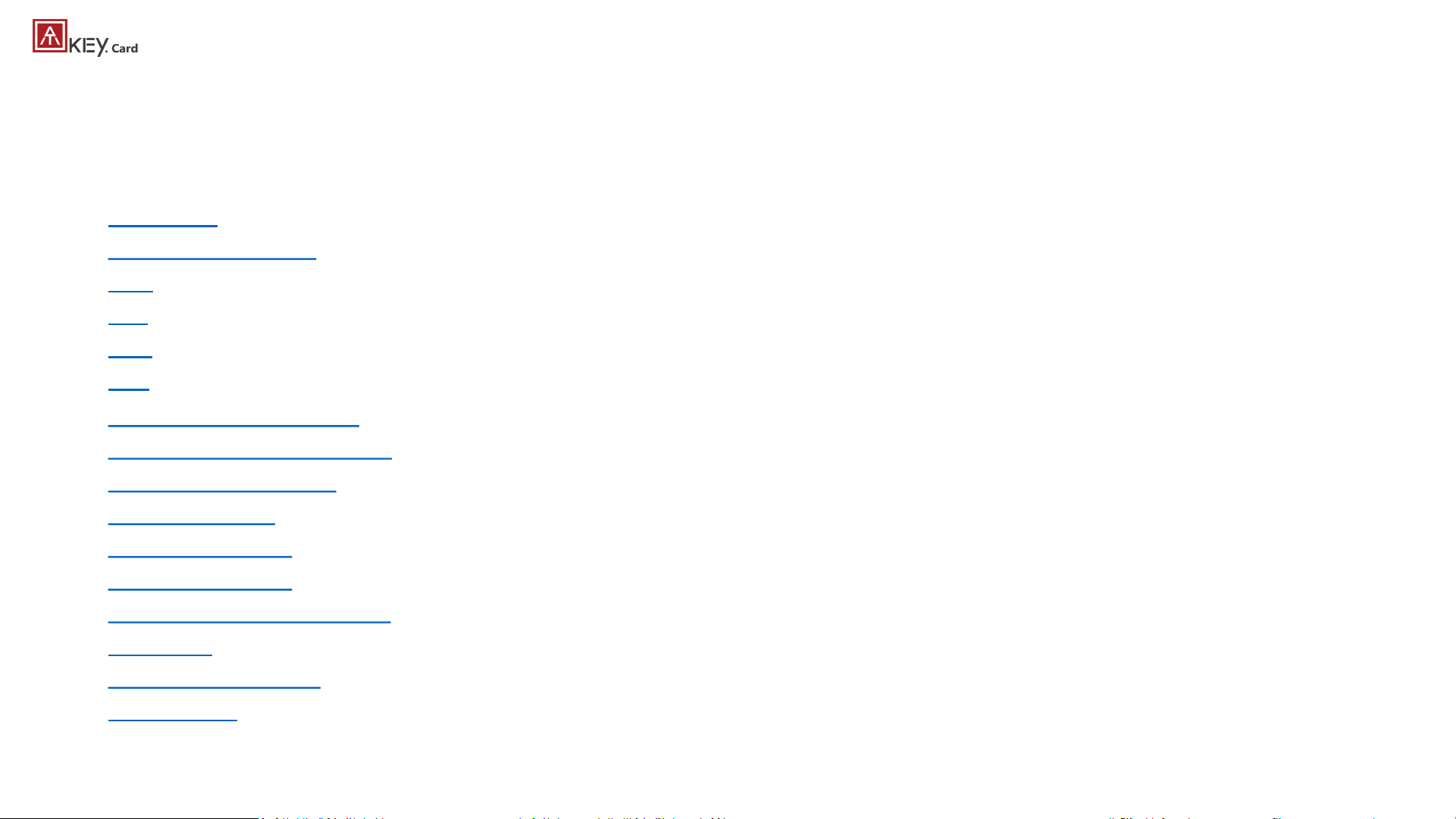
2
| Table of Content
• About ATKey.Card Page 3
• Outlook Page 4
• Highlights Page 5
• 3 Steps Quick Start Page 6
• USB Page 7
• BLE Page 8
• NFC Page 9
• LED Page 11
• Fingerprint enrollment Page 12
• APP – ATKey for Windows Page 16
• APP – ATKey for Mac Page 18
• Windows Hello Page 20
• Mac Companion Page 22
• FIDO2: Azure AD Page 23
• FIDO2: Microsoft account Page 25
• FIDO U2F Page 27
• NFC Access Control Page 32
• Regulations Page 33
Page 3
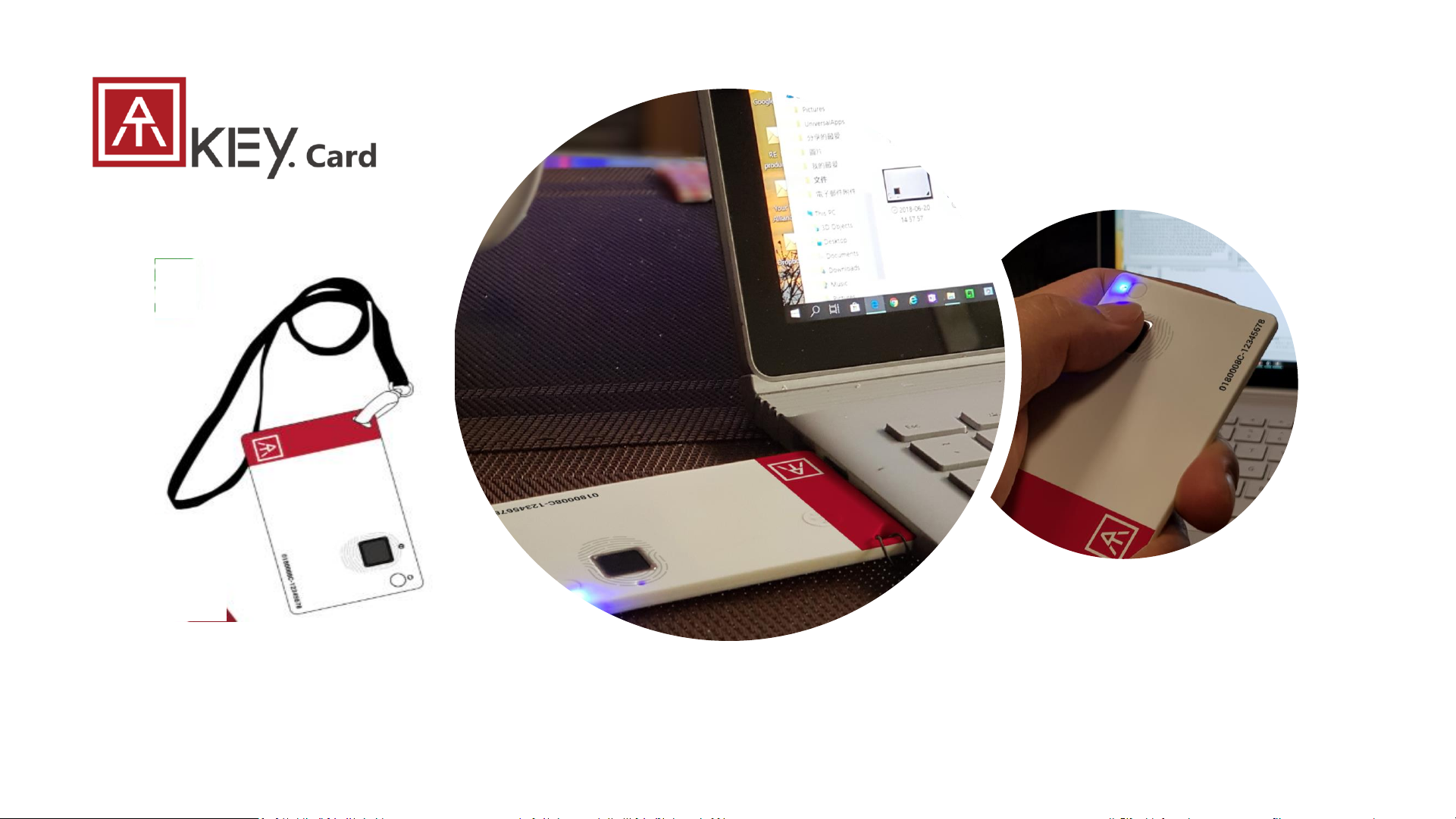
3
• USB HID + BLE + NFC device, no driver needs
• Portable key for any Windows, Mac or Chromebook
• Up to 8x fingerprints, matching < 1 sec., FAR < 1/50,000, FRR < 2 %
• FIDO2 certificate
Page 4
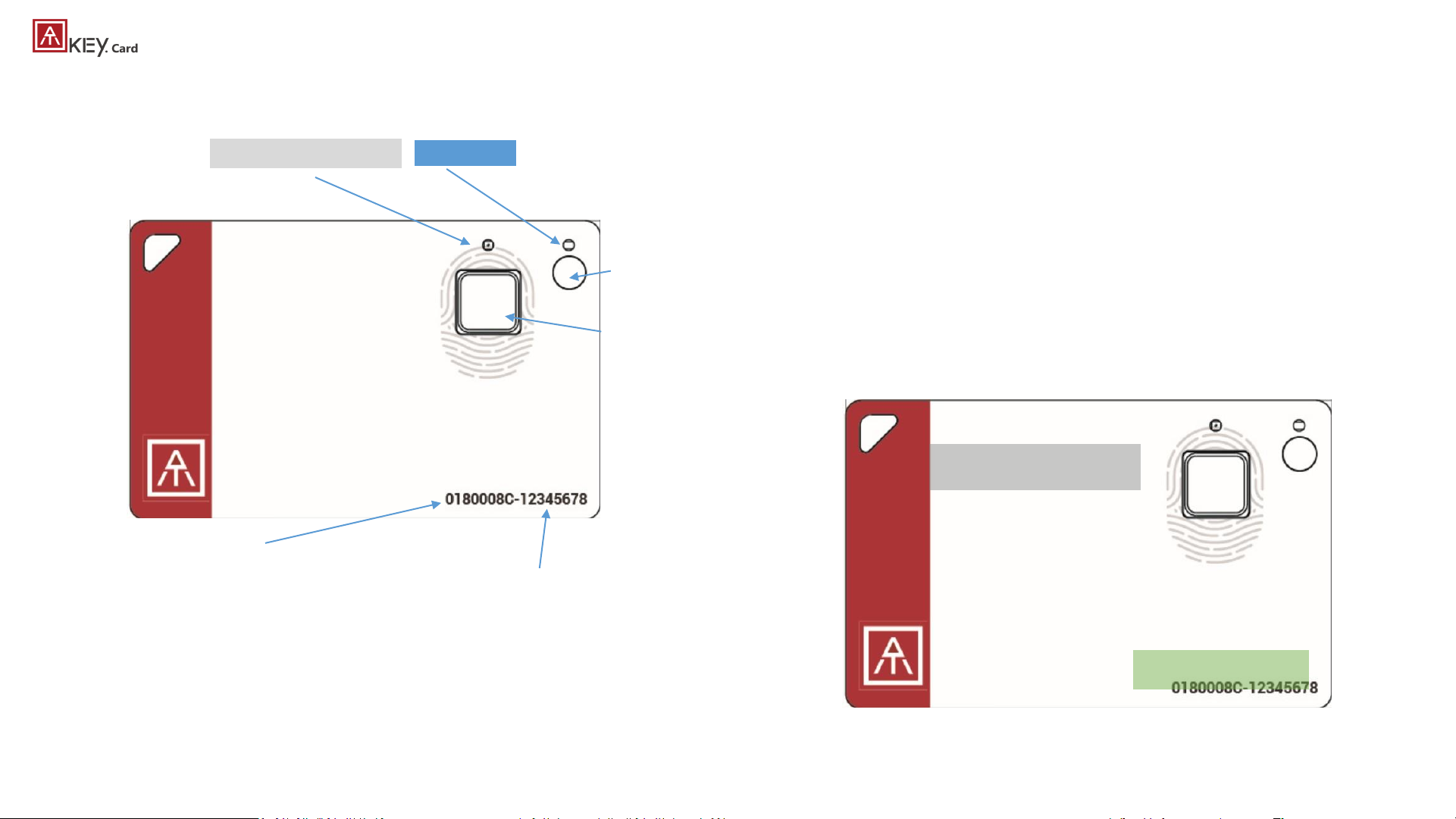
4
| Outlook
• Each key has his own unique keycode
• It’s equal to serial number
• Check keycode for production records,
customer service and also warranty
LED#1 (Blue)
LED#2 (RGB Tri-color)
Fingerprint sensor
Power button
Keycode
Mifare ID, 8-digits
90mAh Li-on rechargeable
battery
NFC Antenna area
USB Connector (back side)
Page 5
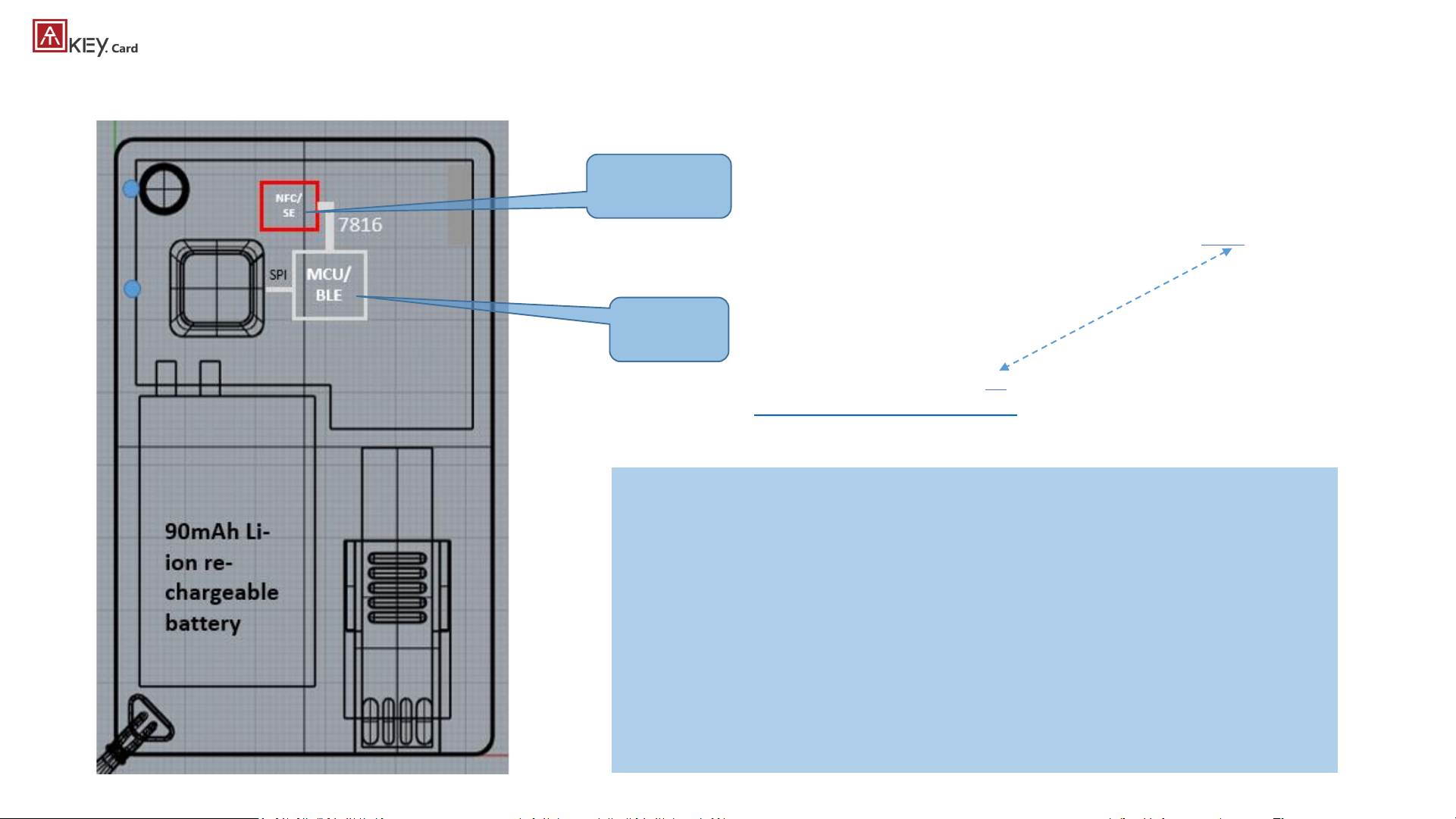
5
| Highlights
Before Starts:
• Please do battery charging before you use the card – insert card to USB port
or any USB power adaptor
• If ATKey.card connected to USB port but nothing happened (no LED ON), please
wait for a while since there is protect circuit to make sure the battery voltage is not
lower than 3.0V
• USB port of PC: USB mode, ATKey.card can work as USB key
• USB power adaptor: BLE mode, ATKey.card can work as BLE key
• ATKey.card will be OFF automatically if it’s in idle state for 60 seconds (no any
operations, not insert to USB port, no BLE device connected)
• NFC is off, only when fingerprint matched, NFC is ON for 15 seconds (not is
USB mode, not in BLE mode)
firmware
JavaApplet
• Recommended firmware version 3.00.21.37 or later version
• You can do firmware/JavaApplet upgrade through ATKey app
* JavaApplet needs to sync with firmware version; recommended by 2.0.1
Page 6
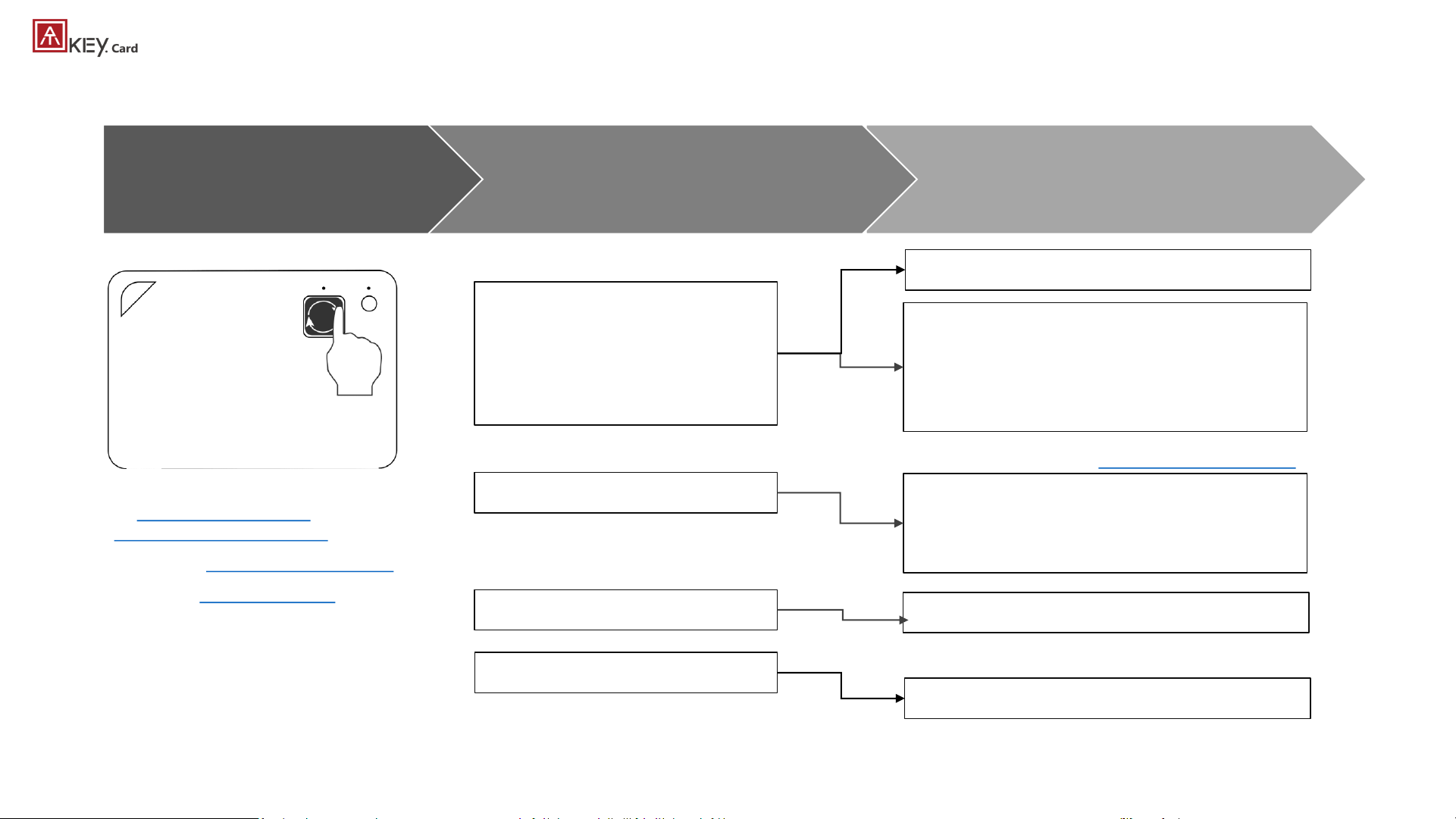
6
| 3 Steps Quick Start
Step 3
Fingerprint matching for authentication
Step 2
Register ATKey to device or Service
Step 1
Enroll fingerprint to ATKey
Windows Hello (option)
FIDO U2F
FIDO2
• Add ATKey to Azure AD as
security key
• Add ATKey to MSFT account
as security key
Windows Logon (via CDF)
Login Google, Facebook, Dropbox,
Salesforce, Gitlab via Chrome
browser as 2ndfactor
Passwordless login Microsoft account
or other FIDO2 authentication via
Browsers on Windows , Mac and
Chromebook
OTP (option)
2FA via OTP
Azure AD Passwordless logon
By Standalone enrollment (patent filing)
https://youtu.be/BdF_1jbowXw
or through “ATKey for Windows” app
or through Windows Settings (build 1903
or after builds) via USB or BLE (doing BLE
paring with Windows first)
Or through Chrome Canary browser
(version 81.0.3991.0 or later version)
* If your Windows joined Azure AD, don’t enable this one
* This is only for customization projects or customers
You can find FIDO security key readiness services from here:
https://www.dongleauth.info/
Page 7
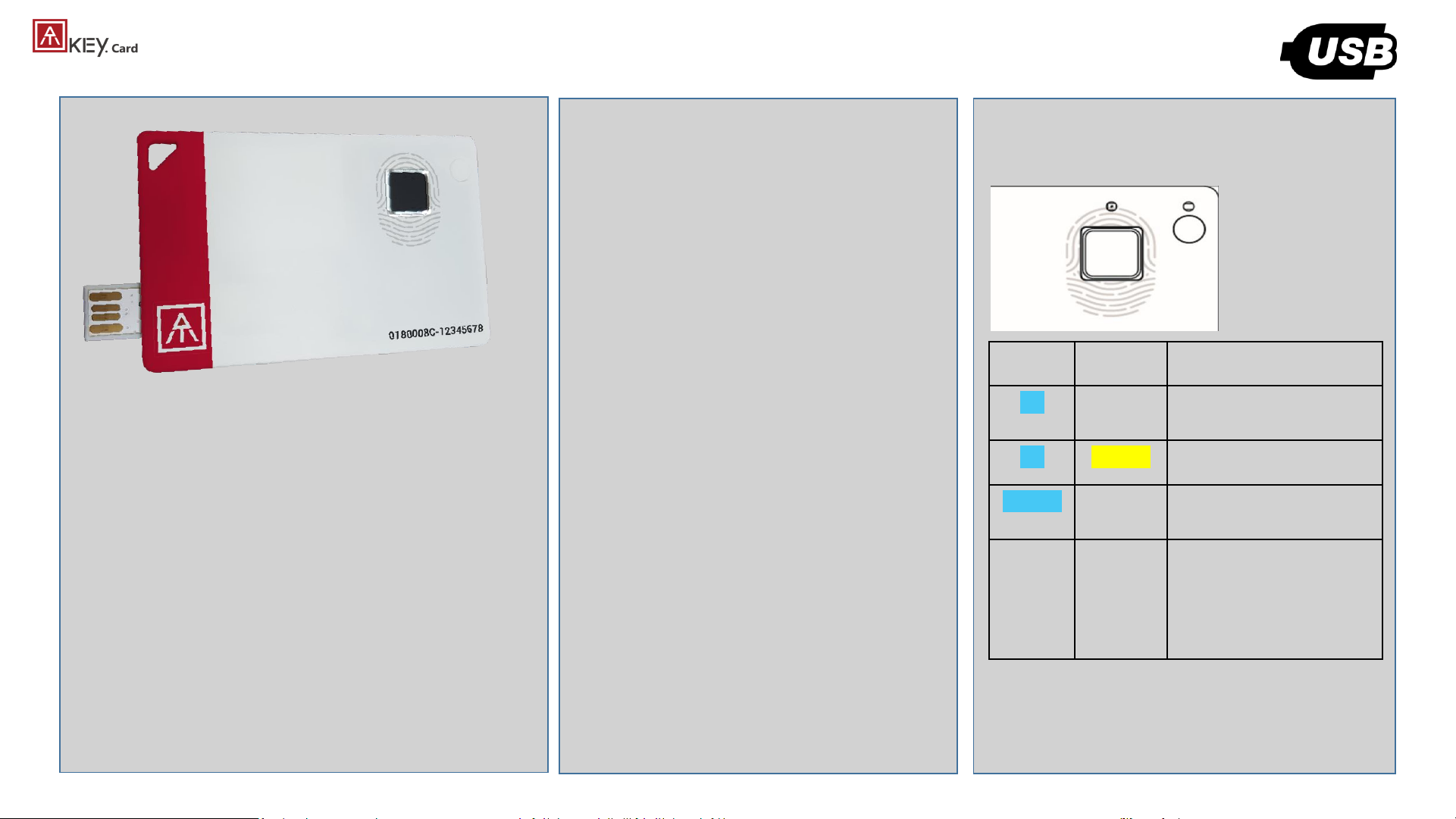
7
| USB
• USB 2.0 Type A
• USB HID device
• USB for data and also battery charge
• Plug USB connect out from backside,
insert it into USB port
• If ATKey.card connected to USB port but
nothing happened (no LED ON), please
wait for a while since there is protect
circuit to make sure the battery voltage
is not lower than 3.0V
• If it’s USB port of PC: USB mode,
ATKey.card can work as an USB key
• If it’s USB power adaptor: BLE mode,
ATKey.card can work as a BLE key
What we can do through USB:
• Add/Delete fingerprint
• through ATKey for Windows
• through Windows Settings
• Firmware version and upgrade
• through ATKey for Windows
• FIDO2
• USB security key for
Windows, Mac and
Chromebook via Edge,
Chrome, Firefox browsers
• Azure AD Passwordless login
• FIDO U2F
• USB security key for Chrome
browser for Windows, Mac
and Chromebook
• Windows Hello
• Battery charge
• OTP (options)
LED:
LED#1 LED#2
ON OFF USB mode, battery is
100% charged
ON flashing Battery charging
flashing Wait for fingerprint
verification
OFF OFF Battery voltage is lower
than 3.0V, please wait for
a while doing battery
charges until LED#2
showing yellow flashing
LED#1
LED#2
LED indicator in USB mode:
Page 8
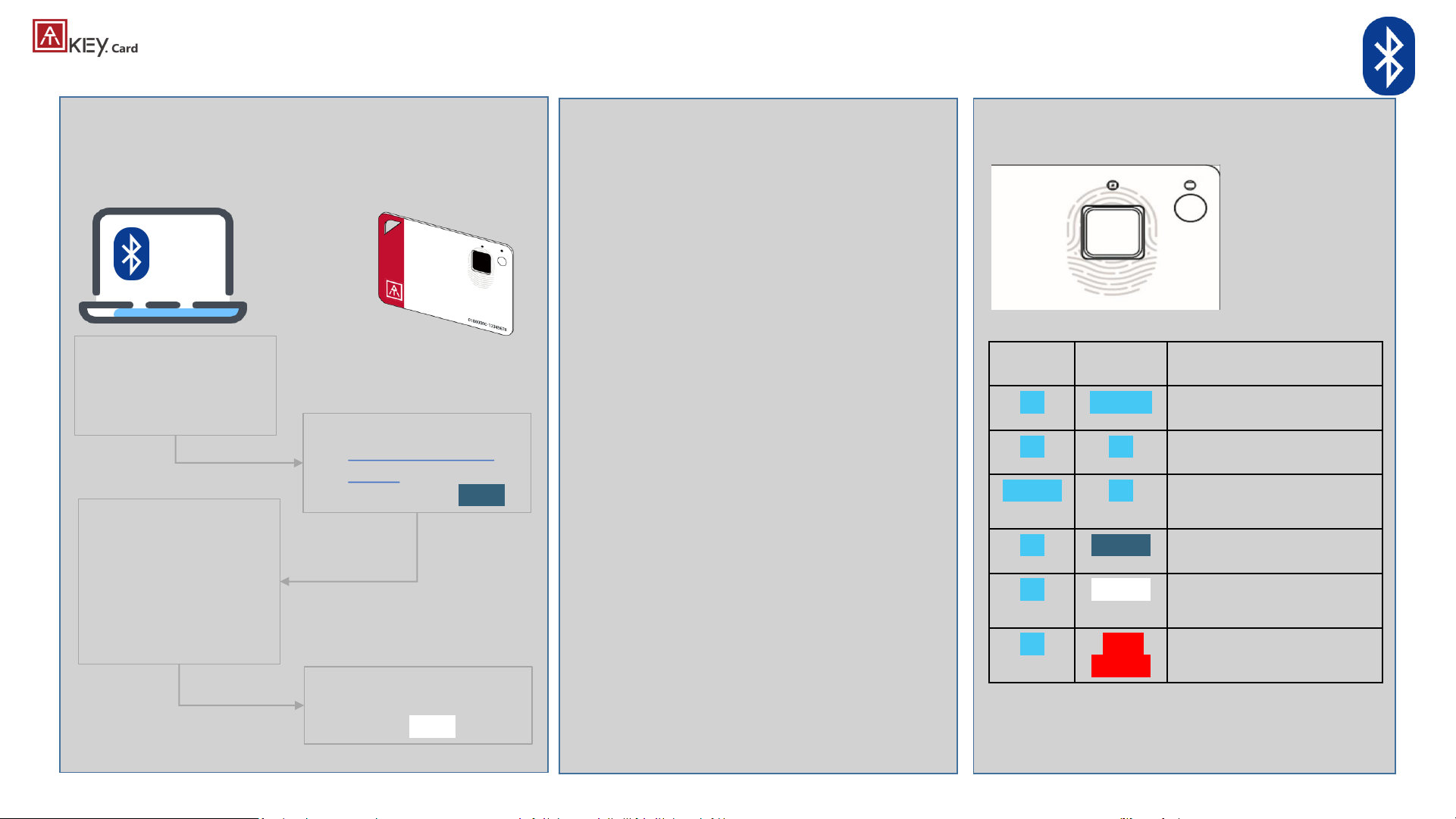
8
| BLE - Bluetooth low energy
• Bt4.2 BLE mode
• 1stthing: pair target device & ATKey.Card
What we can do through BLE:
• Add/Delete fingerprint
• through ATKey for Windows
• Through ATKey for Mac
• through Windows Settings
• Firmware version and upgrade
• through ATKey for Windows
• Through ATKey for Mac
• FIDO2
• BLE security key for Windows,
Mac and Chromebook via
Edge, Chrome, Firefox
browsers
• Azure AD Passwordless login
• FIDO U2F
• BLE security key for Chrome
browser for Windows, Mac ,
Chromebook, Android, IOS
(app Smart Lock needs)
• Windows Hello via BLE
• Mac login via BLE
LED:
LED#1 LED#2
ON Flashing BLE broadcasting
ON ON BLE connected to device
flashing ON BLE connected and wait
for fingerprint verification
ON flashing BLE secure pairing mode
ON flashing Touch fingerprint sensor
to confirm the pairing
ON Slow
flashing
Battery low – please do
battery charging via USB
LED#1
LED#2
LED indicator in BLE mode:
ON
Device (Windows, Mac,
Chromebook, iOS,
Android) or App is ready
for pairing
• Power on ATKey.card
• Double-click power
button to secure
pairing mode (LED#2)
• Scan and find
specific card –
check the
keycode to
identify the card
• Select it to pair
• Touch fingerprint
sensor to confirm the
pairing (LED#2)
Page 9
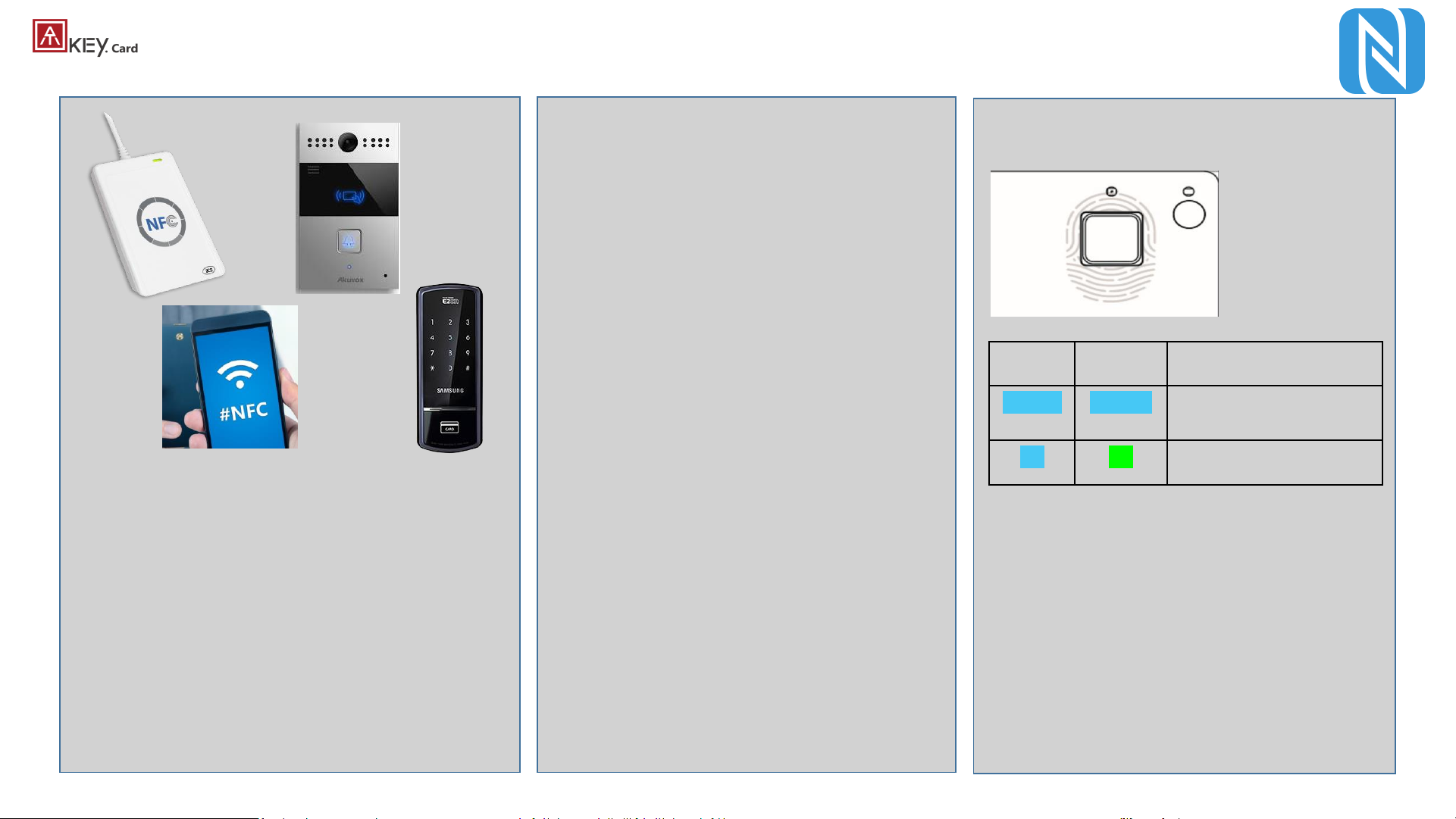
9
| NFC
• Work with ISO 14443 Mifare Type A
(for 13.56MHz NFC reader)
• USB/BLE NFC card reader
• Android Phone
• NFC access control
• NFC door locker
• NFC is off, only boost after
fingerprint matching for 15 seconds
• 8-digits unique Mifare ID
• App is running on JavaApplet
What we can do through NFC:
• FIDO2 (via JavaApplet) – by demands
• NFC security key for Windows,
Mac and Chromebook via Edge,
Chrome, Firefox browsers
• Azure AD Passwordless login
• FIDO U2F (via JavaApplet)
• NFC security key for Chrome
browser for Windows, Mac ,
Chromebook AND Android
• NFC access control or door locker
(via MiFare ID)
• Power on ATKey.card, verify
fingerprint to turn NFC ON,
then it’s same as normal
NFC card to
touch/touchless to reader
to unlock; NFC is ON for 15
seconds
• But if ATKey.card is in USB mode
or BLE connected mode, NFC
won’t be enabled
LED:
LED#1 LED#2
flashing Flashing Verify fingerprint to
enable NFC
ON ON NFC is ON
LED#1
LED#2
LED indicator in NFC mode:
Page 10
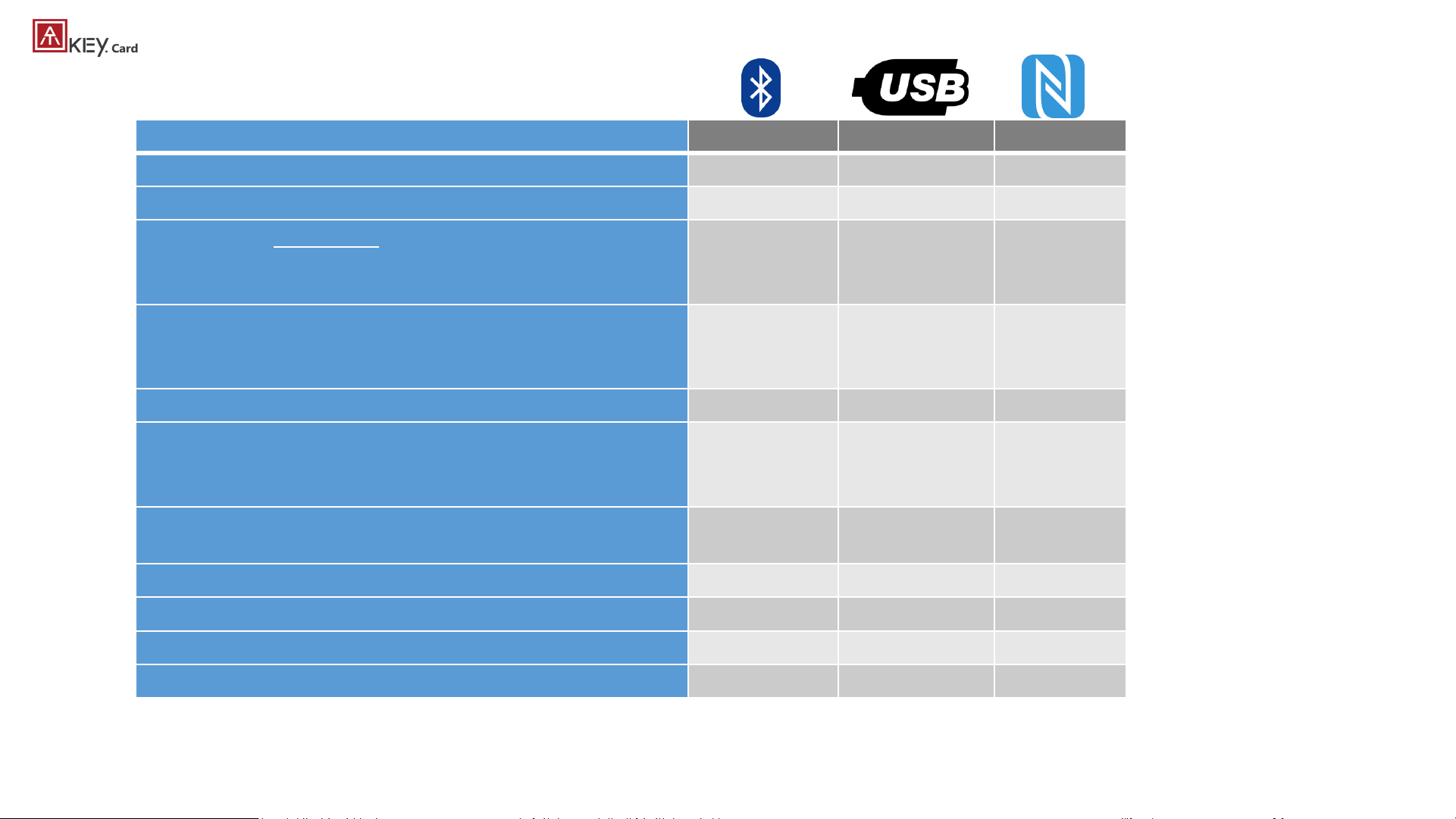
10
| OS vs. Interface vs. Functionalities
BLE USB NFC
Enroll fingerprint
√ √
Azure AD logon (FIDO2)
√ √
by demands
Windows 10
build 1903 or later version
•
FIDO2 (Edge, Chrome, Firefox)
•
U2F (Chrome)
√ √ √
Windows 10 build 1809 …
•
FIDO2 (edge, Chrome, Firefox)
•
U2F (Chrome)
√
Windows logon via Windows Hello (CDF)
√ √
Android:
•
FIDO2 (Chrome browser on Android)
•
U2F (Chrome browser on Android)
√
iOS:
•
U2F (Chrome browser on iOS via Smart Lock)
√
Mac OS X logon
√
Mac OS FIDO2 and U2F via Chrome browser
√ √ √
Chromebook FIDO2 and U2F via Chrome browser
√ √ √
NFC door locker (
Mifare typeA)
√
• For FIDO2, FIDO U2F or Windows Hello, you can just register by one interface (USB or BLE), then you can use the
card via any interface (USB, BLE, NFC) for authentications
Page 11

11
| LED
LED#1 LED#2
ON ON
•
ATKey.card is locked (due to continuous 5 times fingerprint mismatching).
•
Please wait for 1 (1sttime) or 12 hours (from 2ndtime) to unlock
ON ON
•
Normally this is BLE issue (BLE connected, fingerprint verified, but still
waiting response from Host)
•
Please re-boot the card (long-press power button to power off, then click
power button to power ON)
- Slow flashing
•
Battery low, please do battery charge via USB
flashing (waiting
for fingerprint
matching)
ON for 1 sec.
ON for 1 sec.
•
Fingerprint matching failed
•
Fingerprint matched, and NFC is ON (if it’s not in USB or BLE connected)
ON flashing
•
Request to confirm the BLE pairing
•
Touch fingerprint sensor to confirm the pairing
• If this happens on “standalone mode” (click power button 3x times), please
enroll your fingerprint (there is no fingerprint template inside the card)
ON flashing
• If this happens on “standalone mode” (click power button 3x times), please
do fingerprint matching first (fingerprint already enrolled into card), then
you can start to enroll new fingerprint
ON flashing
OFF
•
Battery charging
•
Battery charge full, stop charging
OFF OFF
•
(power on but no LED ON) very low battery, please do battery charge and
wait till LED is ON
LED:
LED#1
LED#2
Page 12

• Click target ATKey.card, click “Connect” from UI and
touch fingerprint sensor (LED#2 is white flashing) to
confirm the pairing
• Then ATKey is paired with battery indicator (OS 1903
build or later version)
• Or you can skip BLE pairing, just using USB for
fingerprint enrollment
• Go to “Windows Settings (OS build is 1903 or later
version) – Enroll fingerprint” page for the detail
12
| Step1: Fingerprint Enrollment (up to 8x fingerprints)
• Power on ATKey.Card
• Check Youtube video here for the detail:
https://youtu.be/BdF_1jbowXw
• LED#1 is BLUE ON, quick click power-button
3x times to go into enrollment mode:
• If there is no any fingerprint enrolled, LED#2
turns to WHITE
• If there are any enrolled fingerprints, LED#2 is
GREEN flashing, please verify enrolled
fingerprint to start enrolling new finger
• Put your specific finger on sensor, touch
fingerprint sensor circle and slow (LED is
WHITE flashing, from slow to faster), till LED
shows GREEN, then your fingerprint is
enrolled
• If you want to quit from standalone
enrollment, click power button once, LED will
turn to Blue, back to normal state.
Standalone enrollment Enroll from Windows Settings
• If your OS is Windows 10 build 1903 or later versions,
you can manage ATKey as security key through
Windows Settings
• (BLE) Pair ATKey with your Windows first
• Through Windows Settings => Device => ADD
Bluetooth or other device
• Add a device - Bluetooth
• Power on ATKey, double-click power button to
BLE secure pairing mode (LED#2 is cyan
flashing), then you will see the ATKey.card
showing (ATKey.card-keycode)
Page 13

13
| Step1: Fingerprint Enrollment (up to 8x fingerprints)
• Download “ATKey for Windows” app from
Windows Store to manage ATKey:
• Enroll fingerprint
• Add/delete fingerprint
• ATKey information
• Companion ATKey to Windows (Windows
Hello login)
• Firmware upgrade
• Search “ATKey” or “AuthenTrend” from
Windows Store to find the app, download
and install
• Jump to “ATKey for Windows” for the detail
Enroll from ATKey for Windows app
• Download “ATKey for Mac” app from
https://authentrend.com/download/ATKeyForMac.zip to
manage ATKey:
• BLE mode only
• Enroll fingerprint
• Add/delete fingerprint
• ATKey information
• Companion ATKey to Mac ( Mac login,
password replacement)
• Firmware upgrade
• Jump to “ATKey for Mac” for the detail
Enroll from ATKey for Mac app
Page 14

14
| Step1: Windows Settings (OS build is 1903 or later version)
• Windows Settings => Account => Sign-in options => Security Key => add “PIN code” and enroll “Fingerprints”
• It works for both USB and BLE interface (for BLE, please double-click power button to BLE paring mode to pair with Windows)
Click “Manage”,
touch fingerprint sensor to setup
Add “Security Key PIN” first;
this PIN code will write into
ATKey.Pro
• Setup “Security Key
Fingerprint”
• Type-in PIN code, following
screen hint to enroll
fingerprint, until “All Set!”
Page 15

15
| Windows Settings (OS build is 1903 or later version) – Reset Key
• Windows Settings => Account => Sign-in options => Security Key => Reset Security key (Delete PIN code and erase all fingerprints)
Touch fingerprint to confirm reset;
Not verified enrolled fingerprint to rest, this designed for IT Administrator
Power on ATKey.card, doing
“reset” within 10 seconds
(after card booting), this is
Microsoft rule
Page 16

16
| Step1: App “ATKey for Windows” – Enroll fingerprint
• Launch “ATKey for Windows” app (version 2.0.55.0 or later version)
• Click “Add and Register ATKey” – please make sure ATKey is ON (LED#1 blue ON, LED#2 blue flashing)
• Double-click power button to secure pairing mode (LED#2 is cyan flashing)
Circle enroll your fingerprint
Verify enrolled fingerprint to confirm
ATKey.Pro fingerprint enrolled and
register for management by app
Default name is -: ATKey.card + Keycode
LED#2 is WHITE flashing, touch fingerprint to confirm the
pairing, and also click “Yes” from UI.
Page 17

17
| App “ATKey for Windows” – Key Management
• ATKey management – information, rename, firmware upgrade
• “Check for Update”
• Select encrypted firmware image to upgrade manually
• Please wait till 100% done, power off ATKey.Card, then power on again, LED#2
starts WHITE flashing for a few seconds, then back to Blue flashing, it means
firmware is upgraded.
• read firmware version here
• Read “keycode” here
Page 18

18
| Step1: App “ATKey for Mac” – Enroll fingerprint
• If ATKey is only for only service (FIDO2, U2F, OTP, …), you can
just eroll fingerprint via standalone enrollment, then using
USB or BLE (do pairing first) directly, no need to download
app here.
• Download app from:
https://authentrend.com/download/ATKeyForMac.zip
• Please make sure your app is v1.2.5 or later versions, or you
can upgrade version from “Check for updates” from app
• Install app “ATKey for Mac”
• Please unlock “ATKeyforMac.app” from Security & Privacy
• App is working now, please enable Bluetooth of Mac also
• Add ATKey – pairing to Mac (BLE only)
App auto updates, not ATKey
• Double-click power button
to secure BLE pairing mode
(LED#2 is cyan)
• Touch fingerprint sensor to
confirm paring (LED#2 is
WHITE)
Page 19

19
| Step1: App “ATKey for Mac” – Enroll fingerprint
• Circle enroll your fingerprint into card until 100%
• Verify enrolled fingerprint
Page 20

20
| App “ATKey for Windows” – Windows Hello
• ATKey management – Companion with Windows (Windows Hello login via CDF)
• If your Windows 10 joined Azure AD, please ignore this page since FIDO2 is ready for Azure AD login, it may conflict with Windows Hello
• Type in “Windows Hello PIN” to allow the companion;
• Some Corp. or Org. may disable this group policy by IT
Admin, if you saw the message, please contact your IT.
This icon means it’s a companion key for
Windows Hello via CDF (Companion Device
Framework)
Guidelines for Windows Hello:
• Windows Unlock with Windows Hello
companion devices
• How to Enable or Disable users to use
Companion device to sign in to Windows
10
• Enable or disable Domain users to sign in
with PIN to Windows 10
Page 21

21
| App “ATKey for Windows” – add/delete fingerprints
• ATKey management – Add/Delete fingerprints, fingerprint sensor calibration
• Enroll new fingerprint in by ~12 times touch,
following UI message; up to 10x fingerprints
• Here will delete all enrolled fingerprints, “OK”
to delete them
• It needs Windows PIN code to authorize.
• If you feel something wrong of fingerprint,
doing Calibration to re-calibrate the sensor
• Don’t put your finger on during calibration; LED
will be WHITE flashing then back to Blue
Page 22

22
| App “ATKey for Mac” – Companion for Mac logon
• ATKey management – Companion with Mac to login without typing password
we need your password to authorize it; in
addition, we will leverage this password
at every login (when fingerprint verify
passed!);
so if you change your login password,
please remember to re-companion the
card
Then, we will guide you to the
setting as reminding – enable
“Require password: immediately”
from “Security & Privacy Settings”
Page 23

23
| ATKey for Azure AD Passwordless login (Admin-Backend)
• Does your company/org. license Azure AD?
• If yes, does your authentication policy allow “add method” including “security key”?
• Please check below links to learn how to enable security key for Azure AD:
• Passwordless Security Keys
• Passwordless Windows 10
• Passwordless On-premises
• Passwordless authentication options – Security Key
1. A new Authentication methods blade in your Azure AD admin portal that allows
you to assign passwordless credentials using FIDO2 security keys and
passwordless sign-in with Microsoft Authenticator to users and groups.
2. Updated capabilities in the converged Registration portal for
your users to create and manage FIDO2 security keys.
Page 24

24
| ATKey for Azure AD Passwordless login (Client)
User registration and management of FIDO2 security keys
1. Browse to https://myprofile.microsoft.com
2. Sign in by ID/Password or app
3. Click Security Info
• If the user already has at least one Azure Multi-Factor
Authentication method registered, they can immediately register
a FIDO2 security key.
• If they don’t have at least one Azure Multi-Factor Authentication
method registered, they must add one.
4. Add a FIDO2 Security key by clicking Add method and
choosing Security key
5. Choose USB device or BLE device
6. Have your key ready and choose Next
7. A box will appear and ask you to create/enter a PIN for your
security key, then perform the required gesture for your key
either biometric or touch.
8. You will be returned to the combined registration experience
and asked to provide a meaningful name for your token so
you can identify which one if you have multiple. Click Next.
9. Click Done to complete the process
Page 25

25
| ATKey for FIDO2 online login
• Passwordless login Microsoft account by security key:
• For Password-less login to Microsoft account - Windows
10 build 1809 or later version via Edge/Chrome
browser, USB/BLE mode:
• You can login to add ATKey.Card as security key for your
Windows account from here:
https://account.microsoft.com/account
• Login by ID/Password first
• Step by step to setup security key (or check video:
https://youtu.be/aSnJ8W_0ya4 to setup)
• Click “Security” from banner bar
• Click “more security options” from bottom
• From “Windows Hello and security keys” section, click “Set up
a security key”
• Touch your enrolled fingerprint to verify
• Fingerprint matched, type in name of the key (default name following keycode)
Page 26

26
| ATKey for FIDO2 online login
• You can find all your registered keys, click “Manage your sign-in methods”
• Sign-out to logon by security key (password-less)
Fingerprint verified to login
Use security key
Page 27

27
| ATKey for FIDO U2F
• ATKey.Card is FIDO U2F ready, it can be a security key for 2
nd
factor authentication.
• Here are FIDO2 U2F ready service:
• Or you can search and find available FIDO U2F certified server
here: https://fidoalliance.org/certification/fido-certified-
products/?appSession=8YT7Z25V0DOH6M41OQG26WI22N0F6D5MF9W19F58545OZ
WKJPBOH5XMB874A6596S8432G491GGF12B5Y7PIAM6PKR09S5G9Z3Q9T0FLK91C544
5079DO1NWZFP8714Q
• But, Chrome browser only
• Google:
• Turn on 2-Step Verification,
https://support.google.com/accounts/answer/185839?co=GENIE.Platf
orm%3DDesktop&hl=en
• Use a security key for 2-Step Verification,
https://support.google.com/accounts/answer/6103523?co=GENIE.Plat
form%3DAndroid&hl=en
• Facebook: https://www.facebook.com/help/148233965247823
• Gitlab: Enable 2FA via U2F device,
https://docs.gitlab.com/ee/user/profile/account/two_factor_authentication.ht
ml
• Salesforce:
https://help.salesforce.com/articleView?id=security_u2f_enable.htm&t
ype=5
• Dropbox: https://help.dropbox.com/teams-admins/team-member/enable-
two-step-verification
• (e.g.) Google account – add ATKey.Card as security to Google account:
Insert ATKey.card to
USB port or power ON
Atkey.card by BLE
Touch enrolled
fingerprint to verify
Click “Allow”
Ready, type in name of
security key
Page 28

28
| ATKey for FIDO U2F
• (e.g.) Google account – login via ATKey.Card
1stfactor: ID and password still
2ndfactor: verify your enrolled fingerprint
Done and login!
If you want to login your google account with ATKey later, please
uncheck “Don’t ask again on this computer” (default is checked).
But if you checked and login, but you want to use ATKey as 2ndfactor
to login again, please revoke all “device you trust” as below:
Page 29

29
| ATKey for FIDO U2F - Android
FIDO U2F via Android phone/tablet – Chrome browser
• Sign in Google account via Chrome browser
• Request Security Key and turn on NFC
• Authenticate via ATKey through NFC
• Power on ATKey.card
• LED#1 is flashing, just touch fingerprint to
verify to enable NFC (for 15 sec.)
• ATKey.card contacts Android Phone (back
side) to send U2F token via NFC
(JavaApplet) to Phone to server for
authentication
Page 30

30
| ATKey for FIDO U2F - iOS
• FIDO U2F via iPhone/iPad (iOS) – app “Smart Lock”
and Chrome browser
• Download Smart Lock app from store
• Add your google account in
• Pair ATKey
• Double-click power button
to secure BLE pairing mode
(LED#2 is cyan)
• Touch fingerprint sensor to
confirm paring (LED#2 is
WHITE)
• Chrome browser – login your google account by U2F
Page 31

31
| ATKey for NFC Access Control
ATKey.card is a NFC tag type for ISO14443 & Mifare Type A NFC reader
• ATKey.card works for 13.56MHz NFC reader
• Mifare ID is resident and unique ID inside SE/NFC chip
• For NFC door locker
• If there is a “Mifare ID table” in the backend of NFC card reader (Door NFC reader), just need to copy Mifare ID of those
specific cards
• Or register ATKey.card to Mifare Type A NFC door locker
Page 32

32
| Regulation
CCAO18LP122OT8
FCC ID: 2AOPY-ATKEYCARD1
209-J00349
R-C-Ath-ATKycard
M/N: ATKeycard
Page 33

Thank You!!
www.authentrend.com
contact@authentrned.com
