Page 1

www.kewtechcorp.com
Kewtech KT77
Portable Appliance Tester
Instruction Manual
Page 2

2
www.kewtechcorp.com
3
© Copyright 2011
All rights reserved. Nothing from this edition may be multiplied, or made public in
any form or manner, either electronically, mechanically, by photocopying, recording,
or in any manner, without prior written consent from Kewtech Corporation Limited.
This also applies to accompanying drawings and diagrams.
Due to a policy of continuous development Kewtech Corporation Ltd Limited
reserves the right to alter the equipment specification and description outlined in
this publication without prior notice and no part of this publication shall be deemed
to be part of any contract for the equipment unless specifically referred to as an
inclusion within such contract.
Disposal of Old Product ................................................................. 8
Declaration of Conformity .............................................................. 9
Before Starting ........................................................................... 10
Safety ........................................................................................11
CHAPTER 1 INTRODUCING THE TESTER .............................13
Introduction .................................................................................. 6
Your Portable Appliance Tester ....................................................... 7
The Keyboard and Panel .............................................................. 15
Definitions ................................................................................... 17
Quick Reference .......................................................................... 18
CHAPTER 2 CONNECTING THE TESTER ..............................20
CHAPTER 3 USING THE TESTER .........................................21
Introduction ................................................................................ 21
Fast Key Menus ........................................................................... 22
How to perform Automatic Tests .................................................. 23
Re –Test Period ........................................................................... 24
Test Settings ............................................................................... 25
Default Sequence ........................................................................ 26
Use Testcodes ............................................................................ 28
Add Comments ........................................................................... 31
Options after Test ........................................................................ 32
Abort Actions .............................................................................. 34
Page 3

4
www.kewtechcorp.com www.kewtechcorp.com
How to use the Meter Display ................................................................... 35
How to view Test Results ......................................................................... 38
Appliance Number ..........................................................................38
Site Name ...................................................................................... 39
Location Name ...............................................................................39
User Name ..................................................................................... 39
Test Status ..................................................................................... 40
Storage Status ............................................................................... 40
Date From ...................................................................................... 40
Date To .......................................................................................... 40
Search ........................................................................................... 41
Search Result ................................................................................. 41
Appliance Test Results .................................................................... 42
How to perform Manual Tests ................................................................... 43
Entering Manual Mode ..................................................................... 43
Re –Test Period .............................................................................. 46
Performing a Manual Test ................................................................ 47
How to download Data ............................................................................. 51
Destination ....................................................................................51
Output Connection .......................................................................... 52
Baud Rate ...................................................................................... 52
Download Format ........................................................................... 52
Appliance Number .......................................................................... 53
Location Name ............................................................................... 54
User Name .................................................................................... 55
Test Status ....................................................................................55
Storage Status ............................................................................... 55
Date From .....................................................................................56
Search ..........................................................................................56
How to print Barcode Labels and Testcodes ................................... 57
To Print Barcode Pass/Fail Labels ........................................ 57
To Print Barcode Testcodes ................................................. 57
How to use Setup ............................................................... 58
Edit Test Settings ................................................................ 58
Test Settings Editor ............................................................. 59
Test Parameter Fields .......................................................... 60
Edit User List / Options ....................................................... 62
Edit Site List ....................................................................... 64
Edit Location List ................................................................ 65
Change Date / Time ............................................................ 66
Edit Appliance Description List ............................................. 66
System Configuration .......................................................... 67
Change Password ............................................................... 70
Set Brightness .................................................................... 70
Factory Settings ................................................................. 70
How to use the Memory....................................................... 71
Perform Memory Test .......................................................... 71
Delete Single Appliance ....................................................... 72
Clear Results Memory ......................................................... 73
How to change the User ............................................................... 74
Help Provided to the User ................................................... 74
The effect of User Levels during Test Sequences .................. 75
CHAPTER 4 TIPS & TROUBLESHOOTING ..............76
Power-On Self tests: ........................................................... 76
Sequence Warning Faults .................................................... 77
Safety Tests during operation .............................................. 78
5
Page 4
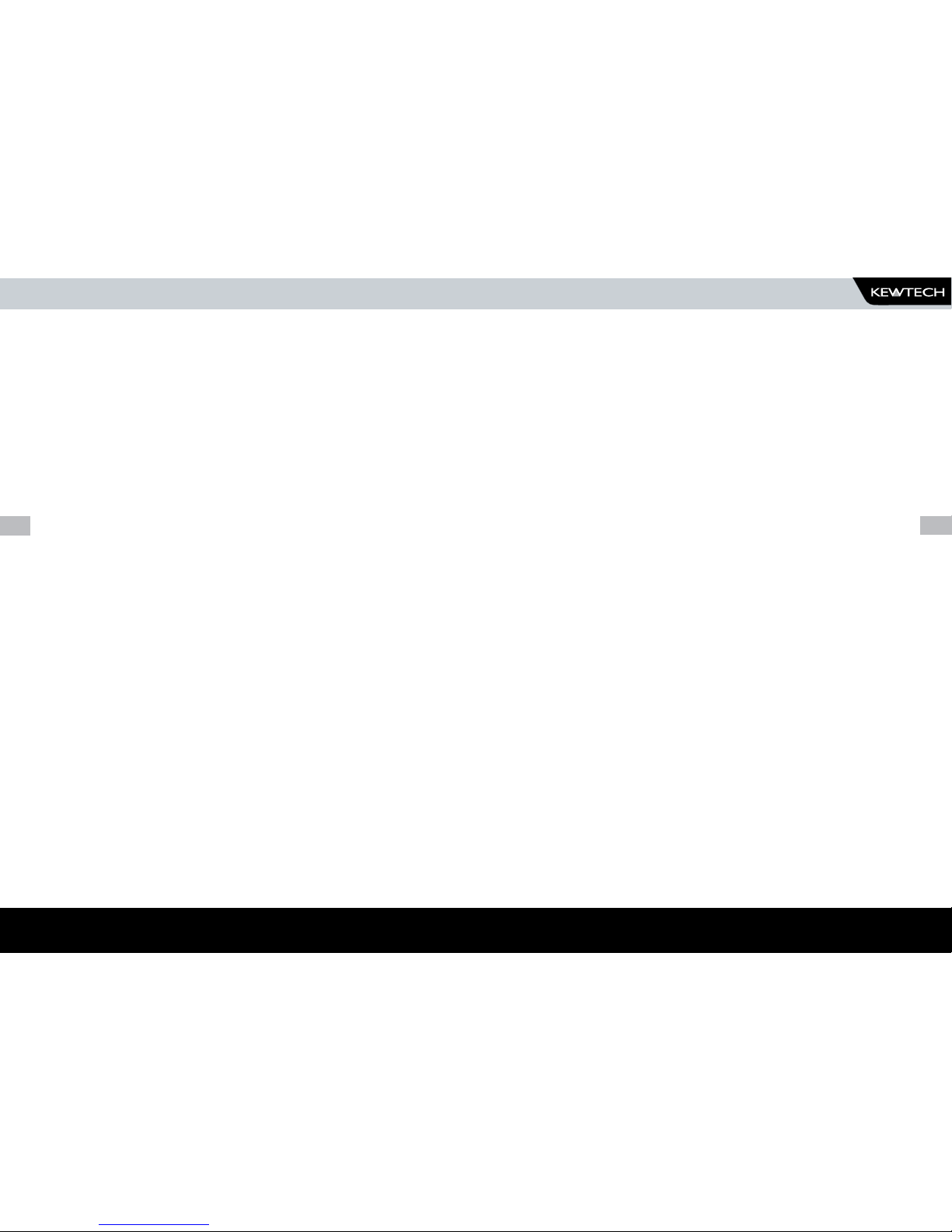
6
www.kewtechcorp.com
7
Temperature monitoring ........................................................................... 79
Multiple Earth connections: ...................................................................... 79
Barcodes ................................................................................................ 79
Interfacing .............................................................................................. 80
Downloading to Computer Software .......................................................... 80
CHAPTER 5 MAINTAINING THE TESTER ....................... 82
Cleaning the Tester .................................................................................. 82
User Maintenance .................................................................................... 83
CHAPTER 6 ACCESSORIES .......................................... 84
CHAPTER 7 SPECIFICATIONS ...................................... 85
Earth Bond Test ...................................................................................... 85
Earth Screen Test .................................................................................... 85
Insulation Test ......................................................................................... 86
Substitute Leakage Test ........................................................................... 86
Leakage ................................................................................................. 86
Touch Leakage ........................................................................................ 87
Power Tests ............................................................................................ 87
IEC Lead Test .......................................................................................... 87
Mechanical ............................................................................................. 87
Environmental ......................................................................................... 88
APPENDIX A PURPOSE OF TESTS ................................ 89
Earth Bond Test ...................................................................................... 89
Earth Screen Test .................................................................................... 89
Insulation Test ......................................................................................... 89
Substitute Leakage Test ........................................................................... 90
IEC Lead Test .......................................................................................... 90
Powered Tests ........................................................................................ 91
Leakage Test .......................................................................................... 92
Touch Leakage Test ................................................................................. 92
Load Test ............................................................................................... 93
APPENDIX B REFERENCE INFORMATION ..................... 94
Factory-set Test Sequences ..................................................................... 94
Testcode Tables ...................................................................................... 94
Page 5

8
www.kewtechcorp.com
9
Disposal of Old Product
This product has been designed and manufactured with high quality
materials and components that can be recycled and reused.
When the crossed out wheelie bin symbol is attached to a product it means
the product is covered by the European Directive 2002/96/EC.
Please familiarise yourself with the appropriate local separate collection
system for electrical and electronic products.
Please dispose of this product according to local regulations. Do not
dispose of this product along with normal waste material. The correct
disposal of this product will help prevent potential negative consequences
for the environment and human health.
Declaration of Conformity
For the
Kewtech KT77 Portable Appliance Tester
Statement of Conformity
Based on test results using appropriate standards, the product is in
conformity with Electromagnetic Compatibility Directive 89/336/EEC and
Low Voltage Directive 73/23/EEC and bears a CE mark in accordance with
directive 93/68/EEC.
Standards used:
BS EN61010-1 (2001) Safety Requirements for Electrical Equipment for
Measurement, Control, and Laboratory Use
BS EN61326-1 (2006) Electrical equipment for measurement, control and
laboratory use – EMC requirements
The tests have been performed in a typical configuration.
This Conformity is indicated by the symbol , i.e. “Conformité Européenne
Page 6
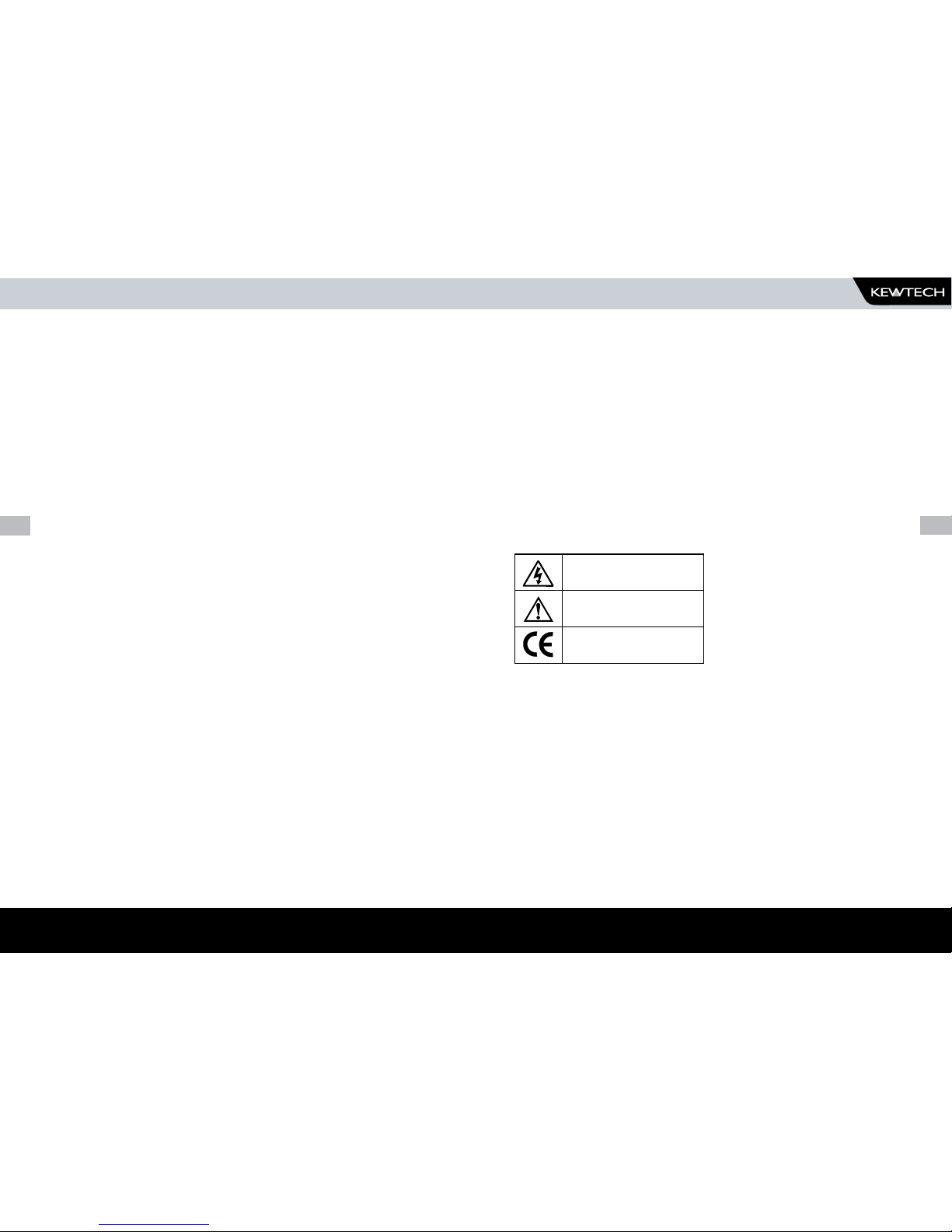
10
www.kewtechcorp.com
11
Safety
Note
Please read the following Safety Instructions before use !
Safety Precautions
The manual contains specific warning and caution statements where they apply.
A Warning will identify the conditions and actions that pose a hazard(s) to
the user.
A caution will identify the conditions and actions that may damage the
Tester.
Symbols used within this manual and on the Tester are shown below:
Risk of electric shock
Warning of potential hazard
Conformité Européenne
Use of the instrument in a manner not specified may impair safety. Read the following
safety information carefully before attempting to operate the instrument.
Before Starting
1. Check that all the component parts are present:-
Kewtech KT77 Tester•
Earth bond lead•
Mains cord•
Instruction Manual•
2. Read the operating instructions fully before conducting any tests.
3. Contact Kewtech if you need information on training for Portable
Appliance Testing.
4. Data may be lost or altered in virtually any electronic memory under
certain circumstances. Therefore Kewtech assumes no responsibility
for financial losses or claims due to data lost or otherwise rendered
unusable whether as a result of abuse, improper use, defects,
disregard of operating instructions or procedures, or any other allied
causes.
5. Kewtech reserve the right to update the software in instruments
returned to themselves for repair or otherwise, without notifying the
customer previously. Kewtech can be contacted at:
The Service Department
Kewtech Corporation Ltd
Unit 2, Shaw Wood Business Park
Shaw Wood Way
Doncaster
DN2 5TB
Tel: 01302 761044
Fax: 01302 321993
Email: sales@kewtechcorp.com
Page 7

12
www.kewtechcorp.com
13
Warning
Due to the potential hazards associated with any electrical
circuit it is important that the user is familiar with the
instructions covering the capabilities and operation of this
instrument. The user should ensure that all reasonable
safety precautions are followed and if any doubt exists
should seek advice before proceeding.
This product is designed for use by suitably trained
competent personnel and should be operated strictly in
accordance with the instructions supplied.
Failure to comply with these instructions may expose the user to an
electrical hazard.
This Tester performs a number of electrical tests which involve high
voltages and high currents. Never touch the appliance being tested, or the
test leads, whilst a test is in progress.
Always check all test leads for signs of damage prior to use. Never use
damaged or defective leads.
Always ensure the mains supply to the Tester provides an adequate earth.
This manual contains information and warnings which must be heeded to
ensure user safety during operation. It is essential that this manual is read
fully before proceeding with any tests.
Should the Tester behave abnormally do not continue with the testing.
Disconnect immediately and contact Kewtech for servicing (see Chapter 5 Maintaining the Tester).
Chapter 1
INTRODUCING THE TESTER
Introduction
The Kewtech KT77 Portable Appliance Tester is a powerful tool to
assist in the analysis of the safety of portable electrical and electronic
equipment. A range of tests are provided, with innovative features to aid
difficult test situations, which allow testing of a wide variety of equipment.
The Tester is designed to be easy to use, and also includes the following
innovative features:-
Stores up to 2400 results including appliances, location, site, date •
and time in non-volatile flash memory
Accurate earth bond and leakage measurement even when multiple •
earth paths exist
Full QWERTY keyboard with fast keys.•
Full graphics display, Real-time clock•
Connects to PC, Barcode reader and USB flash drive•
Software adjusts the user interface to differing levels of expertise•
Auto testcode generation•
Fast Start-up•
Super fast download up to 10 times quicker than existing testers•
INTRODUCTIONINTRODUCTION
Page 8

14
www.kewtechcorp.com
15
Item Number Part
14 Mains socket for appliance to be tested
10 110V Socket
13 IEC Lead Connector
8 RS232 for Scanners and Download Lead
12 Earth Bond Lead Connector
9 Mains Supply Lead
11 USB Port
Item Number Part
1 Fast Keys
2 Alpha-numeric Keyboard
3 Delete and Space Keys
4 Cursor Keys
5 Enter Key
6 Red / No / Abort Key / stop
7 Green / Yes / Go / Enter Key / start
1
2
3
5
4
6 7
14
10
13
9
8
11
KEYBOARD AND PANEL
KEYBOARD AND PANEL
12
Included in the box:
Kewtech KT77
Mains Cord
Earth Bond Lead
YOUR PORTABLE APPLIANCE TESTER
Page 9

16
www.kewtechcorp.com
17
The user is provided with a 320 x 240 1/4 VGA Graphical Liquid Crystal
Display (LCD). The keyboard consists of an alphanumeric keyboard,
together with specific function keys. To the bottom of the screen are five
function keys, which allow the user fast access to options displayed on the
Display
There are four cursor keys used to navigate the menus.
To the bottom of the keyboard are the two main function keys, which
perform, execute and cancel function as well as Start and Stop.
The Kewtech KT77 also has the ability to use non-standard characters which
can be displayed by pressing the ‘Symbols’ key during text entry. Simply
use the cursor keys to highlight the required character and press the Green
button. You can also use numeric keys 1-9 to move you to extreme points of
the symbol matrix.
The Shift can also be used when editing text
Shift and Result
Left key Go to start of line
Right key Go to end of line
Up key Go to start of text
Down key Go to end of text
Delete key Delete character under cursor
DEFINITIONS
Equipment Under Test The electrical / electronic apparatus (EUT)
which is the subject of testing.
Powered Tests - The EUT is supplied with mains voltage, with
measurement being taken of leakage currents.
Fast keys - The five keys directly under the screen.These are
used to select menu options displayed on the
screen.
Tester - The Kewtech KT77 Portable Appliance Tester
Un-powered Tests - The EUT is the subject of electrical tests
using stimuli generated within the Tester.
The EUT is not provided with mains power.
User - The test technician using the Tester to perform
tests on a EUT
DEFINITIONSKEYBOARD AND PANEL
Page 10
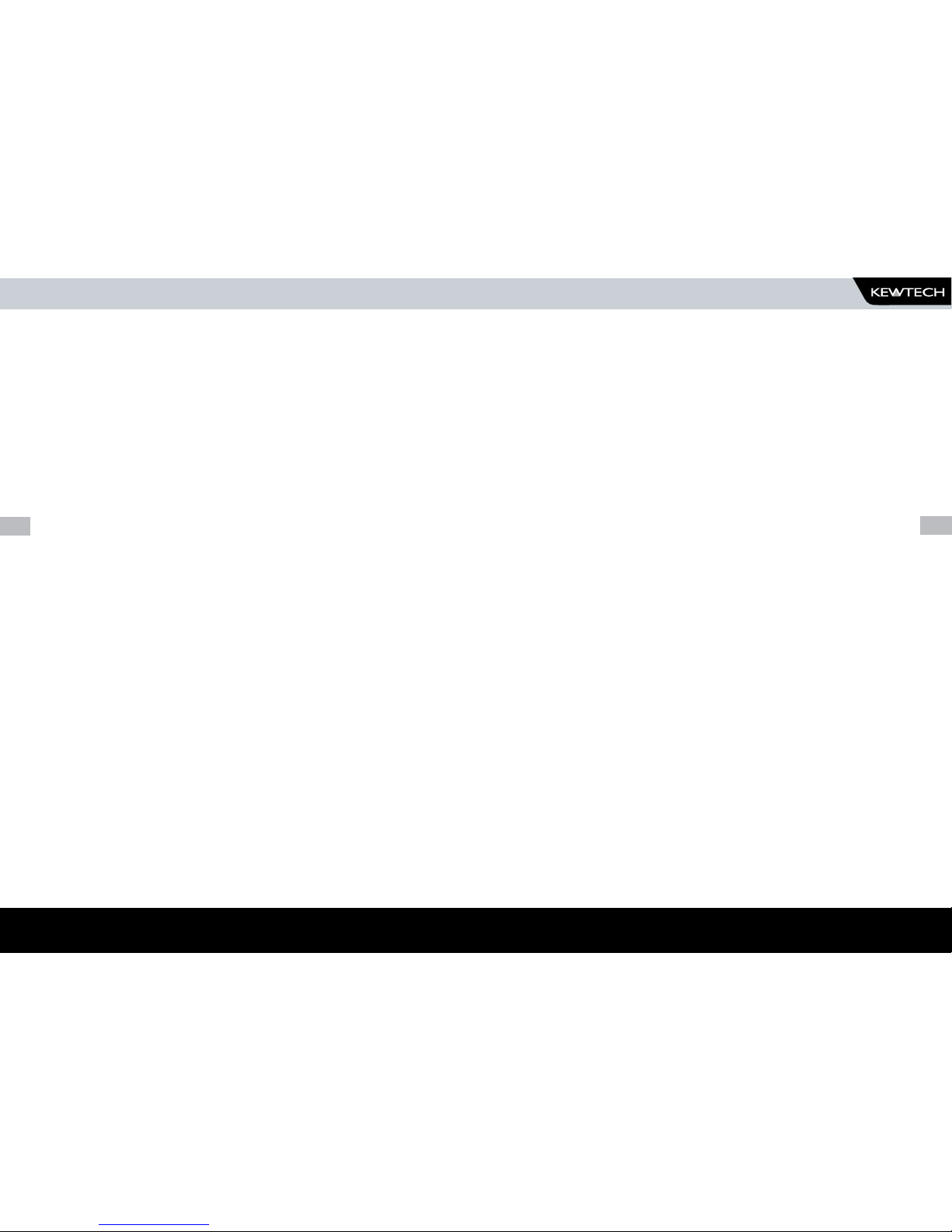
18
www.kewtechcorp.com
19
QUICK REFERENCE
Editing the date in all modes
On delivery of the Kewtech KT77 it is necessary to ensure that the correct
date and time are stored. Once stored the date/time is retained in memory
and does not need to be entered again. To edit the date: from the MAIN
MENU select SETUP, select, CHANGE DATE/TIME, use the cursor keys to
highlight the digit to be changed. To store the changed time/date setting,
return to the MAIN MENU. The unit will then display the message STORING
SYSTEM DATA.
Entering a User Name
On delivery of Kewtech KT77 it is necessary to ensure that a user name(s) is
stored. To edit the user list: from the MAIN MENU select SETUP, select EDIT
USER LIST / OPTIONS, use the cursor keys and select a name. Press the
Green button to display the “EDIT USER SETTINGS” screen. Press the Green
button to edit the NAME, use the keyboard to type in the desired name and
press the Green button to enable the OK Fast key. To save the changes and
return to the previous menu select the OK fast key.
Working with PC Software
The Kewtech KT77 can download data in two formats, Simply Pats and
SSS. Simply Pats is used for Kewtech’s Pat Manager and SSS is used for
Seaward software and Robin / Fluke Power Pat Plus software.
Note: When using Pat Manager the location and site fields are
limited to 10 characters. If more are entered then only the first 10
characters are used in Pat Manager
Storing Appliance Test Results in Automatic mode
The Appliance Test Results will not be stored until you leave the COMMENTS
screen after a test. Select the OK fast key to leave the COMMENTS screen.
When storing results the message STORING RESULTS is displayed.
Storing Appliance Test Results in Manual mode
The Appliance Test Results will not be stored until a Manual Appliance
Sequence has been completed. To do this first press the letter A on the key
pad, this will prompt you for an Appliance number, enter this and press the
Green button twice (if the Site and Location do not require to be changed).
Perform the tests required then press the letter C on the key pad, this
will prompt you to enter COMMENTS, select the OK Fast key to store the
results. When storing results the message STORING RESULTS is displayed.
Storing System Data
System Data consists of everything changed from within the SETUP MENU.
To store the System Data return to the MAIN MENU from the SETUP MENU.
The unit will then display the message STORING SYSTEM DATA. This will
only be done if changes have been made, if no changes have been made
then the system data will not be updated.
Using Symbols in Text Fields
Although there is an option to use non-ASCII symbols for Appliance
numbers, Site names, Location names, User names and Comments there
is no guarantee that your computer software will support them. If you are
unsure avoid using symbols.
QUICK REFERENCE
Page 11

20
www.kewtechcorp.com
21
Chapter 2
CONNECTING THE TESTER
The Tester must be powered by a 230V supply.
The supply must include an earth connection via a 3 pin mains plug.
When switched on, the Tester will carry out a short self-test procedure
(approximately 2 seconds). During this test, the following screen will appear:
Note
Current revision numbers are shown at the bottom of the screen.
The Tester will then display the Main Menu.
Chapter 3
USING THE TESTER
Introduction
Once the start-up procedure of the Tester has been completed, the following
screen will appear: -
USER : John
Thursday 4 March 2011 09:03
Navigation through the menus is by dedicated keys: -
There are also the five Fast keys down below the display whose action will
change depending on the function of the Tester at any particular point.
To select an option from the Main Menu, use the cursor keys. The selected
option will be displayed in inverse video. The highlighted option is selected
by pressing the Green button or Return key.
CONNECTING THE TESTER
USING THE TESTER
-------MAIN MENU-------
NEW TEST
VIEW TEST RESULTS
DOWNLOAD RESULTS
SETUP
MEMORY OPTIONS
CHANGE USER
REMOTE MODE
ACCESSORIES
Key Function
Cursor Left
Cursor Up
Cursor Right
Cursor Down
Red Button Stop
Green Button Start
HARDWARE VERSION: 7.25
SOFTWARE VERSION: KEWTECH 28t . BETA2
Page 12

22
www.kewtechcorp.com
23
FAST KEY MENUS
To facilitate a fast access to commonly used options on the menus, use the
‘fast’ keys on the keyboard. These are located below the display. These
correspond to the key name on the bottom of the screen.
How to....
The remainder of this chapter has been sub-divided into sections describing
the Tester in terms of the essential functions to be performed. A summary
is shown below: -
How to perform Automatic tests•
How to use the Meter display•
How to view test results•
How to perform Manual tests•
How to download Data•
How to print Barcode Labels•
How to use Setup•
How to use the memory•
How to change the user•
How to use Help•
HOW TO PERFORM AUTOMATIC TESTS
To perform automatic tests, use the cursor keys to highlight the New Test
option on the Main Menu and press Enter to display the following menus: -
Use the keyboard or a compatible Barcode Reader to enter an Appliance
Number.
Note
See Chapter 4 for tips on using barcodes.
If you need to change the current Site use the cursor keys to highlight SITE
and press Enter to change the Site Name.
FAST KEY MENUS
HOW TO PERFORM AUTOMATIC TESTS
------SITE LIST------
SITE 1
SITE 2
SITE 3
Page 13
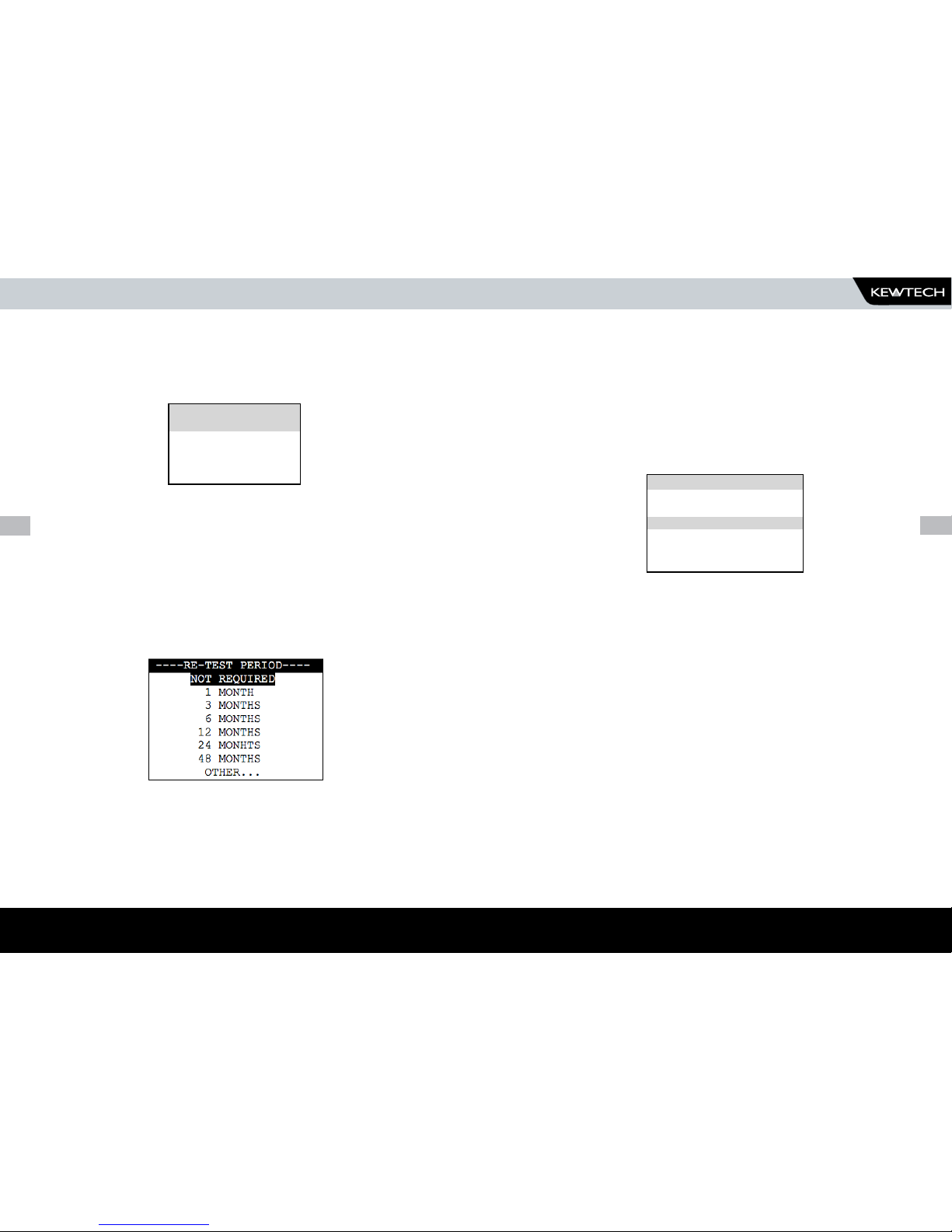
24
www.kewtechcorp.com
25
Use the cursor keys to highlight a site name and press enter to select the
desired option.
If you need to change the current Location use the cursor keys to highlight
LOCATION and press Enter to change the Location Name
Use the cursor keys to highlight a location name and press enter to select the
desired option.
Note
Default settings for Sites and Test Sequences are pre-loaded into
the Tester. See ‘How to use Setup’ to change these settings.
Re –Test Period
Use the cursor keys to select RE-TEST PERIOD and then press the ENTER key to
choose a re-test period.
Complete the rest of ENTER APPLIANCE DETAILS as normal and move on to the
next stage in the test process.
The user has the ability to:-
- Set a specific test sequence by selecting DEFAULT SEQUENCE
- Allow Testcodes to determine the test to be carried out
- Use preprogrammed sequences for specific EUTS, e.g. IT Equipment.
Selecting either of the first two options allows settings to be altered.
Selecting any of the remaining options allows the user to commence
immediately with that test.
Press the keyboard shortcut or use the cursor keys to highlight a Test
Sequence and press Enter to select the desired sequence.
HOW TO PERFORM AUTOMATIC TESTS
Note for PATGuard Users
Re-test periods are downloaded with test results and are compared with
re-test periods of existing Assets on PATGuard or used as the re-test period
for new Assets. This is to ensure that re-test periods are ‘synchronized’
across the PAT system.
For Pat Manager Users re-test periods are downloaded and appear in the
test sheet reports as entered in the KT77
Test Settings
---LOCATION LIST--
WORKSHOP
LOCATION 2
LOCATION 3
--SELECT TEST SETTING--
DEFAULT SEQUENCE
USE TESTCODES
A. 230V HH / PORT 1
B. 230V HH / PORT 2
C. IT EQUIPMENT 1
Page 14

26
www.kewtechcorp.com
27
HOW TO PERFORM AUTOMATIC TESTS
Default Sequence
When you first enter this menu all of the previous values are displayed and one of
the field descriptions is highlighted.
Use the cursor keys to highlight a field to be changed and press Enter to select the
desired option.
Test Parameter Fields
By selecting one of the test parameter fields from the Default Sequence, a list of
options for that field will be displayed: -
Use the cursor left and right keys to highlight the description, then use the
cursor up and down keys to highlight the required setting. Use the cursor
left and right keys to change the highlighted field.
Use the Enter key or OK Fast key to save the settings and return to the
Default Sequence Editor. Repeat this process for each field as appropriate.
Press the red button to abort changes made to the settings and return to
the Default Sequence Editor.
Press the red button to abort changes made to the settings and return to
the Default Sequence Editor.
Earth Bond Limit Calculator
Earth Bond tests have an additional Fast Key; LIMIT CALC. Selecting this
enables the User to set an accurate Earth Bond Test limit by specifying the
cable parameters.
To start the test sequence, select PERFORM TEST.
Isolated Test
This is a normal Earth Bond Test where the EUT is plugged into the Tester
power socket and the Earth Bond lead is connected to the EUT. This is the
default test.
-------------------------------LEAKAGE--------------------------------
OUTPUT LIMIT DURATION NUMBER
230V∼ SKIP 2s 1
0.25mA 5s 2
0.50mA 10s 3
0.75mA 30s 4
1.50mA 60s 5
2.25mA 120s 10
2.50mA 180s 15
3.00mA UL 20
3.50mA 25
9.90mA 30
---------------DEFAULT SEQUENCE EDITOR---------------- OUTPUT LIMIT DUR NUM
SOCKET 230V
VISUAL YES 1
EARTH BOND 4A 0.10Ω 5 1
INSULATION 500V 0.50MΩ 5 1
SUB LEAKAGE SKIP
LEAKAGE SKIP
TOUCH LEAKAGE SKIP
POLARITY SKIP
PERFORM TEST
Page 15

28
www.kewtechcorp.com
29
HOW TO PERFORM AUTOMATIC TESTS
Visual Test
If a visual test is included as part of the test sequence, the following screen
will be displayed:
Use Testcodes
This option bypasses the need to edit a specific test sequence, allowing direct entry
of a Testcode through the keyboard or a barcode scanner.
Use the cursor keys to highlight the Testcode to be changed. Press Enter
to select that digit. Use the keyboard to change the value of the digit.
Press Enter to confirm the change. Press the Red button to abort changes
to the selected Testcode.
Use a barcode scanner to enter a Testcode
Use the cursor keys to highlight the PERFORM TEST option and press Enter
to commence the test sequence.
Press the Red button to return to the previous menu.
Perform Test
Use the cursor keys to highlight the Perform Test option and press Enter to
perform the test. Pressing the Red Button will return to the previous menu.
The screen will change to the Meter Display (see separate section - How to
use the Meter Display for an explanation).
VISUAL INSPECTION RESULT
COVER / CASE
POWER CORD
PLUG
The first inspection (COVER / CASE) will be pre-selected on entering this
screen. Users can also navigate up and down the columns. Hitting the
Fast key marked PASS will cause a Pass to be entered for the selected
VISUAL INSPECTION and the next inspection to be selected. Hitting the Fast
key marked FAIL will cause a Fail to be entered for the selected VISUAL
INSPECTION and the next inspection to be selected. Hitting the fast key
marked N/A (Not Applicable) will cause N/A to be entered for the selected
VISUAL INSPECTION and the next inspection to be selected. Only when
all tests have a result will the RH Fast key display and allow an OK. Enter/
Green key will cause an OK action if all results are filled.
Once the table has been completed then a large tick or cross will appear
depending on the overall result (any X will cause an overall Fail).
The Overall Pass Fast key will set a Pass for every VISUAL INSPECTION.
After the visual tests, the test sequence will continue into the first actual
electrical test of the test sequence.
Note
Help screens may be displayed depending on the User Level set.
It is possible to stop these appearing by altering the User Level.
See EDIT USER LIST / OPTIONS.
If an Insulation test has been selected, then once the test has commenced,
a screen similar to the following will be displayed
HOW TO PERFORM AUTOMATIC TESTS
---------------ENTER TESTCODES------------------------ OUTPUT LIMIT DUR NUM
SOCKET 230V
VISUAL YES 1
EARTH BOND 4A 0.10Ω 5 1
INSULATION 500V 0.50MΩ 5 1
SUB LEAKAGE SKIP
LEAKAGE SKIP
TOUCH LEAKAGE SKIP
POLARITY SKIP
TESTCODE 1: I2F8008032
TESTCODE 2: R222111111
PERFORM TEST
Page 16

30
www.kewtechcorp.com
31
HOW TO PERFORM AUTOMATIC TESTS
If an external connection e.g. a probe is required, the display will flash the
connection icon. The user needs to connect the probe. The test can then
proceed when the Green or Enter button is pressed. At the end of each test
in the test sequence, the display will indicate the result.
Isolated Test
This is a normal Earth Bond Test where the EUT is plugged into the Tester
power socket and the Earth Bond lead is connected to the EUT. This is the
default test.
If any test in the test sequence fails, then the test sequence is aborted and
a fail is displayed. A Failure Menu may be shown if the option is selected
(see SYSTEM CONFIGURATION Options.)
When you have completed testing the EUT you can enter comments.
The Test Results can be reviewed before entering any comments by
selecting the REVIEW RESULTS Fast key.
It is also possible to compare the new Test Results with any previous Test
Results stored in memory for the same Appliance at the same Site.
To compare the new Test Results with previous Test Results select the
COMPARE RESULTS Fast key.
Note
If there are more than one set of Test Results found in memory,
the Results Comparison will be with the latest chronological Test
Results.
To enter comments, use the keyboard and enter comments into the box.
Press Enter for a new line. To store the comments press the OK Fast key.
Your results and comments will now be stored.
HOW TO PERFORM AUTOMATIC TESTS
Add Comments
Page 17
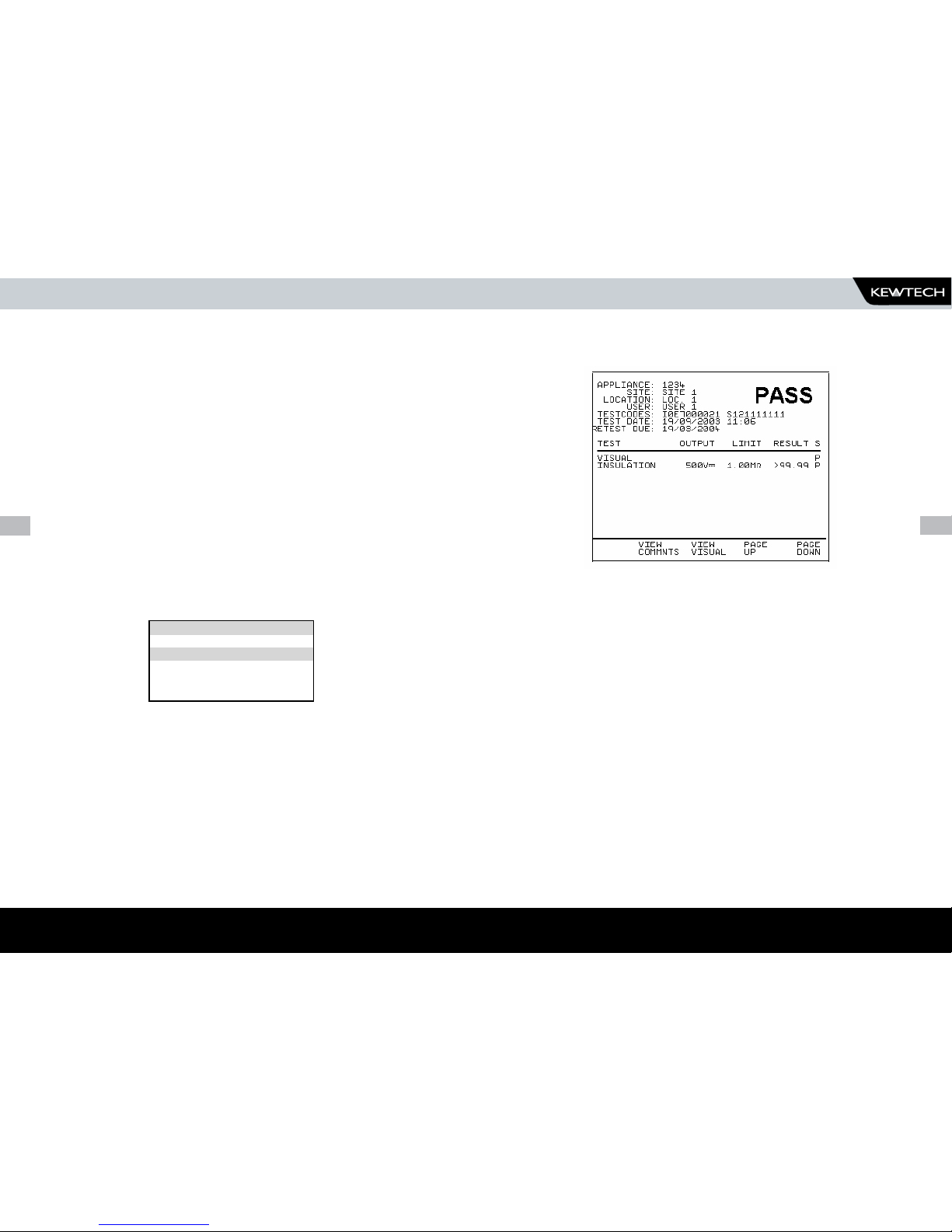
32
www.kewtechcorp.com
33
HOW TO PERFORM AUTOMATIC TESTS
The inverse video descriptions are Comments Designators. These are
used to remind the user what to enter into each comment line. The
Asset Description should be entered into Comment Line 1. To change
Comment Designators see SYSTEM CONFIGURATION found in the SETUP
menu.
Note
PATGuard software expects the first line of the comments to contain the
Asset Description. Whatever is typed into the first line will appear as an
Asset description in PATGuard. If nothing is entered then PATGuard will
use the Appliance as an Asset Description.
Pat Manager software expects the first line of comments to
be the Appliance description and will appear in the appliance
description field. It does not recognize the further two lines of
Notes
Options after Test
The options menu is displayed when an Automatic sequence has been
completed.
Review Test Results
Display the results from the test in tabular form:
A fast key is available to VIEW COMMENTS. Use the Red button to return to
the previous menu.
Results Comparison
Selecting this option will cause the tester to search memory for a previously
stored test result for the same Appliance and Site. If there is one the display
will show a comparison of the two test results. If there is more than one, the
latest result will be compared.
Download Test Results
This option allows previous test results to be downloaded to a printer,
PC or USB flash drive. The printer option allows a Pass/Fail label to be
printed on a compatible printer - see Chapter 6. On selecting this option the
DOWNLOAD OPTIONS menu is displayed.
HOW TO PERFORM AUTOMATIC TESTS
--------------OPTIONS--------------
NEW TEST
REVIEW TEST RESULTS
RESULTS COMPARISON
DOWNLOAD TEST RESULTS
MAIN MENU
Use the cursor keys to highlight an option after test and press Enter to
select the desired option.
New Test
Perform a new test
Page 18
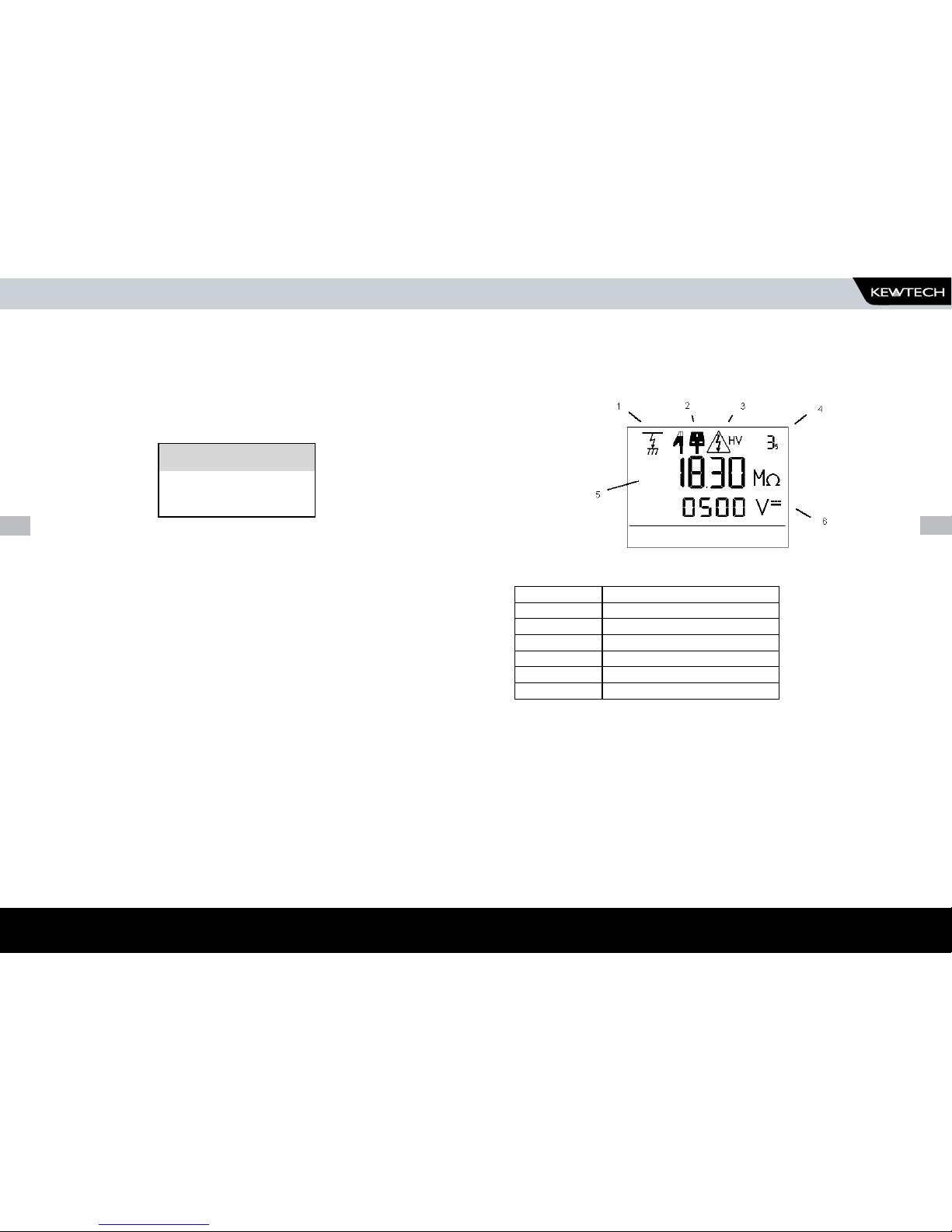
34
www.kewtechcorp.com
35
Main Menu
Return to the Main Menu.
Abort Actions
During an Automatic test, pressing the Red Button immediately stops the
test in progress and displays the following menu:-
Use the cursor keys to highlight an action following abort and press Enter to
select the desired option.
Restart Test
Restart the current test.
Restart Appliance
Restart the first test in the test sequence for the current appliance.
Abort Test
Abort the test without storing a test result and select the next test.
Abort Appliance
Abort the test sequence and select a new appliance.
HOW TO USE THE METER DISPLAY
The following screen is displayed prior to tests commencing in both Manual
Mode and Automatic Mode:-
Ref. Number Function
1 Test Icon
2 Connection Icon
3 Test in Progress Icon
4 Test Duration Counter
5 Primary Display
6 Secondary Display
HOW TO PERFORM AUTOMATIC TESTS
-------ABORT OPTIONS-------
RESTART TEST
RESTART APPLIANCE
ABORT TEST
ABORT APPLIANCE
HOW TO USE THE METER DISPLAY
Page 19

36
www.kewtechcorp.com
37
HOW TO USE THE METER DISPLAY
Test in Progress Icon
Indicates test in progress with voltage warning.
Test Duration Counter
Indicates duration of test. This will count down, when the counter reaches
zero if the Tester is still taking a measurement the counter will flash.
Primary Display
Indicates test result or pass/fail limit.
Secondary Display
Indicates test output e.g. voltage or current.
Connection Icon
Indicates connection required for external probes.
Test Icon
Indicates the test selected.
Earth Bond
No Probe
IEC Lead
Earth Bond
Substitute Leakage
Leakage & Load
Polarity
Insulation
Flash
Touch
Leakage
Low Voltage
High Voltage
Applying Power
Visual
Page 20

38
www.kewtechcorp.com
39
HOW TO VIEW TEST RESULTS
HOW TO VIEW TEST RESULTS
To view test results stored in memory, use the cursor keys to highlight the
VIEW TEST RESULTS option on the Main Menu and press Enter to display the
following menu: -
Use the cursor keys to highlight the required search parameters and press
Enter to select the desired option.
Appliance Number
Enter an Appliance number to search for specific results. If the Appliance
number field is left blank then the character ❉ will be inserted, indicating a
search for all appliances.
Site Name
Use the cursor keys to highlight a Site name and press Enter to select the desired
option.
Select ∗ if you wish your search to include all of the sites. Select ‘Other’ to search
for a Site not in the list (this can happen if a Site Name has been modified after
testing). If you select ‘OTHER...’ you are prompted to enter a Site name.
Location Name
Use the cursor keys to highlight a Location name and press Enter to select the
desired option. Select ∗ if you wish your search to include all of the names. Select
‘Other’ to search for a Location not in the list (this can happen if a Location name has
been modified after testing). If you select ‘OTHER...’ then you are prompted to enter
a Location name.
User Name
Use the cursor keys to highlight a User name and press Enter to select the desired
option. Select ∗ if you wish your search to include all of the names. Select ‘Other’
to search for a User not in the list (this can happen if a User name has been modified
after testing). If you select ‘OTHER...’ then you are prompted to enter a User name.
---------SEARCH FOR DATA---------------- APPLIANCE: *
SITE: *
LOCATION: *
USER: *
TEST STATUS: *
STORAGE STATUS: NORMAL
DATE FROM: 01/01/1900 00:00
DATE TO: 04/03/2001 13:07
START SEARCH
-------SITE LIST-------
*
OTHER.
SITE 1
SITE 2
SITE 3
---LOCATION LIST--
*
OTHER...
WORKSHOP
LOC. 2
LOC. 3
------USER LIST------
*
OTHER...
BOB
JOHN
USER 3
Page 21

40
www.kewtechcorp.com
41
Test Status
When Test Status is highlighted use the Enter button to select the option
required, every time you press the Enter button a different option will be
displayed. This can be PASS, FAIL or
❊ which indicates both.
Storage Status
When Storage Status is highlighted use the Enter button to select the option
required, every time you press the Enter button a different option will be
displayed. This can be NORMAL, DELETED or
❊ which indicates both.
Date From
HOW TO VIEW TEST RESULTS
This option allows the user to search for test results before the selected
date. Use the cursor keys to highlight the digit to be changed. Use the
cursor keys to change the value or enter the digits directly using the keypad.
Select OK to store the settings or CANCEL to abort them.
Search
After all the search parameters have been set, highlight START SEARCH &
press the Green or Enter button to search.
Search Result
When you select Start Search the following screen will be displayed. This
screen displays the appliances that match the search criteria.
HOW TO VIEW TEST RESULTS
--------------DATE FROM------------
01/01/1900 00:00
This option allows the user to search for test results before the selected
date. Use the cursor keys to highlight the digit to be changed. Use the
cursor keys to change the value or enter the digits directly using the
keypad. Select OK to store the settings or CANCEL to abort them.
Date To
----------------DATE TO--------------
04/08/2002 10:37
04/08/2011 10.37
01/01/1900 00:0
Page 22
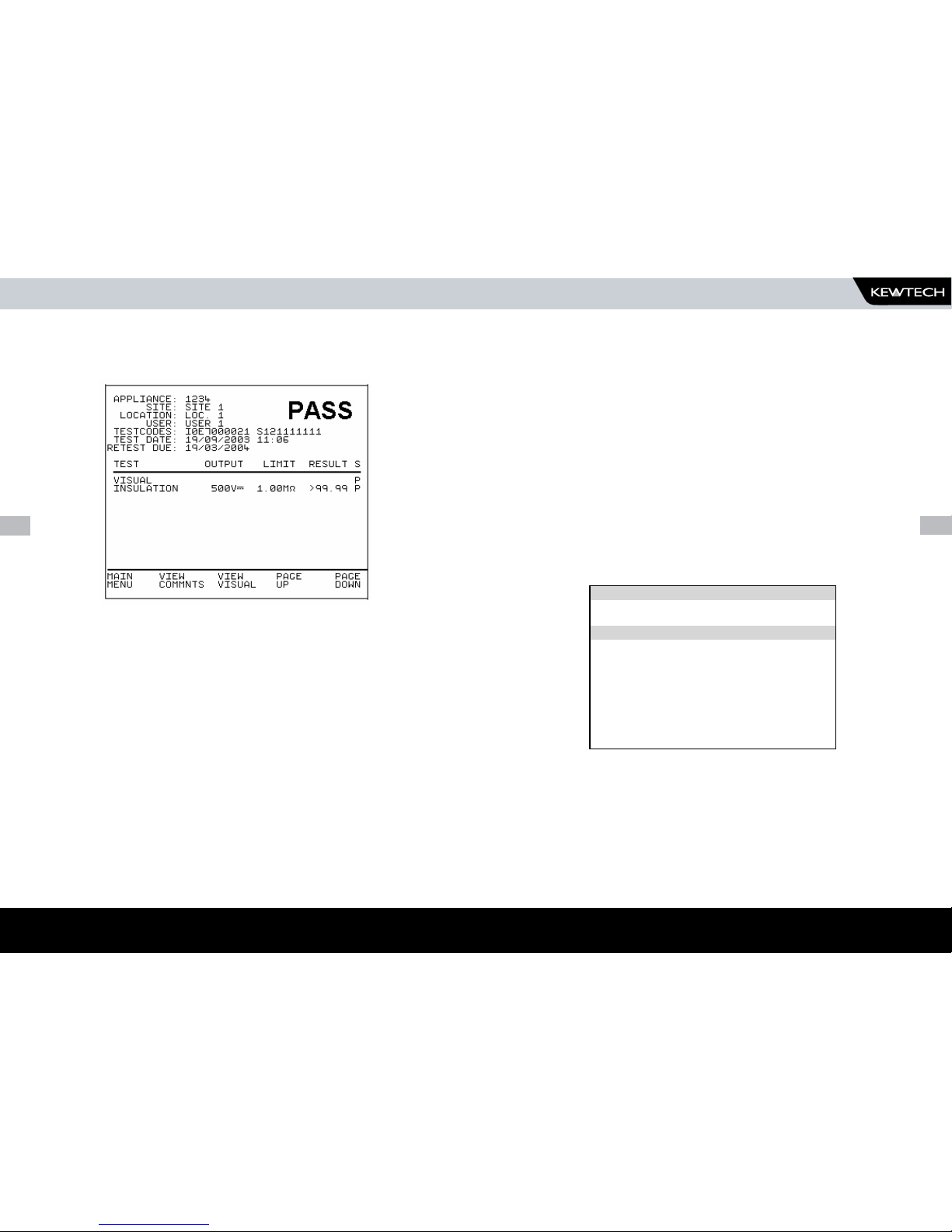
42
www.kewtechcorp.com
43
Appliance Test Results
It is possible to view the results obtained for a certain appliance by
highlighting the appliance number and pressing the Enter button.
A fast key is available to VIEW COMMENTS.
Use the Red button to return to the previous menu.
HOW TO VIEW TEST RESULTS
HOW TO PERFORM MANUAL TESTS
Manual mode provides the user with direct access to the tests. In this
mode individual tests can be selected and performed. Appliance number,
site, location, user can still be assigned to appliances if it is required to
store the result.
Entering Manual Mode
Use the Fast key to select Manual Mode from the Main Menu.
Note
To store tests in memory from Manual mode you must first select Create
Appliance No., perform the tests required for the EUT. When you have
completed the required tests select Enter Comments/Save Results, upon
leaving this option the Tester will now store the results. Note that Enter
Comments option is not displayed until there is something to store.
The manual tests and other options available are shown in the table below: -
Press the appropriate key to select a test or option.
HOW TO VIEW TEST RESULTS
HOW TO PERFORM MANUAL TESTS
----------MANUAL TEST SELECTION-------------A..CREATE APPLIANCE NO.
S..CHANGE 230V/115V OP SOCKET
1..VISUAL CHECK
2..EARTH BOND TEST
3..INSULATION TEST
4..SUB LEAKAGE TEST
5..LEAKAGE TEST
6..FLASH TEST
7..TOUCH LEKAGE TEST
8..POLARITY TEST
C.ENTER COMMENTS & STORE RESULTS
Page 23

44
www.kewtechcorp.com
45
Create Appliance Number
This allows all manual tests performed to be stored against the appliance
number until the appliance number is changed.
Use the keyboard or compatible Barcode Reader to enter an Appliance
Number.
Note
See Chapter 4 for tips on using barcodes.
For Pat Manager PC software users the ‘SITE’ and ‘LOCATION’ descriptions
should only be entered as 10 characters
HOW TO PERFORM MANUAL TESTS
If you need to change the current Site use the cursor keys to highlight SITE
and press Enter to select another Site name.
Use the cursor keys to highlight a Site name and press Enter to select the
desired option.
If you need to change the current Location use the cursor keys to highlight
LOCATION and press Enter to change the Location name.
Use the cursor keys to highlight a Location name and press Enter to select
the desired option.
Note
Default settings for Sites and Test Sequences are pre-loaded into
the Tester. See ‘How to use Setup’ to change these settings.
HOW TO PERFORM MANUAL TESTS
------SELECT SITE------
SITE 1
SITE 2
SITE 3
--SELECT LOCATION--
WORKSHOP
LOC. 2
LOC. 3
Page 24
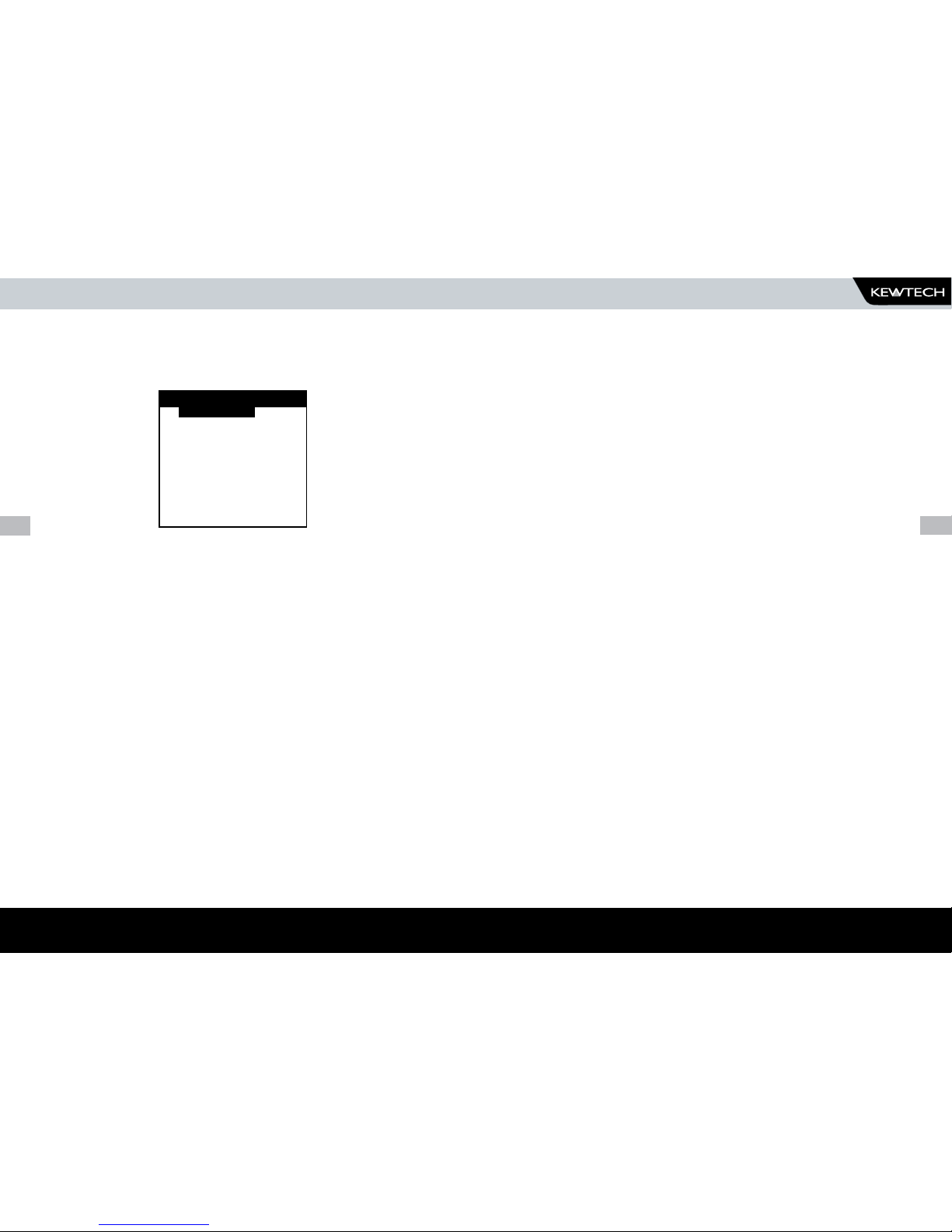
46
www.kewtechcorp.com
47
Re –Test Period
Use the cursor keys to select RE-TEST PERIOD and then press the ENTER
key to choose a re-test period.
Complete the rest of ENTER APPLIANCE DETAILS as normal and move on to
the next stage in the test process.
Note for PATGuard Users
Re-test periods are downloaded with test results and are compared
with re-test periods of existing Assets on PATGuard or used as the
re-test period for new Assets. This is to ensure that re-test periods
are ‘synchronized’ across the PAT system.
For Pat Manager Users re-test periods are downloaded and appear
in the test sheet reports as entered in the KT77
HOW TO PERFORM MANUAL TESTS
----RE-TEST PERIOD----
NOT REQUIRED
1 MONTH
3 MONTHS
6 MONTHS
12 MONTHS
24 MONHTS
48 MONTHS
OTHER...
Select Manual Test
Use the appropriate number key from the table to select a specific test or
use the cursor to highlight the desired option.
Performing a Manual Test
After selecting the appropriate test the tester displays a screen from which
you can set test parameters.
The user can change an individual setting when the parameter is shown in
inverse video. Use the left and right cursor keys to highlight a field on the
display. Then use the up & down cursor keys to change the variable in the
selected field.
Isolated Test
This is a normal Earth Bond Test where the EUT is plugged into the Tester
power socket and the Earth Bond lead is connected to the EUT. This is the
default test.
During this stage of the test a large icon showing the earth bond probe
attached to a mains power appliance will be displayed.
Earth Bond Limit Calculator
Earth Bond tests have an additional Fast Key; LIMIT CALC. Selecting this
enables the User to set an accurate Earth Bond Test limit by specifying the
cable parameters.
In – Situ Touch Leakage Test
The Touch Leakage Test can be performed without powering down the EUT
and plugging it into the tester power socket. The only connection the User
is required to make is to connect the Earth Bond Test lead to the exposed
metal work of the EUT and then perform the test.
Page 25

48
www.kewtechcorp.com
49
HOW TO PERFORM MANUAL TESTS
Note
When the connection icon is flashing you cannot change any settings.
The settings cannot be changed for a test if you have performed that
test from within an appliance sequence. For example after selecting
Create Appliance No you can only change the Earth Bond settings on
the first Earth Bond test, all subsequent Earth Bond test will conform
to the same settings.
Press the Enter button to start the test.
Press the Red button to abort the test at any time.
Note
In manual mode you will not get Abort Options, the test will simply
stop the test and revert to the Meter display. The aborted test will
not be stored.
If an Appliance Number has been created, the test result will be stored
under the entered Appliance number. To store tests to memory select
COMMENTS / SAVE RESULTS from the MANUAL TEST SELECTION screen
Enter Comments/Save Results
When you have completed testing the EUT, you can enter
comments.
Other Fast keys are available for use before entering Comments and
storing results.
Page 26

50
www.kewtechcorp.com
51
HOW TO PERFORM MANUAL TESTS
Review Results
Display the results from the test in tabular form: -
A fast key is available to VIEW COMMENTS. Use the Red button to return to
the previous menu.
Results Comparison
Selecting this option will cause the tester to search memory for a previously
stored test result for the same Appliance and Site. If there is one the display
will show a comparison of the two test results. If there is more than one, the
latest result will be compared.
How to download Data
To download results stored in memory, use the cursor keys to highlight the
Download Results option from the Main Menu and press Enter to display the
following menu:-
Use the cursor keys to highlight the required parameters. Use repeated
presses of the enter button to show the desired options for destination,
output connection and baud rate.
Destination
This option selects the device to send the test results to, the available
options are:
PC
Download the test results to a computer with a compatible software
package. Select this option to download to PAT software.
GENERIC PRINTER
Download the test results to a compatible serial printer.
ROLL PRINTER
Download the results to a compatible Roll Printer.
USB FLASH DRIVE
Download the results to a compatible memory stick.
HOW TO DOWNLOAD DATA
-------------------DOWNLOAD OPTIONS--------------------DESTINATION : PC
OUTPUT CONNECTION : RS232
BAUD RATE : 9600
DOWNLOAD FORMAT : SSS
OK
Page 27

52
www.kewtechcorp.com
53
Output Connection
Selects the tester output connection to which the results are to be sent,
available options are:
RS232
This sends the data to the RS232 serial port (9 way D connection on the
tester) for connection using a compatible serial cable. Select this option
for downloading to PAT software.
USB
This sends the data to the USB port on the front of the tester for
connection to a compatible memory stick.
Baud Rate
If available this option selects to the Baud Rate at which the data is sent,
possible values are 9600, 19200 or 28800. Leave default set to 9600
for downloading to PAT software.
Download Format
This field shows the format choices available depending upon the
destination selected.
For downloading to a PC the user has the option of sending data in a
SIMPLY PATS format, compatible with Kewtech PAT Manager software,
SSS format - Seaward Super String, compatible with Seaward PAT
software and Robin / Fluke’s Power Pat Plus, Certificate - downloads
results in non-ASCII certificate format, Summary - downloads a
summary of results.
For downloading to a generic A4 printer the user has the option of
sending data as a certificate, or a list, or as pass/fail labels. In the
certificate format the user has the option to produce one certificate per
page or to produce continuous printouts.
HOW TO DOWNLOAD DATA
For downloading to a roll printer, including ‘till roll’ and thermal printers
the user has the option of sending data as a continuous list, a certificate,
a summary or as pass/fail labels. When using a compatible thermal roll
printer the pass/fail labels will produce appliance numbers in a number
and barcode format. However, the restrictions of paper width means that
appliance numbers representing more than 12 characters cannot be printed
and a numbered label will print instead. Testcodes are accommodated
since these are displayed as two lines of 10 characters each.
Use repeated presses of the enter button to show desired settings for
download format. If appropriate the option field will illuminate. Use
repeated presses of the Enter button to show desired settings.
When the download options are set highlight the OK field and press the
enter button or select the OK Fast key to display the following menu:-
Use the cursor keys to highlight the required search parameters and press
Enter to select the desired option.
Appliance Number
Enter an Appliance number to search for specific results. If the Appliance
number field is left blank then the character ∗ will be inserted, indicating to
search for all of the appliances.
---------SEARCH FOR RESULTS---------- APPLIANCE: *
SITE: *
LOCATION: *
USER: *
TEST STATUS: *
STORAGE STATUS: NORMAL
DATE FROM: 01/01/1900 00:00
DATE TO: 04/03/2001 13:07
START SEARCH
Page 28
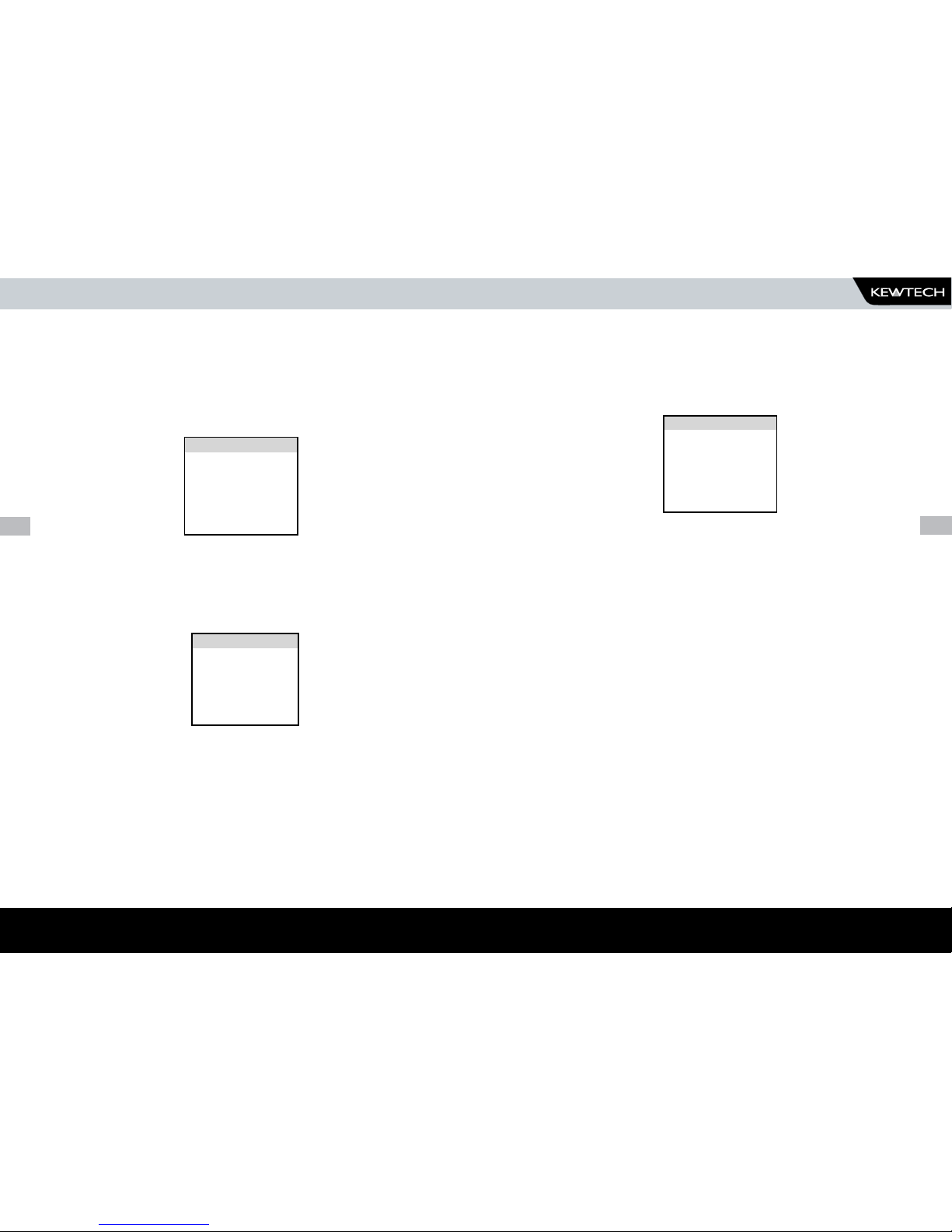
54
www.kewtechcorp.com
55
HOW TO DOWNLOAD DATA
Site Name
Use the cursor keys to highlight a Site name and press Enter to select the desired
option. Select ∗ if you wish your search to include all of the sites. Select ‘Other’
to search for a Site not in the list (this can happen if a Site Name has been modified
after testing). If you select ‘other’ you are required to enter a Site name. Use the
cursor keys to highlight a Site name from the list and press Enter to select the
desired option.
Note
If the list contains more sites than the unit can display then use the cursor
keys to scroll through the list.
Location Name
Use the cursor keys to highlight a Location name and press Enter to select the
desired option. Select ∗ if you wish your search to include all of the names. Select
‘Other’ to search for a Location not in the list (this can happen if a Location name has
been modified after testing). If you select ‘OTHER...’ then you are prompted to enter
a Location name.
HOW TO DOWNLOAD DATAHOW TO DOWNLOAD DATA
-------SITE LIST-------
*
OTHER...
SITE 1
SITE 2
SITE 3
------USER LIST------
*
OTHER...
BOB
JOHN
USER 3
---LOCATION LIST--
*
OTHER...
WORKSHOP
LOC. 2
LOC. 3
Note
If the list contains more locations than the unit can display then use the cursor keys
to scroll through the list.
User Name
Use the cursor keys to highlight a User name and press Enter to select the desired
option. Select ∗ if you wish your search to include all of the names. Select ‘Other’
to search for a User not in the list (this can happen if a User name has been modified
after testing). If you select ‘OTHER...’ then you are prompted to enter a User name.
Note
If the list contains more users than the unit can display then use the cursor
keys to scroll through the list.
Test Status
When Test Status is highlighted use the Enter button to select the option required,
every time you press the Enter button a different option will be displayed. This can be
PASS, FAIL or ∗ which indicates both.
Storage Status
When Storage Status is highlighted use the Enter button to select the option required,
every time you press the Enter button a different option will be displayed. This can be
NORMAL, DELETED or ∗ which indicates both.
Page 29

56
www.kewtechcorp.com
57
HOW TO DOWNLOAD DATA
HOW TO PRINT BARCODE LABELS AND TESTCODES
HOW TO PRINT BARCODE LABELS AND TESTCODES
The Kewtech KT77 is capable of printing barcode labels in conjunction with
a compatible thermal printer (see chapter 6).
To Print Barcode Pass/Fail Labels
To print barcode pass/fail labels it is necessary to carry out an actual test (see
how to perform automatic tests). After a test is complete and the results stored in
memory it is possible to download results to a thermal printer (see how to download
results) and print pass/fail labels.
To Print Barcode Testcodes
To print barcode test codes select SETUP from the Main Menu and select
EDIT TEST SETTINGS from the SETUP menu. From the SELECT TEST
SETTINGS menu chose the desired test e.g. 230V HH / PORT 1. Attach
the compatible printer to the port and from the TEST SETTINGS EDITOR
highlight the PRINT TESTCODE option and press enter.
Note
The restrictions of paper width means that appliance numbers
representing more than 12 characters cannot be printed and a
numbered label will print instead. Testcodes are accommodated
since these are displayed as two lines of 10 characters.
HOW TO PRINT BARCODE LABELS AND TESTCODES
Date From
This option allows the user to search for test results after the selected
date. Use the cursor keys to highlight the digit to be changed. Use the (up
or down) cursor keys to change the value or enter the digits directly using
the keypad. Select OK to set the date or press the red key to cancel any
changes.
This option allows the user to search for test results before the selected
date. Use the cursor keys to highlight the digit to be changed. Use the
cursor keys to change the value or enter the digits directly fusing the
keypad. Select OK to set the date or press the red key to cancel any
changes.
Search
After all the search parameters have been set, connect the appropriate
printer or device. Highlight START SEARCH and press the ENTER BUTTON
to search and download.
On completion of successful downloading, the tester returns to the search
for results menu. The user can then conduct other search or press the red
button to return to the main menu.
Press the red button to return to the search menu.
--------------DATE TO--------------
04/03/2001 10:37
Page 30

58
www.kewtechcorp.com
59
HOW TO PRINT BARCODE LABELS AND TESTCODES
HOW TO PRINT BARCODE LABELS AND TESTCODES
How to use Setup
To set up the Tester, use the cursor keys to highlight the Setup option on
the Main Menu and press Enter to display the following menu: -
From this menu you can change the way the Tester will operate and also
change User levels and Sites. Use the cursor keys to highlight a function
and press Enter to select the desired option.
Edit Test Settings
This allows the user to add, modify, remove or confirm test settings that
can then be selected during automatic testing.
Use the cursor keys to highlight a Test Setting and press Enter to enter the
TEST SETTING EDITOR.
Test Settings Editor
The TEST SETTINGS EDITOR allows the test sequence for the selected test
to be examined and changed if required.
Use the cursor keys to highlight a field to be changed and press Enter to
select the desired option.
Name
Each test sequence is given a name. This is to help the user when selecting
test sequences during automatic testing. When Name is highlighted press
the Enter button, then use the keyboard to enter a new name for the Test
Sequence (of up to 15 characters) and press Enter to confirm.
------------------SETUP------------------
EDIT TEST SETTINGS
EDIT USER LIST / OPTIONS
EDIT SITE LIST
EDIT LOCATION LIST
EDIT APPLIANCE DESCRIPTION LIST
CHANGE DATE/TIME
SET LANGUAGE
SYSTEM CONFIGURATION
CHANGE PASSWORD
SET BRIGHTNESS
FACTORY SETTINGS
SELECT TEST SETTING
A. 230V HH / PORT 1
B. 230V HH / PORT 2
C. IT EQUIPMENT 1
D. IT EQUIPMENT 2
E. 230V MOV / STAT 1
---------------------TEST SETTINGS EDITOR------------------ OUTPUT LIMIT DUR NUM
SOCKET 230V
VISUAL YES 1
EARTH BOND 25A∼ 0.10Ω 5s 1
INSULATION 500V= 1.00MΩ 5s 1
SUB LEAKAGE SKIP
LEAKAGE 230V∼ 0.75mA 5s 1
TOUCH LEAKAGE SKIP
POLARITY SKIP
TESTCODE 1: I1C700321
TESTCODE 2: S121111111
NAME: 230V HH / PORT 1
PRINT TESTCODES
OK
Page 31

60
www.kewtechcorp.com
61
HOW TO PRINT BARCODE LABELS AND TESTCODES
Test Parameter Fields
By selecting one of the test parameter fields from the TEST SETTINGS
EDITOR, a list of options for that field will be displayed INSULATION Test for
example: -
Store Settings
Use the cursor keys to highlight the OK and press Enter or select the OK
Fast key to save the settings and return to the previous menu. Pressing
the Red Button will abort all of the changes made and return to the previous
menu.
Print Testcodes
The Testcodes can be printed (using a compatible printer - see Chapter 6).
Use the cursor keys to highlight PRINT TESTCODES then press the Enter
button to start the print. The following message will be displayed:-
On completion of printing, the TEST SETTINGS EDITOR menu is displayed.
Press the Red Button to return to the TEST SETTINGS EDITOR menu.
When you first enter this menu all of the previous values and one of the Test
Parameter columns are highlighted. Use the cursor left and right keys to
highlight the Test Parameter to be changed and then use the cursor up and
down keys to highlight the required setting. Use this process for each Test
Parameter.
Use the Enter button or OK Fast key to save the settings and return to the
TEST SETTINGS EDITOR. Press the Red button to abort changes made to
the settings and return to the TEST SETTINGS EDITOR.
Earth Bond Limit Calculator
Earth Bond tests have an additional Fast Key; LIMIT CALC. Selecting this
enables the User to set an accurate Earth Bond Test limit by specifying the
cable parameters.
Testcodes
Selections made in the Test Parameter Fields will automatically set the
correct Testcode. Alternatively entering a Testcode will automatically set the
correct Test Parameters for that Testcode.
PRINTING TESTCODES
PRESS THE RED BUTTON TO
ABORT
HOW TO PRINT BARCODE LABELS AND TESTCODES
-------------------INSULATION----------------O/P
LIMIT
DUR
REP
250V
SKIP
2s
0
500V
0.50MΩ
5s
1
1.00MΩ
10s
2
2.00MΩ
30s
4
4.00MΩ
5
7.00MΩ
10
10.00MΩ
15
50.00MΩ
20
25
30
UL
Page 32

62
www.kewtechcorp.com
63
HOW TO PRINT BARCODE LABELS AND TESTCODES
Edit User List / Options
Use the cursor keys to highlight a User name and press Enter to select the
desired option: -
To change the user name highlight NAME and press the Enter button.
Note
If you change the name of the user during testing all of the previous
tests will still be referenced to the old user name, this gives
unlimited amounts of users within the test results memory.
Use the cursor keys to highlight options that can be selected for each User
and press Enter to select the desired option.
User Level
Use the cursor keys to highlight a USER LEVEL and press Enter to select
the desired option.
Novice User
Selects the User level as a NOVICE user. This will cause Help screens to be
displayed prior to every test.
Advanced User
Selects the user level as an ADVANCED user. No Help will be displayed
before each test automatically. Help is still available from the Help fast key
Startup Mode
Use the cursor keys to highlight a test mode on startup and press Enter to
select the desired option.
Automatic Mode
The Tester will start up in Automatic Mode, with the Tester displaying the
Main Menu.
Manual Mode
The Tester will start up in Manual Mode, with the Tester displaying the
Manual Test Selection Menu.
Beep on Key Press
Use the cursor keys to highlight the option and press Enter to select the
desired option.
This option will cause a beep every time a key is pressed.
Beep on Tests
Use the cursor keys to highlight the option and press Enter to select the
desired option.
This option will cause beep whenever the High Voltage Test in Progress icon
is displayed or a test has failed.
Beep on Barcodes
Use the cursor keys to highlight the option and press Enter to select the
desired option.
This option will cause a beep whenever a barcode has been received.
Page 33

64
www.kewtechcorp.com
65
HOW TO PRINT BARCODE LABELS AND TESTCODES
Beep on Warning
Use the cursor keys to highlight the option and press Enter to select the
desired option.
This option will cause a beep whenever a warning message is displayed or a
test fails.
Saving User Settings
In the EDIT USER SETTINGS, highlight OK and press the Enter button or
select the OK Fast key. The user settings will then be saved.
Edit Site List
Use the cursor keys to highlight a Site name and press Enter to select the
desired option.
Note
If you change the name of the Site during testing all of the previous
tests will still be referenced to the old Site name, this gives
unlimited amounts of Sites within the test results memory.
Use the keyboard to edit the name of the Site and press Enter to save and
return to the previous menu. Press the Red button to return to the previous
menu without saving changes.
Edit Location List
Use the cursor keys to highlight a Location name and press Enter to select
the desired option.
Note
If you change the name of the Location during testing all of the
previous tests will still be referenced to the old Location name, this
gives unlimited amounts of Locations within the test results memory.
When choosing to edit a Location the name of the Location will be shown in
the box. Use the keyboard to edit the name of the Location and press Enter
to save and return to the previous menu. Press the Red button to return to
the previous menu without saving changes
--EDIT SITE NAME-SITE 4
Page 34

66
www.kewtechcorp.com
67
Change Date / Time
This option allows the user to change the Date and Time. Use the left
and right cursor keys to highlight the digit to be changed. Use the up and
down cursor keys to change the value or enter the digits directly using
the keypad. Select the OK Fast key to store the settings or press the Red
button to cancel any changes.
Edit Appliance Description List
On selecting EDIT APPLIANCE DESCRIPTION LIST the User is presented with
an APPLIANCE DESCRIPTION LIST. This list has 36 slots, 0 – 9, then A - Z.
Each slot has a unique appliance description.
Use the cursor keys to highlight an Appliance name and press Enter or
press EDIT DESCRIPTION fast key.
Use the keyboard to edit the name of the appliance description and press
the Start (green) key to save and return to the previous menu. Press the
Stop (red) button to return to the previous menu without saving changes.
-APPLIANCE DESCRIPTION LIST-
0. IEC Lead
1. Kettle
2. Fridge
3. Microwave
4. PC
-EDIT APPLIANCE DESCRIPTION-
3. Microwave
-SET TIME AND DATE01/08/2002 15.30
System Configuration
The SYSTEM CONFIGURATION settings cover the range of system settings
available to the User.
APPLIANCE ID
This option allows the User to predetermine the Appliance Number. Options
are: BLANK, REPEAT LAST, INCREMENT LAST.
BLANK – Each time the appliance number field is displayed, it will be blank.
REPEAT LAST – Each time the Appliance Number field is displayed, it will be
a repeat of the last number.
INCREMENT LAST – The least significant number will be incremented by one
each time the Appliance Number field is displayed.
Default is BLANK.
ON TEST FAILURE
This gives the User the option of having a menu for a failure within an
automatic sequence. This menu will give you the option of retrying a failed
test or appliance.
Default is FAIL MENU.
HOW TO PRINT BARCODE LABELS AND TESTCODES
Page 35
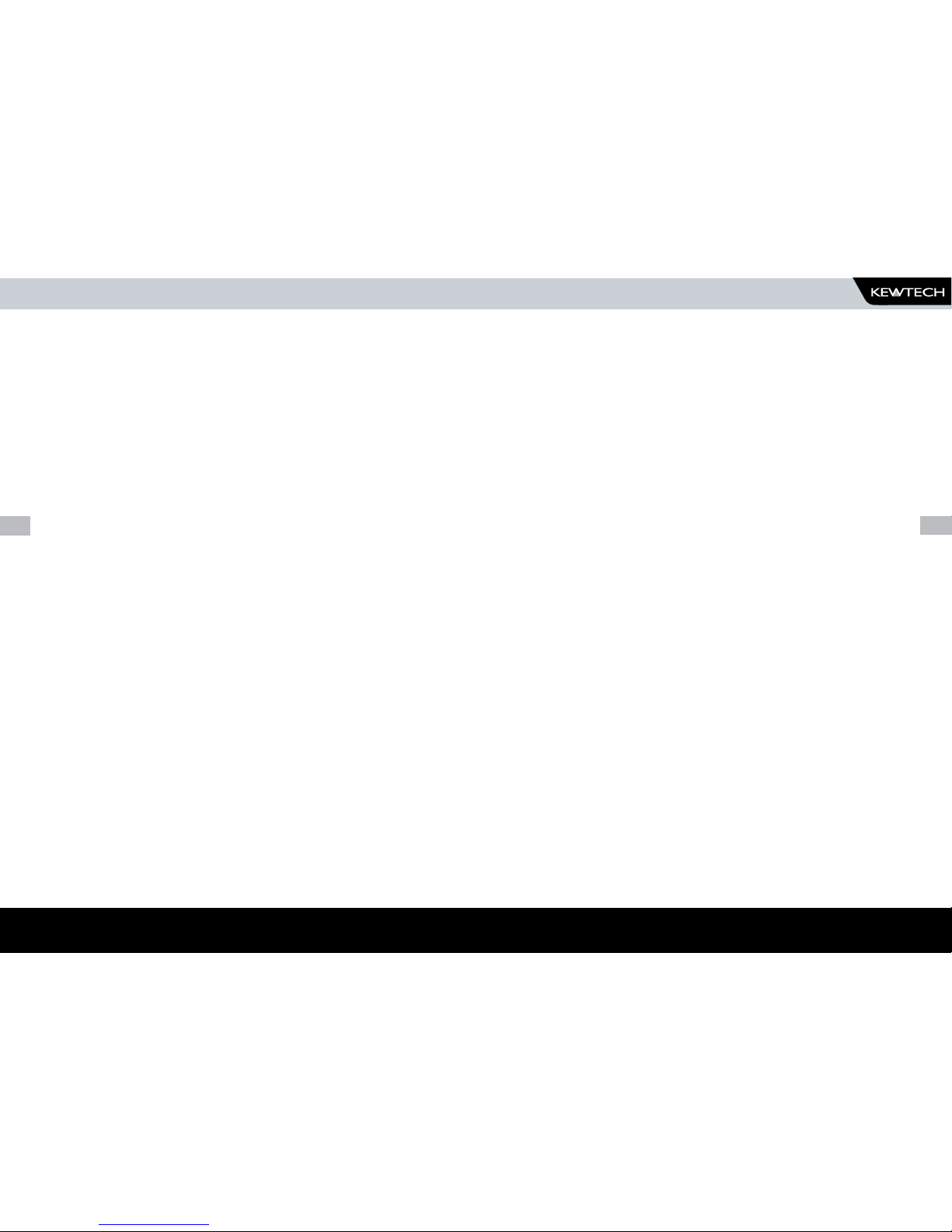
68
www.kewtechcorp.com
69
COMMENTS
This option allows the User to determine if the Comments field will be
available at the end of a test.
ALWAYS – Comments always available at the end of test
ON PASS – Comments only available if the Appliance passed the test.
ON FAILURE - Comments only available if the Appliance failed the test.
NEVER – Comments will not be available at the end of the test.
Default is ALWAYS
APLNCE & CMNTS
This allows the user to set the number of characters available for the
appliance number and comments.
Options are:
APP = 10, CMNTS = 20
APP = 15, CMNTS = 20
APP = 10, CMMTS = 10
Default is APP = 10, CMNTS = 20
COMENTS LINE 1 – 4
These options allow the User to designate each Comment line as a
specific field for use with PATGuard Plus software. Options are: ASSET
DESCRIPTION, ASSET GROUP, MAKE, MODEL, SERIAL NUMBER, NOTES.
These should be set to correspond to the settings in PATGuard Plus.
Default is COMENTS LINE 1 – ASSET DESCRIPTION,
COMENTS LINE 2 – NOTES,
COMENTS LINE 3 – NOTES,
COMENTS LINE 4 – NOTES.
These correspond with the default settings in the PATGuard software.
PAT manager software only recognises LINE1 – ASSET DESCRIPTION. This
should be used for the appliance description.
HOW TO PRINT BARCODE LABELS AND TESTCODES
AFTER TEST
The options set here determine the next action all the test results are saved
to memory. Options are: OPTIONS – Displays the OPTIONS menu giving the
User further choices.
NEW TEST – Will display the ENTER APPLIANCE DETAILS screen to
immediately commence the next test.
DOWNLOAD, NEW TEST – Will Download the test results with out further
prompting and display the ENTER APPLIANCE DETAILS screen to
immediately commence the next test. When this option is chosen a further
option is required to CONFIGURE the Download.
Default is OPTIONS.
DATE AND TIME
This allows the user to password protect the date and time. An existing
password must be setup before this option will become effective.
USER LIST
This allows the user to password protect the USER LIST. An existing
password must be setup before this option will become effective.
Page 36

70
www.kewtechcorp.com
71
HOW TO PRINT BARCODE LABELS AND TESTCODESHOW TO PRINT BARCODE LABELS AND TESTCODES
Change Password
It is possible to Password protect the TEST SEQUENCE EDITOR and the
SYSTEM CONFIGURATION
If you currently do not have password protection you will be asked to enter
a new password twice, once for confirmation.
If you currently do have password protection then you will be asked for the
old password before entering a new one, again you will be asked for the
new password twice.
To clear the password protection simply press Enter when asked for the
new password. Or set the field to ‘blank’ (i.e. all spaces) if a password was
previously set.
Set Brightness
You can set the Brightness of the display. Use the cursor keys to change the
Brightness, once the Brightness is set press the Green button to accept the changes.
Press the Red button to abort any changes made.
Factory Settings
It is possible to reset the Kewtech KT77 to the settings which were configured from
new. This option will first ask you if you are sure, select Yes to reset or No to abort.
Caution
This will restore all lists to default settings including SITE LIST, LOCATION
LIST, USER LIST and TEST SETTINGS
How to use the Memory
To use the memory tests and functions, use the cursor keys to highlight the MEMORY
OPTIONS on the Main Menu and press Enter to display the following menu:-
Use the cursor keys to highlight a test or function and press Enter to select the
desired option.
View Memory Used
The Tester allows the user to see how much of the results memory is being used.
The following bar graph of the memory remaining is displayed:-
Perform Memory Test
--------MEMORY OPTIONS-------VIEW MEMORY USED
PERFORM MEMORY TEST
DELETE SINGLE APPLIANCE
CLEAR RESULTS MEMORY
AVAILABLE MEMORY
MEMORY CAPACITY REMAINING
98%
Page 37
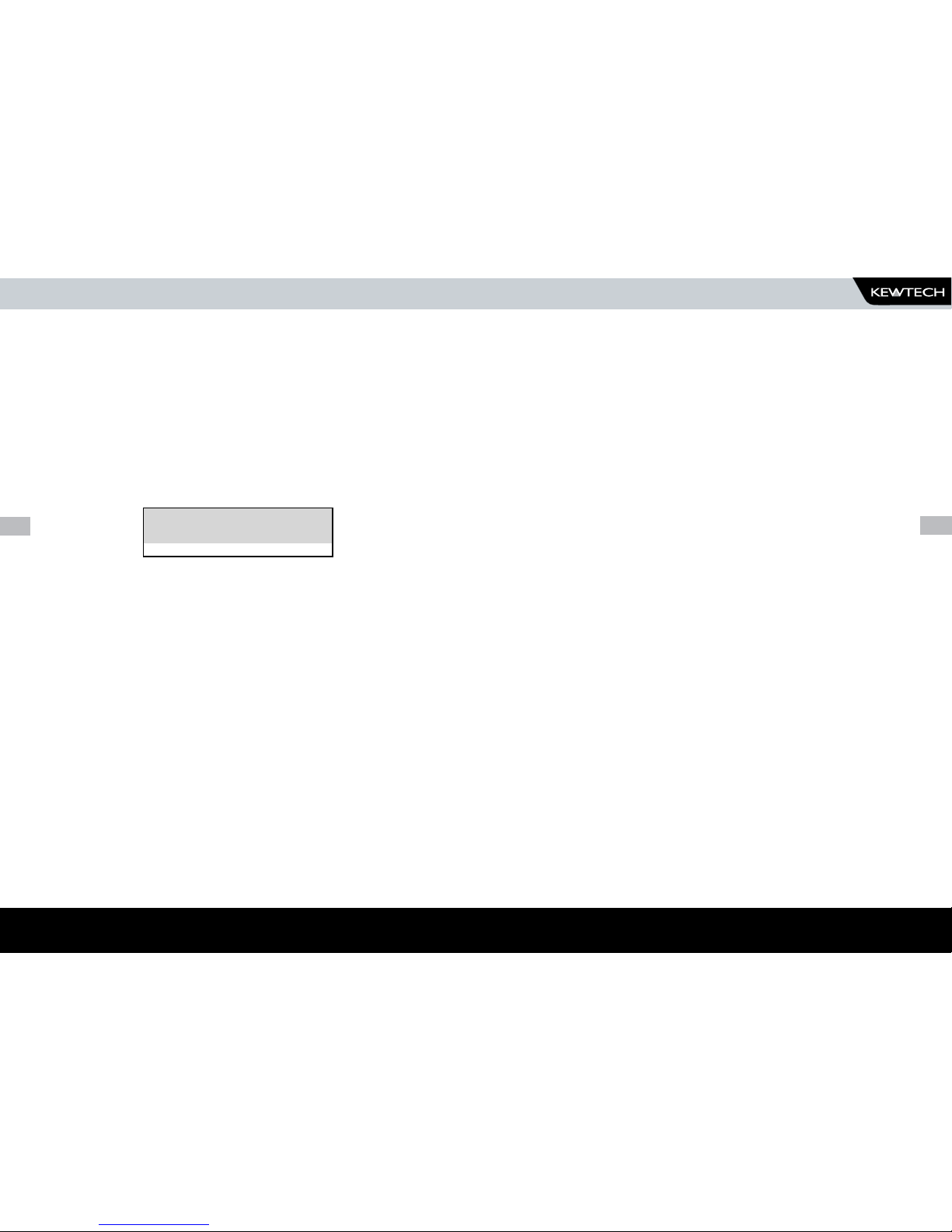
72
www.kewtechcorp.com
73
HOW TO PRINT BARCODE LABELS AND TESTCODES
Once the PERFORM MEMORY TEST option is highlighted press the enter button.
The memory test checks all of the appliance results against their checksums. If
the test passes then no action is taken. If the test fails then the Memory checksum
requires updating. Use the cursor keys and press Enter to choose an action if
corrupted tests are found.
Note
The memory checksum is the sum of all of the memory excluding display
data, registers and deleted tests.
Delete Single Appliance
Enter the Appliance number to delete a single appliance and press Enter.
A warning ‘Are You Sure?’ prompt will appear. Press the No Fast key to return to
the previous menu or press the Yes Fast key to perform the delete operation and
return to the previous menu.
Note
Deleting Appliances in this way will delete all of the matched appliances
across all Sites and Locations.
When a single appliance is deleted it is not removed from memory but
hidden from the user. This test is still resident in memory and is taking
up memory space, this test can be reviewed / downloaded at a later
date. Since the test is still resident in memory the View Memory Capacity
indicates there are results stored. In this situation to remove all resident
tests select clear results memory.
Clear Results Memory
This option will delete all of the appliances currently stored in memory and should
be used carefully!
Note
Users will be asked whether they are sure about performing this action.
A warning ‘Are You Sure?’ prompt will appear. Press the No fast key to return to the
previous menu or press the Yes fast key to perform the clear operation and return
to the previous menu.
---DELETE SINGLE APPLIANCE--
-
Page 38

74
www.kewtechcorp.com
75
HOW TO CHANGE THE USER
How to change the User
To change the User, use the cursor keys to highlight the CHANGE USER option on the
Main Menu and press Enter to display the following menu:-
Use the cursor keys to highlight the User and press Enter to select the desired
option.
How to use Help
The Tester is provided with an on-line help function which can be called up
when the test screens are displayed, by pressing the HELP Fast key.
Each test will have three or four help pages depending on information
content.
Help Provided to the User
The Help function provides the following information:-
Description of Test
The first help page shown contains information on the particular test,
including its icon and a description of the purpose of the test.
How to Perform Tests
The second page of information describes how the Tester performs the
test. A diagram showing how to connect to the Tester to the EUT is
included. An example for the Insulation test is shown below:-
A description of how to connect the test leads and perform the test is
provided in a step-by-step format.
Note:
This topic will cover one or two pages depending on the
connection options available (Insulation can be Class 1 or
Class 2). Each connection option will have a new page of
information.
Why tests fail
The final page of information provides guidance on why a test may fail e.g.
connection problems. This includes a step by step check list to ensure all
of the connections are correct and secure.
The effect of User Levels during Test Sequences
There are two possible user levels: NOVICE, and ADVANCED.
Novice User Level
When the user level is set to NOVICE Level, the help information is displayed
before every test
Press the Enter key to continue the test sequence.
Advanced User Level
When the user level is set to ADVANCED Level, no help information will be
shown before a test. Use the HELP fast key to display help information
before a test.
HOW TO CHANGE THE USER
------SELECT USER-------
BOB
JOHN
USER 3
USER 4
USER 5
Page 39

76
www.kewtechcorp.com
77
TIPS & TROUBLESHOOTING
Chapter 4
TIPS & TROUBLESHOOTING
Power-On Self tests:
When the tester is powered on, a number of messages can possibly
appear as the Tester performs safety tests on itself and the mains
power supply.
If a voltage greater than 30V is detected on the neutral input line or
the earth is missing then the following message will be displayed.
Check for incorrect wiring on supply.
The next test will check for an earth connection. If there is no Earth
connection, the following message will appear.
Check for incorrect wiring on supply.
--------------------WARNING--------------------
THE SELECTED TESTCODES SPECIFY
THAT A FLASH TEST SHOULD BE
PERFORMED.
THIS IS NOT POSSIBLE ON THE KT77.
THE FLASH TEST WILL BE SKIPPED.
PRESS THE START KEY TO CONTINUE.
The Tester will fail the earth check if it is being supplied with a balanced
supply (e.g. isolating transformer) since it will detect phase voltage on both
L and N supply connections. Only continue if certain that the supply is
balanced and the earth on the Tester connection is secure.
If all the above is checked OK then the Kewtech KT77 may be faulty.
Contact your Kewtech Agent for repair.
The unit then completes an internal check. If any faults are found then the
following message will be displayed:-
SEQUENCE WARNING FAULTS
--------------------WARNING--------------------
INTERNAL RELAY FAULT.
CANNOT PROCEED.
If this message is displayed then the Kewtech KT77 is faulty and should be
returned to you Kewtech Agent for Repair
Sequence Warning Faults
If you enter a testcode which includes tests the Kewtech KT77 cannot
perform then you may see one of the following warnings.
--------------------WARNING--------------------
POSSIBLE DISCONNECTED, FLOATING
OR ISOLATED EARTH.
CHECK INPUT EARTH BEFORE
PROCEEDING.
PROCEED ONLY IF YOU KNOW THE
INPUT EARTH IS ISOLATED.
PROCEEDING WITH AN INCORRECT
EARTH MAY GIVE INCORRECT TEST
RESULTS.
--------------------WARNING--------------------
LIVE AND NEUTRAL REVERSED.
PRESS ANY KEY TO CONTINUE
Page 40

78
www.kewtechcorp.com
79
TEMPERATURE MONITORING
Safety Tests during operation
The Tester performs self-tests during normal operation. An internal earth
bond test and a low voltage test are performed prior to applying mains
power to any EUT (including Leakage tests). If the internal earth bond test
failed, the following message will be displayed:-
--------------------WARNING--------------------
INTERNAL RELAY FAULT.
CANNOT PROCEED.
If this message appears, the Kewtech KT77 is faulty and requires repair.
Contact your Kewtech Agent for repair.
If the low voltage test fails, then either of the following warnings will be
displayed:-
--------------------WARNING-------------------APPLIANCE MAY BE SHORT CIRCUIT
PRESS THE ENTER BUTTON IF SAFE
PRESS THE RED BUTTON TO ABORT
--------------------WARNING--------------------
FUSE MAY BE OPEN CIRCUIT OR
PRESS THE ENTER BUTTON IF SAFE
PRESS THE RED BUTTON TO ABORT
These messages mean that the EUT is switched off or the fuse may be
open circuit, or it maybe possible that the EUT will draw more than 18A and
could damage the Tester. User discretion is required. If in doubt abort the
test and seek advice.
MULTIPLE EARTH CONNECTIONS
Temperature monitoring
The tester is provided with internal temperature monitors to ensure sensitive
components are not overheated. High rates of testing may cause this
situation, especially with long duration Earth Bond tests. Setting Earth
Bond test duration to 2 secs will increase operating time. If the following
message appears, leave the tester to cool down before pressing Enter to
continue testing.
WARNING
THE TEST HAS BEEN ABORTED BECAUSE THE APPLIANCE TESTER
BECAME TOO HOT. ALLOW THE UNIT TO COOL BEFORE STARTING
PRESS ENTER BUTTON TO CONTINUE
Multiple Earth connections:
In general, multiple earth connections to a EUT (e.g. water pipe connections
to a water heater) can cause difficulties in measurement. This has
previously needed the additional earth connections to be isolated.
The Kewtech KT77 tester is capable of testing earth connections in
the presence of additional earth paths. This is done automatically by
performing a point to point measurement of the earth connection, and
measurement of the differential leakage current, rather than the earth lead
current. Measurements are thus assured without special precautions.
Barcodes
Barcode Scanner Specification
The Kewtech KT77 Tester can be used with barcodes and barcode
scanners, readers or wands compatible with other Kewtech PAT testers
These connect to the serial (RS232) connector The required barcode reader
/ scanner configuration is as follows:Baud Rate: 9600
Start Bits: 2
Data Bits 8
Stop Bits: 2
Parity: None
Inter-character Delay: 20ms
TEMPERATURE MONITORING
Page 41
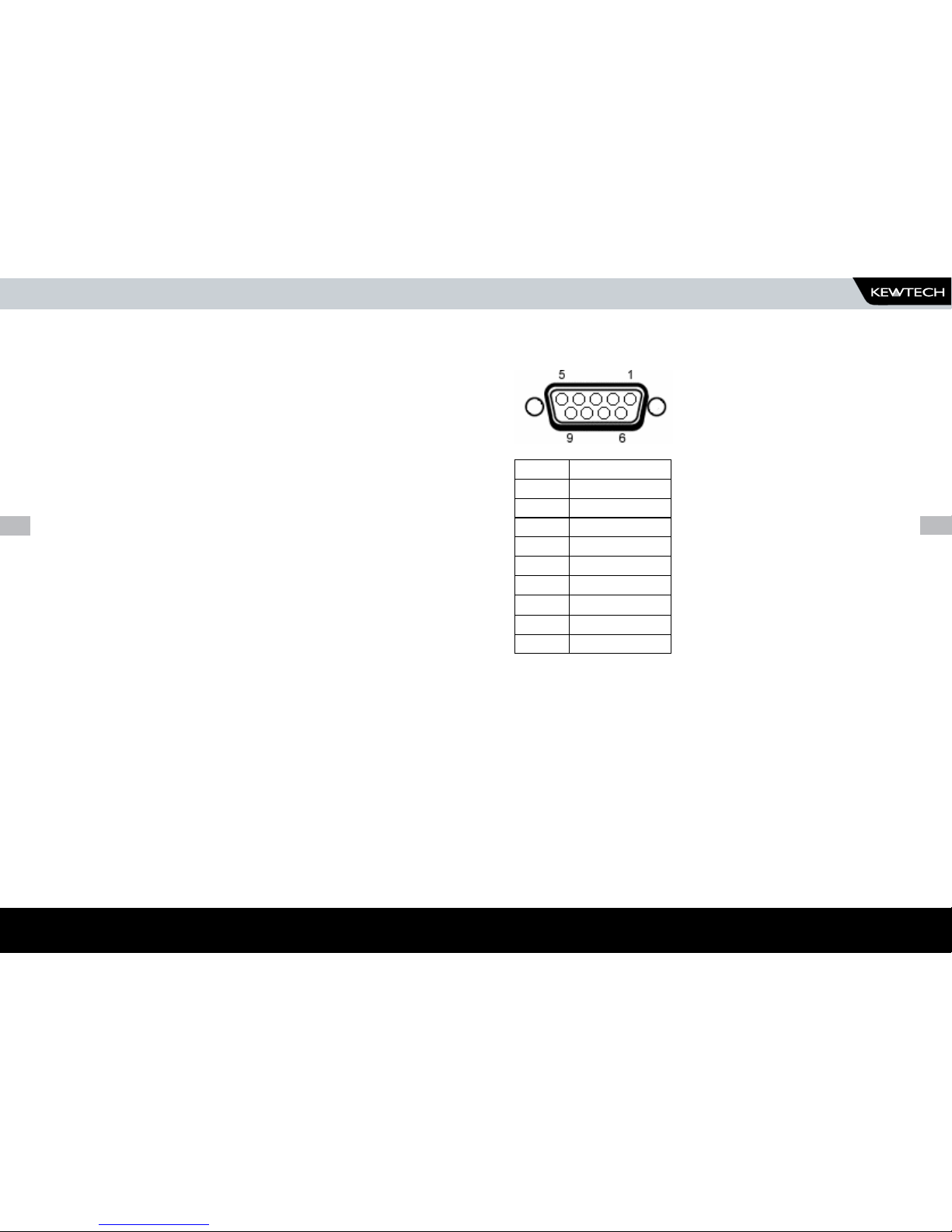
80
www.kewtechcorp.com
81
INTERFACING
When to use a Barcode Scanner
Barcodes can be scanned at the following points:- •
Entering a Testcode as part of an Automatic Test in the ENTER •
TESTCODES screen
Entering a Testcode in the TEST SETTINGS EDITOR•
Entering an Appliance number in the ENTER APPLIANCE DETAILS •
screen.
Interfacing
The Tester provides an I/O port that allows connection to a Barcode
Scanner, a PC or a Printer.
To avoid any problems during download, ensure that leads are undamaged
and correct for the application.
Downloading to Computer Software
The Kewtech KT77 can be setup to be compatible with various software
packages. The APLNCE & CNMTS option can be found in SYSTEM
CONFIGURATION in the SETUP menu this may need to be set for 10 DIGIT
RESTRICTION for non Seaward software. Check with your software supplier.
For Pat Manager and other non Seaward and Fluke PowerPat Plus software
programs always select SIMPLY PATS as the DOWNLOAD FORMAT on the
DOWNLOAD OPTIONS screen prior to Download.
For Seaward PAT and Power Pat Plus software programs always select SSS
as the DOWNLOAD FORMAT on the DOWNLOAD OPTIONS screen prior to
Download.
DOWNLOADING TO COMPUTER SOFTWARE
Serial Port
The serial port uses a standard 9-way D-type connector
Pin Description
1. N.C.
2. RX
3. TX
4. DTR
5. 0V
6. N.C.
7. 0V
8. N.C.
9. +5V
Baud Rate: 9600, 19200, 28800 (selectable)
Start Bits: 2
Data Bits 8
Stop Bits: 2
Parity: None
Inter-character Delay: 20ms
INTERFACING
Page 42
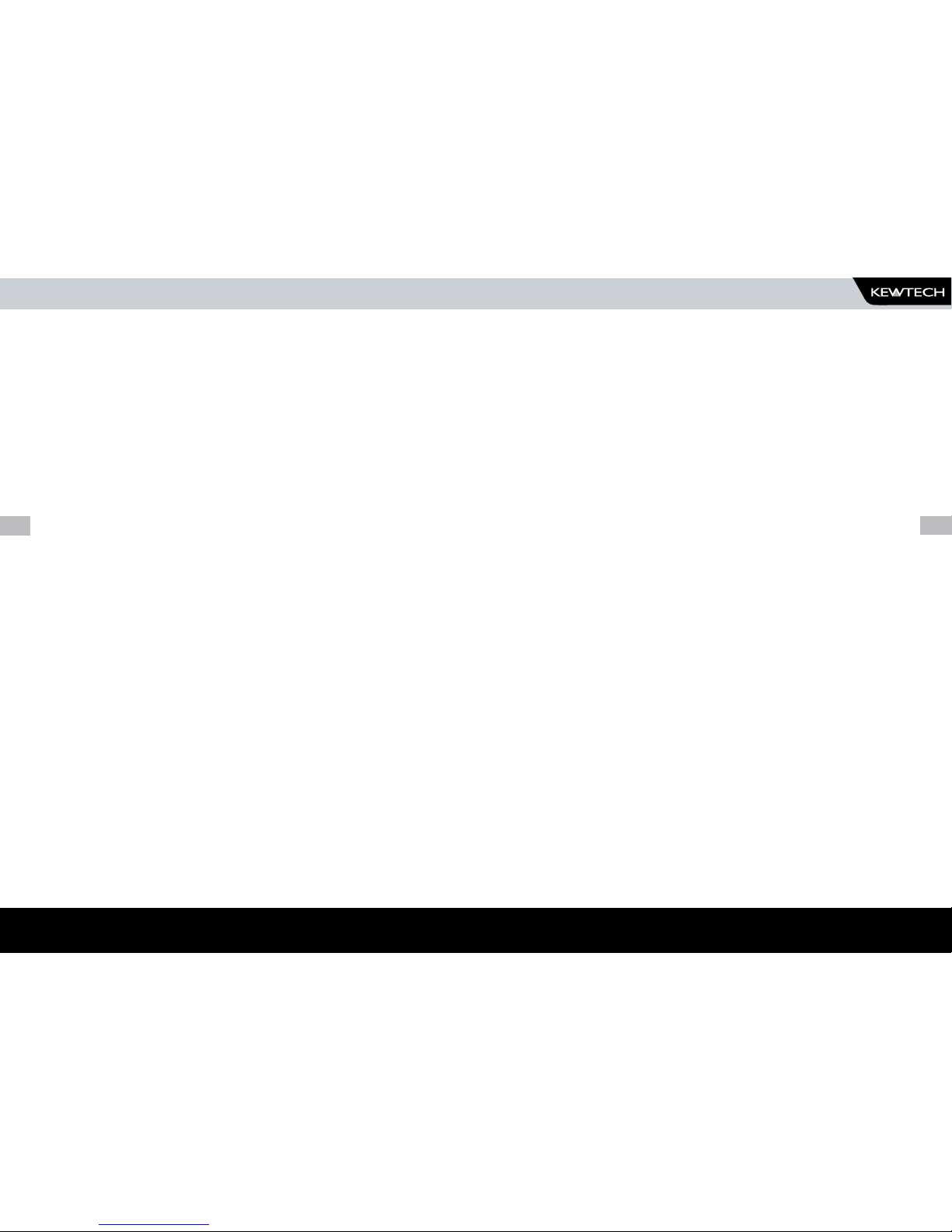
82
www.kewtechcorp.com
83
CLEANING THE TESTER
CHAPTER 5 MAINTAINING THE TESTER
Cleaning the Tester
The Tester case can be cleaned with a damp cloth, with if necessary, a
small amount of mild detergent. Prevent excessive moisture around the
socket panel or in the lead storage area.
Do not allow liquid inside the Tester, or near the sockets panel. Do not use
abrasives, solvents, or alcohol.
If any liquid is spilt into the Tester case, the Tester should be returned for
repair, stating the cause of the defect.
USER MAINTENANCE
User Maintenance
The Tester is a rugged quality instrument. However, care should always be
taken when using, transporting and storing this type of equipment. Failure
to treat the product with care will reduce both the life of the instrument and
its reliability.
If the Tester is subject to condensation, allow the Tester to completely dry
before use.
Always check the Tester and all test leads for signs of damage and •
wear before use.
Do not open the Tester under any circumstances.•
Keep the instrument clean and dry.•
Avoid testing in conditions of high electrostatic or electromagnetic •
fields.
Maintenance should only be performed by authorised personnel.•
There are no user replaceable parts in the Tester.•
The unit should be regularly calibrated (at least annually).•
For repair or calibration return the instrument to Kewtech at:-•
The Service Department
Kewtech Corporation Ltd
Unit 2, Shaw Wood Business Park
Shaw Wood Way
Doncaster
DN2 5TB
Tel: 01302 761044
Fax: 01302 321993
Email: sales@kewtechcorp.com
Page 43

84
www.kewtechcorp.com
85
STANDARD ACCESSORIES
Chapter 6 Accessories
A series of standard and optional accessories are available for the Kewtech
KT77 Tester. The standard accessories are supplied with the Tester.
Refer to www.kewtechcorp.com for latest option and prices
EARTH BOND TEST
Chapter 7 Specifications
Earth Bond Test
Test Voltage *..................................................... 6V nominal (no load)
Test Current *.................................10A, 25A selectable (into s/c load)
Range ....................................................................... 40mΩ - 19.99Ω
Resolution.............................................................................…..0.01Ω
Accuracy +/- 5% of reading, +/- 2 digits
Pass Levels..........................................................................selectable
Earth Screen Test
Test Voltage *.............................................. 100mV nominal (no load)
Test Current *............................................……..100mA (into s/c load)
Range.......……………………………...………………….. 40mΩ - 19.99Ω
Resolution............................................................................…...0.01Ω
Accuracy ………………….... +/- 5% of reading, +/- 2 digits up to 5.00Ω
Pass Levels.......................................................................... selectable
STANDARD ACCESSORIES
Page 44

86
www.kewtechcorp.com
87
INSULATION TEST
Insulation Test
Test Voltage * .................. 500V d.c. or 250V d.c. nominal (0.5MΩ load)
Short Circuit Current .............................................. 2mA d.c. maximum
Range ................................................................... 0.10MΩ - 19.99 MΩ
Resolution ............................................................. 0.01 MΩ (<100 MΩ)
Accuracy .......................+/- 5% of reading, +/- 2 digits (100kΩ - 20MΩ)
Pass Levels ................. 0.5MΩ, 1MΩ, 2MΩ, 4MΩ, 7MΩ, 10MΩ, 50MΩ
Substitute Leakage Test
Test Voltage ................................................................... *40V a.c. o/c
Display Range ......................................................... 0.1 - 20.0 mA a.c.
Resolution ............................................................................... 0.01mA
Accuracy ......................... +/- 10% of reading, +/- 2 digits 1.00 - 20mA
Pass Levels ........................... 0.25mA, 0.5mA, 0.75mA, 2.5mA, 3.5mA
............................................... 7.0mA, 9.9mA, 15.0mA
Leakage
Range. ........................................................................ 0.1mA - 10.0mA
Resolution .............................................................................. 0.01mA
Accuracy ...............................................+/- 5% of reading, +/- 2 digits
Pass Levels ..........................0.25mA, 0.5mA, 0.75mA, 1.5mA, 2.25mA
.............................................. 2.5mA, 3.0mA, 3.5mA, 9.9mA
TOUCH LEAKAGE
Touch Leakage
Range .......................................................................... 0.1mA - 2.0mA
Resolution ...............................................................................0.01mA
Accuracy ............................................. +/- 10% of reading, +/- 2 digits
Pass Levels ................................................. 0.25mA, 0.5mA, 1.0mA
Power Tests
Socket ........Selectable 115V BS4343, BS546 / 230V BS 1363 socket.
Measured Voltage ................................................................90 - 300V
Indication only.
Measured Load ....................................................................... 0 - 4kVA
Indication only.
IEC Lead Test
Test Voltage * 40Vac
Detects ....................................................Open, Short, Good, Reversed
* - Test stimulus based on mains supply of 230V, varies with supply voltage.
Mechanical
Size ....................................................... 450mm x 410mm x 155mm
Weight ......................................................................................... 3.5kg
Page 45
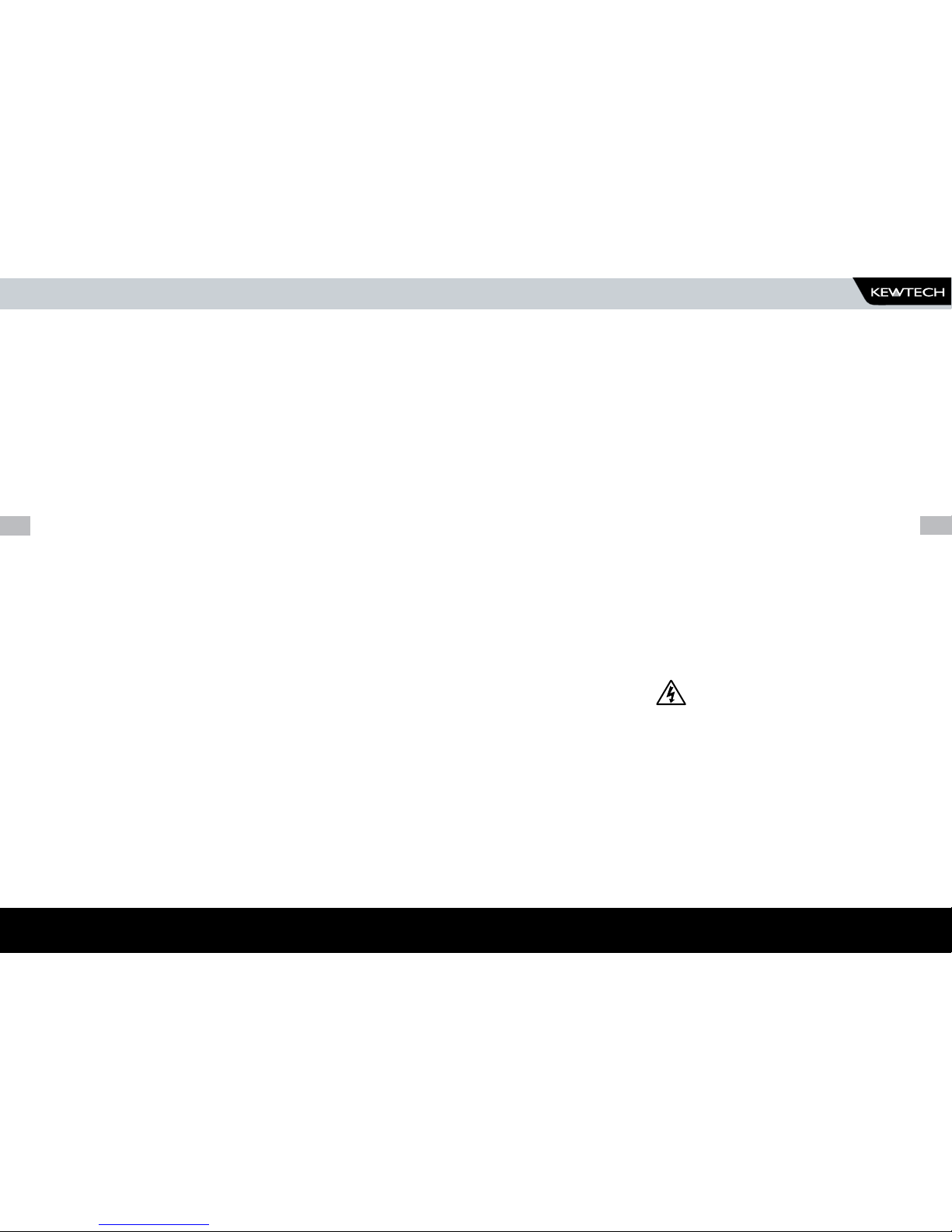
88
www.kewtechcorp.com
89
ENVIRONMENTAL
ENVIRONMENTAL
Operating ................................................. 0ºC to 40ºC (non condensing)
Storage .................................................. -10ºC to 50ºC (non condensing)
Maximum R.H ..................................................................................90%
Supply Rating .................................................................. 230V 50/60Hz
Max Output Current ......................................................................... 16A
Fuses (Internal) ........................................................not user replaceable
Maximum Barometric Elevation for making Measurements ..............2000m
IP Rating .........................................................................................IP40
EARTH BOND TEST
Appendix A Purpose of Tests
Earth Bond Test
This test is to ensure that the connection between the earth pin in the mains
plug of the appliance and the metal casing of the appliance is satisfactory
and of sufficiently low resistance.
A selectable test current is applied between the earth pin of the mains supply
plug and the earth bond test lead clip.
A high current is normally used to stress the connection under fault
conditions. The length of the test should be limited to prevent damage due
to overheating.
Earth Screen Test
This test is to check the earth screen connection using a current which will
prevent damage that may be caused by testing using high currents. This
is often required by sensitive electronics such as computers and other
Information Technology (IT) equipment.
A low voltage of approximately 100mV AC RMS is applied between the earth
pin of the mains supply plug and the Earth Bond test lead clip. A current of
100mA is allowed to flow for the duration of the test.
Insulation Test
Warning
500 V / 250V d.c. test voltage
This test is used to verify that adequate insulation exists between the mains
supply pins and earth.
During the insulation test, a 500V DC voltage is applied between the earth
pin and both the live and neutral pins of the appliance mains supply plug.
The Tester displays the resistance measured and allows the user to confirm
sufficient insulation exists.
Page 46
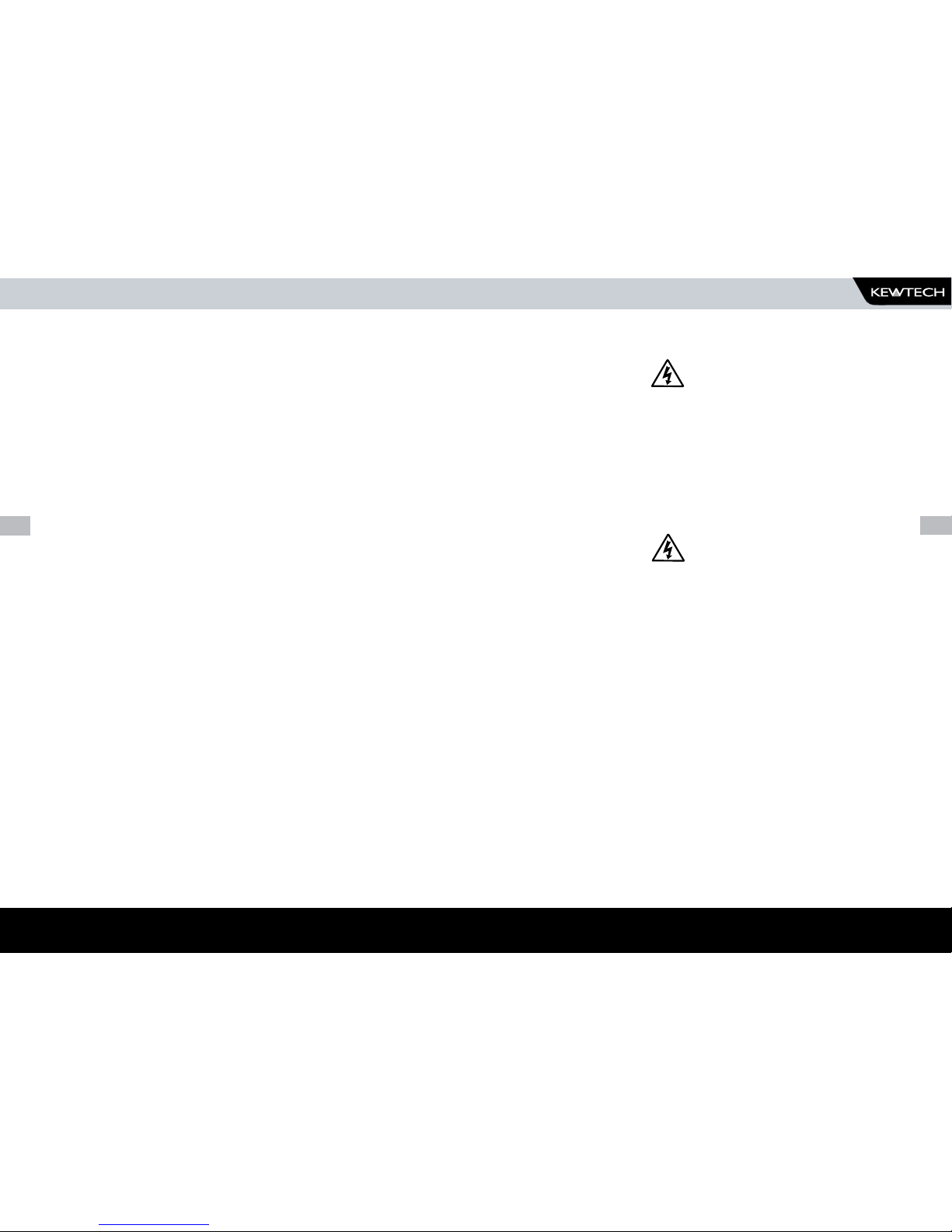
90
www.kewtechcorp.com
91
SUBSTITUTE LEAKAGE TEST
For Class 2 appliances, the Earth Bond Test clip can be used for an earth
return lead.
For appliances which incorporate over-voltage protection, a 250V DC test
voltage is provided to allow a reading to be taken without the protection
devices generating a false failure.
Substitute Leakage Test
The substitute leakage test applies a nominal voltage of 40V AC RMS to the
appliance and is applied between the earth pin and both the live and neutral
pins of the supply plug. For Class II appliances, connect the Earth Bond
test clip to the appliance as a substitute for the Earth.
The Tester measures the current that flows and scales the result to display
a guide to the current that would flow if the test voltage had been the
nominal mains supply voltage, scaled for the applicable socket.
Please note that values for Substitute Leakage may differ substantially from
that of conventional Earth Leakage tests because of the way that the test
is performed (e.g. it will be affected by the presence of Neutral-to-Earth
suppression capacitors).
This test can prove useful in situations where neither conventional Insulation
nor Flash tests are acceptable methods of testing the insulation of the
appliance.
IEC Lead Test
This test confirms the electrical safety of 230V IEC leads.
The IEC test performs a continuity and polarity check on the Live and
Neutral conductors and confirming that there are no breaks or cross wiring
in these conductors.
POWERED TESTS
Powered Tests
Warning
Mains voltage applied to appliance
The following powered tests differ from the previous tests in that they apply
mains supply voltage to the appliance to perform their functions:-
Leakage Test•
Touch Leakage Test•
Load Test•
The Tester performs an initial low voltage test to establish that the appliance
can be safely powered.
Warning
It is important that the user verifies that an appliance with moving
parts (e.g. an electric drill) is safely mounted to allow movement
without causing damage to equipment or personnel.
If the potential load current is too high, a warning message appears,
allowing the user to continue. If a Live to Neutral short exists, this message
will appear, and if tests are continued the fuses will blow. If the potential
load current is low, a warning message appears to allow the user to check
that the appliance is switched on, and all fuses are intact. The Tester also
performs a safety test to verify that internal relays are properly set before
applying full mains supply to the appliance.
Power to the appliance will remain until the Red Button is pressed. This
allows the user to switch between the three powered tests without removing
power from the appliance.
SUBSTITUTE LEAKAGE TEST
POWERED TESTS
Page 47

92
www.kewtechcorp.com
93
LEAKAGE TEST
LOAD TESTS
Leakage Test
Warning
Mains voltage applied to appliance
The Leakage Test shows the current being lost through Leakage as the
difference in the currents flowing in the Live and the Neutral conductors.
This difference is the total leakage away from the appliance, and is
generally equivalent to the current flow through the earth lead of the
appliance, and displays the result in milliamps (mA).
This differential method of determining leakage will show the full leakage of
an appliance in-situ, so if the appliance has an extra earth point, i.e. water
pipe, then the Tester will show the full and true appliance leakage. This is
also known as Enclosure or Differential Leakage.
Touch Leakage Test
Warning
Mains voltage applied to appliance
The Touch Test displays the current that would flow if the appliance was
touched by a person. This is based on a ‘body model’ of 2kΩ.
The Tester detects any current flowing in the Earth Bond Lead (attached to
an appropriate point on the appliance) and indicates the potential leakage
through a metal panel. The Tester displays the result in milliamps (mA).
Load Test
Warning
Mains voltage applied to appliance
The Tester measures the power used by the appliance and displays
the reading in kVA. There is no test duration limit on the Power tests.
Once supplied with power, the appliance will be supplied until the test is
cancelled. This will allow appliances with slow start-up speeds the time to
ramp up to their working state.
Page 48

94
www.kewtechcorp.com
95
FACTORY-SET TEST SEQUENCES
TESTCODE TABLES
Name
Earth
Bond
Insulation Leakage
Touch
Leakage
Flash
230V HH/PORT 1 0.1Ω 1.0MΩ 0.75mA SKIP SKIP
230V HH/PORT 2 SKIP 2.0MΩ 0.25mA SKIP SKIP
IT EQUIPMENT 1 0.1Ω 1.MΩ SKIP SKIP SKIP
IT EQUIPMENT 2 SKIP 2.0MΩ SKIP SKIP SKIP
230V MOV/STAT 1 0.1Ω 1.0MΩ 3.5mA SKIP SKIP
230V MOV/STAT 2 SKIP 2.0MΩ SKIP 0.25mA SKIP
230VLEAD (3M) 0.08Ω 1.0MΩ SKIP SKIP SKIP
230V LEAD (6M) 0.2Ω 1.0MΩ SKIP SKIP SKIP
230V LEAD (12M) 0.3Ω 1.0MΩ SKIP SKIP SKIP
230V HH/PORT NI 1 0.1Ω SKIP 0.75mA SKIP SKIP
230V HH/PORT NI 2 SKIP SKIP SKIP 0.25mA SKIP
110V HH/PORT 1 0.1Ω 1.0MΩ 0.75mA SKIP SKIP
110V HH/PORT 2 SKIP 2.0MΩ SKIP 0.25mA SKIP
110V MOV/STAT 1 0.1Ω 1.0MΩ 3.5mA SKIP SKIP
110V MOV/STAT 2 SKIP 2.0MΩ SKIP 0.25mA SKIP
110V LEAD (3M) 0.08Ω 1MΩ SKIP SKIP SKIP
110V LEAD (6M) 0.2Ω 1MΩ SKIP SKIP SKIP
110V LEAD (12M) 0.3 1MΩ SKIP SKIP SKIP
Appendix B Reference Information
Factory-set Test Sequences
All tests have visual test included
Extension lead tests include a Polarity check
Testcode Tables
The test sequence code is split into two 10-digit testcodes, this Appendix
describes how the two testcodes are broken down.
First Testcode:
Digit 1
Visual Inspection/
Polarity
Voltage
H
No Visual Inspection
No Polarity Test
230V
I
No Visual Inspection
No Polarity Test
230V
J
No Visual Inspection
Polarity Test
230V
K
No Visual Inspection
Polarity Test
230V
L
No Visual Inspection
No Polarity Test
115V
M
No Visual Inspection
No Polarity Test
115V
N
No Visual Inspection
Polarity Test
115V
O
No Visual Inspection
Polarity Test
115V
FACTORY-SET TEST SEQUENCES
TESTCODE TABLES
Digit 2 Earth Bond
0 Skip Earth Bond
1-9 Earth Bond Fault Limit (mΩ)
A 1.5 mΩ
B 2.5 mΩ
C 3.5 mΩ
D 4.5 mΩ
E 5.5 mΩ
F 6.5 mΩ
G 7.5 mΩ
H 8.5 mΩ
I 9.5 mΩ
Page 49
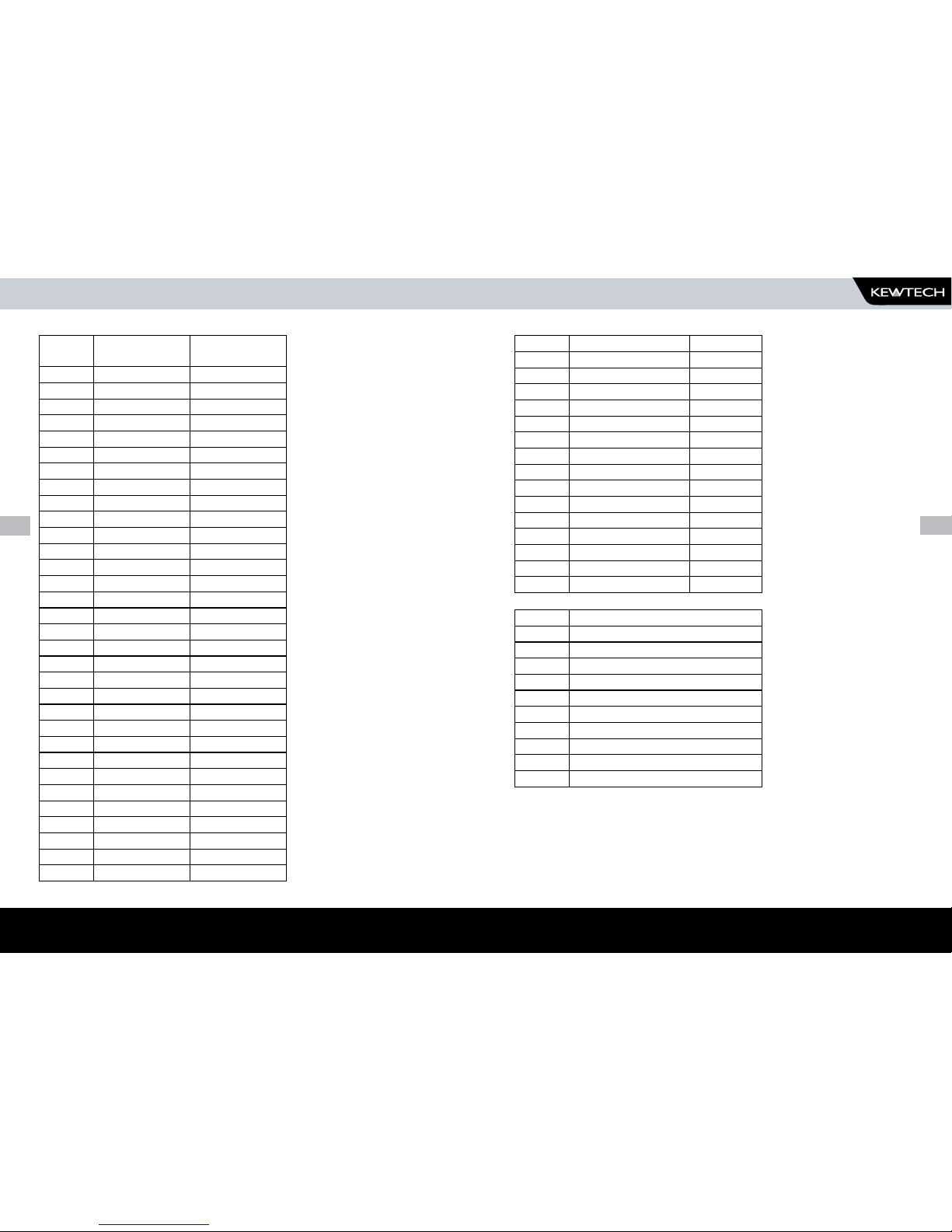
96
www.kewtechcorp.com
97
TESTCODE TABLES
Digit 3
Earth Bond
Multiplier
Current
1 x1 4A
2 x10 4A
3 x100 4A
4 x1000 4A
5 x1 10A
6 x10 10A
7 x100 10A
8 x1000 10A
A x1 25A
B x10 25A
C x100 25A
D x1000 25A
E x1 100mA a.c.
F x10 100mA a.c.
G x100 100mA a.c.
H x1000 100mA a.c.
I x1 +200mA
J x10 +200mA
K x100 +200mA
L x1000 +200mA
M x1 -200mA
N x10 -200mA
O x100 -200mA
P x1000 -200mA
Q x1 + - 200mA
R x10 + - 200mA
S x100 + - 200mA
T x1000 + - 200mA
U Reserved
V Reserved
W Reserved
X Reserved
Digit 4 Insulation Voltage
0 Skip
1 0.5MΩ 250V d.c.
2 1.0MΩ 250V d.c.
3 2.0MΩ 250V d.c.
4 4.0MΩ 250V d.c.
5 7.0MΩ 250V d.c.
6 0.5MΩ 500V d.c.
7 1.0MΩ 500V d.c.
8 2.0MΩ 500V d.c.
9 4.0MΩ 500V d.c.
A 7.0MΩ 500V d.c.
B 10.0MΩ 250V d.c.
C 50.0MΩ 250V d.c.
D 10.0MΩ 500V d.c.
E 50.0MΩ 500V d.c.
Digit 5 Sub-Leakage
0 Skip
1 0.25mA
2 0.50mA
3 0.75mA
4 2.50mA
5 3.50mA
6 7.00mA
7 9.90mA
8 15.0mA
9 1.00mA
Page 50

98
www.kewtechcorp.com
99
TESTCODE TABLES
Digit 61Not used (Set to 0)
0 Reserved
1 Reserved
2 Reserved
3 Reserved
4 Reserved
Digit 7 Leakage
0 Skip
1 0.25mA
2 0.50mA
3 0.75mA
4 1.50mA
5 2.25mA
6 2.50mA
7 3.00mA
8 3.50mA
9 9.90mA
A 1.00mA
Digit 8 Touch Leakage
0 Skip
1 0.25mA
2 0.50mA
3 1.00mA
Digit 9 Earth Bond Test Duration
1 2s : add 0.0 to the earth bond limit
2 5s : add 0.0 to the earth bond limit
3 10s : add 0.0 to the earth bond limit
4 30s : add 0.0 to the earth bond limit
5 2s : add 0.1 to the earth bond limit
6 5s : add 0.1 to the earth bond limit
7 10s : add 0.1 to the earth bond limit
8 30s : add 0.1 to the earth bond limit
9 2s : add 0.2 to the earth bond limit
A 5s : add 0.2 to the earth bond limit
B 10s : add 0.2 to the earth bond limit
C 30s : add 0.2 to the earth bond limit
D 2s : add 0.3 to the earth bond limit
E 5s : add 0.3 to the earth bond limit
F 10s : add 0.3 to the earth bond limit
G 30s : add 0.3 to the earth bond limit
H 2s : add 0.4 to the earth bond limit
I 5s : add 0.4 to the earth bond limit
J 10s : add 0.4 to the earth bond limit
K 30s : add 0.4 to the earth bond limit
Digit 10 Insulation Test Duration
1 2s
2 5s
3 10s
4 30s
Page 51

100
www.kewtechcorp.com
101
TESTCODE TABLES
Digit 1 Sub-Leakage Test Duration
Q 2s
R 5s
S 10s
T 30s
Digit 21Not used (set to 0)
1 Reserved
2 Reserved
3 Reserved
4 Reserved
Digit 3 Leakage/Load Test Duration
1 2s
2 5s
3 10s
4 30s
5 60s
6 120s
7 180s
8 Unlimited
Digit 4 Touch Leakage Test Duration
1 2s
2 5s
3 10s
4 30s
5 60s
6 120s
7 180s
8 Unlimited
Digit 5 Number of Earth Bond Tests
0 1
1 1
2 2
3 3
4 4
5 5
6 10
7 15
8 20
9 25
A 30
B Unlimited
Page 52

102
www.kewtechcorp.com
103
TESTCODE TABLES
Digit 6 Number of Insulation Tests
0 1
1 1
2 2
3 3
4 4
5 5
6 10
7 15
8 20
9 25
A 30
B Unlimited
Digit 7
Number of Substitute Leakage
Tests
0 1
1 1
2 2
3 3
4 4
5 5
6 10
7 15
8 20
9 25
A 30
B Unlimited
Digit 8 Not used (set to 0)
0 Reserved
1 Reserved
2 Reserved
3 Reserved
4 Reserved
5 Reserved
6 Reserved
7 Reserved
8 Reserved
9 Reserved
A Reserved
B Reserved
Digit 9 Number of Load/Leakage Tests
0 1
1 1
2 2
3 3
4 4
5 5
6 10
7 15
8 20
9 25
A 30
Page 53

104
www.kewtechcorp.com
105
TESTCODE TABLES
Digit 10 Number of Touch Leakage Tests
0 1
1 1
2 2
3 3
4 4
5 5
6 10
7 15
8 20
9 25
A 30
