Page 1

4300
Construction Weather Tracker
In a hurry?
Be sure to read pages
5-7 to ensure that
your Kestrel is setup
properly!
Instruction Manual For Kestrel 4300
with Backlight
1
www.kestrelweather.com 800.784.4221
Revised: 7.29.10
Revised 09/07
Page 2

Kestrel® 4300 Construction Weather Tracker 3
MANUAL MEMORY BUTTON
Press to manually store
current conditions
to memory.
MEASUREMENT BUTTONS
Press to scroll between
screens: Date/Time,
Measurements, User
Dened Screens.
POWER/SETUP BUTTON
Hold to turn power on or o.
Press to enter and exit Main
Setup Menu.
IMPELLER Zytec™
V-bearings on a userreplaceable impeller.
IMPELLER COVER Swivel
cover protects impeller
BACKLIGHT BUTTON
Press to activate backlight
for 1 minute.
MODE BUTTONS
Press to change mode of
measurements: Current,
Min/Max/Avg, Chart.
COMMAND BUTTON
In Chart Screens, press to
view data points. In Setup
Menus, press to make
FRONT BACK
selection.
when not in use.
DATA UPLOAD OPTICAL
COUPLER Software and
serial port interface
sold separately.
BATTERY DOOR
Sealed with o-ring to
keep product watertight.
TEMPERATURE SENSOR
Hermetically sealed precision
thermistor coiled to isolate from
case temperature.
HUMIDITY SENSOR Capacitive
sensor with secondary
thermistor to improve
accuracy and response.
SERIAL NUMBER
PRESSURE SENSOR Monolithic
silicon piezoresistive sensor.
Do NOT insert any objects
into this hole.
AAA BATTERIES
Page 3

Kestrel® 4300 Construction Weather Tracker 5
TABLE OF CONTENTS
GETTING STARTED . . . . . . . . . . . . . . . . . . . . . . . . . . . . . . . . . . . . . . . . . . . . . . . . . . . . . . . . . . . . . . . . . . . . . . . . . . . . . . . . . . . . . 5
NAVIGATION . . . . . . . . . . . . . . . . . . . . . . . . . . . . . . . . . . . . . . . . . . . . . . . . . . . . . . . . . . . . . . . . . . . . . . . . . . . . . . . . . . . . . . . . . . . 6
SPECIAL FUNCTIONS . . . . . . . . . . . . . . . . . . . . . . . . . . . . . . . . . . . . . . . . . . . . . . . . . . . . . . . . . . . . . . . . . . . . . . . . . . . . . . . . . . . 8
MAIN SETUP MENU . . . . . . . . . . . . . . . . . . . . . . . . . . . . . . . . . . . . . . . . . . . . . . . . . . . . . . . . . . . . . . . . . . . . . . . . . . . . . . . . . . .14
APPLICATION EXAMPLES . . . . . . . . . . . . . . . . . . . . . . . . . . . . . . . . . . . . . . . . . . . . . . . . . . . . . . . . . . . . . . . . . . . . . . . . . . . . . . 20
MEMORY CAPABILITIES . . . . . . . . . . . . . . . . . . . . . . . . . . . . . . . . . . . . . . . . . . . . . . . . . . . . . . . . . . . . . . . . . . . . . . . . . . . . . . . .24
GLOSSARY . . . . . . . . . . . . . . . . . . . . . . . . . . . . . . . . . . . . . . . . . . . . . . . . . . . . . . . . . . . . . . . . . . . . . . . . . . . . . . . . . . . . . . . . . . . . 25
DEFAULT SETTINGS . . . . . . . . . . . . . . . . . . . . . . . . . . . . . . . . . . . . . . . . . . . . . . . . . . . . . . . . . . . . . . . . . . . . . . . . . . . . . . . . . . . .27
FREQUENTLY ASKED QUESTIONS . . . . . . . . . . . . . . . . . . . . . . . . . . . . . . . . . . . . . . . . . . . . . . . . . . . . . . . . . . . . . . . . . . . . . . 28
CUSTOMER SERVICE . . . . . . . . . . . . . . . . . . . . . . . . . . . . . . . . . . . . . . . . . . . . . . . . . . . . . . . . . . . . . . . . . . . . . . . . . . . . . . . . . . .31
Congratulations on the purchase of your Kestrel 4300 Construction Weather Tracker! The Kestrel 4300 not
only measures EVERY environmental condition easily, accurately, and right in the palm of your hand, but
now also allows users to input a concrete temperature and determine the evaporation rate.
While the Kestrel 4300 is user-friendly and simple to use, reading the instruction manual is recommended in
order to use the Kestrel 4300 to its fullest potential.
NK, manufacturer of Kestrel Pocket Weather Meters, is available to answer questions
and provide support. Contact NK by phone: 610.447.1555, fax: 610.447.1577, email:
info@nkhome.com, or web: www.nkhome.com.
GETTING STARTED
Pouch and Lanyards
A neck lanyard and wrist and a small pouch have been provided. To install the lanyard,
feed the thin end of the lanyard around the metal post on the battery door (as shown
in diagram). Feed the thick end of the lanyard through the loop on the thin end. Using
tweezers can help.
Battery Installation
Use only AAA batteries. Install batteries as indicated on the battery door. After installing the batteries, the
Kestrel 4300 will automatically start in the Date and Time Setting mode. (See Date and Time Setup below.)
Custom settings and chart data will be saved during a battery change; only the date/time and MMA values
will be lost.
Turning the Kestrel Meter ON and OFF
To turn the Kestrel Meter ON, press the button. To turn the Kestrel Meter OFF, hold the button for two
seconds. Or, press the button, then press the button with the word OFF highlighted. (Note: your unit
will continue to automatically store data when the power is turned o.) When rst turned on, the Kestrel
Meter will display a splash screen displaying the model number, the battery indicator, and the code version.
This battery indicator will indicate the percentage of battery life remaining, which is helpful in preventing
unexpected dead batteries.
Date and Time Setup
The rst time that you turn on your Kestrel Meter, as well as after a battery change, you will need to set the
date and time. The Introduction Screen will appear for 3 seconds, followed by the Date/
Time Setup Screen. Press the and buttons to scroll through the settings. Press the
and buttons to scroll through the setting options. After entering the date and time,
press the button to exit the Date/Time Setup. Then press the button again to exit
the Main Setup Menu.
Page 4

Kestrel® 4300 Construction Weather Tracker 7
NAVIGATION
Measurements use
Wind Speed
Temperature
Wind Chill
Humidity
Evaporation Rate
HI
Heat Index
DP
Dew Point
WB
Wet Bulb
Barometric Pressure
Altitude
D
Density Altitude
and
The Kestrel 4300 is set up to display 11 Measurements (some are
calculations) in 3 Modes.
The Measurements are listed here with their corresponding screen
icon. In addition to these Measurements and Modes, there are also 3
User Screens, which simultaneously show 3 current measurements,
and the Date & Time Screen, which gives the current date and
time. Use the and buttons to scroll through the various
Measurements, followed by the 3 User Screens and the Date/Time
Screen. Any of these screens can be turned o so that you can
customize your Kestrel Meter to show the screens that your application
requires. (See the Measurements section in the Main Menu.)
The Modes are displayed below. Use the and buttons to scroll
through the various Modes. From any mode, you may still scroll to a
dierent Measurement by pressing the and buttons.
Current - Displays the instantaneous reading.
Min/Max/Avg - Displays the Minimum/Maximum/Average readings
from stored data. If there is no stored data, the values will be
displayed as --.-.
Chart - Displays a graphical representation of up to 1800 stored
data points for each measurement. If there is no stored data, the axis
will appear, but the chart will be blank. (See the following section
for information on Chart Navigation.)
y
Modos utilizar
Navegar por los grácos
El Kestrel 4300 es capaz de almacenar hasta 1800 puntos de referencia para cada medición. Para revisar los datos, pulse el
botón - mientras está viendo un gráco. Aparece un cursor en el punto de referencia más reciente. Pulse los botones
y para desplazarse entre los puntos de referencia. La fecha y la hora en las cuales se almacenaron los datos se
mostrarán en la parte inferior de la pantalla, y el valor de los datos se mostrará en la parte superior. Mantenga pulsado el
o para desplazarse con rapidez por los puntos de referencia.
botón
Pulse el botón
la misma fecha y hora. Si se almacenan nuevos datos mientras se están visualizando los datos del gráco, todo el gráco se
desplazará hacia la izquierda y el nuevo punto de referencia se verá reejado en la parte derecha. El cursor no se moverá
con el gráco.
Pulse el botón
o para revisar los datos de las otras mediciones. Por favor, tenga en cuenta que el cursor seguirá en
para volver al Modo Gráco.
Valor
Graco
Cursor
Fecha y hora
Page 5

Kestrel® 4300 Construction Weather Tracker 9
SPECIAL FUNCTIONS
Evaporation Rate
The Kestrel 4300 will display the evaporation rate, based on the instantaneous air velocity, relative humidity,
ambient temperature and concrete temperature. The 4300 eliminates the need to reference the American
Concrete Institute issued charts.
To measure the evaporation rate, you will need to input the concrete temperature. The Kestrel 4300 does
not measure this, you will need to use a separate temperature measuring device to obtain the concrete
temperature.
Once you have measured the concrete temperature, scroll to the evaporation rate screen, then press
the button. Now you can use the and buttons to enter the concrete temperature. Press
the button again to exit the setting screen.
To accurately measure the evaporation rate, a few precautions must be taken. The readings must be taken
into the wind, approximately 20 inches above the concrete. Additionally, it is extremely important that the
temperature reading is not taken in direct sunlight. You may need to shade the Kestrel Meter if the area is
not normally in the shade. For example, hold a notebook or piece of plywood above the Kestrel so that it is
shaded while taking the readings. (Be careful not to obstruct the air ow while doing so.) Failure to shade
the unit may cause inaccurate Evaporation Rate readings, and will not meet the criteria in the ACI
308.
Find the direction that the wind is blowing from and hold the Kestrel 4300 into the wind. You may want
to scroll up to the Current Wind Speed Screen to nd the direction that the wind is strongest. Hold the
unit vertical, and rotate it slightly to nd the maximum wind speed. Then scroll back to the evaporation
rate screen and hold the Kestrel 4300 facing that direction. The Kestrel 4300 will automatically display the
instantaneous evaporation rate.
Since the wind rarely blows at a constant rate, you may notice that the evaporation rate uctuates. For the
most accurate evaporation rate readings, press the
you to average the evaporation rate over a set time. The ACI recommends averaging for 6-10 seconds. On
the average screen, press the button to start the averaging. Position the Kestrel into the wind, 20 inches
above the concrete and shaded, and count 6-10 seconds, then press the – button again to stop. The screen
will display the average and minimum evaporation rate readings. To clear the data, press the – button
again. Press the < button to return to the current evaporation rate screen, or the > button to view the
chart.
Note that you may change the units of measure for Evaporation Rate under the Main Setup Menu (see the
Main Menu setup section instructions). Choices are lb/ft2/hr and kg/m2/hr.
User Screens
The Kestrel Meter has three User Screens that can be customized to display three
current measurements simultaneously. These screens can also be turned o. (See the
Main Menu section for setup instructions.)
Max/Avg for Wind Speed & Wind Chill
The Max/Avg values for the wind speed and wind chill values are measured independently from the stored
and charted data.
This allows the user to start and stop the averaging period in the most appropriate manner for their
application. Averaging on all wind-related values (Wind Speed and Wind Chill) will be started and
stopped together.
button to enter the averaging screen. This allows
Page 6

Kestrel® 4300 Construction Weather Tracker 11
While viewing the Min/Max/Avg screen for any of these measurements, hold the unit into the wind, and
press the button when the screen displays “--average” to begin collecting data for all measurements, and
again when the screen displays “--stop” to stop collecting data and hold the values on the display. Press the
button when the screen displays “--clear” to clear the data. This routine will work simultaneously for all
measurements, regardless of which one is displayed while the routine is run. The Max/Avg for these wind
values will not aect any other Min/Max/Avg or stored data.
Manual Data Storage
To manually store data, press the button. One of the following will appear: Data Stored (data has been
captured and will appear on chart), Full (Overwrite is o and data log is full), or O (Manual Store button
has been disabled). (See the Main Setup Menu section for more information on memory.)
Backlight
The Kestrel Meter has a high-visibility green backlight, which makes the display easily read in low–light
conditions. Press the button to activate the backlight. The light will remain activated for one minute.
Press the button within one minute to deactivate the light manually.
Relative Humidity
The Kestrel Meter is capable of measuring RH to a high accuracy: +/– 3% RH between 5 and 95%. To ensure
operation within these specications, please follow these recommendations:
• Avoid taking measurements in direct sunlight, which will heat the air inside the humidity sensor
enclosure and cause inaccurate readings.
• If your circumstances force you to expose the Kestrel Meter to a large temperature swing prior to taking
a relative humidity reading (such as when taking a Kestrel Meter stored inside at 70° F outside to a
temperature of 40° F), you will need to take additional steps to ensure that the Kestrel Meter’s external
temperature sensor is in thermal equilibrium.
- Ideally, provide an airow of at least 1 M/S (2.2 MPH), over the temperature sensor—point the
Kestrel Meter into the airow. If there is no airow, simply wave the unit back and forth so air
passes over the sensors. With airow over the temperature sensors and humidity chambers,
readings within specications will be provided within two to three minutes, even after a large
temperature shift.
- If no airow can be provided, you must allow sucient time for the RH value to stabilize. This can
take as long as 20 minutes—the greater the temperature change, the greater the time. You can
use the logging capability of the Kestrel Meter to conrm that the unit has stabilized to
a correct reading: Set the memory options to a relatively short logging interval (20 seconds
works well), select the graphical display of RH, and you can see when the value is no longer
changing signicantly. At that point, the RH value is stable and can be relied upon to be within the
accuracy specications.
Barometric Pressure and Altitude Adjustment
The Kestrel Meter measures station pressure—the actual air pressure in the measurement location—and
uses this value to calculate barometric pressure and altitude. Station pressure changes in response to
two things—changes in altitude and changes in the atmosphere. Because the Kestrel Meter is constantly
changing location and altitude, it is important to enter adjustments or “references” when accurate pressure
and altitude readings are needed.
Barometric pressure is station pressure corrected to sea level. In order to make the correction, the Kestrel
Meter needs an accurate reference altitude. Altitude is the height above sea level. In order to correctly
calculate altitude, the unit needs an accurate barometric pressure reference, also known as an “altimeter
setting”. You only need to know ONE of these values (current barometric pressure or current altitude) in
order to set your Kestrel Meter up to show accurate readings.
Page 7

Kestrel® 4300 Construction Weather Tracker 13
Starting with the known barometric pressure for your location
You can obtain your current barometric pressure by checking an internet weather site
for a nearby location, or contacting a local airport. Set this value as your reference
pressure on the ALTITUDE screen to determine your correct altitude: Press the button
to enter the reference setting mode. Press the button to increase the reference
pressure or the button to decrease the reference pressure. You will notice that the
altitude will change with changes in the reference pressure. Press the button to exit the adjustment
mode. Set your Kestrel Meter down on a table and allow the altitude reading to stabilize. (Note: very small
changes in pressure generate noticeable changes in altitude. In order to provide meaningful readings for
activities where altitude changes quickly, the Kestrel Meter features rapid altitude response. This is why
the altitude readings tend to uctuate by a few feet.) After obtaining a current altitude from the ALTITUDE
screen, move to the BARO screen and enter this value as your reference altitude by following the same
procedure. Both readings will now be accurate.
Starting with a known altitude for your location
is an excellent free program that provides the exact altitude for any given address:
www.earth.google.com/. Set this value as your reference altitude on the BARO screen
to determine your barometric pressure: Press the button to enter the reference setting
mode. Press the button to increase the reference altitude or the button to decrease the reference
altitude. You will notice that the barometric pressure will change with changes in the reference altitude.
Press the button to exit the adjustment mode. Again, allow the Kestrel Meter to stabilize, then enter
the value from the BARO screen as your reference pressure on the ALTITUDE screen by following the same
procedure. Both readings are now accurate.
You can obtain your altitude from a topographical map or local landmark. Google Earth
When reviewing stored data, remember that changes in pressure AND changes in location/altitude will
aect the stored values. When tracking pressure changes relative to weather, set the reference altitude on
the BARO screen and keep the Kestrel Meter in one location. Your graph history will now show trends in
barometric pressure. Your altitude as shown on the ALTITUDE screen will change as the weather changes,
but you can ignore this screen for this purpose.
If you are planning a day hike would like to track your altitude, you’ll need to enter the correct reference
pressure on the ALTITUDE screen as described above in “starting with the known barometric pressure.”
You can now track the altitude changes as you hike. In this instance, you should ignore the values on the
BARO screen, since the pressure changes will be due to changes in elevation far more than to changes in
the weather.
In general, changes in barometric pressure associated with weather changes are small over the course of
one day, but they will aect the accuracy of the altimeter over time. This is why aircraft reset their altimeters
at every aireld by entering the eld’s “altimeter setting” or reference pressure. Accordingly, if accurate
altitude readings are your primary interest, you should reset the reference pressure on your Kestrel Meter
regularly. If you encounter an elevation landmark, you can adjust the reference pressure until the altitude
matches the landmark elevation. This will correct the altitude for any pressure changes due to the weather.
(Or, you can obtain an updated reference pressure from the sources described above.)
Some nal notes - If you wish to know the actual or station pressure for your location (such as for engine
tuning), simply set the reference altitude on the BARO screen to “0”. In this case, the Kestrel Meter will not
make any adjustment and will display the measured value.
Also, the above discussion applies to ALL pressure altimeters, including one you may have in a watch or
other device, but not to GPS altimeters, which use satellite triangulation to determine altitude. Note that
Page 8

Kestrel® 4300 Construction Weather Tracker 15
with present GPS technology, pressure altimeters remain more accurate for measuring altitude change. This
is why airplanes still rely on pressure altimeters, not GPS.
Finally, the DENSITY ALTITUDE screen is calculated from the absolute values of station pressure,
relative humidity and temperature, and is not aected by the reference values entered in the BARO and
ALTITUDE screens.
MAIN SETUP MENU
You can customize your Kestrel Meter in multiple ways. Press the button to access the Main Setup Menu.
Press the button to select the highlighted setting. The Main Setup Menu contains: OFF, Memory Options,
Measurements, Graph Scale, Units, User Screens, System, Date & Time, Language and Restore.
O
Press the then the button to turn the display o. Even when the Kestrel Meter’s display is turned
o, the unit will continue to automatically store data at the dened Store Rate. The battery life will be
decreased if data is stored frequently. The only way to completely shut o the unit is to remove the
batteries. Custom settings and data will be stored when the batteries are removed.
Memory Options
These settings control the data storage properties.
Setting Description Operation
Clear Log
(Go/Done)
Reset MMA
(Go/Done)
Auto Store
(On/O)
Store Rate*
(2 sec – 12 hr)
Overwrite
(On/O)
All stored data is cleared. This will also clear
Min/Max/Avg data.
All Min/Max/Avg data is cleared. Chart data
will remain intact.
When On, data is automatically stored at
preset Store Rate. When O, data is only
stored when manually captured with the
button.
The frequency at which data sets are
automatically stored. (Battery life may be
shortened if data is stored frequently.)
This setting only applies when the data
log is full. When On, oldest data point is
discarded to allow memory for the new
data point. When O, new data points are
not saved.
Press or to clear the log.
Press or to clear the MMA.
Press or to toggle between
On and O.
Press or to increase or
decrease Store Rate frequency.
Press or to toggle between
On and O.
Man Store
(On/O)
* When unit is o, data is NOT stored for 2 sec and 5 sec Store Rates.
When On, data is stored when the
button is pressed. When o, the button is
disabled.
Press or to toggle between
On and O.
Page 9

Kestrel® 4300 Construction Weather Tracker 17
Measurements
Measurement screens can be turned o, or “hidden” from the normal measurement navigation. For
example, if wind chill is not of interest, it can be hidden. Press the or button to toggle between ON
and OFF for each individual measurement. Press the or button to highlight the desired measurement.
Press the button to return to the Main Setup Menu. Even when measurements are hidden, the Kestrel
Meter will continue to log data for all measurements. If you wish to see the logged data for measurements
that are hidden, simply enter the Measurement screen and turn them back on. The data will be stored in the
same manner as all other measurements, as specied in the Store Rate.
Graph Scale
These settings control the chart limits of your Kestrel Meter. Depending on the conditions, the lower and
upper limits of the chart scale may need to be adjusted in order to get the best view of the data. Highlight
the desired measurement by pressing the or button. Select the highlighted measurement by
pressing the button. Press the or button to increase or decrease the value of the limits.
Press the or button to change between the upper and lower limits. Press the button to exit and
return to the Measurement Selection screen. Press the button to return to the Main Setup Menu.
Units
The units of measure can be adjusted to best suit the application. The following units are available:
Wind Speed Temperature,
m/s meters per
second
km/h kilometers per
hour
kt knots
mph miles per hour
ft/m feet per minute
Bft Beaufort
Dewpoint,
Wet Bulb Temp, Wind
Chill & Heat Index
°C Celsius
°F Fahrenheit
Evaporation
Rate
lb/ft2/hr pounds per
square feet per hour
kg/m2/hr kilograms per
square meter per hour
Pressure Altitude,
InHg inches
mercury
HPa
hectopascals
psi pounds per
square inch
mb milibar
Density
Altitude
m meters
ft feet
Highlight the desired measurement by pressing the
through the available units. Press the button to return to the Main Setup Menu.
or button. Press the or button to scroll
Page 10
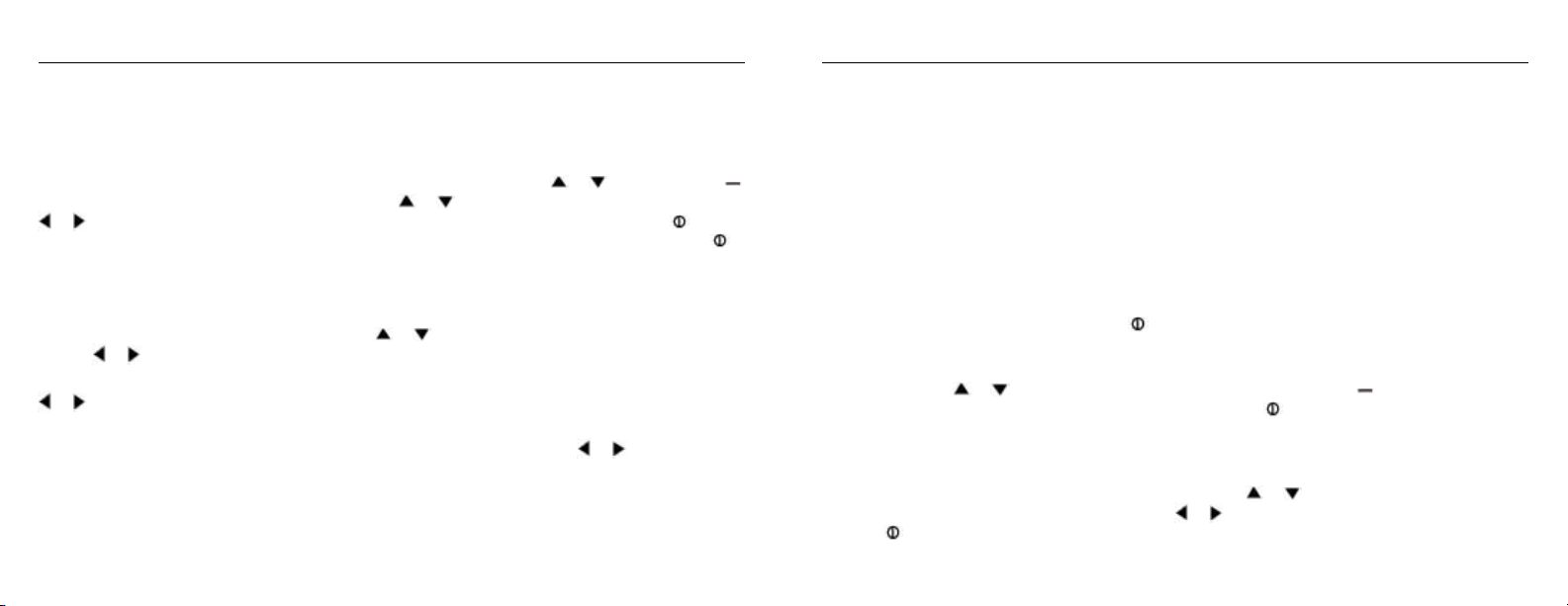
Kestrel® 4300 Construction Weather Tracker 19
User Screens
The three User Screens can be recongured to display the most appropriate information for your
application. For example, if you need to monitor the wind speed, humidity and barometric pressure, a User
Screen can display these current measurement values on the same screen for quick reference. Only current
measurements can be selected for the User Screens - Min/Max/Avg and Charts are not available.
From the Main Setup Menu, highlight the desired User Screen by pressing the or button. Press the
button to select the highlighted User Screen. Press the or buttons to change lines, and the
or button to scroll through the available measurements for each highlighted line. Press the button
to return to the User Screen Setup Menu. Repeat above process for the other User Screens or press the
button to return to the Main Setup Menu. The User Screens may also be hidden if not needed.
System
The display Contrast and Auto Shutdown can be recongured as required. The relative humidity and
pressure sensors can also be recalibrated. Press the or buttons to highlight the appropriate selection,
and the or button to adjust or select.
The Contrast can be adjusted for better visibility depending on the ambient lighting conditions. Press the
or button to increase or decrease the contrast from 0 to 20 (0 is lightest, 20 is darkest).
The display can be set to automatically turn o in order to conserve the battery life. Auto Shutdown will
only occur after the preset time has elapsed without any button presses. Press the or button to scroll
through the Auto Shutdown options (15 minutes, 60 minutes, O). Battery life will be shortened if the Auto
Shutdown is turned to O.
Baro Cal - Recalibration of this sensor is not typically required, and it is not recommended that you recalibrate
without speaking to an NK technician. The pressure sensor can be calibrated if necessary. It is extremely
important to know the precise altitude and mean sea level barometric pressure at the time of calibrating
the sensor. First, set the reference altitude on the BARO measurement screen to the known altitude (see
Pressure Adjustment section for instructions). Then adjust the calibrating setting on the Baro Cal screen to
the known mean sea level barometric pressure. If recalibration is desired, the unit may also be returned to
NK for service.
Humidity Cal - Recalibration of this sensor is not typically required, and it is not recommended that you
recalibrate without speaking to an NK technician. The humidity sensor can be calibrated by “teaching” it
the correct humidity. Some special equipment is required for this calibration, including two hermetically
sealed containers and saturated salt solutions. NK oers a calibration kit, and instructions are available
on www.nkhome.com. If recalibration is desired, the unit may also be returned to NK for service.
Date & Time
The date and time, as well as date and time formats, can be adjusted. The Time Formats available are 12
hour and 24 hour. The Date formats available are day/month/year and month/day/year. (See the Date and
Time Set Up section for instructions.) Press the button to return to the Main Setup Menu.
Language
Displayed text can be set in one of ve languages: English, French, German, Italian or Spanish. To choose
a language, use the or buttons to highlight the desired language. Press the button to select the
language and return to the Main Setup Menu. Otherwise, press the button to return to the Main Setup
Menu without changing languages.
Restore
Default settings for units of measure, date and time formats, and system settings can be restored. (See the
Factory Default Settings section for more information.) Press the or button to highlight the desired
default setting: Metric, Imperial or Defaults. Press the or button to reset the factory setting.
Press the button to return to the Main Setup Menu.
Page 11

Kestrel® 4300 Construction Weather Tracker 21
APPLICATION EXAMPLES
This section provides examples of applications where a Kestrel Meter might be used, and the appropriate
memory settings.
Concrete Placement
Auto Store On
Store Rate 1 minute
Overwrite On
Manual Store On
These settings will record continuously so you can monitor the conditions on the job site. With the
automatic store rate set to 1 minute, you can store over 24 hours of data for later review. Use the manual
store button to capture individual evaporation rate readings when you are measuring right over the
concrete.
Weather Monitoring
Auto Store On
Store Rate 1 hr
Overwrite On
Man Store O
These settings will allow you to track conditions for 2 months. When the memory is full, each new
measurement will be stored in place of the oldest data point. The charts will provide a quick look at the
recent weather conditions. Keep an eye out for falling barometric pressure, which indicates that a storm
is coming.
Hiking/Camping for the Weekend
Auto Store On
Store Rate 20 min
Overwrite O
Man Store On
These settings will allow you to track the conditions for over 20 days. Measurements will be stored every
20 minutes, and stop storing when the log is full. This will let you review the trip at your convenience when
you return. You can also manually store the conditions, in case you get caught in 40 mile per hour winds or
make it to the top of a mountain. For more detailed information on your trip, set the Store Rate to 2 hours
overnight, and 10 minutes during the day.
Soaring/Hang Gliding
Auto Store On
Store Rate 2 min
Overwrite O
Man Store On
These settings will allow you to track all conditions for 46 hours. Chart your altitude changes, watch how
the temperature and humidity vary with altitude, and log your apparent speed. Data will no longer be
stored once the log is full, in order to preserve it until it can be reviewed later. Be sure to clear the data log
just before your ight.
Page 12

Kestrel® 4300 Construction Weather Tracker 23
Skydiving
Auto Store On
Store Rate 2 sec
Overwrite O
Man Store O
These settings will allow you to record a detailed account of your jump. Be sure to clear the data log just
before jumping. As you descend toward the ground, you will be tracking the altitude every two seconds, as
well as the conditions at that altitude. The chart will clearly show the point at which the parachute opens, as
well as the point you get back on the ground.
HVAC - Environmental Monitoring
Auto Store On
Store Rate 5 min
Overwrite On
Man Store O
These settings will record conditions every ve minutes, for a total storage of almost 6 days. You can
monitor the conditions in a laboratory or manufacturing plant, both day and night, to determine if the
climate control is working properly. Or you can examine the eect on the environment when employees
enter and exit the building.
HVAC/R - System Balancing
Auto Store O
Store Rate —
Overwrite O
Man Store On
These settings will require you to press the Manual Store Button in order to store any data at a duct, hood,
vent, or other air system. The meter will not store any data automatically. Be sure to record the location and
date/time of storage for reference when reviewing the data. After storing the conditions at each location,
simply review the data and balance the system.
Page 13

Kestrel® 4300 Construction Weather Tracker 25
MEMORY CAPABILITIES
Store Rate Total Memory
2 sec 59 minutes, 44 seconds
5 sec 2 hours, 2 min, 20 sec
10 sec 4 hours, 58 min, 40 sec
20 sec 9 hours, 57 min, 20 sec
30 sec 14 hours, 56 min
1 min 1 day, 5 hours, 52 min
2 min 2 days, 11 hours, 44 min
5 min 6 days, 5 hours, 20 min
10 min 12 days, 10 hours, 40 min
20 min 24 days, 21 hours, 20 min
30 min 37 days, 8 hrs
1 hr 74 days, 16 hrs
2 hr 149 days, 8 hrs
5 hr 373 days, 8 hrs
12 hr 896 days
GLOSSARY
The below denitions have been greatly simplied in order to keep this section brief. We strongly
recommend that anyone who wishes to make use of these measurements refer to one of the many
excellent weather references available for a more in-depth denition.
On the internet, visit www.usatoday.com or www.noaa.gov. Or, locate the USA Today publication, The
Weather Book. Please note that any words in a denition printed in italics are themselves dened in this
glossary.
Altitude
The distance above sea level. The Kestrel Meter calculates altitude based on the measured station pressure
and the input barometric pressure - or “reference pressure”.
Barometric Pressure
The air pressure of your location reduced to sea level. Pressure will change as weather systems move into
your location. Falling pressure indicates the arrival of a low pressure system and expected precipitation or
storm conditions. Steady or rising pressure indicates clear weather. A correct altitude must be input for the
Kestrel Meter to display barometric pressure correctly.
Density Altitude
The altitude at which you would be, given the current air density. Often used by pilots in order to determine
how an aircraft will perform. Also of interest to individuals who tune high performance internal combustion
engines, such as racecar engines.
Dewpoint
The temperature to which air must be cooled in order for condensation to occur. The dierence between
dewpoint and temperature is referred to as the “temperature/dew point spread”. A low dewpoint spread
indicates high relative humidity, while a large dewpoint spread indicates dry conditions.
Page 14

Kestrel® 4300 Construction Weather Tracker 27
Heat Index
A practical measure of how hot the current combination of relative humidity and temperature feels to a
human body. Higher relative humidity makes it seem hotter because the body’s ability to cool itself by
evaporating perspiration is reduced.
Reference Pressure
The local barometric pressure. Input to the altitude screen to provide correct altitude readings. Also known
as the altimeter setting.
Relative Humidity
The amount of water vapor actually in the air divided by the maximum amount of water vapor the air could
hold at that temperature, expressed as a percentage.
Station Pressure
The air pressure of your location, NOT reduced to the sea level equivalent.
Temperature
The ambient air temperature.
Wet Bulb Temperature
The lowest temperature to which a thermometer can be cooled by evaporating water into the air at constant
pressure. This measurement is a holdover from the use of an instrument called a sling psychrometer. To
measure wet bulb temperature with a sling psychrometer, a thermometer with a wet cloth covering over
the bulb is spun rapidly through the air. If the relative humidity is high, there will be little evaporative
cooling and the wet bulb temperature will be quite close to the ambient temperature. Some exercise
physiology guides use wet bulb temperature, rather than heat index, as a measure of the safety of exercise in
hot and humid conditions.
Wind Chill
The cooling eect of combining wind and temperature. The wind chill gives a more accurate reading of
how cold it really feels to the human body. The Kestrel Meter’s wind chill is based on the National Weather
Service standards as of November 1, 2001.
DEFAULT SETTINGS
UNIT METRIC IMPERIAL
Wind Functions M/s mph
Temperature Functions °C °F
Barometric Pressure hPa inHg
Altitude Functions M Ft
Time Format 24 hour 12 hour
Date Format Day/month/year Month/day/year
SETTING FACTORY DEFAULT
Automatic Data Store On
Data Store Rate 1 hour
Data Overwrite On
Manual Data Store On
User Screen 1 Wind speed, temperature, humidity
User Screen 2 Humidity, dewpoint, wet bulb
User Screen 3 Pressure, altitude, density altitude
Display Contrast 10
Automatic Shutdown 15 minutes
Language English
PC Upload
Stored data may be uploaded to a PC with the optional Kestrel Interface.
Page 15

Kestrel® 4300 Construction Weather Tracker 29
FREQUENTLY ASKED QUESTIONS
How can a Kestrel 4300 help prevent plastic shrinkage cracks?
Plastic shrinkage cracks occur when the surface of the concrete dries rapidly and shrinks before it can gain
sucient tensile strength to resist cracking. When ambient conditions and concrete temperatures combine
to produce conditions that create a high evaporation rate, the chances of the surface drying prematurely
and shrinkage cracks forming increases. Although most people associate high evaporation rates with hot,
dry weather, it’s important to note that placing hot concrete on a cold, dry day can actually create a much
worse condition. A Kestrel 4300 measures the ambient temperature, wind speed and relative humidity with
great accuracy. With the manual input of the concrete temperature, it can calculate the evaporation rate
which can help determine how prone the job is to plastic shrinkage cracks. Evaporation rate can also be
determined from the ACI 308 charts, though the Kestrel Meter provides a more accurate, convenient way to
take the measurement.
How do I set my Kestrel Meter to read the correct barometric pressure and altitude?
To measure these values accurately, you must know either your current pressure or altitude. If you know
the current barometric pressure, go to the altitude screen, and press the – button to enter the reference
pressure. As you adjust the reference pressure, you will notice that the altitude will change. Once the
reference pressure is entered, note the new altitude, and go to the barometric pressure screen. Press the
– button to enter this altitude as the reference altitude. Your Kestrel Meter is now displaying the accurate
pressure and altitude. (If you start with a known altitude, simply start with entering this value as the
reference altitude on the barometric pressure screen. The adjust the reference barometric pressure on the
altitude screen.)
You will need to update the reference pressure and altitude as you change altitude or the weather changes.
For more information on this topic, see the Barometric Pressure and Altitude Adjustment section under
“Special Functions.”
Why is my Kestrel Meter is not registering wind speed?
It probably just needs a replacement impeller. You can verify this by removing the impeller (press rmly
on the sides of the impeller), and turn the unit on to the wind speed screen. Hold the Kestrel Meter near a
television, computer monitor or some electronic device and it will display a wind speed. Or, wave a magnet
(like a refrigerator magnet) back and forth by the Kestrel Meter. If the Kestrel Meter is working properly,
you will register a wind speed reading, even though there is no impeller installed. Simply purchase a new
impeller and your Kestrel Meter’s wind speed readings will be restored to factory calibration.
What is the best way to take accurate temperature and humidity readings?
Avoid taking measurements in direct sunlight, and be sure there is airow over the sensors. Especially if you
expose the Kestrel Meter to a large temperature swing prior to taking a reading (such as taking a Kestrel
Meter from the indoors to the outdoors in the winter), airow over the sensors is necessary to measure
accurate temperature and humidity readings. You can ensure airow by either placing the Kestrel Meter in
a breeze, or by waving it back and forth. If no airow can be provided, you must allow up to 20 minutes for
the values to stabilize and accurate readings to be displayed.
Can my Kestrel Meter measure water speed by placing it in wind speed mode and submerging it?
Even though your Kestrel Meter is fully waterproof and can be submerged without damage, the viscosity
of water is dierent than that of air. The Kestrel Meter will display a value, but the readings will not be the
accurate water speed.
Why does my screen turn black in the heat? Why does screen become sluggish or blank in the cold?
The liquid crystal display used in Kestrel Meters has an operational temperature range of -49.0 to 257.0°F
(-45.0 to 125.0°C). Above this temperature, the whole screen will turn black. Below this temperature, the
Page 16

Kestrel® 4300 Construction Weather Tracker 31
liquid crystals will freeze and not display a reading. Even in these conditions, your Kestrel Meter will still
continue to measure and record readings as specied by the automatic and manual data storage rates,
you will just not be able to read the display until the environment’s temperature is within the operational
range. In cold environments, you can keep the Kestrel Meter warm in your pocket and remove it only to
take readings. Be sure to wave the unit back and forth to create airow over the sensors to ensure the most
accurate reading possible.
Why doesn’t my Kestrel Meter match the local Weather Report?
Obtaining a weather report from a local television station, airport or internet site will give you the weather
where those instruments are, which is not necessarily the same as where you are. Your Kestrel Meter is
measuring the conditions right where you are. The nature of microclimates and weather fronts is that they
are varied, and even locations as close as a mile apart can have dierent weather readings. You can certainly
use these weather reporting services for good estimates of what the conditions will be, but for the most
accurate readings at your particular location, the Kestrel Meter is better.
CUSTOMER SERVICE
KESTREL POCKET WEATHER METERS 5-YEAR LIMITED WARRANTY
NK does not believe in “disposable electronics.” We know that Kestrel Meters don’t typically lead pampered
lives, and we design them for years of performance in tough conditions. Every Kestrel is designed and
manufactured at NK’s facility in Boothwyn, Pennsylvania, to be the accurate, reliable weather instrument
you need for your application. If for any reason you are not satised with the performance or operation of
your Kestrel meter in the rst 30 days, you may return it to your place of purchase for a full refund.
We guarantee every Kestrel Pocket Weather Meter to be free of defects in materials and workmanship for a period of FIVE YEARS from their date of rst consumer purchase. NK will repair or replace
any defective product or part when notied within the warranty period, and will return the product via
domestic ground shipping or NK’s choice of method of international shipping at no charge.
The following shall be excluded from warranty coverage: damage due to improper use or neglect (including corrosion); damage caused by severe or excessive impact, crushing or mechanical harm; modications or attempted repairs by someone other than an authorized NK/Kestrel repair agent; impeller failure
not caused by a manufacturing defect; normal usage wear; failed batteries; and accuracy issues resolvable
by recalibration. Recalibration is provided free of charge within thirty (30) days of purchase if necessary.
Except for the warranties set forth herein, NK disclaims all other warranties, expressed, implied or
statutory, including, but not limited to, the implied warranties of merchantability or tness for a
particular purpose. Any implied warranties that may be imposed by applicable law are limited to
the term of this warranty. In no event shall NK be liable for any incidental, special or consequential
damages, including, but not limited to, loss of business, loss of prots, loss of data or use, whether
in an action in contract or tort or based on a warranty, arising out of or in connection with the use
or performance of an NK product, even if NK has been advised of the possibility of such damages.
You agree that repair, and (upon availability) replacement, as applicable, is your sole and exclusive
remedy with respect to any breach of the NK Limited Warranty set forth herein. All product liability
and warranty options are governed exclusively by the laws of the Commonwealth of Pennsylvania.
Your warranty period will be measured from your date of purchase. The best way to ensure full warranty
coverage is to REGISTER your NK product promptly on our website: www.kestrelweather.com. We
keep your registration information strictly condential and do not sell it, share it, or use it for anything but
product-related information bulletins (which you may decline receiving). If you do not register and cannot
provide proof of purchase, your warranty period will be measured from our date of manufacture, determined by serial number.
Page 17

Kestrel® 4300 Construction Weather Tracker 33
We request that you contact NK if you feel your product is not working properly. We can often solve product
issues by phone or e-mail, saving you the time and expense of returning the unit. If we require the product
to be returned, we will issue a Return Authorization to expedite the handling of your warranty claim.
The Kestrel Pocket Weather Meters are covered by the following patents: 5,783,753, 5,939,645, 6,257,074,
and 7,059,170.
Calibrations, Certications and Service
Every NK product is tested and calibrated before it leaves our factory. We guarantee that it will perform
within specications when you receive it. Each Kestrel Meter comes with a Certicate of Conformity, with
the stated specications for that product on the back. If you feel an NK product is not meeting specs when
you receive it, call us and we’ll make sure you are operating it correctly. If it still appears that it may be out
of spec, return it to us within 30 days of purchase and we will test and recalibrate all values at no charge.
Beyond 30 days, we oer reasonably-priced tests, calibration services and N.I.S.T. certied calibrations as
well as Kestrel Meter tune-ups.
All of our measurements are traceable to the National Institute of Standards and Technology, ensuring
the highest level of accuracy. Our primary Calibration Standards are sent for calibration in accordance
with N.I.S.T. requirements and based on a regular schedule. Only approved laboratories and N.I.S.T
themselves are used for these calibration services. Incoming and outgoing data is supplied with the
certicate of calibration.
We also oer full factory service on every product we manufacture for as long as we make the product (and
as long after as component availability permits). If we can’t repair a product, we will oer you a brand-new
replacement under our Customer Care Program (even for accidental damage and misuse). Cost of repairs
and other important information can be found on our website.
We request that you contact NK if you feel your product is not working properly. We can often solve product
issues by phone or e-mail, saving you the time and expense of returning the unit. If we require the product
to be returned, we will issue a Return Authorization to expedite the handling of your claim.
Visit www.kestrelweather.com for more information and pricing for these services.
Lifetime Customer Care Warranty
NK wants you to be an NK customer for life, so we take care of you even beyond the terms of the above
warranty with our Customer Care Program. Trade-in any Kestrel Pocket Weather Meter, no matter the age or
condition, and receive a generous discount on the replacement product (same model only). Our Customer
Care Program applies only as long as we manufacture the product, and does not cover product upgrades.
Page 18

Kestrel® 4300 Construction Weather Tracker 35
Need Help?
Our NK Knowledge Center has answers to many common questions, along with tips and tricks for using
NK products. It’s available 24-7 at www.nkhome.com/knowledgecenter/.
For email assistance with the installation or operation of your NK product,
write techsupport@nkhome.com.
For help with an apparent malfunction, or to arrange or inquire about a repair,
write repairs@nkhome.com.
Or call 800.784.4221 (610.447.1555 outside of the USA), Monday to Friday, 9 to 5, East Coast Time.
Kestrel® Pocket Weather® Meters are designed and manufactured in the USA by:
NIELSEN-KELLERMAN
21 Creek Circle, Boothwyn, PA 19061
Phone: (610) 447-1555 Fax: (610) 447-1577
Web: www.kestrelweather.com
Email: kestrel@nkhome.com
Please register your Kestrel Meter at www.KestrelWeather.com
Page 19

Kestrel® Pocket Weather® Meters are designed and manufactured in the USA by:
NIELSEN-KELLERMAN
21 Creek Circle, Boothwyn, PA 19061
Phone: (610) 447-1555 Fax: (610) 447-1577
Web: www.kestrelweather.com
Email: kestrel@nkhome.com
Instruction Manual for Kestrel 4300 version: 4.23 ALL
Please register your Kestrel Meter at www.KestrelWeather.com
