Page 1

4000 Series Pocket Weather Trackers
Instruction Manual
AVAILABLE WITH
WIRELESS DATA TRANSFER
NKhome.com
1
Page 2

OVERVI EW
CAUTION
!
WARNING
!
SETUP & FUNCTIONS
Your Kestrel brand Weather Tracker is designed to provide accurate measurement of current conditions
Rapid temperature and humidity changes (ie moving your meter from indoors to outdoors) may cause inaccurate readings of temperature and humidity
as well as all readings which rely on either of these values. Before relying on a Kestrel Weather Weather Tracker readings, use care to either a) force air ow
over the sensors by waving or slinging your meter through the air; or b) wait until your unit’s readings have stabilized, indicating it has equilibrated to its
new environment.
To maximize the accuracy and reliability of your readings:
• Ensure that your Kestrel Tracker is in good repair and within factory calibration.
• Take readings frequently and carefully according to the guidelines above.
• Allow your meter’s readings to stabilize after signicant changes in temperature or humidity (ie changing location from indoors to outdoors).
• Allow a margin of safety for changing conditions and reading errors (2-3% of reading is recommended).
The Heat Stress, Wind Chill and Thermal Work Limit indices are published indices developed by the National Weather Service to provide decision guidance
based on average human physiological response. Certain individuals, animals, equipment or property may be more susceptible to harm relating to
environmental conditions, requiring additional precautions. For example, very young or elderly individuals, individuals with asthma or sickling trait, and
individuals who have not become acclimated to hot conditions are likely to be more prone to heat illness, heat exhaustion, heat stroke or death.
• Know yourself and the individuals and items you are responsible for.
• Where appropriate, seek the guidance of a medical professional.
• Know what to do in the event of heat illness.
• Be prepared with supplies to treat heat illness.
• Have and practice a heat illness action plan.
2 3
only. Depending on your location and environment, conditions may change rapidly.
Use extra care and good judgment when referring to your Kestrel Weather Tracker to make any
To reduce the risk of injury or death to persons, read and follow these guidelin
Your Kestrel Weather Tracker is an environmental meter, not a medical device. It is only one source of
decisions regarding safety, health or property protection.
es!
information and must be employed with care and good judgment.
Find Qua lity Produ cts Onlin e at: sales@Gl obalTestSupply.c om
www.GlobalTestSupply.com
Precautions ............................................................................ 2
Features & Options .............................................................. 4
Getting to Know Your Kestrel ............................................ 5
Getting Started .................................................................... 6
Battery Installation ..........................................................6
Turning ON and OFF ........................................................ 6
Setup & Options ................................................................... 6
Main Setup Menu ............................................................6
Date & Time Setup ........................................................... 6
System ................................................................................. 6
Memory Options .............................................................. 7
Measurements ..................................................................8
Units .................................................................................... 8
User Screens....................................................................... 8
Screen Navigation ................................................................9
Measurement Screens ..................................................... 9
Measurement Modes ...................................................... 9
Max / Avg Functions ........................................................ 9
Backlight ............................................................................ 9
Barometric Pressure & Altitude Setup ............................ 10
BLUETOOTH® Setup* ..........................................................11
Impeller Replacement .......................................................11
*for BLUETOOTH®-enabled models ONLY
SPECIAL SETUP (Kestrel 4500 & Specialty Models)
Kestrel 4500 & Kestrel 4500 with HORUS ...................... 13
Digital Compass Calibration .......................................13
Measuring Direction ...................................................... 14
Measuring Headwind/Tailwind & Crosswind ..........14
Specialty Kestrels ................................................................ 15
Kestrel 4200 Pocket Air Flow Tracker ...............................15
Kestrel 4250 Racing Weather Tracker ..............................15
Kestrel 4300 Construction Weather Tracker ................... 16
CUSTOMER SUPPORT
Maintenance & Services ....................................................17
Accessories...........................................................................18
5-Year Limited Product Warranty.....................................19
NK, manufacturer of Kestrel Pocket Weather Trackers,
is available to answer questions and provide support.
Contact NK by phone: 610.447.1555; fax: 610.447.1577;
email: info@NKhome.com; or web: NKhome.com
Page 3

FEATURES & OPTIONS
Measurement Icon Units of Measure 4000 4200 4250 4300 4400 4500 4500 w/ Horus
Wind Speed | Air Speed mph | fpm | Bft | m/s | km/h | kt • • • • • • •
Volume Air Flow (CFM) Cfm | M3/h | M3/m | M3/s | L/s •
Wind Direction Cardinal Points, Degrees • •
Crosswind Calculation mph | fpm | Bft | m/s | km/h | kt • •
Headwind | Tailwind mph | fpm | Bft | m/s | km/h | kt • •
Temperature* ˚F | ˚C • • • • • • •
Wind Chill ˚F | ˚C • • • • • •
Relative Humidity Gpp | G/kg • • • • • • •
Heat Stress Index ˚F | ˚C • • • • • •
Dewpoint Temp ˚F | ˚C • • • • • • •
Humidity Ratio
Evaporation Rate lb/ft2/hr | kg/m2/hr •
Relative Air Density lb/ft3 | kg/m
Barometric Pressure inHg | hPA | psi | mb • • • • • • •
Absolute Pressure inHg | hPA | psi | mb • •
Altitude m | ft • • • • • • •
Wet Bulb Temp ˚F | ˚C • • • • • •
Density Altitude m | ft • • • • • • •
Pressure Trend • • • • • •
Backlit Display • • • • • • •
Data Storage Points 4000 3200 3200 3600 2300 2900 2500
BLUETOOTH®
NV Backlight •
Wet Bulb Globe Temp (WBGT) ˚F | ˚C •
Thermal Work Limit (TWL) w/m2 •
Naturally Aspirated Wet Bulb Temp ˚F | ˚C •
Globe Temp ˚F | ˚C •
Mean Radiant Temp ˚F | ˚C •
4 5
HUM
RATIO
Gpp | G/kg • •
3
•
Find Qua lity Produ cts Onlin e at: sales@Gl obalTestSupply.c om
Standard • | Optional
www.GlobalTestSupply.com
GETT ING TO KNOW YOUR KESTREL
FRONT
BLACK GLOBE
SENSOR
Kestrel 4400 Only
HUMIDITY
SENSOR
MANUAL MEMORY
BUTTON
POWER / SETUP
BUTTON
Even when the Kestrel display is o, the unit will still
automatically collect and store data at the dened rate
(see “Memory Options” ). To completely power down the
unit, you must remove the batteries (and lose time / date
and other settings)
REPLACEABLE
IMPELLER
BACKLIGHT
BUTTON
NAVIGATION
BUTTONS
SELECT / EXIT
BUTTON
* All Kestrel Trackers with temperature measurement allow
you to measure air, water, and snow temperature.
DATA UPLOAD
OPTICAL COUPLER
BACK
AMBIENT
TEMPERATURE
SENSOR
SERIAL NUMBER
WIDE RANGE
PRESSURE SENSOR
AAA BATTERIES (2)
STABILIZING BAT TERY
ORIENTATION SHIM
Kestrel 4500s & HORUS
BALLISTICS Versions Only
Page 4
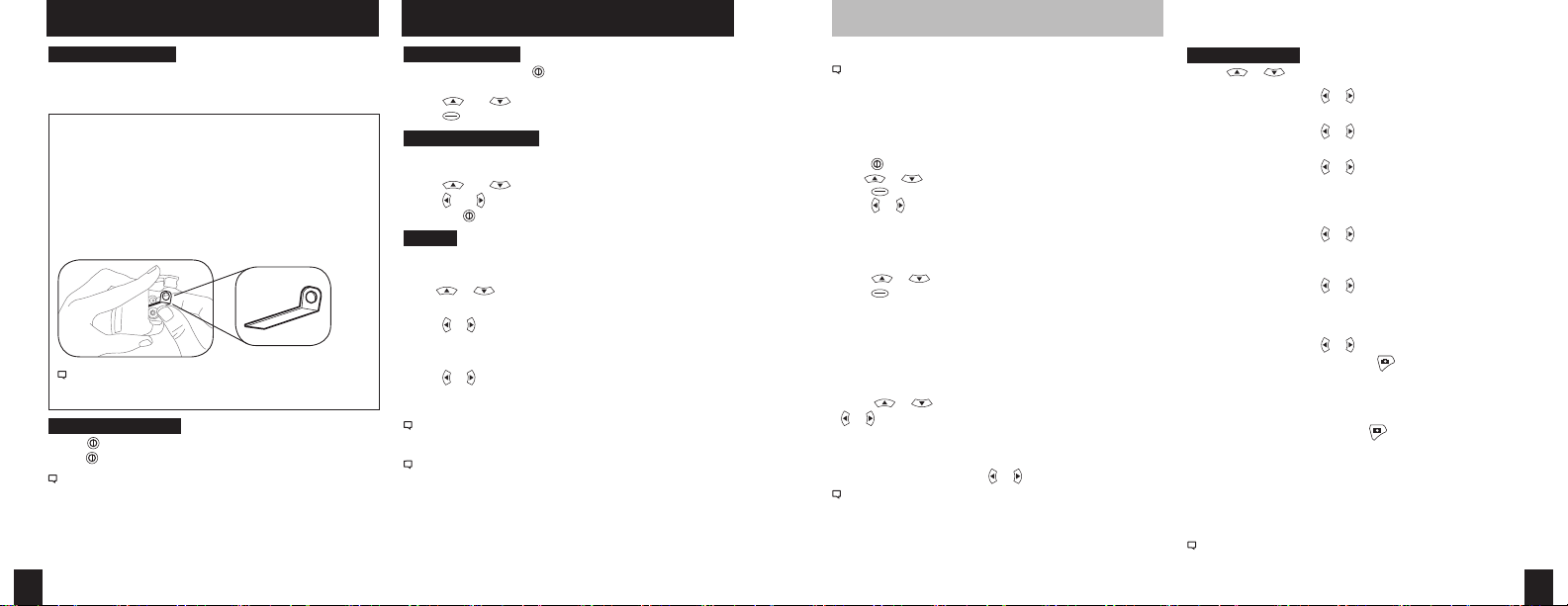
GETT ING STARTED SETUP AND OPT IONS
Battery Installation
• Insert batteries into bottom of Kestrel unit as shown on
battery door.
• Snap door closed.
KESTREL 4500:
AAA batteries have a magnetic signature strong enough
to aect the Kestrel 4500’s compass readings. Please
follow this extra step to ensure the batteries stay in
proper orientation.
Before closing the door, push the plastic shim (provided
with unit) between batteries and place clear ring on end
over positive battery “bump.”
Main Setup Menu
• When unit is on, press to access the Main Setup Menu
which is used to customize preferences.
• Press and to scroll through the options.
• Press to select the highlighted option.
Date and Time Setup
• After battery installation, the meter will automatically enter
the Date and Time Setting mode.
• Press and to scroll to each option.
• Press and to adjust each option.
• Press the button to exit to the Main Setup Menu.
System
Contrast, auto shutdown, and calibrations can be
recongured as needed in the System screen.
• Use or to highlight one of the following options:
Contrast
• Press or to increase or decrease the display contrast
from 0 (lightest) to 20 (darkest).
When replacing batteries in the Kestrel 4500, always keep the shim
and re-insert with new batteries as described.
Turning ON and OFF
• Press to turn on the meter.
• Hold for 3 seconds to turn o the meter.
You can also select “O” on the Main Setup Menu options.
Auto Shutdown
• Press or to set the time at which the display will
automatically shut o after non-use (choose 15 min, 60 min,
or O to de-activate auto shutdown).
Battery life will be shortened if the Auto Shutdown is turned to “O.”
Baro Cal
Recalibration of this sensor is not recommended without speaking to
an NK technician. See “Barometric Pressure & Altitude Setup” section on
page 10 for calibration instructions.
SETUP AND OPT IONS CONT.
Humidity Cal
Recalibration of this sensor is not recommended without speaking to
an NK technician. Full humidity calibration instructions are provided
with the Kestrel RH Calibration Kits. The unit may also be returned to
NK for calibration.
Visit www.nkhome.com for more information.
Date & Time
• Press to enter the Main Setup Menu.
• Use or to highlight Date & Time.
• Press to enter the Date & Time Screen.
or to change each value.
• Press
Language
Display text can be set to 1 of 5 languages: English, French,
German, Italian, and Spanish.
• Press or to scroll the desired language.
• Press to select the highlighted language.
Restore
This menu contains options for global settings of all units to
metric or imperial, and returning the reference values for the
Alt and Baro screens to default (0 ft, 29.92 inHg).
To change units:
• Press or to scroll to the desired setting and press
or .
To return the reference values for the Baro and Alt screens
to default:
• Scroll to Defaults and press or .
The global units setting option is found on the “Units” sub menu on the
Kestrel 4500 with HORUS Ballistics.
Memory Options
• Press or to scroll to one of these options:
Clear Log Go Press or to clear stored data
(will also clear Min/Max/Avg log).
Reset MMA Go Press or to clear Min/Max/Avg data
(Chart data will remain intact).
Auto Store On Press or to turn “On” (data will
automatically store at Store Rate) or
“O” (data will only store when manually
captured with the button).
Store Rate* 1hr Press or to increase or decrease
frequency at which data is stored (from 2
sec - 12 hr).
Overwrite On Press or to turn “On” (will discard
oldest data point to capture new data
when log is full) or “O” (will not capture
new data when log is full).
Man Store On Press or to turn “On” or “O”
* When unit is o, data will continue to be stored unless the 2 sec or 5 sec
Store Rates have been selected.
(O will disable button).
Data Storage
To manually store data, press the button. The screen will
conrm data storage status.
• Data Stored: veries that data was captured and will
appear on chart.
• Full: indicates overwrite is o and data log is full.
• O: indicates that the Manual Store button has been
disabled.
See Main Setup Menu for more information on memory.
6 7
Find Qua lity Produ cts Onlin e at: sales@Gl obalTestSupply.c om
www.GlobalTestSupply.com
Page 5

SCREEN NAVIGATION
Measurements
Use this setup to “hide” unwanted Measurement screens
from the normal Measurement navigation.
• Use or to scroll to the desired Measurement screen.
• Press or to turn screen “On” and “O”.
The Kestrel Meter will continue to log data for hidden measurements.
To view logged data of the hidden measurement, go to Measurement
setup, select the Measurement screen you want to view, and turn it
back “On.”
When the Kestrel is in Chart mode, the upper and lower
limits of the graph scale may need to be adjusted to fully
view all data points. You can customize these value limits
using the Graph Scale setup.
• Press or to scroll to the Measurement you want to
adjust, then press .
• In the new screen, use or to highlight “Set High” or
“Set Low”.
• Press or to adjust the value limit of your
chosen option.
Units
This setup option lets you select units of measure to best
suit your application.
• Use or to scroll to each measurement.
• Press or to change the unit of measurement.
User Screens
The Kestrel allows you to set up to 3 customized User
Screens that will display 3 current Measurement values
on the same screen. These screens are helpful for quick
reference if you need to monitor multiple measurements at
once. The User Screen option allows you to customize your
user screens.
• Press or to highlight .
User Screen 1, 2 or 3, then press .
• Use or to set your preferred measurement option.
• Press or to highlight
the remaining lines, and use or to set those
Measurement options.
Repeat these steps to set up the other User Screens.
When accessed through the Measurement navigation,
each User Screen will display current data for the chosen
measurements as programmed.
User Screen 2
22.5 °F
48.6 %
1014.6 inHg
Sample User Screen
Measurement Screens
• Press or to scroll through the Measurement
screens.
Measurement Modes
• From your chosen Measurement screen, use or to scroll
through the Mode options:
Current: Displays instantaneous reading.
Min/Max/Avg: Displays the Minimum, Maximum, and Average readings
from stored data (Displays --.- if no data has been stored).
Chart: Displays graph of stored data points for each measurement.
Current Min/Max/Avg Char t
TEMP F
76.4
TEMP F
Min 32.4
Avg 67.9
Max 84.0
TEMP F
— for data
To View Chart Data:
• Press while viewing a chart. A cursor will appear on the
most recent data point.
• Press or to scroll through saved data:
56.0 F
Feb 27 16:58:14
MAX/AVG FUNCTIONS - Wind Speed & Wind Chill
These values are measured independently from stored
and charted data to allow the user to start and stop the
averaging period in the manner most appropriate for their
application. Averaging on all wind-related values will be
started and stopped together.
To measure these values:
• Press or to scroll to a wind measurement screen,
then use or to select Min/Max/Avg screen.
• Press to begin collecting data.
• Press again to stop data collection and display the
Maximum and Average values.
This routine will work simultaneously for both measurements,
regardless of which one is displayed when run. No other Min/Max/Avg
or stored data will be aected.
• To clear data, press when the screen says “— clear”.
Other measurements will display min / max / avg data based on the
data stored in the log (using either auto-stored or manually captured
data). This data can be cleared by using “Reset MMA” under memory
options.
Backlight
• Press to activate backlight for one minute.
• Press
again to deactivate the light manually.
The data value will be displayed at the top of the screen.
The date and time when each data point was stored will be
displayed at the bottom of the screen.
• Press or to review the chart data for other
measurements.
8 9
Find Qua lity Produ cts Onlin e at: sales@Gl obalTestSupply.c om
www.GlobalTestSupply.com
Page 6
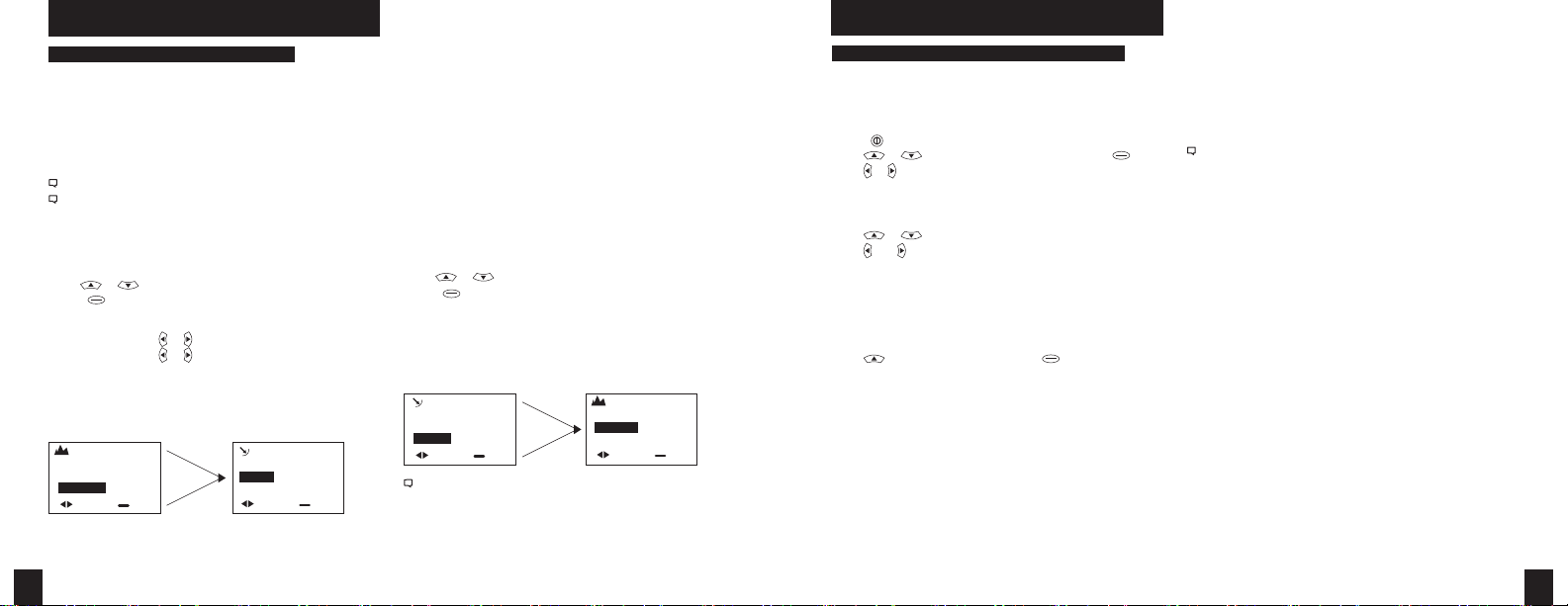
BAROME TRIC PRESSU RE & ALTITUDE SETUP
Setting Barometric Pressure & Altitude
The Kestrel meter measures “station pressure”, which
changes in response to both changes in altitude and
changes in atmosphere. Barometric pressure is a measurement of the air pressure adjusted to sea level. To obtain
accurate barometric pressure and altitude readings, you
must rst know EITHER your location’s current barometric
pressure OR your current altitude.
Station pressure is displayed if the reference altitude is set to zero.
Be sure to adjust your reference measurements for altitude and/or
barometric pressure when you change your location or when there
have been dramatic changes in weather conditions.
OPTION 1
Start with Known Altitude for your Location
• Use or to scroll to highlight the “BARO” screen
• Press to enter the “REF BARO” screen
Baro Displays current Barometric Pressure
Ref Alt Use
Sync Alt Use or
to set the known Altitude
or
to switch “On” and sync the Baro
reading to the “Altitude” screen
When “Sync Alt” is turned “On,” the current Barometric
Pressure data is automatically used as a reference for
Altitude, and both screens will show accurate readings.
REF ALT
Alt 877
Ref. Baro 30.97
Sync Baro On
adjust exit
syncs
REF BARO
Baro
Ref. Alt 877
Sync Alt
adjust exit
OPTION 2
Start with Known Barometric Pressure
for your Location
• Use or to highlight the “Altitude” screen
• Press to enter the “REF ALT” screen
When “Sync Baro” is turned “On,” the current Altitude data is
automatically used as a reference for Barometric Pressure,
and both screens will show accurate readings.
REF BARO
Baro 30.15
Ref. Alt 115
Sync Alt On
adjust exit
“Density Altitude” screen data is calculated from the absolute values of
station pressure, relative humidity and temp., and is not aected by the
reference values entered in the “Baro” and “Altitude” screens.
syncs
REF ALT
Alt
Ref. Baro 30.15
Sync Baro
adjust exit
BLUETOOTH® SETUP
BLUETOOTH SETUP
(BLUETOOTH ENABLED METERS ONLY)
To transfer your Kestrel’s real-time and logged data
wirelessly and automatically to a laptop or PDA, follow
these set up steps.
Enable the Kestrel’s BLUETOOTH Capability
• Press to enter the Main Menu.
• Use or to highlight “Bluetooth,” then press .
• Use or to change from “O/Disabled” to “On/Ready”.
Set BLUETOOTH Range
In Bluetooth screen:
• Use or to highlight “Range”.
• Use and adjust the range to “Low” (3ft), “Medium” (10ft),
or “High” (30ft).
Obtain your Kestrel BLUETOOTH PIN and ID
For added security, each Kestrel comes with a unique PIN
and ID number to ensure proper pairing.
In the Bluetooth screen:
• Use to highlight “Info,” then press to view your
unique ID and PIN.
Pair Your Kestrel with Your Computer
First, make sure your Kestrel unit’s Bluetooth is set to
ON. Open the Bluetooth management software on your
computer and follow the prompts to enter the PIN. A COM
Port will be assigned and displayed in the software once
connection to the Kestrel is established.*
This is a general guideline for pairing your Kestrel with your computer.
Individual Bluetooth software programs and navigation may vary, and
some computers do not come equipped with Bluetooth capability and
will need additional products to communicate via Bluetooth.
* A “Bluetooth Error” screen will appear on the Kestrel if pairing
is unsuccessful.
Set Up Kestrel Communicator Software
• Go to: http://www.nkhome.com/kestrel/software.
• Download and install the Kestrel Communicator Software
from this link.
• Once installed, the “Kestrel Communicator” icon will
appear on your desktop. Click on the icon and use the
“Help” tab to nd full instructions for use.
10 11
Find Qua lity Produ cts Onlin e at: sales@Gl obalTestSupply.c om
www.GlobalTestSupply.com
Page 7

IMPELLER REPLACEMEN T
KESTREL 4500 & KESTREL WITH HORUS SETUP & FU NCTIONS
Replacing the Kestrel impeller
Press only the sides of the impeller when removing and inserting to
avoid damaging the precision hub bearing. [
• Press FIRMLY on the impeller module to remove it.
• Insert the new impeller so the side that has the small
triangle (close to the perimeter) faces the front of the Kestrel
when installed. Orient one “arm” of the module straight up .
[
Figure 2]. The impeller can be pushed in from either side.
Figure 1
Figure 1] .
Figure 2
In addition to Wind Speed and Wind Chill, the Kestrel
4500 and Kestrel with Horus® Ballistics Software also
measure Direction, Headwind/Tailwind and Crosswind.
Digital Compass Calibration
The Kestrel 4500’s digital compass must be calibrated to correct for
the AAA batteries’ magnetic eld. It must be re-calibrated every time
the battery door is opened, and it will not display or log any direction
values until calibration is complete.
**Impeller should be removed during calibration for best results.
• Remove the impeller by pressing the edges to pop it out
(reinsert after calibration is complete).
• Place the Kestrel meter in the foam stand provided so it
remains balanced and vertical [
hold the Kestrel meter vertically in your hand and turn
your body.
Figure 1]. You may also
Calibration Error Messages
There are three error messages that the meter may display
during calibration. Press to exit the error screen and run
the calibration again.
• Magnetic Batteries: The magnetic eld of the Kestrel’s
batteries is interfering with calibration. Simply open the
battery door, rotate one or both batteries, and run the
calibration again.
• Too Slow: The unit was spun too slowly during calibration.
• Too Fast: The unit was spun too quickly during calibration.
Figure 1
To Calibrate:
• In Main Setup Menu, use or to highlight “System”,
then press .
• Press to highlight “Compass Cal”, then press .
Follow the prompts on screen:
• Press to start.
• Slowly spin the upright meter around three (3) full times.
• Each rotation should take approximately 10 seconds.
Kestrel
• When calibration is nished, the screen will read
“Cal Complete”.
• Press to exit to Main Menu.
3x
To verify the digital compass’ accuracy, test it against a
compass; the Kestrel meter readings should be within ±5°
of the reference compass or better. If readings appear
incorrect, simply run the calibration routine again.
12 13
Find Qua lity Produ cts Onlin e at: sales@Gl obalTestSupply.c om
www.GlobalTestSupply.com
Page 8

SPECIALTY KESTREL S
Measuring Direction
The Kestrel 4500’s digital compass must be vertical to achieve
accurate readings. Keep the unit positioned as close to vertical as
possible when using any compass-related feature. After opening
the battery door, you must re-run the calibration routine or readings
will not register. For maximum accuracy, the impeller should be
spinning while measuring to eliminate its magnetic pull.
True North vs. Magnetic North Readings
The Kestrel 4500 default Direction display mode is
Magnetic North. To view Direction in True North mode:
• In the Direction screen press .
• Use or to choose your mode.
• If you choose True North, use to highlight “Variation”,
then use or to input the Variation for your location.
To measure Direction:
• Hold the unit vertically and point the BACK of the unit
toward the direction you want to measure.
• The unit will display the cardinal direction and degrees.
The Direction measurement does not record Max and Average and
will display N/A on that mode screen.
Measuring Headwind/Tailwind & Crosswind
The Kestrel 4500 & Kestrel with Horus automatically
calculate Headwind and Crosswind with respect to a
runway or target direction. You must rst set the
“Heading” to view these measurements:
• Press while on the Headwind or Crosswind screen.
• Use or to choose “Auto Set” or “Manual Set”,
then press .
In Auto Set: Point the unit down the runway or target, then
press to automatically set the heading.
In Manual Set: Use
heading, and press to save.
Both screens will always display the Magnetic North heading at the
top (even if the Direction screen is set to True North mode).
• After setting the heading, scroll to the desired parameter
and orient the Kestrel so the wind blows directly through
the impeller.
or to enter the known runway or target
KESTREL 4200 POCKET AIR FLOW TRACKER:
Air Flow Volume & Max/Avg for Air Flow
In addition to full Kestrel 4000 measurements, the
Kestrel 4200 also measures Volume Air Flow.
Measuring Volume Air Flow
The unit will display Air Flow Volume based on
instantaneous data of Air Velocity and the Dimensions
of the opening through which the air is owing.
To set opening Dimension & obtain Air Flow data:
• Press while on the Air Flow screen to enter the
“Dimensional Setting” screen.
• Use or to change the “Shape” setting of your
opening to “Round” or “Rectangular”.
• Scroll down then use or to set the size of the opening to the appropriate Diameter or Length and Width.
• Press to exit the Dimensional Setting screen and
view Air Flow data.
Max/Avg for Air Flow
Follow the same steps listed to obtain “Max/Avg Wind
Kestrel 4250 RACING WEATHER TRACKER:
The Kestrel 4250 will display the actual air pressure,
or Absolute Pressure, of your location on the “Pressure”
screen. If your racing software asks for Station Pressure
or Absolute Pressure, use the data from the Kestrel’s
“Pressure” screen. If it asks for Barometric Pressure and
Altitude, scroll to the Baro or Alt screen and follow the
steps on page 10.
Relative Air Density
Relative Air Density is the ratio of measured air density
compared to standard air density and expressed as a
percentage. Standard air density conditions are dened
by the ICAO as 29.92 inHg, 0% relative humidity, and 59
degrees F. The Kestrel 4250 will display this value on the
RAD screen.
Moisture Content
Moisture content is a measure of the relative humidity of
the air, expressed as grains of water per pound of dry air.
This is displayed on the “Moisture” screen.
Speed & Wind Chill” to acquire this additional data. The
routine will work simultaneously for all 3 measurements,
regardless of which one is displayed when running. No
other Min/Max/Avg or stored data will be aected.
Humidity Ratio
Humidity ratio is a measure of the relative humidity of
the air, expressed as grains of water per pound of dry air.
This is displayed on the “Hum Ratio” screen.
14 15
Find Qua lity Produ cts Onlin e at: sales@Gl obalTestSupply.c om
www.GlobalTestSupply.com
Page 9

MAINTENANCE & SERVICES
KESTREL 4300
CONSTRUCTION WEATHER TRACKER:
Evaporation Rate
The Kestrel 4300 will display the Evaporation Rate, as
dened in ACI 308, based on instantaneous Wind Speed,
Relative Humidity, Ambient Temperature and Concrete
Temperature readings.
Evaporation is a guide to how quickly concrete will lose moisture in
their pour location conditions.
To measure Evaporation Rate:
• First, use a separate measuring device to obtain the
Concrete Temperature.
• Use or to scroll to the Evaporation Rate screen,
then press .
• Use
• Press to exit the Setting Screen, then press
• Position the Kestrel 20 inches above the concrete and
• Count 6-10 seconds, then press again to stop
• The screen will display Avg/Min Evaporation Rate
• To clear data, press .
to enter the Concrete Temperature you
or
obtained.
the Averaging Screen.
Make sure the Kestrel 4300 is shaded while it takes the reading.
Failure to shade the unit may cause inaccurate readings that will
not meet ACI 308 criteria.
to enter
facing the wind, and press to begin readings.
collection.
readings.
Batteries
Kestrel Pocket Weather Trackers require 2 AAA batteries.
Average battery life is 300 hours based on typical use.
*For the Kestrel 4500, it is important to re-insert the shim along with the
new batteries then recalibrate the digital compass to ensure
correct wind direction readings.
When using the Kestrel meter in extremely cold weather, it is
recommended to use lithium batteries for optimal performance.
Maintenance & Storage
To avoid scratching the window, store the Kestrel Tracker in
the soft pouch.
Software
To download the Kestrel Communicator software visit:
www.nkhome.com/kestrel-software.
Calibrations, Certications & Service
Every NK product is tested and calibrated before it
leaves our factory. We warrant that it will perform within
specications when you receive it. The unit may be returned
to NK for factory calibration, or you can contact NK for eld
calibration instructions (RH Calibration Kits are available on
our website).
Each Kestrel Meter comes with a Certicate of Conformity,
stating the specications for that product.
If you are concerned your Kestrel is not performing within
specications upon receipt, please contact us and we will
review your concerns. If necessary, we will test or recalibrate
any unit within 30 days of purchase.
We oer full factory service on every product we manufacture for as long as we make the product (and as long after
as component availability permits). If we cannot repair a
product, we will oer you a replacement under our Loyalty
Discount* (even for accidental damage and misuse).
Please contact NK if you feel your product is not working
properly. We can often solve product issues by phone or
e-mail, saving you the time and expense of returning the
unit. If we require the product to be returned, you can
obtain a Return Authorization to expedite the handling of
your return.
Made in the USA
Your Kestrel Pocket Weather Meter was
designed, developed and built in the USA by
Nielsen-Kellerman Co. of US and imported
components. We are a lean manufacturing
enterprise committed to continuous improvement
of our products, processes, people and partners.
We strive to conduct our business in a sustainable
manner and minimize harm to the environment
by actively implementing company-wide plans to
conserve energy, reduce waste, and recycle.
This device complies with Part 15 of the FCC Rules. Operation is subject to the following two conditions: (1) this device
may not cause harmful interference, and (2) this device must
accept any interference received, including interference that
may cause undesired operation.
Beyond 30 days, we oer reasonably-priced tests, calibration
services, NIST-traceable calibrations, and full Kestrel Meter
tune-ups.
16 17
Find Qua lity Produ cts Onlin e at: sales@Gl obalTestSupply.c om
www.GlobalTestSupply.com
Page 10

ACCESSORIES
Visit www.nkhome.com for the complete line of Kestrel
Pocket Weather Meter Accessories
5YEAR L IMITED PRODUCT WARRANTY
Replacement
Impeller
Item # 0801
Screen Protector
& Cleaning Kit
Item # 0794
Vane Mount
Item # 0791
Tactical
Carry Case
Item # 0806
Color Options:
• Black
• Camo
• Olive Drab
• Desert Tan
Your Kestrel Pocket Weather Meter is warrantied to be free of defects in materials and workmanship for a period
of FIVE YEARS from the date of its rst consumer purchase. NK will repair or replace any defective meter or part
when notied within the warranty period, and will return the meter via domestic ground shipping or NK’s choice
of method of international shipping at no charge. The following are excluded from warranty coverage: damage
due to improper use or neglect (including corrosion); damage caused by severe or excessive impact, crushing
or mechanical harm; modications or attempted repairs by someone other than an authorized NK repair agent;
impeller failure not caused by a manufacturing defect; normal usage wear; failed batteries; and accuracy issues
resolvable by recalibration. If no warranty registration or proof of purchase is provided, the warranty period will be
WARRANTY CERTIFICATE
measured from the meter’s date of manufacture.
^
^
^
^
^
^
^
^
^
^
^
^
^
^
^
^
^
^
^
^
^
^
^
Except for the warranties set forth herein, NK disclaims all other warranties, expressed, implied or
statutory, including, but not limited to, the implied warranties of merchantability or tness for a particular
purpose. Any implied warranties that may be imposed by applicable law are limited to the term of this
warranty. In no event shall NK be liable for any incidental, special or consequential damages, including,
but not limited to, loss of business, loss of prots, loss of data or use, whether in an action in contract
Large Tripod
Item # 0792
BLUETOOTH®
Dongle
Item # 0790
Also available
PC Interface
Item # 0804USB
or tort or based on a warranty, arising out of or in connection with the use or performance of an NK
product, even if NK has been advised of the possibility of such damages. You agree that repair, and (upon
availability) replacement, as applicable, is your sole and exclusive remedy with respect to any breach of
the NK Limited Warranty set forth herein.
All product liability and warranty options are governed exclusively by the laws of the
Commonwealth of Pennsylvania.
Mini Tripod
Item # 0807
18 19
Find Qua lity Produ cts Onlin e at: sales@Gl obalTestSupply.c om
www.GlobalTestSupply.com
Page 11

By
NIELSEN-KELLERMAN
21 Creek Circle, Boothwyn, PA 19061
Phone: (610) 447-1555
Fax: (610) 447-1577
Web: NKhome.com
Email: info@NKhome.com
Please register your Kestrel Meter at NKhome.com
20
Kestrel® Pocket Weather® Meters are
designed and manufactured in the USA
