Page 1

KERN & Sohn GmbH
Ziegelei 1
D-72336 Balingen
E-Mail: info@kern-sohn.com
Phone: +49-[0]7433- 9933-0
Fax: +49-[0]7433-9933-149
Internet: www.kern-sohn.com
Operating and Installation
Instructions Display Unit
KERN KDE-T
Version 1.0
12/2012
GB
KDE-T-BA_IA-e-1210
Page 2
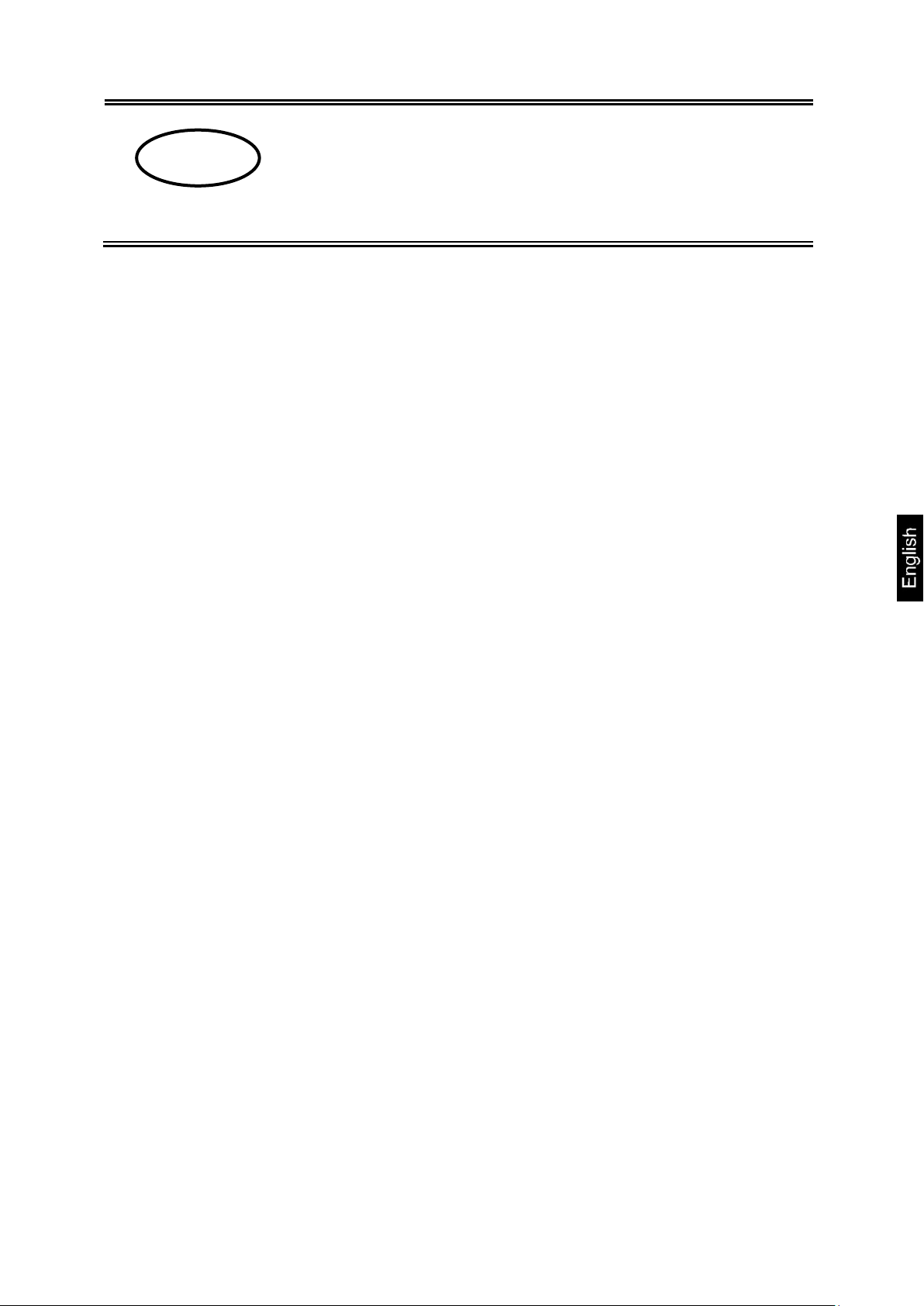
GB
KERN KDE-T
Version 1.0 12/2012
Operating and installation instructions
Display unit
Contents
1 Technical data ................................................................................................ 4
2 Appliance overview ....................................................................................... 5
2.1 Keyboard overview .................................................................................................... 6
3 Basic Information (General) .......................................................................... 7
3.1 Proper use ................................................................................................................. 7
3.2 Improper Use ............................................................................................................. 7
3.3 Warranty .................................................................................................................... 7
3.4 Monitoring of Test Resources .................................................................................... 8
4 Basic Safety Precautions .............................................................................. 8
4.1 Pay attention to the instructions in the Operation Manual .......................................... 8
4.2 Personnel training ...................................................................................................... 8
5 Transport and storage ................................................................................... 8
5.1 Testing upon acceptance ........................................................................................... 8
5.2 Packaging / return transport ....................................................................................... 8
6 Unpacking and placing .................................................................................. 9
6.1 Installation Site, Location of Use ................................................................................ 9
6.2 Scope of delivery / serial accessories: ....................................................................... 9
6.3 Unpacking/installation ...............................................................................................10
6.4 Mains connection ......................................................................................................10
6.5 Operation using a rechargeable battery (optional) ....................................................10
6.6 Adjustment ................................................................................................................11
6.7 Linearization .............................................................................................................12
6.7.1 Carry out linearization............................................................................................................... 13
7 Basic Operation ........................................................................................... 14
7.1 Start-up .....................................................................................................................14
7.2 Switching Off ............................................................................................................14
7.3 Zeroing ................................ ..................................................................................... 14
7.4 Simple weighing ........................................................................................................14
7.5 Weighing with tare ....................................................................................................15
7.6 Pre-Tare function ......................................................................................................15
7.7 Plus/minus weighings ...............................................................................................16
7.8 Parts counting ...........................................................................................................17
7.9 Net-total weighings ...................................................................................................18
7.10 Percent weighings ....................................................................................................20
KDE-T-BA_IA-e-1210 2
Page 3
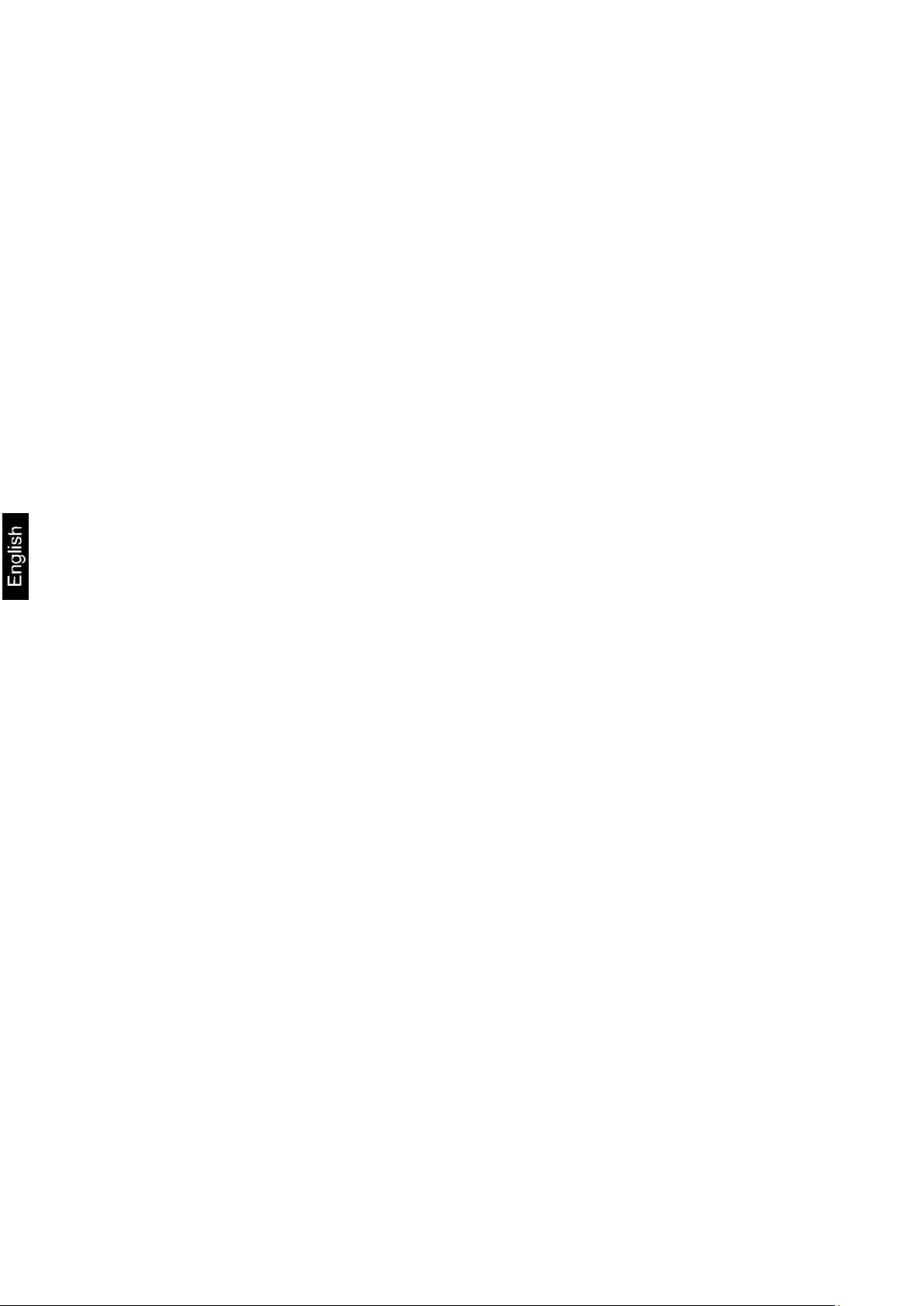
8 Menu ............................................................................................................. 21
8.1 Navigation in the menu: ............................................................................................21
8.2 Menu overview..........................................................................................................22
8.2.1 Weighing units (Unit) ................................................................................................................ 23
8.2.2 Automatic zero correction (zero tracking)................................................................................. 25
8.2.3 Selection of adjustment weight ................................................................................................. 26
8.2.4 Display background illumination ............................................................................................... 27
8.2.5 Animal weighing function .......................................................................................................... 28
8.2.6 Foot switch ............................................................................................................................... 29
8.2.7 Reset to factory setting ............................................................................................................. 30
8.3 Interface parameters .................................................................................................31
8.3.1 Data transfer mode ................................................................................................................... 31
8.3.2 Selection printed edition ........................................................................................................... 32
8.3.3 Baud rate .................................................................................................................................. 33
9 Data output RS 232 C .................................................................................. 34
9.1 Technical data ................................................................................................ ..........34
9.2 Pin allocation of the balance output socket (front view) .............................................34
9.3 Explanation of the data transfer ................................................................................35
9.3.1 Pr PC ........................................................................................................................................ 35
9.3.2 AU Pr ....................................................................................................................................... 35
9.3.3 AU PC ...................................................................................................................................... 35
9.3.4 rE Cr ........................................................................................................................................ 36
9.4 Output on bar code printer ........................................................................................37
9.5 Printer mode .............................................................................................................37
10 Servicing, maintenance, disposal .............................................................. 38
10.1 Cleaning ...................................................................................................................38
10.2 Servicing, maintenance .............................................................................................38
10.3 Disposal ....................................................................................................................38
11 Instant help ................................................................................................... 39
12 Installing display unit / weighing bridge .................................................... 40
12.1 Technical data ..........................................................................................................40
12.2 Weighing system design ...........................................................................................40
12.3 How to connect the platform .....................................................................................41
12.4 Configuring display devices ......................................................................................42
12.5 Service menu ................................ ................................................................ ............44
3 KDE-T-BA_IA-e-1210
Page 4

KERN
KDE-T
KDE-TH
Resolution
20.000
35.000
Display
6-digit
Weighing Units
g, kg, lb, oz
Display
LCD 25 mm digits with back lighting
DMS weighing cells
87-1600
Sensitivity 2-3 mV/V
Range calibration
We recommend ≥ 50 % max.
Electric Supply
Input voltage 100 V – 240 V, 50 / 60 Hz
Power unit secondary voltage 15 V, 600mA
Housing
225 x 110 x 45
Admissible
ambient temperature
5°C – 35°C
Net weight
1.0 kg
Rechargeable battery
(optional)
Operating time backlight on 10 h
Operating time backlight off 15 h
Loading time 10 h
Data output
RS232
1 Technical data
KDE-T-BA_IA-e-1210 4
Page 5
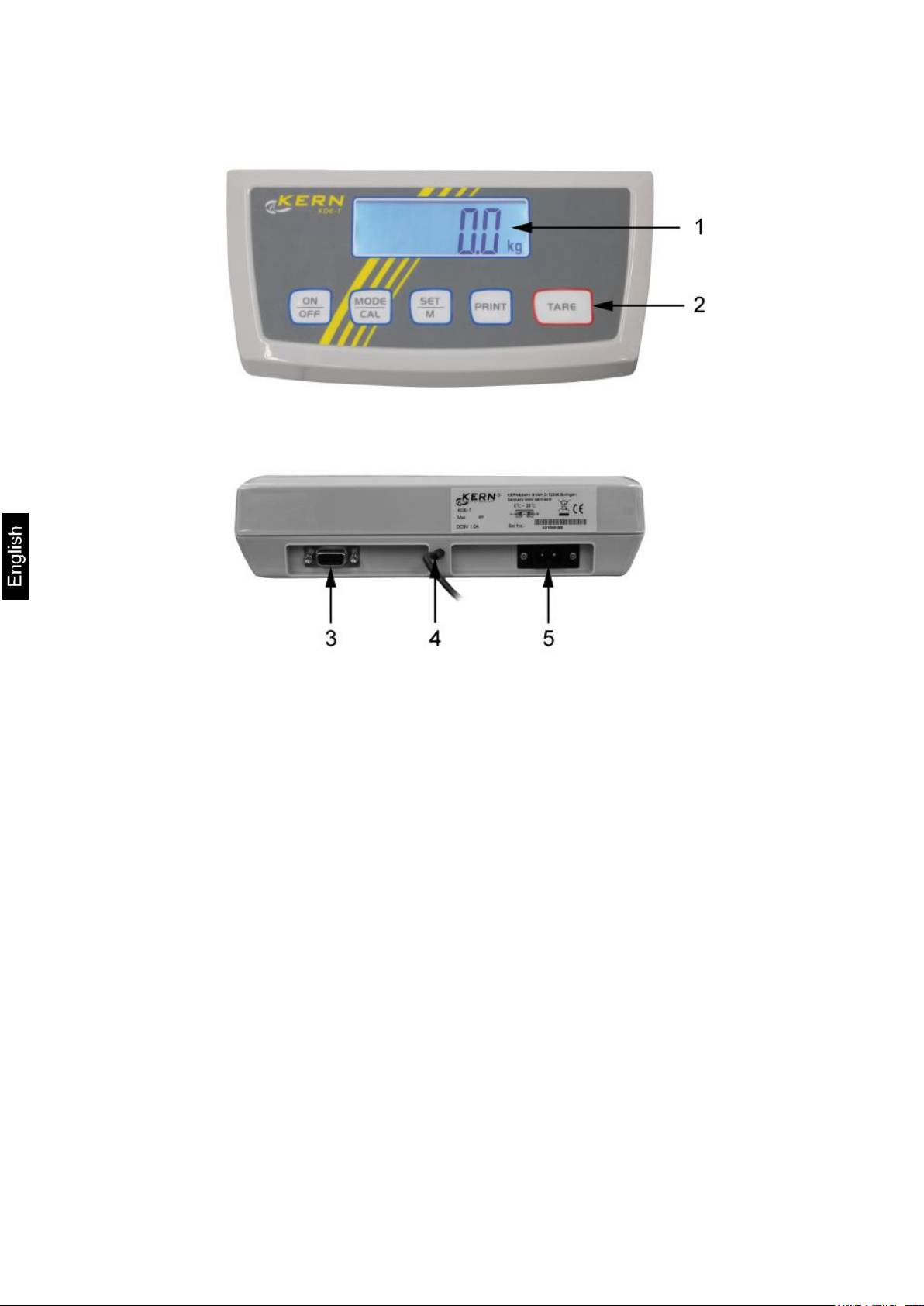
2 Appliance overview
1. Display
2. Function keys
3. RS-232
4. Input connection load cell cable
5. Mains adapter connection
5 KDE-T-BA_IA-e-1210
Page 6
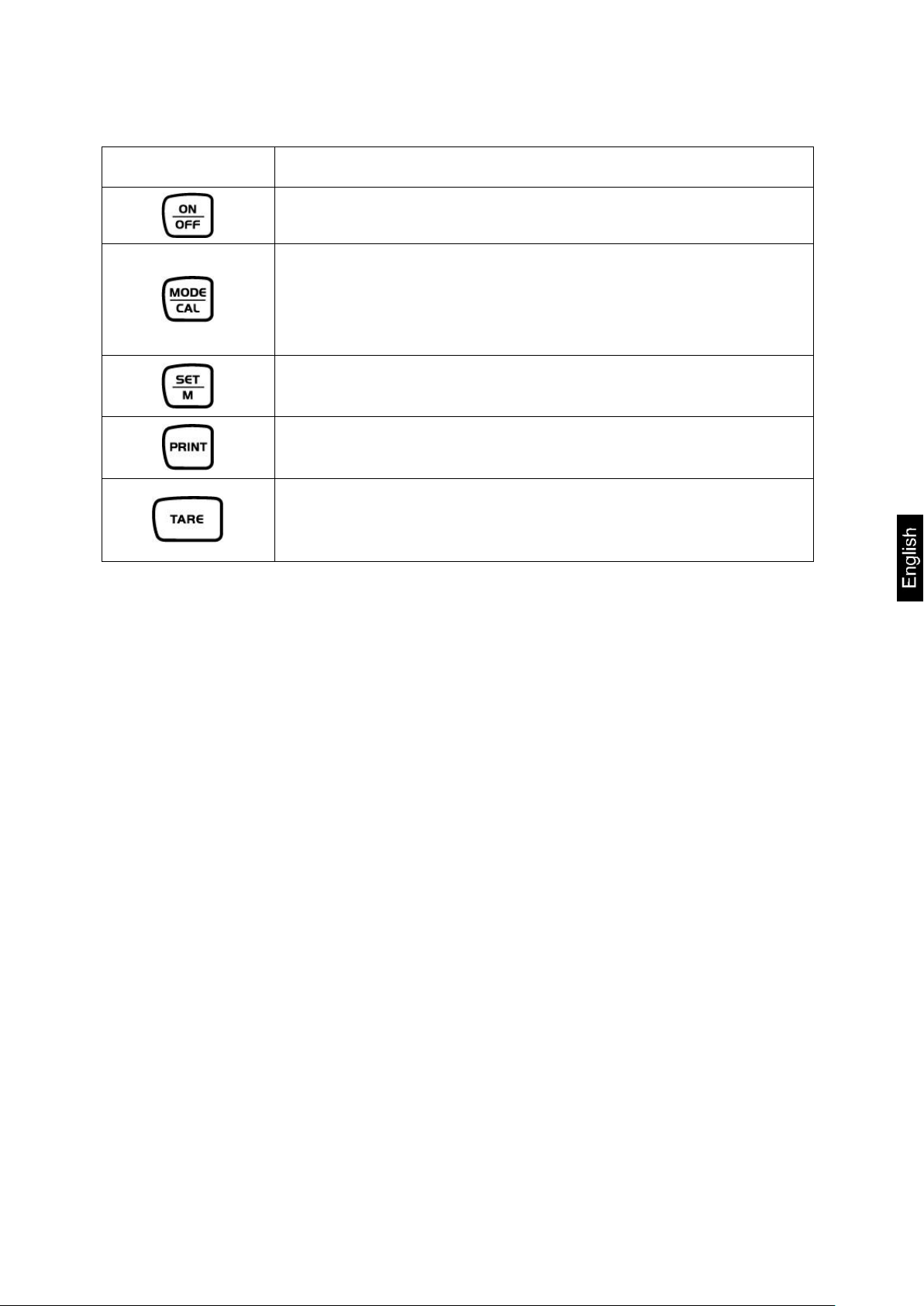
Key
Function
Turn on/off
Calling menu items from menu
Call adjustment process (long key press)
Call piece counting and percentage calculation and return
to weighing mode (short key press)
Select menu items from menu and save your settings
Confirm the adjustment weight in the adjustment process
Menu access (longer pressing of the button)
Transfer weighing data via interface (short key press)
Taring
For plus/minus and net/total weighing:
Return to weighing mode
2.1 Keyboard overview
KDE-T-BA_IA-e-1210 6
Page 7
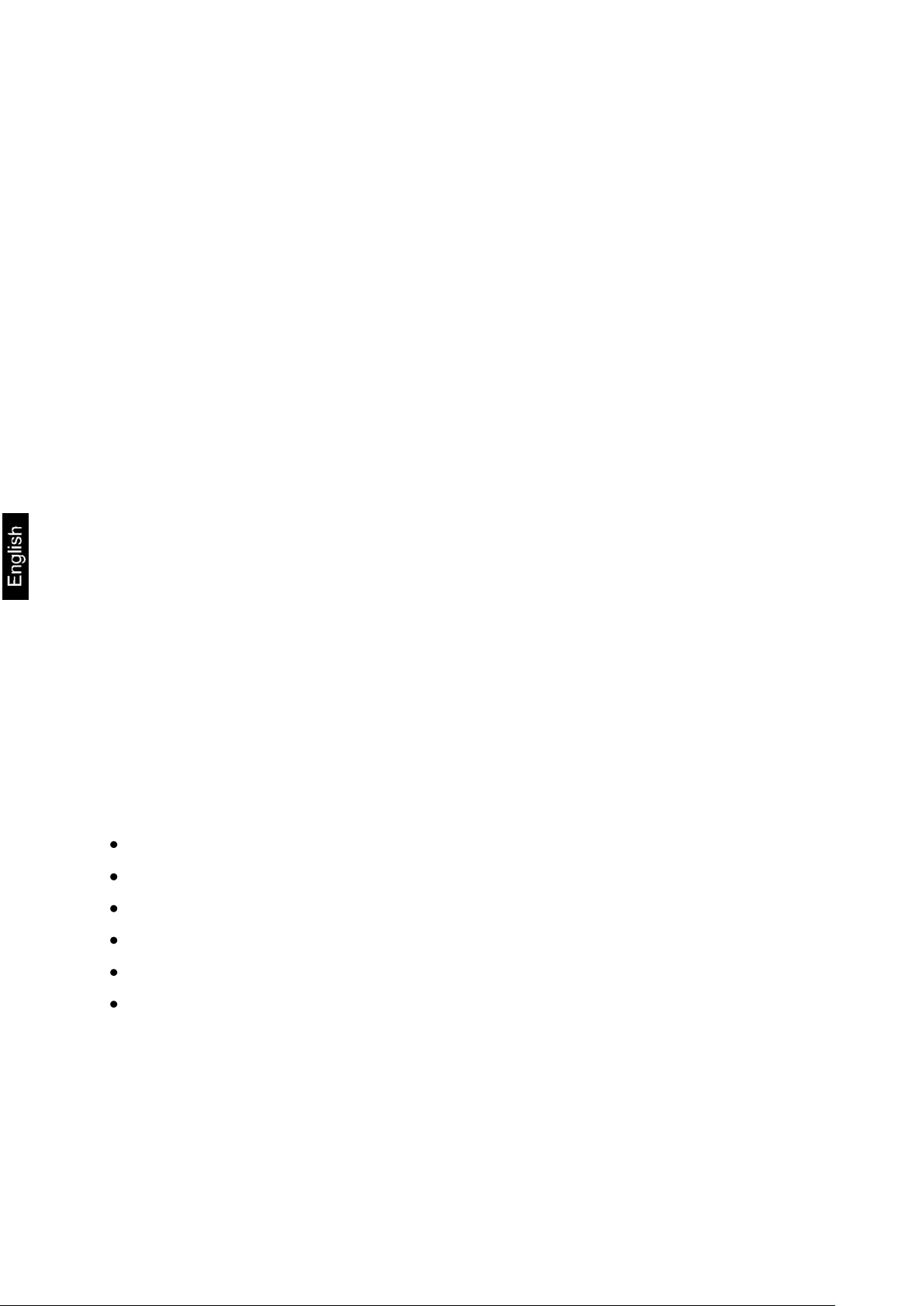
3 Basic Information (General)
3.1 Proper use
The display unit acquired by you is used in combination with a weighing plate and
serves to determine the weighing value of material to be weighed. It is intended to be
used as a “non-automatic weighing system”, i.e. the material to be weighed is
manually and carefully placed in the centre of the weighing plate. As soon as a stable
weighing value is reached the weighing value can be read.
3.2 Improper Use
Do not use display unit for dynamic weighing. In the event that small quantities are
removed or added to the material to be weighed, incorrect weighing results can be
displayed due to the “stability compensation“ in the display unit. (Example: Slowly
draining fluids from a container on the balance.)
Do not leave permanent load on the weighing pan. This may damage the measuring
system.
Impacts and overloading exceeding the stated maximum load (max) of the weighing
plate, minus a possibly existing tare load, must be strictly avoided. Both, the weighing
plate and the display unit may be damaged during this process.
Never operate display unit in explosive environment. The serial version is not
explosion protected.
Changes to the display unit's design are not permitted. This may lead to incorrect
weighing results, safety-related faults and destruction of the display unit.
The display unit may only be operated in accordance with the described default
settings. Other areas of use must be released by KERN in writing.
3.3 Warranty
Warranty claims shall be voided in case
Our conditions in the operation manual are ignored
The appliance is used outside the described uses
The appliance is modified or opened
Mechanical damage or damage by media, liquids, natural wear and tear
The appliance is improperly set up or incorrectly electrically connected
The measuring system is overloaded
7 KDE-T-BA_IA-e-1210
Page 8
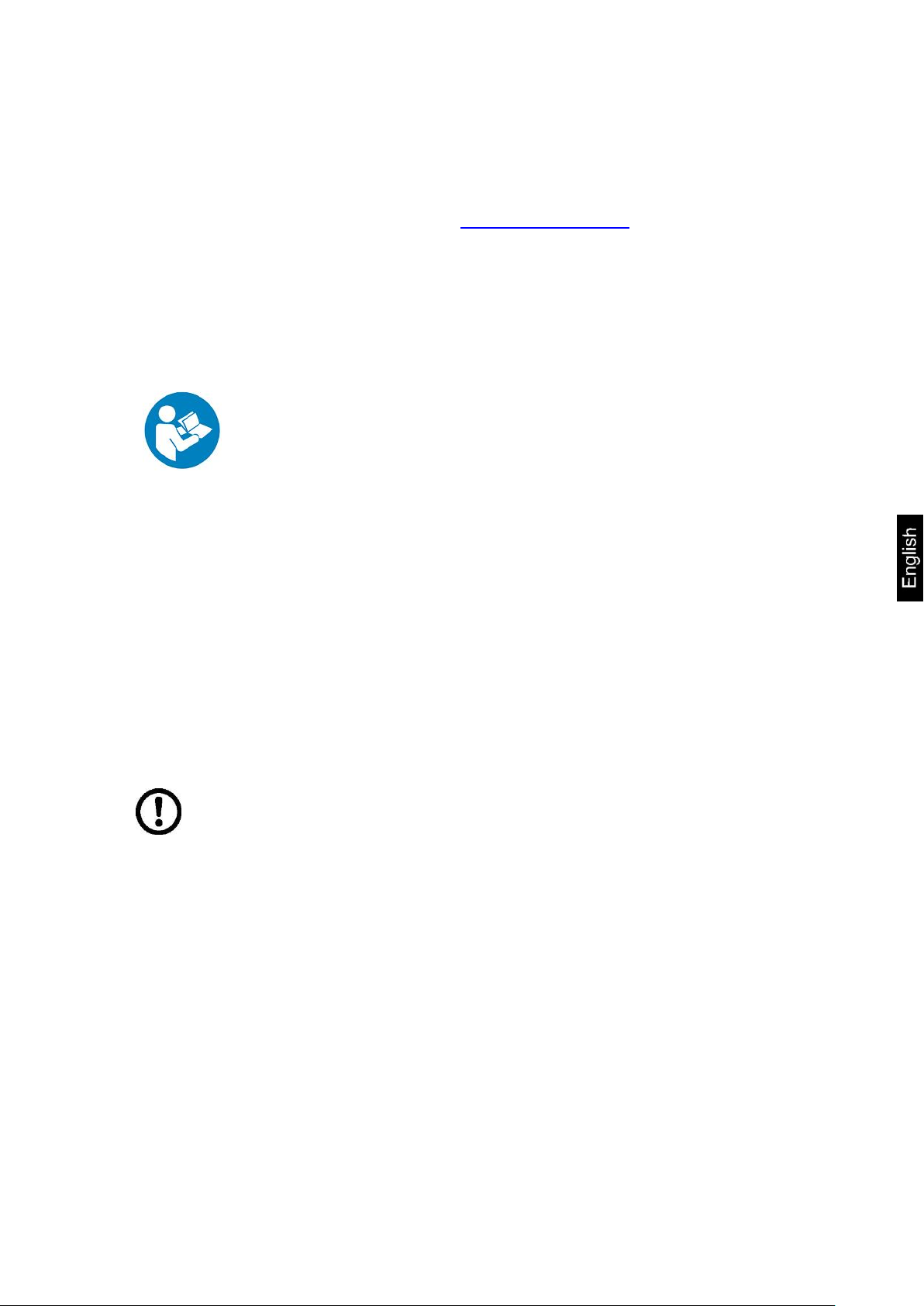
Carefully read this operation manual before setup and
commissioning, even if you are already familiar with KERN
balances.
All language versions contain a non-binding translation.
The original German is binding.
Keep all parts of the original packaging for a possibly required
return.
Only use original packaging for returning.
Prior to dispatch disconnect all cables and remove loose/mobile
parts.
Reattach possibly supplied transport securing devices.
Secure all parts such as the glass wind screen, the weighing
platform, power unit etc. against shifting and damage.
3.4 Monitoring of Test Resources
In the framework of quality assurance the measuring-related properties of the display
unit and, if applicable, the testing weight, must be checked regularly. The responsible
user must define a suitable interval as well as type and scope of this test. Information
is available on KERN’s home page (www.kern-sohn.com with regard to the
monitoring of display units’ test substances and the test weights required for this. In
KERN’s accredited DKD calibration laboratory test weights and display units may be
calibrated (return to the national standard) fast and at moderate cost.
4 Basic Safety Precautions
4.1 Pay attention to the instructions in the Operation Manual
4.2 Personnel training
The appliance may only be operated and maintained by trained personnel.
5 Transport and storage
5.1 Testing upon acceptance
When receiving the appliance, please check packaging immediately, and the
appliance itself when unpacking for possible visible damage.
5.2 Packaging / return transport
KDE-T-BA_IA-e-1210 8
Page 9
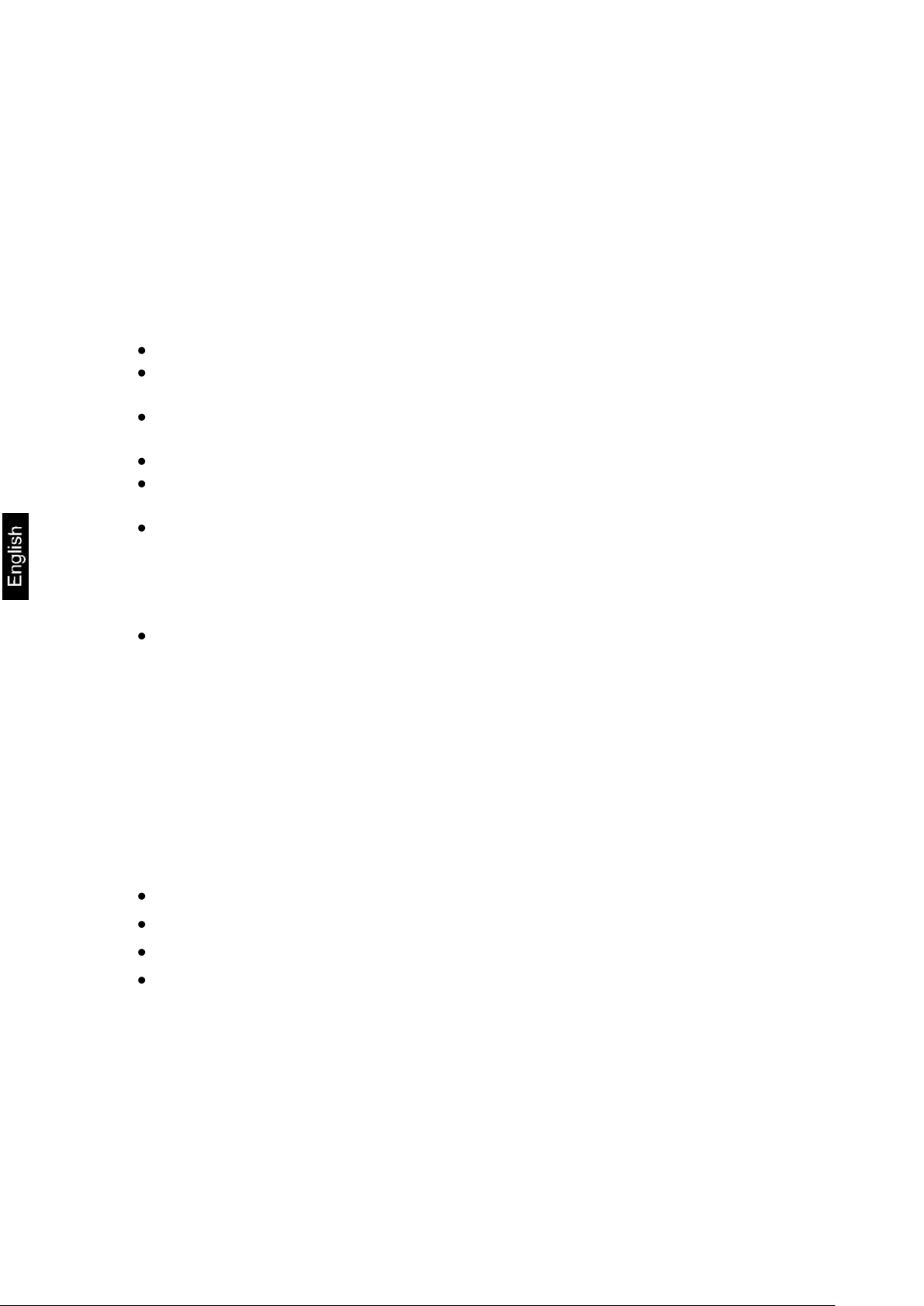
Display Unit
Mains adapter
Protective cover
Operating instructions
6 Unpacking and placing
6.1 Installation Site, Location of Use
The display units are designed in a way that reliable weighing results are achieved in
common conditions of use.
Precise and fast work is achieved by selecting the right place for your display unit
and your weighing plate.
On the installation site observe the following:
Place the display unit and the weighing plate on a stable, even surface.
Avoid extreme heat as well as temperature fluctuation caused by installing
next to a radiator or in the direct sunlight;
Protect the display unit and the weighing plate against direct draft from open
windows or doors.
Avoid jarring during weighing;
Protect the display unit and the weighing plate against high humidity, vapours
and dust.
Do not expose the display unit to extreme dampness for longer periods of
time. Non-permitted condensation (condensation of air humidity on the
appliance) may occur if a cold appliance is taken to a considerably warmer
environment. In this case, acclimatize the disconnected appliance for ca. 2
hours at room temperature.
Avoid static charge of goods to be weighed or weighing container.
Major display deviations (incorrect weighing results) may be experienced should
electromagnetic fields (e.g. due to mobile phones or radio equipment), static
electricity accumulations or instable power supply occur. Change location or remove
source of interference.
6.2 Scope of delivery / serial accessories:
9 KDE-T-BA_IA-e-1210
Page 10
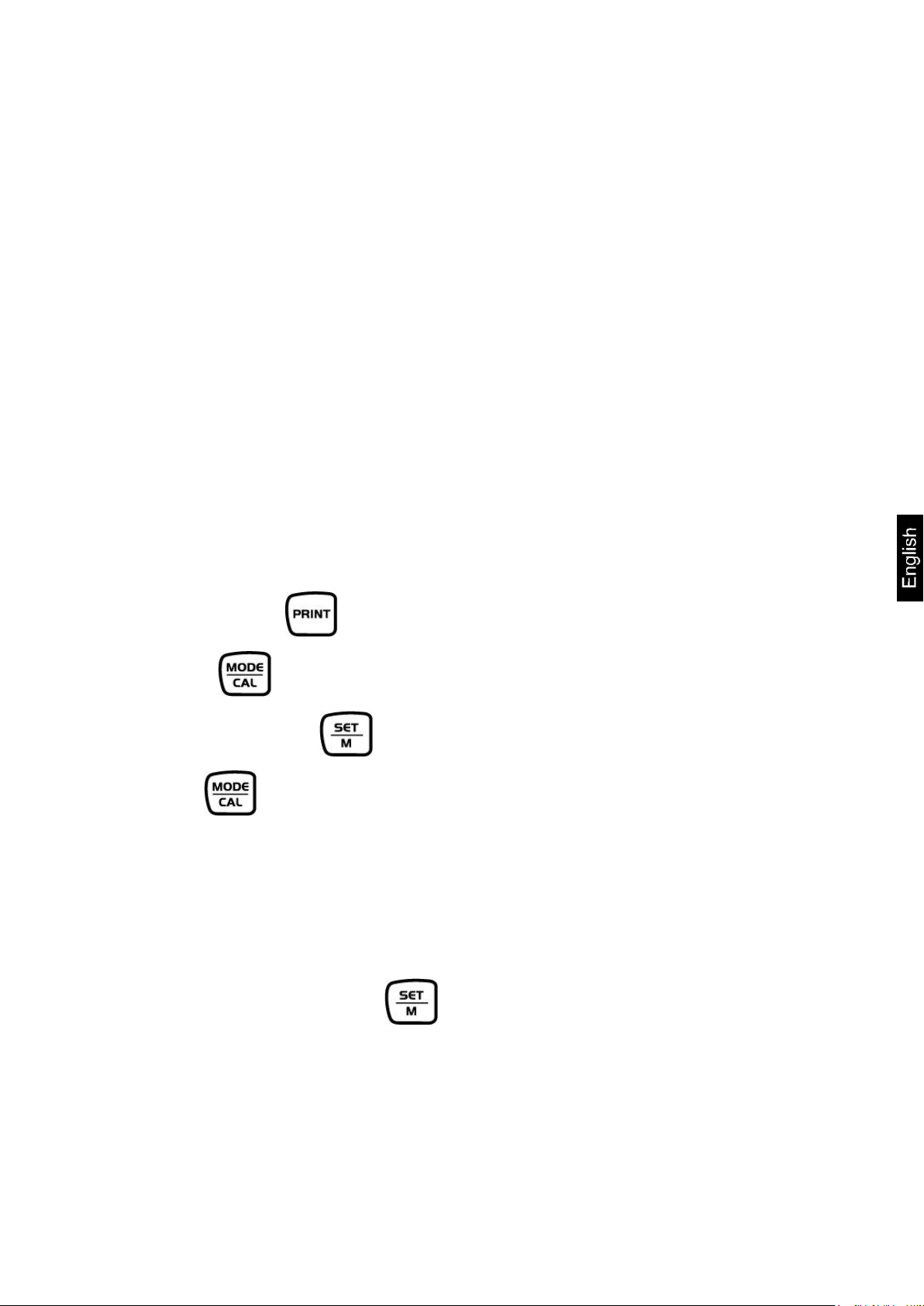
„AF on“:
In order to save the battery, the balance switches automatically
off after 3 minutes without weighing.
„AF off“:
Switch-off function deactivated.
6.3 Unpacking/installation
Carefully remove the display unit from packaging, remove plastic cover and place it
in the designated work area.
Mount the display unit in a way that facilitates operation and where it is easy to see.
6.4 Mains connection
Power is supplied via the external mains adapter. The stated voltage value must be
the same as the local voltage.
Only use original KERN mains adapters. Using other makes requires consent by
KERN.
6.5 Operation using a rechargeable battery (optional)
Lift-off the battery cover on the lower side of the balance. Connect 9 V compound
battery. Replace the battery compartment cover.
For battery operation the balance has an automatic switch-off function which can be
activated or deactivated in the menu.
Keep pressed in the weighing mode until “Unit” is displayed.
Press repeatedly until "AF" appears.
Acknowledge with .
Use now to select between the following two settings:
Acknowledge selection by . The balance returns to weighing mode.
KDE-T-BA_IA-e-1210 10
Page 11
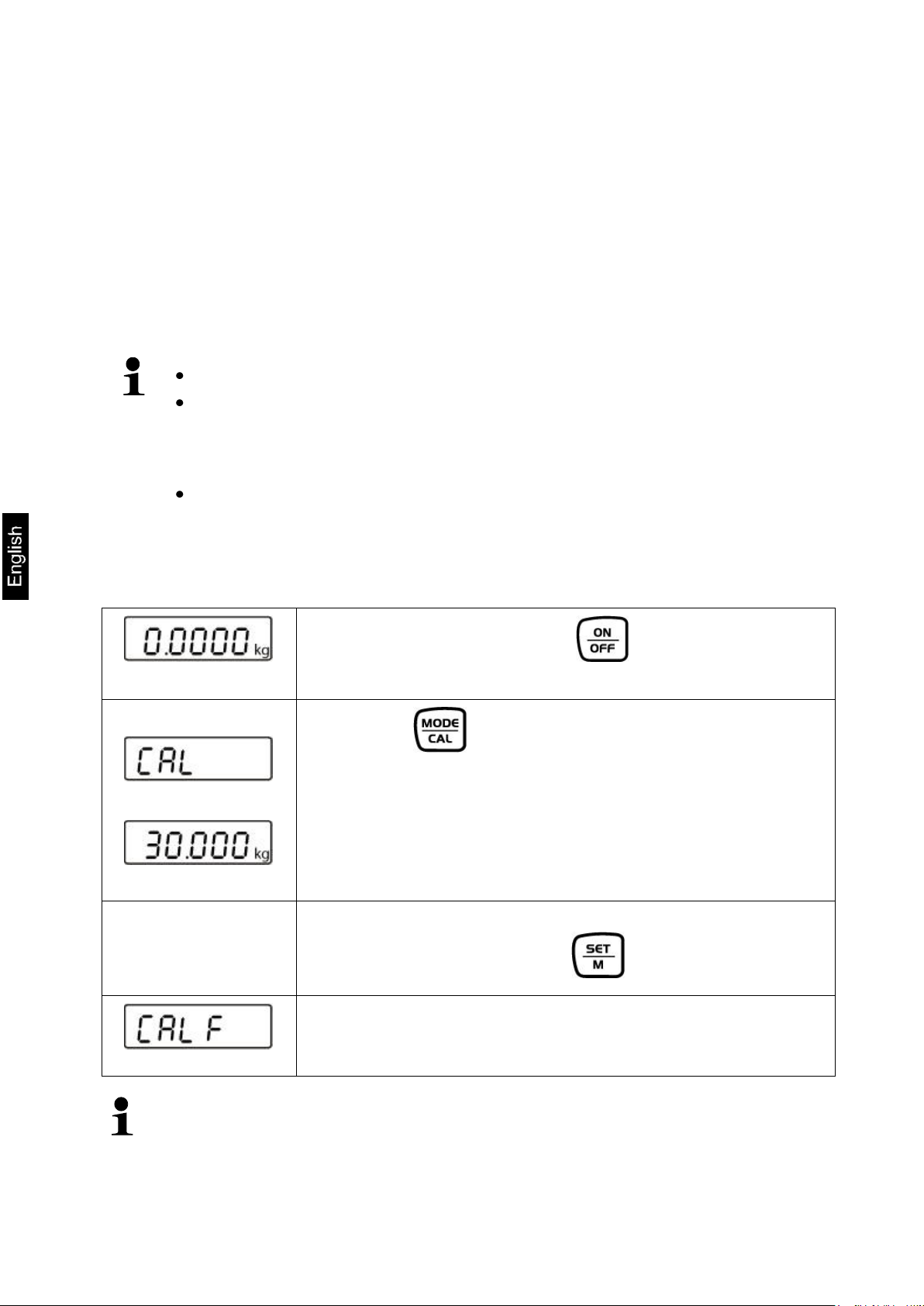
Provide adjustment weight.
The required adjustment weight depends on the capacity of the
weighing system. Carry out adjustment as near as possible to the
scale’s maximum weight. Info about test weights can be found on the
Internet at: http://www.kern-sohn.com
Observe stable environmental conditions. Stabilisation requires a certain
warm-up time.
Start balance by pressing
ò
Press key and hold. “CAL” will appear briefly
followed by a flashing display of the value for an
adjustment weight
Here is an example of “30.000 kg”
(You can select the size of an adjustment weight in the
menu under menu item “CAL”.)
Place the adjustment weight in the centre of the
weighing plate and press to confirm.
“CAL F” will appear before the weighing scale changes to
weighing mode.
Adjustment has now been completed successfully.
An error during adjustment or the use of an incorrect adjusting weight will result
in an error message „CAL E“. Repeat adjustment.
6.6 Adjustment
As the acceleration value due to gravity is not the same at every location on earth,
each display unit with connected weighing plate must be coordinated - in compliance
with the underlying physical weighing principle - to the existing acceleration due to
gravity at its place of location (only if the weighing system has not already been
adjusted to the location in the factory). This adjustment process must be carried out
for the first commissioning, after each change of location as well as in case of
fluctuating environment temperature. To receive accurate measuring values it is also
recommended to adjust the display unit periodically in weighing operation.
How to carry out adjustment:
11 KDE-T-BA_IA-e-1210
Page 12
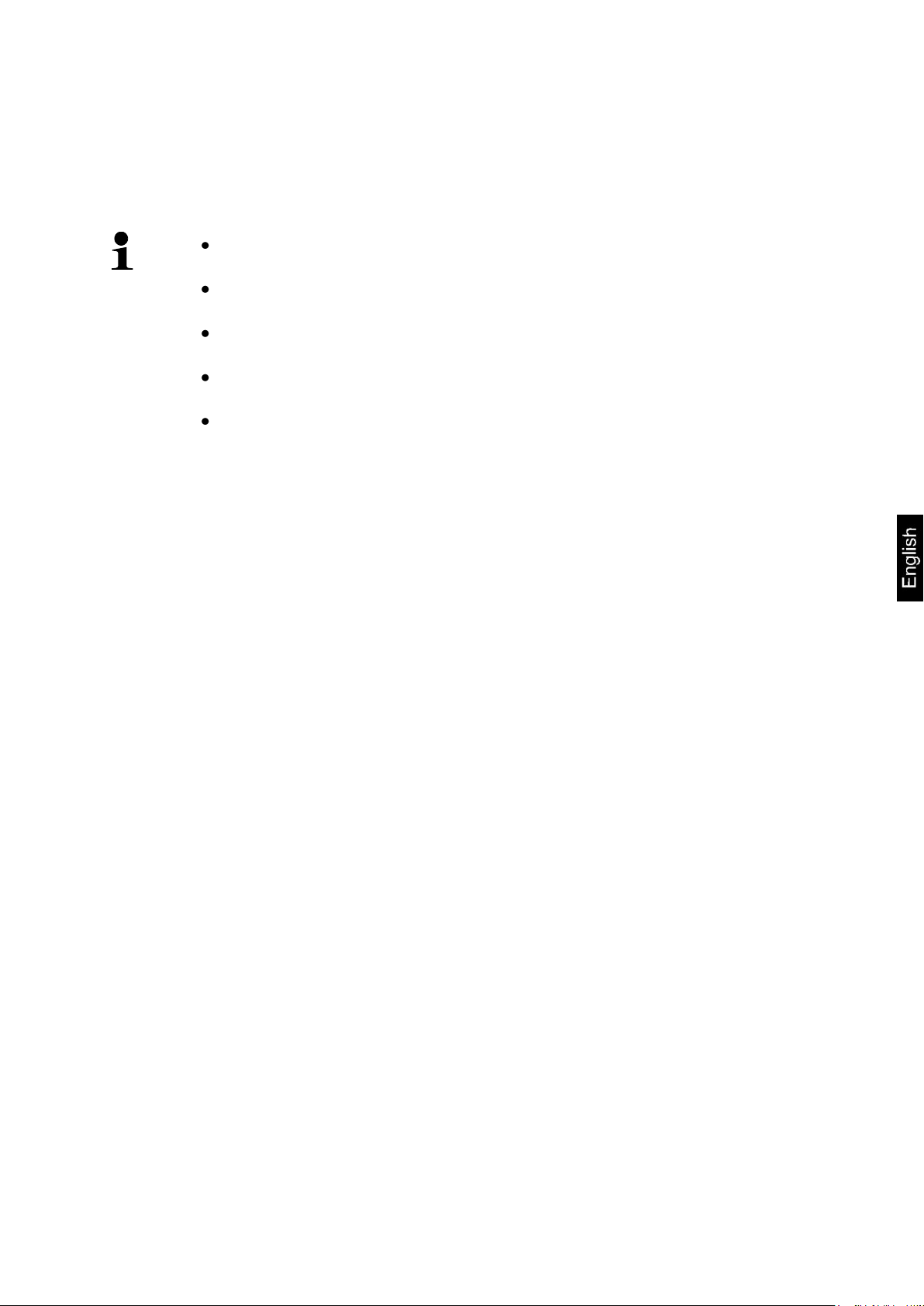
Carrying out linearization is restricted to specialist staff possessing
well acquainted with the workings of weighing scales.
The test weights to be used must be adapted to the weighing scale’s
specifications; see chapter “testing instruments control”.
Observe stable environmental conditions. Stabilisation requires a
certain warm-up time.
Do not remove adjustment weight in steps 1 to 3 during linearization,
only increase it.
After successful linearisation you will have to carry out calibration;
see chapter “testing instruments control”.
6.7 Linearization
Linearity shows the greatest deviation of a weight display on the scale to the value of
the respective test weight according to plus and minus over the entire weighing
range. If linearity deviation is discovered during a testing instrument control, you can
improve this by means of linearization.
KDE-T-BA_IA-e-1210 12
Page 13
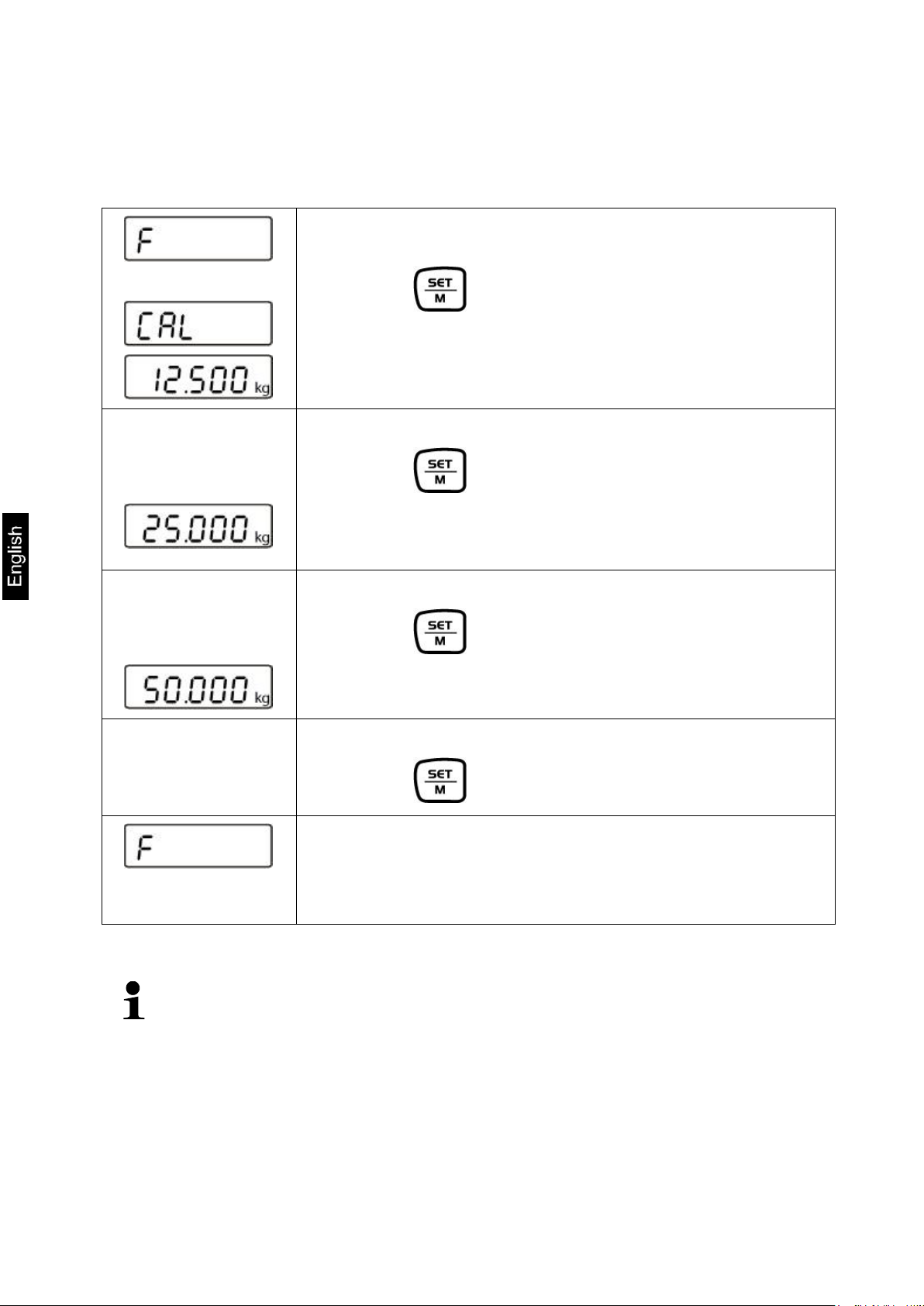
ò
“F” will appear briefly before the weighing scale changes to
adjusting mode and “CAL” will be displayed.
Press , the value for the first weight will be
displayed.
Here is an example of “12.500 kg”
Put on first weight in the centre of the weighing pan
Press , the value for the first weight will be
displayed.
Here is an example of “25.000 kg”
Put on second weight in the centre of the weighing pan
Press , the value for the third weight will be
displayed.
Here is an example of “50.000 kg”
Put on third weight in the centre of the weighing pan
Press
“F” will appear briefly before the weighing scale turns itself off.
Linearization has now been completed successfully.
We recommend that you adjust the weighing scale after
linearization. (see chapter 6.6)
An adjusting error or incorrect adjusting weight will be indicated by the error
message; repeat adjustment procedure.
6.7.1 Carry out linearization
Set menu item “CAL” in service menu (chap. 12.5). Afterward proceed as follows:
13 KDE-T-BA_IA-e-1210
Page 14

Overload warning
Overloading exceeding the stated maximum load (max) of the device, minus a
possibly existing tare load, must be strictly avoided. This could damage the
instrument.
Exceeding maximum load is indicated by the display of “Error“, and an audio
sound. Unload weighing system or reduce preload.
7 Basic Operation
7.1 Start-up
Press , the appliance will carry out a self-test. As soon as the weight display
appears, the instrument will be ready to weigh.
7.2 Switching Off
Press , the display will disappear.
7.3 Zeroing
Resetting to zero corrects the influence of light soiling on the weighing plate.
Resetting range ± 2 % max.
To unload the weighing system
Press , the zero display appears.
7.4 Simple weighing
Place goods to be weighed on balance.
As soon as the unit is shown the weighing scale will be in a steady state.
Read weighing result.
KDE-T-BA_IA-e-1210 14
Page 15

7.5 Weighing with tare
Deposit weighing vessel. After successful standstill control press the
button. The zero display appears. The weight of the container is now internally
saved.
Weigh the material, the net weight will be indicated.
After removing the weighing container, the weight of the weighing container
appears as negative display.
The tare procedure can be repeated as many times as necessary, for example
with initial weighing of several components for a mix (add-on weighing). The limit
is reached when the total weighing range capacity is full.
To delete the tare value, remove load from weighing plate and press .
7.6 Pre-Tare function
Setting the pre-tare function:
Using this function the weight of a tare vessel can be stored.
This value also remains saved if the balance meanwhile has been switched off and
switched on again.
Turn on weighing scale by and wait for zero to be displayed.
Put on empty vessel and press repeatedly until a flashing display of
“PrEtArE” appears.
Press . The current weight on the weighing pan will be saved as pre-tare
weight.
Weigh the material, the net weight will be indicated.
15 KDE-T-BA_IA-e-1210
Page 16

Turning off pre-tare function:
Unload weighing pan and press to set to zero
Press repeatedly until „PrETArE“ is displayed flashing
Press to delete the saved pre-tare value.
7.7 Plus/minus weighings
For example unit weight control, fabrication control etc.
Turn on weighing scale by and wait for zero to be displayed.
Put desired weight on weighing pan
(example)
Press to tare and “0.0000 kg” will be displayed
Remove desired weight and the desired weight will be shown as negative value
Put the test objects subsequently on the weighing plate, the respective deviation
from the nominal weight is displayed with the respective sign to „+“ and „-“.
According to the same procedure also packages with the same weight can be
produced, referring to a nominal weight.
Back to weighing mode by pressing the button.
KDE-T-BA_IA-e-1210 16
Page 17

The average piece weight can only be determined by stable weighing
values.
If weighing values are under zero, the piece counter display shows a
negative number of items.
Reset balance to zero or tare the empty weighing container if necessary.
Press to show a flashing display of reference number of pieces “5 PCS”
Press to select further reference numbers of pieces
(example)
Place as many parts to count on the weighing plate as the set reference quantity
requires.
Press to confirm the selected reference number of pieces and the display
will stop flashing.
The balance is now in parts counting mode and counts all units on the weighing
plate.
The larger the reference quantity, the more accurate the parts
counting.
Pressing will return the weighing scale to weighing mode and show the weight
for all the pieces counted.
7.8 Parts counting
During piece counting parts can either be counted into a container or out of a
container. To count a greater number of parts the average weight per part has to be
determined with a small quantity (reference quantity). The larger the reference
quantity, the higher the counting exactness.
High reference must be selected for small parts or parts with considerably different
sizes.
Printout example:
P 2pcs
17 KDE-T-BA_IA-e-1210
Page 18

7.9 Net-total weighings
It is useful if a mixture of several components is weighed into a tare vessel and finally
the sum weight of all weighed components is necessary for control purposes (nettotal, i.e. the weight of the tare vessel).
Example:
Turn on weighing scale and wait for zero to be displayed.
Put on empty vessel
and use to tare to “0.0000 kg”.
Weigh in component 1 ( 2 kg)
and use to tare to “0.0000 kg”.
The memory function is shown by the symbol on the left side of the screen.
Weigh in component 2 ( 0.5 kg)
Press and the total weight (2.5 kg) following from component 1 and
component 2 will be shown.
Press and the weighing scale moves to “0.0000 kg”. The memory symbol
reappears.
KDE-T-BA_IA-e-1210 18
Page 19

Weigh in component 3 ( 5 kg)
Press and the total weight (7.5 kg) following from component 1, component
2 and component 3 will be shown.
Follow the same sequence of operations for additional components.
Back to weighing mode by pressing the button.
19 KDE-T-BA_IA-e-1210
Page 20

7.10 Percent weighings
Percent weighing allows to display weight in percent, in relation to a reference
weight.
Turn on weighing scale by and wait for zero to be displayed.
Press repeatedly until a flashing display of “100.0 %” appears. First the
reference numbers of pieces of the counting function appear, followed by “100.0
%”.
Place the reference object on the weighing plate
Press and the weight of the substance will be imported as reference
(100%). The display stops flashing.
Remove reference object
Put test specimen on the weighing pan and the percentage in relation to the
reference weight will be displayed.
(example)
Press to return weighing scale to weighing mode and the weight of the test
specimen will be displayed.
(example)
KDE-T-BA_IA-e-1210 20
Page 21

Call up menu
In weighing mode keep pressed until Unit appears.
ò
Select menu items
With help of , the individual menu items can be
selected one after the other.
ò
ò
and so on
Change settings
Confirm selected menu item with and the current
setting will be shown.
Change setting in selected menu item by pressing .
Example:
ò
Confirm setting
Back to weighing
mode
Press to confirm required setting and the device will
return to weighing mode.
8 Menu
8.1 Navigation in the menu:
21 KDE-T-BA_IA-e-1210
Page 22

Menu item
Available settings
Unit
Weighing Units
kg*
Kilogram
g
Gram
oz
Pound
lb
Troy ounce
FFA
Freely selectable factor
Pr
Data transfer mode
rE Cr*
Data output via remote control commands
Pr PC
Data output using the PRINT key
AU PC
Continuous data output
bA Pr
Output on bar code printer
AU Pr
Autom. data output of stable weighing values
LAPr
Selection printed edition
Hdr*
Edition of the headlines
GrS
Edition of the total weight
NEt
Edition of net weight
tAr
Edition of tare weight
N7E
Edition of the stored weight
PCS
Edition of quantity
AUJ
Edition of piece weight
rgt
Edition of the reference quantity
FFd
Edition of a page forward feed when printout is
started
FFE
Edition of a page forward feed when printout is
ended
bAUd
Baud rate
9600*
19200
1200
2400
4800
AF
Auto off (battery mode)
on*
Automatic shut-off function on
off
Automatic shut-off function off
tr
Automatic zero point correction
(zero tracking)
on*
Automatic zero tracking on
off
Automatic zero tracking off
CAL
Selection of adjustment weight
Dependent on max load of weighing scale
8.2 Menu overview
KDE-T-BA_IA-e-1210 22
Page 23

bL
Display backlight
on*
Switch-on background illumination
Ch
The backlight will turn itself off 10 minutes after
reaching a stable weighing value.
off
Background illumination switched-off
ANL
Animal weighing function
off*
Off
3
Period 3 seconds
5
Period 5 seconds
10
Period 10 seconds
15
Period 15 seconds
FOOt S
Foot switch
tAr*
Tare weighing scale by operating the foot switch
Pr
Print the weighing value by pressing the foot
switch
rSt
Reset to factory setting
no*
The balance keeps its individual setting
yes
Balance will be reset to factory setting.
* = default setting
8.2.1 Weighing units (Unit)
Turn on weighing scale by and wait for zero to be displayed.
Press and keep it pressed until „Unit“ appears on the display.
Press , the set unit will appear on the screen.
(example)
You can now use to change between individual units.
Press and the set unit will be imported.
23 KDE-T-BA_IA-e-1210
Page 24

Display
indication
Conversion factor
1 g =
Gram
g
1.
Pound
lb
0.0022046226
Ounce
oz
0.035273962
Freely selectable factor *)
FFA
xx.xx
In order to enter an own conversion factor, press the button as explained
above until „FFA“ is displayed. Press the button to reach to the selection. The
last digit begins to flash. Using the button, the displayed value is increased by
1, with the button it is reduced by 1. Use the button to jump one digit
to the left. When all the changes are ready, use the button to save this value
and by pressing the button the „Freely selectable factor“ is taken over as
current weighing unit.
KDE-T-BA_IA-e-1210 24
Page 25

8.2.2 Automatic zero correction (zero tracking)
The Auto-Zero function is used to tare small variations in weight automatically.
If Zero-Tracking however is switched off, the weighing display becomes more busy.
Turn on weighing scale by and wait for zero to be displayed.
Press and keep it pressed until „Unit“ appears on the display.
Press repeatedly until “tr” appears.
Press , the last selected setting will be displayed.
(example)
Select desired setting by .
Acknowledge with . The balance changes then into weighing mode.
25 KDE-T-BA_IA-e-1210
Page 26

8.2.3 Selection of adjustment weight
The adjustment weight can be selected from the default nominal values in
accordance with the max load for the weighing scale. In order to achieve high-quality
weighing results in the sense of the measuring technology, it is recommended to
select the nominal value as high as possible. The non delivered adjustment weights
can be purchased from KERN as option.
Turn on weighing scale by and wait for zero to be displayed.
Press and keep it pressed until „Unit“ appears on the display.
Press repeatedly until “CAL” appears.
Press , the current set format is displayed.
Press to select required weight
Acknowledge with . The balance changes into weighing mode
The required adjustment weight has now been set. The weighing scale is ready for
adjustment.
KDE-T-BA_IA-e-1210 26
Page 27

Display
Adjustment
Function
„bl“ on
Background illumination on
Contrastful display which
can also be red in the
darkness.
„bl“ off
Background illumination off
Battery saving
„bl“ Ch
The background illumination
will be switched off
automatically 10 sec after
having reached a stable
weighing value.
Battery saving
8.2.4 Display background illumination
To turn the display backlight function on or off go to the menu.
Turn on weighing scale by and wait for zero to be displayed.
Press and keep it pressed until „Unit“ appears on the display.
Press repeatedly until “bl“ appears
Acknowledge with . The last selected setting will be shown.
(example)
Use now to select between the following three settings:
Press to confirm the selected setting. The balance returns automatically
into weighing mode.
27 KDE-T-BA_IA-e-1210
Page 28

If they move too much, an exact weighing will not be possible.
Display
Function
„ANL“ off
Animal weighing function is switched off
„ANL“ 3
Weighing value calculation above 3 sec. till to the value
display
„ANL“ 5
Weighing value calculation above 5 sec. till to the value
display
„ANL“ 10
Weighing value calculation above 10 sec. till to the value
display
„ANL“ 15
Weighing value calculation above 15 sec. till to the value
display
8.2.5 Animal weighing function
The balance has an integrated animal weighing function (mean value calculation).
With this function it is possible to weigh domestic or small animals exactly, although
they do not stand quiet on the weighing plate.
In the menu the animal weighing function can be switched on or off:
Turn on weighing scale by and wait for zero to be displayed.
Press and keep it pressed until „Unit“ appears on the display.
Press repeatedly until „ANL“ appears
Acknowledge with . The last selected setting will be shown.
(example)
Use the key to choose one of the following settings:
Press to confirm the selected setting. The balance returns automatically
into weighing mode.
KDE-T-BA_IA-e-1210 28
Page 29

Operation:
Turn on weighing scale by and wait for zero to be displayed.
Put weighed load (animal) on weighing pan and press . The selected time
will be displayed onscreen and countdown will start.
(example)
During this time the balance takes up several measuring values. The weighing value
will be displayed after the time specified has passed.
(example)
Press once, the balance goes to weighing mode
Press twice and the function will be restarted.
8.2.6 Foot switch
The foot switch is used to send the weighing values to a printer or a PC. Alternatively
can also be tared.
Connection and operation see in the operating instructions supplied with this foot
switch.
29 KDE-T-BA_IA-e-1210
Page 30

8.2.7 Reset to factory setting
This function resets all balance settings to factory setting.
Turn on weighing scale by and wait for zero to be displayed.
Press and keep it pressed until „Unit“ appears on the display.
Press repeatedly until “rSt“ appears
Acknowledge using , the current setting is displayed.
Select desired setting by .
Confirm you selection by pressing , the weighing scale will return to
weighing mode.
KDE-T-BA_IA-e-1210 30
Page 31

8.3 Interface parameters
Data output via interface RS 232 C
General hints
The previous condition for the data transfer between balance and a peripherical
device (e.g. printer, PC ...) is that the appliances are set to the same interface
parameters (e.g. baud rate, transfer mode ...).
8.3.1 Data transfer mode
Turn on weighing scale by and wait for zero to be displayed.
Press and keep it pressed until „Unit“ appears on the display.
Press repeatedly until “Pr“ appears
Acknowledge using , the current setting is displayed.
(example)
Select desired setting by .
Acknowledge selection by . The balance returns to weighing mode.
31 KDE-T-BA_IA-e-1210
Page 32

By that way the user can configure his own data block, which then is
sent to a printer or to a PC.
8.3.2 Selection printed edition
Using this function data are selected which are to be sent via the RS232C
(not valid for data transfer mode BAPr ).
Turn on weighing scale by and wait for zero to be displayed.
Press and keep it pressed until „Unit“ appears on the display.
Press repeatedly until “LAPr“ appears
Acknowledge using , the current setting is displayed.
(example)
Select desired setting by .
(example)
Press to confirm setting and the current setting will be displayed.
(example)
Press to change setting
(example)
Acknowledge with . The balance returns to weighing mode.
KDE-T-BA_IA-e-1210 32
Page 33

8.3.3 Baud rate
The baud rate defines the transfer speed vie the interface, 1 Baud = 1 Bit/second.
Turn on weighing scale by and wait for zero to be displayed.
Press and keep it pressed until „Unit“ appears on the display.
Press repeatedly until “bAUd“ appears
Acknowledge using , the current setting is displayed.
(example)
Press to change setting
(example)
Acknowledge with . The balance returns to weighing mode.
33 KDE-T-BA_IA-e-1210
Page 34

5 1
9 6
Pin 2: Transmit data
Pin 3: Receive data
Pin 5: Signal ground
9 Data output RS 232 C
The RS 232C interface allows a bi-directional data exchange from the balance to
external devices. This data exchange is asynchronous using ASCII - Code.
The following conditions must be met to provide successful communication between
the weighing system and the printer.
Use a suitable cable to connect the display unit to the interface of the printer.
Faultless operation requires an adequate KERN interface cable.
Communication parameters (Baudrate, parity) of display device and printer
must match.
9.1 Technical data
8-bit ASCII Code
1 start bit, 8 data bits, 1 stop bit, no parity bit
Baud rate selectable at 1200, 2400, 4800, 9600 and 19200 Baud
Miniature plug-in necessary (9 pole D-Sub)
For operation with interface faultless operation is only ensured with the correct
KERN – interface cable (max. 2m)
9.2 Pin allocation of the balance output socket (front view)
KDE-T-BA_IA-e-1210 34
Page 35

1 2 3 4 5 6 7 8 9
10
11
12
13
14
15
16
17
18
M S
N1
N2
N3
N4
N5
N6
N7
N8
N9
N10
B
U1
U2
U3
CR
LF
1 2 3 4 5 6 7 8 9
10
11
12
13
14
15
16
17
18
B
B
B
B
B
B
B
B
B
B
B
E
r
r
o
r
CR
LF
1 2 3 4 5 6 7 8 9
10
11
12
13
14
15
16
17
18
M
S
N1
N2
N3
N4
N5
N6
N7
N8
N9
N10
B
U1
U2
U3
CR
LF
1 2 3 4 5 6 7 8 9
10
11
12
13
14
15
16
17
18
B
B
B
B
B
B
B
B
B
B
B
E
r
r
o
r
CR
LF
1 2 3 4 5 6 7 8 9
10
11
12
13
14
15
16
17
18
M
S
N1
N2
N3
N4
N5
N6
N7
N8
N9
N10
B
U1
U2
U3
CR
LF
1 2 3 4 5 6 7 8 9
10
11
12
13
14
15
16
17
18
B
B
B
B
B
B
B
B
B
B
B
E
r
r
o
r
CR
LF
1 2 3 4 5 6 7 8 9
10
11
12
13
14
15
16
17
18
M
S
N1
N2
N3
N4
N5
N6
N7
N8
N9
N10
B
B
B
B
CR
LF
9.3 Explanation of the data transfer
9.3.1 Pr PC
Press the PRINT key, at stable weight the format is transferred from LAPR.
a. Format for stable values for weight/quantity/percentage
b. Format in case of fault
9.3.2 AU Pr
As soon as the weighing value is stable, the format is automatically transferred from
LAPR.
c. Format for stable values for weight/quantity/percentage
d. Format in case of fault
9.3.3 AU PC
The weighing values are sent automatically and continuously, no matter if the value
is stable or unstable.
e. Format for stable values for weight/quantity/percentage
f. Format in case of fault
g. Format for unstable values for weight/quantity/percentage
35 KDE-T-BA_IA-e-1210
Page 36

s
Function:
Stable weighing value for the weight is sent via the RS232
interface
w
Function:
Weighing value for the weight (stable or unstable) is sent
via the RS232 interface
t
Function:
No data are sent, the balance carries out the tare function.
1 2 3 4 5 6 7 8 9
10
11
12
13
14
15
16
17
18
M
S
N1
N2
N3
N4
N5
N6
N7
N8
N9
N10
B
U1
U2
U3
CR
LF
1 2 3 4 5 6 7 8 9
10
11
12
13
14
15
16
17
18
B
B
B
B
B
B
B
B
B
B
B
E
r
r
o
r
CR
LF
1 2 3 4 5 6 7 8 9
10
11
12
13
14
15
16
17
18
M
S
N1
N2
N3
N4
N5
N6
N7
N8
N9
N10
B
B
B
B
CR
LF
9.3.4 rE Cr
The remote control commands s/w/t are sent from the remote control unit to the
balance as ASCII code. After the balance having received the s/w/t commands, it will
send the following data.
Take into account that the following remote control commands must be sent
without a subsequent CR LF.
h. Format for stable values for weight/quantity/percentage
i. Format in case of fault
j. Format for unstable values for weight/quantity/percentage
KDE-T-BA_IA-e-1210 36
Page 37

M
Blank or M
S
Space character or negative sign (-)
N1 … N10
10 numeric ASCII codes for weight values including decimal places or
blanks
U1 … U3
3 ASCII codes for weighing unit pcs. / % / or blank
B
Blank
E, o, r
ASCII code or “E, o, r”
CR
Carriage Return
LF
(Line Feed)
G 1.000kg
Symbols
9.4 Output on bar code printer
The data transfer mode has to be set on „BA Pr“ (chapter 8.5.1).
As bar code printer a Zebra printer model LP2824 is provided.
Take into account that the output format of the balance is fixedly defined and cannot
be changed.
The printer format is stored in the printer, i.e. in case of a failure the printer cannot be
changed with a new one from factory, previously it is necessary that KERN installs
the respective software.
The Zebra printer and the balance must be connected to the delivered interface cable
when they are switched off.
After switching-on both appliances, and after reaching the status ready-for-operation,
a label will be printed out when pressing the button.
9.5 Printer mode
Printout example (KERN YKB-01N):
37 KDE-T-BA_IA-e-1210
Page 38

10 Servicing, maintenance, disposal
10.1 Cleaning
Before cleaning, disconnect the appliance from the operating voltage.
Please do not use aggressive cleaning agents (solvents or similar agents), but a
cloth dampened with mild soap suds. Take care that the device is not penetrated by
fluids and polish it with a dry soft cloth.
Spilled weighing goods must be removed immediately.
10.2 Servicing, maintenance
The appliance may only be opened by trained service technicians who are authorized
by KERN.
Before opening, disconnect from power supply.
10.3 Disposal
Disposal of packaging and appliance must be carried out by operator according to
valid national or regional law of the location where the appliance is used.
Should other error messages occur, switch balance off and then on again. If the error
message remains inform manufacturer.
KDE-T-BA_IA-e-1210 38
Page 39

Fault
Possible cause
The displayed weight does
not glow.
The display unit is not switched on.
Mains power supply interrupted (mains cable
defective).
Power supply interrupted.
(Rechargeable) batteries are inserted incorrectly or
empty
No (rechargeable) batteries inserted.
The displayed weight is
permanently changing
Draught/air movement
Table/floor vibrations
Weighing platform has contact with other objects.
Electromagnetic fields / static charging (choose
different location/switch off interfering device if
possible)
The weighing result is
obviously incorrect
The display of the balance is not at zero
Adjustment is no longer correct.
The weighing pan is not level
Great fluctuations in temperature.
Warm-up time was ignored.
Electromagnetic fields / static charging (choose
different location/switch off interfering device if
possible)
11 Instant help
In case of an error in the program process, briefly turn off the appliance and
disconnect from power supply. The weighing process must then be restarted from the
beginning.
Should other error messages occur, switch device off and then on again. If the error
message remains inform manufacturer.
39 KDE-T-BA_IA-e-1210
Page 40

Installation / configuration of the weighing system must be carried out by a well
acquainted specialist with the workings of weighing balances.
Supply voltage:
5 V/150mA
Sensitivity
1-2 mV/V
Resistance parameter
80 - 100 Ω, max 4 items per 350 Ω load cell
12 Installing display unit / weighing bridge
12.1 Technical data
12.2 Weighing system design
The display unit is suitable for connection to any analogue platform in compliance
with the required specifications.
The following data must be established before selecting a weighing cell:
Weighing balance capacity
This usually corresponds to the heaviest load to be weighed.
Preload
This corresponds to the total weight of all parts that are to be placed on the
weighing cell such as upper part of platform, weighing pan etc.
Total zero setting range
This is composed of the start-up zero setting range (± 2%) and the zero
setting range available to the user via the ZERO-key (2%). The total zero
setting range equals therefore 4 % of the scale’s capacity.
The addition of weighing scales capacity, preload and the total zero setting
range give the required capacity for the weighing cell.
To avoid overloading of the weighing cell, include an additional safety
margin.
Smallest desired display division
KDE-T-BA_IA-e-1210 40
Page 41

Load cell
Display
red
green
Sig+
green
red
Sen+
white
white
Sig-
black
black
Sens-
12.3 How to connect the platform
Disconnect the display unit from the power supply.
Weld the individual wires of the load cell cable to the printed circuit board.
Pin assignment is shown on the diagram below.
41 KDE-T-BA_IA-e-1210
Page 42

Call up menu
Weighing scale is turned off.
Press and hold;
Keep holding pressed down and also hold down
at the same time until software version “P1.0x” is
displayed. Release both keys.
“SCL.tYP” will be displayed
followed by “1rAnGE“
Select menu items
With help of , the individual menu items can be
selected one after the other.
ò
Change settings
Press to change settings
Confirm setting
Use to acknowledge settings
12.4 Configuring display devices
Navigation in the menu:
KDE-T-BA_IA-e-1210 42
Page 43

Menu block
Main menu
Menu item
sub menu
Available settings / explanation
SCL.tYP
Single-range balance
Press to confirm, will be displayed where
you can select the weighing unit.
SCL.CAP
Weighing balance capacity (max) freely
selectable
rESOLE
Readability
selectable, dependent on max load
After configuration linearize the weighing system
CAL
Linearization (See chap. 6.7.1)
Dual range balance
Press to confirm, will be displayed where
you can select the weighing unit.
SCL.CAP 1
Balance capacity (Max) 1st weighing range
rESOLE 1
Readability for first weighing range
selectable, dependent on max load
SCL.CAP 2
Balance capacity (Max) 2nd weighing
range
rESOLE 2
Readability for 2nd weighing range
selectable, dependent on max load
After configuration linearize the weighing system
CAL
Linearization (See chap. 6.7.1)
Configuration menu overview:
43 KDE-T-BA_IA-e-1210
Page 44

Weighing scale is turned off
(example)
Press and hold;
Keep holding pressed down and also hold down
at the same time until software version “P1.0x” is
displayed. Release both keys.
“SCL.TYP”will appear briefly followed by “1.rAnGE“.
Setting single range (“1.rAnGE“) – or dual range
(“2.rAnGE“) weighing scale
Press to change between “1.rAnGE”and “2.rAnGE”.
Select „1.rAnGE“ and confirm by .
„bASUnt“ is displayed. This is where you can set the required
weighing unit.
Press to change between the individual units and
press to select the required unit (ex. here: „kg“).
(example)
(example)
“SCL.CAP” will appear briefly.
Setting weighing scale capacity
A numeric value appears and the digit on the right is
flashing.
Press to increase the numeric value or to
decrease. Press to change to a different decimal
place. Set weighing scale capacity (here is an example of
50 kg) and press to confirm.
12.5 Service menu
Configure display unit:
Single-range balance:
KDE-T-BA_IA-e-1210 44
Page 45

(example)
“rESOLE”will appear briefly followed by a numeric value.
Now set readability. You can select between default values
that are dependent on the max load of the weighing scale.
Press to change between values.
Press to confirm the required value.
Here is an example:
0.001 kg - 0.002 kg - 0.005 kg – 0.010 kg – 0.020 kg –
0.050 kg
“F” will appear briefly before the weighing scale changes to
adjusting mode and “CAL” will be displayed.
Linearize weighing scale (See chap.6.7.1)
Weighing scale is turned off
(example)
Press and hold;
Keep holding pressed down and also hold down
at the same time until software version “P1.0x” is
displayed. Release both keys.
“SCL.TYP”will appear briefly followed by “1.rAnGE“.
Setting single range (“1.rAnGE“) – or dual range
(“2.rAnGE“) weighing scale
Press to change between “1.rAnGE”and “2.rAnGE”.
Select „2.rAnGE“ and confirm by .
Dual range balance:
45 KDE-T-BA_IA-e-1210
Page 46

„bASUnt“ is displayed. This is where you can set the required
weighing unit.
Press to change between the individual units and
press to select the required unit (ex. here: „kg“).
(example)
(example)
“SCL.CAP 1”will appear briefly.
Setting first range
A numeric value appears and the digit on the right is
flashing.
Press to increase the numeric value or to
decrease. Press to change to a different decimal
place.
Set weighing scale capacity (here is an example of 50 kg)
and press to confirm.
(example)
“rESOLE 1”will appear briefly followed by a numeric value.
Set readability for first range. You can select between
default values that are dependent on the max load of the
weighing scale.
Press to change between values.
Press to confirm the required value.
“rESOLE 2”will appear briefly followed by a numeric value. As
above, enter required readability and press to confirm
the required value.
“F” will appear briefly before the weighing scale changes to
adjusting mode and “CAL” will be displayed.
Linearizing a weighing scale (see chap 6.7.1)
KDE-T-BA_IA-e-1210 46
