Page 1

Sauter GmbH
Ziegelei 1
Instruction Manual
HK-D
D-72336 Balingen
E-Mail: info@sauter.eu
Tel: +49-[0]7433- 9933-199
Fax: +49-[0]7433-9933-149
Internet: www.kern-sohn.com
MOBILE LEEB HARDNESS TESTER
1 General description
1.1 Features
LCD display of 128×64 matrix is use d.
Converts to all common hardness scales (HV, HB,
HRC, HRB, HRA, HS).
English displaying and menu operating, the
operation is easy and convenient.
With RS232 interface, multiple communication
modes are adopted to meet customized
requirements of various users.
Equipped with 7 types of impact devices which need
not to be recalibrated when changing them, the
system can identify the type of impact device
automatically.
Max 600 groups(impact times: 32~1)of data can
be stored at internal non volatile data storage.
Upper and lower limit of hardness can be pres et; If
the tested value exceeds the limits, alarm will be
sent out automatically to make convenient for the
requirements of batch measurements.
Back light display has been used to make
convenient for the use in poor light.
Test values software calibration function.
Material of “cast steel” is added; HB values can be
read out directly when D/DC impact device is used to
measure “cast steel” work piece.
Printer be separated from main unit and copies of
testing results can be printed as required.
Power is two of AA battery. Continuous working
period: approx. 200 h (no back light on).
Software of PC can be installed according to the
requirements of user, the function will be more
powerful to satisfy the more st rict demands of qualit y
control and management.
1.2 Main Application and Testing Range
1.2.1 Main Application
The assembled machinery and permanently inst alled
parts
Die cavity of molds
Heavy work piece
Failure analysis of pressure vessel, steam turbo-
generator set and other equipment
Narrow testing space where work piece installed
Bearings and other parts
Cases which require the test result with normalized
original recording
Material identification of the metal material
warehouse
Quick tests of large range and multipoint measuring
positions for heavy work piece
1.2.2 Testing Range
Testing range see table 1 and table 2.
HK-D-BA-e-1311 1
Page 2
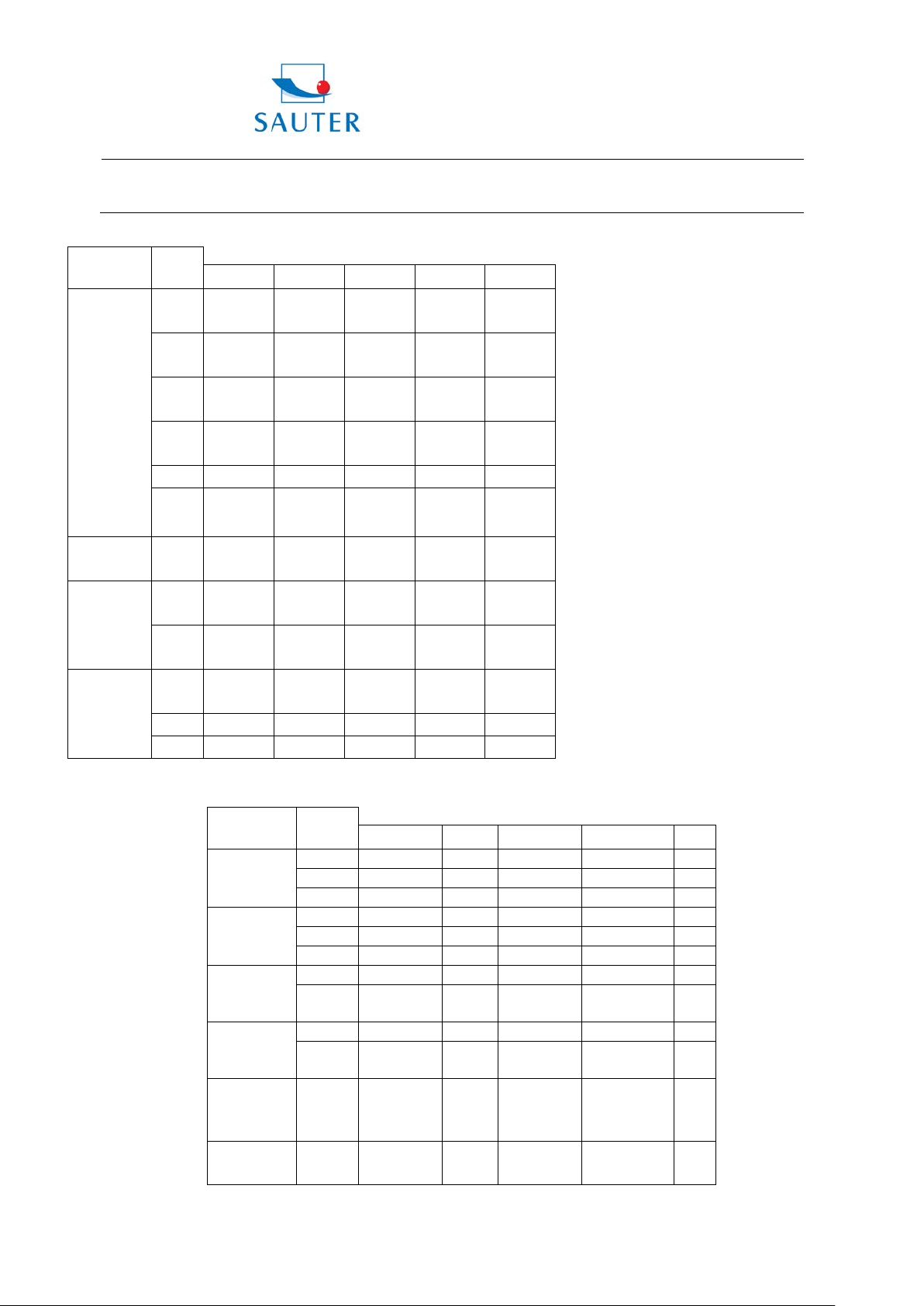
Sauter GmbH
Instruction Manual
HK-D
Material
HV
HB
131~387
127~364
HB
19~164
23~210
32~168
Bronze
alloys)
Wrought
Steel and
cast steel
Hammered
steel
Cold work
tool steel
Stainless
steel
Ziegelei 1
D-72336 Balingen
E-Mail: info@sauter.eu
Table 1
Hardness
method
HRC
HRB
HRA
HB
HV 83~976 80~937 80~996 80~950
HS
HB 143~650
HRC
HV 80~898 80~935
HRB
HB 85~655
HV 85~802
D/DC D+15 C G DL
17.9~68
.5
59.6~99
.6
59.1~85.
8
127~65
1
32.2~99
.5
20.4~67
.1
46.5~10
1.7
Material
Gray cast
19.3~67
.9
80~638 80~683 90~646 81~646
33.3~99
iron
.3
19.8~68
.2
Hardness
method
20.0~69
.5
31.8~10
2.1
20.7~68
.2
100~94
1
HRC
HB 93~334 92~326
47.7~99
.9
Table 1
D/DC D+15 C G DL
20.6~68
37.0~99
30.6~96
Tel: +49-[0]7433- 9933-199
Fax: +49-[0]7433-9933-149
Internet: www.kern-sohn.com
.2
.9
.8
HK-D-BA-e-1311 2
Nodular cast
iron
Cast
aluminum
alloys
Brass(coppe
r-zinc
alloys)
(copper-
aluminum/c
opper-tin
copper
alloys
HRC
HV
HRB 23.8~84.6 22.7~85.0 23.8~85.5
HB 40~173
HRB 13.5~95.3
HB 60~290
HB 45~315
Page 3
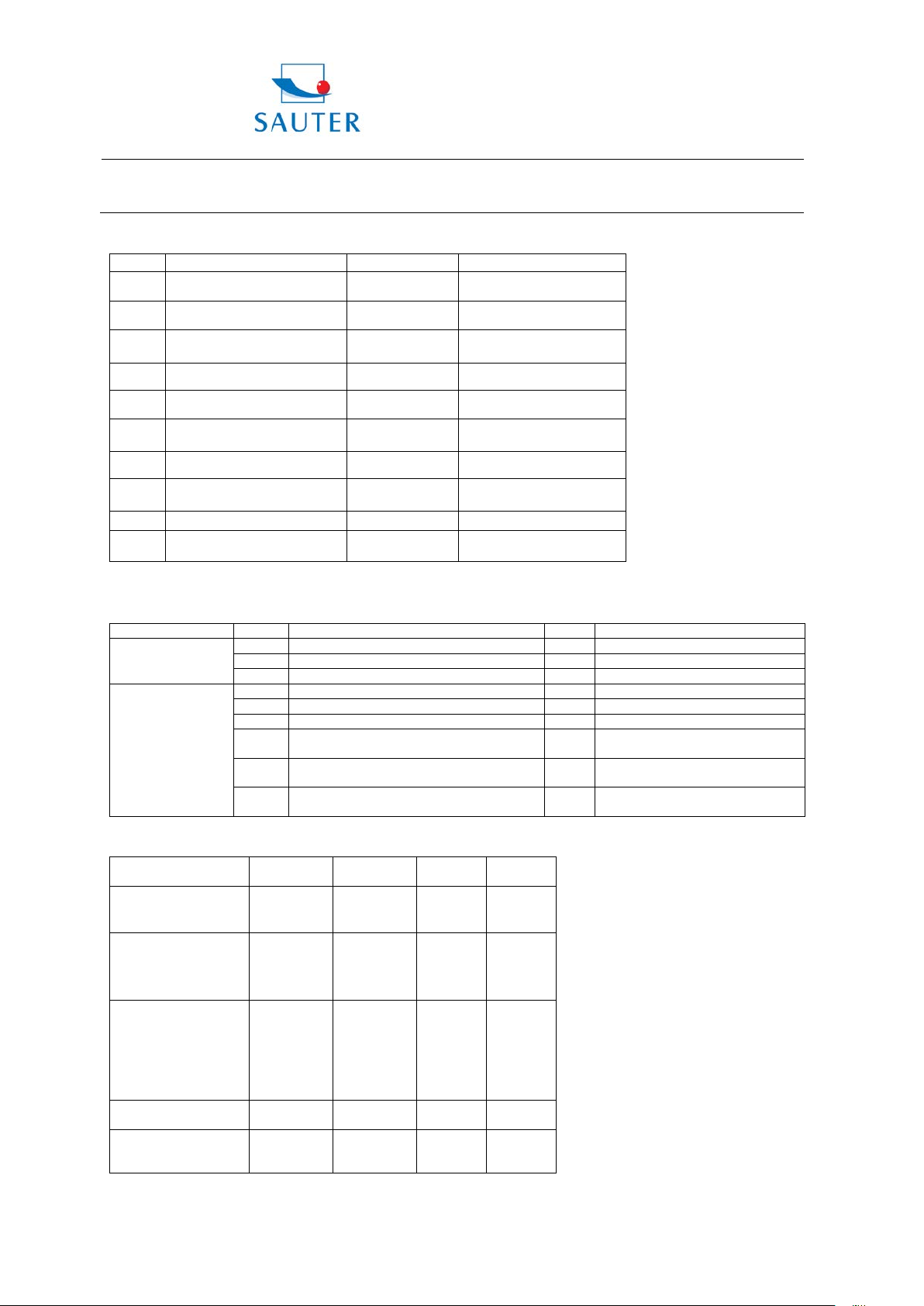
Sauter GmbH
Instruction Manual
HK-D
Table 2
No.
Material
HLD
Strength σb(MPa)
2
High-carbon steel
3
Cr steel
4
Cr-V steel
5
Cr-Ni steel
6
Cr-Mo steel
7
Cr-Ni-Mo steel
8
Cr-Mn-Si steel
9
Super strength steel
10
Stainless steel
No.
Remarks
1
Main unit
1
3
Small supporting ring
1
1
Communication cable
with
DataView Software ATC 01
2. in case of choosing G type
impact device
Various non-conventional types of impact
devices
Various non-conventional types of impact
supporting rings
Non conventional
impact devices
Test tip Hardness
1600HV
1600HV
1600HV
1600HV
mpact device
50g
Max. hardness of
workpiece
Mean roughness of
the Ra
Ziegelei 1
D-72336 Balingen
E-Mail: info@sauter.eu
Tel: +49-[0]7433- 9933-199
Fax: +49-[0]7433-9933-149
Internet: www.kern-sohn.com
1 Mild steel
1.3 Types and specification
Standard Delivery
Additional
Optional Delivery
2 D type impact device 1
2 Printer
3+4 Nylon brush1 and 2
5
350~522 374~780
500~710 737~1670
500~730 707~1829
500~750 704~1980
500~750 763~2007
500~738 721~1875
540~738 844~1933
500~750 755~1993
630~800 1180~2652
500~710 703~1676
See table 3
Table 3
Impacting energy
Mass of impact
body
Diameter of tes t tip
Material of test tip
I
Diameter
Impact device
Length
Impact device
Weight
workpiece surface of
HK-D-BA-e-1311 3
6
DC(D)/DL D+15 C G
11Mj
5.5g/7.2g
3mm
Tungsten
carbide
20mm
86(147)/
75mm
940HV 940HV 1000HV 650HB
1.6μm 1.6μm 0.4μm 6.3μm
11mJ
7.8g
3mm
Tungsten
carbide
20mm
162mm
80g
2.7mJ
3.0g
3mm
Tungsten
carbide
20mm
141mm
75g
See table 4
90mJ
20.0g
5mm
Tungsten
carbide
30mm
254mm
250g
Page 4
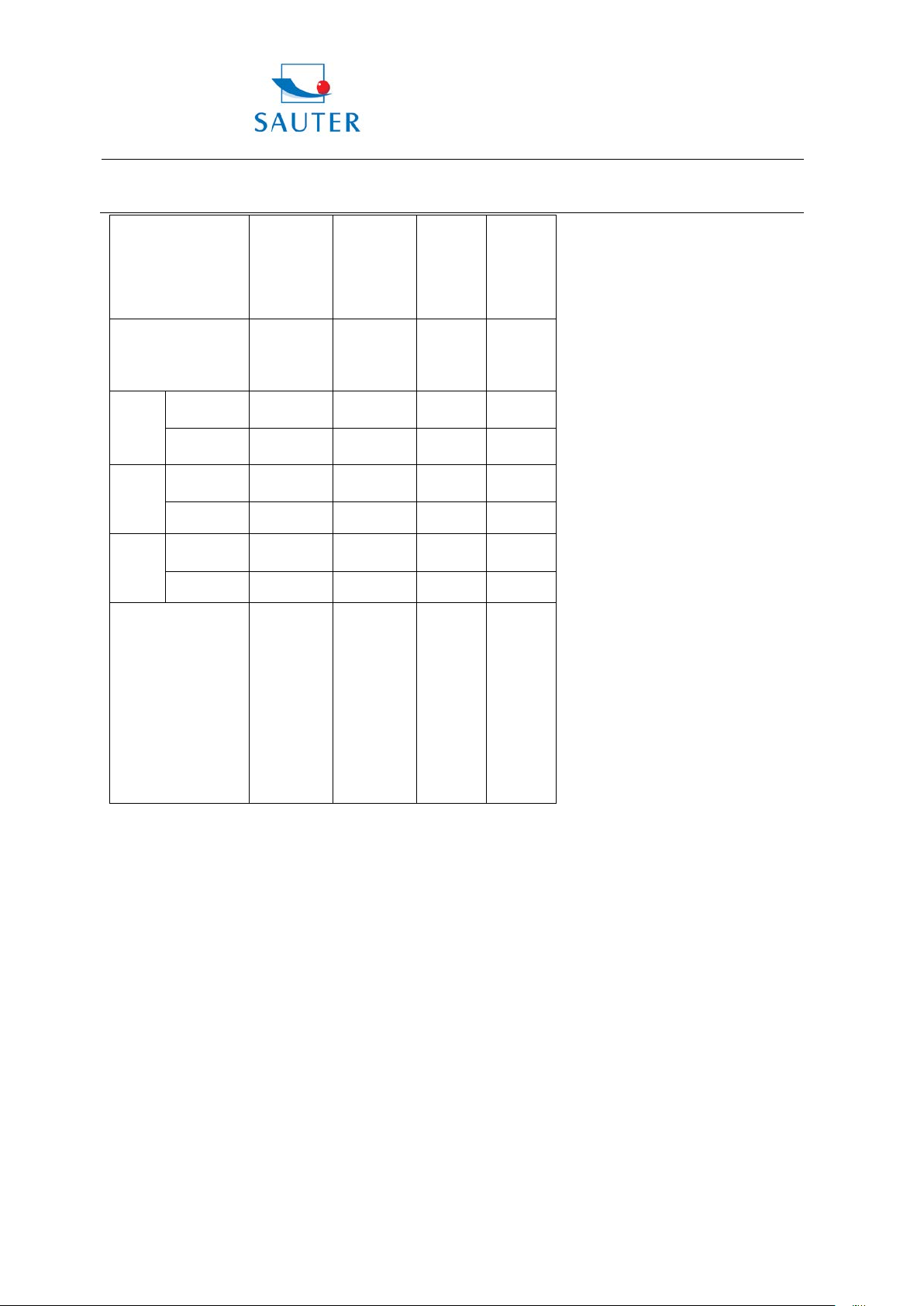
Sauter GmbH
Instruction Manual
HK-D
Min. weight of sample
Measure directly
5kg
Min. thickness of
sample coupling
Available type of
D:
Hole or
groove or
D+15:
groove or
C:
parts or
G:
heavy or
Need support firmly
Need coupling tightly
>5kg
2~5kg
0.05~2kg
Ziegelei 1
D-72336 Balingen
E-Mail: info@sauter.eu
>5kg
2~5kg
0.05~2kg
>1.5kg
0.5~1.5
kg
0.02~0.
Tel: +49-[0]7433- 9933-199
Fax: +49-[0]7433-9933-149
Internet: www.kern-sohn.com
>15kg
5~15kg
0.5~5kg
tightly
Min.layer thickness
for surface harden
Hardn
ess
300HV
Hardn
ess
600HV
Hardn
ess
800HV
impact device
Indentation
diameter
Indentation
depth
Indentation
diameter
Indentation
depth
Indentation
diameter
Indentation
depth
5mm
≥0.8mm
0.54mm 0.54mm 0.38mm 1.03mm
24μm 24μm 12μm 53μm
0.54mm 0.54mm 0.32mm 0.90mm
17μm 17μm 8μm 41μm
0.35mm 0.35mm 0.35mm --
10μm 10μm 7μm --
General
test
DC:
hollowcylindrical
test
DL:
Slender
narrow
hole test
5mm
≥0.8mm
reentrant
surface
1mm
≥0.2mm
small,
light, thin
surface
of
hardened
layer
10mm
≥1.2mm
large,
thick,
rough
surface
steel
HK-D-BA-e-1311 4
Page 5
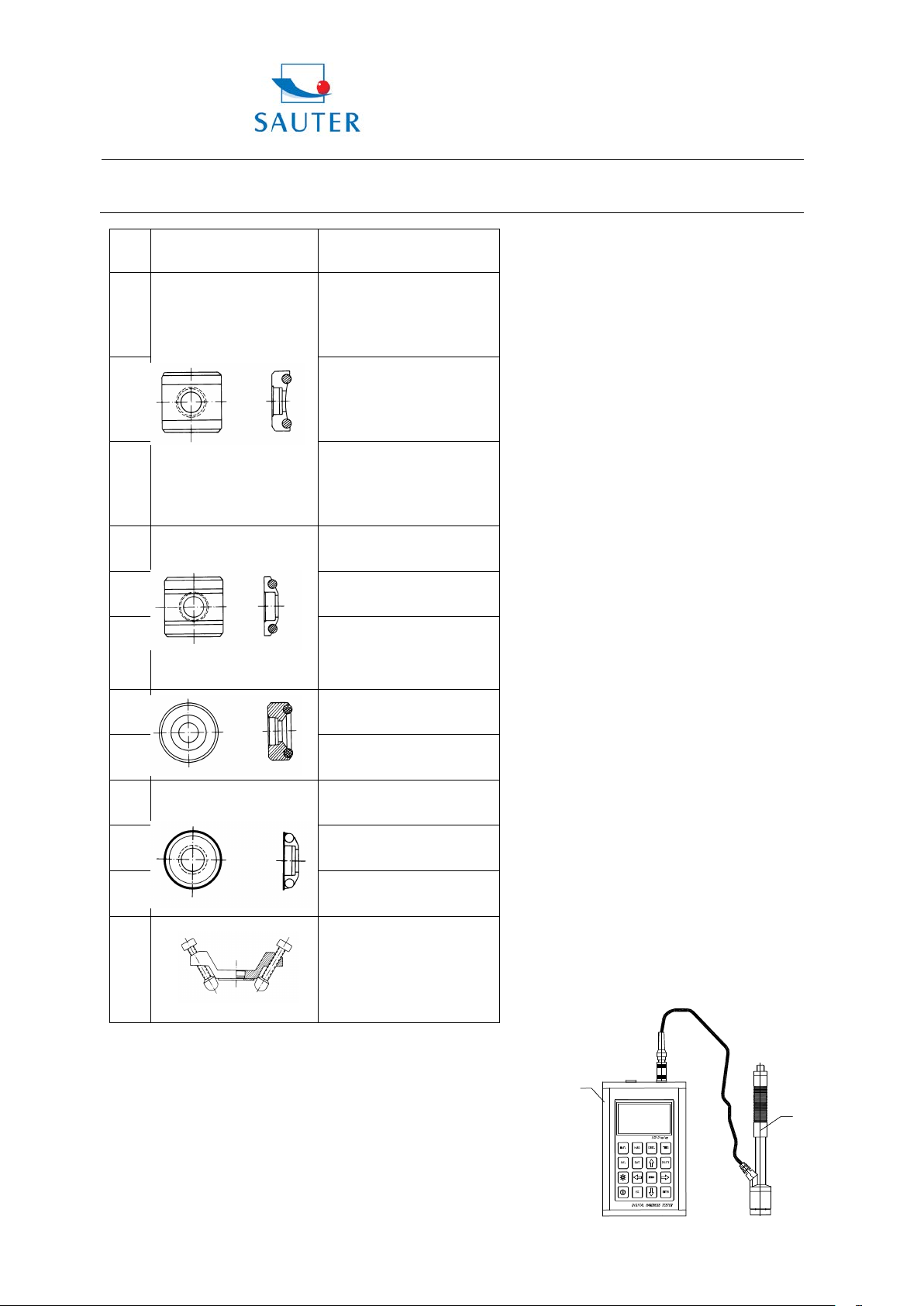
Sauter GmbH
Ziegelei 1
Instruction Manual
HK-D
Sketch of
supporting ring
For testing cylindrical outside
For testing cylindrical outside
For testing cylindrical outside
For testing cylindrical inside
R12.5~R17
For testing cylindrical inside
SR10~SR15
For testing spherical outside
SR14.5~SR30
For testing spherical inside
For testing spherical inside
For testing spherical inside
SR16.5~SR30
1
2
D-72336 Balingen
E-Mail: info@sauter.eu
Tel: +49-[0]7433- 9933-199
Fax: +49-[0]7433-9933-149
Internet: www.kern-sohn.com
Table 4
No.
1
2
3
4
5
6
non conventional
For testing cylindrical inside
Remarks
surface
R10~R15
surface
R14.5~R30
surface
R25~R50
surface
R11~R13
surface
surface
R16.5~R30
For testing spherical outside
7
8
9
10
11
surface
surface
surface
SR11~SR13
surface
SR12.5~SR17
surface
For testing cylindrical
outside surface,
12
1.4 Operating conditions:
Ambient temperature: -10℃~40℃
Relative humidity: ≤90%
No vibration, no strong magnetic field and no corrosive
medium and heavy dust in ambient environment.
2 Structure features and Testing principle
2.1 Structure features
2.1.1 Hardness Tester
radius adjustable
R10~∞
1: Main unit
2: Impact device
HK-D-BA-e-1311 5
Page 6

Sauter GmbH
Ziegelei 1
Instruction Manual
HK-D
Type
device
hardness value
of standard
hardness block
760±30HLD
530±40HLD
±6 HLD
±10 HLD
6 HLD
10 HLD
±6 HLDC
HLDC
878±30HLDL
736±40HLDL
766±30HLD+15
544±40HLD+15
±12
HLD+15
590±40HLG
500±40HLG
725±30HLE
508±40HLE
822±30HLC
590±40HLC
4
2
1
6
3
5
D-72336 Balingen
E-Mail: info@sauter.eu
2.1.2 Main unit
1: Shell 2: Communication socket 3: Impact device
socket 4: Keypad 5: LCD screen 6: Name plate
2.1.3 D type impact device
1 2 3 4 5 6 7
1: Release button 2: Loading sheath 3: Guide tube 4:
Coil part
5: Connection cable 6: Impact body 7: Support ring
2.1.4 Non conventional types of impact devices
DC DL C D+15 E G
Tel: +49-[0]7433- 9933-199
Fax: +49-[0]7433-9933-149
Internet: www.kern-sohn.com
3 Technical capabilities
3.1 Specifications
Measuring range: HLD(170~960)HLD
Measuring direction: 360°
Hardness scale: HL, HB, HRB, HRC, HRA, HV, HS
Display: LCD, 128×64 matrix LCD
Data memory: 48~600 groups (impact times: 32~1)
Range of upper and lower limit: the same as measuring
range
Working voltage: 2*1.5V
Continuous working period: approx. 200 h (no back li ght
on)
Communication interface: RS232
Accuracy and repeatability of displayed value, see table 5.
3.2 Dimensions, size and weight
3.2.1 Dimensions: 132×82×33mm (main unit)
3.2.2 Weight: approx. 0.6kg (main unit);
Table 5
of
No.
impact
1 D
2 DC
3 DL
4 D+15
5 G
6 E
Leeb
760±30HLDC
530±40HLDC
Error of
displayed
value
±10
±12 HLDL 12 HLDL
±12 HLG 12 HLG
±12 HLE 12 HLE
Repeatability
of displayed
value
6 HLD
10 HLD
12 HLD+15
7 C
4 Testing
4.1 Preparation and Inspection prior to testing
4.1.1 The preparation of work piece surface
The preparation for work piece surface should comply with
the relevant requirements specified in table 3
2.2 Testing principle
Let an impact body whose weight is definite rush into the
surface of sample, the hardness value comes from the rate
of rebound velocity and rush velocity at 1mm distanc e from
testing surface. The calculation formula is following:
Fehler! Textmarke nicht definiert.HL=1000×VB/ VA
In which: HL——Leeb hardness value
VB——Rebounding velocity of the impact body
VA——Impacting velocity of the impact body
Output signal diagram of the impact device is as following.
HK-D-BA-e-1311 6
During the preparation for sample, the affect to surface
hardness of sample caused by overheating, cold
processing and etc. should be avoided as far as possible.
If the surface to be tested is too rough, measuring error will
appear. So the surface of the sam ple must have metallic
luster and the surface must be flat, smooth and have no oil
dirt.
Curved surface: it is better that the testing surface of work
piece is plane. When the curvature radius R of the curved
surface to be tested is less than 30mm (for D, DC, D + 15,
C, E and DL type impact device) and less than 50mm (for
G type impact device), a small support ring or non
conventional support ring should be used.
±12 HLC 12 HLC
Page 7

Sauter GmbH
Instruction Manual
HK-D
Note: the hardness value of standard hardness test
can be calibrated via user calibration function.
Type of
The distance of
The distance
piece
No less than
No less than
D
3
5
DL 3 5
D+15
3
5
G 4 8
work piece supporting
—— Support is not necessary for heavy test work piece
—— The work piece with medium weight must be placed
on flat and solid plane, and it must be placed stably without
any shaking.
Enough thickness of work piece is necessary, and the min.
thickness should comply with the specification in table 3.
As for test piece with hardened surfac e layer, the depth of
hardened layer should comply with table 3.
Coupling
——The work piece with lightweight must be firmly coupled
with the support; both coupled surface must be flat,
smooth and the coupling agent should not be too much.
The measuring direction must be vertical to the coupled
surface.
——When the work piece is a large area plat e, long rod or
bending piece, it can be deformed and become unst able
even the weight and the thickness is heavy and the test
value may not be accurate. So i t should be reinforced or
supported at the back of the work piece.
Self magnetism of work piece should be less than 30
Gauß.
4.1.2 System setting of tester
Specific procedures for setting, refers to 6.9.
4.1.3 Measuring condition setting of tester
Specific procedures for setting, refers to 6.5.
4.2 Testing
A standard hardness block should be used to check the
tester prior to the testing; and the reading value er ror and
repeatability should not be more than t he specification in
table 5.
block can be measured via a Leeb hardness tester
which had been calibrated; five measurements
should be carried out in direction of vertical down
and the arithmetic mean of these five values should
be used as the hardness value of standard hardness
test block. If the value exceeds the standard range, it
4.2.1 Start-up
Insert the impact device plug into the socket of impact
device located on the right of the tester.
Press
into the measuring state.
4.2.2 Loading
Push down the loading sheath to lock the impact body; for
DC type impact device, the l oadi ng bar can be at t racted on
testing surface and insert DC type impact device into
loading bar until the stop position, then loading has been
finished.
HK-D-BA-e-1311 7
key to turn on the power, then the test er enters
Ziegelei 1
D-72336 Balingen
E-Mail: info@sauter.eu
Press tightly the support ring of impact device on the
surface of test s ample, the direction of impact should be
vertical with testing surface.
4.2.3 Testing
Press down the release button on the top of the impact
device to make a test. At this point, the test sample, impact
device and the operator are all required to be s table; and
the force direction should comply with the axis of the
impact device.
Five measurements should be carried out per measuring
position of test sample. The divergence of dat a should be
not exceeds ±15HL of mean value.
Distance between any two indentations, or the distance
between any indentation centre and the edge of test
sample should be in accordance with the speci fication of
table 6.
For any special material, a comparative test must be
performed to obtain relevant conversion relation if Leeb
hardness value accurately conversing to other type of
hardness value is required. Procedures are as f ollowing:
tests are made on the same test sample via Leeb
hardness tester which recalibrated well and relevant
hardness meter respectively; for each hardness value, fi ve
points which uniformly distributed around hardness
indentation should be chos en to make tests, and test s for
three (at least) indentations should be made; the mean
value of Leeb hardness and the mean value of relevant
hardness will be act as relevant values respectively to
make a comparative hardness curve. Three groups
corresponding data should be included at least in
comparative curve.
Table 6
4.2.4 Read measured value
4.2.5 Print out the measuring result
For specific setting method, see 6.3.3 and 6.6.
4.2.6 Press
4.2. 7 The processing of testing results
The mean value of five valid testing points c an be served
as a testing data of Leeb hardness.
4.2.8 Expression of testing results
Hardness value will be displayed ahead of HL (the symbol
of Leeb Hardness), and type of impact device will be
displayed back of HL. For example, 700HLD expresses
that the Leeb hardness is 700 by means of the
measurement made by D type impact device.
For other type hardness which changed from Leeb
Hardness value, corresponding hardness symbol should
be added ahead of Leeb hardness symbol. For example,
400HVHLD expresses that the Vickers hardness value is
Tel: +49-[0]7433- 9933-199
Fax: +49-[0]7433-9933-149
Internet: www.kern-sohn.com
two
impact
device
、DC
C 2 4
indentations
center
key to turn off
between
indentation center
and edge of test
Page 8

Sauter GmbH
Ziegelei 1
Instruction Manual
HK-D
D-72336 Balingen
E-Mail: info@sauter.eu
Tel: +49-[0]7433- 9933-199
Fax: +49-[0]7433-9933-149
Internet: www.kern-sohn.com
400, which changed from Leeb hardness value measured
by D type impact device.
Note: HL values which measured by various impact
devices are various. For example: 700HLD≠700HLC.
5 Special prompts
Replacing impact device must be performed under the
condition of turn off, otherwise the impact device type can
not be identified automatically, and even it i s possible to
cause the damage of circuit board of the tester.
In normal conditi ons, the current measured value can be
printed or stored if the 【 Impact times】 value which had
been set is not satisfying. If the printing and storing are
required at this point, 【 Average】 key can be pressed to
finish measurement, then printing can be carried out.
The functions of 【 Auto Save】 , 【 Auto Print】 , and 【 Auto
Trans.】 will be inactive in case of pressing【 Average】 key
to finish measurement in advance.
Only D and DC type impact device have strength
measuring function so that 【 Hard/σ
changed if other types of impact devices are used; if the
setting has been changed into 【σ
devices, the 【 Hard/σ
【 Hard】 when other impact devices had been installed
instead of D/DC type impact device.
When 【σ
set (cursor will skip off 【 Hardnes s Scal e】 ).
Not all materials can be changed into every hardness
scale, hardness scale will return to Leed hardness (HL)
automatically after material has been changed. So
【 Material】 will be set firstly when setting measurement
parameters, and 【 Hardness Scale】 should be set
subsequently.
6 Detail Testing procedures
6.1 Start-up
Press
will be displayed.
Tester will check and display the type of im pact device. At
this point carefully observe whether the t ype is right or not ,
then enter the main measuring display interface.
6.2 Turn On or turn off
Tester can be turn on or turn off by press
display status.
6.3 Testing
The tester will enter the main display interface after turn
on, as the following figure
】 has been set, hardness scale will not been
b
key to turn on the equipm ent , following interface
】 setting will be changed into
b
】 setting can not be
b
】 via D/DC type impact
b
key in any
The measured values are displayed with big font in this
interface, and multiple shortcut key operation functions
supplied.
6.3.1 Explanation of the main display interface
Battery information: displaying rest capacity when no
charging, and displaying charging degree when charging.
Impact direction: current impact direction.
Average value indicator: average value will be dis played
when impact times setting has been achieved.
Hardness scale: the hardness scale of c urrent m easuring
value.
Measured value: current single measured value (without
average value indicator), current average value (with
average value indicator). It expresses the value is more
than conversion or measuring range when
and it expresses the value is lower than conversion or
measuring range when
Material: material that has been set currently.
Impact times: impact times that has been finished will be
displayed when measuring; Impact times that has been set
will be displayed when impact times is been set by shortcut
key, and the times which corresponding to single
measured value will be displayed when viewing single
measured value.
6.3.2 Testing procedures
Testing can be carried out under this i nterface status, and
the current measured value will be displayed whenever
one measurement is finished. The counting of impact times
will add 1 per measurement is perform ed. The buzzer will
send out a long sound provided that the value exceeds
tolerance limit; and the buzzer will send out two short
sounds if the impact times which has been set is achieved.
After 2 seconds waiting, average value will be dis played
with a short sound given out by buzzer.
6.3.3 Key operation
Press 【 SAVE】 key to save current group data. The key
can only be active after average value has been displayed;
furthermore the save can be done only once.
Press 【 DELETE】 key, the latest single measured value
can be deleted, but the deletion should be confirmed in the
following interface.
is displayed.
is displayed;
HK-D-BA-e-1311 8
Page 9

Sauter GmbH
Ziegelei 1
Instruction Manual
HK-D
D-72336 Balingen
E-Mail: info@sauter.eu
Press the or key t o move the cursor to 【 YES .
Then press the 【 ENTER】 key to confirm the deletion of
the latest single measured value.
Press the
Then press the 【 ENTER】 key to cancel the deletion.
Deletion can be also cancelled by pressing the 【 ESC】 key
wherever the cursor is located.
Single measured value can be viewed by press 【
【
】 key, and the average value or latest measured
value can be showed again by press 【 ESC】 key. The
or key to move the cursor to【 NO】 .
】 or
Tel: +49-[0]7433- 9933-199
Fax: +49-[0]7433-9933-149
Internet: www.kern-sohn.com
viewing sequence is different by press【
key.
Measurement can be finished by press 【 Average】 key i n
case of impact times setting has not been achieved, and
the average value will be displayed.
LCD back light can be turn on or off by press 【 】 key.
Press 【 MENU】 or 【 ENTER】 key to return to main
interface.
Press 【 MENU】 key to enter main menu interface.
Shortcut key setting:
Impact direction setting can be changed by press
【 DIREC.】 key.
Impact times setting can be c hanged by press 【 TIMES】
key, the current impact times can be showed by press
【 TIMES】 at the first time; the counting will add 1 when
press 【 TIMES】 once, and it will return to 1 if times of 32
is achieved.
Hardness scale setting can be changed by press
【 HARD】 key. Whenever press the key once, a circulating
conversion among all hardness scales that available to
current material and impact device will be perf ormed. The
hardness scale will be changed into Leeb hardness if the
current setting is strength measurement.
Material setting can be changed by press 【 MAT’L】 key.
Whenever press the key once, the circulating conversion
among all material setting will be perf orm ed, and hardness
scale will be changed into Leeb hardness, therefore,
material should be set firstly when measuring, then
hardness scale should be set.
Note: what is called “conversion” refers to the
corresponding relationship of Leeb Hardness and
other hardness for a certain material, which
established on basis of abundant tests. According to
the conversion relationship, the Leeb hardness value
which measured will be changed into other hardness
scale value automatically via calculating by hard ness
tester.
6.4 Menu structure diagram
The parameter setting and additional function of equipment
can both realized by menu operating. At the main display
interface, pressing 【 MENU】 key to enter the main menu.
】 or 【 】
6.5 Measuring condition setting
When you are in main display interface, press【 MENU】
key to enter the main menu.
Press 【 ENTER】 key to enter 【 TEST Set】 menu. Press
【
】【 】 key to move cursor to the item which will be
set, then press 【 ENTER】 key.
Note: 1. If the 【Hard/σ
scale could not be selected obviously. Therefore, the
cursor will skip over the item
moving.
2. Only D/DC type impact device is provi ded with the
function of strength measuring, therefore, cursor can
not be moved to item
impact device is used.
3. The symbol ↓ on the left bottom of menu shows the
menu is not end, which can be paged down by press
【
】 key; The symbol ↑ on the top of menu shows
the menu is not end, which can be paged up by press
【
】 .
】
is set to 【Hard】, hardness
b
【
Hard/σ
】
b
【
Hardness】 while
when other type of
HK-D-BA-e-1311 9
Page 10

Sauter GmbH
Ziegelei 1
Instruction Manual
HK-D
D-72336 Balingen
E-Mail: info@sauter.eu
Tel: +49-[0]7433- 9933-199
Fax: +49-[0]7433-9933-149
Internet: www.kern-sohn.com
6.5.1 Impact direction setting
Press
which will be set.
Press 【 ENTER】 key to finish the change.
Press 【 ESC】 key to cancel the change.
6.5.2 Mean times setting
The mean times can be modified in the range of 1~32.
Press number key to input the value, and the cursor can
move in circles to right automatically.
Press 【 ENTER】 key to finish the change. Press
【 ESC】 key to cancel the change.
6.5.3 Material setting
6.5.3.1 Following available materials will be displa yed
in case of
Press 【
which will be set.
Press 【 ENTER】 key to finish the change.
Press 【 ESC】 key to cancel the change.
Note: 1. After the materi al setting had been changed,
hardness scale setting will return to HL automatically.
2. Material should be chosen prior to the hardness
scale.
3. The symbol ↓ on the left bottom of menu shows the
menu is not end, which can be paged down by press
【
menu is not end, which can be paged up by pressing
【
6.5.3.2 Following available materials will be displa yed
in case of
or key to move cursor to the direction
【 Hard/σb】 is set to【 Hard】 :
】 or 【 】 k ey to move cursor to the material
】 key; The symbol ↑ on the top of menu shows the
】 .
【 Hard/σb】 is set to【σb】 :
Press 【
which will be set.
Press 【 ENTER】 key to finish the change.
Press 【 ESC】 key to cancel the change.
Note 1: The symbol ↓ on the left bottom of menu
shows the menu is not end, which can be paged down
by press 【
shows the menu is not end, which can be paged up by
press 【
6.5.4 Hardness scale setting
Press 【
to the hardness scale which will be set.
Press 【 ENTER】 key to finish the change.
Press 【 ESC】 key to cancel the change.
Note:
1. For the current selected impact device and material,
only the hardness scale which can be conversed will
be displayed; hardness which can be conversed will
not be displayed.
2. Material should be chosen prior to the hardness
scale.
3. After the material setting had been changed,
hardness scale setting will return to HL.
6.5.5 Tolerance limit setting
Press number key to input the value, and the cursor can
move in circles to right automatically.
Press 【 ENTER】 key to finish the change.
Press 【 ESC】 key to cancel the change.
Note: 1. If the setting exceeds the measuring range,
the tester will ask operator to reset.
2. Exchanging will be done automatically if the Min.
tolerance limit is more than Max. tolerance limit.
】【 】 key to move cursor to the material
】 key; The symbol ↑ on the top of menu
】 .
】【 】 or【 】【 】 key to move cursor
HK-D-BA-e-1311 10
Page 11

Sauter GmbH
Ziegelei 1
Instruction Manual
HK-D
D-72336 Balingen
E-Mail: info@sauter.eu
Tel: +49-[0]7433- 9933-199
Fax: +49-[0]7433-9933-149
Internet: www.kern-sohn.com
6.5.6 Hardness/σb setting
Press 【 ENTER】 key to perform the selection between
【 Hard/σ
hardness and strength.
Note: Only D/DC type impact device is provided with
the function of strength measuring. Therefore, the item
can only be set to
or DC type.
6.6 Print function
If it is in main display interface, press 【 MENU】 key to
enter main menu.
Press【
Function】 .
Press 【 ENTER】 key to enter 【 Print Function】 menu.
Press 【
function required, then press 【 ENTER】 to print.
6.6.1 Printing current value
Note: Information about serial number and operator
should be filled by manual.
】 , and the cursor will exchange between
b
】 or【 】 key to move cursor to 【 Print
】 or【 】 k ey t o move the cursor to the print
【
Hard】 if the impact device is not D
As for 【 Print Memory】 , the group range is necessary to
be selected firstly, and the group range which saved in
memory will be displayed at the same time.
Press number key to input the value, and the cursor can
move in circles to right automatically.
Press 【 ENTER】 key to confirm print.
Press 【 ESC】 key to cancel print.
Information to be printed includes: tes ter name, date, type
of impact device, impact direction, average times, material,
group No., single measured value and average value.
If the information in the group is as the same as that in the
previous group, such as date, type of impact device,
impact direction, average times, material and hardness
scale, only group No., single m easured value and average
value can be printed, otherwise date and measuring
conditions can also be printed out.
Note: 1. Actual number of groups will be printed in
case of the number which had been set exceeds th e
actual range.
2. No difference for the sequence to prin t the starting
and ending group, that is to say if 1~5 groups will be
printed, the sequence can be set from 1 to 5 or from 5
to 1.
3. Wider the range of groups, shows the nearer the
group from current; on the contrary, it will be further.
6.6.3 Print all memory
Press 【 Print All Mem】 key to print the values of all groups
in the memory in the same format.
6.7 Memory manager
When in the main display interface, press 【 MENU】 k e y to
enter the main menu.
6.6.2 Print Memory value
HK-D-BA-e-1311 11
Press 【
Manager】 .
Press 【 ENTER】 key to enter menu 【 Memory Manager】 .
If no data in the memory, “No Mem ory!” will be showed,
and return subsequently.
】 or【 】 k ey to move the cursor to 【 Memory
Page 12

Sauter GmbH
Ziegelei 1
Instruction Manual
HK-D
D-72336 Balingen
E-Mail: info@sauter.eu
6.7.6 Confirm deletion
Tel: +49-[0]7433- 9933-199
Fax: +49-[0]7433-9933-149
Internet: www.kern-sohn.com
Press 【
function required, then press 【 ENTER】 key.
6.7.1 Viewing from the No.1 group/ Viewing from the
end group
Press 【 Vi ew from No.1】 k ey to display data in memory
from the No.1 group.
Press 【 View from End】 key to display data in memory
from the end group.
6.7.2 Viewing from selected group
Press 【 View from No.】 key, selecting interface will be
displayed
Press number key to input the value.
Press 【 ENTER】 key to display data in memory from the
starting group selected.
Press 【 ESC】 key to cancel operation.
6.7.3 Transferring data
Press 【 Transfer】 key to output the data in memory via
RS232 interface in text format.
6.7.4 Deleting selected group
】 or【 】 k ey t o move the cursor to the
Confirming interface will be displayed when deleting data
in memory.
Press 【
then press 【 ENTER】 key to delete the data.
Press 【
press 【 ENTER】 key to cancel the operation.
6.8 Viewing interface
The No., dates and average values of 8 data groups can
be displayed at most in the same interface.
Press【
Press 【 ESC】 key to exit view.
By pressing 【 ENTER】 key, cursor will be shown and
furthermore details can be viewed.
Press 【
interface.
Press 【 ESC】 key to return to the previous viewing
interface.
Press 【 ENTER】 key to view detail information in this
group.
】 or 【 】 key to turn over pages.
】 or 【 】 key to select the group in this
】【 】 key to move cursor to 【 YES】 ,
】【 】 key to move cursor to 【 NO】 , then
Press 【 Delete by No.】 ke y, an interface including group
range to be deleted will be shown.
Press number key to input digital value.
Press 【 Enter】 key to cancel selected group.
Press 【 Esc】 key to cancel the operation.
Note: 1. If the input group number exceeds the actual
range, then deletes the actual group among them.
2. No difference for the sequence to the starting and
ending group, that is to say if 1~5 groups will be
deleted, the sequence can be set from 1 to 5 or from 5
to 1.
3. Data group No. saved in memory will be reordered
after deletion.
4. When deleting data, especially small group data,
because the following data needs to be moved, max 30
seconds (approx.) m ay be required. Never to turn off
power at this time, or data confusion can be caused.
6.7.5 Delete all
Press 【 Delete All】 to cancel all data in memory.
HK-D-BA-e-1311 12
Press 【
average value, measuring condition or single measured
value.
Press 【 ESC】 key to return to the previous viewing
interface.
6.9 System Set
When in the main display interf ace, press 【 ESC】 key to
enter the main menu.
】 or 【 】 key to turn over pages to view
Page 13

Sauter GmbH
Ziegelei 1
Instruction Manual
HK-D
D-72336 Balingen
E-Mail: info@sauter.eu
6.9.2 Time and Date Set
Tel: +49-[0]7433- 9933-199
Fax: +49-[0]7433-9933-149
Internet: www.kern-sohn.com
Press 【
Set】 .
Press 【 ENTER】 key to enter 【 System Set】 menu. Press
【
Press 【 ENTER】 key to directly change, or enter
corresponding changing interface.
Press 【 ESC】 key to return.
As for the items of 【 Auto Save】 , 【 Auto Print】 , 【 Auto
Delete】 , 【 Auto Trans.】 , 【 Key Sound】 and 【 Warn.
Sound】 , 【 ENTER】 key can be pressed to selected
【 On】 or 【 Off】 .
If 【 Auto Save】 is set to 【 On】 , the current group data can
be saved automatically after m easurement is finished and
the average value is displayed.
If 【 Aut o Print】 is set to 【 On】 , the current data can be
printed out after measurement is finished and the average
value is displayed.
If 【 Auto Delete】 is set to 【 On】 , gross error can be
deleted automatically when average times had been
achieved or measurement had been finished in advance
by pressing 【 AVE.】 key according to 3бrule. If some data
had been cancelled, additional m easurements should be
carried out to satisfy the times set.
If 【 Auto Trans.】 is set to 【 On】 , the current group data
can be output in text format via RS232 after measuring
finished and average value displayed.
If 【 Key Sound】 is set to 【 On】 , buzzer will send out a
short sound with each pressing.
If 【 Warn. Sound】 is set to【 On】 , buzzer will send out a
long sound in case of measured value exceeds the
tolerance limit, data deletion or other things.
If 【 Auto Down】 is set to 【 On】 , Power will turn off if
neither measurement nor any key operation is performed
within 5 minutes.
6.9.1 LCD brightness Set
】 or 【 】 key to move cursor to【 System
】 or 【 】 key to move cursor to the item to be set.
When in this interface, current time and date will be
displayed on the screen, the format is “mm/dd/yy”.
Press 【
【
Press 【 ENTER】 key to finish the change, which current
time and date will be replaced by time and date set. Press
【 ESC】 key to cancel the change.
6.10 About software
When in the main display interface, press 【 MENU】 k e y to
enter the main menu.
Press 【
Software】 .
Press 【 ENTER】 key to enter 【 About Software】 .
Information about the tester and embedded software will
be displayed on this interface.
The software version and embedded software identification
are subjected to change due to the upgrading of software
without notifying in advance.
6.11 Calibration of the Tester
The tester and impact device must be calibrated with a
standard Leeb hardness test block (not included in
delivery) prior to the first use, or reus ing after a long term
idle.
One time calibration is enough for each type of impact
device which equipped with a main unit; recalibration is not
necessary after the replacement of impact device later.
Press 【 ENTER】 key as well as
enter the interface of software calibration
】 or 【 】 key to input the value, Press
】 or【 】 key to move cursor.
】 or 【 】 key to move cursor to 【 About
key at the same time to
Press 【
Press 【
Press 【 ENTER】 key to finish change.
Press 【 ESC】 key to cancel change.
The brighter of brightness, the deeper the colour; The
darker of brightness, the lighter the colour;
HK-D-BA-e-1311 13
】 key to increase brightness.
】 key to reduce brightness.
Impact direction should be set to 【 】 .
Five points should be measured vertically down on the
Leeb hardness test block.
Page 14
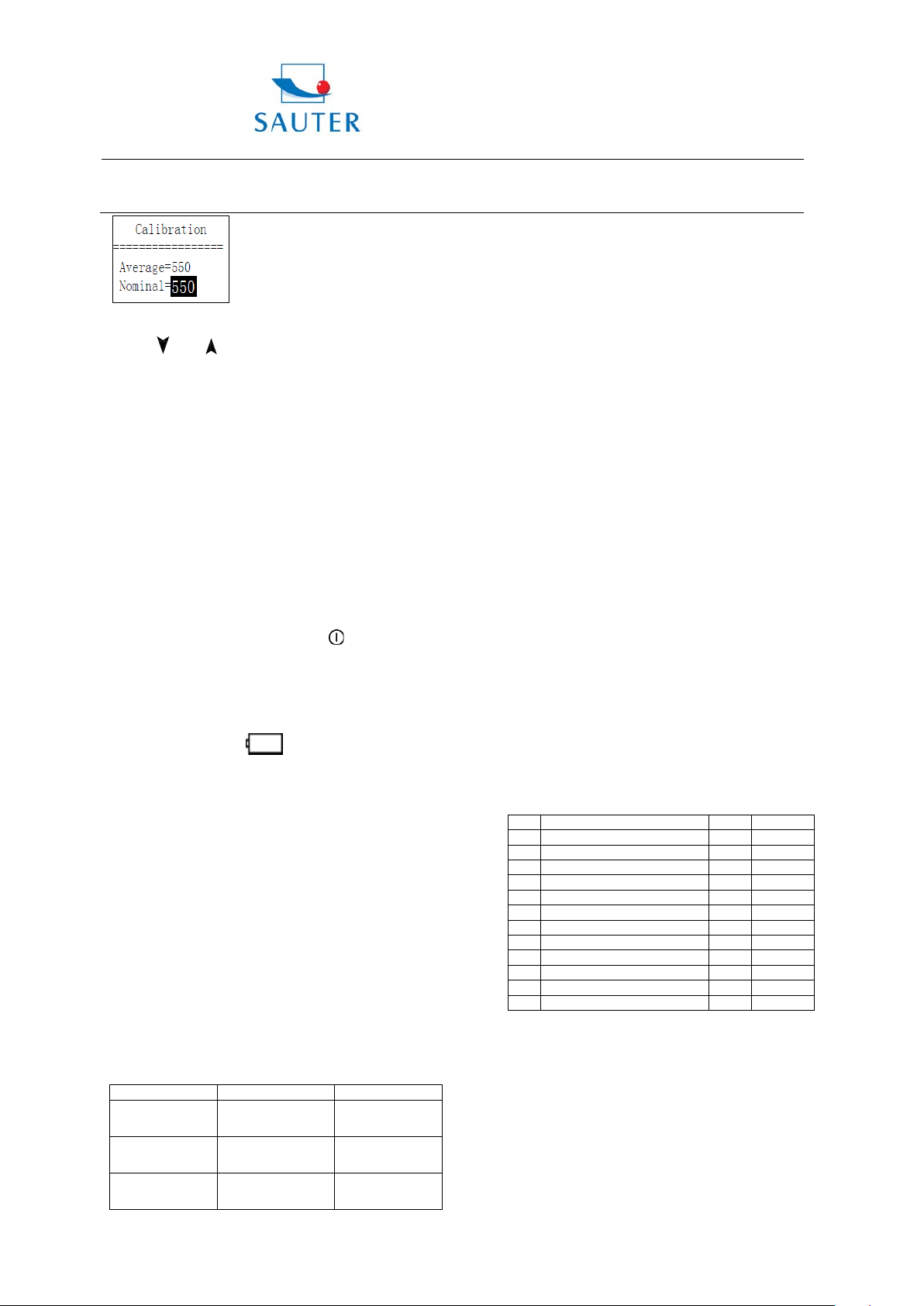
Sauter GmbH
Ziegelei 1
Instruction Manual
HK-D
Failure
Cause
Solution
Failure in
Replace Probe
Calibration data
over again
1
Main unit
1 2
D type impact device
1
3
Small supporting ring
1 6
Instruction Manual
1
7
Carrying case
1 8
Screwdriver
1
10
Communication cable
Optional
11
DataView Software ATC 01
Optional
13
Printer
Optional
14
Printer cable
Optional
D-72336 Balingen
E-Mail: info@sauter.eu
Average value will be showed after measuring.
Press 【
Press 【 ENTER】 key to finish calibration.
Press 【 ESC】 key to cancel calibration.
Calibration range is ±15HL.
6.12 Back light
The LCD display is equipped with a Led Back Light, which
supplied for eas ily use in dark light conditions. The Back
Light can be turned on or turned off by pressing 【 】 at
any time when the tester is in operation.
6.13 Turn off the power automatically
Auto turn off function is supplied to save the energy of
battery.
If neither measurement nor any key operation is performed
within 5 minutes, the tester will turn off automatically, a
flash showing for 20 seconds on the LCD screen prior to
switch off. At this time, any key except
to stop the flash of LCD screen, and c ancel the turn off
operation.
In case of too low battery voltage, “Battery Em pty!” will be
displayed and turn off automatically.
6.14 Battery replacement
Battery symbol will flash
At this point, User can replace the damaged battery
according to the following procedures.
Turn off the Power of main unit.
Unscrew the screw. Remove the battery cover, take out
used batteries.
Install the new batteries in their place (pay attention to
orientation of batteries, take caution not to connect the
anode and cathode inversely).
Put back the battery cover, then turn on the power to
check if the tester is in normal operation or not.
6.15 The connection of data communication cable
The small 4-pin plug which located on the end of
communication cable should be inserted in the RS232
socket on the left side of main unit, and D type 9-pin
RS232 port 9-pin port should be inserted in PC
communication or the serial port printer case.
7 Trouble shooting
starting
No measuring
value
Value is
inaccurate
】 or 【 】 】 key to input nominal value.
can be pressed
if battery capacity runs out.
Battery empty Replace battery
Sensor cable
open circuit
lose
cable
Calibration
Tel: +49-[0]7433- 9933-199
Fax: +49-[0]7433-9933-149
Internet: www.kern-sohn.com
8 Maintenance
8.1 Impact device
After using the impact device for 1000-2000 times, use the
nylon brush, optional available, to clean the gui de t ube and
the impact body of the impact device. To clean the guide
tube, unscrew the support ring and then take out the
impact body, spiral the nylon brush in the counter-clock
direction into the guide tube. When the brush reaches the
bottom, draw it out. Repeat this action for 5 times and
mount the impact body and the support ring.
Remember to release the impact body after use.
Any lubricating agent is absolutely banned to use inside
the impact device.
8.2 Standard maintenance procedures
If the error is > 2HRC when using standard Rockwell
hardness block to test, maybe the test tip is disabled.
Changing the test tip or impact body should be considered.
If other abnormal phenomena occur, user should not
disassemble or adjust any part which used f or fixing. You
can return the hardness tester to the service department of
our company.
9. Notice of Transportation and Storage.
The tester should be stored in room temperature, away
from vibration, strong magnetic field, corrosive medium,
dampness and dust.
10. Non-warranty parts
1 Sheath of Main unit 2 Panel 3 Impact body
4 Support ring 5 Sensor cable 6. Battery.
Leeb Hardness Tester
Packing List
No Appellation Num
9
12 AA battery Optional
HK-D-BA-e-1311 14
Page 15

Sauter GmbH
Ziegelei 1
Instruction Manual
HK-D
D-72336 Balingen
E-Mail: info@sauter.eu
Tel: +49-[0]7433- 9933-199
Fax: +49-[0]7433-9933-149
Internet: www.kern-sohn.com
11. Declaration of Conformity
HK-D-BA-e-1311 15
