Page 1
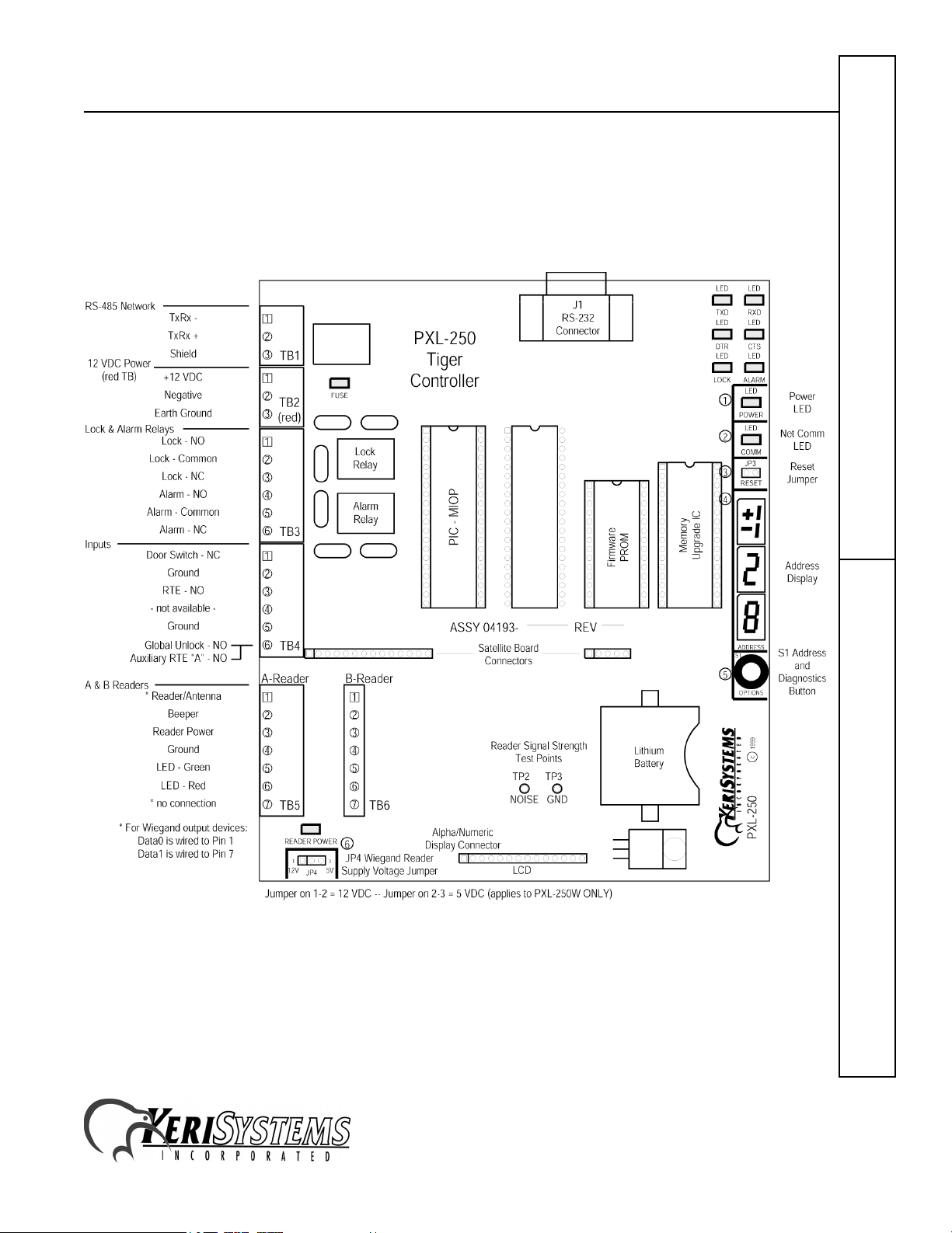
PXL-250 Tiger Controller
This quick start guide provides, basic installation information, drawings, first time power-on instructions, and short
descriptions of key terms and concepts for installing controllers. For comprehensive information regarding the PXL250 Tiger Controller, please refer to the Technical Reference (P/N 01836-004).
NOTE: It is the responsibility of the installation organization to have only technically qualified personnel performing
the installation.
Figure 1: The PXL-250 Controller
PXL-250Quick Start Guide
1530 Old Oakland Road, Suite 100 01835-002 Rev. 4.2
San Jose, CA 95112 USA
(800) 260-5265 (408) 451-2520 FAX (408) 441-0309
Web: http://www.kerisys.com E-mail: sales@kerisys.com Page 1 of 25
Page 2

PXL-250 Tiger Controller
1.0 Specifications
Unit Dimensions
• PXL-250 controller PCB
- 6.75 inches high by 6.00 inches wide by 1.75 inches deep, including wiring connectors
- (17.15 cm by 15.25 cm by 4.45 cm)
• PXL-250 controller PCB with an SB-293 Satellite Board
- 7.25 inches high by 6.00 inches wide by 1.75 inches deep, including wiring connectors
- (18.45 cm by 15.25 cm by 4.45 cm)
• PXL-250 controller PCB with an LCD-1 Alpha/Numeric Display
- 7.70 inches high by 6.00 inches wide by 1.75 inches deep, including wiring connectors
- (19.60 cm by 15.25 cm by 4.45 cm)
• PXL-250 controller PCB with an SB-293 Satellite Board and an LCD-1 Alpha/Numeric Display
- 8.10 inches high by 6.00 inches wide by 1.75 inches deep, including wiring connectors
- (20.60 cm by 15.25 cm by 4.45 cm)
•Enclosure
- 9.70 inches high by 8.20 inches wide by 2.60 inches deep
- (24.65 cm by 20.85 cm by 6.60 cm)
Operating Temperature/Humidity Range
Quick Start GuidePXL-250
• 0°F to 140°F (-18°C to 60°C)
• 0% to 90% Relative Humidity, non-condensing
Controller Power Requirements
• 12 VDC @ 1 A
Current Draw
• maximum current draw 270 mA for a controller plus reader current draw (refer to Table 1 for Reader current draw)
• 120 mA max for a PXL-250 Controller
• 150 mA max for an SB-293 Satellite Board
Table 1: Reader Current Draw
Reader Type
MS-3000 MS-4000 MS-5000 MS-7000 MS-9000
Current Draw
NOTE: If an electronic locking device (such as a magnetic lock, a door strike, or similar device) is to be driven by the
same power supply as the PXL-250 controller, please ensure the power supply provides enough current to drive every
device connected to that supply plus an adequate safety margin. AC power cannot be used.
Controller Memory Retention
• 5 year lithium battery back up to support controller RAM and real-time clock
Output Relay Contact Rating
• 1 Amp @ 24 VDC
50 mA 50 mA 100 mA 200 mA 200 mA
1530 Old Oakland Road, Suite 100 01835-002 Rev. 4.2
San Jose, CA 95112 USA
(800) 260-5265 (408) 451-2520 FAX (408) 441-0309
Web: http://www.kerisys.com E-mail: sales@kerisys.com Page 2 of 25
Page 3
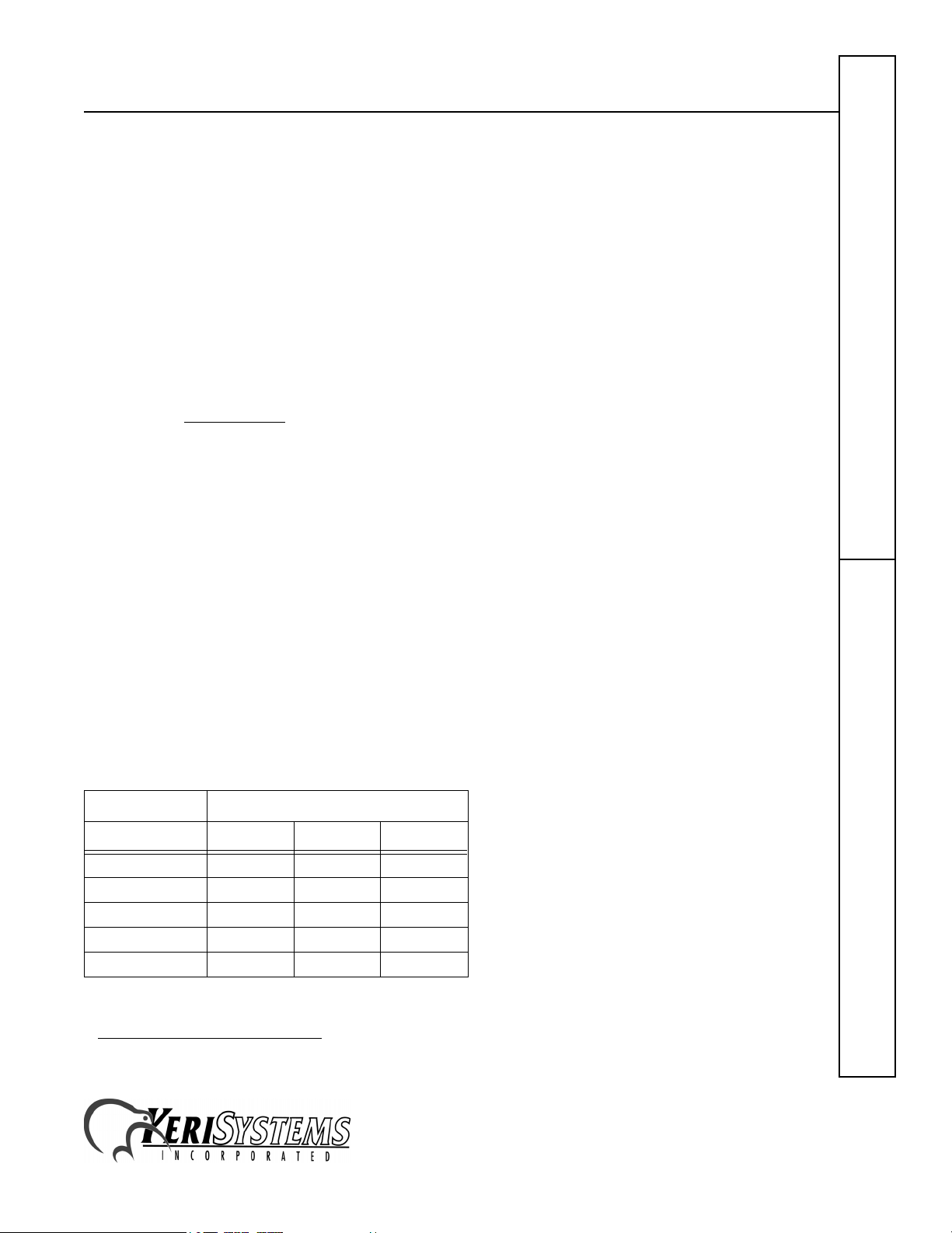
PXL-250 Tiger Controller
Input Device Configuration - 3 Inputs
• Door Sense normally closed
• Request to Exit normally open
• Global Unlock normally open, or
Auxiliary RTE A-Door normally open
2.0 Cable Requirements
RS-232 Serial Cable
• four conductor, shielded, stranded, AWG 24 wire (Belden 9534 or a larger gauge)
• 50 feet maximum length (per RS-232 industry specification - greater lengths are not recommended)
RS-485 Network Cable
• two conductor, shielded, twisted pair, stranded, AWG 24 wire (Belden 9501 or a larger gauge)
• 16,000 feet total network length
• refer to the Network Wiring
Input Power
• two conductor, stranded, AWG 18 wire (Belden 8461 or a larger gauge)
• 200 foot maximum length for systems using an SB-293 with two readers
NOTE: On long power cable runs, the cable resistance causes a drop in voltage at the end of the cable run. Be sure your
power supply does provide 12 VDC at the end of the cable run.
Application Note (P/N 01824-002) for specific network wiring information
Earth Ground
• Single conductor, AWG 18 wire (or a larger gauge)
Keri Systems Proximity Readers
• six conductor, shielded, stranded, AWG 24 wire (Belden 9536 or a larger gauge)
• four conductor, shielded, stranded, AWG 24 wire (Belden 9534 or a larger gauge) for the MS-4000 only (there is no
beeper or LED in the MS-4000)
• see Table 2 for maximum cable lengths
Table 2: Maximum Cable Lengths by Wire Gauge for
Proximity Readers
Cable Length by Wire Gauge
Reader Type 100 feet 250 feet 500 feet
MS-3000
MS-4000
MS-5000
MS-7000
MS-9000
AWG 24 AWG 24 AWG 24
AWG 24 AWG 24 AWG 24
AWG 24 AWG 24 AWG 24
AWG 24 AWG 24 AWG 20
AWG 24 AWG 22 AWG 18
1
PXL-250Quick Start Guide
1. Ground wire is green with or without yellow tracer.
1530 Old Oakland Road, Suite 100 01835-002 Rev. 4.2
San Jose, CA 95112 USA
(800) 260-5265 (408) 451-2520 FAX (408) 441-0309
Web: http://www.kerisys.com E-mail: sales@kerisys.com Page 3 of 25
Page 4

PXL-250 Tiger Controller
Wiegand Compatible Readers
• five to seven conductor, shielded, stranded, wire – depending upon the Wiegand reader’s requirements
• a minimum gauge of AWG 24 is required for data transfer with a 500-foot maximum run length per Wiegand
specification
Input and Output Connections
• two conductor, stranded, AWG 22 (or a larger gauge)
NOTE: The Lock Output relay may require a heavier gauge of wire depending upon the current demands of the lock and
the length of the lock wiring run.
NOTE: If plenum cable is required, please reference the Belden plenum equivalent to the cables listed above.
3.0 When Installing Controllers
DO
• plan ahead to meet power and telephone requirements
the host computer and one for each master PXL-250 in each network)
• mount controllers in environmentally suitable areas - they require protection from weather and from temperature/
Quick Start GuidePXL-250
humidity extremes
• mount the controller at least 3 feet away from the controller's power supply to prevent EMI radiated from the power
supply from affecting the controller
• use the enclosure as a mounting template to mark drilling holes for permanent mounting
• consider mounting requirements - central versus distributed
- central mounting places all controllers in one location, running lengths of cables out to each door to support
readers, inputs and outputs
- distributed mounting places each controller near the door it supports running short lengths of cable out to each
door, but running a long network communication cable
• note the locations of the knockouts in the enclosures and remove the appropriate knockout for the easiest cable
routing into the controller
• route all controllers in a network in a single, continuous daisy-chain
• route cables in accessible areas for ease of maintenance
• connect all controllers to a quality earth ground
• add transient suppression across electric devices attached to a controller output
• use an isolation relay (P/N IRP-1) if attaching to a parking gate, a turnstile, or any application using a large electric
motor
• verify the controller's supply voltage is 12 VDC – long power line runs cause a drop in voltage at the end of the run
• verify proper operation of the host computer's COM port
• for a single door application, install the reader to the TB-5, "A" reader connection
• attach the reader to be used for card enrollment to the master controller (this reader can be used for access control
as well as enrollment, but during the enrollment process the door associated with the enrollment reader will not
allow access until the enrollment process is complete)
1
2
for your system (1 phone line for the modem connected to
3
1. The wire gauge to use should be determined by the current draw requirements of the Wiegand device and the
actual length of the cable run. A +5 VDC and a +12 VDC Wiegand device must have a full +5 VDC or +12
VDC at the device (long cable runs have a voltage drop across the length of the run due to the resistance in the
cable). To ensure proper voltage is available at the device a larger gauge of wire (having less resistance) or a
power supply at the Wiegand device may be required.
2. Phone lines are only needed for remote communication between host computer and network using a modem.
3. Ground wire is green with or without yellow tracer.
1530 Old Oakland Road, Suite 100 01835-002 Rev. 4.2
San Jose, CA 95112 USA
(800) 260-5265 (408) 451-2520 FAX (408) 441-0309
Web: http://www.kerisys.com E-mail: sales@kerisys.com Page 4 of 25
Page 5
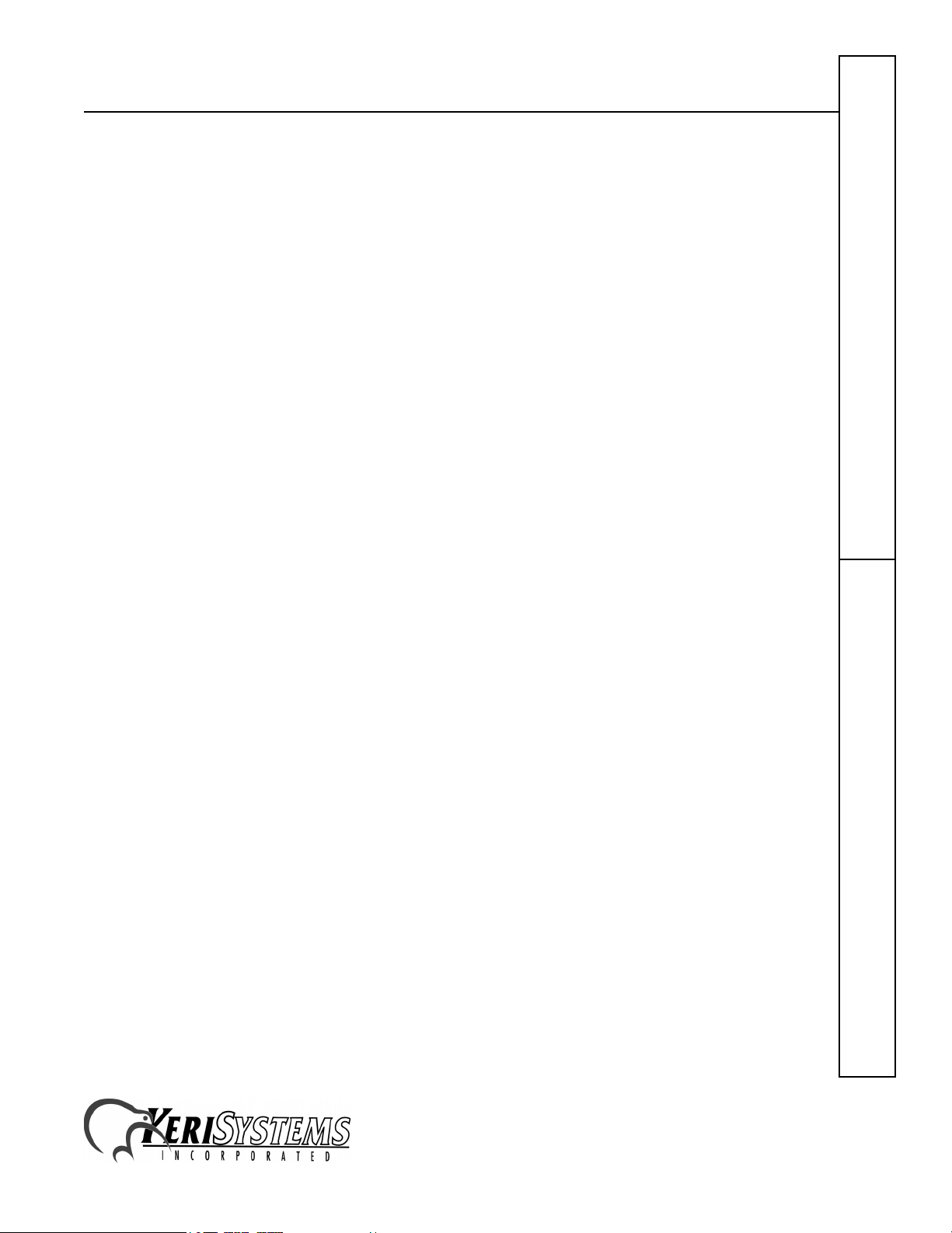
PXL-250 Tiger Controller
DO NOT
• make modem phone line connections through PBX telephone switching systems - most modems are not compatible
with PBX systems leading to disconnection problems with the modem
• locate the PXL-250 controller near EMI sources - EMI sources can affect the performance of the controller
• use switching power supplies - they are EMI sources
• route network and reader cables beside power cables - transients on the power cables may be picked-up by network
and reader cables
• stretch or over-tension cables
• route over sharp objects
• let the wires get tangled
• mix PXL-250s with PXL-100s in the same network
• route all controllers in a network in spur, hub, or loop configurations
• connect earth ground
at one point on the network to prevent ground loops
• use gender changer plugs when making RS-232 serial communication connections (unless you know it is a
"straight-through" plug) - gender changers may have internal wiring changes that can disrupt communications
1
to the network cable shield - the PXL-250 automatically connects earth ground to the shield
PXL-250Quick Start Guide
1530 Old Oakland Road, Suite 100 01835-002 Rev. 4.2
San Jose, CA 95112 USA
(800) 260-5265 (408) 451-2520 FAX (408) 441-0309
Web: http://www.kerisys.com E-mail: sales@kerisys.com Page 5 of 25
Page 6
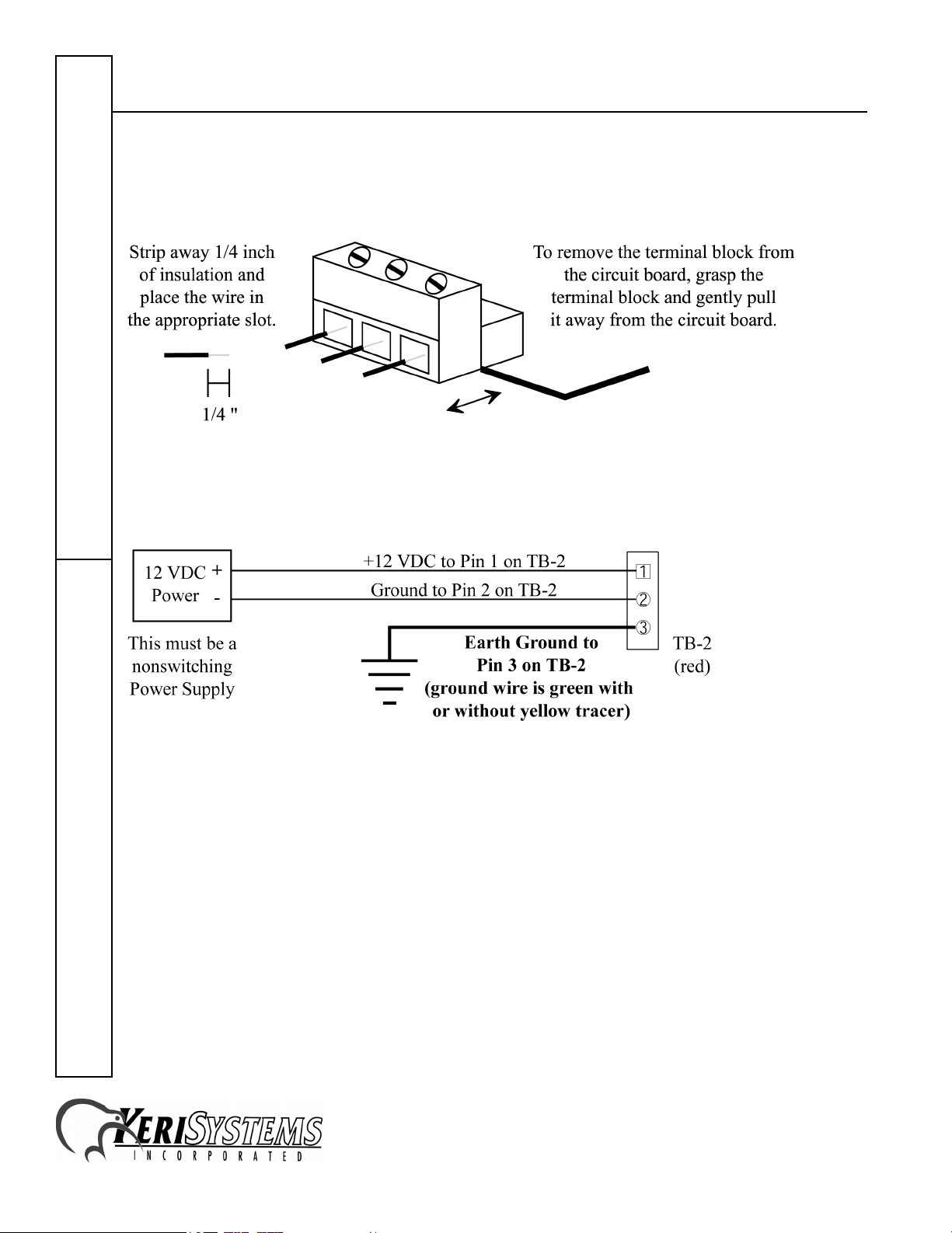
PXL-250 Tiger Controller
4.0 Wiring Instructions
Refer to Figure 1 on page 1 for all wiring connections.
4.1 Terminal Blocks
Figure 2: Connecting Wires and Removing Terminal Blocks
NOTE: Screws on terminal blocks must be tightened securely.
Quick Start GuidePXL-250
4.2 Connecting the Earth Ground and the 12 VDC Power
Figure 3: Earth Ground and 12 VDC Power Connections
NOTE: TB2 is colored red to make it easier to tell it apart from the network connector.
1530 Old Oakland Road, Suite 100 01835-002 Rev. 4.2
San Jose, CA 95112 USA
(800) 260-5265 (408) 451-2520 FAX (408) 441-0309
Web: http://www.kerisys.com E-mail: sales@kerisys.com Page 6 of 25
Page 7
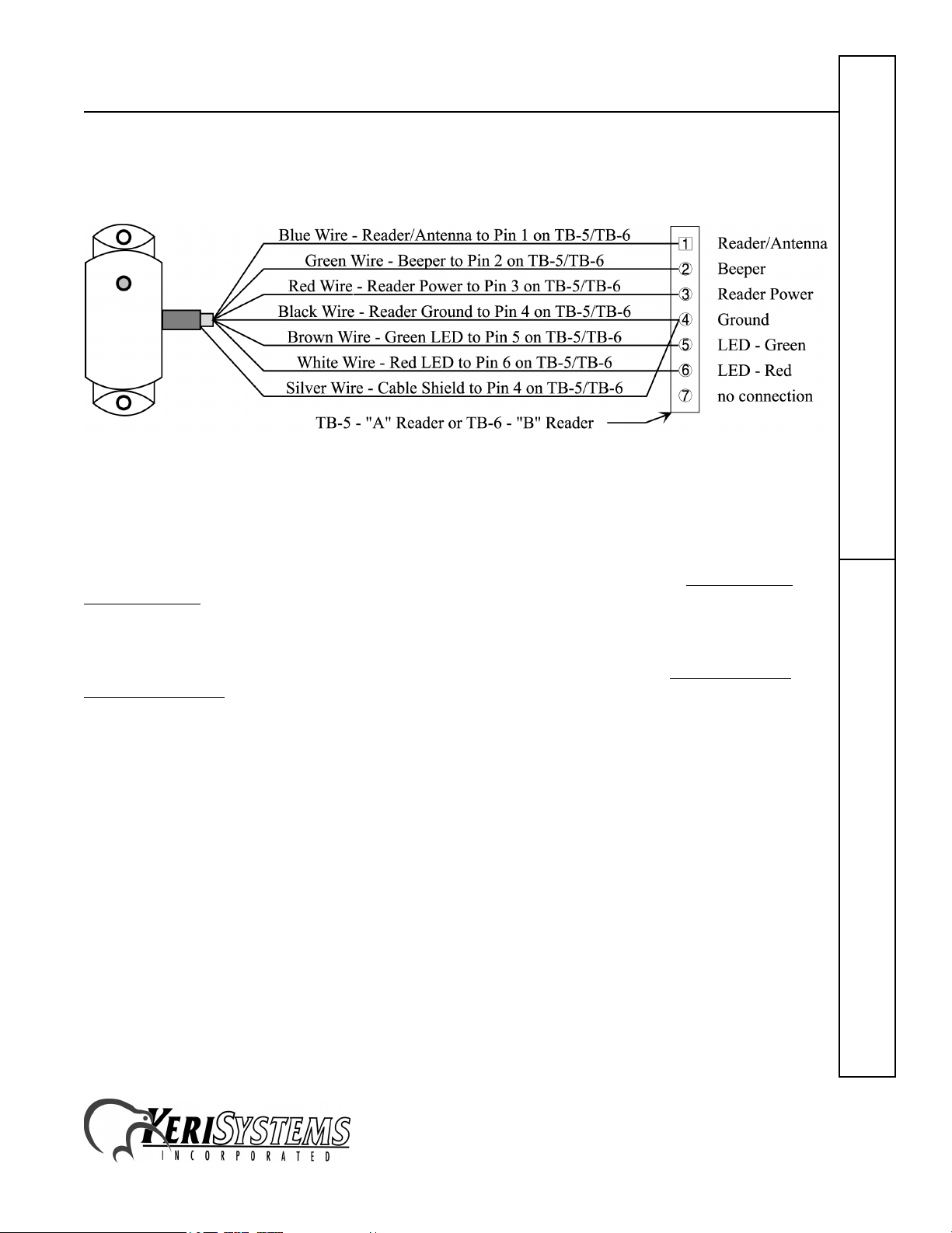
PXL-250 Tiger Controller
4.3 Connecting a Keri Systems Proximity Reader to a PXL-250P
• The "A" reader is wired to TB5.
• The "B" reader is wired to TB6.
Figure 4: Proximity Reader Connections
4.4 Connecting a Wiegand Compatible Reader to a PXL-250W
The PXL-250W controller can be configured to accept input from single-line LED, dual-line LED, and Essex keypad
Wiegand input devices (through the
Doors
™ software).
NOTE: The Wiegand Reader must transfer data according to the Security Industry Association's Wiegand Reader
Interface Standard (document number AC-01D-96). Keri Systems, Inc. cannot guarantee the performance or reliability
of Wiegand Readers that do not meet these data transfer guidelines.
NOTE: All Keri Systems proximity readers use 12 VDC power while most Wiegand compatible readers use 5 VDC
power. Check your reader's power requirements and verify jumper JP4 is set correctly per the Verify the Wiegand
Reader Supply Voltage section on page 21. Early revisions of the surface mount PXL-250W mislabeled the JP4 jumper
as JP5. All instructions for the JP4 jumper apply to the jumper labeled as JP5 (see Figure 1 on page 1 for the location
of the jumper).
NOTE: The wire colors called out in Figures 5 and 6 are industry standard wire colors. However, some manufacturers
may not follow these industry standard designations. Before installation, please refer to the Wiegand device’s manual to
see if the device’s wire colors follow the industry standard. If not, then match the wire’s purpose to the callouts in
Figures 5 and 6 before installation.
PXL-250Quick Start Guide
1530 Old Oakland Road, Suite 100 01835-002 Rev. 4.2
San Jose, CA 95112 USA
(800) 260-5265 (408) 451-2520 FAX (408) 441-0309
Web: http://www.kerisys.com E-mail: sales@kerisys.com Page 7 of 25
Page 8
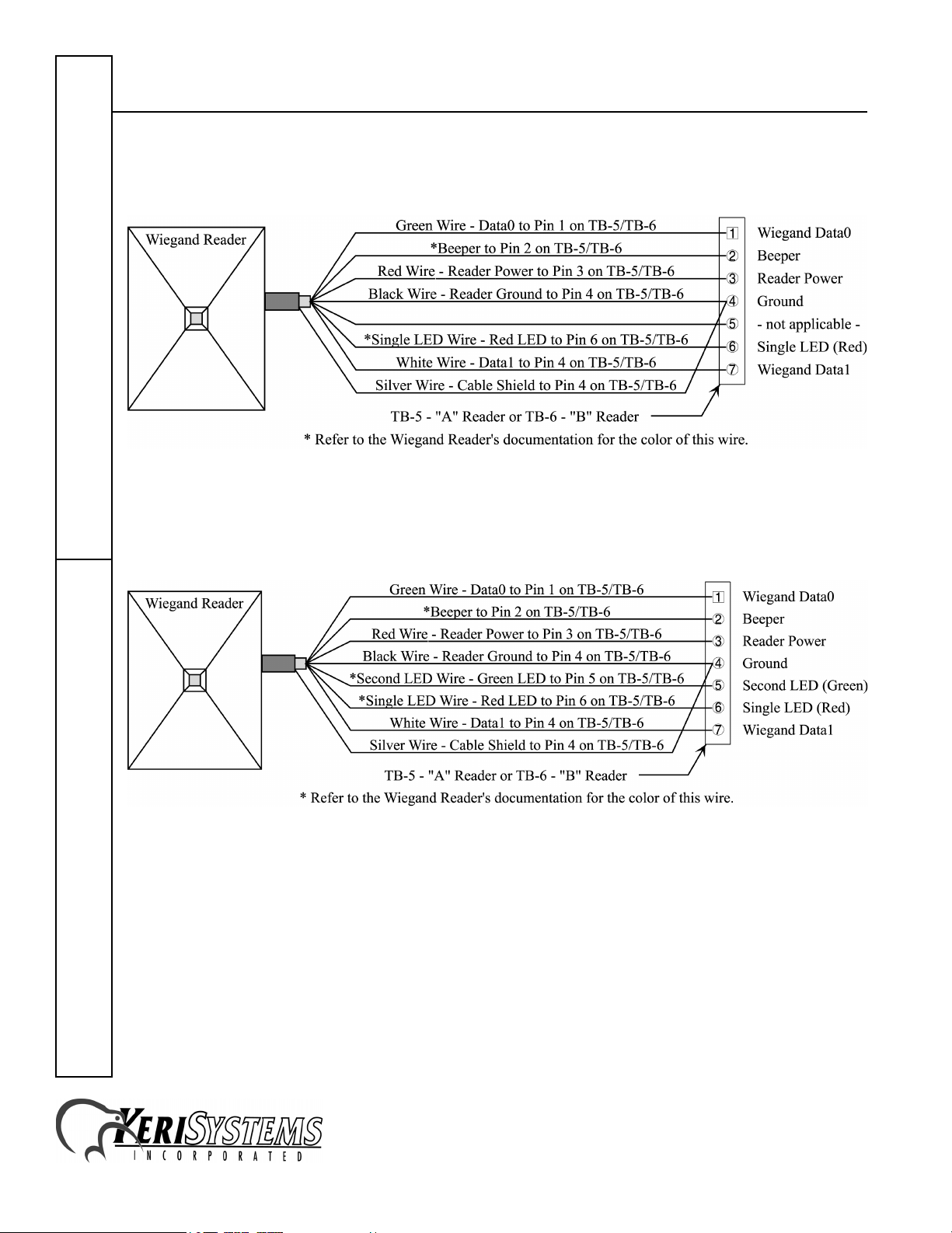
PXL-250 Tiger Controller
Make the following connections for a single-line LED or Essex Keypad Wiegand device.
• The "A" input device is wired to TB5.
• The "B" input device is wired to TB6.
Figure 5: Single-Line LED and Essex Keypad Wiegand Reader Connections
Quick Start GuidePXL-250
Make the following connections for a dual-line LED Wiegand device.
• The "A" input device is wired to TB5.
• The "B" input device is wired to TB6.
Figure 6: Dual-Line LED Wiegand Reader Connections
1530 Old Oakland Road, Suite 100 01835-002 Rev. 4.2
San Jose, CA 95112 USA
(800) 260-5265 (408) 451-2520 FAX (408) 441-0309
Web: http://www.kerisys.com E-mail: sales@kerisys.com Page 8 of 25
Page 9

PXL-250 Tiger Controller
4.5 Connecting a Door Status Input
Each PXL-250 is shipped with an installation kit including all necessary terminal blocks and transorbs. One of these
terminal blocks has a jumper across pins 1 and 2. This terminal block is designated for use on TB-4. If a door switch is
not used on the controller, this jumper prevents a continuous door open status alarm from being received by the
controller. If a door switch is used, simply remove this jumper and install the door switch leads.
Figure 7: Door Status Input Connections
NOTE: A Door Switch must be installed on any door to which anti-passback is being applied for proper tracking of the
anti-passback feature in the Doors program.
4.6 Connecting a Request to Exit (RTE) Input
Figure 8: Request to Exit Input Connections
PXL-250Quick Start Guide
1530 Old Oakland Road, Suite 100 01835-002 Rev. 4.2
San Jose, CA 95112 USA
(800) 260-5265 (408) 451-2520 FAX (408) 441-0309
Web: http://www.kerisys.com E-mail: sales@kerisys.com Page 9 of 25
Page 10

PXL-250 Tiger Controller
4.7 Connecting a General Purpose Input
The general-purpose input is used in conjunction with the programmable input/output feature of the
control software. There are three possible uses for the general-purpose input.
• the master controller may be figured for either Global Unlock (see figure 9) or Auxiliary A-door RTE (see figure
10)
• the slave unit may be figured for Auxiliary A-door RTE (see Figure 10)
Make the following connections for a Global Unlock input.
Doors
Quick Start GuidePXL-250
access
Figure 9: Global Unlock Input Connections
Make the following connections for an Auxiliary A-door RTE input.
Figure 10: Auxiliary A-Door RTE Input Connections
1530 Old Oakland Road, Suite 100 01835-002 Rev. 4.2
San Jose, CA 95112 USA
(800) 260-5265 (408) 451-2520 FAX (408) 441-0309
Web: http://www.kerisys.com E-mail: sales@kerisys.com Page 10 of 25
Page 11

PXL-250 Tiger Controller
4.8 Connecting an Alarm Output Relay
Figure 11: Alarm Output Relay Connections
4.9 Connecting a Fail-Safe Lock Output Relay
Figure 12: Fail-Safe Lock Output Relay Connections
1530 Old Oakland Road, Suite 100 01835-002 Rev. 4.2
San Jose, CA 95112 USA
(800) 260-5265 (408) 451-2520 FAX (408) 441-0309
Web: http://www.kerisys.com E-mail: sales@kerisys.com Page 11 of 25
PXL-250Quick Start Guide
Page 12

PXL-250 Tiger Controller
4.10 Connecting a Fail-Secure Lock Output Relay
Figure 13: Fail-Secure Lock Output Relay Connections
Quick Start GuidePXL-250
1530 Old Oakland Road, Suite 100 01835-002 Rev. 4.2
San Jose, CA 95112 USA
(800) 260-5265 (408) 451-2520 FAX (408) 441-0309
Web: http://www.kerisys.com E-mail: sales@kerisys.com Page 12 of 25
Page 13

PXL-250 Tiger Controller
4.11 RS-485 Access Control Network Connection
Figure 14: RS-485 Network Connections
PXL-250Quick Start Guide
1530 Old Oakland Road, Suite 100 01835-002 Rev. 4.2
San Jose, CA 95112 USA
(800) 260-5265 (408) 451-2520 FAX (408) 441-0309
Web: http://www.kerisys.com E-mail: sales@kerisys.com Page 13 of 25
Page 14

PXL-250 Tiger Controller
4.12 Controller RS-232 Serial Port to PC Connection
The controller’s RS-232 serial port (see Figure 1 on page 1) provides a communication link between the access control
network and the host computer via one of two ways.
• A serial direct connect cable between master controller and host computer (see Section 4.12.1).
• Two modems making a remote connection between the master controller and host computer (see Section 4.12.2 on
page 16 and Section 4.12.3 on page 18).
NOTE: Do not use male/female gender changer plugs or 25-pin to 9-pin adapters when making RS-232 serial port
connections. These devices may have internal wiring changes that can disrupt communications when implemented in
conjunction with the Keri Systems serial wiring instructions. If you must use a gender changer plug, ensure it is a
“straight-through” plug.
NOTE: Keri Systems requires using modems from the same manufacturer at both the host computer and the access
control network. This eliminates the possibility of incompatibilities between modems from two different manufacturers
from affecting the communication between access control network and host computer. Keri Systems cannot be held
responsible for problems caused by incompatibilities between modems from two different manufacturers.
NOTE: When using 56K modems to communicate with remote access control networks, all modems must use the same
Quick Start GuidePXL-250
communication format - either X2 or Flex. Incompatibilities between the two formats make some modems of one format
incapable of reliable communication with modems of the competing format. Modems using the V.90 specification are
compatible regardless of whether they are from an X2 or Flex manufacturer.
4.12.1 Direct Serial Connection – Controller to PC
• If the host computer has a male DB-9 connector on the serial port, you must use a Keri Systems KDP-252 cable or
create a cable according to the drawing in Section 4.12.1.1 on page 15.
• If the host computer has a male DB-25 connector on the serial port, you must use a Keri Systems KDP-251 cable or
create a cable according to the drawing in Section 4.12.1.2 on page 15.
1530 Old Oakland Road, Suite 100 01835-002 Rev. 4.2
San Jose, CA 95112 USA
(800) 260-5265 (408) 451-2520 FAX (408) 441-0309
Web: http://www.kerisys.com E-mail: sales@kerisys.com Page 14 of 25
Page 15

PXL-250 Tiger Controller
4.12.1.1 PC/DB-9F to PXL-250/DB-9M RS-232 Direct Serial Connection
The Keri Systems part number for this cable is KDP-252.
Figure 15: PC/DB-9F to PXL-250/DB-9M RS-232 Direct Serial Connections
4.12.1.2 PC/DB-25F to PXL-250/DB-9M RS-232 Direct Serial Connection
The Keri Systems part number for this cable is KDP-251.
Figure 16: PC/DB-25F to PXL-250/DB-9M RS-232 Direct Serial Connections
PXL-250Quick Start Guide
1530 Old Oakland Road, Suite 100 01835-002 Rev. 4.2
San Jose, CA 95112 USA
(800) 260-5265 (408) 451-2520 FAX (408) 441-0309
Web: http://www.kerisys.com E-mail: sales@kerisys.com Page 15 of 25
Page 16

PXL-250 Tiger Controller
4.12.2 Modem to Controller
To make the connection between access control network and host computer you will use two cables: one between the
host computer its modem (see Section 4.12.3 on page 18), and one between the master controller and its modem.
If the modem has a female DB-25 connector, you must use a Keri Systems KDP-336 cable or create a cable according
to the drawing in Section 4.12.2.1.
If the modem has a female DB-9 connector, you must create a cable according to the drawing in Section 4.12.2.2 on
page 17.
If the modem was purchased from Keri Systems, it come with an adapter that accommodates a female DB-9 connector
(should the modem have a DB-9 instead of a DB-25 connector). Use this adapter cable in conjunction with a KDP-336
cable to make the modem/controller connection. See Section 4.12.2.3 on page 18.
4.12.2.1 Modem/DB-25M to PXL-250/DB-9M Serial Port Connection
The Keri Systems part number for this cable is KDP-336.
Quick Start GuidePXL-250
Figure 17: Modem/DB-25M to PXL-250/DB-9M Serial Port Connections
1530 Old Oakland Road, Suite 100 01835-002 Rev. 4.2
San Jose, CA 95112 USA
(800) 260-5265 (408) 451-2520 FAX (408) 441-0309
Web: http://www.kerisys.com E-mail: sales@kerisys.com Page 16 of 25
Page 17

PXL-250 Tiger Controller
4.12.2.2 Modem/DB-9M to PXL-250/DB-9M Serial Port Connection
Figure 18: Modem/DB-9M to PXL-250/DB-9M Serial Port Connection
PXL-250Quick Start Guide
1530 Old Oakland Road, Suite 100 01835-002 Rev. 4.2
San Jose, CA 95112 USA
(800) 260-5265 (408) 451-2520 FAX (408) 441-0309
Web: http://www.kerisys.com E-mail: sales@kerisys.com Page 17 of 25
Page 18

PXL-250 Tiger Controller
4.12.2.3 Modem Adapter Cable Connection
This adapter cable is provided, when needed, with a modem purchased from Keri Systems. Connect the adapter cable
between the modem and the KDP-336 cable as shown in Figure 19.
Quick Start GuidePXL-250
Figure 19: Modem/Adapter Cable/Controller Connection
4.12.3 Modem to PC Serial Connection
Keri Systems does not provide this cable. It is an off-the-shelf item from any computer supplier or electronics store, and
its configuration is dependent upon the configuration of the serial port on the host computer. Based on the serial port,
there are four possible cables.
• If the modem has a male DB-25 connector and the host computer’s serial port has a female DB-9 connector,
purchase or create a cable according to the drawing in Section 4.12.3.1 on page 19.
• If the modem has a male DB-25 connector and the host computer’s serial port has a female DB-25 connector,
purchase or create a cable according to the drawing in Section 4.12.3.2 on page 19.
• If the modem has a male DB-9 connector and the host computer’s serial port has a female DB-9 connector,
purchase or create a cable according to the drawing in Section 4.12.3.3 on page 20.
• If the modem has a male DB-9 connector and the host computer’s serial port has a female DB-25 connector,
purchase or create a cable according to the drawing in Section 4.12.3.4 on page 20.
1530 Old Oakland Road, Suite 100 01835-002 Rev. 4.2
San Jose, CA 95112 USA
(800) 260-5265 (408) 451-2520 FAX (408) 441-0309
Web: http://www.kerisys.com E-mail: sales@kerisys.com Page 18 of 25
Page 19

PXL-250 Tiger Controller
4.12.3.1 Modem/DB-25M to PC/DB-9F PC Serial COM Port Connection
Figure 20: Modem/DB-25M to PC/DB-9F PC Serial COM Port Connection
4.12.3.2 Modem/DB-25M to PC/DB-25F PC Serial COM Port Connection
Figure 21: Modem/DB-25M to PC/DB-25F PC Serial COM Port Connection
PXL-250Quick Start Guide
1530 Old Oakland Road, Suite 100 01835-002 Rev. 4.2
San Jose, CA 95112 USA
(800) 260-5265 (408) 451-2520 FAX (408) 441-0309
Web: http://www.kerisys.com E-mail: sales@kerisys.com Page 19 of 25
Page 20

PXL-250 Tiger Controller
4.12.3.3 Modem/DB-9M to PC/DB-9F PC Serial COM Port Connection
Quick Start GuidePXL-250
Figure 22: Modem/DB-9M to PC/DB-9F PC Serial COM Port Connection
4.12.3.4 Modem/DB-9M to PC/DB-25F PC Serial COM Port Connection
Figure 23: Modem/DB-9M to PC/DB-25F PC Serial COM Port Connection
1530 Old Oakland Road, Suite 100 01835-002 Rev. 4.2
San Jose, CA 95112 USA
(800) 260-5265 (408) 451-2520 FAX (408) 441-0309
Web: http://www.kerisys.com E-mail: sales@kerisys.com Page 20 of 25
Page 21

PXL-250 Tiger Controller
5.0 Powering The Controller for the First Time
NOTE: Verify the earth ground1 has been connected at pin 3 of TB-2 before turning the power on for the first time.
NOTE: Do not connect the 12 VDC power supply’s terminal block output to the TB-2 connector on the PXL-250
controller until you have completed all the steps in section 5.1.
5.1 Verify the 12 VDC Supply Voltage
To verify the 12 VDC supply voltage:
1. Set the DVM to a DC volt scale capable of reading 12 VDC.
2. Turn the power supply ON.
3. Place the Red DVM lead on the power supply’s terminal block output - Pin 1.
4. Place the Black DVM lead on the power supply’s terminal block output - Pin 2.
5. Check the DVM reading. It should read between +12 VDC to +14 VDC.
6. If the DVM does not read between +12 VDC to +14 VDC, verify the power supply is of the correct voltage, verify
the cable length does not exceed 200 feet, and verify the cable gauge is AWG 18. This problem must be corrected
before power can be supplied to the controller.
7. Turn the power supply OFF.
8. Connect the power supply’s terminal block output to the TB-2 connector on the PXL-250 controller.
9. The controller is now ready to be powered ON.
NOTE: On long power cable runs, keep in mind the resistance in the cable itself causes a drop in voltage at the end of
the run. The power supply must be able to account for this voltage drop.
5.2 Verify the Wiegand Reader Supply Voltage
NOTE: Early revisions of the surface mount PXL-250W mislabeled the JP4 jumper as JP5. All instructions for the JP4
jumper apply to the jumper labeled as JP5 (see Figure 1 on page 1 for the location of the jumper).
All Keri Systems proximity readers can use from 5 to 12 VDC power (except for the MS-900 which uses 12 to 24 VDC
power) while most Wiegand compatible readers use only 5 VDC. For Wiegand configured PXL-250 controllers, there is
a warning LED on the mother board to indicate if the controller is applying 12 VDC to the Wiegand compatible reader.
If your Wiegand compatible reader does operate on 5 VDC no changes need to be made; the default position for the
jumper is set to 5 VDC power. If your Wiegand compatible reader requires 12 VDC, turn the controller power off and
move the jumper on JP4 (at the lower left-hand corner of the controller) from pins 2-3 to pins 1-2. When power is
restored, the warning LED will turn on indicating 12 VDC is being supplied to the Wiegand compatible reader.
5.3 Resetting the Controller's RAM
If you're turning system power on for the first time, the PXL-250 controller's RAM must be reset before performing any
other action. This clears any spurious information that may be in the RAM in preparation for entering your access
control information. On the controller, insert a jumper across pins 1 and 2 of JP3. Hold the S1 Address and Diagnostics
Button down and turn the controller's power on. The beeper for the reader attached to the controller will beep as power
comes on followed by a beep-beep indicating the controller's firmware has reset the controller's RAM. Release S1. If
the optional Alpha/Numeric Display has been installed, it will display a "SYSTEM RESET" message. Turn system
power off and remove the jumper on JP3. The controller is now ready for use.
PXL-250Quick Start Guide
1. Ground wire is green with or without yellow tracer.
1530 Old Oakland Road, Suite 100 01835-002 Rev. 4.2
San Jose, CA 95112 USA
(800) 260-5265 (408) 451-2520 FAX (408) 441-0309
Web: http://www.kerisys.com E-mail: sales@kerisys.com Page 21 of 25
Page 22

PXL-250 Tiger Controller
NOTE: Resetting the system RAM completely erases all information within the PXL-250 controller. If there is any
information in system RAM from an access control installation and the system RAM is reset, the information in the
controller is lost and cannot be recovered.
5.4 Viewing the Controller's Address
To view the controller's address, click S1. The controller's address will appear on the address display for 2 to 3 seconds.
5.5 Setting the Controller's Address
To set the desired operating address for the controller, turn the controller's power off. Verify JP3 is not installed (if JP3
is installed, the controller RAM will be reset when the power is turned on). Hold the S1 Address and Diagnostics Button
down and turn the controller's power on. The beeper for the reader attached to the controller will beep as power comes
on followed by a beep-beep indicating the controller's firmware has entered the address setting mode. Release S1. The
address display LEDs then become active and the controller's address can be set. If an Alpha/Numeric Display is
connected to the controller, "ADDRESS CHANGE" will appear on the display. The address range is from 1 to 128 (the
Master Controller must be set to address 1).
Quickly double clicking S1 toggles between increasing and decreasing the controller address. The top LED character
will display either a "+" or a "-" to show which direction is active. A single click of S1 changes the controller address by
Quick Start GuidePXL-250
1. If you're at address 128, a +1 click will roll the address over to 1; conversely, if you're at address 1 a -1 click will roll
the address over to 128. Holding S1 down rapidly scrolls through the addresses.
After the new address has been set, you must wait approximately 30 seconds. There is a timer in the controller's
firmware that assumes that after 30 seconds of inactivity (no address clicks), the entered address is the desired address
for that controller. When the 30-second timer expires, there will be a beep-beep indicating the controller has recognized
and accepted the new address and the address LEDs will turn off. If an Alpha/Numeric Display is connected to the
controller, "UNIT ##" will appear on the display (where ## is the controller's address).
5.6 The Master Controller
The Master Controller must be set to address 1 so that all slave controllers on the access control network can identify
the master controller. For the Master Controller to correctly identify all slave controllers on the network, one of two
things must be done.
1. The master controller must be the last unit on the network to be powered on. This ensures that when the Master
Controller begins polling the network to see what slave units are connected for system configuration, all slave units
are already communicating their unique addresses and their configuration information.
2. The Auto-Configuration routine within the
all controllers on the network for addresses and configuration information (the Auto-Configuration button is found
under the Setup/System/Controllers tab).
Doors
program must be run. This instructs the Master Controller to poll
1530 Old Oakland Road, Suite 100 01835-002 Rev. 4.2
San Jose, CA 95112 USA
(800) 260-5265 (408) 451-2520 FAX (408) 441-0309
Web: http://www.kerisys.com E-mail: sales@kerisys.com Page 22 of 25
Page 23

PXL-250 Tiger Controller
5.7 Reader Responses to Access Control Events
During day-to-day activity, the reader will respond to access control events in a specific manner. Table 3 provides a
summary of the reader's LED and beeper actions during access control events.
Table 3: Reader Responses to Access Control Events
Event Reader’s LED Status Reader’s Beeper Status
waiting for an
event
access granted displays a Green LED until the door is closed or
access denied flashes a Red LED one short Beep
door alarm flashing Red LED for the duration of the alarm condition pulsating Beep for the duration of the
door RTE displays a Green LED until the door is opened or the door
displays a steady Amber LED silent
one long Beep
the door unlock time is reached
alarm condition
one long Beep
unlock time is reached
PXL-250Quick Start Guide
6.0 General Information on Inputs
A controller input detects a state change generated by a device outside the controller that may prompt a response from
the controller. Input devices that generate a state change may be normally closed or normally open. This section
provides a brief description of normally closed versus normally open inputs.
1530 Old Oakland Road, Suite 100 01835-002 Rev. 4.2
San Jose, CA 95112 USA
(800) 260-5265 (408) 451-2520 FAX (408) 441-0309
Web: http://www.kerisys.com E-mail: sales@kerisys.com Page 23 of 25
Page 24

PXL-250 Tiger Controller
6.1 Normally-Closed
A normally closed input device continually keeps a circuit active or complete. A state change is generated when the
normally closed input device is forced open, breaking the circuit. In an access control system, a door switch is a typical
example of a normally closed device. While the door remains closed, the switch remains closed. When someone opens
the door, the door switch is opened, breaking the circuit and generating a state change. The controller then responds to
the state change and generates an output (such as sounding an alarm if the door is a secure door).
6.2 Normally-Open
A normally open input device continually leaves a circuit open, or incomplete. A state change is generated when the
normally open input device is forced closed, completing the circuit. In an access control system, a request-to-exit (RTE)
button is a typical example of a normally open device. In an access control installation, an RTE button is located on the
secure side of a door. While there is no one there pressing the button, the switch remains open. When someone desires
to exit through a secure door, they press the RTE button, closing the circuit and generating a state change. The controller
then responds to this state change and generates an output (such as unlocking the door to allow egress).
7.0 General Information on Safety versus Security with Door
Locks
When installing a door lock there are two things to consider: safety versus security, or should the door be "fail-safe" or
Quick Start GuidePXL-250
"fail-secure."
7.1 Fail-Safe Door Lock
Fail-safe means that if the power should fail at a door (perhaps due to a power outage or equipment failure), the door
will automatically unlock allowing entrance or egress. Power is required to keep the door locked. A fail-safe door
ensures people will be able to enter and exit a secured area through that door in the case of an emergency. A typical failsafe application may use a magnetic lock. In this application, the controller energizes the lock relay, causing the lock
relay to change its state. In its new state the normally closed circuit is opened breaking the power to the magnetic lock
and allowing the door to be opened.
7.2 Fail-Secure Door Lock
Fail-secure means that if the power should fail at a door (perhaps due to a power outage or equipment failure), the door
will automatically lock and not allow entrance but will continue to allow egress. Power is required to unlock the door. A
fail-secure door ensures a secured area remains secure regardless of the situation. A typical fail-secure application may
use a door strike. In this application, the controller energizes the lock relay, causing the lock relay to change its state. In
its new state the normally open circuit is closed activating the release mechanism for the door strike on the door to be
opened.
1530 Old Oakland Road, Suite 100 01835-002 Rev. 4.2
San Jose, CA 95112 USA
(800) 260-5265 (408) 451-2520 FAX (408) 441-0309
Web: http://www.kerisys.com E-mail: sales@kerisys.com Page 24 of 25
Page 25

PXL-250 Tiger Controller
This page is intentionally left blank.
PXL-250Quick Start Guide
1530 Old Oakland Road, Suite 100 01835-002 Rev. 4.2
San Jose, CA 95112 USA
(800) 260-5265 (408) 451-2520 FAX (408) 441-0309
Web: http://www.kerisys.com E-mail: sales@kerisys.com Page 25 of 25
