Page 1

This device operates in quadband mode GSM 850MHz, 900MHz, 1800MHz and
1900MHz or UMTS in dual band with 900 / 2100MHz
W7S
Quick Guide
Page 2

Table of Contents
Safety Information...............................................................................................3
Appearance and Key Function............................................................................7
Introduction........................................................................................................9
Call Functions....................................................................................................12
Notifications Bar.................................................................................................13
Contacts..........................................................................................................15
Messaging.....................................................................................................16
Bluetooth and Wi-Fi...........................................................................................17
Download........................................................................................................18
Internet...........................................................................................................19
1
Page 3

Play Store..........................................................................................................20
Camera..............................................................................................................21
Gallery............ ... ... .............. ... ... .............. ... ..................... ... .............. ... ......22
Music.. ... ... .............. ... ... .............. ... ..................... ................. ... ..................23
FM Radio ... .............. ... ... .............. ... ..... ............................. ... ....................24
Sou n d Recorder........ ... ... ................ ... ... .............................. ... ..................25
Calendar..... ..... ..... ........ ..... ..... ..... ........ ..... ...............
Alarm Clo ck. ... ... .............. ... ... .............. ... ... .......................... ... .................27
Settings ........ ... ........ ........ ... ........ ........ ........ ... ................... ........ ... ............28
Maintenan ce and Service................. ... .................................. ... ... ................29
2 3
...... ..... ..... ..... ..........26
Safety Information
Please carefully read the terms below:
Use Safety
Do not use the phone in situations where it might cause danger.
Transportation Safety
Please observe all transportation laws or regulations.
Please drive with both hands on the wheel.
PLEASE DRIVE RESPONSIBLY-DO NOT TEXT AND DRIVE.
Hospital Safety
Please follow hospital rules and limitations.
Please turn off your mobile phone when near medical instruments.
Page 4
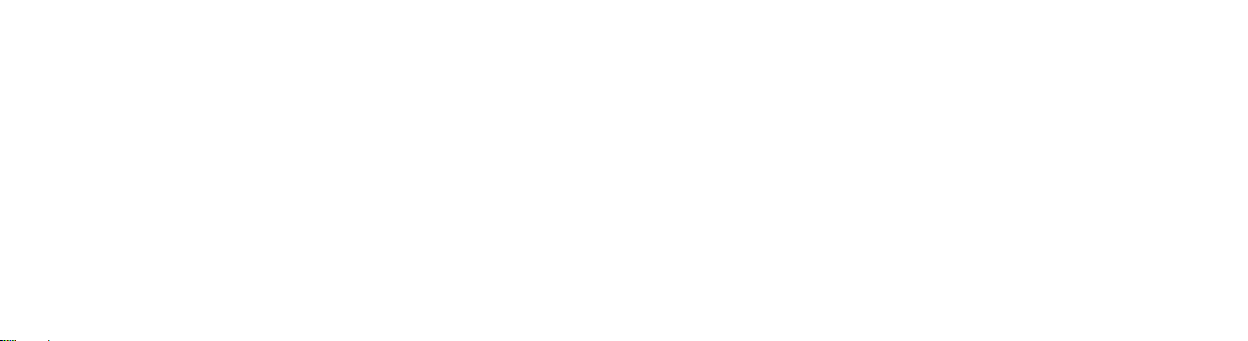
Airport Safety
Remember to follow all airport and flight safety regulations.
Please do not use your phone during flight.
Chemical Warning
Do not use your mobile phone around fuels and chemicals.
Temperature Warning
Do not subject your phone to extreme temperature conditions.
Emergency Calls
Make sure your mobile phone is switched on and in a service area. In home
screen, tap the phone key and dial the emergency number.
Accessories and Batteries
Only use original batteries and accessories.
4 5
Information Backup
Remember to keep a written record of all important information.
Battery Safety and Precautions
-For better performance and longer battery life, it is recommended that you charge
the battery fully before using the mobile phone for the first time.
-The optimum performance of a new battery is typically achieved after two or three
complete charge cycles
Note: Keep in mind that continuous overcharging will affect battery life.
-While charging, keep the mobile phone out the reach of children.
-Put the battery in a cool and dry place, away from sunlight and water.
-Do not expose batteries in extreme temperatures(below-8℃(18℉) or above
Page 5

43℃(110℉).
Appearance and Key Function
-Immediately stop using the battery if it produces the odor, cracks and leaks,
overheats, distorts or has any other type of physical damage.
-Avoid using the charger near or around liquids. If the charger happens to
contact with the water or any liquids, immediately unplug it from the outlet to
Front Camera
Volume
Power On/Off
reduce the risk of overheating, charger malfunction, electric shock or fire.
Torch
Warning: Please be careful with the disposal of used batteries. Do not
throw away the batteries with daily waste. Please follow local environment laws
and guidelines for proper waste disposal.
Menu
Home
Back
6 7
Page 6

Introduction
Flash LightRear Camera
8 9
Installation of the SIM card
Advisory: Please keep the SIM card out of the reach of children. The SIM card
and its contacts are easily damaged due to scratching or bending. Please use
cautiously when carrying, installing or taking out the SIM card.
NB: Please contact your cellular phone service provider directly to obtain your
SIM card.
To insert SIM card:
1. Insert the SIM card.
2. Insert the SD card.(For additional storage capacity)
Page 7
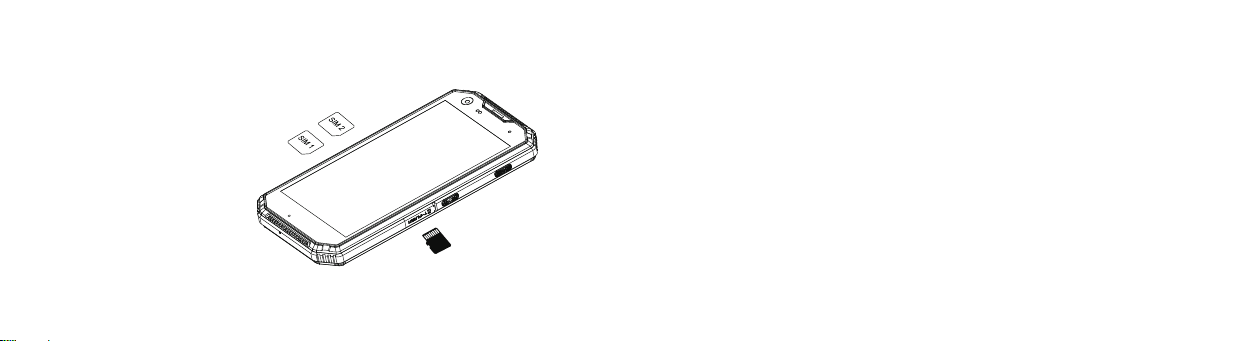
Power On and Off
On-Please ensure the SIM card has been
properly inserted into the phone. Long
press the Power key to switch the
phone on.
Off-In standby mode, long press
Power key until an option menu
appears. Select Power Off in the
menu and confirm in the pop-up
prompt to switch off the phone.
10 11
TF
Security
You may set a security lock feature as a security measure for the phone. For
password revision and other functions, the password lock further information,
please enter into the security position in system settings.
Page 8

Call Functions
Notifications Bar
At the dial keyboard, enter the
phone number and then click
the dial key.
Call logs: Every telephone
number called and received
will be saved in the phones
call log. All the numbers in
the call log can be dialed
directly by clicking the dial
icon on the screen.
12 13
The notification bar is located on the top of
the screen which contains useful and
important information regarding your phone and
the applications that are installed.For example,
if the USB plug is inserted, it will show “USB
connected”.
Notification Settings: The settings window
provides shortcuts to different phone settings
for quick access. Click on any of the shortcut
Page 9

Contacts
notification icons to power on/off.
14 15
Click on the applications menu
and select people.
The default display is the phone
contacts, the Contacts are listed
alphabetically by default.Select
any contacts, the dialing options
will be shown. Click the add
contact icon (+) to add contacts.
Page 10

Messaging
Bluetooth and Wi-Fi
You will find the messaging icon at the bottom
of the surface, click the messaging to edit your
text and send to your family or friends.
16 17
Power on Bluetooth:
Settings>Bluetooth and select to
power on Bluetooth.The Bluetooth
icon will appear in the notification
bar, then it will start to scan for all
devices within its range and will
display all available devices in a list.
Power on Wi-Fi:
Settings>Wi-Fi and select ON to
power on Wifi. Click on the desired
Wi-Fi network to be connected.
Red rice phone
Page 11
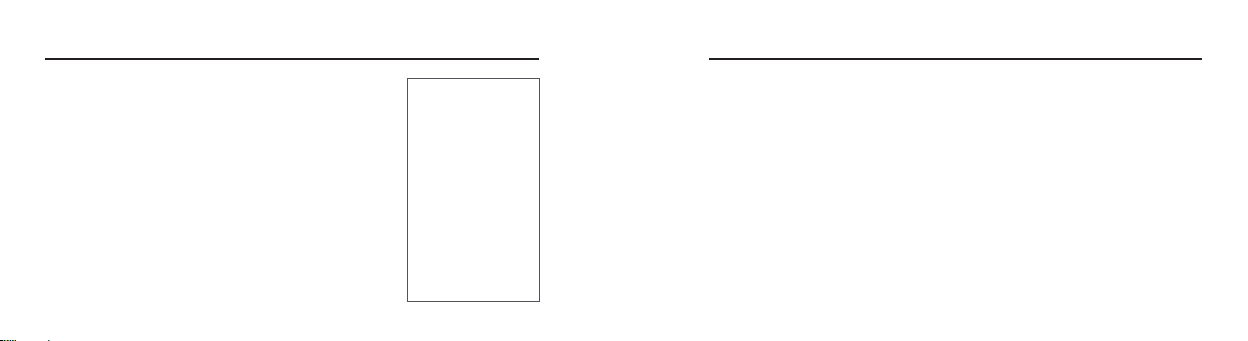
Download
Internet
Visit Google website to download application or
file, and it displays what you are searching for.
18 19
Before browsing, ensure the internet is connected,
Then it can be searched once it is fine.
Page 12

Play Store
Camera
Google play allows you to download music,
movies, and games directly to your device.
To access the Google Play Store,
click on the Applications Menu and then the
Play Store Icon.
20 21
Open Camera: you may place a camera shortcut
icon on any of the screens.
Take pictures: aim the object to take pictures.
Page 13

Gallery
Music
Open images: Application Menu>Gallery.
Pictures are stored in separate albums.
22 23
Open Music: Application Menu>Music
Music is sorted by different files such as Artists,
Albums, Songs, Playlists, choose one of the songs,
click it, it will play.
Page 14

FM radio
Sound Recorder
The FM radio uses the wired headphones as an
antenna in order to receive signal. Before using
this function, connect the original equipment
headphones that came with phone.
Open FM radio: Press the FM radio icon to open the
application; Click to scan FM Channels automatically
then click to add any of your favorite radio stations.
24 25
Open Sound Recorder: Application Menu>Tools>Sound
Recorder Recording: Keep the phone's microphone
near the sound source; Click the Record button to record
the audio; Click the Stop button to stop recording the
audio.
Page 15

Calendar
Alarm Clock
The calendar helps to track your life's most
important moments in one application.
26 27
Click on the Clock icon then click the alarm tab
to enter the alarm clock set surface. This option
allows you to add and edit alarms.
Page 16

Settings
Maintenance and service
Open Settings on the Application Menu. Click any functions you want to set.
28 29
Your phone is a product with exquisite design and process. Please use
carefully. Followings are some suggestions for you to effectively use the
maintenance service.
1. Keep the phone dry. Rainwater, moisture, other liquids or moisture
contents may contain mineral matters, which may erode the electronic wires. If
the phone is wetted, please take out the battery till the phone is totally dried
and then put in the phone.
2. Do not use or store the phone in dusty or filthy places; otherwise, the
detachable parts and electronic elements may be damaged.
Page 17
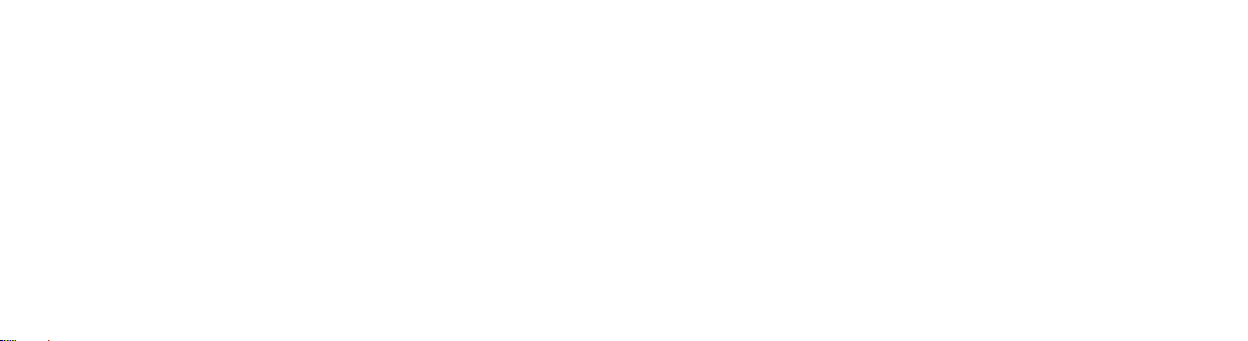
3. Do not put the phone in overheated places.
4. Do not keep the phone under cooled places; otherwise, when the
temperature rises to normal, moisture may be generated within the phone,
resulting in damage of the circuit board.
5. Please open the phone as per the descriptions in the manual. Don't try any
other means.
6. Do not throw, knock or shake the phone. Any rough treatment of the
phone may result in damage of the inner circuit board and its exquisite
structure.
7. Do not clean the phone with ardent chemical, detergent or strong wash.
8. Do not paint any dyestuff on the phone. Painting may block foreign
substances in detached parts and thus affect the normal operation.
30 31
9. Clean the lens with clean, dry soft cloth (such as the camera lens, distance
sensor and light sensor).
other accessories. If any phone doesn't work, please take it to the nearest
authorized maintenance agency for repairing.
10. Only use matched or approved antenna for substitution of the damaged
one. Unapproved antenna, alteration or accessories may result in damage
of the equipment.
11. Please use the charger in indoor area.
12. Back up data that should be kept (such as the address directory and
calendar memorandum).
13. Please turn off the equipment and then take out the battery to maintain the
best performance.
Page 18
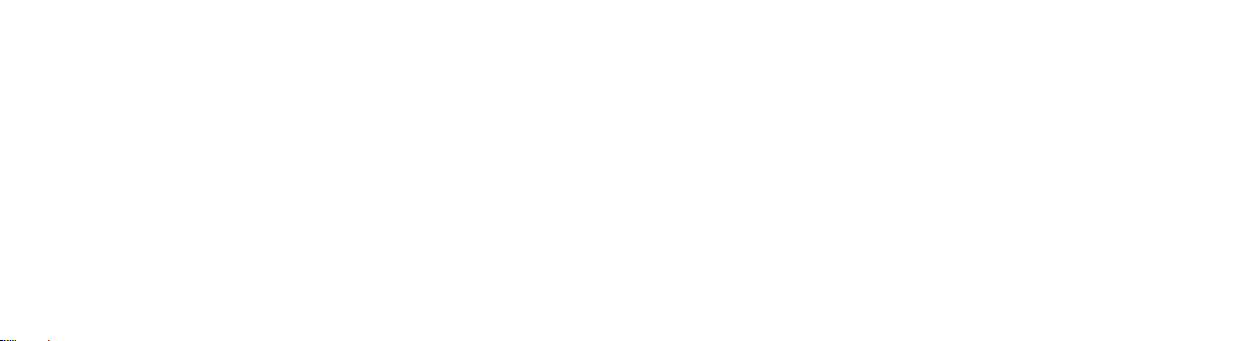
The above suggestions also apply to your phone, battery, charger and
other accessories. If any device doesn't work, please take it to the
nearest authorized maintenance agency for repairing.
32
Page 19

FCC Statement
1. This device complies with Part 15 of the FCC Rules. Operation is subject to the following
two conditions:
(1) This device may not cause harmful interference.
(2) This device must accept any interference received, including interference that may cause
undesired operation.
2. Changes or modifications not expressly approved by the party responsible for compliance
could void the user's authority to operate the equipment.
NOTE:
This equipment has been tested and found to com ply with the lim its for a Class B digital device,
pursuant to Part 15 of the FCC Rules. These limits are designed to provide reasonable protection
against harmful interference in a residential installation.
This equipment generates uses and can radiate radio frequency energy and, if not installed and
used in accordance with the instructions, may cause harmful interference to radio communications.
However, there is no guarantee that interference will not occur in a particular installation. If this
equipment does cause harmful interference to radio or tel evision reception, which can be determ ined
by turning the equipment off and on, the us er is encoura ged t o try to co rrect the in terference by one
or more of the following measures:
Reorient or relocate the receiving antenna.
Increase the separation between the equipment and receiver.
Connect the equipment into an outlet on a circuit different from that to which the receiver is
connected.
Consult the dealer or an experienced radio/TV technician for help.
SAR Information Statement
Your wireless phone is a radio transmitter and receiver. It is designed and manufactured not to
exceed the emission limits for exposure to radiofrequency (RF) energy set by the Federal
Communications Commission of the U.S. Government. These limits are part of comprehensive
guidelines and establish permitted levels of RF energy for the general population. The guidelines
are based on standards that were developed by indepe ndent scientific or ganizations thr ough periodic
and thorough evaluation of scientific studies. The standards include a substantial safety margin
designed to assure the safety of all persons, regardless of age and h ealt h. The e xposure stand ard for
wireless mobile phones employs a unit of measurement known as the Specific Absorption Rate, or
SAR. The SAR limit set by the FCC is 1.6 W/kg. * Tests for SAR are conducted with the phone
transmitting at its highest certified power level in all tested frequency bands. Although the SAR is
determined at the highest certified power level, the actual SAR level of the phone while operating
can be well below the maxim um value. This is because the phone is d esig ned to o pe r ate at multiple
power levels so as to use only the power required to reach the network. In general, the closer you
are to a wireless base station a ntenna, the l ower the power outp ut. Before a phone model is available
for sale to the public, it must be tested and certified to the FCC that it does not exceed the limit
established by the government adopted requirement for safe exposure. The tests are performed in
positions and locations (e.g., at the ear and worn on the bo dy) as required by the FCC for each model.
The highest SAR value for this model phone when tested for use at the ear is 0.742W/Kg and when
worn on the body, as described in this user guide, is 1.180W/Kg(Body-worn measurements differ
among phone models, dependin g upon available ac cessories and FCC requirem ents). The maximum
scaled SAR in hotspot mode is 1.180W/Kg. While there may be differences between the SAR leve ls
of various phones and at various positions, they all meet the government requirement for safe
exposure. The FCC has granted an Equipment Authorization for this model p ho ne wi th a ll re port ed
SAR levels evaluated as in compliance with the FCC RFexposure guidelines. SAR information on
this model phone is on file with the FCC and can be found und er the Display Grant section of
http://www.fcc.gov/ oet/fccid after searching on
FCC ID: ZSH-W7 Additional inform ation on Specific Absorption Rates (SAR) can be found on
the Cellular Telecommunications Industry Asso-ciation (CTIA) web-site at http://www.wow-
Page 20

com.com. * In the United States and Cana da, the SA R limit for m obile ph ones used by the publ ic is
1.6 watts/kg (W/kg) averaged over one gram of tissue. The standard incorporates a sub-stantial
margin of safety to give additional protection for the public and to account for any variations in
measurements.
Body-worn Operation
This device was tested for typical body-worn operations. To comply with RF exposure
requirements, a minimum separation distance of 15mm must be maintained be tween the user’ s body
and the handset, including the antenna. Third-party belt-clips, holsters , and similar accessories use d
by this device should not contain any metallic compone nts. Body-worn accessories that do not m eet
these requirements may not comply with RF exposure requirements and should be avoided. Use
only the supplied or an approved antenna.
