Page 1

W6
The instructions
Product Name: Mobile Phone
Brand: E&L, EL, KXD, KENXINDA, Ken mobile
Manufacturers: SHENZHEN KENXINDA TECHNOLOGY CO.,LTD
Declaration
Please read the user’s manual so as to keep your mobile phone in the best condition.
The manual has been verified and reviewed to guarantee the accuracy. Instructions and
descriptions contained herein are accurate at the time of publication. However, mobile phones
developed afterwards and the contents of their manual are subject to modification without further
notification. Our company reserves the rights in relation to the manual.
Page 2
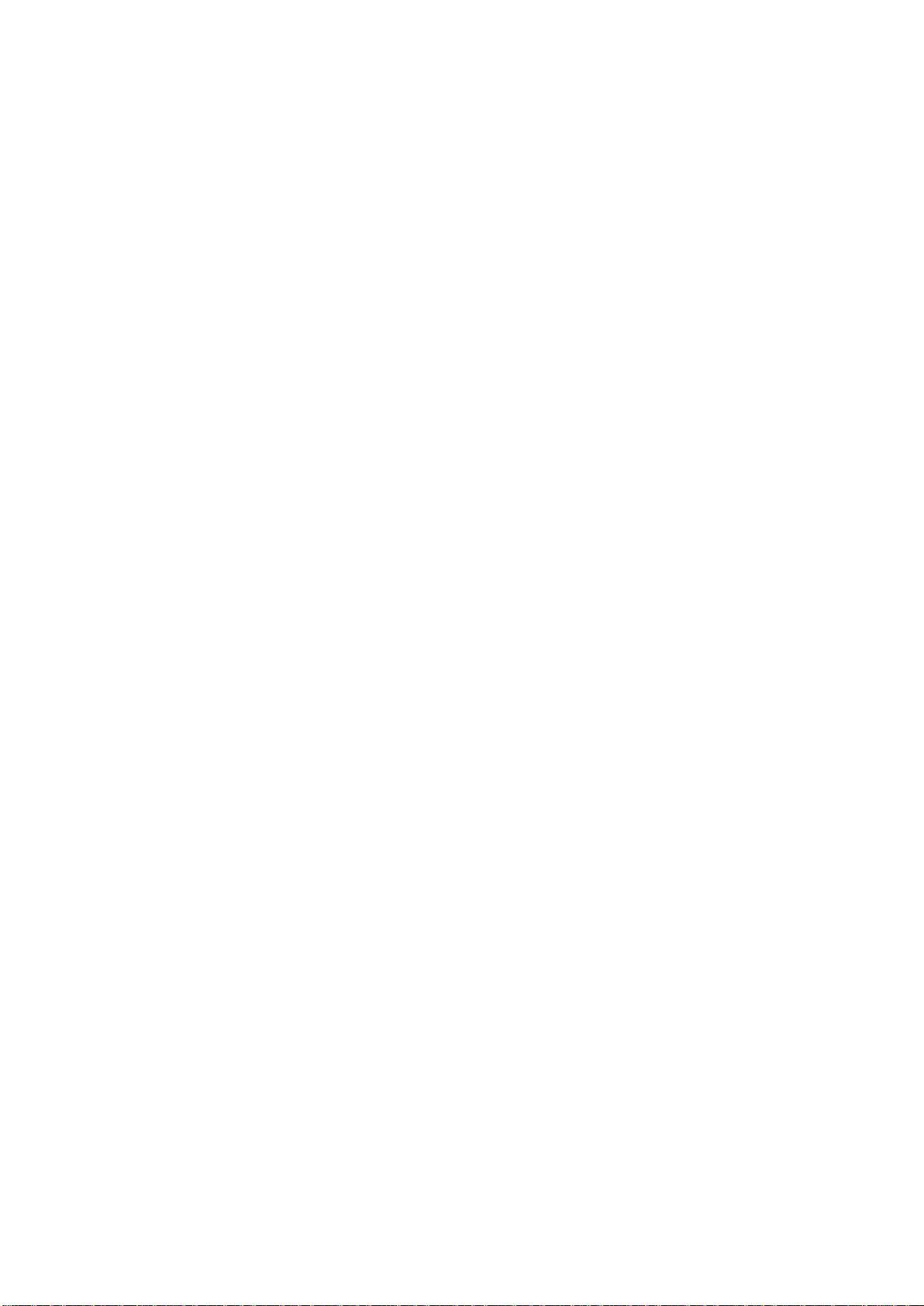
2
CONTENT
1. Product introduce ................................................................................................................ 2
2. Set-up .................................................................................................................................... 2
3. Your Mobile Phone ................................................................................................................ 4
4. Function of main menu ................................................................................................. 5
5. About the battery ................................................................................................................ 9
6. Important safety instructions ................................................................................................. 10
1. Product introduce
Platform information:
Spreadtrum SC7731
ID diagram
4.5 Mountain I –Black
Product name
W6S
2. Set-up
Inserting T card and SIM card
Ensure to turn off the equipment and disconnect with the charger before taking out the battery.
Ask your SIM card dealer whether he has provided SIM card service and the method of usage
who may be service provider or other dealers.
SIM card and its contacts are vulnerable to scratch or bending. Attention shall be attached
- -
Page 3
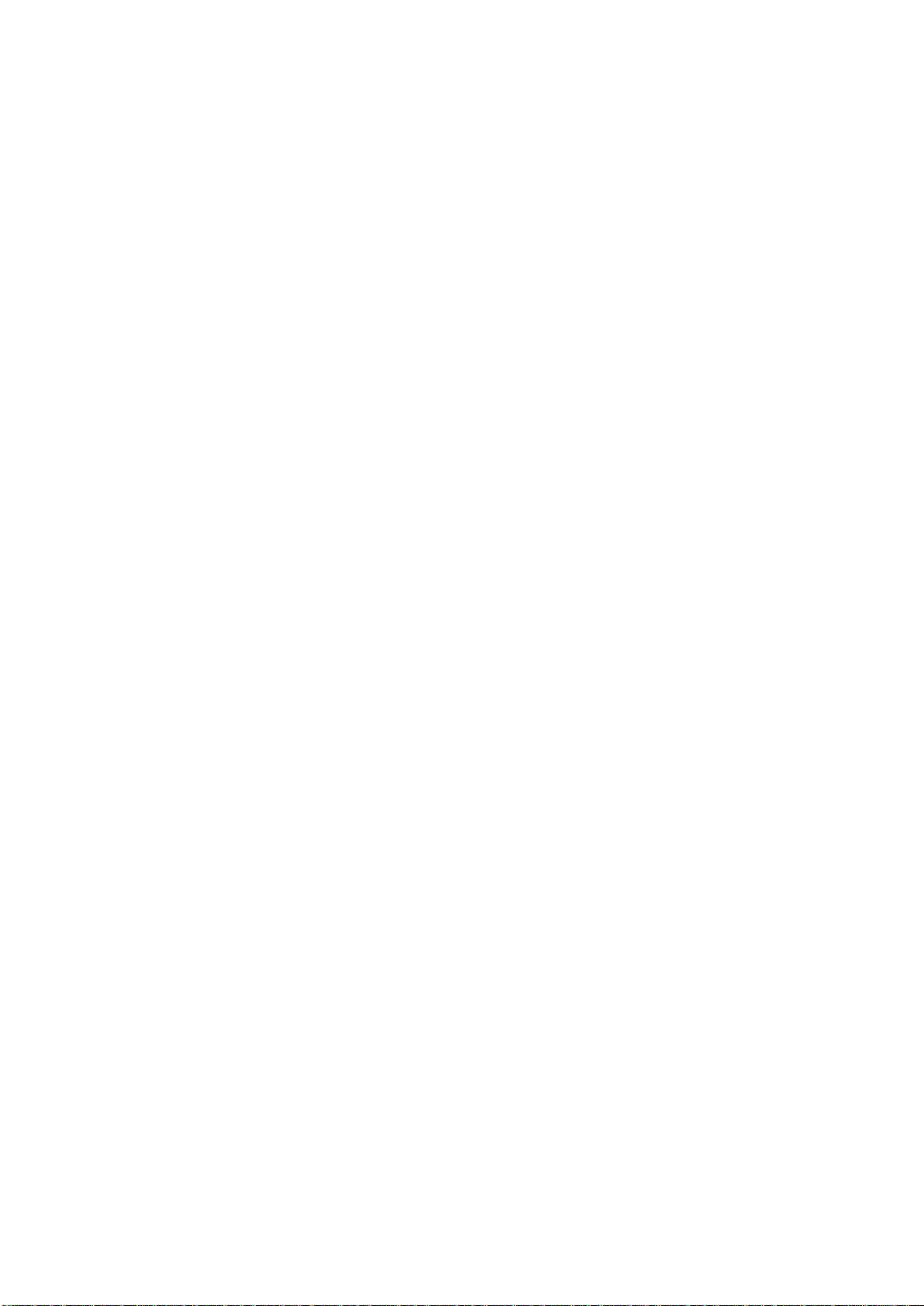
3
when use, insert or take out the card.
Inserting/taking out T-FLASH CARD
Only use approved and compatible T-FLASH card applicable to the mobile phone.
Approved memory card trade standard is applied; however, certain bands may not be completely
compatible with the mobile phone. Using incompatible memory card may damage not only the
card and the mobile, but also the data stored in the card.
1. Insert SD flash card to card slot
2. Take out SD flash card: open the back cover, remove battery can pull out the SD flash
card
Charging the battery
Check the model number of the charger before using it to charge the mobile.
Only use approved battery, charger and accessories applicable to the specific mobile model.
Using other types of battery, charger and accessories may violate the certification or warranty
terms of the equipment and may result in danger.
Refer to the dealer for supply of relative approved accessories. Hold the plug to plug out
and cut off the power supply of accessories instead of pulling the power cord.
1. Plug the charger in an AC power socket.
2. The charger connector plug at the bottom of the side of the mobile phone
Switching your mobile phone ON
Hold down the Power key to switch on the mobile phone and activate the operating system.
If the screen is automatically locked, please touch the Unlock key to unlock the screen.
- -
Page 4

4
Switching your mobile phone OFF
Hold down the Power key for 2 second and then touch the “OFF” option on the screen.
3. Your Mobile Phone
Buttons
1 Menu key
Touch the key to open or close a pop-up menu, and the menu shows available options
of current application program or the operations you can execute on current screen.
2 Home key
Click on any interface will go back to the main menu.
Touch this key on any interface to return to main screen.
Long press this button to display the background program
3 Back key
Touch it to return to the previous screen, close a dialog box, menu or pop-up
message, and close the keypad.
4 Power key
If the mobile phone is off, press and hold this key to power on the mobile phone.
If the mobile phone is on and the screen is dark, press this key briefly to activate the
screen.
5 Volume Up/Down key
While playing media files like music or video clips:
Press once to increase the volume of media file.
The interface
There were multiple interface on the interface, if want to access other main interface,
please use your fingers in the interface slip, can slide to the interface the left or right. Each
interface can add applications, widget, etc ;
Status bar
Status bar displays application program keys, date and time and status and notification area.
Display status icons to show mobile phone’s current status, e.g., battery power, charging
- -
Page 5

5
process, alarm setting and network connection.
4. Function of main menu
Application Manager
Manage the settings including installation of application programs and new programs.
Browser
The web browser in your mobile phone allows you to view entire page on broad
screen and enjoy vivid colors and clear texts, regardless of display in a horizontal or
vertical direction. Thanks to this browser, you are free to access a great variety of
information on Internet.
Calculator
This equipment provided by the calculator function, simple operation, convenient,
easy to grasp with corresponding failure.
Calendar
The “Calendar” functionality in your mobile phone helps you arrange and manage
your events, meetings and appoints. It facilitates your scheduling and presents your weekly,
monthly schedules and the entire schedule visually so that you may be fully aware of your
overall arrangement in a month or the detailed arrangement on a particular day and strike a
good balance between your work and family life.
Camera
This camera is an integrated video camera used to taking and sharing photos and video clips.
- -
Page 6

6
Clock
This mobile phone offers alarm clock functionality and you may set multiple alarms
according to your needs.
Download
View and use the files that are downloaded from the Internet.
Email
You may enter email address, select communication protocols, select data account, set
the address of receiving server and sending server, edit user name, edit the password of
mailbox logon and save the setting, and enter mailbox option to write, send and receive
emails.
File explorer
A versatile phone files/procedures/process manager. You can view the files or folders in the
internal storage or external storage.
Flashlight
In the menu click on the screen to open or close the flashlight
FM Radio
You need to connect the headset compatible for equipment or accessories can make
FM radio function normal operation.
Gallery
A unique software function allows you to experience pictures in an extraordinary way.
- -
Page 7

7
You may view all pictures in the picture library with a simple touch, or enlarge/reduce
picture size or view them in a slide with your fingers.
History
Call history show in the missed, outgoing, incoming calls and the all calls list, click
on the list of name or number can quickly back to dial into the contact details.
Messaging
You can write, send and read message (including SMS and MMS). Touch →
Message. Message screen will open message list or message dialogue, and display all
messages.
According to different notification setting methods, upon receiving a new message, your
mobile phone will give a ring, vibration or display message icon on status bar. The
notification area of status bar will display new message icons to remind you a new message
is received.
Music
With large and smart display screen and easy operation, you are totally free to enjoy
your favorite songs and unique listening experience. Plus wired or wireless bluetooth
earphone, you are in a world with yourself, your favorite music and excellent sound effect.
People
To view and manage contacts, touch the application program key “Contacts”.
Phone
To make a call, touch the “Phone” on the main screen to open phone application program.
- -
Page 8
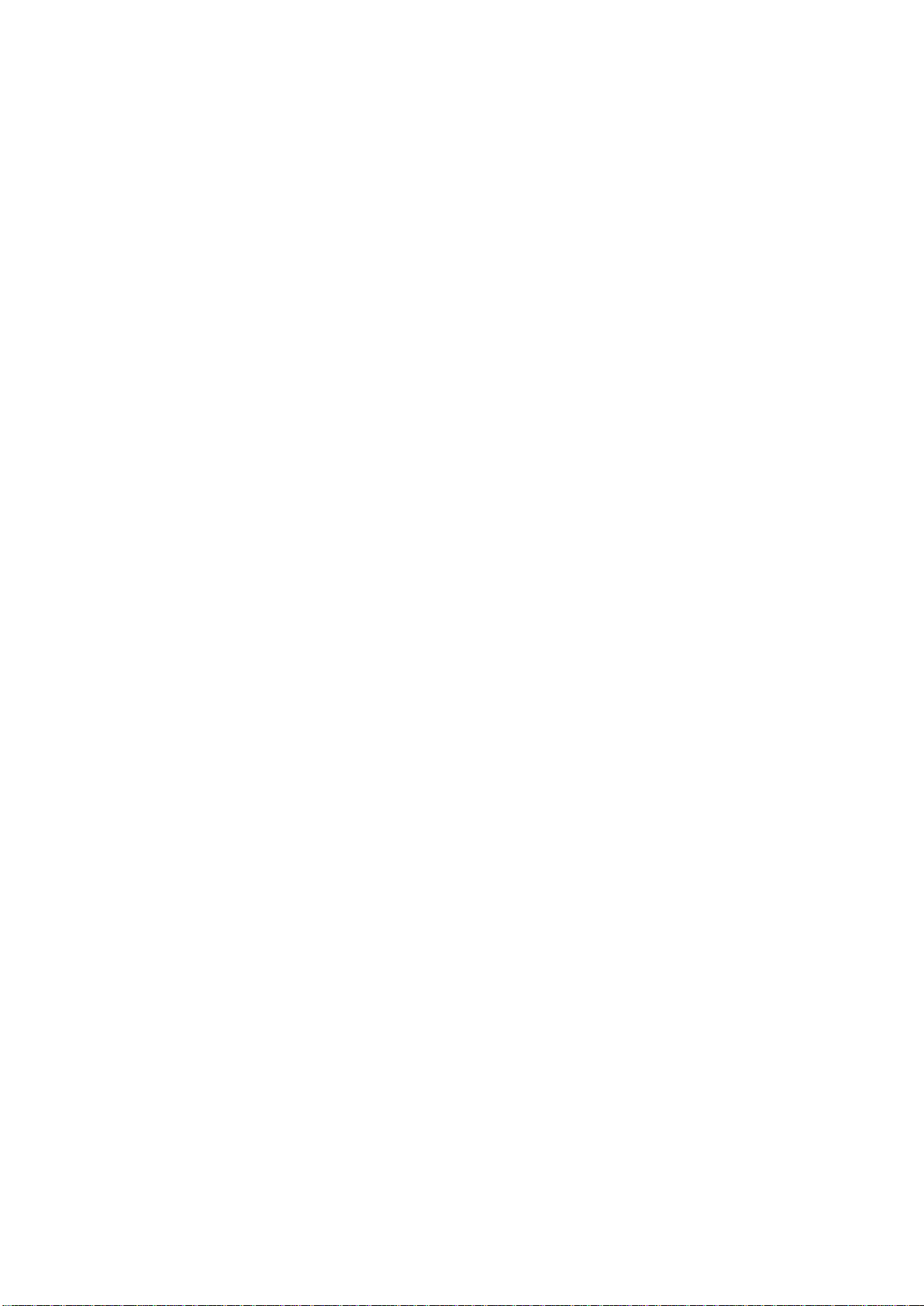
8
Answer incoming call
Sliding answer button, can be picked up the phone.
Reject incoming call
Sliding Reject button (or press the Reject button), can hang up the phone.
Search
Enter related character string to find out the corresponding records or files.
Settings
You can select and use Wireless & networks, Device, Personal, Accounts and more system
settings.
Sound Record
To record the sound and can play it.
Tasks manager
View and manage the running application programs.
Video player
Watch phone supports video files, please select the play list into the video list, video file
playback with a simple touch, press Volume key to adjust the volume.
USB connection
When the mobile phone is connected to computer, the notification area of the status bar
will display USB notification message. Click USB notification bar and click “USB connection”
Activate USB memory function: touch “USB storage device” to start USB storage.
After starting USB storage, you may import into or export from storage card
- -
Page 9

9
interactive files like music, game and video files.
Charging and discharging
This mobile phone is powered by storage battery. Its battery can be charged and discharged
several hundred times, but will fail in the end. Please come to a certified mobile phone service
provider for replacement. Only authorized batteries can be used, and only an authorized charger
fit for this model of mobile phone may be used for charging your mobile phone.
When the battery is fully recharged, please disconnect the charger from your mobile phone
and unplug it from power socket.
If battery power is exhausted, it will be some 30 minutes before the screen displays the
charging prompt. No damaged charger may be used.
5. About the battery
Usage and treatment of battery
Avoid short circuit of battery; otherwise, the battery may be damaged, and generate heat
to cause fire hazard;
Don't put the battery under high temperature or in fire; otherwise, it may explode;
Don't attempt to take apart the battery, stop usage in case of damage or obvious aging of
the battery and charger;
Return waste and used batteries to the supplier or specified recovery site. Don't throw it
away in domestic garbage.
• Please use original matched battery. If wrong battery is used, there will be danger of
explosion
• Disused old battery, Please handle it according to local environmental protection law and
- -
Page 10

10
don’t throw it at random
6. Important safety instructions
Medical mobile phone
The operation of any radio transmitting mobile phone (including wireless telephones) is
likely to interfere with the functionality of medical mobile phone that is not properly protected.
For any question or doubt on whether medical mobile phone can shield external radio frequency
energy, please consult the physician or the manufacturer of medical mobile phone. Please switch
off your mobile phone wherever it is expressly required that electronic mobile phones shall be
turned off.
Automobile
Mobile phone can be repaired by professionals or be installed by them on an automobile.
Improper installation or repair may cause danger or invalidate the warranty of mobile phone.
Periodically check whether all wireless phones in automobile are properly installed or operate
smoothly. Do not store or transport mobile phones and their components or accessories together
with combustible liquids, gases or explosives in the same cargo compartment. For an automobile
with air bag, keep in mind that the expansion of airbag will generate very high pressure. Do not
install objects, including fixed or movable wireless phones, above airbag or at any place likely to
be occupied by an expanding airbag. An onboard wireless phone improperly installed will suffer
serious damage in case of airbag expansion.
Airplane
The use of this mobile phone is forbidden during air travel. Pease switch your mobile
phone off before boarding. Use of your mobile phone jeopardizes airplane operation, disturbs
radiotelephony network, and violates the law.
In places where it may cause explosion
Please turn off the equipment where it may cause explosion, and abide by all the word and
graphic directions. Places where it may cause explosion include the places where it is suggested
- -
Page 11

11
to turn off the auto engine under normal conditions. In such places, spark may lead to explosion
or fire hazard, and result in personal injury or even death. Please turn off the equipment in gas
stations, such as near the gas pump in the station. Please abide the specifications on restricted
usage of radio equipment in fuel depot (where the fuels are kept and distributed), chemical plant
or places conducting blasting. Places with potential explosion hazard are always (but not all)
provided with clear directions, including under the deck of ship, chemical transportation or
storage facilities, or places where the air contains chemical matters or particulates (such as grains,
dust or metal dust). Please refer to the automobile manufacturer using liquefied petroleum gas
(like propane, butane) to find out whether the equipment herein is allowed to be used near the
automobile.
Emergency call
Like other wireless phones, the equipment uses radio signal, wireless and ground network,
and is provided with programmable functions by the user. Thus, it is not guaranteed that the call
can be put through in any circumstances. Therefore, it is not suggested to rely on any wireless
equipment for important calls, such as medical treatment and first-aid.
Making emergency phone calls:
Turn on the equipment firstly and check whether the signal is strong enough. In certain
networks, it may be required to insert the valid SIM card correct into the equipment.
If necessary, press the key of finish repeatedly.
- -
Page 12

12
FCC Warning:
This equipment has been tested and found to comply with the limits for a Class B digital device,
pursuant to part 15 of the FCC Rules. These limits are designed to provide reasonable protection
against harmful interference in a residential installation. This equipment generates, uses and can
radiate radio frequency energy and, if not installed and used in accordance with the instructions,
may cause harmful interference to radio communications. However, there is no guarantee that
interference will not occur in a particular installation. If this equipment does cause harmful
interference to radio or television reception, which can be determined by turning the equipment
off and on, the user is encouraged to try to correct the interference by one or more of the
following measures:
• Reorient or relocate the receiving antenna.
• Increase the separation between the equipment and receiver.
• Connect the equipment into an outlet on a circuit different from that to which the receiver is
connected.
• Consult the dealer or an experienced radio/TV technician for help.
Caution: Any changes or modifications to this device not explicitly approved by manufacturer
could void your authority to operate this equipment.
This device complies with part 15 of the FCC Rules. Operation is subject to the following two
conditions: (1) This device may not cause harmful interference, and (2) this device must accept
any interference received, including interference that may cause undesired operation.
- -
Page 13

13
Specific Absorption Rate (SAR) information:
This Mobile Phone meets the government's requirements for exposure to radio waves. The
guidelines are based on standards that were developed by independent scientific organizations
through periodic and thorough evaluation of scientific studies. The standards include a substantial
safety margin designed to assure the safety of all persons regardless of age or health. FCC RF
Exposure Information and Statement the SAR limit of USA (FCC) is 1.6 W/kg averaged over
one gram of tissue. Device types: Mobile Phone (FCC ID: ZSH-W6) has also been tested against
this SAR limit. This device was tested for typical body-worn operations with the back of the
phone kept 10mm from the body. To maintain compliance with FCC RF exposure requirements,
use accessories that maintain a 10mm separation distance between the user's body and the back
of the phone. The use of belt clips, holsters and similar accessories should not contain metallic
components in its assembly. The use of accessories that do not satisfy these requirements may
not comply with FCC RF exposure requirements, and should be avoided.
- -
