Page 1
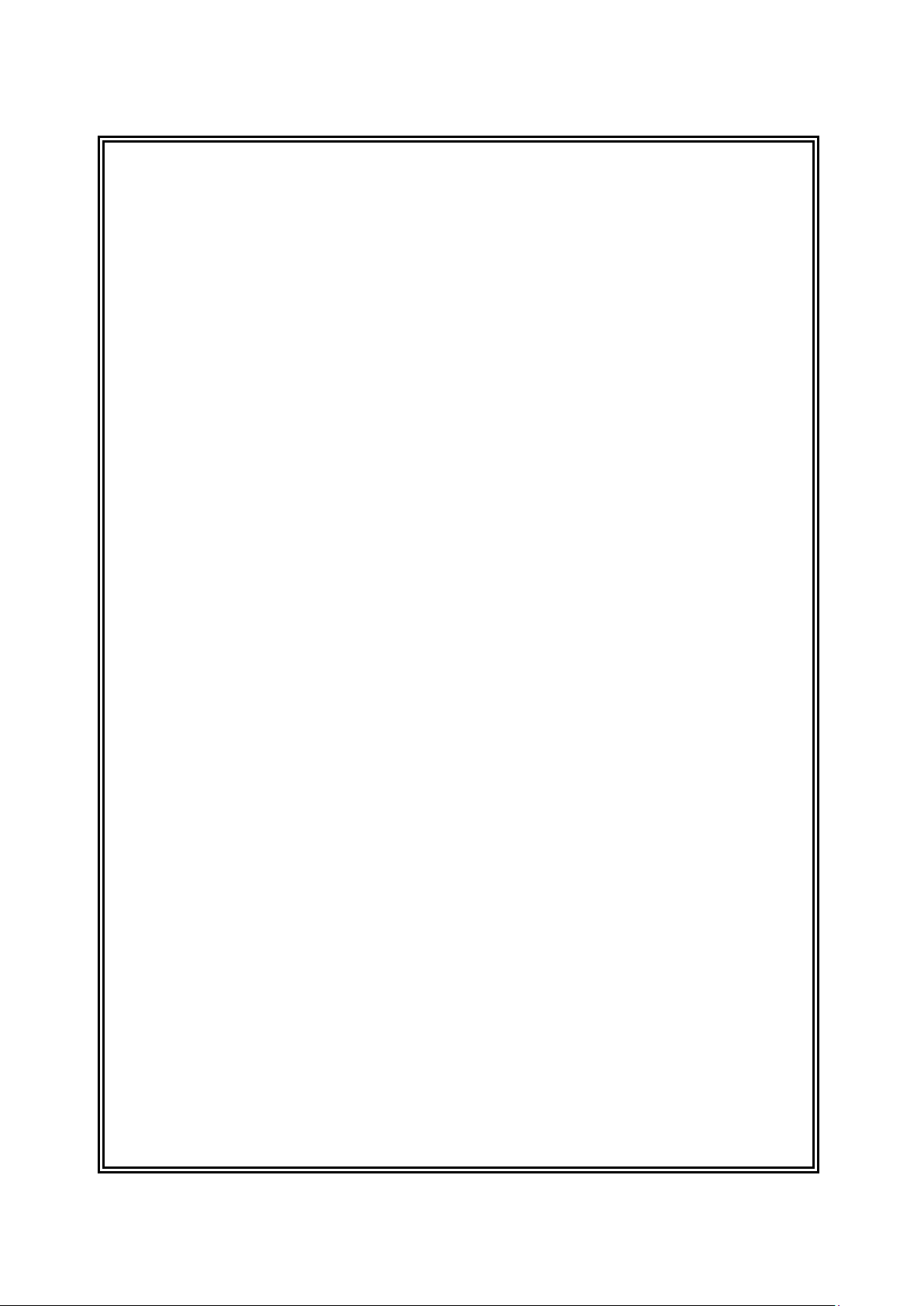
User Manual
Mobile phone
Brand Name: KENXINDA
Model: PROOFINGS W3, Flattop W3
SHENZHEN KENXINDA TECHNOLOGY CO., LTD. (Longhua BRANCH)
Page 2
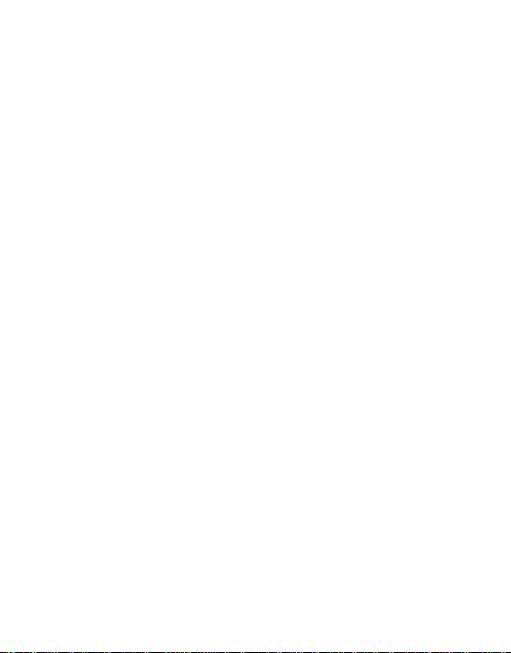
1
1.WARNINGS ......................................................................... - 1 -
2.GETTING STARTED ......................................................... - 2 -
3.YOUR PHONE .................................................................... - 2 -
4. FUNCTION MENU ........................................................... - 3 -
4.1 CONTACTS ...................................................................... - 4 -
4.2 MESSAGE ........................................................................ - 4 -
4.3 CALL LOGS ..................................................................... - 5 -
4.4 MULTIMEDIA ................................................................. - 5 -
4.5 INTERNET ....................................................................... - 5 -
4.6 APPLICATION................................................................. - 5 -
4.7 MY FILES ......................................................................... - 5 -
4.8 PROFILES ........................................................................ - 5 -
4.9 SETTINGS ........................................................................ - 5 -
5.ENTRY MODE .................................................................... - 6 -
6. CARE AND MAINTENANCE ......................................... - 6 -
7. TECHNICAL INFORMATION ....................................... - 7 -
8 BATTERY WARNING ....................................................... - 8 -
CONTENT
Page 3
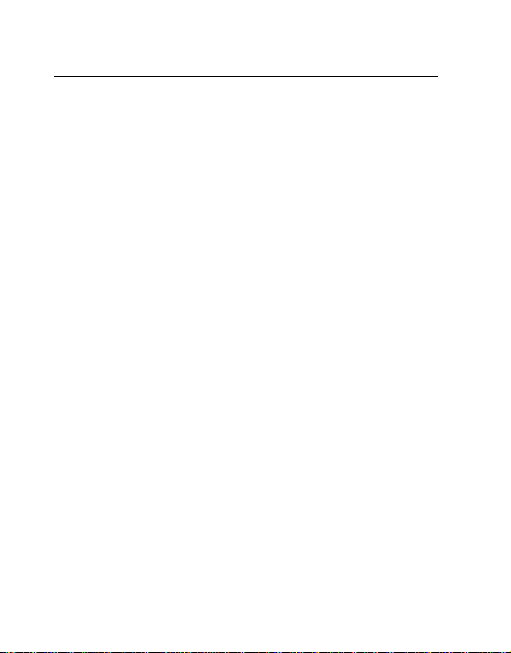
- 1 -
1.Warnings
Not following these simple guidelines may be dangerous or
illegal. Read the complete user guide for further information.
TURN ON SAFELY
Do not turn on the phone when wireless phone is prohibited or
when it may cause interference or danger.
ROAD SAFETY
Obey all road safety laws. Always use both of your hands to
operate the vehicle while driving.
INTERFERENCE
All wireless phones may be sensitive to interference, which
may affect performance.
TURN OFF IN HOSPITALS
Follow all restrictions. Turn off the phone near medical
equipment.
TURN OFF ON AIRCRAFTS
Follow all restrictions. Wireless devices can cause interference
on aircrafts.
TURN OFF WHEN REFUELING
Do not use the phone at/near refueling stations. Do not use
near fuel or chemicals.
USE SENSIBLY
Only qualified personnel may install or repair this product.
ENHANCEMENTS AND BATTERIES
Use only appropriate enhancements and batteries. Do not
connect incompatible products.
WATER-RESISTANCE
Your phone is not water-resistant. Keep it dry.
BACKUP COPIES
Remember to make back-up copies or keep a written record of
all important information stored in your phone.
Page 4
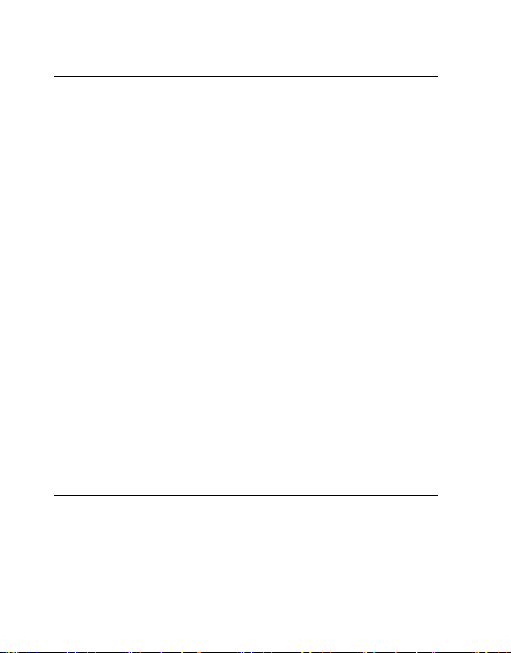
- 2 -
2.Getting Started
2.1 SIM Card Installation
When you subscribe to a cellular network, you will receive a
plug-in SIM card complete with your subscription details,
such as your PIN, and available optional services.
Caution: Do not bend or scratch your SIM card. Avoid
exposing your SIM card to static electricity, water, or dirt.
Tips:Face the gold color contact point of SIM card towards
the cell phone and push the SIM card into the slot.
2.2 Battery Installation
Caution: Install according to the illustration above to avoid
breaking the battery connectors.
2.3 Charging the Battery
Insert the charger; the flash symbol on the charger plug must
face upwards.
2.4 T-flash Card
Insert the T-Flash card into phone. This will expand the Flash
memory of the phone. Tap Multimedia menu, you can browse
MP3, MP4, picture, etc.
2.5 USB Cable
You can transfer and store files, such as MP3, MP4 and
pictures from PC, through USB cable, to the U-disk in phone
or identified SD card that is inserted.
3.Your Phone
3.1 Making a Call
In standby mode, press numerical keys to input phone number
to dial phone number. When you finish inputting phone
number, press the dial key、 SIM2 key to make a call. If you're
making a long distance call, add the area code preceding the
telephone number. During a call, you can press up/down keys
Page 5

- 3 -
to adjust volume. Press left soft key to access Options.
3.2 Emergency Service
You can dial an emergency call without the SIM card. Contact
your service provider to get the emergency call number.
3.3 Answering a Call
When you receive a call, the phone will ring or vibrate and
will display an incoming call indicator. Press the dial key,
SIM2 key or left soft key to answer. Press left soft key to
access options.
3.4 Rejecting/Ending a Call
Press end key to reject an incoming call or end current call.
3.5 Keypad Definition
1. OK key: To confirm
2. Right soft key: To perform the function of the prompt
displayed in lower right corner of the screen.
3. Left soft key: Enter main menu or to perform the function
of the prompt displayed in lower left corner of the screen.
Click the left soft key then * lock the phone
4. Send key: To dial and pickup calls; on standby mode, to see
the record of all calls made.
5. End key: Hold down this key to power On/Off.
6. Number keys: To enter numbers and letters
7. * key: cycle according to * keys to switch and input *, +, P,
W, display symbols list in edit mode;
8. # key: long press # key scene mode switch
9.0 key: Long press 0 key open flashlight
13.Play: Play music.
14. stop: Stop music played.
15. On a: The play a music.
16. Down a: Play next music 0.one
4. Function menu
Page 6

- 4 -
4.1 Contacts
You can store contacts' personal information and numbers
while also search for previously stored contacts. Press left soft
key to access Options.
4.2 Message
After entering Messages, in: Templates, Voice Mail Server,
Broadcast Message, SMS Settings and Message capacity.
4.2.1 Write Message
This function can begin a new SMS. After completing the
SMS, press left soft key to access to options.
4.2.2 Inbox
To check received messages in inbox.
4.2.3 Outbox
Checks the information of unsuccessfully sent message in
outbox .
4.2.4 Drafts
Checks the information of unsuccessfully sent message in
drafts .
4.2.5 Sent box
Checks the information of unsuccessfully sent message in sent
box .
4.2.6 Security inbox
You will like information collection in the security in the box
4.2.7 Templates
10 a template for choice
4.2.8 Broadcast message
Edit broadcast message list
4.2.9 Voice mail server
Edit speech number
4.2.10 SMS settings
Settings Broadcast message
Page 7

- 5 -
4.3 Call logs
In the call history menu, you can check dialed calls, received
calls, missed calls, rejected calls, delete all, call timers, call
cost, and GPRS counter.
4.4 Multimedia
Camera, DV, FM radio, Image, Audio, Video, Recorder,
4.5 Internet
4.5.1 Internet
Your mobile phone supports wireless application protocol
(WAP) service. You can access many different WAP services
such as news, weather reports, flight information and so on.
These services are especially designed for mobile phones and
maintained by WAP service providers.
4.5.2MSN, Yahoo! Face book, E buddy
4.6 Application
Alarm, Bluetooth, Calculator, World clock, E book, Calendar,
Snake, Torch Light,
4.7 My Files
Enter this menu; you can check the files store on T-flash card.
Press left soft key, you can do options.
4.8 Profiles
This phone provides several profiles, by pressing left soft key,
you can enter to set: Active, Customize, Rename, and Enhance
Sound.
4.9 Settings
4.9.1Call settings
Dual-SIM, Call divert, Call waiting, Call barring, Hide ID,
Others.
4.9.2 Phone settings
Date &time, language settings, Shortcut settings, Auto power
Page 8

- 6 -
on/off, Restore factory settings
4.9.3 Display
Wallpaper settings, Idle display settings, Contrast, Backlight,
Keypad backlight time
4.9.4 Security
PIN, Modify PIN2, Phone locked, Modify the cell phone
password, Privacy, Auto keypad lock, Lock screen by end-key,
Guard lock, Fixed dialing, Blacklist
4.9.5 Connections
Network account, GPRS Service, Data connection settings,
Network selection
5.Entry mode
You can use several methods for entering text and numbers.
By selecting a Text Entry Mode, the phone provides a few
Text Entry Mode for new adding, editing contact records,
finding contacts, editing SMS and writing memos.
Select Text Entry Mode:
5.1 Letter entry mode
Editing interface, click on the appropriate soft keyboard
subtitles.
5.2 Number entry mode
Click the top left corner of the input image to switch to digital
input, through the point of the soft keyboard to enter the
corresponding number.
6. Care and maintenance
Battery care
• Your device is powered by a rechargeable battery. When the
power is weak, please charge the battery.
• Leaving the battery in hot or cold places, such as in a closed
car in summer or a freezer in winter conditions, will reduce
the capacity and lifetime of the battery. Always try to keep the
Page 9

- 7 -
battery between -10°C and 40°C .
• Battery performance is particularly limited in temperatures
below freezing. Cell phones are not considered household
waste.
Mobile phone maintenance
• Keep the device dry. Precipitation, humidity, and all types
of liquids or moisture can contain minerals that will corrode
electronic circuits. If your device does get wet, remove the
battery and allow the device to dry completely before
replacing it.
• Use only the supplied or an approved replacement antenna.
Unauthorized antennas, modifications, or attachments could
damage the device and may violate regulations governing
radio devices.
All of the above suggestions apply to your device, battery,
charger。
7. Technical Information
Weight
Size Length ×Width ×Depth
Battery
Networks:
Battery work times refer to the list below (Will not announce if
the capacity is changed):
The operation time of the battery depends on conditions such as:
• Transmitting power level
• Signal (distance between the phone and the base station)
• Network parameters defined by the operator
• Phone use (WAP, games, SMS)
• Charging procedure used
Explanation:
Page 10

- 8 -
The company has the final right of the explanation for this
document.
Software upgrades will not be announced.
8 Battery warning
8.1please used original matched battery. If wrong battery is used,
there will be danger of explosion.
8.2Disused old battery,
please handle it according to local environmental protection law a
nd don't throw it at random.
All pictures are for reference only in the instruction book;
please refer to the actual phone.
Page 11

Use the Mobile phone in the environment with the temperature between-10℃ and
40℃, otherwise, it may damage your Mobile phone.It can be operating under 2000m.
For the following equipment: Mobile phone
Is in compliance with the essential requirements and other relevant provisions of
Directive 1999/5/EC.
The product shall only be connected to a USB interface of versionUSB2.0 or higher
and that the connection to a power USB is prohibited.
Test position and configuration Head SAR was performed with the device configured
in the positions according to IEEE1528, and Body SAR was performed with the device
15mm from the phantom. Body SAR was also performed with the headset attached
and without.
Caution:
For Adapter: Shall be installed near the equipment and shall be easily accessible.
For Battery: Risk of explosion battery is replaced by an incorrect type, dispose of used
batteries according to the instructions.
To prevent possible hearing damage, do not listen at high volume levels for long
periods.
Only can use the adapter as below:
Manufacturer: SHENZHEN KENXINDA TECHNOLOGY CO., LTD.
Model Name: HWT-2.5W-5050G
Rated Input & Output: Input: 100-240V~, 50/60Hz, 0.1A Output: 5.0V , 0.5A
The plug considered as disconnect device of adapter.
Page 12

FCC RF EXPOSURE INFORMATION:
WARNING!! Read this information before using your phone
In August 1986 the Federal Communications Commission (FCC) of the United States with its action
in Report and Outer FCC 96-326 adopted an updated safety standard for human exposure to radio
frequency (RF) electromagnetic energy emitted by FCC regulated transmitters. Those guidelines are
consistent with the safety standard previously set by both U.S. and international standards bodies.
The design of this phone complies with the FCC guidelines and these international standards. Use
only the supplied or an approved antenna. Unauthorized antennas modifications, or attachments
could impair call quality, damage the phone, or result in violation of FCC regulations. Do not use the
phone with a damaged antenna. If a damaged antenna comes into contact with the skin, a minor burn
may result. Please contact your local dealer for replacement antenna.
BODY-WORN OPERATION:
This device was tested for typical body-worn operations with the back/front of the phone kept cm
from the body. To comply with FCC RF exposure requirements, a minimum separation distance of
cm must be maintained between the user's body and the back/front of the phone, including the
0.5
antenna. Third-party belt-clips, holsters and similar accessories containing metallic components shall
not be used. Body-worn accessories
that cannot maintain cm separation distance between the user’s body and the back/front of the
phone, and have not been tested for typical body-worn operations may not comply with FCC RF
exposure limits and should be avoided.
For more information about RF exposure, please visit the FCC website at www.fcc.gov
Your wireless handheld portable telephone is a low power radio transmitter and receiver. When it is
ON, it receives and also sends out radio frequency (RF) signals. In August, 1996, the Federal
Communications Commissions (FCC) adopted RF exposure guidelines with safety levels for handheld wireless phones. Those guidelines are consistent with the safety standards previously set by
both U.S. and international standards bodies:
0.5
0.5
<ANSIC95.1> (1992) / <NCRP Report 86> (1986) / <ICNIRP> (1999)
Those standards were based on comprehensive and periodic evaluations of the relevant scientific
literature. For example, over 120 scientists, engineers, and physicians from universities, government
health agencies, and industry reviewed the available body of research to develop the ANSI Standard
(C95.1). Nevertheless, we recommend that you use a hands-free kit with your phone (such as an
earpiece or headset) to avoid potential exposure to RF energy. The design of your phone complies
with the FCC guidelines (and those standards).
Use only the supplied or an approved replacement antenna. Unauthorized antennas, modifications,
or attachments could damage the phone and may violate FCC regulations.
NORMAL POSITION:
Hold the phone as you would any other telephone with the antenna pointed up and over your
shoulder.
RF Exposure Information:
This product is compliance to FCC RF Exposure requirements and refers to FCC website
https://apps.fcc.gov/oetcf/eas/reports/GenericSearch.cfm search for FCC ID: 2AE56W3 to
gain further information include SAR Values.
This device complies with part 15 of the FCC rules. Operation is subject to the following two
conditions:
(1) this device may not cause harmful interference, and
Page 13

(2) this device must accept any interference received, including interference that may cause
undesired operation.
NOTE: The manufacturer is not responsible for any radio or TV interference caused by unauthorized
modifications to this equipment. Such modifications could void the user’s authority to operate the
equipment.
NOTE: This equipment has been tested and found to comply with the limits for a Class B digital
device, pursuant to part 15 of the FCC Rules. These limits are designed to provide reasonable
protection against harmful interference in a residential installation. This equipment generates uses
and can radiate radio frequency energy and, if not installed and used in accordance with the
instructions, may cause harmful interference to radio communications. However, there is no
guarantee that interference will not occur in a particular installation. If this equipment does cause
harmful interference to radio or television reception, which can be determined by turning the
equipment off and on, the user is encouraged to try to correct the interference by one or more of the
following measures:
- Reorient or relocate the receiving antenna.
- Increase the separation between the equipment and receiver.
-Connect the equipment into an outlet on a circuit different from that to which the receiver is
connected.
-Consult the dealer or an experienced radio/TV technician for help
Do not use the device with the environment which below minimum -10℃ or over maximum 50℃,
the device may not work.
Changes or modifications to this unit not expressly approved by the party responsible for
compliance could void the user’s authority to operate the equipment.
