Page 1
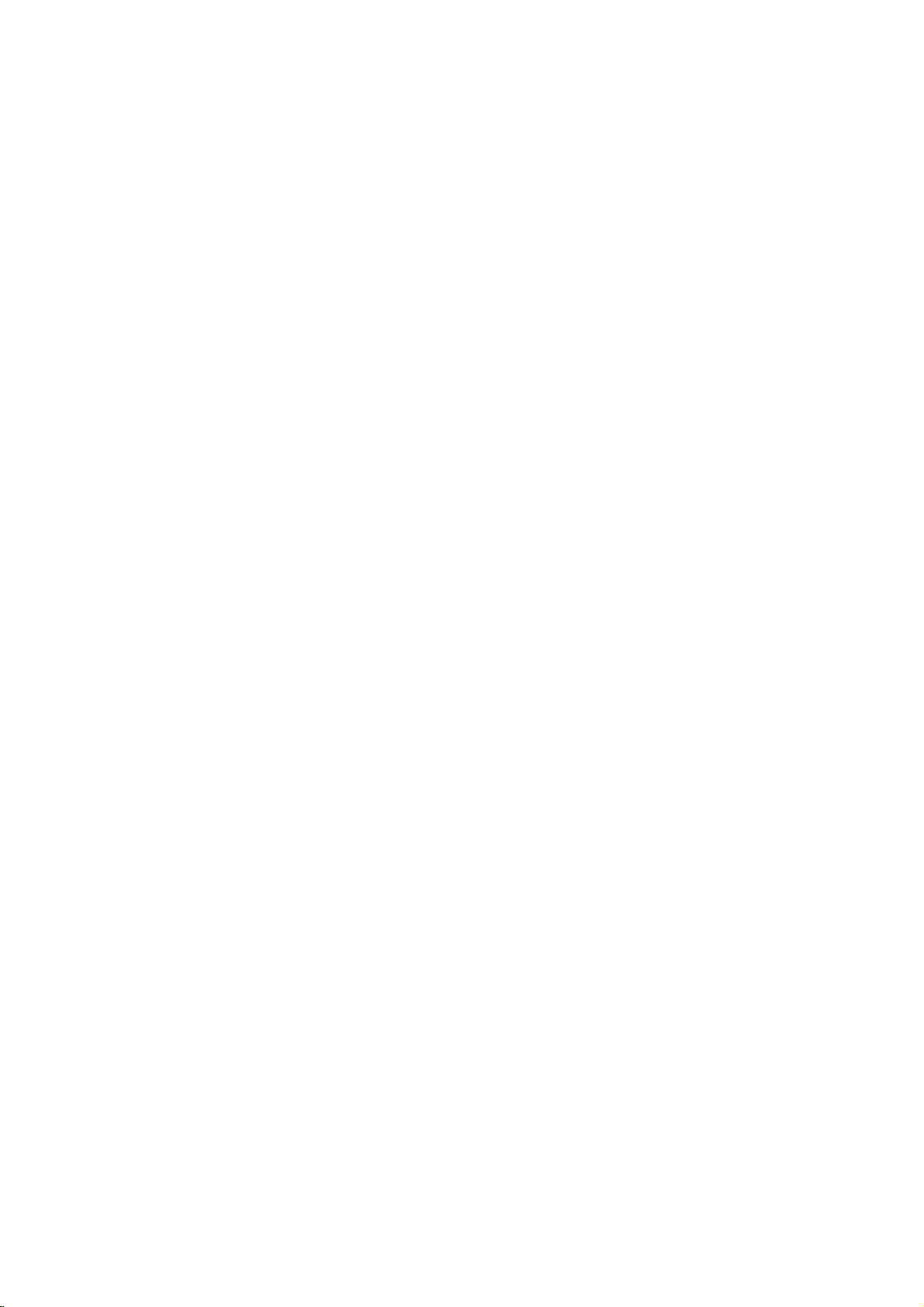
!
1!
MOBILE PHONE
User Manual
MODEL: S-8000
FCC ID: ZSHS-8000
Page 2
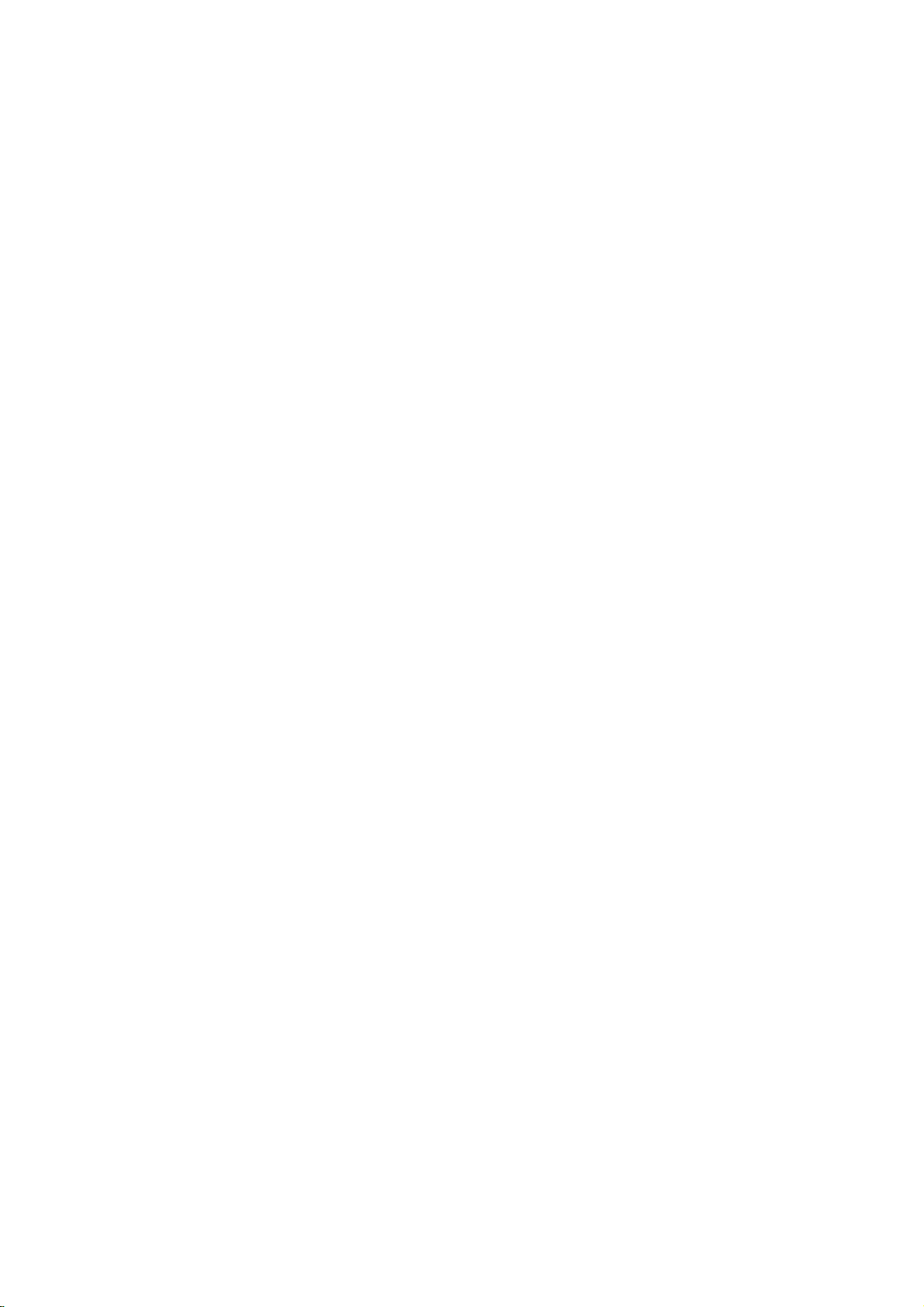
!
2!
1 Safety & Notice!......................................................................................................................!4
2 YOUR PHONE!....................................................................................................................!6
2.1 keypad!function!descriptions!.......................................................................................!6
2.2 Icons!(Icon!changes!without!prior!notice)!....................................................................!7
2.3 Use!descriptions!...........................................................................................................!8
2.3.1 Turning the Phone On and Off!.....................................................................!8
2.3.2 Insertion of the SIM Card!..............................................................................!8
2.3.3 Insertion of the Memory Card!......................................................................!8
2.3.4 IRemoval and Installation of the Battery!....................................................!8
2.3.5 Battery Charging!............................................................................................!9
2.3.6 Headset use!...................................................................................................!9
2.3.7 Phone/ SIM card unlock!................................................................................!9
3 QUICK GUIDE!.....................................................................................................................!10
3.1 Emergency!calls!..........................................................................................................!10
3.2 Make!a!call!.................................................................................................................!10
3.3 Answer!a !call!..............................................................................................................!10
3.4 Options!.......................................................................................................................!10
4 Function Menu!.....................................................................................................................!11
4.1 Files!manager!.............................................................................................................!11
4.2 Phone!book!................................................................................................................!11
4.3 FUN!&!Games!.............................................................................................................!12
4.3.1 Games!...........................................................................................................!12
4.4 Call!center!..................................................................................................................!12
4.4.1 Call history!....................................................................................................!12
4.4.2 Call settings!..................................................................................................!13
4.5 Messages!....................................................................................................................!14
4.5.1 SMS!...............................................................................................................!14
4.5.2 MMS!..............................................................................................................!17
4.5.3 Voice mail server!.........................................................................................!19
4.5.4 Broadcast message!.....................................................................................!19
4.6 Multimedia!.................................................................................................................!20
4.6.1 Camera!..........................................................................................................!20
4.6.2 Camera settings!...........................................................................................!20
4.6.3 Image viewer!................................................................................................!20
4.6.4 Video recorder!..............................................................................................!20
4.6.5 Video player!..................................................................................................!21
4.6.6 Audio player!..................................................................................................!21
4.6.7 Sound recorder!
............................................................................................!21
4.6.8 FM radio!........................................................................................................!22
4.6.9 TV Player!......................................................................................................!22
4.7 Organizer!....................................................................................................................!22
4.7.1 Calendar!........................................................................................................!22
4.7.2 Tasks!.............................................................................................................!22
4.7.3 Alarm!.............................................................................................................!22
Page 3
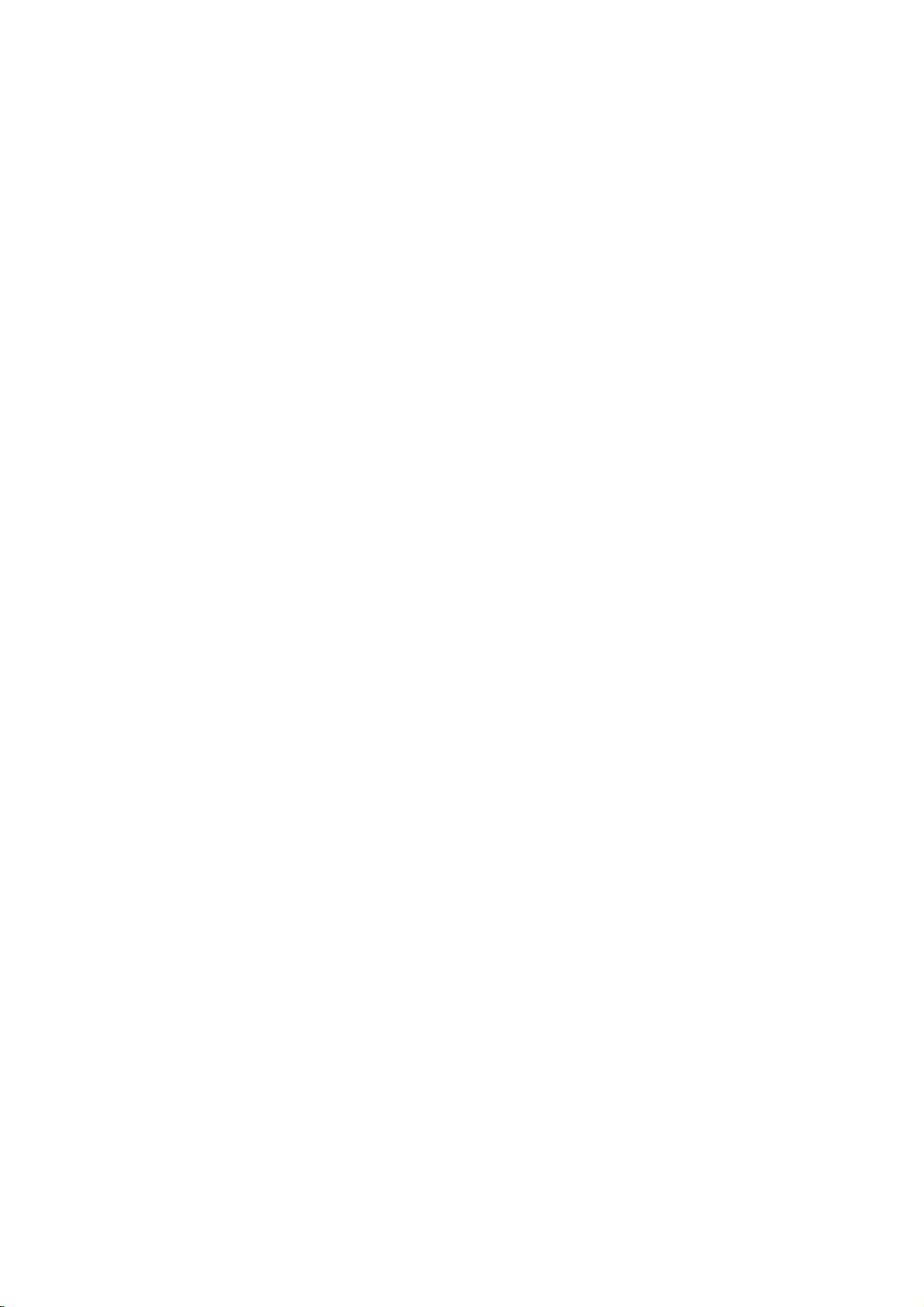
!
3!
4.7.4 World clock!...................................................................................................!23
4.8 Settings!.......................................................................................................................!23
4.8.1 Dual SIM settings!.........................................................................................!23
4.8.2 Phone settings!.............................................................................................!23
4.8.3 Network settings!..........................................................................................!24
4.8.4 Security settings!...........................................................................................!24
4.8.5 Restore factory settings!..............................................................................!25
4.9 User!profiles!...............................................................................................................!25
4.10 Extra!...........................................................................................................................!26
4.10.1 Bluetooth!.......................................................................................................!26
4.10.2 Calculator!......................................................................................................!27
4.11 Services!......................................................................................................................!27
4.11.1 SIM1/2 STK*!.................................................................................................!27
4.11.2 Internet sevice!..............................................................................................!27
4.11.3 Data account!................................................................................................!29
4.12 Shortcuts!....................................................................................................................!29
5 Input method!........................................................................................................................!31
5.1 General!information!...................................................................................................!31
5.1.1 Intelligent English capital and small letter input method!........................!31
5.1.2 English capital and small letter input method!..........................................!31
5.1.3 Numeric input method!.................................................................................!31
6 Appendix!...............................................................................................................................!32
Page 4

!
4!
1 Safety & Notice
Switch the device off in aircraft, near medical equipment, fuel, chemicals, or blasting
areas. Keep the device away from the children.
Please use earphone communicator (additional purchase) during driving to assure
security, please park at the roadside for communication unless under emergency
condition.
Please do not use mobile phone on the plane, please switch off the device before
boarding.
Switch off the mobile phones in the hospital or other forbidding using mobile phone
place. The mobile phones will affect the normal work of electronic equipment and
medical devices, such as pacemakers, hearing aids and other medical electronics
equipment.
Non-original accessories and components are not provided with warranty
qualification.
Please do not disassembly your phone by your own, if your phone is out of order,
please contact you supplier.
Please do not charging the mobile phone before battery is installed. Do not
short-circuit the battery.
Mobile phone must be charged in the good ventilation and cooling environment, and
away from flammable and explosive materials.
In order to demagnetization, please keep mobile phone away from the magnetic
material, such as disks, credit card etc.
Keep the device dry. Precipitation, humidity, and all types of liquids or moisture can
contain minerals that will corrode electronic circuits. If your device does get wet,
remove the battery, and contact with the supplier.
Do not use the mobile phone in too high or too low temperature environment, and do
not expose the mobile phone to strong sunlight or high humidity.
Do not use liquid or wet cloth with strong detergent to clean the device.
This mobile phone is provided photograph, video recording and sound recording
functions; please follow the relevant laws and regulations to use those functions.
Photograph, video recording and sound recording without authorization may violate
laws and regulations.
While using the photograph, video recording and sound recording functions,
because of its parts or software resulting photograph, video recording and sound
recording had not been recorded, be removed, destroyed or damage, our company
will not responsible for any loss caused by these.
While using the network functions, please DO NOT download the files which have
virus, DO NOT install any photos and ring tones which have been damaged. If it
results the phone can not use normally, our company will not undertake any
responsibility,
WARNING: THE Manufacture will not undertake any responsibility to the user who does
not follow with the above recommendations or improper to use the mobile phone.
Page 5
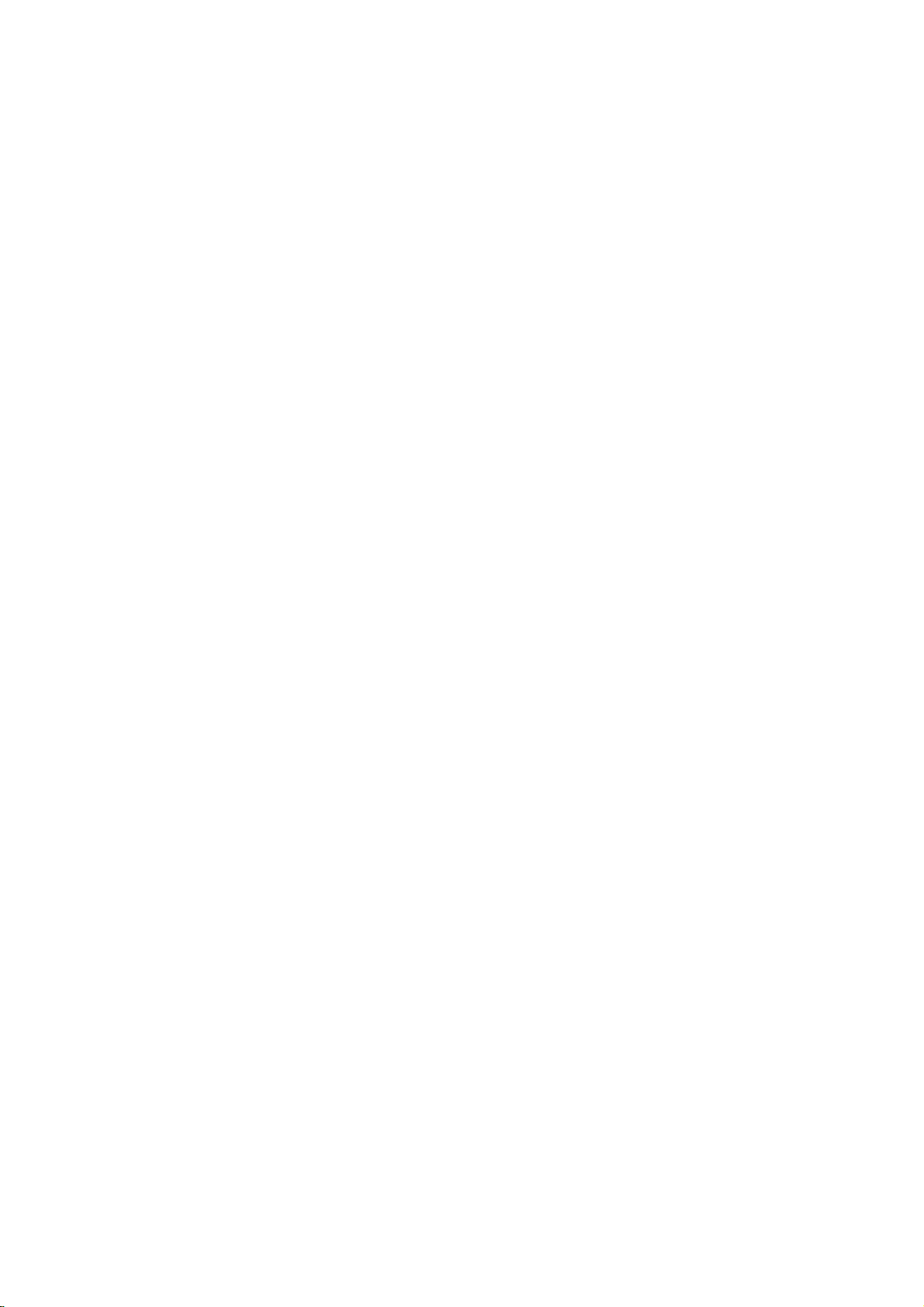
!
5!
NOTICE: please dispose of batteries according to local regulations, please recycle when
possible. please do not dispose as household waste.
STATEMENT: our company reserves the right to make changes and improvements
to any of the products described in this document without priority notice.
Page 6
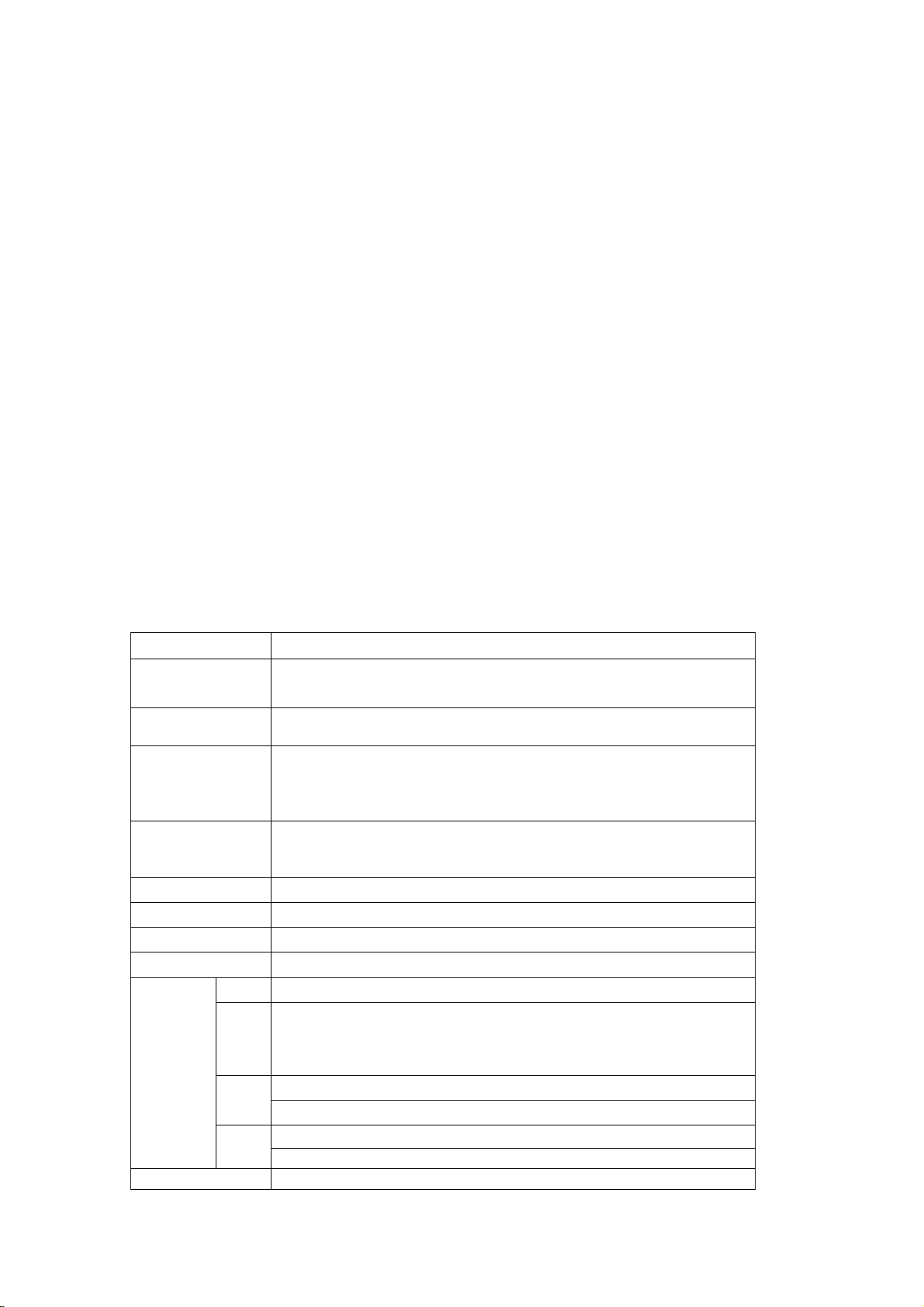
!
6!
2 YOUR PHONE
Thank you for choosing -- color screen GSM / GPRS digital mobile phones. You can
read the manual, a comprehensive understanding of the use of mobile phones --, a taste
of the functions and improve its simple operation
-- color screen cell phones are for GSM / GPRS network environment and the design of
a keyboard.
In addition to the basic features of the call, -- also provide you with intelligence,
including several languages, business card holder-telephone directories, personalized 64
polyphonic ring-tones, caller picture, alarm clock, camera, music player, video player,
memory cards (T-Flash cards), sound recording, calculator, time switching machines, the
memorandum, GPRS Internet access, MMS, hands-free calls, Bluetooth and so on, a
number of practical features to facilitate your work and leisure activities, In addition, --
using personalized human-computer interface design and improve the function to meet
your needs. -- color screen phone with GSM / GPRS technology norms, and access to
certification authority.
2.1 keypad function descriptions
Keypad name
function descriptions
Left soft key
Into the main menu; To execute the functions of the display
character at the left bottom of the screen
Right soft key
Into phonebook;To execute the functions of the display character at
the right bottom of the screen
Send key
Dial number and answer the incoming call. In standby mode, press
this key to check the call history
END key / Power
key
short key press :End calls or exits the menu and back to the
standby mode
long key press :turns the phone on and off
Navigation key
to control cursor location
TV Key
Into TV interface
Shortcuts Key
Into the corresponding function
Main menu Key
Into Main menu
Number
key
0~9
Into dial phone interface,press 0---9
2~9
long key press:While Speed dialing function is on, long key press
2-9 to dial the telephone number which you have assigned to the
key. (the telephone number must storage in the phone book)
*
short key press:Into dial phone interface,and input *
long key press:switch and input +、 P、 W
#
short key press:Into dial phone interface,and input #
long key press:switch silent /general mode
UP-Side key
In the music player interface, press this key to play preview music;
Page 7

!
7!
long press this to adjust volume
Down-side key
In the music player interface, press this key to play next music; long
press this to adjust volume.
Play/pause key
In the music player interface, press this key to play or pause
playback
notice: locked keypad: Left soft key + *key
unlocked keypad:Left soft key + *key
In this manual "short by" a certain button, the button is pressed after the release, "long
by" one button, the button is pressed to maintain two seconds or more than two seconds.
2.2 Icons (Icon changes without prior notice)
ICON
Descriptions
Indication Position
Shows the SIM1 received signal
strength
LCD ICON area
Shows the SIM2 received signal
strength
LCD ICON area
Sim1 GPRS connection is
established
LCD ICON area
Sim2 GPRS connection is
established
LCD ICON area
Keypad locked
LCD ICON area
Keypad Unlocked
LCD ICON area
Bluetooth is on
LCD ICON area
Vibration only
LCD ICON area
Vibra and ring
LCD ICON area
Ring
LCD ICON area
Vibra then ring
LCD ICON area
Handset inserted
LCD ICON area
SIM1 have unread message
LCD ICON area
SIM2 have unread message
LCD ICON area
SIM1 received new message
LCD ICON area
SIM2 received new message
LCD ICON area
SIM1 Missed calls
LCD ICON area
SIM2 Missed calls
LCD ICON area
Record
LCD ICON area
You have unread PUSH
message
LCD ICON area
Startup alarm
LCD ICON area
SIM1 divert all voice calls
LCD ICON area
SIM2 divert all voice calls
LCD ICON area
Display batteries energy
LCD ICON area
Page 8
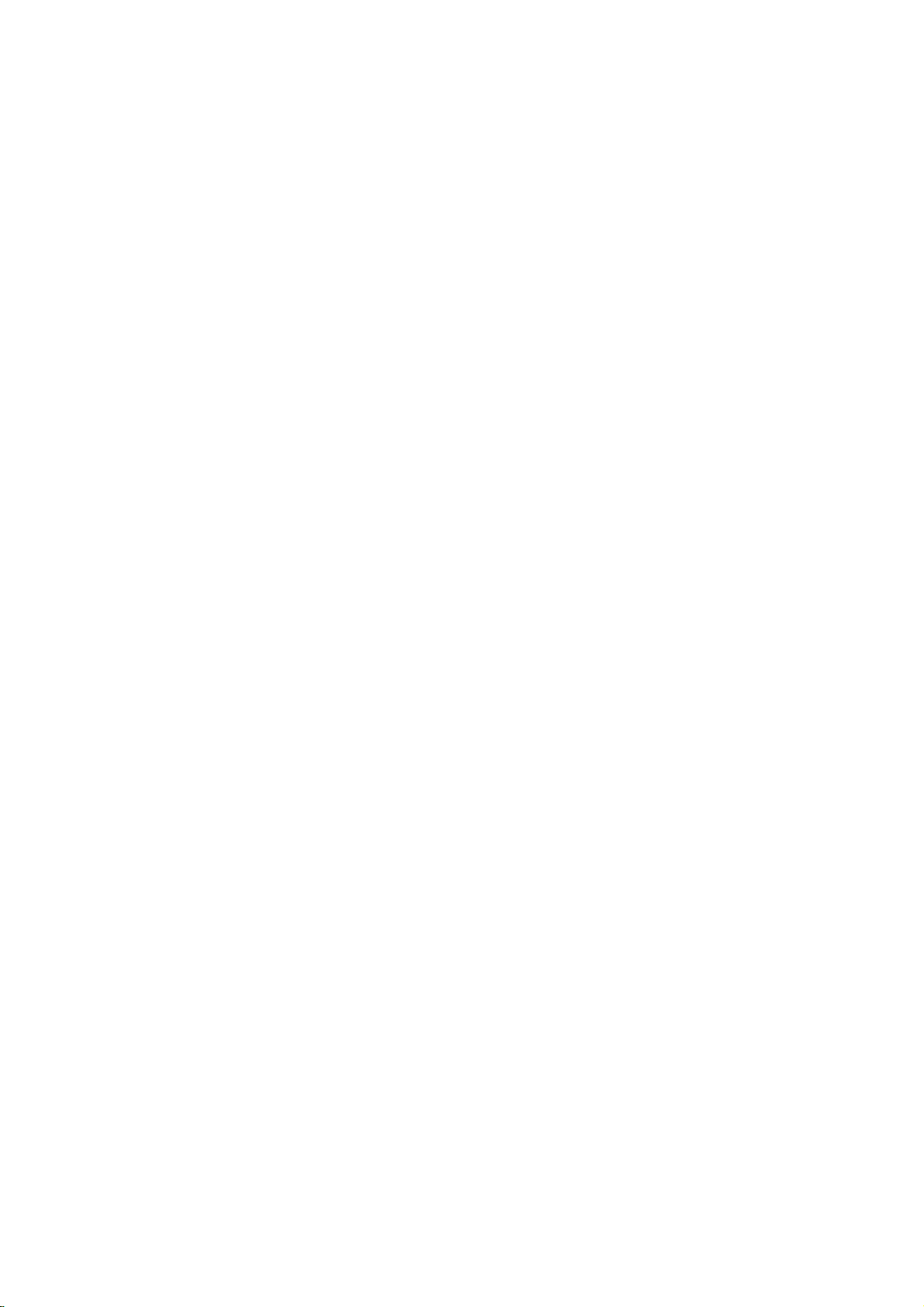
!
8!
2.3 Use descriptions
2.3.1 Turning the Phone On and Off
To turn on or off the phone please hold down the Hang-up key.
If you turn on the phone without having inserted the SIM card, phone will display
“Insert SIM”. After inserting the SIM card the phone will automatically check if the SIM is
useable.
The following will be displayed in this order:
Enter phone lock code
—If you set the Phone Lock.
Enter PIN
—If you set the SIM Lock.
Greeting text
—If you turn on greeting status and edit greeting text.
Searching
—The phone will conduct a search to find the appropriate network
connections.
2.3.2 Insertion of the SIM Card
Metal interface of SIM card is very easy scrape.Before inserting into the phone you
must carefully remove it.
Turn off the phone; remove the battery and unplug other external power sources.
Insert the SIM card into the SIM slot as shown in the following picture.
When you need to remove the SIM card, please first turn off the phone, remove the
battery, then remove the SIM card.
2.3.3 Insertion of the Memory Card
Turn off the phone; remove the battery and unplug other external power sources.
Put the Memory Card into the Memory Card trough.
When you need to remove the Memory Card, please first turn off the phone, remove
the battery, then remove the Memory Card.
2.3.4 IRemoval and Installation of the Battery
When removing the battery follow the following steps:
Push the battery cover towards bottom;
Raise the battery bottom, break out the battery from the mobile-phone.
Warning: You must turn off your mobile phone before removing the battery. Under
no circumstances should you remove the battery when the mobile phone is
on as this may damage the SIM card and your mobile phone.
When installing the battery follow the following steps:
According to arrowhead direction, push the battery to inset mobile-phone.
Cover with the battery cover.
③Push the battery cover towards top.
Page 9
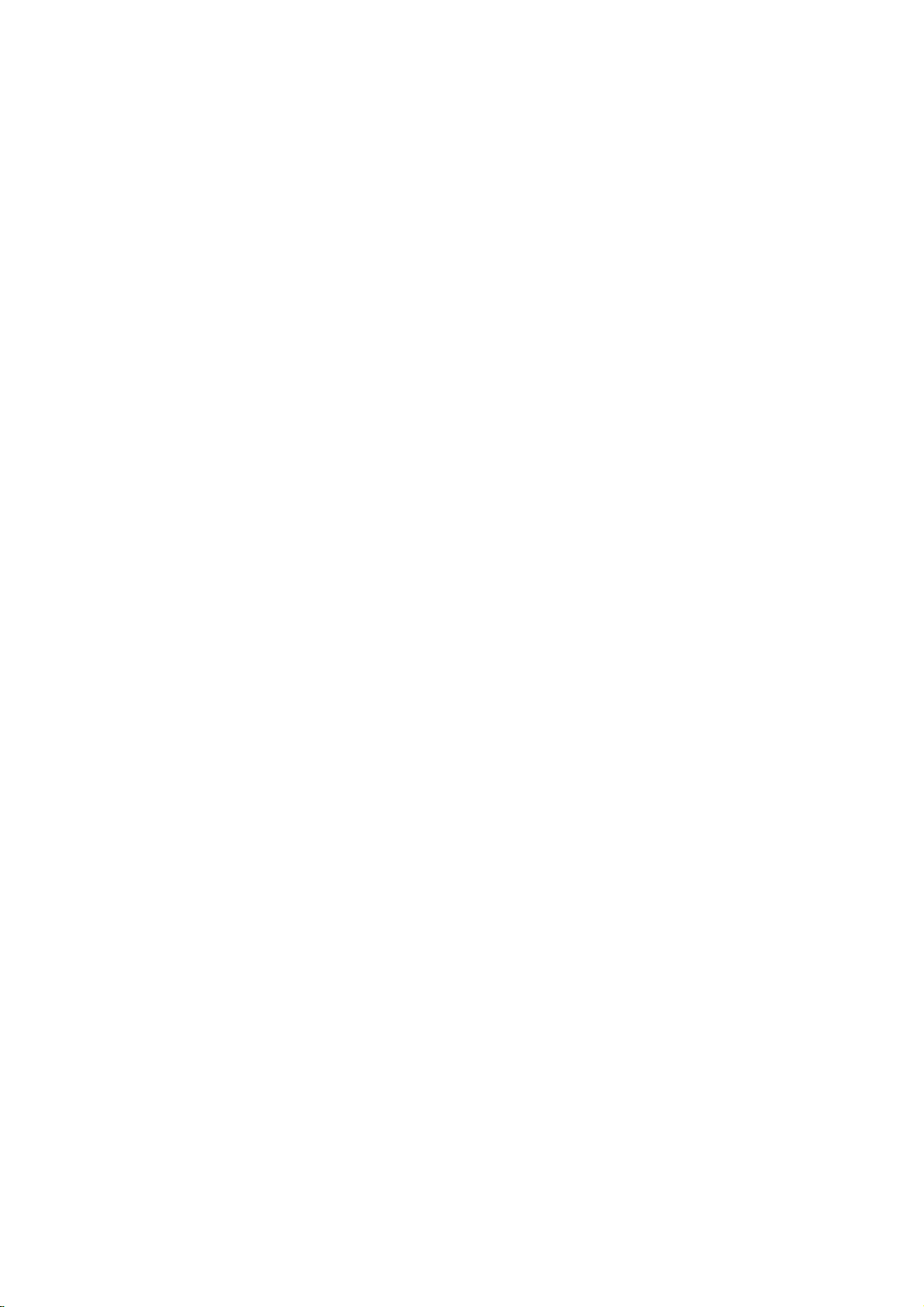
!
9!
2.3.5 Battery Charging
The charger connector with the top of the phone.
The charger connector with the electrical source.
The battery capacity indicator in Icon Area will then flash periodically; when charging
at power-off status, charging indicator on the screen means the phone is charging
now. If you are using a phone in low battery, it may need certain time for charging
indicator to appear on the screen after starting to charge.
When the Capacity Indicator in Icon Area is full and doesn't flash any more, the
charging process is complete. If your phone is charged in power off status, charging
complete screen will also display. Charging process usually takes 1-2.5 hours.
Battery, phone and charger normally turns hot during charging process.
When charging process complete, disconnect connections between AC power outlet,
your phone and the charger.
Attention:
Be sure to charge in ventilated place with the temperature ranging from -10℃ to +
45℃, and always use the charger provided by original manufacturer. Using
unauthorized charger may cause danger, and also violates warranty coverage of the
manufacturer.
Charge your battery in time when the phone automatically powers off or displays low
battery warning. The phone will automatically decrease charging time when the
battery is not exhausted before charging.
2.3.6 Headset use
When you insert the headset side of the phone headset jack, the scenarios phone will
automatically switch to headset mode. Through the automatic answer, you can listen to
music through headphones or receive calls
2.3.7 Phone/ SIM card unlock
In order to prevent the illegal use, your phone and SIM card can be setup separately
lock password to encryption protection. Default phone lock password: 0000, default
SIM card password: 1234.
NOTICE: IF YOU INPUT TRHEE TIMES ERROR PIN CODE OF THE SIM CARD,
YOU SIM CARD NETWORK WILL BE LOCKED AND THE PHONE WILL BE
ASKED PUK CODE.
Page 10
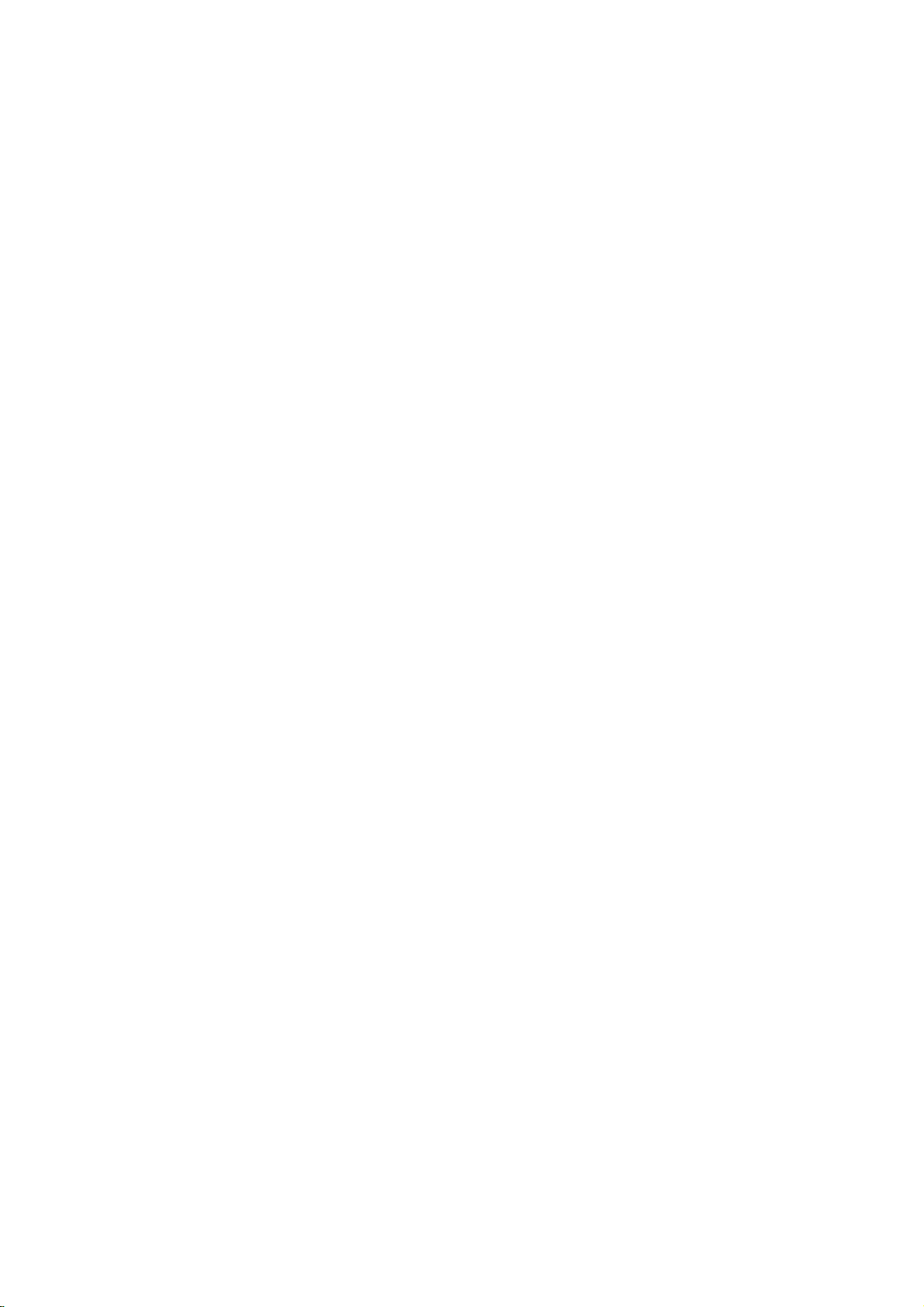
!
10!
3 QUICK GUIDE
3.1 Emergency calls
Whether install the SIM card or not, the phone can call the emergency phone number 112
for help.
3.2 Make a call
Enter the phone number, including the area code, select one of the SIM card and start
to make a call. It will display flash while dialing; also it will display the talking state
while talking. While in talking process, if you need to input the number, press the
number key. For international calls, press “+” key to replaces “00”, then press the call
key.
3.3 Answer a call
Press the call key to answer an incoming call.
3.4 Options
During the call, press the “Options” to enter the call option menu, or press the
“H-Free” to activate and enlarge tone, then you can press the “H-Held” to close and
decrease volume. While in calling, you can do the operation:
Hold single call
To put a call on pause
Resume single call
To resume the call
End a single call
To end the call.
New call
To begin to dial new call
Phone book
To enter the list of phone book entries
SMS
Enter into SMS menu.
Sound Record
To record voice memos
Mute
To stop transmitting the user’s voice.
DTMF
Setup whether to dial the ext. or not
Page 11

!
11!
4 Function Menu
4.1 Files manager
Enter into the files management menu, the screen display the mobile phone and
memory card icon (make sure the card has been inserted). The screen will show the
storage capacity and available space of above two storage devices. In this menu,
press ok key “options” to operate:
Open open the folder which you selected
New folder create a new folder
Format format the memory
Notice: you will lose all the information in the file system after format.
4.2 Phone book
You can use the phonebook function to save name card information such as Name,
Number, Home number, Company name, Email address, Office number, Fax
number Associate picture, Associate sound, Caller group.
Note: This phone is able to save up to 500 phone book records, and the record
storage of SIM card is decided by the capacity of the SIM card.
When the cusor stay at add new contact, press ok key into option:
Select to add a new record to the phonebook. You can select save the
number in the “To SIM1/2” or the “To phone”. A new record is added
to the Phone Book, except Name, Number, Home number, Office
number, Fax number, you can add the content as follows:
Company name: to edit company name of linkman.
Email address 1/2: to edit email address.
Office number: to edit office number
Fax number: to edit office number
Caller picture: to set a personalized picture for the current phone
entry. You can select the picture of mobile telephone preediting, or
can select the picture, succeed preview and appropriate size, from the
[File manager].
Caller ringtone: to set a personalized ring tone for the current
phone entry. You can control the scroll bar to select personalized
income ring tones from inner ring of mobile telephone systemic.
Note: When the file is sent to user profile in the [File Manager], you can selected
it to become the associate sound
Caller group: You can enter the telephone numbers saved in the
phonebook into different groups according to your relation to the
people.
Phonebook settings
Preferred Storage You can set a default setting for the storage of
telephone numbers to be saved to “SIM” or “Phone”, and allow the
user to choose when adding a new phone entry .
Speed dial Setup whether to activate the function of speed dial, and
Page 12

!
12!
you can edit corresponding speed dial numbers. If you set speed dial
to “ON”, then you can dial the number specified to the key by pressing
and standby corresponding single key (Numeric key 2~9).
My number to edit or send my number
vCard version to show the version of the vCard.
Extra numbers to edit sim1/2 owner number.
Memory Status You can view the total memory capacity and
occupied memory space of the phonebooks for both the mobile phone
and the SIM card.
Copy contacts: to select “From SIM1/2 to phone” to copy all the
telephone entries on your SIM card onto your mobile phone, or to select
“From phone to SIM1/2” to copy all the telephone entries on your mobile
phone onto your SIM card, or to select “From SIM1 to SIM2/From SIM2
to SIM1” to copy all the telephone entries on one SIM card onto another
SIM card.
Note: When you copy telephone number entries from your mobile
phone onto your SIM card, only the names, telephone number will be
copied.
Move contacts to select “SIM1/2 to phone” or “phone to SIM1/2”.
Delete all contacts to select “From SIM” or “From Phone” to
respectively delete all the entries in the SIM card or mobile phone
phonebook.
Note: Delete all the entries from SIM card or phone, need input the
password, default password is “0000”.
4.3 FUN & Games
4.3.1 Games
The phone offers interesting games, for detailed operation, please view game
operation specification.
4.4 Call center
4.4.1 Call history
Your phone can store your last call all the time and use the time to call. Into the phone
records to see phone records list the following:
4.4.1.1 All calls
Show all the call history in this menu. Press the left soft key “Ok” to look over call info.
Press the dial key to dial the phone.
View to show the call history details.
Call to call up the current number.
Send text message to send the SMS to this number
Send multimedia message to send the MMS to this number
Save to Phone book to save the current number to phone book.
Page 13
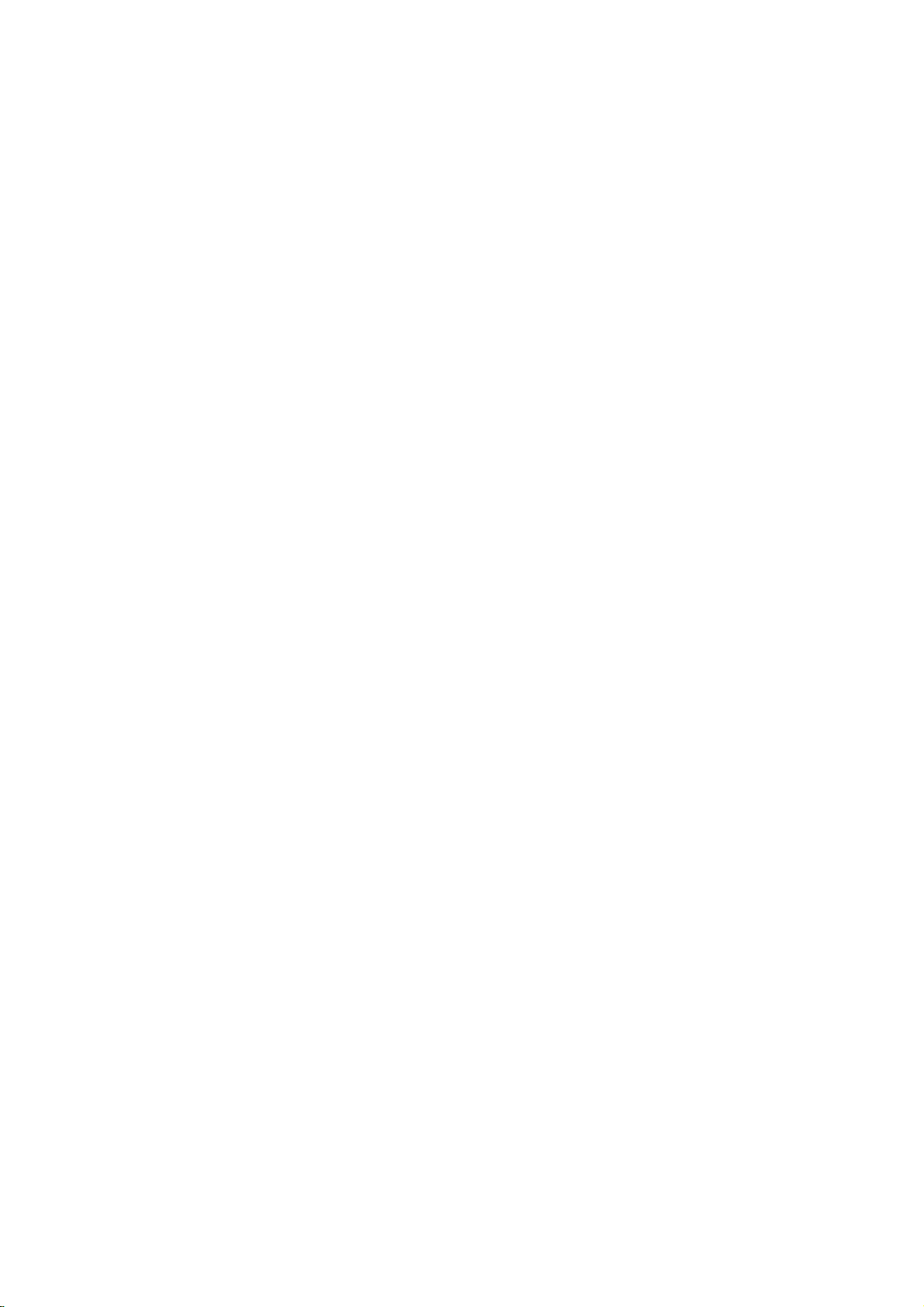
!
13!
Add to Blacklist to add this number to blacklist
Edit before call to edit this number and make a call
Delete to delete the current record.
Delete all to delete all the records.
Advanced
Call timers : press left softkey to confirm, select to check last call duration,
dialed calls ’duration, received calls’ duration, reset all.
Call costs : press left softkey to confirm, select to check last call cost ,all call’s
costs, set to zero, costs limit, price and rates
Text% msg.% counter% :%press! left!softkey ! to!confirm,! select!to! check!the! quantity! of!sent!
and!recei ve!messages
GPRS%counter%:%press!left!softkey!to!confirm,!select!to!check!the!GPRS!transmission !flux.!
Included! “last!sent”,!“last!receiv ed”,!“all!sent”!and!“all! received”!flux!(units:!Byte),!and!
also!can!clear!the!history!by !“set!to!zero”!function.
4.4.1.2 Dialed Calls
Enter “Dialed Calls” submenu, show the dial calls list of the current record. Select a
record, press the left soft key “Ok” to look over call info. Press the dial key to dial the
phone.
Press the left soft key “Option”; operate same with “All Calls”.
4.4.1.3 Received Calls
Enter “Received Calls” submenu, show all received calls list of the current record.
Select a record, press the left soft key “Ok” to look over call info. Press the dial key to
dial the phone.
Press the left soft key “Option”; operate same with “All Calls”.
4.4.1.4 Missed Calls
Enter “Missed Calls” submenu, will show the message of missed calls. Press the
dial key to direct dial the phone.
Press the left soft key “Option”; operate same with “All Calls”.
4.4.2 Call settings
4.4.2.1 SIM Card 1/ Card 2 Call settings
In this menu, you can setup the call divert, call waiting etc functions.
Call waiting ON/ OFF or to check the call waiting function
Call divert You can set and cancel the incoming call diversion function of
your mobile phone.
Call barring select to limit some call functions.
Notice: required network provider’s support
Page 14

!
14!
4.4.2.2 Advance settings
Black list
Set up black list number and turn on or off this option.
Auto redial
Turn on or off this option, can activate or deactivate this function.
IP Dial
Mobile phone support IP dial function, it can setup at most 3 group IP number.
Select one of the IP number, press ok key to enter into the options menu to op or
edit the IP number.
Call time display
Turn on or off this option, can activate or deactivate this function.
Call time reminder
Turn on or off this option, can activate or deactivate this function.
Auto quick end
Turn on or off this option, can activate or deactivate this function.
4.5 Messages
4.5.1 SMS
If your network supports SMS (short message service) and you have applied for this
service from your network provider, you can send short messages through the short
message service centre.
4.5.1.1 Write message
Please setup the correct message center number before creates the message.
Enter into the create message sub-menu to create the message, press “confirm”
key to enter into the “Options” menu
Send to after finished to create the message, selected this operation, you can
operate the message according to your requirements: send, save and
send, save, send to the group, send to one contact or many and
storage in the outbox.
Insert template insert the text templates in the cursor of the current message.
Insert number insert the telephone from the phone book to the message
Insert name insert the contact name from the phone book in to the message
Insert bookmark to insert bookmark to SMS.
Save to Drafts to save this message to drafts
Input method to offer a variety of input methods .
Edit option you can make text,copy all and cut all.
NOTICE: ONLY THE PHONE WHICH WITH EMS FUNCTIONS CAN SEND OR
RECEIVE THE DORMENT ICON, FLASH ICON AND MUSIC MESSAGES.
4.5.1.2 Inbox
Enter into the inbox sub-menu to check the received message in the SIM card 1,
Page 15

!
15!
SIM card 2.
Press “OK” key to enter into the menu:
Reply reply the message to the sender of the current message.
Call sender to call up the current number.
Forward sent message to one contact, many, or to group
Delete delete the current message
Delete all delete all messages in the inbox.
Use number catch three or above number from the message, select anyone of the
number to call, IP dialing, save or send message.
Advanced edits the current message
Use%URL% % % If!the!message!contains!the%URL,!you!can!use!the%U RL!connect!to!
internet.!
Copy%to%phone%storage!the!message!in to!the!phone!memory.!
Move to phone removed the message to the phone memory.
Copy all copy all messages from SIM card/ phone
Move all removed all messages from SIM card/ Phone
Edit option you can make text and copy all.
4.5.1.3 Drafts
The drafts box storage the MMS which not yet ready to send, you can revise and
send again.
Press “OK” key to enter into the menu:
Send send the message..
Edit edits the current message
Delete delete the current message
Delete all delete all messages in the inbox.
Use number catch three or above number from the message, select anyone of the
number to call, IP dialing, save or send message.
Advanced edits the current message
Use%URL% % % If!the!message!contains!the%URL,!you!can!use!the%U RL!connect!to!
internet.!
Copy%to%phone%storage!the!message!in to!the!phone!memory.!
Move to phone removed the message to the phone memory.
Copy all copy all messages from SIM card/ phone
Move all removed all messages from SIM card/ Phone
Edit option you can make text and copy all.
4.5.1.4 Outbox
Enter into the Outbox to view the message which you save in the phone (SIM
card1/ SIM card 2/ Phone), also included failed to sent messages,
Press left soft key to enter into the menu:
Forward sent message to one contact, many, or to group
Page 16

!
16!
Delete delete the current message
Delete all delete all messages in the inbox.
Use number catch three or above number from the message, select anyone of the
number to call, IP dialing, save or send message.
Advanced edits the current message
Use%URL% % % If!the!message!contains!the%URL,!you!can!use!the%U RL!connect!to!
internet.!
Copy%to%phone%storage!the!message!in to!the!phone!memory.!
Move to phone removed the message to the phone memory.
Copy all copy all messages from SIM card/ phone
Move all removed all messages from SIM card/ Phone
Edit option you can make text and copy all.
4.5.1.5 Templates
Press “OK” key to enter into the template list, you can edit, delete or create new
message while you selected the template.
4.5.1.6 SMS settings
When using the short message function you must first make the necessary settings.
Enter the “SMS settings” submenu to select SIM1/2 message settings to operate
as follows:
Profile settings Please contact your network provider to get the SC address.
Profile list have four profiles because the different network supports
and SIM card. Select one Profile, press the Ok key “Edit”, can set
the Profile name, SC address, Validity period and Message type.
During Validity period, the short message service centre will
continuously resend a message until it is received. The message
Validity period is applicable for all sent messages. You can set the
message Validity period as any of the following: “1 hour”, “6 hours”,
“12 hours”, “1 day”, “3 days”,“1 Week” or “maximum”. The network
operators must support this function for it to be available. Message
type can select the Text, Fax, Page, E-mail by the left/right keys.
Note: Message Valid Perid, Fax, Page and E-mail need support by the network
operator.
Common settings to set On/Off to the Delivery report or Reply path and save
sent message. If you set Delivery report as “On”, then when the
recipient receives your short message, or if the short message is not
received for some reason, the short message centre will send a status
report so that you can see whether the message has been delivered.If
you set save sent message as “On”, then when you sent the
message, it will be sent in the outbox.
Note: The network operator must support this function for it to be available.
Page 17

!
17!
Memory status to display the memory by n/m form in the SIM card and phone,
thereinto, “n” denote the current memory message, “m” denote the
most message capability in the SIM card or phone. Your mobile-phone
can save 100 items(include Inbox and Outbox) SMS at most. SMS
numbers are decided with SIM card capability in the SIM card.
Preferred storage to select to save the messages to “SIM” or “Phone”.
4.5.2 MMS
(MMS) Multimedia messaging services, the most outstanding feature is that it can
support multimedia message functions. It can send text, sound, picture message
etc.
The MMS service is provided by the network provider, please confirm if your SIM
card support this function or not, or consult your SIM card about relevant information.
Your support MMS function, after the necessary settings, you can send and receive
MMS.
4.5.2.1 Writing MMS message
You can select the recipients, CC, BBC, subject, text and attachment while writing
the MMS message.
Press “ok” key to enter into the options menu.
To setup the recipient’s telephone number or email address
CC selects the telephone number or email address which you want to send
carbon copy.
BCC select the telephone number or email address which you want to send
blind carbon copy.
Subject edit the MMS subject
Edit content edit the MMS text, user can setup the text, insert, preview,
page.
When you select “Edit content”, press the left soft key “Edit” to enter edit content
interface, you can input content. After finishing it, press the left soft key “Options”, have options
as follows:
Done Complete editing of the current MMS.
Input method to choose one kind as acquiescence characters editor.
Add picture to select a picture from [File manager] submenu and insert into the current
page.
Edit picture to displace the current image.
Remove picture to delete the current image.
Add audio to select a audio from [File manager] submenu and insert into the current
page.
Edit audio to displace the current audio.
Remove audio to delete the current audio.
Add video to select a video from [File Manager] submenu and insert into the current page.
Edit video to displace the current video.
Remove video to delete the current video.
Page 18

!
18!
Add attachment to add the attachment to the current page from the [File manager].
Edit attachment to displace the current attachment.
Remove attachment to delete the current attachment.
Add slide before to insert the new slide before the current page.
Add slide after to insert the new slide after the current page.
Delete slide* to delete the current page.
Previous slide* to return to the previous page.
Next slide* to enter the next page.
Add bookmark text to insert the bookmark to the current page.
Preview to preview the current MMS.
Slide time to set the display time with the current page, the different page can set the
different display timing.
After finished editing, you can select to send or save the message in the MMS editing
interface.
NOTICE: The size of the MMS, the unit is KB, in the editing interface, the screen
will show the current page number, total number of pages/ and the size of the
MMS
4.5.2.2 Inbox
The phone will storage the MMS in inbox
Select one MMS and press ok key “options” to the following operation:
View view the MMS
Reply to reply MMS to the sender
Reply by SMS reply SMS to the sender
Reply all to edit the MMS to reply all, at the same time, subject change to
"Re:" and old subject.
Forward forward the selected MMS to other contact
Delete delete the MMS
Delete All delete all SMS in the inbox
Save as template to save the MMS as template
Properties: to can look over the sender's number, subject, and sent time and
date, MMS Size and so on.
Use numbers catch the selected number to save in the SIM card or mobile
phone or to call.
4.5.2.3 Outbox
Thi
s menu allows you to save the implementation of the "Save and send" after the MMS.
The operation is same as inbox’s
4.5.2.4 Drafts
The drafts box storage the MMS which not yet ready to send, you can revise and
send again. The operation is same as outbox’s.
Page 19

!
19!
4.5.2.5 Template
And a user-defined list of five commonly used default template information, edit the new
MMS, you can use these pre-set pattern.
4.5.2.6 MMS Settings
The user must make the necessary settings in order to use the MMS.
Enter the "MMS settings" submenu and make the following settings:
Compose: include Creation mode, Picture resizing and Auto signature.
Send: include Validity period, Delivery report, Read report, Priority, Slide
timing, Delivery time.
Retrieve: include Home network, Roaming, Read report, Delivery report.
Filter: include Anonymous and Advertisement.
Server profile: include Rename profile, Homepage, Data account,
Connection type, User name and Password.
Memory status: view Usage, Used space, Free space.
4.5.3 Voice mail server
This will automatically direct incoming calls to the voice mail centre when you cannot
accept a call so that the caller can leave a message on the voice mail system of service
network. If a message is left, you can access the message by visiting the voice mail
system.
Enter “Voice mail server” submenu to select SIM 1/2 voice mail server. You can set
two voice mail servers at most for each SIM card.
Select “Options” to enter mail option, can Edit to enter your voice mailbox number,
or Connect to voice to tune voice leave word.
The network operators must support the “Voice mail server” function for it to be
available. You may have to apply for it before it will be activated. For details and the
voice mailbox number, please contact your network operator.
4.5.4 Broadcast message
Broadcast messages refer to public messages sent by your network operator. If you
use the broadcast message service you can receive messages on all different subjects
from your network operator such as: the weather, taxis, hospitals, etc. Please contact your
network operator for available subjects.
When you enter the “Broadcast message” submenu to select SIM 1/2 broadcast
message. you will see four menu options: “Receive mode”,“Read message”,
“Languages” and “Channel settings”
You can read current broadcast message throught “Read message”.
Select the “Channel settings”, can Add broadcast channel and set Channel title
and Channel ID; can Select On/Off operation to preparing broadcast channel,
filtrate needless broadcast channel; can select “Edit” to reinstall current channel; can
select “Delete” to delete broadcast channel of preparing.
Note: The network operators must support the “Broadcast Message” function for it
to be available .
Page 20

!
20!
4.6 Multimedia
4.6.1 Camera
This mobile phone is equipped with a high vivid camera which you can use to take
pictures at anytime or place and then save them on your memory card, use them
as your mobile phone wallpaper(main screen size) or send them to your friends
and colleagues via MMS.
In the multimedia menu interface, press the up/down keys to scroll and select
“Camera”.
4.6.2 Camera settings
Enter preview window of the camera, select the left soft-key to set corresponding
parameters.
In preview window of the camera, select “Options”, you can put up operation as
follows:
photos to go to album, display picture list that it is saved in the current
album.
Camera settings to set content as follows, include,Shutter sound, EV,
Contrast,Anti-flicker, Delay timer, Cont. shot, finish setting,
press the Left soft key “Ok” to activate the current setting.
Image settings to include content: Image size and Image quality.
White balance you can select from Auto, Daylight, Tungsten, Fluorescent,
Cloud, Incandescence.
Scene mode to can set Auto or Night.
Effect settings to set the special effect when you are taking photo.
Storage Select the phone or memory card to save the images
Restore default to parameter of camera revert default setting except self
capture mode.
4.6.3 Image viewer
Select the album sub-menu, you can quickly view files stored in an album . Please
refer to the specific use of camera features in the album operation.
4.6.4 Video recorder
In the video recording interface, enter into the “options” menu to setup or save.
Press “video” key to start recording, press again to save the video.
Camcorder settings setup the recorder parameters
Video settings setup the video’s parameters
White balance you can select from Auto, Daylight, Tungsten, Fluorescent,
Cloud, Incandescence.
Effects settings setup the video effects.
Storage select the destination folder to save the video .
Restore factory settings to reset the setting to the default settings.
Page 21

!
21!
4.6.5 Video player
Play or manage the video files which storage in this play, includes video, 3GP, MP4
files etc.
NOTICE: ONLY CAN PLAY THE VIDEO FILE WHICH STORAGED IN THE
“FILES MANAGEMENT/ MOBILE PHONE OR MEMORY CARD/ VIDEO”
FOLDER.
Ok key: pause or continue to play the video. And also press number “0” key to
pause or continue to play the video. Press up/down key to adjust the volume.
4.6.6 Audio player
In the music player interface, press “confirm” key to enter into the music play list,
select anyone music to play, check the detail information, setup to be a ring-tone
(setup this music to be an alternative ring-tones), update the play lists, music player
settings operation. Press *key or # key to adjust the volume.
Music setting options:
Pre. Play List select and play the music which storage in the phone or
memory.
List auto gen. select “on” then will display “update play lists”. Select “off” then
will display “create” etc menu. (While display “create”, then can
added anyone music which in the files management/ memory card
to the play lists.
Repeat select to off the repeat function, or repeat single music, or repeat all
music.
Shuffle select “on”, then do not according to the music lists to play the music
or vice versa
Background play select “on”, and then can play the music while return to
standby mode or vice versa
Bluetooth stereo output: select to use the Bluetooth stereo output or not.
Bluetooth stereo headset: please select compatible Bluetooth stereo
earphone.
Audio effect to setup audio effect off or equalizer.
Lyrics display selected “ON” to display the lyrics on the screen or vice
versa
NOTICE:%ONLY%CAN%DISPLAY%THE%LYRICS%WHICH%STORAGED%IN%THE%“FILS%MANAGEMENT/%
MEMORY%CAR/%MY%MUSIC”%FOLDER.%
4.6.7 Sound recorder
Press left soft- key “options” to enter into the menu:
Record record new voice file
Play play the selected voice file
Append for the AMR, WAV file, you can add the extra voice record in it and
save.
Rename rename the selected voice record file.
Notice: if the file set to the incoming call ring-tone etc, the incoming
call ring-tone will go back to the default setting.
Page 22

!
22!
Delete delete the selected voice record file.
Delete all files delete all voice record file.
Settings setup the voice record file format. The format is AMR, WAV.
Forward send the selected voice recording file to profiles to be an
alternative ringbone, or send to MMS or Bluetooth.
4.6.8 FM radio
Select “FM radio” submenu, then press the left soft key “OK” to enter FM interface.
Press the*,# key to adjust volume; press the ok key to turn on/off the FM radio; press the
up key to switch the Manual Search and the Auto Search; press down key to record the
FM file.
Press the left soft key “Options” to operate as follows:
Channel list to tick off the Channel list.
Manual input you can input the broadcasting channel.
Preset auto search auto search the broadcasting channel of receiver and save
them in the channel list.
Settings to turn on or off the Background play.
Record to record the broadcast programs which is playing.
Append for AMR or WAV file, you can append record in the current
record file and save it to the current file finally.
File List to display record file list.
4.6.9 TV Player
Into menu, press left right direction key adjust the volume on television, adjust
up-key to a upward channel ,adjust down-key to a downward channel
Press left soft-key “options” to the following operation:
Channel list can edit channel list
Search channel can search channels
Search area can select several areas
Settings to delete all channels
4.7 Organizer
4.7.1 Calendar
Enter into the calendar menu, to see the schedule, new issues, skip to the specified
date, to view a week and the operation of Lunar New year.
Notice: Lunar will not display while setting the phone language to English.
4.7.2 Tasks
Show all the schedules. In options menu, in includes view, add, edit, delete, delete all
and send the schedule functions. (The operation is same as the memo of calendar)
4.7.3 Alarm
The phone can setup 5 alarm clocks (still effective while the phone is switch off), the
default settings is off. Select anyone of the alarm clock, press ok key to select edit to
Page 23

!
23!
setup.
4.7.4 World clock
Enter into the world time menu; the screen will display the world time zone map, View
current time of corresponding zone of various countries in the world through left right
key.
4.8 Settings
4.8.1 Dual SIM settings
In the submenu, you can select Dual SIM open, Only SIM1 open, Only SIM2 open
or Flight mode.
4.8.2 Phone settings
Enter the “Phone settings” submenu. Here you can make the following settings:
4.8.2.1 Time and Date
This menu includes options for setting the time and the date.
Set home city there are many international city for select
Set time/date setup the clock and date of the phone
Set format setup the time to 12-hour or 24-hour format. Also can setup the date
format.
4.8.2.2 Schedule power on / off
Setup the specified time to power on/ off the phone, you can setup 4 times,
4.8.2.3 Language
Setup the phone language. It contains a number of national language.
4.8.2.4 Preferred input method
There!are!kinds!of! types!of!input!method!in!the!phone,!setup!one!of!the!methods!to!be!the!
default!input!method
4.8.2.5 Display
Setup the phone’s wallpaper, screen saver and ON/ OFF animation
Wallpaper setup the standby image.
Screen saver setup whether to open the screen saver function, setup how long to
into the screen saver and select the screen saver image.
Power on display one method of Power on display’s
Power off display the operation is the same to Power on display.
Main menu style to setup main menu style
Show date and time setup the date and time display in idle on or off
Show owner number setup the owner number display in idle on or off.
Page 24

!
24!
4.8.2.6 Dedicated key
In this menu, you can Edit the shortcut function of navigation keys on standby: Up key,
Down key, Left key and Right key.
4.8.2.7 Misc. setting
Setup the time length of LCD backlight.
4.8.3 Network settings
4.8.3.1 Network selection
Enter into the menu; you can select re-search, network and mode method to get the
network service. Select mode can select “auto” or “menu” mode by press left soft key
4.8.3.2 Preferred network
Preferred network network provider which select priority while the mobile phone
searching the network, enter into the menu, it will display the priorities network
provider lists which customized by the user. Press left soft key to enter the “options”
menu, and it includes “add from the list”, “new”, change the priorities” and “delete”
setup items.
Notice: the list of priority network can select up to 8 network providers, it is
unable to add the new provider if overrun the limit, please delete the unwanted
network provider, then can add the new one. The display of the options menu is
related to the service of SIM card
4.8.4 Security settings
Enter into the “security settings” menu, you can setup the SIM card 1/ card 2
security options to avoid mobile phone or SIM card be illegal use.
4.8.4.1 SIM Card 1/ Card 2 Security
SIM card lock you can prevent the illegal use of the SIM card by using the PIN
code to lock the SIM card. Notice: after enter PIN code three times
error, the SIM card will be locked, you need to use the PUK code to
unlock it. PIN code and PUK code will provide to you together. If not,
please contact you network provider, the default PIC code normally is
1234, please change to your own password ASAP.
Fixed dial to restrict your outgoing calls to select phone numbers if this function
is supported by your SIM card.
Change password to change the security code of PIN 1 and PIN 2 of SIM card 1/
card 2
4.8.4.2 Phone lock
Phone lock will prevent others to theft and use your mobile phone.
After activate the function, required input the correct phone code while switching on
the phone or restore the default setting,
Page 25

!
25!
Notice: the default phone code is 0000, please change to your own password
ASAP.
4.8.4.3 Auto keypad lock
Setup the phone to auto lock the keypad function. Select menu and press off (auto
keypad lock function invalid), 5 seconds, 30 seconds, 1 minute or 5 minutes to lock
the keypad, the keypad will auto lock while without any operation in standby mode.
Notice: if the keypad is locked in standby mode, press left soft key first, then
press send *key to unlock.
4.8.4.4 Change password
Phone lock will prevent others to theft and use your mobile phone. Enter into this
menu to change PIN code, PIN 2 code and phone password.
Note: in order to change the password successful, please must be enter 4 – 8
numbers
4.8.5 Restore factory settings
Enter the security code, the phone will restart and the menu settings will reset to their
original values.
Notice : Restore factory settings code is 0000.
4.9 User profiles
Your mobile phone provides many different user profiles for you to set your mobile
phone’s ring tone, according to case and environments.
In the main menu interface, select “User profiles”. Press the Left soft key to enter
the “User profiles” main menu where you will be able to see the options: “General”,
“Meeting”, “Outdoor”, “Indoor”, “Headset”and “Bluetooth”.
General for use under general circumstances.
Meeting for use in meetings. This requires presetting (for example, Alert
type set to the Vibration only).
Outdoor for use in outdoor activities. This requires presetting (for example,
you can set the volume of the receiver and ring tone higher).
Indoor for use in indoor activities. This requires presetting.
Headset for use in headset activities, this mode will activate when earphone
insert. This requires presetting (for example, you can set the
volume of the receiver and ring tone lower).
Bluetooth to connect the bluetooth earphone and succeed online.
Note: These six profiles have already been set and the default profile is
“General” when the mobile phone leaves the factory. On entering number of
dialing interface, hold down # key to quickly turn silence on or off.
Press the up/down keys to select the needful profile, then press the left soft key
“Options”:
Activate: to activate selecting profile.
Customize: for you to set your profile, select corresponding settings to
Page 26

!
26!
change.
Select “Customize” menu, press the left sof key “Ok”, will display the menu as
follows:
Tone setup: to allow the user to customize different ring tones with different
option, for example, incoming call, power on or off, and so on.
Volume: Two type of volume can be set: Ring tone (including incoming call,
alarm, power on, power off, message tone) and Key tone
(associated with key press).
Alert type: This option allows the user to set the kind of alert he expects
whenever there is an incoming call. user can select only one
option from Ring, Vib.only, Vib.and ring and Vib. then ring.
Ring type: This option allows the user to set mode of ring, include Single,
Repeat and Ascending.
Extra tone: The user can turn on or off the tone as follows: Warning, Error,
Camp on and Connect.
Answer mode: The user can select different modes
of answering: Any key (except for the Hang-up key, C key) and
Auto (display when the earphone insert).
4.10 Extra
4.10.1 Bluetooth
You can connect your phone to the compatible device through Bluetooth wireless
technology; the longest distance is 10 meters. Because it is through radio waves to
communicate, so your phone and other Bluetooth devices are not required to keep
face to face, but it may interfered by the wall and other electronic equipment.
In some areas, it may be limit to use the Bluetooth wireless technology, please
consult local department or network service provider.
Notice: use the Bluetooth wireless function and running other applications in
the background, these features may faster consume the battery voltage, and
short the battery life.
Enter into the Bluetooth function menu.
Power press ok key to ON/ OFF the Bluetooth function.
Visibility Settings can be searched or not
My device
press ok key to enter into my device menu, it will show the connected
device history. Select one device and press ok key “option” to operate:
Connect to connect with the device. You can select the service in
the service history to connect.
Disconnect disconnect with the device
Device name enter into to revise the device name
Delete delete the history
Delete all delete all history
Service lists display the service list of the device
Search audio device
Page 27

!
27!
press ok key to search hand-free devices, such as
Bluetooth headset, if nearby there is an active Bluetooth
device, the phone will find out the device, press “connect”,
and enter the Bluetooth password to connect successful.
My name too revise the device name
Advanced
Audio path select to leave in the phone or Forward to BT device.
Storage select to save file in the phone or memory card
Sharing permission select to share permission
My address to show the Bluetooth address.
4.10.2 Calculator
Your mobile phone provides a calculator with 4 basic functions to facilitate simple
calculations.
4.11 Services
In the main menu interface, press the navigation key to select “Services”.
4.11.1 SIM1/2 STK*
Press the up/down keys to select “STK”. Press the Ok key to enter the “STK” main
menu. Here you can use the value-added services provided by your network operator.
Your mobile phone supports STK functions. This service is provided by your network
operator. If your SIM card and network operator do not provide this service, then you will
not be able to use this function. For more information please contact your network
operator.
4.11.2 Internet sevice
Your mobile phone supports wireless application protocol (WAP) service. You can
access many different WAP services such as news, weather reports, flight information,
and others. These services are especially designed for mobile phones and maintained by
WAP service providers.
Network support is necessary for WAP services. Please contact your network
provider and/or the service provider of the desired service. The service provider will also
provide instructions about how to use their service.
In the services main menu, press the up/down keys to scroll and select “WAP” and
press the Ok key to enter menu Here you will see the following menu options:
“Homepage”, “Bookmarks”, “Recent pages”, “Offline pages” , “Input address”,
“Service inbox” and “Settings”.
4.11.2.1 Homepage
Select “Homepage” to enter the home page, use this menu to connect your phone to
the network and load the home page of the wireless web service provider.The Home page
is the WAP site set by you in the activated connection method. Home is setted in the
[Settings]\[Edit Profile]\[Homepage].
Page 28

!
28!
4.11.2.2 Bookmarks
Display the bookmark list. Press the up\down keys to select one bookmark, press
the Ok key “Options” to access the following options:
Go to: to connect the address of appointed bookmark.
Edit: to edit the Title and Address of the bookmark.
Send: to send the bookmark to others via SMS or MMS.
Delete: to delete the selected bookmark.
Delete all: to delete all bookmark message.
Add bookmark: to edit the title and address of new bookmark.
Note:If bookmarks is empty, you need input website at first, then connect it. If you
add sina website to bookmarks, only need input: wap.sina.com.
4.11.2.3 Recent pages
Display the recent pages. Select one page, can goto at first hand.
4.11.2.4 Offline pages
In the submenu, you can view the saved pages.
4.11.2.5 Enter address
Use this menu to manually enter the URL address of a website and access the
website. Except for Bookmarks and Recent pages, Input address provides the other
route to access the website.
Note: If you go up to the sina website, only need input: wap.sina.com.
4.11.2.6 Service inbox
Select “Service inbox” to view received service messages.
Your mobile phone can receive service messages sent by your service provider. For
example, service messages may consist of notifications on news briefings, or a line of a
text message, or a WAP service address.
4.11.2.7 Settings
Select “Settings” to enter settings for online browsing, including “Select SIM”, “Edit
profile”, “Browser options”, “Service message settings”, “Clear cache”, “Clear
cookies” and “Trusted certificates”.
Select SIM to select Always ask, SIM1 or SIM2.
Edit profile to display the edit profile list. After edit and save the list, select
“Activate Profile” to activate .
Rename profile: to change the name.
Homepage: to change the homepage.
Data account: to select the data account from GSM Data and
GPRS.
Connection type: to select the connection type from WAP and
HTTP, depend on the gateway. Press the up\down keys to
select.
Page 29

!
29!
If you select WAP, you can set:
Ø IP address: to input gateway IP address, such
as:010.000.000.172.
Ø Security: to set joint security, depend on the gateway.
If you select HTTP, you can set:
Ø Proxy address: to input gateway Proxy address, such
as:010.000.000.172.
Ø Proxy port: to set the proxy port.
Username: to set the user degree of APN Service.
Password: to set the user password of APN Service.
Browser options to set the Timeout and Show images:
Timeout:to set a time limit, integer of 30-300 (second) , if there is
no data entered or transferred beyond this time limit the service
will automatically turn off.
Show images: to set the images, show and not show, by turn On
or Off.
Service message settings to set to incept or not incept the WAP service
message.
Clear cache Data or services that you have visited will be saved in the cache
memory of your mobile phone. Please promptly clear these
temporary files which record your online data.
Clear cookies Data or services that you have visited will be saved in the cookies
memory of your mobile phone. Please clear these temporary files
which record your online data.
Note: If you tried to visit, or successfully visited confidential information that
required a password (such as a bank account), please clear your mobile phone’s
cache memory each time.
4.11.3 Data account
4.11.3.1 GPRS
In this menu, the mobile-phone will list Data account listing of GPRS data. You can
select and edit the GPRS data:
Account name: to edit specify a name for the account
APN: to edit APN.
User name: to the user identification to login the APN.
Password: to the password to login the APN.
Auth. Type Set up Normal/Secure/
4.12 Shortcuts
You can edit the shortcut menu, it will display in the [shortcuts] menu.
Page 30

!
30!
Page 31

!
31!
5 Input method
5.1 General information
This mobile phone is able to operate on kinds of language. The menu not only
displays English, you also can use other language to write message. You also can
write, edit phone book and so on. In edit interface, please press shortcut key “#” to
change the input method, press “*” key to enter into the punctuation interface. The
phone provide following input method:
5.1.1 Intelligent English capital and small letter input method
This mobile phone provides both capital and small letter intelligent Zi English input
method. Intelligent English input method has associational function, the more letters
you enter; you can get the more integrative word. For example, Press key 2, 3, 7, 8,
the phone display “best”. If the word is not what you want, press up/ down direction
key to search.
5.1.2 English capital and small letter input method
The mobile phone provides capital and small English letter input method. Press a
key to enter a relevant word. For example, press key 2 to enter ‘A’, press key 3 to
enter ‘D’, repeatedly press key 2 to select ‘A’, ‘B’, ‘C’ or ‘2’
5.1.3 Numeric input method
Use this input method, you can input the number
Page 32

!
32!
6 Appendix
Trouble shooting。
Questions
Reasons
Answers
Poor signal
Using the mobile phone
in bad reception areas,
such as near the high
building or in the
basement, radio waves
can not convey effective.
Try to avoid
Use the phone in crowed
conversation time, and
line congestion may lead
to unable to talk
Try to avoid
Relevant with the
distance with the network
base station
Ask the network
service providers to
provide the services
regional map
Echo and
noise
Caused by the bad
network trunk lines, is a
regional problem.
Disconnect and
re-dial, or change a
better trunk line
Bad line in some areas
Standby
time
changed to
short
Relevant with the network
system settings
Please turn off the
phone while in bad
reception area
Need to change the
battery
Change to use a
battery
The phone will continue
to search the signal
while it can not receive
a signal, then will
spend a lot of battery
power and resulting in
shorter waiting time.
Please move to the
strong signal area or
turn off the phone.
Can not turn
on the
phone
Battery out of charge
Check the power
level of the battery
or charge the
battery
SIM card
error
SIM card broken
Contact with you
network provider
SIM card is not installed
properly
Make sure the SIM
card is installed
Page 33

!
33!
properly
SIM card gold contact
points interface is dirty
Use a clean cloth to
clean the SIM card
gold contact points.
Can not
connect to
internet
Invalid SIM card
Contact with you
network provider
Out of GSM service
Check the service
The signal is to weak
Try again in a strong
area
Can not
make a call
Using the call limit
function
Cancel call limit
settings
Using the fixed dial
function
Cancel fixed dial
settings
PIN error
Continue to enter the PIN
code error three times
Contact with you
network provider
about the service
area
Battery can
not be
charged
Battery or charger broken
Change the battery
or charger
Charging below -10℃ or
higher than 45℃
environment
Change the charging
environment
Bad contact
Check the plug is
connected properly
Can not add
the contact
Phone book storage
capacity is full
Delete some
contacts
Can not
setup some
functions
ISPs do not support this
function, or you do not
apply for this function.
Contact with you
network provider
Page 34

FCC RF EXPOSURE INFORMATION:
WARNING!! Read this information before using your phone
In August 1986 the Federal Communications Commission (FCC) of the United States with its
action in Report and Outer FCC 96-326 adopted an updated safety standard for human exposure
to radio frequency (RF) electromagnetic energy emitted by FCC regulated transmitters. Those
guidelines are consistent with the safety standard previously set by both U.S. and international
standards bodies. The design of this phone complies with the FCC guidelines and these
international standards. Use only the supplied or an approved antenna. Unauthorized antennas
modifications, or attachments could impair call quality, damage the phone, or result in violation
of FCC regulations. Do not use the phone with a damaged antenna. If a damaged antenna comes
into contact with the skin, a minor burn may result. Please contact your local dealer for
replacement antenna.
BODY-WORN OPERATION:
This device was tested for typical body-worn operations with the back of the phone kept 1.5cm
from the body. To comply with FCC RF exposure requirements, a minimum separation distance
of 1.5cm must be maintained between the user's body and the back of the phone, including the
antenna, whether extended or retracted. Third-party belt-clips, holsters and similar accessories
containing metallic components shall not be used. Body-worn accessories
that cannot maintain 1.5cm separation distance between the user’s body and the back of the
phone, and have not been tested for typical body-worn operations may not comply with FCC RF
exposure limits and should be avoided.
For more information about RF exposure, please visit the FCC website at www.fcc.gov
Your wireless handheld portable telephone is a low power radio transmitter and receiver. When
it is ON, it receives and also sends out radio frequency (RF) signals. In August, 1996, the Federal
Communications Commissions (FCC) adopted RF exposure guidelines with safety levels for
hand-held wireless phones. Those guidelines are consistent with the safety standards previously
set by both U.S. and international standards bodies:
<ANSIC95.1> (1992) / <NCRP Report 86> (1986) / <ICIMIRP> (1996)
Those standards were based on comprehensive and periodic evaluations of the relevant
scientific literature. For example, over 120 scientists, engineers, and physicians from universities,
government health agencies, and industry reviewed the available body of research to develop
the ANSI Standard (C95.1). Nevertheless, we recommend that you use a hands-free kit with
your phone (such as an earpiece or headset) to avoid potential exposure to RF energy. The
design of your phone complies with the FCC guidelines (and those standards).
Use only the supplied or an approved replacement antenna. Unauthorized antennas,
modifications, or attachments could damage the phone and may violate FCC regulations.
NORMAL POSITION:
Hold the phone as you would any other telephone with the antenna pointed up and over your
shoulder.
TIPS ON EFFICIENT OPERATION:
For your phone to operate most efficiently:
• Extend your antenna fully.
• Do not touch the antenna unnecessarily when the phone is in use. Contact with the antenna
affects call quality and may cause the phone to operate at a higher power level than otherwise
needed.
Vehicle mounted external antenna (Optional, if available))
A minimum separation distance of 7.9 inches (20cm) must be maintained between the user / by
stander and the vehicle mounted external antenna to satisfy FCC RF exposure requirements.
Page 35

RF
Exposure Information:
FCC RF Exposure requirements: This transmitter must not be collocated or operating in
conjunction with any other antenna or transmitter.
This device complies with part 15 of the FCC rules. Operation is subject to the following
two conditions:
(1) this device may not cause harmful interference, and
(2) this device must accept any interference received, including interference that may
cause undesired operation.
NOTE: The manufacturer is not responsible for any radio or TV interference caused by
unauthorized modifications to this equipment. Such modifications could void the user’s
authority to operate the equipment.
NOTE: This equipment has been tested and found to comply with the limits for a Class B
digital device, pursuant to part 15 of the FCC Rules. These limits are designed to provide
reasonable protection against harmful interference in a residential installation. This
equipment generates uses and can radiate radio frequency energy and, if not installed and
used in accordance with the instructions, may cause harmful interference to radio
communications. However, there is no guarantee that interference will not occur in a
particular installation. If this equipment does cause harmful interference to radio or
television reception, which can be determined by turning the equipment off and on, the
user is encouraged to try to correct the interference by one or more of the following
measures:
- Reorient or relocate the receiving antenna.
- Increase the separation between the equipment and receiver.
-Connect the equipment into an outlet on a circuit different from that to which the receiver
is connected.
-Consult the dealer or an experienced radio/TV technician
for help
Do not use the device with the environment which below minimum -10℃ ,the device
may not work.
Changes or modifications to this unit not expressly approved by the party responsible for
compliance could void the user’s authority to operate the equipment.
