Page 1
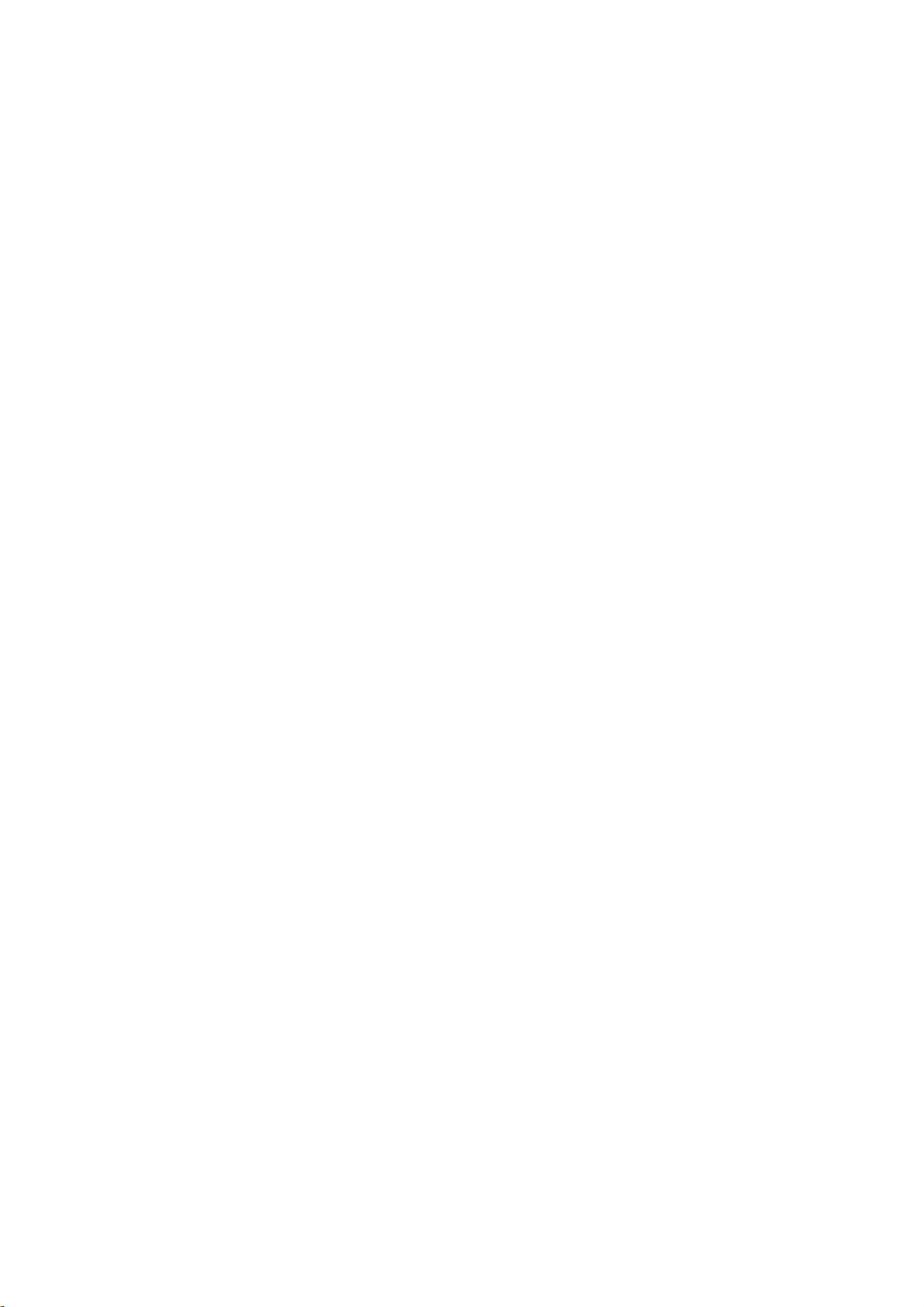
MODEL:SEFTON
FCC ID:ZSHS-7000
USER MANUAL
MOBILE PHONE
Page 2
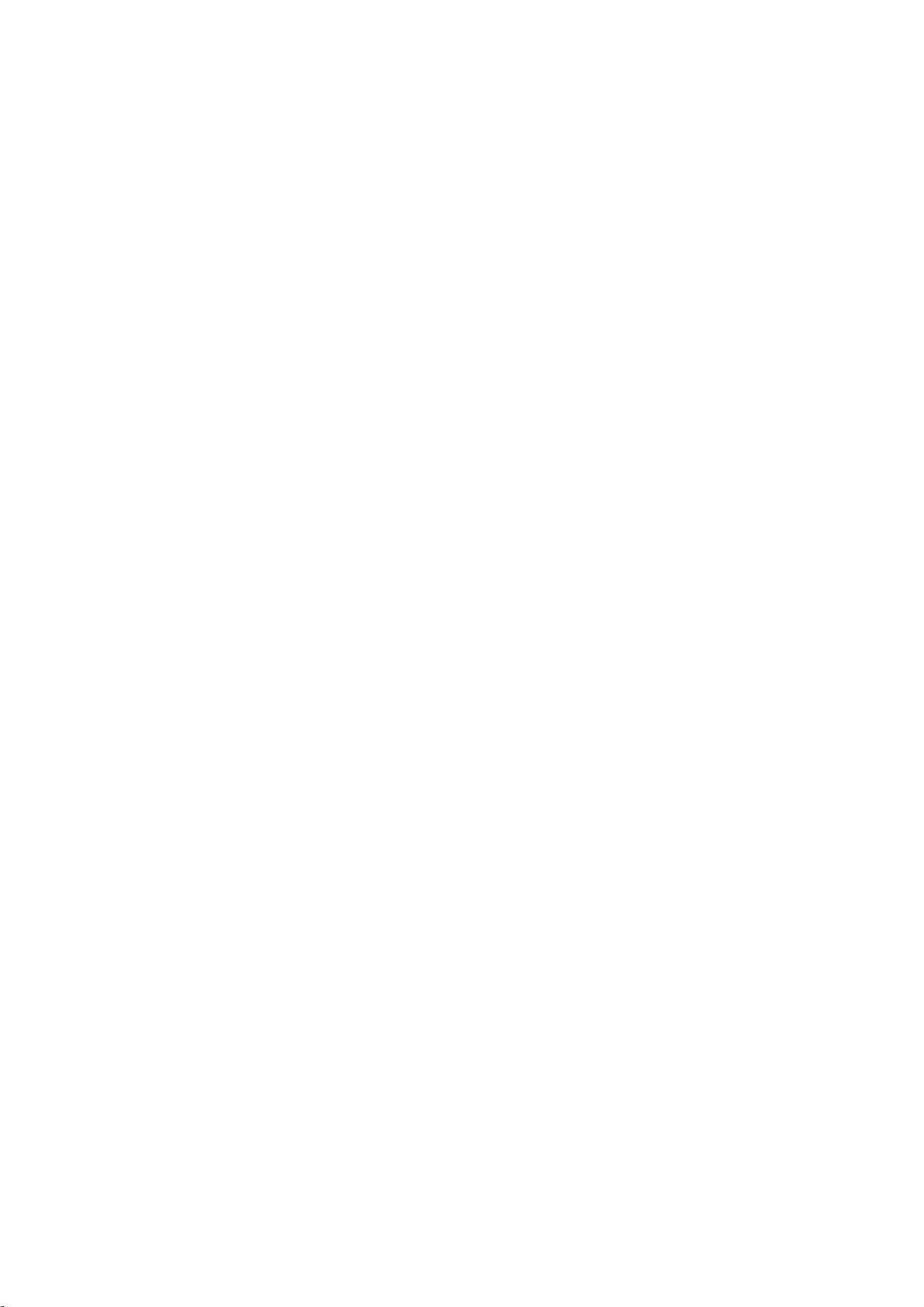
2
CO NTE N T
1. WARNINGS ........................................................... 1
2. G E T TING STARTED ............................................. 2
3. YOUR PHONE ...................................................... 3
1. P H O N E B O O K ....................................................... 5
2. M E S S A G E S ............................................................ 5
3. C A L L LOGS ........................................................... 7
4. I N T E R N E T ............................................................. 8
5. M ULTIMEDIA ....................................................... 7
6. F I L E M A N A G E R ................................................... 8
7. S E T TINGS .............................................................. 7
8. P R O F I L E S ............................................................ 12
9. TOOL S .................................................................. 13
10. APPLICAT I O N S ................................................ 13
11 . O R GANIZER ..................................................... 13
12. S H O R T C U T S ..................................................... 14
13 . E N T R Y MODE .................................................. 14
14 . C A R E A N D M A I N TENANCE .......................... 15
15 . T E C H N I CAL INFORMATION ........................ 18
Page 3
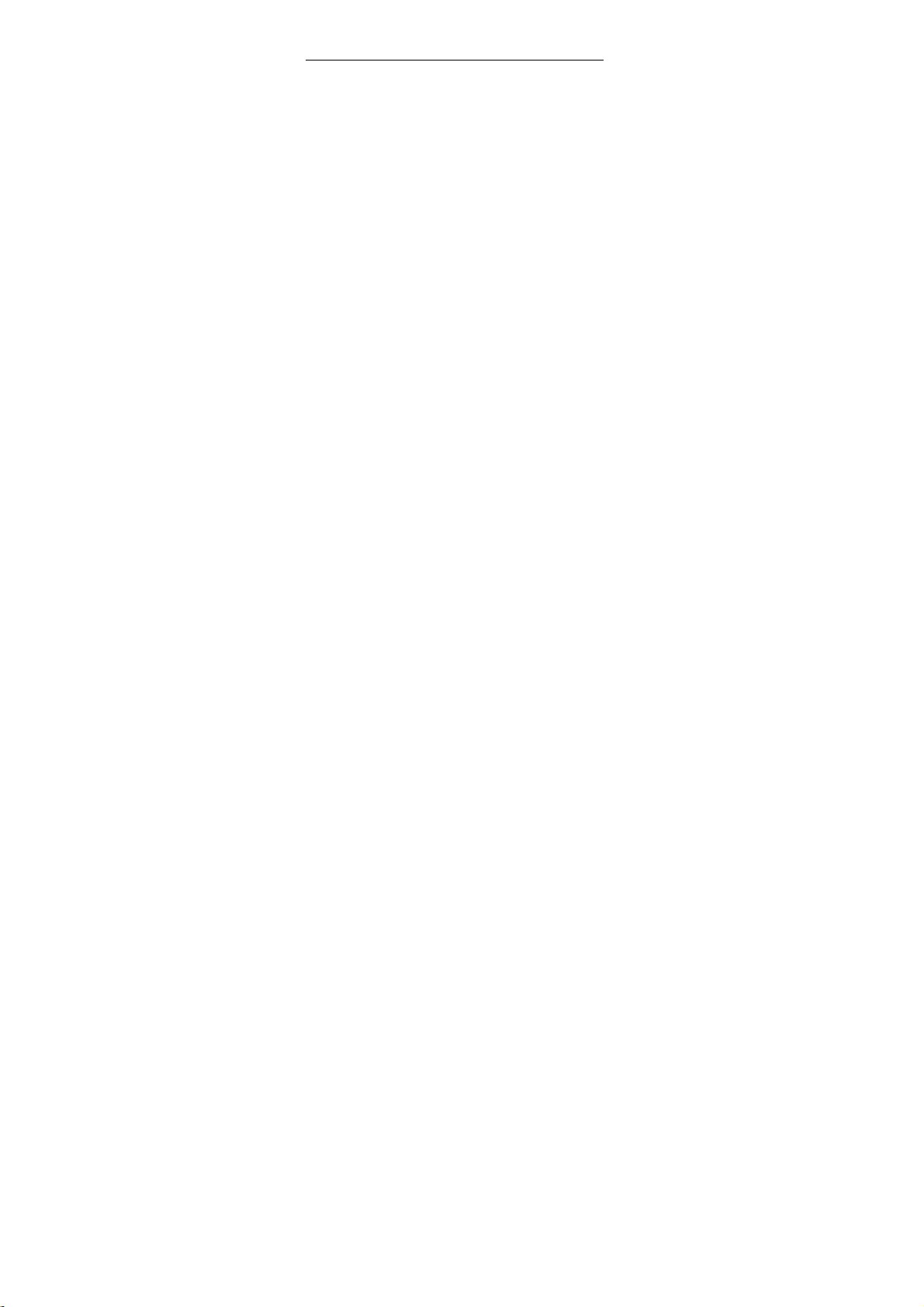
1
1. W a r n i n g s
Not following these simple guidelines may be
dangerous or illegal. Read the complete user guide
for further information.
SA F E T Y INFORMATION O F L I - I O N BATTER Y
CA U T I O N
RISK OF EXPLOSION IF BATTERY IS REPLACED BY AN
INCORRECT TYPE.
DISPOSE OF USED BATTERIES ACCORDING TO THE
INSTRUCTIONS
TU R N O N S A F E L Y
Do not turn on the phone when wireless phone is
prohibited or when it may cause interference or
danger.
ROAD S A F E T Y
Obey all road safety laws. Always use both of your
hands to operate the vehicle while driving.
IN T E R F E R E N C E
All wireless phones may be sensitive to
interference, which may affect performance.
TU R N O F F I N H O S P I TA L S
Follow all restrictions. Turn off the phone near
medical equipment.
TU R N O F F O N A I R C R AF T S
Follow all restrictions. Wireless devices can cause
interference on aircrafts.
TU R N O F F W H E N R E F U E L I N G
Do not use the phone at/near refueling stations.
Page 4
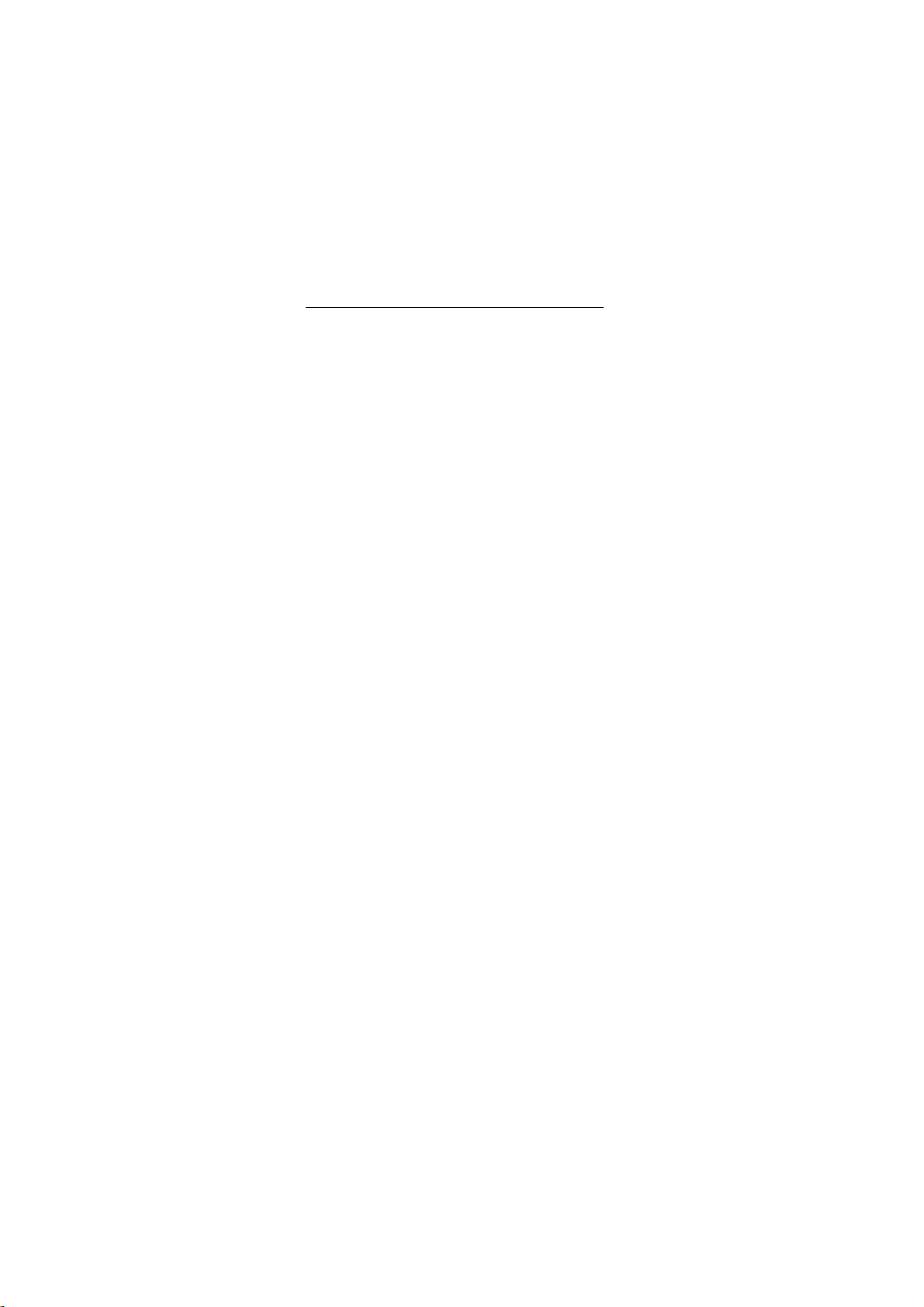
2
Do not use near fuel or chemicals.
USE S E N S I B L Y
Only qualified personnel may install or repair this
product.
EN H A N C E M E N T S A N D B AT TER I E S
Use only appropriate enhancements and batteries.
Do not connect incompatible products.
WATER-RESIS TANCE
Your phone is not water-resistant. Keep it dry.
BA C K U P COPIES
Remember to make back-up copies or keep a
written record of all important information stored
in your phone.
CO NNEC T ING TO OTHER DEVICES
When connecting to any external device, read its
user guide for detailed safety instructions. Do not
connect with incompatible products.
2. G e t t i n g S t ar t e d
2. 1 S I M C a r d I n s talla tion
When you subscribe to a cellular network, you will
receive a plug-in SIM card complete with your
subscription details, such as your PIN, and
available optional services.
Ca u tio n : Do not bend or scratch your SIM card.
Avoid exposing your SIM card to static electricity,
water, or dirt.
Ti p s :Face the gold color contact point of SIM card
towards the cell phone and push the SIM card into
Page 5
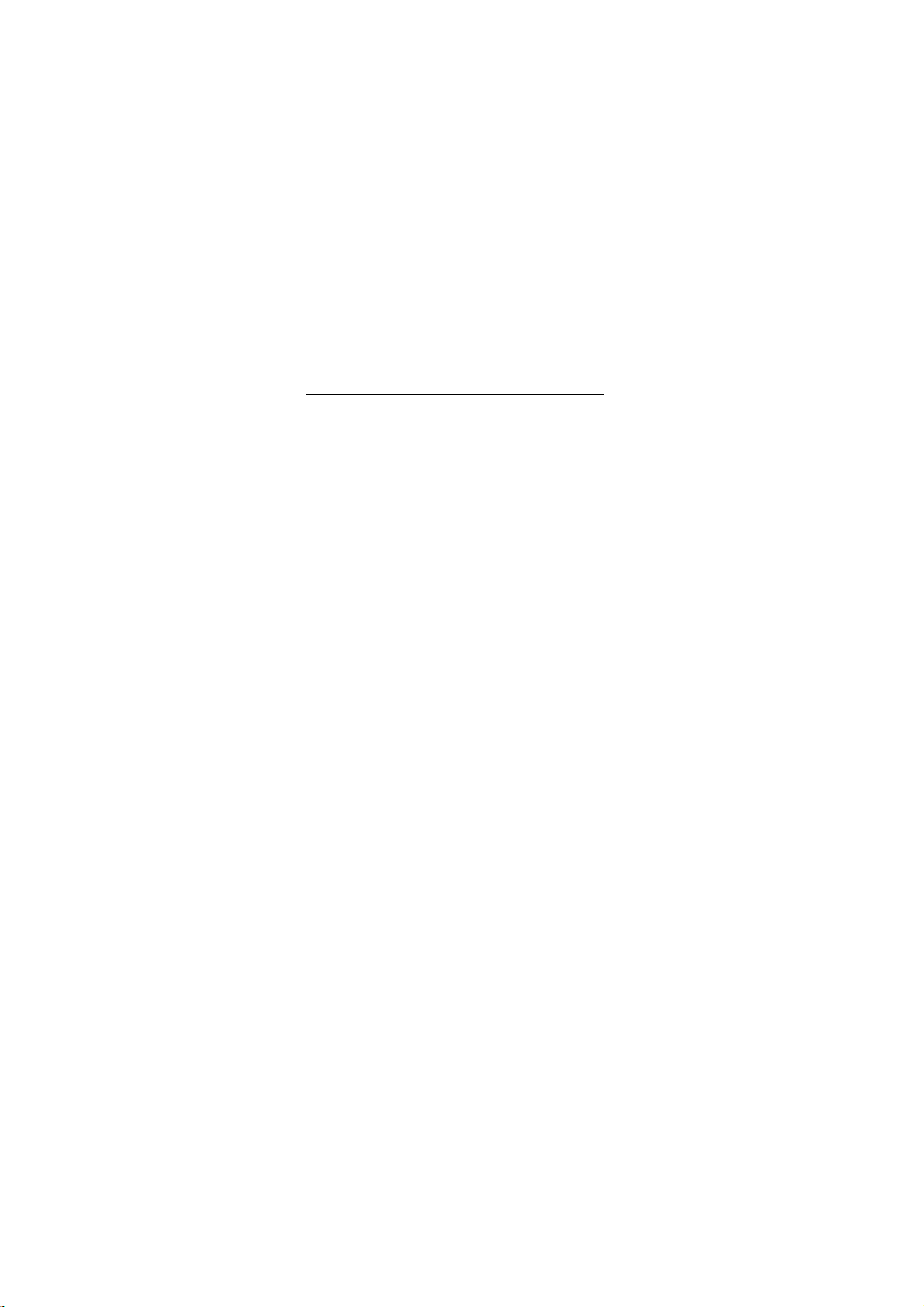
3
the slot.
2. 2 B a tt e r y I n s t a l l a t i o n
Ca u tio n : Install according to the illustration
above to avoid breaking the battery connectors.
2. 3 C h a r g i n g t he Ba t tery
Insert the charger; the flash symbol on the charger
plug must face upwards.
Connect the charger to a standard wall outlet and
the battery power icon in the up-right corner of
the screen will start scrolling. When the battery
bar stops scrolling, the battery charge is complete.
Press the two sides of the charger plug and
disconnect the charger from the phone.
2. 4 T- f l a s h C ard
Insert the T-Flash card into phone. This will
expand the Flash memory of the phone. Tap
Multimedia menu, you can browse MP3, MP4,
picture, etc.
2. 5 U S B C a b l e
You can transfer and store files, such as MP3, MP4
and pictures from PC, through USB cable, to the
U-disk in phone or identified SD card that is
inserted.
3. Y o u r P h o n e
3. 1 M a k i n g a C a l l
In standby mode, press numerical keys to input
phone number to dial phone number. When you
finish inputting phone number, press the dial key,
Page 6
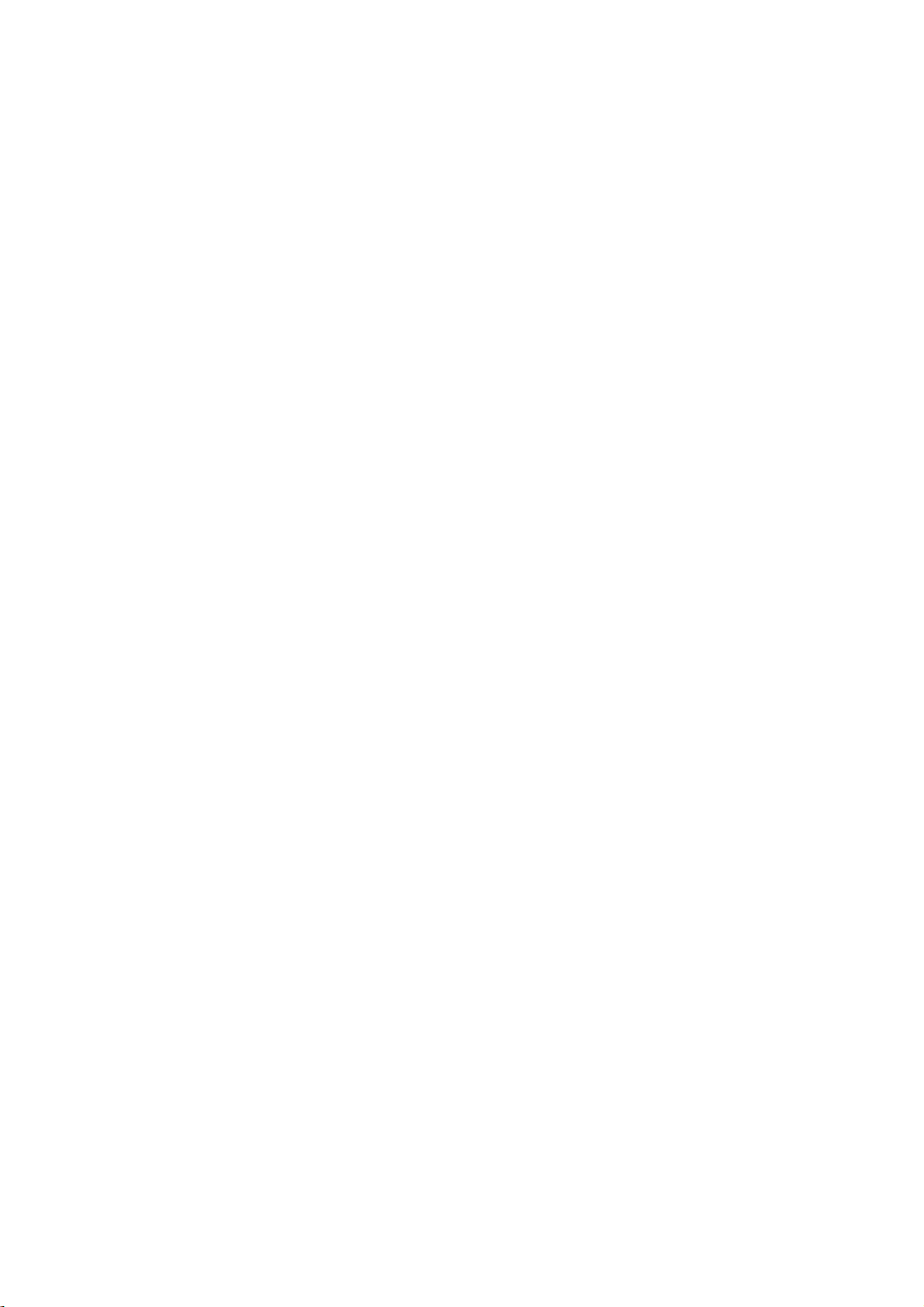
4
SIM2 key to make a call. If you're making a long
distance call, add the area code preceding the
telephone number. During a call, you can press
up/down keys to adjust volume. Press left soft key
to access Options.
3. 2 E m e r g e n c y Service
You can dial an emergency call without the SIM
card. Contact your service provider to get the
emergency call number.
3. 3 A n s w e r i n g a Call
When you receive a call, the phone will ring or
vibrate and will display an incoming call indicator.
Press the dial key, SIM2 key or left soft key to
answer. Press left soft key to access options.
3. 4 R e j e c t i n g / E n d i n g a Call
Press end key to reject an incoming call or end
current call.
3.5 K e ypad Definition
·Left soft key: To confirm; execute functions
left-down corner indicator shows
·Right soft key: To delete a letter or return to upper
menu; execute functions right-down corner
indicator shows
·Navigation keys: To move cursor up, down, left,
right or select letters; to enter shortcuts directly
·OK key: To confirm
·Dial key: Dial the number or answer calls
·End key: Cancel or reject calls; by long pressing
Page 7
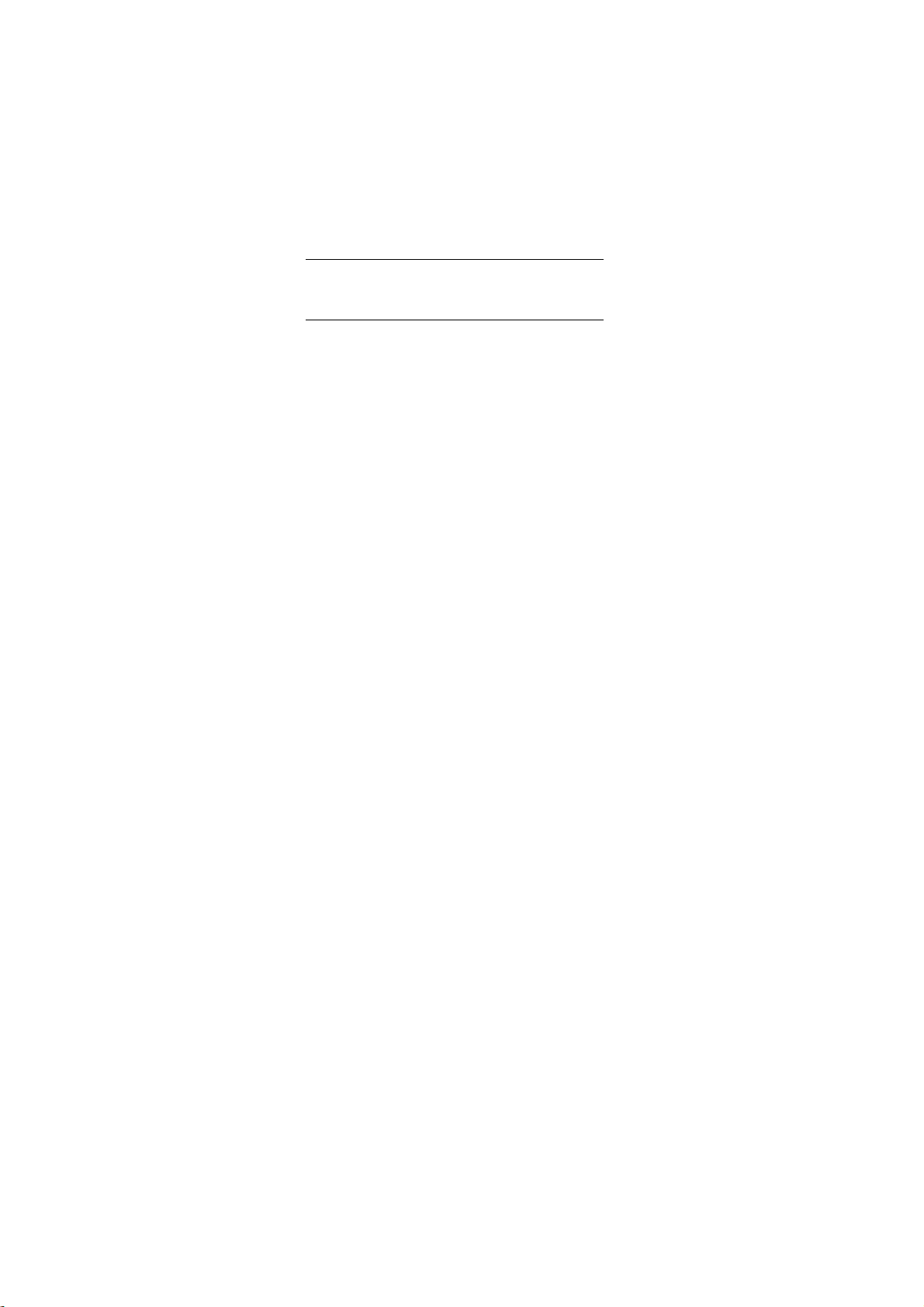
5
can turn on/off the phone
·SIM2 key: Dial the number or answer calls
·Media key: To enter into media menu.
·* key: long key press:switch and input +、 P、 W;
Show symbol list in editing mode
·# key: Switch user profiles in standby mode;
switch input method in editing mode
·Number keys: Input the numbers or letters they
represent.
·Torch light key: In standby mode, long pressing
number 0 key to turn on/off torch light
·Music shortcuts key: In standby, to control music.
1.Ph o n e b o o k
You can store contacts' personal information and
numbers while also search for previously stored
contacts. Press left soft key to access Options.
2. M e s s a g e s
After entering Messages, press left soft key to
access Options: Templates, Voice Mail, Broadcast
Message, SMS Settings, MMS Settings, and
Message capacity.
2. 1 T e m p l a t e s
Press up/down navigation key to select a template.
You can edit, send, or turn back to upper menu.
2. 2 V o i c e m a i l s e r ver
This function needs a network supply. Please
Page 8

6
contact with your service provider for more
information.
2. 3 B r o a d c a s t M e s s a g e
-Read: Read broadcast
- Broadcast launch: Set the broadcast launch
on/off.
-Channel settings: Add Channel/ List Channel
- Languages: Select language: All language/
English etc.
2. 4 S M S S e t t i n g s
To set parameters of SMS
2. 5 M M S S e t t i n g s
To set parameters of MMS
2. 6 M e s s a g e c a p a c i t y
Check the message memory of SMS and MMS.
2. 7 W r i t e M e s s a g e
2.7.1 New SMS
This function can begin a new SMS. After
completing the SMS, press left soft key to access to
options.
2.7.2 New MMS
This function can begin a new MMS.
2. 8 I n b o x
To check received messages in inbox.
2. 9 O u t b o x
Checks the information of unsuccessfully sent
message in outbox.
2. 1 0 D r a f t s
Page 9

7
You can save unsent and edit incomplete messages
in draftbox.
2. 1 1 S e n t b o x
Check the sent messages in sentbox.
3. C a l l L o g s
In the call history menu, you can check dialed calls,
received calls, missed calls, rejected calls, delete
all, check call timers, call cost, and GPRS volume.
4. I n t e r n e t
Your phone supports WAP function. You can use
your phone to browse WAP pages. Press left soft
key, you can select options to perform.
5. M u l t i m e d i a
5.1 C a m e r a :
Press left soft key or OK key to select the function.
The photo can be previewed in the screen; press
OK key to shoot and right soft key to back, left soft
key to access Options. Use navigation keys, you
can choose and enter the functions list on screen.
5. 2 I m a g e b r o w ser
Enter Picture Browser, you can choose photos to
preview or return.
5. 3 V i d e o R e c o r d e r :
In the video recorder interface,press left soft key
to access Options. Use navigation keys, you can
choose and enter the functions list on screen.
5. 4 V i d e o P l a yer
Preview the videos. Press up key and down key to
Page 10

8
adjust volume. Press navigation keys to select and
then press OK key confirm to enter. Press left soft
key to access to "List", then press right soft key to
return.
5. 5 A u d i o P l a yer
This function menu is used to store and play the
multimedia file. Press the left soft key or OK key to
enter and use the Navigation keys, OK key, or
Music Control Keys to operate.
Press up key and down key to adjust volume. Press
left soft key to access Options.
5.6 Recorde r
You can take a recorder in this function. In the
play mode, use up key and down key to adjust the
volume. Press OK button to record. After record,
access Options. After entering the file list, select
one file, access to Options.
5. 7 F M Radio/TV
key to change frequency, press "*" key and "#" key
to adjust volume. Press the left soft key to access
Options.
6. F i l e M a n a g e r
Enter this menu; you can check the files store on
T-flash card. Press left soft key, you can do options.
7. S e t t i n g s
7. 1 C a l l S e t t i n g s
7.1.1Dual SIM
Enter FM radio (insert earphone). Press left/right
Page 11

9
·Set Dual SIM call divert
·Standby mode: Only SIM1 enabel/Only SIM2
enable/Dual SIM dual standby
·Main SIM Settings: Call/
SMS/MMS/Internet/Speed dial/Reply by orginal
SIM
·Set SIM Name
·Dual SIM Setting
·Help
7.1.2 Network Selection
Select SIM1/SIM2 to select Auto Select or Manual
Select.
7.1.3 Call Divert
When the call divert is activated, incoming calls
will be diverted to voice mail or other phone
numbers according to the call divert settings.
7.1.4 Call Barring
When the call barring is activated, some of the
calls will be barred according to the call barring
setting condition. Contact your service provider to
sign up for call barring.
7.1.5 Call Waiting
Set the mode of call waiting, this function need to
be activated.
7.1.6 Hide ID
To set whether hide your ID.
7.1.7 Select line
To select the line for your phone
Page 12

10
7.1.8 Flight Mode
You can do the settings: Active or Select When
Power On.
7.1.9 Others
You can choose more functions to set: IP shortcut
key, 50 secs voice call alert, Alter for voice call
connected, Answer/Reject Mode, and Auto Redial.
7. 2 P h o n e S e t t i n g s
7.2.1 Time and Date
You can set Time, Date, Time Display Type, and
Date Display Type.
7.2.2 Select language
You can choose several languages under this
function.
7.2.3 Shortcut settings
You can set specific functions as shortcuts.
7.2.4 Auto Power On/Off
You can set Auto Power On and Auto Power Off of:
Time, Mode (Once/Daily/ Weekly).
7.2.5 Power Management
To check battery capacity
7.2.6 Restore Factory Settings
Input default password 1234 to restore factory
settings.
7. 3 D i s p l a y s e ttings
7.3.1 Wallpaper Settings
Select pictures as wallpaper.
7.3.2 Analog Clock Screen Saver
Page 13

11
You can set analog clock screen saver.
7.3.3 Idle screen Style
You can select Standard Style or Smart Style.
7.3.4 Idle Display settings
To set idle display and this can be multiple
selected.
7.3.5Contrast
On the screen backlight interface you can set
different lightness of your phone by pressing the
left/right direction key.
7.3.6 Backlight
Set Backlight’s Time here.
7.3.7 Keypad Light
Set keypad light time or deactivate the function.
7. 4 S e c u r i t y S e t t i n g s
7.4.1 PIN
·PIN number setting can avoid unauthorized usage
of SIM card.
·If PIN number has been wrongly inputted for 3
times, the SIM card will be locked. PUK number is
needed to unlock the SIM card. Please contact the
network provider if you don’t know the PUK
number.
·The default setting PIN number is 1234, please set
your own PIN number as soon as you receive the
phone.
7.4.2 PIN2
You can modify the PIN2 number here.
Page 14

12
7.4.3 Privacy
Set a password for your phone to protect some
functions. The default password is 1234.
7.4.4 Auto keypad lock
Select time to activate the function, or to select
deactivate.
7.4.5 Lock screen by end-key
After setting, by pressing red key on standby, you
can lock the keypad.
7.4.6 Power-on password
Activate/Modify/Deactivate Startup password (the
length of the password is 4-8 digital numbers). If
you activate the "Startup password", you need to
enter the password each time you turn on the
phone. If you want to modify the Startup password
or deactivate "Startup password", enter Modify/
Deactivate option to set. The default password is
1234.
7.4.7 Guardlock
You can activate or deactivate the mobile tracker
function, or modify password. The default
password is 123456.
7. 5 C o n n e c t i o n m a n a g e m e n t
7.5.1 Network account
Select network count from the list or you can do
some options.
8. P r o f i l e s
This phone provides several profiles, by pressing
Page 15

13
left soft key, you can enter to set: Active, Setting,
Rename, and Enhance Sound.
9.T o o l s
9. 1 A l a r m
The alarm clock feature sounds an alert or makes a
vibration alert at a time you specify. There are 3
alarm clocks can be edit and set.
9. 2 C a l c u l a t o r
This feature can use your phone as a calculator for
simple calculations. Press corresponding keys to
enter the numbers.
9.3 S T K
If your SIM card supports STK function, the phone
can display different first level menu according to
different STK card. This function needs the
network provider support. If user finds STK
function can't operate normally, please contact the
network provider. If the network provider does
not support this function, we do not claim any
responsibility whatsoever.
10 . A p p l i c a t i o n s
10.1 E - B o o k R e a d e r
This function can let you read E-Book stored in the
T-Flash Card.
10 . 2 S o k o b a n
Your phone supplies built-in game, you can play it
whenever or wherever you want.
11. O r g a n i z e r
Page 16

14
11.1 B l u e t o o t h
This mobile phone support Bluetooth wireless
connection. You can establish wireless connection
between mobile phone and device to realize voice
communication, data exchange and
synchronization. Press left soft key to do options.
11 . 2 C a l e n d a r
You can use this feature to view the year, date and
solar term easily. Use navigation keys to navigate
other date. Press left soft key, you can enter to
submenu to do options.
11.3 W o r l d c l o c k
Enter into the world time menu; the screen will
display the world time zone map, View current
time of corresponding zone of various countries in
the world through left right key.
11 . 4 T o r c h L i g h t
Turn on the torch light on or off.
12 . S h o r t cuts
You can edit the shortcut menu, it will display in
the [shortcuts] menu.
13 . E n t ry m o d e
You can use several methods for entering text and
numbers. By selecting a Text Entry Mode, the
phone provides a few Text Entry Mode for new
adding, editing contact records, finding contacts,
editing SMS and writing memos.
Select Text Entry Mode:
Page 17

15
13 . 1 L e t t e r e n t r y m o d e
Press a key once to insert the first letter on the key,
twice for the second letter, etc. If you pause briefly,
the last letter in the display is accepted and the text
awaits the next entry.
For example, press the "2" key continuously, it will
appear "a"、"b"、"c"、"2"one by one.
13.2 N u m b e r e n t r y m o d e
Number Entry Mode can input the number in the
text, such as telephone number. Tap the proper
number and input it.
14 . C a r e a n d m a intenance
Ba ttery c a r e
• Your device is powered by a rechargeable battery.
When the power is weak, please charge the battery.
In order to extend the lifespan of the battery, use
all the battery's power before recharging.
• Unplug the charger from the electrical plug and
the device when not in use. Do not leave the
battery connected to a charger more than a week.
Overcharging may shorten its lifespan.
• Extreme temperatures can affect the ability of your
battery to charge. Battery needs the fit temperature.
If the surrounding temperature is over 40°C, the
battery cannot be charged.
• Use the battery only for its intended purpose.
Never use any charger or battery that is damaged.
Do not short-circuit the battery. Accidental
Page 18

16
short-circuiting can occur when a metallic object
such as a coin, clip, or pen causes direct
connection of the positive (+) and negative (-)
terminals of the battery. (These look like metal
strips on the battery.) Short-circuiting the
terminals may damage the battery or the
connecting object.
• Leaving the battery in hot or cold places, such as
in a closed car in summer or a freezer in winter
conditions, will reduce the capacity and lifetime of
the battery. Always try to keep the battery between
(-10°C and 50°C). A hot or cold
battery may not function temporarily, even when
the battery is fully charged.
• Battery performance is particularly limited in
temperatures below freezing.
• Do not dispose of batteries in a fire! Dispose of
batteries according to local regulations. Please
recycle when possible. Cellphones are not
considered household waste.
Mobil e p h o n e m a i n t e n a n c e
• Keep the device dry. Precipitation, humidity, and
all types of liquids or moisture can contain
minerals that will corrode electronic circuits. If
your device does get wet, remove the battery and
allow the device to dry completely before
replacing it.
• Do not use or store the device in dusty, dirty
Page 19

17
areas. Its moving parts and electronic components
can be damaged.
• Do not store the device in hot areas. High
temperatures can shorten the life of electronic
devices, damage batteries, and warp or melt
certain plastics.
• Do not store the device in cold areas. When the
device returns to its normal temperature, moisture
can form inside the device and damage electronic
circuit boards.
• Do not attempt to open the device other than as
instructed in this guide.
• Do not drop, knock, or shake the device. Rough
handling can break internal circuit boards and fine
mechanics.
• Do not use harsh chemicals, cleaning solvents, or
strong detergents to clean the device.
• Do not paint the device Paint can clog the moving
parts and prevent proper operation.
• Use only the supplied or an approved
replacement antenna. Unauthorized antennas,
modifications, or attachments could damage the
device and may violate regulations governing
radio devices.
All of the above suggestions apply to your device,
battery, charger, or any enhancement. If any
device is not working properly, take it to the
nearest authorized service facility for service.
Page 20

18
15 . T e c h n i c a l I n f o r m a t i o n
Weight
Size Length ×Width ×Depth
Battery
Networks:
Battery work times refer to the list below (Will not
announce if the capacity is changed):
The operation time of the battery depends on
conditions such as:
• Transmitting power level
• Signal (distance between the phone and the base
station)
• Network parameters defined by the operator
• Phone use (WAP, games, SMS)
• Charging procedure used
Exclusions:
Subject to the exclusions contained below:
1. Damage due to the improper use.
2. User does not follow the manual.
Explanation:
The company has the final right of the explanation
for this document.
Software upgrades will not be announced.
Al l pictu r e s ar e for reference only in t h e
in s t ructio n book; please r e f e r t o the a c tual
ph o n e .
Page 21

FCC RF EXPOSURE INFORMATION:
WARNING!! Read this information before using your phone
In August 1986 the Federal Communications Commission (FCC) of the United States with its
action in Report and Outer FCC 96-326 adopted an updated safety standard for human exposure
to radio frequency (RF) electromagnetic energy emitted by FCC regulated transmitters. Those
guidelines are consistent with the safety standard previously set by both U.S. and international
standards bodies. The design of this phone complies with the FCC guidelines and these
international standards. Use only the supplied or an approved antenna. Unauthorized antennas
modifications, or attachments could impair call quality, damage the phone, or result in violation
of FCC regulations. Do not use the phone with a damaged antenna. If a damaged antenna comes
into contact with the skin, a minor burn may result. Please contact your local dealer for
replacement antenna.
BODY-WORN OPERATION:
This device was tested for typical body-worn operations with the back of the phone kept 1.5cm
from the body. To comply with FCC RF exposure requirements, a minimum separation distance
of 1.5cm must be maintained between the user's body and the back of the phone, including the
antenna, whether extended or retracted. Third-party belt-clips, holsters and similar accessories
containing metallic components shall not be used. Body-worn accessories
that cannot maintain 1.5cm separation distance between the user’s body and the back of the
phone, and have not been tested for typical body-worn operations may not comply with FCC RF
exposure limits and should be avoided.
For more information about RF exposure, please visit the FCC website at www.fcc.gov
Your wireless handheld portable telephone is a low power radio transmitter and receiver. When
it is ON, it receives and also sends out radio frequency (RF) signals. In August, 1996, the Federal
Communications Commissions (FCC) adopted RF exposure guidelines with safety levels for
hand-held wireless phones. Those guidelines are consistent with the safety standards previously
set by both U.S. and international standards bodies:
<ANSIC95.1> (1992) / <NCRP Report 86> (1986) / <ICIMIRP> (1996)
Those standards were based on comprehensive and periodic evaluations of the relevant
scientific literature. For example, over 120 scientists, engineers, and physicians from universities,
government health agencies, and industry reviewed the available body of research to develop
the ANSI Standard (C95.1). Nevertheless, we recommend that you use a hands-free kit with
your phone (such as an earpiece or headset) to avoid potential exposure to RF energy. The
design of your phone complies with the FCC guidelines (and those standards).
Use only the supplied or an approved replacement antenna. Unauthorized antennas,
modifications, or attachments could damage the phone and may violate FCC regulations.
NORMAL POSITION:
Hold the phone as you would any other telephone with the antenna pointed up and over your
shoulder.
TIPS ON EFFICIENT OPERATION:
For your phone to operate most efficiently:
• Extend your antenna fully.
• Do not touch the antenna unnecessarily when the phone is in use. Contact with the antenna
affects call quality and may cause the phone to operate at a higher power level than otherwise
needed.
Vehicle mounted external antenna (Optional, if available))
A minimum separation distance of 7.9 inches (20cm) must be maintained between the user / by
stander and the vehicle mounted external antenna to satisfy FCC RF exposure requirements.
Page 22

RF
Exposure Information:
FCC RF Exposure requirements: This transmitter must not be collocated or operating in
conjunction with any other antenna or transmitter.
This device complies with part 15 of the FCC rules. Operation is subject to the following
two conditions:
(1) this device may not cause harmful interference, and
(2) this device must accept any interference received, including interference that may
cause undesired operation.
NOTE: The manufacturer is not responsible for any radio or TV interference caused by
unauthorized modifications to this equipment. Such modifications could void the user’s
authority to operate the equipment.
NOTE: This equipment has been tested and found to comply with the limits for a Class B
digital device, pursuant to part 15 of the FCC Rules. These limits are designed to provide
reasonable protection against harmful interference in a residential installation. This
equipment generates uses and can radiate radio frequency energy and, if not installed and
used in accordance with the instructions, may cause harmful interference to radio
communications. However, there is no guarantee that interference will not occur in a
particular installation. If this equipment does cause harmful interference to radio or
television reception, which can be determined by turning the equipment off and on, the
user is encouraged to try to correct the interference by one or more of the following
measures:
- Reorient or relocate the receiving antenna.
- Increase the separation between the equipment and receiver.
-Connect the equipment into an outlet on a circuit different from that to which the receiver
is connected.
-Consult the dealer or an experienced radio/TV technician
for help
Do not use the device with the environment which below minimum -10℃ ,the device
may not work.
Changes or modifications to this unit not expressly approved by the party responsible for
compliance could void the user’s authority to operate the equipment.
