Page 1

1
CONTENT
1. WARNINGS .................................................................... 1
2. GETTING STARTED ...................................................... 2
3. YOUR PHONE ............................................................... 3
3.5 KEYPAD DEFINITION ................................................. 3
4. FILE MANAGER ............................................................ 4
5. PHONE BOOK ............................................................... 4
6. FUN&GAMES ................................................................ 4
7. CALL CENTER ............................................................... 4
8. MESSAGING .................................................................. 5
9. MULTIMEDIA ................................................................ .6
10. ORGANIZER ................................................................ 7
11. SETTINGS .................................................................. 12
12. USER PROFILES ....................................................... 12
13. EXTRA ....................................................................... 13
14. SERVICES ................................................................. 17
15. SHORTCUTS ............................................................. 19
Page 2
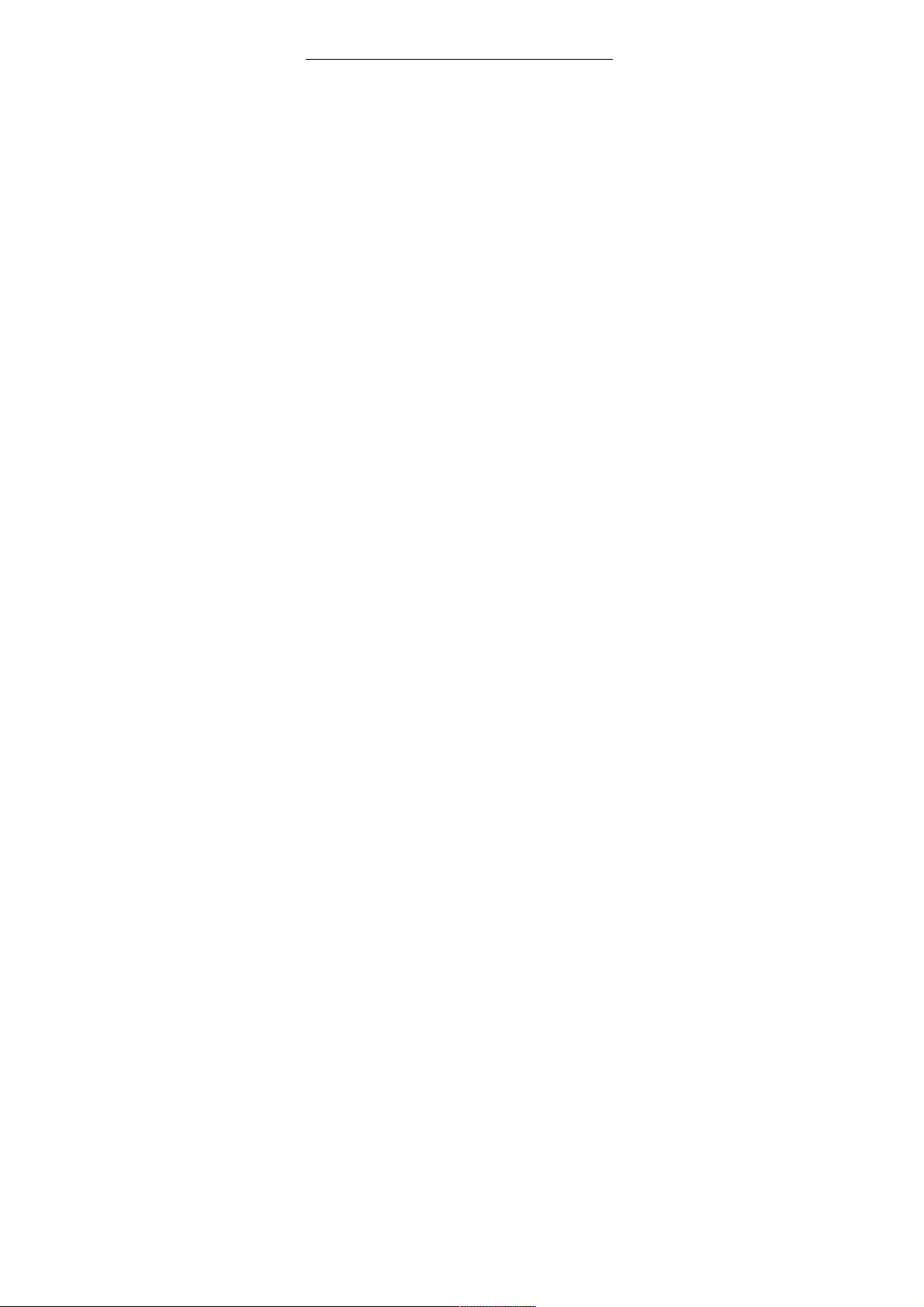
1
1. Warnings
Not following these simple guidelines may be dangerous or
illegal. Read the complete user guide for further information.
TURN ON SAFELY
Do not turn on the phone when wireless phone is prohibited
or when it may cause interference or danger.
ROAD SAFETY
Obey all road safety laws. Always use both of your hands to
operate the vehicle while driving.
INTERFERENCE
All wireless phones may be sensitive to interference, which
may affect performance.
TURN OFF IN HOSPITALS
Follow all restrictions. Turn off the phone near medical
equipment.
TURN OFF ON AIRCRAFTS
Follow all restrictions. Wireless devices can cause
interference on aircrafts.
TURN OFF WHEN REFUELING
Do not use the phone at/near refueling stations. Do not use
near fuel or chemicals.
USE SENSIBLY
Only qualified personnel may install or repair this product.
ENHANCEMENTS AND BATTERIES
Use only appropriate enhancements and batteries. Do not
connect incompatible products.
WATER-RESISTANCE
Your phone is not water-resistant. Keep it dry.
BACKUP COPIES
Remember to make back-up copies or keep a written
record of all important information stored in your phone.
Page 3
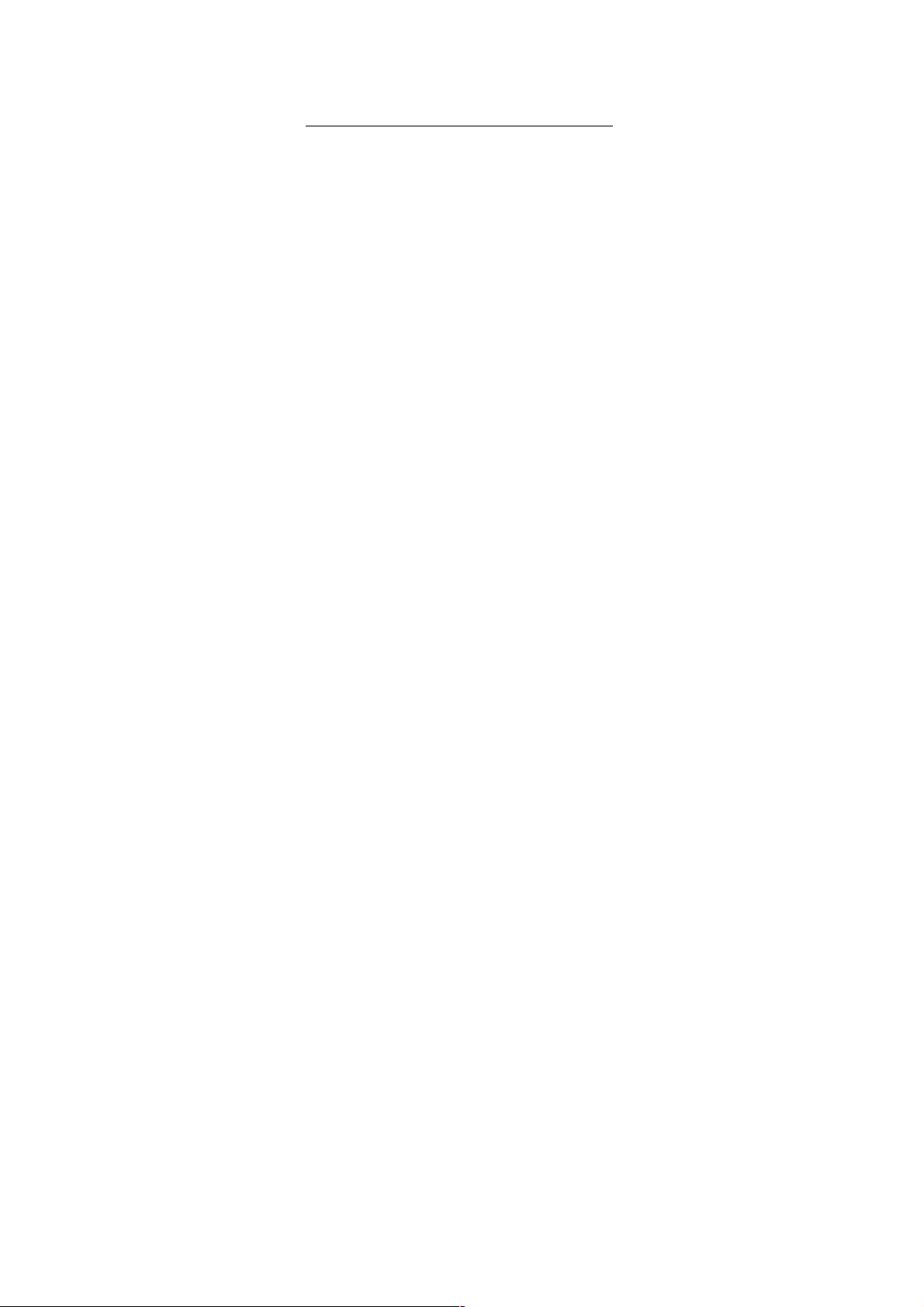
2
CONNECTING TO OTHER DEVICES
When connecting to any external device, read its user
guide for detailed safety instructions. Do not connect with
incompatible products.
2. Getting Started
2.1 SIM Card Installation
When you subscribe to a cellular network, you will receive
a plug-in SIM card complete with your subscription details,
such as your PIN, and available optional services.
Caution: Do not bend or scratch your SIM card. Avoid
exposing your SIM card to static electricity, water, or dirt.
Tips:Face the gold color contact point of SIM card towards
the cell phone and push the SIM card into the slot.
2.2 Battery Installation
Caution: Install according to the illustration above to avoid
breaking the battery connectors.
2.3 Charging the Battery
Insert the charger; the flash symbol on the charger plug
must face upwards.
Connect the charger to a standard wall outlet and the
battery power icon in the up-right corner of the screen will
start scrolling. When the battery bar stops scrolling, the
battery charge is complete. Press the two sides of the
charger plug and disconnect the charger from the phone.
2.4 T-flash Card
Insert the T-Flash card into phone. This will expand the
Flash memory of the phone. Tap Multimedia menu, you
can browse MP3, MP4, picture, etc.
2.5 USB Cable
Page 4
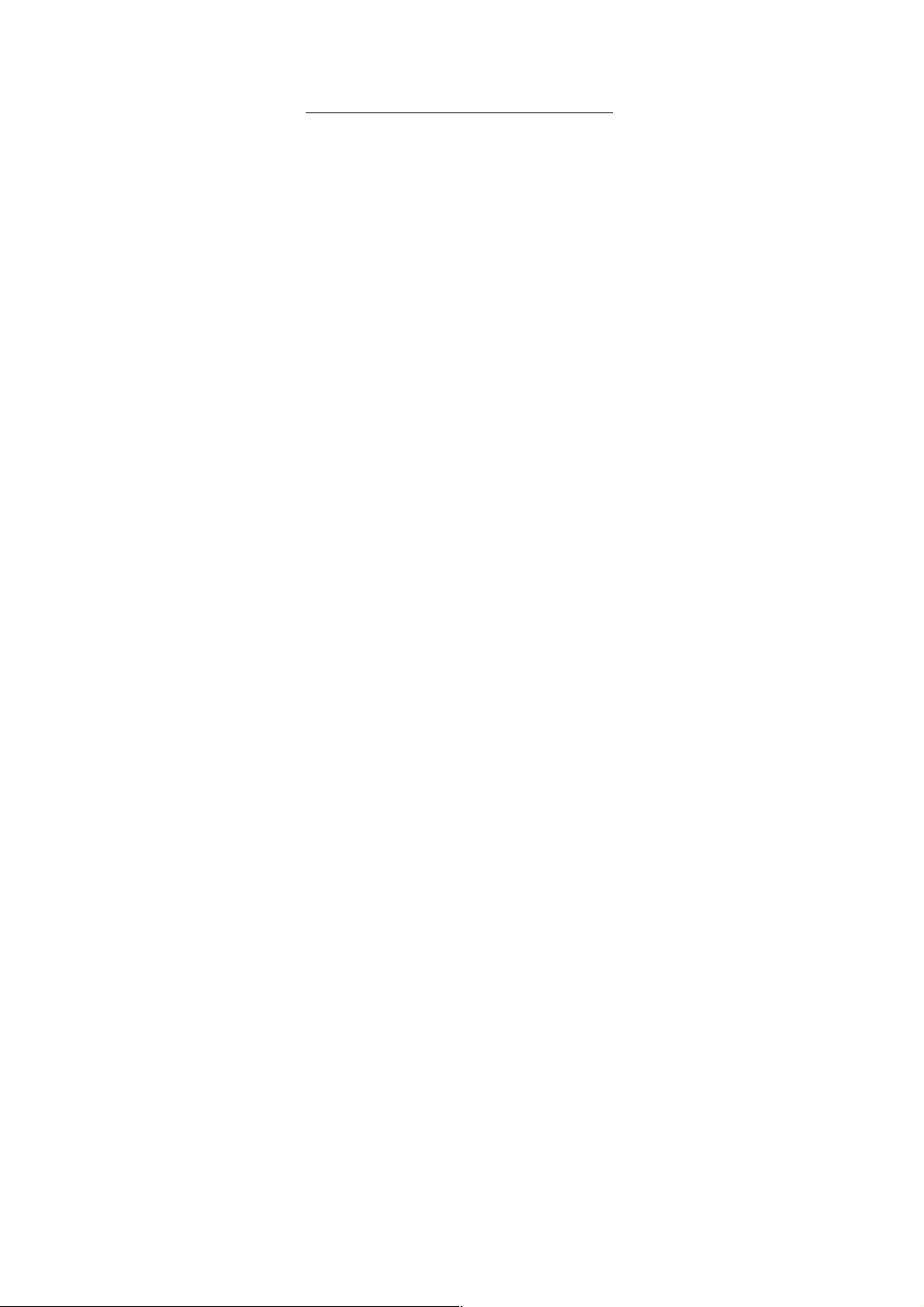
3
You can transfer and store files, such as MP3, MP4 and
pictures from PC, through USB cable, to the U-disk in
phone or identified SD card that is inserted.
3. Your Phone
3.1 Making a Call
In standby mode, press numerical keys to input phone
number to dial phone number. When you finish inputting
phone number, press the dial key, SIM2 key to make a call.
If you're making a long distance call, add the area code
preceding the telephone number. During a call, you can
press navigation keys to adjust volume. Press left soft key
to access Options.
3.2 Emergency Service
You can dial an emergency call without the SIM card.
Contact your service provider to get the emergency call
number.
3.3 Answering a Call
When you receive a call, the phone will ring or vibrate and
will display an incoming call indicator. Press the dial key,
SIM2 key, or left soft key to answer. Press left soft key to
access options.
3.4 Rejecting/Ending a Call
Press end key to reject an incoming call or end current call.
3.5 Keypad Definition
·Left soft key: To confirm; execute functions left-down
corner indicator shows
·Right soft key: To delete a letter or return to upper menu;
execute functions right-down corner indicator shows
·Navigation keys: To move cursor up, down, left, right or
select letters; to enter shortcuts directly
Page 5
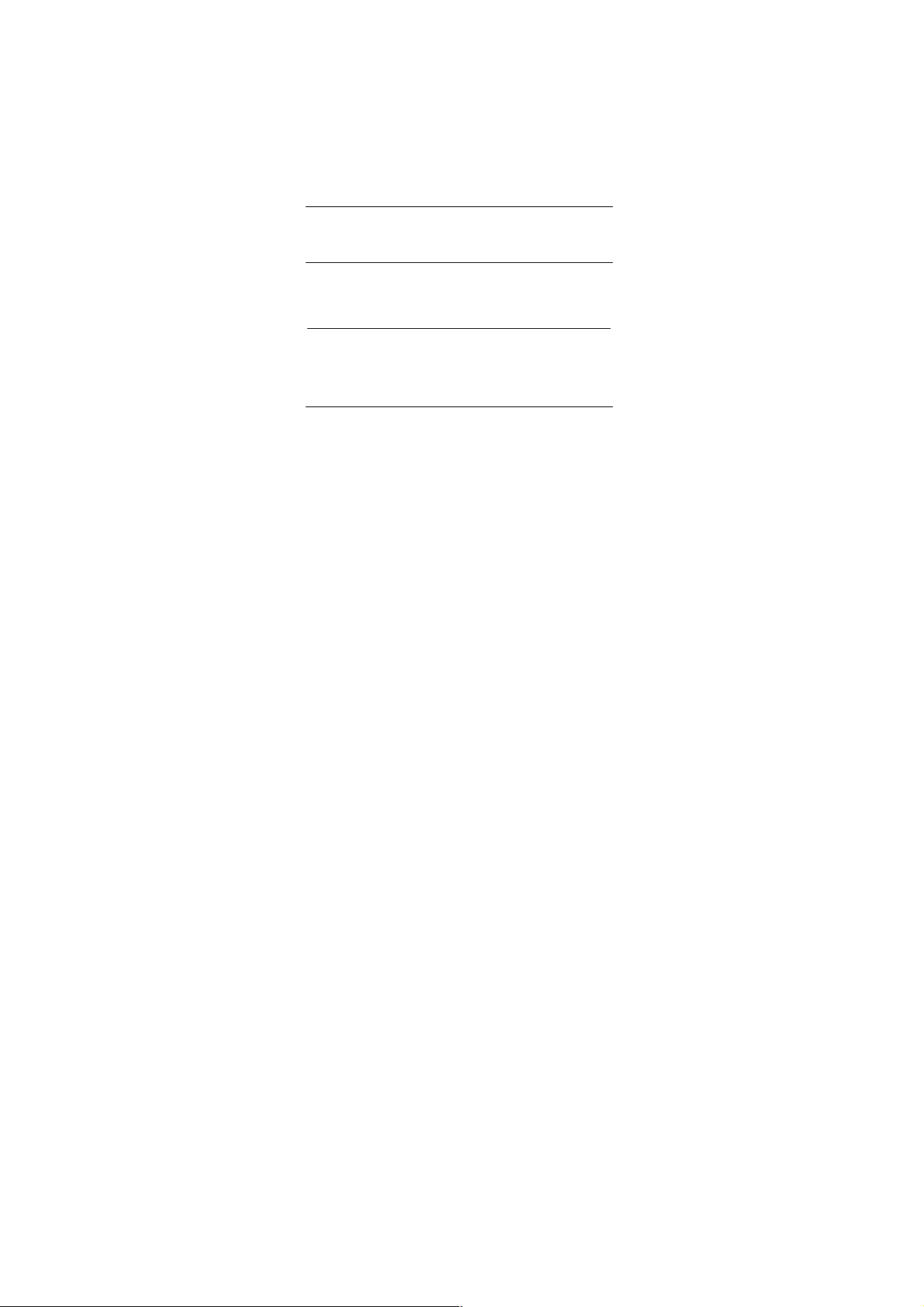
4
·OK key: To confirm
·Dial key: Dial the number or answer calls
·End key: Cancel or reject calls; by long pressing can turn
on/off the phone
·SIM2 key: Dial the number or answer calls
·Music Control Keys: To enter and operate Audio Player
·* key: Show symbol list in editing mode
·# key: Switch user profiles in standby mode; switch input
method in editing mode
·Number keys: Input the numbers or letters they represent.
4. File Manager
Enter this menu; you can check the files store on T-flash
card. Press left soft key, you can do options.
5. Phone book
You can store contacts' personal information and numbers
while also search for previously stored contacts. Press left
soft key to access Options.
6.Fun&Games
For making some funny, the phone designs some games.
The details of operation please refer to game help file.
7. Call center
In the call history menu, you can check dialed calls,
received calls, missed calls, rejected calls, delete all, check
call time, call cost, and GPRS counter.
Page 6
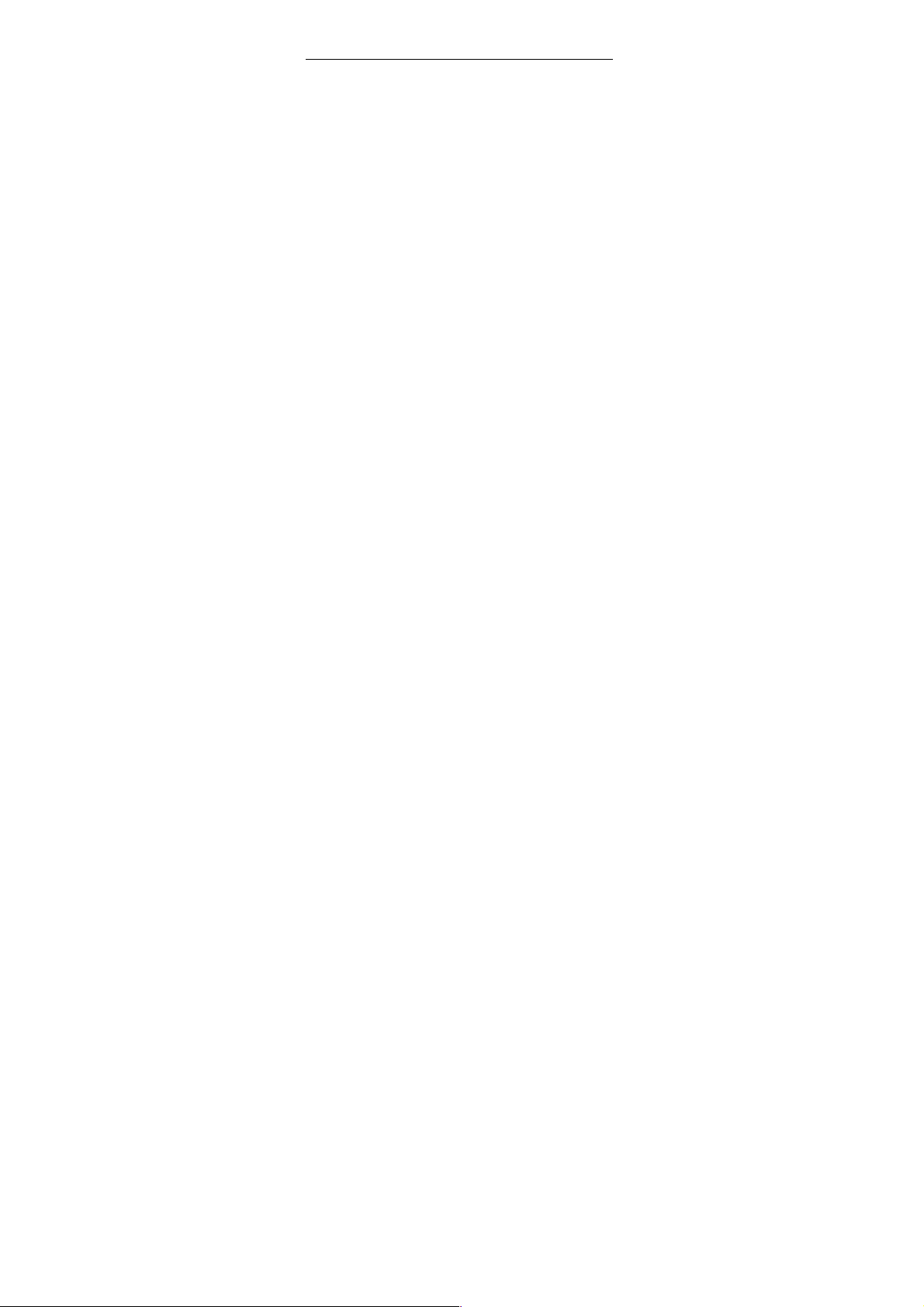
5
8.Messaging
8.1 Write message Please setup the correct message
center number before creates the message.
Enter into the create message sub-menu to create the
message, press “confirm” key to enter into the “Options”
menu. You can access the Send to, Insert template, Insert
number, Insert name, Insert bookmark, Save to Drafts,
Input method, Add Input Method on the text editing and set
operations
8.2 Inbox Enter into the inbox sub-menu to check the
received message in the SIM card 1, SIM card 2.Press
“OK” key to enter into the menu. The information you can
Reply, Call sender, Forward, Delete, Delete all, Use
number, Advanced, Edit options operation
8.3Drafts The drafts box storage the SMS which not yet
ready to send, you can revise and send again.
8.4Outbox Enter into the Outbox to view the message
which you save in the phone (SIM card1/ SIM card 2/
Phone), also included failed to sent messages.
8.5Templates Press “OK” key to enter into the template list,
you can edit, delete or create new message while you
selected the template.
8.6 SMS settings To set parameters of SMS
8.7 MMS (MMS) Multimedia messaging services, the
most outstanding feature is that it can support multimedia
message functions. It can send text, sound, picture
message etc .
8.8 Voice mail server This will automatically direct
incoming calls to the voice mail centre when you cannot
accept a call so that the caller can leave a message on the
voice mail system of service network. If a message is left,
Page 7

6
you can access the message by visiting the voice mail
system.
8.9 Broadcast message Broadcast messages refer to
public messages sent by your network operator. If you use
the broadcast message service you can receive messages
on all different subjects from your network operator such as:
the weather, taxis, hospitals, etc. Please contact your
network operator for available subjects.
9.Multimedia
Press "*" key and "#" key to adjust volume. Press left soft
key to access Options.
9.1 Camera:Press left soft key or OK key to select the
function. The photo can be previewed in the screen; press
OK key to shoot and right soft key to back, left soft key to
access Options. Use navigation keys, you can choose and
enter the functions list on screen.
9.2 Image viewer Select the album sub-menu, you can
quickly view files stored in an album . Please refer to the
specific use of camera features in the album operation
9.3 Video recorder Enter the Shoot Mode to shift camera
to video recorder. Press left soft key to access Options.
Use navigation keys, you can choose and enter the
functions list on screen.
9.4 Video Player Preview the videos. Press Next on the
navigation key and navigation key to adjust volume. Press
navigation keys to select and then press OK key confirm to
enter. Press left soft key to access to "List", then press left
soft key again to access options.
9.5 Audio Player This function menu is used to store and
play the multimedia file. Press the left soft key or OK key to
enter and use the Navigation keys, OK key, or Music
Page 8

7
Control Keys to operate.
9.6 Sound Recorder You can take a recorder in this
function. In the play mode, use "*" key and "#” key to adjust
the volume. Press OK button to record. After record,
access Options. After entering the file list, select one file,
access to Options.
9.7 FM Radio Enter FM radio (insert earphone). Press
left/right key to change frequency, press "*" key and "#" key
to adjust volume. Press the left soft key to access Options.
10. Organizer
10.1 Calendar
Through the calendar, you can view the date and
task list at specific day. Press left soft key to access:
View: Select the time to show the event.
View all: show the task list of selected day.
Press left soft key to View, Add, Edit, Delete,
Send vCalendar, Save as file.
Add event: add new task at selected day.
Page 9

8
Delete event: delete the event.
Jump to date: directly jump to a specific date.
Go to weekly/monthly view: view the
calendar through weekly or monthly mode.
10.2 Tasks
Through the menu, you can view the task list, and
set ring tone prompt mode. The feature can reminder you
important events. Press left soft key to access:
View: show the task list.
Add: add new task. Select task type, then edit
task content, and select alarm ring tone mode.
Edit: edit task content.
Delete: delete selected task.
Delete overdue: delete the overdued tasks.
Delete all: delete all tasks.
Page 10

9
Jump to date: directly jump to a specific date.
Send vCalendar: select sending vCalendar
mod: Send by SMS, Send by MMS, Send by
Bluetooth,.
Save as file: save in the phone or card.
10.3 Alarm
Through the menu, the phone sends out the noisy
bell sound at specific time. If the specific time arrives, the
phone will ring even if the phone is powered off. Press left
soft key to access:
On/Off: power on or off the alarm through left
or right navigation key.
Edit alarm: set the alarm time.
Repeat: select the ring mode: Once,
Everyday, Days.
Page 11

10
Alarm tone: set the alarm audio, tone or FM
radio, and select the tone.
Snooze: set continuous alarm time.
Alert type: select the alert type.
10.4 World Clock
The menu allows inquiry time of world each place.
When you are outside the country, you can change the
system time into the locating place time.
Press left/right navigation key to view the country date
and time at different longitude. The country name displays
on the upper screen, and the date and time displays below.
A world map displays in the middle. Select the country,
press left soft key to access “Daylight saving time for
foreign city”. Set the feature is On or Off.
Page 12

11
11 Settings
11.1 Dual SIM settings In the submenu, you can select
Dual SIM open, Only SIM1 open, Only SIM2 open or Flight
mode.
11.2 Phone settings Enter the “Phone settings” submenu.
Here you can make the following settings:
11.2.1 Time and Date This menu includes options for
setting the time and the date.
Set time zone there are many international city for select
Set time/date setup the clock and date of the phone
Set format setup the time to 12-hour or 24-hour format.
Also can setup the date format.
11.2.2Schedule power on / off Setup the specified time to
power on/ off the phone, you can setup 4 times,
11.2.3 Language Setup the phone language. It contains a
number of national language
11.2.4 Preferred input method There are kinds of types
of input method in the phone, setup one of the methods to
be the default input method
11.2.5 Encoding Text file encoding
11.2.6 Dedicated key In this menu, you can Edit the
shortcut function of navigation keys on standby: Up key,
Down key, Left key and Right key
11.2.7 Misc. setting Setup the time length of LCD
backlight.
11.3 Display Can operate Wallpaper, Analog clock Screen
saver, Screen saver, power on & off display, Show date
and time the picture settings
11.4 Network settings Enter into the menu; you can
Page 13

12
select re-search, network and mode method to get the
network service. Select mode can select “auto” or “menu”
mode by press left soft key
11.5 Security settings Enter into the “security settings”
menu, you can setup the SIM card 1/ card 2 security
options to avoid mobile phone or SIM card be illegal use.
11.6 Restore factory settings Enter the security code, the
phone will restart and the menu settings will reset to their
original values.
11.7 Sound effects You can setup the audio effect.
12 User profiles
Your mobile phone provides many different user profiles
for you to set your mobile phone’s ring tone, according to
case and environments.
In the main menu interface, select “User profiles”. Press
the Left soft key to enter the “User profiles” main menu
where you will be able to see the options: “General”,
“Meeting”, “Outdoor”, “Indoor”, “Headset”and “Bluetooth”.
Note: These six profiles have already been set and the
default profile is “General” when the mobile phone leaves
the factory. On entering number of dialing interface, hold
down # key to quickly turn silence on or off.
Page 14

13
13. Extra
13.1 Calculator
Through the calculator, you can operate: Addition,
Subtraction, Multiplication and Division.
1) Enter the menu, and press numerical key and
navigation key to input number and operative
symbol “+、-、×、÷”.
2) Press middle key to get the result.
3) Press right soft key to clean screen information.
When all the character is cleaned, you press
right soft key to return upper menu.
4) Press END key to exit the function and return
idle mode.
“M+”: Add the input number to saved number.
“M-”: The saved number subtracts input number.
Page 15

14
“MR”: Show the saved number.
“MC”: Clean the saved number.
13.2 Unit Converter
Through the menu, you can operate unit conversion
with different weight and length unit.
Weight: convert unit includes:
“kg-pound”, ”kg-ounce”. Press left soft key to
change unit.
Length: convert unit includes: “km-mile”,
“m-yard”, “m-foot”, “cm-inch”. Press left soft
key to change unit.
13.3 Currency Converter
Through the menu, you can operate currency
conversion with local and foreign currency. Enter the
Page 16

15
currency rate, then confirm. Press left or right navigation
key to select proportion, and then convert the currency.
13.4 Health
Through the menu, you can know your health
condition.
BMI: according to BMI, you can calculate your
health condition.
13.5 Stopwatch
The menu provides stopwatch timer function.
Typical stopwatch: time with one stopwatch,
you can select different timing mode.
Split timing: the cumulative time length
from start to stop. Press the left soft key
to start timing, the screen will show the
Page 17

16
time length. During timing, press right
soft key or on the screen, the current
time will be kept to show on the top of
the screen, at the same time the timer is
continually. Press left soft key, the timer
stops. Press right soft key to return.
Before exit, you will be asked whether to
save the record.
Lap timing: time with lap, and the time
length will be zero after a lap. Press left
soft key to start timing, the screen will
show the time length. During timing,
press end key, the current time will be
kept to show on the top of the screen, at
the same time the time is set zero. Press
left soft key to stop the timer. Press right
soft key to return upper menu. Before
Page 18

17
exit, you will be asked whether to save
the record.
View record: view the timer record.
nWay stopwatch: time with four directional
stopwatches. Press four direction navigation
key to select the stopwatch, the stopwatch will
show the current direction time length. The
total time length will show on the top of the
screen from start until stop. When one way
stopwatch is run, the other three stopwatches
is pause and keep the time length. Press the
navigation key to select different direction
stopwatch. Press end key to exit.
13.6 E-Book reader
You can read files (*.TXT) saved in the phone storage or
Memory Card. (Memory card have been inserted into the
mobile-phone).
14 Services
Wireless Application Protocol, a kind of browse
Page 19

18
Internet webpage mode. It makes you browse the
webpage in any place and time. You can enjoy the
resource of Internet, and grasp any information through
your mobile. You need apply the service to your network
service provider before you use the service.
Homepage: browse the homepage.
Bookmarks: enter the network address set
advanced.
Recent pages: enter the network address
history list.
Offline pages: show the pages that offline.
Input address: input a new address.
Service inbox: receive the network service
information.
Settings: set the WAP browser connection
mode.
Select SIM: select SIM1/2.
Page 20

19
Profile: select WAP account from the
list, can activate or edit profile. Edit
items include: Rename profile,
Homepage, Data account,
Connection type, User name,
Password.
Browser options: select timeout and
set whether show images. If close
showing image, the webpage will not
show images.
Service message settings: set
service message.
Clear cache: clear the phone cache.
Clear cookies: clear WAP browser
cookies.
15 Shortcuts You can set the shortcut operation
Page 21

FCC RF EXPOSURE INFORMATION:
WARNING!! Read this information before using your phone
In August 1986 the Federal Communications Commission (FCC) of the United States with its
action in Report and Outer FCC 96-326 adopted an updated safety standard for human exposure
to radio frequency (RF) electromagnetic energy emitted by FCC regulated transmitters. Those
guidelines are consistent with the safety standard previously set by both U.S. and international
standards bodies. The design of this phone complies with the FCC guidelines and these
international standards. Use only the supplied or an approved antenna. Unauthorized antennas
modifications, or attachments could impair call quality, damage the phone, or result in violation
of FCC regulations. Do not use the phone with a damaged antenna. If a damaged antenna comes
into contact with the skin, a minor burn may result. Please contact your local dealer for
replacement antenna.
BODY-WORN OPERATION:
This device was tested for typical body-worn operations with the back of the phone kept 1.5cm
from the body. To comply with FCC RF exposure requirements, a minimum separation distance
of 1.5cm must be maintained between the user's body and the back of the phone, including the
antenna, whether extended or retracted. Third-party belt-clips, holsters and similar accessories
containing metallic components shall not be used. Body-worn accessories
that cannot maintain 1.5cm separation distance between the user’s body and the back of the
phone, and have not been tested for typical body-worn operations may not comply with FCC RF
exposure limits and should be avoided.
For more information about RF exposure, please visit the FCC website at www.fcc.gov
Your wireless handheld portable telephone is a low power radio transmitter and receiver. When
it is ON, it receives and also sends out radio frequency (RF) signals. In August, 1996, the Federal
Communications Commissions (FCC) adopted RF exposure guidelines with safety levels for
hand-held wireless phones. Those guidelines are consistent with the safety standards previously
set by both U.S. and international standards bodies:
<ANSIC95.1> (1992) / <NCRP Report 86> (1986) / <ICIMIRP> (1996)
Those standards were based on comprehensive and periodic evaluations of the relevant
scientific literature. For example, over 120 scientists, engineers, and physicians from universities,
government health agencies, and industry reviewed the available body of research to develop
the ANSI Standard (C95.1). Nevertheless, we recommend that you use a hands-free kit with
your phone (such as an earpiece or headset) to avoid potential exposure to RF energy. The
design of your phone complies with the FCC guidelines (and those standards).
Use only the supplied or an approved replacement antenna. Unauthorized antennas,
modifications, or attachments could damage the phone and may violate FCC regulations.
NORMAL POSITION:
Hold the phone as you would any other telephone with the antenna pointed up and over your
shoulder.
TIPS ON EFFICIENT OPERATION:
For your phone to operate most efficiently:
• Extend your antenna fully.
• Do not touch the antenna unnecessarily when the phone is in use. Contact with the antenna
affects call quality and may cause the phone to operate at a higher power level than otherwise
needed.
Vehicle mounted external antenna (Optional, if available))
A minimum separation distance of 7.9 inches (20cm) must be maintained between the user / by
stander and the vehicle mounted external antenna to satisfy FCC RF exposure requirements.
Page 22

RF
Exposure Information:
FCC RF Exposure requirements: The highest SAR value reported under this standard
during product certification for use next to the body with the minimum separation
distance of 1.5cm is 0.243 W/kg, next to the head is 0.525
W/kg.
This transmitter
must not be collocated or operating in conjunction with any other antenna or transmitter.
This device complies with part 15 of the FCC rules. Operation is subject to the following
two conditions:
(1) this device may not cause harmful interference, and
(2) this device must accept any interference received, including interference that may
cause undesired operation.
NOTE: The manufacturer is not responsible for any radio or TV interference caused by
unauthorized modifications to this equipment. Such modifications could void the user’s
authority to operate the equipment.
NOTE: This equipment has been tested and found to comply with the limits for a Class B
digital device, pursuant to part 15 of the FCC Rules. These limits are designed to provide
reasonable protection against harmful interference in a residential installation. This
equipment generates uses and can radiate radio frequency energy and, if not installed and
used in accordance with the instructions, may cause harmful interference to radio
communications. However, there is no guarantee that interference will not occur in a
particular installation. If this equipment does cause harmful interference to radio or
television reception, which can be determined by turning the equipment off and on, the
user is encouraged to try to correct the interference by one or more of the following
measures:
- Reorient or relocate the receiving antenna.
- Increase the separation between the equipment and receiver.
-Connect the equipment into an outlet on a circuit different from that to which the receiver
is connected.
-Consult the dealer or an experienced radio/TV technician for help
Do not use the device with the environment which below minimum -10℃ ,the device
may not work.
Changes or modifications to this unit not expressly approved by the party responsible for
compliance could void the user’s authority to operate the equipment.
