Page 1
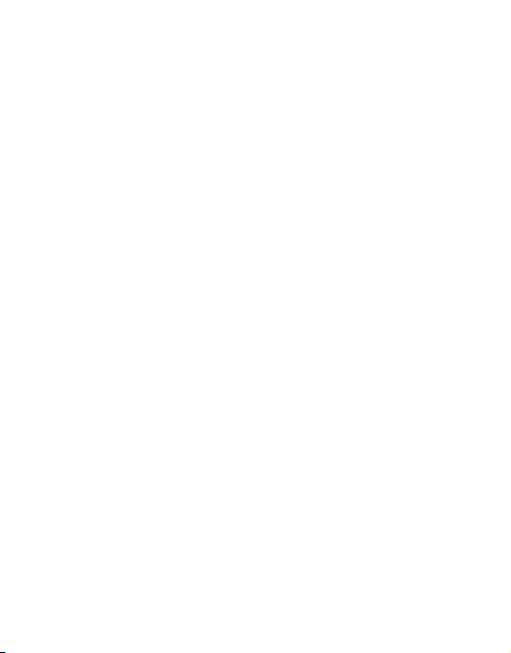
1
1.WARNINGS.............................................................................- 1 -
2.GETTING STARTED............................................................ - 2 -
3.YOUR PHONE........................................................................- 2 -
4. FUNCTION MENU.............................................................. - 4 -
4.1 CONTACTS..........................................................................- 4 -
4.2 MESSAGE............................................................................- 4 -
4.3 CALL LOGS........................................................................ - 5 -
4.4 MULTIMEDIA....................................................................- 5 -
4.5 INTERNET...........................................................................- 5 -
4.6 APPLICATION................................................................... - 5 -
4.7 MY FILES............................................................................ - 5 -
4.8 PROFILES........................................................................... - 5 -
4.9 SETTINGS............................................................................- 5 -
5.ENTRY MODE....................................................................... - 6 -
6. CARE AND MAINTENANCE............................................- 6 -
7. TECHNICAL INFORMATION..........................................- 7 -
8 BATTERY WARNING..........................................................- 8 -
CONTENT
Page 2
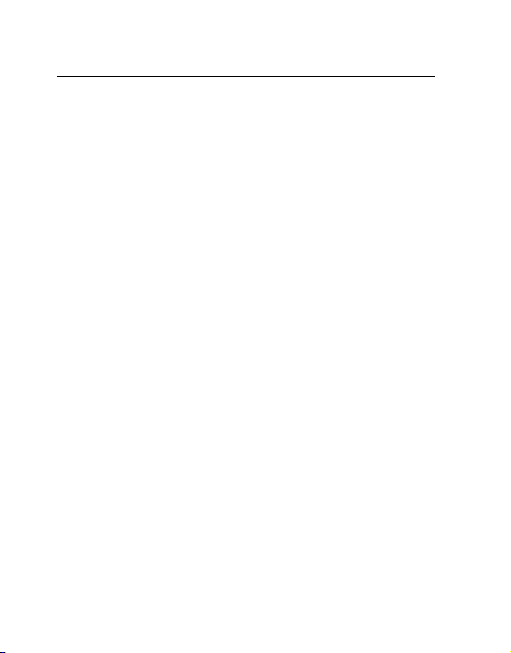
- 1 -
1.Warnings
Not following these simple guidelines may be dangerous or
illegal. Read the complete user guide for further information.
TURN ON SAFELY
Do not turn on the phone when wireless phone is prohibited or
when it may cause interference or danger.
ROAD SAFETY
Obey all road safety laws. Always use both of your hands to
operate the vehicle while driving.
INTERFERENCE
All wireless phones may be sensitive to interference, which
may affect performance.
TURN OFF IN HOSPITALS
Follow all restrictions. Turn off the phone near medical
equipment.
TURN OFF ON AIRCRAFTS
Follow all restrictions. Wireless devices can cause interference
on aircrafts.
TURN OFF WHEN REFUELING
Do not use the phone at/near refueling stations. Do not use
near fuel or chemicals.
USE SENSIBLY
Only qualified personnel may install or repair this product.
ENHANCEMENTS AND BATTERIES
Use only appropriate enhancements and batteries. Do not
connect incompatible products.
WATER-RESISTANCE
Your phone is not water-resistant. Keep it dry.
BACKUP COPIES
Remember to make back-up copies or keep a written record of
all important information stored in your phone.
Page 3
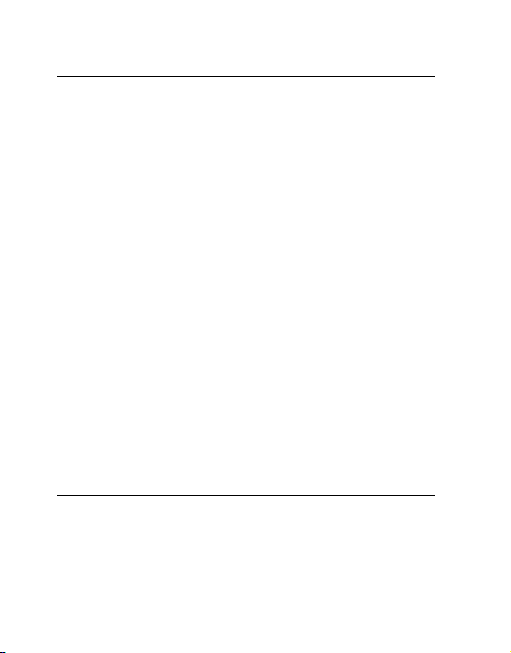
- 2 -
2.Getting Started
2.1 SIM Card Installation
When you subscribe to a cellular network, you will receive a
plug-in SIM card complete with your subscription details,
such as your PIN, and available optional services.
Caution: Do not bend or scratch your SIM card. Avoid
exposing your SIM card to static electricity, water, or dirt.
Tips: Face the gold color contact point of SIM card towards
the cell phone and push the SIM card into the slot.
2.2 Battery Installation
Caution: Install according to the illustration above to avoid
breaking the battery connectors.
2.3 Charging the Battery
Insert the charger; the flash symbol on the charger plug must
face upwards.
2.4 T-flash Card
Insert the T-Flash card into phone. This will expand the Flash
memory of the phone. Tap Multimedia menu, you can browse
MP3, MP4, picture, etc.
2.5 USB Cable
You can transfer and store files, such as MP3, MP4 and
pictures from PC, through USB cable, to the U-disk in phone
or identified SD card that is inserted.
3.Your Phone
3.1 Making a Call
In standby mode, press numerical keys to input phone number
to dial phone number. When you finish inputting phone
number, press the dial key、 Dial keys to make a call. If you're
making a long distance call, add the area code preceding the
telephone number. During a call, you can press up/down keys
Page 4
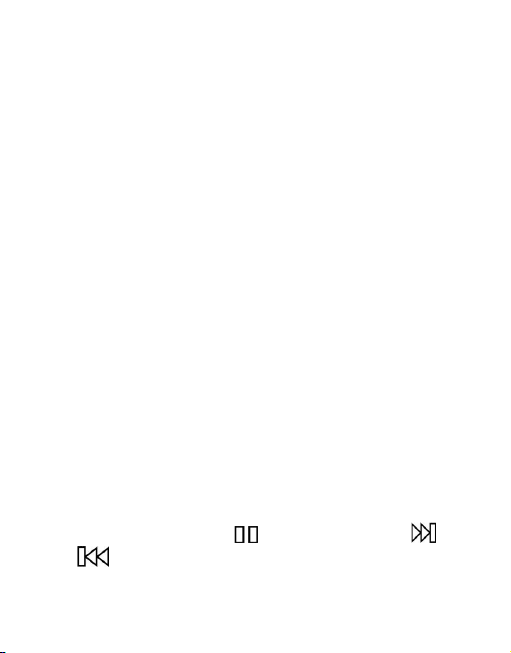
- 3 -
to adjust volume. Press left soft key to access Options.
3.2 Emergency Service
You can dial an emergency call without the SIM card. Contact
your service provider to get the emergency call number.
3.3 Answering a Call
When you receive a call, the phone will ring or vibrate and
will display an incoming call indicator. Press the dial key, Dial
keys or left soft key to answer. Press left soft key to access
options.
3.4 Rejecting/Ending a Call
Press end key to reject an incoming call or end current call.
3.5 Keypad Definition
1. OK key: To confirm
2. Right soft key: To perform the function of the prompt
displayed in lower right corner of the screen.
3. Left soft key: Enter main menu or to perform the function
of the prompt displayed in lower left corner of the screen.
Click the left soft key then * lock the phone
4. Send key: To dial and pickup calls; on standby mode, to see
the record of all calls made.
5. End key: Hold down this key to power On/Off.
6. Number keys: To enter numbers and letters
7. * key: cycle according to * keys to switch and input *, P, W,
display symbols list in edit mode;
8. # key: long press # key scene mode switch
9. 0 key: Standby interface, Long press 0 key open power
saving mode; Dial interface, Long press 0 key input +.
10.Play music, Please press to pause; Please press
or to turn to next or previous.
Page 5

- 4 -
4. Function menu
4.1 Contacts
You can store contacts' personal information and numbers
while also search for previously stored contacts. Press left soft
key to access Options.
4.2 Message
After entering Messages, in: Templates, Voice Mail Server,
Broadcast Message, SMS Settings and Message capacity.
4.2.1 Write Message
This function can begin a new SMS/MMS. After completing
the SMS/MMS, press left soft key to access to options.
4.2.2 Inbox
To check received messages in inbox.
4.2.3 Outbox
Checks the information of unsuccessfully sent message in
outbox .
4.2.4 Drafts
Checks the information of unsuccessfully sent message in
drafts .
4.2.5 Sent box
Checks the information of unsuccessfully sent message in sent
box .
4.2.6 Security inbox
You will like information collection in the security in the box
4.2.7 Templates
10 a template for choice
4.2.8 Broadcast message
Edit broadcast message list
4.2.9 Voice mail server
Edit speech number
Page 6

- 5 -
4.2.10 SMS settings
Settings Broadcast message
4.3 Call logs
In the call history menu, you can check dialed calls, received
calls, missed calls, rejected calls, delete all, call timers, call
cost, and GPRS counter.
4.4 Multimedia
Camera, DV, FM radio, Image, Audio, Video, Recorder,
4.5 Internet
4.5.1 Internet
Your mobile phone supports wireless application protocol
(WAP) service. You can access many different WAP services
such as news, weather reports, flight information and so on.
These services are especially designed for mobile phones and
maintained by WAP service providers.
4.5.2 Face book, Whatsapp,WeChat,Opera mini
4.6 Application
Alarm, Bluetooth, Calculator, World clock, E book, Calendar,
Snake, Torch Light,
4.7 My Files
Enter this menu; you can check the files store on T-flash card.
Press left soft key, you can do options.
4.8 Profiles
This phone provides several profiles, by pressing left soft key,
you can enter to set: Active, Customize, Rename, and Enhance
Sound.
4.9 Settings
4.9.1Call settings
Dual-SIM, Call divert, Call waiting, Call barring, Hide ID,
Others.
Page 7

- 6 -
4.9.2 Phone settings
Date &time, language settings, Shortcut settings, Auto power
on/off, Restore factory settings press :1234
4.9.3 Display
Wallpaper settings, Idle display settings, Contrast, Backlight,
Keypad backlight time
4.9.4 Security
PIN, Modify PIN2, Phone locked, Modify the cell phone
password, Privacy, Auto keypad lock, Lock screen by end-key,
Guard lock, Fixed dialing, Blacklist
4.9.5 Connections
Network account, GPRS Service, Data connection settings,
Network selection
5.Entry mode
You can use several methods for entering text and numbers.
By selecting a Text Entry Mode, the phone provides a few
Text Entry Mode for new adding, editing contact records,
finding contacts, editing SMS and writing memos.
Select Text Entry Mode:
5.1 Letter entry mode
Editing interface, click on the appropriate soft keyboard
subtitles.
5.2 Number entry mode
Click the top left corner of the input image to switch to digital
input, through the point of the soft keyboard to enter the
corresponding number.
6. Care and maintenance
Battery care
• Your device is powered by a rechargeable battery. When the
power is weak, please charge the battery.
• Leaving the battery in hot or cold places, such as in a closed
Page 8

- 7 -
car in summer or a freezer in winter conditions, will reduce
the capacity and lifetime of the battery. Always try to keep the
battery between 59°F and 77°F (15°C and 25°C).
• Battery performance is particularly limited in temperatures
below freezing. Cell phones are not considered household
waste.
Mobile phone maintenance
• Keep the device dry. Precipitation, humidity, and all types
of liquids or moisture can contain minerals that will corrode
electronic circuits. If your device does get wet, remove the
battery and allow the device to dry completely before
replacing it.
• Use only the supplied or an approved replacement antenna.
Unauthorized antennas, modifications, or attachments could
damage the device and may violate regulations governing
radio devices.
All of the above suggestions apply to your device, battery,
charger。
7. Technical Information
Weight
Size Length ×Width ×Depth
Battery
Networks:
Battery work times refer to the list below (Will not announce if
the capacity is changed):
The operation time of the battery depends on conditions such as:
• Transmitting power level
• Signal (distance between the phone and the base station)
• Network parameters defined by the operator
• Phone use (WAP, games, SMS)
Page 9

- 8 -
• Charging procedure used
Explanation:
The company has the final right of the explanation for this
document.
Software upgrades will not be announced.
8 Battery warning
8.1please used original matched battery. If wrong battery is used,
there will be danger of explosion.
8.2Disused old battery,
please handle it according to local environmental protection law a
nd don't throw it at random.
All pictures are for reference only in the instruction book;
please refer to the actual phone.
FCC Caution.
Labelling requirements.
This device complies with part 15 of the FCC Rules. Operation is
subject to the condition that this device does not cause harmful
interference.
Information to user.
Any Changes or modifications not expressly approved by the
party responsible for compliance could void the user's authority
to operate the equipment.
Information to the user.
Note: This equipment has been tested and found to comply with
the limits for a Class B digital device, pursuant to part 15 of the
Page 10

- 9 -
FCC Rules. These limits are designed to provide reasonable
protection against harmful interference in a residential installation.
This equipment generates uses and can radiate radio frequency
energy and, if not installed and used in accordance with the
instructions, may cause harmful interference to radio
communications. However, there is no guarantee that interference
will not occur in a particular installation. If this equipment does
cause harmful interference to radio or television reception, which
can be determined by turning the equipment off and on, the user
is encouraged to try to correct the interference by one or more of
the following measures:
-Reorient or relocate the receiving antenna.
-Increase the separation between the equipment and receiver.
-Connect the equipment into an outlet on a circuit different from
that to which the receiver is connected.
-Consult the dealer or an experienced radio/TV technician for
help.
Specific Absorption Rate (SAR) information:
This Mobile Phone meets the government's requirements for
exposure to radio waves. The guidelines are based on standards
that were developed by independent scientific organizations
through periodic and thorough evaluation of scientific studies.
The standards include a substantial safety margin designed to
assure the safety of all persons regardless of age or health.
FCC RF Exposure Information and Statement The SAR limit of
USA (FCC) is 1.6 W/kg averaged over one gram of tissue.
Device types: K6900(FCC ID: ZSHK6900) has also been tested
against this SAR limit. The highest SAR value reported under
this standard during product certification for use at the ear is
Page 11

- 10 -
1.05W/kg and when properly worn on the body is 0.41W/kg. This
device was tested for typical body-worn operations with the back
of the handset kept 15mm from the body. To maintain
compliance with FCC RF exposure requirements, use accessories
that maintain a 15mm separation distance between the user's
body and the back of the handset. The use of belt clips, holsters
and similar accessories should not contain metallic components in
its assembly. The use of accessories that do not satisfy these
requirements may not comply with FCC RF exposure
requirements, and should be avoided.
Body-worn Operation
This device was tested for typical body-worn operations. To
comply with RF exposure requirements, a minimum separation
distance of 1.5 cm must be maintained between the user’s body
and the handset, including the antenna. Third-party belt-clips,
holsters, and similar accessories used by this device should not
contain any metallic components. Body-worn accessories that do
not meet these requirements may not comply with RF exposure
requirements and should be avoided. Use only the supplied or an
approved antenna.
