Kenwood Z919 User Manual
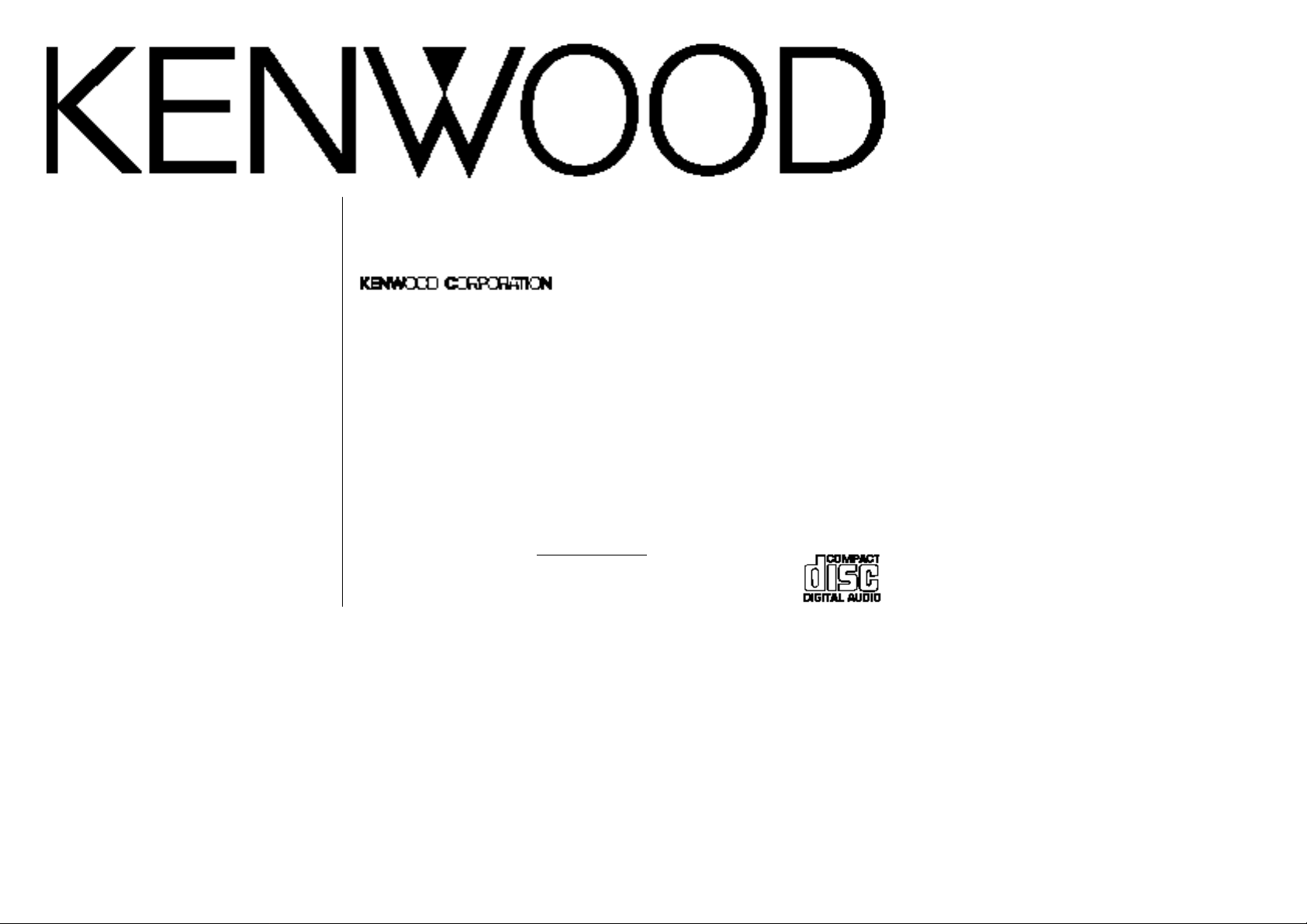
MULTI CONTROLCD-RECEIVER
INSTRUCTION MANUAL
Take the time to read through this instruction manual.
Familiarity with installation and operation procedures will help you obtain the
best performance from your new CD-receiver.
For your records
Record the serial number, found on the back of the unit, in the spaces designated on
the warranty card, and in the space provided below. Refer to the model and serial
numbers whenever you call upon your KENWOOD dealer for information or service on
the product.
Model Z919 Serial number
© PRINTED IN JAPAN B64-1687-00 (KJ) (+)
01/12 11 10 9 8 7 6 5 4 3 2 1 00/12 11 10 9 8 7 6 5 4
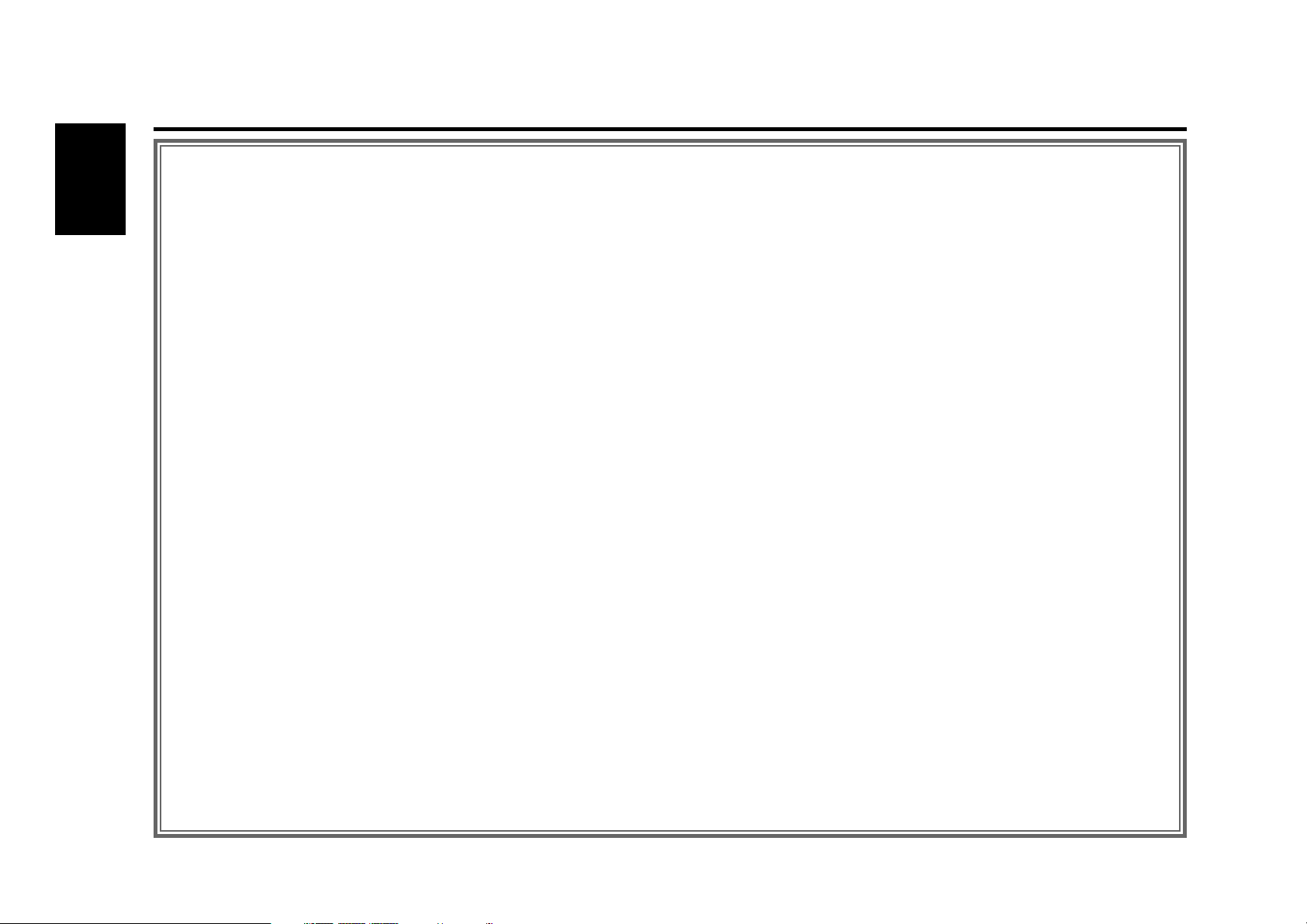
— 2 —
English
Contents
Before use
Warning........................................................................................................3
Safety precautions .......................................................................................3
Notes on playing MP3 files ..........................................................................5
Handling Compact discs ..............................................................................8
General features
Power...........................................................................................................9
Switching Modes .........................................................................................9
Volume.......................................................................................................10
Loudness ...................................................................................................10
Panel Angle Adjustment ............................................................................10
Clock Adjustment.......................................................................................10
Stopwatch..................................................................................................11
Timer..........................................................................................................11
Alarm..........................................................................................................12
Automatic Dimmer Function......................................................................12
Display Font Setting...................................................................................12
Switching the Round Indicator for the Sound Level ..................................12
Audio Control Setting.................................................................................13
Digital Crossover Network .........................................................................15
Tuner features
Tuning ........................................................................................................16
Station Preset Memory..............................................................................16
Auto Memory Entry ...................................................................................17
Preset Tuning.............................................................................................17
Clean Reception System Circuit (CRSC) ....................................................17
Switching Display for Tuner .......................................................................17
Station Name Preset (SNPS)......................................................................18
Station Name Preset Play (SBF).................................................................19
Direct Access Tuning .................................................................................19
CD/External disc control features
Playing CDs................................................................................................20
Playing Other Disc Mode ...........................................................................21
Fast Forwarding and Reversing Disc Play..................................................21
Track Search ..............................................................................................21
Disc Search ................................................................................................22
Track Repeat ..............................................................................................22
Disc Repeat................................................................................................22
Track Scan..................................................................................................22
Disc Scan ...................................................................................................22
Random Play ..............................................................................................23
Magazine Random Play..............................................................................23
Text Scroll ..................................................................................................23
Direct Track Search....................................................................................23
Direct Disc Search .....................................................................................24
Presetting Disc Names ..............................................................................24
Switching Display for Discs .......................................................................25
Switching Playing Time Display .................................................................25
Search on Initials........................................................................................26
MP3 features
Playing MP3 files .......................................................................................28
File Search .................................................................................................28
Folder Search .............................................................................................29
File Repeat .................................................................................................29
Folder Repeat.............................................................................................29
Random Play ..............................................................................................29
Name Scroll for MP3..................................................................................29
Presetting Disc Names (DNPS)..................................................................29
Direct File Search.......................................................................................30
Switching Display for MP3.........................................................................30
Folder Select ..............................................................................................30
External TV control features
Tuning ........................................................................................................32
Station Preset Memory..............................................................................32
Auto Memory Entry ...................................................................................32
Preset Tuning.............................................................................................32
Direct Access Tuning .................................................................................33
Function set system
Function Set System..................................................................................34
Touch Sensor Tone ....................................................................................34
Dimmer ......................................................................................................34
Silent Display .............................................................................................34
KEX (Sound Coordinate system) ................................................................35
SP (Speaker selector).................................................................................35
Basic operations of remote ....................................35
Installation
Accessories................................................................................................39
Installation Procedure ................................................................................39
Connecting Wires to Terminals..................................................................40
System Connection....................................................................................41
Installation..................................................................................................42
Removing the Unit .....................................................................................44
Troubleshooting guide ...........................................45
Specifications ........................................................48
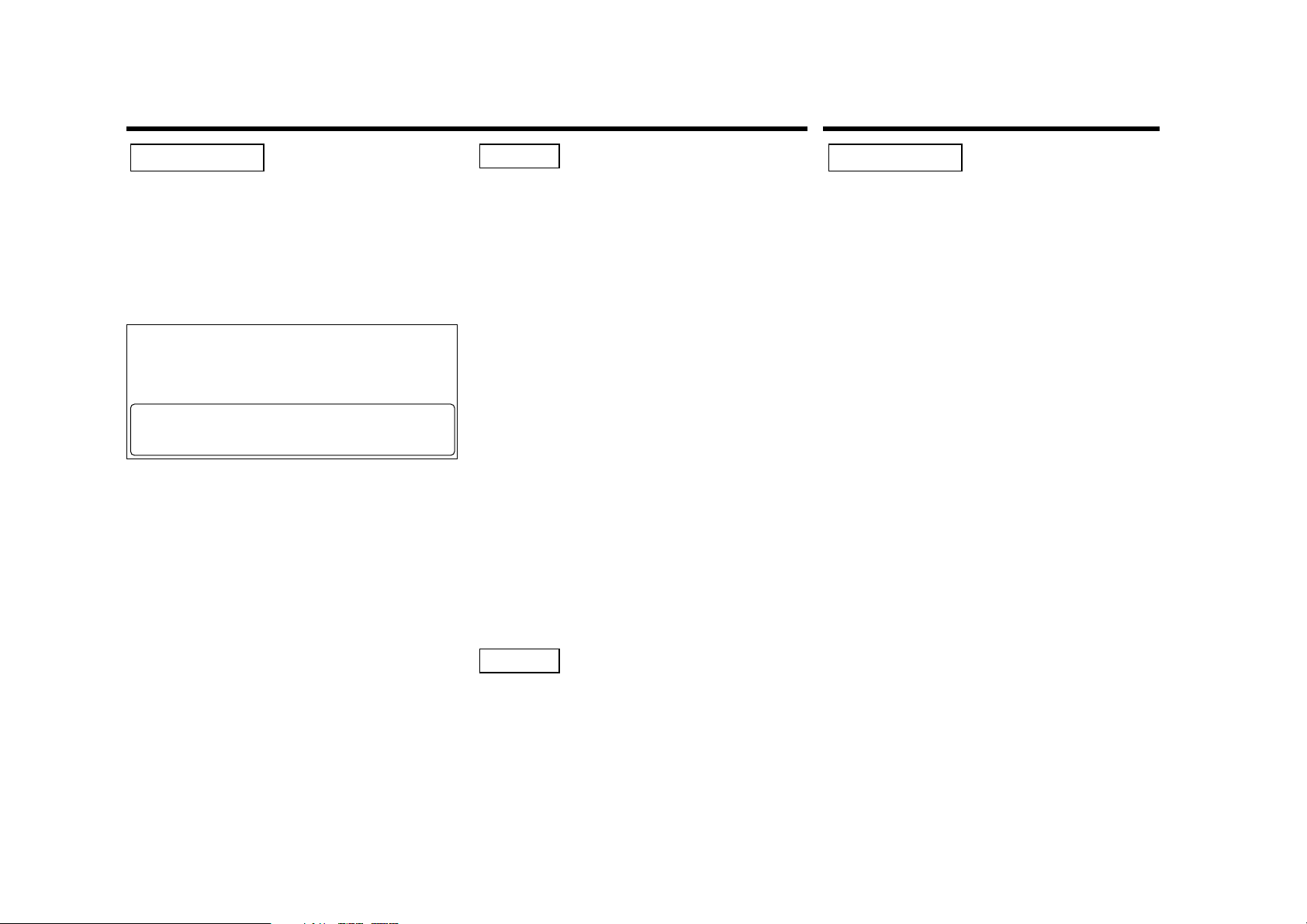
— 3 —
Use of controls or adjustments or
performance of procedures other than those
specified herein may result in hazardous
radiation exposure.
In compliance with Federal Regulations,
following are reproductions of labels on, or
inside the product relating to laser product
safety.
Location : Bottom Panel
FCC WARNING
This equipment may generate or use radio
frequency energy. Changes or modifications
to this equipment may cause harmful
interference unless the modifications are
expressly approved in the instruction manual.
The user could lose the authority to operate
this equipment if an unauthorized change or
modification is made.
2CAUTION
This equipment has been tested and found to
comply with the limits for a Class B digital
device, pursuant to Part 15 of the FCC Rules.
These limits are designed to provide
reasonable protection against harmful
interference in a residential installation. This
equipment may cause harmful interference
to radio communications, if it is not installed
and used in accordance with the instructions.
However, there is no guarantee that
interference will not occur in a particular
installation. If this equipment does cause
harmful interference to radio or television
reception, which can be determined by
turning the equipment off and on, the user is
encouraged to try to correct the interference
by one or more of the following measures:
• Reorient or relocate the receiving antenna.
• Increase the separation between the
equipment and receiver.
• Connect the equipment into an outlet on a
circuit different from that to which the
receiver is connected.
• Consult the dealer or an experienced radio/TV
technician for help.
This Class B digital apparatus complies with
Canadian ICES-003.
NOTE
NOTE
Safety precautions
To prevent injury or fire, take the
following precautions:
• Insert the unit all the way in until it is fully
locked in place. Otherwise it may fall out of
place when jolted.
• When extending the ignition, battery, or
ground wires, make sure to use automotivegrade wires or other wires with a 0.75mm
2
(AWG18) or more to prevent wire
deterioration and damage to the wire coating.
• To prevent a short circuit, never put or leave
any metallic objects (such as coins or metal
tools) inside the unit.
• If the unit starts to emit smoke or strange
smells, turn off the power immediately and
consult your Kenwood dealer.
• Make sure not to get your fingers caught
between the faceplate and the unit.
• Be careful not to drop the unit or subject it to
strong shock.
The unit may break or crack because it
contains glass parts.
2WARNING
2Warning
KENWOOD CORPORATION
2967-3, ISHIKAWA-CHO,
HACHIOJI-SHI
TOKYO, JAPAN
KENWOOD CORP. CERTIFIES THIS EQUIPMENT
CONFORMS TO DHHS REGULATIONS N0.21 CFR
1040. 10, CHAPTER 1, SUBCHAPTER J.

• The illustrations of the display and the panel
appearing in this manual are examples used
to explain more clearly how the controls are
used. Therefore, what appears on the display
in the illustrations may differ from what
appears on the display on the actual
equipment, and some of the illustrations on
the display may represent something
impossible in actual operation.
• If you experience problems during
installation, consult your Kenwood dealer.
• If the unit does not seem to be working right,
try pressing the reset button first. If that does
not solve the problem, consult your Kenwood
dealer.
• The functions that can be used and the
information that can be displayed will differ
depending on the external disc players being
connected.
NOTE
— 4 —
English
To prevent damage to the machine,
take the following precautions:
• Make sure to ground the unit to a negative
12V DC power supply.
• Do not open the top or bottom covers of the
unit.
• Do not install the unit in a spot exposed to
direct sunlight or excessive heat or humidity.
Also avoid places with too much dust or the
possibility of water splashing.
• Do not subject the faceplate to excessive
shock, as it is a piece of precision equipment.
• When replacing a fuse, only use a new one
with the prescribed rating. Using a fuse with
the wrong rating may cause your unit to
malfunction.
• To prevent a short circuit when replacing a
fuse, first disconnect the wiring harness.
• Do not place any object between the
faceplate and the unit.
• Do not use your own screws. Use only the
screws provided. If you use the wrong
screws, you could damage the unit.
2CAUTION
Reset button
Safety precautions
Cleaning the Unit
If the front panel gets dirty, turn off the
power and wipe the panel with a dry silicon
cloth or soft cloth.
Do not wipe the panel with a hard cloth or a
cloth dampened by volatile solvents such as
paint thinner and alcohol. They can scratch
the surface of the panel and/or cause the
indicator letters to peel off.
Cleaning the CD Slot
As dust tends to accumulate in the CD slot,
clean it every once in a while. Your CDs can
get scratched if you put them in a dusty CD
slot.
Lens Fogging
Right after you turn on the car heater in cold
weather, dew or condensation may form on
the lens in the CD player of the unit. Called
lens fogging, CDs may be impossible to play.
In such a situation, remove the disc and wait
for the condensation to evaporate. If the unit
still does not operate normally after a while,
consult your Kenwood dealer.
2CAUTION
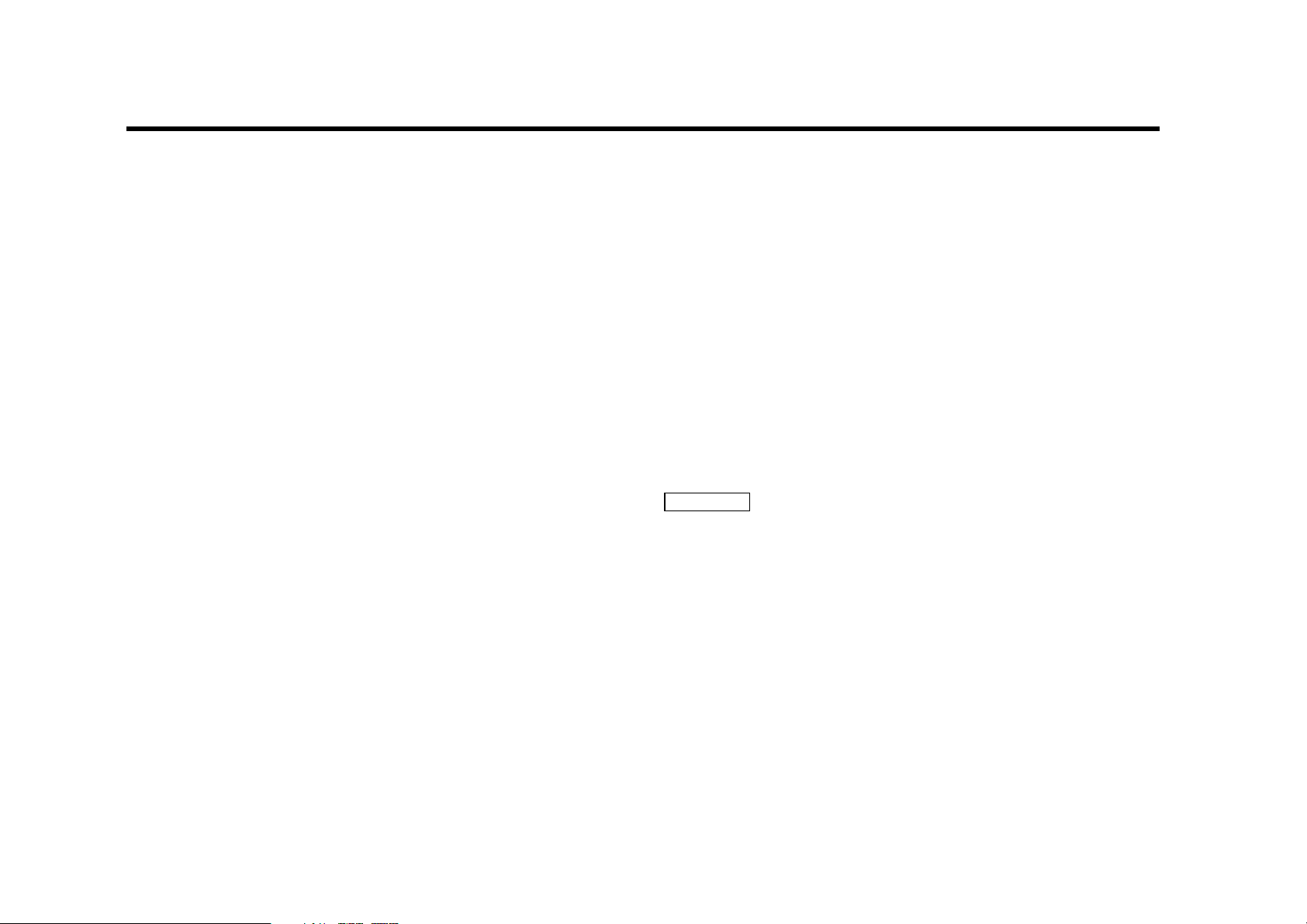
— 5 —
Notes on playing MP3 files
This unit can play MP3 files.
Note, however, that the MP3 file recording media and
formats acceptable are limited.
When writing MP3 files, pay attention to the following
restrictions.
Acceptable media
The MP3 file recording media acceptable to this unit are CD-ROM,
CD-R, and CD-RW.
Acceptable medium formats
The medium formats acceptable to this unit are ISO 9660 Level 1 and
Level 2 excluding the extended formats. When reading an MP3 file
written in a format other than ISO 9660 Level 1 or Level 2, the unit
may fail to play the file normally or display the file or folder name
correctly.
The major specifications of ISO 9660 Level 1 and Level 2 are as
follows:
• Maximum number of directory levels: 8
• Maximum number of files and folders per directory level:
253 (files and folders in total)
• Characters available to file and folder names:
A - Z, 0 - 9, _(underscore)
• Maximum number of characters in file names:
Level 1 : 12 (including a separator "." and a 3-character extension)
Level 2 : 31 (including a separator "." and a 3-character extension)
Settings for your MP3 encoder and CD writer
When you use your MP3 encoder to compress audio data to an MP3
file, set the transfer bit rate of the encoder to fixed 128 kbps.
When you use your CD writer to record MP3 files up to the maximum
disc capacity, disable additional writing. For recording on an empty
disk up to the maximum capacity at once, check Disc at Once.
Entering file and folder names
When entering file and folder names, use alphanumeric characters
only. If entered with any other character, the file and folder names are
not displayed correctly. They may neither be displayed correctly
depending on the CD writer used.
Note that the unit cannot display ID tags even though they have been
embedded in MP3 files.
The unit recognizes and plays only those MP3 files which have the
MP3 filename extension (.MP3). MP3 files should therefore be saved
with the MP3 extension.
Writing files into a medium
When a medium containing MP3 data is loaded, the unit checks all
the files on the medium. If the medium contains a lot of folders or
non-MP3 files, therefore, it takes a long time until the unit starts
playing MP3 files.
In addition, it may take time for the unit to move to the next MP3 file
or a file search or folder search may not be performed smoothly.
You should not write non-MP3 files or unneeded folders along with
MP3 files on the medium.
When playing MP3 files on a medium which also contains nonMP3 files or folders, observe the following precautions. Loading
such a medium may produce loud noise to break the speakers.
• Do no attempt to play a medium containing a non-MP3 file
with the MP3 extension.
The unit mistakes non-MP3 files for MP3 files as long as they
have the MP3 extension.
• Do not attempt to play a medium containing non MP3 file.
2CAUTION
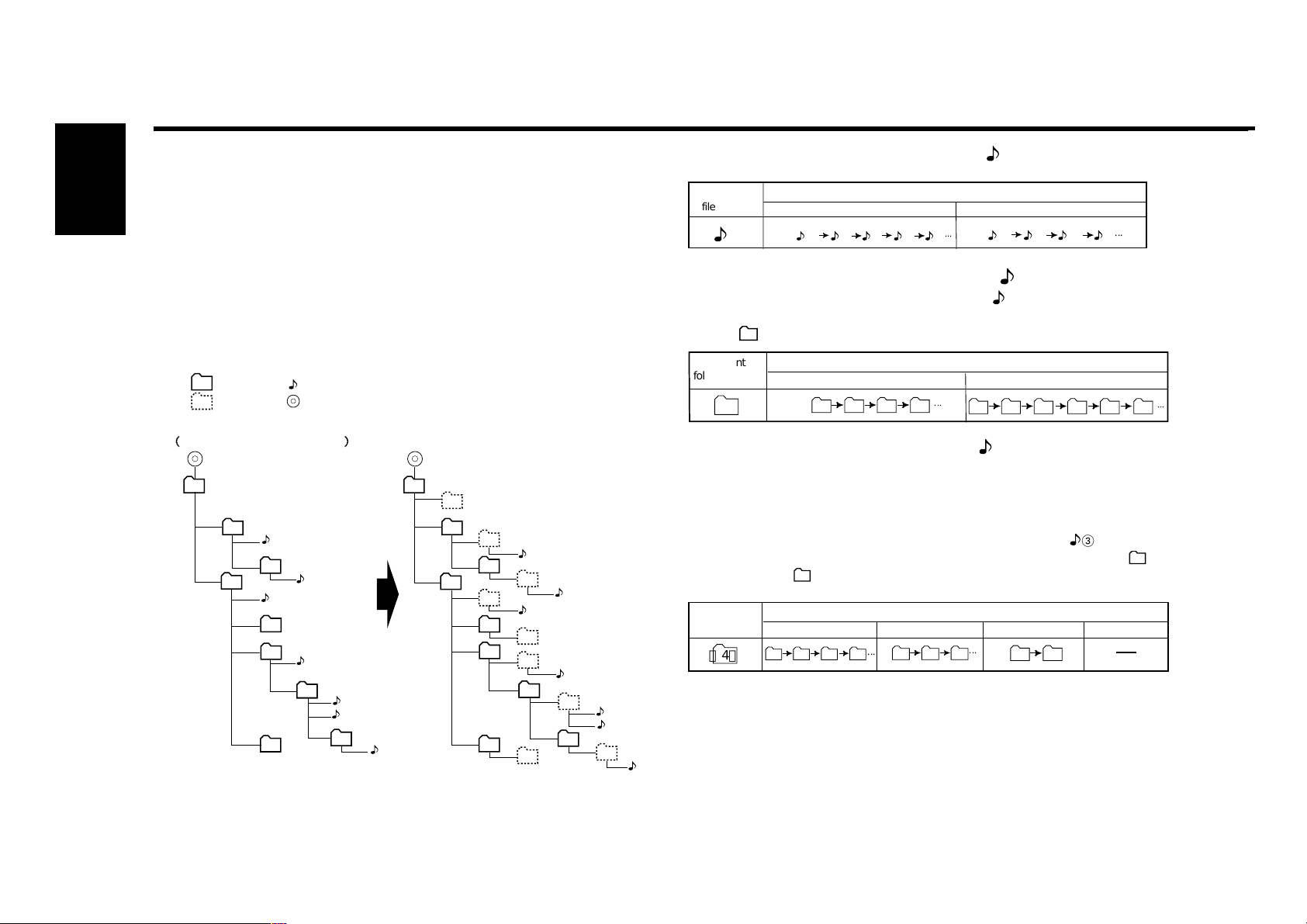
— 6 —
English
MP3 file playing order
When selected for play, folder search, file search, or for folder select,
files and folders are accessed in the order in which they were written
by the CD writer.
Because of this, the order in which they are to be recorded does not
match the order in which they are played. You may be able to set the
order in which MP3 files are to be played by writing them onto a
medium such as a CD-R with their file names beginning with play
sequence numbers such as "01" to "99", depending on your CD writer.
For example, a medium with the following folder/file hierarchy is
subject to folder search, file search, or folder select as shown below.
When a file search is executed with file being played ...
When a folder search is executed with file being played ...
When a folder search is executed with file currently being
played, the unit selects folders as shown below, starting with
folder .
When folder select is selected with file being played to
move from folder to folder ...
During folder select, a virtual folder is created one hierarchical level
below each folder. The hierarchy is displayed as if the MP3 file
recorded in each folder were placed in that virtual folder.
When the unit enters the folder select mode with file being
played, it selects folders as shown below, starting with folder
(virtual folder ).
4
Notes on playing MP3 files
Exampleofamedium'sfolder/filehierarchy
Forafilesearchorfoldersearch
Folder
Virtualfolder
File
Root
Medium'svirtualfolder/filehierarchy
forafolderselect
4
Current
filenumber
4
Beginningof
file
4
4Button
3 2
foldernumber
Current
6
6
FMButton AMButton
7 8 9 1
Operationofthebutton
...
1 7
Operationofthebutton
...
5 4 3 2 91
¢Button
5 6 7 1
4
3
...
...
1
2
1
3
4
Level2Level1
Level3 Level4 Level5
2
3
5
6
4
7
5
6
9
8
1
(1)
2
(2)
1
3
4
7
Level2Level1 Level3 Level4 Level5
(3)
(4)
5
6
9
2
3
(5)
(6)
4
7
(7)
8
(9)
5
6
(8)
7
Current
foldernumber
(4)
4
Operationofthebutton
4Button ¢Button AMButton FMButton
9 6 5 (4)
...
5 6 9
...
3
(4)
4 1
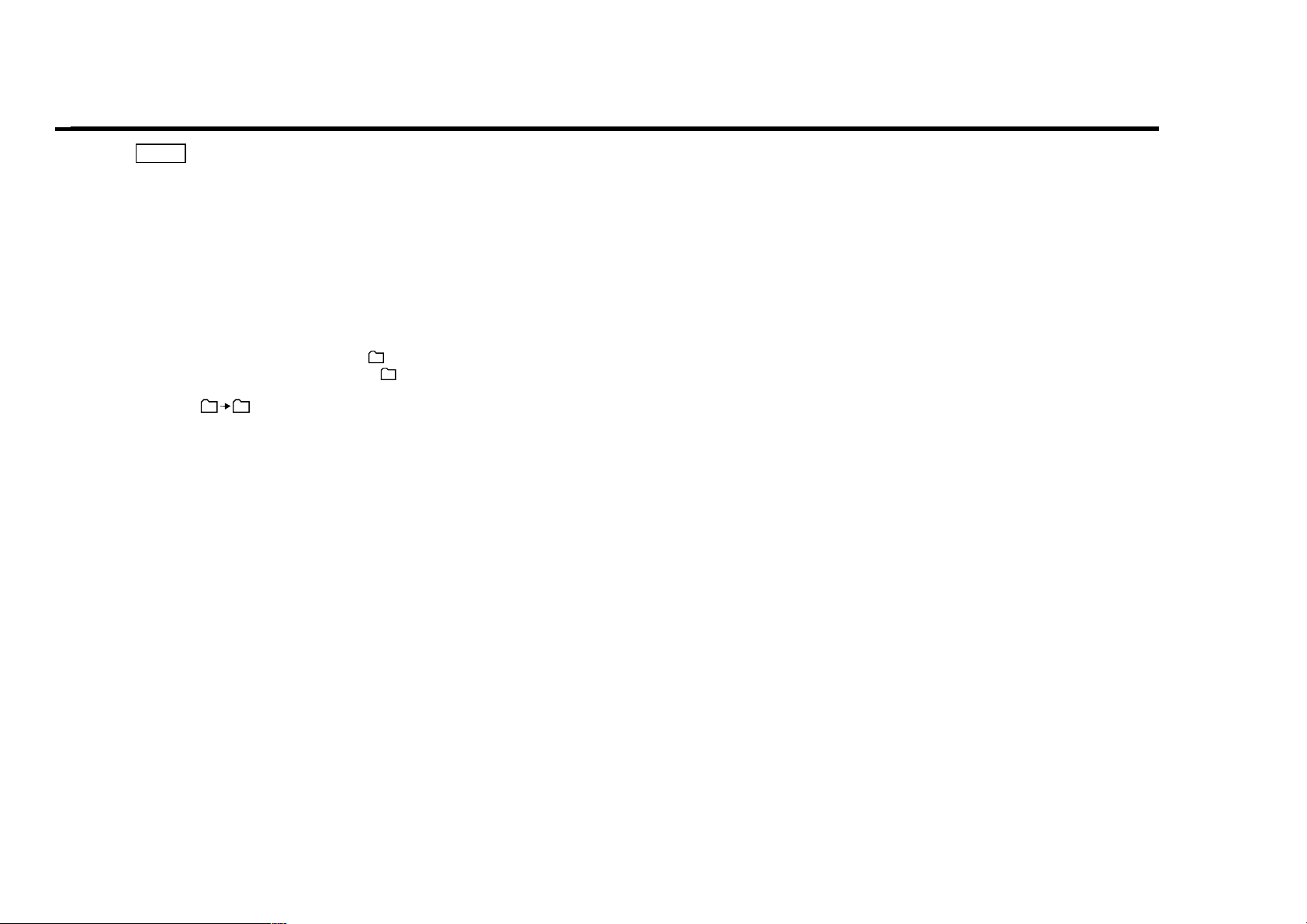
— 7 —
• Each virtual folder is displayed with the original folder name
bounded by parentheses " ( ) ". For example, the virtual folder
below the folder named " 4 " is displayed with a name of " (4) ".
The file name of each virtual folder is displayed with up to 29
characters (in the ISO 9660 Level 2 format) or 10 characters (in
the ISO 9660 Level 1 format), excluding the binding
parentheses.
• The FM button is disabled in a folder because it has no
subordinate hierarchical level below. Immediately after
entering the folder select mode as in the above example,
therefore, the FM button cannot be used as there is no
hierarchical level below folder .
Once you have moved to folder using the folder select
function, for example, you can use the FM button to select
folder one level below.
)
NOTE
1 (1)
(4
1
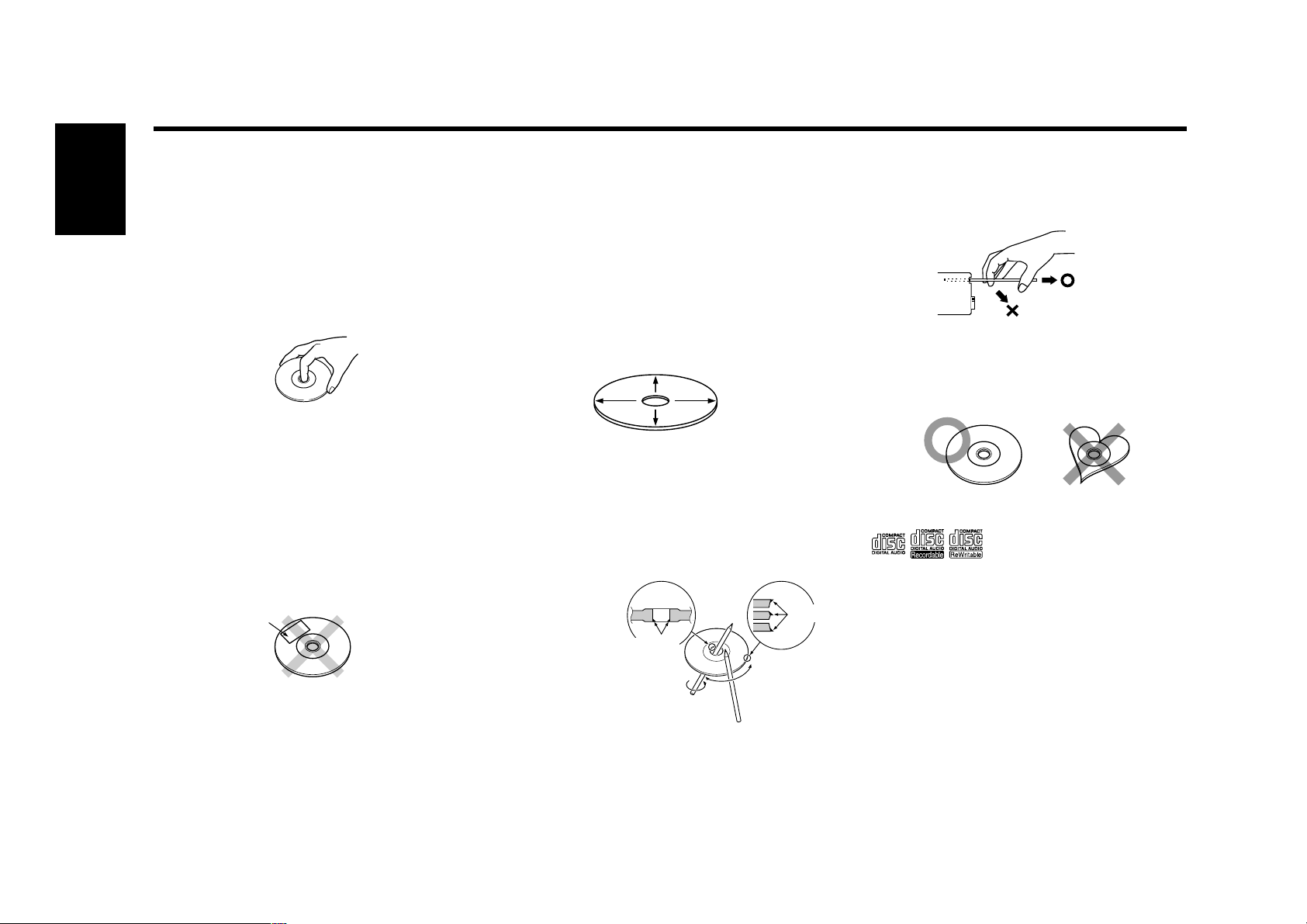
— 8 —
English
Handling Compact discs
Playing a CD that is dirty, scratched or
warped can cause the sound to skip
and the unit to operate incorrectly,
resulting in worsened sound quality.
Take the following precautions to
prevent your CDs from getting
scratched or damaged.
Handling CDs
• Do not touch the recorded side of the CD
(the side opposite the label) when holding it.
• The reflective film on a CD-R or a CD-RW is
more fragile than that on an ordinary music
CD, and may peel off if scratched.
Fingerprints on a CD-R or CD-RW are also
more likely to cause skipping when the disc
is played. For these reasons, handle the disc
very carefully.
Detailed handling instructions will appear on
the CD-R or CD-RW package: read this
information carefully before using the disc.
• Do not stick tape on either side of the CD.
Storing CDs
• Do not store CDs in areas exposed to direct
sunlight (such as a car seat or the
dashboard) or other hot places. A CD-R or
CD-RW is more susceptible than a music CD
to damage from high temperatures and
humidity, and in some cases, may become
unusable if left in the car for long periods of
time.
• Remove CDs from the unit when not
listening to them for a while, and put them
back in their cases. Do not pile up CDs that
are removed from their cases or prop them
against something.
Cleaning CDs
If a CD has gotten dirty, wipe it off gently
using a commercially available cleaning cloth
or a soft cotton cloth, starting from the
center of the disc and moving outward. Do
not clean CDs with conventional record
cleaners, anti-static formulas, or chemicals
such as paint thinner or benzene.
Checking New CDs for Burrs
When playing a new CD for the first time,
check that there are not any burrs stuck to
the perimeter of the disc or in the central
hole. CDs with burrs stuck on them may not
load properly or may skip while playing.
Remove burrs using a ballpoint pen or a
similar utensil.
Do Not Load CD Accessories
Do not use commercially available CD
accessories that can be loaded into the CD
slot, such as stabilizers, protective sheets, or
CD cleaning discs, since they can cause the
unit to malfunction.
Removing the CD
Only remove the CD from the machine in a
horizontal direction, holding it flat. You may
damage the surface of the CD if you try
pulling it down as it ejects.
Do Not Use Special Shape CDs
• Be sure to use round shape CDs only for this
unit and do not use any special shape CDs.
Use of special shape CDs may cause the
unit to malfunction.
• Do not use any CD which does not bear one
of the following marks:
•CD-Rs and CD-RWs which have not
undergone finalization processing cannot be
played. (For more information on finalization
processing, refer to the manual for your CDR/CD-RW writing software or CD-R/CD-RW
recorder.) Additionally, depending on the
recording status, it may prove impossible to
play certain CDs recorded on CD-R or CD-RW.
Do Not Use CDs with Sticker on the
Labeled Side
Do not use the CD with the label sticker
stuck on it.
Using such a CD may cause the CD to be
deformed and the sticker to peel off,
resulting in malfunction of the unit.
Tape
Burrs
Burrs
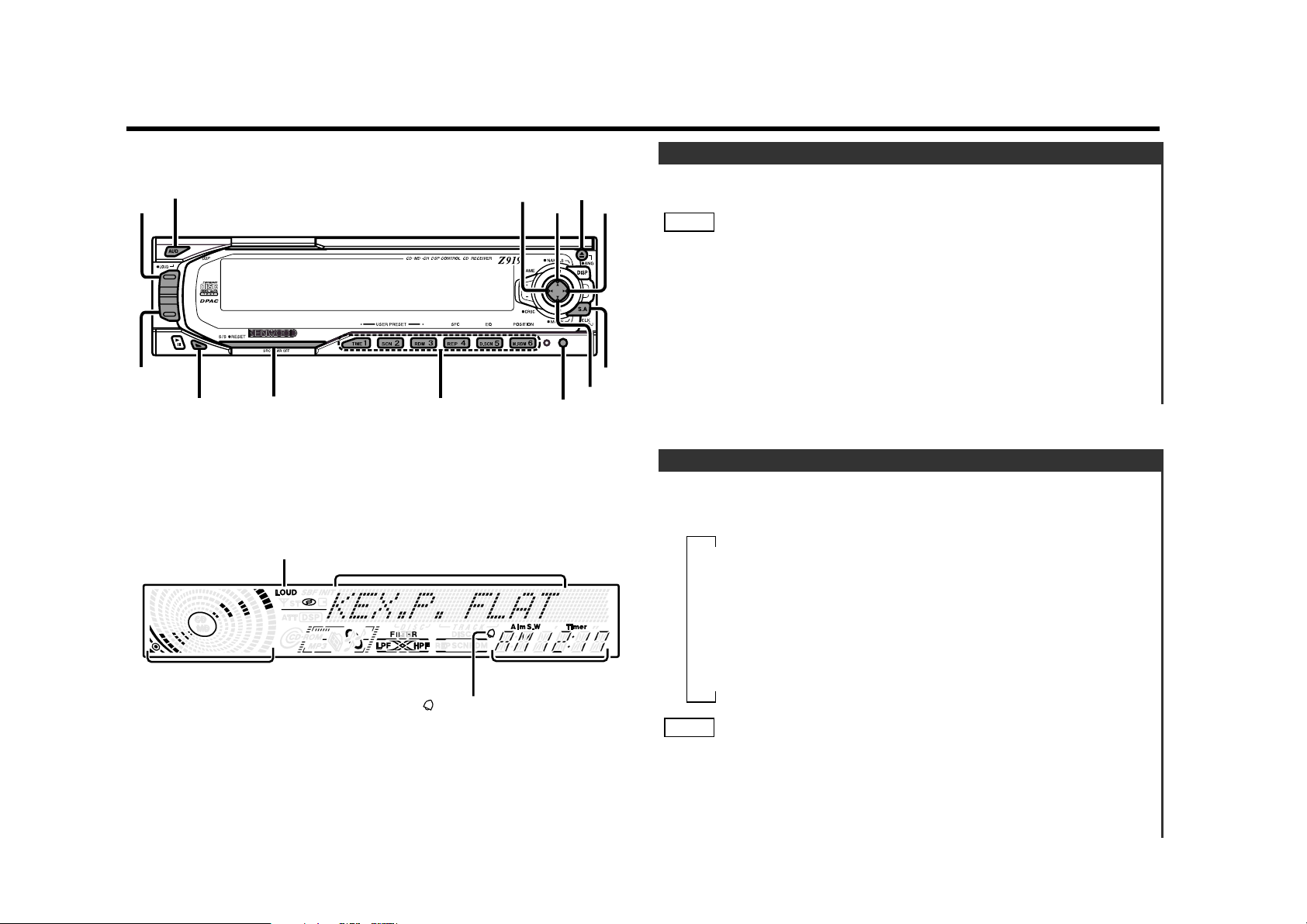
— 9 —
Switching Modes:
Each time you press the SRC (source) button, the mode
switches as follows:
• The mode switches to the next mode from any mode which
cannot be used.
• The external disc and TV control mode will differ depending on
the unit that is connected.
• MP3 files can be played only on this unit.
NOTE
Switching Modes
Turning on the power:
Press the SRC (source) button.
Turn the power on before carrying out the following procedures.
Turning off the power:
Press the PWR OFF button for at least one second.
Selecting standby mode:
Press the SRC button repeatedly and switch to "ALL OFF".
When "ALL OFF" is displayed, the standby mode is activated.
The standby mode turns all functions off while leaving the
power to the unit on. Use this mode when you want to have
the display illuminated but don't want to listen to anything.
NOTE
Power
¢
4
SRC/
PWR OFF
u
d
CLK/
ADJ
ANG
AUD/
LOUD
#1 - 6
S.A
S/S
AM
FM
General features
LOUD indicator
Setting display
indicator
Clock display
Round sound level indicator
▼
Tuner mode
▼
CD/MP3 mode
▼
External disc control mode
▼
External TV control mode
▼
Standby mode
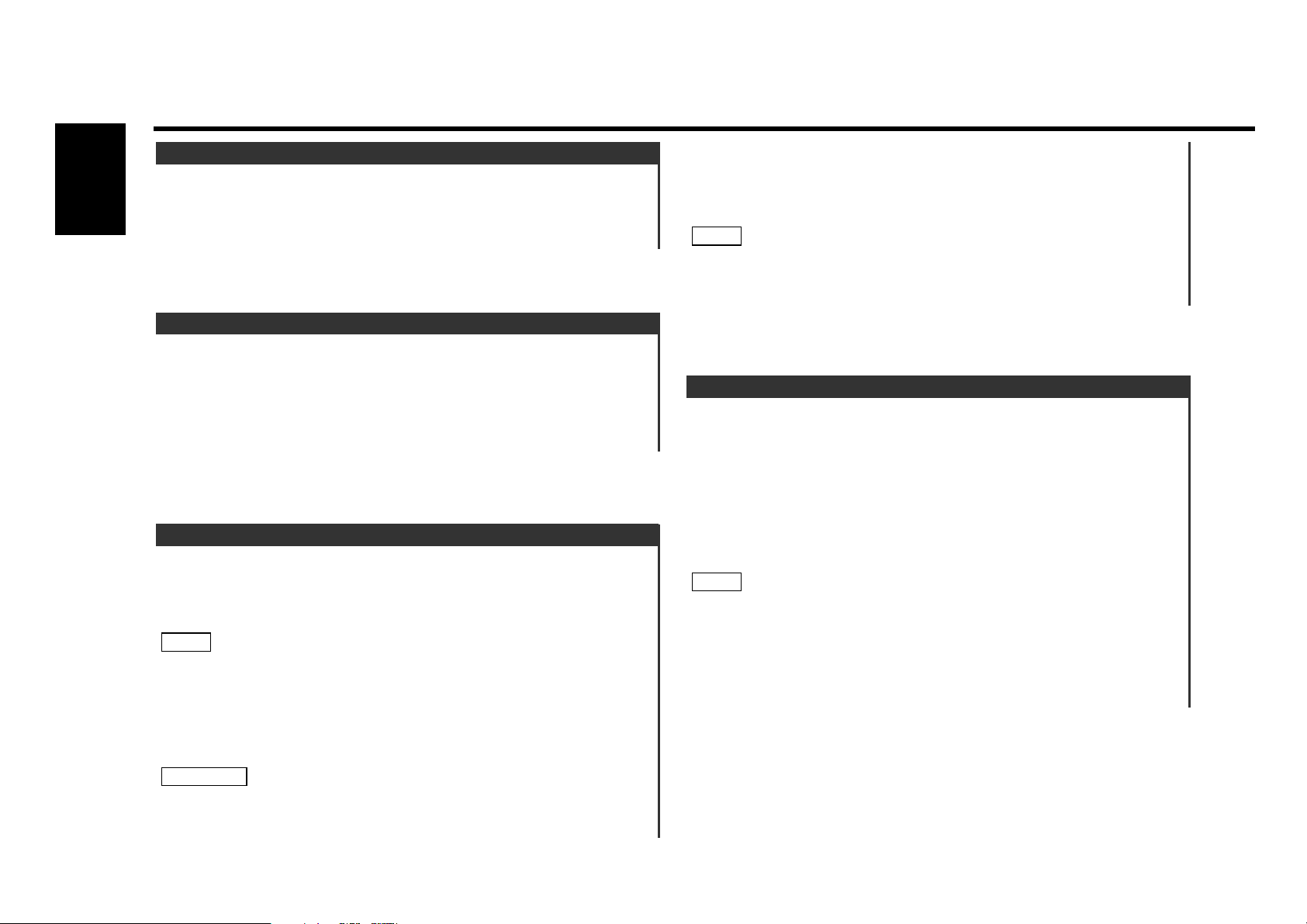
— 10 —
English
General features
Adjust the clock.
Press the CLK button to select the clock mode.
Once the clock mode is selected, "CLOCK" will be displayed.
Adjusting the Clock:
Press the ADJ button for at least two seconds.
"CLOCK ADJ" is displayed, and then you can adjust the time.
You can adjust hours with the FM/AM button, and minutes with
the 4/¢ button.
To set the minute to "00"
Press the S/S button for at least one second to set the minute to
"00".
Pressing this button while the minute is below "30" rounds it off,
and while the minute is "30" or more rounds it up.
Press the CLK button to end the clock adjustment.
Adjusting the minute restarts the second counter from 00.
4
NOTE
3
2
1
Clock Adjustment
This function amplifies low and high tones when the volume is
turned down.
The LOUD indicator lights up when the loudness function is on.
Turning Loudness On/Off:
Press the LOUD button for at least one second to switch the
loudness on and off.
Loudness
Increasing Volume:
Press the u button to turn up the volume.
Decreasing Volume:
Press the d button to turn down the volume.
Volume
• When the front panel has been slid, it might interfere with the
shift lever or something else. If this happens, pay attention to
safety and move the shift lever or take an appropriate action,
then operate the unit.
• Do not apply excessive force to the front panel after it slides.
Protect function for the panel
The panel may move due to the protection mechanism, if any
buttons are pressed with excessive force while the panel angle is
adjusted to the slide position.
NOTE
You can adjust the front panel angle for easy viewing.
Sliding the panel:
Each time you press the ANG button for at least one second,
the front panel will slide to three positions step by step.
If the power is turned off, the front panel will close automatically.
When you turn the power back on, the panel angle will return to
the adjusted angle position.
Closing the panel:
Press the ANG button for at least one second repeatedly until
the front panel closes.
• Take care that your fingers and so on do not get caught during
the slide operation of the front panel.
2CAUTION
NOTE
Panel Angle Adjustment
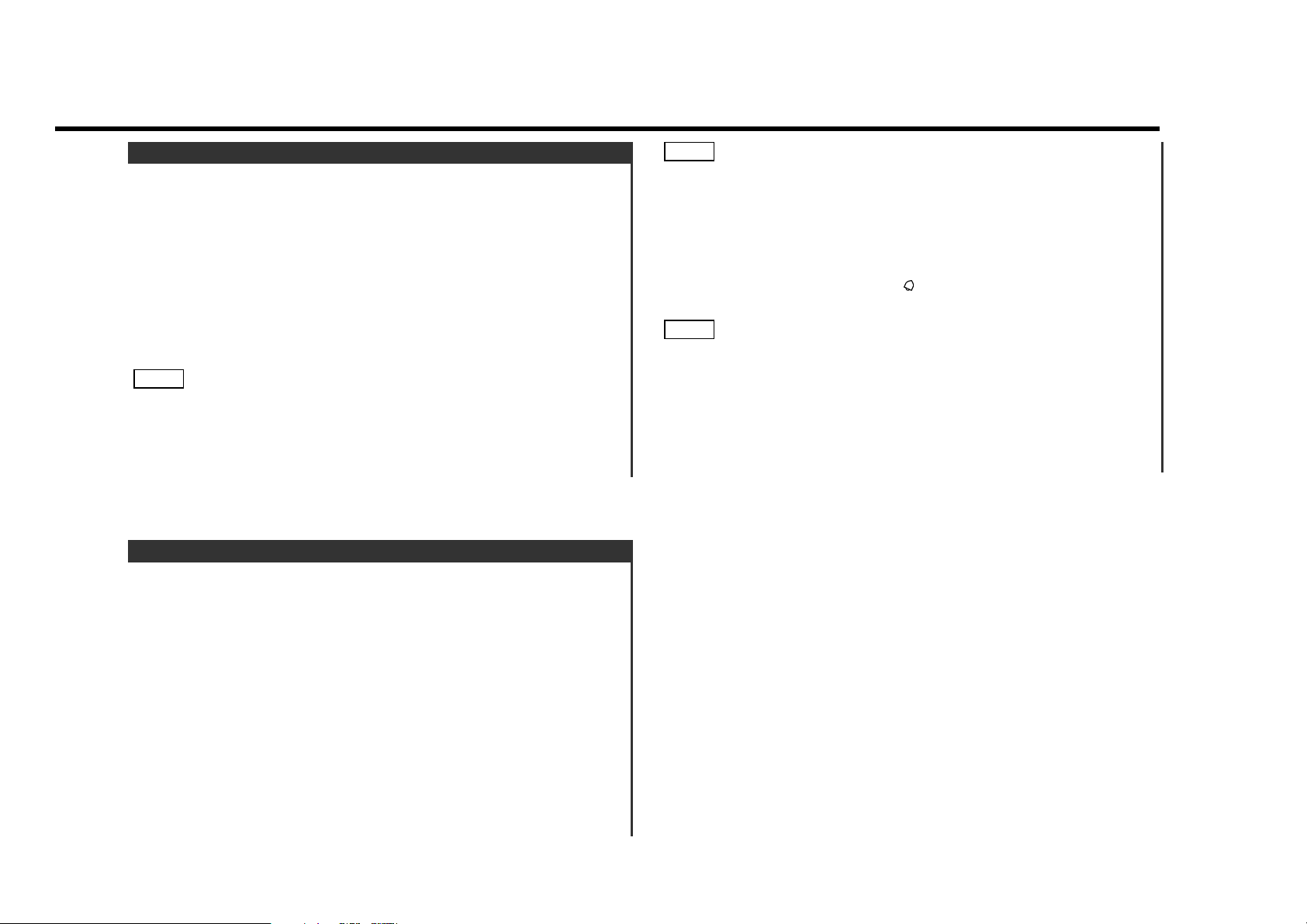
— 11 —
To set the time to "0:00"
Press the S/S button for at least one second to return the time to
"0:00".
Press the CLK button to end the time setting for timer.
To start the timer
Each time you press the S/S button, the timer will start and
stop.
When you start the timer, the indicator will light up and the
time counting will start.
If you want to clear the setting time of the timer
Press the S/S button for at least one second.
Then the setting time of the timer will return to the time set in the
step 3.
When the time set in the step 3 has passed
The timer will beep for five seconds.
You can immediately stop the beep by pressing the S/S button,
or leave it without any action for about 5 seconds.
6
NOTE
5
4
NOTE
You can use the clock as a stopwatch.
Press the CLK button to select the stopwatch mode.
Once the stopwatch mode is selected, "STOP WATCH" will be
displayed.
When you enter the stopwatch mode, the round sound level
indicator changes its display to indicate the stopwatch mode.
To start the measurement
Press the S/S button.
To stop the measurement
Press the S/S button.
If you want to clear the time
Press the S/S button for at least one second.
Then the time indication will return to "0:00'00"0".
To restart the measurement
Press the S/S button to restart the measurement.
4
NOTE
3
2
1
Stopwatch
You can use the clock as a timer. Once you set a time, the timer
will beep when the set time has past.
Press the CLK button to select the timer mode.
Once the timer mode is selected, "TIMER" will be displayed.
When you enter the timer mode, the round sound level indicator
changes its display to indicate the timer mode.
Time Setting:
Press the ADJ button for at least two seconds.
"TIMER ADJ" is displayed, and then you can set a time for the
timer.
You can adjust hours with the FM/AM button, and minutes with
the 4/¢ button.
3
2
1
Timer
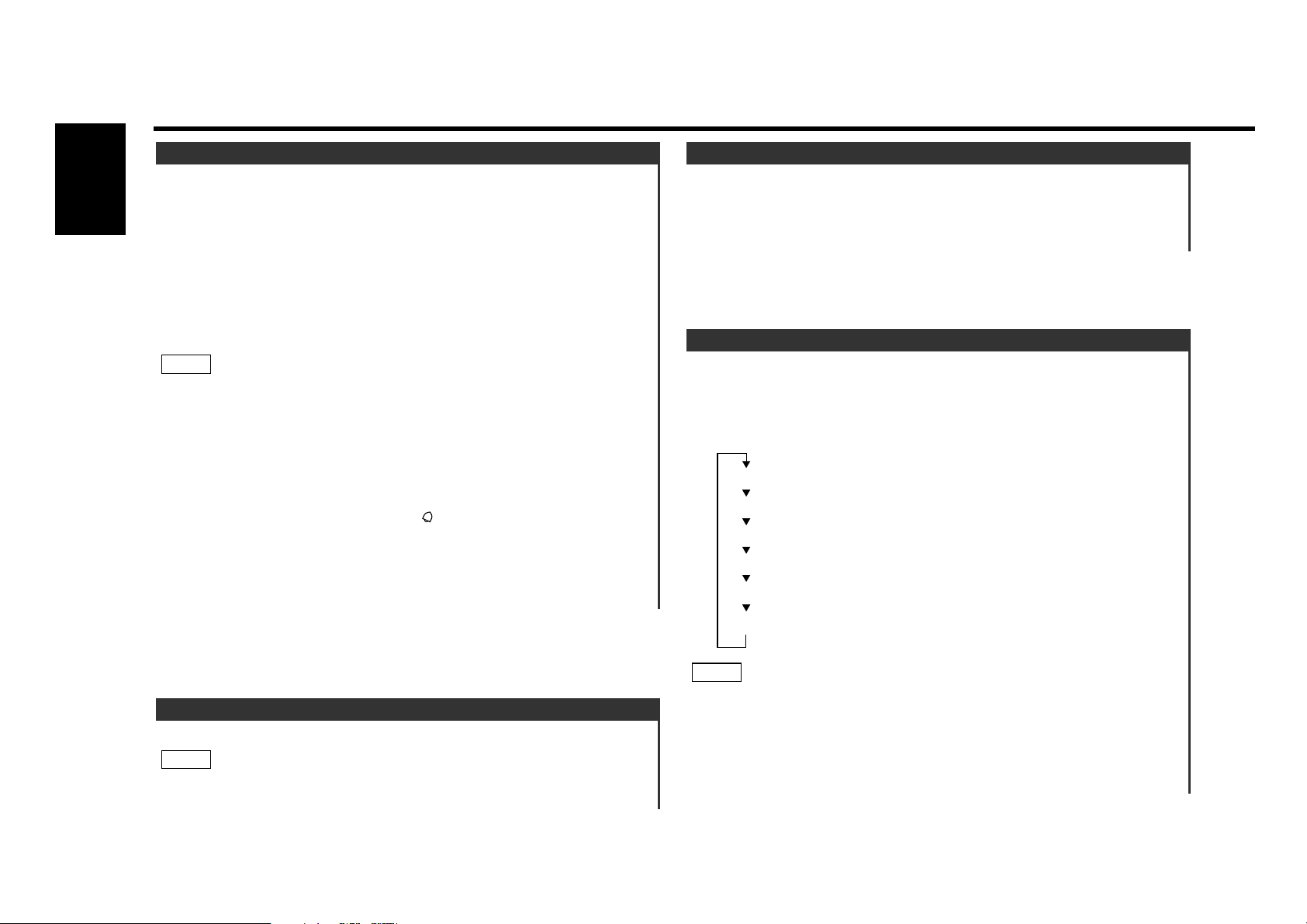
— 12 —
English
General features
The display dims when the car's lights are turned on.
The dimmer function is not available for units if the dimmer wire
is not connected.
NOTE
Automatic Dimmer Function
You can change the font used on the display.
Changing the display font:
Press the S.A button for at least one second to toggle between
the normal font and funky font.
Display Font Setting
You can change the display mode of the round sound level
indicator to the left of the display.
Changing the round sound level indicator:
Press the S.A button to cycle through the round sound level
indicator as shown below:
• You cannot switch the round sound level indicator when Silent
display in the function set is on.
Set Silent display in the function set to off before you change
the round sound level indicator.
• You cannot switch the round sound level indicator when the
clock display is in the stopwatch mode and the timer mode.
NOTE
ANDROMEDA
PULSAR
RIPPLE
COSMOS
THE POLESTAR
COMET
Switching the Round Indicator for the Sound Level
You can use the clock as an alarm. The alarm will beep on the
time set.
Press the CLK button to select the alarm mode.
Once the alarm mode is selected, "ALARM" will be displayed.
Time Setting:
Press the ADJ button for at least two seconds.
"ALARM ADJ" is displayed, and you can set a time for the alarm.
You can adjust hours with the FM/AM button, and minutes with
the 4/¢ button.
To set the minute to "00"
Press the S/S button for at least one second to set the minute to
"00".
Pressing this button while the minute is below "30" rounds it off,
and while the minute is "30" or more rounds it up.
Press the CLK button to end the time setting for alarm.
To start the alarm
Press the S/S button to switch the alarm on and off.
When you turn the alarm on, the indicator will light up.
When the time set in the step 3 has come
The alarm will beep for 15 seconds.
You can immediately stop the beep by pressing the S/S button,
or leave it without any action for about 15 seconds.
6
5
4
NOTE
3
2
1
Alarm
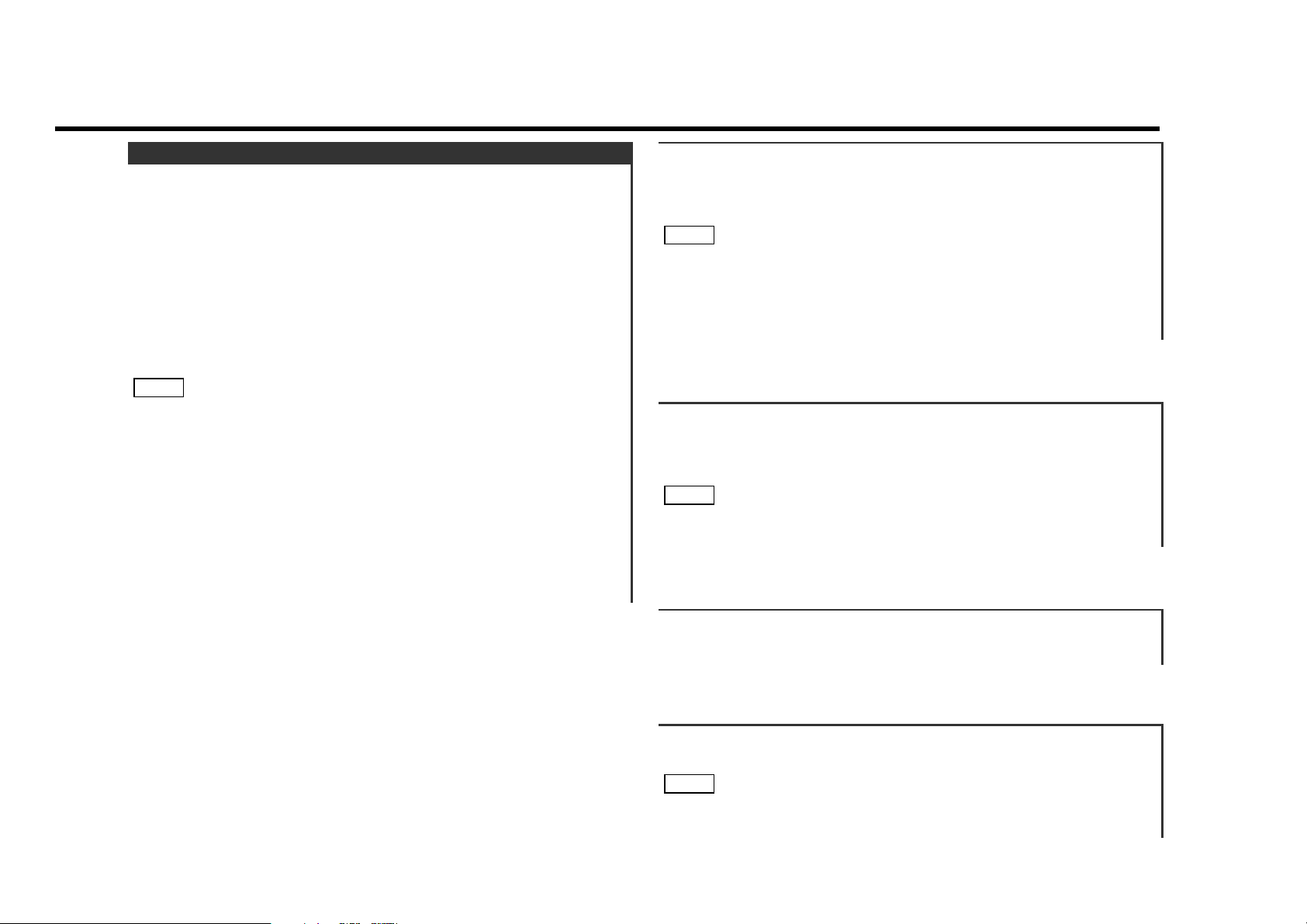
— 13 —
"KEX.P." : Recalling the kenwood preset sound setting
Press the preset buttons (#1-6).
Setting values: #1;Flat, #2;Rock, #3;Top40, #4;Jazz, #5;Easy,
#6;Scan of #1-5
• This mode is available only when the Sound coordinate system
is on. (page 35)
• You can call the following settings with this function; bass
center frequency, bass level, bass quality factor, bass extension,
treble center frequency, and treble level setting.
NOTE
Adjust various parameters of sound quality.
Press the AUD button repeatedly and switch the display to
“AUDIO CTRL” to enter the audio control mode.
Pressing the button cycles through Audio control mode,
Crossover control mode, and Control mode off.
Selecting mode
Press either the FM or AM button.
Each time the button is pressed, the adjustment mode will
change.
Please refer to the following for the contents of the adjustment
modes.
Source tone memory
Each source ( CD, FM, AM and disc changer ) has its own
memory in which to store the KEX.P, bass center frequency, bass
level, bass quality factor, bass extension, treble center frequency,
and treble level settings.
The settings made for a particular source are recalled
automatically whenever you use that source ( for example, FM
mode uses the tone settings made for FM, AM for AM, etc.).
Adjust each mode
Press the 4/¢ button.
Please refer to the following for the adjusting values.
Press the AUD button twice to end the audio control mode.
4
3
NOTE
2
1
Audio Control Setting
"BASS f" : Adjust the center frequency of the bass.
Setting values: 60 / 70 / 80 / 100 (Only when the bass quality
factor is set to 1.00, 1.25 or 1.50) / 150 (Only when the bass
quality factor is set to 2.00) Hz
This mode is available only when the Sound coordinate system is
on. (page 35)
NOTE
"BASS" : Adjust the bass level.
Setting values: - 6 – + 6
"BASS Q" : Adjust the Bass quality factor.
Setting values: 1.00 / 1.25 / 1.50 / 2.00
This mode is available only when the Sound coordinate system is
on. (page 35)
NOTE
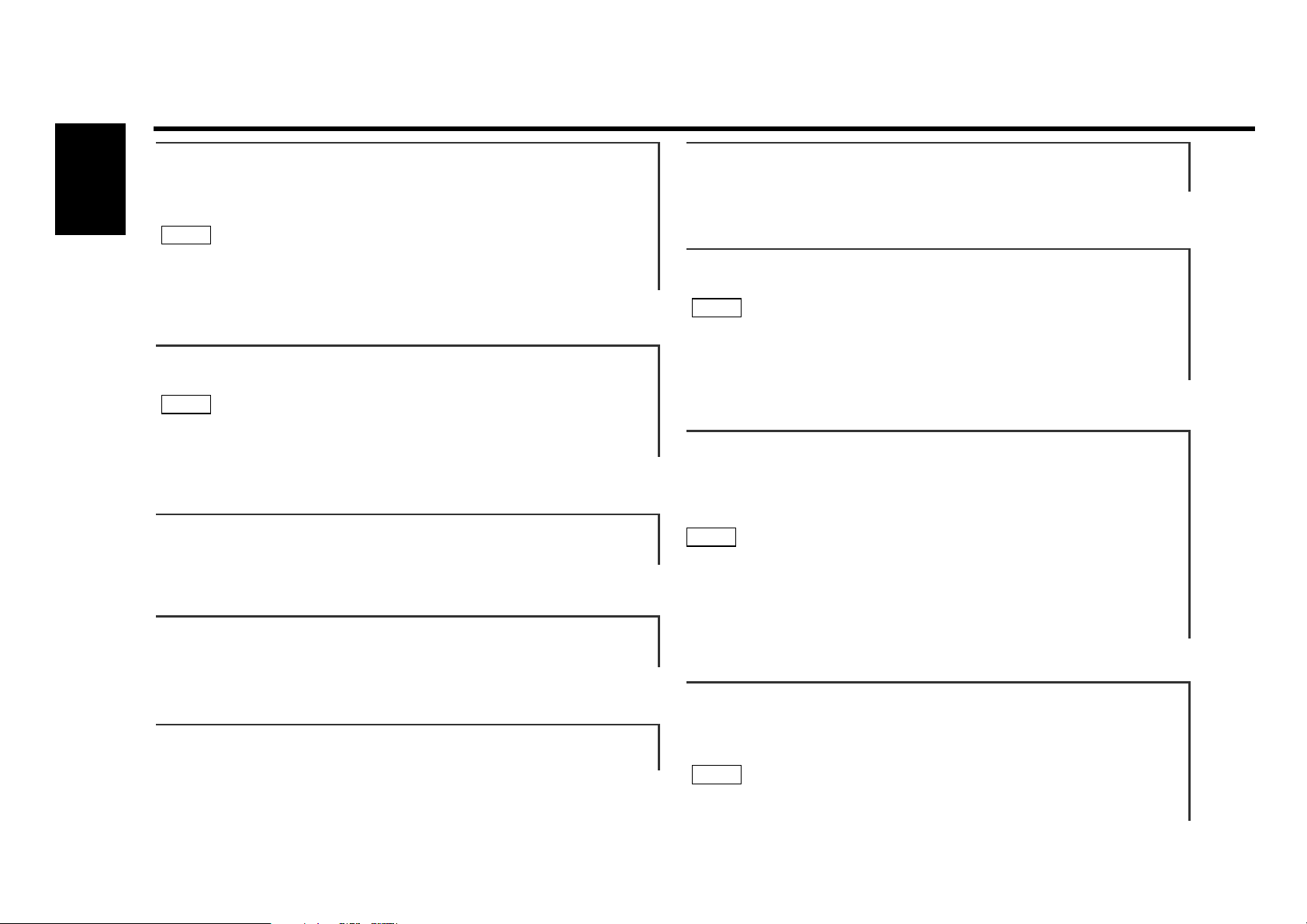
— 14 —
English
General features
"BASS EXT" : Switch the Bass Extend mode on/off.
Setting values: ON / OFF
(When the bass extend mode is set to on, low
frequency response is extended by 20%.)
This mode is available only when the Sound coordinate system is
on. (page 35)
NOTE
"TRE f" : Adjust the center frequency of the treble.
Setting values: 10.0 / 12.5 / 15.0 / 17.5 kHz
This mode is available only when the Sound coordinate system is
on. (page 35)
NOTE
"TREBLE" : Adjust the treble level.
Setting values: - 6 – + 6
"BALANCE" : Adjust the balance level.
Setting values: Left 15 – Right 15
"FADER : Adjust the fader level.
Setting values: Front 15 – Rear 15
"N-F LV" : Adjust the Non-fading output level.
Setting values: - 35 – + 5
Storing your sound settings:
Press a preset button (#1-6) for at least two seconds except
during the bass center frequency, bass level, bass quality
factor, bass extension, treble center frequency, and treble level
adjust mode.
• This mode is available only when the Sound coordinate system
is on. (page 35)
• The settings you can preset are, bass center frequency, bass
level, bass quality factor, bass extension, treble center
frequency, and treble level.
NOTE
Recalling your sound settings:
Press a preset button (#1-6) except during the bass center
frequency, bass level, bass quality factor, bass extension,
treble center frequency, and treble level adjust mode.
This mode is available only when the Sound coordinate system is
on. (page 35)
NOTE
"AMP CTRL" : Set the amplifier bass increment.
Setting values: OFF/1/2
As of December 1998, the power amplifiers controllable by the
main unit are as follows:
KAC-X501F/PS501F/X401M/PS401M/X301T/PS301T/X201T/PS201T
NOTE
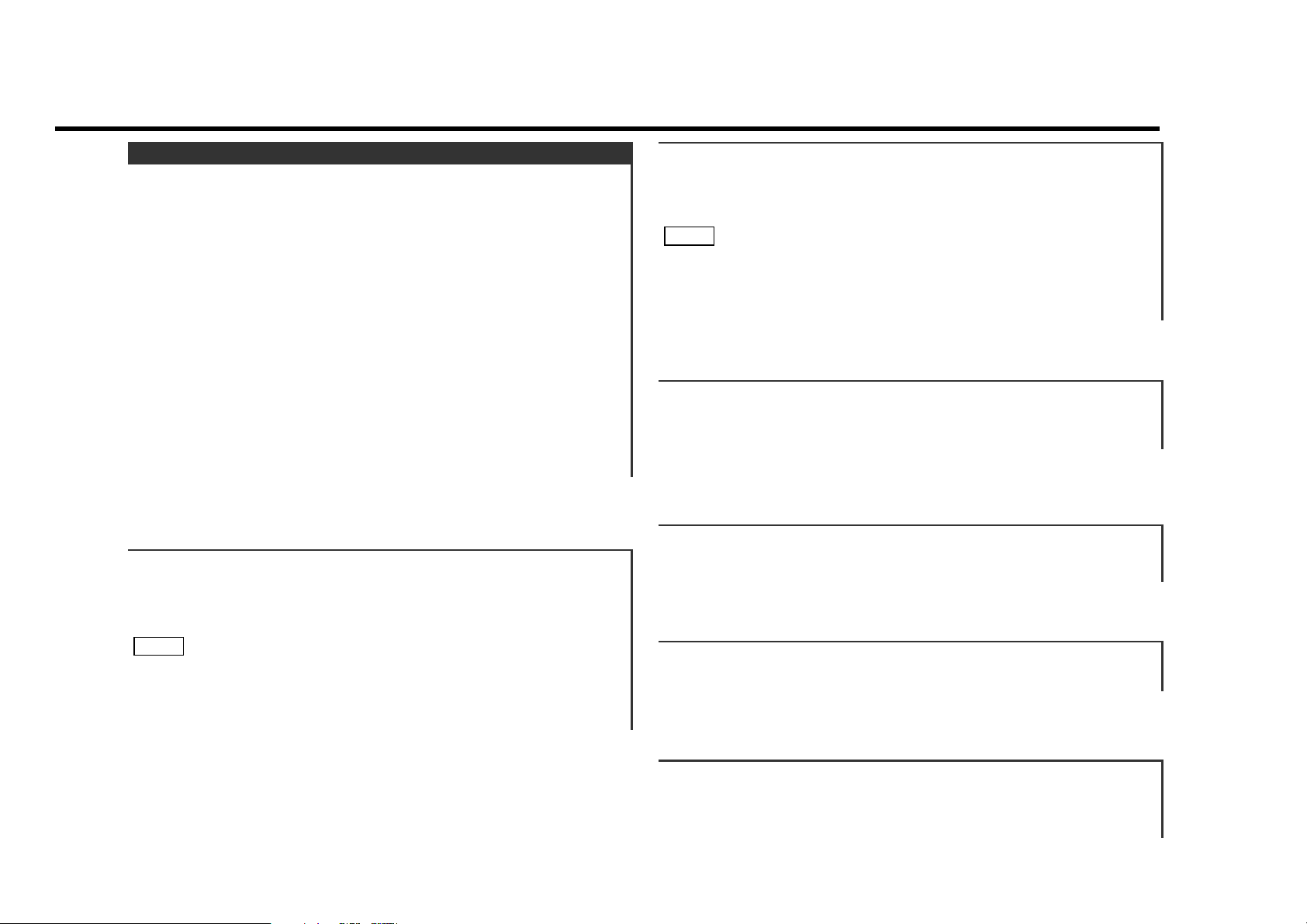
— 15 —
Recalling your settings of the Crossover network:
Press a preset button (#1-6) for the desired Crossover network
setting.
Storing your settings of the Crossover network:
Press a preset button (#1-6) for at least two seconds.
"PHASE : Adjust the phase for Non-Fading output.
Setting values: NOR (0°) / REV (180°)
Adjust various parameters of the Crossover network.
Press the AUD button repeatedly and switch the display to
“X’OVER CTRL” to enter the Crossover network control mode.
Pressing the button cycles through Audio control mode,
Crossover control mode, and Control mode off.
Selecting mode
Press either the FM or AM button.
Each time the button is pressed, the adjustment mode will
change.
Please refer to the following for the contents of the adjustment
modes.
Adjust each mode
Press the 4/¢ button.
Please refer to the following for the adjusting values.
Press the AUD button once to end the Crossover network
control mode.
4
3
2
1
Digital Crossover Network
"LPF NF" : Adjust the frequency of the Low-pass filter for Non-
Fading output.
Setting values: 50 Hz / 80 Hz / 120 Hz / THROU
"HPF F" : Adjust the frequency of the High-pass filter for front
output.
Setting values: THROU / 40Hz / 60Hz / 80Hz / 100Hz / 120Hz /
150Hz / 180Hz / 220Hz
You can separately set the high-pass filter for front and rear
output,including preouts. The high-pass filter does not affect the
non-fading preout.
NOTE
"HPF R" : Adjust the frequency of the High-pass filter for rear
output.
Setting values: THROU / 40Hz / 60Hz / 80Hz / 100Hz / 120Hz /
150Hz / 180Hz / 220Hz
You can separately set the high-pass filter for front and rear
output, including preouts. The high-pass filter does not affect the
non-fading preout.
NOTE
