Page 1
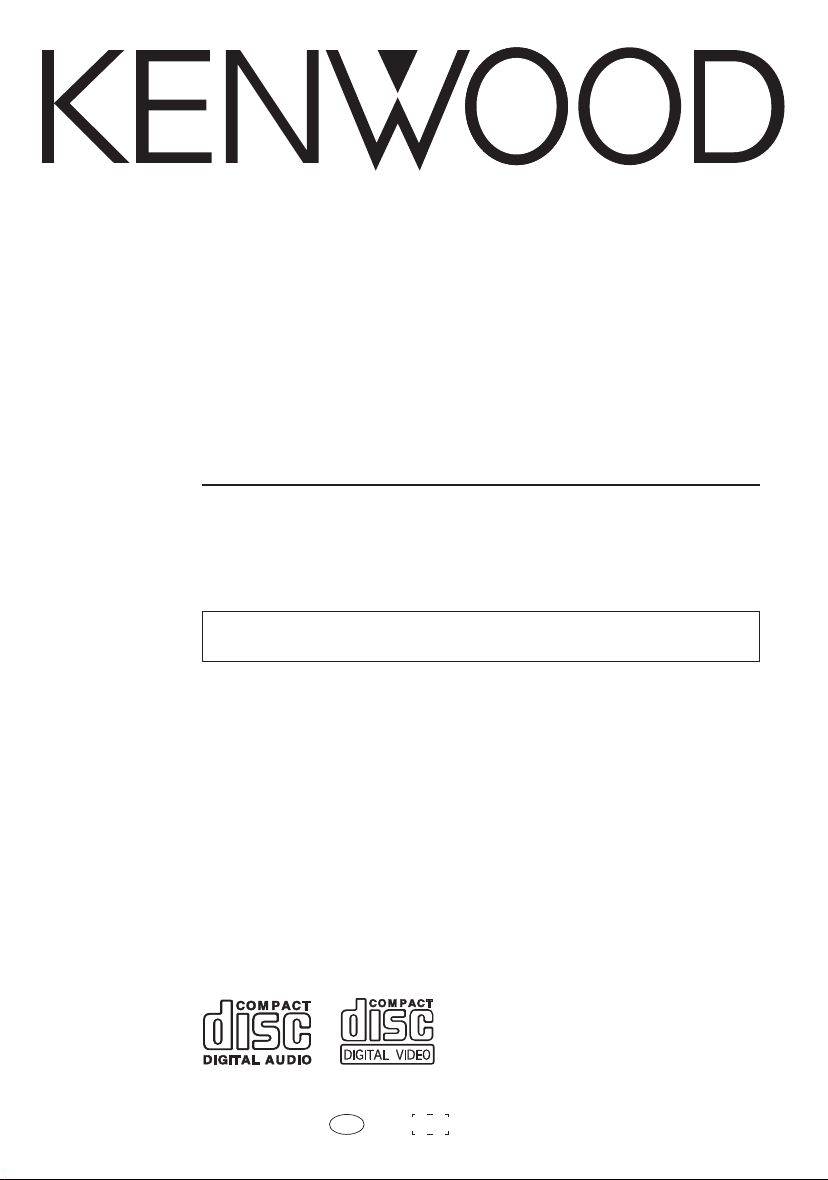
COMPACT HI-FI SYSTEM
XD-SERIES
XD-V858
XD-V757
XD-V555
XD-V252
INSTRUCTION MANUAL
KENWOOD CORPORATION
This instruction manual is for some models.Model availability and features
(functions) may differ depending on the country and sales area.
B60-5095-00 00 MA (M,I) KW 0101 TINSZ0718AWZZ
Page 2
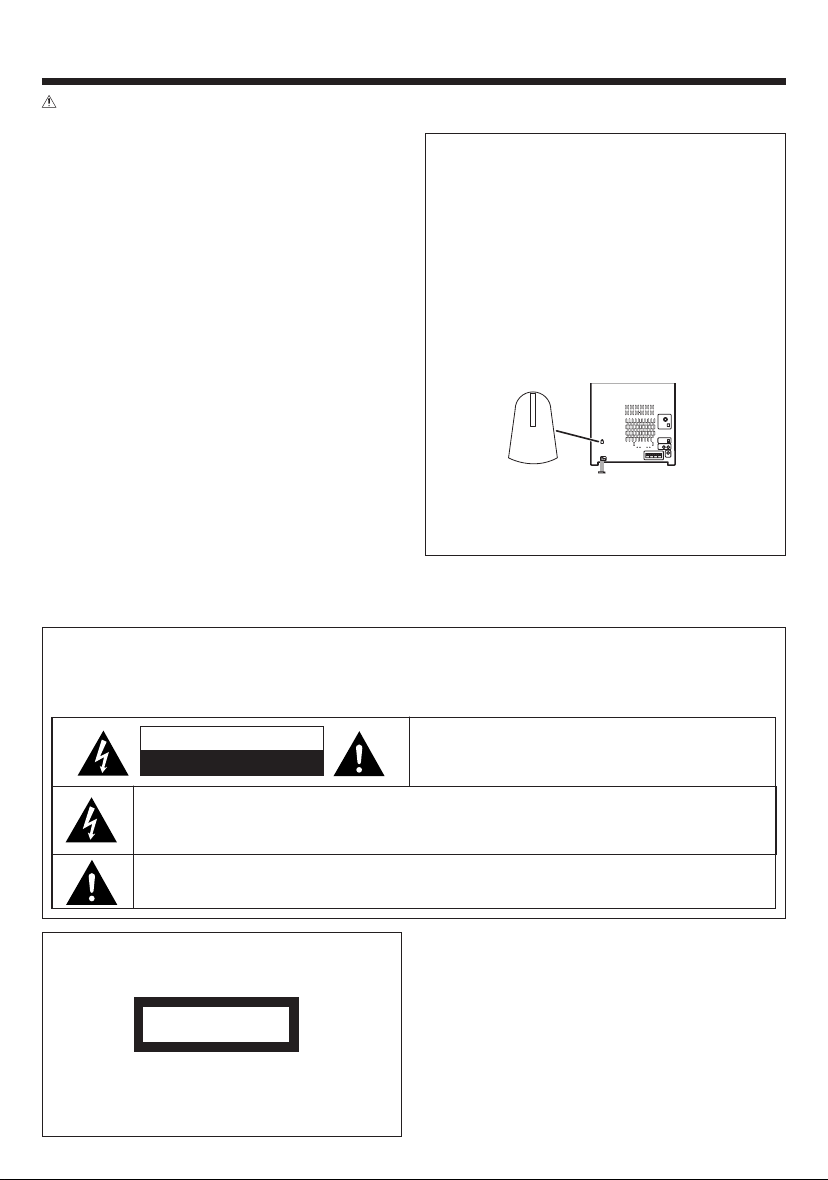
2
EN
THE EXCLAMATION POINT WITHIN AN EQUILATERAL TRIANGLE IS INTENDED TO ALERT THE USER
TO THE PRESENCE OF IMPORTANT OPERATING AND MAINTENANCE (SERVICING) INSTRUCTIONS
IN THE LITERATURE ACCOMPANYING THE APPLIANCE.
THE LIGHTNING FLASH WITH ARROWHEAD SYMBOL, WITHIN AN EQUILATERAL TRIANGLE, IS INTENDED TO ALERT THE USER TO THE PRESENCE OF UNINSULATED “DANGEROUS VOLTAGE” WITHIN
THE PRODUCT’S ENCLOSURE THAT MAY BE OF SUFFICIENT MAGNITUDE TO CONSTITUTE A RISK
OF ELECTRIC SHOCK TO PERSONS.
CAUTION: TO REDUCE THE RISK OF ELECTRIC SHOCK,
DO NOT REMOVE COVER (OR BACK). NO USERSERVICEABLE PARTS INSIDE. REFER SERVICING TO
QUALIFIED SERVICE PERSONNEL.
BEFORE APPLYING POWER
Caution : Read this page carefully to ensure safe operation.
The marking of products using lasers
(Except for some areas)
The marking is located on the rear panel and
says this product has been classified as Class
1. It means that there is no danger of hazardous radiation outside the product
CLASS 1
LASER PRODUCT
SAFETY PRECAUTIONS
WARNING : TO PREVENT FIRE OR ELECTRIC SHOCK, DO NOT
EXPOSE THIS APPLIANCE TO RAIN OR MOISTURE.
*
AC voltage selection
The AC voltage selector switches on the rear
panel are set to the voltage that prevails in the
area to which the unit is shipped. Before connecting the power cord to your AC outlet, make
sure that the setting positions of these switches
match your line voltage. If not, they must be set
to your voltage in accordance with the following
direction.
Note: Our warranty does not cover damage
caused by excessive line voltage due to improper
setting of the AC voltage selector switch.
AC voltage selector switches
Move switch lever to match your line voltage
with a small screwdriver or other pointed tool.
(110V, 127V, 220V or 230V - 240V AC)
CAUTION
RISK OF ELECTRIC SHOCK
DO NOT OPEN
Units are designed for operation as follows.
China ............................................ AC 220 V only
Other countries ............ AC 110 / 127 / 220 / 230-
240 V switchable*
230V
I
240V
Page 3
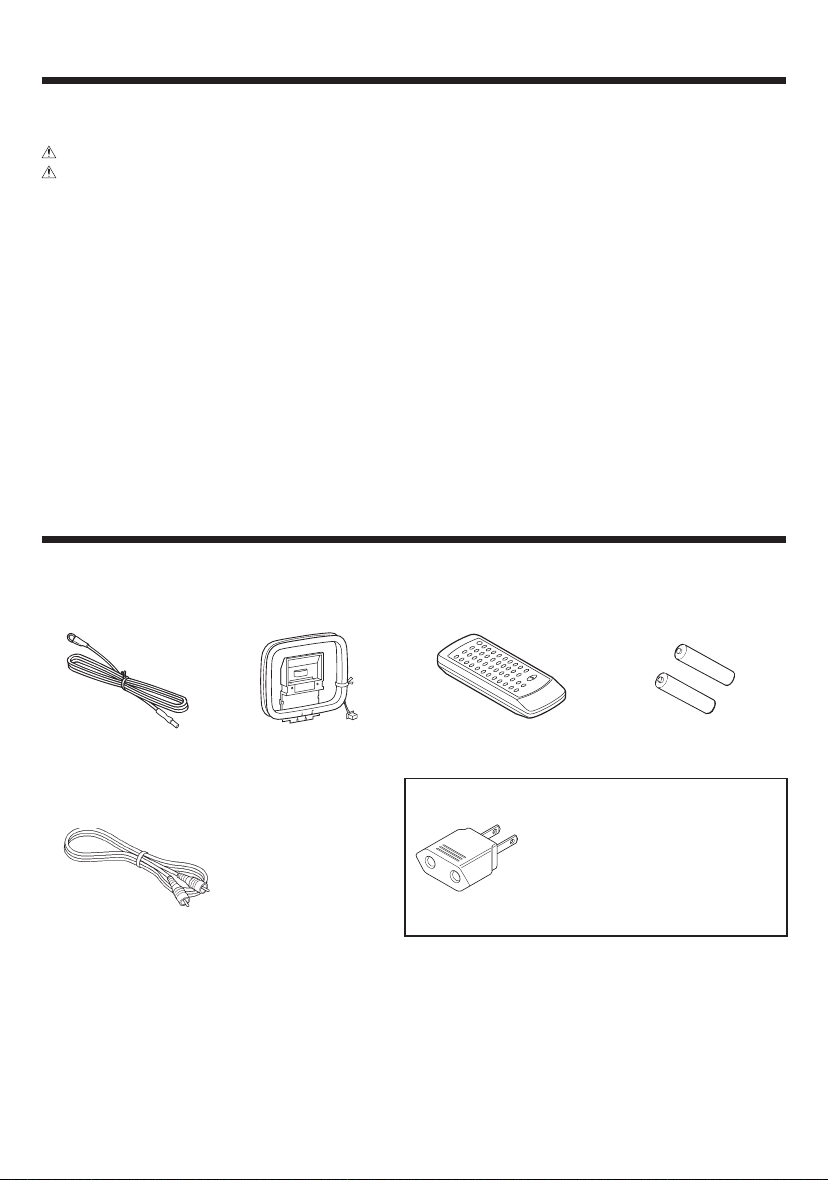
3
EN
CONTENTS
ACCESSORIES
Page
BEFORE APPLYING POWER.......................... 2
SAFETY PRECAUTIONS ................................. 2
ACCESSORIES .................................................... 3
HANDLING OF DISCS AND TAPES ..................... 4
NAMES OF CONTROLS AND INDICATORS .... 5 - 7
PREPARATION FOR USE ..............................8 - 10
SETTING THE CLOCK .................................. 11 -12
CHANNEL SPACE SETTING .............................. 12
SOUND CONTROL ........................................... 13
COMPACT DISC OPERATION ..................... 14 - 18
RADIO OPERATION................................... 19 - 21
TYPES OF DISCS WHICH CAN BE PLAYED ..... 22
BEFORE USING VIDEO CD............................... 23
VIDEO CD OPERATION
(During PBC on mode) ............................... 24 - 25
Page
VIDEO CD OPERATION
(During PBC off mode) ............................... 26 - 34
KARAOKE PLAYBACK ................................ 35 - 36
MP3 OPERATION ...................................... 37 - 38
CASSETTE OPERATION .................................... 39
RECORDING (TAPE B only)........................ 40 - 42
HOW TO USE THE BUILT-IN TIMER............ 43 - 45
USING EXTERNAL UNITS ................................. 46
RESETTING THE MICROCOMPUTER ............... 47
TRANSPORTING THE UNIT............................... 47
MAINTENANCE ................................................ 48
IN CASE OF DIFFICULTY ........................... 49 - 51
DISPLAY MESSAGE LIST .................................. 51
SPECIFICATIONS ....................................... 52 - 54
AM Loop Antenna
(1)
“AA” size battery (UM/
SUM-3, R6, HP-7 or similar)
(2)
Remote Control
(1)
FM Antenna
(1)
Video Cable
(1)
Use to adapt the plug on the
power cord to the shape of the
wall outlet.
(Accessory only for regions where
use is necessary.)
AC Plug Adaptor (1)
Page 4
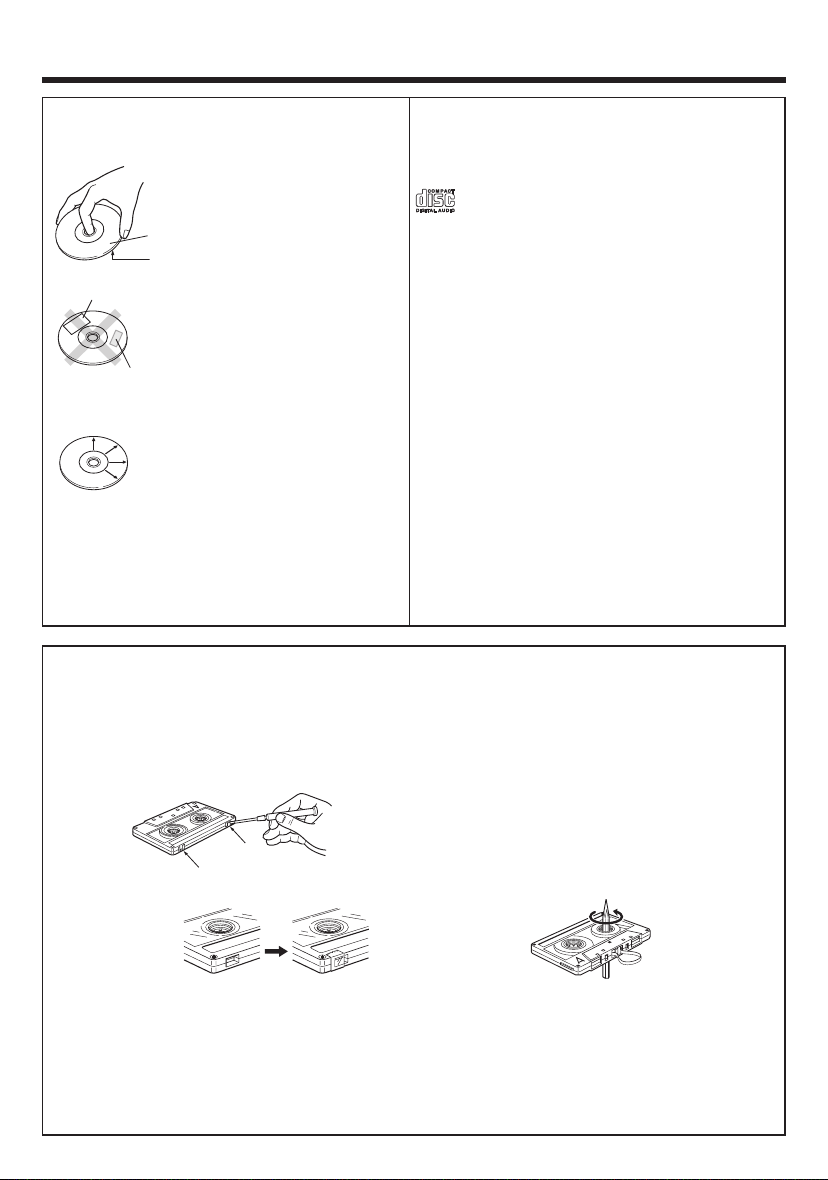
4
EN
Disc handling precautions
Handling
Hold the discs so that you do not
touch the playing surface.
Do not attach paper or tape to either the playing side or the label
side of the discs.
Cleaning
If fingerprints or foreign matter
become attached to the disc,
lightly wipe the disc with a soft
cotton cloth (or similar) from the
center of the disc outwards in a
radial manner.
Storage
When a disc is not to be played for a long period
of time, remove it from the player and store it in
its case.
Sticker
Sticky paste
HANDLING OF DISCS AND TAPES
Label side
Playing side
Discs which can be played with this unit
CD (12 cm, 8 cm), VCD and the audio part of CD-G,
CD-EG and CD-EXTRA. Use discs that comply with
the IEC standard, for example a disc carrying the
marking on the label surface.
Never play a cracked or warped disc
During playback, the disc rotates at high speed in
the player. Therefore, to avoid danger, never use a
cracked or deformed disc or a disc repaired with
tape or adhesive agent. Please do not use discs
which are not round because they may cause a
malfunction.
Disc accessories
The disc accessories (stabilizer, protection sheet,
protection ring, etc.) which are marketed for improving the sound quality or protecting discs as well as
the disc cleaner should not be used with this system because they may cause malfunction.
Notes on cassette tape
Safety tab (accidental erasure prevention tab)
After an important recording has been finished,
break the safety tab, to prevent the recorded contents from being erased or recorded on accidentally.
To re-record
Apply tape only to the position where the tab has
been removed.
To store cassette tapes
Do not store the tapes in a place which is subject
to direct sunlight, or near equipment that generates heat. Keep the cassette tapes away from
any magnetic field.
When there is slack in the tape
In such a case, insert a pencil into the reel hole
and wind the reel hub to remove the slack.
For A side
For B side
Note :
• Do not use an endless tape, as this could damage the mechanism of the unit.
• Do not use a cassette with more than 90 minutes recording time, for the tape used in such a cassette
is very thin and tends to cause troubles such as engantlement around the pinch roller or cutting of
tape.
Page 5
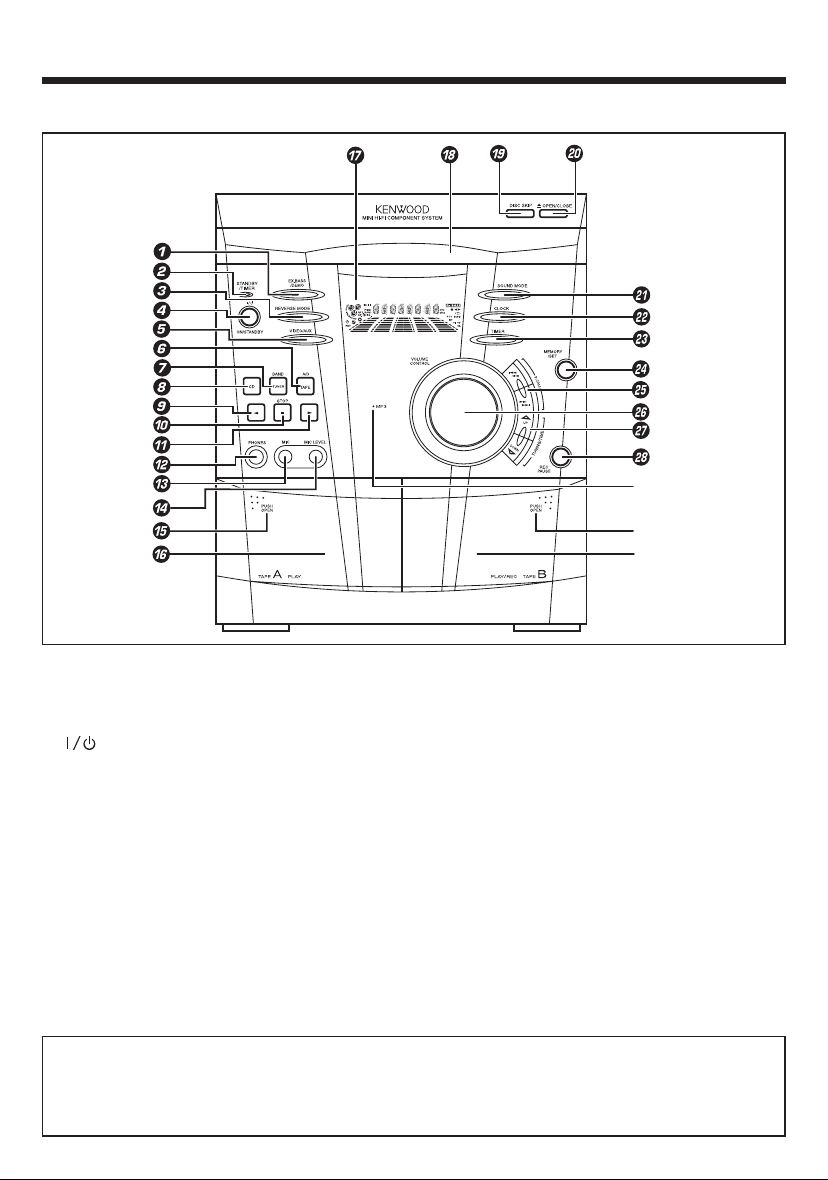
5
EN
NAMES OF CONTROLS AND INDICATORS
FRONT PANEL
1 EX.BASS / DEMO button
2 STANDBY / TIMER indicator
3 REVERSE MODE button
4 ON / STANDBY button
5 VIDEO / AUX button
6 TAPE (A/B) button
7 TUNER (BAND) button
8 CD button
9 2 (Reverse play) button
0 7 STOP button
! 3 (Play / repeat) button
@ PHONES socket
# MIC socket
$ MIC LEVEL control
% PUSH OPEN (Tape A)
^ (TAPE A) Cassette compartment
& Display
* Disc tray
( DISC SKIP button
) 0 OPEN / CLOSE button
¡ SOUND MODE button
™ CLOCK button
£ TIMER button
¢ MEMORY / SET button
∞ P. CALL (4 1 ¡ ¢) buttons
§ VOLUME CONTROL knob
¶ TUNING / TIME (%UP fiDOWN) buttons
• REC PAUSE button
ª MP3 indicator
º PUSH OPEN (Tape B)
⁄ (TAPE B) Cassette compartment
Standby mode
While the standby indicator of the unit is lit, a small amount of current is flowing into the unit’s internal
circuitry to back up the memory. This condition is referred to as the standby mode of the unit. While
the unit is in the standby mode, it can be turned ON from the remote control unit.
º
⁄
ª
Page 6
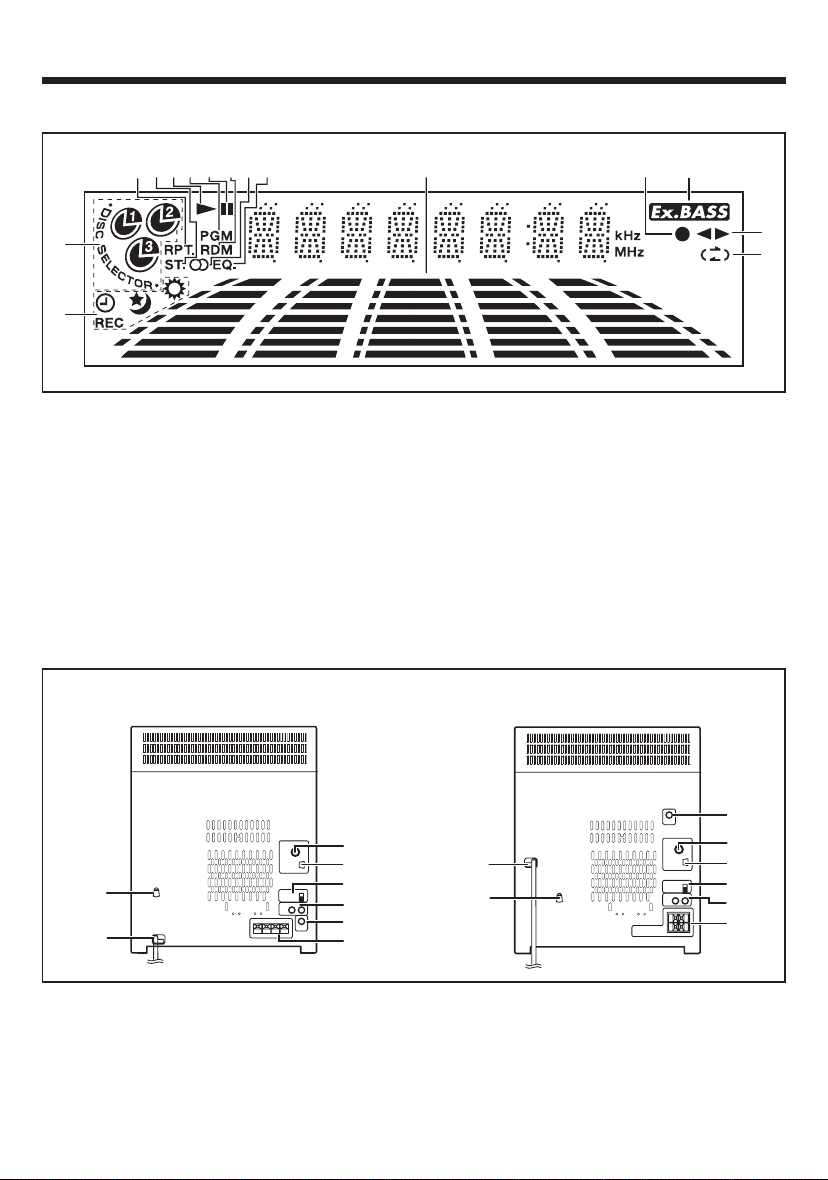
6
EN
DISPLAY
1 Timer Related Indicator
2 Disc Number Indicator
3 Repeat Indicator
4 FM Stereo Mode Indicator
5 Play Indicator
6 Programme Indicator
7 Pause Indicator
8 Random Play Indicator
9 Tuned Indicator
0 Equalizer Indicator
! Spectrum Analyzer / Volume level Indicator
@ Record Indicator
# Extra Bass Indicator
$ Forward / Reverse Play Indicator
% Reverse Mode Indicator
REAR PANEL
1 AC Voltage Selector Switches
2 AC Power Cord
3 FM 75 Ω Antenna Socket
4 AM Loop Antenna Socket
4
2
3
8
1
5
6
7
4
3
7
5
6
8
2
1
(For XD-V858 / XD-V757 / XD-V555) (For XD-V252)
5 Span Selector
6 Video / Auxiliary (Audio Signal) Input sockets
7 Video Out Socket
8 Speaker Terminals
3
90
!
@
#
$
%
4
5
6
7
8
1
2
Page 7
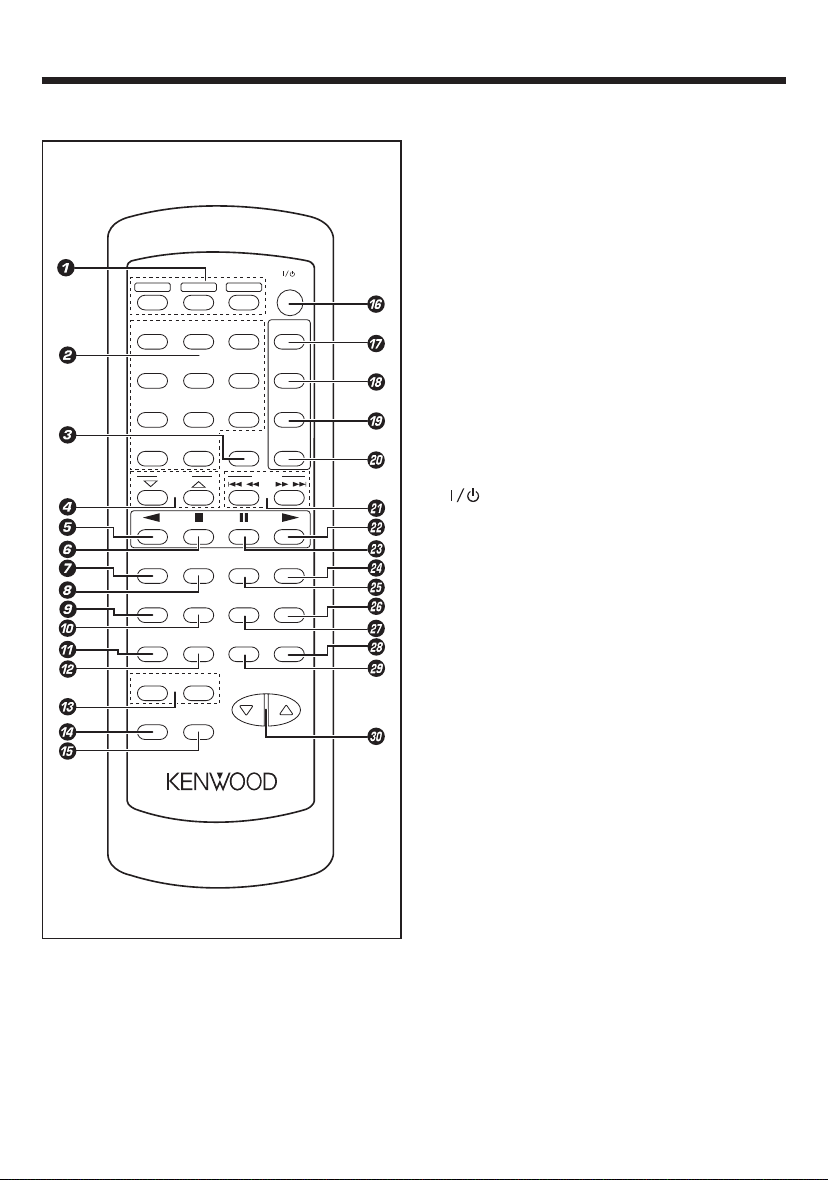
7
EN
1 Disc Number Select buttons
2 Numeric buttons
3 CLOCK button
4 TUNING / TIME (% fi) buttons
5 2 (Reverse Play) button
6 7 (Stop) / RETURN button
7 OSD button
8 PAL/NTSC button
9 VCD AUTO button
0 AUTO PBC button
! DIGEST / TIME SEARCH button
@ BOOK MARK button
# ECHO (+/-) buttons
$ MP3 button
% KARAOKE button
^ POWER button
& CD/VCD button
* TUNER (BAND) buttton
( TAPE (AB) button
) VIDEO/AUX button
¡ P. CALL (4 1 ¡ ¢) buttons
™ 3 (Play / Repeat) / SELECT button
£ 8 (Pause) button
¢ RANDOM button
∞ EX.BASS button
§ MEMORY / SET button
¶ SOUND MODE button
• CLEAR button
ª TIMER button
º VOLUME buttons
REMOTE CONTROL
REMOTE CONTROL UNIT RC-V757
DISC 1
DISC 2
DISC 3
POWER
1
2
3
4
5
6
7
8
9
0
+10 CLOCK
VIDEO
AUX
AB
TAPE
BAND
TUNER
P.CALLTUNING
/TIME
CD/VCD
OSD
PAL/NTSC
EX.BASS RANDOM
VCD AUTO
AUTO PBC
SOUND
MODE
MEMORY
/SET
DIGEST
/TIME SEARCH
BOOK
MARK
TIMER CLEAR
VOLUME
ECHO+-
KARAOKE
MP3
RETURN
SELECT
Page 8
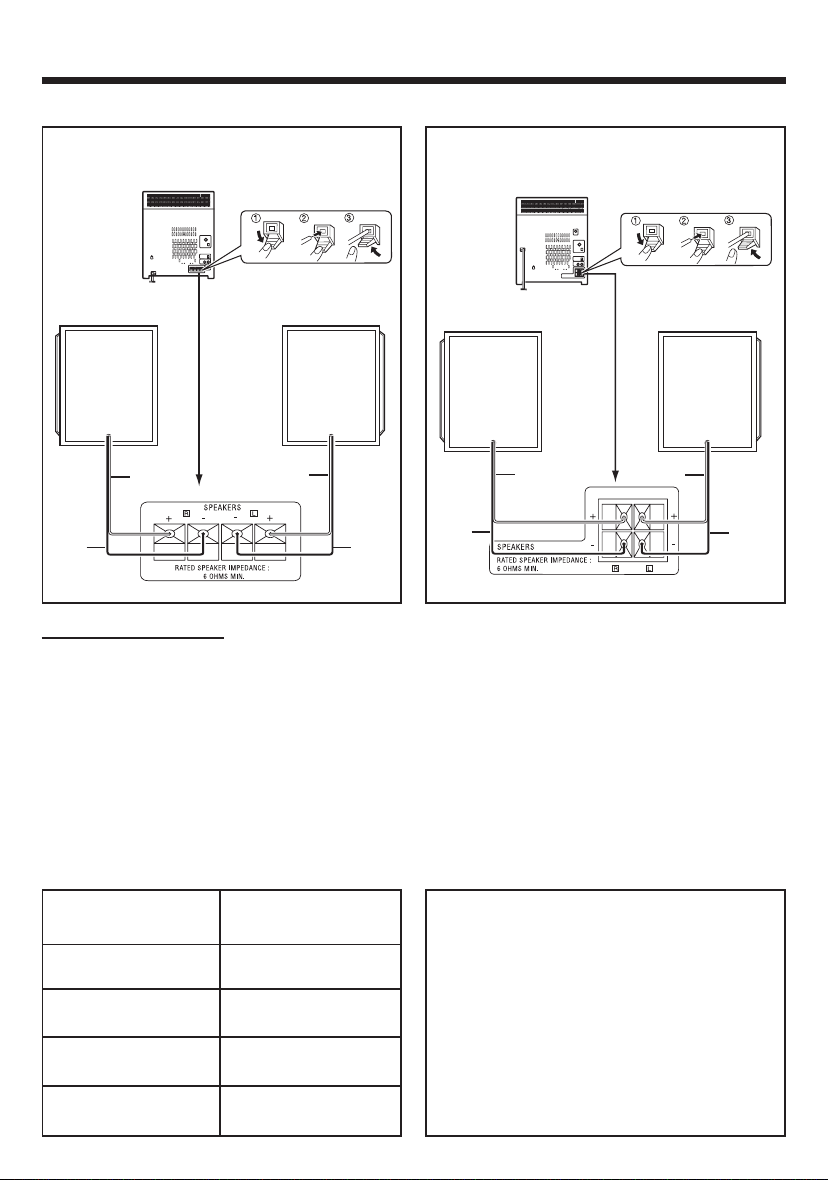
8
EN
PREPARATION FOR USE
• Unplug the AC power cord from the AC socket before connecting or disconnecting any component.
Speakers (XD-V858, XD-V757, XD-V555)
Right speaker Left speaker
Red
Black
Red
Black
Speakers (XD-V252)
Speaker connection
Connect each speaker wire to the SPEAKERS terminals as shown. Use speakers with an impedance of
6 Ω or more, as lower impedance speakers can damage the unit.
Connect the black wire to the minus (-) terminal, and the red wire to the plus (+) terminal.
Caution :
• Do not mix the right channel and left channel wiring when connecting the speakers to the unit.
The right speaker is the one on the right side when you are facing the front of the unit.
• Do not let bare speaker wires touch each other as this may damage the amplifier and/or speakers.
• Do not allow any objects to fall into or to be placed in the bass reflex ducts.
• Do not stand or sit on the speakers. If the speakers fall or collapse, you may be injured.
CAUTION
Be sure to adhere to the following, or proper
ventilation will be blocked causing damage or
fire hazard.
÷ Do not place any objects impairing heat
radiation onto the top of unit.
÷ Leave a space around the unit (from the largest
outside dimension including projection) equal
or greater than, shown below.
Top panel : 50 cm
Side panel : 10 cm
Back panel : 10 cm
Speaker Model
Name
System Name
XD-V858
XD-V757
LS-N90VS
LS-N70VS
XD-V555
XD-V252
LS-N50VS
LS-N30VS
Red
Black
Red
Black
Right speaker Left speaker
Page 9
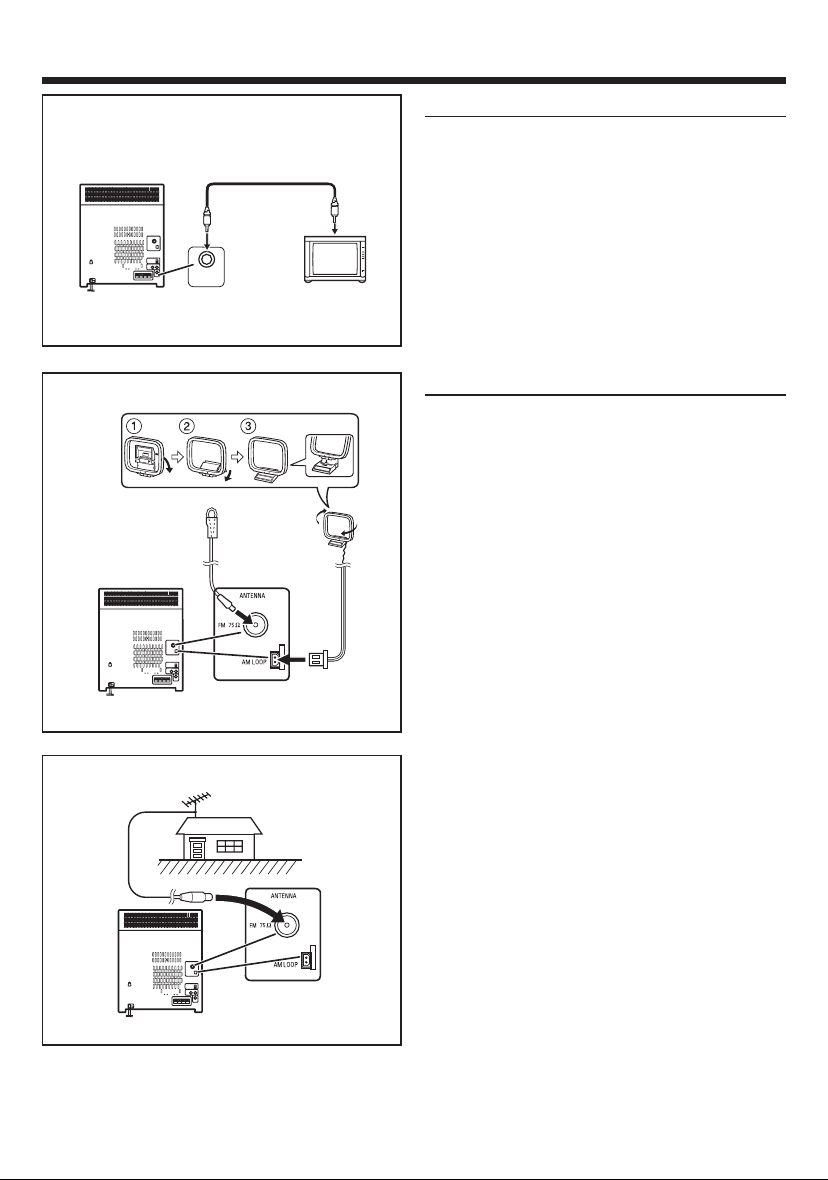
9
EN
TV/monitor connection
If the TV/monitor has a video input, connect it to
VIDEO OUT socket on the rear panel of the unit.
Note :
• If the TV/monitor does not have a video input,
the VIDEO OUT socket on the unit should be
connected to a VCR with a video input, which in
turn should be connected to the TV/monitor
through the TV ANTENNA/CABLE input. (Be sure
to turn on the VCR, and set the VCR’s input mode
to “Auxiliary”)
Antenna connection
Supplied FM antenna
Connect the FM antenna wire to the FM 75 Ω terminal and position the FM antenna wire in the direction where the strongest signal can be received.
Supplied AM loop antenna
Connect the AM loop antenna wire to the AM LOOP
socket. Position the AM loop antenna for optimum
reception.
Place the AM loop antenna on a shelf, etc., or attach it to a stand or a wall with screws (not supplied).
Notes :
• Do not place the antenna on the main unit as it
may result in noise pick up from the internal digital electronics.
Place the antenna away from the unit for better
reception.
• If the AM loop antenna and the FM antenna wire
are placed near to the AC power cord, interference may result.
External FM antenna
Use an external FM antenna if you require better
reception.
Consult your dealer.
Note :
• When an external FM antenna is used, discon-
nect the supplied FM antenna wire.
FM antenna
AM loop
antenna
External FM antenna
VIDEO OUT
Video cable
To Video
input socket
Page 10
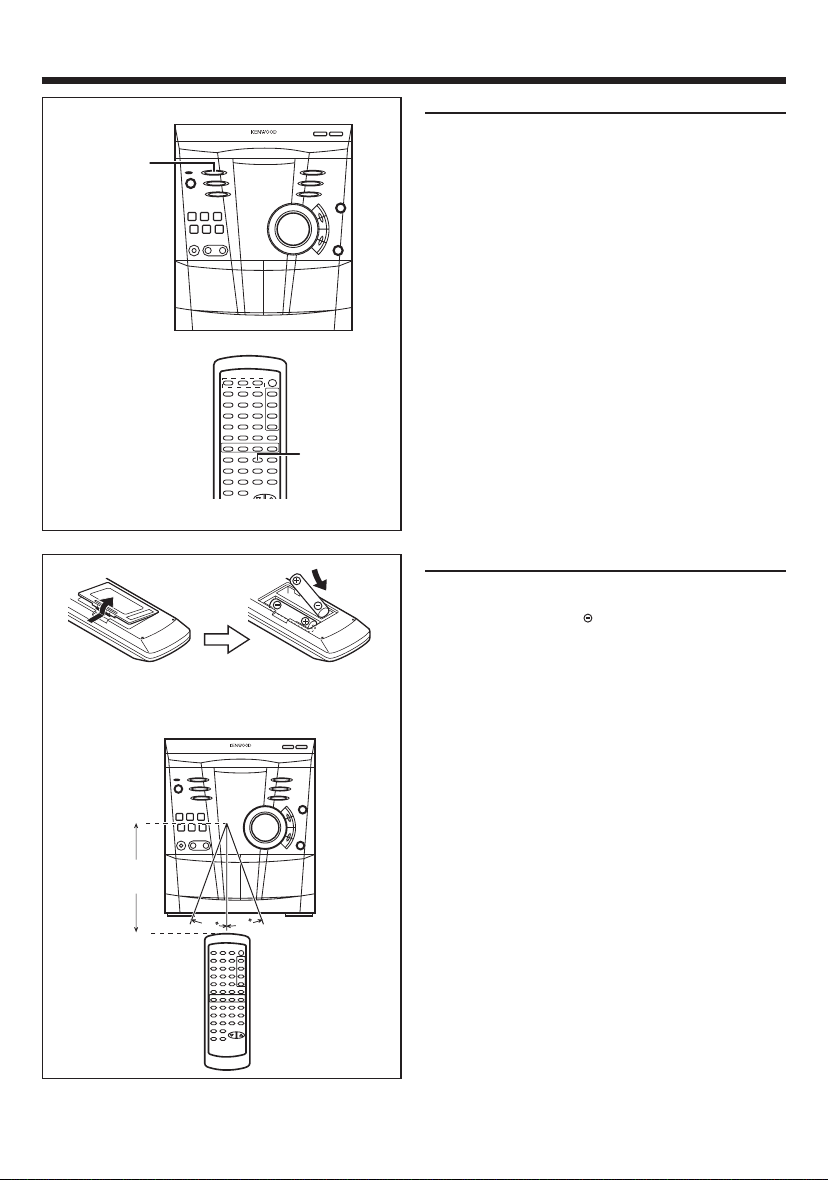
10
EN
Demo mode
To enter into the demonstration mode:
When the unit is in the standby mode, press the
EX.BASS/DEMO button.
To cancel the demonstration mode:
Press the EX.BASS/DEMO button.
• The demonstration mode will be cancelled and
the unit will be in the standby mode.
Notes :
• When the unit is in the standby mode, the display will disappear.
• When the power is on, the EX.BASS/DEMO button can be used to select the extra bass mode.
• When the power supply is restored after a power
failure or the power cord is unplugged and
plugged in again during use, this unit will enter
into the demonstration mode.
Remote control
• When inserting or removing the batteries, push
them towards the battery terminals.
• Installing the batteries incorrectly may cause the
unit to malfunction.
Precautions for battery use :
• Replace all old batteries with new ones at the
same time. Do not mix old and new batteries.
• Remove the batteries if the unit will not be used
for long periods of time. This will prevent potential damage due to battery leakage.
• Do not use rechargeable batteries (nickelcadmuim battery, etc.)
Note concerning use :
• Replace the batteries if the operating distance
is reduced or if the operation becomes erratic.
• Periodically clean the transmitter LED on the remote control and the sensor on the main unit
with a soft cloth.
• Exposing the sensor on the main unit to strong
light may interfere with operation. Change the
lighting or the direction of the unit.
• Keep the remote control away from moisture,
excessive heat, shock, and vibrations.
• 2 “AA” size batteries (UM/SUM-3, R6,
HP-7 or similar)
30
30
0.2 m - 6 m
(8” - 20’)
EX.BASS
/
DEMO
EX.BASS
Page 11
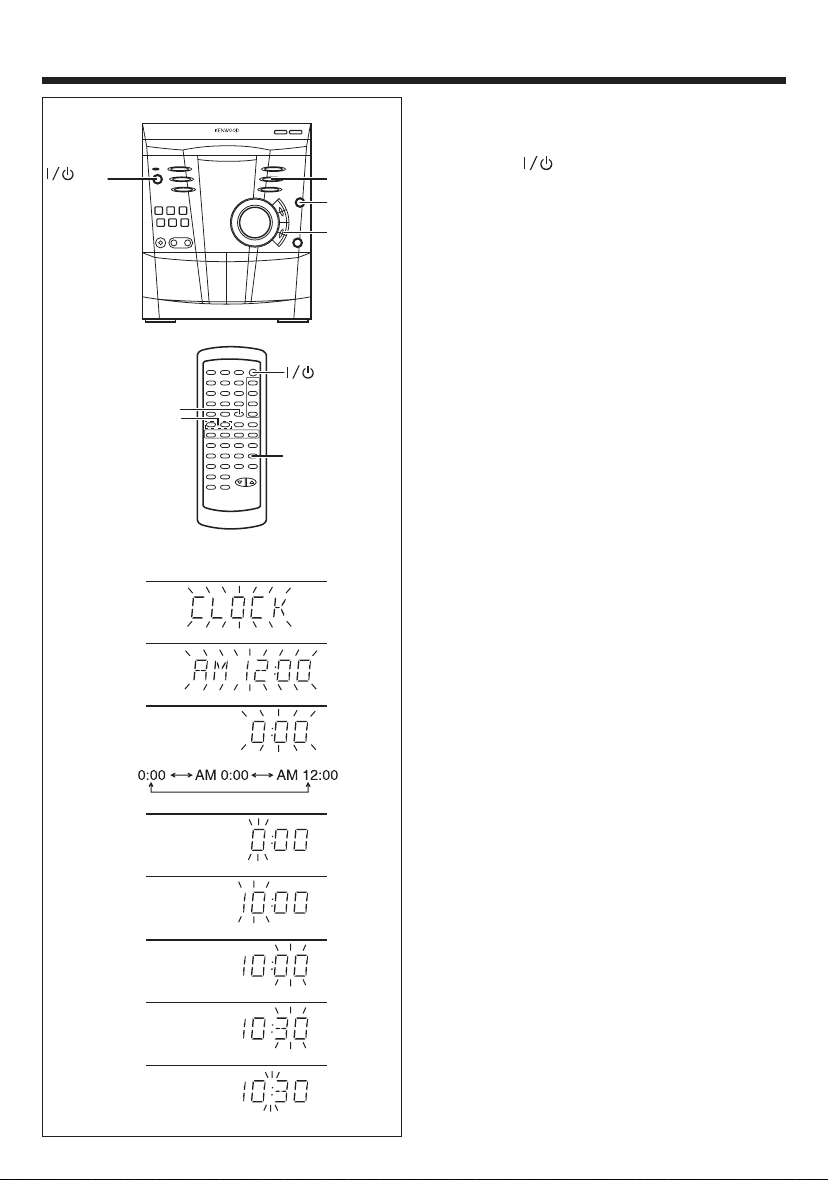
11
EN
SETTING THE CLOCK
In this example, the clock is set for the 24 hours
(0:00) system.
1 Press the ON/STANDBY button to enter
the standby mode.
2 Press the CLOCK button.
3 Within 5 seconds, press the MEMORY/SET
button.
4 Press the TUNING/TIME (%UP or fiDOWN)
button to select the time display mode.
“0:00” : The 24-hours display will appear.
(0:00 - 23:59)
“AM 0:00” : The 12-hours display will appear.
(AM 0:00 - PM 11:59)
“AM 12:00” : The 12-hours display will appear.
(AM 12:00 - PM 11:59)
• Note that this can only be set when the unit is
first installed or it has been reset (see page 47
- RESETTING THE MICROCOMPUTER).
5 Press the MEMORY/SET button.
6 Press the TUNING/TIME (%UP or fiDOWN)
button to adjust the hour.
• Press the TUNING/TIME (%UP or fiDOWN)
button once to advance the time by 1 hour.
Hold it down to advance continuously.
• When the 12-hours display is selected, “AM”
will change automatically to “PM”
7 Press the MEMORY/SET button.
8 Press the TUNING/TIME (%UP or fiDOWN)
button to adjust the minutes.
• Press the TUNING/TIME (%UP or fiDOWN)
button once to advance the time by 1 minute.
Hold it down to change the time in 5 minutes
intervals.
• The hour setting will not advance even if min-
utes advance from “59” to “00”.
9 Press the MEMORY/SET button.
• The clock starts operating from “0” second.
(Second are not displayed.)
And then the clock display will disappear after
a few seconds.
POWER
TUNING/
TIME (%UP
fiDOWN)
CLOCK
MEMORY
/SET
ON/
STANDBY
TUNING/TIME
(fi %)
CLOCK
MEMORY
/SET
3
4
5
6
7
8
9
2
Page 12
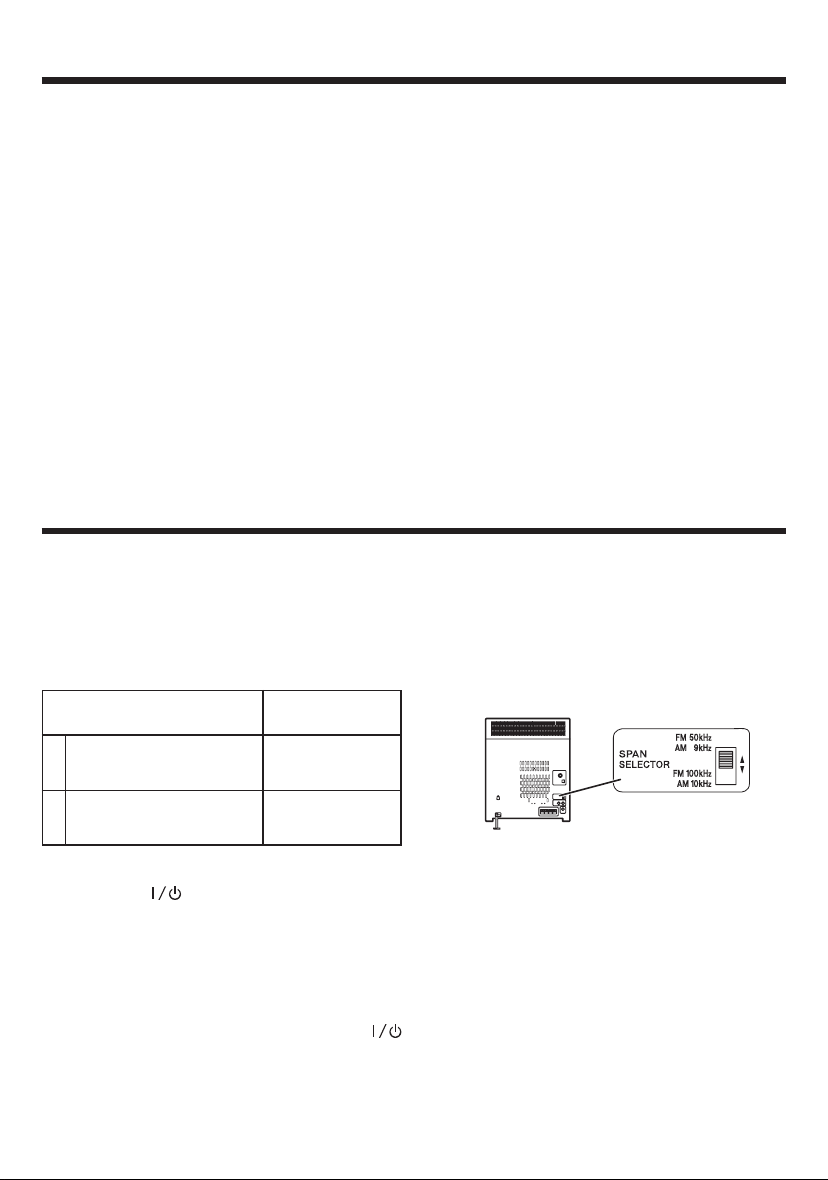
12
EN
To change the clock time :
1 Press the CLOCK button.
2 Within 5 seconds, press the MEMORY/SET but-
ton.
3 Perform steps 6 - 9 on page 11 .
To change the time display mode :
1 Perform steps 1 - 2 in the section “RESET-
TING THE MICROCOMPUTER”, on page 47.
2 Perform step 2 - 9 on page 11.
To see the time display :
Press the CLOCK button.
• The time display will appear for about 5 seconds.
Note :
• The clock display will flash on and off at the push
of the CLOCK button when the AC power supply is restored after a power failure occurs or
after the AC power cord is disconnected. If this
happens, follow the procedure to change the
clock time.
CHANNEL SPACE SETTING
The space between radio channels has been set to the one that prevails in the area to which the system
is shipped. However, if the current channel space setting does not match the setting in the area where
the system is to be used, for instance when you move from area 1 or area 2 shown in the following table
or vice versa, proper reception of AM/FM broadcasts cannot be expected. In this case, change the channel space setting in accordance with your area by refering to the following table.
Area
CHANNEL
SPACE freq.
1 USA, Canada and Latin
America Countries
2 Other countries
FM : 100 kHz
AM : 10 kHz
FM : 50 kHz
AM : 9 kHz
1 Press the ON/STANDBY button to enter
the standby mode.
2 Set the SPAN SELECTOR switch to “50/9” for
9 kHz AM interval (50 kHz FM interval), and “100/
10” for 10 kHz AM interval (100 kHz FM interval).
3 Whilst pressing down the 7 STOP button and
the SOUND MODE button, hold down the
ON/STANDBY button for at least 1 second.
• “CLEAR AL” will appear.
Caution :
• This operation will erase all data stored in
memory including clock and timer settings, and
tuner and CD presets.
Page 13
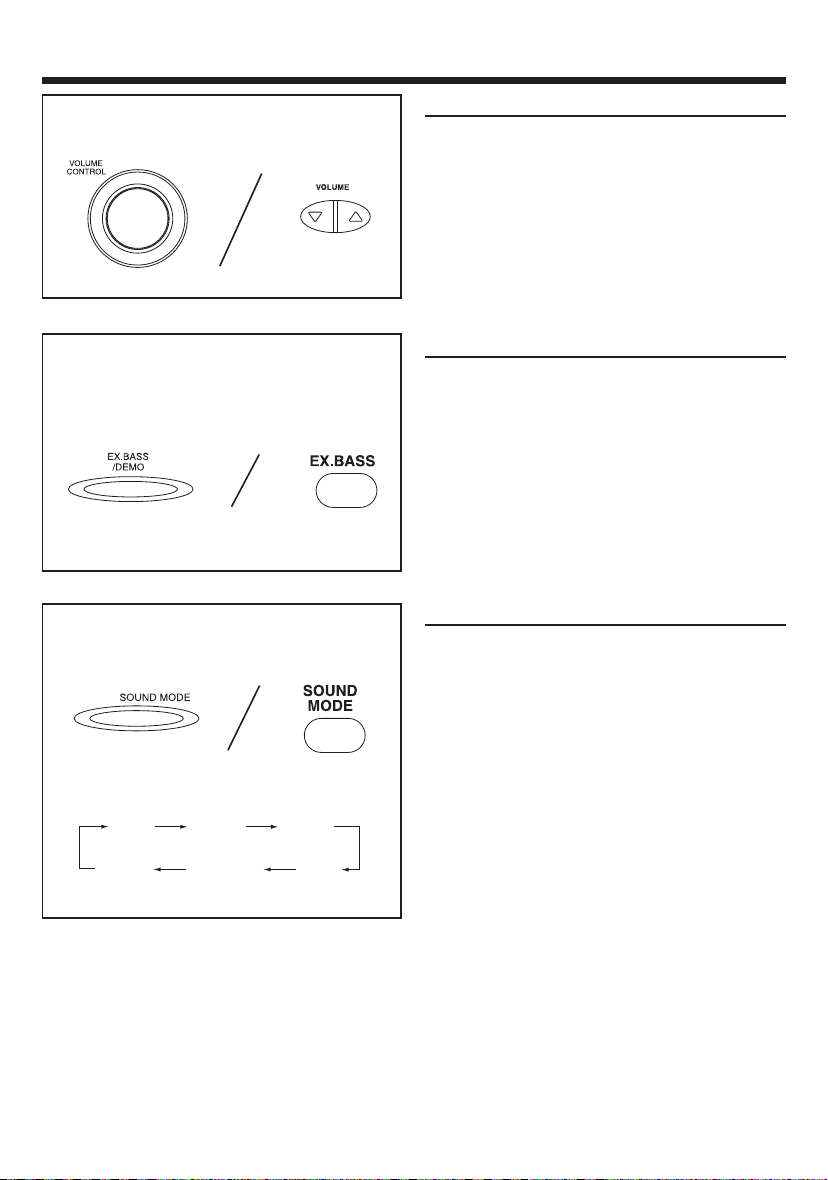
13
EN
SOUND CONTROL
Volume
(Main unit operation)
When the VOLUME CONTROL is turned clockwise,
the volume will increase. When it is turned anti-clockwise, the volume will decrease.
(Remote control operation)
Press the VOLUME up button (%) to increase the
volume and the VOLUME down button (fi) to decrease the volume.
Extra bass
When the power is first turned on, the unit will enter the extra bass mode which emphasises the bass
frequencies, and “Ex. BASS” will light up on the
display.
To cancel the extra bass mode, press the EX. BASS/
DEMO (EX. BASS) button, and “Ex. BASS” will go
off.
Notes :
•
Whilst in the equalizer FLAT mode, you can on
the extra bass mode.
Pre-programmed equalizer
When the SOUND MODE button is pressed, the
current equalizer mode setting will be displayed. To
change to a different mode, press the SOUND
MODE button repeatedly.
FLAT : The sound is not modified.
ROCK : Bass and treble are emphasised.
POPS : Bass and treble are slightly emphasised.
JAZZ : Treble is cut a little.
CLASSIC : Treble is reduced a lot.
SAMBA : Treble is slightly emphasised.
Notes :
• When ROCK, POPS, JAZZ, CLASSIC or SAMBA
is selected, “EQ” will light up on the display.
FLAT ROCK POPS
SAMBA CLASSIC
JAZZ
Main unit Remote control
Main unit Remote control
Main unit Remote control
Page 14
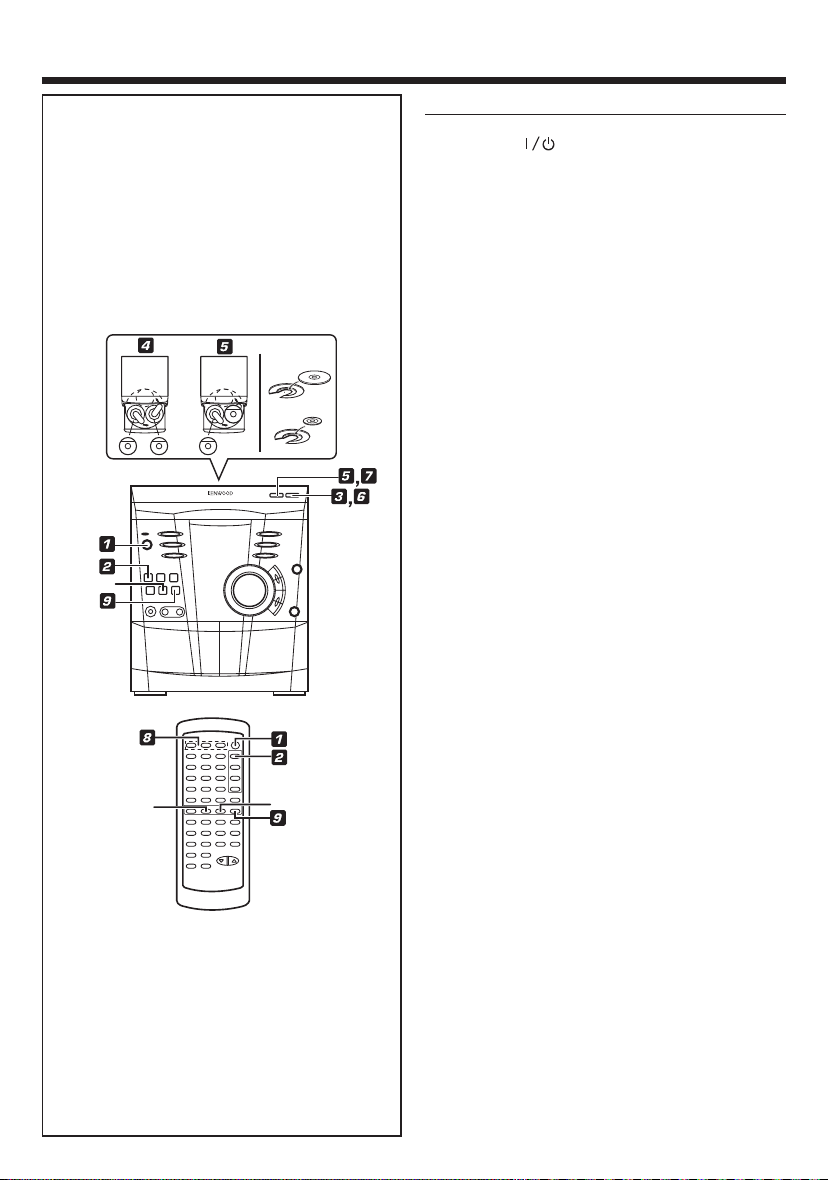
14
EN
COMPACT DISC OPERATION
CD playback
1 Press the ON/STANDBY button to turn the
power on.
2 Press the CD (CD/VCD) button.
3 Press the 0 OPEN/CLOSE button to open the
disc tray.
4 Place the CD(s) in the disc tray, label side up.
• CDs can be placed in any open position on the
disc tray.
• Be sure to place 8cm (3”) CD(s) in the middle of
the disc trays.
Caution :
Do not stack CDs in the tray. This can damage the
player and the CDs.
5 When loading a third disc, press the DISC SKIP
button to turn the disc tray, then place the CD in
the open position.
6 Press the 0 OPEN/CLOSE button to close the
disc tray.
• The total number of tracks and the total playing
time for one disc will be displayed. At this time,
the disc number indicator is flashing.
• The music schedule will be displayed only for
the number of tracks on the disc.
7 Press the DISC SKIP button to activate the “TOC
READ” process for every disc in the disc tray.
8 Press the desired disc number button ( DISC 1 -
DISC 3).
9 Press the 3 (3/SELECT) button.
• Playback will begin from track 1 on the disc you
have selected to play.
• After the disc finishes playing, the next disc will
automatically play.
• When there is no disc in the next positions, that
position will be skipped and the next disc will be
played.
• When the last track on the third disc has finished
playing, the unit will stop automatically.
To interrupt playback :
1 Press the 8 button on the remote control.
•“8” will light up on the display.
2 Press the 3 (3/SELECT) button to resume play-
back from the same point.
To stop playback :
Press the 7 STOP (7/RETURN) button.
Note :
• DISC SKIP and DISC 1 - DISC 3 buttons cannot
function during “TOC READ” and disc tray rotation.
12 cm (5")
8 cm (3")
7/RETURN
8
7 STOP
Page 15
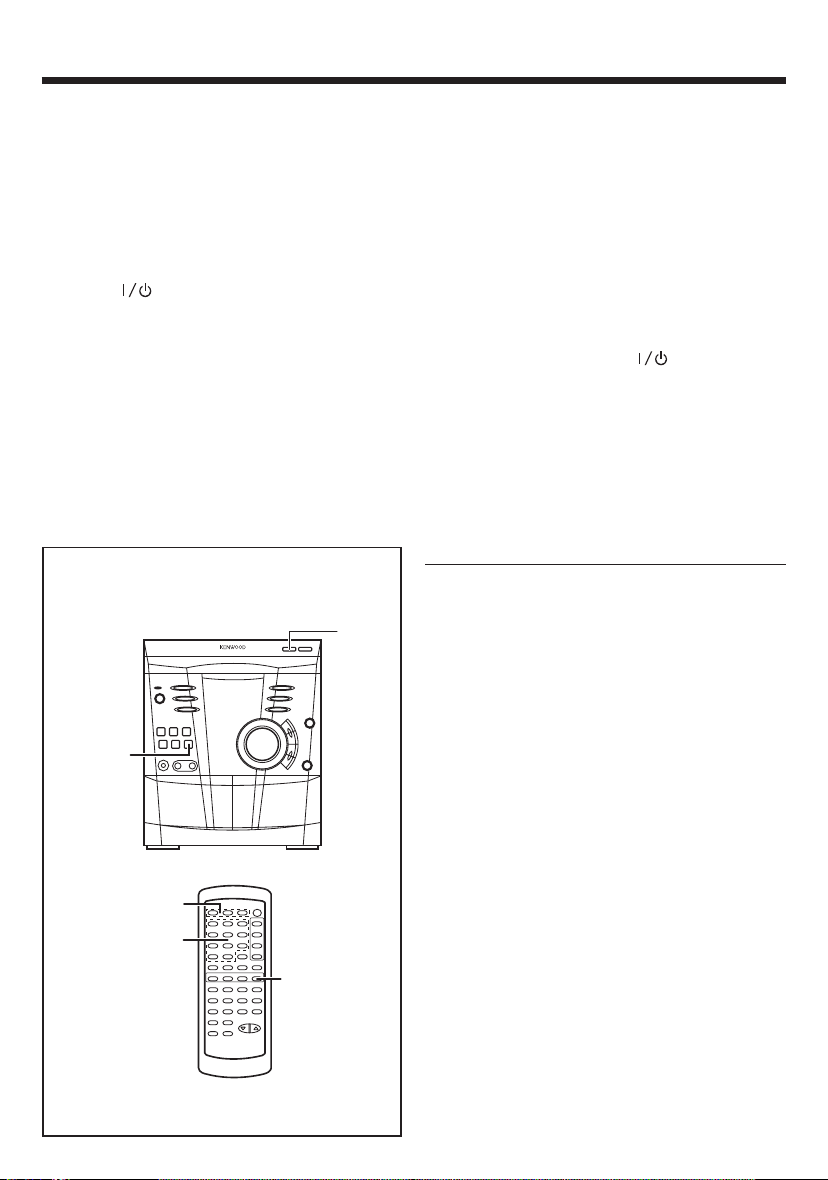
15
EN
To remove the CDs :
Whilst in the stop mode, press the 0 OPEN/CLOSE
button.
• The disc tray will open. Remove the two discs.
Then, press the DISC SKIP button to rotate the
disc tray and remove the remaining disc.
• If the disc cannot be removed after the disc tray
opens, close the disc tray and re-open it again.
After use :
Press the ON/STANDBY button to enter the
standby mode.
Note :
• Whilst in the “VCD ON” mode, no sound can be
produced if you playback audio CDs.
To switch to “VCD AUTO” mode, press the VCD
AUTO button during stop mode.
Cautions :
• Do not carry the unit with discs left in the disc
trays. The disc may get displaced inside the
unit and damaged or cause damage to the
unit. This may also cause malfunctions.
• Do not place two CDs in one disc position.
• Do not push the disc tray whilst it is moving.
• Do not attempt to turn the disc tray by hand.
This may cause malfunctions.
• If the power fails whilst the tray is open, wait
until the power is restored.
• If the disc tray is stopped forcibly, “ER-CD10”
will appear in the display and the unit will not
function.
If this occurs, press the ON/STANDBY
button to enter the standby mode and then
turn the power on again.
• If TV or radio interference occurs during CD
operation, move the unit away from the TV or
radio.
• If a disc is damaged, dirty, or loaded upside
down, the disc will be skipped and the next
disc will automatically play.
Direct search system
1 Press the DISC SKIP button to activate the “TOC
READ” process for every disc in the disc tray.
2 Press the disc number button (DISC 1 - DISC 3)
button to select the desired disc.
3 Use the numeric buttons to select the desired
tracks.
• The numeric buttons can be used to select up
to 9 track numbers for play. When selecting 10
or more track numbers, use the “+10” button.
A. For example, to choose 13
Press the “+10” button and “3” button.
B. For example, to choose 30
Press the “+10” button three times and “0” button
once.
4 Press the 3 (3/SELECT) button to start the play-
back.
Notes :
• The selected track will be played automatically
when you press the numeric buttons during playback. (It is not necessary to press the 3 (3/
SELECT) button.)
• During random playback, direct search system
is not possible.
• DISC SKIP and DISC 1 - DISC 3 buttons cannot
function during “TOC READ” and disc tray rotation.
2
4
3
4
1
Page 16
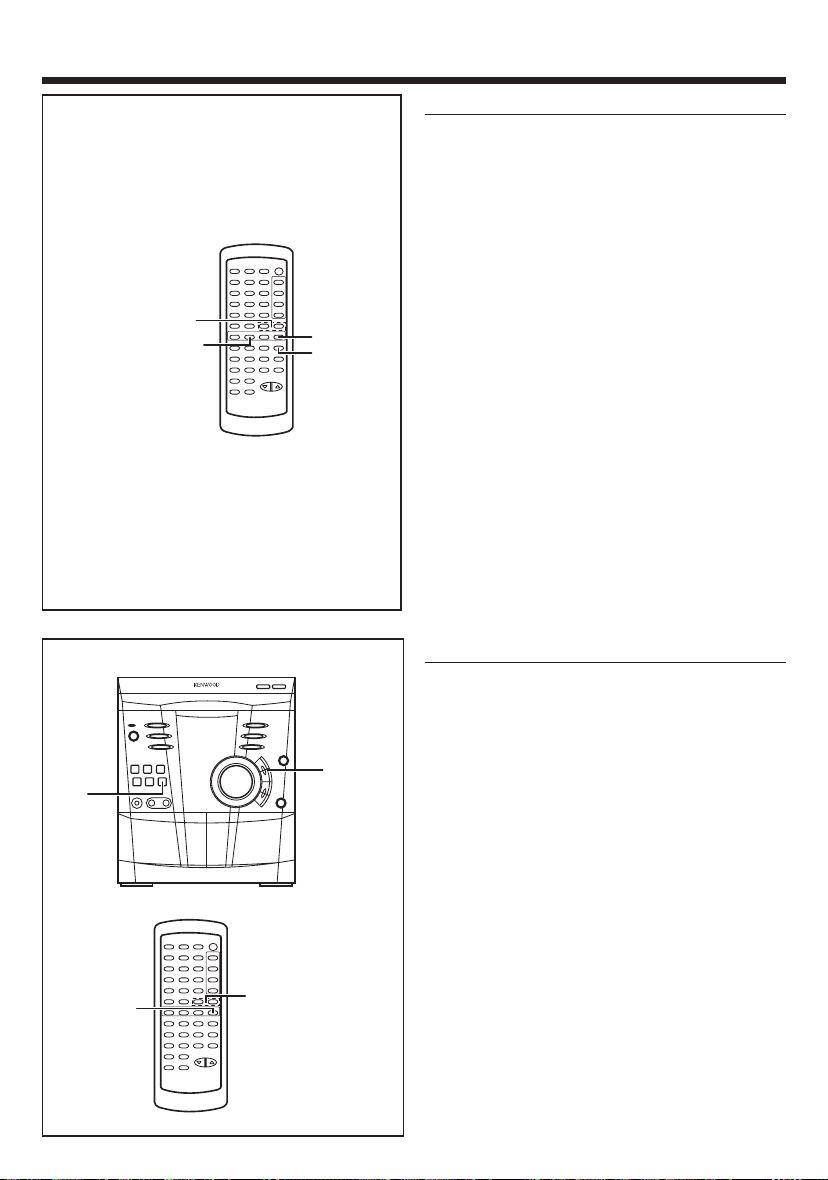
16
EN
Random playback
(Remote control operation)
The tracks on the disc(s) can be played in random
order automatically.
1 Load a disc(s) and close the disc tray.
2 Press the RANDOM button to begin random play-
back.
• “RDM” will light up on the display.
Notes :
• If you press the P. CALL ¡ ¢ button during
random playback, you can move to another track.
On the other hand, the P. CALL 4 1 button
does not allow you to move to the previous track.
The beginning of the track being played will be
located.
• When using random playback, be sure to press
the 7 STOP (7/RETURN) button after you are
through listening.
Otherwise, the disc(s) will play continuously.
• In random playback the unit will select and playback tracks automatically. (You cannot select the
order of the tracks.)
To cancel random play :
Press the 3 (3/SELECT) button.
Tracks Skipping
Tracks skipping will automatically locate the beginning of any track.
To listen again to the track being
played :
Press the P. CALL 4 1 button for less than 0.5
second during playback.
To move to the beginning of the next
track :
Press the P. CALL ¡ ¢ button for less than 0.5
second during playback.
• To skip a number of tracks at one time, press
the P. CALL 4 1 or ¡ ¢ button repeatedly until the desired track number is shown.
• To start playback from a desired track, press the
P. CALL 4 1 or ¡ ¢ button whilst in the
stop mode to select the track number, and then
press the 3 (3/SELECT) button.
Note :
•
Tracks skipping function can only perform on a
single disc.
• P. CALL 4 1 or ¡ ¢ button cannot func-
tion during pause mode.
RANDOM
7/RETURN
P.CALL
4 1 ¡ ¢
3/SELECT
3
P.CALL
4 1
¡ ¢
P.CALL
4 1 ¡ ¢
3/SELECT
Page 17
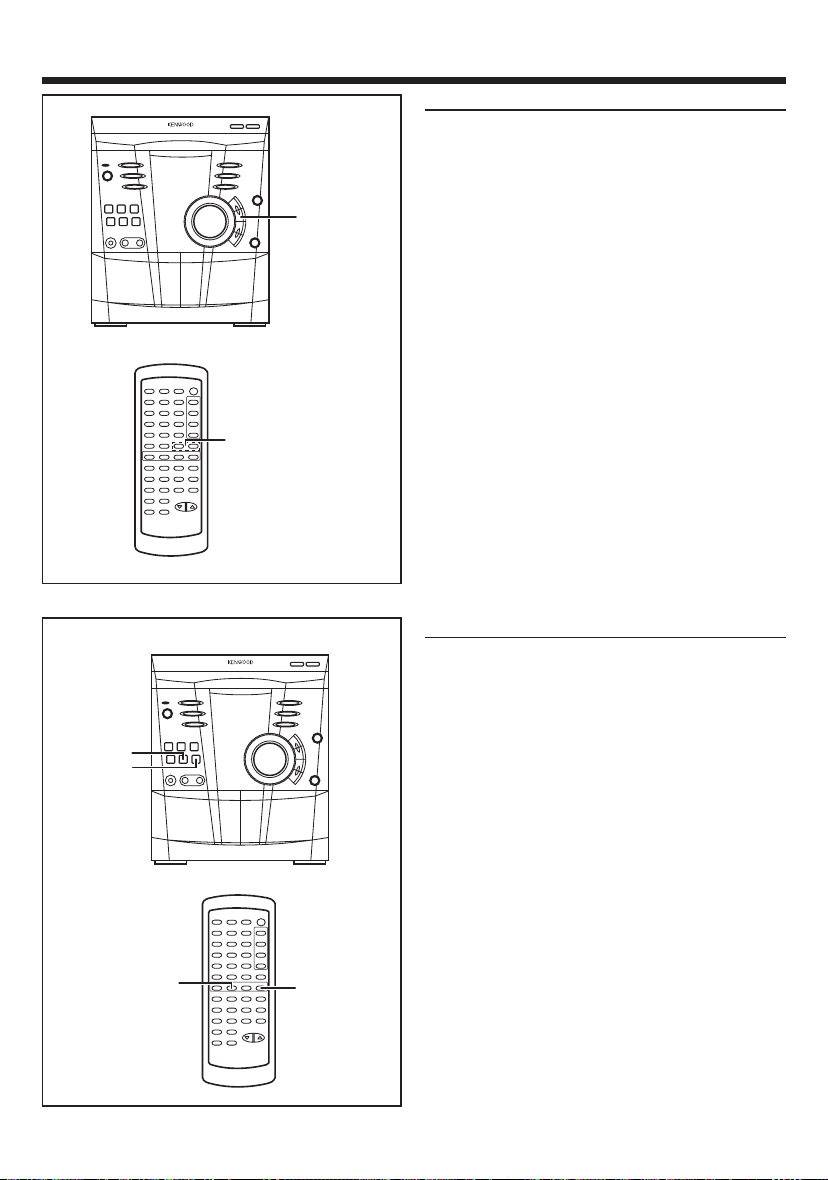
17
EN
Cue and review
1 Load a disc and begin playback.
2 Hold down the P. CALL ¡ ¢ button for fast
forward, and hold down the P. CALL 4 1
button for fast reverse.
3 Normal playback will resume when the P. CALL
4 1 or ¡ ¢ button is released.
Repeat playback
All tracks on up to 3 discs, or a programed sequence
can be continuously repeated.
To repeat all tracks on up to 3 discs :
At stop mode, press the 3 (3/SELECT) button
twice.
• “RPT.” will light up on the display.
To repeat a programed sequence :
1 Program a sequence of up to 32 tracks. (see page
18)
2 Press the 3 (3/SELECT) button again.
• “RPT.” will light up on the display.
To cancel repeat playback :
Press the 3 (3/SELECT) button again.
• “RPT.” will go off.
Note :
• When using repeat playback, be sure to press
the 7 STOP (7/RETURN) button after you are
through listening. Otherwise, the CD(s) will play
continuously.
P.CALL
4 1
¡ ¢
P.CALL
4 1 ¡ ¢
7 STOP
7/RETURN
3/SELECT
3
Page 18
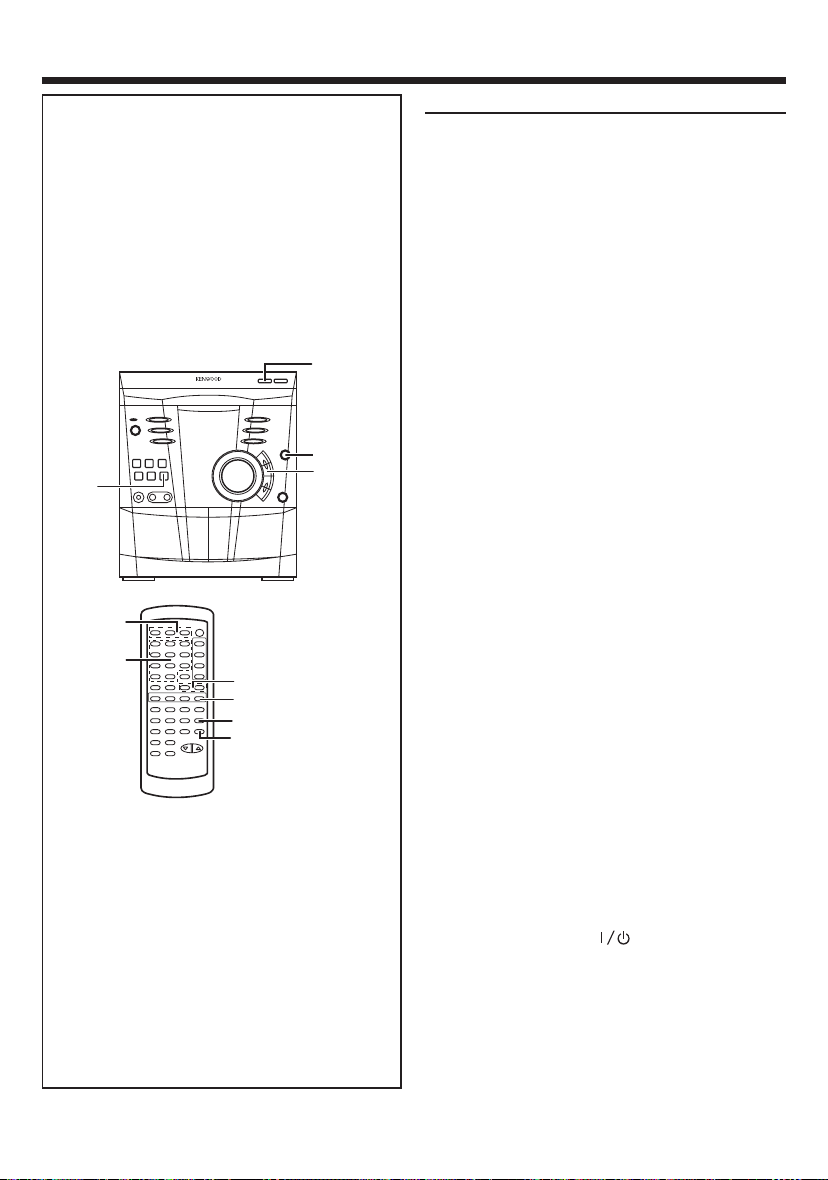
18
EN
Program playback
You can playback the tracks on the CDs in the disc
1-3 position in any desired order. By specifying the
disc numbers from 1 to 3, and the track numbers
from 1 to 99, you can choose up to 32 selections
for playback in the order you like.
1 Press the DISC SKIP button to activate the “TOC
READ” process for every disc in the disc tray.
2 When in the stop mode, use the disc number
buttons (DISC 1 - DISC 3) to select the desired
disc number.
3 Press the numeric buttons to select the desired
track.
• Tracks can also be selected with the P. CALL 4
1 or ¡ ¢ buttons.
4 Press the MEMORY/SET button.
• “PGM” will light up on the display to show that
the programed sequence is being entered into
memory.
5 Repeat steps 2 - 4 for any other track. Up to
32 tracks can be programed.
• If you make a mistake whilst in the programing
mode (“PGM” will light up on the display) or if
you wish to change your selections, the
programed tracks can be cleared by pressing the
CLEAR button. The tracks will be cleared
sequentially, starting with the last track entered.
6 Press the 3 (3/SELECT) button to start play-
back of programed selections.
To clear the programed selections :
Press the CLEAR button on the remote control
whilst the disc is stopped.
• Each time the button is pressed, one track will
be cleared, beginning with the last track
programed.
Notes :
• Opening the disc tray, automatically cancels the
programed sequence.
• Even if you press the ON/STANDBY button
to enter the standby mode or the function is
changed from CD to some other function, the
programed selections will not be cleared.
• During program playback operation, random playback is not possible.
• DISC SKIP and DISC 1 - DISC 3 buttons cannot
function during “TOC READ” and disc tray rotation.
P.CALL
4 1
¡ ¢
4
6
2
4
6
CLEAR
3
P.CALL
4 1 ¡ ¢
1
Page 19

19
EN
RADIO OPERATION
Tuning
1 Press the ON/STANDBY button to turn the
power on.
2 Press the TUNER (BAND) button to select the
desired frequency band. (FM ST, FM or AM)
3 Press the TUNING/TIME (%UP or fiDOWN) but-
ton to tune into the desired station.
Manual tuning :
Press the TUNING/TIME (%UP or fiDOWN) button
as many times as required to adjust the frequency
shown on the display to the frequency of the desired station.
Auto tuning :
When the TUNING/TIME (%UP or fiDOWN) button
is pressed for more than 0.5 second, scanning will
start automatically and the tuner will stop at the
first receivable broadcast station.
Notes :
• When radio interference occurs during auto scan
tuning, auto scan tuning may stop automatically
at that point.
• If a weak station signal is found during auto scan
tuning, the station will be skipped.
• To stop the auto tuning, press the TUNING/TIME
(%UP or fiDOWN) button again.
4 To receive an FM stereo transmission, press the
TUNER (BAND) button so that the “ST.” indicator on the display lights up.
• “ ” will light up on the display when an FM
broadcast is tuned in stereo.
5 If the FM reception is weak, press the TUNER
(BAND) button so that the “ST.” indicator goes
off.
• The reception changes to mono, the sound be-
comes clearer.
After use :
Press the ON/STANDBY button to enter the
standby mode
Note :
• The last station turned in will be recalled, even
after changing the tuning band or the function,
or after switching the unit to the standby mode.
3
1
2,4,
5
2,4,5
3
1
Page 20

20
EN
Preset tuning
You can store up to 40 stations in memory (40 stations consisting of any combination of FM and AM
stations) and recall them at the push of a button.
To enter stations into memory :
1 Perform steps 1 - 5 in the “Tuning” section
(page 19).
2 Press the MEMORY/SET button.
• “PGM” and the preset channel number will flash.
3 Within 30 seconds, press the P. CALL (4 1
or ¡ ¢) button to make the preset channel
number flash in the display.
• The order of the station stored in memory, starts
with preset channel 1.
4 Within 30 seconds, press the MEMORY/SET
button to store that station in the selected station preset number memory.
• If the “PGM” and preset number go out before
the station is memorized, repeat the operation
from step 2.
5 Repeat steps 1 - 4 to set other preset sta-
tions, or to change a preset station.
• When a new station is stored in the selected
station preset number memory, the previous
stored contents will be erased.
To recall a memorized station :
Press the P. CALL (4 1 or ¡ ¢) button for
less than 0.5 second to select the desired station.
• The stations (preset channel number, frequency
band) which have been stored in memory will
appear in the display in numerical order, irrespective of the frequency bands.
Notes :
• When searching for a memorized station, do not
press the P. CALL (4 1 or ¡ ¢) for
more than 0.5 second.
• When the P. CALL (4 1 or ¡ ¢) button
is pressed for more than 0.5 second, the unit
will enter the preset memory scan mode.
Backup function :
The backup function protects all station presets for
a few hours should there be a power failure or the
AC power cord is removed from the AC socket.
P.CALL
4 1
¡ ¢
MEMORY/
SET
MEMORY
/
SET
P.CALL
4 1 ¡ ¢
SOUND
MODE
ON/
STANDBY
TUNER
(BAND)
To erase all the contents in the preset
memory :
1 Press the ON/STANDBY button to enter
the standby mode.
2 Press the ON/STANDBY button whilst
holding down the TUNER (BAND) button and the
SOUND MODE button.
• “PGM” will light up and “TUNER CL” will ap-
pear.
• After performing this operation, all of the preset
memory information will be erased.
Page 21

21
EN
Preset memory scan
The stations saved in the preset memory can be
scanned automatically.
1 To scan the preset stations, press the P. CALL
(4 1 or ¡ ¢) button for more than 0.5
second.
• The station preset number will flash and the
programed stations will be tuned in sequentially,
for 5 seconds each.
2 Press the P. CALL (4 1 or ¡ ¢) button
again to stop the memory scan at the desired
station.
Note :
When the preset memory does not have any stations stored in it, the preset memory scan will not
function.
P.CALL
4 1
¡ ¢
P.CALL
4 1 ¡ ¢
Page 22

22
EN
TYPES OF DISCS WHICH CAN BE PLAYED
The disc symbols are found on the disc labels or jackets.
Video CD
Any CD that contains motion pictures can be played.
You can enjoy motion pictures with the sound quality of MDs and the picture quality of VHS tapes.
Digital compression technology allows the continuous playback of up to 74 minutes from a 12cm disc.
With video CDs, you can select the item you want to watch from the on-screen menu. Discs which
support “Playback control” can display still pictures. (see pages 24 - 25)
This unit handles video CDs that support PBC (version 2.0). (PBC is an abbreviation of “Playback Control”.)
You can enjoy the following two types of playback, depending on the type of disc.
Features
Video CDs without PBC
(version 1.1)
Video CDs with PBC
(version 2.0)
Sound and motion pictures can be played using the same control operations as applied to music CDs.
In addition to the features shown above (for discs without PBC),
PBC CDs have a menu that is displayed on the TV screen. You
can play interactive games and make use of other software
with the retrieval function (menu playback). You can also display high resolution or normal still pictures.
Notes :
• Video CDs are recorded in one of two modes: PAL format or NTSC format.
• Analogue system CDVs (12cm)
cannot be played.
• Photo CDs and CD-ROMs cannot be played.
Disc type
SizeDiscSymbol
Audio
recording
format
Video
recording
format
Label
sides
8 cm (3”) 1 side
Digital (max.
20 min)
CD (Compact Disc)
Video CD
CD single
12 cm (5”)
8 cm (3”)
12 cm (5”)
1 side
Digital (max.
74 min)
1 side
1 side
Digital (max.
20 min)
Digital (max.
74 min)
MPEG 1
Page 23

23
EN
BEFORE USING VIDEO CD
Adjusting the TV and VCR
The input selection of the TV and VCR varies according to how the connections have been made,
so be sure to make the settings correctly. (After
making the settings, follow the playback procedure
on pages 24 - 25 to confirm the setting.)
Selecting the video output format
Video CD is recorded in PAL or NTSC format.
Select the video output format (NTSC or PAL) that
matches your TV or VCR.
To select the video output format :
Press the PAL/NTSC button.
• Each time this buton is pressed, the format will
change in the following order :
Notes :
• When you watch a PAL source disc in the NTSC
mode or an NTSC source disc in the PAL mode,
the vertical size of the picture will not be modified.
• If a multi-mode TV is equipped with an input se-
lector switch, set the switch to “MULTI MODE”.
For the details, refer to the TV operation manual.
• Do not change the video output format during
playback. If you do, the picture signal may not
be output properly.
• Picture may be distorted when the setting is
switched. This is not the malfunction of the unit.
• A few hours after the AC power plug is unplugged
from the AC socket, the setting will be reset to
PAL (which is the factory setting).
PAL/NTSC
Set the input
selector to VCR
Set the input selector
to AUX, the TV/VCR selector to VCR
Set the input
selector to VCR
Page 24

24
EN
VIDEO CD OPERATION (During PBC on mode)
Playing a Video CD
1 Press the ON/STANDBY button to turn the
power on.
2 Press the CD (CD/VCD) button.
3 Press the 0 OPEN/CLOSE button to open the
disc tray.
4 Place the video CD with PBC on the disc tray,
label side up.
• Video CDs can be placed in any open position
on the disc tray.
Caution :
Do not stack video CDs in the tray. This can
damage the player and the video CDs.
5 When loading a third disc, press the DISC SKIP
button to turn the disc tray, then place the video
CD in the open position.
6 Press the 0 OPEN/CLOSE button to close the
disc tray.
• The total playing time for one disc will be dis-
played.
7 Press the DISC SKIP button to activate the “TOC
READ” process for every disc in the disc tray.
8 Press the desired disc number button (DISC 1 -
DISC 3).
9 Press the 3 (3/SELECT) button.
• A menu will appear on the TV and playback will
be paused.
0 Select the desired menu number using the
numeric buttons.
• Playback will begin.
To interrupt playback :
1 Press the 8 button on the remote control.
• “8” will light up on the display.
2 Press the 3 (3/SELECT) button to resume play-
back from the same point.
To stop the current operation and
return to the menu :
Press the 7 STOP (7/RETURN) button for less than
0.5 second.
To completely stop the video CD :
Hold down the 7 STOP (7/RETURN) button for more
than 1 second.
Note :
• DISC SKIP and DISC 1 - DISC 3 buttons cannot
function during “TOC READ” and disc tray rotation.
12 cm (5")
8 cm (3")
7/RETURN
8
7 STOP
P.CALL
4 1
¡ ¢
P.CALL
4 1 ¡ ¢
0
9
5,7
9
To remove the video CDs :
Whilst in the stop mode, press the 0 OPEN/CLOSE
button.
• The disc tray will open. Remove the two discs.
Then, press the DISC SKIP button to rotate the
disc tray and remove the remaining disc.
• If the disc cannot be removed after the disc tray
opens, close the disc tray and re-open it again.
After use :
Press the ON/STANDBY button to enter the
standby mode.
Page 25

25
EN
To display the next menu screen or to
return to the previous menu screen
(when the menu screen is more than 1
page) :
Press the P. CALL 4 1 or ¡ ¢ button whilst
in the stop mode.
• This function may not work, depending on the
disc.
Notes :
• Playback control allows a video CD to be played
back according to instructions recorded on the
disc. With PBC CDs, the “previous”, “next”, “return” and “select” operations may function differently, depending on the disc.
• Some video CDs with playback control may have
an “auto pause” recorded on them. When such
a disc is played, the screen will stop automatically at the point where an “auto pause signal”
has been inserted.
The PBC function will not work in the
following conditions :
•
When repeat, random, program, bookmark,
resume, disc digest, track digest or time search
play has been selected and playback begins.
• When track numbers are selected using the nu-
meric button, the P. CALL 4 1 or ¡¢
button and playback begins.
To play without activating the PBC mode
You can play a video CD with PBC without activating the playback control function.
In this case, the menu screen will not appear and
playback will be performed in the same way as when
a video CD without PBC is played.
1 Whilst in the stop mode, press the AUTO PBC
button to cancel the PBC mode.
• The PBC function cannot be cancelled whilst the
menu screen is displayed.
2 Press the 3 (3 / SELECT) button and playback
will begin.
Notes :
• The PBC function can also be cancelled whilst
in the playback mode.
• Some video CDs with PBC cannot be played back
when the PBC mode is off.
• See page 26 - 34 to perform various playback
functions during PBC off mode.
• To turn on the PBC mode, press the AUTO PBC
button again during stop mode.
1
2
Page 26

26
EN
VIDEO CD OPERATION (During PBC off mode)
Playing a Video CD
1 Press the ON/STANDBY button to turn the
power on.
2 Press the CD (CD/VCD) button.
3 Press the 0 OPEN/CLOSE button to open the
disc tray.
4 Place the video CD(s) on the disc tray, label side
up.
• Video CDs can be placed in any open position
on the disc tray.
Caution :
Do not stack CDs in the tray. This can damage the
player and the CDs.
5 When loading a third disc, press the DISC SKIP
button to turn the disc tray, then place the CD in
the open position.
6 Press the 0 OPEN/CLOSE button to close the
disc tray.
• The total number of tracks and the total playing
time for one disc will be displayed. At this time,
the disc number indicator is flashing.
7 Press the DISC SKIP button to activate the “TOC
READ” process for every disc in the disc tray.
8 Press the desired disc number button ( DISC 1 -
DISC 3).
9 Press the 3 (3/SELECT) button.
• Playback will begin from track 1 on the disc you
have selected to play.
• After the disc finishes playing, the next disc will
automatically be played.
• When there is no disc in the next positions, that
position will be skipped and the next disc will be
played.
• When the last track on the third disc has finished
playing, the unit will stop automatically.
To interrupt playback :
1 Press the 8 button on the remote control.
•“8” will light up on the display.
2 Press the 3 (3/SELECT) button to resume play-
back from the same point.
To stop playback :
Press the 7 STOP (7/RETURN) button.
Note :
• DISC SKIP and DISC 1 - DISC 3 buttons cannot
function during “TOC READ” and disc tray rotation.
To remove the video CDs :
Whilst in the stop mode, press the 0 OPEN/CLOSE
button.
• The disc tray will open. Remove the two discs.
Then, press the DISC SKIP button to rotate the
disc tray and remove the remaining disc.
• If the disc cannot be removed after the disc tray
opens, close the disc tray and re-open it again.
After use :
Press the ON/STANDBY button to enter the
standby mode.
12 cm (5")
8 cm (3")
8
7 STOP
7/RETURN
5,7
9
9
Page 27

27
EN
Direct search system
1 Press the DISC SKIP button to activate the “TOC
READ” process for every disc in the disc tray.
2 Press the disc number button (DISC 1 - DISC 3)
button to select the desired disc.
3 Use the numeric buttons to select the desired tracks.
• The numeric buttons can be used to select up
to 9 track numbers for play. When selecting 10
or more track numbers, use the “+10” button.
A. For example, to choose 13
Press the “+10” button and “3” button.
B. For example, to choose 30
Press the “+10” button three times and “0” button once.
4 Press the 3 (3/SELECT) button to start the play-
back.
Notes :
• The selected track will be played back automatically when you press the numeric buttons during playback. (It is not necessary to press the
3 (3/SELECT) button.)
• During random playback, direct search system
is not possible.
• DISC SKIP and DISC 1 - DISC 3 buttons cannot
function during “TOC READ” and disc tray rotation.
2
4
3
4
1
3
P.CALL
4 1
¡ ¢
P.CALL
4 1 ¡ ¢
3/SELECT
Tracks Skipping
Tracks skipping will automatically locate the beginning of any track.
To watch again to the track being
played :
Press the P. CALL 4 1 button for less than 0.5
second during playback.
To move to the beginning of the next
track :
Press the P. CALL ¡ ¢ button for less than 0.5
second during playback.
• To skip a number of tracks at one time, press
the P. CALL 4 1 or ¡ ¢ button repeatedly until the desired track number is shown.
• To start playback from a desired track, press the
P. CALL 4 1 or ¡ ¢ button whilst in
the stop mode to select the track number, and
then press the 3 (3/SELECT) button.
Note :
• Tracks skipping function can only perform on a
single disc.
• P. CALL 4 1 or ¡ ¢ button cannot func-
tion during pause mode.
Page 28

28
EN
Bookmark function
The bookmark function marks the desired scene
on the video CD to play it back easily. (Up to 9 scenes
per disc can be marked.)
To create a bookmark :
1 Press the DISC SKIP button to activate the “TOC
READ” process for every disc in the disc tray.
2 Use the disc number buttons (DISC 1 - DISC 3)
to select the desired disc.
3 Press the 3 (3 / SELECT) button.
4 Press the BOOKMARK button when the desired
scene is displayed.
• “B-MARK” will appear on the display.
• “B-M” will appear on the TV screen.
Note :
• If more than 10 bookmarks are created, previ-
ous bookmarks will be erased in the order they
were created.
• DISC SKIP and DISC 1 - DISC 3 buttons cannot
function during “TOC READ” and disc tray rotation.
To recall a marked scene :
1 Whilst in the stop mode, hold down the BOOK-
MARK button for more than 1 second.
• The marked scenes and numbers will be dis-
played on the TV screen. After displaying every
scene, this unit will enter the pause mode automatically.
2 Press numeric buttons to select the scene you
want to play back.
• Playback will begin from the selected scene.
• When the last track on the third disc has finished
playing, the unit will stop automatically.
To cancel the bookmark function:
Press the 7 STOP (7 / RETURN) button.
Notes :
• Even if you press the ON/STANDBY button
to enter the standby mode or the function is
changed from CD (CD/VCD) to some other function, the marks will not be erased.
• Opening the disc tray automatically erases the
marks.
• If marks are created on one of the discs 1-3, they
will be erased when creating marks on other
discs.
• The bookmark function is not available during
PBC on mode and program play. To use this function, cancel the PBC mode first.
• This function is invalid with still pictures (menu
display, photo, etc.) and audio CD.
• Every marked scene will be erased automatically
when the selected scene is memorized.
(To create a bookmark)
7/RETURN
2
4
1
3
3
1
2
(To recall a marked scene)
(To cancel the bookmark function)
Page 29

29
EN
Program playback
You can playback the tracks on the CDs in the disc
1-3 position in any desired order. By specifying the
disc numbers from 1 to 3, and the track numbers
from 1 to 99, you can choose up to 32 selections
for playback in the order you like.
1 Press the DISC SKIP button to activate the “TOC
READ” process for every disc in the disc tray.
2 When in the stop mode, use the disc number
buttons (DISC 1 - DISC 3) to select the desired
disc number.
3 Press the numeric buttons to select the desired
track.
• Tracks can also be selected with the P. CALL 4
1 or ¡ ¢ buttons.
4 Press the MEMORY/SET button.
• “PGM” will light up on the display to show that
the programed sequence is being entered into
memory.
5 Repeat steps 2 - 4 for any other track. Up to
32 tracks can be programed.
• If you make a mistake whilst in the programing
mode (“PGM” will light up on the display) or if
you wish to change your selections, the
programed tracks can be cleared by pressing the
CLEAR button. The tracks will be cleared
sequentially, starting with the last track entered.
6 Press the 3 (3 / SELECT) button to start play-
back of programed selections.
To clear the programed selections :
Press the CLEAR button on the remote control
whilst the disc is stopped.
• Each time the button is pressed, one track will
be cleared, beginning with the last track
programed.
Notes :
• Opening the disc tray, automatically cancels the
programed sequence.
• Even if you press the ON/STANDBY button
to enter the standby mode or the function is
changed from CD (CD/VCD) to some other function, the programed selections will not be
cleared.
• During program playback operation, random playback is not possible.
• When the program playback function is activated
during PBC on mode, the PBC function will be
cancelled automatically.
• DISC SKIP and DISC 1 - DISC 3 buttons cannot
function during “TOC READ” and disc tray rotation.
P.CALL
4 1
¡ ¢
4
6
2
4
6
CLEAR
3
P.CALL
4 1 ¡ ¢
1
Page 30

30
EN
Random playback
(Remote control operation)
The tracks on the disc(s) can be played in random
order automatically.
1 Load a disc(s) and close the disc tray.
2 Press the RANDOM button to begin random play-
back.
• “RDM” will light up on the display.
Notes :
• If you press the P. CALL ¡ ¢ button during
random playback, you can move to another track.
On the other hand, the P. CALL 4 1 button
does not allow you to move to the previous track.
The beginning of the track being played will be
located.
• When using random playback, be sure to press
the 7 STOP (7/RETURN) button after you are
through watching.
Otherwise, the disc(s) will play continuously.
• In random playback the unit will select and playback the tracks automatically. (You cannot select
the order of the tracks.)
• During PBC on mode, pressing the RANDOM button will automatically cancel the PBC function.
To cancel random play :
Press the 3 (3 / SELECT) button.
Repeat playback
All tracks on up to 3 discs, or a programed sequence
can be continuously repeated.
To repeat all tracks on up to 3 discs :
At stop mode, press the 3 (3 / SELECT) button
twice.
• “RPT.” will light up on the display.
To repeat a programed sequence :
1 Program a sequence of up to 32 tracks. (see page
18)
2 Press the 3 (3 / SELECT) button again.
• “RPT.” will light up on the display.
To cancel repeat playback :
Press the 3 (3 / SELECT) button again.
• “RPT.” will go off.
Note :
• When using repeat playback, be sure to press
the 7 STOP (7/RETURN) button after you are
through watching. Otherwise, the CD(s) will play
continuously.
• During PBC on mode, repeat play is not possible.
RANDOM
7/RETURN
P.CALL
4 1 ¡ ¢
3/SELECT
7 STOP
7/RETURN
3/SELECT
3
Page 31

31
EN
Scan playback
1 Load a disc and begin playback.
2 Hold down the P. CALL ¡ ¢ button for fast
forward, and hold down the P. CALL 4 1
button for fast reverse.
3 Normal playback will resume when P. CALL ¡
¢ or 4 1 button is released.
Notes :
• When scan playback is performed, colours may
fade, pictures may be distorted, or noise bars
may be seen.
• With video CDs, pictures are shown intermittently during fast forward or fast reverse.
• When holding down the P. CALL ¡ ¢ or
4 1 button, the scan play will perform in X2
speed. Continued holding down the P. CALL ¡
¢ or 4 1 button, will change the speed to
X5.
Disc digest selection
You can play a desired track by selecting one from
the 9 displayed tracks on the screen.
1 Whilst in the stop mode, press the DIGEST/TIME
SEARCH button.
• “D-DIGEST” will appear on the display.
• Up to 9 tracks will be displayed on the screen.
2 Press the numeric buttons to select the desired
track.
• Playback will be started from the selected track.
• When the last track on the third disc has finished
playing, the unit will stop automatically.
When there are more than 9 tracks on
the video CD :
Press the P. CALL ¡ ¢ button to display the
next 9 tracks. Each time this button is pressed, the
next 9 tracks will be displayed.
• Press the P. CALL 4 1 button to return to
the previous screen display.
To cancel the disc digest :
Press the 7 STOP (7/RETURN) button.
Notes :
• The disc digest function is not available with an
audio CD.
• The disc digest function is available only during
the stop mode.
P.CALL
4 1
¡ ¢
P.CALL
4 1 ¡ ¢
P.CALL
4 1 ¡ ¢
1
2
7/RETURN
1
8
7
2
9
6
3
4
5 15 14
10 111612
13
(TV Screen)
Page 32

32
EN
Track digest selection
Each track is divided into 9 section.
You can look at the sections and select the scene
you want to start watching from. This function is
convenient when you want to start a disc somewhere in the middle of a track which has not
already been subdivided, for example, a movie.
1 During playback, press the DIGEST/TIME
SEARCH button.
• “T - DIGEST” will appear on the display.
• The track being played back will be divided into
9 sections and playback will be paused.
2 Press the numeric buttons to select the desired
scene.
• Playback will be started from the selected scene.
• When the last track on the third disc has finished
playing, the unit will stop automatically.
To cancel the track digest operation :
Press the 7 STOP (7/RETURN) button.
Notes :
• The track digest function is not available during
PBC on mode and program playback. To use this
function, cancel the PBC mode first.
• The track digest function is available only during
playback.
• This function is invalid with a short time track
(less than one minute), still pictures (menu display, photo, etc.) and audio CDs.
• The frames are each of 9 equal time divisions of
the track.
1
2
7/RETURN
1
8
7
2
9
6
3
4
5
(TV Screen)
Page 33

33
EN
Time search selection
You can playback from the desired scene by specifying the time.
1 Press the 3 (3/SELECT) button to start the play-
back.
2 Hold down the DIGEST/TIME SEARCH button
for more than 1 second to enter the time search
mode.
3 Use the numeric buttons to specify the time and
track number.
For example, to select, 12 minutes and 6 seconds.
Press “1”, “2”, “0” and “6” successively.
• If you enter an incorrect time or you want to
change the entered time, press the CLEAR
button.
4 After entering the time, it will automatically go
to the desired scene.
• When the last track on the third disc has
finished playing, the unit will stop automatically.
Notes :
• Time search mode will be cancelled automatically if the desired time is not entered within 10
seconds.
• The time search function is not available during
PBC on and program playback. To use this function, cancel the PBC mode first.
• This function is invalid with still pictures (menu
display, photo, etc.).
2
3
1
CLEAR
Page 34

34
EN
1
2
Resume playback
This function is to playback from the last point where
the playback has stopped.
During stop mode, hold down the 3 (3/SELECT)
button for more than 1 second.
• Playback will begin at the point where playback
has stopped.
Notes :
• Resume playback cannot be performed during
PBC on mode.
• Resume playback cannot be performed whilst
opening the disc tray or after changing the disc.
To enter the video CD mode manually
Usually this unit detects the video CD and playback
pictures and sound. In case this unit fails to judge it
correctly depending on the discs, you can playback
the video CD manually.
To playback a video CD forcibly :
1 Press the VCD AUTO button until “VCD ON”
appears on the TV screen.
2 Press the 3 (3/SELECT) button.
To return to the mode detecting the
video CD automatically :
During stop mode, press the VCD AUTO button until “VCD AUTO” appears on the TV screen.
Notes :
• This setting will be cancelled when you change
the disc selection.
• Whilst in the “VCD ON” mode, no sound can be
produced if you playback audio CDs.
Changing the TV screen display
You can check the operation of the main unit by the
on screen display.
During stop mode or playback, press the OSD button to ON/OFF the on screen display on the TV
screen.
OSD
3
3/SELECT
Page 35

35
EN
KARAOKE PLAYBACK
Normal karaoke playback
1 To protect the speakers from shock noise and to
avoid disturbing noises, adjust the microphone
volume to the minimum by turning the MIC
LEVEL control counterclockwise until it stop.
2 Connect the microphone to the MIC socket.
• Use a microphone with a 6.3mm (1/4”) plug, an
impedance of 600 Ω .
3 Turn the MIC LEVEL control to adjust the de-
sired microphone volume.
4 Select the desired audio source.
5 Play the music.
Notes :
•
When excessively loud signals enter the microphone, your voice may be distorted depending
on the devices connected. If this happens, lower
the microphone volume.
• You can adjust the microphone echo by press-
ing the ECHO (+/-) button.
The echo level can be adjusted in the range from
0 to 10.
If squealing occurs :
•
Reduce the microphone volume.
• Change the direction that the microphone faces.
• Reduce the volume of the main unit.
• Move the microphone away from the speaker.
Cautions :
• When not using the microphone, remove the
microphone from the MIC socket.
• When connecting or disconnecting the micro-
phone, adjust the microphone volume to the
minimum.
ECHO (+/-)
MIC LEVEL
MIC
Page 36

36
EN
Audio mode switching
The audio mode can be changed to STEREO, L-CH,
R-CH and V-CANCEL (VOCAL CANCEL).
The audio mode function is used when the left and
right channels have different signals from each other.
When playing a sound multiplexed disc on which
both vocal and music have been separately
recorded, select the audio mode as desired.
Press the KARAOKE button until the desired sound
mode is displayed.
• Each time the KARAOKE button is pressed, the
mode will change as follows:
Notes :
• The initial audio mode setting is “STEREO”.
• The setting will remain unchanged when you
change the disc, when you press the ON/
STANDBY button to enter the standby mode or
when the function is changed from the CD to
another function.
To change general stereo source to karaoke sources
Even ordinary discs and tapes not recorded specifically for karaoke can be used as karaoke discs and
tapes by tuning down the main vocal.
Press the KARAOKE button until “V-CANCEL”
appears in the display.
Notes :
• Use discs which have been recorded in stereo.
The function will not work with mono sources.
• With some discs and tapes the original vocals
may still be heard.
Notes on sound multiplexed karaoke
discs :
Sound multiplexed karaoke discs are discs on which
the main vocal and the BGM (Background music)
have been recorded on one of the two channels
and only the BGM has been recorded on the other
channel.
• For discs which do not belong to this group, the
function will not work properly.
• Discs on which vocal has been recorded on the
left channel and music on the right channel, may
not play properly.
STEREO R-CH V-CANCEL
KARAOKE
L-CH
Page 37

37
EN
MP3 OPERATION
Folder selection
In a MP3 disc, there are several folders and each folder contains several tracks. A folder must be selected
first before the tracks beneath it can be displayed.
1 Load a MP3 disc.
2 After TOC READ, monitor will display the tracks inside the first folder.
3 During stop mode, press the MP3 button for folder name mode to select the desired folder.
4 Press the P. CALL ¡ ¢ button to go to the next folder or press the P. CALL 4 1 button to go
to the previous folder.
Notes :
• If the last folder is displayed, continued pressing of the P. CALL ¡ ¢ button, the first folder will be
displayed.
• If the first folder is displayed, by pressing the P. CALL 4 1 button, the last folder will be displayed.
Track selection
A track must be selected for playback.
1 At MP3 folder name mode, monitor will show the tracks inside the selected folder.
2 During stop mode, press the MP3 button for track name mode then press the P. CALL ¡ ¢ or
4 1 button to select the desired track.
Notes :
• If the last track of the last folder is displayed, continue pressing of the P. CALL ¡ ¢ button,the first
track of the first folder will be displayed.
• If the first track of the first folder is displayed, by pressing the P. CALL 4 1 button, the last track
of the last folder will be displayed.
Display
Each time the MP3 button is pressed, the display will change as below :
Notes :
•
The display default setting during playback is Track number and time. When the MP3 button is pressed,
the display will show the Folder name or Track name accordingly for 5 seconds. After 5 seconds, the
display will return to the default setting.
• When playing a MP3 disc, the display of the track time might not increase consistently.
Folder name Track name
Track number and Time
P.CALL
4 1 ¡ ¢
MP3
Folder
name
Page
number
Track
name
(TV Screen)
Page 38

38
EN
Playing a MP3 disc
1 After a desired track is selected, press the 3 (3/SELECT) button to start the playback.
2 During playback, press the P. CALL ¡ ¢ button, it will go to the beginning of the next track and
start playback automatically.
3 During playback, press the P. CALL 4 1 button once, it will go to the beginning of the previous
track.
To stop playback :
Press the 7 STOP (7/RETURN) button.
Fast forward or fast reverse a track :
Press the P. CALL ¡ ¢ button for more than 1 second, it will turn to fast forward mode.
Press the P. CALL 4 1 button for more than 1 second, it will turn to fast reverse mode.
• During fast reverse mode, playback will start from the beginning of the current track. It will not go to
the previous track.
Notes for numeric buttons :
Numeric buttons (0-9 buttons, +10 buttons) can be used to select the desired track number.
Track number is counted from the first track of the first folder until the last track of the last foldder.
Example :
If the 9 button is pressed, it will go to the first track of the Folder 2.
Notes for MP3 operation :
•
Maximum 330 tracks can be played by this unit.
• CD which mix with MP3, cannot be played by this unit.
• MP3 disc need longer time for “TOC READ”.
T1
T3
T2
T8
T9
T10
T15
T90
T91
T95
Folder 1 Folder 3Folder 2
P.CALL
4 1 ¡ ¢
7/RETURN
3/SELECT
Page 39

39
EN
CASSETTE OPERATION
TAPE A or TAPE B playback
1 Press the ON/STANDBY button to turn the
power on.
2 Press the TAPE (A/B) button.
3 Open the cassette door by pushing the area
marked “PUSH OPEN”.
4 Load the cassette into the TAPE A or TAPE B
cassette compartment.
5 With cassette in both decks, press the TAPE (A/
B) button to switch operation from one deck to
the other.
6 Press the 3 (3/SELECT) button to start play-
back.
To stop playback :
Press the 7 STOP (7/RETURN) button.
Fast forward/rewind :
1 Press the 7 STOP (7/RETURN) button, then
press the TAPE (A/B) button to select TAPE A or
TAPE B.
2 To advance the tape, press the P. CALL ¡ ¢
button. To rewind it, press the P. CALL 4 1
button.
Caution :
• To remove the cassette tape, press the 7 STOP
(7/RETURN) button, and then open the cassette
compartment.
• Before changing from one tape operation to an-
other, press the 7 STOP (7/RETURN) button.
• If a power failure occurs during tape operation,
the tape head will remain engaged with the tape
and the cassette door will not open. In this case,
wait until power is restored.
Selection of reverse mode (TAPE B
only) :
Press the REVERSE MODE button repeatedly to
select the following setting :
• “ ” .... Playback stops after having played both
sides of tape in a deck.
• “ “ ..... Endless playback of both sides of tape.
• “ “ ..... Playback stops after having played one
side of tape.
4
4
1
2,5
3
6
P.CALL
4 1
¡ ¢
3
7 STOP
REVERSE
MODE
2,5
6
7/RETURN
P.CALL
4 1 ¡ ¢
1
Page 40

40
EN
RECORDING (TAPE B only)
Recording from the built-in CD player (CD Synchronised Recording System)
1 Press the ON/STANDBY button to turn the
power on.
2 Press the CD button and load the desired disc.
• Use the program playback function to store the
tracks you want to record in memory. (see page
18)
3 Load a cassette into the TAPE B cassette com-
partment.
4 Press the REC PAUSE button.
• “SYNC.” and “¶ 2 3” will flash.
5 Press the 2 button to record on side A or 3 (3/
SELECT) button to record on side B.
• “SYNC.” will disappear and “¶ 2 or ¶ 3” will
light up on the display.
• CD playback will start approximately 5 seconds
after the tape starts.
To stop recording
Press the 7 STOP (7/RETURN) button.
The CD and tape will stop.
Auto restart function :
When recording continuously on both sides of the
tape :
Even if the last track of side A is not finished recording, side B will automatically start recording
from the beginning of that track. The recording will
be made without cutting the beginning of the track
on side B.
• When recording important selections, be sure to make a preliminary test to ensure that the desired
material is being properly recorded.
• The volume and sound quality can be adjusted with no effect on the recorded signals (Variable Sound
Monitor).
• Metal and CrO
2
tapes should not be used for recording or dubbing.
• After make sure that the audio mode is set to “STEREO”, you can start recording.
5
2
4
3
1
7 STOP
Selection of reverse mode :
Press the REVERSE MODE button repeatedly to select the following setting :
• “ ” .....Recording stops after having recorded both sides of tape.
• “ ” .....Recording stops after having recorded one side of tape.
Page 41

41
EN
2
3
4
7 STOP
Recording from the built-in radio
1
Tune in to the desired station. (see pages 19 -
21)
2 Load a cassette into the TAPE B cassette com-
partment.
3 Press the REC PAUSE button
• “REC.” and “¶ 2 3” will flash.
4 Press the 2 button to record on side A or 3 (3/
SELECT) button to record on side B.
• “REC.” will disappear and “¶ 2 or ¶ 3” will
light up on the display.
Note :
• If a whistling noise is heard whilst recording from
an AM station, move the AM loop antenna to a
position where noise is no longer heard from
the unit.
To interrupt recording :
1 Press the REC PAUSE button.
• “REC.” and “¶ 2 or ¶ 3” will flash.
2 Press the 2 or 3 (3/SELECT) button.
• “¶ 2 or ¶ 3” will light up on the display.
To stop recording :
Press the 7 STOP (7/RETURN) button.
Dubbing from tape to tape
1 Press the ON/STANDBY button to turn the
power on.
2 Load a prerecorded cassette into the TAPE A cas-
sette compartment. Insert a blank tape into the
TAPE B cassette compartment.
• It is recommended that the recording tape be
the same length as the master tape.
3 Press the TAPE (A/B) button until “TAPE A” ap-
pears in the display.
4 Press the REC PAUSE button.
• “REC.” and “¶ 3” will flash.
5 Press the 3 (3/SELECT) button.
• “REC.” will disappear and “¶ 3” will light up on
the display.
To stop dubbing :
Press the 7 STOP (7/RETURN) button.
• TAPE A and TAPE B will simultaneously stop.
1
5
3
4
2
7 STOP
Page 42

42
EN
2
3
4
1
Erasing recorded tapes
•
Make sure that TAPE A is not in use.
1 Load the tape to be erased into the TAPE B cas-
sette compartment.
2 Press the TAPE (A/B) button until “TAPE B” ap-
pears in the display.
3 Press the REC PAUSE button.
• “ERASE” and “¶ 2 3” will flash.
4 Press the 2 button to erase side A or 3 (3/
SELECT) button to erase side B.
• “ERASE” and “¶ 2 or ¶ 3” will light up on the
display.
Page 43

43
EN
HOW TO USE THE BUILT-IN TIMER
• Before setting the timer, make sure that the clock setting is correct. (page 11)
Timer playback
1 Press the ON/STANDBY button to turn the
power on
2 Press the CD (CD/VCD), TUNER (BAND), TAPE
(A/B) or VIDEO/AUX button to select the desired
function, and then adjust the sound volume using the VOLUME CONTROL.
3 Press the TIMER button repeatedly until “ ”
is displayed.
4 Press the TUNING/TIME (%UP or fiDOWN) but-
ton to set the hour start time, then press the
MEMORY/SET button.
5 Press the TUNING/TIME (%UP or fiDOWN) but-
ton to set the minute start time, then press the
MEMORY/SET button.
• The unit will enter the standby mode automati-
cally, and the STANDBY/TIMER indicator will light
up.
6 When the preset time is reached, the timer play-
back will start.
• The volume will increase gradually.
To cancel timer operation :
Press the ON/STANDBY button to turn the
power on.
To change the programed contents :
Start again from step 1.
Notes :
• When performing timer playback using an exter-
nal unit connected to the VIDEO/AUX socket,
only the power of the main unit will be turned
off automatically. (The power of the external unit
will not be turned off.)
• If you select CD (CD/VCD) or TAPE (A/B), the unit
will enter the standby mode after the playback.
If you select TUNER (BAND) or VIDEO/AUX, it
will enter the standby mode one hour after the
timer playback starts.
• Once the time is set, the setting will be retained
until a new time is entered.
TUNER
(BAND)
CD
TAPE (A/B)
TUNER(BAND)
CD/VCD
POWER
AB TAPE
TIMER
VOLUME
CONTROL
TUNING/
TIME (%UP
fiDOWN)
VIDEO / AUX
VOLUME
MEMORY
/SET
TIMER
TUNING/TIME
(fi %)
4
5
ON/
STANDBY
VIDEO/AUX
STANDBY/TIMER
MEMORY
/SET
Page 44

44
EN
Timer recording
1 Press the ON/STANDBY button to turn the
power on.
• Load a cassette for recording into the TAPE B
cassette compartment.
2 Press the TUNER (BAND) or VIDEO/AUX button
to select the desired function, and then adjust
the sound volume using the VOLUME CONTROL.
3 Press the TIMER button repeatedly until
“ REC” is displayed.
4 Press the TUNING/TIME (%UP or fiDOWN) but-
ton to set the hour start time, then press the
MEMORY/SET button.
5 Press the TUNING/TIME (%UP or fiDOWN) but-
ton to set the minute start time, then press the
MEMORY/SET button.
• The unit will enter the standby mode automati-
cally, and the STANDBY/TIMER indicator will light
up.
6 When the preset time is reached, the timer re-
cording will start.
• The volume will increase gradually.
7 When the recording tape reaches its end, the
timer recording will end, and the unit will enter
the standby mode.
To cancel timer operation :
Press the ON/STANDBY button to turn the
power on.
To change the programmed contents :
Start again from step 1.
Note :
• When performing timer recording using an
external unit connected to the VIDEO/AUX
sockets, only the power of the main unit will
enter the standby mode automatically. (The
power of the external unit will not be turned off.)
• Once the time is set, the setting will be retained
until a new time is entered.
TUNER
(BAND)
ON/
STANDBY
TUNER (BAND)
POWER
TIMER
VOLUME
CONTROL
TUNING/
TIME (%UP
fiDOWN)
VIDEO / AUX
MEMORY
/SET
TIMER
TUNING/TIME
(fi %)
3
4
5
VIDEO
/AUX
REC
REC
REC
REC
STANDBY/TIMER
VOLUME
MEMORY
/SET
Page 45

45
EN
Sleep operation
The radio, compact disc and cassette deck can be
turned off automatically.
1 Play back the desired sound source.
2 Press the TIMER button repeatedly until “ ”
is displayed.
To change the sleep time :
Whilst the sleep time is displayed, press the
TUNING/TIME (%UP or fiDOWN) button to adjust
the time.
(Maximum : 3 hours - Minimum : 1 minute)
The amount of sleep time can also be changed during the sleep operation.
• 3 hours - 5 minutes = 5 -minutes interval
• 5 minutes - 1 minute = 1 -minute interval
3 Press the MEMORY/SET button.
4 The unit will enter the standby mode automati-
cally after the preset sleep time has elapsed.
• The volume will be turned down 1 minute
before the sleep operation finishes.
Note :
• Once the sleep timer is set, it will remain the
same until the setting is changed.
To confirm the remaining sleep time :
Press the TIMER button.
To cancel the sleep operation :
Press the ON/STANDBY button to enter the
standby mode.
2
3
TIMER
TUNING/TIME
(%UP fiDOWN)
MEMORY
/SET
TIMER
TUNING/TIME
(fi %)
MEMORY
/SET
Page 46

46
EN
USING EXTERNAL UNITS
Video/Auxiliary (Audio signal) input
To listen to or record signals from external sources
through this unit :
1 Use a separately available RCA cord to connect
the desired external unit to the VIDEO/AUX
sockets.
(red = right channel, white = left channel)
• When using video equipment (Laser Disc player
or VCR), be sure to connect the audio output to
this unit and the video output to a television.
2 Press the ON/STANDBY button to turn the
power on.
3 Press the VIDEO/AUX button.
4 Operate the external unit.
5 To record the sound from the external unit, per-
form steps 2 - 4 of the “Recording from the
built-in radio” section on page 41.
Note :
• To prevent hum interference, do not place this
unit near a television receiver.
Headphones
• Before plugging in or unplugging the head-
phones, make sure the volume level is reduced.
• Be sure your headphones have a 3.5mm (1/8”)
diameter plug and are between 16 Ω and 50 Ω
impedance. The recommended impedance is
32 Ω.
• When headphones are connected, the speak-
ers are disconnected automatically. Adjust the
VOLUME CONTROL for the desired volume.
To the line output socket
RCA cord
Page 47

47
EN
RESETTING THE MICROCOMPUTER
Reset the microcomputer under the following conditions :
• To erase all of the stored memory contents (clock
and timer settings, and tuner and CD presets).
• If the display is not correct.
• If the operation is not correct.
1 Press the ON/STANDBY button to enter
the standby mode.
2 Whilst pressing down the 7 STOP button and
the SOUND MODE button, hold down the
ON/STANDBY button for at least 1 second.
• “CLEAR AL” will appear.
Caution :
• The operation explained above will erase all data
stored in memory including clock and timer settings, and tuner and CD presets.
TRANSPORTING THE UNIT
Before you move this product to a new location,
proceed as follows :
1 Press the ON/STANDBY button to turn the
power on.
2 Press the CD button.
3 Press the 0 OPEN/CLOSE button to open the
disc tray.
• Remove all CDs inserted in the unit.
4 Press the 0 OPEN/CLOSE button to close the
disc tray.
• Make sure that “NO DISC” is displayed.
5 Press the ON/STANDBY button to enter
the standby mode and then unplug the AC power
cord from the AC socket.
SOUND
MODE
ON/
STANDBY
7 STOP
ON/
STANDBY
CD
0 OPEN/CLOSE
Page 48

48
EN
Note
• There are precisely aligned parts around the heads, including the tape guides. When cleaning, pay
special attention so as not to apply shock to them.
Maintenance of the unit
When the front panel or case becomes dirty, wipe with a soft, dry cloth. Do not use thinner, benzine,
alcohol, etc. for these agents may cause discoloration.
In regard to contact cleaner
Do not use contact cleaners because it could cause a malfunction. Be specially careful not to use contact cleaners containing oil, for they may deform the plastic component.
Cleaning the heads and peripheral components
For maintaining the best condition of the deck and for longer
service life, always keep the heads, capstan and pinch roller clean.
To clean them, perform the following:
1) Open the cassette holder.
2) Using a cotton swab dipped in alcohol, clean the head, capstan and pinch roller carefully.
Demagnetizing the head
When the recording / playback head is magnetized, the sound
quality will deteriorate. In such a case, demagnetize the head
using a commercially available demagnetizer (head eraser).
MAINTENANCE
Cotton swab
Pinch roller
Tape guides
Head
Capstan
Caution on condensation
Condensation (of dew) may occur inside the unit when there is a great difference in temperature between this unit and the outside.This unit may not function properly if condensation occurs. In this case,
leave the unit for a few hours and restart the operation after the condensation has dried up.
Be specially cautious against condensation in a following circumstance:
When this unit is carried from a place to another across a large difference in temperature, when the
humidity in the room where this unit is installed increases, etc.
WARNING NOTICE:
In most cases it is an infringement of copyright to make copies of tapes or discs without the permission of the copyright owners. Anyone wishing to copy commercially available tapes or disc should
contact the mechanical copyright protection society limited or the performing rights society limited.
Page 49

49
EN
IN CASE OF DIFFICULTY
What seems to be a malfunction is not always so. Before calling for service, check the following table according to the symptom of your trouble.
Amplifier / Speaker section
Sound is not produced.
\ Connect the speakers properly. (page 8)
\ Increase the volume level. (page 13)
\ Unplug the headphones if they are connected. (page 46)
No sound from the headphones.
\ Check if the headphone plug is inserted properly into the jack. (page 46)
Sound is not produced from the left or right speakers.
\ Connect the speakers properly. (page 8)
The clock display blinks without changing the figures.
\ Adjust the present time again. (page 11)
Timer operation is not possible.
\ Adjust the present time. (page 11)
\ Set the timer ON time and OFF time. (pages 43 to 45)
Remote control unit
Remote control operation is not possible.
\ Replace with new batteries. (page 10)
\ Operate the unit inside the remote controllable range. (page 10)
Tuner section
Radio stations cannot be received.
\ Connect the antenna properly. (page 9)
\ Select a band. (page 19)
\ Tune to the frequency of the desired station. (page 19)
Noise interferes.
\ Install the outside antenna more apart from the streets.
\ Turn off the nearby electrical appliances.
\ Install the audio system more apart from the TV set or personal computer.
A station has been preset but it cannot be received by pressing the P. CALL 41 or ¡¢
buttons.
\ Preset stations with tunable frequencies. (page 20)
\ Preset stations again. (page 20)
Page 50

50
EN
CD / VIDEO CD player section
A CD is placed in the player but it cannot be played.
\ Place the disc properly, with the label side facing upward.
\ Clean the disc as described in “Disc handling precautions”. (page 4)
\ Refer to “Caution on condensation” and remove the condensation by evaporation. (page 48)
\ Non finalized CD-R disc cannot be played.
Sound is not produced.
\ Press the 3 (3/SELECT) button.
\ Clean the disc as described in “Disc handling precautions”. (page 4)
Sound skips.
\ Clean the disc as described in “Disc handling precautions”. (page 4)
\ Install the unit in a place not subject to vibrations.
The upper and lower parts of the playback picture of a VIDEO CD are missing or blackened.
\ Check the video format of the VIDEO CD or the monitor, and select the correct video
format. (page 23)
Picture is not produced.
\ Replace by a VIDEO CD disc.
\ Press the 3 (3/SELECT) button.
\ Connect the video cord correctly. (page 9)
\ Clean the disc as described in “Disc handling precautions”. (page 4)
\ Try another disc.
Menu playback is not possible.
\ Menu playback is not possible for a disc without PBC.
\ Press the AUTO PBC button on the remote control unit to select “PBC ON”. (page 25)
Page 51

51
EN
Cassette deck section
Sound cannot be produced by pressing the play button.
\ Clean the head as described in “MAINTENANCE”. (page 48)
\ The tape is wound too tight due to irregular winding. (page 4)
\ Play a recorded tape.
No operation occurs even when an operation button is pressed.
\ Press operation buttons in more than a few seconds after closing the cassette holder.
\ Change the tape transport direction or reverse the tape insertion orientation. (page 40)
The cassette holders cannot be opened by pressing “PUSH OPEN”
\ Press in stop mode.
Sound is harsh or high frequencies are not reproduced.
\ Clean the head as described in “MAINTENANCE”. (page 48)
\ Try another tape.
Noise is noticeable.
\ Demagnetize the head as described in “MAINTENANCE” (page 48)
\ Install the system at a distance from other electric appliances and TV.
Sound Vibrates.
\ Clean the head as described in “MAINTENANCE”. (page 48)
\ Wind the tape again by fast forwarding, rewinding or playing from an end to the other. (page
39)
Recording cannot be started by pressing the record button.
\ Use a cassette with an unbroken recording protect tab or block the hole. (page 4)
\ Close the holder completely. (page 39)
\ Set the input selector to the source to be recorded. (page 40 - 41)
\ Change the tape transport direction or reverse the tape insertion orientation. (page 40)
DISPLAY MESSAGE LIST
PROTECT = Wrong connection of the speaker cord.
NO DISC = A CD is not inserted.
UNKNOWN DISC = Not able to detect the format of the disc.
Page 52

52
EN
Main Unit
[Amplifier section]
Rated power output
1 kHz, 1% T.H.D., 6 Ω...... (RMS) 122 W + 122 W
Effective output power during STEREO operation
1 kHz, 10% T.H.D., 6 Ω .... (RMS) 150 W + 150 W
Signal to noise ratio
VIDEO/AUX INPUT .....................88 dB (IHF’ 66)
Input sensitivity / impedance
VIDEO/AUX INPUT ....................600 mV / 47 kΩ
[Tuner section]
FM tuner section
Tuning frequency range ....... 87.5 MHz ~ 108 MHz
MW (AM) Tuner section
Tuning frequency range
9 kHz step ....................... 531kHz ~ 1,602kHz
10 kHz step ..................... 530kHz ~ 1,620kHz
[Cassette deck section]
Track ...............................4-track, 2-channel stereo
Recording system ........................ AC bias system
(Frequency: 100 kHz)
Heads
A deck : Playback head .....................................1
B deck : Playback / recording head ................... 1
Erasing head ....................................... 1
Fast winding time................ Approx. 100 seconds
(C-60 tape)
[CD (VIDEO CD) player section]
Laser wave length ......................... 770 to 795 nm
Laser power class ...................................... 1 (IEC)
Wow & Flutter ........Less than unmeasurable limit
Video Output format ............................ NTSC/PAL
Video Output lever ........................... 1 Vp-p (75 Ω)
[General]
Power consumption .................................... 130 W
Dimensions .......................... W :270mm (10-5/8”)
H :330mm (13”)
D :390mm (15-3/8”)
Weight (net) .................................... 8.6 kg (19 lb)
Speakers (LS-N90VS)
Enclosure .................................... Bass-reflex type
Speaker configuration
Super-Woofer ...................... 130 mm, cone type
Woofer ................................130 mm, cone type
Tweeter ................................ 50 mm, cone type
Super-tweeter ..................... 20 mm, dome type
Impedance ...................................................... 6 Ω
Maximum input power ................................ 150W
Dimensions .......................... W : 235 mm (9-1/4“)
H : 400 mm (15-3/4“)
D : 334 mm (13-1/8“)
Weight (net) .................... 6.4 kg (14.1 lb) (1 piece)
Speakers (LS-N70VS)
Enclosure .................................... Bass-reflex type
Speaker configuration
Woofer ................................160 mm, cone type
Tweeter ................................ 50 mm, cone type
Super-tweeter ..................... 20 mm, dome type
Impedance ...................................................... 6 Ω
Maximum input power ................................ 150W
Dimensions .......................... W : 226 mm (8-7/8“)
H : 330 mm (13“)
D : 256 mm (8-7/8“)
Weight (net) .......................... 4 kg (8.8lb) (1 piece)
SPECIFICATIONS (XD-V858 / XD-V757)
Page 53

53
EN
SPECIFICATIONS (XD-V555)
Main Unit
[Amplifier section]
Rated power output
1 kHz, 1% T.H.D., 6 Ω............. (RMS) 72W +72W
Effective output power during STEREO operation
1 kHz, 10% T.H.D., 6 Ω ...... (RMS) 100W + 100W
Signal to noise ratio
VIDEO/AUX INPUT .....................88 dB (IHF’ 66)
Input sensitivity / impedance
VIDEO/AUX INPUT ....................600 mV / 47 kΩ
[Tuner section]
FM tuner section
Tuning frequency range ....... 87.5 MHz ~ 108 MHz
MW (AM) Tuner section
Tuning frequency range
9 kHz step ....................... 531kHz ~ 1,602kHz
10 kHz step ..................... 530kHz ~ 1,620kHz
[Cassette deck section]
Track ...............................4-track, 2-channel stereo
Recording system ........................ AC bias system
(Frequency: 100 kHz)
Heads
A deck : Playback head .....................................1
B deck : Playback / recording head ................... 1
Erasing head ....................................... 1
Fast winding time................ Approx. 100 seconds
(C-60 tape)
[CD (VIDEO CD) player section]
Laser wave length ......................... 770 to 795 nm
Laser power class ...................................... 1 (IEC)
Wow & Flutter ........Less than unmeasurable limit
Video Output format ............................ NTSC/PAL
Video Output lever ............................ 1Vp-p (75 Ω)
[General]
Power consumption .................................... 100W
Dimensions .......................... W :270mm (10-5/8”)
H :330mm (13”)
D :390mm (15-3/8”)
Weight (net) ................................. 8.5 kg ( 18.7 lb)
Speakers (LS-N50VS)
Enclosure .................................... Bass-reflex type
Speaker configuration
Woofer ................................160 mm, cone type
Tweeter ................................ 50 mm, cone type
Super-tweeter ..................... 20 mm, dome type
Impedance ...................................................... 6 Ω
Maximum input power ................................ 100W
Dimensions .......................... W : 226 mm (8-7/8“)
H : 330 mm (13“)
D : 225 mm (8-7/8“)
Weight (net) ....................... 3.5kg (7.7 lb) (1 piece)
Page 54

54
EN
SPECIFICATIONS (XD-V252)
Main Unit
[Amplifier section]
Rated power output
1 kHz, 1% T.H.D., 6 Ω............ (RMS) 38W + 38W
Effective output power during STEREO operation
1 kHz, 10% T.H.D., 6 Ω .......... (RMS) 50W + 50W
Signal to noise ratio
VIDEO/AUX INPUT .....................88 dB (IHF’ 66)
Input sensitivity / impedance
VIDEO/AUX INPUT ....................600 mV / 47 kΩ
[Tuner section]
FM tuner section
Tuning frequency range ....... 87.5 MHz ~ 108 MHz
MW (AM) Tuner section
Tuning frequency range
9 kHz step ....................... 531kHz ~ 1,602kHz
10 kHz step ..................... 530kHz ~ 1,620kHz
[Cassette deck section]
Track ...............................4-track, 2-channel stereo
Recording system ........................ AC bias system
(Frequency: 100 kHz)
Heads
A deck : Playback head .....................................1
B deck : Playback / recording head ................... 1
Erasing head ....................................... 1
Fast winding time................ Approx. 100 seconds
(C-60 tape)
[CD (VIDEO CD) player section]
Laser wave length ......................... 770 to 795 nm
Laser power class ...................................... 1 (IEC)
Wow & Flutter ........Less than unmeasurable limit
Video Output format ............................ NTSC/PAL
Video Output lever ............................ 1 Vp-p (75Ω)
[General]
Power consumption .................................... 100W
Dimensions .......................... W :270mm (10-5/8”)
H :330mm (13”)
D :390mm (15-3/8”)
Weight (net) ..................................... 7 kg (15.4 lb)
Speakers (LS-N30VS)
Enclosure .................................... Bass-reflex type
Speaker configuration
Woofer ................................160 mm, cone type
Tweeter ................................ 50 mm, cone type
Super-tweeter ..................... 20 mm, dome type
Impedance ...................................................... 6 Ω
Maximum input power .................................. 50W
Dimensions .......................... W : 226 mm (8-7/8“)
H : 330 mm (13“)
D : 225 mm (8-7/8“)
Weight (net) ....................... 3.1kg (6.8 lb) (1 piece)
Page 55

55
EN
Page 56

56
EN
Record the serial number, found on the back of the
unit, in the spaces designated on the warranty card,
and in the space provided below. Refer to the model
and serial numbers whenever you call upon your
dealer for information or service on this product.
Model _____________ Serial Number ___________
For your records
Page 57

documentation manual, user maintenance, brochure, user reference, pdf manual
This file has been downloaded from:
User Manual and User Guide for many equipments like mobile phones, photo cameras, monther board, monitors, software, tv, dvd, and othes..
Manual users, user manuals, user guide manual, owners manual, instruction manual, manual owner, manual owner's, manual guide,
manual operation, operating manual, user's manual, operating instructions, manual operators, manual operator, manual product,
