KENWOOD XD-V858, XD-V757, XD-V555, XD-252 User Manual
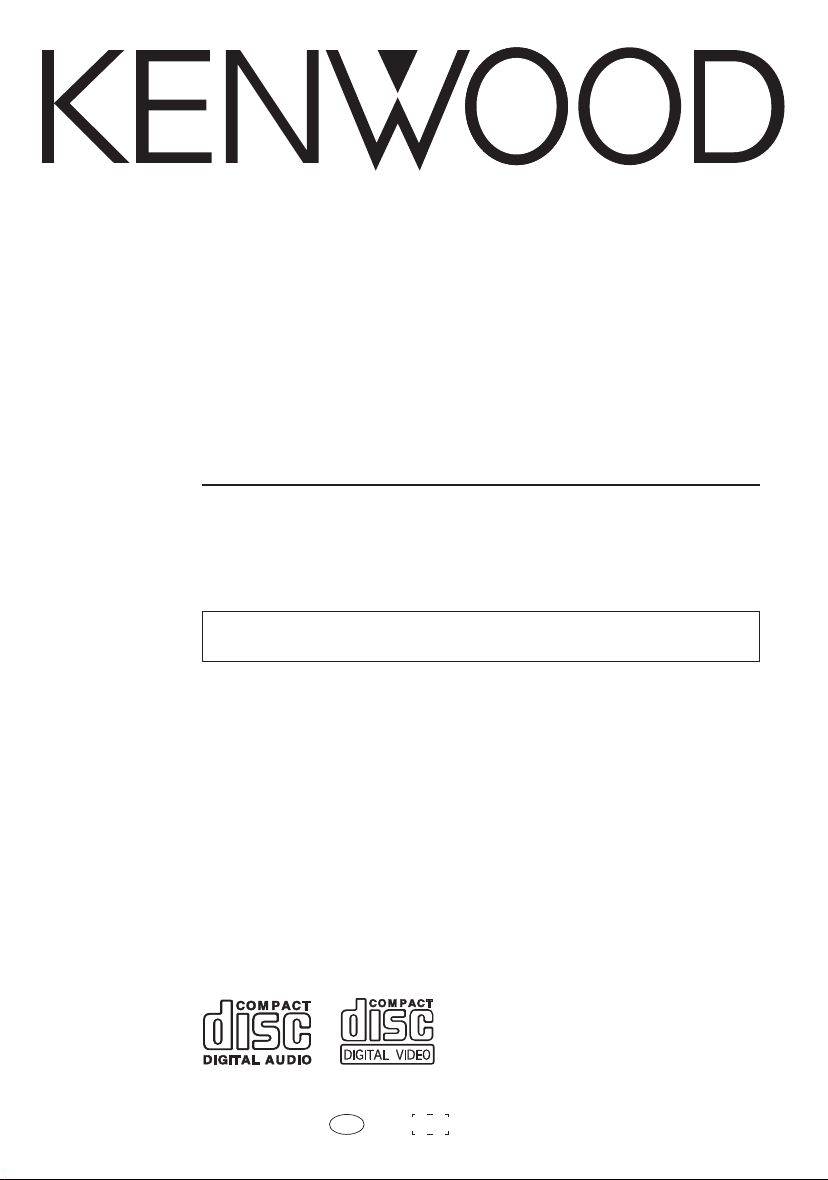
COMPACT HI-FI SYSTEM
XD-SERIES
XD-V858
XD-V757
XD-V555
XD-V252
INSTRUCTION MANUAL
KENWOOD CORPORATION
This instruction manual is for some models.Model availability and features
(functions) may differ depending on the country and sales area.
B60-5095-00 00 MA (M,I) KW 0101 TINSZ0718AWZZ
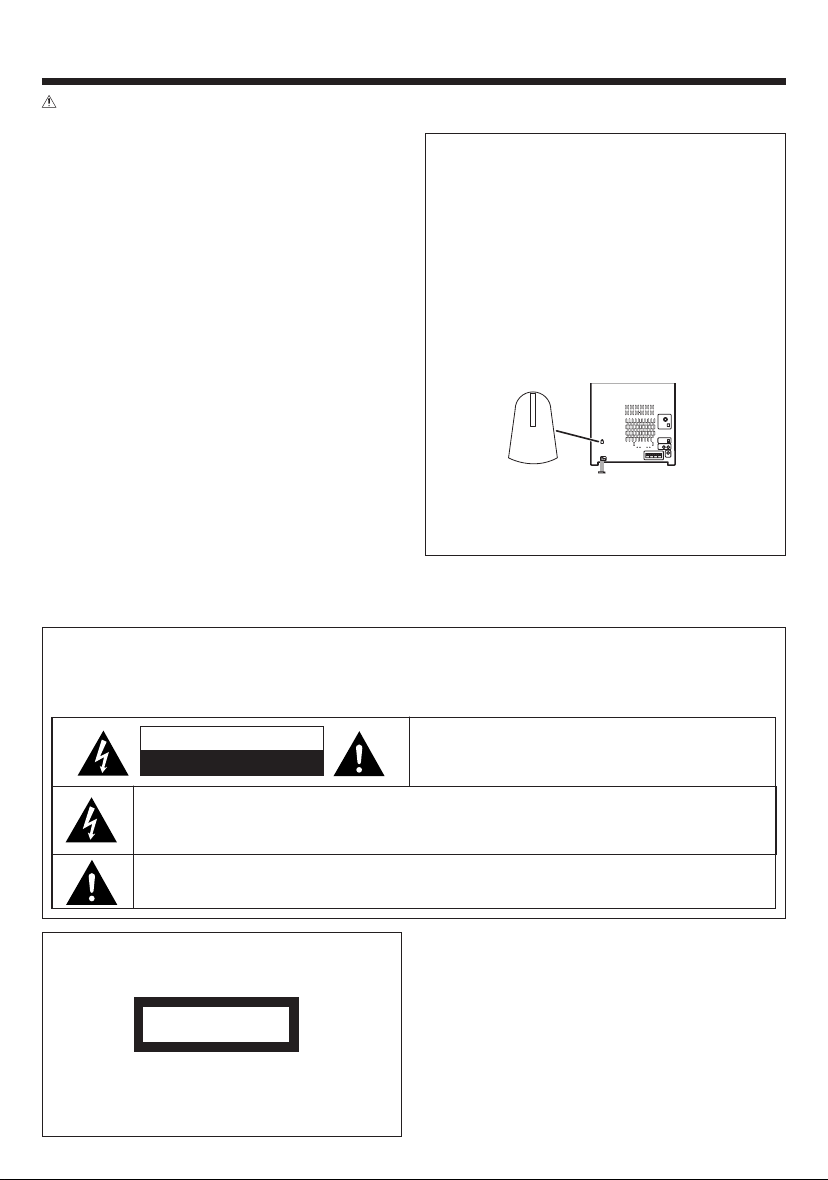
2
EN
THE EXCLAMATION POINT WITHIN AN EQUILATERAL TRIANGLE IS INTENDED TO ALERT THE USER
TO THE PRESENCE OF IMPORTANT OPERATING AND MAINTENANCE (SERVICING) INSTRUCTIONS
IN THE LITERATURE ACCOMPANYING THE APPLIANCE.
THE LIGHTNING FLASH WITH ARROWHEAD SYMBOL, WITHIN AN EQUILATERAL TRIANGLE, IS INTENDED TO ALERT THE USER TO THE PRESENCE OF UNINSULATED “DANGEROUS VOLTAGE” WITHIN
THE PRODUCT’S ENCLOSURE THAT MAY BE OF SUFFICIENT MAGNITUDE TO CONSTITUTE A RISK
OF ELECTRIC SHOCK TO PERSONS.
CAUTION: TO REDUCE THE RISK OF ELECTRIC SHOCK,
DO NOT REMOVE COVER (OR BACK). NO USERSERVICEABLE PARTS INSIDE. REFER SERVICING TO
QUALIFIED SERVICE PERSONNEL.
BEFORE APPLYING POWER
Caution : Read this page carefully to ensure safe operation.
The marking of products using lasers
(Except for some areas)
The marking is located on the rear panel and
says this product has been classified as Class
1. It means that there is no danger of hazardous radiation outside the product
CLASS 1
LASER PRODUCT
SAFETY PRECAUTIONS
WARNING : TO PREVENT FIRE OR ELECTRIC SHOCK, DO NOT
EXPOSE THIS APPLIANCE TO RAIN OR MOISTURE.
*
AC voltage selection
The AC voltage selector switches on the rear
panel are set to the voltage that prevails in the
area to which the unit is shipped. Before connecting the power cord to your AC outlet, make
sure that the setting positions of these switches
match your line voltage. If not, they must be set
to your voltage in accordance with the following
direction.
Note: Our warranty does not cover damage
caused by excessive line voltage due to improper
setting of the AC voltage selector switch.
AC voltage selector switches
Move switch lever to match your line voltage
with a small screwdriver or other pointed tool.
(110V, 127V, 220V or 230V - 240V AC)
CAUTION
RISK OF ELECTRIC SHOCK
DO NOT OPEN
Units are designed for operation as follows.
China ............................................ AC 220 V only
Other countries ............ AC 110 / 127 / 220 / 230-
240 V switchable*
230V
I
240V
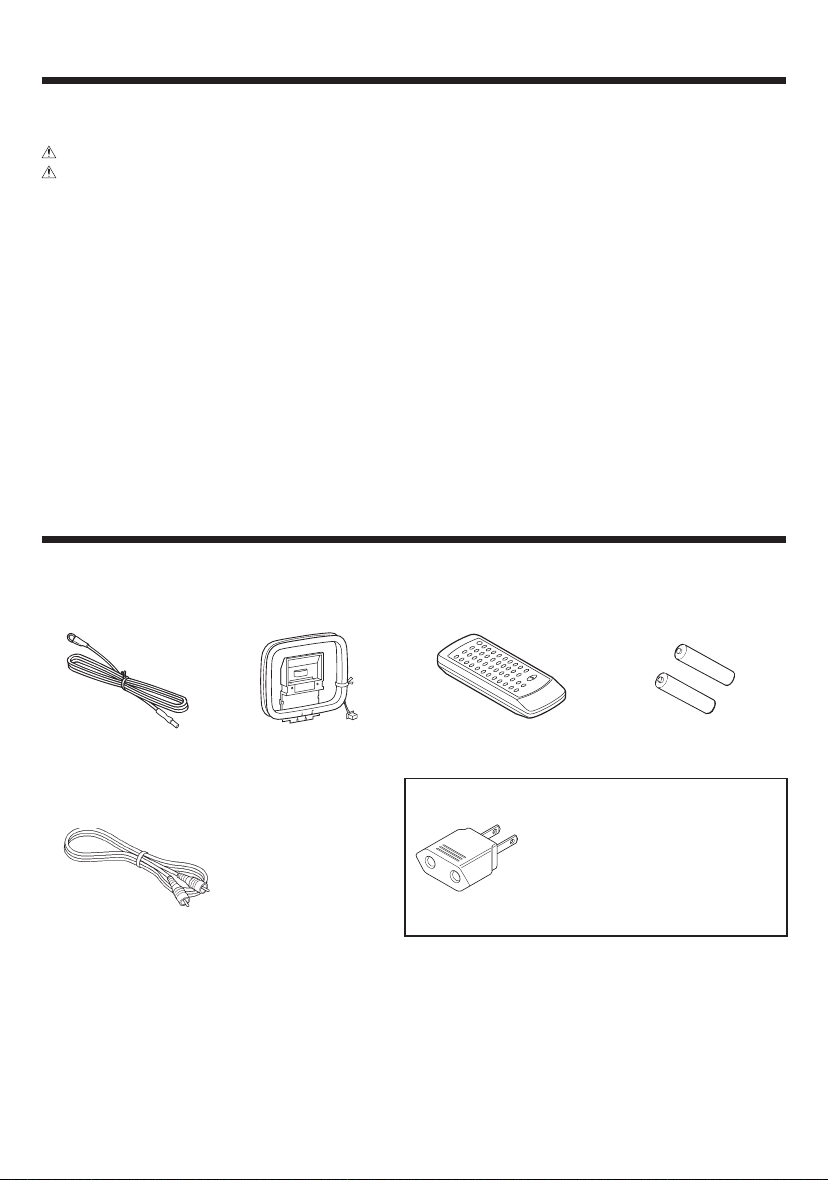
3
EN
CONTENTS
ACCESSORIES
Page
BEFORE APPLYING POWER.......................... 2
SAFETY PRECAUTIONS ................................. 2
ACCESSORIES .................................................... 3
HANDLING OF DISCS AND TAPES ..................... 4
NAMES OF CONTROLS AND INDICATORS .... 5 - 7
PREPARATION FOR USE ..............................8 - 10
SETTING THE CLOCK .................................. 11 -12
CHANNEL SPACE SETTING .............................. 12
SOUND CONTROL ........................................... 13
COMPACT DISC OPERATION ..................... 14 - 18
RADIO OPERATION................................... 19 - 21
TYPES OF DISCS WHICH CAN BE PLAYED ..... 22
BEFORE USING VIDEO CD............................... 23
VIDEO CD OPERATION
(During PBC on mode) ............................... 24 - 25
Page
VIDEO CD OPERATION
(During PBC off mode) ............................... 26 - 34
KARAOKE PLAYBACK ................................ 35 - 36
MP3 OPERATION ...................................... 37 - 38
CASSETTE OPERATION .................................... 39
RECORDING (TAPE B only)........................ 40 - 42
HOW TO USE THE BUILT-IN TIMER............ 43 - 45
USING EXTERNAL UNITS ................................. 46
RESETTING THE MICROCOMPUTER ............... 47
TRANSPORTING THE UNIT............................... 47
MAINTENANCE ................................................ 48
IN CASE OF DIFFICULTY ........................... 49 - 51
DISPLAY MESSAGE LIST .................................. 51
SPECIFICATIONS ....................................... 52 - 54
AM Loop Antenna
(1)
“AA” size battery (UM/
SUM-3, R6, HP-7 or similar)
(2)
Remote Control
(1)
FM Antenna
(1)
Video Cable
(1)
Use to adapt the plug on the
power cord to the shape of the
wall outlet.
(Accessory only for regions where
use is necessary.)
AC Plug Adaptor (1)
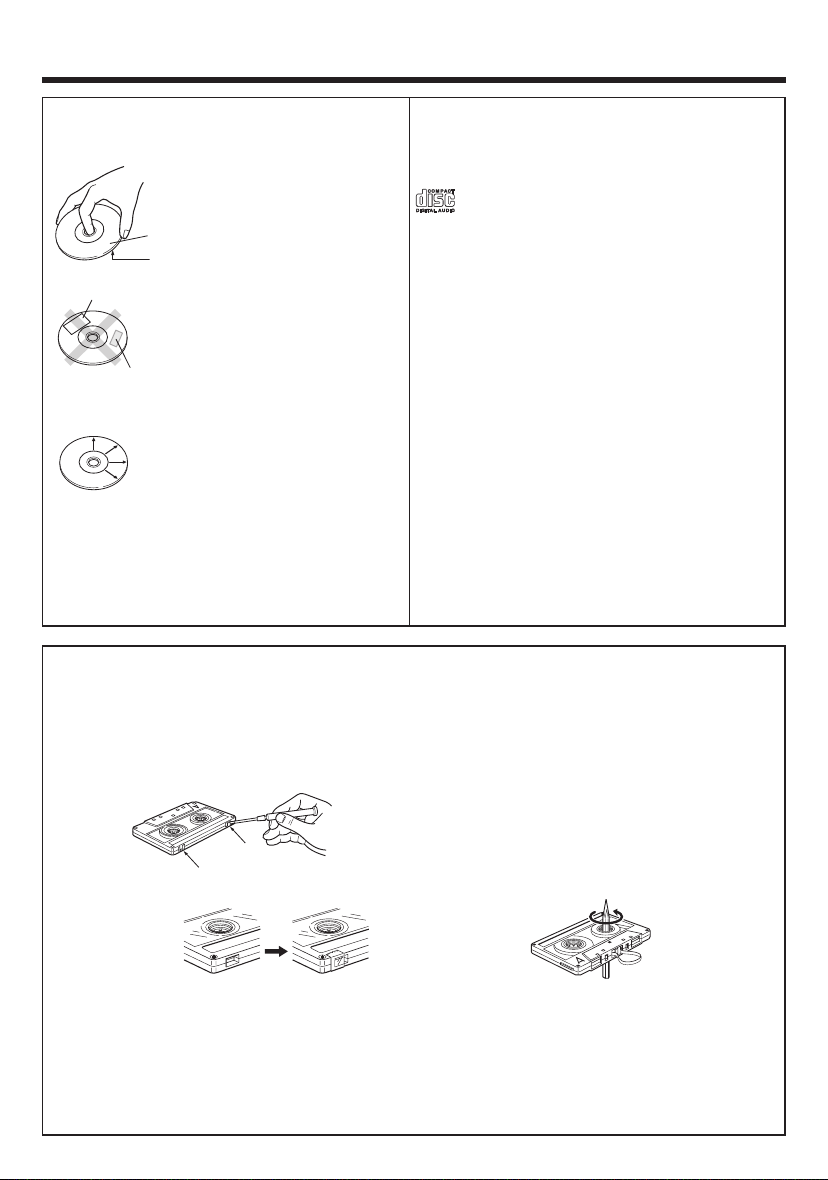
4
EN
Disc handling precautions
Handling
Hold the discs so that you do not
touch the playing surface.
Do not attach paper or tape to either the playing side or the label
side of the discs.
Cleaning
If fingerprints or foreign matter
become attached to the disc,
lightly wipe the disc with a soft
cotton cloth (or similar) from the
center of the disc outwards in a
radial manner.
Storage
When a disc is not to be played for a long period
of time, remove it from the player and store it in
its case.
Sticker
Sticky paste
HANDLING OF DISCS AND TAPES
Label side
Playing side
Discs which can be played with this unit
CD (12 cm, 8 cm), VCD and the audio part of CD-G,
CD-EG and CD-EXTRA. Use discs that comply with
the IEC standard, for example a disc carrying the
marking on the label surface.
Never play a cracked or warped disc
During playback, the disc rotates at high speed in
the player. Therefore, to avoid danger, never use a
cracked or deformed disc or a disc repaired with
tape or adhesive agent. Please do not use discs
which are not round because they may cause a
malfunction.
Disc accessories
The disc accessories (stabilizer, protection sheet,
protection ring, etc.) which are marketed for improving the sound quality or protecting discs as well as
the disc cleaner should not be used with this system because they may cause malfunction.
Notes on cassette tape
Safety tab (accidental erasure prevention tab)
After an important recording has been finished,
break the safety tab, to prevent the recorded contents from being erased or recorded on accidentally.
To re-record
Apply tape only to the position where the tab has
been removed.
To store cassette tapes
Do not store the tapes in a place which is subject
to direct sunlight, or near equipment that generates heat. Keep the cassette tapes away from
any magnetic field.
When there is slack in the tape
In such a case, insert a pencil into the reel hole
and wind the reel hub to remove the slack.
For A side
For B side
Note :
• Do not use an endless tape, as this could damage the mechanism of the unit.
• Do not use a cassette with more than 90 minutes recording time, for the tape used in such a cassette
is very thin and tends to cause troubles such as engantlement around the pinch roller or cutting of
tape.
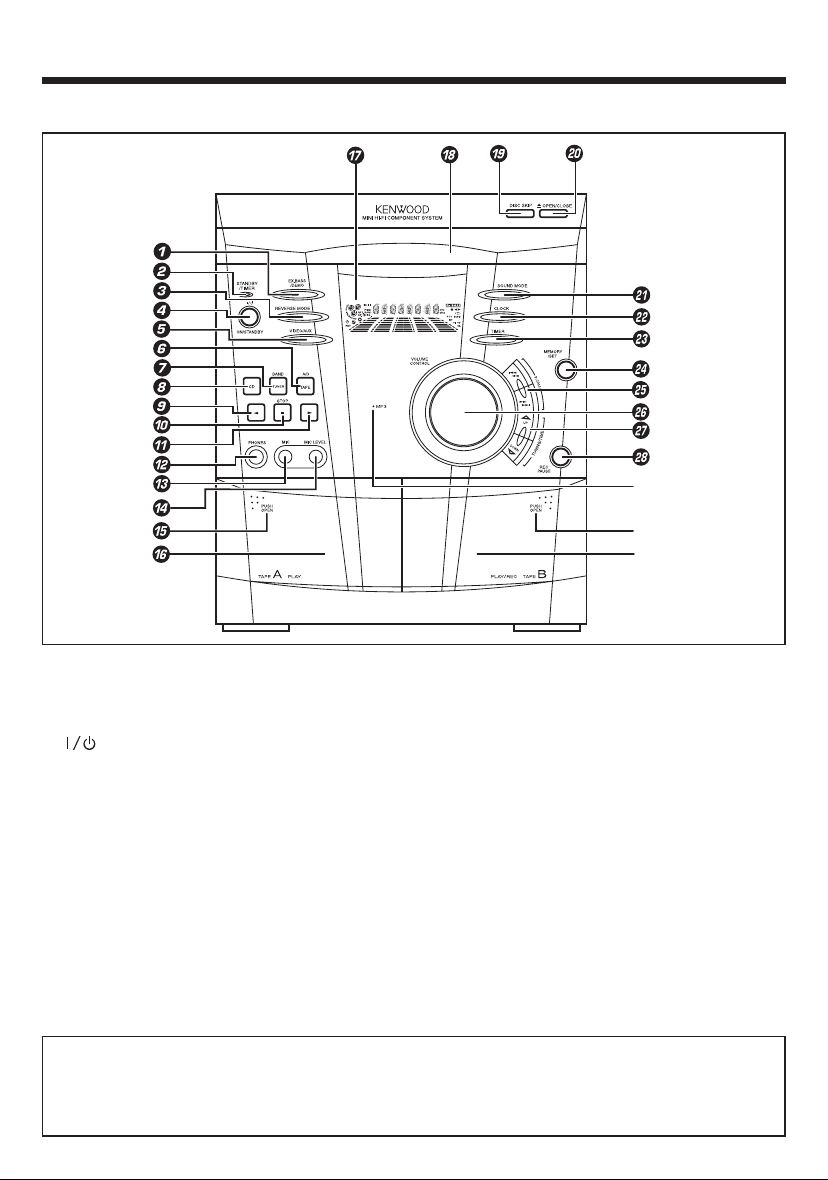
5
EN
NAMES OF CONTROLS AND INDICATORS
FRONT PANEL
1 EX.BASS / DEMO button
2 STANDBY / TIMER indicator
3 REVERSE MODE button
4 ON / STANDBY button
5 VIDEO / AUX button
6 TAPE (A/B) button
7 TUNER (BAND) button
8 CD button
9 2 (Reverse play) button
0 7 STOP button
! 3 (Play / repeat) button
@ PHONES socket
# MIC socket
$ MIC LEVEL control
% PUSH OPEN (Tape A)
^ (TAPE A) Cassette compartment
& Display
* Disc tray
( DISC SKIP button
) 0 OPEN / CLOSE button
¡ SOUND MODE button
™ CLOCK button
£ TIMER button
¢ MEMORY / SET button
∞ P. CALL (4 1 ¡ ¢) buttons
§ VOLUME CONTROL knob
¶ TUNING / TIME (%UP fiDOWN) buttons
• REC PAUSE button
ª MP3 indicator
º PUSH OPEN (Tape B)
⁄ (TAPE B) Cassette compartment
Standby mode
While the standby indicator of the unit is lit, a small amount of current is flowing into the unit’s internal
circuitry to back up the memory. This condition is referred to as the standby mode of the unit. While
the unit is in the standby mode, it can be turned ON from the remote control unit.
º
⁄
ª
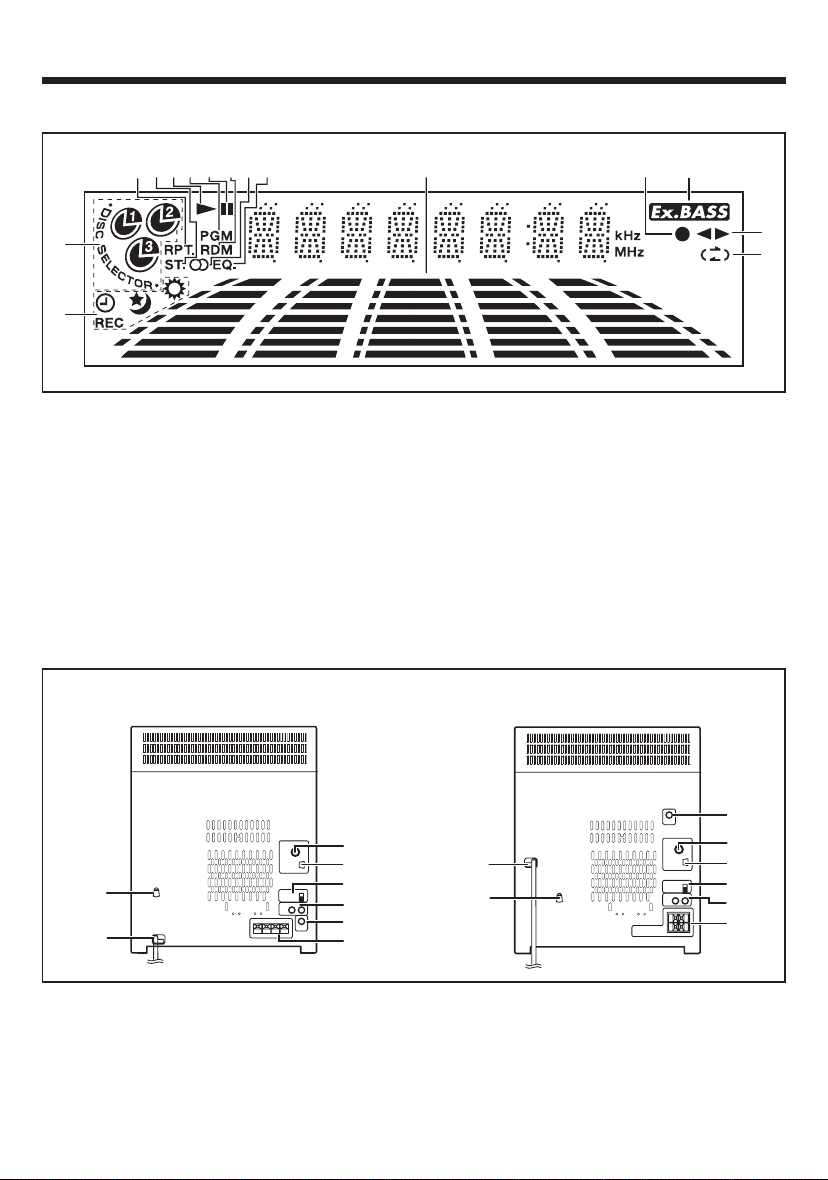
6
EN
DISPLAY
1 Timer Related Indicator
2 Disc Number Indicator
3 Repeat Indicator
4 FM Stereo Mode Indicator
5 Play Indicator
6 Programme Indicator
7 Pause Indicator
8 Random Play Indicator
9 Tuned Indicator
0 Equalizer Indicator
! Spectrum Analyzer / Volume level Indicator
@ Record Indicator
# Extra Bass Indicator
$ Forward / Reverse Play Indicator
% Reverse Mode Indicator
REAR PANEL
1 AC Voltage Selector Switches
2 AC Power Cord
3 FM 75 Ω Antenna Socket
4 AM Loop Antenna Socket
4
2
3
8
1
5
6
7
4
3
7
5
6
8
2
1
(For XD-V858 / XD-V757 / XD-V555) (For XD-V252)
5 Span Selector
6 Video / Auxiliary (Audio Signal) Input sockets
7 Video Out Socket
8 Speaker Terminals
3
90
!
@
#
$
%
4
5
6
7
8
1
2
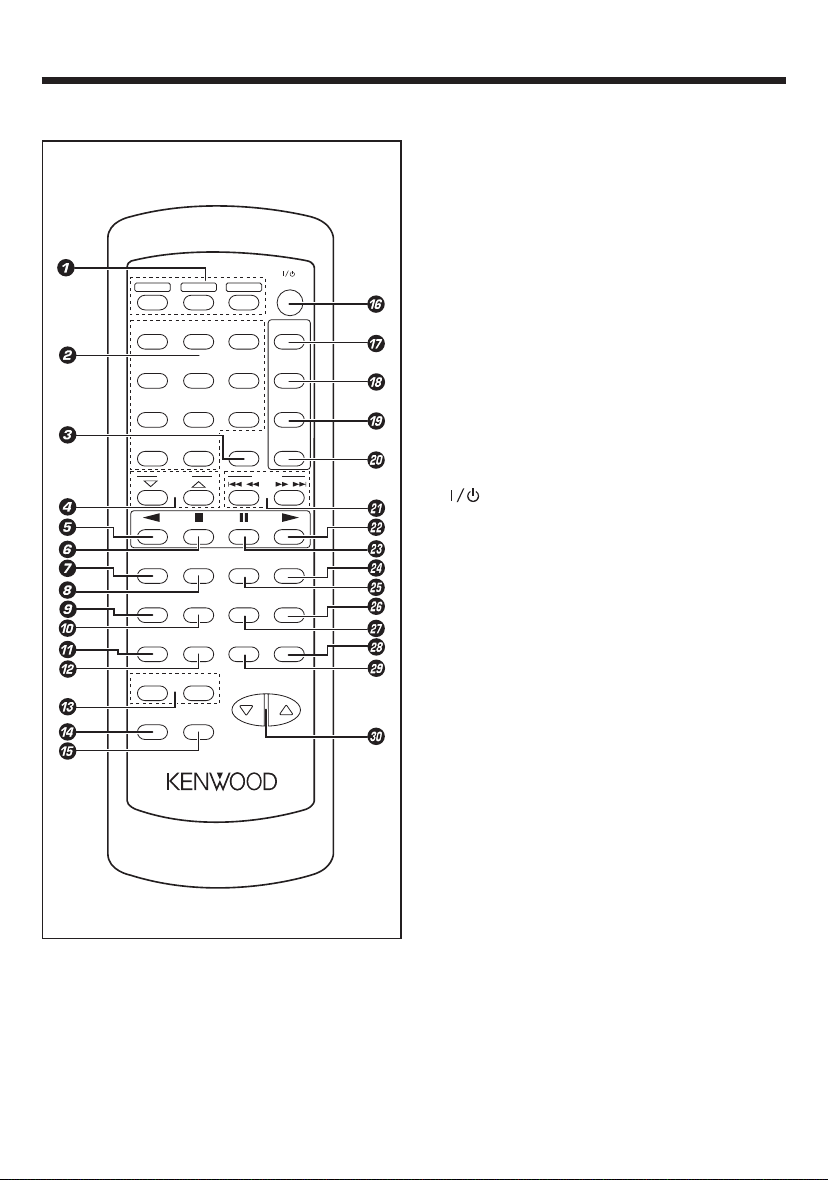
7
EN
1 Disc Number Select buttons
2 Numeric buttons
3 CLOCK button
4 TUNING / TIME (% fi) buttons
5 2 (Reverse Play) button
6 7 (Stop) / RETURN button
7 OSD button
8 PAL/NTSC button
9 VCD AUTO button
0 AUTO PBC button
! DIGEST / TIME SEARCH button
@ BOOK MARK button
# ECHO (+/-) buttons
$ MP3 button
% KARAOKE button
^ POWER button
& CD/VCD button
* TUNER (BAND) buttton
( TAPE (AB) button
) VIDEO/AUX button
¡ P. CALL (4 1 ¡ ¢) buttons
™ 3 (Play / Repeat) / SELECT button
£ 8 (Pause) button
¢ RANDOM button
∞ EX.BASS button
§ MEMORY / SET button
¶ SOUND MODE button
• CLEAR button
ª TIMER button
º VOLUME buttons
REMOTE CONTROL
REMOTE CONTROL UNIT RC-V757
DISC 1
DISC 2
DISC 3
POWER
1
2
3
4
5
6
7
8
9
0
+10 CLOCK
VIDEO
AUX
AB
TAPE
BAND
TUNER
P.CALLTUNING
/TIME
CD/VCD
OSD
PAL/NTSC
EX.BASS RANDOM
VCD AUTO
AUTO PBC
SOUND
MODE
MEMORY
/SET
DIGEST
/TIME SEARCH
BOOK
MARK
TIMER CLEAR
VOLUME
ECHO+-
KARAOKE
MP3
RETURN
SELECT
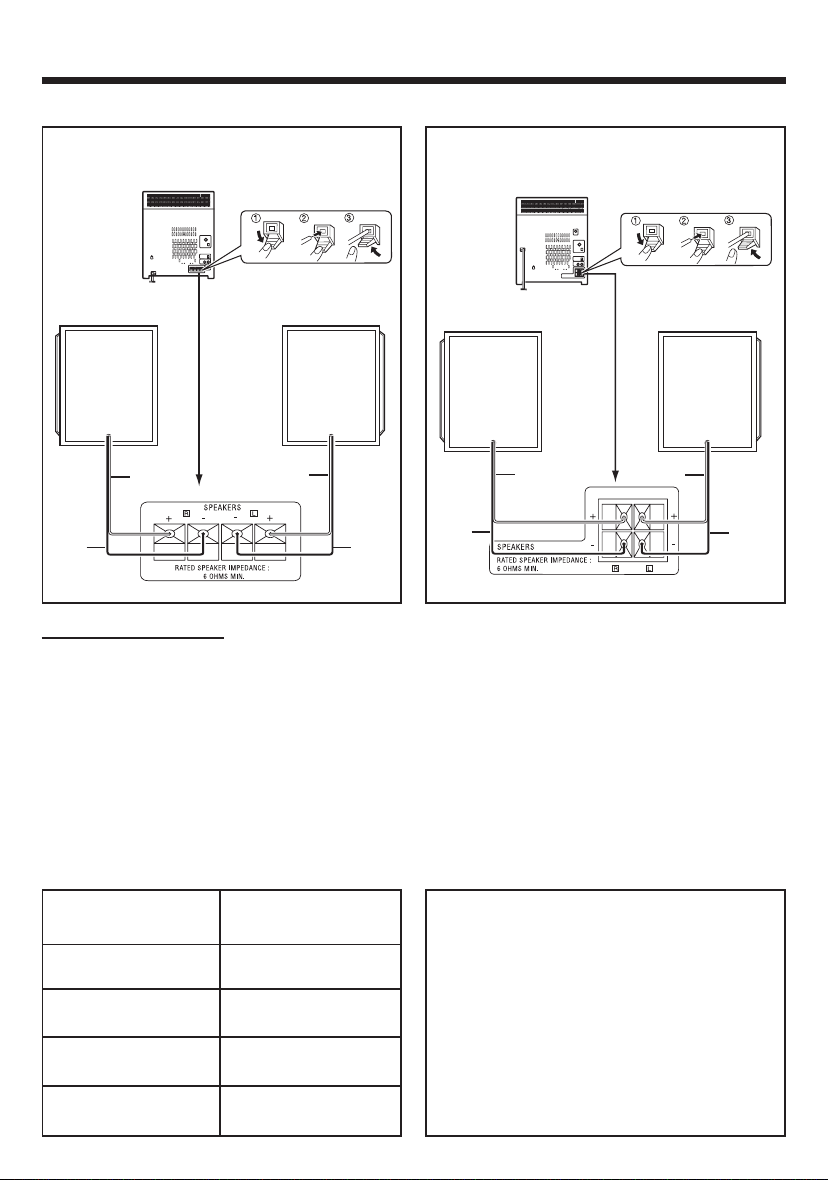
8
EN
PREPARATION FOR USE
• Unplug the AC power cord from the AC socket before connecting or disconnecting any component.
Speakers (XD-V858, XD-V757, XD-V555)
Right speaker Left speaker
Red
Black
Red
Black
Speakers (XD-V252)
Speaker connection
Connect each speaker wire to the SPEAKERS terminals as shown. Use speakers with an impedance of
6 Ω or more, as lower impedance speakers can damage the unit.
Connect the black wire to the minus (-) terminal, and the red wire to the plus (+) terminal.
Caution :
• Do not mix the right channel and left channel wiring when connecting the speakers to the unit.
The right speaker is the one on the right side when you are facing the front of the unit.
• Do not let bare speaker wires touch each other as this may damage the amplifier and/or speakers.
• Do not allow any objects to fall into or to be placed in the bass reflex ducts.
• Do not stand or sit on the speakers. If the speakers fall or collapse, you may be injured.
CAUTION
Be sure to adhere to the following, or proper
ventilation will be blocked causing damage or
fire hazard.
÷ Do not place any objects impairing heat
radiation onto the top of unit.
÷ Leave a space around the unit (from the largest
outside dimension including projection) equal
or greater than, shown below.
Top panel : 50 cm
Side panel : 10 cm
Back panel : 10 cm
Speaker Model
Name
System Name
XD-V858
XD-V757
LS-N90VS
LS-N70VS
XD-V555
XD-V252
LS-N50VS
LS-N30VS
Red
Black
Red
Black
Right speaker Left speaker
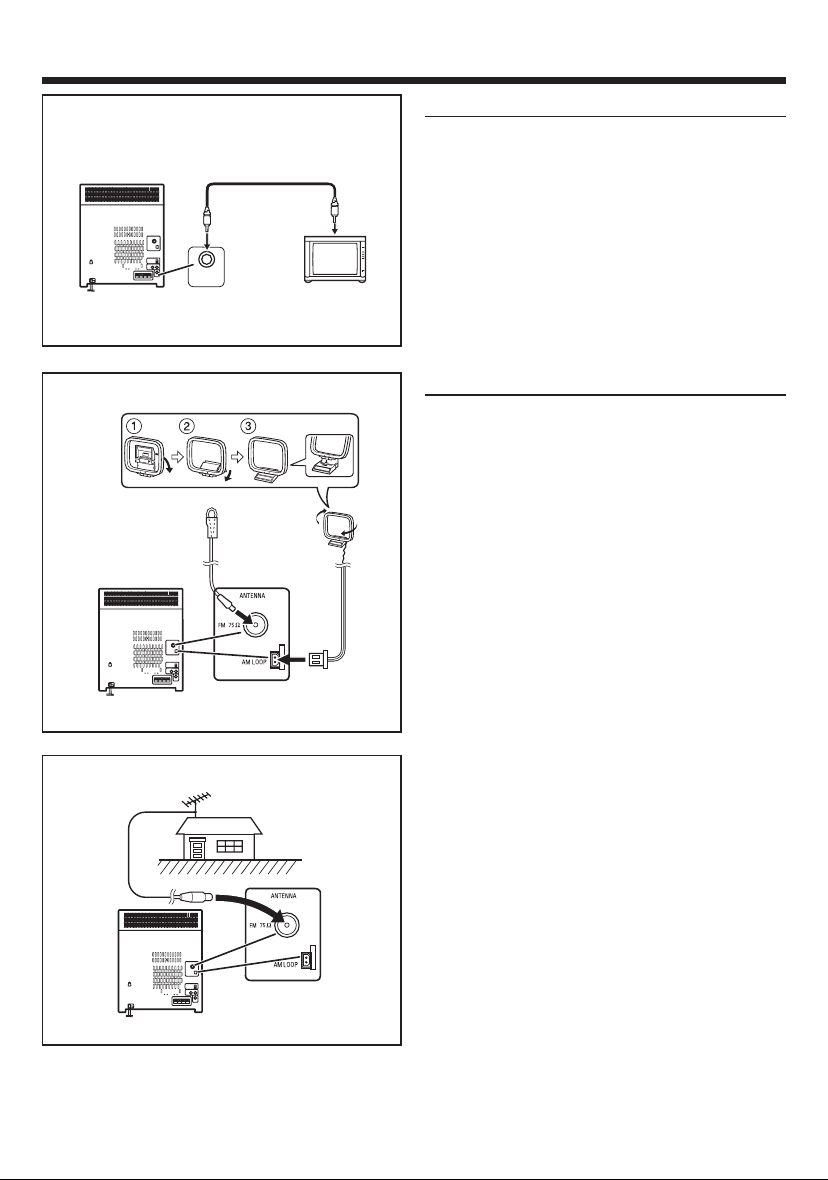
9
EN
TV/monitor connection
If the TV/monitor has a video input, connect it to
VIDEO OUT socket on the rear panel of the unit.
Note :
• If the TV/monitor does not have a video input,
the VIDEO OUT socket on the unit should be
connected to a VCR with a video input, which in
turn should be connected to the TV/monitor
through the TV ANTENNA/CABLE input. (Be sure
to turn on the VCR, and set the VCR’s input mode
to “Auxiliary”)
Antenna connection
Supplied FM antenna
Connect the FM antenna wire to the FM 75 Ω terminal and position the FM antenna wire in the direction where the strongest signal can be received.
Supplied AM loop antenna
Connect the AM loop antenna wire to the AM LOOP
socket. Position the AM loop antenna for optimum
reception.
Place the AM loop antenna on a shelf, etc., or attach it to a stand or a wall with screws (not supplied).
Notes :
• Do not place the antenna on the main unit as it
may result in noise pick up from the internal digital electronics.
Place the antenna away from the unit for better
reception.
• If the AM loop antenna and the FM antenna wire
are placed near to the AC power cord, interference may result.
External FM antenna
Use an external FM antenna if you require better
reception.
Consult your dealer.
Note :
• When an external FM antenna is used, discon-
nect the supplied FM antenna wire.
FM antenna
AM loop
antenna
External FM antenna
VIDEO OUT
Video cable
To Video
input socket
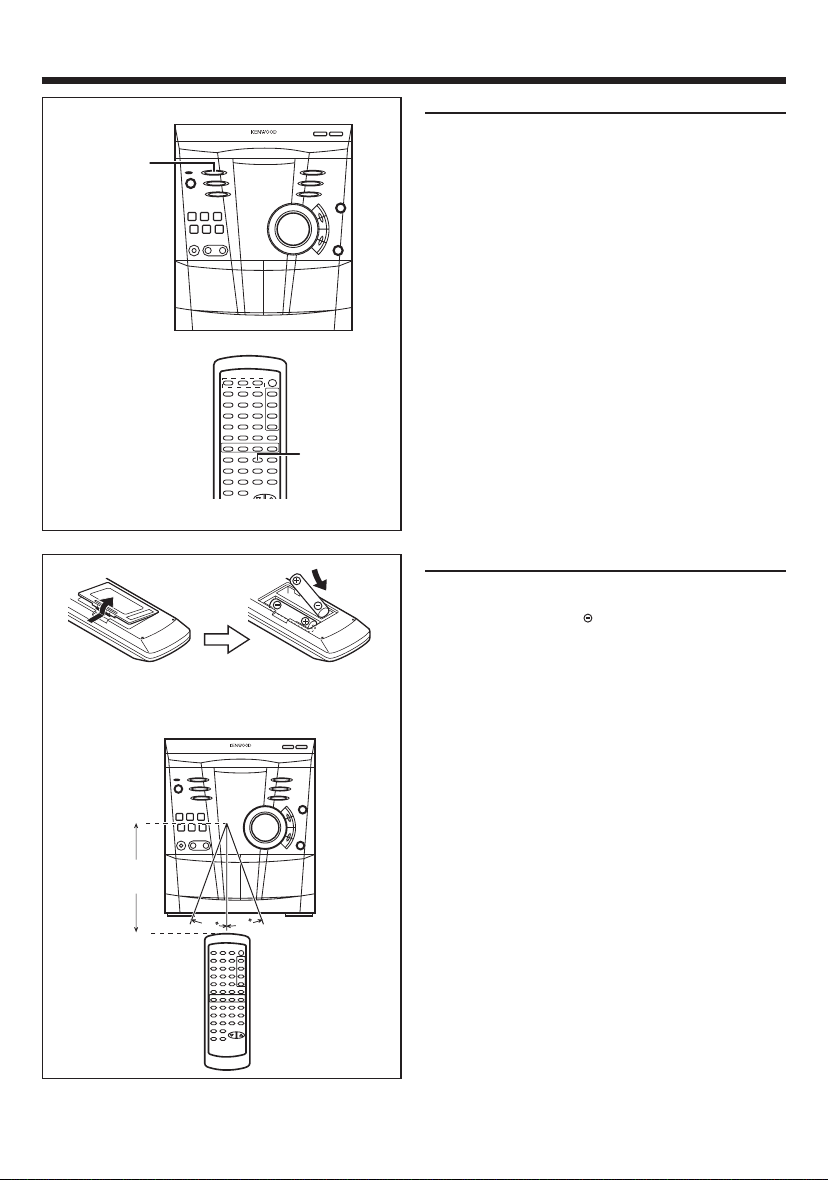
10
EN
Demo mode
To enter into the demonstration mode:
When the unit is in the standby mode, press the
EX.BASS/DEMO button.
To cancel the demonstration mode:
Press the EX.BASS/DEMO button.
• The demonstration mode will be cancelled and
the unit will be in the standby mode.
Notes :
• When the unit is in the standby mode, the display will disappear.
• When the power is on, the EX.BASS/DEMO button can be used to select the extra bass mode.
• When the power supply is restored after a power
failure or the power cord is unplugged and
plugged in again during use, this unit will enter
into the demonstration mode.
Remote control
• When inserting or removing the batteries, push
them towards the battery terminals.
• Installing the batteries incorrectly may cause the
unit to malfunction.
Precautions for battery use :
• Replace all old batteries with new ones at the
same time. Do not mix old and new batteries.
• Remove the batteries if the unit will not be used
for long periods of time. This will prevent potential damage due to battery leakage.
• Do not use rechargeable batteries (nickelcadmuim battery, etc.)
Note concerning use :
• Replace the batteries if the operating distance
is reduced or if the operation becomes erratic.
• Periodically clean the transmitter LED on the remote control and the sensor on the main unit
with a soft cloth.
• Exposing the sensor on the main unit to strong
light may interfere with operation. Change the
lighting or the direction of the unit.
• Keep the remote control away from moisture,
excessive heat, shock, and vibrations.
• 2 “AA” size batteries (UM/SUM-3, R6,
HP-7 or similar)
30
30
0.2 m - 6 m
(8” - 20’)
EX.BASS
/
DEMO
EX.BASS
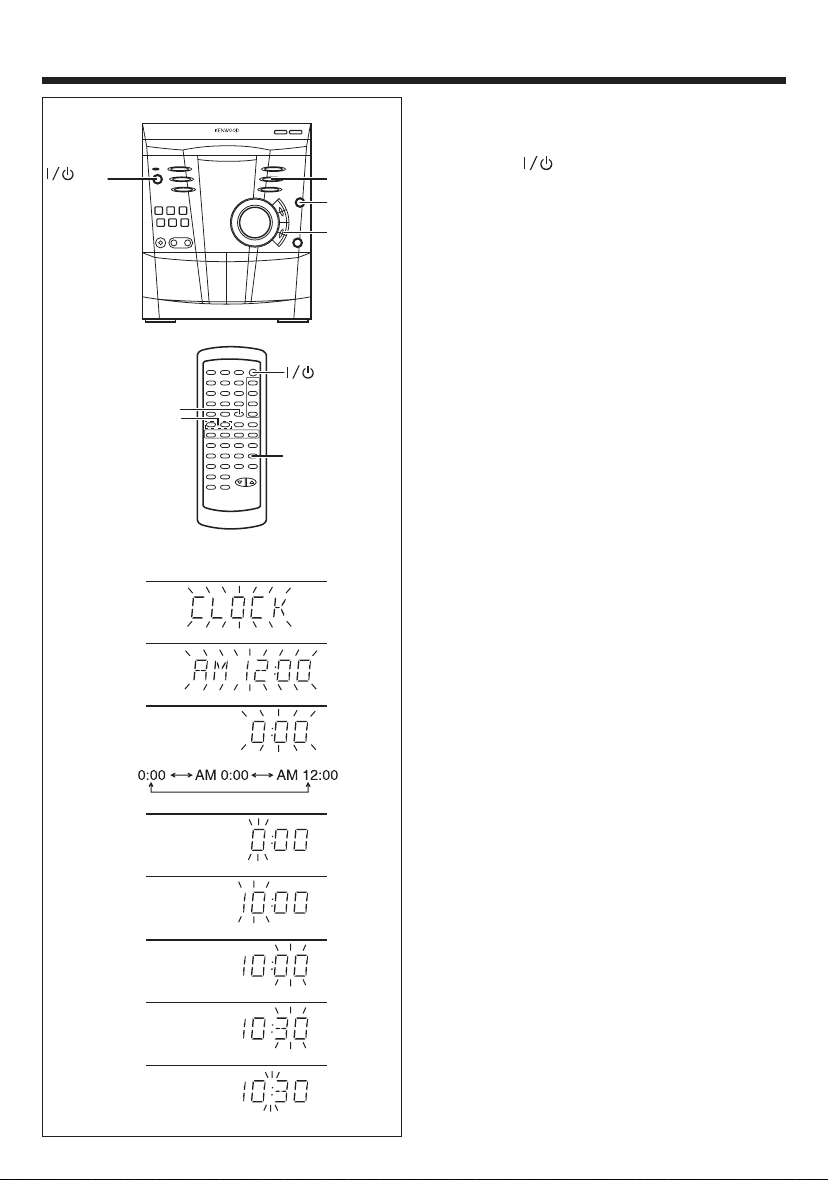
11
EN
SETTING THE CLOCK
In this example, the clock is set for the 24 hours
(0:00) system.
1 Press the ON/STANDBY button to enter
the standby mode.
2 Press the CLOCK button.
3 Within 5 seconds, press the MEMORY/SET
button.
4 Press the TUNING/TIME (%UP or fiDOWN)
button to select the time display mode.
“0:00” : The 24-hours display will appear.
(0:00 - 23:59)
“AM 0:00” : The 12-hours display will appear.
(AM 0:00 - PM 11:59)
“AM 12:00” : The 12-hours display will appear.
(AM 12:00 - PM 11:59)
• Note that this can only be set when the unit is
first installed or it has been reset (see page 47
- RESETTING THE MICROCOMPUTER).
5 Press the MEMORY/SET button.
6 Press the TUNING/TIME (%UP or fiDOWN)
button to adjust the hour.
• Press the TUNING/TIME (%UP or fiDOWN)
button once to advance the time by 1 hour.
Hold it down to advance continuously.
• When the 12-hours display is selected, “AM”
will change automatically to “PM”
7 Press the MEMORY/SET button.
8 Press the TUNING/TIME (%UP or fiDOWN)
button to adjust the minutes.
• Press the TUNING/TIME (%UP or fiDOWN)
button once to advance the time by 1 minute.
Hold it down to change the time in 5 minutes
intervals.
• The hour setting will not advance even if min-
utes advance from “59” to “00”.
9 Press the MEMORY/SET button.
• The clock starts operating from “0” second.
(Second are not displayed.)
And then the clock display will disappear after
a few seconds.
POWER
TUNING/
TIME (%UP
fiDOWN)
CLOCK
MEMORY
/SET
ON/
STANDBY
TUNING/TIME
(fi %)
CLOCK
MEMORY
/SET
3
4
5
6
7
8
9
2
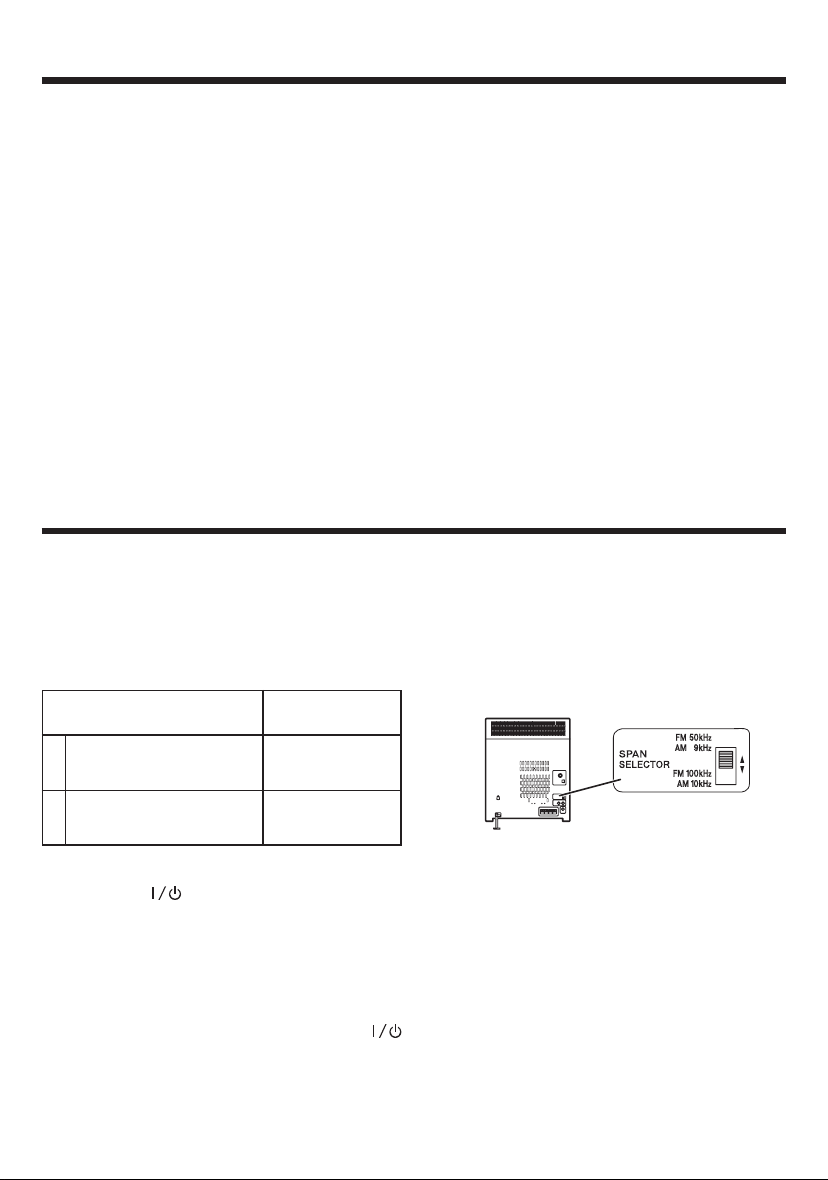
12
EN
To change the clock time :
1 Press the CLOCK button.
2 Within 5 seconds, press the MEMORY/SET but-
ton.
3 Perform steps 6 - 9 on page 11 .
To change the time display mode :
1 Perform steps 1 - 2 in the section “RESET-
TING THE MICROCOMPUTER”, on page 47.
2 Perform step 2 - 9 on page 11.
To see the time display :
Press the CLOCK button.
• The time display will appear for about 5 seconds.
Note :
• The clock display will flash on and off at the push
of the CLOCK button when the AC power supply is restored after a power failure occurs or
after the AC power cord is disconnected. If this
happens, follow the procedure to change the
clock time.
CHANNEL SPACE SETTING
The space between radio channels has been set to the one that prevails in the area to which the system
is shipped. However, if the current channel space setting does not match the setting in the area where
the system is to be used, for instance when you move from area 1 or area 2 shown in the following table
or vice versa, proper reception of AM/FM broadcasts cannot be expected. In this case, change the channel space setting in accordance with your area by refering to the following table.
Area
CHANNEL
SPACE freq.
1 USA, Canada and Latin
America Countries
2 Other countries
FM : 100 kHz
AM : 10 kHz
FM : 50 kHz
AM : 9 kHz
1 Press the ON/STANDBY button to enter
the standby mode.
2 Set the SPAN SELECTOR switch to “50/9” for
9 kHz AM interval (50 kHz FM interval), and “100/
10” for 10 kHz AM interval (100 kHz FM interval).
3 Whilst pressing down the 7 STOP button and
the SOUND MODE button, hold down the
ON/STANDBY button for at least 1 second.
• “CLEAR AL” will appear.
Caution :
• This operation will erase all data stored in
memory including clock and timer settings, and
tuner and CD presets.
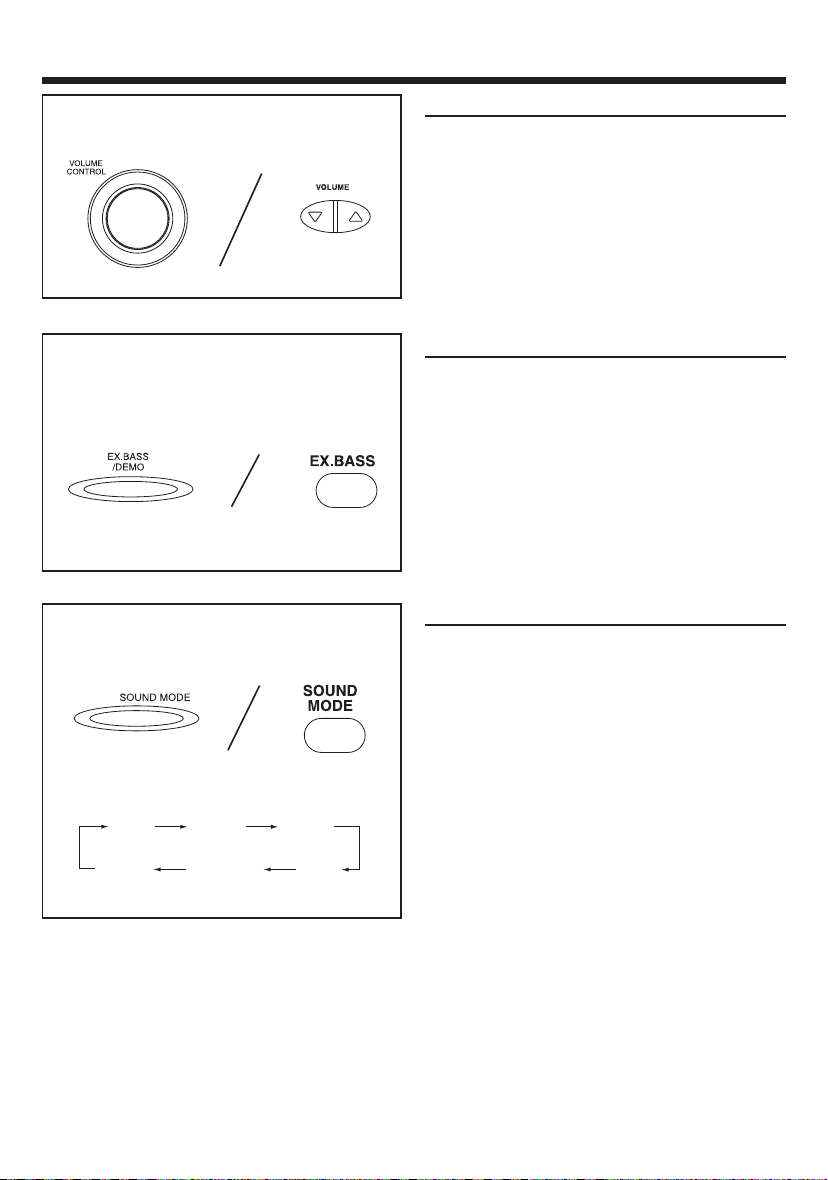
13
EN
SOUND CONTROL
Volume
(Main unit operation)
When the VOLUME CONTROL is turned clockwise,
the volume will increase. When it is turned anti-clockwise, the volume will decrease.
(Remote control operation)
Press the VOLUME up button (%) to increase the
volume and the VOLUME down button (fi) to decrease the volume.
Extra bass
When the power is first turned on, the unit will enter the extra bass mode which emphasises the bass
frequencies, and “Ex. BASS” will light up on the
display.
To cancel the extra bass mode, press the EX. BASS/
DEMO (EX. BASS) button, and “Ex. BASS” will go
off.
Notes :
•
Whilst in the equalizer FLAT mode, you can on
the extra bass mode.
Pre-programmed equalizer
When the SOUND MODE button is pressed, the
current equalizer mode setting will be displayed. To
change to a different mode, press the SOUND
MODE button repeatedly.
FLAT : The sound is not modified.
ROCK : Bass and treble are emphasised.
POPS : Bass and treble are slightly emphasised.
JAZZ : Treble is cut a little.
CLASSIC : Treble is reduced a lot.
SAMBA : Treble is slightly emphasised.
Notes :
• When ROCK, POPS, JAZZ, CLASSIC or SAMBA
is selected, “EQ” will light up on the display.
FLAT ROCK POPS
SAMBA CLASSIC
JAZZ
Main unit Remote control
Main unit Remote control
Main unit Remote control
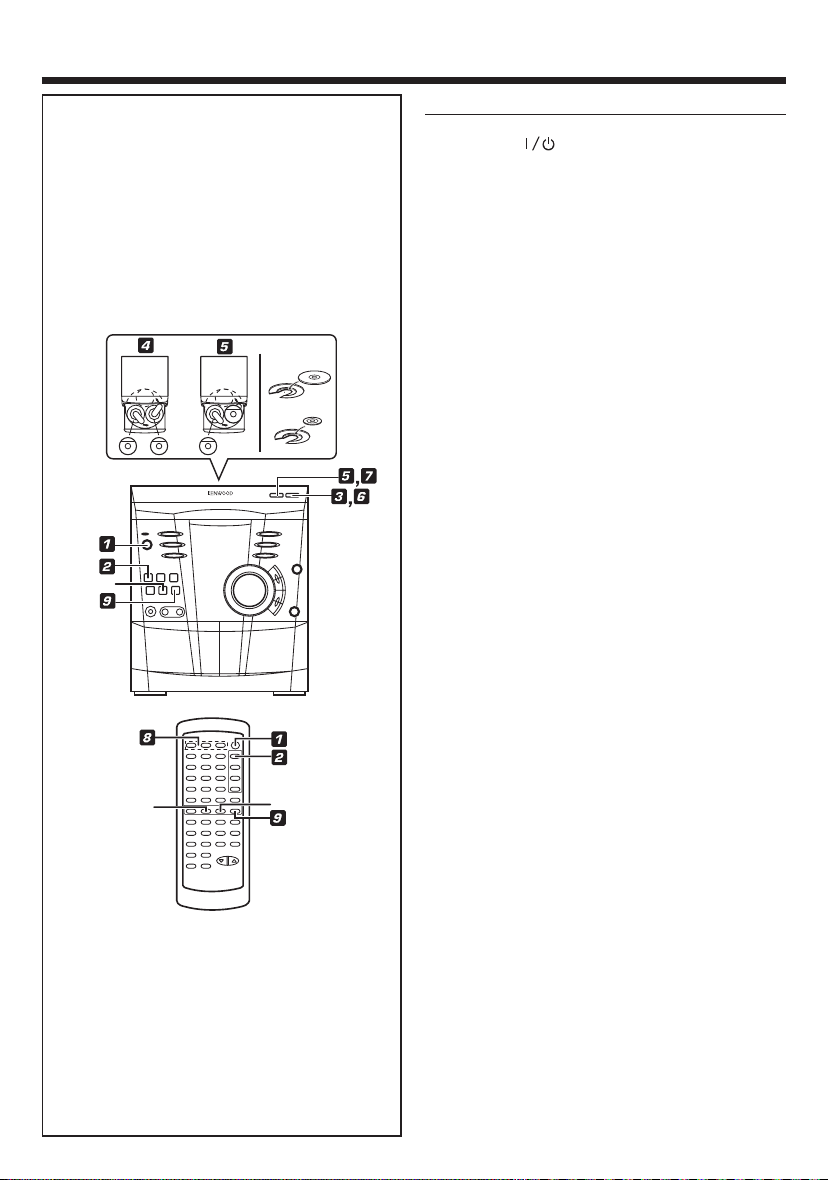
14
EN
COMPACT DISC OPERATION
CD playback
1 Press the ON/STANDBY button to turn the
power on.
2 Press the CD (CD/VCD) button.
3 Press the 0 OPEN/CLOSE button to open the
disc tray.
4 Place the CD(s) in the disc tray, label side up.
• CDs can be placed in any open position on the
disc tray.
• Be sure to place 8cm (3”) CD(s) in the middle of
the disc trays.
Caution :
Do not stack CDs in the tray. This can damage the
player and the CDs.
5 When loading a third disc, press the DISC SKIP
button to turn the disc tray, then place the CD in
the open position.
6 Press the 0 OPEN/CLOSE button to close the
disc tray.
• The total number of tracks and the total playing
time for one disc will be displayed. At this time,
the disc number indicator is flashing.
• The music schedule will be displayed only for
the number of tracks on the disc.
7 Press the DISC SKIP button to activate the “TOC
READ” process for every disc in the disc tray.
8 Press the desired disc number button ( DISC 1 -
DISC 3).
9 Press the 3 (3/SELECT) button.
• Playback will begin from track 1 on the disc you
have selected to play.
• After the disc finishes playing, the next disc will
automatically play.
• When there is no disc in the next positions, that
position will be skipped and the next disc will be
played.
• When the last track on the third disc has finished
playing, the unit will stop automatically.
To interrupt playback :
1 Press the 8 button on the remote control.
•“8” will light up on the display.
2 Press the 3 (3/SELECT) button to resume play-
back from the same point.
To stop playback :
Press the 7 STOP (7/RETURN) button.
Note :
• DISC SKIP and DISC 1 - DISC 3 buttons cannot
function during “TOC READ” and disc tray rotation.
12 cm (5")
8 cm (3")
7/RETURN
8
7 STOP
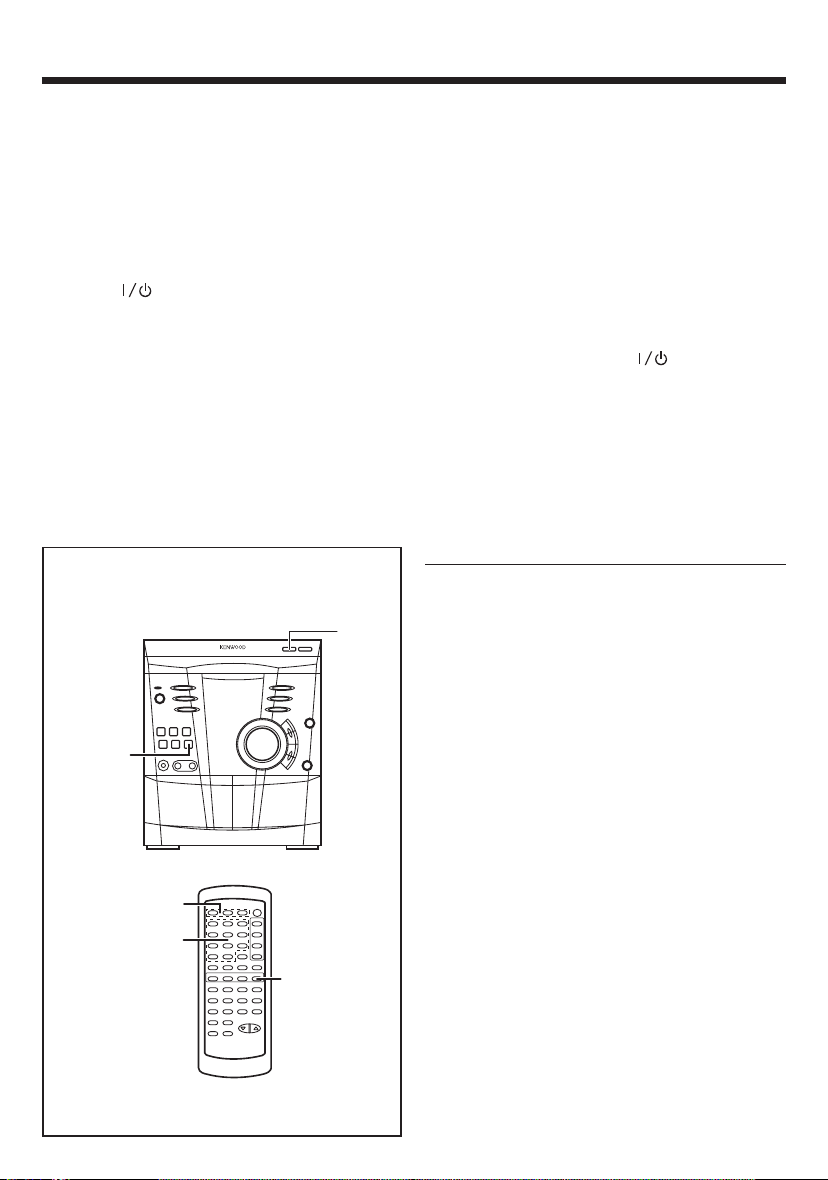
15
EN
To remove the CDs :
Whilst in the stop mode, press the 0 OPEN/CLOSE
button.
• The disc tray will open. Remove the two discs.
Then, press the DISC SKIP button to rotate the
disc tray and remove the remaining disc.
• If the disc cannot be removed after the disc tray
opens, close the disc tray and re-open it again.
After use :
Press the ON/STANDBY button to enter the
standby mode.
Note :
• Whilst in the “VCD ON” mode, no sound can be
produced if you playback audio CDs.
To switch to “VCD AUTO” mode, press the VCD
AUTO button during stop mode.
Cautions :
• Do not carry the unit with discs left in the disc
trays. The disc may get displaced inside the
unit and damaged or cause damage to the
unit. This may also cause malfunctions.
• Do not place two CDs in one disc position.
• Do not push the disc tray whilst it is moving.
• Do not attempt to turn the disc tray by hand.
This may cause malfunctions.
• If the power fails whilst the tray is open, wait
until the power is restored.
• If the disc tray is stopped forcibly, “ER-CD10”
will appear in the display and the unit will not
function.
If this occurs, press the ON/STANDBY
button to enter the standby mode and then
turn the power on again.
• If TV or radio interference occurs during CD
operation, move the unit away from the TV or
radio.
• If a disc is damaged, dirty, or loaded upside
down, the disc will be skipped and the next
disc will automatically play.
Direct search system
1 Press the DISC SKIP button to activate the “TOC
READ” process for every disc in the disc tray.
2 Press the disc number button (DISC 1 - DISC 3)
button to select the desired disc.
3 Use the numeric buttons to select the desired
tracks.
• The numeric buttons can be used to select up
to 9 track numbers for play. When selecting 10
or more track numbers, use the “+10” button.
A. For example, to choose 13
Press the “+10” button and “3” button.
B. For example, to choose 30
Press the “+10” button three times and “0” button
once.
4 Press the 3 (3/SELECT) button to start the play-
back.
Notes :
• The selected track will be played automatically
when you press the numeric buttons during playback. (It is not necessary to press the 3 (3/
SELECT) button.)
• During random playback, direct search system
is not possible.
• DISC SKIP and DISC 1 - DISC 3 buttons cannot
function during “TOC READ” and disc tray rotation.
2
4
3
4
1
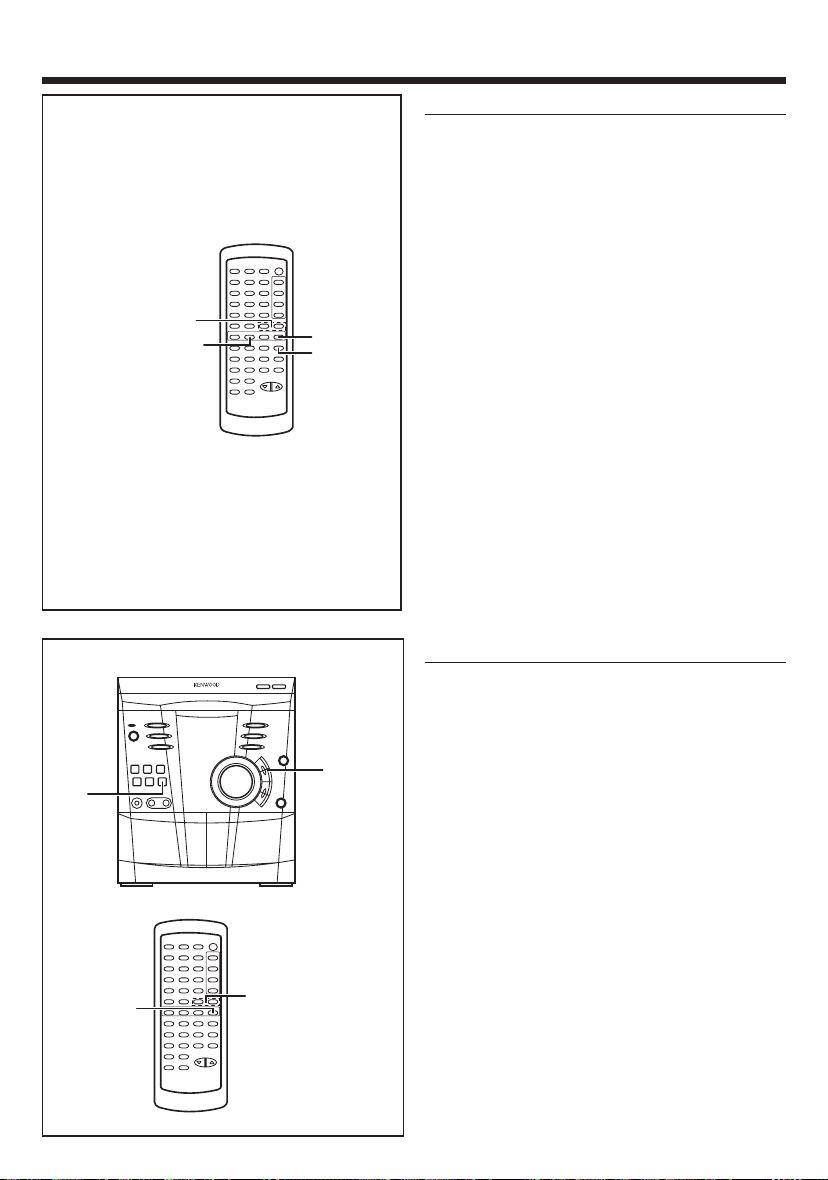
16
EN
Random playback
(Remote control operation)
The tracks on the disc(s) can be played in random
order automatically.
1 Load a disc(s) and close the disc tray.
2 Press the RANDOM button to begin random play-
back.
• “RDM” will light up on the display.
Notes :
• If you press the P. CALL ¡ ¢ button during
random playback, you can move to another track.
On the other hand, the P. CALL 4 1 button
does not allow you to move to the previous track.
The beginning of the track being played will be
located.
• When using random playback, be sure to press
the 7 STOP (7/RETURN) button after you are
through listening.
Otherwise, the disc(s) will play continuously.
• In random playback the unit will select and playback tracks automatically. (You cannot select the
order of the tracks.)
To cancel random play :
Press the 3 (3/SELECT) button.
Tracks Skipping
Tracks skipping will automatically locate the beginning of any track.
To listen again to the track being
played :
Press the P. CALL 4 1 button for less than 0.5
second during playback.
To move to the beginning of the next
track :
Press the P. CALL ¡ ¢ button for less than 0.5
second during playback.
• To skip a number of tracks at one time, press
the P. CALL 4 1 or ¡ ¢ button repeatedly until the desired track number is shown.
• To start playback from a desired track, press the
P. CALL 4 1 or ¡ ¢ button whilst in the
stop mode to select the track number, and then
press the 3 (3/SELECT) button.
Note :
•
Tracks skipping function can only perform on a
single disc.
• P. CALL 4 1 or ¡ ¢ button cannot func-
tion during pause mode.
RANDOM
7/RETURN
P.CALL
4 1 ¡ ¢
3/SELECT
3
P.CALL
4 1
¡ ¢
P.CALL
4 1 ¡ ¢
3/SELECT
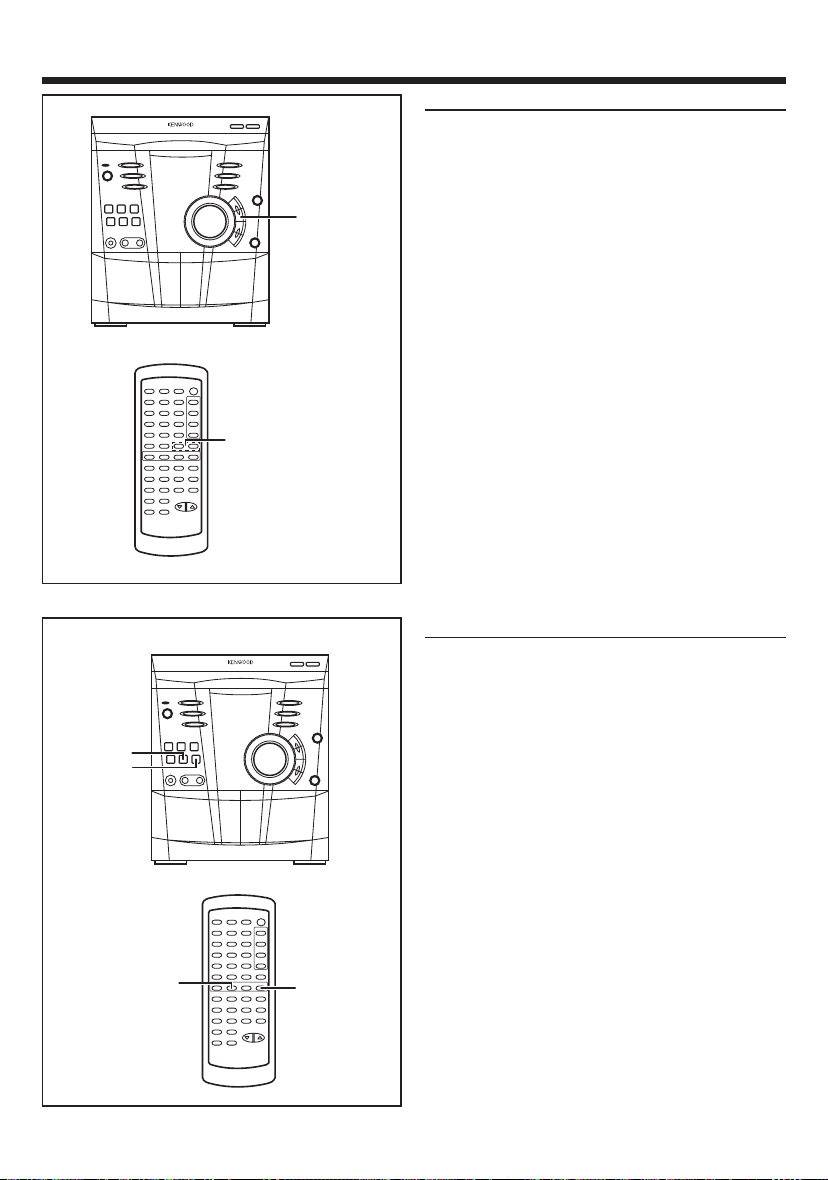
17
EN
Cue and review
1 Load a disc and begin playback.
2 Hold down the P. CALL ¡ ¢ button for fast
forward, and hold down the P. CALL 4 1
button for fast reverse.
3 Normal playback will resume when the P. CALL
4 1 or ¡ ¢ button is released.
Repeat playback
All tracks on up to 3 discs, or a programed sequence
can be continuously repeated.
To repeat all tracks on up to 3 discs :
At stop mode, press the 3 (3/SELECT) button
twice.
• “RPT.” will light up on the display.
To repeat a programed sequence :
1 Program a sequence of up to 32 tracks. (see page
18)
2 Press the 3 (3/SELECT) button again.
• “RPT.” will light up on the display.
To cancel repeat playback :
Press the 3 (3/SELECT) button again.
• “RPT.” will go off.
Note :
• When using repeat playback, be sure to press
the 7 STOP (7/RETURN) button after you are
through listening. Otherwise, the CD(s) will play
continuously.
P.CALL
4 1
¡ ¢
P.CALL
4 1 ¡ ¢
7 STOP
7/RETURN
3/SELECT
3
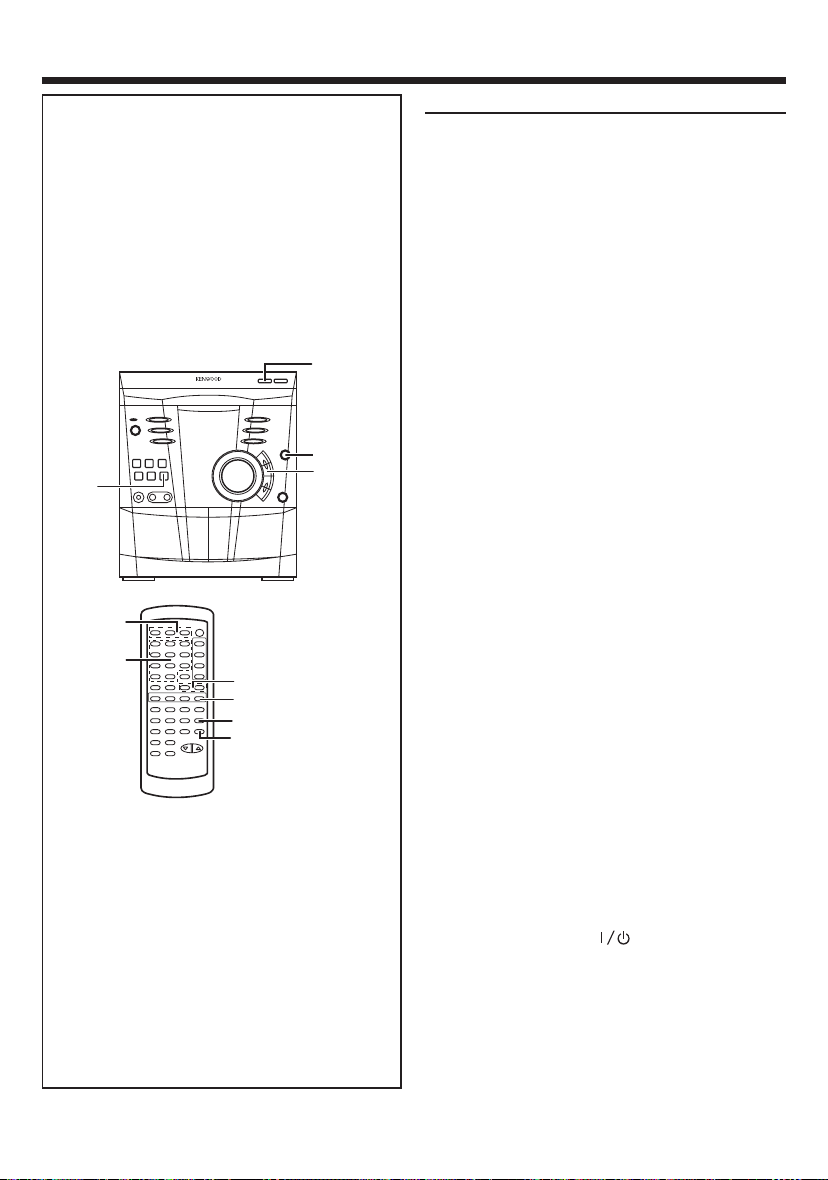
18
EN
Program playback
You can playback the tracks on the CDs in the disc
1-3 position in any desired order. By specifying the
disc numbers from 1 to 3, and the track numbers
from 1 to 99, you can choose up to 32 selections
for playback in the order you like.
1 Press the DISC SKIP button to activate the “TOC
READ” process for every disc in the disc tray.
2 When in the stop mode, use the disc number
buttons (DISC 1 - DISC 3) to select the desired
disc number.
3 Press the numeric buttons to select the desired
track.
• Tracks can also be selected with the P. CALL 4
1 or ¡ ¢ buttons.
4 Press the MEMORY/SET button.
• “PGM” will light up on the display to show that
the programed sequence is being entered into
memory.
5 Repeat steps 2 - 4 for any other track. Up to
32 tracks can be programed.
• If you make a mistake whilst in the programing
mode (“PGM” will light up on the display) or if
you wish to change your selections, the
programed tracks can be cleared by pressing the
CLEAR button. The tracks will be cleared
sequentially, starting with the last track entered.
6 Press the 3 (3/SELECT) button to start play-
back of programed selections.
To clear the programed selections :
Press the CLEAR button on the remote control
whilst the disc is stopped.
• Each time the button is pressed, one track will
be cleared, beginning with the last track
programed.
Notes :
• Opening the disc tray, automatically cancels the
programed sequence.
• Even if you press the ON/STANDBY button
to enter the standby mode or the function is
changed from CD to some other function, the
programed selections will not be cleared.
• During program playback operation, random playback is not possible.
• DISC SKIP and DISC 1 - DISC 3 buttons cannot
function during “TOC READ” and disc tray rotation.
P.CALL
4 1
¡ ¢
4
6
2
4
6
CLEAR
3
P.CALL
4 1 ¡ ¢
1
