Page 1
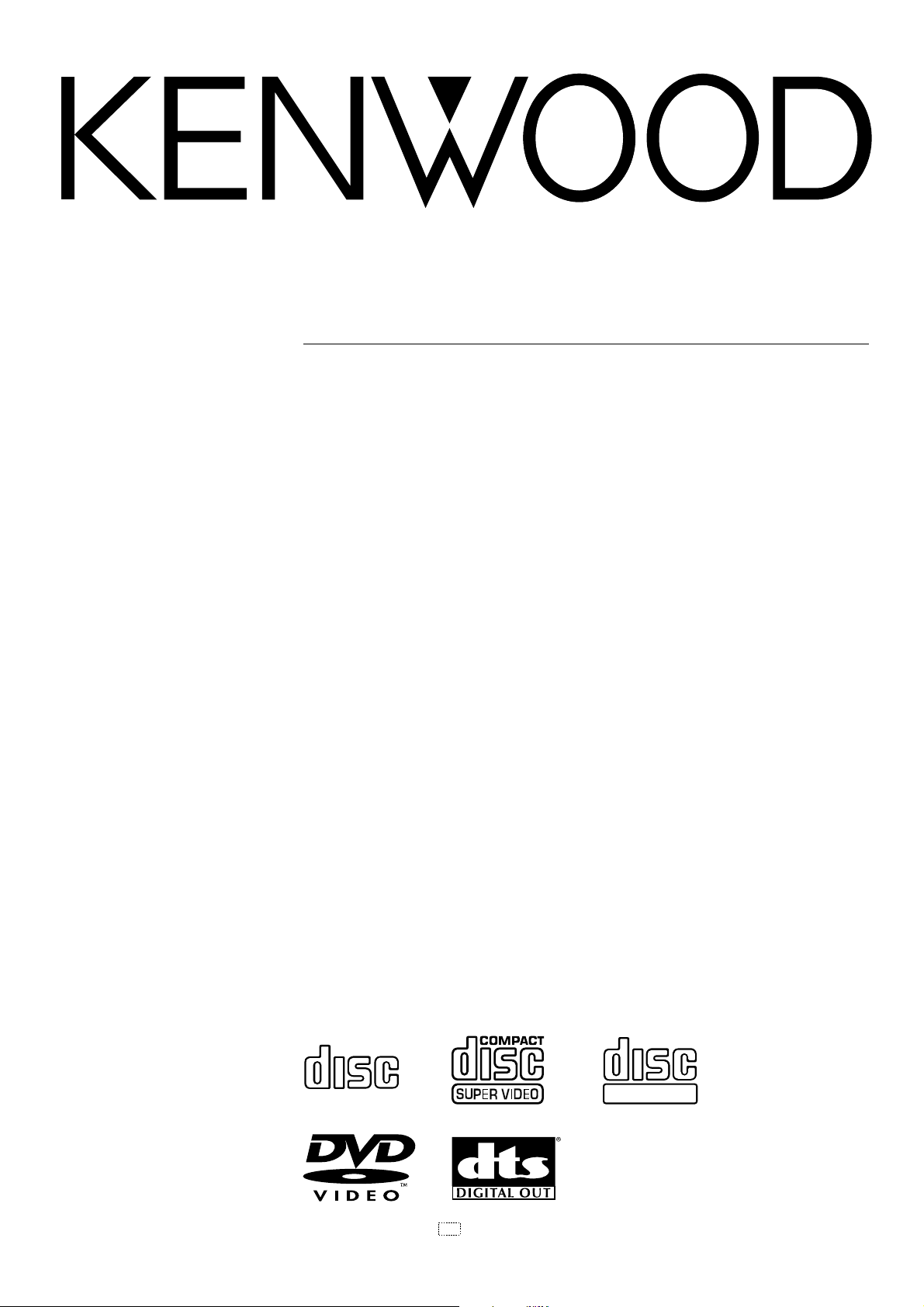
DVD COMPACT HIFI SYSTEM
XD-DV9
INSTRUCTION MANUAL
KENWOOD CORPORATION
COMPACTCOMPACT
DIGITAL AUDIO
B60-4900-08 (T/M/X) OC 00/03
COMPACT
DIGITAL VIDEODIGITAL VIDEO
Page 2
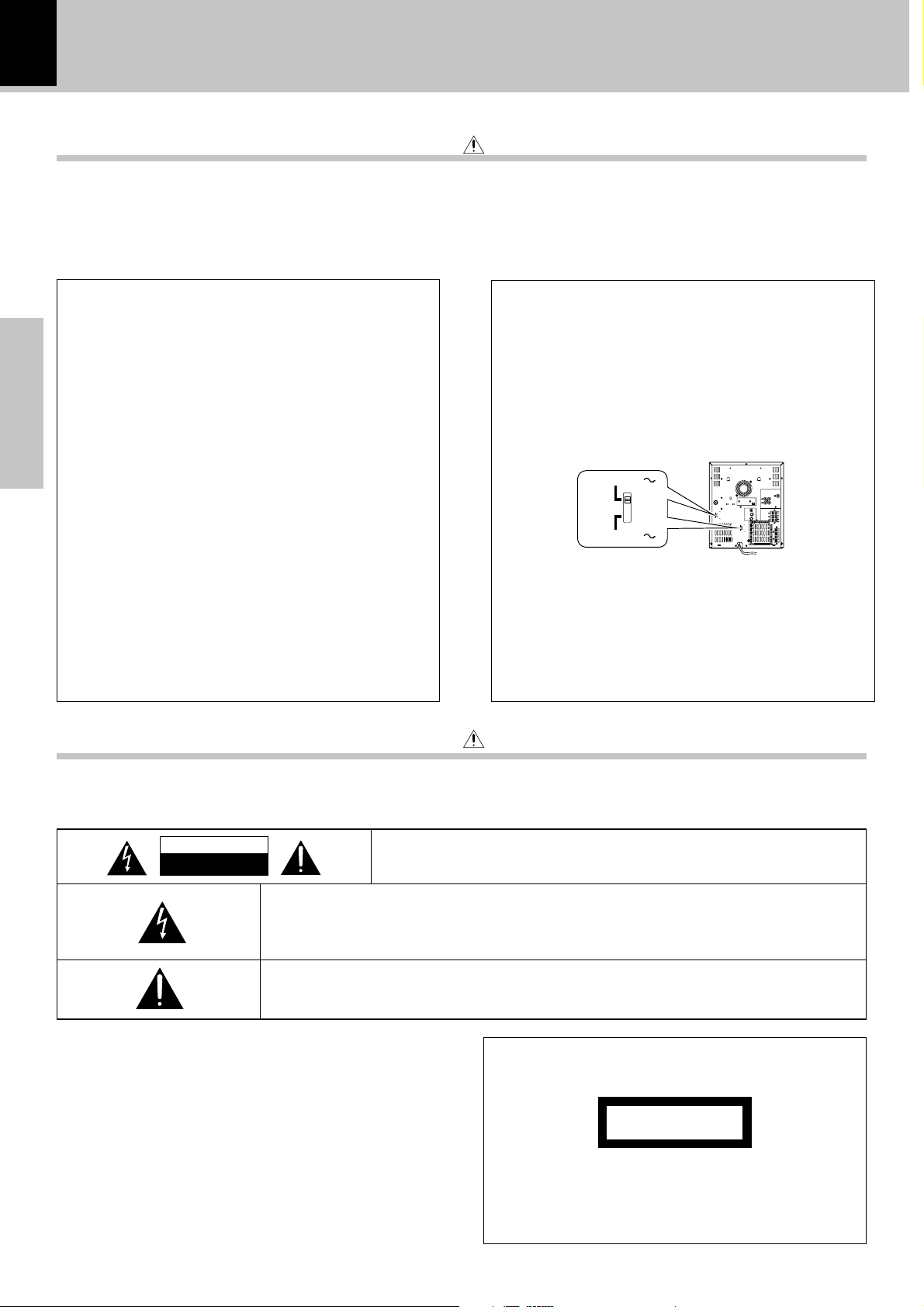
2
Introduction
XD-DV9 (EN/T,M,X)
Before applying power
Units are designed for operation as follows.
Europe and U.K. ........................................................... AC 230 V only
Australia ....................................................................... AC 240 V only
*Other countries .................... AC 110-120 / 220-240 V switchable
For the United Kingdom
Factory fitted moulded mains plug
1. The mains plug contains a fuse. For replacement, use
only a 5-Amp ASTA-approved (BS 1362) fuse.
2. The fuse cover must be refitted when replacing the
fuse in the moulded plug.
3. Do not cut off the mains plug from this equipment. If
the plug fitted is not suitable for the power points in
your home or the cable is too short to reach.
Preparations
A power point, then obtain an appropriate safety
approved extension lead or adapter, or consult your
dealer. If nonetheless the mains plug is cut off,
remove the fuse and dispose of the plug immediately,
to avoid a possible shock hazard by inadvertent.
Connection to the mains supply.
IMPORTANT :
The wires in the mains lead are coloured in accordance
with the following code:
Blue : Neutral
Brown : Live
Do not connect those leads to the earth terminal of a
three-pin plug.
Caution : Read this section carefully to ensure safe operation.
*For other countries
AC voltage selection
The AC voltage selector switches on the rear panel are
set to the voltage that prevails in the area to which the
unit is shipped. Before connecting the power cord to
your AC outlet, make sure that the setting position of
these switches matches your line voltage. If not, it must
be set to your voltage in accordance with the following
direction.
AC voltage selector switches
AC 110-120V
AC 110-120V
AC 220-240V
AC 220-240V
Move switch lever to match your line voltage with a
small screwdriver or other pointed tool.
Note:
Our warranty does not cover damage caused by exces-
sive line voltage due to improper setting of the AC
voltage selector switch.
SUB
WOOFER
PRE OUT
AUX
ANTENNA
L
AM ANT
R
FM 75Ω
OUT
IN
SPEAKERS
DIGITAL
OUT
+–
OPTICAL
CENTER
(4 Ω)
S VIDEO
L
SURROUND
VIDEO
(4 Ω)
OUTPUT
R
AC 110-120V
FRONT
(6Ω)
+
AC 220-240V
L
–
–
R
+
Safety precautions
Caution : Read this section carefully to ensure safe operation.
WARNING :TO PREVENT FIRE OR ELECTRIC SHOCK, DO NOT EXPOSE THIS
APPLIANCE TO RAIN OR MOISTURE.
CAUTION
RISK OF ELECTRIC SHOCK
DO NOT OPEN
THE LIGHTNING FLASH WITH ARROWHEAD SYMBOL, WITHIN AN EQUILATERAL TRIANGLE, IS INTENDED TO ALERT THE USER TO THE PRESENCE OF UNINSULATED “DANGEROUS VOLTAGE” WITHIN THE PRODUCT’S ENCLOSURE THAT MAY BE OF SUFFICIENT
MAGNITUDE TO CONSTITUTE A RISK OF ELECTRIC SHOCK TO PERSONS.
THE EXCLAMATION POINT WITHIN AN EQUILATERAL TRIANGLE IS INTENDED TO ALERT
THE USER TO THE PRESENCE OF IMPORTANT OPERATING AND MAINTENANCE (SERVICING) INSTRUCTIONS IN THE LITERATURE ACCOMPANYING THE APPLIANCE.
CAUTION: TO REDUCE THE RISK OF ELECTRIC SHOCK, DO NOT REMOVE
COVER (OR BACK). NO USER-SERVICEABLE PARTS INSIDE, REFER SERVICING TO QUALIFIED SERVICE PERSONNEL.
The marking of products using lasers
(Except for some areas)
CLASS 1
LASER PRODUCT
The marking is located on the rear panel and says that
the component uses laser beams that have been classified as Class 1. It means that the unit is utilizing laser
beams that are of a weaker class. There is no danger of
hazardous radiation outside the unit.
Page 3
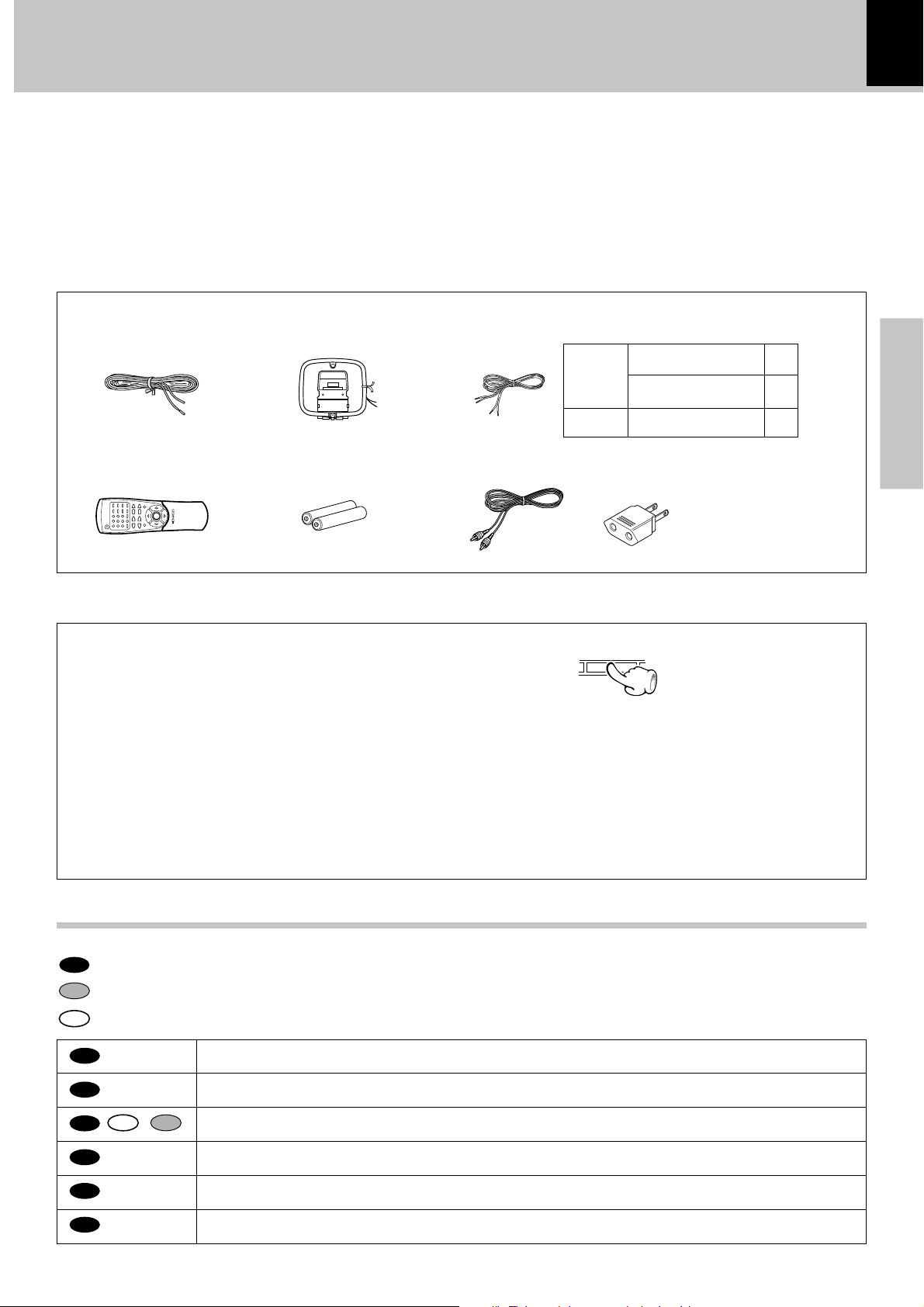
Introduction
XD-DV9 (EN/T,M,X)
Unpacking
Unpack the unit carefully and make sure that all accessories are put aside so they will not be lost.
Examine the unit for any possibility of shipping damage. If your unit is damaged or fails to operate, notify your dealer immediately.
If your unit was shipped to you directly, notify the shipping company without delay. Only the consignee (the person or company
receiving the unit) can file a claim against the carrier for shipping damage.
We recommend that you retain the original carton and packing materials for use should you transport or ship the unit in the future.
Keep this manual handy for future reference.
Accessories
Please confirm that the following accessories are present.
FM indoor antenna (1) Loop antenna (1)
Speaker cords (Provided in the speaker package)
Front
speakers
Surround
speakers
LS-DV9
(for Europe and U.K.)
LS-DV10
(for other countries)
CRS-DV9
(2)
–
(3)
3
Preparations
Remote control unit (1) Batteries (R03/AAA) (2)
Video cord (1)
*AC plug adaptor (1)
* Use to adapt the plug on the
STEP
ZOOM
VIDEO/MD
SUB TITLE
A-B
PGM
CLEAR BOOK MARK
REPEAT
/RANDOM
ENTER
AUTO
ECHO MODE KARAOKE
SET UP
EX.BASS
DUBBING
PRO LOGIC
POWER SAVE
MODE
SLEEP
SET UP
DSP/EQ
REVERSE
POWER
TIMER/CLOCK
power cord to the shape of
the wall outlet.
(Accessory only for regions
where use is necessary.)
In regard to demonstration
DEMO
This unit is equipped with a demonstration function
(only display). The demonstration consists of sequential change of display and indicators showing
the operations, but the audio itself does not change.
The demonstration function can be cancelled as
follows.
DEMO OFF (To cancel demonstration):
Press the DEMO key when demonstration is ON.
DEMO ON (To execute demonstration):
Press the DEMO key when demonstration is OFF.
÷ This operates automatically when a power failure has occurred or the plug of the power cable has been pulled while
the power was ON. Cancellation is possible by pressing the key during the demonstration.
Special features
This document classifies the applications of each feature using the following marks
DVD
: Description of a feature that can be used with DVD.
VCD
: Description of a feature that can be used with Video CD.
CD
: Description of a feature that can be used with CD.
DVD
DVD
DVD
DVD
DVD
DVD
CD VCD
Higher video quality than S-VHS video and LaserDisc
Higher audio quality than music CD
Graphical user interface (GUI) compatibility
6-Channel independent outputs using built-in Dolby Digital (AC-3) decoder
Versatile DVD playback features
DTS digital output compatibility
Page 4
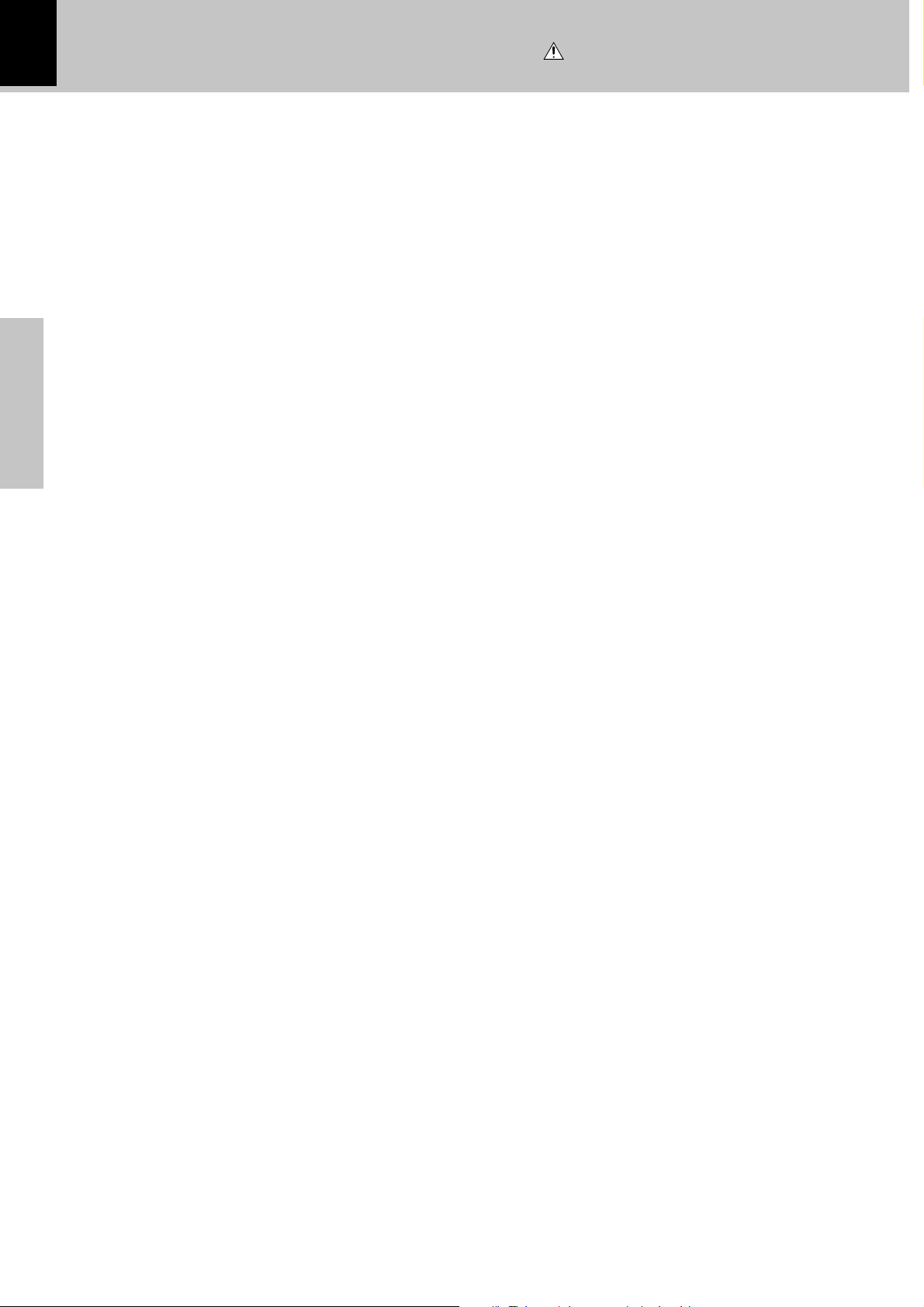
4
IMPORTANT SAFEGUARDS
Caution : Read this page carefully to ensure
safe operation.
XD-DV9 (EN/T,M,X)
Please read all of the safety and operating instructions before
operating this appliance. Adhere to all warnings on the appliance
and in the instruction manual. Follow all the safety and operating
instructions. These safety and operating instructions should be
retained for future reference.
1. Power sources – The appliance should be connected to
a power supply only of the type described in the instruction
manual or as marked on the appliance. If you are not sure
of the type of power supply to your home, consult your
appliance dealer or local power company. For appliances
intended to operate from battery power, or other sources,
refer to the instruction manual.
2. Power-cord protection – Power-supply cords should
be routed so that they are not likely to be walked on
or pinched by items placed upon or against them,
pay particular attention to cords at plugs, convenience
receptacles, and the point where they exit from the
appliance.
Preparations
CAUTION – Polarization – This appliance may
3.
be equipped with a polarized alternating-current line plug (a
plug having one blade wider than the other). This plug will
fit into the power outlet only one way. This is a safety
feature. If you are unable to insert the plug fully into the
outlet, try reversing the plug. If the plug should still fail to
fit, contact your electrician to replace your obsolete outlet.
Do not defeat the safety purpose of the polarized plug.
4. Ventilation – Slots and openings in the cabinet are
provided for ventilation and to ensure reliable operation of
the appliance and to protect it from overheating, and these
openings must not be blocked or covered. The appliance
should be situated so that its location or position does not
interfere with its proper ventilation.
To maintain good ventilation, do not put records or a
tablecloth on the appliance. Place the appliance at least 10
cm away from the walls.
Do not use the appliance on a bed, sofa, rug or similar
surface that may block the ventilation openings. This
appliance should not be placed in a built-in installation such
as a bookcase or rack unless proper ventilation is provided
or the manufacturer’s instructions have been adhered to.
5. Water and moisture – The appliance should not be
used near water - for example, near a bathtub,
washbowl, kitchen sink, laundry tub, in a wet
basement, or near a swimming pool, etc.
6. Temperature – The appliance may not function
properly if used at extremely low, or freezing
temperatures. The ideal ambient temperature is
above +5°C (41°F).
7. Heat – The appliance should be situated away from
heat sources such as radiators, heat registers, stoves,
or other appliances (including amplifiers) that produce
heat.
8. Electric shock – Care should be taken so that objects
do not fall and liquid is not spilled into the enclosure
through openings. If a metal objects, such as a hair
pin or a needle, comes into contact with the inside of
this appliance, a dangerous electric shock may result.
For families with children, never permit children to
put anything, especially metal, inside this appliance.
9. Enclosure removal – Never remove the enclosure.
If the internal parts are touched accidentally, a serious
electric shock might occur.
10.Cleaning – Unplug this appliance from the wall
outlet before cleaning. Do not use volatile solvents
such as alcohol, paint thinner, gasoline, or benzine,
etc. to clean the cabinet. Use a clean dry cloth.
11.Lightning – For added protection for this appliance during
a lightning storm, or when it is left unattended and unused
for long periods of time, unplug it from the wall outlet and
disconnect the antenna or cable system. This will prevent
damage to the appliance due to lightning and power-line
surges.
12.Abnormal smell – If an abnormal smell or smoke is
detected, immediately turn the power OFF and unplug
the appliance from the wall outlet. Contact your dealer or
nearest service center.
13.Damage requiring service – The appliance should
be serviced by qualified service personnel when:
A. The power-supply cord or the plug has been
damaged.
B. Objects have fallen, or liquid has been spilled into
the appliance.
C. The appliance has been exposed to rain or water.
D. The appliance does not appear to operate normally
by following the instruction manual. Adjust only those
controls that are covered by the instruction manual as an
improper adjustment of other controls may result in damage
and will often require extensive work by a qualified
technician to restore the appliance to its normal operation.
E. The appliance has been dropped, or the enclosure
damaged.
F. The appliance exhibits a marked change in performance.
14.Servicing – The user should not attempt to service
the appliance beyond that described in the instruction
manual. All other servicing should be referred to
qualified service personnel.
15.Power lines – An outside antenna system should not be
located in the vicinity of overhead power lines or other
electric light or power circuits, or where it can fall into such
power lines or circuits. When installing an outside antenna
system, extreme care should be taken to keep from
touching such power lines or circuits as contact with them
might be fatal.
16.AC outlets – Do not connect other audio equipment
with a power consumption larger than that specified
to the AC outlet on the rear panel. Never connect
other electrical appliances, such as an iron or toaster,
to it to prevent fire or electric shock.
17. Overloading – Do not overload wall outlets, extension
cords, or integral convenience receptacles as this can
result in a risk of fire or electric shock.
18. Attachment – Do not use attachments not recommended
by the appliance manufacturer as they may cause hazards.
19. Replacement parts – When replacement parts are required,
be sure the service technician has used replacement parts
specified by the manufacturer or have the same
characteristics as the original parts. Unauthorized
substitutions may result in fire, electric shock, or other
hazards.
20. Safety check – Upon completion of any service or repairs
to this appliance, ask the service technician to perform
safety checks to determine that the appliance is in proper
operating condition.
Page 5
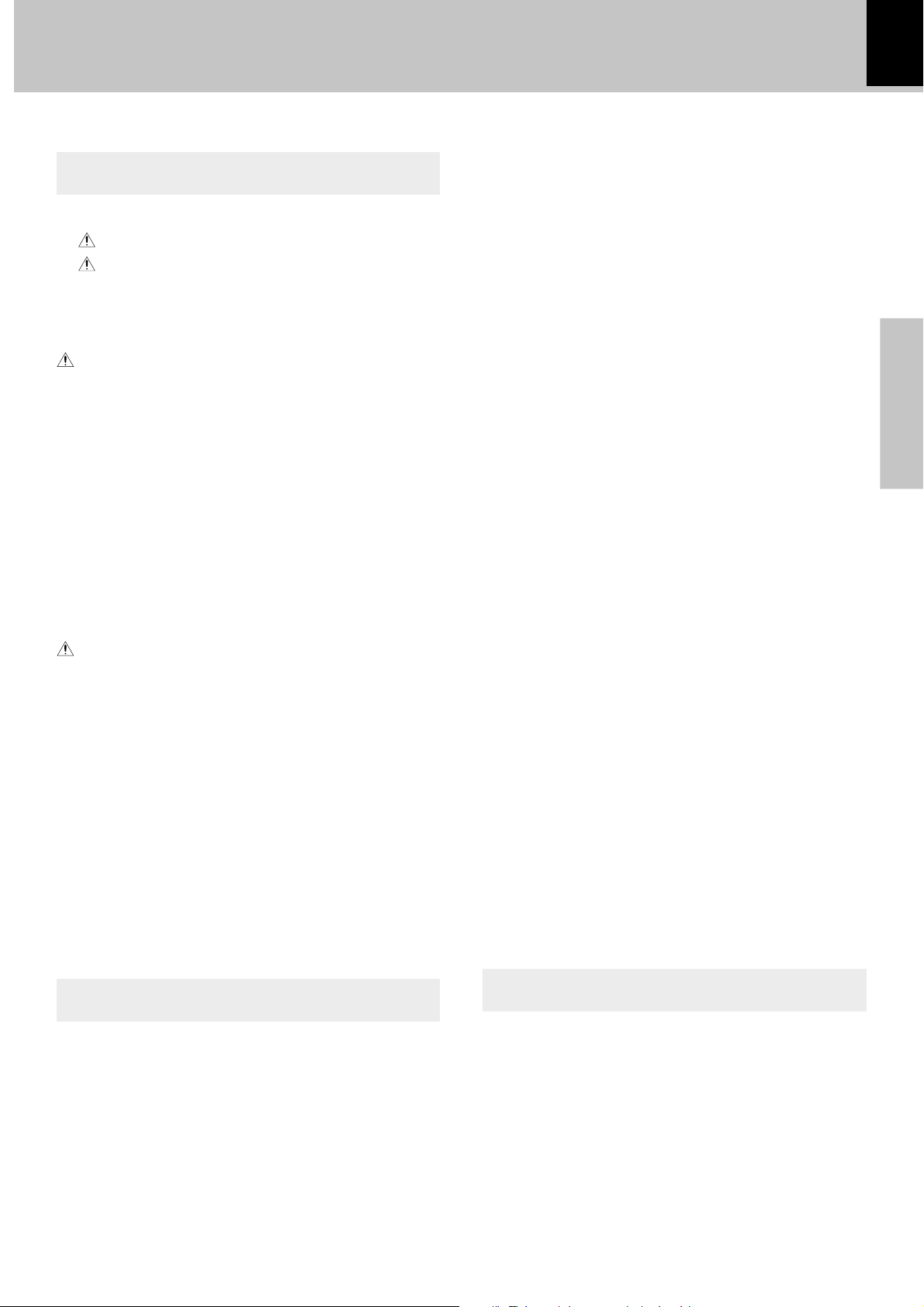
Contents
Preparation section
Introduction ...................................................................... 2
Before applying power ..................................................................... 2
Safety precautions............................................................................. 2
Accessories .............................................................................................. 3
In regard to demonstration..................................................................... 3
Special features .......................................................................................3
IMPORTANT SAFEGUARDS ...................................... 4
Contents ............................................................................ 5
Region codes ................................................................... 6
Region codes in the world ..................................................................... 6
Examples of TV screen display of each video format .......................6
Video formats ................................................................... 7
Video formats of DVD discs that can be played on this unit............ 7
Discs information ............................................................8
Recording systems and types of playable discs ................................8
Unplayable discs ..................................................................................... 8
Icons on the DVD discs ...........................................................................8
Handling of discs and tapes.......................................... 9
System Connections................................................. 10
AM loop antenna.................................................................................... 10
FM antenna ............................................................................................. 10
Connection of the front speakers........................................................ 11
Connection of the surround speaker system .................................... 11
Connection of the super woofer (optional) ....................................... 12
Connection of the TV monitor (optional) and VCR (optional) .........12
Connection of the MD recorder (optional) ........................................ 12
Controls and indicators................................................ 13
Main unit (1) ............................................................................................13
Main unit (2) ............................................................................................14
DISPLAY................................................................................................... 14
Operation of remote control unit................................ 15
Clock adjustment .......................................................... 16
XD-DV9 (EN/T,M,X)
Repeat Playback .................................................................................... 21
Using the A-B repeat function .............................................................21
Program playback in a specific order ............................................... 22
RANDOM playback................................................................................ 23
Using the Disc View function ..............................................................24
Using the INTRO SCAN function ......................................................... 24
Selecting Audio...................................................................................... 25
Selecting the Subtitle language ......................................................... 26
Selecting the Desired Screen Angle.................................................. 27
Using the Zoom function....................................................................... 27
Using the Bookmark function ..............................................................28
Using the setup menu ................................................... 29
Setup menu function .............................................................................29
Setting up the language features........................................................ 30
Setting up the parental level ............................................................... 32
Setting up display options.................................................................... 33
Receiving broadcast station ....................................... 34
Storing the broadcast stations (one-by-one presetting) ................ 35
Using RDS function (for Europe and U.K. only)................................. 36
Playback of tapes.......................................................... 38
Recording (TAPE B only).............................................. 39
Tape dubbing operation........................................................................ 40
Enjoying karaoke singing (only for some areas)..... 41
Start playback ........................................................................................ 41
Convenient features for karaoke singing ..........................................42
Setting up surround mode ........................................... 44
What are surround modes? ..................................................................44
Setting up audio options....................................................................... 45
Dolby Pro Logic Set up.......................................................................... 48
Timer function................................................................ 50
Sleep timer ..............................................................................................50
Timer Play................................................................................................ 51
Timer recording...................................................................................... 52
AUTO POWER SAVE function............................................................... 53
5
Preparations
Operation
Let's put out some sound ............................................. 17
Basic use method .................................................................................. 17
Changing the Tone ................................................................................. 18
Playback of discs .......................................................... 19
Sequential playback from the first track or chapter .......................19
Playback from the desired track or chapter .....................................19
Using the Display function ...................................................................20
Knowledge section
Important items.............................................................. 54
Maintenance........................................................................................... 54
Reference ................................................................................................ 54
In case of difficulty ....................................................... 55
Specifications................................................................ 59
Page 6
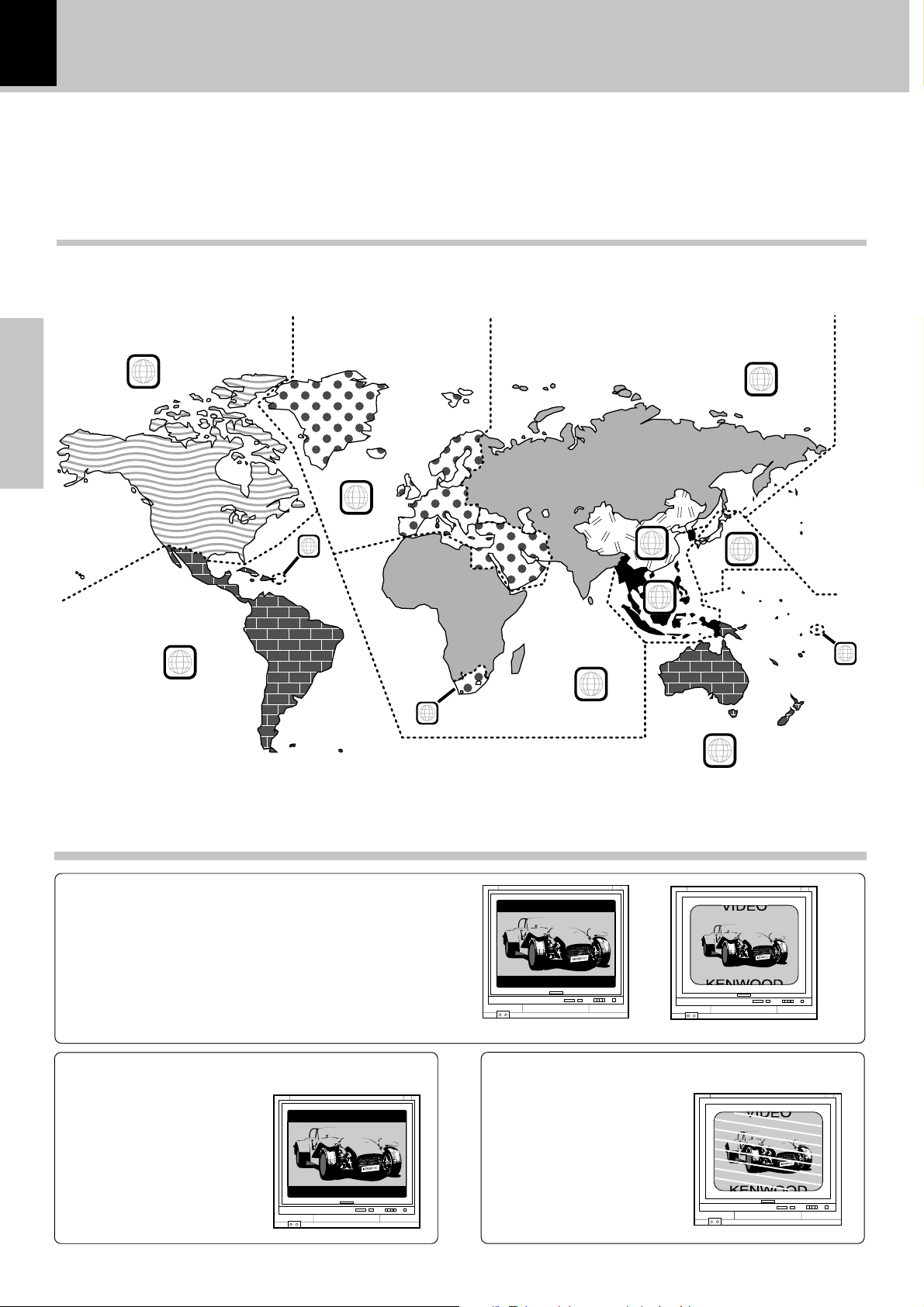
6
Region codes
XD-DV9 (EN/T,M,X)
Every player of this model has a certain region code assigned to it based on the country where the player is used.
When the player is used to play back DVD discs, it can only play the DVD discs carrying the region codes matching
the region code of the player.
The region code for this player is described on the rear panel of the player.
Region codes in the world
The DVD players are given a region code according to the country or area it is marketed, as shown in the following
map.
Preparations
1
5
2
1
6
2
3
4
1
5
2
4
Examples of TV screen display of each video format
When your TV is switchable between PAL/
SECAM/NTSC
Try play a disc. If the picture is black and white or as shown on the right,
stop playback and switch the screen display formats of this unit and the
TV to another format. This will improve the played picture quality.
When your TV is compatible only with the
PAL or SECAM format
With certain discs, the playback picture may have black spaces above
and below it (as shown on the right).
This is because the disc has been
recorded in the NTSC format. The
screen may be somewhat hard to
see but this is not malfunction.
When your TV is compatible only with the
NTSC format
With certain discs, the playback picture may be cut above and below it
(as shown on the right). This is because the disc has been recorded in
the PAL or SECAM format. The screen
may be somewhat hard to see but
this is not malfunction.
Page 7
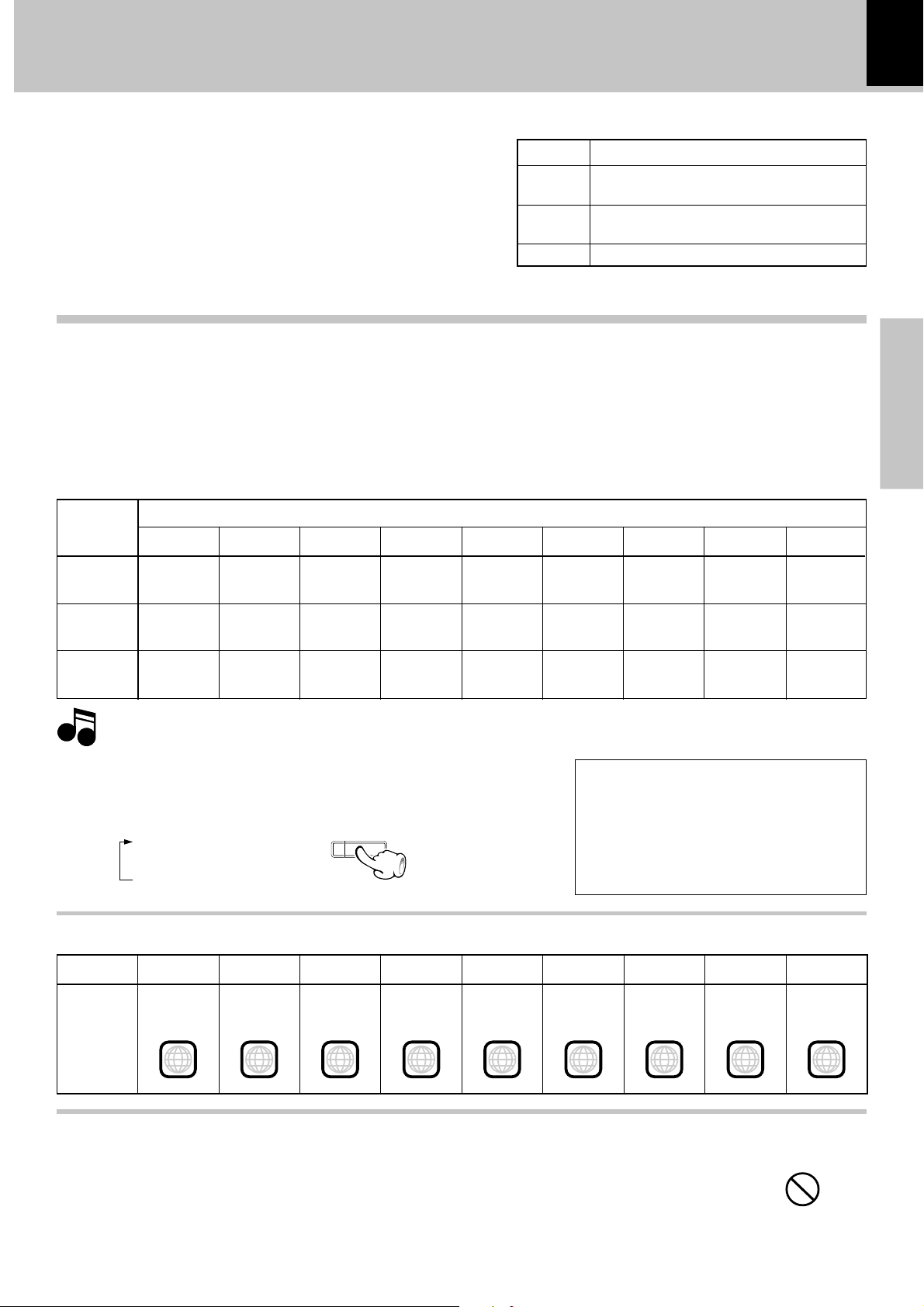
Video formats
3
The video signals used to display TV pictures and video
disc pictures are mainly based on two types of signal
formats (PAL, SECAM and NTSC), which are assigned
to each country or area as shown on the right. As a
result, it is required to select discs according to the
video format used with your TV monitor (in your
country or area).
Video formats of DVD discs that can be played on this unit
Set the video formats of the DVD discs to be played on this unit as described below.
Check the video format(s) used by your TV monitor.
1
÷Refer to the operating instructions of your TV monitor for details.
Select DVD discs or VCD discs recorded with the playable video format by referring to the
2
following table.
÷See the region code table on the bottom of this page for details on districts 1 to 6.
TV formats of major countries
TV Format
NTSC
PAL
SECAM
Japan, Taiwan, Korea, U.S.A., Canada, Mexico,
Philippines, Chile, etc.
China, North Korea, U.K., Germany, Australia,
New Zealand, Kuwait, Singapore, etc.
France, Eastern Europe
Major Countries & Areas
7
XD-DV9 (EN/T,M,X)
Preparations
Your TV
format
NTSC only
PAL only
NTSC/PAL
switchable
Note
Note
Select type of VIDEO OUTPUT on your XD-DV9
3
District 1
NTSC
NTSC*
NTSC
Normal video may not be reproduced when a disc recorded with the video format marked * in the above table is played. See “Examples of TV
screen display of each video format” for details.
District 2-1
NTSC*
PAL*
NTSC
PAL
NTSC
PAL
District 2-2
NTSC
NTSC*
NTSC
District 2-3
NTSC
PAL*
NTSC*
PAL
NTSC
PAL
Press the LISTEN MODE key on the main unit in Power off.
÷ Each press switch the mode.
1 NTSC
LISTEN MODE
2 PAL
3 SECAM
Region code table
Playable Disc Formats
District 3
NTSC
PAL*
NTSC*
PAL
NTSC
PAL
District 4-1
NTSC*
PAL*
NTSC
PAL
NTSC
PAL
District 4-2
NTSC
NTSC*
NTSC
District 5
NTSC*
PAL*
NTSC
PAL
NTSC
PAL
District 6
NTSC
PAL*
NTSC*
NTSC
When your TV is switchable
between NTSC and PAL,
÷Districts 1, 2-2 and 4-2: Set the TV to NTSC.
÷Districts 2-1, 4-1 and 5: Set the TV to PAL.
÷Districts 2-3, 3 and 6: Set the TV according to
each disc to be played.
PAL
PAL
6
Area or
Country
Name,
Region
Code
District 1
North
America
1
District 2-1
Europe
2 2
District 2-2
Japan
District 2-3
Middle East
2
District 3
Southeast
Asia
District 4-1
Oceania
4 4
Restrictions due to difference between discs
Some DVD and VCD discs can be played only in certain playback modes according to the intentions of
the software producers. As this player plays discs according to their intentions, some functions may not
work as intended by you. Please be sure to read the instructions provided with each disc. When an
inhibition icon is displayed on the TV screen connected to the player, it indicates that the disc being played
is under the restriction as described above.
District 4-2
South
America
District 5
Russia
5
Inhibition icon
District 6
China
6
Page 8
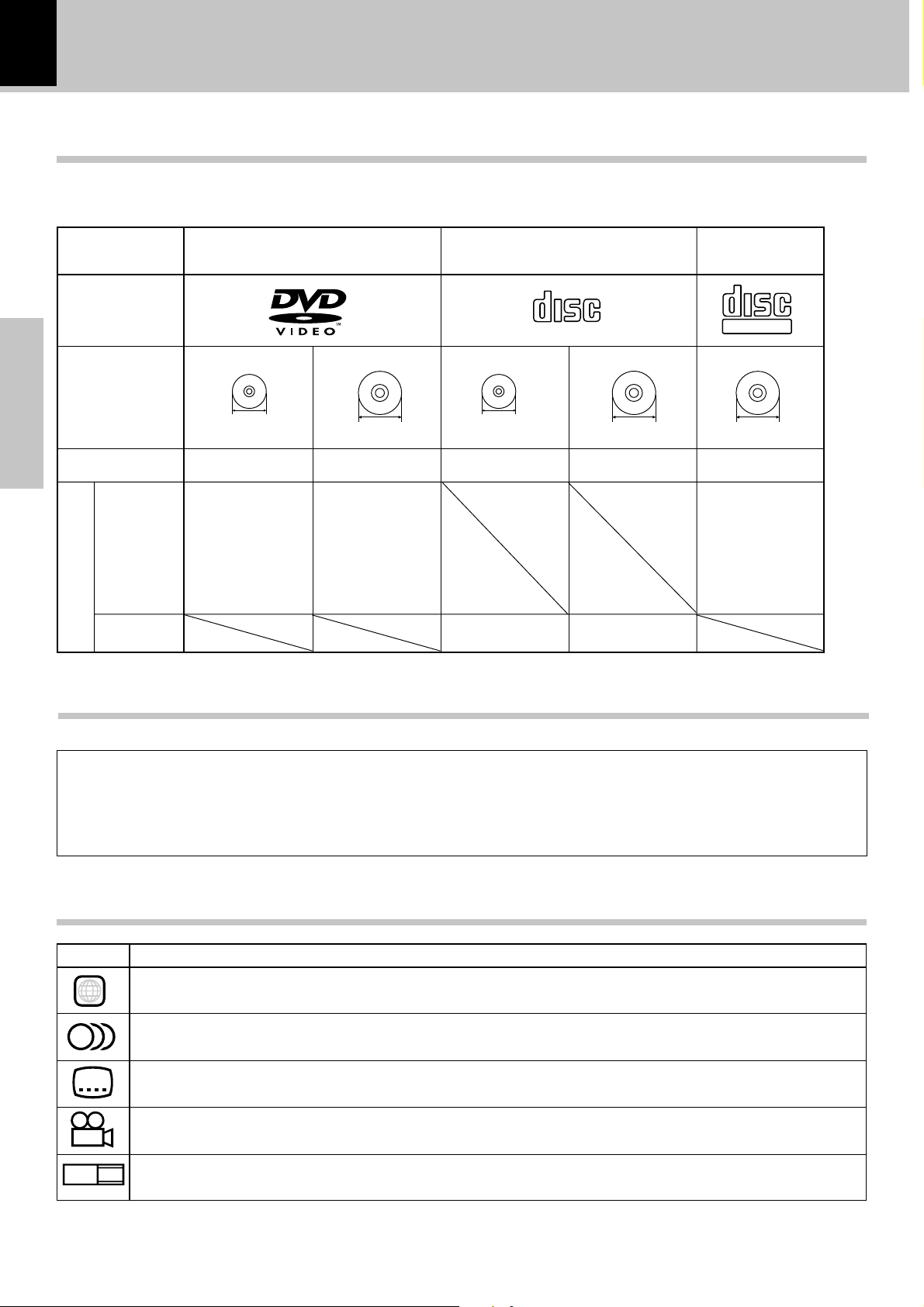
8
DIGITAL AUDIODIGITAL AUDIO
COMPACTCOMPACT
Discs information
XD-DV9 (EN/T,M,X)
Recording systems and types of playable discs
The system using this unit does not only play music from CD but can also play the discs listed below to offer you
high-quality entertainment of video of movies and live concerts.
Playable Disc
Logo mark on disc
Disc size
Preparations
Played sides
Contents
Video + Audio
Audio
DVD CD
8cm
One or both One or both
Approx. 41 min.
(1 side, 1 layer)
Approx. 75 min.
(1 side, 2 layers)
Approx. 82 min.
(2 sides, 1 layer)
Approx. 150 min.
(2 sides, 2 layers)
Approx. 133 min.
(1 side, 1 layer)
Approx. 242 min.
(1 side, 2 layers)
Approx. 266 min.
(2 sides, 1 layer)
Approx. 484 min.
(2 sides, 2 layers)
12cm
8cm
One side only One side only
Max. 20 min., digital Max. 74 min., digital
12cm
VCD
COMPACTCOMPACT
DIGITAL VIDEO
12cm
One side only
Max. 74 min.
Unplayable discs
This player cannot play back any of the following discs.
÷ DVD-ROM discs
÷ DVD-R/DVD-RAM discs
÷ CD-ROM discs
÷ VSD discs
Icons on the DVD discs
Icon Description
ALL
8
32
9
Indicates the region code where the disc can be played.
Number of voice languages recorded with the audio function. The number in the icon indicates the number of voice languages.
(Max. 8 languages)
Number of subtitle languages recorded with the subtitle function. The number in the icon indicates the number of subtitle
languages. (Max. 32 languages)
Number of angles provided by the angle function. The number in the icon indicates the number of angles. (Max. 9 angles)
÷ CDV discs (Only the audio part can be reproduced.)
÷ CD-G/CD-EG/CD-EXTRA discs (Only the audio can be
reproduced.)
÷ CD-R/CD-RW discs (Never attempt to play them.)
÷ Photo CD discs (Never attempt to play them.)
16:9 LB
Aspect ratios that can be selected. “LB” stands for Letter Box and “PS” for Pan/Scan. In the example on the left, the 16:9 video
can be converted into letter box video.
Page 9
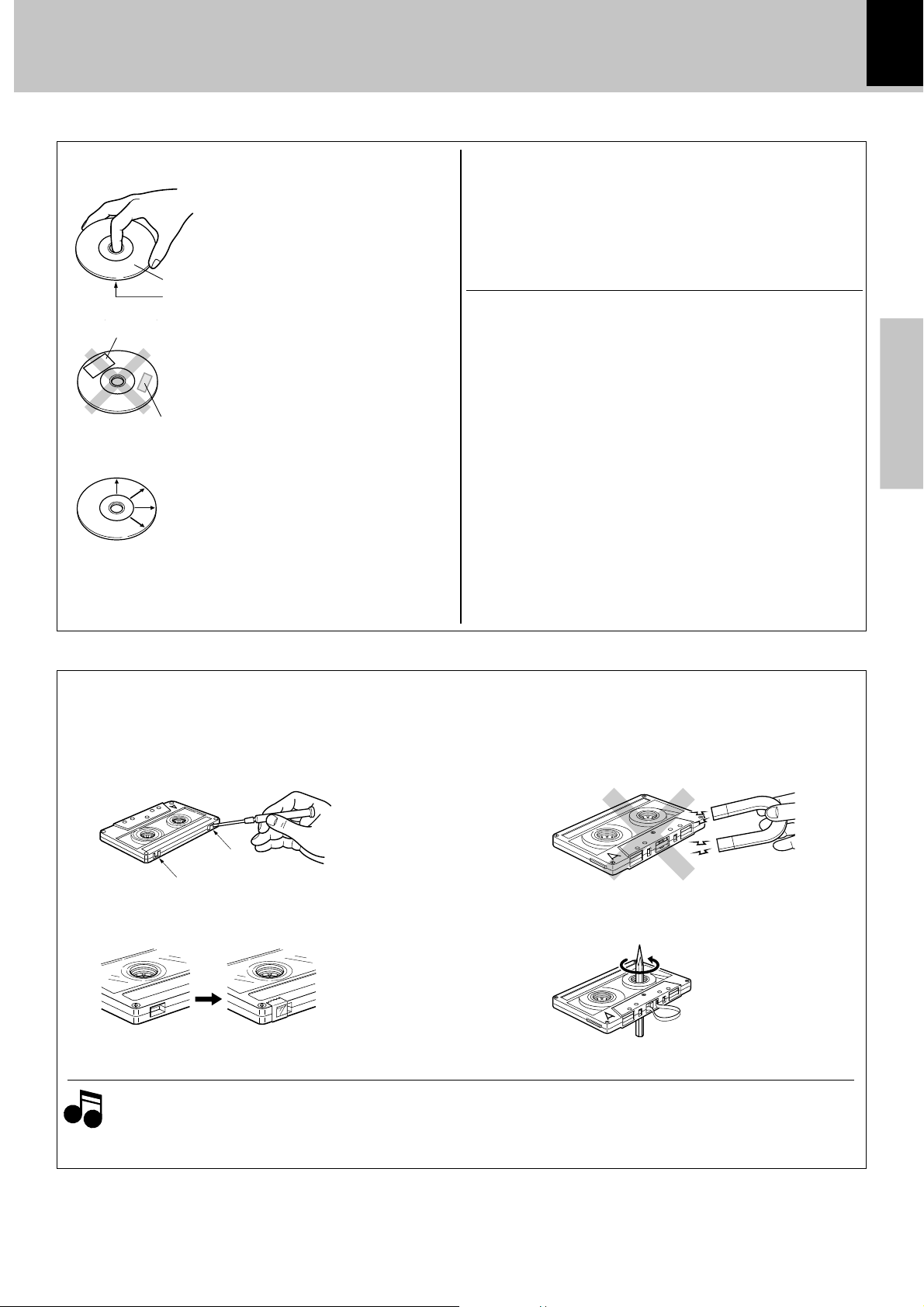
Handling of discs and tapes
9
XD-DV9 (EN/T,M,X)
Disc handling precautions
Handling
Hold the discs so that you do not touch the
playing surface.
Label side
Playing side
Sticker
Do not attach paper or tape to either the playing side or the label side of the discs.
Sticky paste
Cleaning
If fingerprints or foreign matter become attached to the disc, lightly wipe the disc with
a soft cotton cloth (or similar) from the center
of the disc outwards in a radial manner.
Storage
When a disc is not to be played for a long
period of time, remove it from the player and
store it in its case.
Never play a cracked or warped disc
During playback, the disc rotates at high speed in the player.
Therefore, to avoid danger, never use a cracked or deformed disc or a
disc repaired with tape or adhesive agent.
Please do not use discs which are not round because they may cause a
malfunction.
Disc accessories
The disc accessories (stabilizer, protection sheet, protection ring, etc.)
which are marketed for improving the sound quality or protecting discs
as well as the disc cleaner should not be used with this system because
they may cause malfunction.
Preparations
Notes on cassette tape
Safety tab (accidental erasure prevention tab)
After an important recording has been finished, break the safety tab,
to prevent the recorded contents from being erased or recorded on
accidentally.
For A side
For B side
To re-record
Notes
Notes
1. Longer tape than 110 minutes cassette tape
Since longer tape than 110 minutes cassette tape is very
thin, the tape could adhere to the pinch roller or be easily cut.
It is recommended that these tapes not be used with this
unit to prevent possible damage.
Apply tape only to the position where
the tab has been removed.
To store cassette tapes
Do not store the tapes in a place which is subject to direct sunlight, or
near equipment that generates heat. Keep the cassette tapes away
from any magnetic field.
N
S
When there is slack in the tape
In such a case, insert a pencil into the reel hole and wind the reel hub
to remove the slack.
2. Endless tapes
Do not use an endless tape, as this could damage the mechanism of
the unit.
Page 10
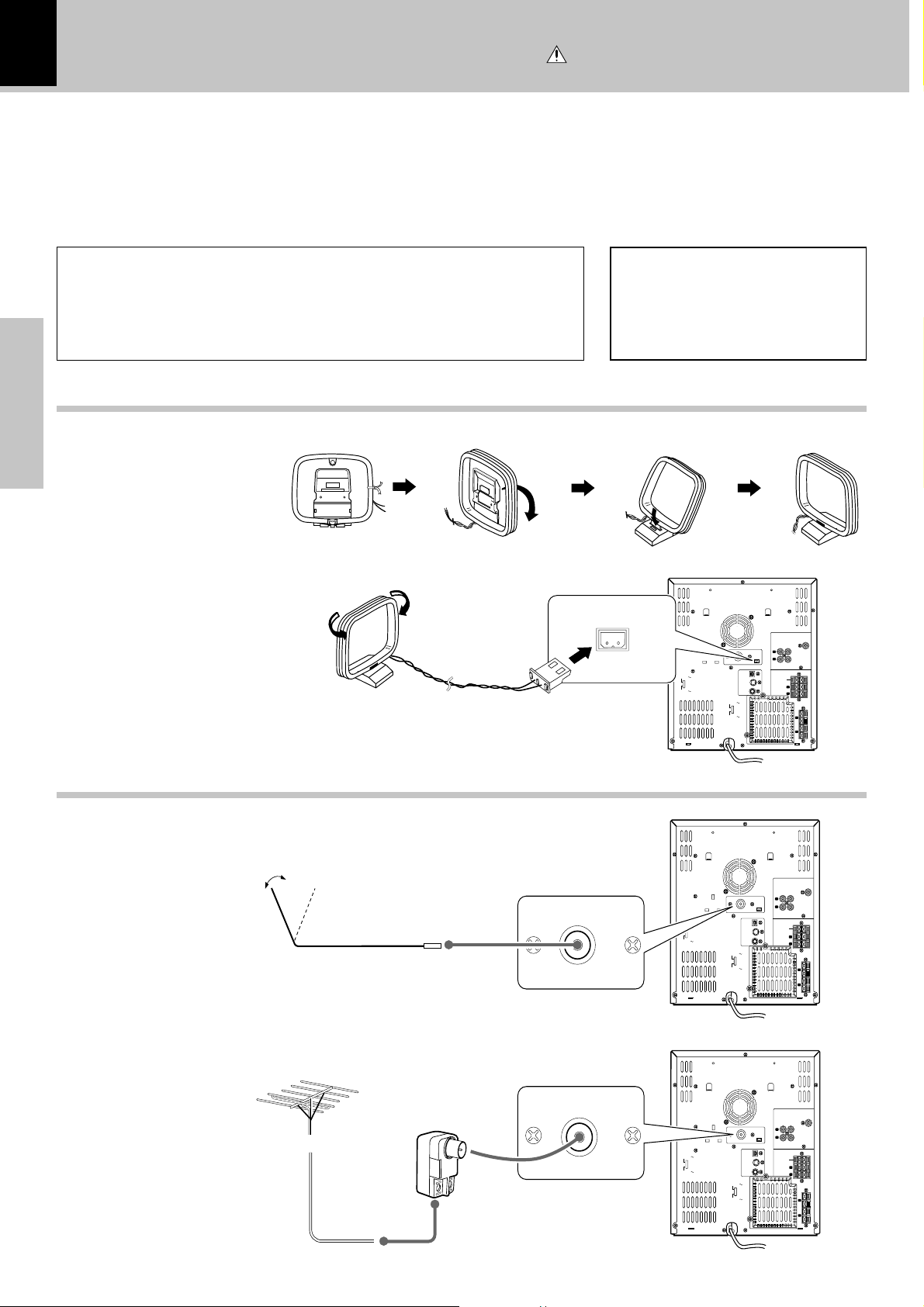
10
OUT
AUX
AM ANT
FM 75Ω
AC 110-120V
AC 220-240V
IN
DIGITAL
OUT
OPTICAL
S VIDEO
OUTPUT
VIDEO
(4 Ω)
SURROUND
(4 Ω)
CENTER
SPEAKERS
FRONT
(6Ω)
AC 110-120V
AC 220-240V
ANTENNA
R
L
R
R
L
L
+–
+
+
–
–
AM ANT
System Connections
Make connections as shown below.
When connecting the related system components, refer also to the
instruction manuals of the related components.
Caution:
Do not plug in the power lead until all connections are completed.
Caution : Read this page carefully to ensure
safe operation.
XD-DV9 (EN/T,M,X)
Caution
Be sure to adhere followings. Or proper ventilation will be blocked causing damage or fire hazard.
÷ Do not place any objects impairing heat radiation onto the top of unit.
÷ Leave a space around the unit (from the largest outside dimension including projection)
equal or greater than, shown below.
Top panel : 50 cm Side panel : 10 cm Back panel : 10 cm
AM loop antenna
Preparations
AM loop antenna connection
The supplied antenna is for
indoor use. Place it as far as
possible from the main system, TV set, speaker cords
and power cord, and set it to
a direction which provides
the best reception.
Malfunction of microcomputer
If operation is not possible or erroneous display appears even though all connections
have been made properly, reset the microcomputer referring to “In case of difficulty”.
T
FM antenna
FM indoor antenna connection
The accessory antenna is for
temporary indoor use only.
For stable signal reception
we recommend using an outdoor antenna. Remove the
indoor antenna if you connect one outdoors.
FM outdoor antenna
(commercially available)
Lead the 75Ω coaxial
cable connected to the
FM outdoor antenna
into the room and connect it to the FM 75Ω
terminal.
1 Connect to the antenna terminal.
2 Locate the position providing good
reception condition.
3 Fix the antenna.
FM 75Ω
FM 75Ω
AC 110-120V
AC 220-240V
AC 110-120V
AC 220-240V
AC 110-120V
AC 220-240V
AC 110-120V
AC 220-240V
AUX
ANTENNA
L
AM ANT
R
FM 75Ω
OPTICAL
OUTPUT
FM 75Ω
OPTICAL
OUT
IN
SPEAKERS
DIGITAL
OUT
S VIDEO
VIDEO
DIGITAL
OUT
S VIDEO
VIDEO
OUTPUT
+–
CENTER
(4 Ω)
L
SURROUND
(4 Ω)
R
FRONT
(6Ω)
+
L
–
–
R
+
AUX
ANTENNA
L
AM ANT
R
OUT
IN
SPEAKERS
+–
CENTER
(4 Ω)
L
SURROUND
(4 Ω)
R
FRONT
(6Ω)
+
L
–
–
R
+
Page 11
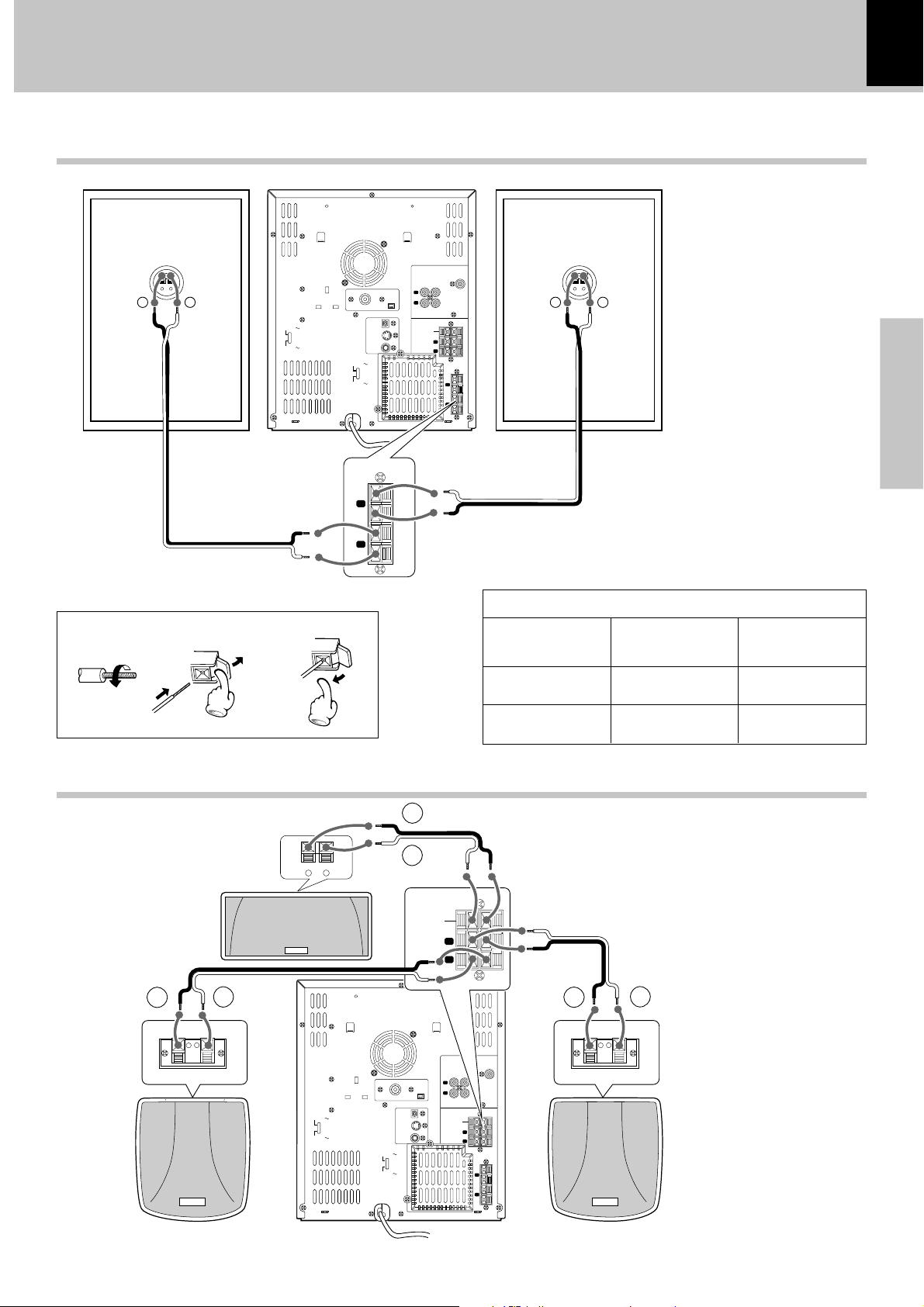
Connection of the front speakers
Example of the LS-DV9
-
+
– +
AC 110-120V
AC 220-240V
AC 110-120V
AC 220-240V
FM 75Ω
DIGITAL
OUT
OPTICAL
S VIDEO
VIDEO
OUTPUT
ANTENNA
AUX
L
AM ANT
R
OUT
IN
SPEAKERS
+–
CENTER
(4 Ω)
L
SURROUND
(4 Ω)
R
FRONT
+
L
–
–
R
+
System Connections
XD-DV9 (EN/T,M,X)
Do not plug the power cord into the power outlet until all of the
required connections have been made.
SUPER
WOOFER
PRE OUT
(6Ω)
-
+
– +
11
Preparations
Speaker (Right)
FRONT
6Ω
+
L
–
–
R
+
Never short-circuit the + and – speaker cords.
•
If the left and right speakers are connected inversely or if the speaker
•
cords are connected with reversed polarity, the sound becomes unnatural with ambiguous acoustic image positioning. Be sure to connect the speakers and speaker cords correctly.
123
Area
Europe &
U.K.
Other countries LS-DV10 CRS-DV9
Connection of the surround speaker system
-
+
CENTER
(4 Ω)
SURROUND
(4 Ω)
SPEAKERS
L
R
–
+
Center speaker
-
+
Speaker (Left)
Speaker model name
Front Surround
speaker system speaker system
LS-DV9 CRS-DV9
-
+
-
+
ANTENNA
AM ANT
FM 75Ω
DIGITAL
OUT
AC 110-120V
AC 220-240V
OPTICAL
S VIDEO
VIDEO
OUTPUT
AC 110-120V
AC 220-240V
L
R
CENTER
SURROUND
SUPER
WOOFER
PRE OUT
AUX
OUT
IN
SPEAKERS
+–
(4 Ω)
L
(4 Ω)
R
FRONT
(6Ω)
+
L
–
–
R
+
-
+
-
+
Surround speaker (right) Surround speaker (left)
Page 12
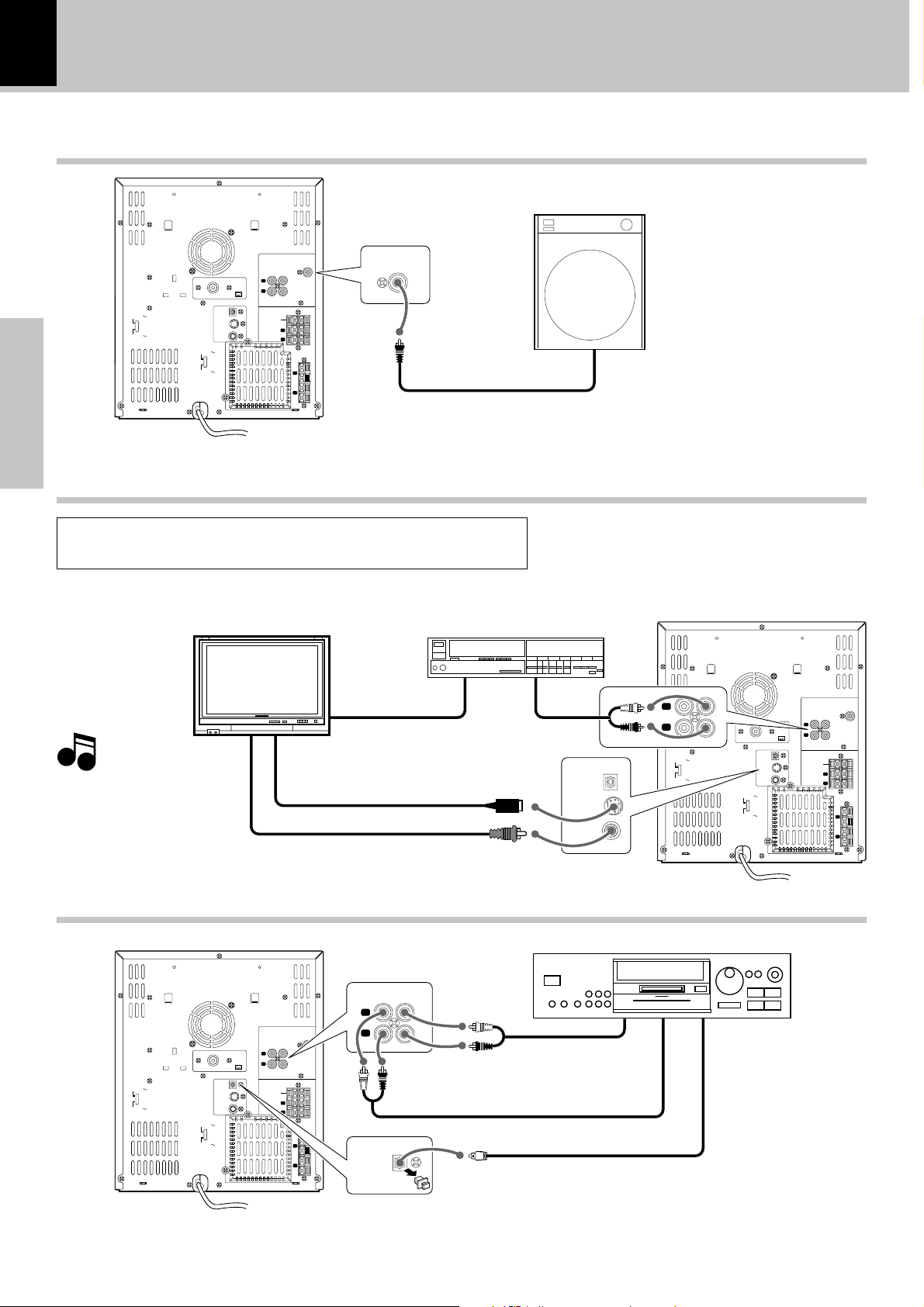
12
Connection of the super woofer (optional)
Powered Super woofer
System Connections
XD-DV9 (EN/T,M,X)
SUPER
WOOFER
PRE OUT
AC 110-120V
AC 220-240V
AC 110-120V
AC 220-240V
SUPER
WOOFER
PRE OUT
AUX
ANTENNA
L
AM ANT
FM 75Ω
OPTICAL
R
OUT
IN
DIGITAL
OUT
S VIDEO
VIDEO
OUTPUT
CENTER
SURROUND
SPEAKERS
+–
(4 Ω)
L
(4 Ω)
R
FRONT
(6Ω)
+
L
–
–
R
+
Preparations
Connection of the TV monitor (optional) and VCR (optional)
This product is compatible with the MacroVision type copy protection. Some discs
contain the recording of copy inhibit signals, and the video may be disturbed when
the video of such discs is recorded onto a VCR and played back.
TV monitor
Note
Note
When S-VIDEO is connected, S-VIDEO has
priority.
Video code
S-video
Composit video (Supplied)
VCR
Audio code
DIGITAL
OUT
OPTICAL
S VIDEO
VIDEO
OUTPUT
L
R
AC 110-120V
AC 220-240V
AUX
OUT
IN
AC 110-120V
AC 220-240V
AUX
ANTENNA
L
AM ANT
FM 75Ω
R
OUT
IN
DIGITAL
OUT
OPTICAL
S VIDEO
VIDEO
OUTPUT
CENTER
SURROUND
SPEAKERS
+–
(4 Ω)
L
(4 Ω)
R
FRONT
(6Ω)
+
L
–
–
R
+
Connection of the MD recorder (optional)
MD recorder
AUX
L
R
DIGITAL
OPTICAL
OUT
IN
OUT
RECORD IN
OPTICAL RECORD IN
AC 110-120V
AC 220-240V
AC 110-120V
AC 220-240V
AUX
ANTENNA
L
AM ANT
FM 75Ω
OPTICAL
R
IN
OUT
DIGITAL
OUT
S VIDEO
VIDEO
OUTPUT
CENTER
SURROUND
SPEAKERS
+–
(4 Ω)
L
(4 Ω)
R
FRONT
(6Ω)
+
L
–
–
R
+
PLAY OUT
Page 13
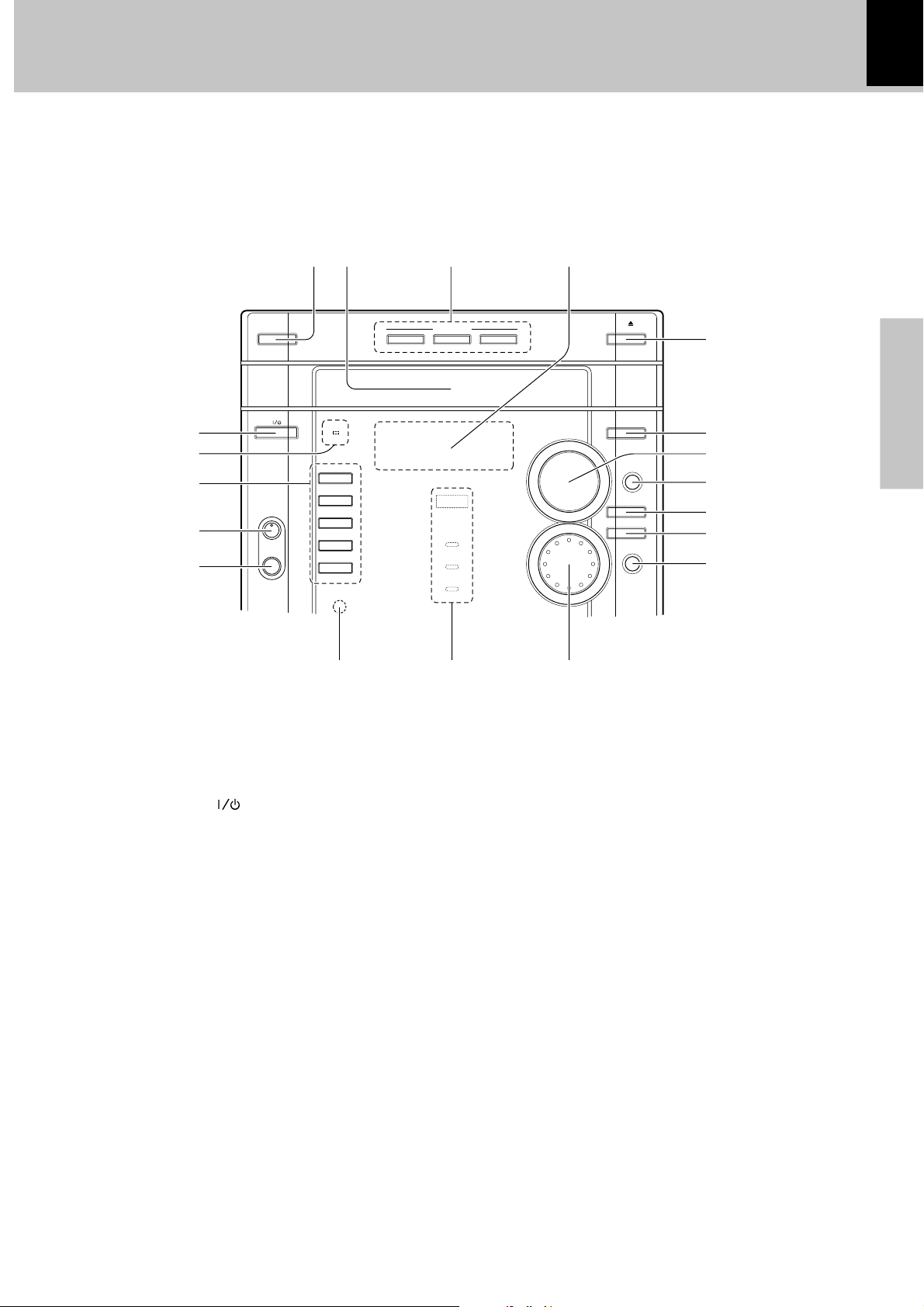
Controls and indicators
Main unit (1)
13
XD-DV9 (EN/T,M,X)
^&*(
1
2
3
4
5
DISC CHANGE OPEN/CLOSE
STANDBY
ON/STANDBY
MIC VOL.
MIC
TIMER
DVD/CD
6
TAPE
`
TUNER
BAND
VIDEO/MD
AUX
STOP
7
DISC SELECTOR
DISC 1 DISC 2 DISC 3
EX.BASS
DOLBY DIGITAL
PRO LOGIC
3 STEREO
LISTEN MODE
C
O
E
N
M
T
R
U
L
O
V
M
O
L
EX.BASS
TAPE A/B
O
C
I
T
L
U
REV.MODE
N
T
R
O
L
REC/ARM
67 8
%
$
#
@
!
0
9
Preparations
1 ON/STANDBY ( ) key ^
2 STANDBY/TIMER indicator ^
3 DVD/CD play/pause (
TAPE play (
``
`) key / direction key &
``
66
6) key &
66
TUNER /BAND key &
AUX (VIDEO/MD) key &
77
STOP (
7) key (
77
4 MIC VOL. control knob (only for some areas) q
5 MIC jack (only for some areas) q
6 Remote sensor %
7 EX. BASS indicator *
DOLBY DIGITAL indicator t
PRO LOGIC indicator i
3 STEREO indicator i
8 MULTI CONTROL knob ^
9 REC/ARM key ·
0 REV.MODE key °
! TAPE A/B key °
@ EX. BASS key *
# VOLUME CONTROL knob &
$ LISTEN MODE key r
% OPEN/CLOSE (
00
0) key (
00
^ Display section $
& DISC SELECTOR keys (
* Disc tray (
( DISC CHANGE key (
Page 14
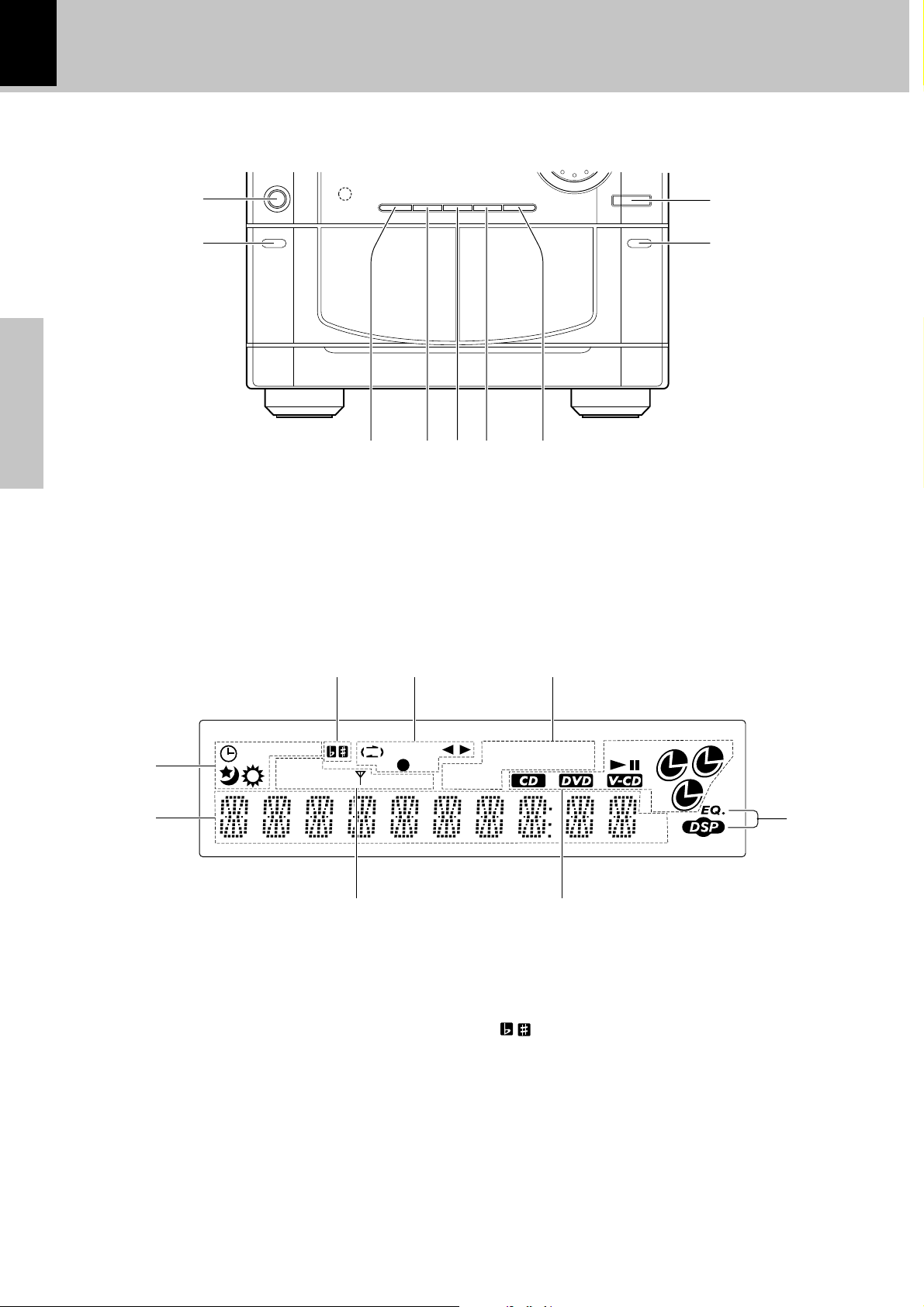
14
Main unit (2)
Controls and indicators
XD-DV9 (EN/T,M,X)
Preparations
) PHONES jack &
¡ Cassette holder (TAPE A) °
Press the area marked PUSH OPEN to load or eject a
tape.
™ TUNING MODE key ›
£ DEMO key 3
)
¡
PHONES
ENTERDUBBINGTIMER/CLOCKDEMOTUNING MODE
PUSH OPEN PUSH OPEN
TAPE
A
TAPE
DSP/EQ
B
™ £ ¢ ∞ §
¢ TIMER/CLOCK key ^
∞ DUBBING key ‚
§ ENTER key ^
¶ Cassette holder (TAPE B) °
Press the area marked PUSH OPEN to load or eject a
tape.
• DSP/EQ key *
•
¶
DISPLAY
8
A.P.S.
REC
1
R.D.S
PTY RT ST. AUTO ALL
2
3
1 Timer-related indicators
2 Character information display
Displays the input selection, frequency, volume level, etc.
3 Tuner-related indicators
(R.D.S., PTY and RT are only for Europe and U.K.)
4 CD (DVD or VCD)-related indicators
This section contains the CD (DVD or VCD) play and pause
mode indicators.
5 DSP / EQ (Equalizer) indicators
6 PGM (Program) / RPT (Repeat) / RDM (Random) indicators
P.B.C. (Playback control) indicator
7
AB
REC RDM RPT.
6
P.B.C. PGM TOTAL
kHz
MHz
2
1
3
5
4
7 Cassette deck-related indicators
This section contains the cassette deck operation indicators.
The indicated information includes the tape reverse mode and
tape transport direction.
(KARAOKE Key control) indicators
8
(only for some areas)
Page 15
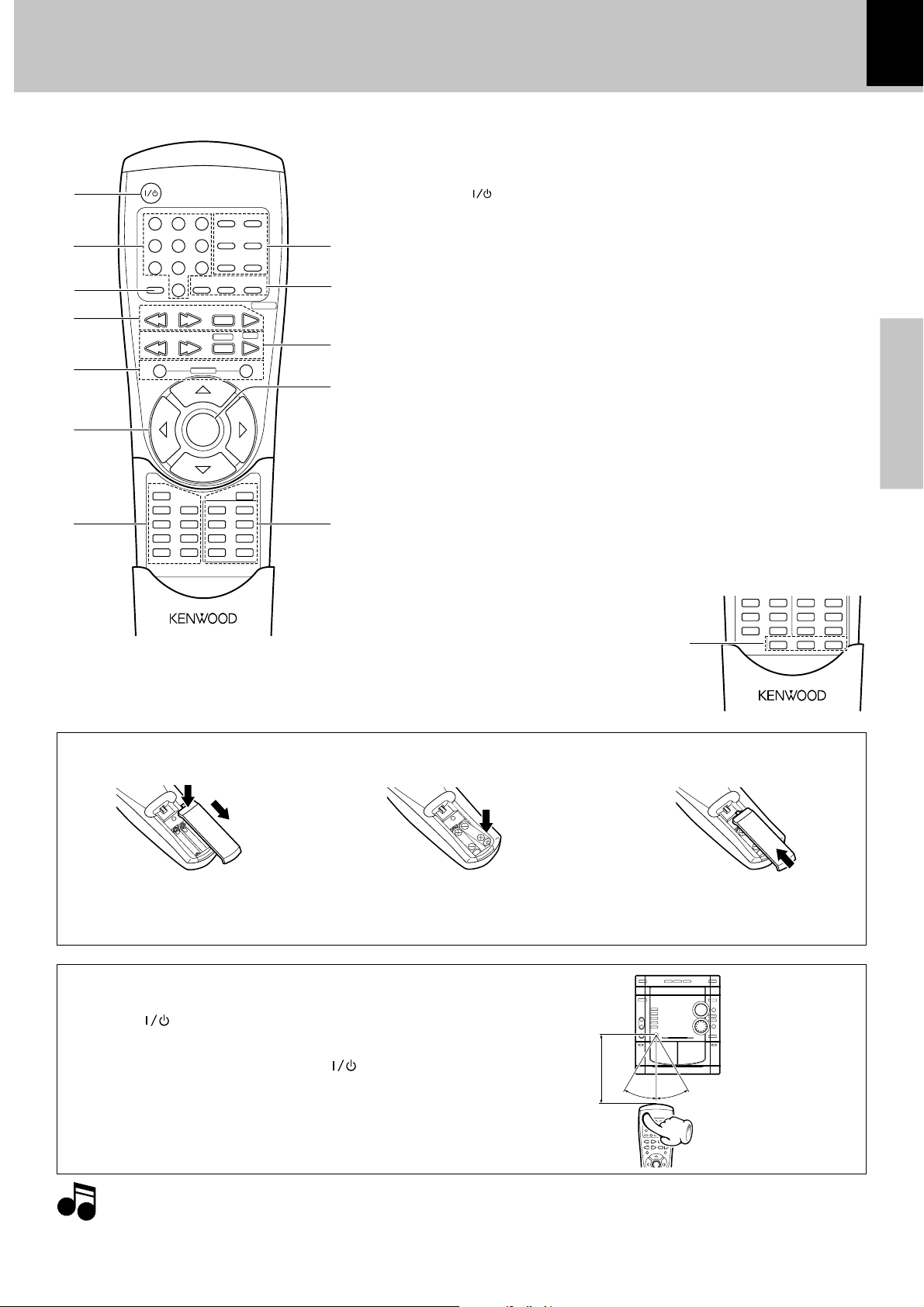
DSP/EQ
SET UP
REVERSE
MODE
EX.BASS
DUBBING
CLEAR BOOK MARK
ECHO MODE KARAOKE
STEP
ZOOM
A-B
PRO LOGIC
SET UP
PGM
/RANDOM
#
V
O
L
U
M
E
C
O
N
T
R
O
L
M
U
L
T
I
C
O
N
T
R
O
L
TAPE
B
TAPE
A
LISTEN MODE
EX.BASS
DSP/EQ
POWER
ENTER
30º
30º
6m
Operation of remote control unit
The keys on the remote control unit with the same names as on the
main unit have the same function as the keys on the main unit.
POWER
1
DISPLAY MUTE
AUDIO TOP MENU
ANGLE MENU
9
LISTEN
TAPEDISC SKIP
0
VOLUME
RETURN
MODE
A/B
DVD/CD
6
7
TAPE
TUNER
`
BAND
+
8
9
0
2
3
4
5
123
456
78
P.CALL
4¢
TUNING
1¡
–
!
TIMER/CLOCK
SLEEP
DSP/EQ
REVERSE
MODE
SET UP
AUTO
POWER SAVE
EX.BASS
DUBBING
PRO LOGIC
SET UP
ENTER
REPEAT
PGM
/RANDOM
CLEAR
RDS DISP.
VIDEO/MD
SUB TITLE
A-B
ZOOM
STEP
BOOK MARK
PTY
6
7@
Model : RC-DV9 (for Australia)
RC-DV9E (for Europe and U.K.)
RC-DV9M (for Other countries)
Infrared ray system
1 POWER ( ) key
Power ON/OFF switching is executed.
2 Numeric keys ™
3 DISC SKIP key (
44
4 Skip (
¢¢
4,
¢) /P.CALL keys
44
¢¢
(
77
Stop (
7) key (
77
Play/Pause (
66
6) key (
66
5 VOLUME (+/-) keys &
6 Cursor Up, Down, Left and
Right keys )
7 TIMER/CLOCK key ^
SLEEP key p
DSP/EQ key *
REVERSE MODE key °
SET UP key ª
AUTO POWER SAVE key
E
EX. BASS key *
DUBBING key ‚
PRO LOGIC SET UP key i
8 DISPLAY key )
AUDIO key ∞
ANGLE key ¶
MUTE key &
TOP MENU key ¢
MENU key ∞
XD-DV9 (EN/T,M,X)
9 TAPE (A/B) key °
LISTEN MODE key r
RETURN key ª
0 Search (1, ¡)/TUNING keys
(
TUNER/BAND key ›
TAPE Play (2, 3) key °
! ENTER key ™
@ REPEAT key ¡
A-B key ¡
PGM/RANDOM key ™
CLEAR key
Europe and U.K. only)
(RDS DISP. key for
™
VIDEO/MD key &
SUB TITLE key §
ZOOM key ¶
STEP key (
BOOK MARK key
for Europe and U.K. only)
(PTY key
•
only for some areas
# ECHO key e
MODE key w
KARAOKE key q
15
Preparations
Loading batteries
2 Insert batteries. 3 Close the cover.1 Remove the cover.
÷ Insert two R03/LR03 (“AAA”-size) bat-
teries following the polarity indications.
÷ Align the poles (+ and -) properly when
inserting the batteries
Operation
Plug the power cord into the mains power outlet and press the
on/standby (
turn power ON. After the power has been turned ON, press the
desired key.
To turn power off, press the on/standby (
again.
÷When pressing more than one remote control keys successively,
press the keys securely by leaving an interval of 1 second or more
between keys.
Notes
Notes
1. The provided batteries are intended for use in operation checking, and their service life may be short.
2. When the remote controllable distance becomes short, replace both of the batteries with new ones.
3. If direct sunlight or the light of a high- frequency fluorescent lamp (inverter type, etc.) is incident to the remote sensor, malfunction
may occur. In such a case, change the installation position to avoid malfunction.
POWER) key of the remote control unit to
POWER) key
Remote sensor
Operating range (approx.)
Page 16
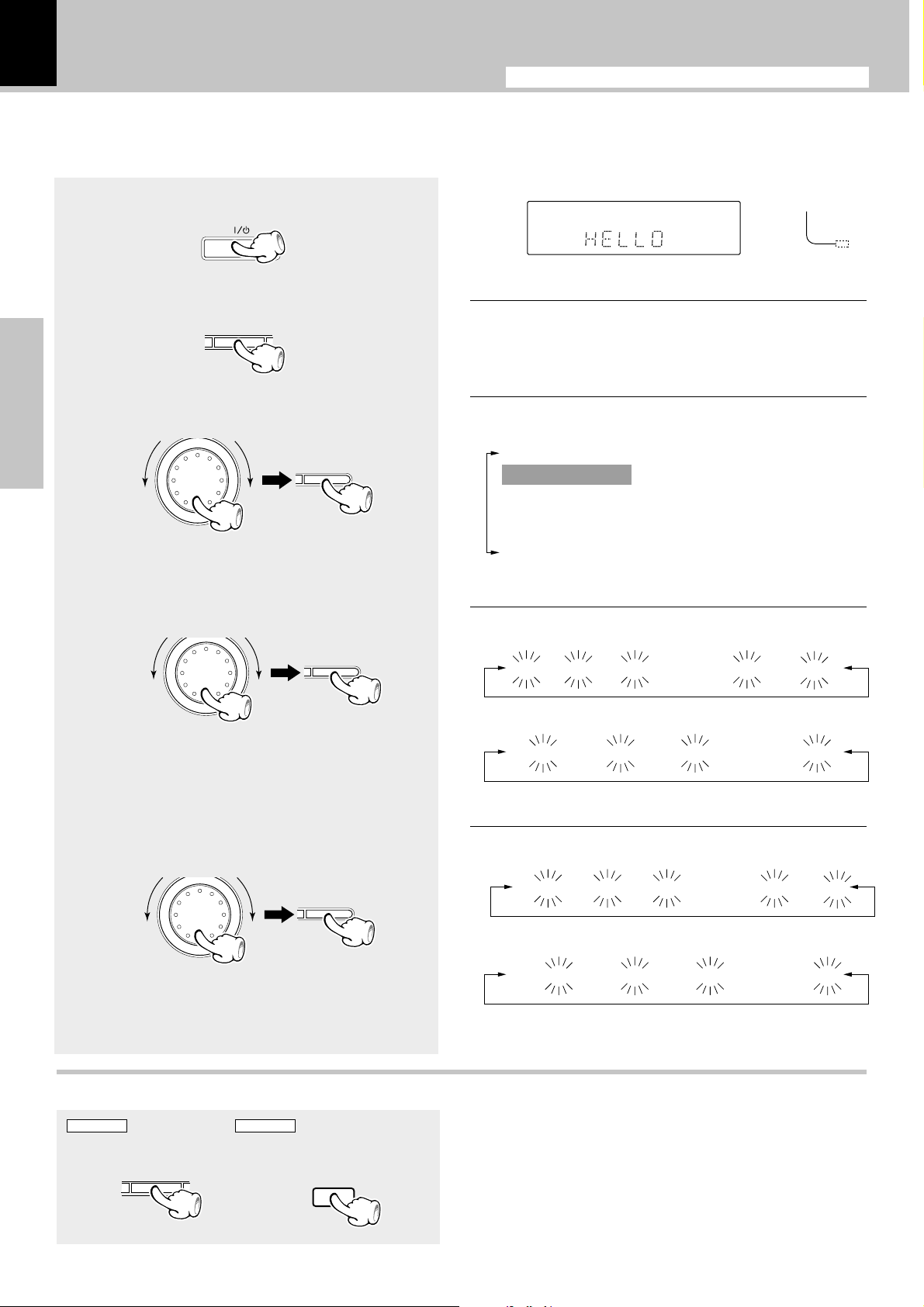
16
T
I
O
N
T
O
N
Clock adjustment
Adjust the clock before setting the timer.
XD-DV9 (EN/T,M,X)
This unit incorporates a clock function. Be sure to adjust the correct time before using the timer function. The time is displayed
only while the power is off.
Switching the power ON.
1
ON/STANDBY
Press the TIMER/CLOCK key.
2
TIMER/CLOCK
Select “ADJUST TIME”,
3
then press the ENTER key.
O
N
C
I
T
T
Preparations
÷ When operating on the remote control unit, Press the
Cursor Left/Right keys to select “ADJUST TIME”.
Enter the figure of hour.
4
R
L
O
U
M
L
C
L
U
M
To increaseTo decrease
R
O
L
ENTER
ENTER
Goes off
STANDBY
TIMER
The following items can be selected by turning the MULTI
CONTROL jog dial.
“SLEEP TIMER”
“ADJUST TIME”
*“TIMER PLAY”
*“TIMER RECORDING”: (Displayed when tape is
loaded in TAPE B)
“AUTO POWER SAVE”
÷ Items marked with “*” are not shown when the
time is set first.
÷ The time display starts to blink.
For Europe and U.K.
0:00 j 1:00 j 2:00 j ••••• j 22:00 j 23:00
Blink
÷ When operating remote control unit, Press the Cursor
Left/Right keys to select figure of hour, then press the
ENTER key.
Enter the figure of minute.
5
C
I
T
T
R
L
U
M
To increaseTo decrease
O
L
ENTER
÷ When operating remote control unit, Press the
Cursor Left/Right keys to select figure of minute,
then press the ENTER key.
Display the clock
MAIN UNIT
TIMER/CLOCK
REMOTE
TIMER/CLOCK
For other countries
AM 12:00 j AM 1:00 j AM 2:00 j ••••• j PM11:00
Blink
÷ The minute display starts to blink.
For Europe and U.K.
19:00 j 19:01 j 19:02 j ••••• j 19:58 j 19:59
For other countries
PM 7:00 j PM 7:01 j PM 7:02 j ••••• j PM 7:59
Blink
Blink
÷ When the TIMER/CLOCK key is pressed while the power
is off, the present time will be displayed for about 5
seconds.
Page 17
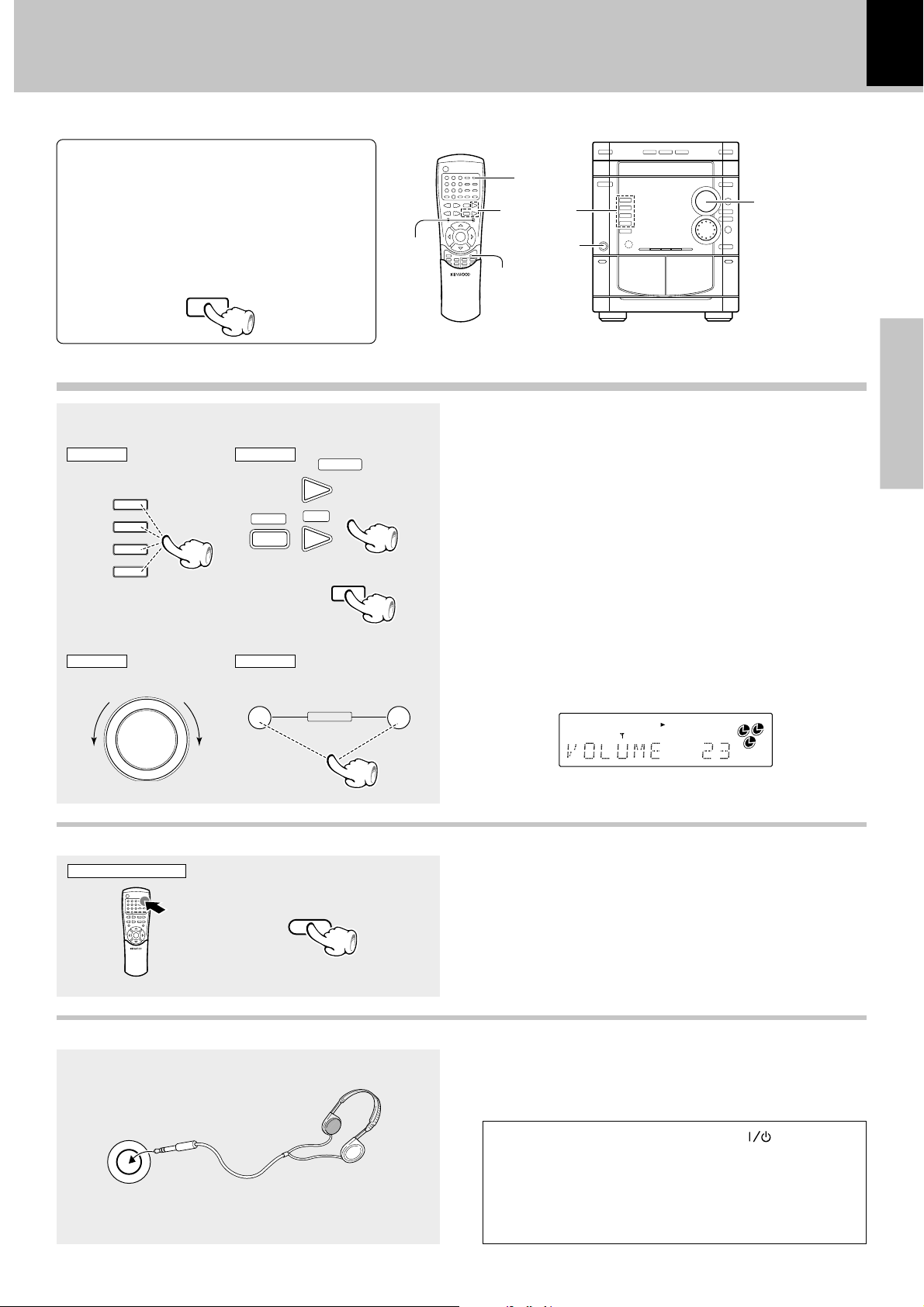
Let's put out some sound
In regard to input switching between VIDEO and MD
When the VIDEO/MD key is pressed for more
than 2 seconds, the input is switched to the
AUX terminal at the rear of the unit. Each time
the VIDEO/MD key is pressed for more than 2
seconds, the display is switched between VIDEO
and MD.
VIDEO/MD
Basic use method
VOLUME
CONTROL
MUTE
INPUT selecter
PHONES jack
VIDEO/MD
17
XD-DV9 (EN/T,M,X)
LISTEN MODE
C
O
E
N
M
T
U
R
L
O
O
L
V
EX.BASS
T
R
O
L
DSP/EQ
VOLUME CONTROL
Preparations
O
C
N
I
T
L
U
M
TAPE
TAPE
A
B
Selecting the desired input
1
MAIN UNIT
DVD/CD
6
TAPE
`
TUNER
BAND
VIDEO/MD
AUX
Volume adjustment
2
MAIN UNIT
REMOTE
TUNER
BAND
REMOTE
DVD/CD
6
TAPE
`
VIDEO/MD
To decrease To increase To decrease To increase
C
O
E
N
M
T
R
U
L
O
V
O
L
–
VOLUME
Muting the sound temporarily
Remote control unit only
÷ When one of the keys on the left is pressed while the
power is off, the power will be switched on automatically
and the input will be selected.
÷ When a disc is set in the disc tray and the DVD/CD key is
pressed, disc playback will start automatically.
Trays without a disc will be skipped.
÷ When a cassette is set in the holder and the TAPE key is
pressed, tape playback will start.
+
ST. AUTO
A
2
1
3
÷ Press MUTE key.
MUTE
Listening through headphone
Insert the headphone plug into the PHONES jack.
PHONES
÷ The sounds from all speakers are cut off.
÷ Press again to resume the original volume.
÷ The sound muting is also cancelled when the volume is
controlled.
÷ STEREO mode is set automatically when a plug is
inserted into the headphone jack.
÷ Remove the headphone plug to use a different mode.
STANDBY mode of ON/STANDBY ( ) switch
When the power cable plug of this unit is inserted into a
receptacle, a minute current flows for memory protection.
This status is referred to as the STANDBY mode, and the
unit in the STANDBY mode can be turned ON from the
remote control unit.
Page 18
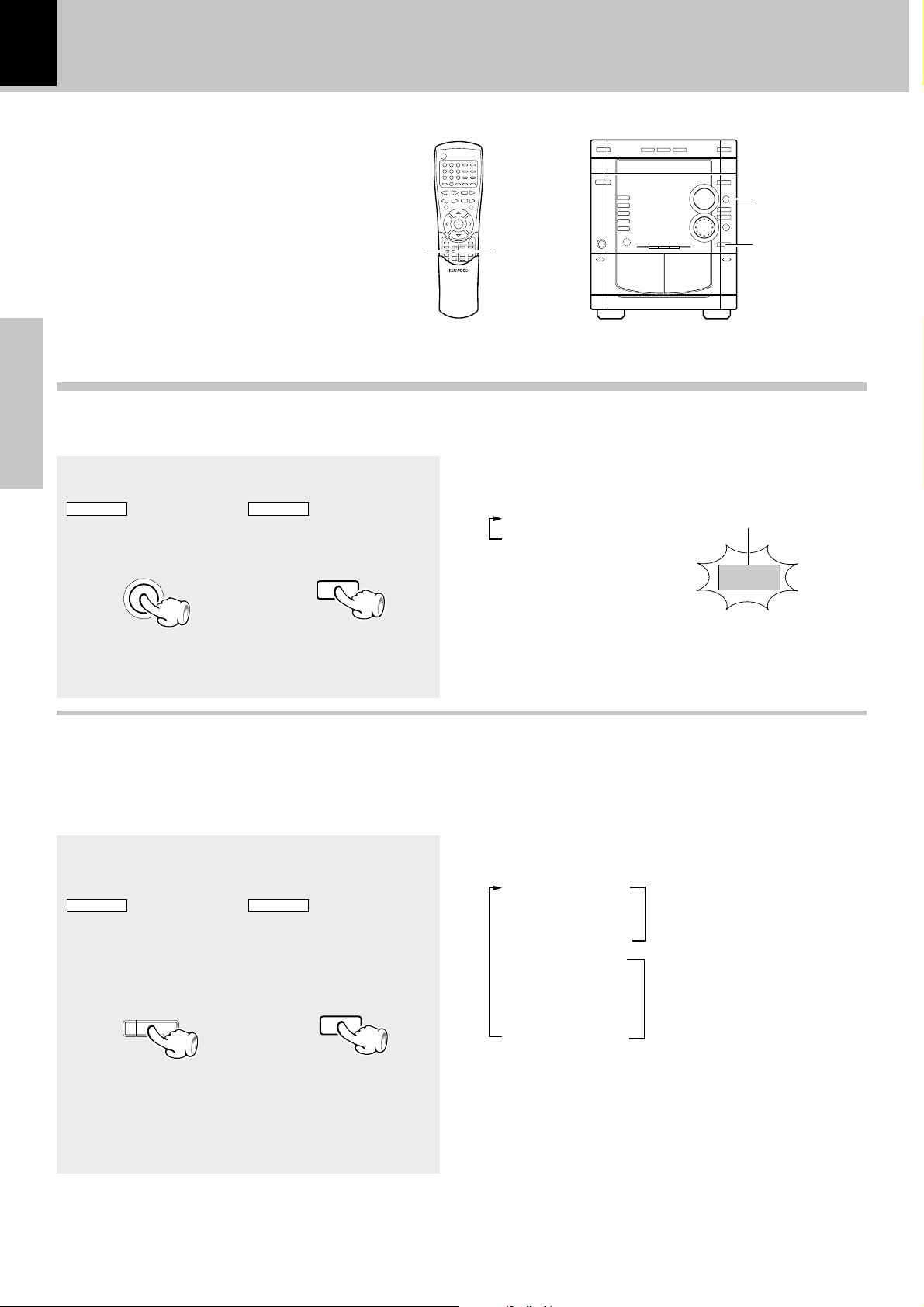
18
DSP/EQ
Changing the Tone
Extra Bass
When the EX. BASS function is switched on, richer
bass tones can be reproduced.
Preparations
EX. BASS
Let's put out some sound
XD-DV9 (EN/T,M,X)
LISTEN MODE
C
O
E
N
M
T
U
R
L
O
O
L
V
EX.BASS
O
C
N
I
T
L
U
M
TAPE
TAPE
A
B
EX. BASS
T
R
O
L
DSP/EQ
DSP/EQ
Press the EX. BASS key
MAIN UNIT
EX.BASS
REMOTE
EX.BASS
Selecting the desired Tone
This unit has an EQ mode (EQUALIZER mode) to select
the desired tone and a DSP mode for simulation of the
sound field by digital signal processing built in.
The EQ modes and the DSP modes are selected by
cyclic switching.
Press the DSP/EQ key
MAIN UNIT
DSP/EQ
REMOTE
DSP/EQ
Each press switches the EX-BASS on or off.
1 EX-BASS ON
Lit
2 EX-BASS OFF
EX.BASS
÷ Switching is not possible when the DOLBY DIGITAL indica-
tor is lit.
÷ When EX. BASS is switched ON, the DSP/EQ mode and the
LISTEN MODE (PRO LOGIC, 3 STEREO) are cancelled.
Each press switches the mode.
1 CLASSIC
2 ROCK
Equalizer modes
3 POP
4 CINEMA
5 HALL
DSP modes
6 DISCO
7 EFFECT OFF
÷ DSP mode selection is not possible at the time of KARAOKE
mode.
÷ Switching is not possible when the DOLBY DIGITAL indica-
tor is lit.
÷ When DSP/EQ is switched ON, the EX. BASS mode and the
LISTEN MODE (PRO LOGIC, 3 STEREO) are cancelled.
Page 19

Playback of discs
Sequential playback from the first track or chapter
19
XD-DV9 (EN/T,M,X)
Open the tray and place a disc
1
OPEN/CLOSE
Close the tray
2
OPEN/CLOSE
Press the DVD/CD (
3
DVD
CD
VCD
To pause playback
MAIN UNIT
DVD/CD
6
6
DVD/CD
6
REMOTE
) key
DVD/CD
6
÷ The tray opens when the key is pressed and closes
when the key is pressed again.
The label must be on top.
Disc number
2
1
÷ Depending on the disc, playback may start automatically.
To change the disc of another tray during playback, do the following.
1 Press the DISC CHANGE key.
2 Set the disc.
3 Press the DISC CHANGE key to close the tray.
The disc being played back remains as it is, while
the other discs can be exchanged.
DVD
CD
VCD
To stop playback
MAIN UNIT
STOP
7
REMOTE
DISC CHANGE
7
Operations
÷ Press the 7 key twice to cancel playback.
÷ Pressing the 7 key once during playback stops it and the
÷ Each press pauses and plays the disc alternately.
÷ With some VCD discs, return to the menu screen is
done with Pause at the time of P.B.C. ON.
position where it is stopped is stored in memory. When you
press the 3 key the next time, playback restarts from the
position where it was stopped.
Playback from the desired track or chapter
DVD
MAIN UNIT
backward
÷
÷ When the jog dial is rotated a little in the direction of
DVD
REMOTE
VCD
CD
To skip
The tracks or chapters in the direction the dial is rotated are skipped,
and the selected track or chapter will be played from the beginning.
counterclockwise once during playback, the track or chapter
being played will be played from the beginning.
VCD
Skipping tracks or chapters
REMOTE
O
N
C
I
T
T
R
L
O
U
M
L
4¢
To skip
forward
Step Motion playback
P.CALL
Press the STEP key during playback
STEP
High-speed search in forward and reverse
directions
Remote control unit only
TUNING
1¡
DVD
MAIN UNIT
VCD
CD
DISC 1 DISC 2 DISC 3
Skipping to a Different Disc
DISC SELECTOR
VCD
CD
Please note that a large sound will be put
out during search in case of a CD.
DVD
x 4:
x 8:
Normal playback
x 2:
x 8:
x 16:
x 32:
Normal playback
REMOTE
DISC SKIP
÷ Each time the key is pressed, a new frame will appear.
÷ No sound is heard during STEP mode.
÷ Press 6 key to resume normal playback.
÷ Each time the DISC SKIP key on the remote is pressed,
the unit skips to the next disc and playback starts.
÷ When no disc is set in a tray, the unit skips to the next tray.
Page 20

20
Using the Display function
DVD
When playing a DVD
To display title number, chapter number and
elapsed time
1 During playback, press the DISPLAY
key on the remote.
DISPLAY
Chapter number display
Title number display
T:5 01 ∞ C:5 03 ∞ TIME 0:05:32 ENTER
Playback of discs
XD-DV9 (EN/T,M,X)
Time display
2 Press the cursor keys or numeric keys.
ENTER
To display AUDIO and SUBTITLE information
During playback, press the DISPLAY
key on the remote twice.
DISPLAY
Operations
VCD
CD
When playing a CD or VCD
To display track number and elapsed Time
1 During playback, press the DISPLAY
key on the remote.
DISPLAY
÷ Use the cursor left/right (2/3) key to select a title or a
chapter number display.
Use the cursor up/down (5/∞) key or numeric keys to enter a different title or chapter number, then press the EN-
TER key.
÷ To enter the time from which you want to start, use the
cursor left/right (2/3) key to select time display.
Use the numeric keys to enter the time, then press the
ENTER key.
AUDIO : ENG DOLBY DIGITAL 5.1CH
SUBTITLE : ENG ON
÷ Current audio and subtitle information will appear.
(Selecting the subtitle language §)
÷ To make the screen disappear, press the DISPLAY key
again.
Track number display
Time display
T:5 01 ∞ TIME 0:05:32
(Selecting audio ∞)
Elapsed time of track being played
A
2 Press the cursor keys or numeric keys.
ENTER
To display elapsed time and remain time
During playback, press the DISPLAY
key on the remote twice.
DISPLAY
÷ Use the cursor left/right (2/3) key to select a track num-
ber on display.
Use the up/down (5/∞) key or numeric keys to enter a
different track number, then press the ENTER key.
÷ To enter the time from which you want to start, use the
cursor left/right (2/3) key to select time display.
Use the numeric keys to enter the time, then press the
ENTER key.
Remaining time on disc being played
Elapsed time of track
being played
T:02 0:05:35
T:05 1:03:24 REMAIN
÷ To make the screen disappear, press the DISPLAY key
again.
Depending on the disc, the Time display function may not work.
Remaining time on disc
being played
A
Page 21

Repeat Playback
NoteNote
Note
NotesNotes
Notes
You can repeatedly playback to favorite track, title chapter or the entire disc.
DVD
When playing a DVD
When press the REPEAT key once display the current status.
CD
Press the REPEAT key repeatedly
REPEAT
VCD
When playing a CD or VCD
Press the REPEAT key repeatedly
REPEAT
Each press switches the repeat mode.
1 “REPEAT : CHAPTER” (“RPT.” lit)
Repeat the chapter currently playing.
2 “REPEAT : TITLE” (“RPT.” lit)
Repeat the title currently playing.
3 “REPEAT : OFF”
Turn off the repeat feature.
This function also is cancelled when the tray is opened.
Depending on the disc, the repeat function may not work.
When press the REPEAT key once display the current status.
Each press switches the repeat mode.
1 “REPEAT : TRACK” (“RPT.” lit)
Repeat the current track.
2 “REPEAT : ALL” (“ALL”, “RPT.” lit)
Repeat all tracks.
3 “REPEAT : OFF”
Turn off the repeat feature.
This function also is cancelled when the tray is opened.
Playback of discs
XD-DV9 (EN/T,M,X)
21
Operations
Using the A-B repeat function
The A-B repeat function lets you mark a segment to
repeat between the beginning “A” and the end “B” of
the segment you want to review.
1 Press the A-B key at the beginning
“A” of the segment you want to
review.
A-B
2 Press the A-B key again at the end
“B” of the segment you want to
review.
A-B
When the A-B key is pressed during A-B repeat
operation, A-B repeat is cancelled and return to
normal playback will be made.
÷ Depending on the disc, the repeat function may not
work.
÷ When in VCD 2.0 mode (MENU ON mode), this function
does not work. (Operation becomes possible when the
MENU key is pressed and the P.B.C. display is extinguished.)
÷ The segment will begin repeating.
Notes
Notes
÷ The A-B repeat function works on the same title, chapter
or track.
÷ If the title or track is completed before marking the end
“B”, the end of title or track becomes “B” automatically.
÷ Depending on the disc, the A-B repeat function may not
work.
÷ When in VCD 2.0 mode (MENU ON mode), this function
does not work. Operation becomes possible when the
MENU key is pressed and the P.B.C. display is extinguished.)
Page 22

22
/
NotesNotes
Notes
Playback of discs
Program playback in a specific order
Program playback lets you set up a specific order for playback of titles, chapters or tracks on disc only.
This function works in stop mode only. (up to 20 titles, chapters or tracks)
DVD
When playing a DVD
TITLE 2 3 CHAPTER
1 In stop mode, press the PGM/
RANDOM key.
PGM
RANDOM
2 Use the cursor
left/right (2/3) key
to select TITLE or CHAPTER, then
press the ENTER key.
ENTER ENTER
3 Use the cursor left/right (2/3) or
up/down (5/∞) key to select de-
sired number, then press the ENTER key.
ENTER ENTER
01 02 03 04
05 06 07 08
09 10 11 12
13 14 15 16
17 18 19 20 3
RETURN
-- -- -- --
-- -- -- --
-- -- -- --
-- -- -- --
-- -- -- --
23
Indicates that the list is continued
TITLE PROGRAM ORDER
05 06 07 08
09 10 11 12
13 14 15 16
1
17 18 19 20 3
CLEAR LAST TITLE
CLEAR ALL TITLES
2
RETURN
02 03 04
PRESS PLAY TO START
-- -- -- --
-- -- -- --
-- -- -- --
-- -- -- --
-- -- -- --
23
5∞
3
TITLE PROGRAM ORDER
01 02 03 04
06 07 08
09 10 11 12
13 14 15 16
17 18 19 20 3
CLEAR LAST TITLE
CLEAR ALL TITLES
PRESS PLAY TO START
RETURN
05 -- -- --
-- -- -- --
-- -- -- --
-- -- -- --
-- -- -- --
23
5∞
ENTER
ENTER
ENTER
XD-DV9 (EN/T,M,X)
Operations
1
When you make a wrong selection during programming
To select more than title or chapter,
repeat step 3.
4 Press the 6 key.
6
÷ Use the cursor up/down (5/∞) key
to select CLEAR LAST TITLE (or
CHAPTER or TRACK), then press
the ENTER key.
ENTER ENTER
Selection by pressing the numeric keys
of the remote control also is possible.
Press the numeric keys as follows
To select “5”, “17”
Press “), 5”, ”1, 7”
123
456
78
9
TAPEDISC SKIP
A/B
0
÷ Depending on the disc, the program function may not
work.
2
When you want to delete the entire program
÷ Use the cursor up/down (5/∞) key
to select CLEAR ALL TITLE (or
CHAPTER or TRACK), then press
the ENTER key.
ENTER ENTER
3
How to use the RETURN key
When the RETURN key is pressed, the display returns to the previous screen. When the RETURN key
is pressed in step 3, all programs will be cancelled.
All programmed titles, chapters or tracks are also
deleted when press the CLEAR key on the remote,
the tray is opened or the unit is turned off
Page 23

/
NotesNotes
Notes
/
NotesNotes
Notes
Program playback in a specific order (continued)
CD
VCD
When playing a CD or VCD
1 In stop mode, press the PGM/
RANDOM key.
PGM
RANDOM
2 Confirm that PROGRAM has been
selected and press the ENTER key.
(If PROGRAM has not been selected, press the cursor left key to
select PROGRAM.)
ENTER
A
A
Lit
PGM
PGM
Playback of discs
XD-DV9 (EN/T,M,X)
Selected
PROGRAM 2 3 RANDOM
01 02 03 04
05 06 07 08
09 10 11 12
13 14 15
RETURN
(The mark 3 is displayed when
there are 21 tracks or more.)
TRACKS PROGRAM ORDER
@
02 03 04
05 06 07 08
09 10 11 12
13 14 15
CLEAR LAST TRACK
CLEAR ALL TRACKS
PRESS PLAY TO START
RETURN
-- -- -- --
-- -- -- --
-- -- -- --
-- -- -- --
-- -- -- --
23
ENTER
-- -- -- --
-- -- -- --
-- -- -- --
-- -- -- --
-- -- -- --
23
5∞
ENTER
23
3 Use the cursor left/right (2/3) or
up/down (5/∞) key to select de-
sired number, then press the ENTER key.
ENTER ENTER
To select more than track, repeat
step 3.
4 Press the 6 key.
6
CD
VCD
RANDOM playback
As the tracks each time are selected randomly.
1 In stop mode, press the PGM/
RANDOM key.
PGM
RANDOM
A
PGM
(Indicates the cursor
position.)
Selection by pressing the numeric keys
of the remote control also is possible.
Press the numeric keys as follows
To select “5”, “17”
Press “), 5”, ”1, 7”
TRACKS PROGRAM ORDER
01 02 03 04
@
06 07 08
09 10 11 12
13 14 15
CLEAR LAST TRACK
CLEAR ALL TRACKS
PRESS PLAY TO START
RETURN
05 -- -- --
-- -- -- --
-- -- -- --
-- -- -- --
-- -- -- --
5∞
123
456
78
9
TAPEDISC SKIP
A/B
0
23
ENTER
÷ Depending on the disc, the program function may not
work.
To delete the entire program see page 22
1, 2
(
To use the RETURN key see page 22 (
, ).
3
).
A
PGM
PROGRAM 2 3 RANDOM
01 02 03 04
05 06 07 08
09 10 11 12
13 14 15
-- -- -- --
-- -- -- --
-- -- -- --
-- -- -- --
-- -- -- --
Operations
2 Use the cursor
right (3) key to
select RANDOM, then press the
ENTER key.
ENTER ENTER
23
RETURN
ENTER
Lit
A
RDM
÷ The disc will be played
PROGRAM 2 3 RANDOM
01 02 03 04
05 06 07 08
09 10 11 12
13 14 15
Selected
-- -- -- --
-- -- -- --
-- -- -- --
-- -- -- --
-- -- -- --
back in random order.
23
RETURN
ENTER
÷ The function of RANDOM is operated in only CD/VCD.
÷ Press CLEAR key to resume normal playback.
Page 24

24
NoteNote
Note
VCD
Using the Disc View function
Track View function
The start of each track on the disc is shown.
Index View function
The presently played track is divided into 9 equal
parts.
These parts are shown in sequence as split display on
the screen.
1 Press the TOP MENU key while
the VCD is playing.
Playback of discs
XD-DV9 (EN/T,M,X)
PBC function on VCD
With a disc incorporating PBC, a menu is displayed
on the TV screen so that you can select the desired
track to played with simple interactive operations.
When Using the disc view function or bookmark
function, press the MENU key to cancel the PBC .
Operations
TOP MENU
2 Use the cursor up/down (5/∞) key
to select TRACK VIEW or INDEX
VIEW, then press the ENTER key.
ENTER ENTER
3 Use the cursor left/right (2/3) or
up/down (5/∞) key to select de-
sired number, then press the ENTER key.
ENTER ENTER
DISC VIEW
1 TRACK VIEW
2 INDEX VIEW
When the TOP MENU key is pressed while VCD is stoped, TRACK
VIEW will be displayed directly.
TRACK VIEW
01 02 03
04 05 06
07 08 09
An example of TRACK VIEW
INDEX VIEW
01 02 03
An example of INDEX VIEW
∞ 5 ENTER
123
456
78
9
TAPEDISC SKIP
A/B
0
CD
Using the INTRO SCAN function
Selection by pressing the numeric
keys of the remote control also is
possible.
When the disc has more than 9 tracks, the
remaining tracks will be shown when the
¢ key is pressed (TRACK VIEW only).
When you press TOP MENU key during DVD
playback
The Disc’s TITLE MENU function will come up. A disc must
have at least two title for the TITLE MENU function to work.
When in VCD 1.1 and 2.0 mode (MENU OFF mode), this
function works.
When you press TOP MENU key during CD playback, the unit enters the INTRO SCAN mode. INTRO SCAN lets you
listen to the beginning of each track for about 10 seconds. After INTRO SCAN has been performed for all tracks,
normal play starts from the first track.
To cancel the INTRO SCAN function:
TOP MENU
Press the 6 key.
÷ Normal play continues
from that track.
6
Page 25

Playback of discs
3 AUDIO
4 SUBTITLE
ENTER
1 ENGLISH
2 FRANCAIS
ENTER
XD-DV9 (EN/T,M,X)
CD
DVD
When a DVD disc contains recording of voices in multiple languages, the languages can be switched during
playback. If a menu is encoded on the disc, you can also select by using the MENU key.
VCD
Selecting Audio
25
Using the AUDIO key
When playing DVD
1 During playback, press the AUDIO
key on the remote.
AUDIO
2 Use the cursor
to select the desired language on
DVD.
ENTER
AUDIO : 5 ENG ∞ DOLBY DIGITAL 5.1CH
The audio and subtitle languages are
represented by abbreviations.
When playing VCD or CD
up/down (5/∞) key
Using the *MENU key (only DVD)
1 During playback, press the MENU
MENU
ENTER
key on the remote.
2 Use the *cursor
up/down (5/∞) key
to select AUDIO information.
(An example of a disc menu )
3 Press the ENTER key.
Operations
AUDIO
ENTER
1 During playback, press the AUDIO
key on the remote.
2 Use the cursor
up/down (5/∞) key
to select STEREO, RIGHT or LEFT
on a VCD or CD.
AUDIO : 5 STEREO ∞
4 Use the *cursor
up/down (5/∞) key
to select the desired language on
DVD.
ENTER
(An example of a disc menu )
5 Press the ENTER key.
Note
Note
Parts marked by *: Depending on the DVD software,
the TOP MENU key may be used instead of the MENU
key, and the cursor left/right (2/3) key may be used
instead of the up/down (5/∞) key .
Page 26

26
3 AUDIO
4 SUBTITLE
ENTER
1 ENGLISH
2 FRANCAIS
ENTER
DVD
Selecting the Subtitle language
Playback of discs
XD-DV9 (EN/T,M,X)
When a DVD disc contains recording of subtitles in multiple languages, the languages can be switched during
playback.
If a menu is encoded on the disc, you can also select by using the MENU key.
Using the SUBTITLE key
1 During playback, press the SUBTITLE
key on the remote.
SUB TITLE
2 Use the cursor
to select the desired language on
DVD.
ENTER
3 Use the cursor left/right (2/3) key
to determine whether or not the
subtitle will be displayed.
ENTER
Operations
up/down (5/∞) key
SUBTITLE : 5 ENG ∞ @ OFF #
SUBTITLE : % ENG fi 2 ON 3
Using the *MENU key
1 During playback, press the MENU
MENU
ENTER
key on the remote.
2 Use the *cursor
to select SUBTITLE information.
(An example of a disc menu )
3 Press the ENTER key.
4 Use the cursor
to select the desired language on
DVD.
up/down (5/∞) key
*up/down (5/∞) key
÷ Initially the subtitling will not ap-
pear on screen
÷ The audio and subtitle languages
are represented by abbreviations.
(An example of a disc menu )
5 Press the ENTER key.
Note
Note
Parts marked by *: Depending on the DVD software,
the TOP MENU key may be used instead of the MENU
key, and the cursor left/right (2/3) key may be used
instead of the up/down (5/∞) key .
Page 27

DVD
Selecting the Desired Screen
Angle
DVD
Playback of discs
VCD
Using the Zoom function
27
XD-DV9 (EN/T,M,X)
When a DVD contains multiple angles of a particular
scene, you can select the Angle function.
Check to see if ANGLE (
) marks present at the
screen.
1 When an ANGLE mark is shown,
press the ANGLE key on the re-
ANGLE
mote.
ANGLE : 5 1/6 ∞ MARK : 2 ON 3
2 Use the cursor
up/down (5/∞) key
to select the desired screen angle.
ENTER
ANGLE : 5 5/6 ∞ MARK : 2 ON 3
When a DVD/VCD contains zoom function of a particular scene, you can select the zoom function.
1 During playback or pause mode,
press the ZOOM key on the remote.
ZOOM
2 Use the cursor
up/down (5/∞) key to select the
left/right (2/3) or
part of the screen you want to
zoom.
ENTER
3Press the ENTER key.
Operations
ENTER
ENTER
3 Press the ENTER key.
4 Use the cursor
left/right (2/3) key
to determine whether or not the
ANGLE mark will be displayed.
ANGLE : 5 5/6 ∞ MARK : 2 OFF 3
During DVD playback,
press ENTER to zoom in
2x/ 4x/normal in order.
x2
x4
normal
ENTER
During VCD playback,
press ENTER to zoom
in 2x/normal in order.
x2
normal
Page 28

28
BOOK MARK
PTY
MARKER : 2 1 2 3 3 PLAY CLEAR
CLEAR
RDS DISP.
BOOK MARK
PTY
NotesNotes
Notes
DVD
VCD
Using the Bookmark function
Playback of discs
XD-DV9 (EN/T,M,X)
The Bookmark function lets you select parts of a DVD or VCD (MENU OFF mode) so that you can quickly find the
section at a later time.
Up to three scenes may be marked at the same time.
Setting the Bookmark
1 During playback, press the BOOK-
MARK key on the remote.
BOOK MARK
PTY
2 Use the cursor
to move to the desired bookmark
icon.
3 When you reach the scene you want
to mark, press the ENTER key.
The icon will change to a number (1,
2 or 3).
4 Press the BOOKMARK key to turn
off the display.
BOOK MARK
Operations
PTY
ENTER
ENTER
MARKER : 2 — — — 3 MARK
left/right (2/3) key
MARKER : 2 — — — 3 MARK
ENTER
ENTER
Clearing a Bookmark
1 During playback, press the BOOK-
MARK key on the remote.
2 Use the cursor left/right (2/3) key
to select the bookmark number
ENTER
you want to delete.
3 Press the CLEAR key to delete a
BOOKMARK number.
To turn off bookmark display
÷ When the cursor is set to an already set icon (1, 2,
or 3) and a BOOKMARK is set, the BOOKMARK
will be replaced by the new one.
Recalling a marked scene
1 During playback, press the BOOK-
BOOK MARK
PTY
ENTER
6
MARK key on the remote.
MARKER : 2 1 2 3 3 PLAY
CLEAR
2 Use the cursor left/right (2/3) key
to select a marked scene.
3 Press the 6 (Play/pause) key to
skip to the marked scene.
Press the BOOKMARK key to turn
off display.
÷ When in VCD 2.0 mode (menu on mode), this function
does not work.
÷ Depending on the disc, the bookmark function may not
work.
÷ This is cancelled when the DISC No. changes or when the
tray is opened.
Page 29

Using the setup menu
XD-DV9 (EN/T,M,X)
Setup menu function
The Setup menu lets you customize your XD-DV9 Player by allowing you to select various language preferences,
set up a parental level, even adjust the unit to the type of television screen you have (i.e. Widescreen)
Press the SET UP key on the remote in
1
the DISC stop mode
SETUP MENU
1 PLAYER MENU ENGLISH
2 DISC MENU ENGLISH
3 AUDIO ENGLISH
SET UP
4 SUBTITLE ENGLISH
5 PARENTAL UNLOCKED
6 AUDIO OPTION
7 DISPLAY OPTIONS
RETURN
Example for a DVD disc
5∞
ENTER
29
1 PLAYER MENU
2 DISC MENU
3 AUDIO
4 SUBTITLE
5 PARENTAL
6 AUDIO OPTIONS
7 DISPLAY OPTIONS
Setup of the Display Language
Setup of the Menu Language
Setup of the Audio Language
Setup of the Subtitle Language
Setup of the Parental Level
Setup of the Audio Options
Setup of the Display Options
Press the cursor (up/down) key on the
2
remote to select the item, then press the
ENTER key to access the sub features
Use the player preference menu to select the language
for the player’s on-screen displays.
Use the Menu preference menu to select the language
you want a DVD’s disc menu to be displayed in.
Use the Audio preference menu to select the soundtrack
language .
Use the Subtitle preference menu to select the language
the disc’s subtitles are to be displayed in.
Allows users to set the level necessary to prevent
children from viewing unsuitable movies such as those
with violence, adult subject matter, etc.
Use to set up the audio options such as digital out setup
Use to select which type of screen you want to watch
and several display options.
To make the setup screen disappear after
3
setting up, press the SETUP key
Operations
ENTER ENTER
Note
Note
Depending on the disc, some setup menu selection
may not work.
SET UP
To cancel during setup operation, press the
RETURN key
RETURN
Page 30

30
SET UP
NoteNote
Note
Playback of discs
XD-DV9 (EN/T,M,X)
Setting up the language features
If you set the PLAYER MENU, DISC MENU, AUDIO AND SUBTITLE language in advance, it will come up
automatically every time you watch a movie.
PLAYER MENU setting
1 Press the SETUP key in the DISC
stop mode.
SET UP
2 Press the cursor up/down (5/∞)
ENTER
ENTER
Operations
ENTER
key on the remote to select the
PLAY MENU.
3 Press the ENTER key.
4 Press the cursor up/down (5/∞)
key on the remote to select desired
language.
SETUP MENU
1 PLAYER MENU ENGLISH
2 DISC MENU ENGLISH
3 AUDIO ENGLISH
4 SUBTITLE ENGLISH
5 PARENTAL UNLOCKED
6 AUDIO OPTION
7 DISPLAY OPTIONS
5∞
RETURN
ENTER
Example for a DVD disc
The presently set item is shown.
PLAYER MENU LANGUAGE
1 ENGLISH
2 FRANCAIS
3 DEUTSCH
4 ESPAÑOL
5 ITALIANO
6 NEDERLANDS
5∞
RETURN
ENTER
DISC MENU setting
1 Press the SETUP key in the DISC
stop mode.
Example for a DVD disc
2 Press the cursor up/down (5/∞)
ENTER
ENTER
key on the remote to select the
DISC MENU.
3 Press the ENTER key.
The presently set item is shown.
÷ Select OTHER if the language you
want is not listed.
When OTHER is selected, use the
Cursor left/right (2/3) key or the
Cursor up/down (5/∞) key to select
the desired language, and then press
the ENTER key.
SETUP MENU
1 PLAYER MENU ENGLISH
2 DISC MENU ENGLISH
3 AUDIO ENGLISH
4 SUBTITLE ENGLISH
5 PARENTAL UNLOCKED
6 AUDIO OPTION
7 DISPLAY OPTIONS
5∞
5∞
ENTER
ENTER
RETURN
RETURN
DISC MENU LANGUAGE
1 ENGLISH
2 FRANCAIS
3 DEUTSCH
4 ESPAÑOL
5 ITALIANO
6 NEDERLANDS
7 OTHERS
5 Press the ENTER key.
ENTER
÷ The screen return to SETUP MENU.
÷ To make the SETUP MENU disappear, press the
RETURN key.
4 Press the cursor up/down (5/∞)
ENTER
key on the remote to select desired
language.
5 Press the ENTER key.
ENTER
÷ The screen return to SETUP MENU.
÷ To make the SETUP MENU disappear, press the
RETURN key.
Depending on the disc, this function may not work.
Page 31

Setting up the language features (continued)
SET UP
ENTER
Playback of discs
XD-DV9 (EN/T,M,X)
31
AUDIO language setting
1 Press the SETUP key in the DISC
stop mode
SET UP
ENTER
ENTER
1 PLAYER MENU ENGLISH
2 DISC MENU ENGLISH
3 AUDIO ENGLISH
4 SUBTITLE ENGLISH
5 PARENTAL UNLOCKED
6 AUDIO OPTION
7 DISPLAY OPTIONS
RETURN
Example for a DVD disc Example for a DVD disc
2 Press the cursor up/down (5/∞)
key on the remote to select the
AUDIO
3 Press the ENTER key
1 ENGLISH
2 FRANCAIS
3 DEUTSCH
4 ESPAÑOL
5 ITALIANO
6 NEDERLANDS
7 ORIGINAL
8 OTHERS
RETURN
SETUP MENU
5∞
ENTER
AUDIO LANGUAGE
5∞
ENTER
SUBTITLE language setting
1 Press the SETUP key in the DISC
stop mode
1 PLAYER MENU ENGLISH
2 DISC MENU ENGLISH
3 AUDIO ENGLISH
4 SUBTITLE ENGLISH
5 PARENTAL UNLOCKED
6 AUDIO OPTION
7 DISPLAY OPTIONS
RETURN
2 Press the cursor up/down (5/∞)
ENTER
ENTER
key on the remote to select the
SUBTITLE
3 Press the ENTER key
1 AUTOMATIC
2 ENGLISH
3 FRANCAIS
4 DEUTSCH
5 ESPAÑOL
6 ITALIANO
7 NEDERLANDS
8 OTHERS
RETURN
SETUP MENU
5∞
ENTER
SUBTITLE LANGUAGE
5∞
ENTER
Operations
÷ Select ORIGINAL if you want the
default soundtrack language to be
the original language the disc is
recorded in.
÷ Select OTHER if the language you
want is not listed
4 Press the cursor up/down (5/∞)
ENTER
key on the remote to select desired
language
5 Press the ENTER key
ENTER
÷ The screen return to SETUP MENU.
÷ To make the SETUP MENU disappear, press the
RETURN key.
÷ Select AUTOMATIC if you want the
subtitle language to be the same as
the language selected as the audio
preference.
÷ Select OTHER if the language you
want is not listed
4 Press the cursor up/down (5/∞)
ENTER
key on the remote to select desired
language
5 Press the ENTER key
÷ The screen return to SETUP MENU.
÷ To make the SETUP MENU disappear, press the
RETURN key.
Note
Note
Depending on the software, the audio language may
not change even when the AUDIO language is set with
the Setup menu function. In such a case, refer to
"Selecting AUDIO" on page 25.
Note
Note
Depending on the software, the subtitle language may
not change even when the SUBTITLE language is set
with the Setup menu function. In such a case, refer to
"Selecting the subtitle language" on page 26.
Page 32

32
SET UP
ENTER
ENTER
ENTER
ENTER
Playback of discs
XD-DV9 (EN/T,M,X)
Setting up the parental level
The Parental level function works in conjunction with DVDs that have been assigned a rating - which helps you
control the types of DVDs that your family watches. There are up to 8 rating level on a disc.
Setting the Parental level
Setting the Password
(Example setting up in LEVEL 6)
1 Press the SETUP key in the DISC
SET UP
stop mode
2 Press the cursor up/down (5/∞) key
ENTER
ENTER
on the remote to select the PARENTAL, then press the ENTER key
PASSWORD CHECK
ENTRE PASSWORD
– – –
✴
RETURN
The display differs in case of the
initial setting screen.
3 Enter your 4-digit password by
Operations
123
456
78
9
TAPEDISC SKIP
A/B
0
pressing the 0 - 9 key.
"7777" is the original password
that has been set for the player.
4 Move to CHANGE PASSWORD by
using the cursor up/down (5/∞)
keys and press the ENTER key.
ENTER
ENTER
RETURN
PARENTAL CONTROL
1 RATING LEVEL
2 CHANGE PASSWORD
5∞
5 Enter the new password.
123
456
78
9
TAPEDISC SKIP
A/B
0
÷ After entering the new password, re-enter it one more
time to make sure the password works.
÷ The parental level function is compatible only with
parental level encoded discs.
5∞
ENTER
0–9
1 Press the SETUP key in the DISC
stop mode
2 Press the cursor up/down (5/∞) key
on the remote to select the PARENTAL, then press the ENTER key
PASSWORD CHECK
ENTRE PASSWORD
– – –
✴
0–9
RETURN
5∞
3 Enter your 4-digit password by
123
456
78
9
TAPEDISC SKIP
A/B
0
pressing the 0 - 9 key
4 Move to RATING LEVEL by using
the cursor up/down (5/∞) keys and
press the ENTER key.
5 Move to LEVEL 6 by using the
cursor up/down (5/∞) keys and
press the ENTER key
The presently set item is shown.
PARENTAL CONTROL
UNLOCK
LOCK LEVEL 8 ADULT
LEVEL 7
LEVEL 6
LEVEL 5
LEVEL 4
LEVEL 3
LEVEL 2
LEVEL 1 KIDS SAFE
5∞
RETURN
ENTER
÷ The disc which contains LEVEL 7 or 8 will now not
play.
What if a DVD’s rating exceeds the player’s rating level?
The player alerts you when you try to play a DVD with a rating that
exceeds the level you’ve set.
The message, “Your selection exceeds the rating level for this
player.” appears on screen.
Some discs are authorized with a rating override feature included
when you play a disc with this feature, the message, “Your selection
exceeds the rating level for this player, Override the level?” is
displayed, Select “Override” or “Cancel”. If you choose to override
the rating level, you will need to enter your-digit password to begin
playback.
Page 33

Setting up display options
Playback of discs
XD-DV9 (EN/T,M,X)
33
1 TV ASPECT
1 Press the SETUP key in the DISC
stop mode.
SET UP
2 Press the cursor
up/down (5/∞)
key to select the DISPLAY OPTIONS, then press the ENTER key.
ENTER ENTER
3 Press the cursor up/down (5/∞)
key to select the desired item,
then press the ENTER key.
4 Press the cursor
up/down (5/∞)
key to select the desired item,
then press the ENTER key.
Depending on the type of television you have, you may want to
adjust the screen setting (aspect
ratio).
SETUP MENU
1 PLAYER MENU ENGLISH
2 DISC MENU ENGLISH
3 AUDIO ENGLISH
4 SUBTITLE ENGLISH
5 PARENTAL UNLOCKED
6 AUDIO OPTION
7 DISPLAY OPTIONS
5∞
5∞
ENTER
ENTER
RETURN
1 TV ASPECT WIDE
2 ANGLE MARK ON
3 STILL MODE AUTO
4 SCREEN MESSAGES ON
5 BLACK LEVEL OFF
6 QUASI - PAL OFF
RETURN
DISPLAY OPTIONS
Direct input with the numeric keys
also is possible.
÷ 4 : 3 LETTER BOX :
Select when you want to see the total 16 : 9 ratio
screen DVD supplies, even though you have a TV
with a 4 : 3 ratio screen. Black bars will appear at the
top and bottom of the screen.
÷ 4 : 3 PAN-SCAN :
Select this for conventional size TVs when you
want to see the central portion of the 16 : 9 screen.
(Extreme left and right sides of movie picture will
be out off.)
÷ 16 : 9 WIDE :
You can view the full 16 : 9 picture in you widescreen
TV.
Operations
2 ANGLE MARK
3 STILL MODE
4 SCREEN MESSAGES
5 BLACK LEVEL
6 QUASI - PAL
Use to turn on or off the on-screen
displays when DVDs plays multiple angles of a particular scene.
Prevent picture shaking in still
mode and display small text
clearer.
Use to turn on-screen messages
on or off.
Adjust the brightness of screen.
Depending on a disc, you can play
a NTSC DVD disc by QUASI-PAL
mode.
÷ ON : Displays ANGLE MARK in the upper right comer
of screen.
÷ OFF : Doesn’t display it.
÷ FIELD : Select this feature when the screen shakes in
the AUTO mode.
÷ FRAME : Select this feature when you want to see
small letters more dearly in the AUTO mode.
÷ AUTO : When selecting AUTO, FIELD/FRAME mode
will be automatically converted.
÷ ON
÷ OFF
÷ ON
÷ OFF
÷ ON
÷ OFF
Page 34

34
Receiving broadcast station
It is also possible to receive them by one-touch operations by storing up to 40 stations in the preset memory.
XD-DV9 (EN/T,M,X)
Select the TUNER input
1
Select the broadcast band
2
Operations
TUNER
BAND
TUNER
BAND
P.CALL
4/¢
TUNING
1/¡
TUNER/BAND
TUNER/BAND
TUNING MODE
TAPE
A
LISTEN MODE
C
O
E
N
M
T
U
R
L
O
O
L
V
EX.BASS
O
C
N
I
T
T
R
L
O
U
L
M
TAPE
DSP/EQ
B
MULTI CONTROL
When the BAND key is pressed, this unit will be
switched on automatically.
REMOTEMAIN UNIT
TUNER
BAND
Band display Frequency display
REMOTEMAIN UNIT
Each press changes the band.
: Tuning indication
ST : Stereo tuning indication
Auto tuning mode indication
A
ST. AUTO
MHz
2
1
3
(For U.K.) (For other countries)
TUNER
BAND
1 FM
2 MW (AM)
or
1 FM
2 AM
3 LW
Select a tuning method
3
MAIN UNIT ONLY
TUNING MODE
Each press switches the mode
1 P-CALL : preset call mode
2 AUTO : auto tuning mode
3 MANUAL : manual tuning mode
Select a station
4
P.CALL (preset call) AUTO (auto tuning) MANUAL (manual tuning)
REMOTEMAIN UNIT
O
N
C
I
T
T
R
L
O
U
L
M
P.CALL
4¢
Turn the MULTI CONTROL jog dial or
press the P.CALL key to select a preset
station.
O
N
C
I
T
T
R
L
O
U
L
M
Turn the MULTI CONTROL jog dial
or press the TUNING key to receive
the next tuned station automatically
REMOTEMAIN UNIT
TUNING
1¡
MAIN UNIT
M
O
N
C
I
T
T
R
L
O
U
L
REMOTE
TUNING
1¡
Use the manual tuning mode when reception is noisy due to weak reception.
(In the manual mode, stereo broadcasts
are received in monaural.)
Page 35

Receiving broadcast station
You can store up to :
25 FM stations, 8 MW stations and 7 LW stations
(for U.K. only),
or 25 FM stations and 15 AM stations
(for other countries)
P.CALL
4/¢
ENTER
TAPE
A
L
O
V
U
M
Storing the broadcast stations (one-by-one presetting)
Select a station
1
›
Press the ENTER key
2
REMOTEMAIN UNIT
ENTER
ENTER
Blinks
ST. AUTO
A
35
XD-DV9 (EN/T,M,X)
LISTEN MODE
C
O
E
N
M
T
U
R
O
L
EX.BASS
O
C
N
I
T
T
R
L
O
L
MULTI CONTROL
DSP/EQ
TAPE
ENTER
B
2
1
3
MHz
Operations
Select the desired preset number
3
REMOTEMAIN UNIT
O
N
C
I
T
T
R
L
O
U
M
Press the ENTER key
4
L
P.CALL
4¢
REMOTEMAIN UNIT
ENTER
ENTER
Repeat steps 1 to 4 to preset other stations.
ST. AUTO
ST. AUTO
A
A
2
1
3
MHz
2
1
3
MHz
Page 36

36
RDS is a system which transmits useful information
(digital data) for FM broadcasts together with the
broadcast signal. Tuners and receivers designed for
RDS reception can extract the information from the
broadcast signal for use with various functions such as
automatic display of the station name.
TUNING
Receiving broadcast station
XD-DV9 (EN/T,M,X)
TUNER/BAND
RDS DISP
Using RDS function ( for Europe and U.K. only)
Functions made possible with RDS
PTY (Program Type Identification) Search :
The tuner automatically searches for a station which is currently
broadcasting a specified program type (genre).
PS (Program Service Name) Display :
When an RDS broadcast is received, the station name is automatically displayed.
Using the RDS Display function
Select the FM broadcast station
1
TUNING
1¡
Operations
TUNER
BAND
›
RT (Radio text) :
Displays the radio text data transmitted by some RDS stations
when you select the RT mode.
CT (Clock Time) :
Decodes the real time clock from the FM frequency.
ST. AUTO
PTY
A
2
1
3
MHz
Press the RDS DISP. key
2
CLEAR
RDS DISP.
Each press switches the display mode as
follows
1 PS NAME display
2 RT display
3 CT display
4 Current FM frequency display
PS NAME
÷ If the PS information is being received, the PS name (BBC,
AFO, NDR, etc.) is shown on the display.
÷ If the PS information is not received, the original FM fre-
quency is shown.
÷ Even though no RDS DISP. key is pressed, the reception of
PS information ensues the PS name is displayed.
RT display
÷ Text data accompanying the RDS broadcast scrolls across
the display (64 characters can be displayed).
Lit
RT ST. AUTO
A
R.D.S
Scrolled display
÷ If the RT information is not received, the “NO RT” is shown
on the display.
CT display
÷ If the CT information will take up to 2 minutes to be decoded
therefore the clock is not displayed immediately.
÷ If the CT information is not received, the “NO CT” is shown
on the display.
÷ The CT clock does not update the system clock.
2
1
3
Page 37

PTY function
The PTY information is composed of an identification
symbol, which helps the FM radio to recognize the
program type of each FM station.
The 29 PTY modes are shown in the display by
pressing the PTY key.
Using the PTY function
Select the FM broadcast station
1
›
TUNER
BAND
÷ If the received station is transmitting
the RDS information, “RDS” lights up.
TUNING
1¡
TUNING
RDS DISP
Receiving broadcast station
XD-DV9 (EN/T,M,X)
TUNER/BAND
PTY
37
Lit
ST. AUTO
A
R.D.S
Press the PTY key
2
BOOK MARK
PTY
÷ The PTY MODE (POP M, ROCK M etc.)
appears on the display.
÷ Press the P.CALL (4/¢) keys on the
remote or turn the MULTI CONTROL
knob on the main unit to select the
desired PTY MODE.
When the PTY MODE is selected, press
3
the PTY key again to convert into PTYSEARCH MODE
BOOK MARK
PTY
Auto-search the station sequentially
÷ If a station is found broadcasting re-
quired PTY MODE then the search station and the stop is selected.
RDS Program types
Program Type Name
Pop Music POP M
Rock Music ROCK M
Easy Music EASY M
Light Classical Music LIGHT M
Serious Classical Music CLASSICS
Other Music OTHER M
Weather WEATHER
Finance FINANCE
Children’s programs CHILDREN
Social affairs SOCIAL
Religion RELIGION
Phone in PHONE IN
Travel TRAVEL
Leisure LEISURE
Jazz Music JAZZ
Country Music COUNTRY
National Music NATION M
Oldies Music OLDIES
Folk Music FOLK M
Documentary DOCUMENT
News NEWS
Current Affairs AFFAIRS
Information INFO
Sports SPORT
Education EDUCATE
Drama DRAMA
Cultures CUL TURE
Science SCIENCE
Varied Speech VARIED
Receiver Display
Operations
Page 38

Playback of tapes
38
This unit can only use tape for the normal position
(Type I).
Notes
Notes
Longer tape than 110 minutes cassette tape:
Since longer tape than 110 minutes cassette
tape is very thin, the tape could adhere to the
pinch roller or be easily cut. It is recommended
that these tapes not be used with this unit to
prevent possible damage.
Select the TAPE
1
REMOTEMAIN UNIT
TAPE
`
TAPE
`
TUNING
1/¡
REVERSE
MODE
XD-DV9 (EN/T,M,X)
LISTEN MODE
C
O
E
N
M
T
U
R
L
O
TAPE A/B
TAPE(23)
STOP(7)
TAPE A
O
V
O
C
N
I
T
L
U
M
TAPE
A
TAPE
L
EX.BASS
T
R
O
L
DSP/EQ
B
TAPE A/B
REV.MODE
MULTI CONTROL
TAPE B
When TAPE is selected while the power is off, the
power will be switched on automatically and "TAPE"
will be selected.
Load a cassette tape
2
Operations
Select TAPE A or TAPE B
3
MAIN UNIT
Select reverse mode
4
Start playback
5
1 Open the door.
2 Insert a tape
3 close the door.
÷ Remove tape slack before loading.
÷ Close the door securely.
REMOTE
TAPE A/B
REV.MODE
TAPE
`
REMOTEMAIN UNIT
TAPE
A/B
REVERSE
MODE
TAPE
`
Press the area marked PUSH
OPEN to load or eject a tape
Light A or B
AB
REC
A A
T
A
P
E
A
LISTEN MODE
C
O
E
N
M
T
U
R
L
O
O
L
V
EX.BASS
O
C
N
I
T
T
R
L
O
U
L
M
DSP/EQ
B
E
P
TA
Each press switches the modes as follows
1 “ ”:playback stops after having played both side
of tape in a deck.
2 “ ”:Endless playback of both sides of tape.
3 “ ”:playback stops after having played one side of
tape.
÷ If the tape transport direction is opposite to the desired
direction, press the play key corresponding to this.
Tape direction indicators of currently selected deck.
A B
REC
To wind tape at high speed
REMOTEMAIN UNIT
O
N
C
I
T
T
R
L
O
U
L
M
TUNING
1¡
To stop playback
STOP
7
REMOTEMAIN UNIT
7
Page 39

Recording (TAPE B only)
This unit can only use tape for the normal position
(Type I).
39
XD-DV9 (EN/T,M,X)
Preparation
1 Open the door.
Press the area marked
PUSH OPEN to load or
eject a tape
T
A
P
E
2 Insert a tape.
A
3 close the door.
4 Select TAPE B
÷ Remove tape slack before loading.
÷ Close the door securely.
Select reveres mode
1
MAIN UNIT
REV.MODE
Select tape transport direction, Then
2
press the STOP (
MAIN UNIT
TAPE
`
REMOTE
7
) key.
REMOTE
E
M
U
L
O
V
A
C
I
T
L
U
M
REVERSE
MODE
TAPE
`
LISTEN MODE
C
O
E
N
M
T
U
R
L
O
O
LISTEN MODE
C
O
N
T
R
O
L
EX.BASS
O
N
T
R
O
L
DSP/EQ
B
TAPE
REVERSE
TAPE A/B
TAPE(23)
STOP(7)
TAPE
A
V
O
C
N
I
T
L
U
M
TAPE
TAPE A/B
L
EX.BASS
REV.MODE
T
R
O
L
REC/ARM
DSP/EQ
B
TAPE B
MODE
Each press switches the modes as follows
1 “ ” : The recording will end and the tape will stop at the
end in reverse direction, no matter whether recording was started in forward direction or in reverse
direction.
2 “ ”: In recording mode, this is the same as “ ”.
3 “ ”: Record stops after having recorded one side of tape.
÷ If the tape transport direction is opposite to the desired
direction, press the play key corresponding to this.
Tape direction indicators
of currently selected deck.
Operations
STOP
7
Select the source to be recorded
3
MAIN UNIT
Start recording
4
MAIN UNIT ONLY
DVD/CD
6
TAPE
`
TUNER
BAND
VIDEO/MD
AUX
REMOTE
TUNER
BAND
REC/ARM
7
÷ Start playback the source, then press the REC/ARM key.
DVD/CD
6
TAPE
`
A B
REC
Lit
A B
REC
To pause recording To stop recording
MAIN UNIT ONLY
REC/ARM
This flashes quickly during
ARM and slowly during
pause.
A B
REC
STOP
7
REMOTEMAIN UNIT
7
÷ Pressing the key pauses recording after leaving a non-recorded
space of about 4 seconds (ARM function).
÷ If the key is pressed again in less than 4 seconds after it has
been pressed, recording resumes from that instant.
Page 40

40
V
O
L
U
M
E
C
O
N
T
R
O
L
M
U
L
T
I
C
O
N
T
R
O
L
LISTEN MODE
EX.BASS
DSP/EQ
TAPE
B
T
A
P
E
A
A A
This unit can only use tape for the normal position
(Type I).
Recording (TAPE B only)
XD-DV9 (EN/T,M,X)
Tapes can be copied easily using the tape dubbing function.
Dubbing with HIGH speed permits copying with
approximately double speed.
Note
Note
Recording with use of the dubbing function
always starts in forward direction.
Tape dubbing operation
Select the TAPE
1
REMOTEMAIN UNIT
TAPE
`
Load the cassette tapes
2
Operations
TAPE
`
Load the tape to be played in TAPE A and
the tape to be recorded in TAPE B.
1 Open the door.
2 Insert a tape.
3 close the door.
4 Select reverse mode
REVERSE
MODE
LISTEN MODE
C
O
E
N
M
T
U
R
L
O
TAPE A/B
TAPE(23)
STOP(7)
TAPE A
O
V
O
C
N
I
T
L
U
M
TAPE
TAPE
A
B
TAPE A/B
L
EX.BASS
REV.MODE
T
R
O
L
REC/ARM
DSP/EQ
TAPE B
When TAPE is selected while the power is off, the
power will be switched on automatically and "TAPE"
will be selected.
Press the area marked PUSH OPEN to load or eject a tape
÷ Remove tape slack before loading.
÷ Close the door securely.
Tape to be
played
Tape to be
recorded
3
4
MAIN UNIT
5
MAIN UNIT
Press the DUBBING key
REMOTEMAIN UNIT
DUBBING
DUBBING
Select Dubbing mode,
then press ENTER key
REMOTE
O
N
C
I
T
T
R
L
O
U
L
M
ENTER ENTER
ENTER
Press ENTER key to start dubbing
REMOTE
ENTER
ENTER
Each press switch the mode.
1 NORMAL : Dubbing at the normal speed.
2 HIGH x2 : Dubbing at about twice the normal
speed.
The cassette in TAPE A is copied to the cassette in
TAPE B.
÷ Press the 7 (STOP) key to stop the Dubbing.
Page 41

Enjoying karaoke singing (only for some areas)
2
1
NoteNote
Note
SET UP CLEAR BOOK MARK
PRO LOGIC
SET UP
41
XD-DV9 (EN/T,M,X)
Software with which this function is available:
DVD
VCD
CD
Start playback
Load a disc
1
OPEN/CLOSE
Connect a microphone
2
MIC VOL.
MIC
ECHO MODE KARAOKE
Karaoke mode operation is possible only when a
microphone is connected.
KARAOKE
function keys
Switch karaoke mode to on
3
Remote control unit only
1 Press the KARAOKE key
KARAOKE
2 Use the cursor up/down (5/∞) key to
select “KARAOKE ON” or “KARAOKE
OFF” display
3 Use the cursor left/right (2/3) key to
select “ON”.
ENTER
ENTER
KARAOKE : OFF
REQUEST : -- -- -- -- --
KARAOKE : ON
REQUEST : -- -- -- -- --
÷ Press the KARAOKE key to turn off the display.
5∞ 23
5∞ 23
ENTER
ENTER
Operations
Start playback
4
6
MIC VOL.
÷ Press 6 key to start playback
÷ Adjust volume level of the microphone.
Page 42

42
Convenient features for karaoke singing
Enjoying karaoke singing (only for some areas)
XD-DV9 (EN/T,M,X)
VOCAL FADER function
Muting the vocal part of a karaoke disc
1 Press the MODE key twice.
1 “KEY CON” display
2 “VOCAL FADER”
“GUIDE MELODY” display.
3 Turn off the display.
MODE MODE
VOCAL FADER : OFF
GUIDE MELODY : OFF
Example for a DVD disc
GUIDE MELODY: OFF is not displayed
in case of a VCD disc.
2 Use the cursor up/down (5/∞) key to
select “VOCAL FADER : OFF” or “VOCAL FADER : ON” display.
5∞
23
GUIDE MELODY function
Some karaoke discs have a guide melody recorded for
easier singing.
1 Press MODE key twice.
1 “KEY CON” display
2 “VOCAL FADER”
“GUIDE MELODY” display.
3 Turn off the display.
VOCAL FADER : OFF
GUIDE MELODY : OFF
Example for a DVD disc
GUIDE MELODY: OFF is not displayed
in case of a VCD disc.
2 Use the cursor up/down (5/∞) key to
select “GUIDE MELODY : OFF” or
“GUIDE MELODY : ON” display.
5∞
23
Operations
ENTER ENTER
3 Use the cursor left/right (2/3) key to
select desired mode.
ENTER ENTER
Each press switches the modes as
shown below.
(During playback DVD)
1 V1 : muting vocal 1
2 V2 : muting vocal 2
3 1+2 : muting vocal 1 and 2
4 OFF : vocal fader off
(During playback VCD)
1 L : muting left channel vocal
2 R : muting right channel vocal
3 OFF : vocal fader off
3 Use the cursor left/right (2/3) key to
select desired mode.
Each press switches the modes as
shown below.
1 ON
2 OFF
This operation is possible only for discs which have
this function. The indication and the operation may
differ according to the disc.
This operation is possible only for discs which have
this function. The indication and the operation may
differ according to the disc.
Page 43

Enjoying karaoke singing (only for some areas)
Convenient features for karaoke singing (continued)
43
XD-DV9 (EN/T,M,X)
Controlling the key of the music (KEY CON)
This feature allows to transpose the key of the music
according to the key of the singer’s voice.
1 Press MODE key.
MODE
ENTER
1 “KEY CON” display
2 “VOCAL FADER”
“GUIDE MELODY” display.
3 Turn off the display.
KEY CON :
2 Use the cursor left/right (2/3) key to
select desired key of the music.
Normal
Downward Upward
Applying echo effect (ECHO function)
An echo effect can be applied to the microphone
voice to make karaoke singing sound better.
1 Press the ECHO key.
ECHO
1 ECHO 1
2 ECHO 2
3 ECHO OFF
Reserving the song to sing along
(REQUEST function)
1 Press the KARAOKE key
KARAOKE
ENTER
123
456
78
9
TAPEDISC SKIP
A/B
0
KARAOKE : ON
REQUEST : -- -- -- -- --
2 Use the cursor up/down (5/∞) key to
select “REQUEST” display.
KARAOKE : ON
REQUEST : -- -- -- -- --
3 Compose the title or track number.
KARAOKE : ON
REQUEST : 02 -- -- -- --
In case of an input error, press the
CLEAR key and perform correct input.
5∞ 23
5∞ 23
5∞ 23
ENTER
ENTER
ENTER
Operations
B
P.B.C.
RDM
2
1
3
There is no on-screen display for the echo level
indication.
Notes
Notes
÷ The various KARAOKE functions can be operated only when
KARAOKE mode is "ON" and a microphone is connected.
÷ Depending on the KARAOKE disc, some functions may not
operate.
4 Press the 6 key to start playback.
6
“ON”
KARAOKE : ON
REQUEST : -- -- -- -- --
Page 44

44
Setting up surround mode
XD-DV9 (EN/T,M,X)
What are surround modes?
You can experience true home-theater sound with your Kenwood XD-DV9. This system incorporates several listen
modes to let you enjoy surround sound with a wide variety of program sources. Each produces multiple channels
of surround-sound, but each does it differently.
● Dolby Digital: Dolby Digital uses an encode/decode process based on its theatrical digital surround sound technology. The
five main channels are full-frequency and independent, so sound can completely envelop you or soar anywhere in the room,
just like at the movies.
Compared with Dolby Pro Logic, Dolby Digital has more clarity, greater surround envelopment, and more realistic sound
movement between channels.
● Dolby Pro Logic: Dolby Pro Logic is a decoding process which provides theater-like surround sound from Dolby Surround
encoded sources (such as videotape and LaserDisc software that are marked with the Dolby Surround logo). It offers excellent
sound movement across the front of the room and a surround ambiance that seems to immerse you in a movie. Your system
is equipped with a Dolby Pro Logic surround decoder to let you enjoy the wide variety of currently available Dolby Surround
home video software.
● Dolby 3 Stereo: Use Dolby 3 Stereo for systems that do not have surround speakers. When in the Dolby 3 Stereo mode,
surround information is redirected to the front left and right speakers. This mode is designed for use with Dolby Surround
sources, but can also improve sound imaging and definition for programs that are not Dolby Surround encoded.
Operations
To set the surround mode manually
The available surround modes may be restricted depending on the input signal.
Press the LISTN MODE key
REMOTEMAIN UNIT
LISTEN MODE
LISTEN
MODE
Each press switches the modes as shown below.
An example of CD input
1 PRO LOGIC
2 3 STEREO
3 STEREO
Manufactured under license from Dolby Laboratories. “DOLBY”, “Pro Logic” and the double-D
symbol are trademarks of Dolby Laboratories. Confidential Unpublished Works. ©1992-1997 Dolby
Laboratories. All rights reserved.
“DTS” and “DTS Digital Surround” are trademarks
of Digital Theater Systems, Inc.
Page 45

Setting up audio options
NotesNotes
Notes
Setting up surround mode
XD-DV9 (EN/T,M,X)
45
1 Set a disc and then go to stop con-
dition.
7
2 Press the SET UP key.
SET UP
3 Press the cursor
up/down (5/∞)
key to select the AUDIO OPTIONS,
then press the ENTER key.
ENTER ENTER
4 Press the cursor up/down (5/∞)
key to select the desired item, then
press the ENTER key.
5 Press the cursor
up/down (5/∞)
key to select the desired sub item,
then press the ENTER key.
SETUP MENU
1 PLAYER MENU ENGLISH
2 DISC MENU ENGLISH
3 AUDIO ENGLISH
4 SUBTITLE ENGLISH
5 PARENTAL UNLOCKED
6 AUDIO OPTION
7 DISPLAY OPTIONS
5∞
5∞
ENTER
ENTER
RETURN
1 DOLBY DIGITAL OUT PCM
2 MPEG-2 DIGITAL OUT PCM
3 DTS ON
4 DYNAMIC COMPRESSION OFF
5 2X SCAN AUDIO ON
6 SPEAKER SETUP
RETURN
AUDIO OPTIONS
÷ Direct input with the numeric keys also is possible.
÷ When playing DTS-encoded (CDs, LDs, DVDs), ex-
cessive noise will be exhibited from the analog stereo outputs. To avoid possible damage to the audio
system, the consumer should take proper pre-cautions when the analog stereo outputs of the DVD
player is connected to an amplification system.
Operations
1 DOLBY DIGITAL
OUT
2 MPEG-2 DIGITAL
OUT
3 DTS
4 DYNAMIC
COMPRESSION
A digital surround sound format
that is recorded by Dolby Digital
Audio. Select the suitable output
signal type of DIGITAL AUDIO
OUTPUT (Bitstream/PCM) during
playback.
A digital surround sound format
that is recorded by MPEG-2 Audio. Select the suitable output signal type of MPEG-2 DIGITAL OUT
(Bitstream/PCM) during playback.
This program features discrete 5.1
channel sound-track and must be
played though DTS-capable
equipment. When played through
DTS equipment, sound will be
heard from all five system speakers and a super woofer.
Compresses the dynamic range
(quietest to loudest sound) of a
disc’s sound-track. This function
is disc-dependent, and may not
work with all DVDs.
÷ PCM :
Converts to PCM (2CH) of 48 kHz/16 Bit. Select PCM
when using the analog audio outputs.
÷ BITSTREAM :
Converts to Dolby Digital BITSTREAM (5.1 CH).
Select BITSTREAM when using the digital audio
outputs.
÷ PCM :
Converts to PCM (2CH) of 48 kHz/16 Bit. Select PCM
when using the analog audio outputs.
÷ BITSTREAM :
Converts to MPEG-2 audio BITSTREAM (1 CH to 5.1
CH). Select BITSTREAM when using the digital
audio outputs.
÷ ON :
Outputs DTS BITSTREAM via only digital output.
Select DTS when connecting to a DTS DECODER.
÷ OFF :
Doesn’t output digital signal.
÷ ON :
To select dynamic compression.
÷ OFF :
To select the standard range.
5 2 x SCAN AUDIO
6 SPEAKER SETUP
Turns audio off or on when a disc
is in 2 x playback mode.
÷ Though 2 x SCAN AUDIO is ON
in SETUP MENU, no sound will
be heard on discs which are
recorded with LPCM or DTS.
Adjusts the speaker size, the sound
balance between speakers, etc.
÷ ON :
Turn 2 x audio on.
÷ OFF :
Turn 2 x audio off.
See page 46
Page 46

46
Setting up surround mode
XD-DV9 (EN/T,M,X)
Positioning the speakers
To achieve the optimum effects obtainable with this SURROUND SOUND system, it is important to position the
speakers properly. Refer to the following illustration to find the best location in your room.
Center speaker
L
C
R
Preparation
1 Play a disc marked ”Dolby Digital”.
2 Stop the playback.
SPEAKER SETUP function
1 Press the SET UP key in the DISC
stop mode.
2 Press the cursor
key to select the AUDIO OPTIONS,
then press the ENTER key.
Operations
DVD/CD
6
STOP
7
SET UP
up/down (5/∞)
ENTER ENTER
(
SL
SW
Super woofer (optional)
Front speaker
Surround speaker
1 PLAYER MENU ENGLISH
2 DISC MENU ENGLISH
3 AUDIO ENGLISH
4 SUBTITLE ENGLISH
5 PARENTAL UNLOCKED
6 AUDIO OPTION
7 DISPLAY OPTIONS
RETURN
1 DOLBY DIGITAL OUT PCM
2 MPEG-2 DIGITAL OUT PCM
3 DTS ON
4 DYNAMIC COMPRESSION OFF
5 2X SCAN AUDIO ON
6 SPEAKER SETUP
Front speaker
Surround speaker
SETUP MENU
5∞
ENTER
AUDIO OPTIONS
SR
3 Press the cursor up/down (5/∞)
key to select the SPEAKER SETUP,
then press the ENTER key.
ENTER ENTER
4 Press the cursor
up/down (5/∞)
key or cursor Left/Right (2/3) to
select the desired item, then press
the ENTER key.
Operation method for speaker setting:
Movement mode : When the marks for
movement between the boxes on the screen is possible.
Press the cursor up/down (5/∞) key or the cursor left/right (2/3) key to move between
the boxes.
To adjust the selected item, press the ENTER key to enter into adjustment mode.
Adjustment mode : When the marks for
for the respective box is possible. Press the cursor up/down (5/∞) key to adjust the
speaker size, the volume, etc. To move to the next box after completion of adjustment,
press the ENTER key to switch to movement mode.
5∞ 23
5∞
ENTER
ENTER
5∞
RETURN
ENTER
÷ Direct input with the numeric keys also is possible.
SPEAKER SETUP
L
TEST
RETURN
C
+3
dB
15
+5
mS
dB
mS
+5
dB
5∞
1
+3
dB
ENTER
R
S
W
SRSL
23
are displayed at the right bottom of the screen,
are displayed at the right bottom of the screen, adjustment
Page 47

SPEAKER SETUP function (continued)
12345
SPEAKER SETUP
L
TEST
C
+3
dB
15
+5
mS
dB
R
1
mS
+3
S
dB
W
+5
dB
SRSL
6
Setting up surround mode
XD-DV9 (EN/T,M,X)
47
RETURN
1 This selects the size (large/small) of the left front speaker.
The size of the speaker picture changes. The right front
speaker 5 also changes at the same time.
Volume adjustment is not possible for the front speakers.
Select "large" for the accessory speakers.
2 This sets the volume for the center speaker.
3 This selects the size (large, small or none) of the center
speaker.
Select "small" for the accessory speaker.
4 This adjusts the delay time for the center speaker (delay
time in regard to the front speakers).
5 This selects the size (large/small) of the right front speaker.
The right front speaker follows the left front speaker.
Operation is not required when selection has been made
for 1.
6 This selects super woofer status.
Set to "None" (the icon in the frame disappears) when no
speaker is connected.
ENTER
7
23
5∞
890-=
7 This selects the size (large, small or none) of the right
surround speaker. The left surround - also changes at the
same time.
Select "small" for the accessory speakers.
8 This sets the volume for the right surround speaker.
9 This adjusts the delay time for the left and the right
surround speaker (delay time in regard to the front
speakers). The left and the right speaker change together.
0 This sets the volume level for the left surround speaker.
- This selects large, small, or none for the left surround
speaker. The right surround speaker 8 follows this
setting. Operation is not required when selection has
been made for 7.
= When TEST (test tone) has been selected, test noise is
put out sequentially from the speakers, starting with
the left front speaker. Check that the test noise can be
heard from all speakers and that the same volume is
heard from all speakers.
If the volume is different for some speakers, return to
the previous step and adjust the volume for that speaker.
Operations
When [Delay time setting] is selected
The ideal listening position for 6-channel surround
playback is the point at equal distance from all speakers.
By setting the delay time for the center and surround
speakers, this item realizes the ideal listening position
virtually.
(The center and surround speakers can be set as if they
are laid out on the dotted line circle shown below.)
Ideal center speaker position
L
(A)
C
Df
Dc
Ds
SL SR
R
S
W
(B)
Ideal surround
speaker position
[Center speaker setting]
(A) = Df - Dc
Distance A Setting
Approx. 40 cm 1 ms
Approx. 80 cm 2 ms
Approx. 120 cm 3 ms
Approx. 160 cm 4 ms
Approx. 200 cm 5 ms
÷When Df = Dc or Df< Dc in the figure under “Delay time
setting”, set this value to 0 ms.
[Surround speaker setting]
(B) = Df - Ds
Distance B Setting
Approx. 120 cm 3 ms
Approx. 240 cm 6 ms
Approx. 360 cm 9 ms
Approx. 480 cm 12 ms
Approx. 600 cm 15 ms
÷When Df = Ds in the figure under “Delay time setting”,
set this value to 0 ms.
Page 48

48
Dolby Pro Logic Set up
Dolby Pro Logic setup must be performed to be able to
enjoy the excellent Dolby Pro Logic surround effect
fully.
Setting up surround mode
XD-DV9 (EN/T,M,X)
Operations
1 Confirm that the Dolby Digital
indicator is not lit.
2 Press the LISTEN MODE key and
light up "PRO LOGIC" or
"3 STEREO".
LISTEN
MODE
3 Press the PRO LOGIC SET UP key.
PRO LOGIC
SET UP
4 Use the cursor left/right (2/3) key
to select the center speaker size,
then press the ENTER key.
ENTER ENTER
When the Dolby Digital indicator is lit, switch to a
different disc or to TAPE.
LISTEN MODE
C
O
E
N
M
T
U
R
L
O
O
L
V
Light up
PRO LOGIC
3 STEREO
DOLBY DIGITAL
PRO LOGIC
3 STEREO
TAPE
A
EX.BASS
O
C
N
I
T
T
R
L
O
U
L
M
DSP/EQ
TAPE
B
or
"SELECT CENTER SPEAKER" will be displayed on the
display of the unit.
The steps 4 and 5 can be skipped when the
speaker size/existence has been set up with
SPEAKER SETUP of the SET UP MENU.
Each press switches the mode.
1 “NORMAL”
2 “NO”
3 “LARGE”
5 Use the cursor left/right (2/3) key
to select the surround speakers,
then press the ENTER key.
ENTER ENTER
6 Use the cursor left/right (2/3) key
to select the delay time of surround speakers, then press the
ENTER key.
ENTER ENTER
Each press switches the mode.
1 “YES”
2 “NO”
Each press switches the mode.
2 “20MS”
3 “25MS”
4 “30MS” :
When the listening position is located be-
:
tween the front and surround speakers
When the listening position is closer to the
surround speakers
1 “15MS” :
When the listening position is closer to the
front speakers
Page 49

Dolby Pro Logic Set up (continued)
7 Use the cursor left/right (2/3) key
to select the CHANNEL LEVEL (“TTONE OFF” or “T-TONE ON”)
ENTER
Each press switches the mode.
When T-TONE OFF has been selected :
When T-TONE OFF has been selected and the ENTER
key is pressed, the setting is completed and the
setting contents are displayed. When the ENTER key
is pressed again, the setting mode is ended and
return is made to the original display.
When T-TONE ON has been selected :
When T-TONE ON has been selected and the ENTER
key is pressed, the test noise will be heard sequentially
from the speakers.
1 “T-TONE OFF”
2 “T-TONE ON”
Setting up surround mode
XD-DV9 (EN/T,M,X)
49
1 “TEST L”: front left speaker
2 “TEST C”: center speaker
3 “TEST R”: front right speaker
4 “TEST S”: surround speakers
÷ When "NO" has been selected for Center speaker
setting (4) and Surround speaker setting (5) on
page 48, that speaker will not be shown and no
sound will be put out for it.
÷ When speakers with a differing volume balance are
shown, use the cursor left/right (2/3) key to adjust
the volume.
÷ When the ENTER key is pressed, the setting is com-
pleted and the setting contents are displayed. When
the ENTER key is pressed again, the setting mode is
ended and return is made to the original display.
Operations
Page 50

50
Timer function
Sleep timer (SLEEP) :
The unit is turned OFF automatically after the
specified period has elapsed.
Timer playback:
At the set ON time, the power is switched on
and playback of the source set in advance starts.
The power is switched off at the set OFF time.
Timer recording:
At the set ON time, the power is switched on
and recording of the source (tuner or external
input) set in advance starts. The power is
switched off at the set OFF time.
Sleep timer
Adjust the clock before setting the timer
XD-DV9 (EN/T,M,X)
Notes
Notes
÷ When the present time has not been set ("Clock adjust-
ment" ^), setting of TIMER PLAY and TIMER RECORD-
ING is not possible.
÷ Green flashing of the STANDBY indicator indicates that a
power failure has occurred. The time must be set again.
Using the MULTI CONTROL jog dial.
1 During POWER ON, Press the
TIMER/CLOCK key.
TIMER/CLOCK
2 Select “SLEEP TIMER”, then press
the ENTER key.
Lit
Operations
The following items can be selected by
turning the MULTI CONTROL jog dial.
1 “SLEEP TIMER”
2 “ADJUST TIME”
3 “TIMER PLAY”
4 “TIMER RECORDING”
5 “AUTO POWER SAVE”
3 Select the time until power OFF.
Blinks
O
N
C
I
T
T
R
L
O
U
M
M
L
O
N
C
I
T
T
R
L
O
U
L
ENTER
ENTER
Using the remote control unit.
1 During POWER ON, Press the
SLEEP key.
SLEEP
Each press switches the SLEEP TIME
as follows.
1 “SLEEP 90” : 90 minutes
2 “SLEEP 60” : 60 minutes
3 “SLEEP 45” : 45 minutes
4 “SLEEP 30” : 30 minutes
5 “SLEEP 15” : 15 minutes
6 “SLEEP OFF” : sleep timer off
The power is turned automatically after the
set time has elapsed.
To cancel the SLEEP TIMER, turn the power
off or select “SLEEP OFF”.
Lit
Blinks
The following items can be selected by
turning the MULTI CONTROL jog dial.
1 “SLEEP OFF” : sleep timer off
2 “SLEEP 15” : 15 minutes
3 “SLEEP 30” : 30 minutes
4 “SLEEP 45” : 45 minutes
5 “SLEEP 60” : 60 minutes
6 “SLEEP 90” : 90 minutes
The power is switched off when the set time
has passed.
To cancel the SLEEP TIMER select “SLEEP
OFF”.
Page 51

Timer Play
1 Switching the power ON.
2 Press the TIMER/CLOCK key.
ON/STANDBY
TIMER/CLOCK
Timer function
XD-DV9 (EN/T,M,X)
51
3 Select “TIMER PLAY”, then press
the ENTER key.
O
N
C
I
T
T
R
L
O
U
M
L
ENTER
4 Select desired timer, then press
the ENTER key.
O
N
C
I
T
T
R
L
O
U
M
L
ENTER
5 Select ON time.
O
N
C
I
T
T
R
L
O
U
M
L
ENTER
6 Select OFF time.
O
N
C
I
T
T
R
L
O
U
M
L
ENTER
The following items can be selected by turning the MULTI
CONTROL jog dial.
1 “SLEEP TIMER”
2 “ADJUST TIME”
Lit
3 “TIMER PLAY”
4 “TIMER RECORDING”
5 “AUTO POWER SAVE”
The following items can be selected by turning the MULTI
CONTROL jog dial.
1 “EVERYDAY” : executing a timer program
once every day
2 “ONE TIME” : executing it only once
3 “TIMER OFF” : cancelled
÷ Enter the figure of hour, then press the ENTER key and
enter the figure of minute.
÷ Press the ENTER key.
÷ Enter the figure of hour, then press the ENTER key and
enter the figure of minute.
÷ Press the ENTER key.
Operations
7 Select timer mode.
O
N
C
I
T
T
R
L
O
U
M
L
8 Select the input source.
O
N
C
I
T
T
R
L
O
U
M
L
ENTER
ENTER
The following items can be selected by turning the MULTI
CONTROL jog dial.
1 “TIMER PLAY” : normal timer
2 “AI PLAY” : timer play with gradually in-
creasing volume
The following items can be selected by turning the MULTI
CONTROL jog dial.
(For U.K.)
1 “FM” (Tuner)
2 “MW” (Tuner)
3 “LW” (Tuner)
4 “DVD/CD”
5 “TAPE”
or
(For other countries.)
1 “FM” (Tuner)
2 “AM” (Tuner)
3 “DVD/CD”
4 “TAPE”
5 “VIDEO” or MD
6 “VIDEO” or MD
Continued on next page...
Page 52

52
9 Select the broadcast station (only
when tuner is selected above)
0 As the timer setting contents will
be displayed , press the ENTER key
once more.
Timer recording
Timer function
XD-DV9 (EN/T,M,X)
O
N
C
I
T
T
R
L
O
U
M
L
ENTER
ENTER
Blinks
ST. AUTO
A
2
1
3
MHz
Operations
1 Switching the power ON.
ON/STANDBY
2 Press the TIMER/CLOCK key.
TIMER/CLOCK
3 Select “TIMER RECORDING”, then
press the ENTER key.
O
N
C
I
T
T
R
L
O
U
M
L
ENTER
4 Select desired timer, then press
the ENTER key.
O
N
C
I
T
T
R
L
O
U
M
L
ENTER
÷ Load a recordable tape in TAPE B. ·
The following items can be selected by turning the MULTI
CONTROL jog dial.
1 “SLEEP TIMER”
Lit
2 “ADJUST TIME”
3 “TIMER PLAY”
4 “TIMER RECORDING”
REC
5 “AUTO POWER SAVE”
The following items can be selected by turning the MULTI
CONTROL jog dial.
1 “EVERYDAY” : executing a timer program
once every day
2 “ONE TIME” : executing it only once
3 “TIMER OFF” : cancelled
5 Select ON time.
O
N
C
I
T
T
R
L
O
U
M
L
ENTER
÷ Enter the figure of hour, then press the ENTER key and
enter the figure of minute.
÷ Press the ENTER key.
Continued on next page...
Page 53

Timer function
NoteNote
Note
XD-DV9 (EN/T,M,X)
53
5 Select OFF time.
O
N
C
I
T
T
R
L
O
U
M
L
ENTER
7 Select the input source.
O
N
C
I
T
T
R
L
O
U
M
L
ENTER
8 Select the broadcast station (only
when TUNER is selected above)
O
N
C
I
T
T
R
L
O
U
L
M
ENTER
9 As the timer setting contents will
be displayed , press the ENTER key
once more.
ENTER
÷ Enter the figure of hour, then press the ENTER key and
enter the figure of minute.
÷ Press the ENTER key.
The following items can be selected by turning the MULTI
CONTROL jog dial.
(For U.K.)
1 “FM”
2 “MW”
3 “LW”
or
(For other countries.)
1 “FM”
2 “AM”
3 “VIDEO” or “MD”
4 “VIDEO” or “MD”
Blinks
ST. AUTO
A
2
1
3
MHz
The mute function operates during timer recording.
Turn the VOLUME knob a little if you want to listen to
the sound.
Operations
AUTO POWER SAVE function
When the power is ON and neither recording nor playback is executed for 30 minutes or more, the power is
switched off automatically by this function.
Using the MULTI CONTROL jog dial. Using the remote control unit.
M
T
L
U
ENTER
1 Press the TIMER/CLOCK key.
TIMER/CLOCK
2 Select “AUTO POWER SAVE”, then
press the ENTER key.
O
N
C
I
T
R
O
L
The following items can be selected by turning the MULTI CON-
TROL jog dial.
1 “SLEEP TIMER”
2 “ADJUST TIME”
3 “TIMER PLAY”
4 “TIMER RECORDING”
5 “AUTO POWER SAVE”
3 Select “APS OFF” or “APS ON”,
then press the ENTER key.
Lit
A.P.S.
1 “APS OFF”
Auto power save is not used.
2 “APS ON”
Auto power save is used.
÷ When the TUNER or VIDEO/MD input is selected,
this function operates only when the volume is set
to zero.
1 Press the AUTO POWER SAVE key.
AUTO
POWER SAVE
Each press switches the “AUTO
POWER SAVE” as follows.
Lit
1 “APS OFF”
Auto power save is not used.
A.P.S.
2 “APS ON”
Auto power save is used.
Page 54

54
Important items
Maintenance
Cleaning the head section
Cotton swab
Capstan
Head
Pinch roller
Tape guides
Cleaning the heads and peripheral components
For maintaining the best condition of the deck and for longer service life, always
keep the heads (recording / playback / erase), capstan and pinch roller clean.
To clean them, perform the following:
1.Open the cassette holder.
2.Using a cotton swab dipped in alcohol, clean the head (recording / playback /
erase), capstan and pinch roller carefully.
Demagnetizing the head
When the recording / playback head is magnetized, the sound quality will
deteriorate. In such a case, demagnetize the head using a commercially available
demagnetizer (head eraser).
There are precisely aligned parts around the heads, including the tape guides.
When cleaning, pay special attention so as not to apply shock to them.
Note
NoteNote
Maintenance of the Set
When the front panel, the case, etc. becomes dirty, wipe
with a soft, dry cloth. Do not use thinner, alcohol, etc., as
these can cause discoloration.
Reference
Caution on condensation
Condensation (of dew) may occur inside the unit when
there is a great difference in temperature between this
unit and the outside.
This unit may not function properly if condensation occurs. In this case, leave the unit for a few hours with the
power left ON, and restart the operation after the condensation has dried up.
Be specially cautious against condensation in a following circumstance:
When this unit is carried from a place to another across a
large difference in temperature, when the humidity in the
room where this unit is installed increases, etc.
Note related to transportation and movement
Before transporting or moving this unit, carry out the
following operations.
Knowledge
1 Remove the discs and tapes from the unit.
2 Press the 6 key of the DVD/CD.
A
2
1
3
In regard to contact cleaners
Do not use contact cleaners because it could cause a malfunction. Be specially careful not to use contact cleaners
containing oil, for they may deform the plastic component.
Memory backup function
Stored contents which are
cleared immediately when
power plug is unplugged
from power outlet
Stored contents which are
cleared in at least a day after
power plug is unplugged
from power outlet
Clock display
Amplifier section
Last input selection
Volume control value
Surround setting
Tuner section
Receiving band
Frequency
Preset stations
Tuning mode setting
Program timer setting
contents
Cassette deck unit
Transport direction
Reverse mode
3 Wait a few seconds and turn the unit OFF.
WARNING NOTICE:
IN MOST CASES IT IS AN INFRINGEMENT OF COPYRIGHT TO MAKE COPIES OF TAPES OR DISCS WITHOUT THE PERMISSION OF THE COPYRIGHT OWNERS.
ANYONE WISHING TO COPY COMMERCIALLY AVAILABLE TAPES OR DISC SHOULD CONTACT THE MECHANICAL COPYRIGHT PROTECTION SOCIETY LIMITED OR THE PERFORMING RIGHTS SOCIETY LIMITED.
Page 55

In case of difficulty
What seems to be a malfunction is not always so. Before calling for service, check the following table according
to the symptom of your trouble.
55
Operation to reset
The microcomputer may fall into malfunction (impossibility
to operate, erroneous display, etc.) when the power cord is
unplugged while power is ON or due to an external factor. In
this case, execute the following procedure to reset the
microcomputer and return it to normal condition.
Receiver, speakers
Sound is not produced.
Sound is not produced from the left or
right speakers.
Demonstration starts suddenly.
The clock display is out of order.
÷ The speaker cords are disconnected.
÷ The MUTE switch of remote control unit is
switched ON.
÷ The headphone plug is inserted into the
jack.
÷ The speaker cords are disconnected.
÷ The DEMO is set to on.
÷ There was a power failure.
÷ The power cord was unplugged from the
outlet.
Pull the plug from the receptacle, wait a few
seconds, and then insert the plug again while
holding the ENTER key down. "INITIALIZE" will be
displayed and the unit will be initialized.
÷ Please note that resetting the microcomputer clears the contents
stored in and returns and to condition when it left the factory.
RemedyCauseSymptom
÷ Connect properly referring to “System con-
nection”.
÷ Switch MUTE OFF.
÷ Unplug the headphone plug.
÷ Connect properly referring to “System con-
nection”.
÷ This is not malfunction. Press the DEMO key
to cancel the demonstration.
÷ Adjust the present time again.
÷ Adjust the present time again.
!
&
&
!
3
^
^
Timer operation is not possible.
Radio stations cannot be received.
Noise interferes.
A station has been preset but it cannot
be received by pressing the P.CALL key.
The STANDBY indicator flashes red.
÷ The present time has not been adjusted or
there was a power failure.
÷ The timer ON time and OFF time have not
been set.
÷ The timer execution was not set up.
÷ The antennas have not been connected.
÷ A proper broadcasting band has not been
selected.
÷ The frequency of the station to be received
is not tuned.
÷ Car ignition noise.
÷ Influence of an electric appliance.
÷ A TV set is installed near the system.
÷ The frequency of the preset station is not
tunable.
÷ The preset memory has been cleared be-
cause the power cord has been unplugged
for a long period.
÷ The speaker connection is abnormal.
÷ Adjust the present time referring to “Clock
adjustment”.
÷ Set the timer ON time and OFF time.
÷ Execute the timer program.
÷ Connect antennas.
÷ Select a band.
÷ Tune to the frequency of the desired sta-
tion.
÷ Install the outdoor antenna in an apart posi-
tion from the road.
÷ Switch the suspected electric appliance OFF.
÷ Install the TV or the system at an increased
distance between them.
÷ Preset stations with tunable frequencies.
÷ Preset stations again.
÷ Check the speaker connection.
^
Q
Q
0
›
›
0
fi
fi
Knowledge
Page 56

56
Remote control unit
Symptom
Remote control operation is not possible. ÷ Batteries are exhausted.
÷ The remote control is too far away from the
system, the controlling angle is deviated or
there is an obstacle in between.
÷ There is no tape or CD set in the component
to be played.
Cassette deck
Sound cannot be produced by pressing
the play key or no operation occurs even
when an operation key is pressed.
÷ The head is dirty.
÷ The tape is wound too tight due to irregular
winding.
÷ A nonrecorded tape is played.
In case of difficulty
Cause Remedy
÷ Replace with new batteries.
÷ Operate the unit inside the remote control-
lable range.
÷ Set a tape or CD in the component to be
played.
RemedyCauseSymptom
÷ Clean the head referring to “Maintenance”.
÷ Try another tape.
÷ Play a recorded tape.
(
%
%
°
R
No operation occurs even when an operation key is pressed.
Sound is harsh or high frequencies are not
reproduced.
Noise is noticeable.
Sound vibrates.
Recording cannot be started by pressing
the record key.
Knowledge
÷ The cassette holder is not closed com-
pletely.
÷ A tape is not inserted in the unit.
÷ The tape is wound too tight due to irregular
winding.
÷ The tape is fully wound to one of the reels.
÷ The head is dirty.
÷ The tape is stretched or shrunk.
÷ The tape head is magnetized.
÷ External noise is induced.
÷ A tape recorded with Dolby NR ON is being
played on this unit.
÷ The capstans or pinch rollers are dirty.
÷ The tape is wound irregularly.
÷ The recording protect tab of the cassette
has been broken.
÷ The cassette holder is not closed com-
pletely.
÷ The tape is fully wound to one of the reels.
÷ Close the holder completely.
÷ Insert a tape.
÷ Try another tape.
÷ Reverse the tape insertion orientation.
÷ Clean the head referring to “Maintenance”.
÷ Try another tape.
÷ Demagnetize the head referring to “Main-
tenance”.
÷ Install the system at a distance from other
electric appliances and TV.
÷ This unit can not play tapes recorded with
Dolby NR ON with the correct sound quality
÷ Clean the head referring to “Maintenance”.
÷ Wind the tape again by fast forwarding,
rewinding or playing from an end to the
other.
÷ Use a cassette with an unbroken recording
protect tab or block the hole.
÷ Close the holder completely.
÷ Reverse the tape insertion orientation.
°
°
R
R
R
°
9
·
·
1. With some tapes, a squeaky noise is produced when the tape is stopped automatically. This is due to the tape protection function,
Notes
Notes
and not a malfunction.
2. Do not use longer tape than 110 minutes tapes, for the tape is too thin and gets easily tangled.
Page 57

DVD / CD player unit
In case of difficulty
RemedyCauseSymptom
57
Playback does not start when the play
(6) key is pressed.
Playback starts but no image/sound is
seen/heard.
The picture is disrupted when the image is
fast forwarded or fast reversed.
No sound is heard.
The picture does not look good or the
picture/sound quality is poor.
It takes a while for the disc to start playing.
÷There is no disc in the player.
÷There are no signals recorded on the side of
the disc being played.
÷The TV is not turned on.
÷The connection cords are not properly con-
nected.
÷The picture is slightly disrupted during fast
forward and fast reverse operations.
÷The volume control of this set is not ad-
justed properly.
÷The player is in a special playback mode.
÷A nearby device is generating noise.
÷The disc is dirty.
÷The disc is damaged.
÷There is condensation on the optical lens.
÷Time is required for the unit to detect the
disc type and size and for the rotation of the
motor to stabilize. This is not a malfunction.
÷Load a disc and press the play (6) key.
÷Turn the disc over and properly place it on
the disc tray.
÷Turn on the TV.
÷Properly reconnect the connection cords.
÷This is not a malfunction.
÷Set the sound volume to an appropriate
level.
÷Press the play (6) key to resume normal
playback mode.
÷Separate this unit as far as possible from
the device you think is generating the noise.
÷Refer to the “Disc handling precautions”
section and wipe dirt from the disc.
÷Use a new disc.
÷Refer to the “Caution on condensation”
section and evaporate the condensation.
÷Approximately 10 to 20 seconds are re-
quired for a disc to start playing, although
the time differs depending on the disc.
(
(
@
&
(
9
R
The top and bottom of the screen cannot
be seen.
A VCD cannot be played using menus.
The subtitle is not displayed.
The voice (or subtitle) language cannot be
changed.
The viewing angle cannot be changed.
÷The video format of the disc being played
does not match that of the connected TV
monitor.
÷The VCD disc being played is not compat-
ible with P.B.C.
÷The DVD disc being played does not contain
the recording of subtitles.
÷The subtitle mode is set to off.
÷The DVD disc being played does not contain
the recording of more than one audio (or
subtitle) language.
÷The DVD disc being played does not contain
the recording of more than one angle.
÷You are attempting to switch the angle in a
DVD section where more than one angle is
not recorded.
÷Refer to the “Examples of TV screen dis-
play of each video format” section ,and use
a disc with the appropriate video format for
your TV or a TV with the appropriate video
format for the disc.
÷Menu playback is available only with VCD
discs recorded with P.B.C.
÷The subtitle cannot be displayed when the
DVD disc being played does not contain the
recording of subtitles.
÷Press the SUB TITLE key to switch on the
subtitle mode.
÷The voice (or subtitle) language cannot be
changed when the DVD disc being played
does not contain the recording of more than
one voice (or subtitle) language.
÷The viewing angle cannot be changed when
the DVD disc being played does not contain
the recording of more than one angle.
÷More than one viewing angle may be re-
corded only in limited sections in a disc.
6
¢
§
Knowledge
∞
¶
Page 58

58
DVD / CD player unit
Playback will not start even after a title is
selected.
÷A viewing restriction (Parental level) has
been set for the disc.
In case of difficulty
RemedyCauseSymptom
÷Check the viewing restriction level (Paren-
tal level) setting.
¤
The viewing restriction level (RATING) cannot be changed.
The voice or subtitle language selected in
the initial setting is not played.
No message appears on the TV screen
after a key is pressed.
Menu screen messages are not shown in
the desired language.
Audio is not reproduced in surround sound.
Inhibition icon
Symptom Cause Remedy
The inhibition icon is displayed
and remote control is not possible.
÷You have forgotten the viewing restriction
(Parental) password.
÷The DVD disc being played does not contain
the recording of the selected voice or subtitle language.
÷The function for displaying message on the
TV screen is set to off.
÷The menu language function (MENU) is not
set.
÷The surround speakers are set to “Not
used” in the speaker mode [SPEAKER
SETUP function].
÷Playback is restricted intentionally by the
software producer.
÷Set the initial setup to the factory setup with
the following procedure.
Pull the plug from the outlet while holding
the ENTER key pressed, and then switch
the power on again after a few seconds.
÷Use a DVD disc containing the recording of
the selected voice or subtitle language.
÷Set Display function to on.
÷Set the disc menu language function (MENU)
as required.
÷Set the surround speakers to “Used” in the
speaker mode setting of initial setup
SPEAKER SETUP.
÷The operation is inhibited. Please try an-
other operation.
º
)
∞
y
7
It is prohibited by laws to duplicate, broadcast, perform in public or
rent a disc without the permission of the copyright owners.
This product incorporates copyright protection technology that is protected by method claims of certain U.S. patents and other intellectual property right owned by Macrovision Corporation and other rights
owners. Use of this copyright protection technology must be authorized by Macrovision Corporation, and is intended for home and other
limited viewing uses only unless otherwise authorized by Macrovision
Corporation. Reverse engineering or disassembly is prohibited.
Knowledge
Page 59

Specifications
Main unit
59
[ Amplifier section ]
[for Europe and U.K.]
Rated output power during STEREO operation
(DIN) 1 kHz, 0.7 % T.H.D. at 6 Ω .................................... 68 W + 68 W
Effective output power during SURROUND operation
Front (1 kHz, 10 % T.H.D. at 6 Ω) ................................. 80 W + 80 W
Center (1 kHz, 10 % T.H.D. at 4 Ω) ............................................. 40 W
Surround (1 kHz, 10 % T.H.D. at 4 Ω) .......................... 40 W + 40 W
[for other countries]
Rated output power during STEREO operation
1 kHz, 0.7 % T.H.D. at 6 Ω ............................................... 70 W + 70 W
Effective output power during SURROUND operation
Front (1 kHz, 10 % T.H.D. at 6 Ω) ................................. 80 W + 80 W
Center (1 kHz, 10 % T.H.D. at 4 Ω) ............................................. 40 W
Surround (1 kHz, 10 % T.H.D. at 4 Ω) .......................... 40 W + 40 W
Input sensitivity / impedance
VIDEO/MD ............................................................. 350 mV / 35 kΩ
MIC (only some areas) ......................................... 4.0 mV / 4.7 kΩ
Output level / impedance
VIDEO/MD ............................................................ 350 mV / 6.7 kΩ
SUPER WOOFER PREOUT ....................................... 2.0 V / 2.2 kΩ
[ Tuner section ]
FM tuner section
Tuning frequency range .................................. 87.5 MHz ~ 108 MHz
AM (MW) Tuner section
Tuning frequency range ................................... 531 kHz ~ 1,602 kHz
LW Tuner section (for U.K. only)
Tuning frequency range ...................................... 153 kHz ~ 279 kHz
[ Cassette deck section ]
Track ............................................................. 4-track, 2-channel stereo
Recording system ....................................................... AC bias system
(Frequency: 105 kHz)
Heads
TAPE A Playback head ............................................................ 1
TAPE B Playback / recording head ........................................ 1
Erasing head .............................................................. 1
Fast winding time ........................... Approx. 100 seconds (C-60 tape)
[ DVD/CD/VIDEO CD player section ]
Laser .................................................................... Semiconductor laser
Wow & Flutter ................................... Less than unmeasurable Limit
Video output format ............................................ NTSC/PAL/SECAM
VIDEO OUTPUT
Composit video output level/impedance ............... 1 Vp-p (75 Ω)
S-video output
Y output level/impedance ................................. 1 Vp-p (75 Ω)
C output level/impedance
NTSC ...................................................... 0.286 Vp-p (75 Ω)
PAL ............................................................. 0.3 Vp-p (75 Ω)
SECAM ....................................................... 0.3 Vp-p (75 Ω)
Compression format ................................................... MPEG1/MPEG2
Digital output .......................................................... -15 dBm ~ 21 dBm
(Wave length 660 mm)
[ General ]
Power consumption ................................................................... 230 W
Dimensions ..........................................................................W: 270 mm
H: 326 mm
D: 360 mm
Weight (net) ............................................................................... 10.9 kg
Front Speakers (LS-DV9)
Enclosure ........................... Bass-reflex type (Magnetically shielded)
Speaker configuration
Woofer ............................................................ 160 mm, cone type
Tweeter .............................................................. 50 mm, cone type
Super Tweeter .................................................. 25 mm, Piezo type
Impedance ....................................................................................... 6 Ω
Maximum input level ................................................................. 100 W
Dimensions ..........................................................................W: 220 mm
H: 330 mm
D: 297 mm
Weight (net) ................................................................. 4.2 kg (1 piece)
Front Speakers (LS-DV10)
Enclosure ........................... Bass-reflex type (Magnetically shielded)
Speaker configuration
Woofer ...................................................... 130 mm, cone type × 2
Tweeter ........................................................ 65 mm, cone type × 2
Super Tweeter .................................................. 25 mm, Piezo type
Impedance ....................................................................................... 6 Ω
Maximum input level ................................................................. 100 W
Dimensions ..........................................................................W: 235 mm
H: 410 mm
D: 292 mm
Weight (net) ................................................................. 6.6 kg (1 piece)
Center Speakers (CRS-DV9)
Enclosure ........................... Bass-reflex type (Magnetically shielded)
Speaker configuration ..................... 100 mm, cone type, Full Range
Impedance ....................................................................................... 4 Ω
Maximum input level ................................................................... 40 W
Dimensions ..........................................................................W: 261 mm
H: 124mm
D: 193mm
Weight (net) ................................................................................. 1.3 kg
Surround Speakers (CRS-DV9)
Enclosure .................................................................... Bass-reflex type
Speaker configuration ..................... 100 mm, cone type, Full Range
Impedance ....................................................................................... 4 Ω
Maximum input level ................................................................... 40 W
Dimensions ..........................................................................W: 200 mm
H: 98 mm
D: 213 mm
Weight (net) .................................................................. 950 g (1 piece)
Knowledge
NotesNotes
Notes
1. KENWOOD follows a policy of continuous advancements in development. For this reason specifications may be changed without notice.
2. Sufficient performance may not be possible at very low temperatures (0°C or less).
Page 60

For your records
Record the serial number, found on the back of the unit, in the spaces
designated on the warranty card, and in the space provided below. Refer to the model and serial numbers whenever you call upon your dealer
for information or service on this product.
Model Serial Number
