Page 1
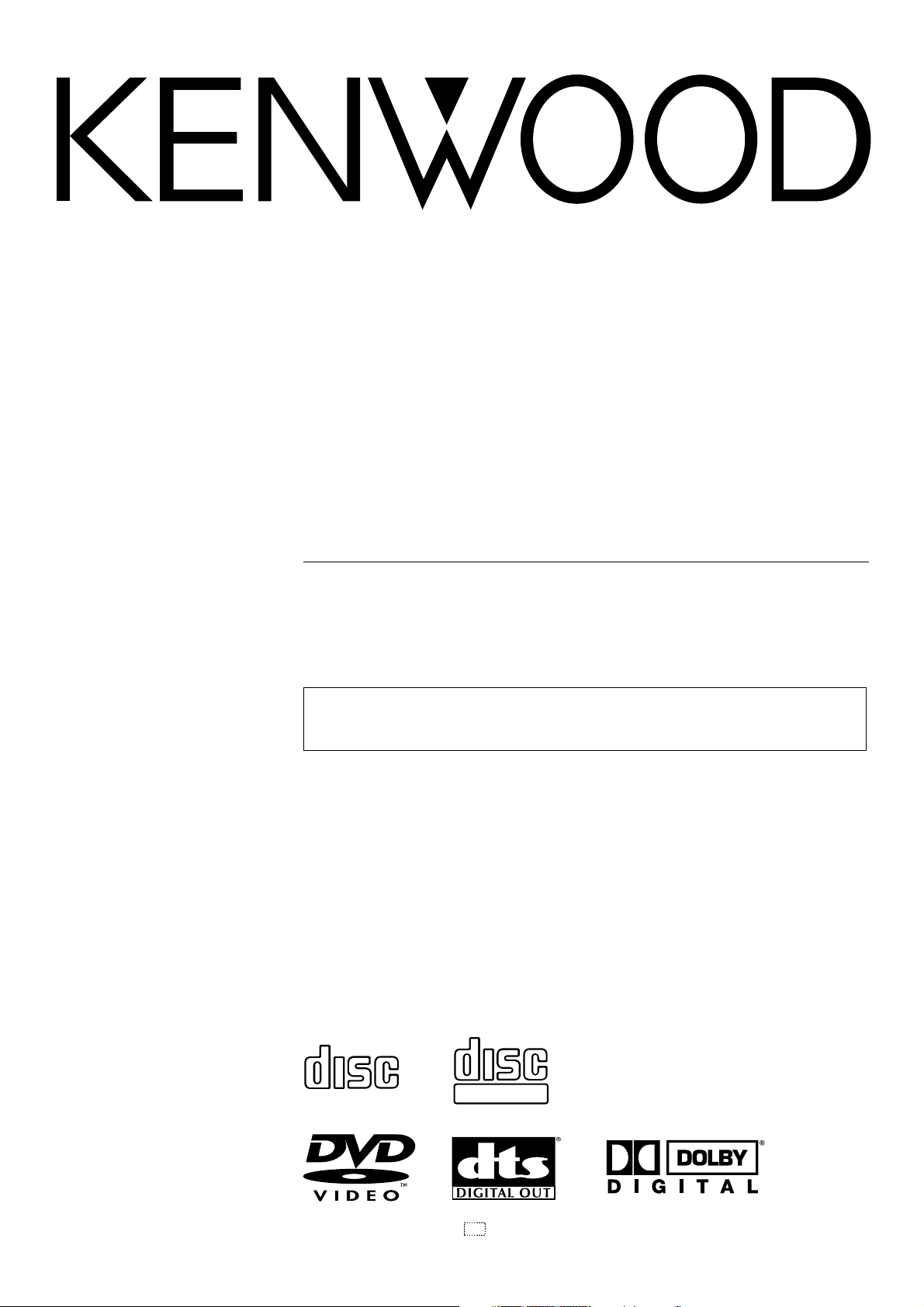
DVD COMPACT HIFI SYSTEM
XD-DV90
XD-DV80
XD-DV70
XD-DV60
XD-DV50
XD-A850DV
INSTRUCTION MANUAL
KENWOOD CORPORATION
This instruction manual is used to describe multiple models listed above.
Model availability and features (functions) may differ depending on the country and
sales area.
COMPACTCOMPACT
DIGITAL AUDIO
B60-4911-08 (K/Y/T/M/X) OC 01/03
COMPACTCOMPACT
DIGITAL VIDEO
Page 2
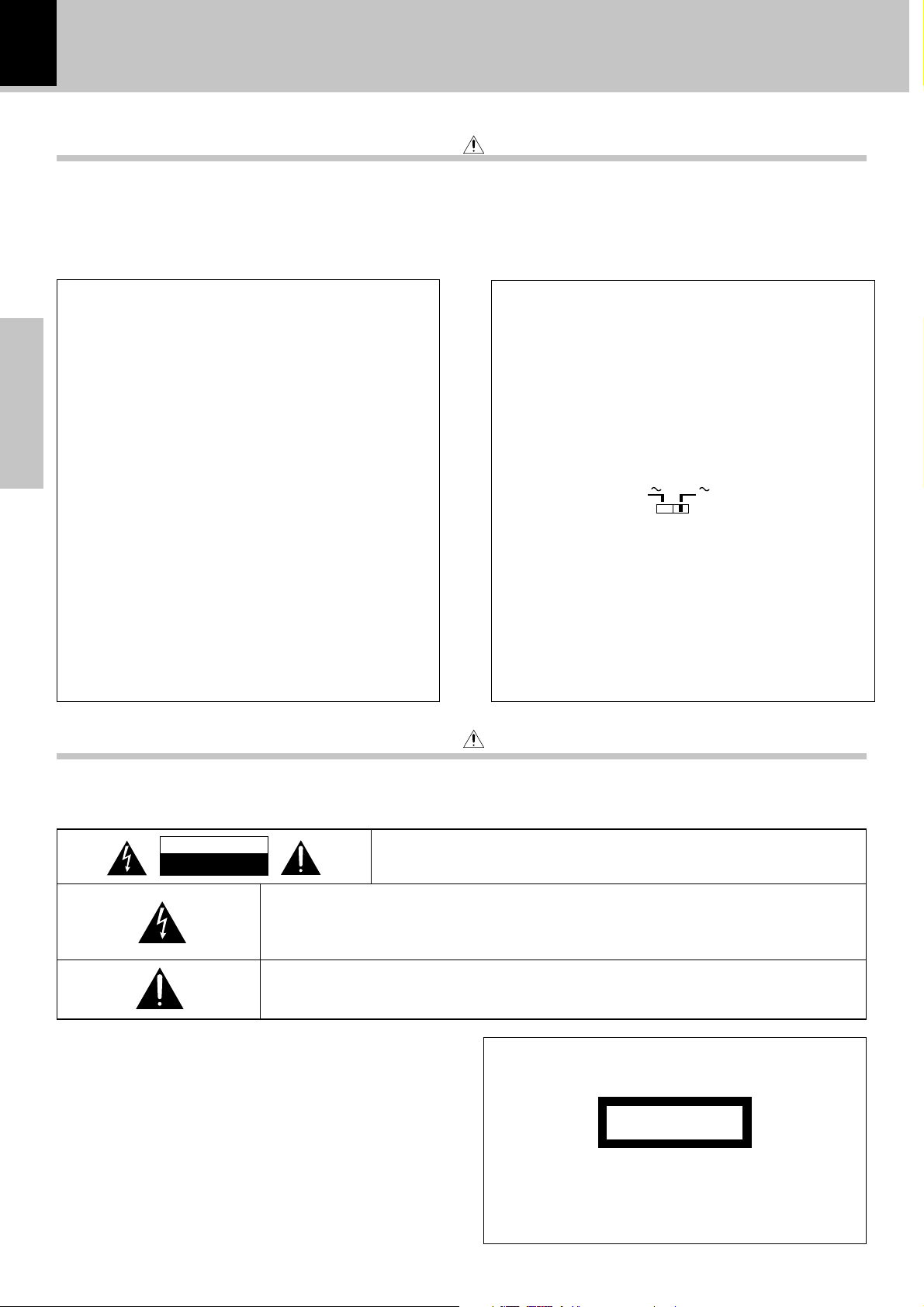
2
Introduction
XD-DV series (EN/K,M,T,X,Y)
Before applying power
Units are designed for operation as follows.
U.S.A. and Canada ...................................................... AC 120 V only
Europe and U.K. ........................................................... AC 230 V only
For the United Kingdom
Factory fitted moulded mains plug
1. The mains plug contains a fuse. For replacement, use only
a 3-Amp ASTA-approved (BS 1362) fuse.
2. The fuse cover must be refitted when replacing the fuse in
the moulded plug.
3. Do not cut off the mains plug from this equipment. If the
plug fitted is not suitable for the power points in your home
or the cable is too short to reach.
Preparations
A power point, then obtain an appropriate safety approved
extension lead or adapter, or consult your dealer. If nonetheless the mains plug is cut off, remove the fuse and
dispose of the plug immediately, to avoid a possible shock
hazard by inadvertent.
Connection to the mains supply.
IMPORTANT :
The wires in the mains lead are coloured in accordance
with the following code:
Blue : Neutral
Brown : Live
Do not connect those leads to the earth terminal of a threepin plug.
Caution : Read this section carefully to ensure safe operation.
Australia ....................................................................... AC 240 V only
*Other countries ....................AC 110-120 / 220-240 V switchable
*For other countries
AC voltage selection
The AC voltage selector switch on the rear panel is set to the
voltage that prevails in the area to which the unit is shipped.
Before connecting the power cord to your AC outlet, make
sure that the setting position of these switches matches your
line voltage. If not, it must be set to your voltage in accordance
with the following direction.
AC voltage selector switches
AC 110120V
Move switch lever to match your line voltage with a small
screwdriver or other pointed tool.
Note:
Our warranty does not cover damage caused by excessive line
voltage due to improper setting of the AC voltage selector
switch.
AC 220240V
Safety precautions
Caution : Read this section carefully to ensure safe operation.
WARNING :TO PREVENT FIRE OR ELECTRIC SHOCK, DO NOT EXPOSE THIS
APPLIANCE TO RAIN OR MOISTURE.
CAUTION
RISK OF ELECTRIC SHOCK
DO NOT OPEN
THE LIGHTNING FLASH WITH ARROWHEAD SYMBOL, WITHIN AN EQUILATERAL TRIANGLE, IS INTENDED TO ALERT THE USER TO THE PRESENCE OF UNINSULATED “DANGEROUS VOLTAGE” WITHIN THE PRODUCT’S ENCLOSURE THAT MAY BE OF SUFFICIENT
MAGNITUDE TO CONSTITUTE A RISK OF ELECTRIC SHOCK TO PERSONS.
THE EXCLAMATION POINT WITHIN AN EQUILATERAL TRIANGLE IS INTENDED TO ALERT
THE USER TO THE PRESENCE OF IMPORTANT OPERATING AND MAINTENANCE (SERVICING) INSTRUCTIONS IN THE LITERATURE ACCOMPANYING THE APPLIANCE.
CAUTION: TO REDUCE THE RISK OF ELECTRIC SHOCK, DO NOT REMOVE
COVER (OR BACK). NO USER-SERVICEABLE PARTS INSIDE, REFER SERVICING TO QUALIFIED SERVICE PERSONNEL.
The marking of products using lasers
(Except for some areas)
CLASS 1
LASER PRODUCT
The marking is located on the rear panel and says that
the component uses laser beams that have been classified as Class 1. It means that the unit is utilizing laser
beams that are of a weaker class. There is no danger of
hazardous radiation outside the unit.
Page 3
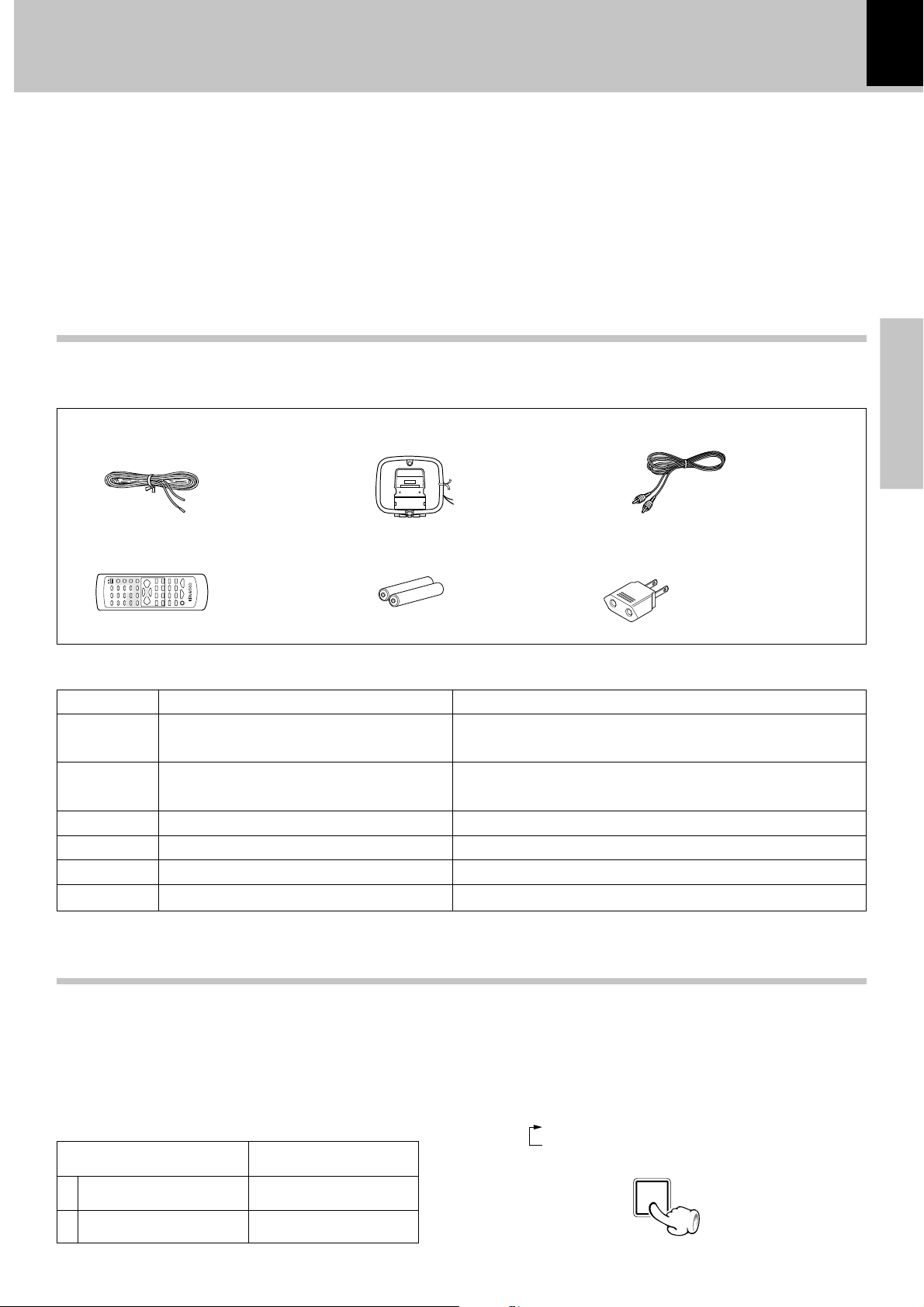
XD-DV series (EN/K,M,T,X,Y)
Unpacking
Unpack the unit carefully and make sure that all accessories are put aside so they will not be lost.
Examine the unit for any possibility of shipping damage. If your unit is damaged or fails to operate, notify your dealer immediately. If your unit
was shipped to you directly, notify the shipping company without delay. Only the consignee (the person or company receiving the unit) can
file a claim against the carrier for shipping damage.
We recommend that you retain the original carton and packing materials for use should you transport or ship the unit in the future.
Keep this manual handy for future reference.
Accessories
Please confirm that the following accessories are present.
Accessories packed with the main unit
3
Preparations
FM indoor antenna (1) Loop antenna (1)
Remote control unit (1) Batteries (R6/AA) (2)
/
Video cord (1)
*AC plug adaptor (1)
* Use to adapt the plug on the
power cord to the shape of
the wall outlet.
(Accessory only for regions
where use is necessary.)
Speaker model names and accessories packed with the speakers
System Front speakers Surround Speakers and accessories
XD-DV90 LS-N90V (Left speaker and right speaker) CRS-N90V (Center speaker × 1, surround speakers × 2,
speaker cords× 3, speaker stabilizer× 12)
XD-DV80 LS-N70V (Left speaker and right speaker) CRS-N90V (Center speaker × 1, surround speakers × 2,
speaker cords× 3, speaker stabilizer× 12)
XD-DV70 LS-N90V (Left speaker and right speaker) –
XD-DV60 LS-N70V (Left speaker and right speaker) –
XD-DV50 LS-N50V (Left speaker and right speaker) –
XD-A850DV LS-N50V (Left speaker and right speaker) –
CHANNEL SPACE setting
The space between radio channels has been set to the one
that prevails in the area to which the system is shipped.
However, if the current channel space setting does not
match the setting in the area where the system is to be used,
for instance when you move from area 1 or area 2 shown in
the following table or vice versa, proper reception of AM/FM
broadcasts cannot be expected. In this case, change the
channel space setting in accordance with your area by referring to the following table.
Area
USA, Canada and South
1
American countries
2
Other countries
CHANNEL
SPACE frequency
FM : 100 kHz
AM: 10 kHz
FM : 50 kHz
AM: 9 kHz
(Except for the U.S.A., Canada, U.K., Europe and Australia)
Setting the CHANNEL SPACE
1 Set the POWER key to standby (power off) mode.
2 Press and hold the STOP (
Each press for more than 2 seconds switches the modes
as follows.
1 “FM100/AM10 kHz” STEP
2 “FM 50 /AM 9 kHz” STEP
77
7) key for more than 2 seconds.
77
STOP
7
Page 4
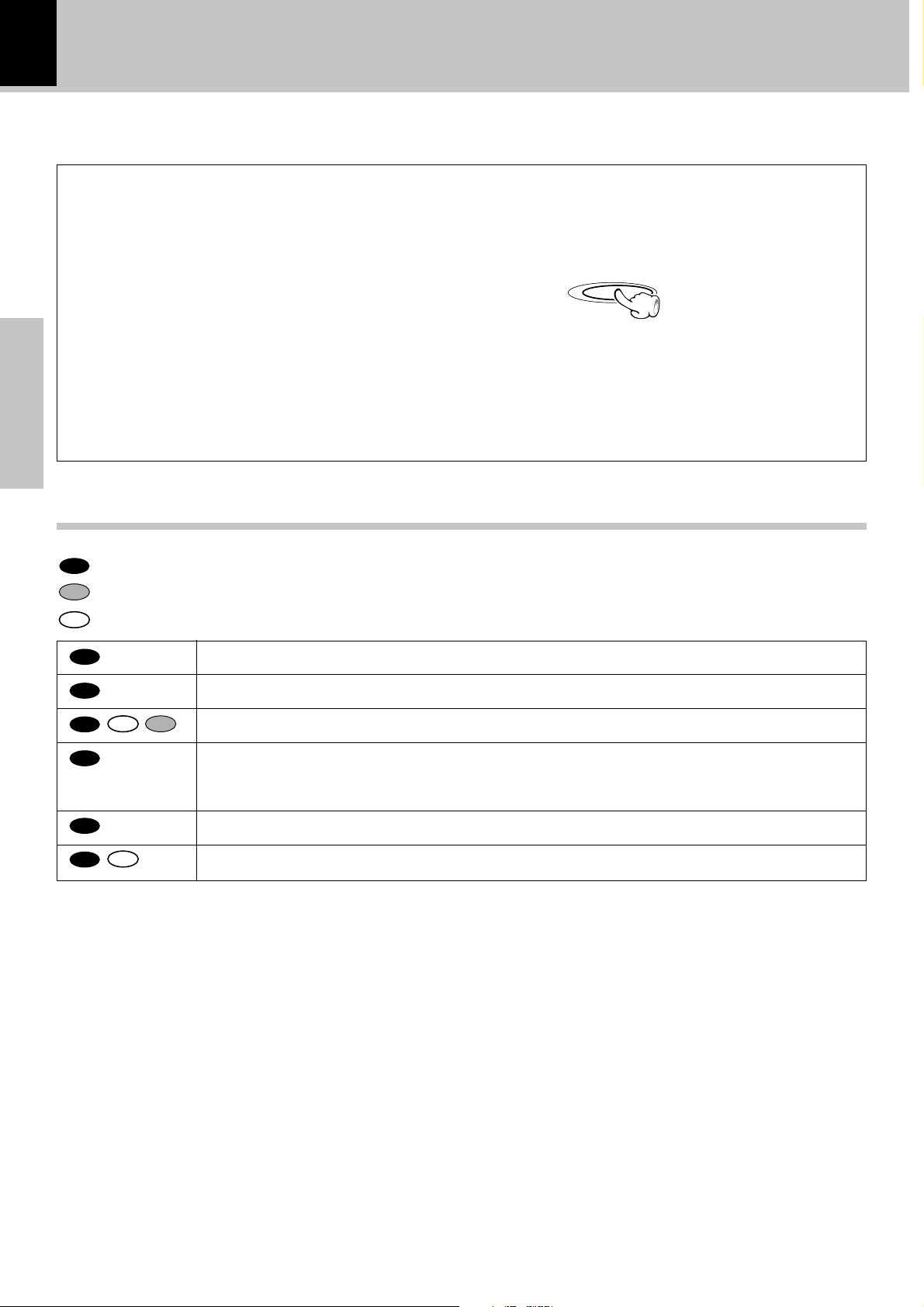
4
In regard to demonstration
Introduction
XD-DV series (EN/K,M,T,X,Y)
When this unit is switched on for the first time or after the
power cable has been disconnected for a long time, it will
enter automatically into demonstration mode (only display).
During the demonstration, the display changes in sequence
but the audio does not change. The demonstration can be
canceled with the following procedure.
Cancellation of Demonstration mode
1 Set the POWER key to ON.
2 Press the DISPLAY/DEMO key.
DISPLAY/DEMODISPLAY/DEMO
To start demonstration:
Press and hold The DISPLAY/DEMO key for more than 2
seconds.
Preparations
Special features
This document classifies the applications of each feature using the following marks
DVD
: Description of a feature that can be used with DVD.
VCD
: Description of a feature that can be used with Video CD.
CD
: Description of a feature that can be used with CD.
DVD
DVD
DVD
DVD
DVD
DVD
CD VCD
CD
Higher video quality than S-VHS video and LaserDisc
Higher audio quality than music CD
Graphical user interface (GUI) compatibility
6-Channel independent outputs using built-in Dolby Digital (AC-3) decoder
(only for XD-DV90/XD-DV80)
Versatile DVD playback features
DTS digital output compatibility
Page 5
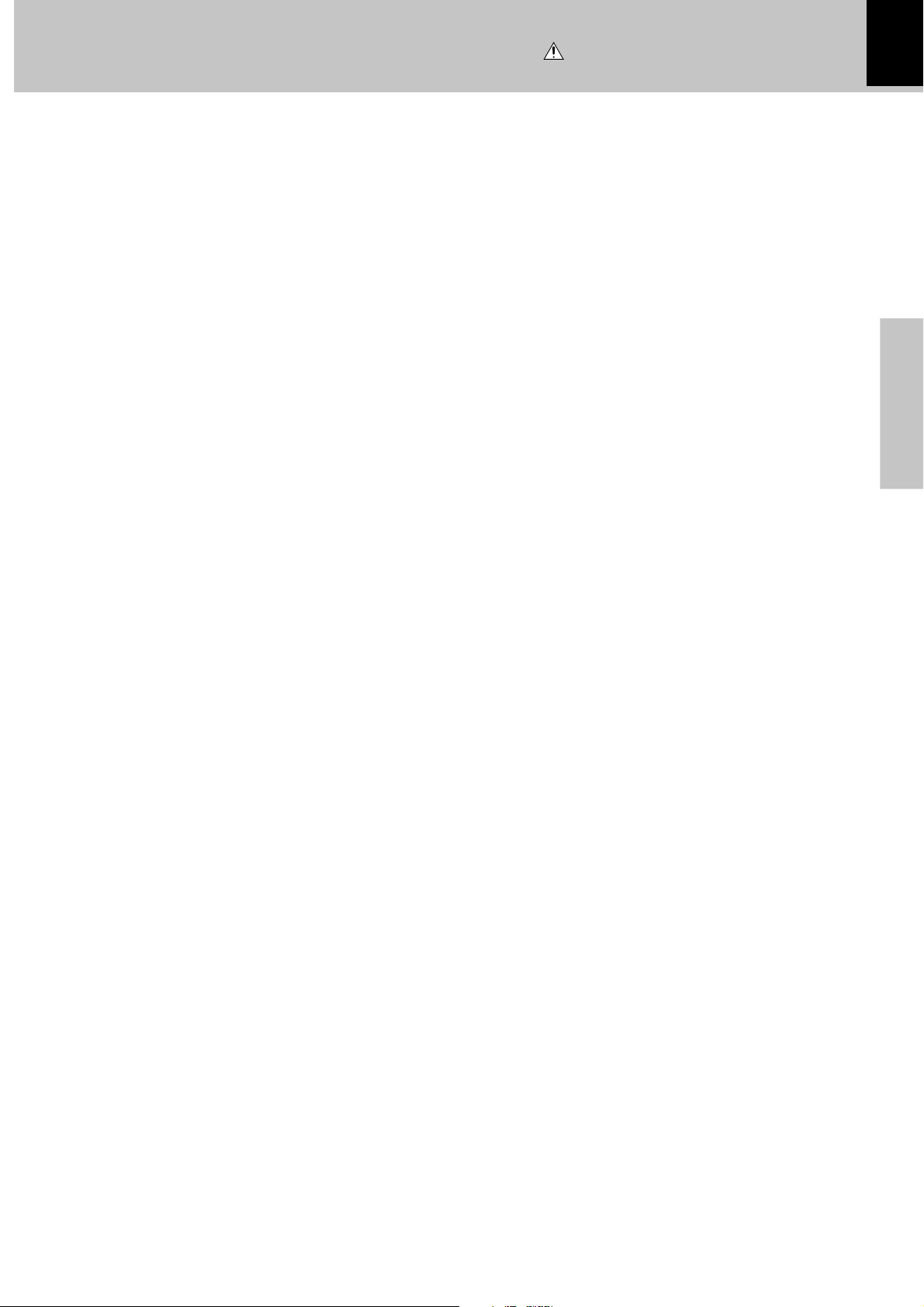
IMPORTANT SAFEGUARDS
Caution : Read this page carefully to ensure
safe operation.
XD-DV series (EN/K,M,T,X,Y)
5
Please read all of the safety and operating instructions
before operating this appliance. Adhere to all warnings on
the appliance and in the instruction manual. Follow all the
safety and operating instructions. These safety and
operating instructions should be retained for future
reference.
1. Power sources – The appliance should be connected to
a power supply only of the type described in the instruction
manual or as marked on the appliance. If you are not sure
of the type of power supply to your home, consult your
appliance dealer or local power company. For appliances
intended to operate from battery power, or other sources,
refer to the instruction manual.
2. Power-cord protection – Power-supply cords should
be routed so that they are not likely to be walked on
or pinched by items placed upon or against them,
pay particular attention to cords at plugs, convenience
receptacles, and the point where they exit from the
appliance.
CAUTION – Polarization – This appliance may
3.
be equipped with a polarized alternating-current line plug (a
plug having one blade wider than the other). This plug will
fit into the power outlet only one way. This is a safety
feature. If you are unable to insert the plug fully into the
outlet, try reversing the plug. If the plug should still fail to
fit, contact your electrician to replace your obsolete outlet.
Do not defeat the safety purpose of the polarized plug.
4. Ventilation – Slots and openings in the cabinet are
provided for ventilation and to ensure reliable operation of
the appliance and to protect it from overheating, and these
openings must not be blocked or covered. The appliance
should be situated so that its location or position does not
interfere with its proper ventilation.
To maintain good ventilation, do not put records or a tablecloth on the appliance. Place the appliance at least 10 cm
away from the walls.
Do not use the appliance on a bed, sofa, rug or similar
surface that may block the ventilation openings. This
appliance should not be placed in a built-in installation such
as a bookcase or rack unless proper ventilation is provided
or the manufacturer’s instructions have been adhered to.
6. Temperature – The appliance may not function
properly if used at extremely low, or freezing
temperatures. The ideal ambient temperature is
above +5°C (41°F).
7. Heat – The appliance should be situated away from
heat sources such as radiators, heat registers, stoves,
or other appliances (including amplifiers) that produce
heat.
8. Electric shock – Care should be taken so that objects
do not fall and liquid is not spilled into the enclosure
through openings. If a metal objects, such as a hair
pin or a needle, comes into contact with the inside of
this appliance, a dangerous electric shock may result.
For families with children, never permit children to
put anything, especially metal, inside this appliance.
9. Enclosure removal – Never remove the enclosure.
If the internal parts are touched accidentally, a serious
electric shock might occur.
10.Magnetic fields – Keep the appliance away from
sources of magnetic fields such as TV sets, speaker
systems, radios, motorized toys or magnetized
objects.
11.Cleaning – Unplug this appliance from the wall
outlet before cleaning. Do not use volatile solvents
such as alcohol, paint thinner, gasoline, or benzine,
etc. to clean the cabinet. Use a clean dry cloth.
12.Accessories – Do not place this appliance on an unstable
cart, stand, tripod, bracket, or table. The appliance may fall,
causing serious injury to a child or adult, and serious
damage to the appliance. Use only with a cart, stand,
tripod, bracket, or table recommended by the manufacturer,
or sold with the appliance. Any mounting of the appliance
should follow the manufacturer’s instructions, and should
use a mounting accessory recommended by the
manufacturer. An appliance and cart combination should
be moved with care. Quick stops, excessive force, and
uneven surfaces may cause the appliance and cart
combination to overturn.
Preparations
5. Water and moisture – The appliance should not be
used near water - for example, near a bathtub,
washbowl, kitchen sink, laundry tub, in a wet
basement, or near a swimming pool, etc.
Page 6
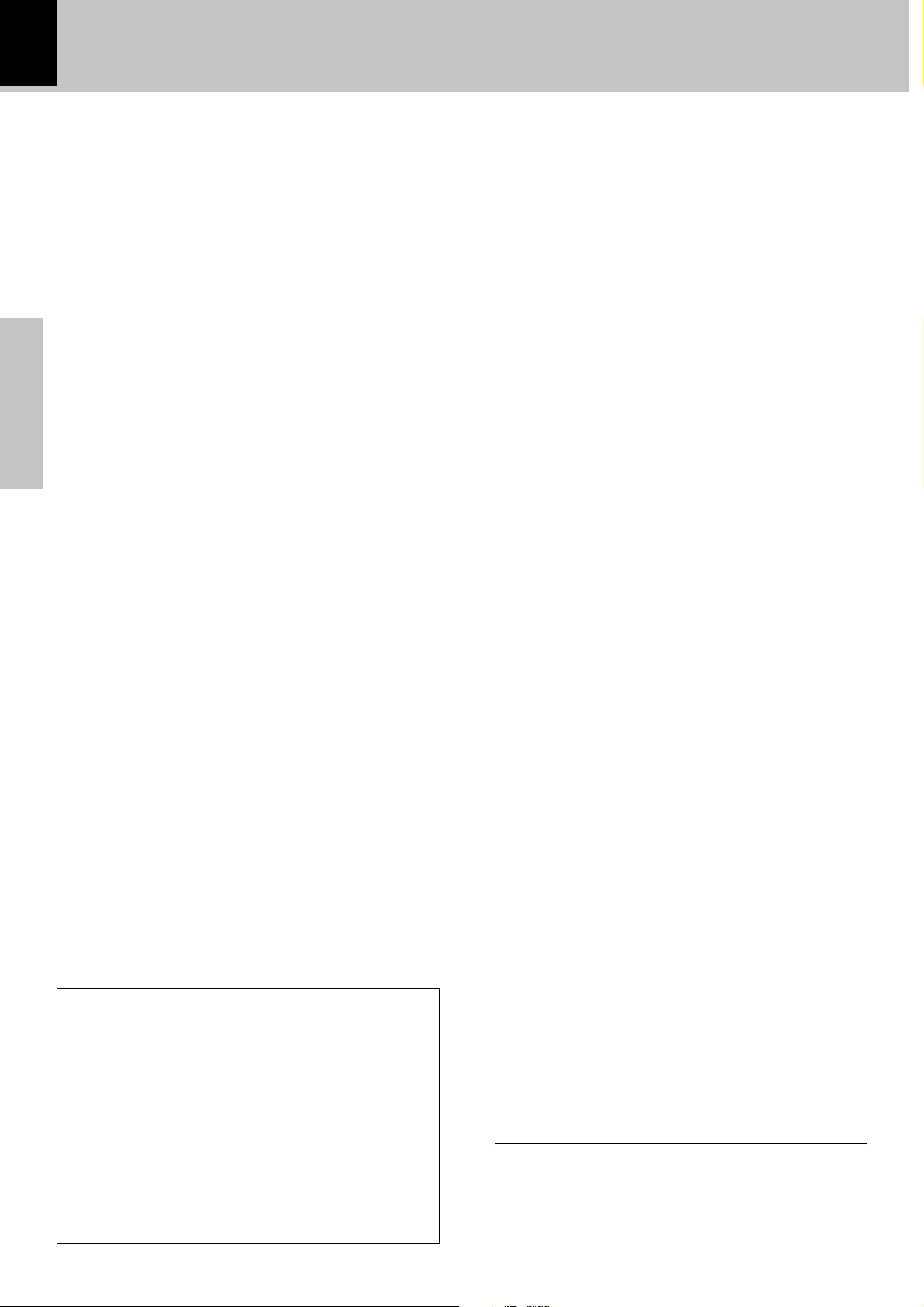
6
XD-DV series (EN/K,M,T,X,Y)
13.Lightning – For added protection for this appliance during
a lightning storm, or when it is left unattended and unused
for long periods of time, unplug it from the wall outlet and
disconnect the antenna or cable system. This will prevent
damage to the appliance due to lightning and power-line
surges.
14.Abnormal smell – If an abnormal smell or smoke is
detected, immediately turn the power OFF and unplug
the appliance from the wall outlet. Contact your dealer or
nearest service center.
15.Damage requiring service – The appliance should
be serviced by qualified service personnel when:
A. The power-supply cord or the plug has been
Preparations
damaged.
B. Objects have fallen, or liquid has been spilled into
the appliance.
C. The appliance has been exposed to rain or water.
D. The appliance does not appear to operate normally
by following the instruction manual. Adjust only those
controls that are covered by the instruction manual as an
improper adjustment of other controls may result in damage
and will often require extensive work by a qualified
technician to restore the appliance to its normal operation.
E. The appliance has been dropped, or the enclosure
damaged.
F. The appliance exhibits a marked change in performance.
16.Servicing – The user should not attempt to service
the appliance beyond that described in the instruction
manual. All other servicing should be referred to
qualified service personnel.
17.Outdoor antenna grounding – If an outside antenna
is connected to the appliance, be sure the antenna
system is grounded so as to provide some protection
against voltage surges and built up static charges.
Article 810 of the National Electrical Code ANSI/
NFPA 70, provides information with respect to proper
grounding of the mast and supporting structure,
grounding of the lead-in wire to an antenna discharge
unit, size of grounding conductors, location of antenna
discharge unit, connection to grounding electrodes,
and requirements for the grounding electrode. See
Figure.
18.Power lines – An outside antenna system should not be
located in the vicinity of overhead power lines or other
electric light or power circuits, or where it can fall into such
power lines or circuits. When installing an outside antenna
system, extreme care should be taken to keep from
touching such power lines or circuits as contact with them
might be fatal.
19.AC outlets – Do not connect other audio equipment
with a power consumption larger than that specified
to the AC outlet on the rear panel. Never connect
other electrical appliances, such as an iron or toaster,
to it to prevent fire or electric shock.
20. Overloading – Do not overload wall outlets, extension
cords, or integral convenience receptacles as this can
result in a risk of fire or electric shock.
21. Attachment – Do not use attachments not recommended
by the appliance manufacturer as they may cause hazards.
22. Replacement parts – When replacement parts are required,
be sure the service technician has used replacement parts
specified by the manufacturer or have the same
characteristics as the original parts. Unauthorized
substitutions may result in fire, electric shock, or other
hazards.
23. Safety check – Upon completion of any service or repairs
to this appliance, ask the service technician to perform
safety checks to determine that the appliance is in proper
operating condition.
EXAMPLE OF ANTENNA GROUNDING AS PER NATIONAL
ELECTRIC
SERVICE
EQUIPMENT
NEC – NATIONAL ELECTRICAL CODE
ELECTRICAL CODE
GROUND
CLAMPS
GROUND CLAMP
POWER SERVICE GROUNDING
ELECTRODE SYSTEM
(NEC ART 250, PART H)
ANTENNA
LEAD IN WIRE
ANTENNA
DISCHARGE UNIT
(NEC SECTION 810-20)
GROUNDING CONDUCTORS
(NEC SECTION 810-21)
Notes:
1. Item 3 is not required except for grounded or polarized equipment.
2. Item 17 and 18 are not required except for units provided with
antenna terminals.
3. Item 17 complies with UL in the U.S.A.
Page 7
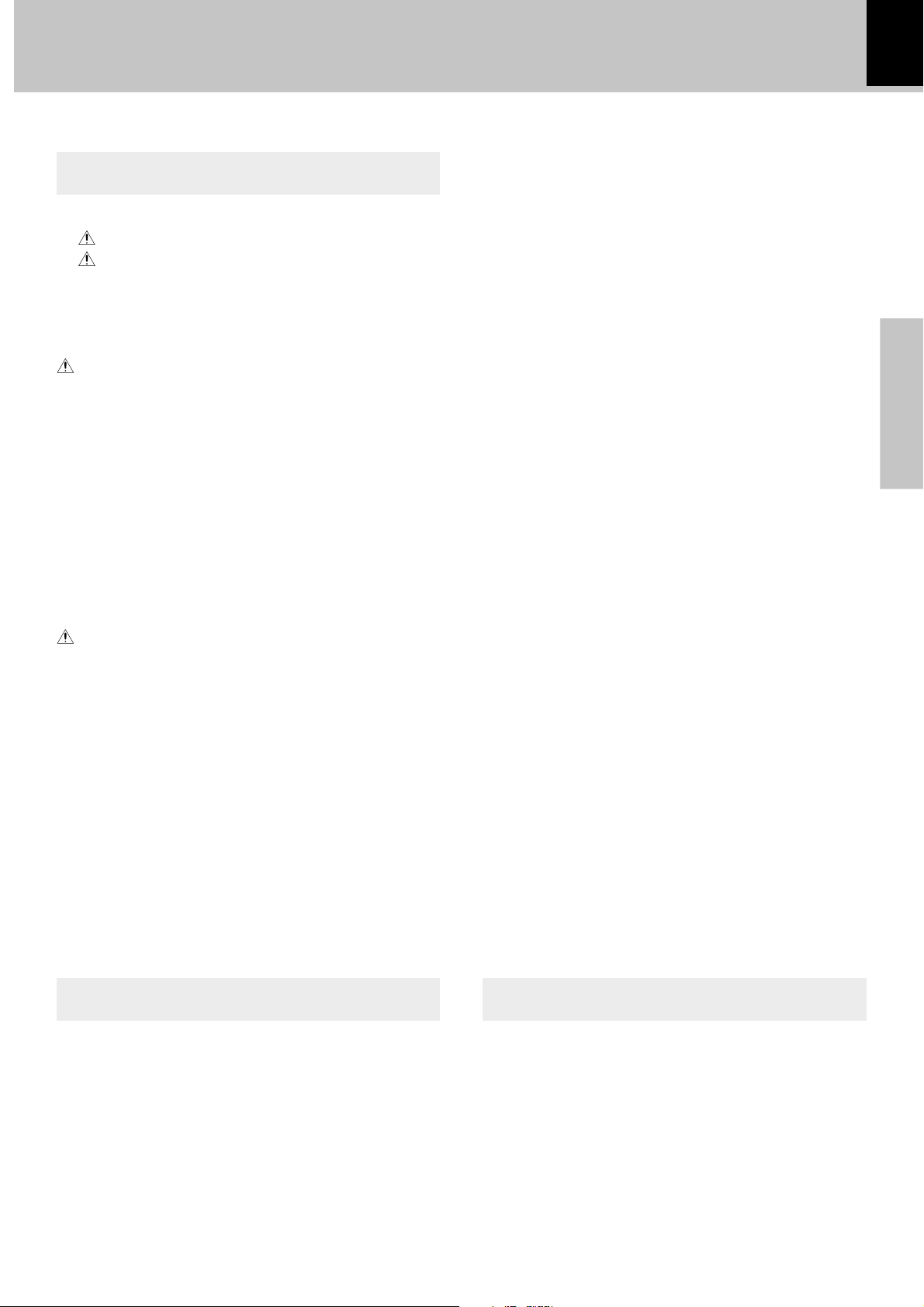
Contents
Preparation section
Introduction ......................................................................2
Before applying power ..................................................................... 2
Safety precautions............................................................................. 2
Accessories .............................................................................................. 3
CHANNEL SPACE setting........................................................................ 3
In regard to demonstration..................................................................... 4
Special features .......................................................................................4
IMPORTANT SAFEGUARDS ...................................... 5
Contents ............................................................................ 7
Region codes ................................................................... 8
Region codes in the world ..................................................................... 8
Examples of TV screen display of each video format .......................8
Video formats ................................................................... 9
Video formats of DVD discs that can be played on this unit............ 9
Discs information ..........................................................10
Recording systems and types of playable discs ..............................10
Unplayable discs ................................................................................... 10
Icons on the DVD discs .........................................................................10
Handling of discs and tapes........................................ 11
System Connections................................................. 12
AM loop antenna.................................................................................... 12
FM antenna ............................................................................................. 12
Connection of the front speakers........................................................ 13
Connection of the sub woofre or super woofer (optional) .............13
Connection of the surround speaker system .................................... 14
Connection of the TV monitor (optional) and VCR (optional) .........15
Connection of the MD recorder/CD recorder (optional) .................15
Controls and indicators................................................ 16
Main unit (1) ............................................................................................16
Main unit (2) ............................................................................................17
DISPLAY................................................................................................... 17
Operation of remote control unit................................ 18
SMART MENU operation/Clock adjustment ............ 19
SMART MENU operation ......................................................................19
Clock adjustment ................................................................................... 19
XD-DV series (EN/K,M,T,X,Y)
Program play (Using the On-screen display)(DVD/CD/VCD).......... 28
Using the On-screen banner display.................................................. 30
Selecting a Title .....................................................................................31
Selecting a Chapter or Track ............................................................... 31
Changing the Audio Language ............................................................ 32
Changing the Subtitle Language .........................................................32
Changing the Camera angle................................................................. 33
Using IntroScan function...................................................................... 33
Using Bookmarks................................................................................... 34
Receiving broadcast station ................................................................35
Storing the broadcast stations (one-by-one presetting) ................ 36
Using RDS function ( for Europe and U.K. only)................................ 37
Playback of tapes .................................................................................. 39
Normal Recording (TAPE B only) ........................................................40
CD Direct Recording (TAPE B only) ....................................................41
CD Program Recording (TAPE B only)................................................ 42
TAPE DUBBING ...................................................................................... 43
Menu playback....................................................................................... 44
Hierarchical structure of VCD menus (P.B.C.) ..................................44
Enjoying karaoke singing (only for some areas) ............................. 45
Set Up functions ............................................................ 46
Set up menu ............................................................................................ 46
Select Audio Language......................................................................... 47
Select Subtitle Language ..................................................................... 47
Select Menu Language .........................................................................48
Select Rating (Palental Lock) ..............................................................48
Password................................................................................................. 49
TV aspect .................................................................................................51
Dynamic Range ...................................................................................... 52
Digital Audio Out.................................................................................... 52
Setting up surround mode ........................................... 53
What are surround modes? ..................................................................53
Setting up audio options....................................................................... 45
SPEAKER SETUP............................................................ 54
Timer function................................................................ 58
Sleep timer ..............................................................................................58
Timer Play................................................................................................59
Timer recording...................................................................................... 60
AUTO POWER SAVE function............................................................... 61
7
Preparations
Operation Knowledge section
Let's put out some sound ............................................. 21
Basic use method .................................................................................. 21
Changing the Tone ................................................................................. 22
Playback of discs .......................................................... 24
Sequential playback from the first track or chapter .......................24
Playback from the desired track or chapter .....................................25
Repeat play ............................................................................................. 26
A-B repeat play ...................................................................................... 26
Random play ........................................................................................... 27
Knowledge ..................................................................... 62
Important items.............................................................. 63
Maintenance........................................................................................... 63
Reference ................................................................................................ 63
In case of difficulty ....................................................... 64
Specifications................................................................ 68
Page 8
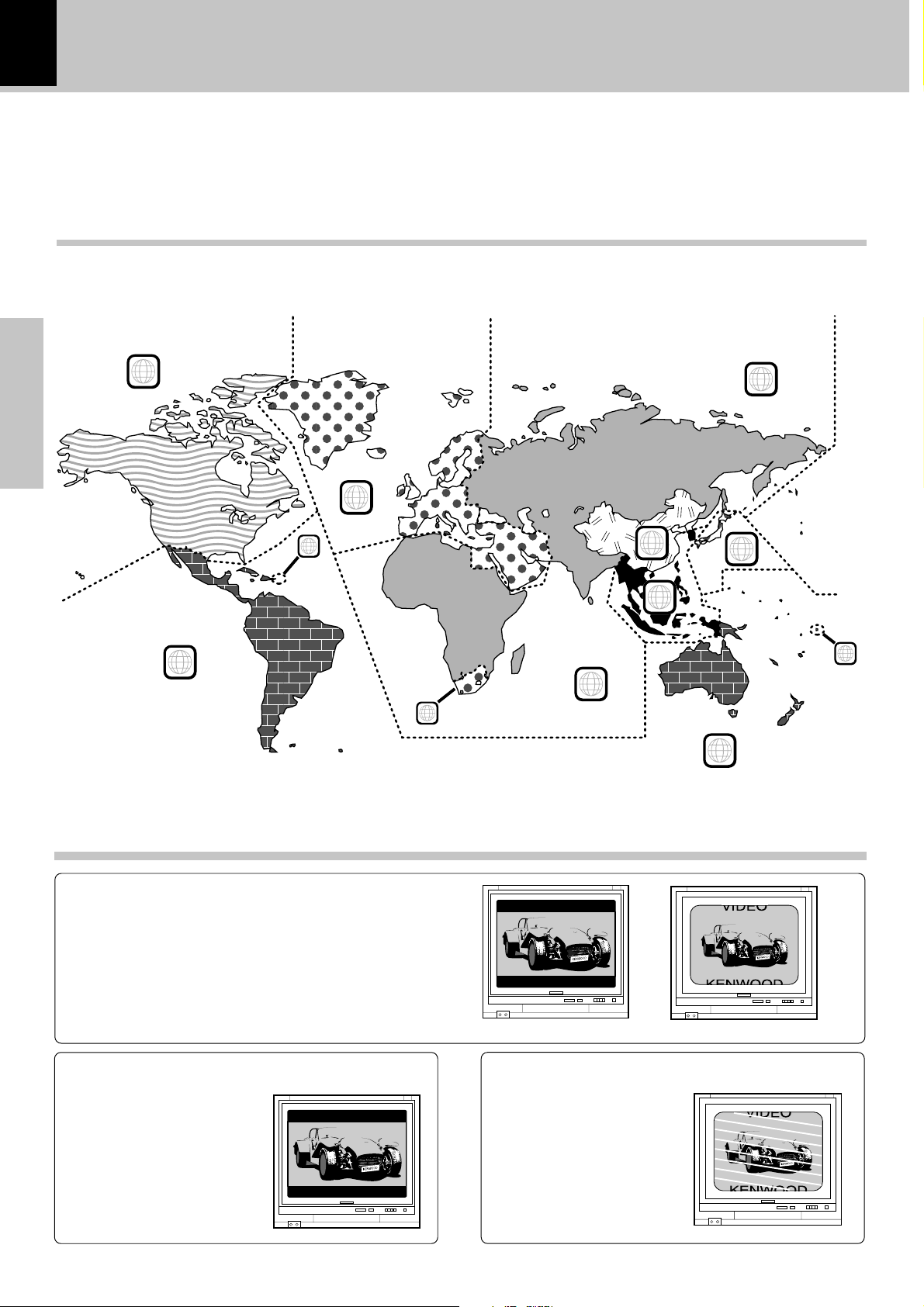
8
Region codes
XD-DV series (EN/K,M,T,X,Y)
Every player of this model has a certain region code assigned to it based on the country where the player is used.
When the player is used to play back DVD discs, it can only play the DVD discs carrying the region codes matching
the region code of the player.
The region code for this player is described on the rear panel of the player.
Region codes in the world
The DVD players are given a region code according to the country or area it is marketed, as shown in the following
map.
Preparations
1
5
2
1
6
2
3
4
1
5
2
4
Examples of TV screen display of each video format
When your TV is switchable between PAL/
NTSC
Try play a disc. If the picture is black and white or as shown on
the right, stop playback and switch the screen display formats
of this unit and the TV to another format. This will improve the
played picture quality.
When your TV is compatible only with the
PAL format
With certain discs, the playback
picture may have black spaces
above and below it (as shown on
the right). This is because the
disc has been recorded in the
NTSC format. The screen may be
somewhat hard to see but this is
not malfunction.
When your TV is compatible only with the
NTSC format
With certain discs, the playback
picture may be cut above and
below it (as shown on the right).
This is because the disc has been
recorded in the PAL or SECAM
format. The screen may be somewhat hard to see but this is not
malfunction.
Page 9
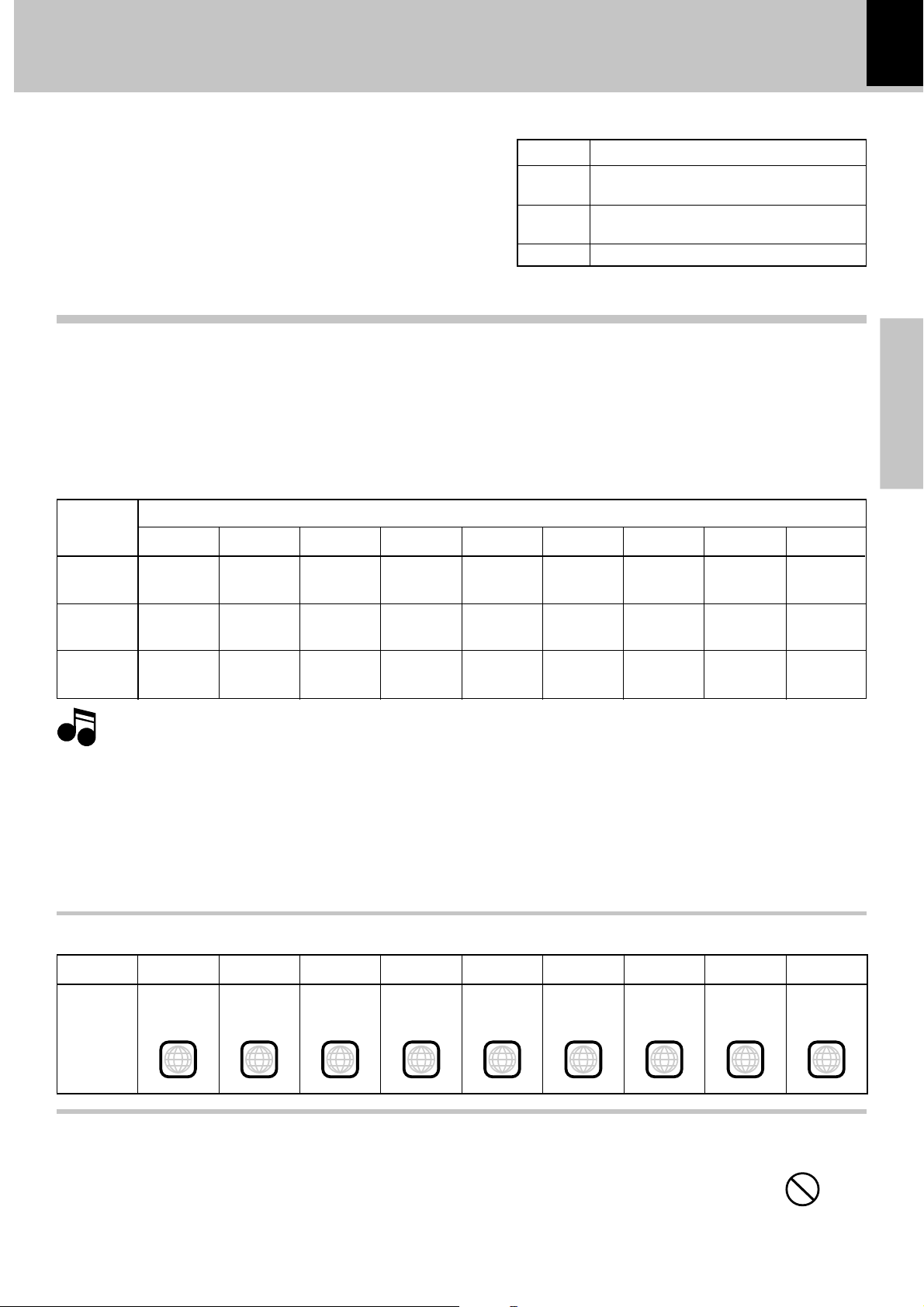
Video formats
3
XD-DV series (EN/K,M,T,X,Y)
The video signals used to display TV pictures and video disc
pictures are mainly based on two types of signal formats
(PAL, SECAM and NTSC), which are assigned to each country or area as shown on the right. As a result, it is required to
select discs according to the video format used with your TV
monitor (in your country or area).
Video formats of DVD discs that can be played on this unit
Set the video formats of the DVD discs to be played on this unit as described below.
Check the video format(s) used by your TV monitor.
1
÷Refer to the operating instructions of your TV monitor for details.
Select DVD discs or VCD discs recorded with the playable video format by referring to the
2
following table.
÷See the region code table on the bottom of this page for details on districts 1 to 6.
TV formats of major countries
TV Format
NTSC
PAL
SECAM
Japan, Taiwan, Korea, U.S.A., Canada, Mexico,
Philippines, Chile, etc.
China, North Korea, U.K., Germany, Australia,
New Zealand, Kuwait, Singapore, etc.
France, Eastern Europe
Major Countries & Areas
9
Preparations
Your TV
format
NTSC only
PAL only
NTSC/PAL
switchable
Note
Note
When your TV is switchable between NTSC and PAL,
3
÷Districts 1, 2-2 and 4-2: Set the TV to NTSC.
÷Districts 2-1, 4-1 and 5: Set the TV to PAL.
÷Districts 2-3, 3 and 6: Set the TV according to each disc to be played.
District 1
NTSC
NTSC*
NTSC
Normal video may not be reproduced when a disc recorded with the video format marked * in the above table is played. See
“Examples of TV screen display of each video format” for details.
District 2-1
NTSC*
PAL*
NTSC
PAL
NTSC
PAL
District 2-2
NTSC
NTSC*
NTSC
District 2-3
Playable Disc Formats
District 3
NTSC
PAL*
NTSC*
PAL
NTSC
PAL
NTSC*
NTSC
PAL*
NTSC
Region code table
PAL
PAL
District 4-1
NTSC*
PAL*
NTSC
PAL
NTSC
PAL
District 4-2
NTSC
NTSC*
NTSC
District 5
NTSC*
PAL*
NTSC
PAL
NTSC
PAL
District 6
NTSC
PAL*
NTSC*
PAL
NTSC
PAL
6
Area or
Country
Name,
Region
Code
District 1
North
America
1
District 2-1
U. K. and
Europe
2 2
District 2-2
Japan
District 2-3
Middle East
2
District 3
Southeast
Asia
District 4-1
Oceania
4 4
Restrictions due to difference between discs
Some DVD and VCD discs can be played only in certain playback modes according to the intentions of the software
producers. As this player plays discs according to their intentions, some functions may not work as intended by you.
Please be sure to read the instructions provided with each disc. When an inhibition icon is displayed on the TV screen
connected to the player, it indicates that the disc being played is under the restriction as described above.
District 4-2
South
America
District 5
Russia
5
Inhibition icon
District 6
China
6
Page 10

10
DIGITAL AUDIODIGITAL AUDIO
COMPACTCOMPACT
Discs information
XD-DV series (EN/K,M,T,X,Y)
Recording systems and types of playable discs
The system using this unit does not only play music from CD but can also play the discs listed below to offer you high-quality
entertainment of video of movies and live concerts.
Playable Disc
Logo mark on disc
Disc size
Preparations
Played sides
Contents
Video + Audio
Audio
DVD CD
8cm
One or both One or both
Approx. 41 min.
(1 side, 1 layer)
Approx. 75 min.
(1 side, 2 layers)
Approx. 82 min.
(2 sides, 1 layer)
Approx. 150 min.
(2 sides, 2 layers)
Approx. 133 min.
(1 side, 1 layer)
Approx. 242 min.
(1 side, 2 layers)
Approx. 266 min.
(2 sides, 1 layer)
Approx. 484 min.
(2 sides, 2 layers)
12cm
8cm
One side only One side only
Max. 20 min., digital Max. 74 min., digital
12cm
VCD
COMPACTCOMPACT
DIGITAL VIDEO
12cm
One side only
Max. 74 min.
Unplayable discs
This player cannot play back any of the following discs.
÷ DVD-ROM discs
÷ DVD-R/DVD-RAM discs
÷ CD-ROM discs
÷ VSD discs
Icons on the DVD discs
Icon Description
ALL
8
32
9
Indicates the region code where the disc can be played.
Number of voice languages recorded with the audio function. The number in the icon indicates the number of voice languages.
(Max. 8 languages)
Number of subtitle languages recorded with the subtitle function. The number in the icon indicates the number of subtitle
languages. (Max. 32 languages)
Number of angles provided by the angle function. The number in the icon indicates the number of angles. (Max. 9 angles)
÷ CDV discs (Only the audio part can be reproduced.)
÷ CD-G/CD-EG/CD-EXTRA discs (Only the audio can be
reproduced.)
÷ CD-R/CD-RW discs (Never attempt to play them.)
÷ Photo CD discs (Never attempt to play them.)
16:9 LB
Aspect ratios that can be selected. “LB” stands for Letter Box and “PS” for Pan/Scan. In the example on the left, the 16:9 video
can be converted into letter box video.
Page 11
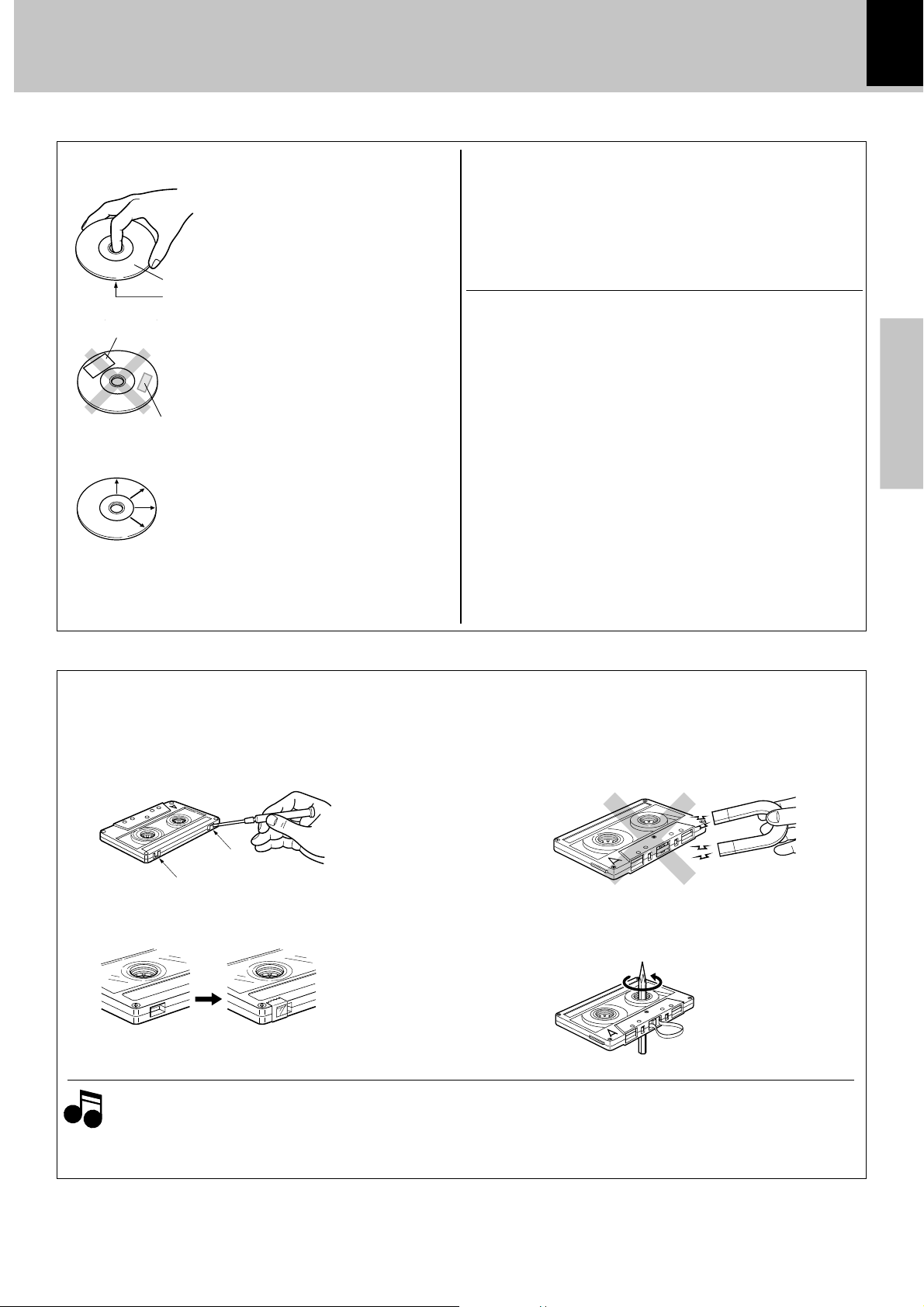
Handling of discs and tapes
11
XD-DV series (EN/K,M,T,X,Y)
Disc handling precautions
Handling
Hold the discs so that you do not touch
the playing surface.
Label side
Playing side
Sticker
Do not attach paper or tape to either
the playing side or the label side of the
discs.
Sticky paste
Cleaning
If fingerprints or foreign matter become
attached to the disc, lightly wipe the
disc with a soft cotton cloth (or similar)
from the center of the disc outwards in
a radial manner.
Storage
When a disc is not to be played for a
long period of time, remove it from the
player and store it in its case.
Never play a cracked or warped disc
During playback, the disc rotates at high speed in the player.
Therefore, to avoid danger, never use a cracked or deformed disc
or a disc repaired with tape or adhesive agent.
Please do not use discs which are not round because they may
cause a malfunction.
Disc accessories
The disc accessories (stabilizer, protection sheet, protection ring,
etc.) which are marketed for improving the sound quality or protecting discs as well as the disc cleaner should not be used with
this system because they may cause malfunction.
Preparations
Notes on cassette tape
Safety tab (accidental erasure prevention tab)
After an important recording has been finished, break the safety
tab, to prevent the recorded contents from being erased or
recorded on accidentally.
For A side
For B side
To re-record
Notes
Notes
1.Longer tape than 90 minutes cassette tape
Since longer tape than 90 minutes cassette tape is
very thin, the tape could adhere to the pinch roller or
be easily cut. It is recommended that these tapes not
be used with this unit to prevent possible damage.
Apply tape only to the position
where the tab has been removed.
To store cassette tapes
Do not store the tapes in a place which is subject to direct
sunlight, or near equipment that generates heat. Keep the cassette tapes away from any magnetic field.
N
S
When there is slack in the tape
In such a case, insert a pencil into the reel hole and wind the
reel hub to remove the slack.
2. Endless tapes
Do not use an endless tape, as this could damage the
mechanism of the unit.
Page 12
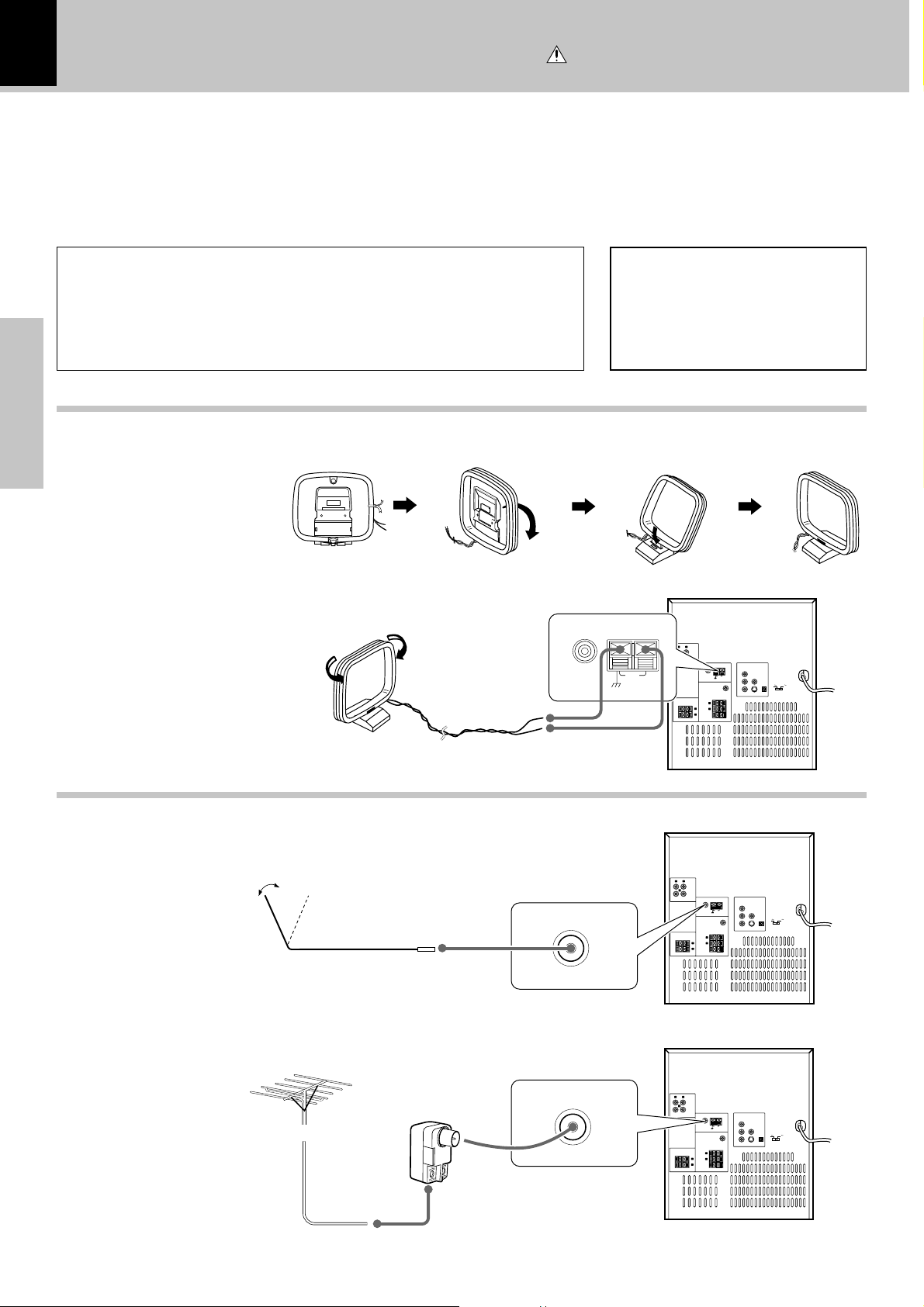
12
LR
L
L
R
R
AUX
IN
OUT
FRONT SPEAKERS (6Ω)
SPEAKERS
S-VIDEO
FM 75Ω
AM
GND
ANTENNA
SUB
WOOFER
PRE OUT
SURROUND
(8Ω)
COMPONENT
VIDEO OUTPUT
VIDEO
OUTPUT
DIGITAL
OUT
OPTICAL
CENTER
(6Ω)
+–+–
AC 110120V
AC 220240V
Cr
Cb
Y
FM 75Ω
AM
GND
ANTENNA
System Connections
Make connections as shown below.
When connecting the related system components, refer also
to the instruction manuals of the related components.
Caution:
Do not plug in the power lead until all connections
are completed.
Caution : Read this page carefully to ensure
safe operation.
XD-DV series (EN/K,M,T,X,Y)
Caution
Be sure to adhere followings. Or proper ventilation will be blocked causing damage or
fire hazard.
÷ Do not place any objects impairing heat radiation onto the top of unit.
÷ Leave a space around the unit (from the largest outside dimension including pro-
jection) equal or greater than, shown below.
Top panel : 50 cm Side panel : 10 cm Back panel : 10 cm
AM loop antenna
Preparations
AM loop antenna connection
The supplied antenna is
for indoor use. Place it as
far as possible from the
main system, TV set,
speaker cords and power
cord, and set it to a direction which provides the
best reception.
Malfunction of microcomputer
If operation is not possible or erroneous
display appears even though all connections have been made properly, reset the
microcomputer referring to “In case of
difficulty”. T
FM antenna
FM indoor antenna connection
The accessory antenna is for
temporary indoor use only.
For stable signal reception
we recommend using an outdoor antenna. Remove the
indoor antenna if you connect one outdoors.
FM outdoor antenna
(commercially available)
Lead the 75Ω coaxial
cable connected to the
FM outdoor antenna
into the room and connect it to the FM 75Ω
terminal.
1 Connect to the antenna terminal.
2 Locate the position providing good
reception condition.
3 Fix the antenna.
FM 75Ω
FM 75Ω
Example of the XD-DV90
LR
IN
AUX
OUT
ANTENNA
COMPONENT
VIDEO OUTPUT
Cr
VIDEO
AM
FM 75Ω
OUTPUT
DIGITAL
OUT
OPTICAL
Cb
AC 110-
AC 220-
120V
240V
Y
S-VIDEO
COMPONENT
VIDEO OUTPUT
Cr
VIDEO
AM
OUTPUT
DIGITAL
OUT
OPTICAL
Cb
AC 110-
AC 220-
120V
240V
Y
S-VIDEO
FRONT SPEAKERS (6Ω)
L
R
+–+–
LR
IN
AUX
OUT
FRONT SPEAKERS (6Ω)
L
R
+–+–
GND
SUB
WOOFER
PRE OUT
SPEAKERS
SURROUND
(8Ω)
L
R
CENTER
(6Ω)
ANTENNA
FM 75Ω
GND
SUB
WOOFER
PRE OUT
SPEAKERS
SURROUND
(8Ω)
L
R
CENTER
(6Ω)
Example of the XD-DV90
Page 13
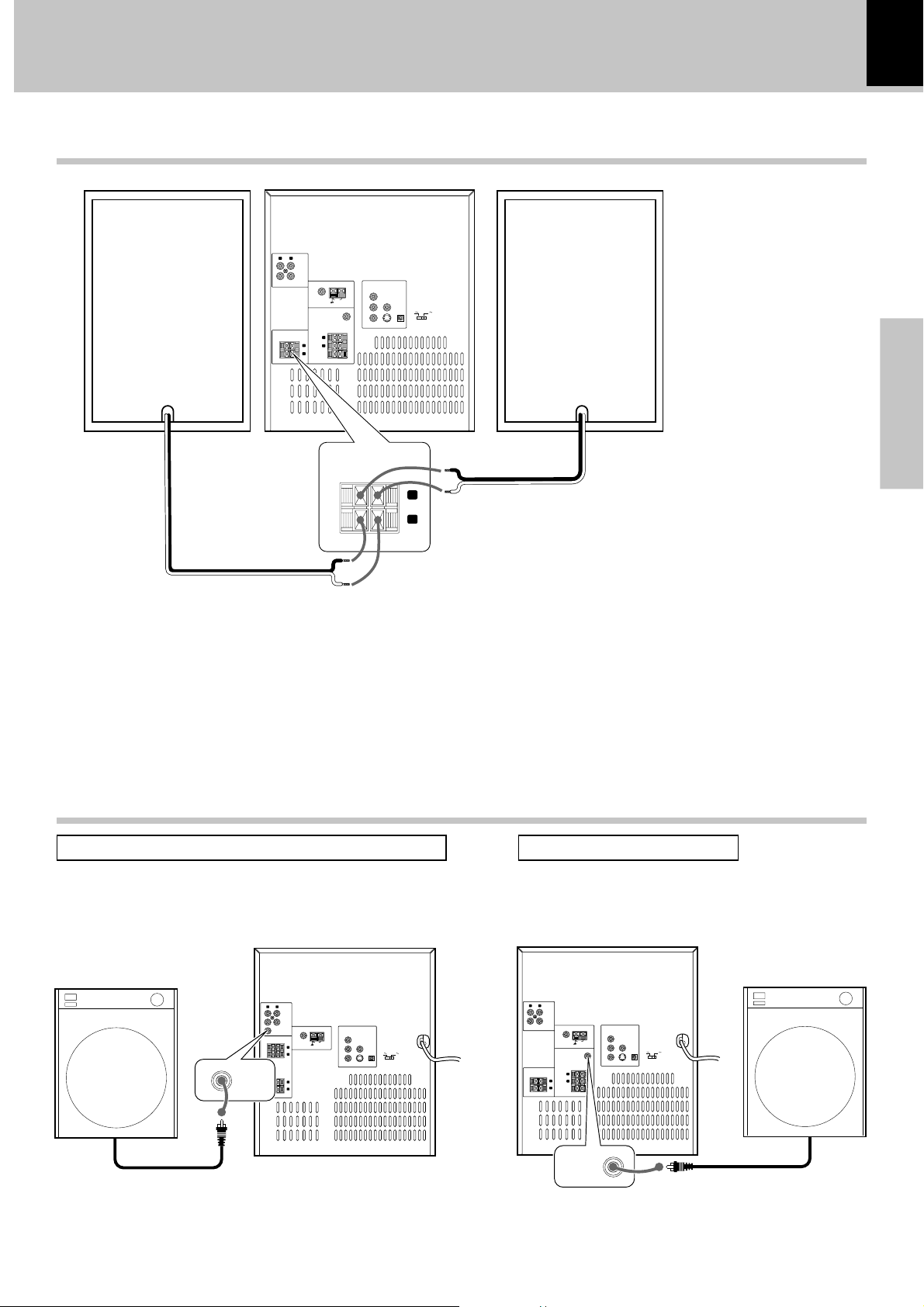
Connection of the front speakers
Example of the XD-DV90
LR
IN
AUX
OUT
ANTENNA
COMPONENT
VIDEO OUTPUT
Cr
VIDEO
AM
SURROUND
FRONT SPEAKERS (6Ω)
L
R
+–+–
FM 75Ω
GND
SUB
WOOFER
PRE OUT
SPEAKERS
(8Ω)
L
R
CENTER
(6Ω)
OUTPUT
DIGITAL
OUT
OPTICAL
Cb
AC 110-
AC 220-
120V
Y
240V
S-VIDEO
System Connections
XD-DV series (EN/K,M,T,X,Y)
Do not plug the power cord into the power outlet until all of the
required connections have been made.
13
Preparations
Speaker (Right)
FRONT SPEAKERS (6Ω)
Speaker (Left)
L
R
+–
Never short-circuit the + and – speaker cords.
•
If the left and right speakers are connected inversely or if the
•
speaker cords are connected with reversed polarity, the
sound becomes unnatural with ambiguous acoustic image
positioning. Be sure to connect the speakers and speaker
cords correctly.
Connection of the sub woofre or super woofer (optional)
For XD-DV90/XD-DV80For XD-DV70/XD-DV60/XD-DV50/XD-A850
Example of the XD-DV70 Example of the XD-DV90
LR
IN
AUX
OUT
FRONT SPEAKERS (6Ω)
L
R
+–+–
SURROUND
(8Ω)
CENTER
ANTENNA
FM 75Ω
L
R
(6Ω)
SUB
WOOFER
PRE OUT
COMPONENT
VIDEO OUTPUT
Cr
VIDEO
AM
OUTPUT
DIGITAL
GND
SUB
WOOFER
PRE OUT
SPEAKERS
OUT
OPTICAL
Cb
AC 110-
AC 220-
120V
Y
240V
S-VIDEO
SUPER
WOOFER
PRE OUT
SUPER
WOOFER
PRE OUT
SURROUND
SPEAKERS (8 –16Ω)
ON
SURROUND
OFF
LR
SPEAKERS
IN
AUX
OUT
+–
FRONT
(6Ω)
+–
ANTENNA
COMPONENT
VIDEO OUTPUT
Cr
VIDEO
AM
FM 75Ω
L
R
L
R
OUTPUT
DIGITAL
GND
OUT
OPTICAL
Cb
AC 110-
AC 220-
120V
Y
240V
S-VIDEO
Powered Super woofer Powered Sub woofer
Page 14
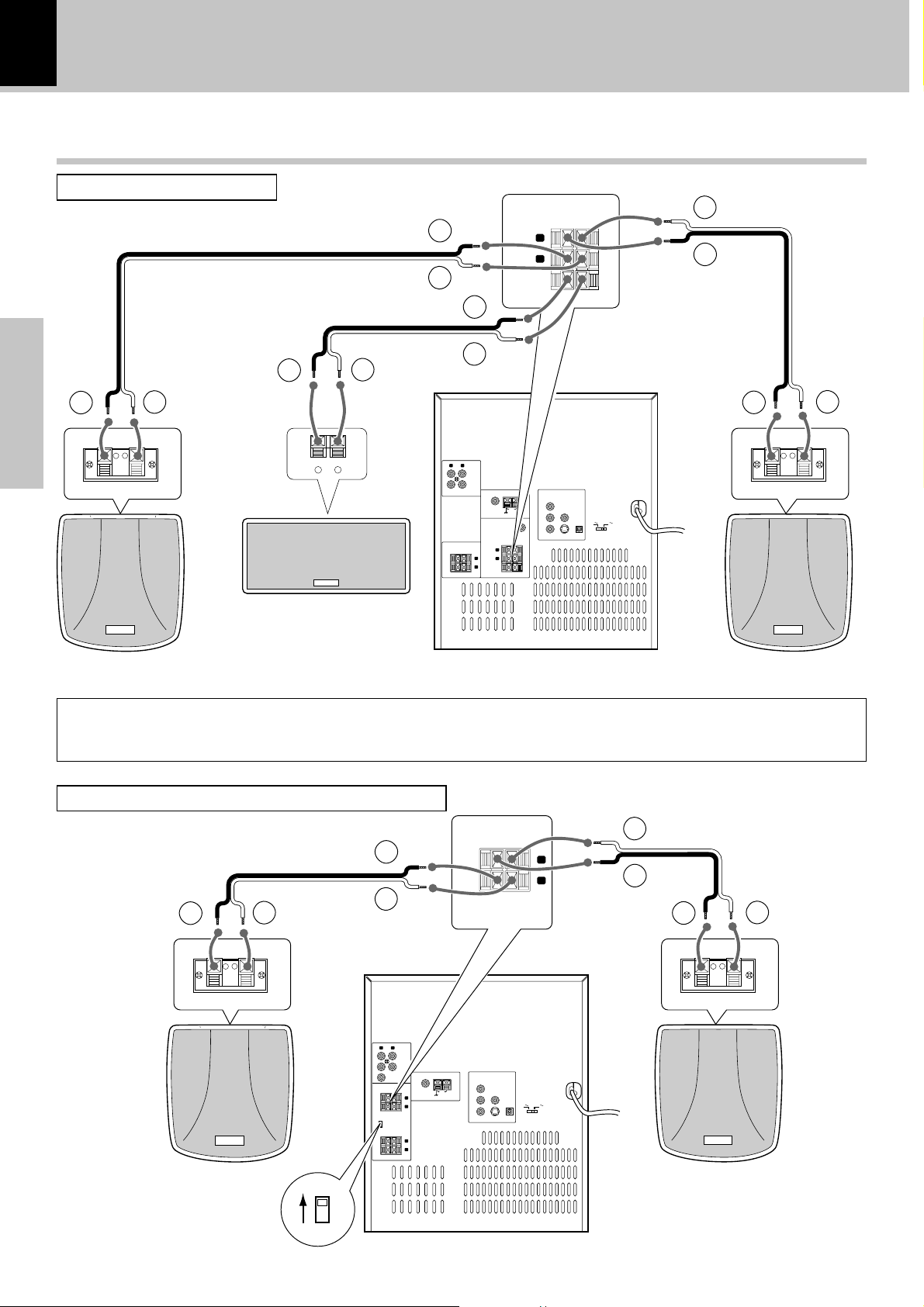
14
Connection of the surround speaker system
XD-DV series (EN/K,M,T,X,Y)
For XD-DV90/XD-DV80
-
Preparations
+
-
+
-
-
+
Center speaker
+
-
+
-
+
LR
IN
AUX
OUT
FM 75Ω
SURROUND
FRONT SPEAKERS (6Ω)
(8Ω)
L
CENTER
R
+–+–
(6Ω)
ANTENNA
GND
SUB
WOOFER
PRE OUT
SPEAKERS
L
R
SURROUND
(8Ω)
CENTER
(6Ω)
AM
L
R
COMPONENT
VIDEO OUTPUT
Cr
Cb
Y
SPEAKERS
VIDEO
OUTPUT
DIGITAL
OUT
OPTICAL
S-VIDEO
+–
AC 110-
AC 220-
120V
240V
+
-
-
-
+
+
Surround speaker (right) Surround speaker (left)
Example of the XD-DV90
Use of the speaker stabilizer (only for XD-DV90 and XD-DV80)
Please attach this to the rear of the speaker when the center speaker or the surround speaker is not stable.
For XD-DV70/XD-DV60/XD-DV50/XD-A850
(Optional)
Surround
speaker (right)
SURROUND
ANTENNA
FM 75Ω
GND
SPEAKERS (8 –16Ω)
COMPONENT
VIDEO OUTPUT
Cr
AM
Cb
Y
VIDEO
OUTPUT
DIGITAL
OPTICAL
S-VIDEO
+–
OUT
AC 110-
AC 220-
120V
240V
L
R
-
+
-
+
-
+
LR
IN
AUX
OUT
SUPER
WOOFER
PRE OUT
SURROUND
SPEAKERS (8 –16Ω)
L
R
+–
ON
SURROUND
FRONT
SPEAKERS
OFF
(6Ω)
L
R
+–
+
-
-
-
+
+
Surround
speaker (left)
Surround switch
Set to ON when a surround
speaker is connected.
ON
OFF
Example of the XD-DV70
Page 15
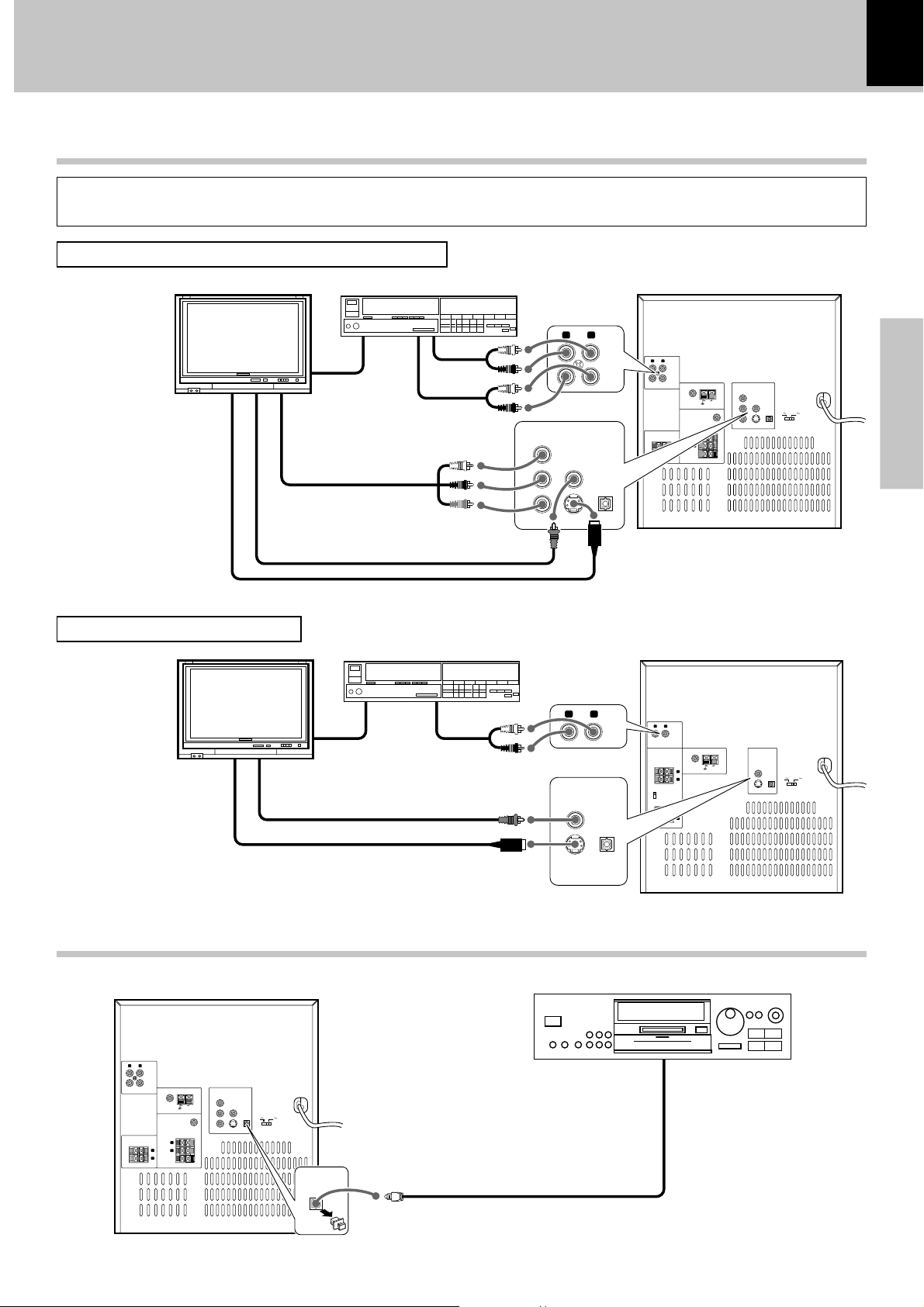
System Connections
XD-DV series (EN/K,M,T,X,Y)
Connection of the TV monitor (optional) and VCR (optional)
This product is compatible with the MacroVision type copy protection. Some discs contain the recording of copy inhibit signals,
and the video may be disturbed when the video of such discs is recorded onto a VCR and played back.
For XD-DV90/XD-DV80/XD-DV70/XD-DV60
15
TV monitor
Composit video (Supplied)
S-video
For XD-DV50/XD-A850DV
Composit video (Supplied)
VCR
Video code
Component video
Video code
Audio code
Audio code
COMPONENT
VIDEO OUTPUT
Cr
Cb
Y
VIDEO
OUTPUT
S-VIDEO
VIDEO
OUTPUT
LR
DIGITAL
OPTICAL
LR
DIGITAL
OPTICAL
IN
AUX
OUT
LR
IN
AUX
OUT
SURROUND
FRONT SPEAKERS (6Ω)
L
R
+–+–
ANTENNA
COMPONENT
VIDEO OUTPUT
Cr
VIDEO
AM
FM 75Ω
GND
SUB
WOOFER
PRE OUT
SPEAKERS
(6Ω)
L
R
CENTER
(6Ω)
OUTPUT
DIGITAL
OUT
OPTICAL
Cb
AC 110-
AC 220-
120V
Y
240V
S-VIDEO
Preparations
OUT
SURROUND SPEAKERS
(8 –16Ω)
ON
SURROUND
OFF
LR
FRONT
SPEAKERS
(6Ω)
AUX
IN
L
R
+–
L
R
+–
ANTENNA
FM 75Ω
GND
VIDEO
AM
OUTPUT
DIGITAL
OUT
OPTICAL
AC 110-
AC 220-
120V
240V
S-VIDEO
AUX
IN
OUT
S-video
S-VIDEO
Connection of the MD recorder/CD recorder (optional)
MD recorder/CD recorder
LR
IN
AUX
OUT
SURROUND
FRONT SPEAKERS (6Ω)
L
R
+–+–
ANTENNA
COMPONENT
VIDEO OUTPUT
Cr
VIDEO
AM
FM 75Ω
GND
SUB
WOOFER
PRE OUT
SPEAKERS
(8Ω)
L
R
CENTER
(6Ω)
OUTPUT
DIGITAL
OUT
OPTICAL
Cb
AC 110-
AC 220-
120V
Y
240V
S-VIDEO
DIGITAL
OUT
OPTICAL
Optical cable
Optical Record IN
Page 16
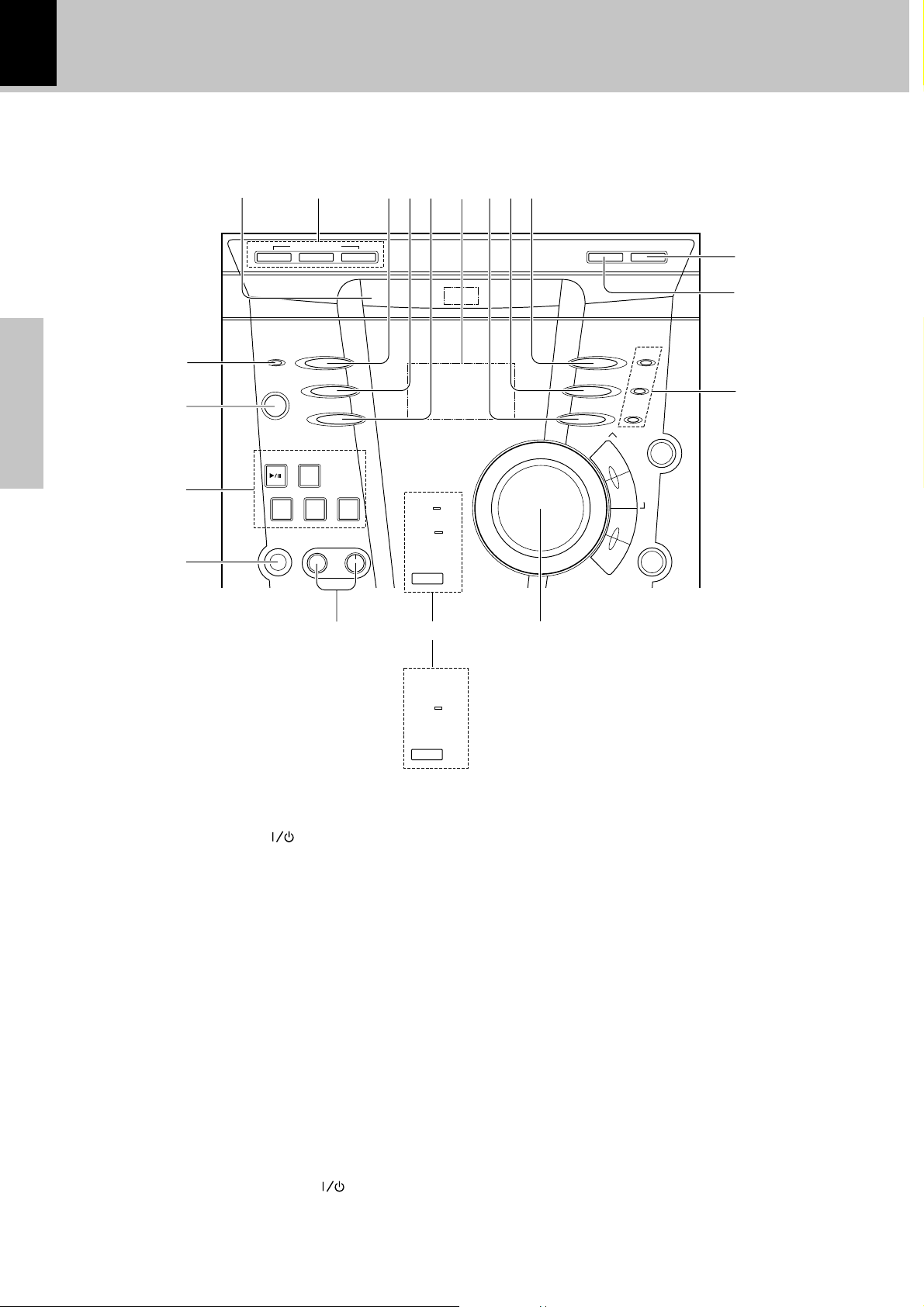
16
Controls and indicators
Main unit (1)
XD-DV series (EN/K,M,T,X,Y)
Preparations
1
2
3
4
^*(&
DISC SELECTOR DISC SKIP 0OPEN/CLOSE
DISC 1 DISC 2 DISC 3
STANDBY
DISPLAY/DEMO
/TIMER
REVERSE MODE
POWER
VIDEO/AUX
ON/STANDBY
DVD/CD
TUNER
BAND
TAPE A
TAPE B STOP
23 23 7
PHONES MIC MIC LEVEL
DOLBY DIGITAL
PRO LOGIC
EX.BASS
VOLUME
CONTROL
!@#$%
LISTEN MODE
EQ MODE
/EX.BASS
TUNING MODE
4
56 7
ENTER
M
¢
S
E
U
L
T
I
C
L
E
C
REC/ARM
CD
O
N
T
VCD
SMART
MENU
T
R
O
L
/
P
.
C
A
L
L
0
9
DVD
8
VIRTUAL SURROUND
EX.BASS
1 STANDBY/TIMER indicator ^
2 POWER ON/STANDBY (
3 DVD/CD play/pause (
) key ^
66
6) key &
66
TUNER /BAND key &
TAPE A play (
TAPE B play (
STOP (
``
`) key / direction key &
``
``
`) key / direction key &
``
77
7) key (
77
4 PHONES jack &
5 MIC jack (only for some areas) q
MIC LEVEL. control knob (only for some areas) q
6 DOLBY DIGITAL indicator
(for XD-DV90/XD-DV80) t
PRO LOGIC indicator (for XD-DV90/XD-DV80) i
VIRTUAL SURROUND indicator (for XD-DV70/
XD-DV60/XD-DV50/XD-A850DV) i
EX. BASS indicator *
7 VOLUME CONTROL knob &
for XD-DV70/XD-DV60/
XD-DV50/XD-A850DV
8 DVD indicator °
VCD indicator °
CD indicator °
9 DISC SKIP key (
0 OPEN/CLOSE (
! LISTEN MODE key (for XD-DV90/XD-DV80) r
VIRTUAL SORROUND key
(for XD-DV70/XD-DV60/XD-DV50/XD-A850DV) r
@ EQ MODE/EX. BASS key *
# TUNING MODE key (
$ Display section $
% VIDEO/AUX key (
^ REVERSE MODE key (
& DISPLAY/DEMO key (
* DISC SELECTOR keys (
( Disc tray (
00
0) key (
00
STANDBY mode of ON/STANDBY ( ) switch
When the power cable plug of this unit is inserted into a receptacle, a minute current flows for memory protection. This status
is referred to as the STANDBY mode, and the unit in the STANDBY mode can be turned ON from the remote control unit.
Page 17
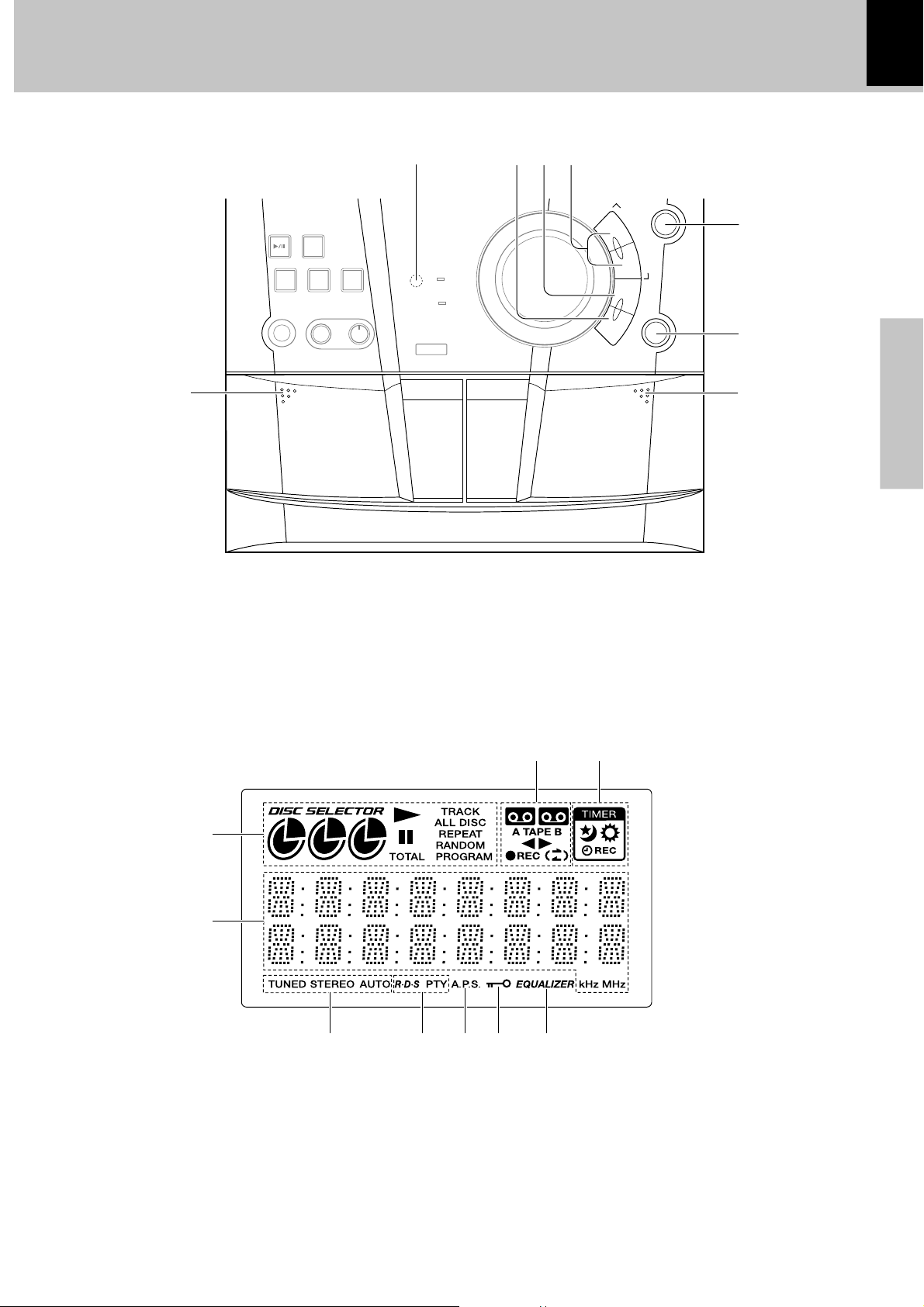
Controls and indicators
XD-DV series (EN/K,M,T,X,Y)
17
Main unit (2)
)
REVERSE MODE
POWER
VIDEO/AUX
ON/STANDBY
DVD/CD
TUNER
BAND
TAPE A
TAPE B STOP
23 23 7
PHONES MIC MIC LEVEL
PUSH
OPEN
A
PLAY PLAY/REC TAPE B
TAPE
) Cassette holder (TAPE A) °
Press the area marked “PUSH OPEN” to load or
eject a tape.
¡ Cassette holder (TAPE B) °
Press the area marked “PUSH OPEN” to load or
eject a tape.
DOLBY DIGITAL
PRO LOGIC
EX.BASS
EQ MODE
VOLUME
CONTROL
¢∞§¶
/EX.BASS
TUNING MODE
VCD
CD
SMART
M
MENU
U
L
T
I
C
O
4
N
T
R
O
L
/
P
.
C
A
L
L
¢
S
E
L
E
C
T
ENTER
REC/ARM
PUSH
OPEN
£
™
¡
™ REC/ARM key ·
£ SMART MENU key ›
44
¢ MULTI CONTROL/P.CALL/
¢¢
4,
¢ key ^
44
¢¢
∞ SELECT key ^
§ ENTER key ‚
¶ Remote sensor %
Preparations
DISPLAY
1
2
1 CD (DVD or VCD)-related indicators
This section contains the CD (DVD or VCD) play and pause
mode indicators.
2 Character information display
Displays the input selection, frequency, volume level etc.
3 Tuner-related indicators
4 R.D.S., PTY indicators
(Only for Europe and U.K.)
1 2 3
34567
89
5 A.P.S. (Auto Power Save) indicators
6 PARENTAL lock indicator
7 EQUALIZER indicator
8 Timer-related indicators
9 Cassette deck-related indicators
This section contains the cassette deck operation indicators.
The indicated information includes the tape reverse mode and
tape transport direction.
Page 18
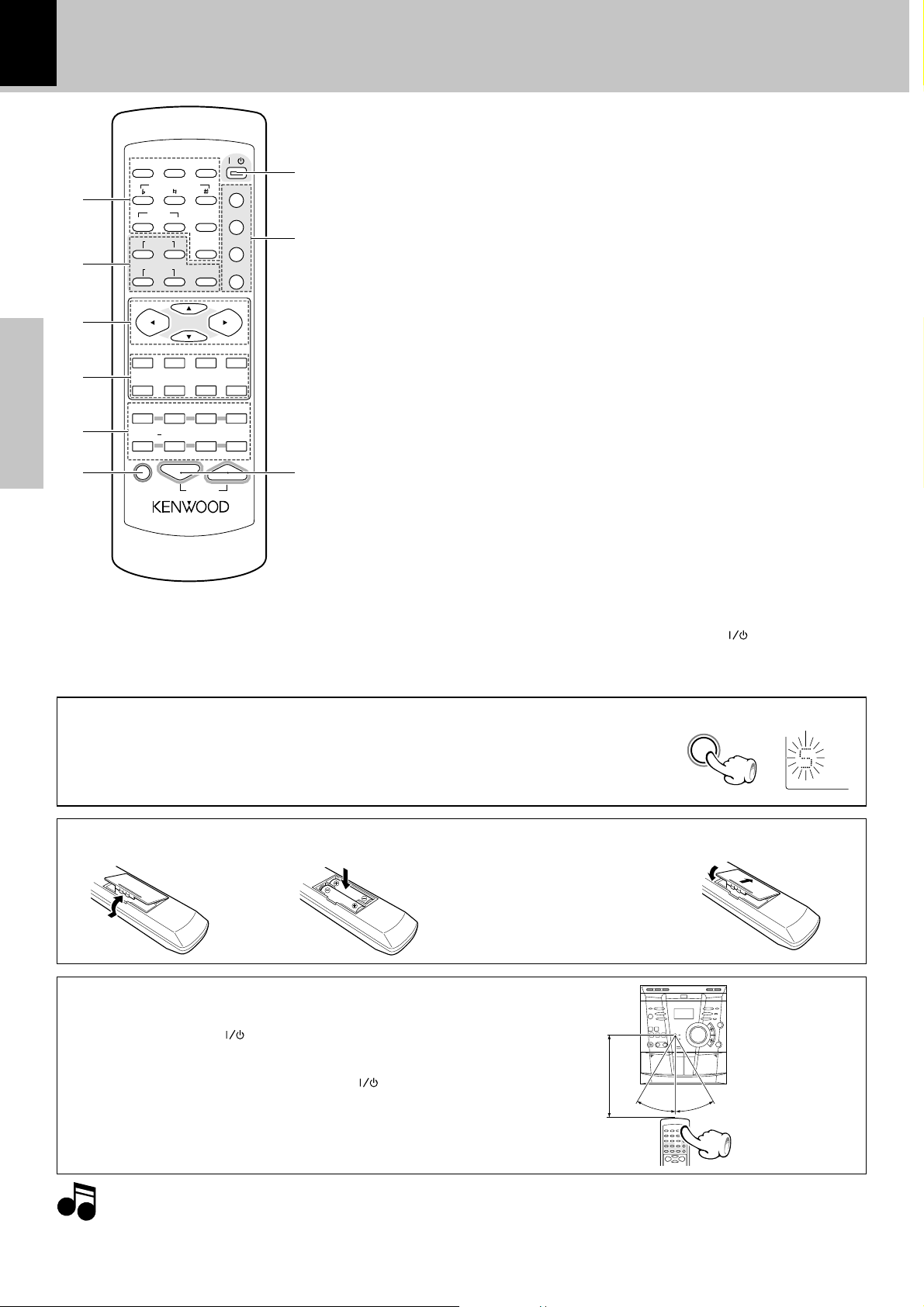
18
23 23 7
30º
30º
6m
/
Operation of remote control unit
XD-DV series (EN/K,M,T,X,Y)
POWER
DISC 3
∞
TOP MENU
REPEAT
DVD PGMON/OFF
EQ MUTE
EX.BASS
VOLUME
/
DVD/CD
6
TUNER
BAND
TAPE ATUNING
23
0
TAPE BSTOP
2
RDSPTY
MENU
STEPSLOWANGLEAUDIO
A–B
9
8
7
1
2
3
4
5
Preparations
6
DISC 1 DISC 2
123
KEY CONTROL
456
ECHO
HIT MASTER
–+
789
1¡
P.CALL
4¢ 7 23
2
CLEAR
RETURN SELECT ENTER
S.MENU OSD
DISPLAY RANDOM
SUBTITLE
L.MODE
AUX
SHIFT
Model : RC-DV90 (for U.S.A., Canada, Australia
and U.S. Military)
RC-DV90E (for Europe and U.K.)
RC-DV90M (for Other countries)
Infrared ray system
The keys on the remote control unit with the same names as on the
main unit have the same function as the keys on the main unit.
1 Numeric keys ™
Disc selector keys (DISC1,
DISC2, DISC3)
KARAOKE keys (only for
some areas)
KEY CONTROL keys
ECHO keys
HIT MASTER key
2 Search (1, ¡)/TUNING
keys (
44
Skip (
¢¢
4,
¢) /P.CALL keys
44
¢¢
(
77
Stop (
7) key (
77
3 Cursor Up, Down, Left and
Right keys )
4 CLEAR key (
RETURN key (
SELECT key (
ENTER key (
S.MENU (Smart Menu) key
(
OSD (On screen display) key
(
TOP MENU key (PTY key for
only U.K. and Europe) (
MENU key (RDS key for only
U.K. and Europe) (
5 DISPLAY/AUDIO key ^
RANDOM/ANGLE key p
REPEAT/SLOW key *
A-B (A-B repeat)/STEP key
°
AUX/SUBTITLE key ª
L.MODE (Listen mode)/
(SUBTITLE) ON/OF key
E
EQ (Equalizer)/EX. BASS/
DVD PGM (Program) key *
MUTE key ‚
6 SHIFT key &
7 VOLUME (up/down) keys
&
8 DVD/CD play pause (
66
6) key
66
)
TUNER/BAND key ∞
TAPE A play/direction
™£™£
(
™£) key ¶
™£™£
TAPE B play/direction
™£™£
(
™£) key ¶
™£™£
9 POWER (
) key
Power ON/OFF switching is
executed.
Use of the SHIFT key
When a key corresponding to the SHIFT function is pressed within 5 seconds of pressing the SHIFT
key ("S" flashes on the display), a different function from the normal function will operate.
For example, when the REPEAT (SLOW) key is pressed after the SHIFT key, SLOW operation mode
will be reached. While the "S" indication is flashing, operation of the SHIFT function is possible
without pressing the SHIFT key.
Loading batteries
2 Insert batteries. 3 Close the cover.1 Remove the cover.
÷ Insert two R6/LR6 (“AA”-size) bat-
teries following the polarity indications.
÷ Align the poles (+ and -) properly
when inserting the batteries
Operation
Plug the power cord into the mains power outlet and
press the on/standby (
POWER) key of the remote
control unit to turn power ON. After the power has been
turned ON, press the desired key.
To turn power off, press the on/standby (
POWER)
key again.
÷When pressing more than one remote control keys succes-
sively, press the keys securely by leaving an interval of 1
second or more between keys.
1. The provided batteries are intended for use in operation checking, and their service life may be short.
Notes
Notes
2. When the remote controllable distance becomes short, replace both of the batteries with new ones.
3. If direct sunlight or the light of a high- frequency fluorescent lamp (inverter type, etc.) is incident to the remote sensor, malfunction
may occur. In such a case, change the installation position to avoid malfunction.
Operating range (approx.)
Remote sensor
Blink
SHIFT
Page 19
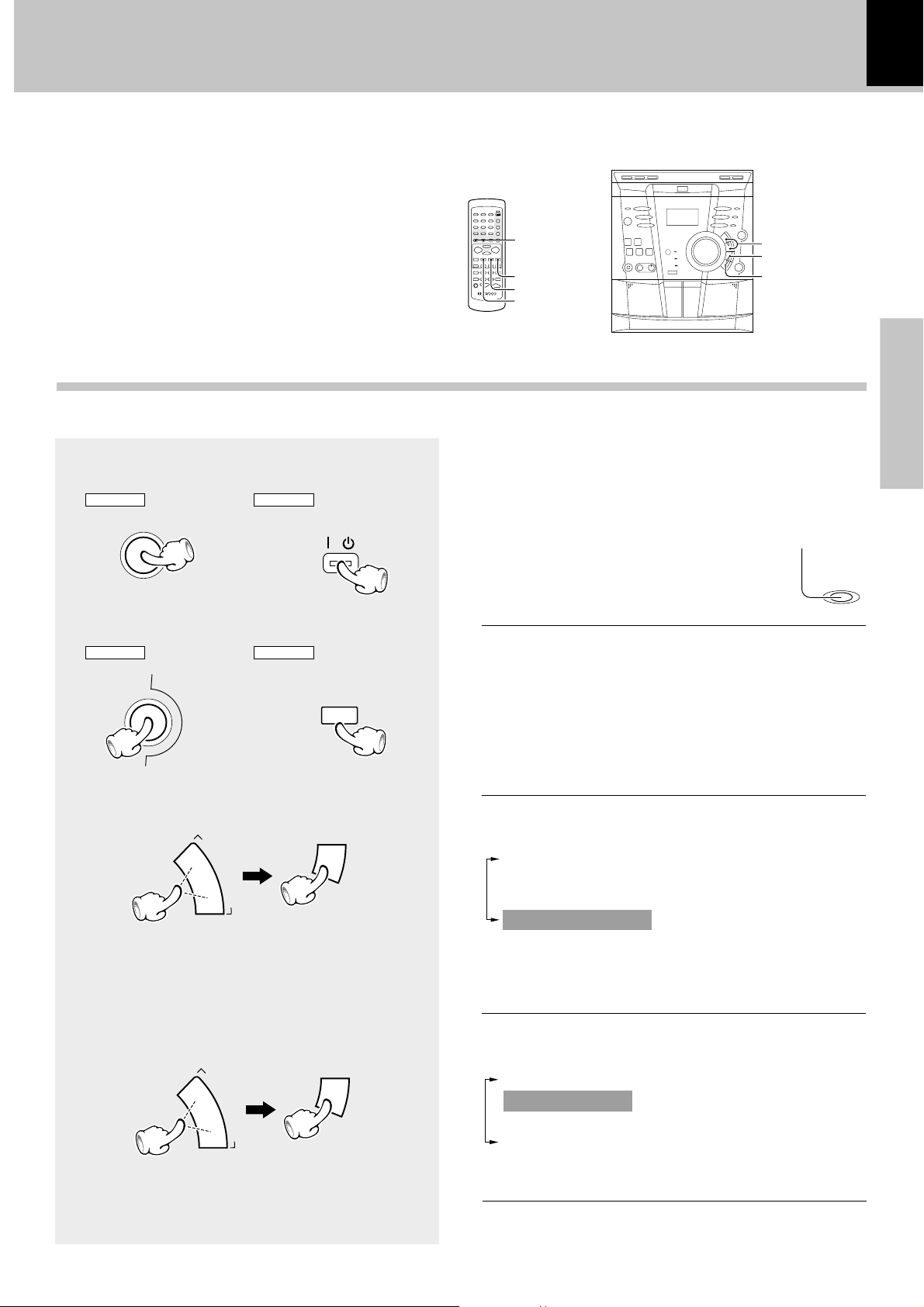
SMART MENU operation/Clock adjustment
SMART MENU operation
44
When one of the MULTI CONTROL keys (
keys) is pressed after the SMART MENU key (S.MENU key)
has been pressed, various operations can be performed
while watching the display.
SELECT key
ENTER key
RETURN key
→→
→Selects an item.
→→
→→
→ Confirms the selected contents.
→→
→→
→Returns to the previous operation.
→→
4,
44
¢¢
¢/P.CALL
¢¢
/
4, ¢/
P.CALL
ENTER
SELECT
RETURN
23 23 7
19
XD-DV series (EN/K,M,T,X,Y)
MULTI CONTROL
SELECT
ENTER
Preparations
Clock adjustment
Switching the power ON.
1
MAIN UNIT
POWER
ON/STANDBY
Press the SMART MENU key.
2
MAIN UNIT
SMART
MENU
Select “CLOCK OPTION”,
3
Adjust the clock before setting the timer.
REMOTE
POWER
/
REMOTE
S.MENU
then press the SELECT key.
M
U
L
T
I
C
O
4
N
T
R
O
L
/
P
.
C
A
L
L
¢
÷ When operating on the remote control unit, Press the
4, ¢ keys to select “Clock Option”, then press the
SELECT key.
SELECT
This unit incorporates a clock function. Be sure to adjust the
correct time before using the timer function. The time is
displayed only while the power is off.
Goes off
STANDBY
/TIMER
The following items can be selected by pressing the MULTI
CONTROL keys.
“RECORDING OPTION”
“TAPE DUBBING”
“AUDIO OPTION”
“CLOCK OPTION”
Select “ADJUST TIME”,
4
then press the SELECT key.
M
U
L
T
I
C
O
4
N
T
R
O
L
/
P
.
C
A
L
L
¢
÷ When operating on the remote control unit, Press the
4, ¢ keys to select “ADJUST TIME”, then press the
SELECT key.
SELECT
The following items can be selected by pressing the MULTI
CONTROL keys.
“SLEEP TIMER”
“ADJUST TIME”
“TIMER PLAY”
“AUTO POWER SAVE”
Continued on next page...
Page 20
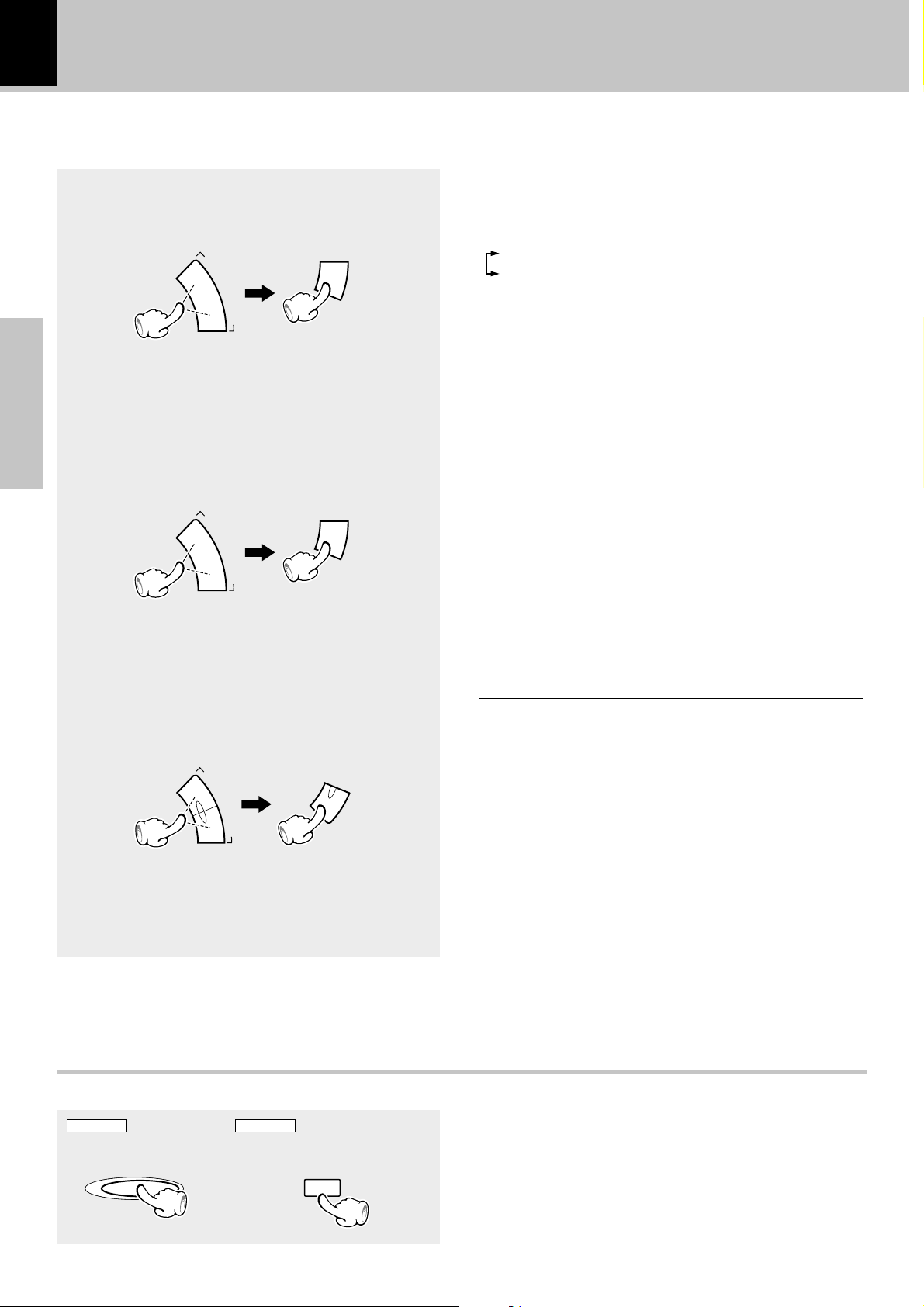
20
Select “TIME 24H” or “TIME 12H”,
5
then press the SELECT key.
To decrease
M
U
L
T
I
C
O
4
N
T
R
O
L
/
P
.
C
A
L
L
¢
To increase
÷ When operating on the remote control unit, Press the
4, ¢ keys to select “TIME 24H” or “TIME 12H”, then
press the SELECT key.
SELECT
XD-DV series (EN/K,M,T,X,Y)
The following items can be selected by pressing the MULTI
CONTROL keys.
“TIME 24H”
“TIME 12H”
23:00 11:00
Example of the 24
hour display.
Example of the 12
hour display.
Preparations
Enter the figure of hour, then press the
6
SELECT key.
To decrease
M
U
L
T
I
C
O
4
N
T
R
O
L
/
P
.
C
A
L
L
¢
SELECT
To increase
÷ When operating remote control unit, Press the Cursor
4, ¢ keys to select figure of hour, then press the
SELECT key.
Enter the figure of minute, then press the
7
ENTER key.
To decrease
M
U
L
T
I
C
O
4
N
T
R
O
L
/
P
.
C
A
L
L
¢
To increase
÷ When operating remote control unit, Press the Cursor
4, ¢ keys to select figure of minut, then press the
ENTER key.
ENTER
÷ The time display starts to blink.
“TIME 24H” mode
Blink
“TIME 12H” mode
Blink
÷ The minute display starts to blink.
“TIME 24H” mode
Blink
“TIME 12H” mode
Blink
Display the clock
MAIN UNIT
DISPLAY/DEMODISPLAY/DEMO
REMOTE
÷ When the DISPLAY/DEMO key is pressed while the power is
off, the present time will be displayed for about 5 seconds.
AUDIO
DISPLAY
Page 21
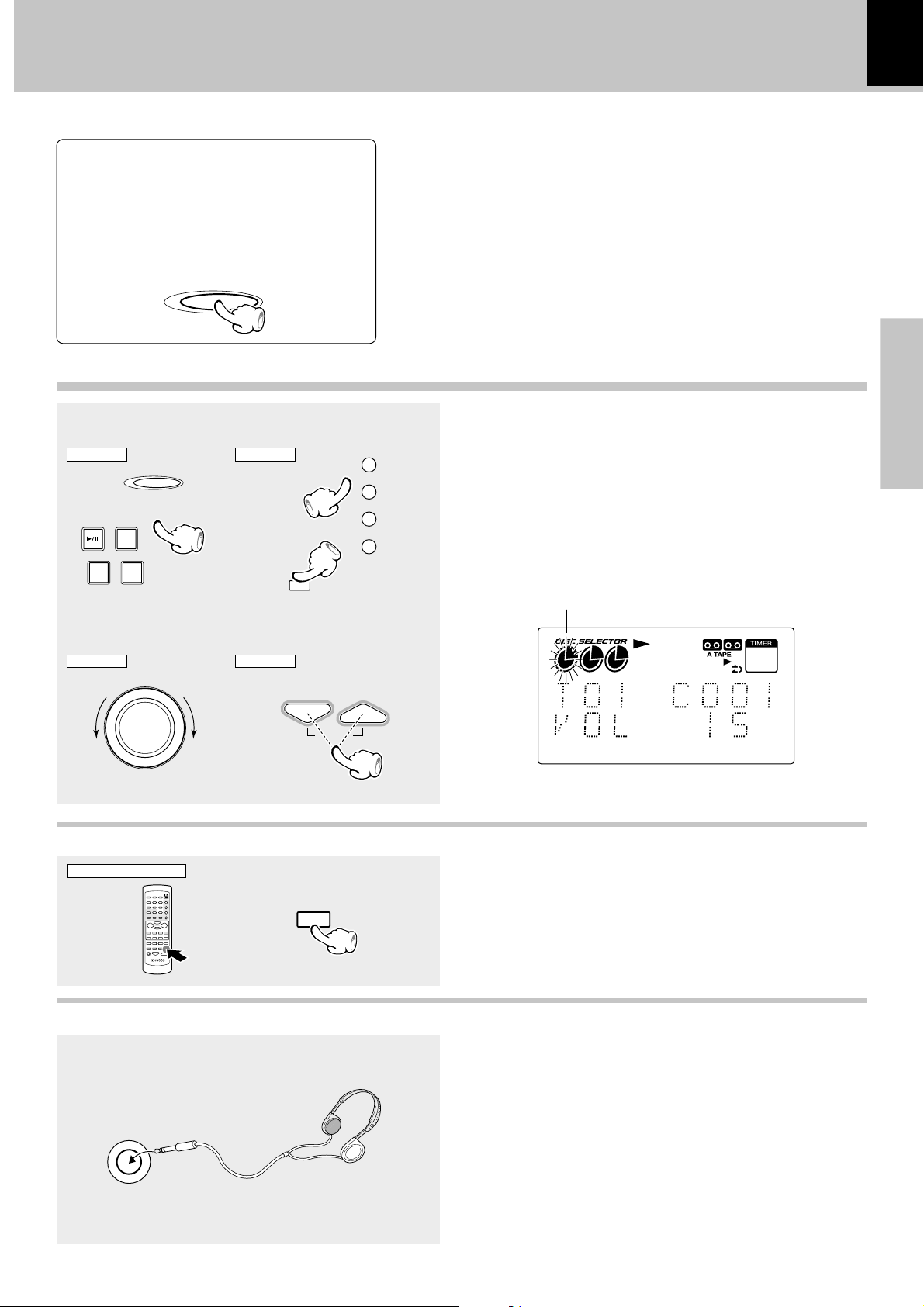
Let's put out some sound
In regard to input switching between VIDEO and AUX
When the VIDEO/AUX key is pressed, the input
is switched to the AUX terminal at the rear of
the unit. Each time the VIDEO/AUX key is
pressed for more than 2 seconds, the display is
switched between VIDEO and AUX.
VIDEO/AUX
Basic use method
21
XD-DV series (EN/K,M,T,X,Y)
Preparations
Selecting the desired input
1
MAIN UNIT
DVD/CD
2
MAIN UNIT
To decrease To increase
VIDEO/AUX
TUNER
BAND
TAPE A TAPE B
23 23
Volume adjustment
VOLUME
CONTROL
REMOTE
AUX
REMOTE
To decrease To increase
Muting the sound temporarily
Remote control unit only
/
VOLUMEVOLUME
DVD/CD
6
TUNER
BAND
TAPE A
23
TAPE B
23
÷ When one of the keys on the left is pressed while the power is
off, the power will be switched on automatically and the input will
be selected.
÷ When a disc is set in the disc tray and the DVD/CD key is pressed,
disc playback will start automatically.
Trays without a disc will be skipped.
÷ When a cassette is set in the holder and the TAPE key is pressed,
tape playback will start.
The mark of the disk being
played flashes.
1 2 3
An example of DVD
÷ Press MUTE key.
MUTE
Listening through headphone
Insert the headphone plug into the PHONES jack.
PHONES
÷ The sounds from all speakers are cut off.
÷ Press again to resume the original volume.
÷ The sound muting is also cancelled when the volume is con-
trolled.
This unit offers various surround modes, but it switches
automatically to stereo mode when headphones are
connected.
For listening via the speakers, disconnect the headphones
plug and set the listening mode again. (See page 52.)
Page 22
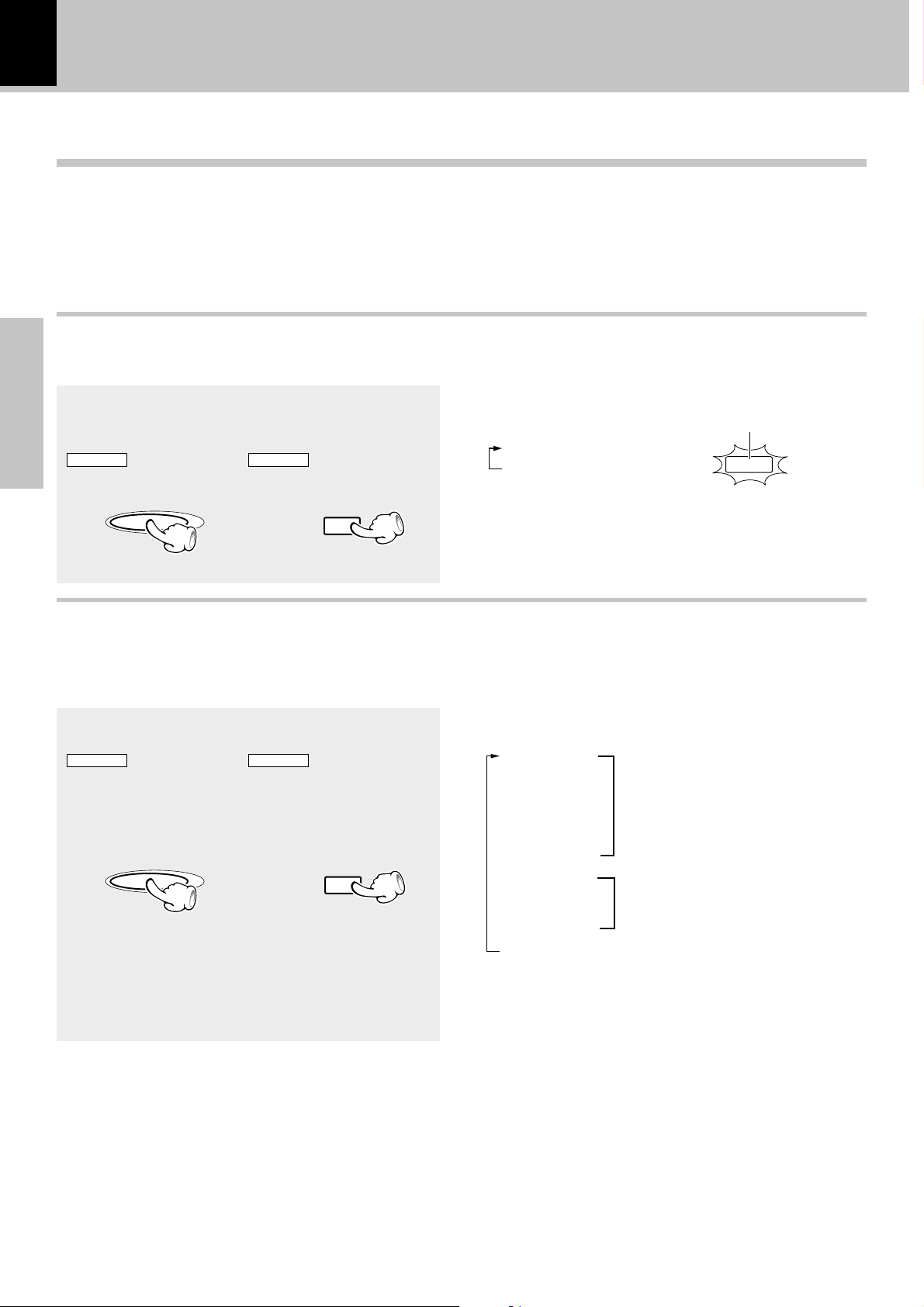
22
Let's put out some sound
XD-DV series (EN/K,M,T,X,Y)
Changing the Tone
This unit is equipped with various preset equalizers and three custom equalizers, which can be preset freely, so that various
sounds can be enjoyed. In addition, it has an EX-BASS function for one-touch bass correction.
Extra Bass
When the EX. BASS function is switched on, richer bass
tones can be reproduced.
Press and hold the EX. BASS key for mor than
2 seconds.
Preparations
MAIN UNIT
EQ MODE
/EX.BASS
REMOTE
DVD PGM
EQ
EX.BASS
Selecting the desired Tone
The desired sound can be selected from five preset equalizers
and three custom equalizers.
Press the EQ MODE (EQ) key.
MAIN UNIT
EQ MODE
/EX.BASS
REMOTE
DVD PGM
EQ
EX.BASS
Each press switches the EX-BASS on or off.
Lit
1 EX-BASS ON
2 EX-BASS OFF
÷ Switching is not possible when the DOLBY DIGITAL indicator is lit.
(Only XD-DV90/VD-DV80)
This does not function when the listening mode is DOLBY
DIGITAL. (See page 52)
EX.BASS
Each press switches the mode.
1 ROCK
2 DISCO
3 POP
Perset equalizer modes
4 JAZZ
5 CLASSIC
6 EQ 1
7 EQ 2
Custom equalizer modes
8 EQ 3
9 EQ OFF
For use of a CUSTOM equalizer
effect, the parameters must be set
in advance.
Page 23

To set the CUSTOM EQ.
ENTER
1 Press the SMART MENU key.
23
XD-DV series (EN/K,M,T,X,Y)
MAIN UNIT
SMART
MENU
MAIN UNIT
MAIN UNIT
REMOTE
S.MENU
2 Select “AUDIO OPTION”, then
press the SELECT key.
REMOTE
M
U
L
T
I
C
O
4
N
T
R
O
L
/
P
.
C
A
L
L
¢
SELECT
P.CALL
4¢
SELECT
3 Select “CUSTOM EQ 1”, then press
the SELECT key.
REMOTE
M
U
L
T
I
C
O
4
N
T
R
O
L
/
P
.
C
A
L
L
¢
SELECT
P.CALL
4¢
SELECT
The following items can be selected by pressing the MULTI CONTROL keys.
“RECORDING OPTION”
“TAPE DUBBING”
“AUDIO OPTION”
“CLOCK OPTION”
The following items can be selected by pressing the MULTI CONTROL
keys or cursor keys on the remote.
“CUSTOM EQ 1”
“CUSTOM EQ 2”
“CUSTOM EQ 3”
“BALANCE”
“VIDEO/AUX INPUT LEVEL”
Preparations
MAIN UNIT
MAIN UNIT
4 Select desired BASS level
(“BASS -8” to “BASS +8”), then
press the SELECT key.
M
U
L
T
I
C
O
4
N
T
R
O
L
/
P
.
C
A
L
L
¢
SELECT
REMOTE
P.CALL
4¢
SELECT
5 Select desired MID level (“MID -8”
to “MID +8”), then press the SELECT key.
REMOTE
M
U
L
T
I
C
O
4
N
T
R
O
L
/
P
.
C
A
L
L
¢
SELECT
P.CALL
4¢
SELECT
6 Select desired HIGH level (“HIGH -
8” to “HIGH +8”), then press the
ENTER key.
MAIN UNIT
REMOTE
The same setting as with {1} to {6}
also is possible for CUSTOM EQ 2
and CUSTOM EQ 3.
Blinks
ENTER
Page 24

24
STOP
7
DISC SELECTOR
DISC 1 DISC 2 DISC 3
Playback of discs
Sequential playback from the first track or chapter
÷ The tray opens when the key is pressed and closes when the
Open the tray and place a disc
1
key is pressed again.
XD-DV series (EN/K,M,T,X,Y)
0OPEN/CLOSE
Close the tray
2
0OPEN/CLOSE
Press the DVD/CD (
3
÷ Each press pauses and plays the disc alternately.
6
DVD/CD
To change the disc of another tray during playback, do the following.
Operations
1 Press the OPEN/CLOSE key.
2 Set the disc.
3 Press the OPEN/CLOSE key to close the tray.
The disc being played back remains as it is, while
the other discs can be exchanged.
) key
0OPEN/CLOSE
The label must be on top.
Disc number
÷ Depending on the disc, playback may start automatically.
an example of DVD
When a Disc Menu appears on the screen (DVD or VCD)
In case of interactive DVDs, a Disc Menu appears on the screen.
Then press ENTER to select specific menu you want to play by using
Cursor keys.
The operation method may differ according to the disc.
CD
VCD
DVD
MAIN UNIT
Title number Chapter number
Elapse time
Select a Different Disc
REMOTE
DISC 12DISC 23DISC 3
1
SHIFT
DVD
÷ Each press pauses and plays the disc alternately.
÷ With some VCD discs, return to the menu screen is
done with pause at the time of P.B.C. ON.
CD
VCD
RESUME playback
When playback has been stopped while watching a movie, it may be desired to restart playback from the stopped part.
This unit memorizes the stop position even when the power is switched off, and when the unit is switched on again,
it is possible to continue playback from the previous stop position. This function is called the RESUME function.
When the 7 key has been pressed once during playback to stop the playback, and then playback is started again, play
will start from the point where the playback had been stopped. When the 7 key is pressed again during stop, the RESUME
function is cancelled.
RESUME is cancelled when 5 minutes have passed in RESUME status.
To pause playback
REMOTEMAIN UNIT REMOTE
DVD/CD
DVD/CD
6
DVD
MAIN UNIT
÷ Press the 7 key twice to cancel playback.
CD
VCD
To stop playback
STOP
Page 25

Playback from the desired track or chapter
Playback of discs
XD-DV series (EN/K,M,T,X,Y)
25
DVD
MAIN UNIT
CD
VCD
Skipping tracks or chapters
REMOTE
÷ The chapter (or track) in the direction of the key pressed is
To skip
backward
M
U
L
T
I
C
O
4
N
T
R
O
L
/
P
.
C
A
L
L
¢
To skip
backward
P.CALL
4¢
To skip
forward
÷ When the 4 key is pressed once during playback, the chapter
÷ When P.B.C. (see page 00) is switched ON at the time of VCD
To skip
forward
High-speed search in forward and reverse directions
Remote control unit only
/
TUNING
1¡
÷ During playback, press the
÷ Each press switches the searching speed.
DVD
CD
÷ Press the 6 key at any time to resume normal playback.
skipped, and the selected chapter (or track) will be played from
the beginning.
(or track) being played will be played from the beginning.
playback, there will be no return to the preceding track.
11
¡¡
1 or
¡ key
11
¡¡
(At the time of DVD playback)
1 F. SEARCH 1 / R. SEARCH 1
2 F. SEARCH 2 / R. SEARCH 2
3 F. SEARCH 3 / R. SEARCH 3
4 F. SEARCH 4 / R. SEARCH 4
VCD
(At the time of CD/VCD playback)
1 F. SEARCH 1 / R. SEARCH 1
2 F. SEARCH 2 / R. SEARCH 2
3 F. SEARCH 3 / R. SEARCH 3
Operations
DVD
VCD
Step Motion playback
Remote control unit only
VCD
DVD
Remote control unit only
Slow motion playback
/
SHIFT
SHIFT
STEP
A-B
SLOW
REPEAT
TUNING
1¡
TUNING
1¡
Press the SHIFT key and then press the STEP key within 5
seconds. Press the 1 or ¡ key.
÷ Each time the 1 or ¡ key is pressed, a new frame will appear.
÷ Press 6 key to resume normal playback.
Press the SHIFT key and then press the SLOW key within 5
seconds. Press the 1 or ¡ key.
÷ Each press switches the searching speed.
(At the time of DVD playback)
DVD
1 F. SLOW 1/16 / R. SLOW 1/16
2 F. SLOW 1/8 / R. SLOW 1/8
3 F. SLOW 1/4 / R. SLOW 1/4
4 F. SLOW 1/2 / R. SLOW 1/2
CD
VCD
(At the time of CD/VCD playback)
1 F. SLOW 1/8 / R. SLOW 1/8
2 F. SLOW 1/4 / R. SLOW 1/4
3 F. SLOW 1/2 / R. SLOW 1/2
÷ Press the 6 key at any time to resume normal playback.
Page 26

26
Playback of discs
XD-DV series (EN/K,M,T,X,Y)
DVD
CD
VCD
Repeat play
Desired tracks or all discs can be played back repeatedly.
÷ All Disc – Repeat all discs.
÷ 1 Disc– Repeat the disc that is playing.
÷ Title – Repeat the title that is playing.
÷ Chapter – Repeat the chapter that is playing.
÷ Track – Repeat the track that is playing.
1 During playback, press REPEAT on
/
the remote.
SLOW
REPEAT
LED display
TRACK REPEAT indicator
ALL DISC REPEAT indicator
REPEAT indicator
DVD
CD
VCD
A-B Repeat play
The A-B repeat function lets you mark a segment to repeat
between the beginning “A” and the end “B” of the segment you want to replay.
1 Press the A-B key on the remote
when you want to choose a scene
/
(sound) as the beginning point.
STEP
A–B
The Repeat A- display appears
Blink
1 2 3
Each press the key switches the REPEAT mode.
Operations
/
SLOW
REPEAT
At the time of DVD playback
1 Repeat All Discs
2 Repeat 1 Disc
3 Repeat Title
4 Repeat Chapter
5 Repeat Off
At the time of CD and VCD
playback
1 Repeat All Discs
2 Repeat 1 Disc
3 Repeat Track
4 Repeat Off
÷ To cancel repeat playback, press the REPEAT key and
select "Repeat off".
At the time of VCD playback, this function operates
only when P.B.C. is OFF.
2 Press the A-B key again to choose a
/
scene (sound) as the end point.
STEP
A–B
The Repeat A-B display appears
÷ To cancel A-B Repeat playback, press the A-B key and
select "Repeat off".
Page 27

CD
VCD
Random play
The tracks of the disc are played in random order.
Playback of discs
XD-DV series (EN/K,M,T,X,Y)
27
1 During playback or stop mode, press
RANDOM on the remote.
/
The Random Play display appears
LED display
1 2 3
Each time you press RANDOM on the remote, random play would be on and off.
ANGLE
RANDOM
Lit
÷ When the RANDOM key is pressed during playback, the
tracks of the disc being played will be selected in random order
for playback.
÷ After all tracks of a disc have been played in random order,
playback will stop. (Random mode will be cancelled.)
÷ When the RANDOM key is pressed during random playback,
return to normal playback will be made from that track on.
÷ When All Disc Repeat is selected and the RANDOM key is
pressed, random playback will be performed for the disc being
1 “Random Play”
2 “Standard Play”
The Standard Play display appears when
random is off.
played, and then the unit will shift to random playback of the
next disc. When a DVD disc is set at this time, the random
mode will be cancelled when the unit shifts to the DVD disc,
and return to normal playback will be made. The random
function does not operate with DVD discs.
Operations
÷ The menu is switched off when no operation is
performed for about 3 seconds.
Page 28

28
Program play (Using the On-screen display)(DVD/CD/VCD)
XD-DV series (EN/K,M,T,X,Y)
Program Edit
1 During stop mode, press the SHIFT
/
key on the remote, then press the
DVD PGM key on the remote.
DVD PGM
SHIFT
2 Select desired disc number, title,
chapter or track by Press Cursor
up/down (5/∞) keys or numeric
/
keys.
∞
2
∞
3 Press the ENTER key.
/
EQ
2
Program edit display appears.
(An example of DVD program edit menu)
: (blue) Selected icon
: An icon which can be selected
: An icon which presently can not be selected
/
Operations
Delete Program
/
ENTER
4 Select Add icon on the screen to
register selected value onto
Playlist, then press the ENTER key.
ENTER
5 You can select maximum 32 val-
ues by repeating step 2 - 4.
6 Press the PLAY key to start play-
back.
1 Use the Cursor up/down (5/∞) keys
to select the column to be deleted
from the "Play list". (The color of the
column where the Cursor is located
will change.)
∞
2
2
∞
÷ When you don’t add values onto “Playlist” and return to
play mode, select Done icon and press ENTER key on the
remote.
÷ To return to standard play, press SHIFT key, then press
DVD PGM key on the remote.
÷ While a disc is playing, press SHIFT key, then press DVD
PGM key on the remote to start Program play.
÷ When the Done button is selected and the ENTER key is
pressed, the program input mode is cancelled.
2 Press the Cursor left (2) key, use the
Cursor up/down keys to move the
/
Cursor to the Delete icon, and press
the ENTER key.
∞
2
∞
Selected chapter (track) deletes
It is possible to delete all programs by one of the following
2
methods.
1. Press the OPEN/CLOSE key to open the tray
or
2. Switch off the power.
Page 29

Insert chapter or track
1 Press the SHIFT key on the remote,
/
/
/
then press the DVD PGM key on the
remote.
SHIFT
2 Select specific title/chapter or
track to insert by Press Cursor
up/down (5/∞) keys or numeric
keys.
3 Move the cursor with the Cursor
right (‰) key to the "Play list" and
select the column to be added with
the Cursor up/down (5/∞) keys.
2
29
XD-DV series (EN/K,M,T,X,Y)
Program edit display appears.
DVD PGM
EQ
∞
2
∞
∞
2
∞
(An example of DVD program edit menu)
2
ENTER
Operations
(The color of the column where the
Cursor is located will change.)
4 Move the cursor with the Cursor
left (2) key to the Insert icon and
press the ENTER key.
/
∞
2
∞
2
The new chapter or track will be inserted before (above) the selected
column.
ENTER
Page 30

30
NotesNotes
Notes
Using the On-screen banner display
XD-DV series (EN/K,M,T,X,Y)
The on-screen Banner Display contains many playback features. To see the Banner Display, press OSD key on the remote while
a disc is playing. Use the Cursor (Up/Down/Left/Right) keys on the remote to move through the different features in the Banner
Display. Each feature is illustrated with an icon.
1 During playback, press the OSD
key on the remote.
When playing a DVD
Operations
/
OSD
2 Press the Cursor left/right (2/3)
keys to highlight a banner display
icon.
/
∞
2
∞
3 Press the ENTER key.
/
ENTER
CHAPTER SUBTITLES BOOKMARKS
TITLE ANGLES DISC TYPE
AUDIO
TIME INDICATOR
When playing a CD
INTROSCAN TIME INFORMATION
TRACK
2
BOOKMARKS DISC TYPE
TIME INDICATOR
Switch the CD time indicator as follows.
1 Select the time information with the cursor key.
2 Each time the ENTER key is pressed, the time
indicator changes as follows.
1 Track Elapsed (elapsed time of the track being played)
2 Track Remain (remaining time of the track being played)
3 Disc Elapsed (elapsed time of the disc being played)
4 Disc Remain (remaining time of the disc being played)
TIME INFORMATION
To display disappear from the screen
Press the OSD key or CLEAR key
/ /
or
OSD
CLEAR
TIME INDICATOR
Time indicator contents
÷ You can only access the banner display when you’re playing a
disc.
÷ The banner display feature are only available if the disc was
created with that particular feature (i.e., if you select the Subtitle
icon, you won’t be able to change the subtitle language unless the
author of the disc created the disc with subtitles).
÷ The invalid symbol appears on the screen when you press a
key that doesn’t have any function. If one of the icons is “grayed
out,” the banner display feature isn’t available for the disc you’re
playing.
Page 31

DVD
4¢
P.CALL
Selecting a Title
DVD
Using the On-screen banner display
XD-DV series (EN/K,M,T,X,Y)
CD
Selecting a Chapter or Track
31
Some discs contain more than one title. For example, there
might be four movies on one disc (each movie might be
considered a title).
1 During playback, press the OSD
key on the remote.
/
OSD
2 Press the Cursor left/right (2/3)
keys until the TITLE icon is highlighted.
/
∞
2
∞
2
Because DVD discs use digital technology, a title can be
divided into individual chapters (similar to tracks on a CD).
You can skip a specific chapter by using the Chapter section
in the Banner Display.
1 During playback, press the OSD
key on the remote.
/
OSD
2 Press the Cursor left/right (2/3)
keys until the CHAPTER or TRACK
icon is highlighted.
/
∞
2
∞
2
Operations
3 Press the ENTER key.
(“T__” appears)
/
ENTER
4 Use the 4 / ¢ keys or the nu-
meric keys to enter the title number.
DISC 1 DISC 2
P.CALL
4¢
or
123
456
–+
789
When you enter a one-digit Title number, you may have to
press ENTER on the remote after pressing the numeric
key on the remote. Otherwise press 0 first and the other
value. Then play starts. This varies depending on number
of Title within the disc you’re playing.
KEY CONTROL
ECHO
DISC 3
HIT MASTER
0
3 Press the ENTER key.
(“C__” or “Tr__” appears)
/
ENTER
4 Use the 4 / ¢ keys or the nu-
meric keys to enter the chapter or
title number.
DISC 1 DISC 2
123
or
456
–+
789
When you enter a one-digit chapter or title number, you
may have to press ENTER on the remote after pressing the
numeric key on the remote. Otherwise press 0 first and
the other value. Then play starts. This varies depending
on number of chapter or track within the disc you’re
playing.
KEY CONTROL
ECHO
HIT MASTER
DISC 3
0
Note
Note
Some discs only have one title.
Note
Note
The Chapter feature won’t work if the disc isn’t formatted
with separate chapters.
Page 32

32
NotesNotes
Notes
Using the On-screen banner display
XD-DV series (EN/K,M,T,X,Y)
DVD
Changing the Audio Language
If the disc was created with different language tracks, you
can use the Banner Display to temporarily change the DVD
DVD
Changing the Subtitle Language
You can change the Subtitle language while you’re watching
a disc (but only if the disc was created with subtitles).
player’s Audio setting.
Using the on-screen banner display Using the on-screen banner display
1 During playback, press the OSD
/
key on the remote.
OSD
2 Press the
Cursor left/right (2/3) keys
until the SUBTITLE icon is high-
/
/
lighted.
∞
2
∞
3 Press the ENTER key.
ENTER
The subtitle menu appears
Operations
1 During playback, press the OSD
/
key on the remote.
OSD
2 Press the Cursor left/right (2/3) keys
until the AUDIO icon is highlighted.
/
∞
2
∞
3 Press the ENTER key.
/
ENTER
The audio menu appears
2
2
Displayed when
SUB TITLE is ON
4 Select the subtitle language with
4 Select the audio language with
press the ENTER key.
÷ The menu is switched off when no operation is
performed for about 3 seconds.
÷ The menu is switched off when no operation is
performed for about 3 seconds.
press the ENTER key.
5 Press the SUB TITLE ON/OFF key to
sub title ON or OFF.
Using the AUDIO key on the remote Using the SUB TITLE key on the remote
1 During playback, press the SHIFT
/
key, then press the AUDIO key on
the remote.
SHIFT
AUDIO
DISPLAY
2 Select the audio language with press
the ENTER key or AUDIO key.
÷ The menu is switched off when no operation is
performed for about 3 seconds.
1. The language feature only works if the disc was
Notes
Notes
created with multiple audio tracks.
2. When you chose an audio language from the Banner
Display, you only override the audio language setting
in the DVD Player’s main menu (in the Language Preferences menu within Setup menu) temporarily.
1. The subtitle feature only works if the disc was
1 During playback, press the SHIFT
key, then press the SUB TITLE key
on the remote
2 Select the subtitle language with
press the ENTER key or SUB TITLE
key.
3 When the SUB TITLE ON/OFF key is
pressed, subtitles will be displayed.
Switching between display of subtitles
and no display of subtitles is done
each time the key is pressed.
Displayed when
SUB TITLE is ON
created with multiple audio tracks.
Page 33

DVD
Changing the Camera angle
CD
Using the On-screen banner display
XD-DV series (EN/K,M,T,X,Y)
VCD
Using IntroScan function
33
Some disc contains multiple angles particular scene or
sequence. If the disc only has one angle, this feature won’t
work.
Using the on-screen banner display
1 During playback, press the OSD
/
/
/
key on the remote.
OSD
2 Press the Cursor left/right (2/3)
keys until the ANGLE icon is highlighted.
∞
2
∞
2
3 Press the ENTER key.
IntroScan plays the first few seconds of each track on the CD
similar to the scan feature that’s on many car radios.
Using the on-screen banner display
1 During playback, press the OSD
/
/
/
key on the remote.
OSD
2 Press the Cursor left/right (2/3) keys
until the IntroScan icon is highlighted.
∞
2
∞
2
3 Press the ENTER key.
Operations
ENTER
The ANGLE menu appears
4 Select the angle with press the
ENTER key.
÷ The menu is switched off when no operation is
performed for about 3 seconds.
Using the ANGLE key on the remote
1 During playback, press the SHIFT
/
key, then press the ANGLE key on
the remote.
ANGLE
RANDOM
SHIFT
ENTER
÷ The first 10 seconds of each track play.
÷ After Intro Scan goes through all of the
tracks, it stops.
÷ If you want to stop IntroScan while it’s
in progress, just press STOP (7) key on
the remote.
2 Select the Camera angle with press
the ENTER key or ANGLE key.
÷ The menu is switched off when no operation is
performed for about 3 seconds.
Page 34

34
Using the On-screen banner display
XD-DV series (EN/K,M,T,X,Y)
DVD
CD
VCD
Using Bookmarks
The bookmark feature lets you mark a point on the disc that you can go to quickly. You can store up to 9 bookmarks.
Create the bookmark Recalling a bookmarked scene
1 During playback, press the OSD
/
key on the remote.
OSD
2 Press the Cursor left/right (2/3)
keys until the BOOKMARK icon is
/
highlighted.
2
∞
∞
3 Press the ENTER key.
/
2
1 During playback, press the OSD
/
key on the remote.
OSD
2 Press the Cursor left/right (2/3)
keys until the BOOKMARK icon is
/
highlighted.
∞
2
∞
3 Press the ENTER key.
/
2
ENTER
The bookmark menu appears
Operations
4 When you reach the scene you
/
÷ Press the ON SCREEN key or CLEAR key to switch the
menu off.
want to mark, press ENTER.
ENTER
The bookmark appears on under square
Clearing a bookmark
ENTER
The bookmark appears on under square
4 Press the Cursor up (5) key on the
/
remote to go the parts of the Bookmark menu.
∞
2
∞
2
5 Use the Cursor left/right (2/3)
/
keys on the remote to select the
bookmarked scene you want to activate.
∞
2
∞
2
The bookmark is cleared each time a disc is removed from
the player or when the power is turned off.
Notes
Notes
÷ If all 9 bookmarks are in use, you can still mark new
scenes, but the previous bookmarks will be erased.
÷ Depending on the disc, the Bookmark function may not
work.
6 Press the ENTER key to active the
bookmark.
ENTER
÷ Press the OSD key or CLEAR key to switch the menu
off.
Page 35

Receiving broadcast station
23 23 7
/
MULTI CONTROL
TUNING MODE
ENTER
TUNER/
BAND
ENTER
STOP
TUNER/
BAND
TUNING
P.CALL
It is also possible to receive them by one-touch operations
by storing up to 45 stations in the preset memory. (see page
36)
35
XD-series (EN/T,M,X)
Select the TUNER input
1
TUNER
BAND
Select the broadcast band
2
TUNER
BAND
Select a tuning mode
3
TUNING MODE
REMOTEMAIN UNIT
REMOTEMAIN UNIT
REMOTEMAIN UNIT
TUNER
BAND
TUNER
BAND
STOP
When the BAND key is pressed, this unit will be
switched on automatically.
Band display
1 2 3
Tuning indication
Stereo tuning indication
Preset number
Frequency
display
Auto tuning mode indication
Operations
Each press changes the band.
1 FM
2 AM
Each press switches the mode
1 auto tuning mode
Lit
2 manual tuning mode
7
Select a station
4
P.CALL (preset call) AUTO (auto tuning) MANUAL (manual tuning)
REMOTEMAIN UNIT
M
U
L
T
I
C
O
4
N
T
R
O
L
/
P
.
C
A
L
L
¢
Press the MULTI CONTROL keys or press
the P.CALL keys to select a preset station.
P.CALL
4¢
REMOTE
TUNING
1¡
Press the TUNING key to receive the
next tuned station automatically
REMOTE
TUNING
1¡
Use the manual tuning mode when reception is noisy due to weak reception.
(In the manual mode, stereo broadcasts
are received in monaural.)
Page 36

36
You can store up to 45 stations in the memory and recall with
a single touch of the key.
Receiving broadcast station
XD-series (EN/T,M,X)
/
P.CALL
ENTER
23 23 7
Storing the broadcast stations (one-by-one presetting)
Select a station (auto tuning or manual
1
tuning)
Press the ENTER key
2
REMOTE
ENTER
›
1 2 3
MULTI CONTROL
ENTER
Blinks
Select the desired preset number
3
Operations
REMOTE
P.CALL
4¢
Press the ENTER key
4
REMOTE
ENTER
Repeat steps 1 to 4 to preset other stations.
In case of input with the
number keys, a preset
number will be decided
simply by input of a 2-digit
number without pressing
the ENTER key.
DISC 1 DISC 2
123
456
–+
789
KEY CONTROL
ECHO
DISC 3
HIT MASTER
0
1 2 3
1 2 3
Blinks
Page 37

RDS is a system which transmits useful information (digital
data) for FM broadcasts together with the broadcast signal.
Tuners and receivers designed for RDS reception can extract
the information from the broadcast signal for use with
various functions such as automatic display of the station
name.
TUNING
Using RDS function ( for Europe and U.K. only)
Functions made possible with RDS
Receiving broadcast station
XD-series (EN/T,M,X)
/
TUNER/BAND
P.CALL
RDSPTY
37
PTY (Program Type Identification) Search :
The tuner automatically searches for a station which is
currently broadcasting a specified program type (genre).
PS (Program Service Name) Display :
When an RDS broadcast is received, the station name is
automatically displayed.
Using the RDS Display function
Select the FM broadcast station
1
TUNING
1¡
Press the SHIFT key, then press the RDS
2
key
RDS
MENU
SHIFT
Each press switches the display mode as follows.
1 PS NAME display
2 PTY display
3 RT display
4 CT display
5 Current FM frequency display
RT (Radio text) :
Displays the radio text data transmitted by some RDS
stations when you select the RT mode.
CT (Clock Time) :
Decodes the real time clock from the FM frequency.
Operations
1 2 3
›
PS NAME
÷ If the PS information is being received, the PS name (BBC,
AFO, NDR, etc.) is shown on the display.
÷ If the PS information is not received, the original FM fre-
quency is shown.
÷ Even though no RDS key is pressed, the reception of PS
information ensues the PS name is displayed.
RT display
÷ Text data accompanying the RDS broadcast scrolls across
the display (64 characters can be displayed).
←Scrolled display
÷ If the RT information is not received, the “NO RT” is shown
on the display.
CT display
÷ If the CT information will take up to 2 minutes to be decoded
therefore the clock is not displayed immediately.
÷ If the CT information is not received, the “NO CT” is shown
on the display.
÷ The CT clock does not update the system clock.
Page 38

38
PTY function
Receiving broadcast station
XD-series (EN/T,M,X)
The PTY information is composed of an identification symbol,
which helps the FM radio to recognize the program type of
each FM station.
The 29 PTY modes are shown in the display by pressing
the PTY key.
Using the PTY search function
Select the FM band
1
›
TUNER
BAND
Press the PTY key
2
PTY
TOP MENU
÷ The PTY MODE (POP M, ROCK M etc.) appears
on the display.
Press the P.CALL (
3
4/¢
) keys to se-
lect the desired program type.
Operations
When the program type is selected,
4
TUNING
1¡
press the PTY key.
PTY
TOP MENU
Auto-search the station sequentially
÷ Press again during search to cancel.
PTY found
PTY not found
PS display
Lit
Return to the original display
/
TUNING
PTY
TUNER/BAND
RDS Program types
Program Type Name
News NEWS
Current Affairs AFFAIRS
Information INFO
Sport SPORT
Education EDUCATE
Drama DRAMA
Culture CUL TURE
Science SCIENCE
Va ried VARIED
Pop Music POP M
Rock Music ROCK M
Easy Listening Music EASY M
Light Classical Music LIGHT M
Serious Classical Music CLASSICS
Other Music OTHER M
Weather WEATHER
Finance FINANCE
Children’s programms CHILDREN
Social affairs SOCIAL
Religion RELIGION
Phone in PHONE IN
Travel TRAVEL
Leisure LEISURE
Jazz Music JAZZ
Country Music COUNTRY
National Music NATION M
Oldies Music OLDIES
Folk Music FOLK M
Documentary DOCUMENT
Receiver Display
Page 39

Playback of tapes
23 23 7
/
TAPE A / TAPE B
STOPSTOP
1
,
¡
4
,
¢
REVERSE MODE
STOP
7
This unit can only use tape for the normal position
(Type I).
Notes
Notes
Longer tape than 90 minutes cassette tape:
Since longer tape than 90 minutes cassette
tape is very thin, the tape could adhere to the
pinch roller or be easily cut. It is recommended
that these tapes not be used with this unit to
prevent possible damage.
Load a cassette tape
1
1 Open the door.
2 Insert a tape
3 close the door.
39
XD-series (EN/T,M,X)
Press the area marked PUSH
OPEN to load or eject a tape.
÷ Remove tape slack before loading.
÷ Close the door securely.
Select reverse mode
2
MAIN UNIT
REVERSE MODE
Start playback
4
TAPE A
23
or
TAPE B
23
REMOTEMAIN UNIT
TAPE A
23
or
TAPE B
23
Each press switches the modes as follows
1 “ ”:playback stops after having played both side
of tape in a deck.
2 “ ”:Endless playback of both sides of tape.
3 “ ”:playback stops after having played one side of
tape.
÷ If the tape transport direction is opposite to the desired direction,
press the play key corresponding to this.
Tape direction indicators of currently selected deck.
TAPE A or TAPE B indicator
Reverse mode indicator
Operations
To wind tape at high speed
M
U
L
T
I
C
O
4
N
T
R
O
L
/
P
.
C
A
L
L
¢
REMOTEMAIN UNIT
TUNING
1¡
To stop playback
REMOTEMAIN UNIT
STOP
Page 40

40
Normal Recording (TAPE B only)
This unit can only use tape for the normal position (Type I).
To record a DOLBY SURROUND disc, please switch the listening mode to STEREO.
Preparation
1 Open the door.
Press the area marked
PUSH OPEN to load or
eject a tape
2 Insert a tape.
3 close the door.
÷ Remove tape slack before loading.
÷ Close the door securely.
/
REVERSE MODE
TAPE B
TAPE B
STOPSTOP
23 23 7
4
,
¢
XD-series (EN/T,M,X)
Select reveres mode
1
MAIN UNIT
Select tape transport direction, Then
2
press the STOP (
MAIN UNIT
Operations
Select the source to be recorded
3
MAIN UNIT
REVERSE MODE
TAPE B
23
STOP
7
VIDEO/AUX
DVD/CD
TUNER
BAND
7
) key.
REMOTE
REMOTE
TAPE B
23
STOP
AUX
DVD/CD
6
TUNER
BAND
Each press switches the modes as follows
1 “ ” : The recording will end and the tape will stop at the
end in reverse direction, no matter whether recording was started in forward direction or in reverse
direction.
2 “ ”: In recording mode, this is the same as “ ”.
3 “ ”: Record stops after having recorded one side of tape.
÷ If the tape transport direction is opposite to the desired direction,
press the play key corresponding to this.
Tape direction indicators of
currently selected deck.
÷ Start playback the source, then press the REC/ARM key.
Start recording
4
MAIN UNIT ONLY
REC/ARM
Lit
To pause recording To stop recording
MAIN UNIT ONLY
REC/ARM
÷ Pressing the key pauses recording after leaving a non-
recorded space of about 4 seconds (ARM function).
÷ If the key is pressed again in less than 4 seconds after
it has been pressed, recording resumes from that
instant.
This flashes quickly during
ARM and slowly during
pause.
STOP
7
REMOTEMAIN UNIT
STOP
Page 41

CD Direct Recording (TAPE B only)
XD-series (EN/T,M,X)
This unit can only use tape for the normal position (Type I).
CD Direct recording is not possible for a DOLBY SURROUND disc. Please switch the listening mode to STEREO and perform
normal recording. (See page 52)
With CD Direct recording, an entire CD is recorded and CD
and TAPE stop automatically.
Preparation
See “Preparation” on page 40.
41
Select reveres mode
1
MAIN UNIT
REVERSE MODE
Select tape transport direction, Then
2
7
press the STOP (
MAIN UNIT
TAPE B
23
STOP
7
) key.
REMOTE
TAPE B
23
STOP
Press the SMART MENU (S. MENU)
3
key.
REMOTEMAIN UNIT
SMART
MENU
S.MENU
Select “RECORDING OPTION”, then
4
press the SELECT key.
·
·
Select “CD DIRECT RECORDING”, then
5
press the SELECT key.
M
U
L
T
I
C
O
4
N
T
R
O
L
/
P
.
C
A
L
L
¢
SELECT
REMOTEMAIN UNIT
P.CALL
4¢
SELECT
The following items can be selected by pressing the
MULTI CONTROL keys or cursor keys on the remote.
“CD DIRECT RECORDING”
“TIMER RECORDIND”
÷ PUT TAPE IN DECK B" will be displayed when there is no
tape in TAPE B. Please set a tape into TAPE B.
Select disc number, then press the
6
SELECT key.
M
U
L
T
I
C
O
4
N
T
R
O
L
/
P
.
C
A
L
L
¢
REMOTEMAIN UNIT
P.CALL
4¢
SELECT
Operations
M
U
L
T
I
C
O
4
N
T
R
O
L
/
P
.
C
A
L
L
¢
SELECT
REMOTEMAIN UNIT
P.CALL
4¢
SELECT
The following items can be selected by pressing the
MULTI CONTROL keys.
“RECORDING OPTION
“TAPE DUBBING”
“AUDIO OPTION”
“CLOCK OPTION”
ENTER
Press the ENTER key to stert recording.
7
REMOTEMAIN UNIT
ENTER
ENTER
Page 42

42
CD Program Recording (TAPE B only)
This unit can only use tape for the normal position (Type I).
CD Program recording is not possible for a DOLBY SURROUND disc. Please switch the listening mode to STEREO and per-
form normal recording. (See page 52)
Preparation
See “Preparation” on page 40.
XD-series (EN/T,M,X)
Select reveres mode
1
MAIN UNIT
Select tape transport direction, then
2
press the STOP (
MAIN UNIT
Playback a disc, then press the STOP
3
(
Operations
REVERSE MODE
TAPE B
23
STOP
7
7
) key.
DVD/CD
7
) key.
REMOTE
REMOTEMAIN UNIT
TAPE B
23
STOP
DVD/CD
6
·
·
Each press switches the modes as follows
1 “ ” : The recording will end and the tape will stop at the
end in reverse direction, no matter whether recording was started in forward direction or in reverse
direction.
2 “ ”: In recording mode, this is the same as “ ”.
3 “ ”: Record stops after having recorded one side of tape.
÷ If the tape transport direction is opposite to the desired direction,
press the play key corresponding to this.
Tape direction indicators of
currently selected deck.
STOP
7
Edit program
4
See page 28
REMOTE
SHIFT
Press the REC/ARM key
5
MAIN UNIT
REC/ARM
STOP
DVD PGM
EQ
Lit
Page 43

SELECT
M
U
L
T
I
C
O
N
T
R
O
L
/
P
.
C
A
L
L
4
¢
TAPE DUBBING
This unit can only use tape for the normal position (Type I).
Tapes can be copied easily using the tape dubbing function.
43
XD-series (EN/T,M,X)
Select reveres mode
1
MAIN UNIT
REVERSE MODE
Press the SMART MENU (S. MENU) key.
2
REMOTEMAIN UNIT
SMART
MENU
S.MENU
Select “TAPE DUBBING”, then press the
3
SELECT key, then press the SELECT key.
REMOTEMAIN UNIT
M
U
L
T
I
C
O
4
N
T
R
O
L
/
P
.
C
A
L
L
¢
SELECT
P.CALL
4¢
·
SELECT
Select tape transport direction of
4
TAPE A, then press the SELECT key.
REMOTEMAIN UNIT
P.CALL
4¢
The following items can be selected by pressing the
MULTI CONTROL keys or cursor keys on the remote.
“DECK A
” : forward direction
“DECK A
” : backward direction
Select tape transport direction of
5
TAPE B, then press the SELECT key.
MAIN UNIT
M
U
L
T
I
C
O
4
N
T
R
O
L
/
P
.
C
A
L
L
¢
REMOTE
P.CALL
4¢
SELECT
Operations
SELECT
The following items can be selected by pressing the
MULTI CONTROL keys.
“RECORDING OPTION”
“TAPE DUBBING”
“AUDIO OPTION”
“CLOCK OPTION”
÷ “PUT TAPE IN DECK A/B” will be displayed when there
is no tape in TAPE A/B. Please set a tape into TAPE A
and TAPE B.
The following items can be selected by pressing the
MULTI CONTROL keys or cursor keys on the remote.
“DECK B
” : forward direction
“DECK B
” : backward direction
Press the ENTER key to stert recording.
6
MAIN UNIT
ENTER
REMOTE
ENTER
Page 44

44
Menu playback
XD-series (EN/T,M,X)
Hierarchical structure of VCD menus (P.B.C.)
When an item is selected on the menu screen during playback of a P.B.C.-compatible VCD, another menu with more details items
may be displayed. When a number of menus are connected in multiple layers in this way, it is said that the menus have a
hierarchical structure. In this structure, the desired scene can be reached by repeating item selections on the menu screens.
Example for a hierarchical structure
PLAY
RETURN
First level (menu)
Second level (submenu)
Third level (scenes)
SELECT
Advancing
When an item is selected on the menu screen with the 3 key
or the numeric keys, advance is made to the next lower
menu level. When the advance destination is the “scene” to
be played, the contents will be played.
÷ When several menus (scenes) can be selected in each level,
screen switching is possible with the keys ¢ and 4.
Operations
Examples of operation keys and indications used during VCD playback
Soft jacket indication
KENWOOD operation key
÷ Depending on the software, the jacket indication may differ from the above.
NEXT NEXT NEXT
3
6
PREV.
RETURN
4
SKIP
DOWN
PREV. PREV.
Returning
Each time the RETURN key is pressed, return is made to the
next higher menu.
¢
SKIP
UP
Playback without using the menu playback function (In case of a P.B.C.-compatible VCD)
Press the TOP MENU key on the remote control unit.
/
PTY
TOP MENU
÷ For the track numbers, refer to the disc jacket or other
material.
÷ P.B.C. off mode : Without using menu playback function.
To return to menu playback
Press the TOP MENU key again.
Lit
Page 45

Enjoying karaoke singing (only for some areas)
NoteNote
Note
Software with which this function is available:
45
XD-series (EN/T,M,X)
DVD
VCD
CD
Start playback
Load a disc
1
Connect a microphone
2
Start playback
3
DVD/CD
0OPEN/CLOSE
MIC MIC LEVEL
MIC LEVEL
Karaoke mode operation is possible only when a microphone
is connected.
÷ Press 6 key to start playback
÷ Adjust volume level of the microphone.
Operations
Press the SHIFT key, then adjust the
4
ECHO level
Remote control unit only
To decrease the
ECHO level
–+
78
SHIFT
To increase the
ECHO level
ECHO
HIT MASTER function
The sound level of the vocal part of the disc is suppressed, so
that it can be used in the same way as a KARAOKE disc.
Remote control unit only
HIT MASTER
9
SHIFT
Depending on the disc, the suppression amount may be
smaller.
HIT MUSTER ON
HIT MUSTER OFF
An echo effect can be applied to the microphone voice to
make karaoke singing sound better.
The echo effect can be varied from 0 to 9.
÷ Press the next key within 5 seconds of pressing the SHIFT
key. Within 5 seconds of pressing the next key, operation is
possible without pressing the SHIFT key.
Controlling the key of the music
(KEY CONTROL)
This feature allows to transpose the key of the music
according to the key of the singer’s voice.
Remote control unit only
SHIFT
KEY CONTROL can be varied from -5 to +5.
Downward
KEY CONTROL
456
Upward
Page 46

46
Set Up functions
Set up menu
The initial setup of the player, which has been made at the factory, can be changed to the desired setup.
1 During stop mode, press MENU
/
/
key on the remote.
RDS
MENU
Current setup menu display appears on
the screen.
2 Press Cursor up/down (5/∞) keys
on the remote to select the item,
then press the ENTER key to access the sub features
∞
2
∞
2
ENTER
Return button: When this is selected and the ENTER key is
pressed, return will be made to the previous screen.
Play: When this button is selected with a
stopped disc and the ENTER key is pressed,
playback will start.
Resume: When this button is selected with a disc in
resume status and the ENTER key is
pressed, resume playback will be started.
XD-series (EN/T,M,X)
Audio / Subtitle :
(disc languages)
This sets the language to be used when playing a disc. (If a disc does not contain the recording the selected
language, it is played in the priority language set for each disc.)
Operations
Menus : This sets the initial setup of language as well as the language used in on-screen messages such as “PLAY”.
Rating : This can restrict playback of adult-oriented DVD discs that you do not want to be seen by children.
(Palental Lock)
Password : The password for rating setting, change, cancellation, etc. is set.
TV Aspect : This sets the screen size (4:3 or 16:9 aspect ratio) according to the connected TV.
Dynamic Range : This is set to ON when the volume change should not become overly large, for example when listening
Digital Audio Out : This sets the Digital audio output mode.
Speaker Setup :
However, even when a DVD disc is marked “Adult-oriented” or so on the label, its viewing cannot be
restricted unless the restriction level is recorded in the disc itself.
4 x 3 letterbox : Choose this setting if you would prefer to see movies in their original aspect
ratio. You will see the entire frame of the movie, but it will occupy a smaller
portion of the screen. This setting may result in the movie appearing with
black bars at the top and bottom of the screen.
4 x 3 Pan Scan : Choose this setting if you want the movie to fill the entire screen of your TV.
You won’t see part of the picture (particularly the right and left edge).
Some disc produced in a wide screen format can’t be cropped in this fashion,
which means the black bars would appear at the top and the bottom of the
screen.
16 x 9 Widescreen : Choose this setting if your DVD player is connected to a widescreen TV.
late at night.
This is used to select the size of the connected speakers, to adjust the volume, and for setup of the
delay time.
How to use the RETURN key
When the RETURN key is pressed, the display returns to the previous screen (STOP
mode).
RETURN
Page 47

Set Up functions
2
2
∞
∞
ENTER
XD-series (EN/T,M,X)
47
DVD
Select Audio Language
1 Press Cursor up/down (5/∞) keys
on the remote to select Audio on
/
the set up menu display, then
press the ENTER key.
∞
2
∞
2
(Audio menu appears.) (Subtitle menu appears.)
ENTER
DVD
Select Subtitle Language
1 Press Cursor up/down (5/∞) keys
on the remote to select Subtitle
/
on the set up menu display, then
press the ENTER key.
∞
2
∞
2
ENTER
Operations
2 Press Cursor up/down (5/∞) keys
on the remote to select specific
/
Audio language, then press the
ENTER key.
∞
2
∞
2
ENTER
/
To select other language
1 Select “Other” and press EN-
TER key
2 Input code in the first digit by
Press Cursor up/down (5/∞)
keys or numeric keys on the
remote and repeat other 3 code
with same way.
3 Select “OK” icon and press
ENTER.
(DVD menu language code list
fi)
÷ Press PLAY key to resume normal playback.
÷ Press PLAY key to resume normal playback.
2 Press Cursor up/down (5/∞) keys
on the remote to select specific
Subtitle language, then press the
ENTER key.
To select other language
1 Select “Other” and press EN-
TER key
2 Input code in the first digit by
Press Cursor up/down (5/∞)
keys or numeric keys on the
remote and repeat other 3 code
with same way.
3 Select “OK” icon and press
ENTER.
(DVD menu language code list
fi)
Page 48

48
Set Up functions
XD-series (EN/T,M,X)
DVD
Select Menu Language
1 Press Cursor up/down (5/∞) keys
on the remote to select Menus on
the set up menu display, then
/
press the ENTER key.
∞
2
∞
2
ENTER
(Menus appears.)
DVD
Select Rating
(Palental Lock)
This part of DVD rating lets you determine how your player
will react discs that contain movies that are rated (in the
U.S.A. the Motion Pictures Association of America rates
movies as G, PG, PG-13, etc.).
1 Press Cursor up/down (5/∞) keys
on the remote to select Menus on
/
the set up menu display, then
press the ENTER key.
∞
2
∞
When a password already has been set,
the screen for change of the entered
password will be displayed. In that case,
enter the password. (See page 31.)
2
ENTER
(Rating aspect menu appears.)
Operations
÷
Press PLAY key to resume normal playback.
2 Press Cursor up/down (5/∞) keys
on the remote to select specific
Audio language, then press the
/
ENTER key.
∞
2
∞
2
ENTER
2 Press Cursor up/down (5/∞) keys
on the remote to highlight rated
/
÷ Press PLAY key to resume normal playback.
titles, then press the ENTER key.
∞
2
∞
2
ENTER
Palental lock level
Level 8: All DVDs can be played back. (Factory preset)
Level 7 to 2: DVDs for general audiences/children can be
played back. (DVDs for adults are prohibited.)
Level 1: DVDs for children can be played back. (DVDs for
adults/general audiences are prohibited.)
Page 49

DVD
Password
Input password
Set Up functions
XD-series (EN/T,M,X)
49
1 Press Cursor up/down (5/∞) keys
on the remote to select Password
/
on the set up menu display, then
press the ENTER key.
∞
2
∞
2
(Password menu appears.)
2 After select “Set Password”,
press the ENTER key.
/
∞
2
∞
2
ENTER
ENTER
4 Press ENTER key to finish pass-
word input (Confirm Password
display appears below Enter Password display).
5 Press Cursor up/down (5/∞) keys
or numeric keys on the remote to
enter again password that you
Operations
entered, then press the ENTER
/
key.
2
∞
2
∞
ENTER
3 Press Cursor up/down (5/∞) keys
or numeric keys on the remote to
enter password.
6 Select OK and press the ENTER
key.
ENTER
÷ Press PLAY key to resume normal playback.
Page 50

50
2
2
∞
∞
ENTER
DVD
Password (continued)
Change password
Set Up functions
XD-series (EN/T,M,X)
1 Press Cursor up/down (5/∞) keys
on the remote to select Password
/
on the set up menu display, then
press the ENTER key.
∞
2
∞
2
(Enter Password menu appears.)
ENTER
4 Press Cursor up/down (5/∞) keys
/
or numeric keys on the remote to
enter password.
5 Press ENTER key to finish pass-
word input (Confirm Password
display appears below Enter Password display).
Operations
2 Press Cursor up/down (5/∞) keys
or numeric keys on the remote to
enter password.
/
Select OK and press ENTER key.
∞
2
∞
2
ENTER
6 Press Cursor up/down (5/∞) keys
or numeric keys on the remote to
enter again password that you
/
entered, then press the ENTER
key.
∞
2
∞
2
ENTER
3 Press Cursor up/down (5/∞) keys
to select Change Password, then
press ENTER key.
7 Select OK and press the ENTER
key.
Page 51

Set Up functions
XD-series (EN/T,M,X)
51
DVD
Password (continued)
Clear password
1 Press Cursor up/down (5/∞) keys
on the remote to select Password
/
on the set up menu display, then
press the ENTER key.
∞
2
∞
(Enter Password menu appears.)
DVD
TV aspect
1 Press Cursor up/down (5/∞) keys
on the remote to select TV Aspect
on the set up menu display, then
/
2
ENTER
press the ENTER key.
∞
2
∞
2
ENTER
(TV Aspect menu appears.)
2 Press Cursor up/down (5/∞) keys
or numeric keys on the remote to
enter password.
/
Select OK and press ENTER key.
∞
2
∞
2
ENTER
2 Press Cursor up/down (5/∞) keys
on the remote to select TV Aspect
/
÷ Press PLAY key to resume normal playback.
menu, then press the ENTER key.
∞
2
∞
2
ENTER
Operations
3 Press Cursor up/down (5/∞) keys
to select Clear Password, then
press ENTER key.
Page 52

52
Set Up functions
XD-series (EN/T,M,X)
DVD
Dynamic Range
1 Press Cursor up/down (5/∞) keys
on the remote to select Dynamic
/
Range on the set up menu display, then press the ENTER key.
2
(Dynamic Range menu appears.)
DVD
Digital Audio Out
1 Press Cursor up/down (5/∞) keys
on the remote to select Digital Au-
/
∞
2
∞
ENTER
dio Out on the set up menu display, then press the ENTER key.
∞
2
∞
2
ENTER
(Digital Audio Out menu appears.)
Operations
÷ Press PLAY key to resume normal playback.
2 Press Cursor up/down (5/∞) keys
on the remote to select Dynamic
Range mode (on or off), then press
/
the ENTER key.
∞
2
∞
2
ENTER
2 Press Cursor up/down (5/∞) keys
on the remote to select Digital Audio mode, then press the ENTER
/
key.
2
∞
2
∞
ENTER
÷ Press PLAY key to resume normal playback.
Page 53

Setting up surround mode
XD-series (EN/T,M,X)
What are surround modes?
You can experience true home-theater sound with your new system. This system incorporates several listen modes to let you
enjoy surround sound with a wide variety of program sources. Each produces multiple channels of surround-sound, but each
does it differently.
● Dolby Digital : Dolby Digital uses an encode/decode process based on its theatrical digital surround sound technology. The five main
channels are full-frequency and independent, so sound can completely envelop you or soar anywhere in the room, just like at the movies.
(only for XD-DV90 and XD-DV80)
Compared with Dolby Pro Logic, Dolby Digital has more clarity, greater surround envelopment, and more realistic sound movement between
channels.
● Dolby Pro Logic: Dolby Pro Logic is a decoding process which provides theater-like surround sound from Dolby Surround encoded sources
(such as videotape and LaserDisc software that are marked with the Dolby Surround logo). It offers excellent sound movement across the
front of the room and a surround ambiance that seems to immerse you in a movie. Your system is equipped with a Dolby Pro Logic surround
decoder to let you enjoy the wide variety of currently available Dolby Surround home video software. (only for XD-DV90 and XD-DV80)
● Virtual surround: ---------new------
53
To set the surround mode manually
The available surround modes may be restricted depending
on the input signal.
Press the LISTN MODE key or L.MODE key.
REMOTEMAIN UNIT
LISTEN MODE
ON/OFF
L.MODE
Operations
Each press switches the modes as shown below.
An example for model XD-DV90
1 DOLBY DIGITAL
2 DOLBY 3 STEREO
3 DOLBY PRO LOGIC
4 VIRTUAL SURROUND
5 STEREO
An example for model XD-DV70
1 STEREO
2 VIRTUAL SURROUND
Manufactured under license from Dolby Laboratories.
“DOLBY”, “Pro Logic” and the double-D symbol are
trademarks of Dolby Laboratories. Confidential Unpublished Works. ©1992-1997 Dolby Laboratories. All rights
reserved.
“DTS” and “DTS Digital Surround” are trademarks of
Digital Theater Systems, Inc.
Page 54

54
SPEAKER SETUP
XD-series (EN/T,M,X)
Positioning the speakers
To achieve the optimum effects obtainable with this SURROUND SOUND system, it is important to position the speakers
properly. Refer to the following illustration to find the best location in your room.
Preparation
1 Play a disc marked ”Dolby Digital”.
2 Stop the playback.
SPEAKER SELECT
1 Press the MENU key.
/
DVD/CD
STOP
7
RDS
MENU
£
Center speaker
SL
L
C
SW
R
SR
Front speaker
Sub woofer (optional)
Front speaker
Surround speaker*
*Surround speakers: accessories only for XD-DV90/XD-DV80
Surround speaker*
Operations
2 Press Cursor up/down (5/∞) keys
on the remote to select Speaker
Setup menu, then press the ENTER
key.
/
∞
2
∞
4 Press the cursor
key or cursor left/right (2/3) to
2
up/down (5/∞)
ENTER
Left Front Speaker Right Front Speaker
Center Speaker
select Front Left (or Right) speaker,
then press the ENTER key
/
∞
2
∞
2
ENTER
Subwoofer*
Left Surround Speaker Right Surround Speaker
At the time of shipping from the factory, the setting is for no
subwoofer (no indication).
Continued on next page...
Page 55

XD-series (EN/T,M,X)
55
5 Press the cursor up/down (5/∞)
key to select Large or small, then
/
press the ENTER key
∞
2
∞
2
ENTER
When only the accessory speakers are to be used, the most
suitable setting already has been made. Please do not make
any change, but continue to "Delay time setting".
Large icon Small icon
4 Press the cursor
left/right (2/3) to
select center speaker, then press
the ENTER key
/
∞
2
∞
2
ENTER
5 Press the cursor up/down (5/∞)
key to select Large, small or non,
/
Left front speaker and right front speaker are changed
at the same time.
Select in the same way for center speaker, surround
speaker and subwoofer.
then press the ENTER key
∞
2
∞
2
ENTER
Operations
Page 56

56
Delay time setting
The ideal listening position for 6-channel surround playback
is the point at equal distance from all speakers.
By setting the delay time for the center and surround speakers, this item realizes the ideal listening position virtually.
(The center and surround speakers can be set as if they are
laid out on the dotted line circle shown below.)
Ideal center speaker position
XD-series (EN/T,M,X)
[Center speaker setting]
(A) = R - Dc
Distance A Setting
0 cm 0 ms
Approx. 40 cm 1 ms
Approx. 80 cm 2 ms
Approx. 120 cm 3 ms
Approx. 160 cm 4 ms
Approx. 200 cm 5 ms
Operations
L
Dc
C
R
R
(A)
SW
[Surround speaker setting]
(B) = R - Ds
Distance B Setting
0 cm 0 ms
S
L
Ds
S
R
(B)
Ideal surround
speaker position
Approx. 200 cm 5 ms
Approx. 400 cm 10 ms
Approx. 600 cm 15 ms
1 Press Cursor left/right (2/3) keys
to select center speaker’s delay time
button on the Speaker Setup menu,
then press the ENTER key.
/
∞
2
∞
2
ENTER
2 Press the cursor up/down (5/∞)
keys to select delay time, then
press the ENTER key
/
Select the delay time in the same way also for surround. Different settings for left and right surround
speaker are not possible.
∞
2
∞
2
ENTER
Center speaker delay time button
Surround speaker delay time button
Page 57

Speaker level setting
1 Press up/down (5/∞) keys or cur -
sor left/right (2/3) keys to select
“TEST” on the Speaker Setup menu,
/
then press the ENTER key.
2
When TEST (test tone) has been selected, test noise is put out sequentially
from the speakers, starting with the left
front speaker. Check that the test noise
can be heard from all speakers and that
the same volume is heard from all speakers.
If the volume is different for some speakers, return to the previous step and
adjust the level for that speaker.
57
XD-series (EN/T,M,X)
∞
2
∞
ENTER
TEST button
Level settings
2 Press the cursor up/down (5/∞)
/
3 Press the cursor up/down (5/∞)
/
keys or cursor left/right (2/3)
keys to select the desired speaker’s
Level button, then press the ENTER
key.
∞
2
∞
2
ENTER
keys to select the level, then press
the ENTER key.
∞
2
∞
2
ENTER
Operations
Adjust in the same way so that the sound volume of all speakers, except for the subwoofer (Super woofer) sounds the same.
As adjustment of the subwoofer with the test tone is difficult,
please adjust it while listening to normal music.
To end the speaker setup, press the EXIT button and press the ENTER key of the remote control unit.
Page 58

58
Timer function
Sleep timer (SLEEP) :
The unit is turned OFF automatically after the specified period has elapsed.
Timer playback:
At the set ON time, the power is switched on and
playback of the source set in advance starts. The
power is switched off at the set OFF time.
Timer recording:
At the set ON time, the power is switched on and
recording of the source (tuner or external input) set
in advance starts. The power is switched off at the
set OFF time.
Sleep timer
Press the SMART MENU key.
1
MAIN UNIT
Adjust the clock before setting the timer
XD-series (EN/T,M,X)
REMOTE
SMART
MENU
Select “CLOCK OPTIONS”,
2
then press the SELECT key.
Operations
Select “SLEEP TIMER”,
3
then press the SELECT key.
S.MENU
The following items can be selected by pressing the MULTI
CONTROL keys.
M
U
L
T
I
C
O
4
N
T
R
O
L
/
P
.
C
A
L
L
¢
M
U
L
T
I
C
O
4
N
T
R
O
L
/
P
.
C
A
L
L
¢
SELECT
SELECT
“RECORDING OPTION”
“TAPE DUBBING”
“AUDIO OPTION”
“CLOCK OPTION”
The following items can be selected by pressing the MULTI
CONTROL keys.
“SLEEP TIMER”
Rapid blinks
“ADJUST TIME”
“TIMER PLAY”
“AUTO POWER SAVE”
Select the time until power OFF, then
4
press ENTER key.
M
U
L
T
I
C
O
4
N
T
R
O
L
/
P
.
C
A
L
L
¢
ENTER
The following items can be selected by pressing the MULTI
CONTROL keys.
1 “SLEEP OFF” : sleep timer off
2 “SLEEP 10” : 10 minutes
Slow blinks
9 “SLEEP 80” : 80 minutes
0 “SLEEP 90” : 90 minutes
The power is switched off when the set time has
passed.
To cancel the SLEEP TIMER select “SLEEP OFF”.
Page 59

Timer Play
1 Switching the power ON.
2 Press the SMART MENU key.
POWER
ON/STANDBY
SMART
MENU
Timer function
XD-series (EN/T,M,X)
59
3 Select “CLOCK OPTIONS”, then
press the SELECT key.
M
U
L
T
I
C
O
4
N
T
R
O
L
/
P
.
C
A
L
L
¢
SELECT
4 Select “TIMER PLAY”, then press
the SELECT key.
M
U
L
T
I
C
O
4
N
T
R
O
L
/
P
.
C
A
L
L
¢
SELECT
5 Select desired timer mode, then
press the SELECT key.
M
U
L
T
I
C
O
4
N
T
R
O
L
/
P
.
C
A
L
L
¢
SELECT
6 Select ON time.
M
U
L
T
I
C
O
4
N
T
R
O
L
/
P
.
C
A
L
L
¢
SELECT
The following items can be selected by pressing the MULTI
CONTROL keys.
“RECORDING OPTION”
“TAPE DUBBING”
“AUDIO OPTION”
“CLOCK OPTION”
The following items can be selected by pressing the MULTI
CONTROL keys.
Blinks
“SLEEP TIMER”
“ADJUST TIME”
“TIMER PLAY”
“AUTO POWER SAVE”
The following items can be selected by pressing the MULTI
CONTROL keys.
1 “EVERY DAY” : executing a timer program
once every day
2 “ONE TIME” : executing it only once
3 “OFF” : cancelled
÷ Enter the figure of hour, then press the SELECT key and enter the
figure of minute.
÷ Press the SELECT key.
Operations
7 Select OFF mode.
M
U
L
T
I
C
O
4
N
T
R
O
L
/
P
.
C
A
L
L
¢
8 Select the input source.
M
U
L
T
I
C
O
4
N
T
R
O
L
/
P
.
C
A
L
L
¢
SELECT
SELECT
÷ Enter the figure of hour, then press the SELECT key and enter the
figure of minute.
÷ Press the SELECT key.
The following items can be selected by pressing the MULTI
CONTROL keys.
1 “TUNER” (Tuner)
2 “CD” (Tuner)
3 “TAPE”
4 “MD/DVD”
Continued on next page...
Page 60

60
STANDBY
/TIMER
9 Select the preset station (only
when tuner is selected above), then
press the SELECT key
M
U
L
T
I
C
O
4
N
T
R
O
L
/
P
.
C
A
L
L
¢
SELECT
Timer function
XD-series (EN/T,M,X)
"SET CLOCK" will be displayed when the present time has not
been set. In that case, please set the present time. (See page
19)
0 As the timer setting contents will
be displayed , press the ENTER
key.
Timer recording
1 Switching the power ON.
2 Press the SMART MENU key.
Operations
3 Select “RECORDING OPTIONS ”,
then press the SELECT key.
4 Select “TIMER RECORDING ”, then
press the SELECT key.
4
4
ON/STANDBY
SMART
MENU
M
U
L
T
I
C
O
N
T
R
¢
M
U
L
T
I
C
O
N
T
R
¢
ENTER
POWER
O
L
/
P
.
C
A
L
L
O
L
/
P
.
C
A
L
L
SELECT
SELECT
Displayed “PRESS ENTER TO SAVE”
Switching the power OFF
Lit in green
÷ Load a recordable tape in TAPE B. ·
The following items can be selected by pressing the MULTI
CONTROL keys.
Lit
“RECORDING OPTION”
“TAPE DUBBING”
“AUDIO OPTION”
“CLOCK OPTION”
The following items can be selected by pressing the MULTI
CONTROL keys or cursor keys on the remote.
“CD DIRECT RECORDING”
Blinks
“TIMER RECORDIND”
5 Select desired timer mode, then
press the SELECT key.
M
U
L
T
I
C
O
4
N
T
R
O
L
/
P
.
C
A
L
L
¢
SELECT
The following items can be selected by pressing the MULTI
CONTROL keys.
1 “EVERY DAY” : executing a timer program
once every day
2 “ONE TIME” : executing it only once
3 “OFF” : cancelled
Continued on next page...
Page 61

Timer function
NoteNote
Note
XD-series (EN/T,M,X)
61
6 Select ON time.
M
U
L
T
I
C
O
4
N
T
R
O
L
/
P
.
C
A
L
L
¢
SELECT
7 Select OFF mode.
M
U
L
T
I
C
O
4
N
T
R
O
L
/
P
.
C
A
L
L
¢
SELECT
8 Select the input source.
M
U
L
T
I
C
O
4
N
T
R
O
L
/
P
.
C
A
L
L
¢
SELECT
9 Select the preset station (only
when tuner is selected above), then
press the SELECT key.
M
U
L
T
I
C
O
4
N
T
R
O
L
/
P
.
C
A
L
L
¢
SELECT
÷ Enter the figure of hour, then press the SELECT key and enter the
figure of minute.
÷ Press the SELECT key.
÷ Enter the figure of hour, then press the SELECT key and enter the
figure of minute.
÷ Press the SELECT key.
The following items can be selected by pressing the MULTI
CONTROL keys.
1 “TUNER”
2 “VIDEO/AUX”
1 2 3
Operations
0 As the timer setting contents will
be displayed , press the ENTER
key.
Displayed “PRESS ENTER TO SAVE”
Switching the power OFF
Lit in green
STANDBY
/TIMER
ENTER
The mute function operates during timer recording.
Turn the VOLUME knob a little if you want to listen
to the sound.
AUTO POWER SAVE function
When the power is ON and neither recording nor playback is executed for 30 minutes or more, the power is switched off
automatically by this function.
Using the MULTI CONTROL jog dial.
1 Switching the power ON.
2 Press the SMART MENU key.
3 Select “CLOCK OPTIONS”, then
press the SELECT key.
M
U
L
T
I
C
O
4
N
T
R
O
L
/
P
.
C
A
L
L
¢
SELECT
3 Select “AUTO POWER SAVE”, then
press the SELECT key.
M
U
L
T
I
C
O
4
N
T
R
O
L
/
P
.
C
A
L
L
¢
SELECT
÷ When the TUNER or VIDEO/AUX input is selected, this
function operates only when the volume is set to zero.
3 Select “A.P.S. ON”or “A.P.S. OFF”,
then press the ENTER key.
M
U
L
T
I
C
O
4
N
T
R
O
L
/
P
.
C
A
L
L
¢
ENTER
1 “APS OFF”
Auto power save is not used.
2 “APS ON”
Auto power save is used.
Page 62

62
Knowledge
DVD menu language code list
XD-series (EN/T,M,X)
Cord No. Language
6565
6566
6570
6577
6582
6583
6588
6590
6665
6669
6671
6672
6678
6679
6682
6765
6779
6783
6789
6865
6869
6890
6976
Operations
6978
6979
6983
6984
6985
7065
7073
7074
7079
7082
7089
7165
7168
7176
7178
7185
7265
7273
Afar
Abkhazian
Afrikaans
Amharic
Arabic
Assamese
Aymara
Azerbaijani
Bashkir
Byelorussian
Bulgarian
Bihari
Bengali; Bangla
Tibetan
Breton
Catalan
Corsican
Czech
Welsh
Danish
German
Bhutani
Greek
English
Esperanto
Spanish
Estonian
Basque
Persian
Finnish
Fiji
Faroese
French
Frisian
Irish
Scots Gaelic
Galician
Guarani
Gujarati
Hausa
Hindi
Cord No. Language
7282
7285
7289
7365
7378
7383
7384
7387
7465
7473
7487
7565
7575
7576
7577
7578
7579
7583
7585
7589
7665
7678
7679
7684
7686
7771
7773
7775
7776
7778
7779
7782
7783
7784
7789
7865
7869
7876
7879
7982
8065
Croatian
Hungarian
Armenian
Interlingua
Indonesian
Icelandic
Italian
Hebrew
Japanese
Yiddish
Javanese
Geogian
Kazakh
Greenlandic
Cambodian
Kannada
Korean
Kashmiri
Kurdish
Kirghiz
Latin
Lingala
Laothian
Lithuanian
Latvian; Lettish
Malagasy
Maori
Macedonian
Malayalam
Mongolian
Moldavian
Marathi
Malay
Maltese
Burmese
Nauru
Nepali
Dutch
Nowegian
Oriya
Punjabi
Cord No.
8076
8083
8084
8185
8277
8279
8285
8365
8368
8372
8373
8375
8376
8377
8378
8379
8381
8382
8385
8386
8387
8465
8469
8471
8472
8473
8475
8476
8479
8482
8484
8487
8575
8582
8590
8673
8679
8779
8872
8979
9072
9085
Language
Polish
Pashto; Pushto
Portuguese
Quechua
Rhaeto-Romance
Romanian
Russian
Sanskrit
Sindhi
Serbo-Croatian
Singhalese
Slovak
Slovenian
Samoan
Shona
Somali
Albanian
Serbian
Sundanese
Swedish
Swahili
Tamil
Telugu
Tajik
Thai
Tigrinya
Turkmen
Tagalog
Tonga
Turkish
Tatar
Twi
Ukrainian
Urdu
Uzbek
Vietnamese
Volapük
Wolof
Xhosa
Yoruda
Chinese
Zulu
Page 63

Important items
Maintenance
63
Cleaning the head section
Cotton swab
Capstan
Head
Pinch roller
Tape guides
Cleaning the heads and peripheral components
For maintaining the best condition of the deck and for longer service life, always keep the
heads (recording / playback / erase), capstan and pinch roller clean.
To clean them, perform the following:
1.Open the cassette holder.
2.Using a cotton swab dipped in alcohol, clean the head (recording / playback / erase),
capstan and pinch roller carefully.
Demagnetizing the head
When the recording / playback head is magnetized, the sound quality will deteriorate. In
such a case, demagnetize the head using a commercially available demagnetizer (head
eraser).
There are precisely aligned parts around the heads, including the tape guides.
When cleaning, pay special attention so as not to apply shock to them.
Note
NoteNote
Maintenance of the Set
When the front panel, the case, etc. becomes dirty, wipe with a
soft, dry cloth. Do not use thinner, alcohol, etc., as these can
cause discoloration.
Reference
Caution on condensation
Condensation (of dew) may occur inside the unit when there is
a great difference in temperature between this unit and the
outside.
This unit may not function properly if condensation occurs. In
this case, leave the unit for a few hours with the power left ON,
and restart the operation after the condensation has dried up.
Be specially cautious against condensation in a following circumstance:
When this unit is carried from a place to another across a large
difference in temperature, when the humidity in the room where
this unit is installed increases, etc.
Note related to transportation and movement
Before transporting or moving this unit, carry out the
following operations.
1 Remove the discs and tapes from the unit.
2 Press the 6 key of the DVD/CD.
In regard to contact cleaners
Do not use contact cleaners because it could cause a malfunction.
Be specially careful not to use contact cleaners containing oil, for
they may deform the plastic component.
Memory backup function
Stored contents which are
cleared immediately when
power plug is unplugged
from power outlet.
Stored contents which are
cleared in at least a week after power plug is unplugged
from power outlet.
Clock display
Amplifier section
Last input selection
Volume control value
Surround setting
Tuner section
Receiving band
Frequency
Preset stations
Tuning mode setting
Program timer setting
contents
Cassette deck unit
Transport direction
Reverse mode
Knowledge
3 Wait a few seconds and turn the unit OFF.
WARNING NOTICE:
IN MOST CASES IT IS AN INFRINGEMENT OF COPYRIGHT TO MAKE COPIES OF TAPES OR DISCS WITHOUT THE PERMISSION OF THE COPYRIGHT OWNERS.
ANYONE WISHING TO COPY COMMERCIALLY AVAILABLE TAPES OR DISC SHOULD CONTACT THE MECHANICAL COPYRIGHT PROTECTION SOCIETY LIMITED OR THE PERFORMING RIGHTS SOCIETY LIMITED.
Page 64

64
In case of difficulty
What seems to be a malfunction is not always so. Before calling for service, check the following table according to the symptom
of your trouble.
Operation to reset
The microcomputer may fall into malfunction (impossibility
to operate, erroneous display, etc.) when the power cord is
unplugged while power is ON or due to an external factor. In
this case, execute the following procedure to reset the
microcomputer and return it to normal condition.
Receiver, speakers
Sound is not produced.
Sound is not produced from the left
or right speakers.
Demonstration starts suddenly.
The clock display is out of order.
÷ The speaker cords are disconnected.
÷ The MUTE switch of remote control unit is
switched ON.
÷ The headphone plug is inserted into the
jack.
÷ The speaker cords are disconnected.
÷ The DEMO is set to on.
÷ There was a power failure.
÷ The power cord was unplugged from the
outlet.
Set the POWE key to ON. Then press the VIDEO/
AUX key while holding the TUNING MODE key
down.
÷ Please note that resetting the microcomputer clears the
contents stored in and returns and to condition when it left
the factory.
RemedyCauseSymptom
÷ Connect properly referring to “System con-
nection”.
÷ Switch MUTE OFF.
÷ Unplug the headphone plug.
÷ Connect properly referring to “System con-
nection”.
÷ This is not malfunction. Press the DISPLAY/
DEMO key to cancel the demonstration.
÷ Adjust the present time again.
÷ Adjust the present time again.
!
&
&
!
3
^
^
Timer operation is not possible.
Radio stations cannot be received.
Noise interferes.
Knowledge
A station has been preset but it cannot be received by pressing the
P.CALL key.
The STANDBY indicator flashes red.
No sound from the surround speakers (Only XD-DV70/XD-DV60/XDDV50/XD-A850DV)
÷ The present time has not been adjusted or
there was a power failure.
÷ The timer ON time and OFF time have not
been set.
÷ The timer execution was not set up.
÷ The antennas have not been connected.
÷ A proper broadcasting band has not been
selected.
÷ The frequency of the station to be received
is not tuned.
÷ Car ignition noise.
÷ Influence of an electric appliance.
÷ A TV set is installed near the system.
÷ The frequency of the preset station is not
tunable.
÷ The preset memory has been cleared be-
cause the power cord has been unplugged
for a long period.
÷ The speaker connection is abnormal.
÷ The surround speaker switch on the rear of
the unit is set to OFF.
÷ Adjust the present time referring to “Clock
adjustment”.
÷ Set the timer ON time and OFF time.
÷ Execute the timer program.
÷ Connect antennas.
÷ Select a band.
÷ Tune to the frequency of the desired sta-
tion.
÷ Install the outdoor antenna in an apart posi-
tion from the road.
÷ Switch the suspected electric appliance OFF.
÷ Install the TV or the system at an increased
distance between them.
÷ Preset stations with tunable frequencies.
÷ Preset stations again.
÷ Check the speaker connection.
÷ Set the surround speaker switch on the
rear of the unit to ON.
^
Q
Q
0
›
›
0
fi
fi
Page 65

Remote control unit
Symptom
Remote control operation is not possible.
Cassette deck
Sound cannot be produced by pressing the play key or no operation occurs even when an operation key is
pressed.
Cause Remedy
÷ Batteries are exhausted.
÷ The remote control is too far away from the
system, the controlling angle is deviated or
there is an obstacle in between.
÷ There is no tape or CD set in the component
to be played.
÷ The head is dirty.
÷ The tape is wound too tight due to irregular
winding.
÷ A nonrecorded tape is played.
In case of difficulty
÷ Replace with new batteries.
÷ Operate the unit inside the remote control-
lable range.
÷ Set a tape or CD in the component to be
played.
RemedyCauseSymptom
÷ Clean the head referring to “Maintenance”.
÷ Try another tape.
÷ Play a recorded tape.
(
65
%
%
°
R
No operation occurs even when an
operation key is pressed.
Sound is harsh or high frequencies
are not reproduced.
Noise is noticeable.
Sound vibrates.
Recording cannot be started by pressing the record key.
÷ The cassette holder is not closed com-
pletely.
÷ A tape is not inserted in the unit.
÷ The tape is wound too tight due to irregular
winding.
÷ The tape is fully wound to one of the reels.
÷ The head is dirty.
÷ The tape is stretched or shrunk.
÷ The tape head is magnetized.
÷ External noise is induced.
÷ A tape recorded with Dolby NR ON is being
played on this unit.
÷ The capstans or pinch rollers are dirty.
÷ The tape is wound irregularly.
÷ The recording protect tab of the cassette
has been broken.
÷ The cassette holder is not closed com-
pletely.
÷ The tape is fully wound to one of the reels.
÷ Close the holder completely.
÷ Insert a tape.
÷ Try another tape.
÷ Reverse the tape insertion orientation.
÷ Clean the head referring to “Maintenance”.
÷ Try another tape.
÷ Demagnetize the head referring to “Main-
tenance”.
÷ Install the system at a distance from other
electric appliances and TV.
÷ This unit can not play tapes recorded with
Dolby NR ON with the correct sound quality
÷ Clean the head referring to “Maintenance”.
÷ Wind the tape again by fast forwarding,
rewinding or playing from an end to the
other.
÷ Use a cassette with an unbroken recording
protect tab or block the hole.
÷ Close the holder completely.
÷ Reverse the tape insertion orientation.
°
°
R
R
R
°
Knowledge
9
·
·
1.With some tapes, a squeaky noise is produced when the tape is stopped automatically. This is due to the tape
Notes
Notes
protection function, and not a malfunction.
2.Do not use longer tape than 90 minutes tapes, for the tape is too thin and gets easily tangled.
Page 66

66
DVD / CD player unit
In case of difficulty
RemedyCauseSymptom
Playback does not start when the play
(6) key is pressed.
Playback starts but no image/sound
is seen/heard.
The picture is disrupted when the image
is fast forwarded or fast reversed.
No sound is heard.
The picture does not look good or the
picture/sound quality is poor.
It takes a while for the disc to start
playing.
÷There is no disc in the player.
÷There are no signals recorded on the side of
the disc being played.
÷The TV is not turned on.
÷The connection cords are not properly con-
nected.
÷The picture is slightly disrupted during fast
forward and fast reverse operations.
÷The volume control of this set is not ad-
justed properly.
÷The player is in a special playback mode.
÷A nearby device is generating noise.
÷The disc is dirty.
÷The disc is damaged.
÷There is condensation on the optical lens.
÷Time is required for the unit to detect the
disc type and size and for the rotation of the
motor to stabilize. This is not a malfunction.
÷Load a disc and press the play (6) key.
÷Turn the disc over and properly place it on
the disc tray.
÷Turn on the TV.
÷Properly reconnect the connection cords.
÷This is not a malfunction.
÷Set the sound volume to an appropriate
level.
÷Press the play (6) key to resume normal
playback mode.
÷Separate this unit as far as possible from
the device you think is generating the noise.
÷Refer to the “Disc handling precautions”
section and wipe dirt from the disc.
÷Use a new disc.
÷Refer to the “Caution on condensation”
section and evaporate the condensation.
÷Approximately 10 to 20 seconds are re-
quired for a disc to start playing, although
the time differs depending on the disc.
(
(
@
&
(
9
R
The top and bottom of the screen
cannot be seen.
A VCD cannot be played using menus.
The subtitle is not displayed.
The voice (or subtitle) language
cannot be changed.
Knowledge
The viewing angle cannot be changed.
A disc can not be played although the
region code is displayed as [ALL].
÷The video format of the disc being played
does not match that of the connected TV
monitor.
÷The VCD disc being played is not compat-
ible with P.B.C.
÷The DVD disc being played does not contain
the recording of subtitles.
÷The subtitle mode is set to off.
÷The DVD disc being played does not contain
the recording of more than one audio (or
subtitle) language.
÷The DVD disc being played does not contain
the recording of more than one angle.
÷You are attempting to switch the angle in a
DVD section where more than one angle is
not recorded.
÷Some discs can not be played in all regions
even when [ALL] is displayed.
÷Refer to the “Examples of TV screen dis-
play of each video format” section ,and use
a disc with the appropriate video format for
your TV or a TV with the appropriate video
format for the disc.
÷Menu playback is available only with VCD
discs recorded with P.B.C.
÷The subtitle cannot be displayed when the
DVD disc being played does not contain the
recording of subtitles.
÷Press the SUB TITLE key to switch on the
subtitle mode.
÷The voice (or subtitle) language cannot be
changed when the DVD disc being played
does not contain the recording of more than
one voice (or subtitle) language.
÷The viewing angle cannot be changed when
the DVD disc being played does not contain
the recording of more than one angle.
÷More than one viewing angle may be re-
corded only in limited sections in a disc.
÷Play a different disc.
6
¢
§
∞
¶
Page 67

DVD / CD player unit
Playback will not start even after a
title is selected.
÷A viewing restriction (Parental level) has
been set for the disc.
In case of difficulty
RemedyCauseSymptom
÷Check the viewing restriction level (Paren-
tal level) setting.
67
¤
The viewing restriction level (RATING)
cannot be changed.
The voice or subtitle language selected
in the initial setting is not played.
No message appears on the TV screen
after a key is pressed.
Menu screen messages are not shown
in the desired language.
Audio is not reproduced in surround
sound.
Inhibition icon
Symptom Cause Remedy
The inhibition icon is
displayed and remote control
is not possible.
÷You have forgotten the viewing restriction
(Parental) password.
÷The DVD disc being played does not contain
the recording of the selected voice or subtitle language.
÷The function for displaying message on the
TV screen is set to off.
÷The menu language function (MENU) is not
set.
÷The surround speakers are set to “Not
used” in the speaker mode [SPEAKER
SETUP function].
÷Playback is restricted intentionally by the
software producer.
÷Set the initial setup to the factory setup with
the following procedure.
Pull the plug from the outlet while holding
the ENTER key pressed, and then switch
the power on again after a few seconds.
÷Use a DVD disc containing the recording of
the selected voice or subtitle language.
÷Set Display function to on.
÷Set the disc menu language function (MENU)
as required.
÷Set the surround speakers to “Used” in the
speaker mode setting of initial setup
SPEAKER SETUP.
÷The operation is inhibited. Please try an-
other operation.
º
)
∞
y
7
It is prohibited by laws to duplicate, broadcast, perform in public or
rent a disc without the permission of the copyright owners.
This product incorporates copyright protection technology that is protected by method claims of certain U.S. patents and other intellectual property right owned by Macrovision Corporation and other rights
owners. Use of this copyright protection technology must be authorized by Macrovision Corporation, and is intended for home and other
limited viewing uses only unless otherwise authorized by Macrovision
Corporation. Reverse engineering or disassembly is prohibited.
Knowledge
Page 68

68
Specifications
Main unit
[ Amplifier section ]
XD-DV90
[for Europe and U.K.]
Rated output power during STEREO operation
(DIN) 1 kHz, 0.7 % T.H.D. at 6 Ω .................................... 68 W + 68 W
Effective output power during SURROUND operation
Front (1 kHz, 10 % T.H.D. at 6 Ω) ................................. 80 W + 80 W
Center (1 kHz, 10 % T.H.D. at 4 Ω) ............................................. 40 W
Surround (1 kHz, 10 % T.H.D. at 4 Ω) .......................... 40 W + 40 W
[for other countries]
Rated output power during STEREO operation
1 kHz, 0.7 % T.H.D. at 6 Ω ...............................................70 W + 70 W
Effective output power during SURROUND operation
Front (1 kHz, 10 % T.H.D. at 6 Ω) ................................. 80 W + 80 W
Center (1 kHz, 10 % T.H.D. at 4 Ω) ............................................. 40 W
Surround (1 kHz, 10 % T.H.D. at 4 Ω) .......................... 40 W + 40 W
Input sensitivity / impedance
VIDEO/MD ............................................................. 350 mV / 35 kΩ
MIC (only some areas) ......................................... 4.0 mV / 4.7 kΩ
Output level / impedance
VIDEO/MD ............................................................ 350 mV / 6.7 kΩ
SUPER WOOFER PREOUT ....................................... 2.0 V / 2.2 kΩ
XD-DV80
[for Europe and U.K.]
Rated output power during STEREO operation
(DIN) 1 kHz, 0.7 % T.H.D. at 6 Ω .................................... 68 W + 68 W
Effective output power during SURROUND operation
Front (1 kHz, 10 % T.H.D. at 6 Ω) ................................. 80 W + 80 W
Center (1 kHz, 10 % T.H.D. at 4 Ω) ............................................. 40 W
Surround (1 kHz, 10 % T.H.D. at 4 Ω) .......................... 40 W + 40 W
[for other countries]
Rated output power during STEREO operation
1 kHz, 0.7 % T.H.D. at 6 Ω ...............................................70 W + 70 W
Effective output power during SURROUND operation
Front (1 kHz, 10 % T.H.D. at 6 Ω) ................................. 80 W + 80 W
Center (1 kHz, 10 % T.H.D. at 4 Ω) ............................................. 40 W
Surround (1 kHz, 10 % T.H.D. at 4 Ω) .......................... 40 W + 40 W
Input sensitivity / impedance
VIDEO/MD ............................................................. 350 mV / 35 kΩ
MIC (only some areas) ......................................... 4.0 mV / 4.7 kΩ
Output level / impedance
VIDEO/MD ............................................................ 350 mV / 6.7 kΩ
SUPER WOOFER PREOUT ....................................... 2.0 V / 2.2 kΩ
XD-DV70
[for Europe and U.K.]
Rated output power during STEREO operation
(DIN) 1 kHz, 0.7 % T.H.D. at 6 Ω .................................... 68 W + 68 W
Effective output power during SURROUND operation
Front (1 kHz, 10 % T.H.D. at 6 Ω) ................................. 80 W + 80 W
Center (1 kHz, 10 % T.H.D. at 4 Ω) ............................................. 40 W
Surround (1 kHz, 10 % T.H.D. at 4 Ω) .......................... 40 W + 40 W
[for other countries]
Specifications
Rated output power during STEREO operation
1 kHz, 0.7 % T.H.D. at 6 Ω ...............................................70 W + 70 W
Effective output power during SURROUND operation
Front (1 kHz, 10 % T.H.D. at 6 Ω) ................................. 80 W + 80 W
Center (1 kHz, 10 % T.H.D. at 4 Ω) ............................................. 40 W
Surround (1 kHz, 10 % T.H.D. at 4 Ω) .......................... 40 W + 40 W
Input sensitivity / impedance
VIDEO/MD ............................................................. 350 mV / 35 kΩ
MIC (only some areas) ......................................... 4.0 mV / 4.7 kΩ
Output level / impedance
VIDEO/MD ............................................................ 350 mV / 6.7 kΩ
SUPER WOOFER PREOUT ....................................... 2.0 V / 2.2 kΩ
XD-DV60
[for Europe and U.K.]
Rated output power during STEREO operation
(DIN) 1 kHz, 0.7 % T.H.D. at 6 Ω .................................... 68 W + 68 W
Effective output power during SURROUND operation
Front (1 kHz, 10 % T.H.D. at 6 Ω) ................................. 80 W + 80 W
Center (1 kHz, 10 % T.H.D. at 4 Ω) ............................................. 40 W
Surround (1 kHz, 10 % T.H.D. at 4 Ω) .......................... 40 W + 40 W
[for other countries]
Rated output power during STEREO operation
1 kHz, 0.7 % T.H.D. at 6 Ω ............................................... 70 W + 70 W
Effective output power during SURROUND operation
Front (1 kHz, 10 % T.H.D. at 6 Ω) ................................. 80 W + 80 W
Center (1 kHz, 10 % T.H.D. at 4 Ω) ............................................. 40 W
Surround (1 kHz, 10 % T.H.D. at 4 Ω) .......................... 40 W + 40 W
Input sensitivity / impedance
VIDEO/MD ............................................................. 350 mV / 35 kΩ
MIC (only some areas) ......................................... 4.0 mV / 4.7 kΩ
Output level / impedance
VIDEO/MD ............................................................ 350 mV / 6.7 kΩ
SUPER WOOFER PREOUT ....................................... 2.0 V / 2.2 kΩ
XD-DV50
[for Europe and U.K.]
Rated output power during STEREO operation
(DIN) 1 kHz, 0.7 % T.H.D. at 6 Ω .................................... 68 W + 68 W
Effective output power during SURROUND operation
Front (1 kHz, 10 % T.H.D. at 6 Ω) ................................. 80 W + 80 W
Center (1 kHz, 10 % T.H.D. at 4 Ω) ............................................. 40 W
Surround (1 kHz, 10 % T.H.D. at 4 Ω) .......................... 40 W + 40 W
[for other countries]
Rated output power during STEREO operation
1 kHz, 0.7 % T.H.D. at 6 Ω ............................................... 70 W + 70 W
Effective output power during SURROUND operation
Front (1 kHz, 10 % T.H.D. at 6 Ω) ................................. 80 W + 80 W
Center (1 kHz, 10 % T.H.D. at 4 Ω) ............................................. 40 W
Surround (1 kHz, 10 % T.H.D. at 4 Ω) .......................... 40 W + 40 W
Input sensitivity / impedance
VIDEO/MD ............................................................. 350 mV / 35 kΩ
MIC (only some areas) ......................................... 4.0 mV / 4.7 kΩ
Output level / impedance
VIDEO/MD ............................................................ 350 mV / 6.7 kΩ
SUPER WOOFER PREOUT ....................................... 2.0 V / 2.2 kΩ
[ Tuner section ]
FM tuner section
Tuning frequency range .................................. 87.5 MHz ~ 108 MHz
AM (MW) Tuner section
Tuning frequency range ................................... 531 kHz ~ 1,602 kHz
LW Tuner section (for U.K. only)
Tuning frequency range ...................................... 153 kHz ~ 279 kHz
[ Cassette deck section ]
Track ............................................................. 4-track, 2-channel stereo
Recording system ....................................................... AC bias system
(Frequency: 105 kHz)
Heads
TAPE A Playback head ............................................................ 1
TAPE B Playback / recording head ........................................ 1
Erasing head .............................................................. 1
Fast winding time ...........................Approx. 100 seconds (C-60 tape)
Page 69

69
[ DVD/CD/VIDEO CD player section ]
Laser .................................................................... Semiconductor laser
Wow & Flutter ................................... Less than unmeasurable Limit
Video output format ............................................ NTSC/PAL/SECAM
VIDEO OUTPUT
Composit video output level/impedance ............... 1 Vp-p (75 Ω)
S-video output
Y output level/impedance ................................. 1 Vp-p (75 Ω)
C output level/impedance
NTSC ...................................................... 0.286 Vp-p (75 Ω)
PAL ............................................................. 0.3 Vp-p (75 Ω)
SECAM ....................................................... 0.3 Vp-p (75 Ω)
Compression format ................................................... MPEG1/MPEG2
Digital output .......................................................... -15 dBm ~ 21 dBm
(Wave length 660 mm)
[ General ]
Power consumption ................................................................... 230 W
Dimensions ..........................................................................W: 270 mm
H: 326 mm
D: 360 mm
Weight (net)............................................................................... 10.9 kg
Front Speakers (LS-N90V)
Enclosure ........................... Bass-reflex type (Magnetically shielded)
Speaker configuration
Woofer ............................................................ 160 mm, cone type
Tweeter .............................................................. 50 mm, cone type
Super Tweeter .................................................. 25 mm, Piezo type
Impedance ....................................................................................... 6 Ω
Maximum input level ................................................................. 100 W
Dimensions ..........................................................................W: 220 mm
H: 330 mm
D: 297 mm
Weight (net) ................................................................. 4.2 kg (1 piece)
Front Speakers (LS-N70V))
Enclosure ........................... Bass-reflex type (Magnetically shielded)
Speaker configuration
Woofer ...................................................... 130 mm, cone type × 2
Tweeter ........................................................ 65 mm, cone type × 2
Super Tweeter .................................................. 25 mm, Piezo type
Impedance ....................................................................................... 6 Ω
Maximum input level ................................................................. 100 W
Dimensions ..........................................................................W: 235 mm
H: 410 mm
D: 292 mm
Weight (net) ................................................................. 6.6 kg (1 piece)
Front Speakers (LS-N50V))
Enclosure ........................... Bass-reflex type (Magnetically shielded)
Speaker configuration
Woofer ...................................................... 130 mm, cone type × 2
Tweeter ........................................................ 65 mm, cone type × 2
Super Tweeter .................................................. 25 mm, Piezo type
Impedance ....................................................................................... 6 Ω
Maximum input level ................................................................. 100 W
Dimensions ..........................................................................W: 235 mm
H: 410 mm
D: 292 mm
Weight (net) ................................................................. 6.6 kg (1 piece)
Center Speakers (CRS-N90V)
Enclosure ........................... Bass-reflex type (Magnetically shielded)
Speaker configuration ..................... 100 mm, cone type, Full Range
Impedance ....................................................................................... 4 Ω
Maximum input level ................................................................... 40 W
Dimensions ..........................................................................W: 261 mm
H: 124mm
D: 193mm
Weight (net)................................................................................. 1.3 kg
Notes
Notes
1. KENWOOD follows a policy of continuous advancements in development. For this reason specifications may be changed without notice.
2. Sufficient performance may not be possible at very low temperatures (0°C or less).
Specifications
Page 70

Page 71

Page 72

For your records
Record the serial number, found on the back of the unit, in the spaces
designated on the warranty card, and in the space provided below. Refer to the model and serial numbers whenever you call upon your dealer
for information or service on this product.
Model Serial Number
