Kenwood XD-A700, XD-A900, XD-951 User Manual
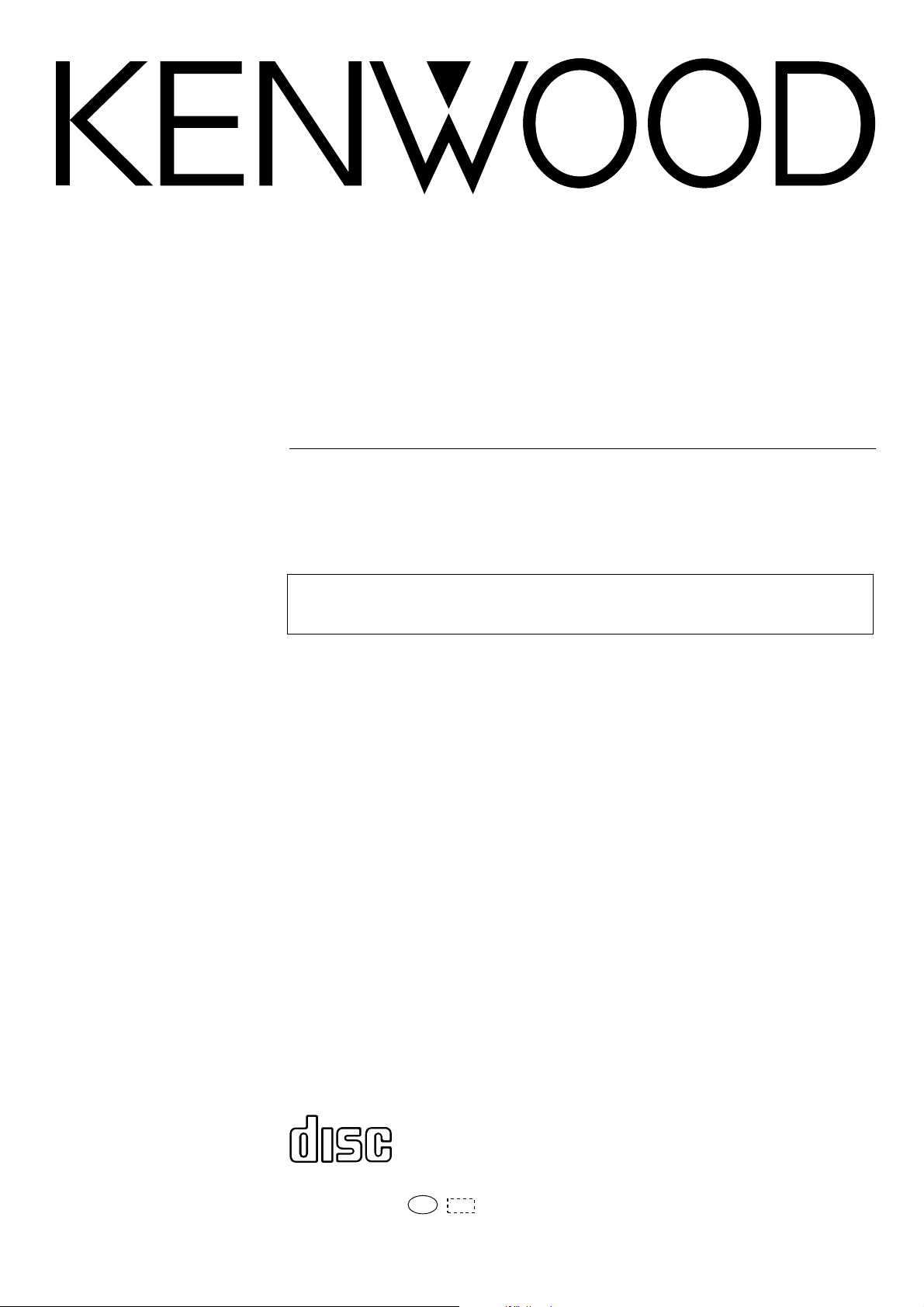
COMPONENT SYSTEM/COMPACT HI-FI SYSTEM
XD-951
XD-A900
XD-A700
INSTRUCTION MANUAL
KENWOOD CORPORATION
This instruction manual is used to describe multiple models listed above.
Model availability and features (functions) may differ depending on the country and sales
area.
ˆ
COMPACT
DIGITAL AUDIO
B60-3907-00 01 MA (E2,Q,M,X,Y,K,P)
99/12 11 10 9 8 7 6 5 4 3 2 1 98/12 11 10 9 8 7 6 5 4
MC
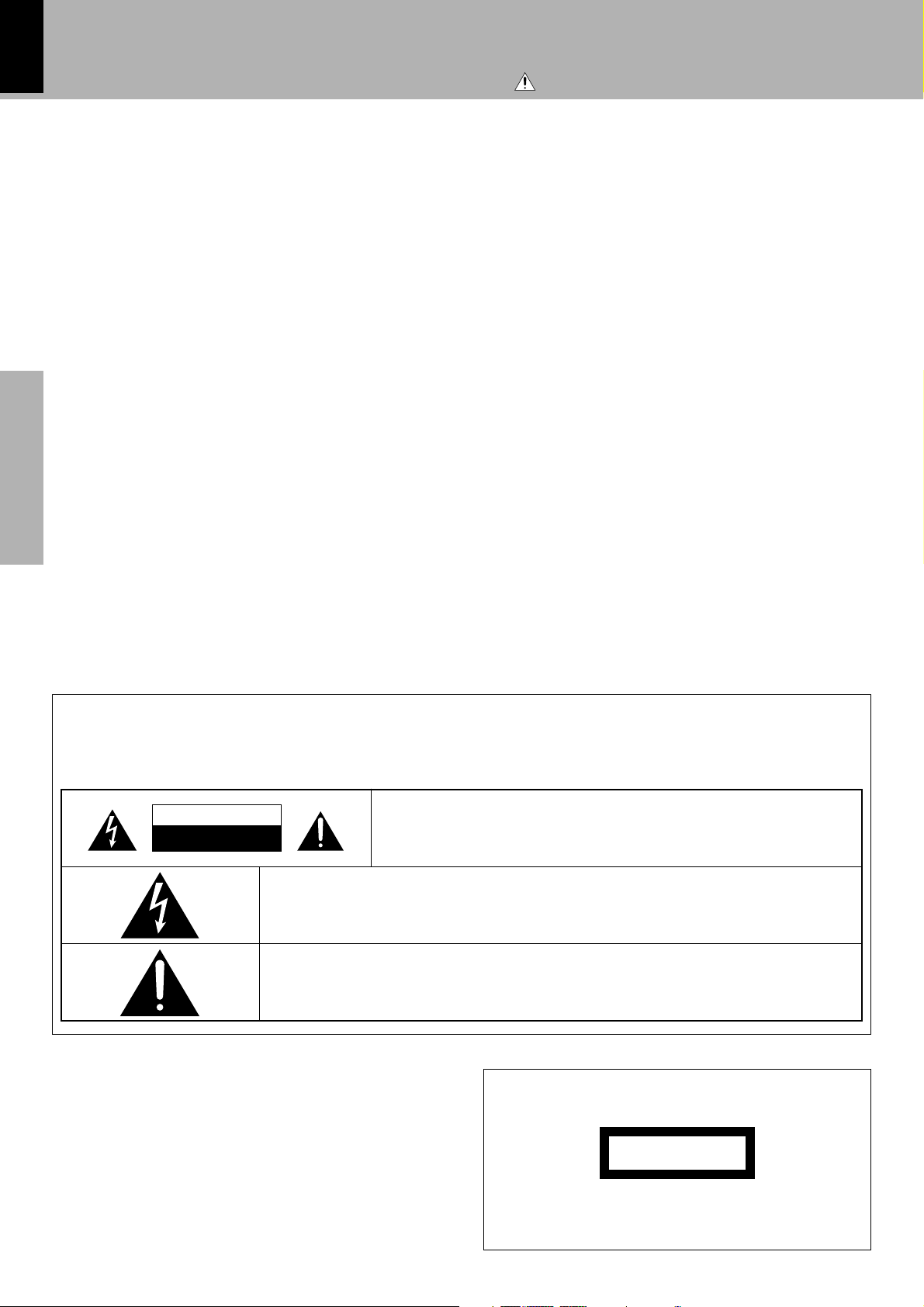
2
Before applying power
Units are designed for operation as follows.
Caution : Read this page carefully to ensure safe operation.
XD-951/A900/A700 (En)
U.S.A. and Canada ...................................................................AC 120 V only
Australia ....................................................................................AC 240 V only
Preparation sectionBasic sectionApplication sectionKnowledge sections
Europe and U.K. ........................................................................ AC 230 V only
China and Russia .....................................................................AC 220 V only
*Other countries ................................ AC 110-120 / 220-240 V switchable
Safety precautions
WARNING : TO PREVENT FIRE OR ELECTRIC SHOCK, DO NOT EXPOSE THIS APPLIANCE TO
RAIN OR MOISTURE.
CAUTION
RISK OF ELECTRIC SHOCK
DO NOT OPEN
THE LIGHTNING FLASH WITH ARROWHEAD SYMBOL, WITHIN AN EQUILATERAL TRIANGLE, IS INTENDED
TO ALERT THE USER TO THE PRESENCE OF UNINSULATED “DANGEROUS VOLTAGE” WITHIN THE
PRODUCT’S ENCLOSURE THAT MAY BE OF SUFFICIENT MAGNITUDE TO CONSTITUTE A RISK OF ELECTRIC SHOCK TO PERSONS.
THE EXCLAMATION POINT WITHIN AN EQUILATERAL TRIANGLE IS INTENDED TO ALERT THE USER TO
THE PRESENCE OF IMPORTANT OPERATING AND MAINTENANCE (SERVICING) INSTRUCTIONS IN THE
LITERATURE ACCOMPANYING THE APPLIANCE.
CAUTION: TO REDUCE THE RISK OF ELECTRIC SHOCK, DO NOT REMOVE COVER
(OR BACK). NO USER-SERVICEABLE PARTS INSIDE. REFER SERVICING TO QUALIFIED SERVICE PERSONNEL.
The marking of products using lasers
(Except for some areas)
CLASS 1
LASER PRODUCT
The marking is located on the rear panel and says that the component uses laser beams that have been classified as Class 1. It means
that the unit is utilizing laser beams that are of a weaker class. There
is no danger of hazardous radiation outside the unit.
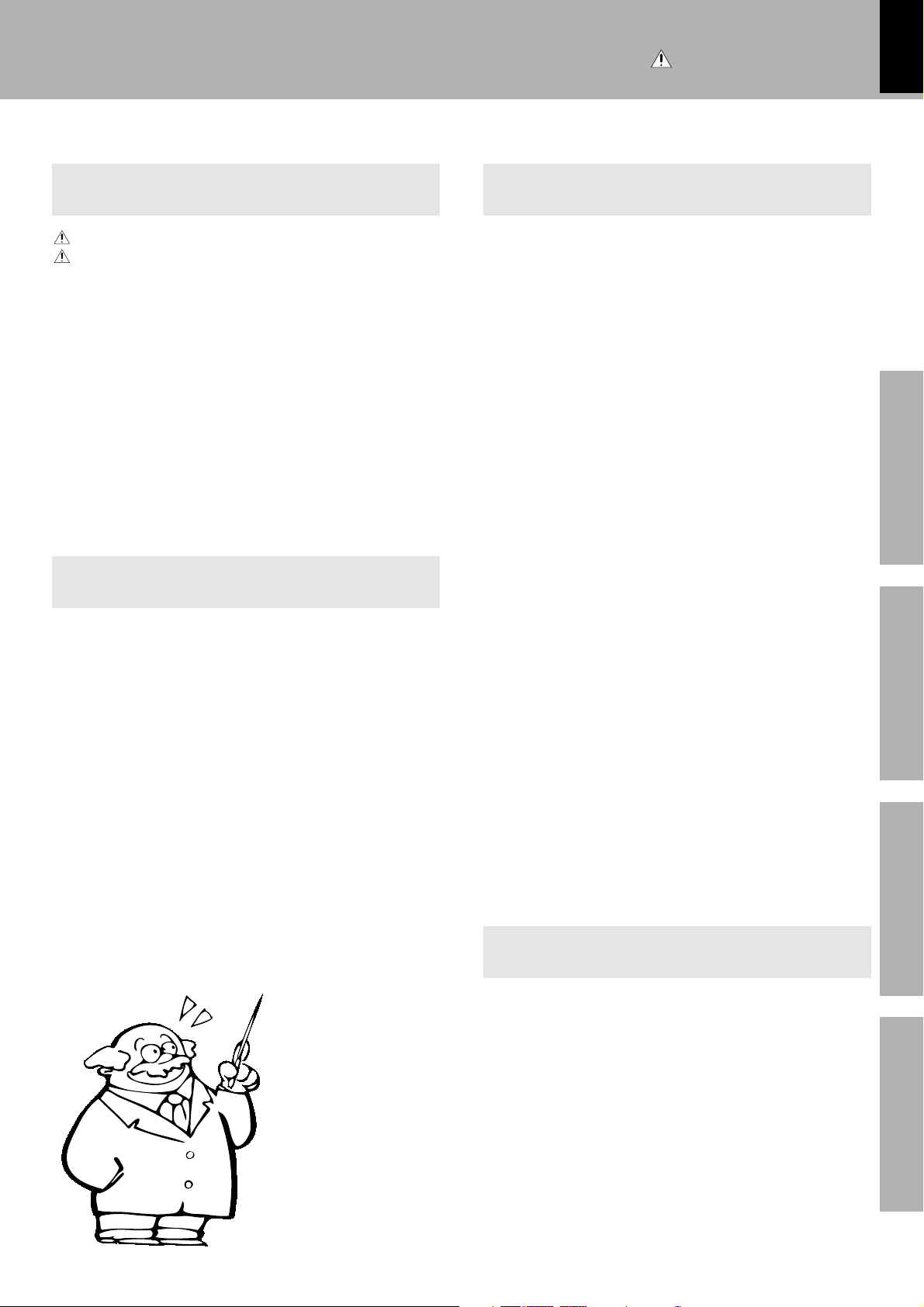
Contents
Preparation section Application section
Caution : Read the pages marked
carefully to ensure safe operation.
Before applying power
XD-951/A900/A700 (En)
3
Before applying power ............................................ 2
Safety precautions ....................................................... 2
Special features ............................................................ 4
Handling of discs and tapes ........................................ 5
System connection (XD-951/XD-A900) .................. 6
Connection of the System Accessories ..................... 6
System connection (XD-A700) ................................ 8
Connection of the System Accessories ..................... 8
Connection of the surround speakers ........................... 10
Connection of Options (Optional Parts) .................. 11
Controls and indicators ......................................... 12
Main Unit ..................................................................... 12
Display ......................................................................... 14
Remote control Unit................................................... 15
Operation of remote control unit ..........................16
CHANNEL SPACE setting........................................... 16
Basic section
Let’s put out some sound ....................................... 18
Basic use method ....................................................... 18
Playback of CD ............................................................ 20
Playback of tape ......................................................... 22
Searching for the desired music program (DPSS).. 25
Receiving broadcast station....................................... 26
Let’s record............................................................... 28
Recording (Deck B only) ............................................ 28
Copying tape (Tape dubbing) ..................................... 31
Playback of CD ........................................................ 32
Listening in the desired sequence
(program playback) .............................................. 32
Repeated playback ..................................................... 34
Listening to an unexpected title sequence
(random playback) ................................................ 36
R.D.S. (Radio Data System)
(For only U.K., Europe and Russia)....................... 37
Searching for a desired program type
(PTY search) ............................................................ 38
To be able to listen to the desired information
at any time (EON) ................................................. 40
Convenient CD recording ....................................... 42
Selection of the convenient CD recording type ...... 42
Recording only desired titles
(CD ONE TRACK RECORD) ................................... 43
Recording of an entire CD
(CD RECORD) .......................................................... 44
Giving preference to the tape length over the title
sequence (CD EDIT) .............................................. 45
Recording the programmed titles
(CD PGM RECORD) ................................................ 46
Effective Sound Adjustment ................................. 47
Adjustment of balance and input level ..................... 47
Listening with the desired sound
(equalizer function)............................................... 48
Enjoying Sound Field Effects ..................................... 50
DOLBY PRO LOGIC surround adjustment ................ 51
DOLBY PRO LOGIC surround playback ..................... 52
DOLBY 3 STEREO adjustment and play ................... 53
DSP (Digital Signal Processor) playback .................. 54
Enjoying Karaoke (Except for some areas)............... 55
Clock adjustment ..................................................... 56
Timer operation....................................................... 57
Sleep timer (SLEEP) .................................................... 57
Operate easy To use Timer
(Operate easy To use Timer:O.T.T.) ............................ 57
Timer programming........................................................ 58
Preparation section Basic section Application section Knowledge sections
Knowledge section
Important Items ....................................................... 61
Maintenance................................................................ 61
Reference ..................................................................... 61
In case of difficulty................................................. 62
Specifications ......................................................... 65
Knowledge sectionsApplication sectionBasic section
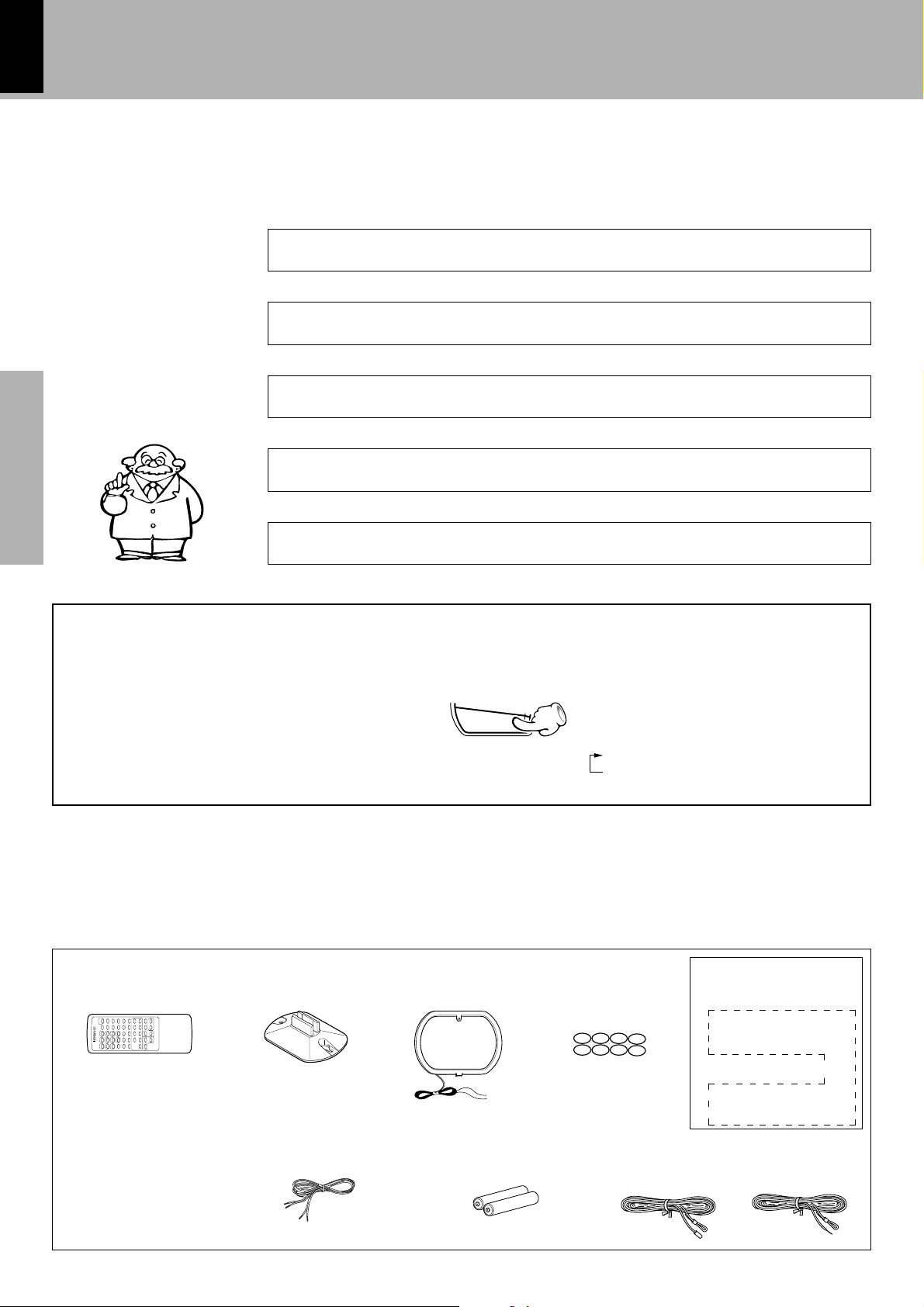
4
Special features
Before applying power
XD-951/A900/A700 (En)
DOLBY Pro Logic Surround
The Dolby Pro Logic and Dolby 3 Stereo are top-level surround modes that can reproduce the world of 3dimensional audio.
Built in sub woofer (XD-951/XD-A900 only)
Each 3-way speaker incorporates an additional sub woofer to reproduce heavy bass more powerfully than
conventional system speakers.
3D Wide FL display
The easy to see graphical display features a large spectrum analyzer. A running indicator shows the operations such as CD playback and skipping at a glance.
Easy to operate, new multi control jog dial
The jog dial makes possible easy setup of CD playback, timer recording/playback and other operations while
monitoring the displayed information. The same operation is also available on the remote control unit.
Preparation sectionBasic sectionApplication sectionKnowledge sections
3-Disc carousel CD player
Three discs can be set. There are various ways for enjoyment at the time of program playback, repeat
playback, random playback, etc.
Demonstration
When the power supply is restored after a power failure or the power
cord is unplugged and plugged in again during use, this unit automatically starts the demonstration function (display only). During the
demonstration, the display changes in sequence but the audio does
not change. The demonstration can be canceled with the following
procedure.
÷Press the key during demonstration to stop it.
÷Even when DEMO is ON, stations with weak radio waves are muted
and their sound cannot be heard.
MODE
/DEMO
Q
(
$
&
)
To switch over the demonstration:
Turn the unit OFF (STANDBY mode) and
press the key.
Each press of the key switches the demonstration as shown below.
1 DEMO (Demonstration executed)
2 OFF (Demonstration canceled)
Unpacking
Unpack the unit carefully and make sure that all accessories are put aside so they will not be lost.
Examine the unit for any possibility of shipping damage. If your unit is damaged or fails to operate, notify your dealer immediately. If your
unit was shipped to you directly, notify the shipping company without delay. Only the consignee (the person or company receiving the
unit) can file a claim against the carrier for shipping damage.
We recommend that you retain the original carton and packing materials for use should you transport or ship the unit in the future.
Accessories
Remote control unit (1) Loop antenna stand (1) AM loop antenna (1)
Speaker cords (4)
XD-951/XD-A900
Speaker cords (2)
XD-A700
(Provided in the speaker package)
Batteries (R6/AA) (2)
Speaker cushions (8)
Europe and U.K. Other countries
Surround speaker system
Surround speaker (2)
Speaker cord (2)
Speaker stabilizer (8)
Wall mount hardware (2)
Screw (4)
Center speaker (1)
Speaker cord (1)
Speaker stabilizer (4)
Except for CRS-N551
FM indoor antenna (1)
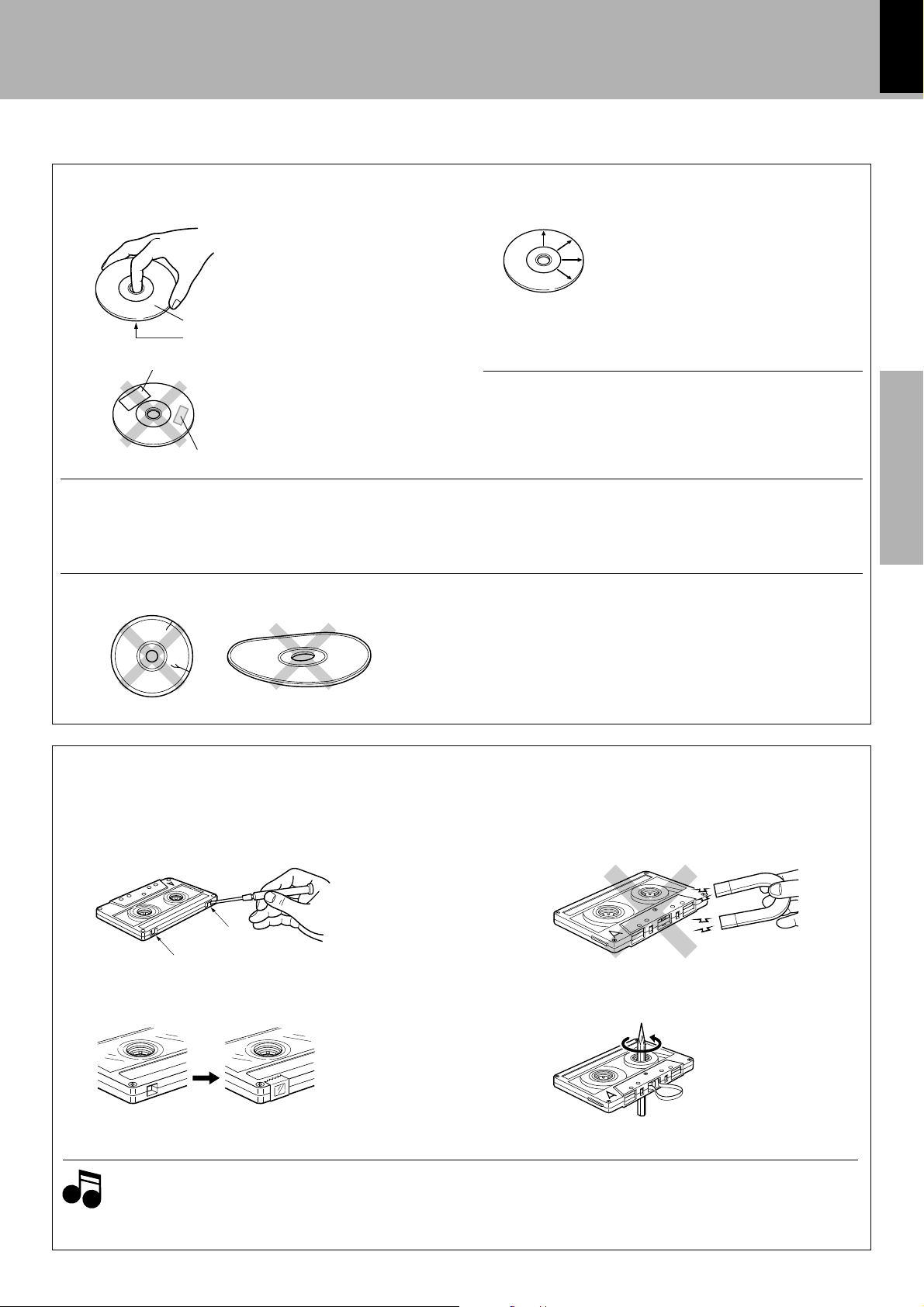
Handling of discs and tapes
Disc handling precautions
Before applying power
XD-951/A900/A700 (En)
5
Handling
Hold compact discs so that you do not
touch the playing surface.
Label side
Playing side
Sticker, etc
Do not attach paper or tape to either
the playing side or the label side of compact discs.
Sticky paste
Discs which can be played with this unit
Caution on disc used
Cleaning
If fingerprints or foreign matter become attached to the disc, lightly wipe the disc with a
soft cotton cloth (or similar) from the center of
the disc outwards in a radial manner.
Storage
When a disc is not to be played for a long period of time, remove it from the CD player and
store it in its case.
CD accessories
The CD accessories (stabilizer, protection sheet, protection ring, etc.)
which are marketed for improving the sound quality or protecting discs
as well as the disc cleaner should not be used with this system because they may cause malfunction.
CD (12 cm, 8 cm), CDV (only the audio part)
÷With CD-G (CD Graphics) discs, this unit can play only the audio.
÷Please do not use discs which are not round because they may
cause a malfunction.
Never play cracked or warped disc.
During playback, the disc rotates at high speed in the player.
Therefore, to avoid malfunction, never use a cracked or deformed disc
or a disc repaired with tape or adhesive agent.
Do not use cleaning discs.
Please do not use commercially available cleaning discs, they may
damage the internal mechanism.
Preparation section Basic section Application section Knowledge sections
Notes on cassette tape
Safety tab (accidental erasure prevention tab)
After an important recording has been finished, break the safety tab,
to prevent the recorded contents from being erased or recorded on
accidentally.
For A side
For B side
To re-record
Notes
Notes
1. Longer tape than 110 minutes cassette tape
Since longer tape than 110 minutes cassette tape is very
thin, the tape could adhere to the pinch roller or be easily cut.
It is recommended that these tapes not be used with this
unit to prevent possible damage.
Apply tape only to the position where
the tab has been removed.
To store cassette tapes
Do not store the tapes in a place which is subject to direct sunlight, or
near equipment that generates heat. Keep the cassette tapes away
from any magnetic field.
N
S
When there is slack in the tape
In such a case, insert a pencil into the reel hole and wind the reel hub
to remove the slack.
2. Endless tapes
Do not use an endless tape, as this could damage the mechanism of
the unit.
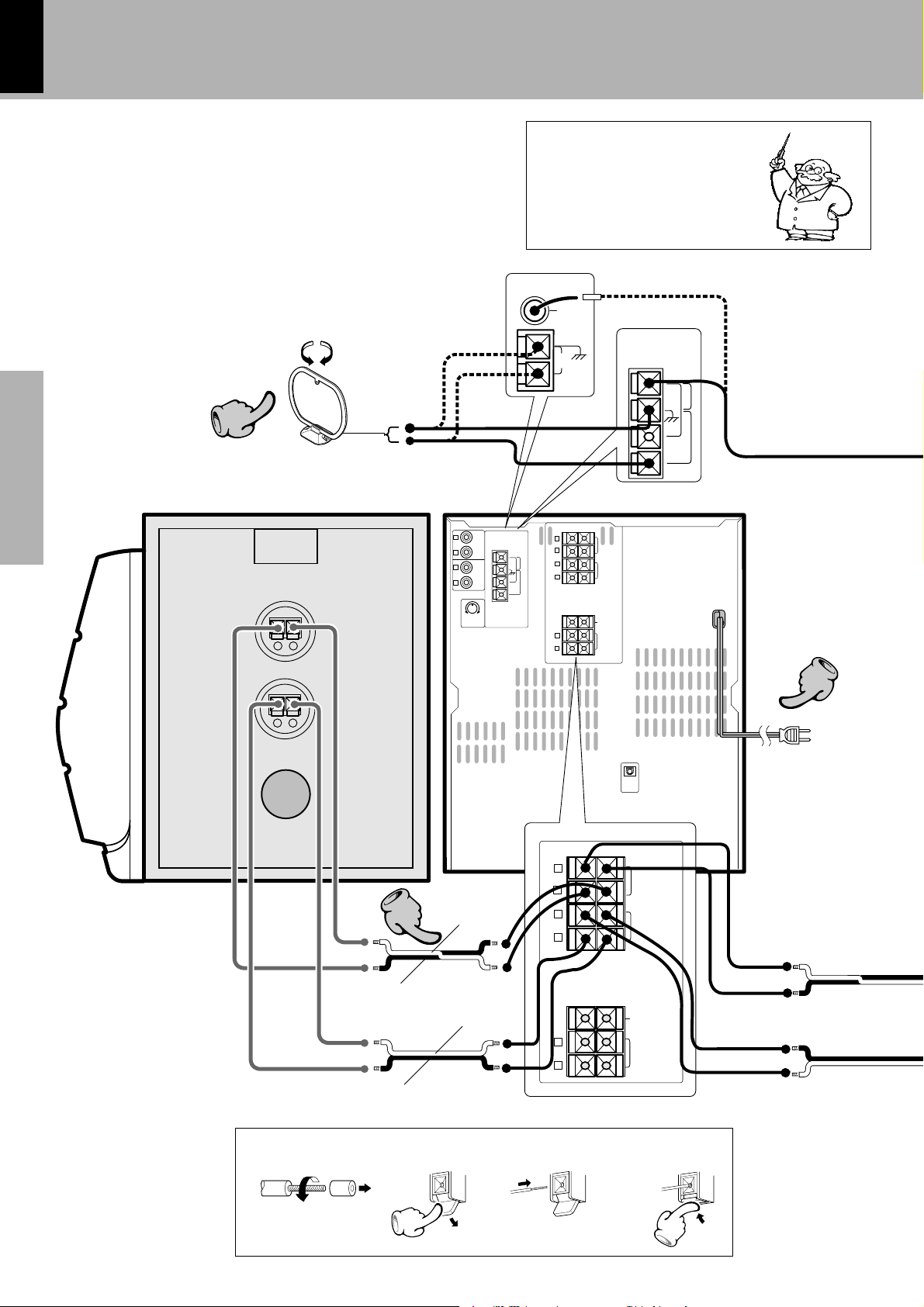
6
System connection (XD-951/XD-A900)
XD-951/A900/A700 (En)
Connection of the System Accessories
This is the connection method for system and accessories.
Please look carefully at the illustration and connect correctly in the order of the numbers.
AM loop antenna
The supplied antenna is for indoor use. Place it as far as
possible from the main system, TV set, speaker cords and
power cord, and set it to a direction which provides the
best reception.
22
Preparation sectionBasic sectionApplication sectionKnowledge sections
Speaker (right)
−
+
Europe and Russia
L
ANTENNA
R
AUX
OUTPUT
L
R
AUX
INPUT
MIN. MAX.
AUX INPUT
LEVEL
Malfunction of microcomputer
If operation is not possible or erroneous display appears even though
all connections have been made
properly, reset the microcomputer
referring to “In case of difficulty”.
FM
75Ω
AM
L
R
FM
75
Ω
L
GND
FM
300Ω
R
AM
L
R
GND
–
+
FRONT
SPEAKERS
(6-16Ω)
SUB WOOFER
SPEAKERS
(12-16Ω)
–
+
CENTER
SPEAKER
(6-16Ω)
SURROUND
SPEAKERS
(12-16Ω)
Other countries
ANTENNA
FM
75Ω
GND
FM
300Ω
AM
„
−
+
Main Unit
33
Black
Black
Red
Blue
4
4
DIGITAL
OUT
OPTICAL
+
–
L
R
L
R
+
L
R
–
FRONT
SPEAKERS
(6-16Ω)
SUB WOOFER
SPEAKERS
(12-16Ω)
CENTER
SPEAKER
(6-16Ω)
SURROUND
SPEAKERS
(12 -16Ω)
Power cord
To wall AC outlet
Speaker cord
Twist
3214
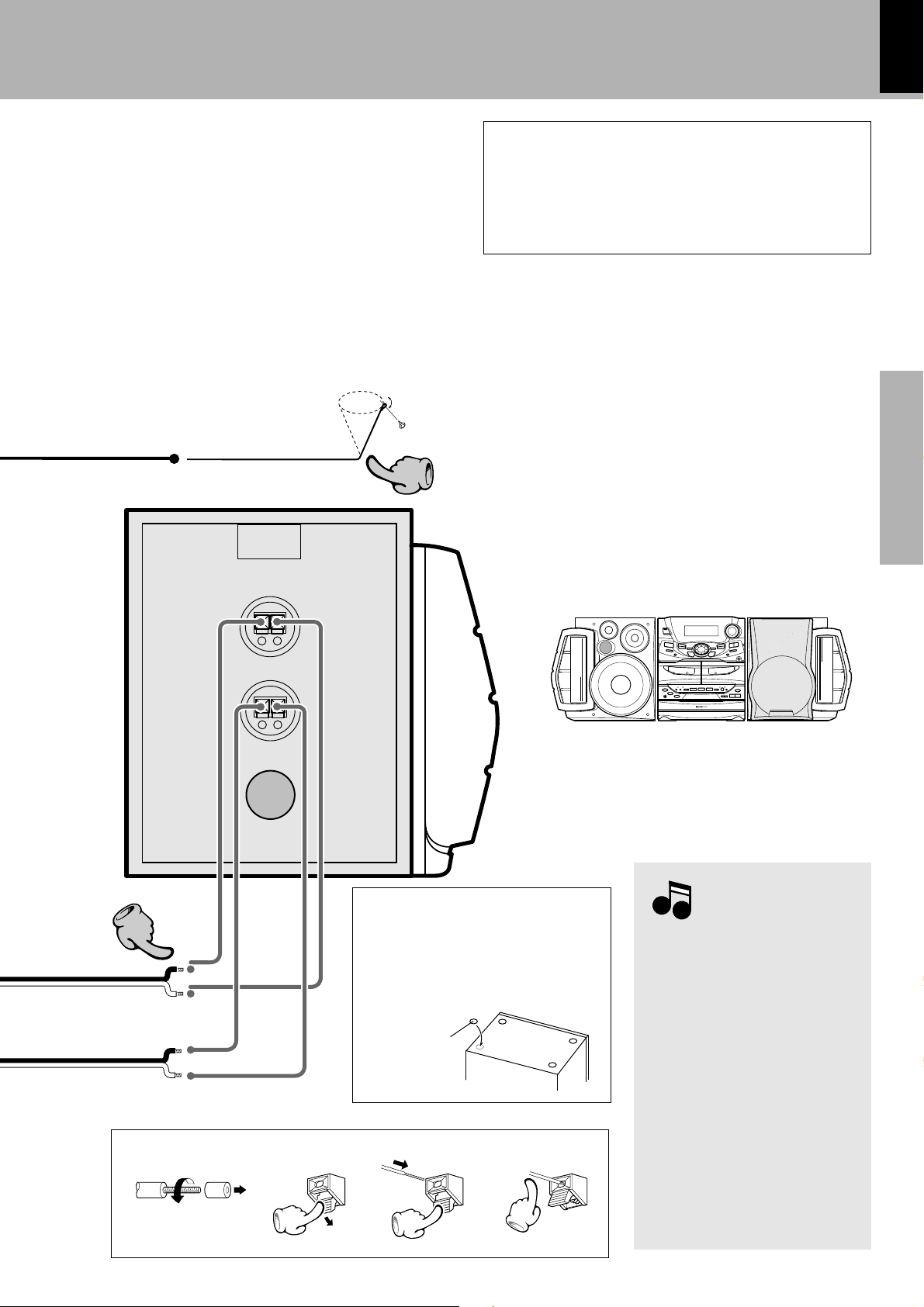
FM indoor antenna
WOOFER
SUPER
WOOFER
SUPER
The accessory antenna is for temporary indoor use only. For stable
signal reception we recommend using an outdoor antenna. Remove
the indoor antenna if you connect one outdoors.
11
System connection (XD-951/XD-A900)
XD-951/A900/A700 (En)
Caution regarding placement (Except for U.S.A. and
Canada)
To maintain proper ventilation, be sure to leave a space around
the unit (from the largest outer dimensions including projections) equal to, or greater than, shown below.
rear panel: 10 cm
1 Strip the coating from the tip of cord and twist the
conductor.
2Connect to the antenna terminal.
3Locate the position providing good reception condition.
4Fix the antenna.
7
Preparation section Basic section Application section Knowledge sections
33
Speaker Unit
Twist
Speaker (left)
+
−
+
−
The external view is variable depending on the model and
marketing destination area.
Before connecting the Front
Speakers
Stick the supplied front speaker cushions
to the bottom of the front speakers to stabilize the speakers and prevent them from
slipping.
Speaker cushion
3214
Notes
Notes
1. In case an associated system component is connected, also read the instruction manual of the component.
2. Never short-circuit the + and – speaker
cords.
3. If the left and right speaker connections
or the + and – polarity are inverted, the
sound will be unnatural with unclear
positioning of musical instruments, etc.
Be sure to connect them without mistake.
4. Be sure to insert all connection cords
securely. If their connections are imperfect, the sound may not be produced or
noise may interfere.
5. Before plugging or unplugging a connection cord, be sure to unplug the
power cord from the wall AC outlet. If
connection cords are plugged or unplugged with the power cord left plugged
in, malfunction or damage may result.
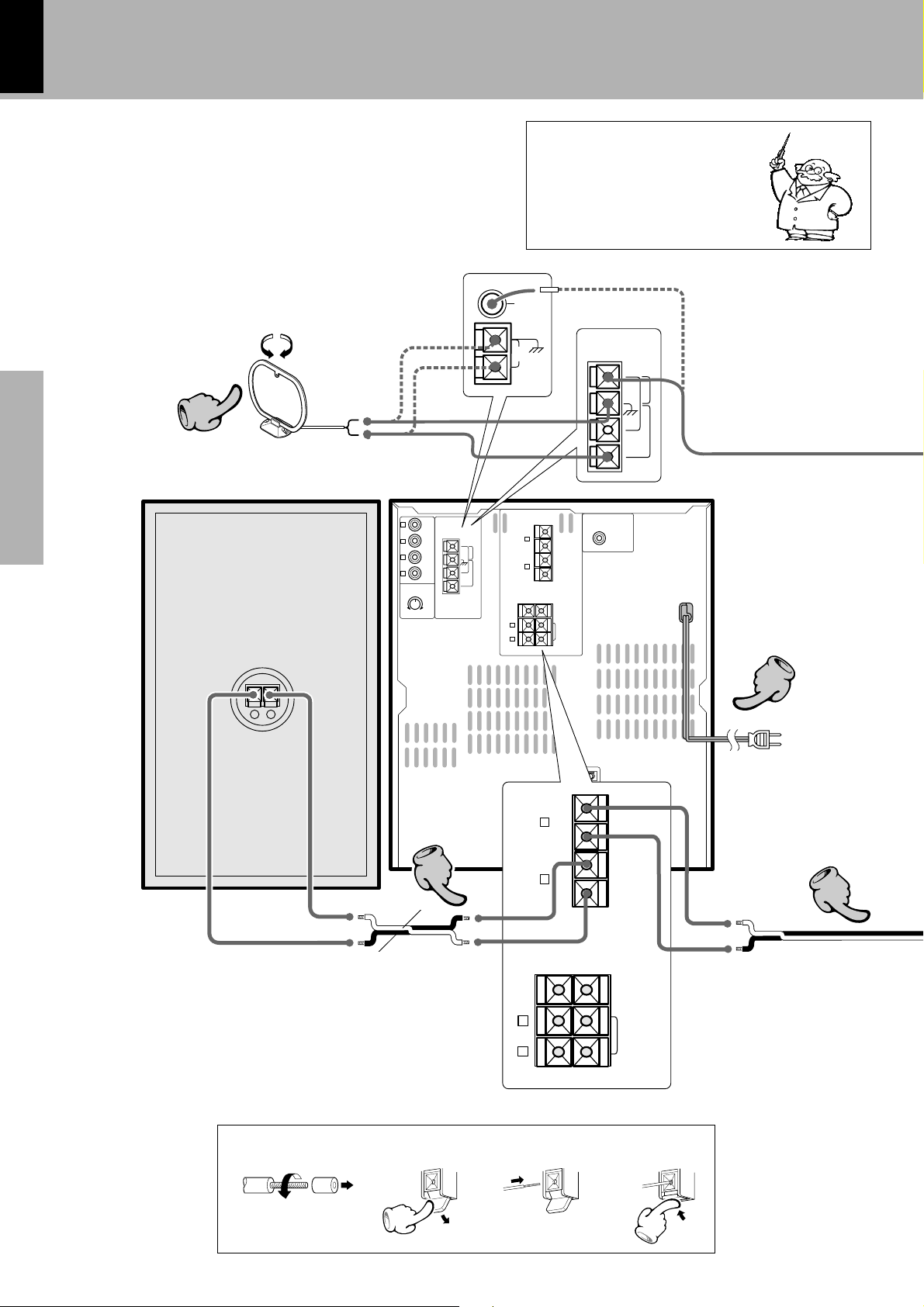
8
System connection (XD-A700)
XD-951/A900/A700 (En)
Connection of the System Accessories
This is the connection method for system and accessories.
Please look carefully at the illustration and connect correctly in the order of the numbers.
AM loop antenna
The supplied antenna is for indoor use. Place it as far as
possible from the main system, TV set, speaker cords and
power cord, and set it to a direction which provides the
best reception.
22
Preparation sectionBasic sectionApplication sectionKnowledge sections
Speaker (right)
L
R
L
R
MIN. MAX.
Europe and Russia
ANTENNA
AUX
OUTPUT
GND
AUX
FM
INPUT
AUX
INPUT
LEVEL
300Ω
FM
75
Ω
AM
Malfunction of microcomputer
If operation is not possible or erroneous display appears even though
all connections have been made
properly, reset the microcomputer
referring to “In case of difficulty”.
„
FM
75Ω
AM
L
R
+
L
R
GND
+
–
–
+
FRONT
SPEAKERS
(6-16Ω)
–
CENTER
–
SPEAKER
(6-16Ω)
SURROUND
SPEAKERS
(12-16Ω)
Other countries
ANTENNA
FM
75Ω
GND
FM
300Ω
AM
SUPER
WOOFER
PRE OUT
−
+
Main Unit
Black
Red
3
4
4
DIGITAL
OUT
OPTICAL
+
L
–
–
R
FRONT
SPEAKERS
(6-16Ω)
+
–
+
CENTER
–
SPEAKER
(6-16Ω)
L
R
SURROUND
SPEAKERS
(12-16Ω)
Power cord
To wall AC outlet
333
Speaker cord
Twist
3214
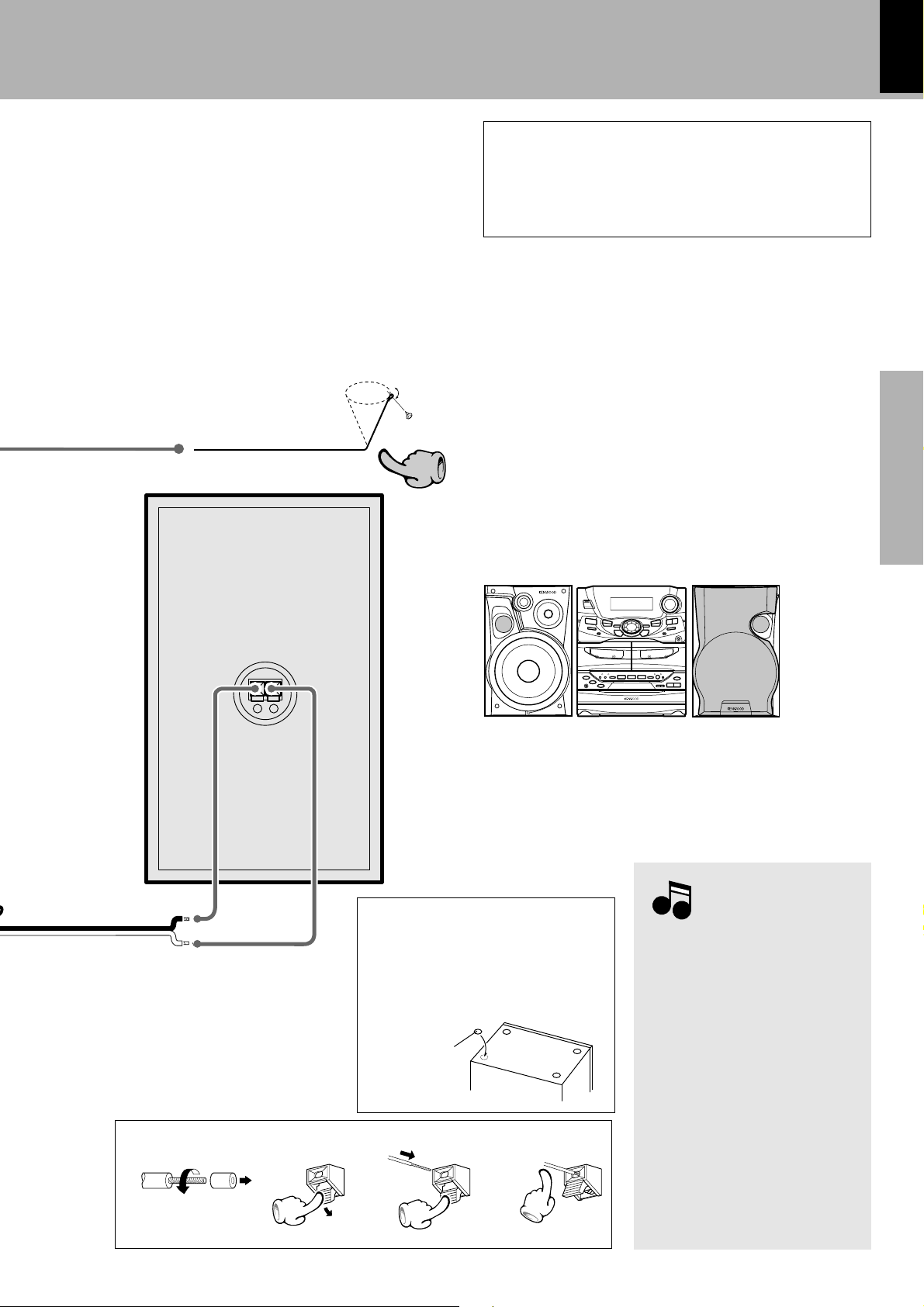
FM indoor antenna
The accessory antenna is for temporary indoor use only. For stable
signal reception we recommend using an outdoor antenna. Remove
the indoor antenna if you connect one outdoors.
11
System connection (XD-A700)
XD-951/A900/A700 (En)
Caution regarding placement
To maintain proper ventilation, be sure to leave a space around
the unit (from the largest outer dimensions including projections) equal to, or greater than, shown below.
rear panel: 10 cm
1 Strip the coating from the tip of cord and twist the
conductor.
2Connect to the antenna terminal.
3Locate the position providing good reception condition.
4Fix the antenna.
9
Preparation section Basic section Application section Knowledge sections
Speaker Unit
Twist
Speaker (left)
−
+
BASS REFLEX SPEAKER SYSTEM
The external view is variable depending on the model and
marketing destination area.
Before connecting the Front
Speakers
Stick the supplied front speaker cushions
to the bottom of the front speakers to stabilize the speakers and prevent them from
slipping.
Speaker cushion
3214
BASS REFLEX SPEAKER SYSTEM
Notes
Notes
1. In case an associated system component is connected, also read the instruction manual of the component.
2. Never short-circuit the + and – speaker
cords.
3. If the left and right speaker connections
or the + and – polarity are inverted, the
sound will be unnatural with unclear
positioning of musical instruments, etc.
Be sure to connect them without mistake.
4. Be sure to insert all connection cords
securely. If their connections are imperfect, the sound may not be produced or
noise may interfere.
5. Before plugging or unplugging a connection cord, be sure to unplug the
power cord from the wall AC outlet. If
connection cords are plugged or unplugged with the power cord left plugged
in, malfunction or damage may result.
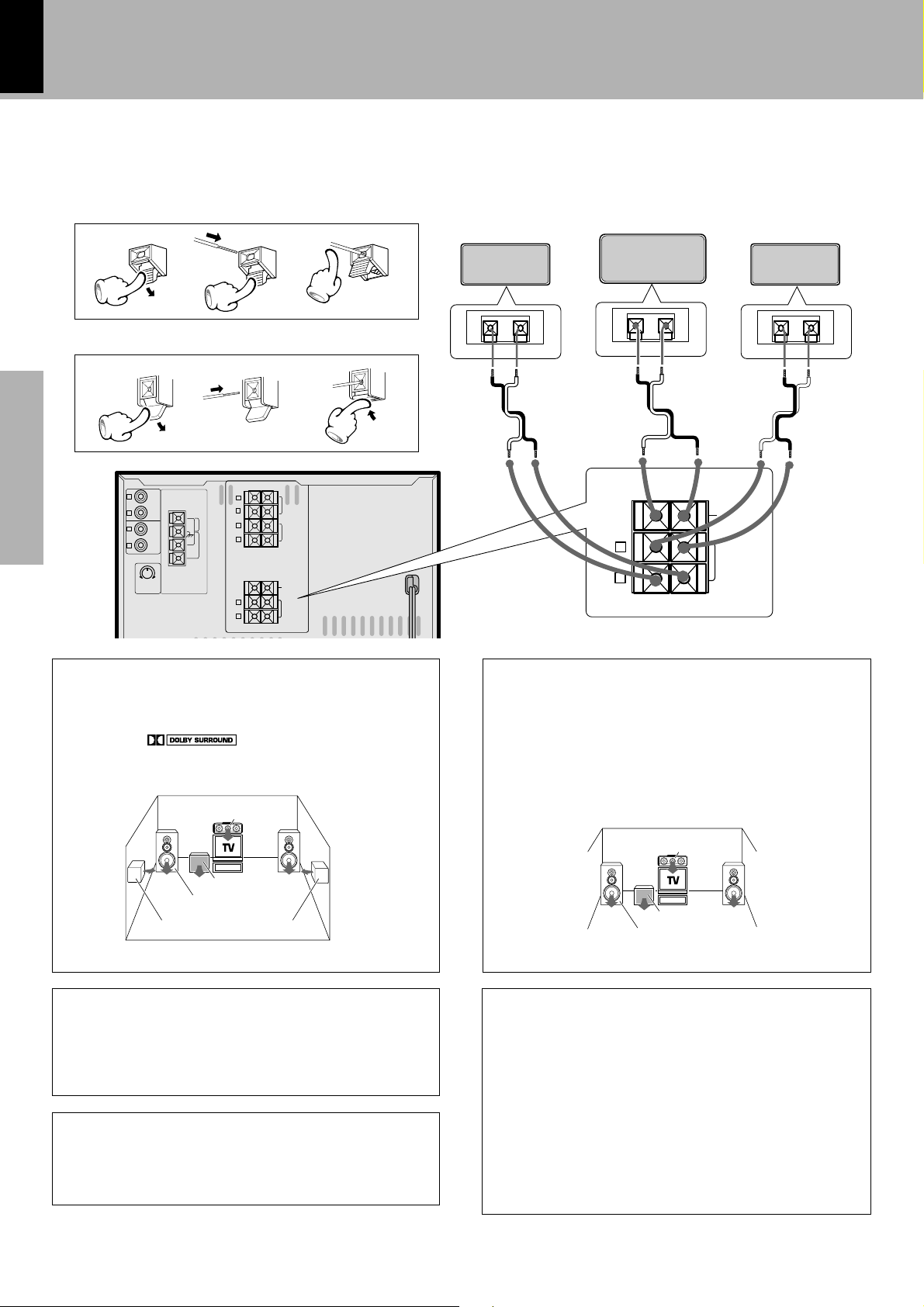
10
Connection of the surround speakers
Do not plug the power cord into the power outlet until all
of the required connections have been made.
Speaker Unit
12 3
Surround speaker system (supplied)
Surround speaker
System connection (XD-951/XD-A900/XD-A700)
XD-951/A900/A700 (En)
Center speaker
Surround speaker
Main Unit
12 3
L
ANTENNA
R
AUX
Preparation sectionBasic sectionApplication sectionKnowledge sections
OUTPUT
L
R
AUX
INPUT
MIN. MAX.
AUX INPUT
LEVEL
FM
75
Ω
GND
FM
300Ω
AM
+–
L
R
L
R
L
L
R
R
FRONT
SPAKERS
(6-16Ω)
SUB WOOFER
SPEAKERS
(12-16Ω)
–
–
+
+
CENTER
SPEAKER
(6-16Ω)
SURROUND
SURROUND
SPEAKERS
SPEAKERS
(12-16Ω)
Dolby Pro Logic
Dolby Pro Logic is a specially encoded 2 channel surround format designed to provide theater-like surround sound from Dolby
Surround encoded sources (such as video and Laserdisc software marked
Dolby Surround decoder to let you enjoy the wide variety of
currently available Dolby Surround home video software.
). This unit is equipped with a
Center speaker
−+ −+
−+
–
+
CENTER
SPEAKER
(6-16Ω)
L
R
SURROUND
SPEAKERS
(12-16Ω)
Dolby 3 Stereo
Dolby 3 Stereo is available for systems that do not set surround
speakers. When in the Dolby 3 Stereo mode the surround information is redirected to the front left and right speakers. This
mode is designed for use with Dolby Surround program sources,
but can also improve sound field unity for programs that are
not Dolby Surround edcoded. Dialog positioning and sound image definition, however, may not be as accurate when used with
programs that are not Dolby Surround edcoded.
Subwoofer*
Front Speaker
Surround speakers (monaural signal)
* Optional in this mode.
Recommended speaker installation
It is recommended that the surround speakers are installed
straight to the left and right of the listening position or slightly
behind, at a height of about 1 meter higher than the listener’s
ears. Each surround speaker should be installed so that the
longer sides are horizontal.
How to use the speaker stabilizer (cushions)
When the surround speaker system installation is unstable due
to the floor condition, apply the provided stabilizer (cushions)
on four positions on the bottom of each speaker. (Except for
CRS-N551)
Center speaker
Subwoofer*
Front Speaker
* Optional in this mode.
Hanging on a wall
The surround speakers can be hung on a wall.
When hanging the surround speakers, select a rigid and hard
place on the wall which can withstand the weight of the speakers.
1. Attach the provided mounting hardware onto the rear panel of each
speaker using the provided screw. (Except for CRS-N551)
2. Install a screw, which is commercially available, with sufficient
strength on the wall. When screwing in, leave the head and upper
stem of the screw projected by 7 to 9 mm from the wall surface.
3. Mount each speaker by hooking up the hole of the speaker rear panel
on the screw attached to the wall.
4. Check that the speakers are firmly mounted.
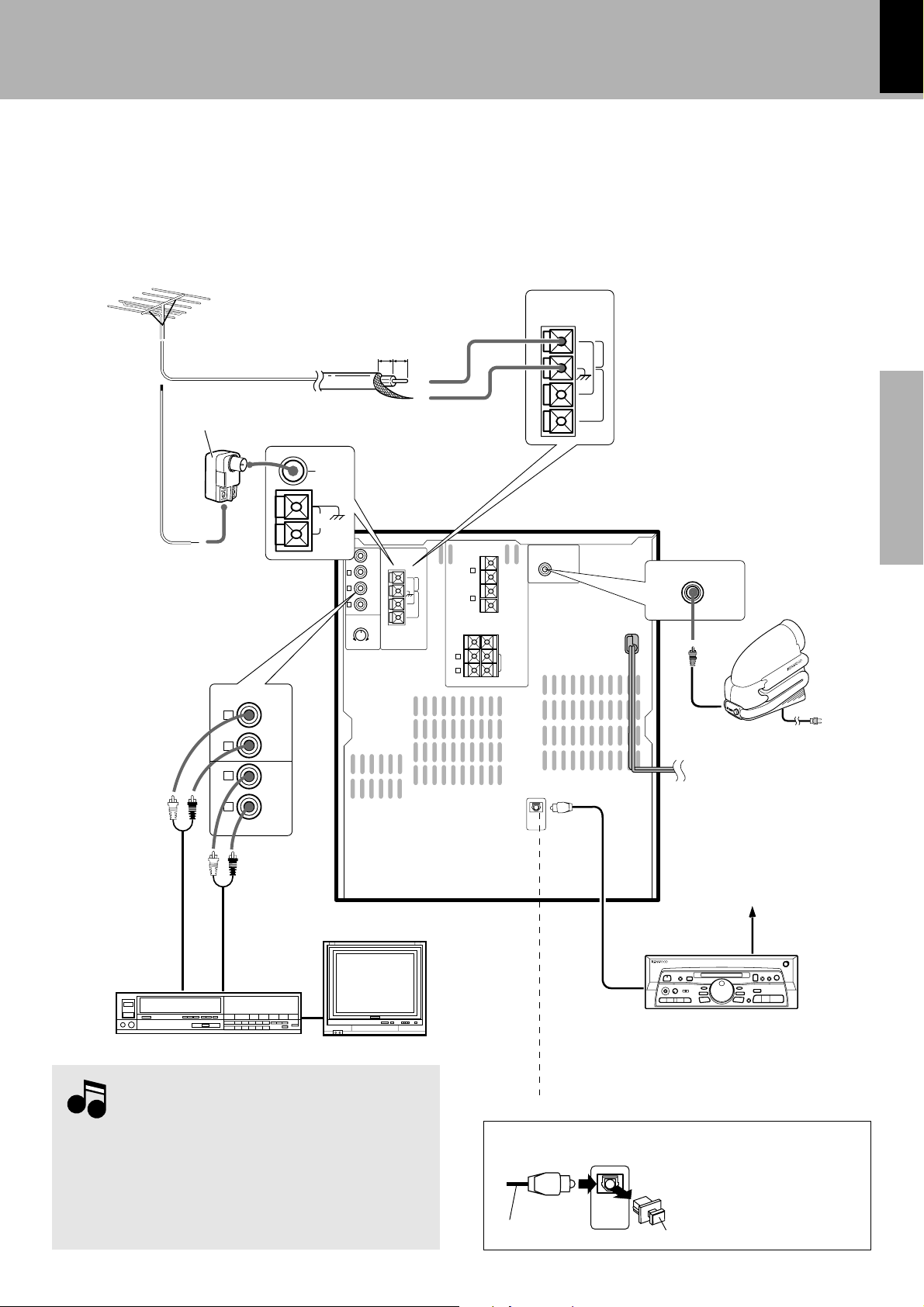
System connection (XD-951/XD-A900/XD-A700)
DIGITAL
OUT
OPTICAL
XD-951/A900/A700 (En)
11
Connection of Options
(Optional Parts)
Connect separately sold parts as shown in the figure.
Do not plug the power cord into the power outlet until all
of the required connections have been made.
FM outdoor antenna
Lead the 75Ω coaxial cable connected to the FM outdoor antenna
into the room and connect it to the FM 75Ω termimal.
10mm 10mm
Antenna adapter
(optional)
FM
75Ω
AM
GND
L
Europe and Russia
AUX OUTPUT
(Except for some areas)
R
L
R
MIN. MAX.
ANTENNA
AUX
OUTPUT
INPUT
AUX
INPUT
LEVEL
75Ω
GND
AUX
FM
300Ω
AM
Other countries
ANTENNA
FM
75Ω
GND
FM
300Ω
AM
Preparation section Basic section Application section Knowledge sections
Super woofer
Extremely low sound is played back powerfully. This can be used with any type of
+
FM
L
–
FRONT
SPEAKERS
(6-16Ω)
–
R
+
–
+
CENTER
–
SPEAKER
L
R
(6-16Ω)
SURROUND
SPEAKERS
(12-16Ω)
WOOFER
PRE OUT
SUPER
playback.
SUPER
WOOFER
PRE OUT
(XD-A700 only)
L
R
AUX
OUTPUT
L
R
AUX
INPUT
Audio output
Video deck
Monitor TV
Notes
Notes
Audio input
1. All of the optical-fiber cables sold in audio stores cannot always be
used. If the cable you purchased cannot be connected to this unit,
please consult your dealer or KENWOOD distributor.
2. Insert the optical-fiber cable straight into the connector until it clicks.
3. Be sure to attach the protection cap when the connector is not
used.
4. Never band or bundle the optical-fiber cable.
DIGITAL
OUT
OPTICAL
Optical-fiber cable
(Provided with the MD
recorder)
(Except for U.S.A. and Canada)
DIGITAL OUT jack (OPTICAL)
If necessary, remove the cap and
plug the optical-fiber cable (optional).
Optical-fiber cable
Cap
Connect to AUX jacks.
MD recorder
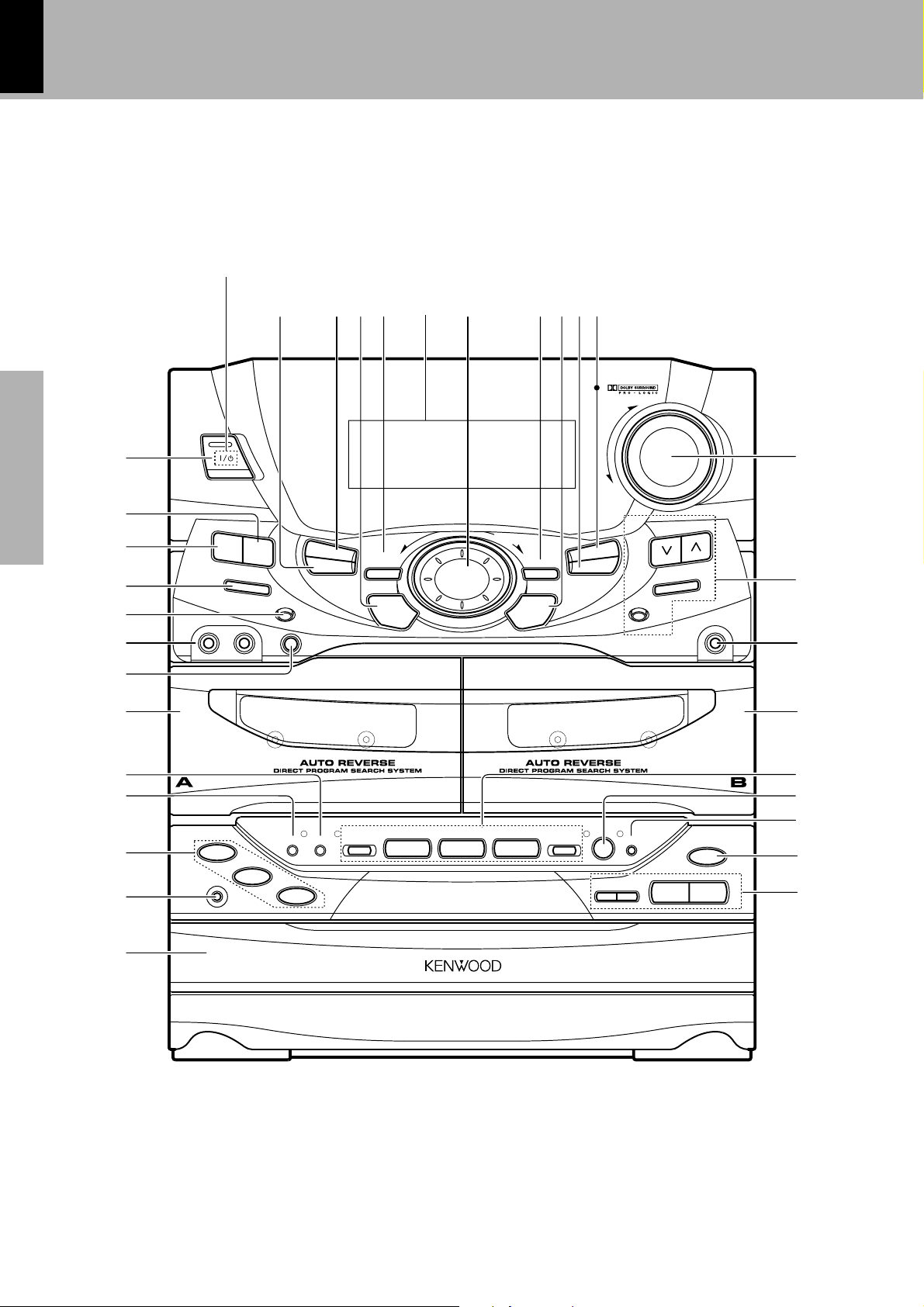
12
Controls and indicators
Main Unit
The external view is variable depending on the model and
marketing destination area.
POWER (For U.S.A. and Canada)
8 ^0 %#!$9@&
XD-951/A900/A700 (En)
1
Preparation sectionBasic sectionApplication sectionKnowledge sections
2
3
4
5
6
7
¡
™
£
•
ª
0
PUSH
OPEN
ON/STANDBY
1– MIC –2
PLAY
DISC
EX.
BASS
1
SOUND
DISPLAY
DISC
DISC SKIP
INPUT
MIC
VOL.
REV.MODE DOLBY NR
2
DISC
3 STEREO
PRO LOGIC
MAXMIN
3
TIMER
MODE
/DEMO
LISTEN MODE
1
MINI HiFi COMPONENT SYSTEM
SET
2
7
MULTI
CONTROL
3
SRS 3D
ENTER
¡
SRS ( )
CD PGM
DUBBING
DOWN
A/B
4
REC/ARM
¢
UP
VOLUME
CONTROL
*
TUNING
AUTO
BAND
PHONES
(
)
0
PUSH
REC/
PLAY
OPEN
¢
∞
§
¶
0
7
6
⁄
¤
º
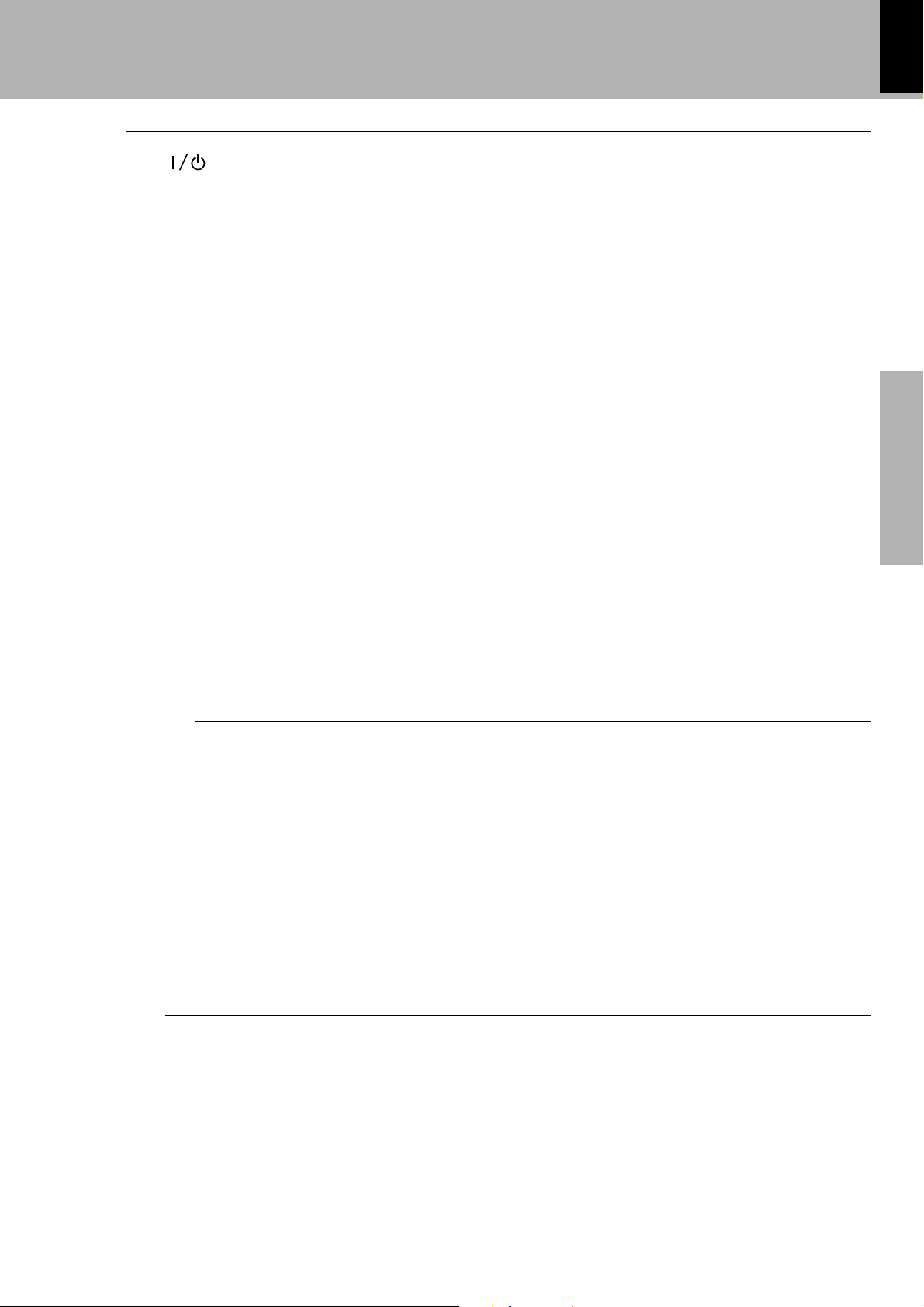
Receiver
Controls and indicators
XD-951/A900/A700 (En)
13
1 ON/STANDBY ( POWER) key
Power ON/OFF switching is executed.
2SOUND key
Used for the equalizer mode setting, etc.
3EX. BASS (Extra bass) key
Switches the extra bass play on and off.
4DISPLAY key
Switches the displayed information.
5INPUT key
Press to select the input source. When TAPE or CD is selected,
playback starts automatically provided that a tape or disc has already
been loaded.
6MIC 1, MIC 2 jacks (Except for some areas)
For connection of a microphone (optional).
7MIC VOL. knob (Except for some areas)
At the time of mic mixing , this knob controls the volumes of the
microphones.
8MODE/DEMO key
Used for setting or selection of various modes.
The items which can be selected differ according to the status at that
time.
When power is STANDBY: Switches the demonstration on and
off.
9TIMER key
Used for time adjustment, timer setting, etc.
0SET key
Used for setting of various modes or establishing a selection.
4(up
YUI
*
i
(
i
*
T
T
(
!LISTEN MODE key/Indicator
Used for setting the surround modes and sound field effects.
@DISPLAY
#MULTI CONTROL jog dial
Used for selection of various modes.
$SRS 3D key/Indicator
Switches the SRS 3D play on and off.
%ENTER key
Used for entering a selected mode in memory or executing it.
^DUBBING key
Used for tape dubbing or CD recording onto tape.
&CD PGM key
Used for programming CD tracks.
*VOLUME CONTROL knob
This is used for volume adjustment.
(Tuner operation keys
TUNING keys
Press to select a radio station.
BAND key
Press to switch the receiving band.
AUTO key
Switches the tuning mode.
)PHONES jack
For connection of a headphone (optional).
⁄ey
§¶
Q
$
&
p
(
¤
*
Preparation section Basic section Application section Knowledge sections
*
Cassette deck unit
¡ A deck cassette holder
Press the area marked
™DOLBY NR key
Dolby noise reduction ON/OFF switching is executed.
£REV. MODE key
The reverse mode of the deck (both sides, repeated, one side) is
switched.
¢B deck cassette holder
Press the area marked
00
0 PUSH OPEN to load or eject a tape.
00
0 0
0 PUSH OPEN to load or eject a tape.
0 0
CD player unit
• DISC SELECTOR keys
The disc for playback (or recording) is selected.
ªDISC SKIP key
The disc for playback (or recording) is selected. This is also used for
insertion of a CD to the inside of the disc tray.
ºDisc tray
Three discs can be stored.
£
£
¡
¡
)
∞Cassette deck operation keys
Play (2 3) keys
Stop (7) key
Fast forward and rewind (1 ¡) keys
§A/B key
Press to select the deck to be operated.
¶REC/ARM key
Press to start recording. Pressing the key during recording stops it
after leaving a non-recorded space (blank) of about 4 seconds.
⁄OPEN/CLOSE (0) key
The disc tray is opened and closed.
¤CD operation keys
Play/pause (6) key
Stop (7) key
Skip (4 ¢) keys
™£
ª⁄
)¡
™
)
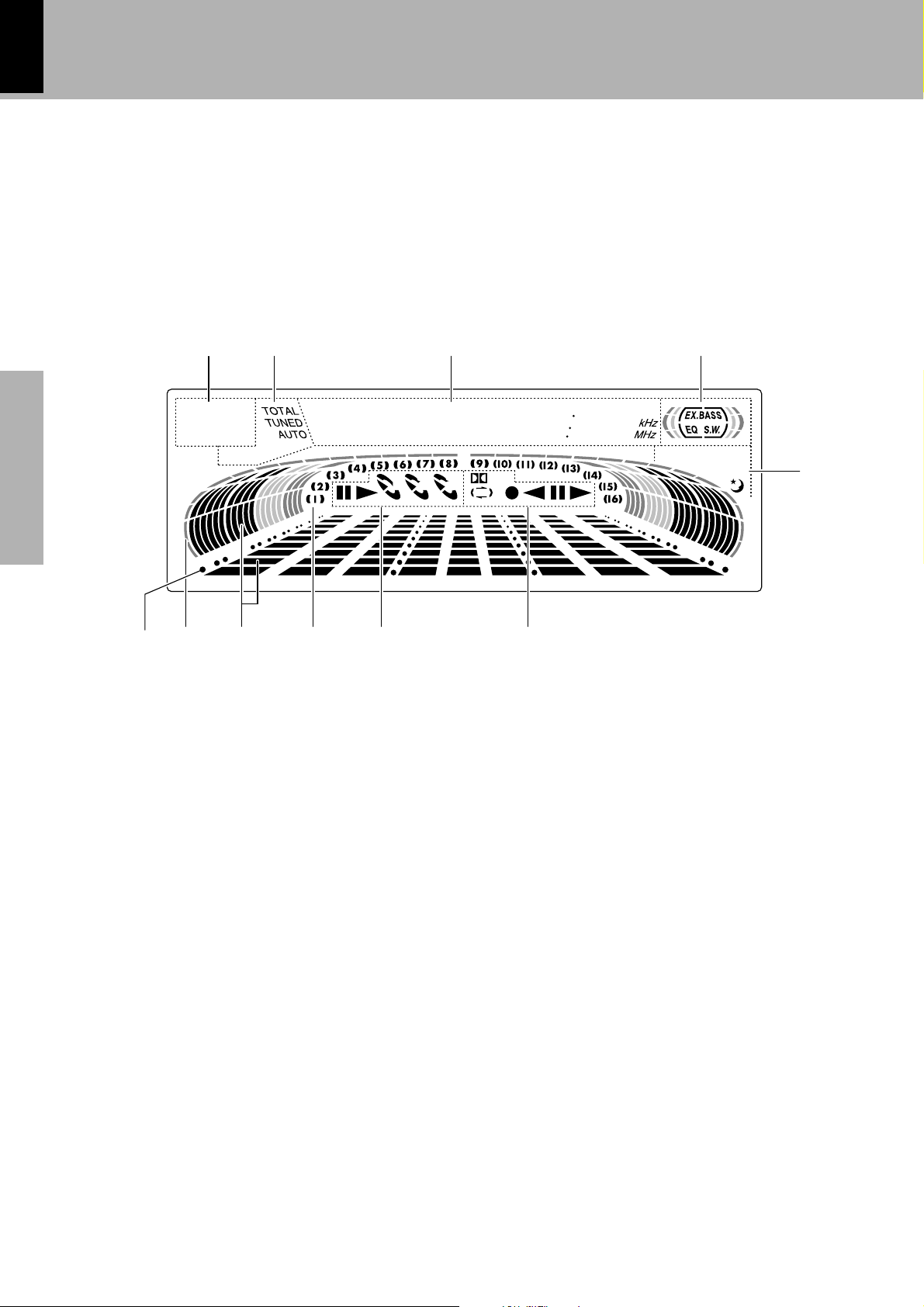
14
Display
(The displays given in this manual are approximations only.
They may differ from what actually appears on the display.)
0
Preparation sectionBasic sectionApplication sectionKnowledge sections
R.D.S EON
TP TA
PTY
NEWS INFO.
P.B.C. STEREO
ECHO
21 3 4
*
*
*
*
*
*
*
*
*
12
NR
3
*
O.T.T.
PROG.
SLEEP
Controls and indicators
XD-951/A900/A700 (En)
12
5
9!
1 RDS-related indicators (For U.K., Europe and Russia)
2Tuner and applied CD operation indicators
This section contains the indicators of the tuner operations and
applied CD operations.
3Character information display
Displays the input selection, frequency, volume level, etc.
4Tone and sound field-related indicators
5Timer-related indicators
6780
6Cassette deck indicators
This section contains the cassette deck operation indicators. The
indicated information includes the tape reverse mode and tape transport direction.
7CD player indicators
This section displays the CD playback and pause mode information as
well as the disc number being played.
8Track number indicators
Indicates the CD track number being played.
9Spectrum analyzer display
0Running indicator
This indicator rotates according to the operation modes during operation of the CD player, cassette deck, etc. It also shows the approximate sound level during volume control.
!Guideline
Blinks during the setting of an item using the jog dial.
&
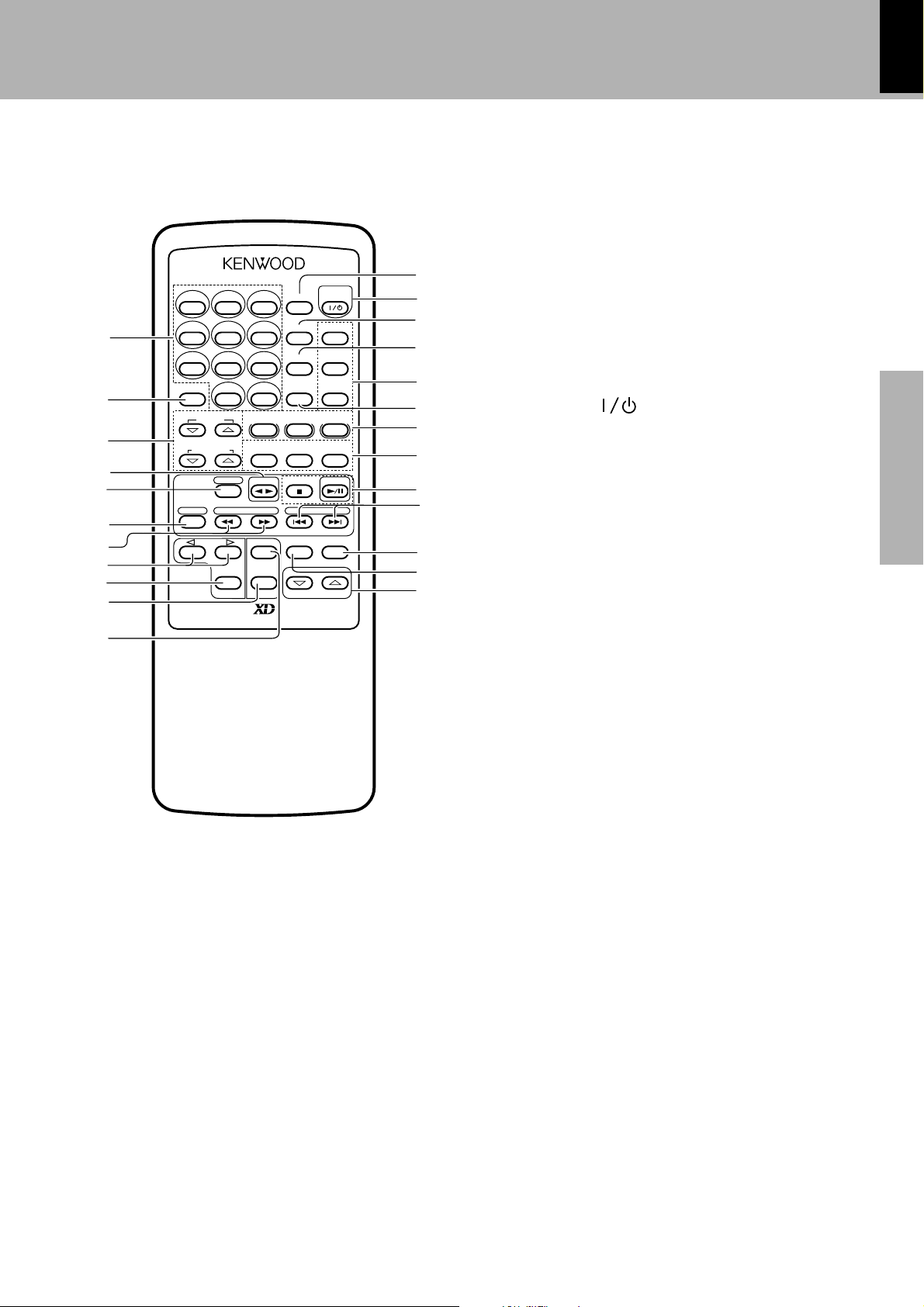
Remote control Unit
The keys on the remote control unit with the same names as on
the main unit have the same function as the keys on the main unit.
Controls and indicators
XD-951/A900/A700 (En)
15
123
456
1
789
0
2
3
4
DISC SKIP
CENTER
SURROUND
+10
DOLBY
PRO LOGIC
TA/NEWS/
INFO.
A/B
TAPE CD
5
BAND
TUNING P.CALL
6
MENU
SET
ENTER
7
8
9
0
REMOTE CONTROL UNIT RC-951R
!
Europe, U.K. and Russia : RC-951R
Other countries : RC-951
POWER
TIME
REPEAT
EQ ON/OFF
RANDOM SRS 3D
EX. BASS
TEST TONE
DOLBY
3 STEREO STEREO
PTY
RDS DISP.
MUTE INPUT
VOLUME
@
#
$
%
^
&
*
(
)
¡
™
£
¢
Model: See left.
Infrared ray system.
9 MENU key
Used to switch the function of the MULTI CONTROL keys.
The function items that can be selected with the MULTI CONTROL
keys are variable depending on the current operation status.
Items such as CD PGM, DUBBING, SOUND, DISPLAY, TIMER,
LISTEN MODE and MODE are selected using keys 8.
0ENTER key
!SET key
@TIME key
Press to switch the time information on the CD player unit.
#ON/STANDBY ( POWER) key
Power ON/OFF switching is executed.
$REPEAT key
Used for repeated playback of a CD.
%RANDOM key
For CD playback, switching is executed between random playback
and normal playback.
^Tone and sound field-related keys
EQ. ON/OFF key
Press to switch the equalizer ON and OFF.
SRS 3D key
EX. BASS key
&TEST TONE key
*Surround operation keys
QWE
(RDS-related keys (For U.K., Europe and Russia)
TA/NEWS/INFO. key
Used for automatic reception of transmissions of a certain content.
RDS DISP. key
The display contents are switched during reception of RDS broadcasts.
PTY key
This is used to specify the program type when searching for a station.
)CD operation keys
CD play/pause (6) key
Stop (7) key
¡P.CALL (Preset Call)/skip (4 ¢) keys
Used to recall a preset radio station.
During CD playback, press to skip CD tracks.
™INPUT key
£MUTE key
This is used to mute the sound temporarily.
¢VOLUME keys
&
(
(
)
*
›
fl
i
p
(
W
‚
‡
°
§
¡
*
(
*
Preparation section Basic section Application section Knowledge sections
1Numeric keys
Used as number keys when the input is CD or TUNER.
2DISC SKIP key
3Surround volume adjustment keys
4Cassette deck operation (
2 32 3
2 3) key
2 32 3
5A/B key
6BAND key
7TUNING/CD/cassette (1 ¡) keys
¡£§
8Multi menu up/down keys
¡
¡
WE
™
™
§
&
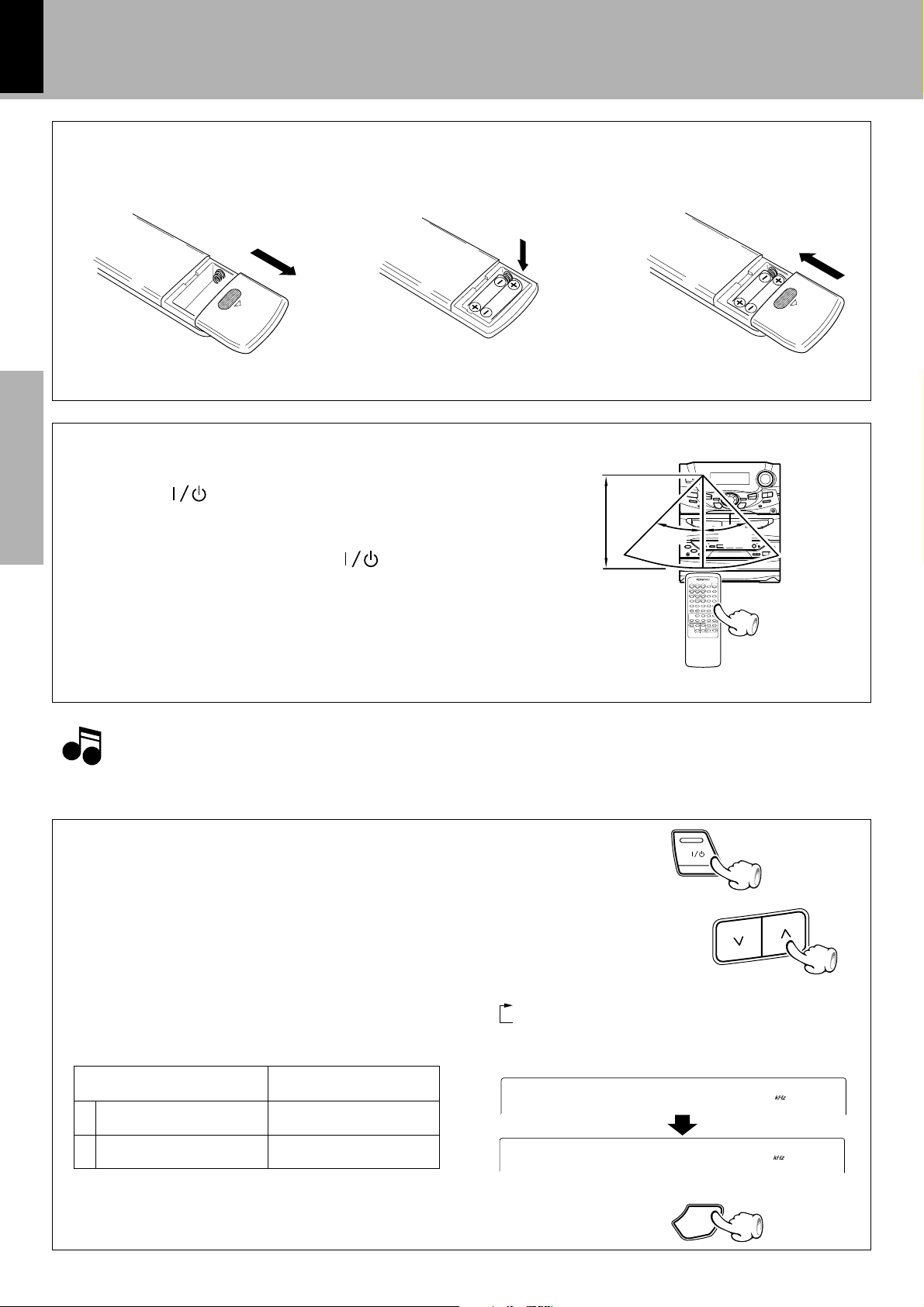
16
0
/
A
M
1
0
0
1
M
F
0
/
A
M
9
5
M
F
Operation of remote control unit
Loading batteries
XD-951/A900/A700 (En)
1 Remove the cover.
2 Insert batteries. 3 Close the cover.
÷Insert two R6 (“AA”-size) batteries following
the polarity indications.
Operation
Plug the power cord into the mains power outlet and press
the on/standby (
unit to turn power ON. After the power has been turned
Preparation sectionBasic sectionApplication sectionKnowledge sections
ON, press the desired key.
To turn power off, press the on/standby (
key again. The system enters the standby mode in which
only the time display is lit.
÷When pressing more than one remote control keys successively,
press the keys securely by leaving an interval of 1 second or more
between keys.
POWER) key of the remote control
POWER)
Remote sensor
Operating range
(approx.)
6m
30˚
30˚
1. The provided batteries are intended for use in operation checking, and their service life may be short.
Notes
Notes
2. When the remote controllable distance becomes short, replace both of the batteries with new ones.
3. If direct sunlight or the light of a high- frequency fluorescent lamp (inverter type, etc.) is incident to the remote sensor, malfunction may occur.
In such a case, change the installation position to avoid malfunction.
CHANNEL SPACE setting
(Except for the U.S.A., Canada, U.K., Europe, Russia and Australia)
The space between radio channels has been set to the one that prevails in the area to which the system is shipped. However, if the
current channel space setting does not match the setting in the area
where the system is to be used, for instance when you move from
area 1 or area 2 shown in the following table or vice versa, proper
reception of AM/FM (MW/FM) broadcasts cannot be expected. In
this case, change the channel space setting in accordance with your
area by referring to the following table.
Area
U.S.A., Canada and South
1
American countries
2
Other countries
CHANNEL
SPACE freq.
FM : 100 kHz
AM : 10 kHz
FM : 50 kHz
AM : 9 kHz
1Turn power off.
ON/STANDBY
2Select the channel space.
Each press switches the space frequency alternately.
1 “FM100/AM10 kHz”....... STEP,
2 “FM 50 /AM 9 kHz”....... STEP,
÷The “AM” display is variable depending on the model (country or
area), and “MW” may be displayed in some areas.
3Establish the selection.
TUNING
ENTER
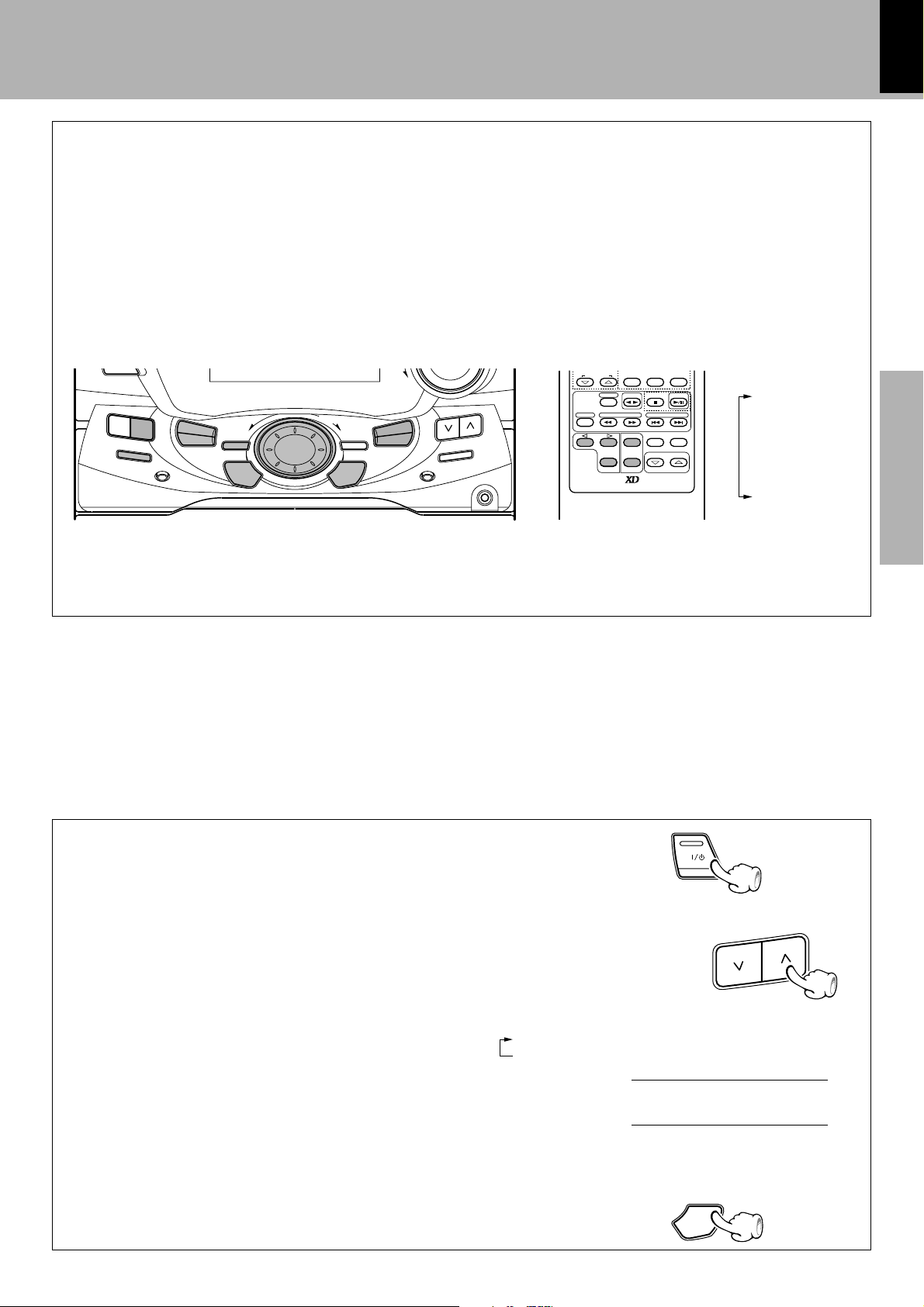
MULTI CONTROL jog dial
The MULTI CONTROL jog dial allows you to set (or enter) a variety of functions with an easy operation.
17
XD-951/A900/A700 (En)
The mode for setting (using) MULTI CONTROL is initiated when any of
the CD PGM, DUBBING, SOUND, DISPLAY, TIMER, LISTEN MODE and
MODE/DEMO keys is pressed.
In the setting mode, select the operation mode with the MULTI CON-
With the remote control unit, pressing the
MENU key makes it possible to select the
same items as those available on the main
unit using the MENU (up#/down@) keys.
TROL jog dial and press the SET and/or ENTER key(s) to set, establish,
enter or execute the function.
(The ENTER key is always pressed at the end.)
ON/STANDBY
EX.
BASS
DISPLAY
SOUND
INPUT
TIMER
MODE
/DEMO
LISTEN
MODE
DOWN
AUTO
TUNING
BAND
PHONES
MULTI
CONTROL
SET
ENTER
SRS 3D
CD PGM
DUBBING
SURROUND
BAND
REMOTE CONTROL UNIT RC-951R
÷During the setting of an item (while the guideline is blinking), other keys are defeated except for the basic control keys such as the VOLUME
CONTROL and ON/STANDBY keys.
÷To cancel the mode for setting (using) MULTI CONTROL, read the description of each item in this manual.
TA/NEWS/INFO.
A/B
TAPE CD
TUNING P.CALL
SET
ENTER
MENU
RDS DISP.
MUTE INPUT
VOLUME
PTY
CD PGM
DUBBING
SOUND
DISPLAY
TIMER
LISTEN MODE
MODE
Preparation section Basic section Application section Knowledge sections
For Russia
Reception mode switching of FM broadcast
When you want to receive an FM broadcast in PILOT TONE mode,
changing the setting as follows.
1Turn power off.
ON/STANDBY
2Press the TUNING (∧) key.
TUNING
Each press switches the reception mode alternately.
1 POLAR system
2 PILOT TONE system
R
A
L
O
P
T
O
L
I
P
3Establish the selection.
ENTER
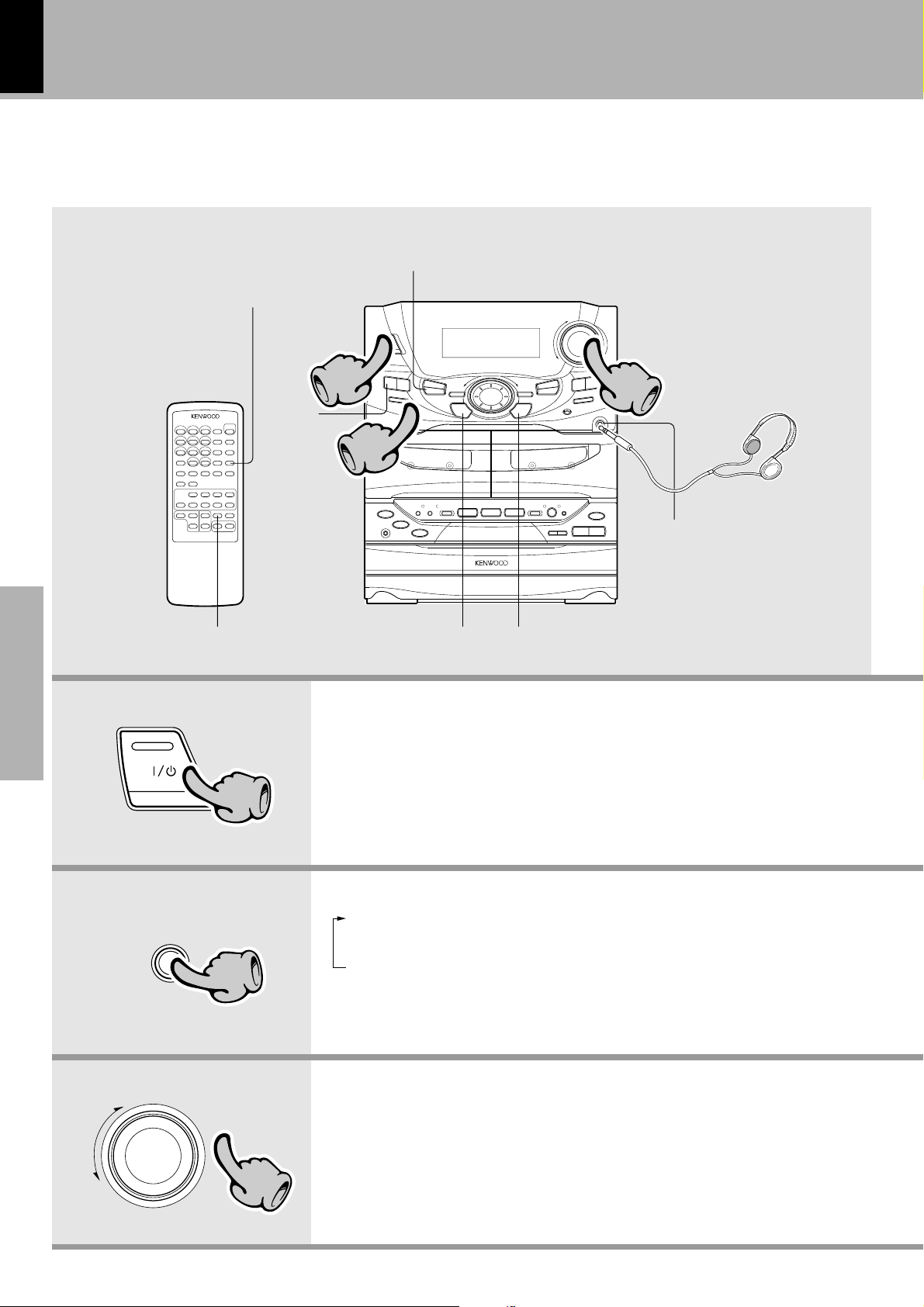
18
Let’s put out some sound
Basic use method
Bass compensation
XD-951/A900/A700 (En)
Adjust the subwoofer volume level.
Preparation sectionBasic sectionApplication sectionKnowledge sections
ON/STANDBY
11
EX.BASS
Muting the sound temporarily
1. Switching the power ON (OFF)
11
33
22
Listening through headphones
Insert the headphone plug into
the PHONES jack.
SET ENTER
The power can also be turned ON by pressing the play key of the CD player, the
play key of the cassette deck or the BAND key of the tuner.
When the ON/STANDBY key is pressed while the power is ON, the power will be
switched OFF.
÷The sounds from all speakers are
cut off.
÷The display part becomes dark when the power
is switched OFF. (DIMMER function)
DOWN
INPUT
UP
VOLUME
CONTROL
22
33
2. Selecting the desired output
1 TUNER (Radio) §
2 CD )
3 TAPE ™
4 AUX (External input) !
3. Volume adjustment
÷When you select the AUX input, be also sure to
read the instruction manual of the component
connected to the AUX input jacks.
(AUX INPUT LEVEL adjustment
÷When CD or TAPE is selected, playback will
start when a disc or a tape already has been
inserted into disc tray or deck B.
÷Quick turning produces a larger change amount.
(AI VOLUME control function)
÷The display shows a reference value.
u)
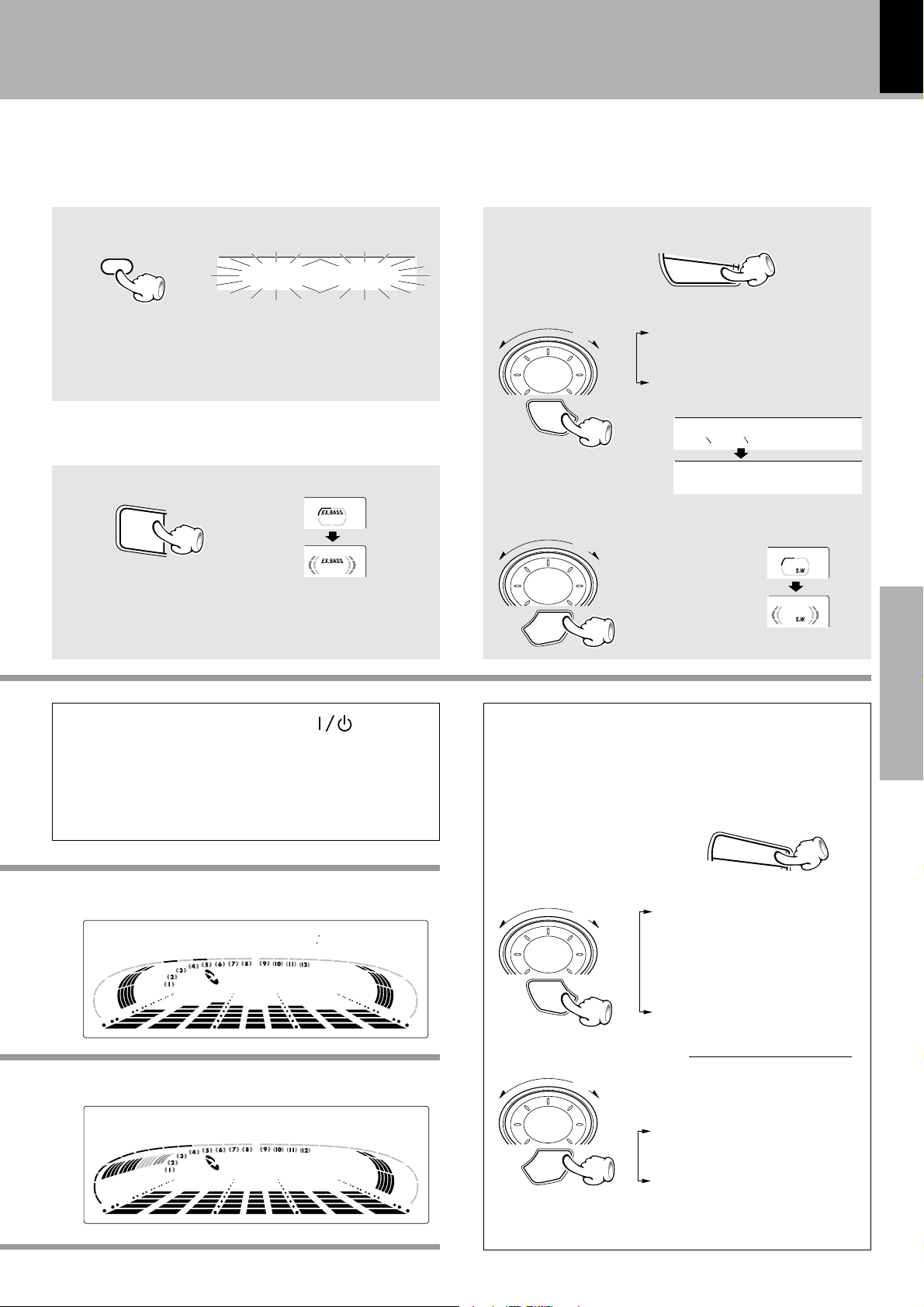
Muting the sound temporarily (Remote control unit only)
Let's put out some sound
XD-951/A900/A700 (En)
Sub woofer level adjustment
(Except for the XD-A700)
Adjust the sub woofer level according to the category of music and
your liking.
19
0
Blinks
1
1
2
3
MUTE
D
C
Remote control unit
÷ Press again to resume the original volume.
÷ The sound muting is also canceled when the volume is controlled.
Bass compensation (EX.BASS)
EX.
BASS
÷Each press switches EX.BASS on and off alternately.
÷The EX.BASS is switched off automatically during recording.
1 Press the MODE/DEMO key.
MODE
/DEMO
2 Select “S.W.” and press the SET key.
MULTI
CONTROL
SET
Go to step 3 within 15 sec.
3 Select the desired level and press the ENTER key.
MULTI
CONTROL
ENTER
SRS LEVEL
(Only when SRS 3D is ON)
S.W.
L/R BALANCE
W
s
L
E
s
OFF
LEVEL 1
LEVEL 2
LEVEL 3
LEVEL 4
LEVEL 5
U
B
V
E
Preparation section Application section Knowledge sectionsBasic section
L
STANDBY mode of ON/STANDBY ( ) key
When the display shows the time or “- - : - -”, a small amount of
current is supplied to the unit to back up the internal memory.
This status is referred to as the STANDBY mode, and the unit in
the STANDBY mode can be turned ON from the remote control
unit.
When CD has been selected.
D
C
1
0
3
12
Volume display
L
O
V
3
12
0
0
5
7
0
AUTO POWER SAVE function
When the power is ON and neither recording nor playback is
executed for 30 minutes or more, the power is switched off automatically by this function. This function can be made active
or not active by the following operation.
1Press the TIMER key.
TIMER
2 Select “AUTO POWER SAVE” and press the SET key.
MULTI
CONTROL
SET
3 Select “ON” or “OFF” and press the ENTER key.
MULTI
CONTROL
ENTER
SLEEP
TIME SET
O.T.T.
PROG. ON/OFF
PROG. 1
PROG. 2
AUTO POWER SAVE
T
P
O
W
E
O
T
U
A
| Scrolled display
(AUTO POWER SAVE)
ON ..... Auto power save is used.
OFF ....Auto power save is not
used.
RETURN
R
÷This function is not available when the AUX input is selected. When
the TUNER input is selected, it is available only when the volume is
set to 0.
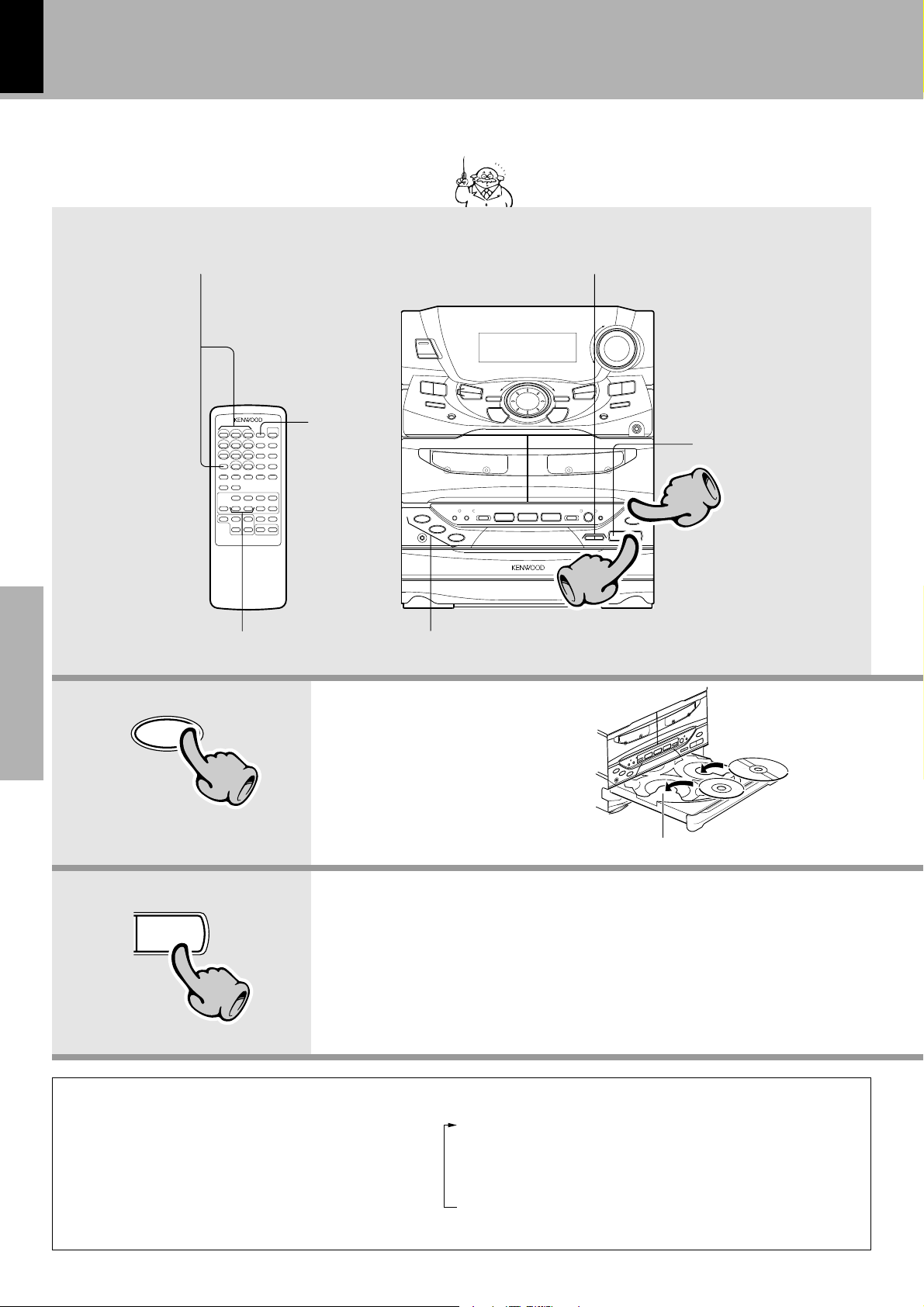
20
Playback of CD
Let's put out some sound
XD-951/A900/A700 (En)
If a disc has already been loaded in the CD player and the
power is OFF, simply pressing the CD play key turns power
automatically ON and starts playback.
Playback from desired track
Preparation sectionBasic sectionApplication sectionKnowledge sections
High-speed search in forward and
reverse directions
Skipping tracks
TIME
To stop Playback
11
22
Playback form desired track
1. Load a disc.
0
1 Open the tray.
11
The tray opens when the key is pressed
and closes when the key is pressed again.
2 Place a disc.
3 Close the tray.
2. Start playback.
^
22
÷After a few seconds, play starts from track No.1.
Time display on the CD player
Each press of the TIME key of the remote control unit
switches the displayed time information.
÷Only the time information related to the track being played
can be displayed in the program, CD EDIT and random
modes.
1
2
3
4
123:
-237:
2345:
-3615:
The label must be on top.
Disc played first when the 6 key is pressed.
Elapsed time of track being played
Remaining time of track being played
Elapsed time of disc (TOTAL lights up)
Remaining time of disc (TOTAL lights up)
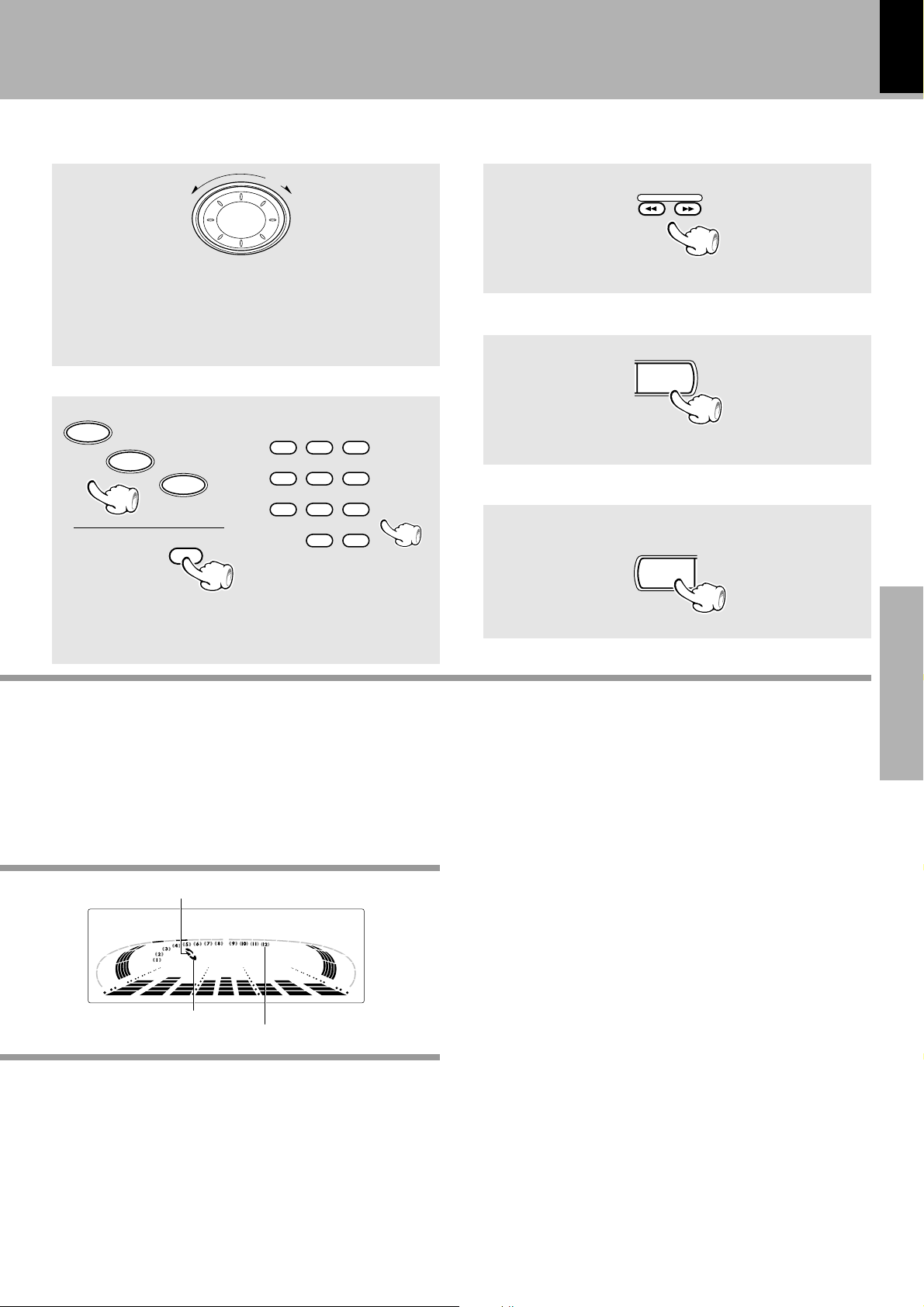
Let's put out some sound
XD-951/A900/A700 (En)
21
Skipping tracks
MULTI
CONTROL
To skip forwardTo skip backward
÷The tracks in the direction the dial is rotated are skipped, and the
selected track will be played from the beginning.
÷When the jog dial is rotated a little in the direction of counterclockwise
once during playback, the track being played will be played from the
beginning.
÷The CD tracks can also be skipped using the 4 or ¢ key of the
remote control unit and main unit.
Playback from desired track
Select the desired track No.Select the disc.
DISC
1
DISC
Remote
control unit
Main
unit
2
DISC
3
DISC SKIP
123
456
789
0
+10
High-speed search in forward and reverse directions
Backward search
÷Playback starts from the position where the key is released.
TUNING
Forward search
Remote control
unit
To pause playback
6
÷Each press pauses and plays the CD alternately.
To stop playback
7
Preparation section Application section Knowledge sectionsBasic section
Press the numeric keys as shown below....
To enter track No. 23 : 003
To select track No. 40 : 0000)
÷Do not touch the played side of disc.
÷Rotate the tray with the DISC SKIP key to insert the third disc.
÷The tray of the disc to be played should come to the left position when
the unit is seen from the front.
The selected disc is indicated.
1
0
0
0
D
C
3
12
Lights when a disc is inserted at
the time of playback.
0
The recorded track No. are shown.
