
AUDIO VIDEO SURROUND RECEIVER
VR-606
VR-616
INSTRUCTION MANUAL
KENWOOD CORPORATION
This instruction manual is for some models. Model availability and features
(functions) may differ depending on the country and sales area.
About the supplied remote control
Compared to standard remote controls, the remote control supplied with this receiver has several
operation modes. These modes enable the remote control to control other audio/video components. In
order to effectively use the remote control it is important to read the operating instructions and obtain a
proper understanding of the remote control and how to switch its operation modes (etc.).
Using the remote control without completely understanding its design and how to switch the operation
modes may result in incorrect operations.
B60-5228-00 00 ID (K, P) 0111

Before applying the power
Caution : Read this page carefully to ensure safe
operation.
Units are designed for operation as follows.
U.S.A. and Canada ........................................... AC 120 V only
Australia ........................................................... AC 240 V only
Europe and U.K. ............................................... AC 230 V only
China and Russia ............................................. AC 220 V only
Other countries .......... AC 110-120 / 220-240 V switchable*
Unpacking
Unpack the unit carefully and make sure that all accessories are
present.
FM indoor antenna (1) AM loop antenna (1)
For VR-606/616
Remote control unit (1) Batteries (R6/AA) (2)
RC-R0728
If any accessories are missing, or if the unit is damaged or fails to operate,
notify your dealer immediately. If your unit was shipped to you directly,
notify your shipper immediately. Kenwood recommend that you retain
the original carton and packing materials in case you need to move or ship
the unit in the future.
Keep this manual handy for future reference.
Maintenance of the unit
When the front panel or case becomes dirty, wipe with a soft, dry
cloth. Do not use thinner, benzine, alcohol, etc. for these agents may
cause discoloration.
Safety precautions
WARNING :
TO PREVENT FIRE OR ELECTRIC SHOCK,
DO NOT EXPOSE THIS APPLIANCE TO
RAIN OR MOISTURE.
CAUTION
RISK OF ELECTRIC SHOCK
DO NOT OPEN
CAUTION: TO REDUCE THE RISK OF ELECTRIC SHOCK, DO NOT
REMOVE COVER (OR BACK). NO USER-SERVICEABLE PARTS
INSIDE. REFER SERVICING TO QUALIFIED SERVICE PERSONNEL.
THE LIGHTNING FLASH WITH ARROWHEAD SYMBOL,
WITHIN AN EQUILATERAL TRIANGLE, IS INTENDED TO
ALERT THE USER TO THE PRESENCE OF UNINSULATED
“DANGEROUS VOLTAGE” WITHIN THE PRODUCT’S
ENCLOSURE THAT MAY BE OF SUFFICIENT MAGNITUDE
TO CONSTITUTE A RISK OF ELECTRIC SHOCK TO
PERSONS.
THE EXCLAMATION POINT WITHIN AN EQUILATERAL
TRIANGLE IS INTENDED TO ALERT THE USER TO THE
PRESENCE OF IMPORTANT OPERATING AND
MAINTENANCE (SERVICING) INSTRUCTIONS IN THE
LITERATURE ACCOMPANYING THE APPLIANCE.
EN
2
In regard to contact cleaner
Do not use contact cleaners because it could cause a malfunction. Be
specially careful not to use contact cleaners containing oil, for they
may deform the plastic component.

Before applying the power
Contents
Caution : Read the pages marked carefully to ensure
Preparations
Operations
safe operation.
Before applying the power .............................. 2
Safety precautions ............................................. 2
Unpacking .......................................................... 2
How to use this manual ..................................... 4
Special features ................................................. 4
Names and functions of parts ......................... 5
Main Unit ........................................................... 5
Remote control unit ........................................... 6
Setting up the system ........................................ 7
Connecting audio components .......................... 8
Connecting video components .......................... 9
Digital connections .......................................... 10
Connecting a DVD player (6-channel input) ..... 11
Connecting the speakers .................................12
Connecting the terminals ................................ 13
Connecting the antennas ................................. 13
Connecting the system control ....................... 14
Preparing the remote control .......................... 14
Preparing for surround sound ....................... 15
Speaker settings .............................................. 15
Normal playback.............................................. 17
Preparing for playback ..................................... 17
Listening to a source component .................... 17
Adjusting the sound ......................................... 18
Recording .......................................................... 19
Recording audio (analog sources) ................... 19
Recording video ............................................... 19
Recording audio (digital sources) .................... 19
Listening to radio broadcasts ....................... 20
Tuning radio stations ....................................... 20
Presetting radio stations manually .................. 20
Receiving preset stations ................................ 21
Receiving preset stations in order (P.CALL) ... 21
Ambience effects .............................................22
Surround modes .............................................. 22
Surround play ................................................... 24
DVD 6-channel playback .................................. 25
Convenient functions ....................................... 25
For the U.S.A.
FCC WARNING
This equipment may generate or use radio frequency energy. Changes
or modifications to this equipment may cause harmful interference
unless the modifications are expressly approved in the instruction
manual. The user could lose the authority to operate this equipment
if an unauthorized change or modification is made.
NOTE:
This equipment has been tested and found to comply with the limits
for a Class B digital device, pursuant to Part 15 of the FCC Rules.
These limits are designed to provide reasonable protection against
harmful interference in a residential installation. This equipment may
cause harmful interference to radio communications, if it is not
installed and used in accordance with the instructions. However,
there is no guarantee that interference will not occur in a particular
installation. If this equipment does cause harmful interference to
radio or television reception, which can be determined by turning the
equipment off and on, the user is encouraged to try to correct the
interference by one or more of the following measures:
– – Reorient or relocate the receiving antenna.
– – Increase the separation between the equipment and receiver.
– – Connect the equipment into an outlet on a circuit different from
that to which the receiver is connected.
– – Consult the dealer or an experienced radio / TV technician for help.
For the U.S.A.
Note to CATV system installer:
This reminder is provided to call the CATV system installer's attention
to Article 820-40 of the NEC that provides guidelines for proper
grounding and, in particular, specifies that the cable ground shall be
connected to the grounding system of the building, as close to the
point of cable entry as practical.
As an ENERGY STAR® Partner, Kenwood
Corporation has determined that this product
meets the
energy efficiency. This product can save
energy. Saving energy reduces air pollution and lowers utility bills.
ENERGY STAR
®
guidelines for
Remote
Control
Additional
Information
Basic remote control operations for other
components ....................................................... 28
Registering setup codes for other components
......................................................................... 28
Operating other components .......................... 29
Setup code chart .............................................. 30
CASSETTE deck, CD player & MD recorder
operations ........................................................ 31
Other components’ operations ....................... 32
In case of difficulty .......................................... 34
Specifications .................................................. 36
EN
3

Before applying the power
How to use this manual
This manual is divided into four sections, Preparations, Operations,
Remote Control, and Additional Information.
Preparations
Shows you how to connect your audio and video components to the
receiver and prepare the surround processor.
Since this receiver works with all of your audio and video components,
we will guide you in setting up your system to be as easy as possible.
Operations
Shows you how to operate the various functions available on the
receiver.
Remote Control
Shows you how to operate other components using the remote control,
as well as a detailed explanation of all remote control operations. Once
you have registered your components with the proper setup codes, you’ll
be able to operate both this receiver and your other AV components (TV,
VCR, DVD player, CD player, etc.) using the remote control supplied with
this receiver.
Additional Information
Shows you additional information such as “In case of difficulty”
(troubleshooting) and “Specifications”.
Special features
True home theater sound
This receiver incorporates a wide variety of surround modes to bring you
maximum enjoyment from your video software. Select a surround mode
according to your equipment or the software you are going to play and
enjoy! ™
Dolby Digital
The DOLBY DIGITAL mode lets you enjoy full digital surround from
software processed in the Dolby Digital format. Dolby Digital provides up
to 5.1 channels of independent digital audio for better sound quality and
more powerful presence than conventional Dolby Surround.
Dolby PRO LOGIC
DOLBY PRO LOGIC II, whilst totally compatible with its predecessor
PRO LOGIC, provides greater advantages in surround sound. It allows
user to enjoy the conventional stereo or Dolby Surround with a convincing
“5.1 like” presentation. PRO LOGIC
the overall spatial, dimensionality and frontal sound field imaging. PRO
II produces an impressive surround sound from video software
LOGIC
marked
When listening to music, you will be able to enjoy the experience of sheer
STEREO surround sound.
DTS
DTS (Digital Theater System) is a 5.1 channel digital audio format that
provides five full-spectrum channels and one low-frequency (subwoofer)
channel for unprecedented clarity, optimum channel separation and a
(wide) dynamic range.
In the DTS mode, the 5.1 channel digital input from a DTS CD, LD or DVD
disc (carrying the “DTS” marking) can be played in Digital Surround.
Important:
When a DTS disc is played on a CD, LD or DVD player, noise may be
output from the analog output. It is recommended that you connect the
digital output of the player to the digital input of this unit.
II
II offers special features for controlling
and three-dimensional space from music CD.
Memory back up function
Please note that the following items will be deleted from the unit's
memory if the power cord is disconnected from the AC outlet for
approximately 1 day.
• Power mode. • SW RE-MIX ON/OFF.
• Input selector settings. • Distance setting.
• Picture output. • Input mode setting.
• Speaker ON/OFF. • Midnight mode setting.
• Volume level. • PRO LOGIC II mode setting.
• BASS, TREBLE, INPUT level. • Broadcast band.
• Dimmer level. • Frequency setting.
• MD/TAPE settings. • Preset stations.
• Listen mode setting. • Tuning mode.
• Speaker settings. • CINEMA EQ ON/OFF.
EN
4
• LOUDNESS ON/OFF.
DSP surround modes
The DSP (Digital Signal Processor) used for this receiver incorporates a
variety of high quality adjustable sound fields, like “ARENA”, “JAZZ
CLUB”, “THEATER”, “STADIUM” and “DISCO”. It is compatible with
almost any kind of program source.
DVD 6-channel input
If you own a DVD player equipped with 6-channel output, this receiver
allows you to obtain the full surround sound impact of DVD source
material featuring multi-channel encoding. Since the source signals are
digital and each channel is input independently, the resulting ambience
is far superior to what can be achieved with conventional surround sound
systems.
CINEMA EQ
Cinema EQ mode will produce a more dynamic sound quality in any
conditions. You can enjoy a more impressive sound effect when you
switch CINEMA EQ ON during Dolby Digital and DTS playback.
ACTIVE EQ
The ACTIVE EQ function provides an enhanced sound balance from the
5.1 channel speakers especially when small speakers are being used and
it is available during the receiver’s operation.
However, this feature is not available during front large speaker selection
and DVD 6-channel playback.
Universal IR (InfraRed) remote control
In addition to the basic receiver, the remote control supplied with this
receiver can also operate almost all of your remote controllable audio and
video components. Just follow the simple setup procedure to register
the components you have connected.
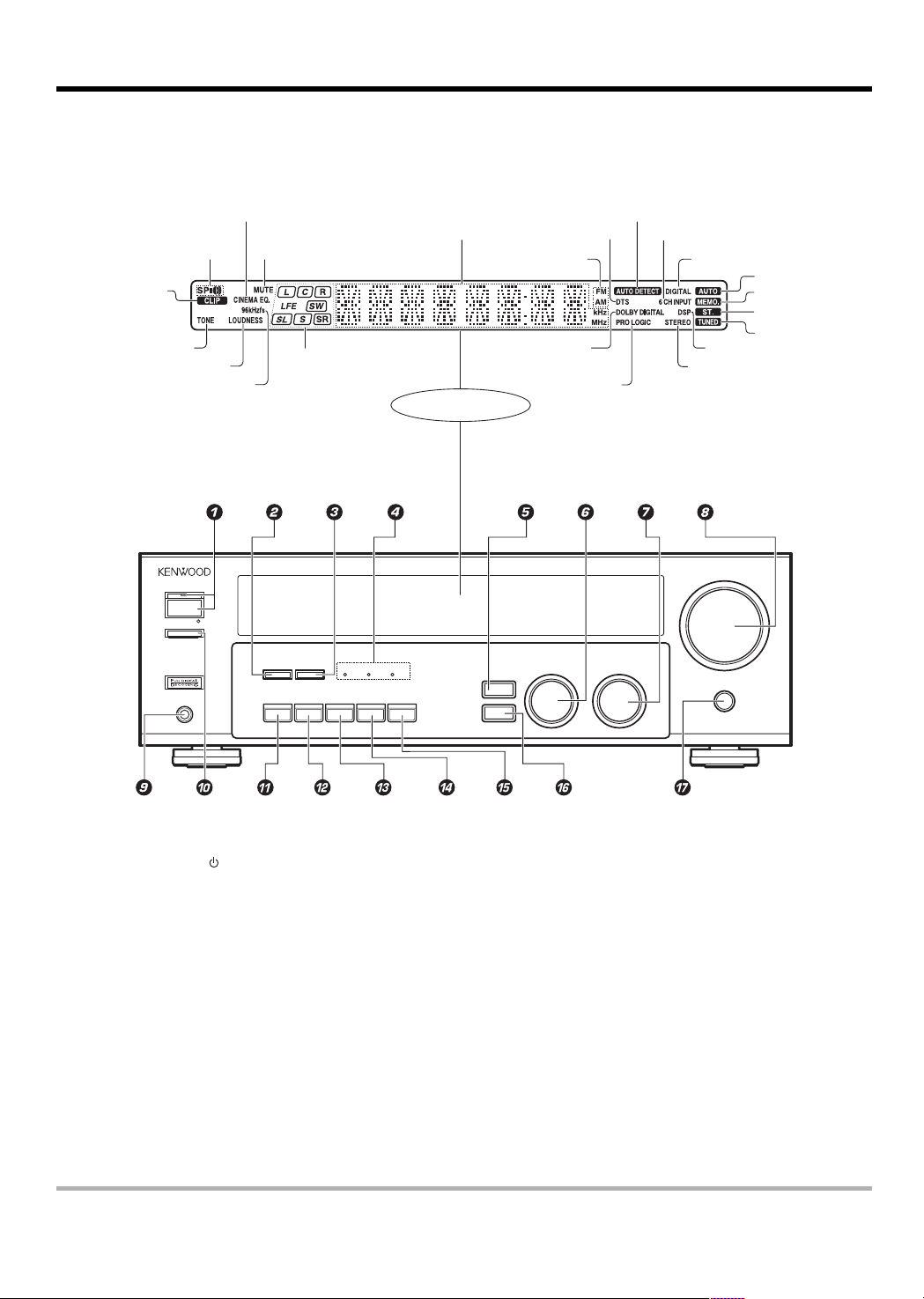
Names and functions of parts
Main Unit
Speaker indicator
CLIP indicator
TONE indicator
LOUDNESS indicator
96kHzfs indicator
ON
SPEAKERS ON ⁄ OFF
CINEMA EQ. indicator
MUTE indicator
Speaker selection indicators
Input channel indicators
Output channel indicators
POWER
STANDBY
⁄
STANDBY
DIMMER
PHONES
CINEMA EQ
Frequency display,
Input display,
Preset channel display,
Surround mode display
DSP DTS
DOLBY DIGITAL
LISTEN MODE
INPUT MODE BAND AUTO MEMORY
Display
DTS indicator
Band indicators
DOLBY DIGITAL
indicator
PRO LOGIC
indicator
MULTI CONTROL INPUT SELECTOR
SOUND
SET UP
AUTO DETECT
indicator
6CH INPUT indicator
DOWN
DIGITAL indicator
AUTO indicator
MEMO. indicator
ST. indicator
TUNED indicator
DSP indicator
STEREO indicator
VOLUME CONTROL
UP
MUTE
1 POWER ON/STANDBY key %
Use to turn the power ON/STANDBY.
STANDBY indicator
2 DIMMER key
Use to select the REC MODE. (
Use to adjust the brightness of the display.
¶
3 LISTEN MODE key ¢
Use to select the listening mode.
4 Surround indicators
DSP mode indicator ¢
Lights when the receiver is in the DSP mode.
DTS mode indicator ¢
Lights when the receiver is in the DTS mode.
DOLBY DIGITAL indicator ¢
Lights when the receiver is in the Dolby
Digital mode.
5 SOUND key ∞
Use to adjust the sound quality and the
ambience effects.
6 MULTI CONTROL knob %
Use to control a variety of settings.
7 INPUT SELECTOR knob &
Use to select the input sources.
8 VOLUME CONTROL knob &
9 PHONES jack *
Use for headphone listening.
0 SPEAKERS ON/OFF keys &
Use to turn the speakers ON/OFF.
! CINEMA EQ key *
Use to switch the status of CINEMA EQ.
@ INPUT MODE key 7
Use to switch between full auto, digital and
analog inputs.
# BAND key )
Use to select the broadcast band.
$ AUTO key
Use to change “TAPE” indication to “MD”.
Use to select the auto tuning mode. )
% MEMORY key )
Use to store radio stations in the preset
memory.
^ SET UP key %
Use to select the speakers' settings etc.
& MUTE key *
Use to temporarily mute the sound.
Standby mode
While the standby indicator is lit, a small amount of power is supplied to the system to back-up the memory. This is called standby mode. Under the
condition, the system can be turned ON by the remote control unit.
&
EN
5

Names and functions of parts
Remote control unit
This remote control unit can be use not only for Kenwood products but also for other non-Kenwood products by setting the appropriate manufacturer’s
setup codes. º
SOURCE
DSS/SAT
OTHERS
+100
INPUT
MENU
SOUND
™
ENTER
™
PAGE
FLIP BAND
AUX
MD/TAPE
BASS BOOST
3
6
9
SEL
P.CALL
/UP
7
POWER
RECEIVER
LISTEN MODE
INPUT MODE
CINEMA EQ
MUTE
-
VOLUME
¢
8
TUNER
%
^
&
*
(
)
¡
™
£
¢
∞
§
¶
If the name of a function is different on
the receiver and on the remote control,
•
the name of the remote control key in
ª
this manual is indicated in parentheses.
1
2
3
4
5
6
7
8
9
0
!
@
#
$
DVD
CBL
REMOTE MODE
VCR
TV
1
2
4
5
7
8
+10
0
TV CONTROL
+
++
¢
DVD
VOL.
4
-
-
CH
TOP MENU
SET UP
P.CALL
4
/DOWN
™£
MULTI
CONTROL
OSD RETURN
TUNING
1¡ 2 6
INPUT SEL
A/B AUTO
DISC SEL
DISC SKIP
DVD/6CH CD/DVD
VIDEO 1 VIDEO 2
INPUT SELECTOR
LOUDNESS
TONE
1 SOURCE
Use to turn the other components ON/OFF.
2 REMOTE MODE keys (DVD, CBL, DSS/
SAT, VCR, TV, OTHERS) •
Use to select the components registered at
the respective input.
3 Numeric keys •
Provide functions identical to those of the
original remote control supplied with the
component you are controlling.
4 TV CONTROL keys
Use when in TV operation.
5 CH +/- keys
Use to select the channels.
¢ DVD 4 keys
When in DVD player operations, these keys
function as skip keys.
6 TOP MENU key
Use to operate the DVD component.
SET UP key %
Use to select the speakers’ settings etc.
7 Joystick
ENTER
Use to operate other components.
MULTI CONTROL 5 / ∞ %
Use to control a variety of settings.
Use to operate other components.
P.CALL 4 / DOWN 2 and P.CALL / UP
¢ 3 ¡
Use for selection adjustments during SOUND,
SET UP and PRESET CHANNEL functions.
8 PAGE fi/% key
Use to operate the DVD component.
9 OSD key
Use to operate the DVD component.
EN
6
key
0 TUNING 1/¡ keys
Use to operate the tuner mode.
If CD, MD or TAPE is selected as input the
source, these keys function as search keys.
! DISC SEL key
Use to operate other components.
INPUT SEL key
Use to operate other components.
@ DISC SKIP key
If CD is selected as the input source, this key
functions as the multi-CD player disc skip
key.
A/B key
If TAPE is selected as the input source, this is
A and B deck of a double cassette deck.
# TONE key *
Use to switch the status of TONE control.
$ LOUDNESS key *
Use to switch the status of LOUDNESS.
% POWER
Use to turn the receiver on or off.
^ RECEIVER key
Use to return to the operation of the
receiver.
& LISTEN MODE key ¢
Use to select the listening mode.
* INPUT MODE key
Use to switch between full auto, digital and
analog inputs.
( CINEMA EQ key *
Use to switch the status of CINEMA EQ.
) MUTE key *
Use to temporarily mute the sound.
¡ VOLUME +/- keys &
Use to adjust the receiver volume.
key %
™ MENU key
Use to operate other components.
SOUND key ∞
Use to adjust the sound quality and the
ambience effects.
£ RETURN key
Use to operate other components.
¢ 3/8 key
If CD is selected as the input source, this key
functions as the play/pause key.
If MD or TAPE is selected as the input source,
this key functions as the play key.
BAND key )
Use to select the broadcast band.
∞ 2 key
Use to operate other components.
FLIP key
Use to operate other components.
§ 8 key
Use to operate other components.
Use as dimmer function to adjust the
brightness of the display. ¶
¶ 7 key
If CD, MD, or TAPE is selected as the input
source, this key functions as the stop key.
AUTO key &
Use to select the auto tuning mode.
• INPUT SELECTOR keys (DVD/6CH, CD/
DVD, AUX, TUNER, VIDEO 1, VIDEO 2,
MD/TAPE)
Use to select the input sources. &
ª BASS BOOST key *
Use to select the maximum adjustment
setting for the low frequency range.

Setting up the system
Make connections as shown in the following pages.
When connecting the related system components, be
sure to refer to the instruction manuals supplied with
the components you are connecting.
Do not connect the power cord to a wall outlet until all
connections are completed.
Notes
1. Be sure to insert all connection cords securely. If their connections are
imperfect, the sound may not be produced or there will be noise
interference.
2. Be sure to remove the power cord from the AC outlet before plugging
or unplugging any connection cords. Plugging/unplugging connection
cords without disconnecting the power cord can cause malfunctions
and may damage the unit.
3. Do not connect power cords from components whose power
consumption is larger than what is indicated on the AC outlet at the
rear of this unit.
Analog connections
Audio connections are made using RCA pin cords. These cables transfer
stereo audio signal in an “analog” form. This means the audio signal
corresponds to the actual audio of two channels. These cables usually
have 2 plugs each end, one red for the right channel and one white for
the left channel. These cables are usually packed together with the
source unit, or are available at your local electronics retailer.
Microcomputer malfunction
If operation is not possible or an erroneous display appears, even
though all connections have been made properly, reset the
microcomputer referring to “In case of difficulty”. ›
Input mode settings
CD/DVD, VIDEO 2 and DVD/6CH inputs each include jacks for digital
audio input and analog audio input.
You must select beforehand which type of input is to be used for each
connected component.
To use the analog audio input for playback instead (if, for example, you
have connected a VCR to the VIDEO 2 input), you must set the input
mode for the corresponding input to the analog mode.
After completing connections and turning on the receiver, follow the
steps below.
INPUT SELECTOR
INPUT MODE
1 Use the INPUT SELECTOR knob to select CD/DVD, VIDEO 2,
DVD/6CH.
2 Press the INPUT MODE key.
Each press switches the setting as follows:
In DTS play mode
1 F-AUTO (digital input, analog input)
2 D-MANUAL (digital input)
In CD/DVD, VIDEO 2, DVD/6CH play mode
1 F-AUTO (digital input, analog input)
2 D-MANUAL (digital input)
3 6CH INPT (DVD/6CH input)
4 ANALOG (analog input)
Digital input:
Select this setting to play digital signals from a DVD, CD, or LD
player.
Analog input:
Select this setting to play analog signals from a cassette deck, VCR,
or record player.
Auto detect:
In “F-AUTO” (full auto) mode (AUTO DETECT and DIGITAL
indicators light up), the receiver detects the digital or analog input
signals automatically. Priority is given to digital signal during input
mode selection. The receiver will select the input mode and listening
mode automatically during playback to match the type of input
signal (Dolby Digital, PCM, DTS ) and the speaker setting. The initial
factory setting is full auto.
To keep the receiver set to the currently selected listening mode,
use the INPUT MODE key to select “D-MANUAL” (digital manual).
However, even when this setting is selected, there may be cases
in which the listening mode is selected automatically to match a
Dolby Digital source signal depending on the combination of listening
mode and source digital.
If the INPUT MODE key is pressed quickly, sound may not be
produced. Press the INPUT MODE key again.
EN
7

Setting up the system
Connecting audio components
SYSTEM CONTROL
jacks $
VIDEO
DVD
IN
MONITOR
OUT
VIDEO 2
IN
VIDEO 1
IN
L
R
AUX CD /DVD
AC OUTLETS
AC110V-120V / 220V-240V~
AC 220-
240V~
AC 110-
120V~
VOLTAGE
50 / 60Hz
SELECTOR
SWITCHED
TOTAL 90W MAX.
+
-
L
To AC wall outlet
FRONT
SPEAKERS
(8-16Ω)
R
OUT
SPEAKER
LC
WHITE GREEN BLUERED
CENTER
(8-16Ω)
+
-
SPEAKERS
S VIDEO
VIDEO 2INDVDINMONITOR
SURROUND
SPEAKERS
(8-16Ω)
R
GRAY
SYSTEM
REC OUT PLAY IN
MD / TAPE
AUDIO
REC OUT PLAY IN
CONTROL
PLAY IN
VIDEO 2
VIDEO1
GND
FM
AM
75Ω
ANTENNA
L
R
PHONO
CD / DVD
VIDEO 1
OUT
FRONT
CD / DVD
OPTICAL
DVD / 6CH INPUT
SURROUND
DIGITAL IN
DVD
VIDEO 2
COAXIAL
CENTER
WOOFER
SUB
SUB WOOFER
PRE OUT
AUDIO
REC OUT PLAY IN
MD / TAPE
REC OUT PLAY IN
VIDEO1
OUTIN
Video component (
IN
OUT
Cassette deck or MD
recorder
OUT
CD or DVD player
OUT
EN
8
Other components

Setting up the system
Connecting video components
FM
AM
75Ω
ANTENNA
VIDEO
DVD
IN
MONITOR
OUT
L
VIDEO 2
IN
R
PHONO
CD / DVD
VIDEO 1
VIDEO 1
OUT
IN
GND
REC OUT PLAY IN
MD / TAPE
AUDIO
REC OUT PLAY IN
About the S VIDEO
jacks
S VIDEO
VIDEO 2
OUT
SUB WOOFER
PRE OUT
SPEAKERS
R
FRONT
(8-16Ω)
WHITE GREEN BLUERED
DVD
IN
OUT
CENTER
SPEAKER
(8-16Ω)
+
-
LC
SPEAKERS
IN
S VIDEO
VIDEO 2INDVDINMONITOR
SURROUND
SPEAKERS
(8-16Ω)
R
GRAY
AC OUTLETS
AC110V-120V / 220V-240V~
AC 220-
240V~
AC 110-
120V~
VOLTAGE
50 / 60Hz
SELECTOR
SWITCHED
TOTAL 90W MAX.
+
-
L
MONITOR
SYSTEM
CONTROL
PLAY IN
VIDEO 2
VIDEO1
FRONT
CD / DVD
OPTICAL
DVD / 6CH INPUT
SURROUND
DIGITAL IN
DVD
VIDEO 2
COAXIAL
CENTER
WOOFER
SUB
S VIDEO
Use the S VIDEO jacks to
make connections to
video components with
S VIDEO IN/OUT jacks.
If you use the S VIDEO
•
jacks to connect your video
playback components, be
sure to use the S VIDEO
jacks when connecting
your monitor and video
recording components.
IN/OUT
VIDEO
DVD
IN
VIDEO 2
IN
VIDEO 1
IN
MONITOR
OUT
VIDEO 1
OUT
IN INVideo
Video deck
AUDIO
REC OUT PLAY IN
VIDEO1
VIDEO
IN
Monitor TV
Video inputs
(Yellow RCA pin cords)
PLAY IN
VIDEO 2
Audio
IN/OUT
OUT
Video inputs and
outputs
(Yellow RCA pin cords)
OUT
Audio inputs
and outputs
DVD player or LD player
OUT OUT
A video component with digital audio outputs should be connected to the VIDEO 2 jacks.
EN
9

Setting up the system
Digital connections
The digital in jacks can accept DTS, Dolby Digital, or PCM signals. Connect components capable of outputting DTS, Dolby Digital, or standard PCM (CD)
format digital signals.
If you have connected any digital components to the receiver, be sure to read the “Input mode settings” section carefully. 7
AC OUTLETS
AC110V-120V / 220V-240V~
AC 220-
240V~
AC 110-
120V~
VOLTAGE
50 / 60Hz
SELECTOR
SWITCHED
TOTAL 90W MAX.
+
-
L
SPEAKERS
R
FRONT
(8-16Ω)
LC
WHITE GREEN BLUERED
OUT
SPEAKER
CENTER
(8-16Ω)
S VIDEO
+
-
SPEAKERS
VIDEO 2INDVDINMONITOR
GRAY
SURROUND
SPEAKERS
R
(8-16Ω)
SYSTEM
MD / TAPE
AUDIO
REC OUT PLAY IN
VIDEO1
CONTROL
PLAY IN
VIDEO 2
GND
FM
AM
75Ω
ANTENNA
VIDEO
DVD
IN
MONITOR
OUT
L
VIDEO 2
IN
R
REC OUT PLAY IN
PHONO
CD / DVD
VIDEO 1
VIDEO 1
OUT
IN
FRONT
CD / DVD
OPTICAL
DVD / 6CH INPUT
SURROUND
DIGITAL IN
CENTER
WOOFER
DVD
VIDEO 2
COAXIAL
SUB
SUB WOOFER
PRE OUT
DVD / 6CH
CD / DVD
OPTICAL
VIDEO 2
COAXIAL
DIGITAL IN
COAXIAL DIGITAL OUT
(AUDIO)
COAXIAL
DIGITAL
OUT
(AUDIO)
RF digital
demodulator
(DEM-9991D)
(sold separately)
Component with DTS,
Dolby Digital, or PCM
COAXIAL DIGITAL OUT
Connect the video signal and analog
audio signals to the VIDEO 2 jacks.
(See “Connecting video components”.)
9
DOLBY DIGITAL RF
OUT (AUDIO)
PCM OUT
LD player
OPTICAL DIGITAL OUT (AUDIO)
Optical fiber cable
CD or DVD player
To connect an LD player with a DIGITAL RF OUT, connect the LD player to the KENWOOD RF digital demodulator (DEM-9991D).
Next, connect the DIGITAL OUT jacks of the demodulator to the DIGITAL IN jacks of the receiver.
Connect the video signal and analog audio signals to the VIDEO 2 jacks. (See “Connecting video components”.)
EN
10

Setting up the system
Connecting a DVD player (6-channel input)
If you have connected a DVD player to the receiver with digital connection, be sure to read the “Input mode settings” section carefully. 7
DVD
IN
VIDEO
DVD
IN
VIDEO 2
IN
VIDEO 1
IN
VIDEO
DVD
IN
VIDEO 2
IN
VIDEO 1
IN
MONITOR
OUT
VIDEO 1
OUT
MONITOR
OUT
SPEAKERS
R
FRONT
(8-16Ω)
OUT
CENTER
SPEAKER
(8-16Ω)
LC
WHITE GREEN BLUERED
+
-
SPEAKERS
S VIDEO
VIDEO 2INDVDINMONITOR
SURROUND
SPEAKERS
(8-16Ω)
R
GRAY
SYSTEM
REC OUT PLAY IN
MD / TAPE
AUDIO
REC OUT PLAY IN
VIDEO1
CONTROL
PLAY IN
VIDEO 2
GND
FM
AM
75Ω
ANTENNA
L
R
PHONO
CD / DVD
VIDEO 1
OUT
DVD / 6CH INPUT
SURROUND
FRONT
CD / DVD
OPTICAL
DIGITAL IN
DVD / 6CH INPUT
SURROUND
FRONT
CENTER
SUB
WOOFER
DVD
VIDEO 2
COAXIAL
CENTER
WOOFER
SUB
SUB WOOFER
PRE OUT
+
-
L
CD / DVD
OPTICAL
DIGITAL IN
AC OUTLETS
AC110V-120V / 220V-240V~
50 / 60Hz
SWITCHED
TOTAL 90W MAX.
DVD / 6CH
VIDEO 2
COAXIAL
AC 220-
240V~
AC 110-
120V~
VOLTAGE
SELECTOR
VIDEO OUT
(Yellow RCA
pin cord)
FRONT
OUT L/R
DVD player
S VIDEO
OUT
SURROUND
OUT L/R
COAXIAL
DIGITAL
OUT
(AUDIO)
SUBWOOFER
OUT
CENTER OUT
S VIDEO cord
CAUTION
Be sure to adhere to the following, or proper ventilation will be blocked causing damage or fire hazard.
• Do not place any object impairing heat radiation onto the top of the unit.
• Leave a space around the unit (from the largest outside dimension including projection) equal or greater than, shown below.
Top panel : 50 cm Side panel : 10 cm Back panel : 10 cm
11
EN
