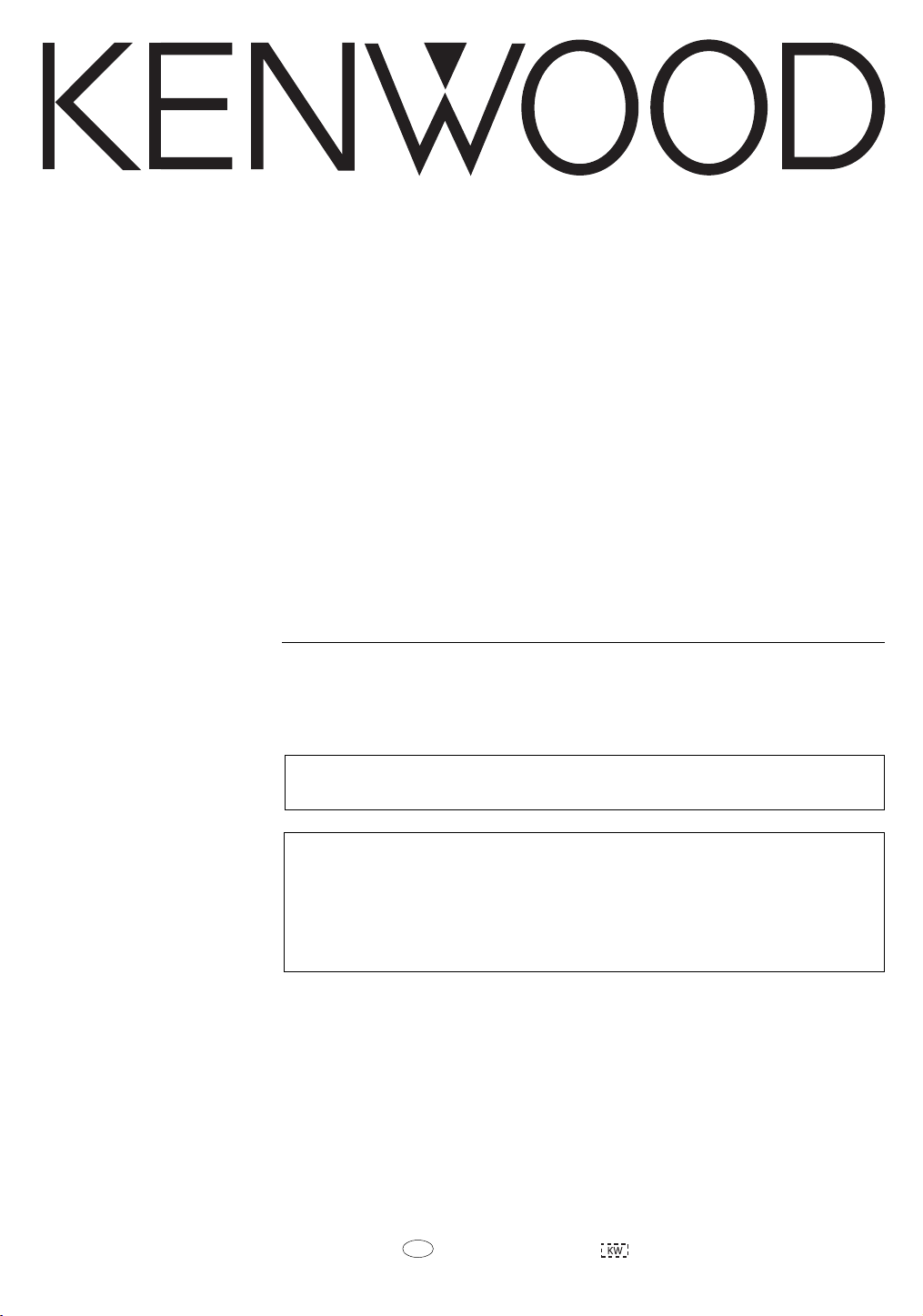
AUDIO VIDEO SURROUND RECEIVER
VR-605
VR-615
KRF-V5060D
KRF-V4060D
KRF-V5560D
INSTRUCTION MANUAL
KENWOOD CORPORATION
This instruction manual is for some models. Model availability and features
(functions) may differ depending on the country and sales area.
About the supplied remote control
Compared to standard remote controls, the remote control supplied with this receiver has several
operation modes. These modes enable the remote control to control other audio/video components. In
order to effectively use the remote control it is important to read the operating instructions and obtain a
proper understanding of the remote control and how to switch its operation modes (etc.).
Using the remote control without completely understanding its design and how to switch the operation
modes may result in incorrect operations.
B60-5197-20 03 ID (K, P, T, M, Y, X, E2) 0109

Before applying the power
Caution : Read this page carefully to ensure safe
operation.
Units are designed for operation as follows.
U.S.A. and Canada ........................................... AC 120 V only
Australia ........................................................... AC 240 V only
Europe and U.K. ............................................... AC 230 V only
China and Russia ............................................. AC 220 V only
Other countries .......... AC 110-120 / 220-240 V switchable*
For the United Kingdom
Factory fitted moulded mains plug
1. The mains plug contains a fuse. For replacement, use only a 13Amp ASTA-approved (BS1362) fuse.
2. The fuse cover must be refitted when replacing the fuse in the
moulded plug.
3. Do not cut off the mains plug from this equipment. If the plug fitted
is not suitable for the power points in your home or the cable is too
short to reach a power point, then obtain an appropriate safety
approved extension lead or adaptor, or consult your dealer.
If nonetheless the mains plug is cut off, remove the fuse and
dispose of the plug immediately, to avoid a possible shock hazard
by inadvertent connection to the mains supply.
IMPORTANT : The wires in the mains lead are coloured in accor-
dance with the following code:
Blue : Neutral
Brown : Live
Do not connect those leads to the earth terminal of a three-pin plug.
* AC voltage selection
The AC voltage selector switch on the rear panel is set to the voltage
that prevails in the area to which the unit is shipped. Before
connecting the power cord to your AC outlet, make sure that the
setting position of this switch matches your line voltage. If not, it
must be set to your voltage in accordance with the following direction.
AC voltage selector switch
Move switch lever to match
your line voltage with a small
screwdriver or other pointed
tool.
AC OUTLETS
AC110V-120V / 220V-240V~
DE-
SYSTEM
EMPHASIS
CHANNEL
GND
SPACE
FM
AM
75µs
50µs
75Ω
ANTENNA
VIDEO
DVD
IN
MONITOR
OUT
VIDEO 2
IN
VIDEO 1
VIDEO 1
OUT
IN
GND
AM 10kHz
AM 9kHz
FM 100kHz
FM 50kHz
AUDIO
L
R
REC OUT PLAY IN
REC OUT PLAY IN
PHONO
CD / DVD
VIDEO1
MD / TAPE
DVD
CONTROL
CD / DVD
OPTICAL
VIDEO 2
COAXIAL
DIGITAL IN
FRONT
SURROUND
CENTER
SPEAKERS
SPEAKERS
SPEAKER
(8-16Ω)
(8-16Ω)
DVD / 6CH INPUT
SURROUND
FRONT
PLAY IN
DVD
VIDEO 2
(8-16Ω)
CENTER
SUB
WOOFER
SUB WOOFER
PRE OUT
+-+
R
LC
R
L
WHITE GREEN BLUERED
GRAY
SPEAKERS
AC 220-
240V~
AC 110-
120V~
VOLTAGE
50 / 60Hz
SELECTOR
SWITCHED
TOTAL 90W MAX.
-
Safety precautions
WARNING :
TO PREVENT FIRE OR ELECTRIC SHOCK,
DO NOT EXPOSE THIS APPLIANCE TO
RAIN OR MOISTURE.
CAUTION
RISK OF ELECTRIC SHOCK
DO NOT OPEN
CAUTION: TO REDUCE THE RISK OF ELECTRIC SHOCK, DO NOT
REMOVE COVER (OR BACK). NO USER-SERVICEABLE PARTS INSIDE. REFER SERVICING TO QUALIFIED SERVICE PERSONNEL.
THE LIGHTNING FLASH WITH ARROWHEAD SYMBOL,
WITHIN AN EQUILATERAL TRIANGLE, IS INTENDED TO
ALERT THE USER TO THE PRESENCE OF UNINSULATED
“DANGEROUS VOLTAGE” WITHIN THE PRODUCT’S ENCLOSURE THAT MAY BE OF SUFFICIENT MAGNITUDE TO
CONSTITUTE A RISK OF ELECTRIC SHOCK TO PERSONS.
THE EXCLAMATION POINT WITHIN AN EQUILATERAL TRIANGLE IS INTENDED TO ALERT THE USER TO THE PRESENCE OF IMPORTANT OPERATING AND MAINTENANCE
(SERVICING) INSTRUCTIONS IN THE LITERATURE ACCOMPANYING THE APPLIANCE.
For the U.S.A.
FCC WARNING
This equipment may generate or use radio frequency energy. Changes
or modifications to this equipment may cause harmful interference
unless the modifications are expressly approved in the instruction
manual. The user could lose the authority to operate this equipment
if an unauthorized change or modification is made.
NOTE:
This equipment has been tested and found to comply with the limits
for a Class B digital device, pursuant to Part 15 of the FCC Rules.
These limits are designed to provide reasonable protection against
harmful interference in a residential installation. This equipment may
cause harmful interference to radio communications, if it is not
installed and used in accordance with the instructions. However,
there is no guarantee that interference will not occur in a particular
installation. If this equipment does cause harmful interference to
radio or television reception, which can be determined by turning the
equipment off and on, the user is encouraged to try to correct the
interference by one or more of the following measures:
– – Reorient or relocate the receiving antenna.
– – Increase the separation between the equipment and receiver.
– – Connect the equipment into an outlet on a circuit different from
that to which the receiver is connected.
– – Consult the dealer or an experienced radio / TV technician for
help.
Note :
Our warranty does not cover damage caused by excessive line
voltage due to improper setting of the AC voltage selector switch.
As an ENERGY STAR® Partner, Kenwood
Corporation has determined that this
product meets the
ENERGY STAR
guidelines for energy efficiency.This
product can save energy. Saving energy
reduces air pollution and lowers utility bills.
EN
2
For the U.S.A.
Note to CATV system installer:
This reminder is provided to call the CATV system installer's attention
to Article 820-40 of the NEC that provides guidelines for proper
grounding and, in particular, specifies that the cable ground shall be
connected to the grounding system of the building, as close to the
point of cable entry as practical.
®
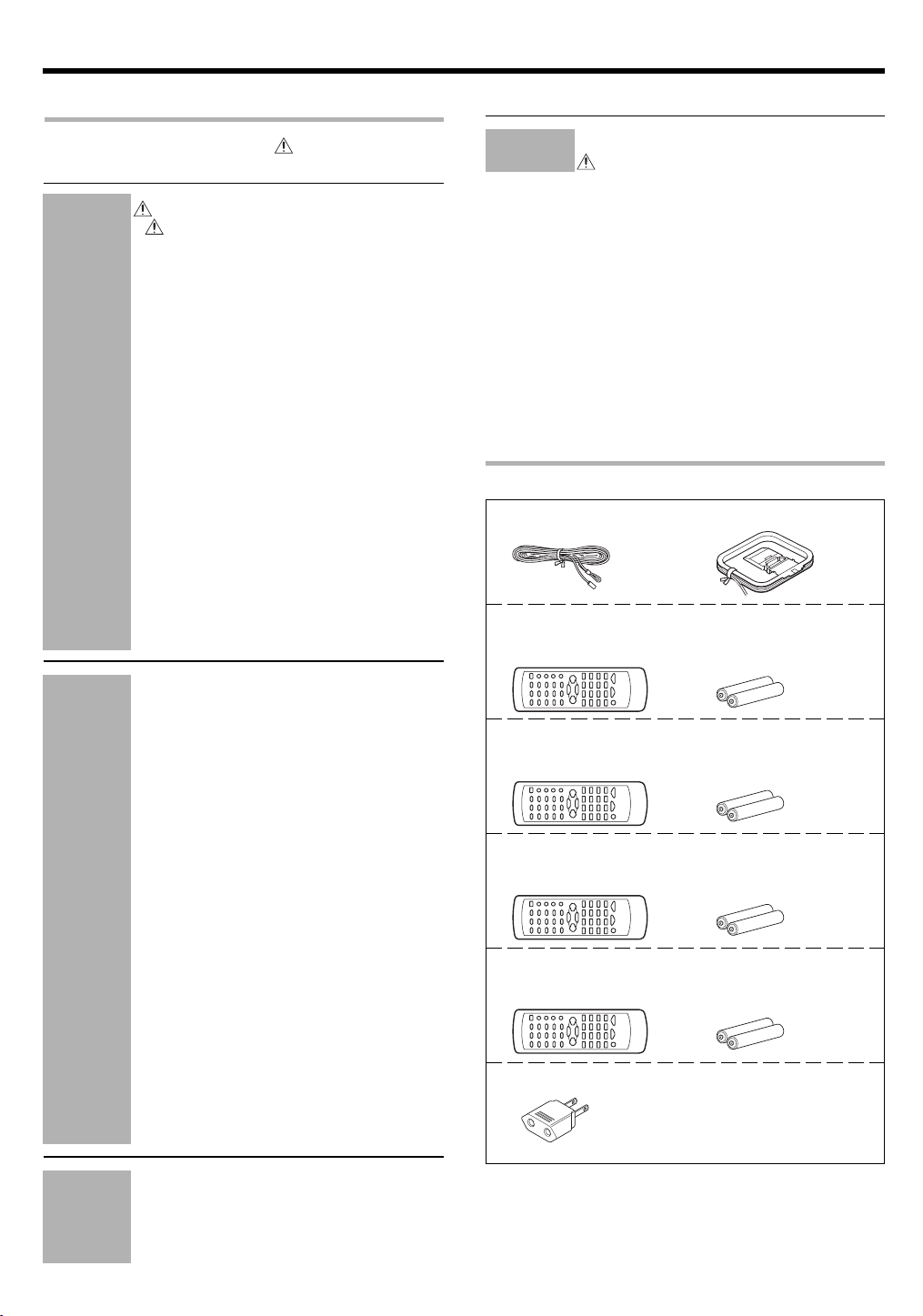
Before applying the power
Contents
Caution : Read the pages marked carefully to ensure
safe operation.
Before applying the power .............................. 2
Safety precautions ............................................. 2
Unpacking .......................................................... 3
How to use this manual ..................................... 4
Special features ................................................. 4
Names and functions of parts ......................... 5
Main Unit ........................................................... 5
Remote control unit (RC-R0621) (VR-605/KRFV4060D/V5560D) and (RC-R0620) (VR-615/KRF-
V5060D) ............................................................. 6
Remote control unit (RC-R0623) (KRF-V4060D/
V5560D) and (RC-R0622) (KRF-V5060D) (For the
Preparations
U.K. and Europe only) ........................................ 7
Setting up the system ........................................ 8
Connecting audio components .......................... 9
Connecting video components ........................ 10
Digital connections .......................................... 11
Connecting a DVD player (6-channel input) (For
VR-615/KRF-V5060D only) ............................... 12
Connecting the speakers .................................13
Connecting the terminals ................................ 14
Connecting the antennas ................................. 14
Connecting the system control ....................... 15
Preparing the remote control .......................... 16
Preparing for surround sound ....................... 17
Speaker settings .............................................. 17
Additional
Information
In case of difficulty.......................................... 34
Specifications .................................................. 36
Unpacking
Unpack the unit carefully and make sure that all accessories are present.
FM indoor antenna (1) AM loop antenna (1)
For VR-605, KRF-V4060D and KRF-V5560D
Remote control unit (1) Batteries (R6/AA) (2)
RC-R0621
Operations
Remote
Control
Normal playback.............................................. 19
Preparing for playback ..................................... 19
Listening to a source component .................... 19
Adjusting the sound ......................................... 20
Recording .......................................................... 21
Recording audio (analog sources) ................... 21
Recording video ............................................... 21
Recording audio (digital sources) .................... 21
Listening to radio broadcasts ....................... 22
Tuning (non-RDS) radio stations ...................... 22
Using RDS (Radio Data System) (For the U.K.
and Europe only) .............................................. 22
Presetting radio stations manually .................. 23
Receiving preset stations ................................ 23
Receiving preset stations in order (P.CALL) ... 23
Using the RDS DISPLAY key (For the U.K. and
Europe only) ..................................................... 24
Presetting RDS stations (RDS AUTO MEMORY)
(For the U.K. and Europe only) ........................ 24
Tuning by Program TYpe (PTY search) (For the
U.K. and Europe only) ...................................... 25
Ambience effects .............................................26
Surround modes .............................................. 26
Surround play ................................................... 28
DVD 6-channel playback (For VR-615/KRF-
V5060D only) .................................................... 29
Convenient functions ....................................... 29
Basic remote control operations for other com-
ponents .............................................................. 32
DVD player operation keys .............................. 32
CASSETTE deck, CD player & MD recorder
operations ........................................................ 33
For VR-615 and KRF-V5060D
Remote control unit (1) Batteries (R6/AA) (2)
RC-R0620
For KRF-V5060D (For the U.K. and Europe only)
Remote control unit (1) Batteries (R6/AA) (2)
RC-R0622
For KRF-V4060D and KRF-V5560D (For the U.K. and Europe only)
Remote control unit (1) Batteries (R6/AA) (2)
RC-R0623
*AC plug adapter (1)
If any accessories are missing, or if the unit is damaged or fails to operate,
notify your dealer immediately. If your unit was shipped to you directly,
notify your shipper immediately. Kenwood recommend that you retain
the original carton and packing materials in case you need to move or ship
the unit in the future.
Keep this manual handy for future reference.
*Use to adapt the plug on the power
cord to the shape of the wall outlet.
(Accessory only for regions where
use is necessary.)
3
EN
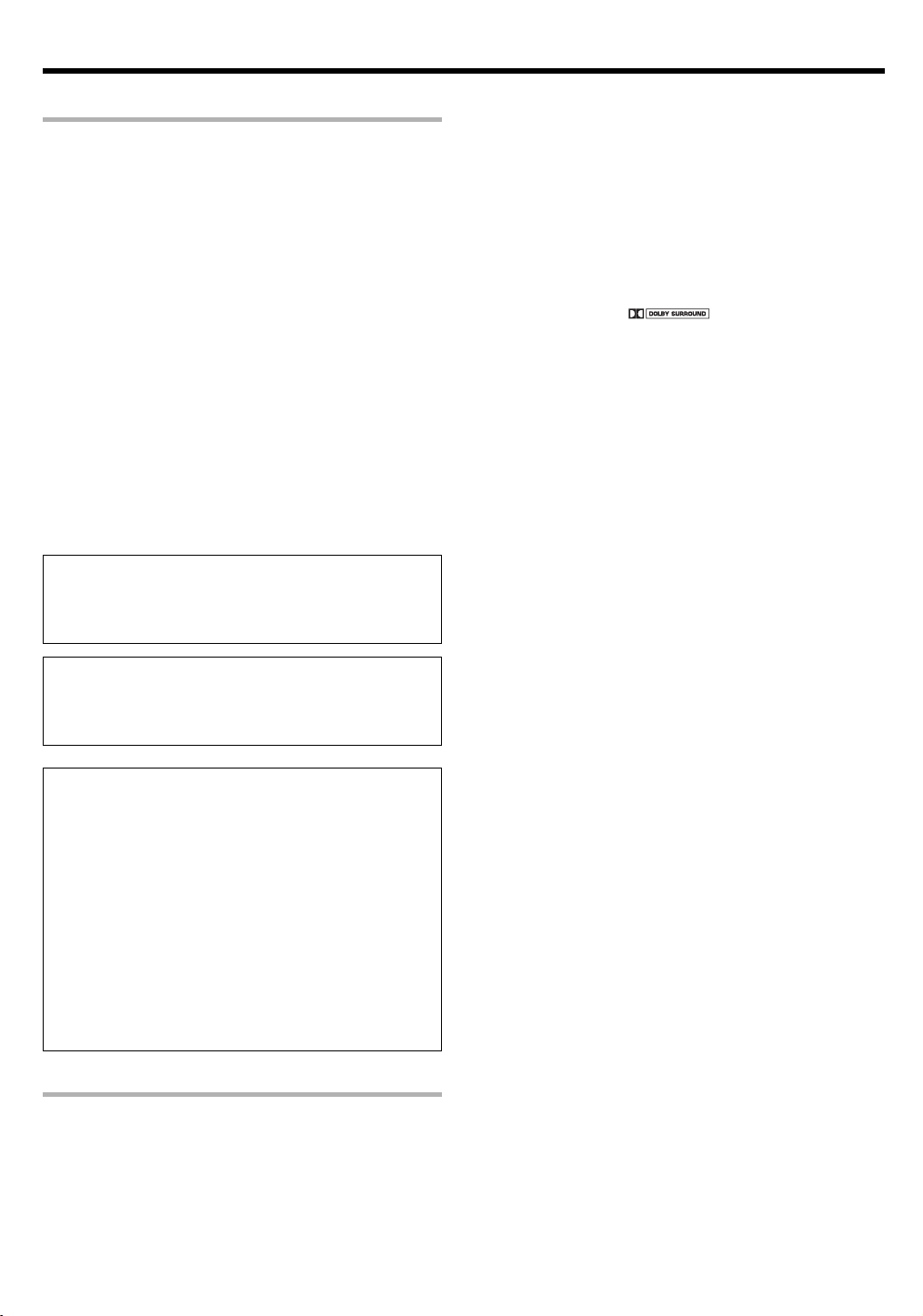
Before applying the power
How to use this manual
This manual is divided into four sections, Preparations, Operations,
Remote Control, and Additional Information.
Preparations
Shows you how to connect your audio and video components to the
receiver and prepare the surround processor.
Since this receiver works with all of your audio and video components,
we will guide you in setting up your system to be as easy as possible.
Operations
Shows you how to operate the various functions available on the
receiver.
Remote Control
Shows you how to operate other components using the remote control,
as well as a detailed explanation of all remote control operations. Once
you have registered your components with the proper setup codes, you’ll
be able to operate both this receiver and your other AV components (TV,
VCR, DVD player, CD player, etc.) using the remote control supplied with
this receiver.
Additional Information
Shows you additional information such as “In case of difficulty” (troubleshooting) and “Specifications”.
Maintenance of the unit
When the front panel or case becomes dirty, wipe with a soft, dry
cloth. Do not use thinner, benzine, alcohol, etc. for these agents may
cause discoloration.
Dolby Digital
The DOLBY DIGITAL mode lets you enjoy full digital surround from
software processed in the Dolby Digital format. Dolby Digital provides up
to 5.1 channels of independent digital audio for better sound quality and
more powerful presence than conventional Dolby Surround.
Dolby PRO LOGIC
DOLBY PRO LOGIC II, whilst totally compatible with its predecessor
PRO LOGIC, provides greater advantages in surround sound. It allows
user to enjoy the conventional stereo or Dolby Surround with a convincing “5.1 like” presentation. PRO LOGIC
controlling the overall spatial, dimensionality and frontal sound field
imaging. PRO LOGIC
video software marked
from music CD. When listening to music, you will be able to enjoy the
experience of sheer STEREO surround sound.
II
II offers special features for
II produces an impressive surround sound from
and three-dimensional space
DTS
DTS (Digital Theater System) is a 5.1 channel digital audio format that
provides five full-spectrum channels and one low-frequency (subwoofer)
channel for unprecedented clarity, optimum channel separation and a
(wide) dynamic range.
In the DTS mode, the 5.1 channel digital input from a DTS CD, LD or DVD
disc (carrying the “DTS” marking) can be played in Digital Surround.
Important:
When a DTS disc is played on a CD, LD or DVD player, noise may be
output from the analog output. It is recommended that you connect the
digital output of the player to the digital input of this unit.
DSP surround modes
The DSP (Digital Signal Processor) used for this receiver incorporates a
variety of high quality adjustable sound fields, like “ARENA”, “JAZZ
CLUB”, THEATER”, STADIUM” and “DISCO”. It is compatible with
almost any kind of program source.
In regard to contact cleaner
Do not use contact cleaners because it could cause a malfunction. Be
specially careful not to use contact cleaners containing oil, for they
may deform the plastic component.
Memory back up function
Please note that the following items will be deleted from the unit's
memory if the power cord is disconnected from the AC outlet for
approximately 1 day.
• Power mode. • Distance setting.
• Input selector settings. • Input mode setting.
• Picture output. • Midnight mode setting.
• Speaker ON/OFF. • PRO LOGIC II mode setting.
• Volume level. • Broadcast band.
• BASS, TREBLE, INPUT level. • Frequency setting.
• Dimmer level. • Preset stations.
• MD/TAPE settings. • Tuning mode.
• Listen mode setting. • CINEMA EQ ON/OFF.
• Speaker settings. • LOUDNESS ON/OFF.
• SW RE-MIX ON/OFF.
Special features
True home theater sound
This receiver incorporates a wide variety of surround modes to bring you
maximum enjoyment from your video software. Select a surround mode
according to your equipment or the software you are going to play and
enjoy! §
DVD 6-channel input (For VR-615/KRF-V5060D only)
If you own a DVD player equipped with 6-channel output, this receiver
allows you to obtain the full surround sound impact of DVD source
material featuring multi-channel encoding. Since the source signals are
digital and each channel is input independently, the resulting ambience
is far superior to what can be achieved with conventional surround sound
systems.
CINEMA EQ
Cinema EQ mode will produce a more dynamic sound quality in any
conditions. You can enjoy a more impressive sound effect when you
switch CINEMA EQ ON during Dolby Digital and DTS playback.
Universal IR (InfraRed) remote control
In addition to the basic receiver, the remote control supplied with this
receiver can also operate almost all of your remote controllable audio and
video components. Just follow the simple setup procedure to register
the components you have connected.
RDS (Radio Data System) tuner (For the U.K. and
Europe only)
The receiver is equipped with an RDS tuner that provides several
convenient tuning functions: RDS Auto Memory, to automatically preset
up to 40 RDS stations broadcasting different programs; station name
display, to show you the name of the current broadcast station; and PTY
search to let you tune stations by program type.
PTY (Program TYpe) search (For the U.K. and Europe
only)
Tune the stations by specifying the type of program you want to hear.
EN
4

Names and functions of parts
Main Unit
CLIP indicator
RDS indicators
TONE indicator
LOUDNESS indicator
POWER
STANDBY
ON ⁄ STANDBY ON ⁄ STANDBY
For VR-605/
615
CINEMA EQ. indicator
Speaker indicator
96kHzfs indicator
STANDBY
SPEAKERS ON ⁄ OFF
POWER
ON OFF
PHONES
MUTE indicator
Speaker selection indicators
Input channel indicators
Output channel indicators
DIMMER
LISTEN MODE
DSP DTS
CINEMA EQ
INPUT MODE BAND AUTO MEMORY
Frequency display,
Input display,
Preset channel display,
Surround mode display
Display
DOLBY DIGITAL
DTS indicator
Band indicators
DOLBY DIGITAL
indicator
PRO LOGIC
indicator
MULTI CONTROL INPUT SELECTOR
SOUND
SET UP
AUTO DETECT
indicator
6CH INPUT indicator
DOWN
DIGITAL indicator
AUTO indicator
MEMO. indicator
ST. indicator
TUNED indicator
DSP indicator
STEREO indicator
VOLUME CONTROL
UP
MUTE
1 POWER ON/OFF key &
(For KRF-V5060D/V4060D/V5560D)
Use to turn the main power ON/OFF.
2 ON/STANDBY (
) key &
(For KRF-V5060D/V4060D/V5560D)
Use to switch the power ON/STANDBY when
the POWER is turned ON.
STANDBY indicator
2 POWER ON/STANDBY (
) key
(For VR-605/615) &
Use to turn the power ON/STANDBY.
STANDBY indicator
3 DIMMER key
Use to select the REC MODE. ¡
Use to adjust the brightness of the display.
4 LISTEN MODE key •
Use to select the listening mode.
5 Surround indicators
DSP mode indicator •
Lights when the receiver is in the DSP mode.
DTS mode indicator •
Lights when the receiver is in the DTS mode.
DOLBY DIGITAL indicator •
Lights when the receiver is in the Dolby
Digital mode.
6 SOUND key ª
Use to adjust the sound quality and the ambience effects.
7 MULTI CONTROL knob &
Use to control a variety of settings.
8 INPUT SELECTOR knob (
Use to select the input sources.
9 VOLUME CONTROL knob (
º
0 PHONES jack )
Use for headphone listening.
Standby mode
While the standby indicator is lit, a small amount of power is supplied to
the system to back-up the memory. This is called standby mode. Under
the condition, the system can be turned ON by the remote control unit.
! SPEAKERS ON/OFF keys (
Use to turn the speakers ON/OFF.
@ CINEMA EQ key )
Use to switch the status of CINEMA EQ.
# INPUT MODE key 8
Use to switch between full auto, digital and
analog inputs.
$ BAND key ™
Use to select the broadcast band.
% AUTO key
Use to change “TAPE” indication to “MD”.
(
Use to select the auto tuning mode. ™
^ MEMORY key £
Use to store radio stations in the preset
memory.
& SET UP key &
Use to select the speakers' settings etc.
* MUTE key )
Use to temporarily mute the sound.
Connection at POWER ON/OFF key (for KRF-V5060D/V4060D/
V5560D)
The power in this equipment will not be completely cut off from the AC
wall outlet when the main switch is turned OFF.
EN
5
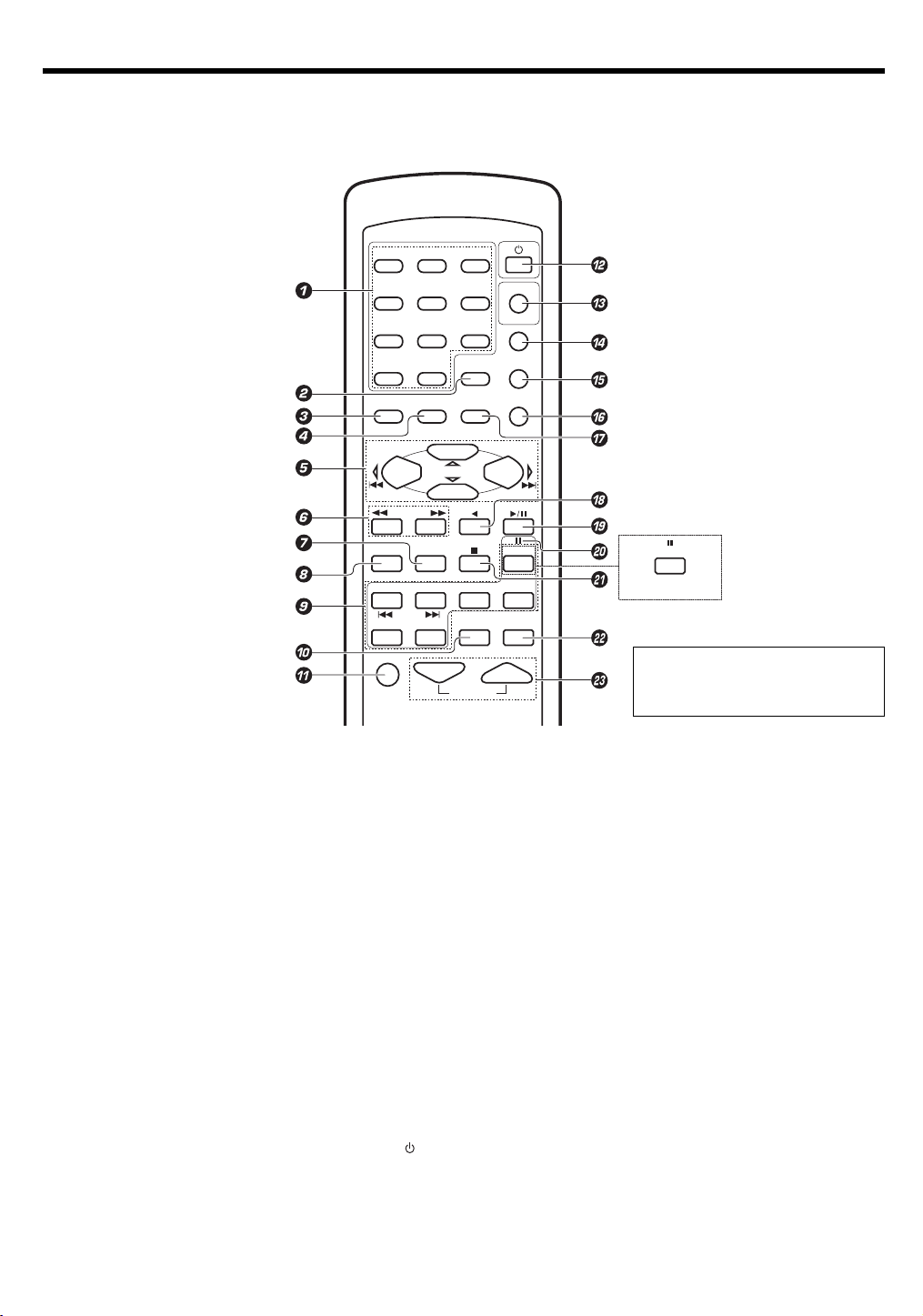
Names and functions of parts
Remote control unit (RC-R0621) (VR-605/KRF-V4060D/V5560D) and (RC-R0620) (VR-615/KRFV5060D)
1
23
456
789
0+10
MENU
SET UP
P.CALL
TUNING
BASS BOOST
AUX CD/DVD
DVD
VIDEO1 VIDEO2
MUTE
DOWN-PAGE-UP
LOUDNESS
OSD
RETURN
SOUND
LISTEN MODE
MULTI CONTROL
ENTER
AUTO
A/B+100
DISC SKIP
TUNER
DISC SEL.
CINEMA EQ
VOLUME
POWER
DVD
POWER
RECEIVER
TOP MENU
P.CALL
BAND
DVD
MD/TAPE
TONE
PTY
DVD/6CH
(For RC-R0620 only)
If the name of a function is different on
the receiver and on the remote control,
the name of the remote control key in
this manual is indicated in parentheses.
1 Numeric keys £
If CD or MD is selected as the input source,
these keys function as numeric keys. If tuner
is selected as the input source, these keys
are used to call up station presets.
2 DOWN-PAGE- key
Use to operate the DVD component.
LOUDNESS key )
Use to switch the status of LOUDNESS.
3 MENU key
Use to operate the DVD component.
SET UP key &
Use to select the speakers' settings etc.
4 OSD key
Use to operate the DVD components.
SOUND key ª
Use to adjust the sound quality and ambience
effects.
5 MULTI CONTROL %/fi keys &
Use to control a variety of settings.
Use to operate other components.
P.CALL 4/¢ keys £
If tuner is selected as the input source, these
keys function as P.CALL keys.
4/¢ keys
If CD or MD is selected as the input source,
these keys function as skip keys.
6 TUNING 1/¡ keys
Use to operate the tuner or selected component.
If CD, MD or TAPE is selected as the input
source, these keys function as search keys.
EN
6
7 A/B key
If TAPE is selected as the input source, this is
A and B deck of a double cassette deck.
+100 key
Use to select the disc number with the multiCD player.
DISC SKIP key
If CD is selected as the input source, this key
functions as the multi-CD player disc skip
key.
8 BASS BOOST key )
Use to select the maximum adjustment
setting for the low frequency range.
9 INPUT SELECTOR keys [DVD or DVD/6ch
(for RC-R0620 only), AUX, CD/DVD,
TUNER, MD/TAPE, VIDEO1, VIDEO2](
Use to select the input sources.
4 DVD ¢ keys
When in DVD player operations, these keys
function as skip keys.
0 DISC SEL. key
Use to operate other components.
CINEMA EQ key )
Use to switch the status of CINEMA EQ.
! MUTE key )
Use to temporarily mute the sound.
@ POWER (
Use to turn the receiver on and off.
) key
# DVD POWER key
Use to turn on the DVD equipment.
$ RECEIVER key
Use to return to the operation of the receiver.
% -PAGE-UP key
Use to operate the DVD component.
^ TOP MENU key
Use to operate the DVD component.
& RETURN key
Use to operate other components.
LISTEN MODE key •
Use to select the listening mode.
* ENTER key
Use to operate other components.
2 key
Use to operate other components.
( BAND key ™
Use to select the broadcast band.
6 key
If CD is selected as the input source, this key
functions as the play/pause key.
If MD or TAPE is selected as the input source,
this key functions as the play key.
) 8 key
Use to operate other components.
¡ AUTO key ™
Use to select the auto tuning mode.
7 key
If CD, MD or TAPE is selected as the input
source, this key functions as the stop key.
™ TONE key )
Use to switch the status of TONE control.
£ VOLUME keys (
Use to adjust the receiver volume.
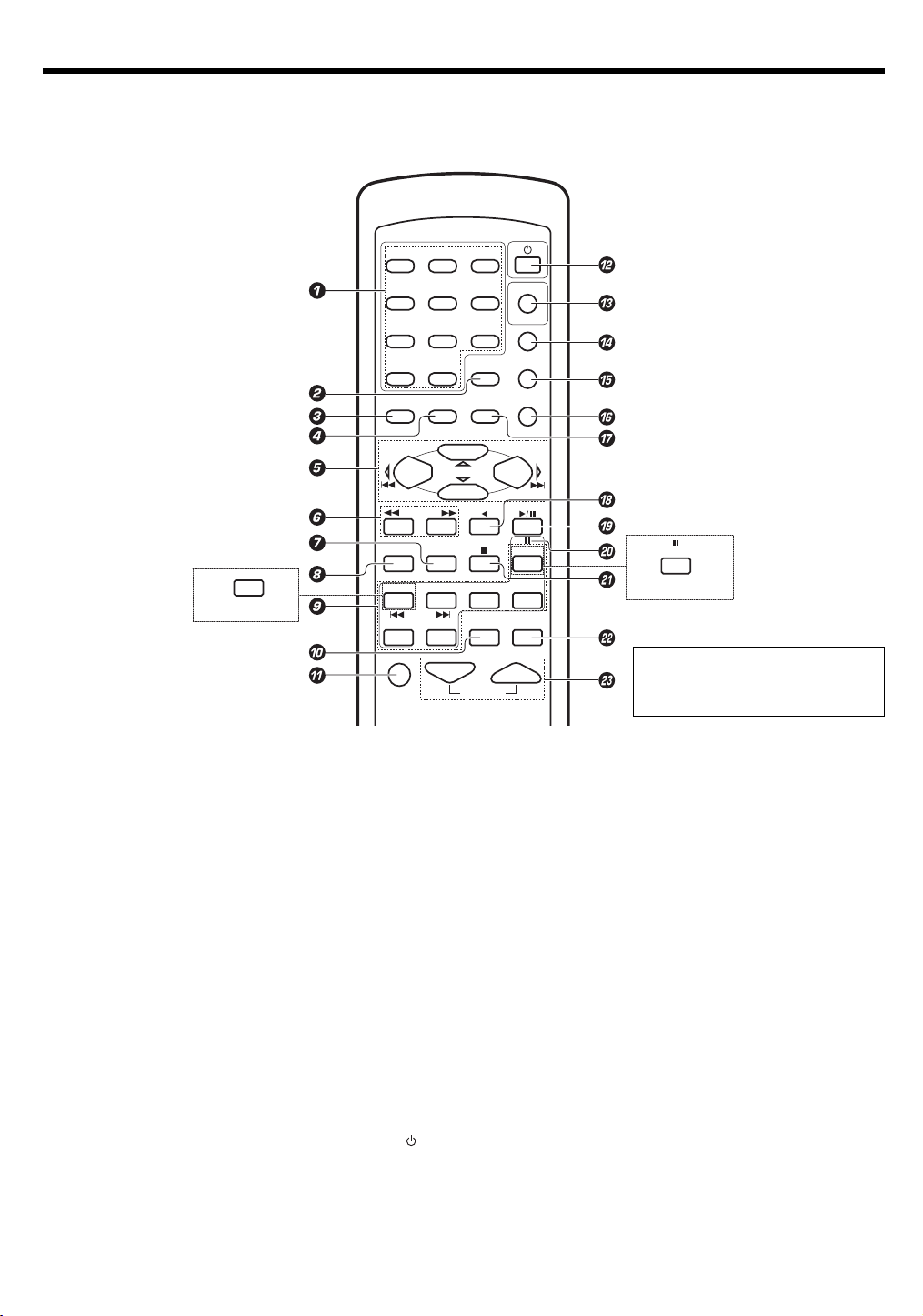
Names and functions of parts
Remote control unit (RC-R0623) (KRF-V4060D/V5560D) and (RC-R0622) (KRF-V5060D)
(For the U.K. and Europe only)
PHONO
(For RC-R0622 only)
1
23
456
789
0+10
MENU
SET UP
P.CALL
TUNING
BASS BOOST
AUX CD/DVD
DVD
VIDEO1 VIDEO2
MUTE
DOWN-PAGE-UP
LOUDNESS
OSD
RETURN
SOUND
LISTEN MODE
MULTI CONTROL
ENTER
AUTO
A/B+100
DISC SKIP
TUNER
DISC SEL.
CINEMA EQ
VOLUME
POWER
DVD
POWER
RECEIVER
PTY
TOP MENU
RDS DISPLAY
P.CALL
BAND
DVD
MD/TAPE
TONE
DVD/6CH
(For RC-R0622 only)
If the name of a function is different on
the receiver and on the remote control,
the name of the remote control key in
this manual is indicated in parentheses.
1 Numeric keys £
If CD or MD is selected as the input source,
these keys function as numeric keys. If tuner
is selected as the input source, these keys
are used to call up station presets.
2 DOWN-PAGE- key
Use to operate the DVD component.
LOUDNESS key )
Use to switch the status of LOUDNESS.
3 MENU key
Use to operate the DVD component.
SET UP key &
Use to select the speakers' settings etc.
4 OSD key
Use to operate the DVD components.
SOUND key ª
Use to adjust the sound quality and ambience
effects.
5 MULTI CONTROL %/fi keys &
Use to control a variety of settings.
Use to operate other components.
P.CALL 4/¢ keys £
If tuner is selected as the input source, these
keys function as P.CALL keys.
4/¢ keys
If CD or MD is selected as the input source,
these keys function as skip keys.
6 TUNING 1/¡ keys
Use to operate the tuner or selected component.
If CD, MD or TAPE is selected as the input
source, these keys function as search keys.
7 A/B key
If TAPE is selected as the input source, this is
A and B deck of a double cassette deck.
+100 key
Use to select the disc number with the multiCD player.
DISC SKIP key
If CD is selected as the input source, this key
functions as the multi-CD player disc skip
key.
8 BASS BOOST key )
Use to select the maximum adjustment
setting for the low frequency range.
9 INPUT SELECTOR keys [DVD or DVD/6ch
(for RC-R0622only), AUX or PHONO (for
RC-R0622 only), CD/DVD, TUNER, MD/
TAPE, VIDEO1, VIDEO2] (
Use to select the input sources.
4 DVD ¢ keys
When in DVD player operations, these keys
function as skip keys.
0 DISC SEL. key
Use to operate other components.
CINEMA EQ key )
Use to switch the status of CINEMA EQ.
! MUTE key )
Use to temporarily mute the sound.
@ POWER (
Use to turn the receiver on and off.
) key
# DVD POWER key
Use to turn on the DVD equipment.
$ RECEIVER key
Use to return to the operation of the receiver.
% -PAGE-UP key
Use to operate the DVD component.
PTY key ∞
Use for PTY search.
^ TOP MENU key
Use to operate the DVD component.
RDS DISPLAY key ¢
Use for RDS function.
& RETURN key
Use to operate other components.
LISTEN MODE key •
Use to select the listening mode.
* ENTER key
Use to operate other components.
2 key
Use to operate other components.
( BAND key ™
Use to select the broadcast band.
6 key
If CD is selected as the input source, this key
functions as the play/pause key.
If MD or TAPE is selected as the input source,
this key functions as the play key.
) 8 key
Use to operate other components.
¡ AUTO key ™
Use to select the auto tuning mode.
7 key
If CD, MD or TAPE is selected as the input
source, this key functions as the stop key.
™ TONE key )
Use to switch the status of TONE control.
£ VOLUME keys (
Use to adjust the receiver volume.
EN
7
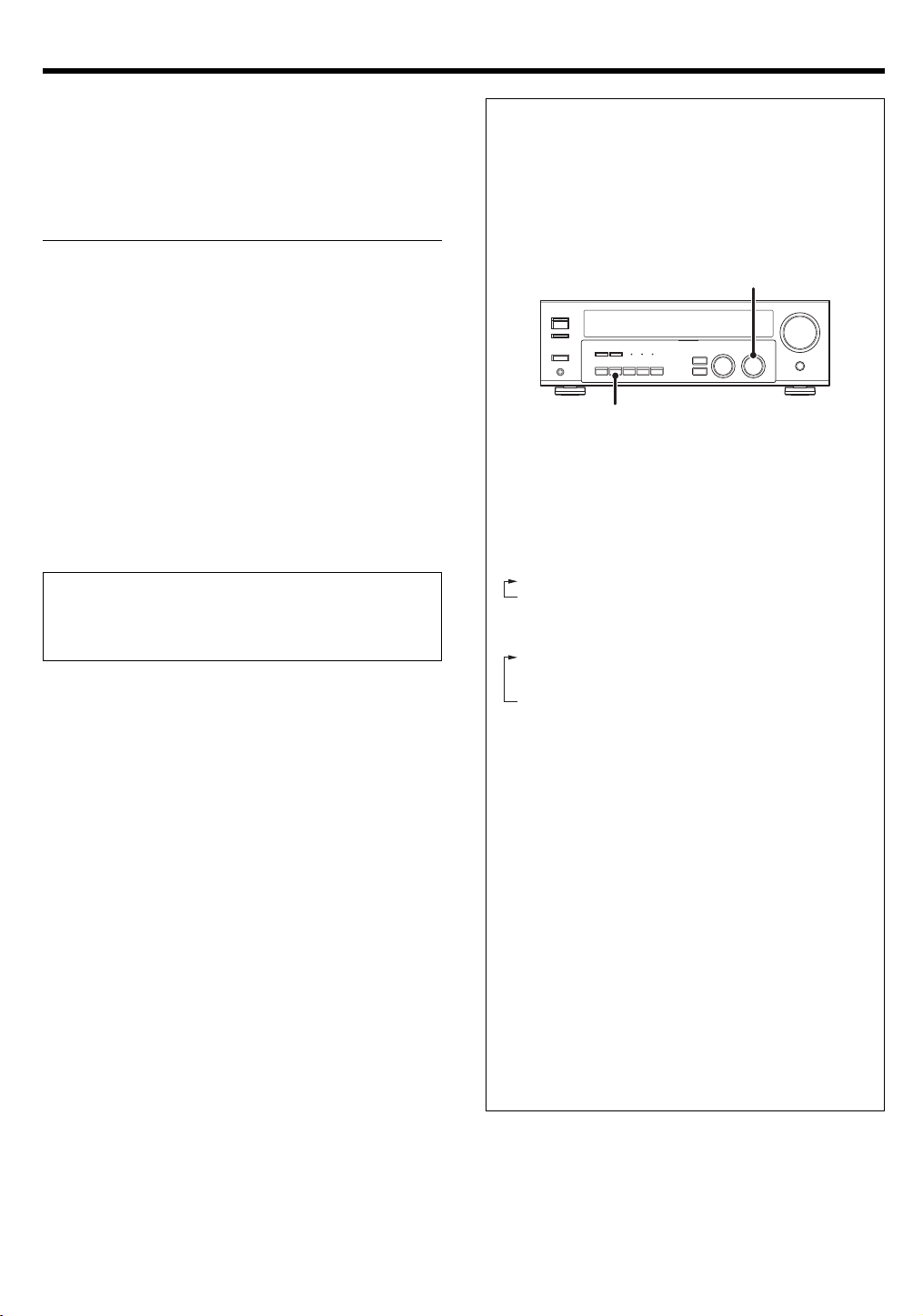
Setting up the system
Make connections as shown in the following pages.
When connecting the related system components, be
sure to refer to the instruction manuals supplied with
the components you are connecting.
Do not connect the power cord to a wall outlet until all
connections are completed.
Notes
1. Be sure to insert all connection cords securely. If their connections are
imperfect, the sound may not be produced or there will be noise
interference.
2. Be sure to remove the power cord from the AC outlet before plugging
or unplugging any connection cords. Plugging/unplugging connection
cords without disconnecting the power cord can cause malfunctions
and may damage the unit.
3. Do not connect power cords from components whose power
consumption is larger than what is indicated on the AC outlet at the
rear of this unit.
Analog connections
Audio connections are made using RCA pin cords. These cables transfer
stereo audio signal in an “analog” form. This means the audio signal
corresponds to the actual audio of two channels. These cables usually
have 2 plugs each end, one red for the right channel and one white for
the left channel. These cables are usually packed together with the
source unit, or are available at your local electronics retailer.
Microcomputer malfunction
If operation is not possible or an erroneous display appears, even
though all connections have been made properly, reset the
microcomputer referring to “In case of difficulty”. ‹
Input mode settings
CD/DVD, VIDEO2 and DVD or DVD/6CH (VR-615/KRF-V5060D
only) inputs each include jacks for digital audio input and analog audio
input.
To use the analog audio input for playback instead (if, for example, you
have connected a VCR to the VIDEO2 input), you must set the input
mode for the corresponding input to the analog mode.
After completing connections and turning on the receiver, follow the
steps below.
INPUT SELECTOR
INPUT MODE
1 Use the INPUT SELECTOR knob to select CD/DVD, VIDEO2,
DVD or DVD/6CH (VR-615/KRF-V5060D only).
2 Press the INPUT MODE key.
Each press switches the setting as follows:
In DTS play mode
1 F-AUTO (digital input, analog input)
2 D-MANUAL (digital input)
In CD/DVD, VIDEO2, DVD or DVD/6CH (VR-615/KRF-V5060D
only) play mode
1 F-AUTO (digital input, analog input)
2 D-MANUAL (digital input)
3 6CH INPT (DVD/6CH input)
4 ANALOG (analog input)
Digital input:
Select this setting to play digital signals from a DVD, CD, or LD
player.
Analog input:
Select this setting to play analog signals from a cassette deck, VCR,
or record player.
Auto detect:
In “F-AUTO” (full auto) mode (AUTO DETECT and DIGITAL
indicators light up), the receiver detects the digital or analog input
signals automatically. Priority is given to digital signal during input
mode selection. The receiver will select the input mode and listening
mode automatically during playback to match the type of input
signal (Dolby Digital, PCM, DTS ) and the speaker setting. The initial
factory setting is full auto.
To keep the receiver set to the currently selected listening mode,
use the INPUT MODE key to select “D-MANUAL” (digital manual).
However, even when this setting is selected, there may be cases
in which the listening mode is selected automatically to match a
Dolby Digital source signal depending on the combination of listening
mode and source digital.
If the INPUT MODE key is pressed quickly, sound may not be
produced. Press the INPUT MODE key again.
EN
8
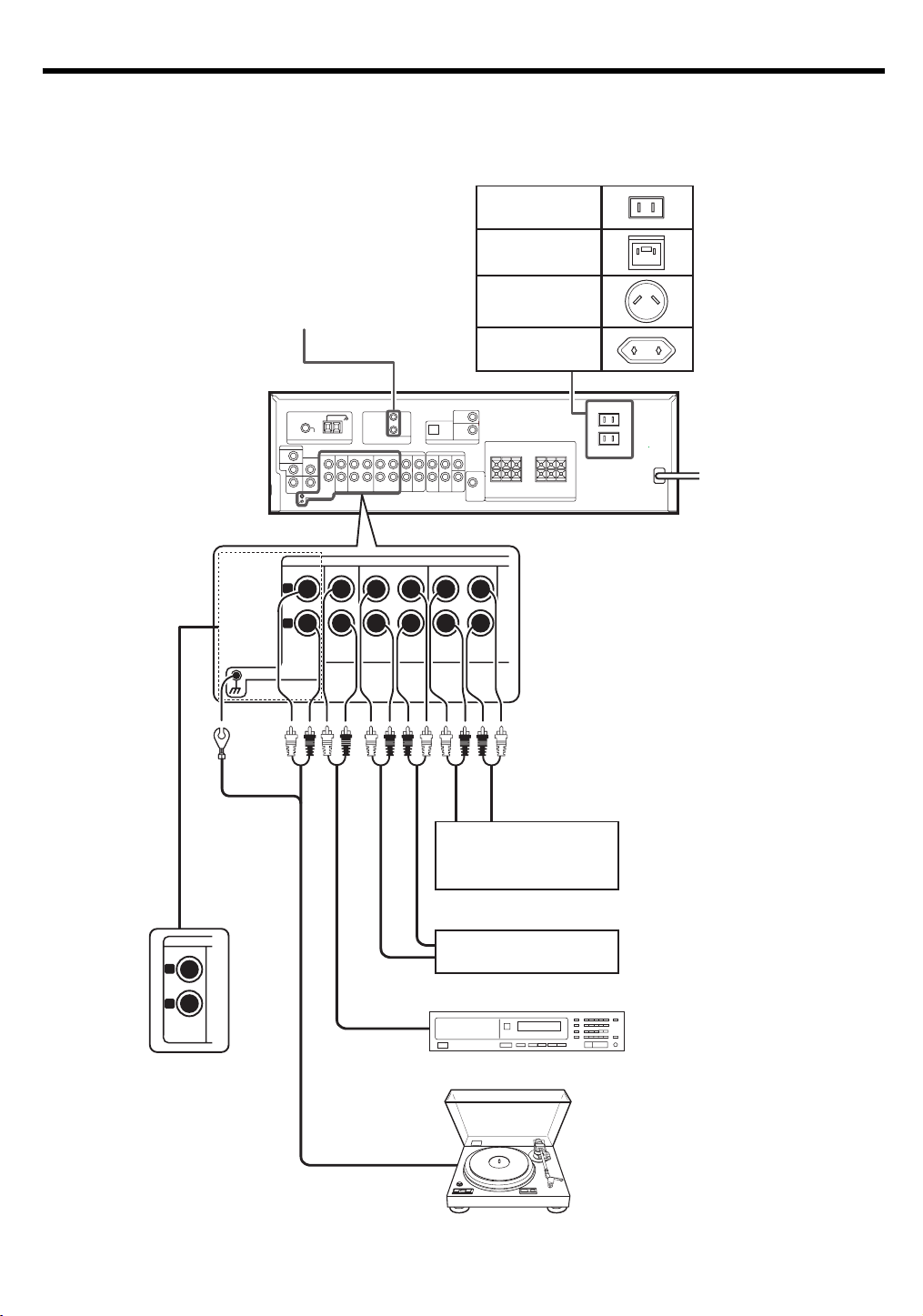
Setting up the system
Connecting audio components
Shape of AC outlets
U.S.A. and Canada
U.K.
SYSTEM CONTROL
jacks %
GND
FM
AM
75Ω
ANTENNA
VIDEO
DVD
IN
MONITOR
OUT
L
VIDEO 2
IN
R
REC OUT PLAY IN
PHONO
CD / DVD
VIDEO 1
VIDEO 1
OUT
IN
GND
L
R
PHONO
CD/DVD
GND
DE-
SYSTEM
EMPHASIS
CONTROL
CHANNEL
SPACE
75µs
50µs
AM 10kHz
AM 9kHz
FM 100kHz
FM 50kHz
AUDIO
PLAY IN
REC OUT PLAY IN
VIDEO 2
VIDEO1
MD / TAPE
REC OUT PLAY IN
MD / TAPE
CD / DVD
OPTICAL
DIGITAL IN
DVD / 6CH INPUT
SURROUND
FRONT
DVD
AUDIO
REC OUT PLAY IN
Australia
Other countries
DVD
VIDEO 2
COAXIAL
CENTER
SUB
WOOFER
SUB WOOFER
PRE OUT
VIDEO1
SPEAKERS
R
FRONT
(8-16Ω)
OUTIN
SPEAKER
LC
WHITE GREEN BLUERED
AC OUTLETS
AC110V-120V / 220V-240V~
AC 220-
240V~
AC 110-
SURROUND
CENTER
SPEAKERS
(8-16Ω)
(8-16Ω)
+
+
-
-
R
L
GRAY
SPEAKERS
50 / 60Hz
SWITCHED
TOTAL 90W MAX.
120V~
VOLTAGE
SELECTOR
To AC wall outlet
L
R
AUX
[For VR-605/615/
KRF-V4060D/
V5560D and
KRF-V5060D
(except for the
U.K. and Europe)]
IN
OUT
OUT
CD or DVD player
OUT
Video component ¡
Cassette deck or MD
recorder
Moving coil (MC) cartridge
record player cannot be used
directly from the receiver unit. It
can only be used when another
equalizer amplifier is connected.
Record player
EN
9
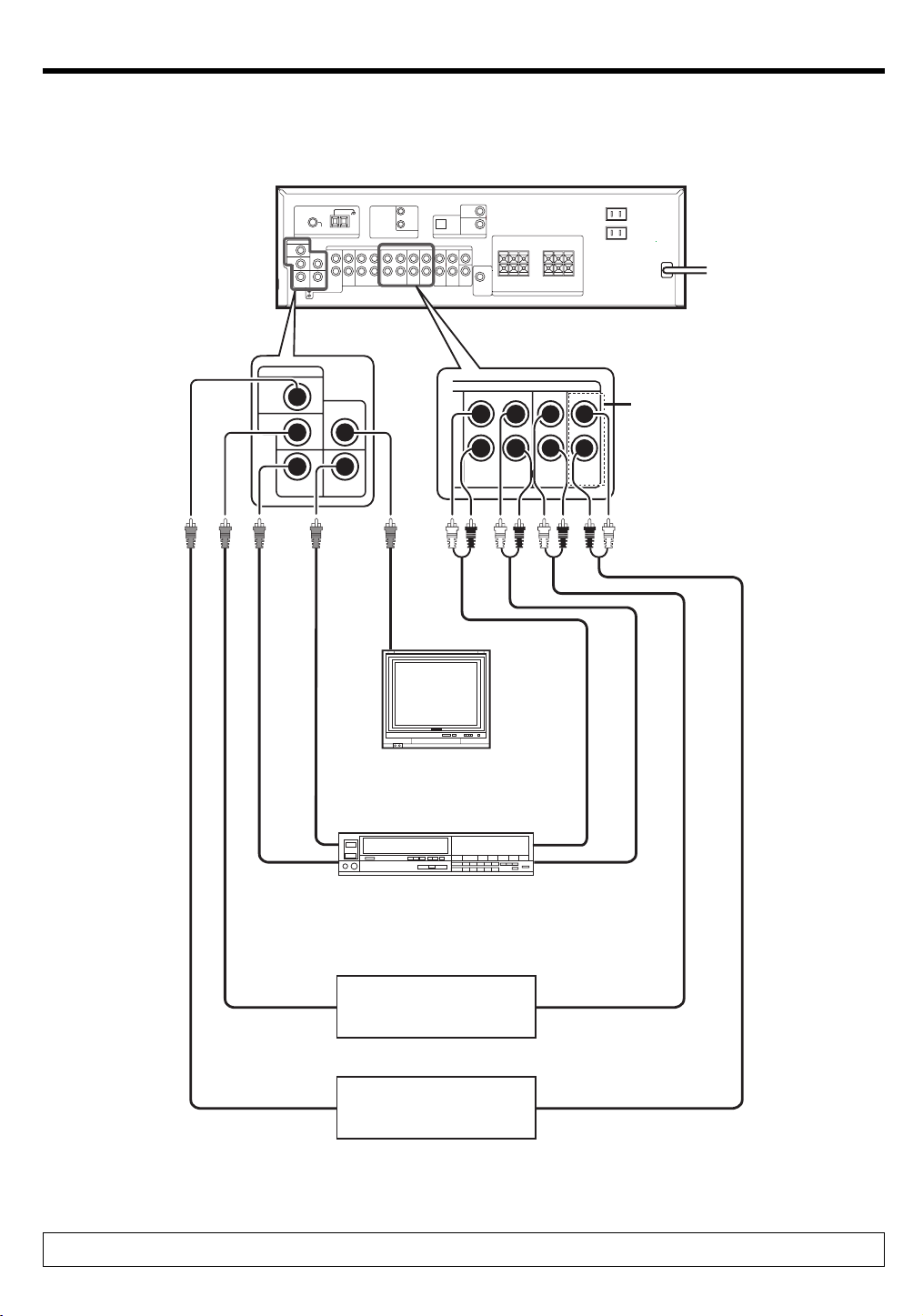
Setting up the system
Connecting video components
VIDEO
DVD
IN
VIDEO 2
IN
VIDEO 1
IN
MONITOR
OUT
VIDEO 1
AC OUTLETS
AC110V-120V / 220V-240V~
50 / 60Hz
SWITCHED
TOTAL 90W MAX.
AC 220-
240V~
AC 110-
120V~
VOLTAGE
SELECTOR
DE-
SYSTEM
EMPHASIS
CONTROL
CHANNEL
GND
FM
75Ω
ANTENNA
OUT
GND
SPACE
AM
75µs
50µs
AM 10kHz
AM 9kHz
FM 100kHz
FM 50kHz
AUDIO
L
R
REC OUT PLAY IN
REC OUT PLAY IN
PHONO
CD / DVD
VIDEO1
MD / TAPE
DVD
CD / DVD
OPTICAL
VIDEO 2
COAXIAL
DIGITAL IN
FRONT
SURROUND
CENTER
SPEAKERS
SPEAKERS
SPEAKER
(8-16Ω)
(8-16Ω)
SUB WOOFER
PRE OUT
R
LC
WHITE GREEN BLUERED
(8-16Ω)
+
+
-
-
R
L
GRAY
SPEAKERS
DVD / 6CH INPUT
CENTER
SUB
SURROUND
FRONT
PLAY IN
DVD
WOOFER
VIDEO 2
Video
IN/OUT
VIDEO
DVD
IN
VIDEO 2
IN
VIDEO 1
IN
MONITOR
OUT
VIDEO 1
OUT
VIDEO
IN
AUDIO
VIDEO1
Monitor TV
Video inputs
(Yellow RCA pin cords)
IN IN
Video deck
OUT OUT
Video inputs and
outputs
(Yellow RCA pin cords)
PLAY IN
DVDREC OUT PLAY IN
VIDEO 2
Audio inputs
and outputs
For VR-605/
KRF-V4060D/
V5560D only
Audio
IN/OUT
OUT OUT
OUT OUT
DVD player or LD player
DVD player or LD player
A video component with digital audio outputs should be connected to the VIDEO2 jacks.
EN
10
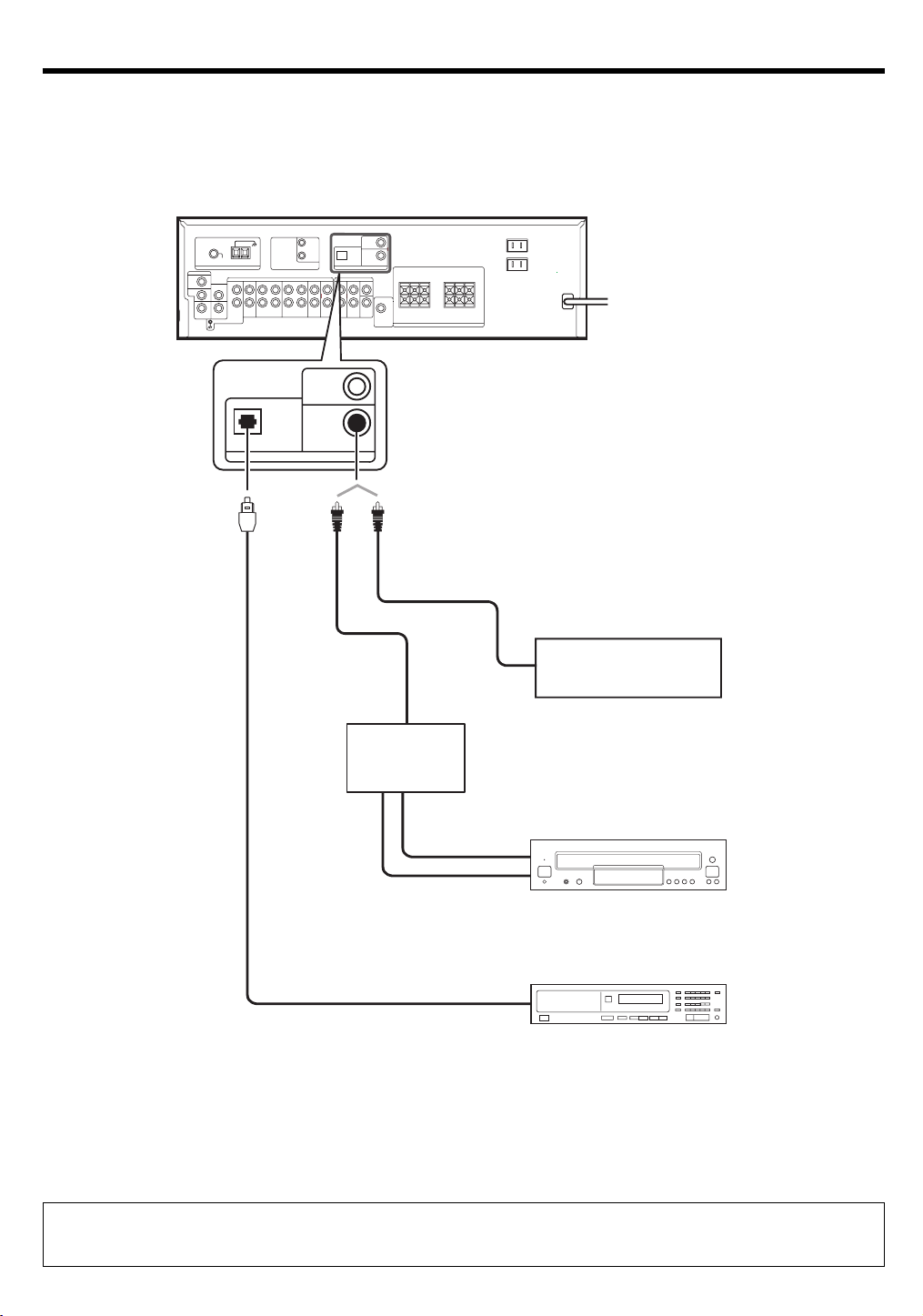
Setting up the system
Digital connections
The digital in jacks can accept DTS, Dolby Digital, or PCM signals. Connect components capable of outputting DTS, Dolby Digital, or standard PCM (CD)
format digital signals.
If you have connected any digital components to the receiver, be sure to read the “Input mode settings” section carefully. 8
AC OUTLETS
AC110V-120V / 220V-240V~
50 / 60Hz
SWITCHED
TOTAL 90W MAX.
AC 220-
240V~
AC 110-
120V~
VOLTAGE
SELECTOR
DE-
SYSTEM
CONTROL
DVD
CD / DVD
OPTICAL
VIDEO 2
COAXIAL
DIGITAL IN
FRONT
SURROUND
CENTER
SPEAKERS
SPEAKERS
SPEAKER
(8-16Ω)
(8-16Ω)
SUB WOOFER
PRE OUT
R
LC
WHITE GREEN BLUERED
(8-16Ω)
+
+
-
-
R
L
GRAY
SPEAKERS
DVD / 6CH INPUT
CENTER
SUB
SURROUND
FRONT
PLAY IN
DVD
WOOFER
VIDEO 2
EMPHASIS
CHANNEL
GND
FM
75Ω
ANTENNA
VIDEO
DVD
IN
MONITOR
OUT
VIDEO 2
IN
VIDEO 1
VIDEO 1
OUT
IN
GND
SPACE
AM
75µs
50µs
AM 10kHz
AM 9kHz
FM 100kHz
FM 50kHz
AUDIO
L
R
REC OUT PLAY IN
REC OUT PLAY IN
PHONO
CD / DVD
VIDEO1
MD / TAPE
DVD
CD / DVD
OPTICAL
VIDEO 2
COAXIAL
DIGITAL IN
COAXIAL
DIGITAL
OUT
(AUDIO)
RF digital
demodulator
(DEM-9991D)
(sold separately)
DOLBY DIGITAL RF
OUT (AUDIO)
Optical fiber cable
PCM OUT
COAXIAL DIGITAL OUT
(AUDIO)
Component with DTS,
Dolby Digital, or PCM
COAXIAL DIGITAL OUT
Connect the video signal and analog
audio signals to the VIDEO 2 jacks.
(See “Connecting video components”.)
0
LD player
OPTICAL DIGITAL OUT (AUDIO)
CD or DVD player
To connect an LD player with a DIGITAL RF OUT, connect the LD player to the KENWOOD RF digital demodulator (DEM-9991D).
Next, connect the DIGITAL OUT jacks of the demodulator to the DIGITAL IN jacks of the receiver.
Connect the video signal and analog audio signals to the VIDEO 2 jacks. (See “Connecting video components”.)
11
EN

Setting up the system
Connecting a DVD player (6-channel input) (For VR-615/KRF-V5060D only)
If you have connected a DVD player to the receiver with digital connection, be sure to read the “Input mode settings” section carefully. 8
AC OUTLETS
AC110V-120V / 220V-240V~
50 / 60Hz
SWITCHED
TOTAL 90W MAX.
AC 220-
240V~
AC 110-
120V~
VOLTAGE
SELECTOR
DE-
SYSTEM
EMPHASIS
CONTROL
CHANNEL
GND
FM
75Ω
ANTENNA
VIDEO
DVD
IN
MONITOR
OUT
VIDEO 2
IN
VIDEO 1
VIDEO 1
OUT
IN
GND
SPACE
AM
75µs
50µs
AM 10kHz
AM 9kHz
FM 100kHz
FM 50kHz
AUDIO
L
R
REC OUT PLAY IN
REC OUT PLAY IN
PHONO
CD / DVD
VIDEO1
MD / TAPE
DVD
CD / DVD
OPTICAL
VIDEO 2
COAXIAL
DIGITAL IN
FRONT
SURROUND
CENTER
SPEAKERS
SPEAKERS
SPEAKER
(8-16Ω)
(8-16Ω)
SUB WOOFER
PRE OUT
R
LC
WHITE GREEN BLUERED
(8-16Ω)
+
+
-
-
R
L
GRAY
SPEAKERS
DVD / 6CH INPUT
CENTER
SUB
SURROUND
FRONT
PLAY IN
DVD
WOOFER
VIDEO 2
VIDEO
DVD
IN
VIDEO 2
IN
VIDEO 1
MONITOR
OUT
VIDEO 1
OUT
IN
VIDEO OUT
(Yellow RCA
pin cord)
DVD / 6CH INPUT
SURROUND
FRONT
FRONT
OUT L/R
DVD player
CENTER
SUB
WOOFER
SURROUND
OUT L/R
COAXIAL
DIGITAL
OUT
(AUDIO)
CD / DVD
OPTICAL
DIGITAL IN
SUBWOOFER
OUT
CENTER OUT
DVD / 6CH
VIDEO 2
COAXIAL
CAUTION
Be sure to adhere to the following, or proper ventilation will be blocked causing damage or fire hazard.
• Do not place any object impairing heat radiation onto the top of the unit.
• Leave a space around the unit (from the largest outside dimension including projection) equal or greater than, shown below.
Top panel : 50 cm Side panel : 10 cm Back panel : 10 cm
EN
12

Setting up the system
Connecting the speakers
Front Speakers
Right Left
FRONT
SPEAKERS
(8-16Ω)
RED WHITE GREEN
CENTER
SPEAKER
(8-16Ω)
+
-
CR L
Center
Speaker
SURROUND
SPEAKERS
(8-16Ω)
+
-
R
GRAYLBLUE
VR-605/KRF-V5060D/KRF-V4060D
SUB WOOFER
PRE OUT
Powered
sub woofer
(For VR-605/
KRF-V5060D/
V4060D)
AC OUTLETS
AC110V-120V / 220V-240V~
50 / 60Hz
SWITCHED
TOTAL 90W MAX.
AC 220-
240V~
AC 110-
120V~
VOLTAGE
SELECTOR
DE-
SYSTEM
EMPHASIS
CONTROL
CHANNEL
GND
FM
75Ω
ANTENNA
VIDEO
DVD
IN
MONITOR
OUT
VIDEO 2
IN
VIDEO 1
VIDEO 1
OUT
IN
GND
SPACE
AM
75µs
50µs
AM 10kHz
AM 9kHz
FM 100kHz
FM 50kHz
AUDIO
L
R
REC OUT PLAY IN
REC OUT PLAY IN
PHONO
CD / DVD
VIDEO1
MD / TAPE
DVD
CD / DVD
OPTICAL
VIDEO 2
COAXIAL
DIGITAL IN
FRONT
CENTER
SURROUND
SPEAKERS
SPEAKER
SPEAKERS
(8-16Ω)
(8-16Ω)
LC
WHITE GREEN BLUERED
+
-
SPEAKERS
(8-16Ω)
+
-
R
L
GRAY
DVD / 6CH INPUT
CENTER
SUB
SURROUND
FRONT
PLAY IN
DVD
WOOFER
VIDEO 2
SUB WOOFER
PRE OUT
R
VR-615/KRF-V5560D
SURROUND
SPEAKERS
(8-16Ω)
SUB WOOFER
SPEAKER
(8-16Ω)
+
-
R
GRAYLBLUE PURPLE
Right Left
Surround Speakers
(Be sure to connect both
surround speakers)
SW
Sub woofer
13
EN

Setting up the system
Connecting the terminals
1 Strip coating.
3 Insert the cord. 4 Return the lever.
• Never short circuit the + and – speaker cords.
• If the left and right speakers are connected inversely or the speaker
cords are connected with reversed polarity, the sound will be
unnatural with ambiguous acoustic imaging. Be sure to connect the
speakers correctly.
Speaker impedance
After confirming the speaker impedance indications printed on the
rear panel of the receiver, connect speakers with matching impedance ratings. Using speakers with a rated impedance other than that
indicated on the rear panel of the receiver could result in malfunctions
or damage to the speakers or receiver.
2 Push the lever.
Connecting the antennas
AM loop antenna
The supplied loop antenna is for use indoors. Place it as far as possible
from the receiver, TV set, speaker cords and power cord, and adjust
the direction for best reception.
AM antenna terminal connections
1 Push lever. 2 Insert cord. 3 Release lever.
FM indoor antenna
The supplied indoor antenna is for temporary use only. For stable
signal reception we recommend using an outdoor antenna. Disconnect the indoor antenna when you connect one outdoors.
FM antenna terminal connections
Insert cord.
FM outdoor antenna
Lead the 75Ω coaxial cable connected to the FM outdoor antenna into
the room and connect it to the FM 75Ω terminal.
GND
FM
AM
75Ω
ANTENNA
VIDEO
DVD
IN
MONITOR
OUT
L
VIDEO 2
IN
R
REC OUT PLAY IN
PHONO
CD / DVD
VIDEO 1
VIDEO 1
OUT
IN
GND
Use an antenna
adaptor
(Commercially
available)
MD / TAPE
DE-
EMPHASIS
CHANNEL
SPACE
50µs
AM 9kHz
FM 50kHz
AUDIO
REC OUT PLAY IN
FM
75Ω
ANTENNA
AC OUTLETS
AC110V-120V / 220V-240V~
AC 220-
50 / 60Hz
SWITCHED
TOTAL 90W MAX.
240V~
AC 110-
120V~
VOLTAGE
SELECTOR
SYSTEM
DVD
CONTROL
CD / DVD
OPTICAL
75µs
AM 10kHz
FM 100kHz
VIDEO1
VIDEO 2
COAXIAL
DIGITAL IN
FRONT
SURROUND
CENTER
SPEAKERS
SPEAKERS
SPEAKER
(8-16Ω)
(8-16Ω)
DVD / 6CH INPUT
SURROUND
FRONT
PLAY IN
DVD
WOOFER
VIDEO 2
(8-16Ω)
CENTER
SUB
SUB WOOFER
+-+
LC
WHITE GREEN BLUERED
-
R
L
GRAY
SPEAKERS
R
PRE OUT
Attach to the stand
GND
AM
AM loop antenna
FM indoor antenna
FM outdoor antenna
14
EN

Setting up the system
Connecting the system control
Connecting system control cords after connecting a KENWOOD
audio component system lets you take advantage of convenient
system control operations.
This unit is compatible only with the [SL-16] mode. The system
control operation is not available if the unit is connected in the
[XS8], [XS], or [XR] connection mode.
If your component has the mode select switch, set the connected
components to the [SL16] mode.
SYSTEM CONTROL
cord
• You may connect the system control cord to either the up or down
jack.
EXAMPLE: [SL16] mode connections
The underlined portion represents the setting of the system control
mode.
SL16]
[
SL16] [XS] [XS8] [XR]
[
SL16] [XS] [XS8]
[
[XS]
• In order to take advantage of the system control operations, the
components must be connected to the correct jacks. To use a CD
player it must be connected to the CD jacks. To use a cassette deck
(or MD recorder) it must be connected to the MD/TAPE jacks.
When using more than one CD player (etc.) only the one connected
to the specified jacks may be connected for system control.
• Some CD players and cassette decks are not compatible with the
[SL16] system control mode. Do not make system connections
with equipment that is not [SL16] compatible.
• Some MD players are not system control compatible. You cannot
make system control connections to this kind of equipment.
Receiver
Cassette deck
or MD recorder
CD player
Record player
SYSTEM
CONTROL
SYSTEM
CONTROL
cord
SYSTEM CONTROL OPERATIONS
Remote Control
Lets you operate this unit with the system remote supplied with the
receiver.
Automatic Operation
When you start playback from a source component, the input selector
on this unit switches to that component automatically.
Synchronized Recording
Lets you synchronize recording with the start of playback when
recording from CD, MD or analog discs.
Notes
1. [SL16] equipment cannot be combined with [XR], [XS], and [XS8]
equipment for system operations. If your equipment consists of
this kind of combination, please do not connect any system control
cords. Even without system control cords, normal operations can
be carried out without effecting performance.
2. Do not connect system control cords to any components other
than those specified by KENWOOD. It may cause a malfunction
and damage your equipment.
3. Be sure the system control plugs are inserted all the way in to the
system control terminals.
15
EN

Setting up the system
Preparing the remote control
Speaker placement
Center speaker
Subwoofer
Front
speaker
Surround
speaker
Front speakers : Place to the front left and right of the listening
position. Front speakers are required for all surround modes.
Center speaker : Place front and center. This speaker stabilizes the
sound image and helps recreate sound motion. Required for surround
playback.
Surround speakers : Place to the direct left and right, or slightly
behind, the listening position at even heights, approximately 1 meter
above the ears of the listeners. These speakers recreate sound
motion and atmosphere. Required for surround playback.
Subwoofer : Reproduces powerful deep bass sounds.
• Although the ideal surround system consists of all the speakers
listed above, if you don't have a center speaker or a subwoofer, you
can divide those signals between the available speakers in the
speaker settings steps to obtain the best possible surround reproduction from the speakers you have available. &
Listening
position
Loading the batteries
1 Remove the cover. 2 Insert the batteries.
3 Close the cover.
2
1
• Insert two AA-size (R6) batteries as indicated by the polarity markings.
Operation
When the STANDBY indicator is lit, the power turns ON when you
press the POWER (
comes ON, press the key you want to operate.
Operating range
(Approx.)
) key on the remote control. When the power
Remote sensor
Channel space switching
(Except for the U.S.A., Canada, U.K., Europe and Australia)
The space between radio channels has been set to the one that
prevails in the area to which the system is shipped. However, if the
current channel space setting does not match the setting in the area
where the system is to be used, for instance when you move from
area 1 or area 2 shown in the following table or vice versa, proper
reception of AM/FM broadcasts cannot be expected. In this case,
change the channel space setting in accordance with your area by
referring to the following table.
Area
U.S.A., Canada and South
1.
American countries
2.
Other countries
DEEMPHASIS
CHANNEL
SPACE
50µs
AM 9kHz
FM 50kHz
75µs
AM 10kHz
FM 100kHz
CHANNEL
Space Frequency
FM: 100 kHz
AM: 10 kHz
FM: 50 kHz
AM: 9 kHz
GND
FM
AM
75Ω
ANTENNA
VIDEO
DVD
IN
MONITOR
OUT
L
VIDEO 2
IN
R
PHONO
CD / DVD
VIDEO 1
VIDEO 1
OUT
IN
REC OUT PLAY IN
MD / TAPE
AM 9kHz
FM 50kHz
DEEMPHASIS
CHANNEL
SPACE
50µs
AUDIO
REC OUT PLAY IN
SYSTEM
CONTROL
75µs
AM 10kHz
FM 100kHz
D
FRONT
PLAY IN
DVD
VIDEO 2
VIDEO1
Turn the power OFF by pressing the POWER key before moving the
switch level. Move the switch lever to match your area with a small
screwdriver or other pointed tool, then turn the power ON again.
6 m
Infrared ray system
• When pressing more than one remote control key successively,
press the keys securely by leaving an interval of 1 second or more
between keys.
Notes
1. The supplied batteries may have shorter lives than ordinary batteries due to use during operation checks.
2. When the remote-controllable distance gets shorter than before,
replace both batteries with new ones.
3. Placing the remote sensor in direct sunlight, or in direct light from
a high frequency fluorescent lamp may cause a malfunction.
In such a case, change the location of the system installation to
prevent malfunction.
16
EN

Preparing for surround sound
Speaker settings
To enable you to obtain optimum enjoyment from the receiver’s listening
modes, make sure to complete the speaker settings (subwoofer, front,
center, and surround speakers) as described below.
For VR-615 (HTB model), do not select “LRG” (large) for front, center,
and surround speakers as this will cause the speakers to malfunction.
POWER
ON/STANDBY
(VR-605/615)
ON/STANDBY
(KRF-V5060D/ V4060D/
V5560D)
MULTI CONTROL
2 Use the MULTI CONTROL knob or keys to select the
appropriate subwoofer setting.
1 SUBW ON : Subwoofer setting mode to the receiver is ON.
2 SUBW OFF :
• The initial setting is “SUBW ON”.
• When the setting “SUBW OFF” is selected, the front speakers
are automatically set to “FRNT LRG” and the procedure skips to
step 6.
Before step 6, press the SET UP key to accept the setting.
• When subwoofer output sound is required, select “FRNT NML”.
3 Press the SET UP key to accept the setting.
• The front speakers setting indication “FRNT LRG” appears.
Subwoofer setting mode to the receiver is OFF.
POWER ON/OFF
(KRF-V5060D/
V4060D/
V5560D)
SET UP
POWER
SET UP
MULTI
CONTROL
1
Turn on the power to this receiver by pressing POWER ON/
STANDBY
(for VR-605/615) or POWER ON/OFF and ON/
STANDBY (for KRF-V5060D/V4060D/V5560D) or POWER
key.
2
Press the SET UP key to enter the SET UP mode and use the
MULTI CONTROL knob or keys for the following displays.
1 SP SETUP
2 TESTTONE
3 DISTANCE
4 EXIT
The flow of the SET UP is as follows;
SP SETUP TESTTONE DISTANCE EXIT
Subwoofer
Front
Center
Surround
Subwoofer
Re-mix
3
Select a speaker system.
1 Select SP SETUP and press the SET UP key again so that the
subwoofer setting indication “SUBW ON” appears.
AUTO
L
C
R
SR
SL
SW
MANUAL
L
C
R
SR
SL
SW
Front
Center
Surround
4 Use the MULTI CONTROL knob or keys to select the appropriate
front speakers setting.
1 FRNT NML (normal) : Average size front speakers are
connected to the receiver.
2 FRNT LRG (large) : Large front speakers are connected to
the receiver.
• For VR-615 (HTB model), do not select “LRG” (large) for front
speaker as this will cause the speaker to malfunction.
• For “FRNT LRG” selection, no sound will be heard from subwoofer
speaker even when it is set to ON. However, if you select
CINEMA EQ when subwoofer is selected, you will be able to
hear sound from the subwoofer.
When in STEREO mode, the sound goes directly to front speaker.
5 Press the SET UP key to accept the setting.
• The center speaker setting indication “CNTR” appears.
6 Use the MULTI CONTROL knob or keys to select the appropriate
center speaker setting.
If you selected “LRG” as the front speakers setting,
1 CNTR NML (normal) : An average size center speaker is
connected to the receiver.
2 CNTR LRG (large) : A large center speaker is connected to
the receiver.
3 CNTR OFF : Center speaker setting mode to the
receiver is OFF.
• For VR-615 (HTB model), do not select “LRG” (large) for center
speaker as this will cause the speaker to malfunction.
If you selected “NML” as the front speakers setting,
1 CNTR ON : Center speaker setting mode to the
receiver is ON.
2 CNTR OFF : Center speaker setting mode to the
receiver is OFF.
7 Press the SET UP key again to accept the setting.
•The surround speaker setting indication “SURR” appears.
8 Use the MULTI CONTROL knob or keys to select the
appropriate surround speaker setting.
If you selected “LRG” as the center speaker setting,
1 SURR NML (normal) : Average size surround speakers are
connected to the receiver.
2 SURR LRG (large) : Large surround speakers are connected
to the receiver.
3 SURR OFF : Surround speaker setting mode to the
receiver is OFF.
Continued to next page
17
EN

Preparing for surround sound
• For VR-615 (HTB model), do not select “LRG” (large) for surround
speaker as this will cause the speaker to malfunction.
If you have selected other than “LRG” as the center speaker
setting,
1 SURR ON : Surround speaker setting mode to the receiver is
2 SURR OFF : Surround speaker setting mode to the receiver is
9 Press the SET UP key again to accept the setting.
• The subwoofer re-mix setting indication “SW RE-MIX” scrolls
across the display.
“SW RE-MIX” scrolls across the display.
• If subwoofer is turned OFF, subwoofer re-mix setting is not
visible.
0 Use the MULTI CONTROL knob or keys to select the
appropriate subwoofer remix setting.
1 RMX ON : Subwoofer re-mix set mode to the receiver is ON.
2 RMX OFF : Subwoofer re-mix set mode to the receiver is OFF.
! Press the SET UP key to accept the setting.
• The receiver enters the speaker volume level adjustment
mode.
• In step 4 and 5, indications appear only for the selected
channels of the speakers that require adjusting.
4
Adjust the speaker volume level.
From your usual listening position, adjust the volume levels. The
volume levels from each speaker should be the same.
1 Press the SET UP key to begin TEST TONE.
1 AUTO
2 MANUAL
2 The selection of AUTO/MANUAL TEST TONE is done by the
MULTI CONTROL knob or keys.
Press the SET UP key again to select either AUTO or MANUAL.
Use the MULTI CONTROL knob or keys to adjust the volume
level of the test tone output from the speaker channel to be
adjusted.
For AUTO selection, the test tone is heard from the speakers
in the following sequence for 2 seconds each:
The channel indication blinks while the test tone is being ouput.
ON.
OFF.
5
Input the distance to the speakers.
1 Select the DISTANCE from the set up displays and press the
SET UP key again.
2 Measure the distance from the listening position to each of
the speakers.
Jot down the distance to each of the speakers.
Distance to front speakers : ____ feet (meters)
Distance to center speaker : ____ feet (meters)
Distance to surround speakers : ____ feet (meters)
3 Use the MULTI CONTROL knob or keys to select the distance
to the front speakers.
The speaker indicator to be adjusted blinks.
• The allowable setting range is 1 to 30 feet (0.3m to 9.0m) ,
adjustable in 1 foot (0.3m) increments.
4 Press the SET UP key to accept the settings.
5 Repeat steps 3 and 4 to input the distance for each of the
speakers.
6 Setup is complete when the input indication appears.
• The speakers you have selected should appear on the display.
Confirm that all the speakers have been correctly selected.
7 Press the SET UP key to exit the SET UP mode.
Indication in feet Indication in meters
Input level adjustment (analog sources only)
If the input level of an analog source signal is too high, the CLIP indicator
will blink to indicate the source signal. Adjust the input level.
1 Use the INPUT SELECTOR knob to select the source of which the
input level you want to adjust.
• You can store a separate input level for each input source.
2 Press the SOUND key repeatedly until the “INPUT” indication
appears.
3 Use the MULTI CONTROL knob or keys to adjust the input level.
• If you change the volume level settings for the speakers while
listening to music, the settings referred to on this page are also
changed. ª
• If the speaker setting selects are OFF, the speaker level settings
are reset.
3 Press the SET UP key.
• The test tone is turned off. The receiver enters the mode for
inputting the distance to the speakers.
4 For MANUAL selection, press the SET UP key each time to
select the speaker channel.
EN
18
• The adjustment mode is displayed for approximately eight seconds.
• The input level may be adjusted to any one of three settings: 0dB,
-3dB, and -6dB. (The initial setting is 0dB.)
4 Press the SOUND key again to return to the input indication.

Normal playback
/
Preparing for playback
Some preparatory steps are needed before starting playback.
SPEAKER
ON/OFF
POWER
ON/OFF
(KRF-V5060D/
V4060D/
V5560D)
INPUT MODE
POWER
ON/STANDBY
(VR-605/615)
AUTO
Turning on the receiver
1 Turn on the power to the related components.
2 Turn on the power to this receiver by pressing POWER ON/
STANDBY
STANDBY
(for VR-605/615) or POWER ON/OFF and ON/
(for KRF-V5060D/V4060D/V5560D) key.
Selecting the input mode
If you have selected a component connected to the CD/DVD, VIDEO2,
DVD or DVD/6CH (VR-615/KRF-V5060D only) jacks, make sure that
the input mode setting is correct for the type of audio signal to be used.
Selecting MD/TAPE
Select the source name corresponding to the component connected to
the MD/TAPE jacks. The initial factory setting is “TAPE”. To change the
source to “MD”, follow the steps below:
1 Use the INPUT SELECTOR knob to select “TAPE”.
2 Hold down the AUTO key for more than 2 seconds.
• The source indication changes to “MD”.
• To return to the original indication, repeat procedure 2.
ON/STANDBY
(KRF-V5060D/ V4060D
V5560D)
INPUT SELECTOR
8
Listening to a source component
INPUT SELECTOR
INPUT
SELECTOR
Use the INPUT SELECTOR knob or keys to select the source
1
you want to listen to.
The input sources change as shown below:
Selecting a source using the INPUT SELECTOR knob.
VR-605/615/KRF-V5060D/V4060D/V5560D
1 “AUX”
2 “TUNER”
3 “CD/DVD”
4 “TAPE” or “MD”
5 “VIDEO1”
6 “VIDEO2”
7 “DVD” or “DVD/6CH” (for VR-615/KRF-V5060D only)
KRF-V5060D (for the U.K. and Europe only)
1 “PHONO”
2 “TUNER”
3 “CD/DVD”
4 “TAPE” or “MD”
5 “VIDEO1”
6 “VIDEO2”
7 “DVD/6CH”
VOLUME CONTROL
VOLUME
Setting the speaker status
The speaker indicator lights up.
Press the SPEAKER key to switch the speaker ON or OFF.
Start playback from the selected source.
2
Use the VOLUME CONTROL knob or VOLUME keys to adjust
3
the volume.
19
EN

Normal playback
Adjusting the sound
SPEAKERS ON/OFF
CINEMA EQ
PHONES
MULTI CONTROL
BASS BOOST
MUTE
Adjusting the TONE (remote control only)
You can adjust the sound quality when the receiver is in the PCM stereo
and analog stereo mode.
1 Press the TONE key to select the TONE mode.
2 Use the MULTI CONTROL knob or keys to select TONE ON/OFF.
VOLUME CONTROL
MUTE
LOUDNESS
MULTI
CONTROL
CINEMA EQ
TONE
VOLUME
Adjusting the LOUDNESS mode (remote control only)
You can adjust the Loudness function which controls the low volume
settings to maintain the music’s richness. The adjustment can be made
when the receiver is in the PCM stereo and analog stereo mode.
Press the LOUDNESS key to turn the LOUDNESS setting ON.
To cancel
Press the LOUDNESS key again so that the “LOUDNESS” indicator goes off.
Muting the sound
The MUTE key lets you mute the sound of the speakers.
Press the MUTE key.
To cancel
Press the MUTE key again so that the “MUTE” indicator goes off.
• MUTE ON can also be deactivated by turning the volume control
knob.
CINEMA EQ mode
You can enjoy a more impressive sound effect when you switch
CINEMA EQ ON during Dolby Digital and DTS playback.
Press the CINEMA EQ key.
“CINEMA EQ” will scroll across the display.
3 Press the TONE key for the following displays.
1 TONE : Tone setting mode is ON.
2 BASS : Select this to adjust the low frequency range.
3 TREB : Select this to adjust the high frequency range.
4 Use the MULTI CONTROL knob or keys to adjust the sound
quality.
• The bass and treble levels are adjustable from -10 to +10 in 2 step
increments.
• The adjustment item is displayed for approximately 8 seconds.
• If CINEMA EQ is turned ON, TONE function will not be available.
Once-touch low frequency emphasis (BASS BOOST)
(remote control only)
You can adjust the sound quality when the receiver is in the PCM stereo
and analog stereo modes.
Press the BASS BOOST key.
• Press the key once to select the maximum (+10) low frequency
emphasis setting.
• TONE will automatically be turned ON.
• This key does not function when the receiver is in the sound quality
or ambience effects adjustment mode.
Switching back the previous setting
Press the BASS BOOST key again.
• When CINEMA EQ is turned ON, subwoofer remix’s function will
also be effective.
• If REC MODE is ON or TREBLE’s level is -6 or below, CINEMA EQ
function will not be available.
To cancel
Press the CINEMA EQ key again so that the “CINEMA EQ”
indicator goes off and displays “OFF”.
• When CINEMA EQ is turned OFF, the setting will remain until the
next selection is made.
Listening with headphones
1 Press the SPEAKERS ON/OFF key so that the speaker indicator
goes off.
Make sure the SP indicator is turned OFF.
• If you turn off all of the speakers when in surround mode, the
surround mode will be canceled as well, resulting in stereo playback.
2 Connect headphones to the PHONES jack.
PHONES
3 Use the VOLUME CONTROL knob or VOLUME keys to adjust the
volume.
20
EN
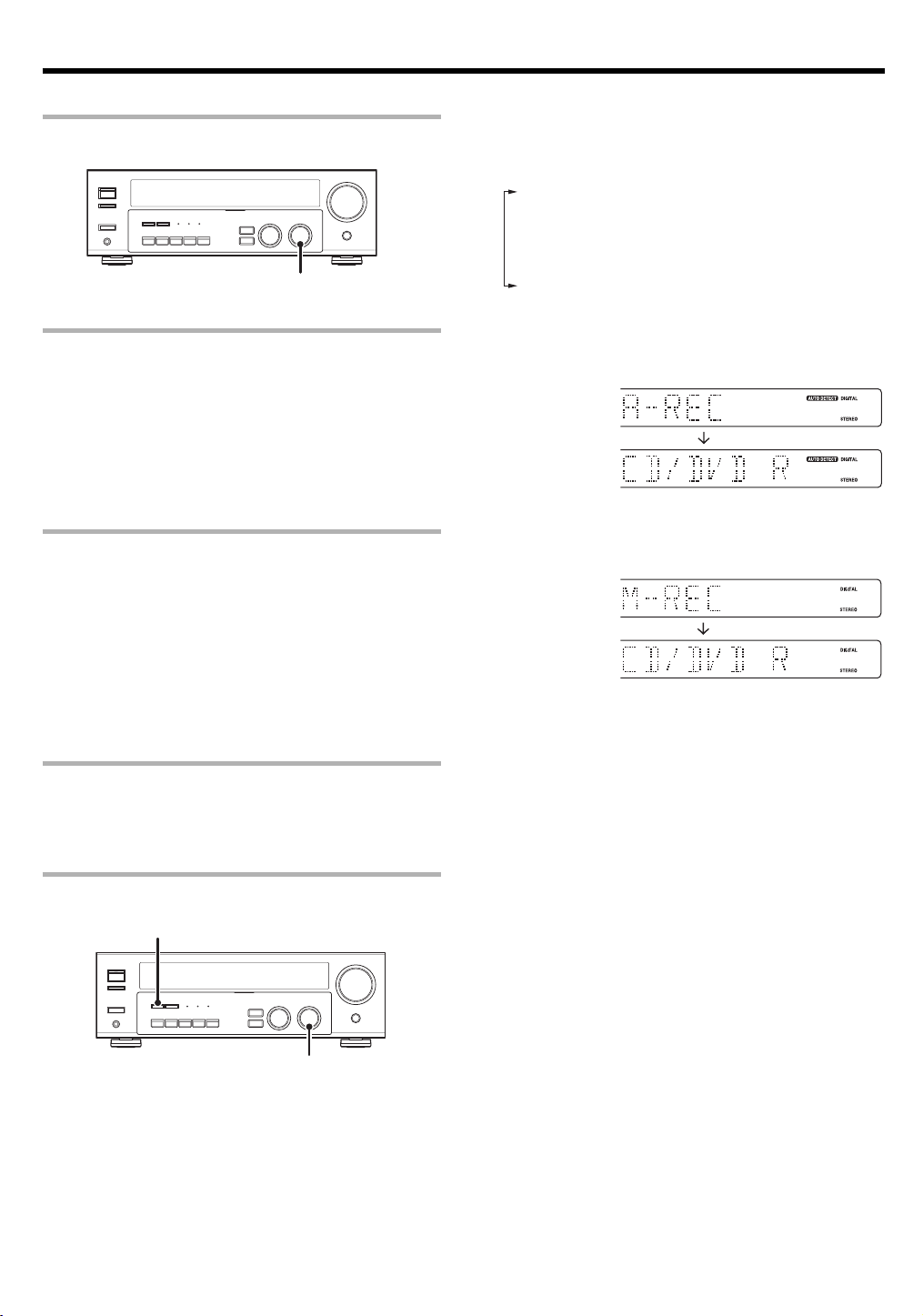
Recording
Recording audio (analog sources)
INPUT SELECTOR
Recording a music source
1 Use the INPUT SELECTOR knob to select the source (other than
“MD/TAPE”) you want to record.
2 Set the MD or TAPE recorder to record.
3 Start playback, then start recording.
Recording video
1 Use the INPUT SELECTOR to select the video source (other than
“VIDEO1”) you want to record.
2 Set the video deck connected to VIDEO 1 to record.
• Select the REC MODE to record a digital input source.
3 Start playback, then start recording.
• Recording may not be normal for some video software. This is due
to the copy guard condition. ‹
Recording audio (digital sources)
3 Press and hold the DIMMER key for more than 2 seconds to select
the A-REC or M-REC mode during digital input.
• The mode changes every 2 seconds as shown below.
1 Rec mode off : The digital input record mode is switched
off.
2 A-REC : The digital input signals (DTS, Dolby
Digital, or PCM) are identified
automatically and converted into stereo
signals that are ready for recording.
3 M-REC : The input signal type at the moment this
mode is selected is held throughout this
mode.
For A-REC mode:
For M-REC mode:
4 Start playback, then start recording.
• If the audio reproduction stops in the middle due to change in the
input signals, etc., press the DIMMER key.
Switch on the REC MODE to record a digital input source.
Usually use the A-REC (Auto-Record) MODE to record audio input
sources. When the digital mode changes during recording in the A-REC
MODE , the audio input source may be interrupted momentarily.
Recording music in A-REC or M-REC mode
DIMMER
INPUT SELECTOR
1 Use the INPUT SELECTOR knob to select the source [CD/DVD,
DVD or DVD/6CH (VR-615/KRF-V5060D only) or VIDEO2] you
want to record.
2 Set the MD or TAPE recorder to record.
21
EN

Listening to radio broadcasts
The receiver can store up to 40 stations in the memory and recall them
by one-touch operation.
Radio stations can be classified into RDS (Radio Data System) stations
and other stations. To listen to or store RDS stations in the preset
memory see “Using RDS (Radio Data System)”. (For the U.K. and Europe
only)
Tuning (non-RDS) radio stations
MULTI CONTROL
AUTO
MULTI
CONTROL
TUNING 1 / ¡
AUTO
INPUT SELECTORBAND
BAND
TUNER
(For the U.K. and Europe only)
Using RDS (Radio Data System)
RDS is a system that transmits useful information (in the form of digital
data) for FM broadcasts along with the broadcast signal. Tuners and
receivers designed for RDS reception can extract the information from
the broadcast signal for use with various functions, such as automatic
display of the station name.
RDS functions:
PTY (Program TYpe Identification) Search ∞
Automatically tunes to a station that is currently broadcasting the
specified program type (genre).
PS (Program Service Name) Display
Automatically displays the station name transmitted by the RDS
station.
RDS AUTO MEMORY function ¢
Automatically selects and stores up to 40 RDS stations in the preset
memory.
If fewer than 40 RDS stations have been stored in the preset memory,
regular FM stations will be stored in the remaining places.
Radio Text function
Displays the radio text data transmitted by some RDS stations when
you press the RDS DISPLAY key. There is “NO RT” display if no text
data is transmitted.
The “RDS” indicator lights up when an RDS broadcast (signal) is
received.
1
Use the INPUT SELECTOR knob or TUNER key to select the
tuner.
2
Use the BAND key to select the desired broadcast band.
Each press switches the band
as follows:
1 FM
2 AM
3
Use the AUTO key to select the desired tuning method.
Each press switches the tuning method as follows:
1 AUTO lit (auto tuning)
2 AUTO not lit (manual tuning)
• Normally, set to “AUTO” (auto tuning). If the radio waves are weak
and there is a lot of interference, switch to manual tuning. (With
manual tuning, stereo broadcasts will be received in monaural.)
4
Use the MULTI CONTROL knob or keys, or TUNING 1 /
¡
keys to select the station.
Frequency
display
“AM” or “FM” indicator
appears in the display
“AUTO” indicator lights
up in the display.
“ST.” lights when
a broadcast is being
received in stereo.
Note
Some functions and function names may differ for certain countries
and areas.
Before using a function utilizing the RDS, be sure to perform the RDS
Auto Memory operation by referring to the description in “Presetting
RDS stations (RDS AUTO MEMORY)”. ¢
“TUNED” is displayed
when a station is received.
Auto tuning : The next station is tuned automatically.
Manual tuning : Turn the knob (press the key) to select the
EN
22
desired station.

Listening to radio broadcasts
Presetting radio stations manually
The RDS auto memory function assigns preset numbers to RDS
stations starting from preset number “1”. Therefore, be sure to
execute the RDS auto memory function before using the following
operaptions to manually store AM stations and other FM stations, and
RDS stations.
See “Presetting RDS stations (RDS AUTO MEMORY)”.(For the U.K.
and Europe only) ¢
MEMORY
MULTI CONTROL
1
Tune to the station you want to store.
2
Press the MEMORY key while receiving the station.
Blinks for 5 seconds Lights for 5 seconds
Proceed to step 3 within 5 seconds.
(If more than 5 seconds elapse, press the MEMORY key again).
3
Use the MULTI CONTROL knob to select one of the station
presets (1 – 40).
4
Press the MEMORY key again to confirm the setting.
2
Enter the number of the preset station you want to receive
(up to “40”).
Press the numeric keys in the following order:
For “15”, press ................................ 0,5
For “20”, press ................................ 0,0,)
• If you make a mistake entering a two digit number, press the +10
key repeatedly to return to the original display and start again.
Receiving preset stations in order (P.CALL)
P.CALL
4 / ¢
TUNER
1
Press the TUNER key to select tuner as the source.
2
Use the P.CALL
• Each time you press the key, another preset station is received in
order.
Pressing the P.CALL ¢ does the following :
4¥¢
key to select the desired station.
• Repeat steps 1, 2, 3, and 4 to store as many stations as
necessary.
• If you store a station at a previously used preset, the previous station
will be replaced by the new one.
Receiving preset stations
Numeric keys
TUNER
1
Press the TUNER key to select tuner as the source.
Pressing the P.CALL 4 does the following :
Holding down the ¢ or 4 key, lets you skip through the
presets, receiving each preset station at 0.5 second intervals.
EN
23

Listening to radio broadcasts
(For the U.K. and Europe only)
Using the RDS DISPLAY key
(For the U.K. and Europe only)
Presetting RDS stations (RDS AUTO MEMORY)
This function automatically stores up to 40 RDS stations in the preset
memory. In order to use the PTY function, the RDS stations must be
stored in the preset memory using the RDS AUTO MEMORY function.
RDS DISPLAY
Pressing the RDS DISPLAY key changes the contents of the
display.
Each press switches the display mode as follows:
1 PS (Program Service name) display
2 RT (Radio Text) display
3 Frequency display
1 PS (Program Service name) display:
The station name is displayed automatically when an RDS broadcast
is received.
If no PS data was sent, “NO PS” is displayed.
2 RT (Radio Text) display:
Text data accompanying the RDS broadcast scrolls across the display.
“NO RT” or “RT----” is displayed if the current RDS station does not
provide RT data.
3 Frequency display:
Displays the frequency of the current station.
MEMORY
INPUT SELECTORBAND AUTO
1
Use the INPUT SELECTOR knob to select the tuner.
2
Use the BAND key to set the broadcast band to “FM”.
3
Press and hold the MEMORY key for more than 2 seconds.
• After a few minutes, up to 40 RDS stations are preset in order from
channel “01”.
• Stations already stored in the preset memory may be replaced by
RDS stations. (i.e., If the RDS AUTO MEMORY function detects 15
RDS stations, the stations currently preset at numbers 01~15 will
be replaced by the RDS stations.)
24
EN

Listening to radio broadcasts
(For the U.K. and Europe only)
Tuning by Program TYpe (PTY search)
This function lets you set the tuner to automatically search for stations
which are currently broadcasting the type of program (genre) you want
to listen to.
Under certain receiving conditions, it may take more than 1
minute to complete the search.
3
Press the PTY key to start searching.
EXAMPLE: Searching for a Rock Music broadcast.
Display while searching.
Blinks Program type name display
Display when a station is received.
PTY
MULTI
TUNING
1 / ¡
CONTROL
Preparations
• Execute the RDS auto memory procedure.
• Set the broadcast band to FM.
• Tune to an RDS station.
Press the PTY key to activate the PTY search mode.
1
When an RDS broadcast is received, the program type is shown on
the display. If no PTY data is available, or if the station is not an RDS
station, “NONE” is displayed.
2
While the “PTY” indicator is lit, use the MULTI CONTROL or
TUNING 1 / ¡ keys to select the program type of your
choice.
Program type table
Program Type Name Display
Pop Music POP M
Rock Music ROCK M
Easy Music EASY M
Light Classical Music LIGHT M
Serious Classical Music CLASSICS
Other Music OTHER M
News NEWS
Current Affairs AFFAIRS
Information INFO
Sport SPORT
Education EDUCATE
Drama DRAMA
Culture CULTURE
Science SCIENCE
Varied Speech VARIED
Program Type Name Display
Weather WEATHER
Finance FINANCE
Children’s Program CHILDREN
Social Affairs SOCIAL
Religion RELIGION
Phone In PHONE IN
Travel TRAVEL
Leisure LEISURE
Jazz Music JAZZ
Country Music COUNTRY
National Music NATION M
Oldies Music OLDIES
Folk Music FOLK M
Documentary DOCUMENT
Goes out
Station name display
• No sound is heard while “PTY” is blinking.
• If the desired program type cannot be found, “NO PROG” is
displayed, then after several seconds the display returns to the
original display.
To select another program type
Repeat steps 1, 2 and 3.
“NO PROG” is displayed if this operation is attempted before
performing the RDS Auto Memory operation.
25
EN

Ambience effects
This receiver is equipped with listening modes that allow
you to enjoy an enhanced sonic ambience with a variety
of video sources.
In order to obtain the optimum effect from the surround
modes, make sure to input the proper speaker settings
beforehand. &
Surround modes
DTS
The DTS multi-channel audio format is available on CD, LD and DVD
software. DTS is a strictly digital format and cannot be decoded inside
most CD, LD or DVD players. For this reason, if you attempt to listen
to DTS encoded software through the analog output of your new CD,
LD or DVD player, you will experience digital noise in most cases. This
noise can be quite loud if the analog output is connected directly to a
high power amplification system. Proper measures for playing the
digital output as described below should be taken to avoid this
situation. To enjoy DTS Digital Surround playback, an external 5.1
channel DTS Digital Surround decoder system or an amplifier with a
built-in DTS Digital Surround decoder must be connected to the digital
output (S/P DIF, AES/EBU or TosLink) of a CD, LD or DVD player.
All models are incorporated with the DTS decoder.
Center speaker
Subwoofer (SW)*
Front speaker (L, R)
Surround speaker (L, R)
*Optional in this mode.
* LFE = Low Frequency Effects. This channel delivers separate nondirectional bass signals to the subwoofer for more dynamic deep bass
sound effects.
DTS has a .1 or LFE channel.
The indication “LFE” appears in the display when a signal is being
input for this channel.
“DTS” and “DTS Digital Surround” are trademarks of
Digital Theater Systems, Inc.
Manufactured under license from Dolby Laboratories. “Dolby”, “Pro
Logic” and the double-D symbol are trademarks of Dolby Laboratories.
Dolby Digital
The Dolby Digital surround format lets you enjoy up to 5.1 channels
of digital surround sound from Dolby Digital program sources (such
as Laserdisc or DVD software marked
previous Dolby surround, Dolby Digital provides even better sound
quality, greater spatial accuracy, and improved dynamic range.
Note
Although a full set of speakers (front left, right, and center, surround
left and right, and a subwoofer) is required for true 5.1 channel Dolby
Digital surround sound, this receiver lets you enjoy Dolby Digital (and
Dolby Surround) program sources, even if you connect only the front
speakers.
Center speaker
Subwoofer (SW)*
Front speaker (L, R)
Surround speaker (L, R)
*Optional in this mode.
* LFE = Low Frequency Effects. This channel delivers separate nondirectional bass signals to the subwoofer for more dynamic deep
bass sound effects.
Although only Dolby Digital soundtracks incorporate a separate low
frequency channel, connecting a subwoofer will also improve deep
bass performance in the other surround modes.
The indication “LFE” appears in the display when a signal is being
input for this channel.
Dolby PRO LOGIC
Dolby Pro Logic II was designed specifically to provide a new sense
of spatiality, directionality and articulation of sounds from Dolby
Surround encoded sources (such as video and Laserdisc software
marked
feedback logic design, a matrix surround decoding and the decoding
of stereo, full bandwidth surround outputs. The PRO LOGIC II modes
programmed into this receiver are “MOVIE”, “MUSIC” and “PRO
LOGIC”. The “MOVIE” mode of the PRO LOGIC II has preset
characteristics to produce a calibrated, high-level surround sound
playback while the “MUSIC” mode has user-adjustable characteristics to offer the three optional controls, like “Dimension”, “Center
Width” and “Panorama” modes to allow optimization of the
soundfields as desired. The “Dimension” control allows the user to
gradually adjust the soundfield either towards the front or towards
the rear; the “Center Width” control allows various adjustment of the
left-center-right speakers’ balance; the “Panaroma” extends the
front stereo image to include the surround speakers for an exciting
“wraparound” effect with side wall imaging.
II
). This is achieved with an intelligent, built-in
). Compared with
26
Center speaker
Subwoofer (SW)
Front speaker (L, R)
Surround speaker (L, R)
EN

Ambience effects
DSP mode
The DSP mode lets you add the atmosphere of a live concert or hall to
almost any type of program source. These modes are particularly
effective when used with stereo program sources, like CD, television,
and FM radio. You might enjoy trying the ARENA, JAZZ CLUB, THEATER, STADIUM or DISCO mode the next time you watch a concert or
sporting event!
Center speaker
Subwoofer (SW)
Front speaker (L, R)
Surround speaker (L, R)
What's DSP?
DSP stands for Digital Signal Processor.
The way a sound is heard in an actual environment depends on a
variety of different factors. One of the most important is reverberation (the act of decaying elements of sound echoing in various
places).
The DSP modes produce the feeling of presence by using the DSP to
create reverberation, without spoiling the sound quality of the original
signal.
DVD 6-channel mode
Using a DVD player or the like equipped with six (5.1) output channels
and the receiver, you can enjoy multi-channel encoded DVD source
material in all its splendor. Since the source signals are digital and
each channel is input independently, the resulting sound quality,
sense of spaciousness, and dynamic range are superb.
*LFE = Low Frequency Effects. This channel delivers separate nondirectional bass singnals to the subwoofer for more dynamic deep
bass sound effects.
(
For VR-615/KRF-V5060D only)
Center speaker
Subwoofer (SW)*
Front speaker (L, R)
Surround speaker (L, R)
27
EN

Ambience effects
Surround play
The DTS compatible models can reproduce a CD, DVD, or LD carrying the
DTS mark.
DOLBY DIGITAL can be used when playing DVD or LD software bearing
the
DOLBY PRO LOGIC can be used when playing video, DVD, or LD
software bearing the
mark and DOLBY DIGITAL format digital broadcasts (etc.).
mark.
LISTEN MODE
INPUT SELECTORINPUT MODE
LISTEN MODE
INPUT
SELECTOR
Preparations
•Turn ON related components.
•Complete “Preparing for surround sound” (speaker settings).&
• Use the INPUT SELECTOR to select the component you wish to
play back with surround sound.
• Use the INPUT MODE key to select the input mode (analog or
digital) for the source you wish to play back. 8
• Noise will be produced when a DTS source is played by selecting the
analog input.
Start playing the video software.
1
Press the LISTEN MODE key to select the listening mode.
2
When the DOLBY DIGITAL signal is input:
(The DOLBY DIGITAL, PRO LOGIC, or STEREO indicator lights up.)
1 DOLBY DIGITAL : DOLBY DIGITAL surround.
2 PL II MOVIE : PRO LOGIC II surround MOVIE mode.
(The PRO LOGIC indicator lights up.)
3 PL II MUSIC : PRO LOGIC II surround MUSIC mode.
(The PRO LOGIC indicator lights up.)
4 PRO LOGIC : PRO LOGIC II surround PRO LOGIC
mode.
(The PRO LOGIC indicator lights up.)
5 STEREO : Normal stereo playback.
When you select DOLBY DIGITAL
“DOLBY DIGITAL” will scroll from right to left.
When the DTS signal is input:
(The DTS indicator lights up.)
1 DTS : DTS surround
2 STEREO : Normal stereo playback
When the analog signal or the digital signal (except for
DOLBY DIGITAL or DTS signal) is input:
1 PL II MOVIE : PRO LOGIC II surround MOVIE mode.
(The PRO LOGIC indicator lights up.)
2 PL II MUSIC : PRO LOGIC II surround MUSIC mode.
(The PRO LOGIC indicator lights up.)
3 PRO LOGIC : PRO LOGIC II surround PRO LOGIC mode.
(The PRO LOGIC indicator lights up.)
4 ARENA : DSP Surround ARENA mode.
5 JAZZ CLUB : DSP Surround JAZZ CLUB mode.
6 THEATER : DSP Surround THEATER mode.
7 STADIUM : DSP Surround STADIUM mode.
8 DISCO : DSP Surround DISCO mode.
9 STEREO : Normal stereo playback. Sound is produced
from the two front channels only.
(The STEREO indicator lights up.)
• Dolby Digital or DTS signal having more channels than the maximum
number of playback channels available using the receiver’s current
settings is input, downmixing is performed to match the number of
available channels.
The listening mode settings are stored separately for each input. If the
input mode is set to full auto (“AUTO DETECT” lights), the receiver
selects the optimal listening mode automatically based on the type of
input signal and the speaker settings.
Each press of the LISTEN MODE key switches the setting as
listed below.
The listening mode settings are different depending on the type
of input signal.
EN
28
Adjust the volume.
3
Notes
• Depending on the type of the signal or speaker setting, some
listening modes cannot be selected.
• When playback is started, the sound may be cut or interrupted
before the input source is confirmed as Dolby Digital.
• To enjoy Dolby Digital surround (as well as all the other listening
modes) from a single component, be sure to use a Dolby Digital
compatible source component.

Ambience effects
DVD 6-channel playback
Using a DVD player or the like equipped with six (5.1) output channels and
the receiver, you can enjoy surround sound playback.
When you try to play a disc other than Dolby Digital such as DTS CD, no
sound is produced or, noise may be heard. To avoid this situation, make
sure that you connect the component to the receiver’s DVD/6CH INPUT
jacks through a surround processor which can decode the surround
signal you want to listen to.
Connecting a DVD player which can decode the surround signal itself is
also acceptable.
(
For VR-615/KRF-V5060D only)
INPUT SELECTORINPUT MODE
DVD/6CH
Preparations
• Connect your DVD player to the DVD/6CH jacks of the receiver.
• Turn on all other components that will be used.
• Complete “Preparing for surround sound”. &
Select “DVD/6CH” as the input source.
1
Select "6CH INPT" by pressing the INPUT MODE key.
2
Start playback of the DVD software.
3
Adjust the volume.
4
• It is not possible to adjust the volume level or sound quality (SET UP,
SOUND) of the channels separately when the receiver is in the
DVD/6CH mode. Adjust the volume with the controls of the DVD
player.
For the powered subwoofer, you can adjust the volume of the
subwoofer using the subwoofer’s own volume control.
Convenient functions
DIMMER
SOUND
Adjusting the sound
You can make further adjustments to the sound while listening to
playback in the surround mode.
1 Press the SOUND key until the desired item appears in the
display.
Each time you press the button, the menu changes as follows:
Note that some items are not displayed in certain modes.
1 C (center speaker level adjustment)*
2 SR (right surround speaker level adjustment)*
3 SL (left surround speaker level adjustment)*
4 SW (subwoofer level adjustment)*
5 INPUT (input level adjustment - analog mode only) (
6 NIGHT (midnight mode ON/OFF - Dolby Digital mode only)
7 PANORAMA (panorama mode ON/OFF)**
8 DIMENSION (dimension adjustment)**
9 CENTER WIDTH (center width adjustment)**
* The adjustment is only temporary for the current input selection.
The value will return automatically to the original setup value
when the power is turned on/off or when the input selection is
changed.
** Pro Logic II Music mode only.
2 Use the MULTI CONTROL knob or keys to adjust the setting as
desired.
• The adjustment item is displayed for approximately 8 seconds.
Midnight mode (Dolby Digital mode only)
When watching movies at night , you might not be able to raise the
volume as loud as normal. Midnight mode compresses the dynamic
range of previously specified parts of the Dolby Digital sound track (like
scenes with sudden increases in volume) to minimize the difference in
volume between the specified and non-specified parts. This makes it
easy to hear all of the sound track, even when listening at low volumes.
1 Press the SOUND key repeatedly until “NIGHT” appears on the
display.
• This can be selected only if CD/DVD, DVD or DVD/6CH(VR-615/KRFV5060D only), or VIDEO2 is selected as the source and the listen
mode is set to “DOLBY DIGITAL.”
SOUND
MULTI CONTROL
MULTI
CONTROL
Continued to next page
29
EN

Ambience effects
2 Use the MULTI CONTROL knob or keys to select the ON or OFF
setting.
• The adjustment item is displayed for approximately 8 seconds.
• Some Dolby Digital software may not be compatible with the
Midnight mode.
Panorama mode (Pro Logic II Music mode only)
When listening to music, you will be able to enjoy the “wraparound”
sound effect when you adjust the panorama mode.
1 Press the SOUND key repeatedly until “PANORAMA” appears on
the display.
• The PANORAMA setting indication scrolls across the display.
“PANORAMA” will be scrolled from right to left.
2 Use the MULTI CONTROL knob or keys to select PANORAMA ON
or OFF.
1 ON : PANORAMA mode is ON.
2 OFF : PANORAMA mode is OFF.
1 Press the SOUND key repeatedly until “CENTER WIDTH” ap-
pears on the display.
• The CENTER WIDTH indication scrolls across the display.
• When the center speaker is switched OFF, this mode will not
be effective.
2 Use the MULTI CONTROL knob or keys to adjust the left-center-
right output.
Center image will be heard from center speaker only.
Center image will be heard from left and right speakers only.
• When in other positions, center image from center speaker, left and
right speakers can be heard simultaneously with various combinations.
Subwoofer adjustment
It is easy to adjust the volume of the subwoofer using the remote
control.
1 Press the SOUND key repeatedly until “SW” appears on the
display.
Dimension mode (Pro Logic
When listening to music with certain recordings, you will also be able to
achieve a suitable balance from all the speakers by adjusting the
dimension mode.
1 Press the SOUND key repeatedly until “DIMENSION” appears on
the display.
• The DIMENSION indication scrolls across the display.
2 Use the MULTI CONTROL knob or keys to adjust the soundfield
towards the rear or the front.
Soundfield is adjusted towards the front.
Soundfield is in neutral position.
Soundfield is adjusted towards the rear.
II
Music mode only)
Center Width mode (Pro Logic II Music mode only)
Center width adjustment allows you to enjoy an enchanced sound when
listening to music through center image from only center speaker, or left
and right speakers or various combinations adjustments.
2 Use MULTI CONTROL knob or keys to adjust the volume.
• The adjustment range is –10 dB to +10 dB.
Display dimmer adjustment
The dimmer function lets you select the brightness of the receiver's
display. You might find this useful if you darken your room to watch
movies or listen to music.
Each time you press the DIMMER key, the display brightness
changes among the three available settings. Select the brightness level you find most pleasing.
96kHz LPCM playback
The receiver is compatible with the 96kHz LPCM playback. To play a
96kHz DVD, set the listen mode to “STEREO”.
• In F-AUTO input mode, the listen mode will automatically be STEREO.
• When in D-MANUAL input mode (listen mode is not STEREO), “FS
96kHz” will appear in the display and no sound can be heard from the
speakers.
Press the LISTEN MODE key (the listen mode changes to the STEREO
mode) to output sound from the speakers.
30
EN

Basic remote control operations for other components
DVD player operation keys
The remote control of this unit can control two groups of KENWOOD DVD players directly without using the remote control supplied with the DVD player.
Group-1 : DV-4900, DV-4070B, DV-2070, DV-203, DVF-9010, DVF-K7010, DVF-5010, DVF-R9030, DVF-R7030, DVF-3530, DV-402, DV-5900,
Group-2 : DV-4050, DV-303, DVF-R6030, DVF-K5020, DVF-5020, DVF-3020 and DVF-3030
Depending on your KENWOOD DVD model, you need to set up your receiver remote control as follows:
To set for Group-1 DVD players:
To set for Group-2 DVD players:
• If your DVD player is not listed in the list above, perform the set up for either Group-1 or Group-2. When the set up is successful, then your DVD
How to operate the DVD player with the remote control
1. Pressing the DVD Power key for more than 2 seconds turns the DVD player on or off.
2. To carry out the functions of the DVD player, first press the DVD Power key, then press each key for each operation as explained in the DVD
DVD player operation keys
You can perform these basic operations using the keys described below when connected to KENWOOD DVD player.
DV5700, DVF-R9050, DVF-J6050, DV-505, DV-503, DV-502, DVF-3550, DVF-3050 and DVF-R4050.
Press the numeric “1” key while pressing the “POWER
Press the numeric “2” key while pressing the “POWER
” key (not the DVD Power key) on your remote control.
” key (not the DVD Power key) on your remote control.
player falls into that particular group.
operation pages in the operating instructions. In this case, the DVD operation mode is retained for 15 seconds after pressing any of those DVD
operation buttons.
(To turn the receiver operation mode within 15 seconds, press the RECEIVER key.)
Numeric keys
(Select tracks)
OSD (OSD menu)
MENU
%(Cursor »)
fi(Cursor «)
#(Cursor \)
@(Cursor |)
1 (Search)
¡ (Search)
PHONO
(For RC-R0622 only)
1
23
456
789
0 +10
MENU
SET UP
P.CALL
TUNING
BASS BOOST
AUX CD/DVD
DVD
VIDEO1 VIDEO2
MUTE
DOWN-PAGE-UP
LOUDNESS
OSD
RETURN
SOUND
LISTEN MODE
MULTI CONTROL
ENTER
AUTO
A/B+100
DISC SKIP
TUNER
DISC SEL.
CINEMA EQ
VOLUME
POWER
DVD
POWER
RECEIVER
TOP MENU
P.CALL
BAND
DVD
MD/TAPE
TONE
POWER
DVD POWER
RECEIVER
(Receiver mode)
DOWN-PAGE-UP
(Page up or down)
TOP MENU
(Title)
RETURN
PTY
(For RC-R0622/R0623 only)
RDS DISPLAY
ENTER (Enter)
6 (3 Play)
8 (Pause)
DVD/6CH
(For RC-R0620/R0622 only)
7 (Stop)
31
EN

Basic remote control operations for other components
CASSETTE deck, CD player & MD recorder operations
You can perform these basic operations using the keys described below when connected to KENWOOD cassette deck, MD recorder or CD player
equipped with system control operations. %
Cassette deck operations’ keys CD player operations’ keys
1
23
456
789
0+10
MENU
OSD
SET UP
SOUND
P.CALL
MULTI CONTROL
1 (Rewind)
¡ (Fast forward)
A/B (Cassette
deck selection)
PHONO
(For RC-R0622 only)
TUNING
A/B+100
DISC SKIP
BASS BOOST
AUX CD/DVD
DVD
VIDEO1 VIDEO2
MUTE
MD recorder operations’ keys
1
23
Numeric keys
(Select tracks)
4 (Skip down)
1 (Search)
¡ (Search)
+100 (Select tracks)
PHONO
(For RC-R0622 only)
456
789
0+10
MENU
OSD
SET UP
SOUND
P.CALL
MULTI CONTROL
TUNING
A/B+100
DISC SKIP
BASS BOOST
AUX CD/DVD
DVD
VIDEO1 VIDEO2
MUTE
POWER
RECEIVER
DOWN-PAGE-UP
LOUDNESS
TOP MENU
RETURN
LISTEN MODE
P.CALL
ENTER
AUTO
TUNER
DISC SEL.
CINEMA EQ
VOLUME
POWER
RECEIVER
DOWN-PAGE-UP
LOUDNESS
TOP MENU
RETURN
LISTEN MODE
P.CALL
ENTER
AUTO
TUNER
DISC SEL.
CINEMA EQ
VOLUME
DVD
POWER
BAND
DVD
MD/TAPE
TONE
DVD
POWER
BAND
DVD
MD/TAPE
TONE
PTY
(For RC-R0622/R0623 only)
RDS DISPLAY
2 (Reverse play)
6 (3 Play)
DVD/6CH
(For RC-R0620/R0622 only)
7 (Stop)
PTY
(For RC-R0622/R0623 only)
RDS DISPLAY
¢ (Skip up)
6 (3 Play)
DVD/6CH
(For RC-R0620/R0622 only)
7 (Stop)
Numeric keys
(Select tracks)
4 (Skip down)
1 (Search)
¡ (Search)
DISC SKIP
PHONO
(For RC-R0622 only)
1
23
456
789
0+10
MENU
OSD
SET UP
SOUND
LISTEN MODE
P.CALL
MULTI CONTROL
TUNING
A/B+100
DISC SKIP
BASS BOOST
AUX CD/DVD
DVD
VIDEO1 VIDEO2
MUTE
CINEMA EQ
VOLUME
POWER
DVD
POWER
RECEIVER
DOWN-PAGE-UP
LOUDNESS
TOP MENU
RETURN
P.CALL
BAND
ENTER
AUTO
DVD
TUNER
MD/TAPE
DISC SEL.
TONE
PTY
(For RC-R0622/R0623 only)
RDS DISPLAY
¢ (Skip up)
6 (Play/Pause)
DVD/6CH
(For RC-R0620/R0622 only)
7 (Stop)
Notes
1. Certain codes may only operate some of the function available on a given model.
2. The charts above show the typical functions available for each component. Some manufacturers use different key combinations to perform similar
functions. For that reason, we have programmed extra functions on some of the unused number keys to help you control your equipment.
EN
32

In case of difficulty
Resetting the Microcomputer
The microcomputer may malfunction (unit cannot be operated,
or shows an erroneous display) if the power cord is unplugged
while the power is ON, or due to some other external factor. If
this happens, execute the following procedure to reset the
microcomputer and return the unit to its normal operating
condition.
• Please note that resetting the microcomputer will clear the contents
of the memory and return the unit to the state it was in when it left
the factory
Amplifier
Symptom
No sound from the speakers.
The standby indicator blinks and sound is
not output.
Sound is not output from one of the speakers.
Sound is not output from the surround
speakers and / or the center speaker, or their
sound is very small.
A humming noise is generated when the
PHONO input selector is selected.
When playing a Dolby Digital source signal
using a DVD player, the sound is cut off soon
after it starts.
No sound is produced during playback from
a DVD player.
A video source cannot be recorded normally.
• The speaker cords are disconnected.
• VOLUME is set to the minimum position.
• MUTE is ON.
• The SPEAKERS switches are set to OFF.
• Speaker cords are short-circuited.
• The speaker cord is disconnected.
• The surround speaker cords and/or the center
speaker cord is disconnected.
• A surround mode has not been engaged.
• The surround and/or center volume controls
are set to the minimum level.
• The audio cord from the record player is not
connected to the PHONO jacks.
• The record player is not grounded.
• There are many possible causes for this problem, depending on the type of DVD player
used.
• The input mode is set to digital manual.
• The software is copy-guarded.
For the U.S.A. and Canada
Unplug the power cord from the wall outlet, then
plug it back in while holding down the POWER key.
For other countries
With the power cord plugged in, turn the POWER key
OFF. Then, while holding down the ON/STANDBY
key, press POWER.
Cause
• Connect them properly referring to “Connect-
ing the speakers” #
• Adjust the volume to a proper level.
• Turn OFF the MUTE. )
• Set the SPEAKERS switch to ON. (
• Turn the power off, eliminate the short-circuiting, then turn on the power again.
• Connect it properly referring to “Connecting
the speakers”. #
• Connect it properly referring to “Connecting
the speakers”. #
• Select a surround mode.
• Adjust the speaker levels using the test tone.
• Insert the audio cord plugs securely into the
PHONO jacks.
• Connect the grounding wire to the GND terminal on the rear panel.
• Set the input mode to digital manual before
starting playback of the Dolby Digital source.
• Press the INPUT MODE key to select to digital
auto mode. 8
• Copy-guarded video software cannot be recorded.
Remedy
*
8
Tuner
Symptom
Radio stations cannot be received.
Interference.
A station which was preset cannot be received by pressing the corresponding numeric key.
Cause
• No antenna is connected.
• The broadcast band is not set properly.
• The frequency of the desired station is not
tuned.
• Noise due to ignition noise from an automobile.
• Noise due to interference from an electric
appliance.
• Noise due to a nearby TV set.
• The preset station belongs to a frequency that
cannot be received.
• The preset memory was cleared because the
power cord had been unplugged for a long
period of time.
Remedy
• Connect an antenna. $
• Set the broadcast band properly.
• Tune the frequency of the desired station.
™
• Install the outdoor antenna away from the
road.
• Turn off the power to the appliance.
• Install the receiver farther away from the TV.
• Preset a station with a receivable frequency.
• Preset the station again.
33
EN

In case of difficulty
Remote control unit
Symptom
Remote control operation is not possible.
Cause
• The remote control is set to a different operation mode.
• Batteries are exhausted.
• The remote control unit is too far away from
the main system, controlling angle is too large,
or there is an obstacle between the receiver
and the remote.
• The audio cords and system control cords are
not connected properly.
• No software is loaded in the source component.
• An attempt is made to play a tape which is
being recorded in the cassette deck.
Remedy
• Press the source select keys or DVD POWER
keys to select the appropriate operation mode.
• Replace with new batteries.
• Operate the remote control unit within the
controllable range.
• Connect properly referring to “Setting up the
system”.
• Place software in the source component you
want to play.
• Wait until recording has completed.
34
EN

Specifications
Caution : Read this page carefully to ensure safe
operation.
For the U.S.A and Canada
AUDIO section (VR-605/615)
Rated power output during STEREO operation
100 watts per channel minimum RMS, both channels driven, at 8Ω from
40 Hz to 20 kHz with no more than 0.7% total harmonic distortion. (FTC)
Effective power output during SURROUND operation
FRONT (40 ~ 20 kHz, 0.7% T.H.D. at 8Ω one channel driven)
............................................................................... 100 W + 100 W
CENTER (40 ~ 20 kHz, 0.7% T.H.D. at 8Ω one channel driven)
.............................................................................................. 100 W
SURROUND (40 ~ 20 kHz, 0.7% T.H.D. at 8Ω one channel
driven) ................................................................... 100 W + 100 W
SUBWOOFER (80 Hz, 0.7% T.H.D. at 8Ω one channel driven)
(VR-615) ................................................................................ 100 W
Total harmonic distortion ........................... 0.05% (1 kHz, 50 W, 8Ω)
Frequency response
CD ............................................... 20 Hz ~ 70 kHz, +0 dB, –3.0 dB
Signal to noise ratio (IHF’66)
CD .......................................................................................... 95 dB
Input sensitivity / impedance
CD ......................................................................... 550 mV / 47 kΩ
DVD/6CH INPUT (VR-615) .................................. 550 mV / 47 kΩ
Output level / impedance
TAPE REC ............................................................... 550 mV / 1 kΩ
PRE OUT (SUBWOOFER) (VR-605) ...................... 1.5 V / 2.2 kΩ
Tone control
BASS ................................................................ ±10 dB (at 100 Hz)
TREBLE ............................................................ ±10 dB (at 10 kHz)
Loudness control
VOLUME at -30dB level ................................... +8 dB (at 100 Hz)
For other countries
AUDIO section (KRF-V5060D/V5560D)
Rated power output during STEREO operation
100 watts per channel minimum RMS, both channels driven, at 8Ω from
40 Hz to 20 kHz with no more than 0.7% total harmonic distortion. (FTC)
Effective power output during SURROUND operation
FRONT (1 kHz, 0.7% T.H.D. at 8Ω one channel driven)
............................................................................... 100 W + 100 W
CENTER (1 kHz, 0.7% T.H.D. at 8Ω one channel driven)
.............................................................................................. 100 W
SURROUND (1 kHz, 0.7% T.H.D. at 8Ω one channel driven)
............................................................................... 100 W + 100 W
SUBWOOFER (80 Hz, 0.7% T.H.D. at 8Ω one channel driven)
(KRF-V5560D) ...................................................................... 100 W
Total harmonic distortion ........................... 0.05% (1 kHz, 50 W, 8Ω)
Frequency response
CD ............................................... 20 Hz ~ 70 kHz, +0 dB, –3.0 dB
Signal to noise ratio (IHF’66)
CD, TUNER, AUX, TAPE ...................................................... 95 dB
Input sensitivity / impedance
CD ......................................................................... 550 mV / 47 kΩ
DVD/6CH INPUT (KRF-V5060D) ........................ 550 mV / 10 kΩ
Output level / impedance
TAPE REC ............................................................... 550 mV / 1 kΩ
PRE OUT (SUBWOOFER) (KRF-V5060D) ............. 1.5 V / 2.2 kΩ
Tone control
BASS ................................................................ ±10 dB (at 100 Hz)
TREBLE ............................................................ ±10 dB (at 10 kHz)
Loudness control
VOLUME at -30dB level ................................... +8 dB (at 100 Hz)
AUDIO section (KRF-V4060D)
Effective power output during STEREO operation
1 kHz, 0.7% T.H.D.,at 8 Ω ............................................. 50 W + 50 W
Rated power output during STEREO operation
40 watts per channel minimum RMS, both channels driven, at 8Ω from
40 Hz to 20 kHz with no more than 0.7% total harmonic distortion. (FTC)
Effective power output during SURROUND operation
FRONT (1 kHz, 0.7% T.H.D. at 8Ω one channel driven)
................................................................................... 50 W + 50 W
CENTER (1 kHz, 0.7% T.H.D. at 8Ω one channel driven)
................................................................................................ 50 W
SURROUND (1 kHz, 0.7% T.H.D. at 8Ω one channel driven)
................................................................................... 50 W + 50 W
Total harmonic distortion ........................... 0.15% (1 kHz, 20 W, 8Ω)
Frequency response
CD ............................................... 20 Hz ~ 70 kHz, +0 dB, –3.0 dB
Signal to noise ratio (IHF’66)
CD, TUNER, AUX, TAPE ...................................................... 95 dB
Input sensitivity / impedance
CD ......................................................................... 400 mV / 47 kΩ
Output level / impedance
TAPE REC ............................................................... 400 mV / 1 kΩ
PRE OUT (SUBWOOFER) ...................................... 1.5 V / 2.2 kΩ
Tone control
BASS .................................................................. ±10 dB (at 70 Hz)
TREBLE ............................................................ ±10 dB (at 10 kHz)
Loudness control
VOLUME at -30dB level ................................... +8 dB (at 100 Hz)
DIGITAL AUDIO section
Sampling frequency ...................... 32 kHz, 44.1 kHz, 48 kHz, 96 kHz
Input level / impedance / wave length
Optical ........................... (–15 dBm ~ –21 dBm), 660 nm ±30 nm
Coaxial ................................................................... 0.5 Vp-p / 75 Ω
VIDEO section
VIDEO inputs / outputs
VIDEO (composite) ................................................. 1 Vp-p / 75 Ω
FM tuner section
Tuning frequency range................................. 87.5 MHz ~ 108.0 MHz
Usable sensitivity (MONO)
VR-605/615
.................1.3 µV (75 Ω)/ 13.2 dBf (75 kHz DEV., SINAD 30 dB)
KRF-V5060D/V4060D/V5560D
...................
50dB quieting sensitivity
STEREO ..................................................... 28 µV (75 Ω)/ 40.2 dBf
Total harmonic distortion (1 kHz)
MONO.......................................................... 0.5% (71.2 dBf input)
STEREO ....................................................... 0.7% (71.2 dBf input)
Signal to noise ratio (1 kHz, 75 kHz DEV.)
MONO........................................................ 75 dB (71.2 dBf input)
STEREO ..................................................... 68 dB (71.2 dBf input)
Stereo separation (1 kHz) ........................................................... 40 dB
Selectivity (±400 kHz) VR-605/615 ............................................ 70 dB
KRF-V5060D/V4060D/V5560D ............. 50 dB
Frequency response .................... (30 Hz ~ 15kHz), +0.5 dB, –3.0 dB
1.6 µV (75 Ω)/ 15.2 dBf (75 kHz DEV., SINAD 30 dB)
AM tuner section
Tuning frequency range
10 kHz step (VR-605/615) ........................... 530 kHz ~ 1,700 kHz
10 kHz step (KRF-V5060D/V4060D/V5560D) ..............................
...................................................................... 530 kHz ~ 1,610 kHz
9 kHz step (KRF-V5060D/V4060D/V5560D) ................................
...................................................................... 531 kHz ~ 1,602 kHz
Usable sensitivity (30% mod., S/N 20dB) (VR-606/615)
........................................................................ 16 µV / (600 µV/m)
Usable sensitivity (KRF-V5060D/V5560D/V4060D) ...........................
........................................................................ 16 µV / (600 µV/m)
Signal to noise ratio (30% mod. 1 mV input)........................... 50 dB
GENERAL
Power consumption VR-605/615 ................................................ 2.2 A
AC outlet
SWITCHED
VR-605/615 ........................................ (total 150 W, 1.25 A max.)
KRF-V5060D/V4060D/V5560D ....................... (total 90 W max.)
Dimensions ....................................................W : .440 mm (17-5/16")
Weight (Net)
VR-605/615 ......................................................... 7.7 kg (17.00 lb)
KRF-V5060D/V5560D ......................................... 8.8 kg (19.40 lb)
KRF-V4060D ........................................................ 7.9 kg (17.41 lb)
KRF-V5060D/V5560D .............................. 280W
KRF-V4060D ............................................. 200W
H : 143 mm (5-5/8")
D : 303 mm (11-15/16")
35
EN

Specifications
For the U.K and Europe
AUDIO section (KRF-V5060D)
Rated power output during STEREO operation
DIN/IEC (63 Hz ~ 12.5 kHz, 0.7% T.H.D., at 6Ω)
............................................................................... 100 W + 100 W
Effective power output during SURROUND operation
FRONT (1 kHz, 0.7% T.H.D. at 6Ω one channel driven)
............................................................................... 100 W + 100 W
CENTER (1 kHz, 0.7% T.H.D. at 6Ω one channel driven)
.............................................................................................. 100 W
SURROUND (1 kHz, 0.7% T.H.D. at 6Ω one channel driven)
............................................................................... 100 W + 100 W
Total harmonic distortion ............................ 0.05% (1kHz, 50 W, 6Ω)
Frequency response (IHF’66)
CD ............................................... 20 Hz ~ 70 kHz, +0 dB, –3.0 dB
Signal to noise ratio (IHF’66)
PHONO (MM) ........................................................................ 74 dB
CD .......................................................................................... 95 dB
Input sensitivity / impedance
PHONO (MM) ........................................................ 6.0 mV / 27 kΩ
CD ......................................................................... 500 mV / 47 kΩ
DVD/6CH INPUT .................................................. 500 mV / 47 kΩ
Output level / impedance
TAPE REC ............................................................... 500 mV / 1 kΩ
PRE OUT (SUBWOOFER) ...................................... 1.5 V / 2.2 kΩ
Tone control
BASS ................................................................ ±10 dB (at 100 Hz)
TREBLE ............................................................ ±10 dB (at 10 kHz)
Loudness control
VOLUME at -30dB level ................................... +8 dB (at 100 Hz)
AUDIO section (KRF-V4060D)
Rated power output during STEREO operation
(DIN 1 kHz 0.7% T.H.D., at 6Ω) ............................... 50 W + 50 W
Effective power output during SURROUND operation
FRONT (1 kHz, 0.7% T.H.D. at 6Ω one channel driven)
................................................................................... 50 W + 50 W
CENTER (1 kHz, 0.7% T.H.D. at 6Ω one channel driven)
................................................................................................ 50 W
SURROUND (1 kHz, 0.7% T.H.D. at 6Ω one channel driven)
................................................................................... 50 W + 50 W
Total harmonic distortion ........................... 0.15% (1 kHz, 20 W, 6Ω)
Frequency response (IHF’66)
CD ............................................... 20 Hz ~ 70 kHz, +0 dB, –3.0 dB
Signal to noise ratio (IHF’66)
CD .......................................................................................... 95 dB
Input sensitivity / impedance
CD ......................................................................... 400 mV / 47 kΩ
Output level / impedance
TAPE REC ............................................................... 400 mV / 1 kΩ
PRE OUT (SUBWOOFER) ...................................... 1.5 V / 2.2 kΩ
Tone control
BASS ................................................................ ±10 dB (at 100 Hz)
TREBLE ............................................................ ±10 dB (at 10 kHz)
Loudness control
VOLUME at -30dB level ................................... +8 dB (at 100 Hz)
DIGITAL AUDIO section
Sampling frequency ....................... 32 kHz, 44.1 kHz, 48 kHz, 96kHz
Input level / impedance / wave length
Optical ............................ (–15 dBm ~ –21 dBm), 660 nm ±30nm
Coaxial ................................................................... 0.5 Vp-p / 75 Ω
VIDEO section
VIDEO inputs / outputs
VIDEO (composite) ................................................. 1 Vp-p / 75 Ω
FM tuner section
Tuning frequency range................................. 87.5 MHz ~ 108.0 MHz
Usable sensitivity (DIN at 75 Ω)
MONO.....................1.3 µV / 13.2 dBf (40 kHz DEV., S/N 26 dB)
STEREO ...................45 µV / 42.1 dBf (46 kHz DEV., S/N 46 dB)
Total harmonic distortion (1 kHz)
MONO.......................................................... 0.2% (71.2 dBf input)
STEREO ....................................................... 0.8% (71.2 dBf input)
Signal to noise ratio (DIN weighted)
MONO.................................. 65 dB (40 kHz DEV. 71.2 dBf input)
STEREO ............................... 60 dB (46 kHz DEV. 71.2 dBf input)
Stereo separation (DIN 1 kHz) ................................................... 36 dB
Selectivity (DIN ±300 kHz) .......................................................... 64 dB
Frequency response ................... (30 Hz ~ 15 kHz), +0.5 dB, –3.0 dB
AM tuner section
Tuning frequency range..................................... 531 kHz ~ 1,602 kHz
Usable sensitivity .................................................16 µV / (600 µV/m)
Signal to noise ratio (30% mod. 1 mV input)........................... 50 dB
GENERAL
Power consumption
KRF-V5060D .......................................................................... 280W
KRF-V4060D .......................................................................... 200W
AC outlet
SWITCHED ....................................................... (total 90 W max.)
Dimensions........................................................................ W : 440 mm
Weight (Net) ................................................................................ 7.8 kg
H : 143 mm
D : 303 mm
Notes
1. KENWOOD follows a policy of continuous advancements in development. For this reason specifications may be changed without notice.
2. The full performance may not be exhibited in an extremely cold location (under a water-freezing temperature).
For your records
Record the serial number, found on the back of the unit, in the spaces
designated on the warranty card, and in the space provided below. Refer
to the model and serial numbers whenever you call upon your dealer for
information or service on this product.
Model_____________________ Serial Number_____________________
36
EN
