Kenwood VR-5700, VR-5090, VR-5080 User Manual
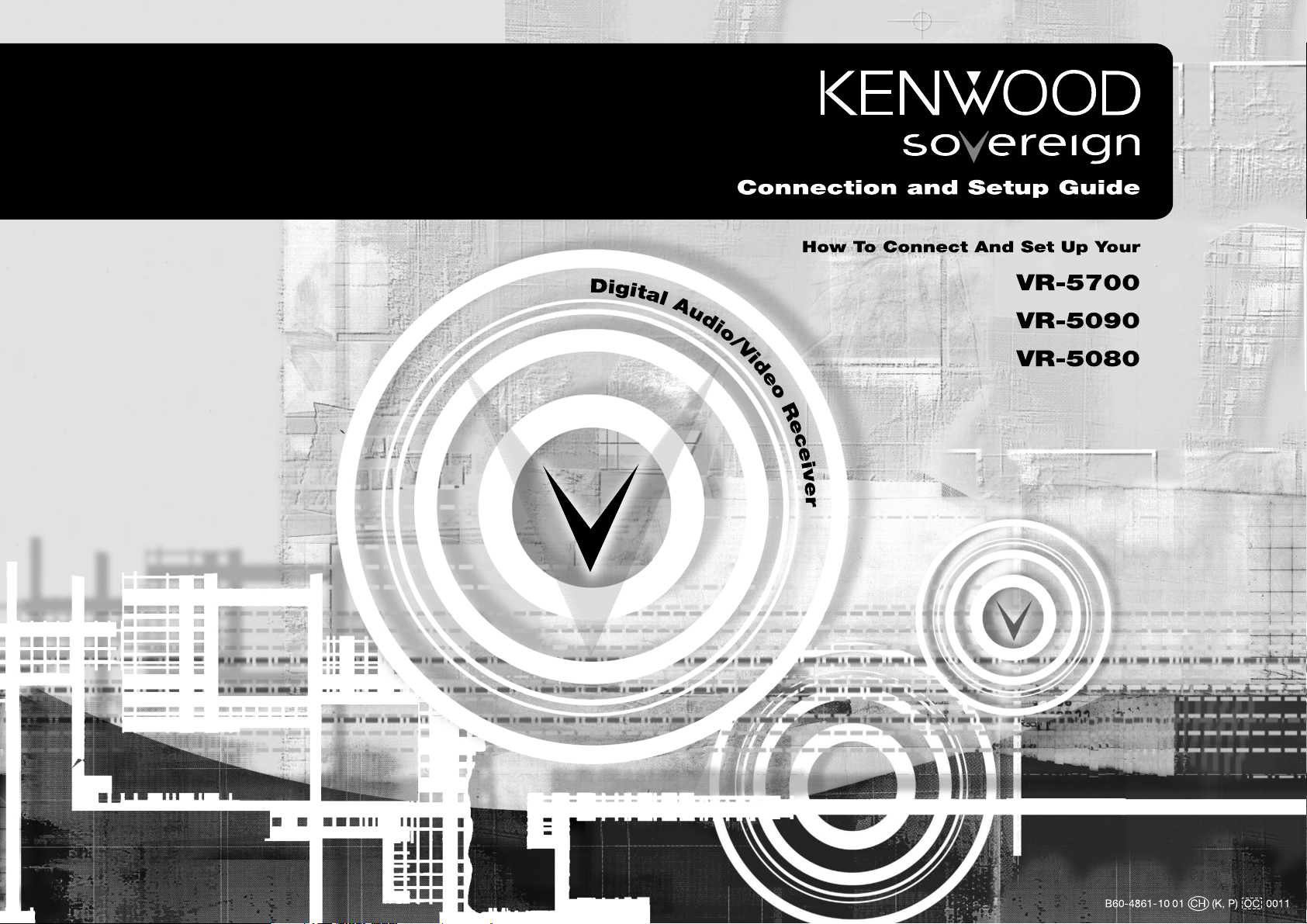
i
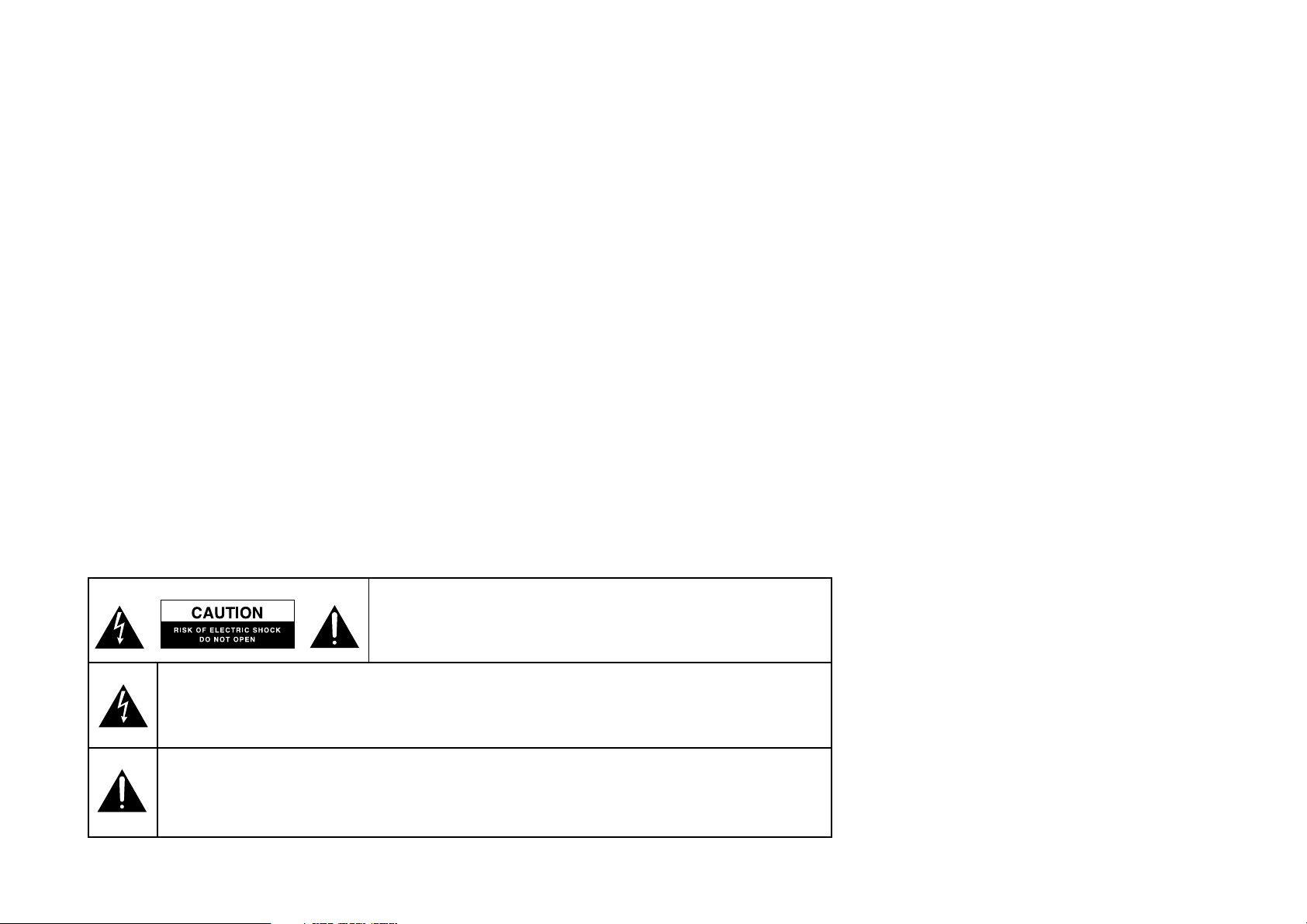
Before Applying Power
Read this section carefully to ensure safe operation.
VR-5700/VR-5090/VR-5080 is designed for operation as
follows.
U.S.A. and Canada ................................ AC 120 V only
ii
Safety Precautions
Read this section carefully to ensure safe operation.
WARNING :
TO PREVENT FIRE OR ELECTRIC SHOCK, DO NOT EXPOSE THIS APPLIANCE
TO RAIN OR MOISTURE.
CAUTION: TO REDUCE THE RISK OF ELECTRIC SHOCK, DO
NOT REMOVE COVER (OR BACK). NO USER-SERVICEABLE
PARTS INSIDE. REFER SERVICING TO QUALIFIED SERVICE
PERSONNEL.
THE LIGHTNING FLASH WITH ARROWHEAD SYMBOL, WITHIN AN EQUILATERAL TRIANGLE,
IS INTENDED TO ALERT THE USER TO THE PRESENCE OF UNINSULATED “DANGEROUS
VOLTAGE” WITHIN THE PRODUCT’S ENCLOSURE THAT MAY BE OF SUFFICIENT MAGNITUDE TO CONSTITUTE A RISK OF ELECTRIC SHOCK TO PERSONS.
THE EXCLAMATION POINT WITHIN AN EQUILATERAL TRIANGLE IS INTENDED TO ALERT
THE USER TO THE PRESENCE OF IMPORTANT OPERATING AND MAINTENANCE (SERVICING) INSTRUCTIONS IN THE LITERATURE ACCOMPANYING THE APPLIANCE.
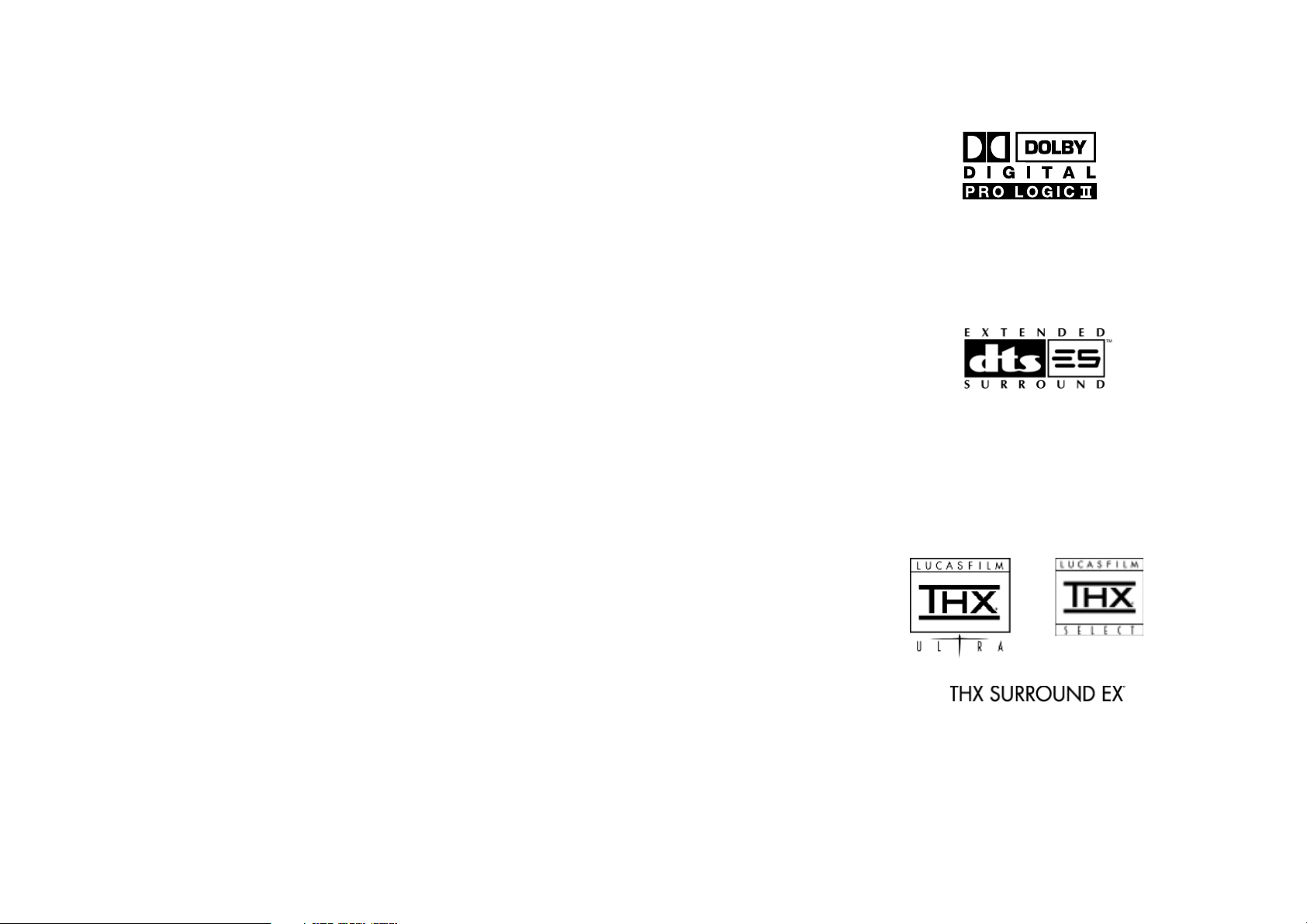
Connecting and Setting Up Your New Kenwood Audio-Video Receiver
Welcome to the Connection and Setup Guide for your new
Kenwood audio-video receiver. This manual covers three
models.
The VR-5700/VR-5090/VR-5080 offers 3 kinds of 5.1-channel digital surround sound decoding:
• Dolby Digital, for the hundreds of currently available
Dolby Digital DVDs and LaserDiscs.
• DTS, a well-established multichannel format in movie
theaters, is available for home theater on LaserDisc and
DVD.
• MPEG Multichannel, a well-established multichannel
format in movie theaters, is available for home theater
on LaserDisc and DVD.
The VR-5700/VR-5090/VR-5080 also offers 2 kinds of 6.1channel digital surround sound decoding:
• THX Surround EX technology reproduces a surround
back channel from software which has been specially
encoded with Surround EX.
• DTS-ES also creates a 6.1-channel surround environment
by adding the surround back signal. The VR-5700/VR5090/VR-5080 can handle both DTS-ES Discrete 6.1 featuring recording of all channels in the digital discrete
format and DTS-ES Matrix 6.1 featuring matrix encoding.
In addition, the VR-5700/VR-5090/VR-5080 offers the following surround features.
• DTS-NEO:6: This converts 2-channel signals into 6.1channel signals by means of a high-accuracy digital
matrix decoder.
• Dolby Pro Logic II: This advanced version of Dolby Pro
Logic features improved audio quality and a dedicated
music mode that reproduces conventional 2-channel
music in 5.1-channel surround sound.
• THX Mode: Several technologies developed by
Lucasfilm® that compensate for playing a film
soundtrack in a small room (such as in a home), rather
than in a large theater (for which it was originally mixed).
The THX Mode compensates for overly bright-sounding
soundtracks, creates a more spacious surround sound
environment and smooths sound movement from
speaker to speaker.
The VR-5700 is a receiver based on the THX Ultra standard and the VR-5090 and VR-5080 are receivers based
on the THX Select standard. All of these models are certified by Lucasfilm.
32-Bit DRIVE III: Exclusive Kenwood technology that reproduces digital signals with ultra high resolution. Incorporating a high-performance DSP, 32-Bit DRIVE III significantly
reduces digital distortion to reproduce stereo audio with
extreme faithfulness to the original signal.
HDCD®: This is a new format of high-resolution recording.
The VR-5700/VR-5090/VR-5080 is capable of reproducing
CDs recorded in the HDCD format with high resolution
and wide dynamic range.
Use it to connect all your current audio and video components—the VR-5700/VR-5090/VR-5080 has a variety of
connection jacks so you can customize your entertainment
setup.
It also includes Kenwood’s remarkable LCD Remote Control unit.
Manufactured under license from Dolby Laboratories.
"Dolby", "Pro Logic", "Surround EX " and the double-D symbol are trademarks of Dolby Laboratories. Confidential unpublished works. © 1992-1997 Dolby Laboratories. All rights
reserved.
Manufactured under license from Digital Theater Systems,
Inc. US Pat. No. 5,451,942, 5,956,674, 5,974,380, 5,978,762
and other world-wide patents issued and pending. “DTS”,
“DTS-ES Extended Surround” and “Neo:6” are trademarks
of Digital Theater Systems, Inc. © 1996, 2000 Digital Theater Systems, Inc. All Rights Reserved.
Lucasfilm and THX are registered trademarks of Lucasfilm
Ltd.
©Lucasfilm Ltd. & TM. All rights reserved. Surround EX is a
jointly developed technology of THX and Dolby Laboratories Inc. and is a trademark of Dolby. Used under authorization.
iii
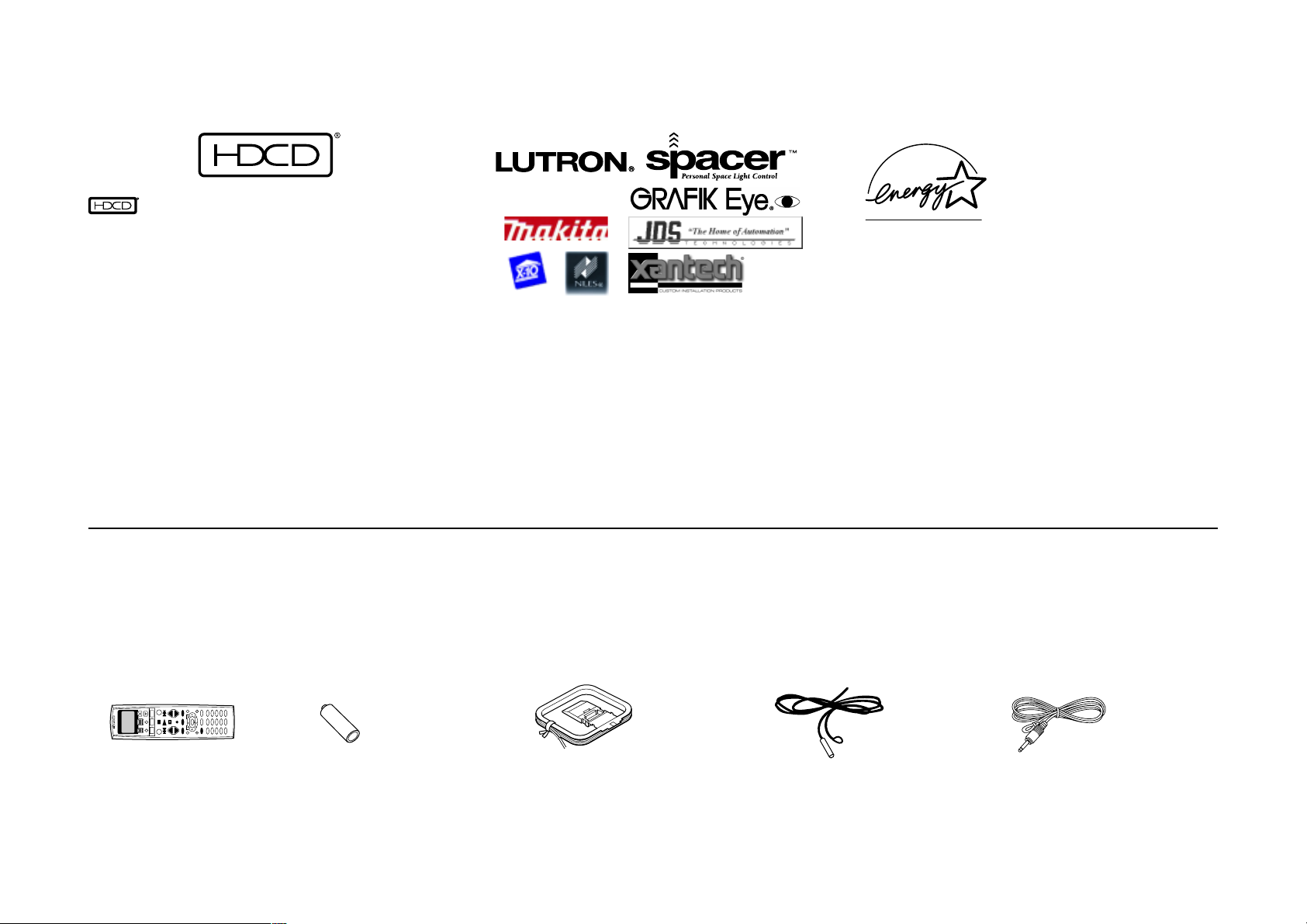
, HDCD®, High Definition Compatible Digital® and
Pacific Microsonics
TM
are either registered trademarks or
trademarks of Pacific Microsonics, Inc. in the United States
and/or other countries. HDCD system manufactured under
license from Pacific Microsonics, Inc. This product is covered by one or more of the following: IN the USA: 5,479,168,
5,638,074, 5,640,161, 5,808,574, 5,838,274, 5,854,600,
5,864,311, 5,872,531, and in Australia: 669114. Other patents pending.
The above are additional trademarked names appearing in
this manual. All other products named are trademarks of
their respective companies.
iv
Unpack your new receiver carefully and make sure that all the accessories are present:
Unpacking
As an
ENERGY STAR
®
Partner,
Kenwood Corporation has determined that this products meets the
ENERGY STAR
®
guidelines for energy
efficiency. This product can save energy. Saving energy reduces air pollution and lowers utility bills.
Remote Control unit Batteries
AM Loop Antenna FM Antenna RF remote Antenna
AA (R6) × 4
1
-
+
/8
/7
1
-
+
123
456
789
2WAY LCD REMOTE CONTROL UNIT
10 11 12
+10 0 +100
If any accessories are missing, or if the receiver is damaged or fails to operate, notify your dealer immediately. If your receiver was shipped to you directly,
notify your shipper immediately. Kenwood recommends that you retain the original carton and packing materials in case you need to move or ship the
receiver in the future.
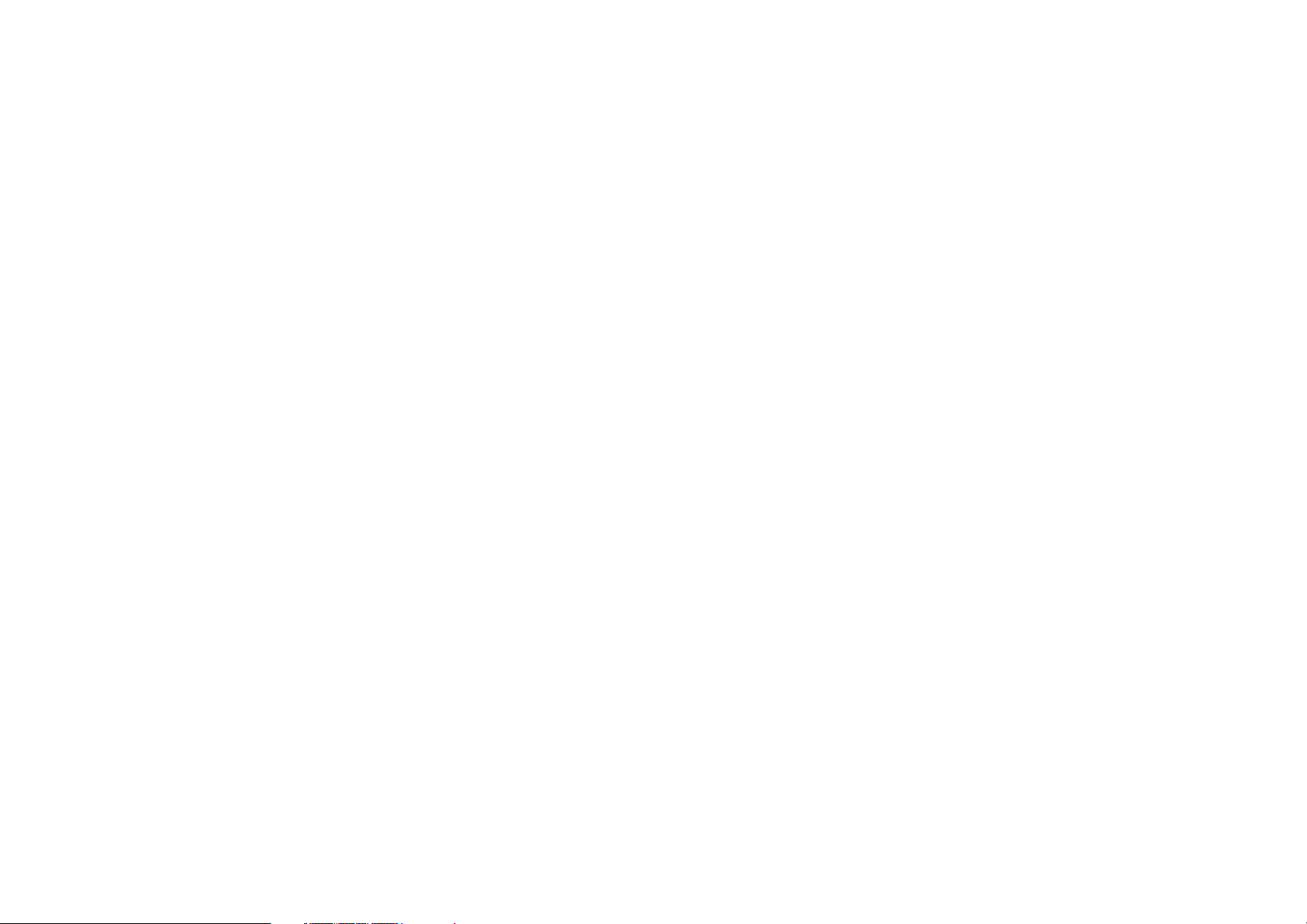
Chapter One: Connecting Your Devices .... 1
Noting Your Devices .............................................. 3
Connecting Your Speakers .................................... 4
To Connect Front Speakers Only
To Connect Front and Surround Sound
Speakers
What if I Have a Powered Subwoofer?
To Connect Surround Back Sound Speakers
What if I Have an Amplifier?................................. 8
Connecting Your TV ............................................ 10
To Connect a TV
What if I Want to Watch TV without Turning
on the Receiver?
Table of Contents
To Connect a Kenwood 200-Disc CD
Changer
To Connect Any Other Primary CD Player or
Changer
To Connect a Secondary CD Player
Connecting Your DVD Player .............................. 18
To Connect a DVD Player
Connecting Your CD-R Recorder ........................ 20
To Connect an CD-R Recorder
Connecting Your MD Recorder or Primary
Tape Deck ......................................................... 22
To Connect an MD Recorder
To Connect a Primary Tape Deck
To Connect a Secondary Tape Deck
Connecting Your Turntable/Record Player ......... 30
To Connect a Turntable/Record Player
Connecting a Camcorder or Additional VCR ..... 31
To Connect a Camcorder or Additional VCR
Can I Connect an Additional VCR Perma-
nently?
What if I Have Several Kenwood Devices (System
Control Chaining)? .......................................... 32
Connecting the Antennas .................................... 33
RF Remote Antenna
FM Indoor Antenna
FM Outdoor Antenna
AM Loop Antenna
What if I Have Cable Radio?
v
Connecting Your Cable TV or Satellite Tuner ..... 12
To Connect a Cable TV Tuner with a Com-
posite (RCA) Video Output
To Connect a Cable TV Tuner without a
Composite (RCA) Video Output
To Connect a Satellite Tuner
Connecting Your VCR(s) .....................................14
To Connect a Primary VCR
To Connect a Secondary VCR
Connecting Your Primary CD Player .................. 16
What if I Have a Video CD-Compatible CD
Player?
Connecting Your Secondary CD Player or
Tape Deck ......................................................... 24
To Connect a Secondary CD Player
To Connect a Secondary Tape Deck
Connecting Your Laser Disc Player
(with AC-3 RF Output) ..................................... 26
To Connect an AC-3 RF Output Laser Disc
Player
Connecting Your Laser Disc Player
(without AC-3 RF Output) ............................... 28
To Connect a PCM Digital Output Laser Disc
Player
Chapter Two: Setting Up Remote Control
Unit ..................................................... 34
Installing the Batteries ........................................ 34
Resetting the Remote Control Unit ..................... 34
Basic Operation of Remote Control Unit ........... 35
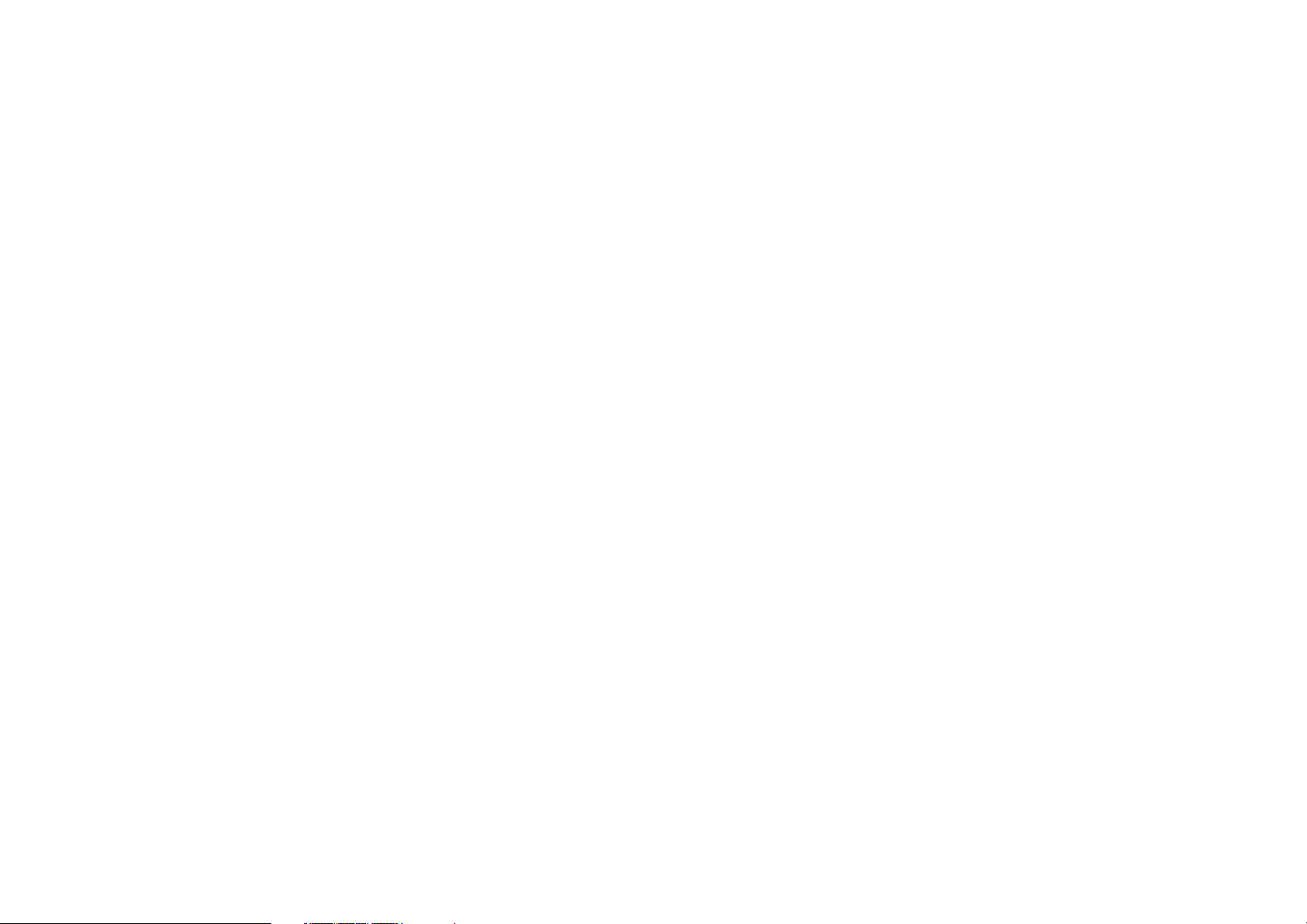
Table of Contents
Setting Up Speakers ............................................ 36
Speaker Placement
Selecting Speakers
Balancing the Speaker Volumes
Bass Peak Level
Adjusting the Speaker Distances
Identifying Components for Remote Control Unit
.......................................................................... 39
If a device cannot be remote controlled with
any code in the list, or to add remote
control target functions...
Balancing the Speaker Levels with a Sound Level
Meter ................................................................. 42
vi
RF Remote Control Function .............................. 43
Changing the RF Transmission Frequency
Chapter Three: Using Receiver’s Front
Panel to Set Up the Speakers .............. 44
Connecting the External Infrared Receivers and IR
Repeaters .......................................................... 48
To connect a Kenwood IR-9991 IR Trans-
ceiver
To connect any other IR Receiver
To turn the VR-5700, VR-5090 or VR-5080’s
RF Receiver off
To turn the VR-5700, VR-5090 or VR-5080’s
RF Receiver back on
To Connect IR Repeaters
Chapter Five: Warnings and Specifications
............................................................. 50
Warnings
VR-5700 Specifications
VR-5090/VR-5080 Specifications
Chapter Four: Setting Up Multiple Zones
............................................................. 46
Making Connections ........................................... 47
Scenario 1: Surround Sound in Zone A only/
Stereo in Zone A and Stereo in Zone B
(Using the Receiver’s Speaker B Outputs)
Scenario 2: Surround Sound in Zone A and
Stereo in Zone B (Using a Stereo Amplifier
in Zone B)
Both Scenarios: Connecting a Second TV/
Monitor
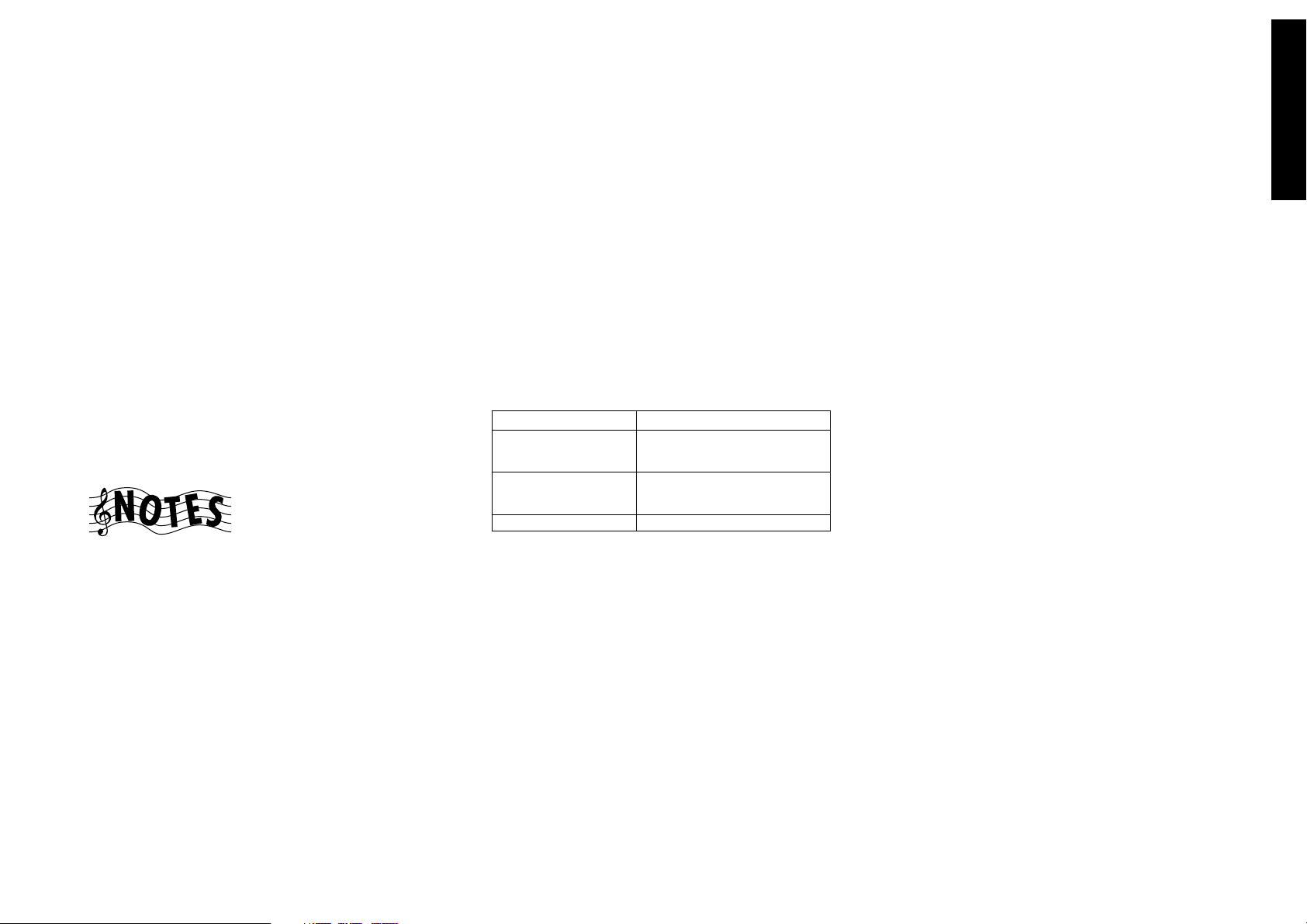
Chapter One : Connecting Your Devices
Connections
Chapter One: Connecting Your Devices
Welcome to the Kenwood VR-5700/ VR-5090/VR-5080 Connection and Setup Guide. This chapter guides you through
connecting your home entertainment devices to your new
Kenwood audio-video receiver.
Once all your devices are connected, you can set up the
Remote Control unit (see Chapter Two).
Refer to the following pages for details on connecting these
devices:
Speakers page 4
TV page 10
VCR(s) page 14
CD Player, Kenwood 200-Disc Changer page 16
DVD Player page 18
CD-R Recorder page 20
MD Recorder page 22
Tape Deck(s) page 22
Laser Disc Player page 26
Turntable page 30
Camcorder/Second VCR page 31
Antennas page 33
All necessary cables should be provided with your home
entertainment device (not with your new receiver). If you
do not have the correct cables, you may purchase these
cables from any home entertainment store.
To make coaxial digital connections, be sure to use a highquality digital audio cable, not a standard audio cable.
Do not plug in the receiver or any other device to AC power
until all connections have been made. Once all devices have
been connected, you may plug them in and provide power.
Important:
Your new receiver requires adequate ventilation to perform
reliably. Be sure not to block the ventilation area on the top
or back (or both sides) of the receiver with another device.
These areas should be:
At least 6 inches (15 cm) from any obstruction.
Do not install your receiver where direct sunlight or high
frequency fluorescent lighting can shine directly into the
remote sensor. This can cause your new receiver to malfunction.
Before You Begin
This manual covers the most common and standard connections to the receiver. Because of its versatility, you may
decide to connect your devices differently.
Video Connections
The VR-5700/VR-5090 incorporates Kenwood's exclusive
Universal Video HD, which converts between composite,
S-Video and component video formats. This simplifies operation, and maintains the highest possible video quality
while requiring only a single connection between the receiver and your TV. Video format conversion is performed
according to the following chart:
Video input signal type Appears at these video outputs
Composite Video Composite
S-Video Composite
Component Video Component Video
• Component video connections provide the best video
quality; S-Video connections provide video quality that
is superior to standard composite video connections.
We recommend using the highest quality connection
possible between the receiver and your TV.
• Since component video inputs are not downconverted
to S-Video or composite video, if you want to record
components connected via component video inputs you
must also connect that component's S-Video or composite video outputs to the receiver.
The VR-5080 has three kinds of video input jacks for the Com-
posite video, S-Video and Component video signals.
The signals input at one of these three kinds of jacks can be
output at the VIDEO REC OUT and MONITOR OUT jacks
of the receiver only in the same signal format as they were
input. (This receiver does not incorporate the facility for
conversion between video signal formats.)
S-Video
Component Video
S-Video
Component Video
• If all of your video devices and TV have S-Video jacks,
we suggest that you use them exclusively, since it will
provide superior video performance.
• If only some of your video devices and TV have S-Video
jacks, you can still use them for those devices and the
TV. Use the composite jacks for your devices that don’t
have S-Video jacks. In this case you’ll also have to connect the receiver’s composite Video Monitor output to
your TV for your non S-Video devices.
• If your TV doesn’t have S-Video devices, you can’t use SVideo connections for any of your video devices. Use
the composite jacks exclusively.
• If your video devices and TV have component video
jacks, we suggest that you use them exclusively, since it
will provide superior S-video performance.
• Each of the video source components connected to the
Composite video, S-Video and Component video inputs
of the receiver should also be connected to the TV using
the same kind of signal connection as it is connected to
the receiver.
• It is not possible to record the video from a video source
component that is connected to the receiver using only
the Component video connection. The source to be recorded should be connected using the Composite video
or S-Video connection according to the signal(s) output
to the recording component.
• It is not possible to record the video from a video source
component which is connected to the receiver using only
the S-Video connection to a recording component
equipped only with the Composite video input. In this
case, both the video source and video recording components should be connected to the receiver using the
Composite video connection.
If you plan on using the VR-5700/VR-5090/VR-5080 in a Dual-
Zone application (see Chapter Four), you must use the composite video connections in addition to any component video
and S-Video connections for all source components. Only video
sources connected to the receiver with composite video connections can be viewed in the second zone.
1
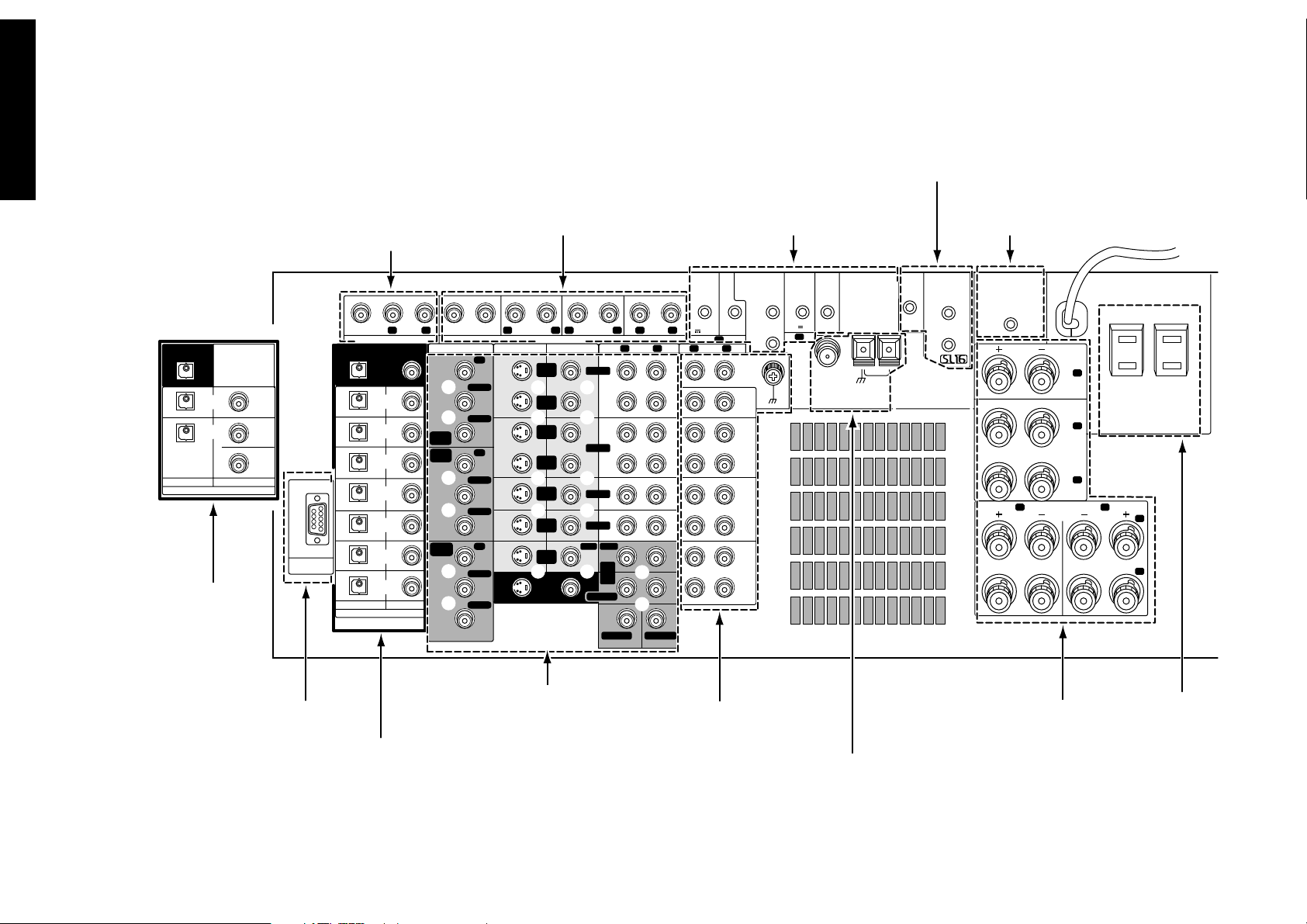
Chapter One : Connecting Your Devices
The following diagram shows the entire back of the VR-5700/VR-5090/VR-5080.
Connections
2
Digital jacks
(coaxial and optical)
(for VR-5080)
DIGITAL OUT
DVD
CD1
OPTICAL
DIGITAL IN
COAXIAL
DVD
VIDEO
2
VIDEO
3
Zone B pre out jacks
VIDEO
DIGITAL OUT
DVD
CD1
MD/
TAPE1
CD-R
VIDEO
2
VIDEO
RS-232C
3
VIDEO
4
OPTICAL
DIGITAL IN
COAXIAL
EXT.CONTROL
SUB WOOFER
CENTER
COMPONENT VIDEO
Y
PB/C
B
PR/C
R
VIDEO
3 IN
DVD
Y
IN
PB/C
B
PR/C
R
OUT
PB/C
PR/C
Y
B
R
MONITOR
Pre out jacks
R L
PRE OUTZONE B PRE OUT
REC
OUT
PLAY
IN
REC
OUT
PLAY
IN
PLAY
IN
PLAY
IN
PLAY
IN
MONITOR
OUT
SURROUND
DVD
R LR L
SURROUND BACK
S VIDEO VIDEO
VIDEO1
VIDEO2
VIDEO3
VIDEO4
FRONT
DVD/
6CH.
INPUT
SURROUND
CENTER
Supplemental infrared receiver
and sensor jacks, RELAY
CONTROL jack and TV ON/OFF
SENSOR jack
DVD CONTROL
CD1
REC
OUT
MD/
PLAY
IN
REC
OUT
CD2/
TAPE2
PLAY
IN
REC
OUT
CD-R
PLAY
IN
IR RECEIVER
IN
DC12V 20mA
A
R L
FRONT
R L
AUDIO
SUBWOOFER
IR RECEIVERINIR REPEATER OUT/
IR OUT LCD
DC12V
REMOTE
20mA
B
R L
AUDIO
PHONO
TAPE1
MONITOR
IR OUT
LCD
REMOTE
FM 75Ω
System control jacks
SYSTEM
SL16 TEXT
CONTROL
AM
GND
ANTENNA
RF remote
antenna jack
RF REMOTE
ANTENNA
SPEAKER
SURROUND
SPEAKERS
(6–16Ω)
A B
FRONT SPEAKERS
(6–16Ω)
CENTER
(6–16Ω)
C
R
L
AC 120V 60Hz
SWITCHED TOTAL
90W 0.75A MAX.
R
L
Video component jacks
RS-232C
connector*
Digital jacks**
(coaxial and optical) (for VR-5700/VR-5090)
(VIDEO 4; VR-5700/VR5090 only)
Audio component jacks
Antenna jacks
Binding post
Speaker
connectors
* The RS-232C connector is provided for future capability (to connect a commercially marketed controller having the capability of controlling the receiver).
** Note that the digital input jacks are linked to specific audio and video component jacks.
Make sure that each source device is connected to the proper corresponding audio, video and digital jacks.
AC Plugs
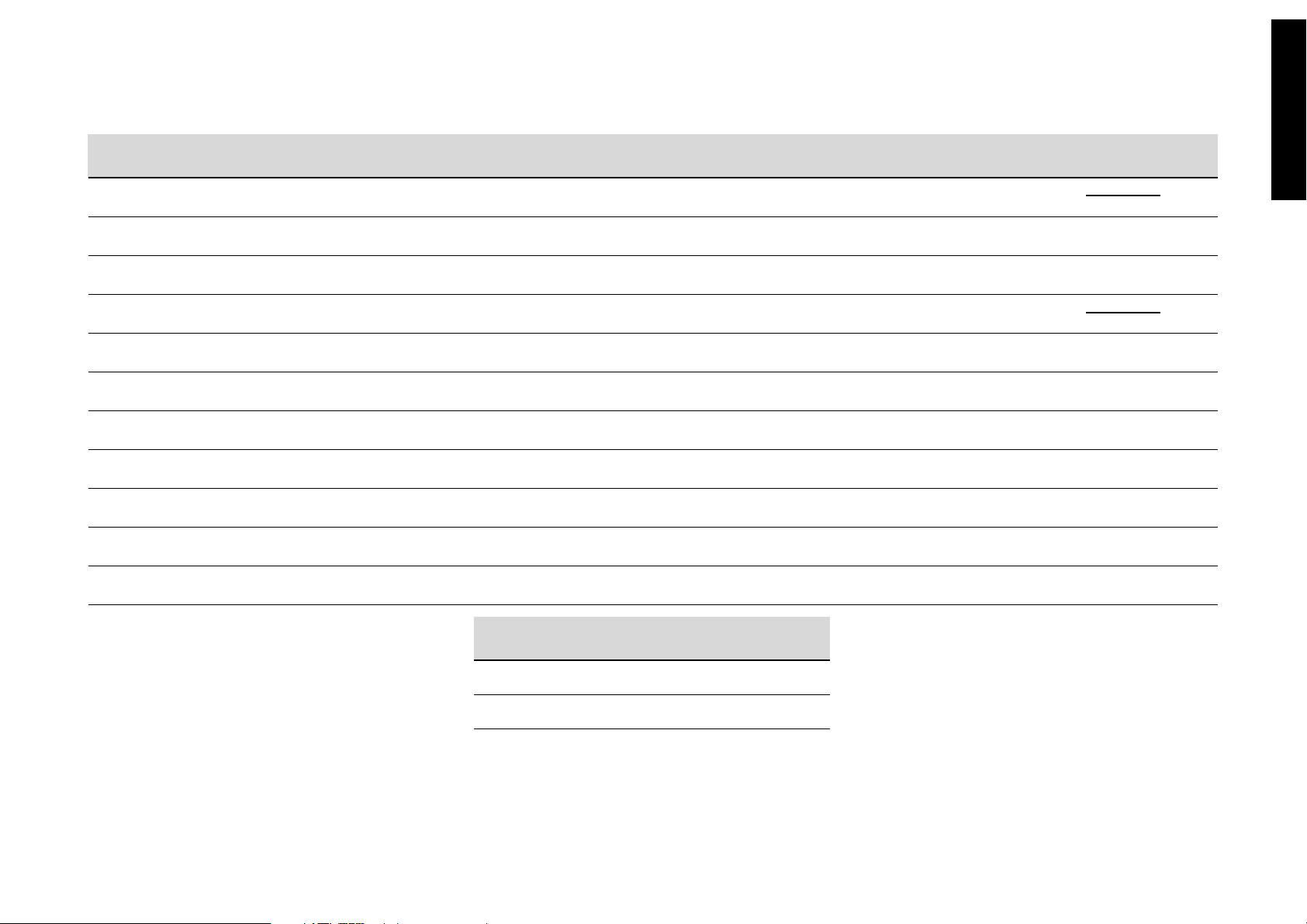
Chapter One : Connecting Your Devices
Jack Set Device Manufacturer Model # Setup Code
PHONO
CD1
MD/TAPE1
CD2/TAPE2 MONITOR
CD-R
MONITOR OUT
(TV on Remote Control unit)
Connections
Noting Your Devices
VIDEO1
VIDEO2
VIDEO3
VIDEO4
DVD
Use this table and the diagram on the preceding page to
plan your connections before you make them, or use it to
record your connections as you make them.
For VR-5080;
If you will be connecting a DVD player or other component with a digital output, please refer to the following chart
before choosing a video jack set:
VR-5700/
(
VR-5090 only
)
If your digital
cable is...
coaxial DVD, VIDEO2 or 3
optical DVD
Choose this jack
set...
3
You will need this information later, when you set up your
Remote control unit (see “Identifying Components for Remote Control Unit” on page 39). Recording this information now will save you additional trips behind your home
entertainment cabinet. You will fill in the Setup Code column when you are setting up Remote control unit.
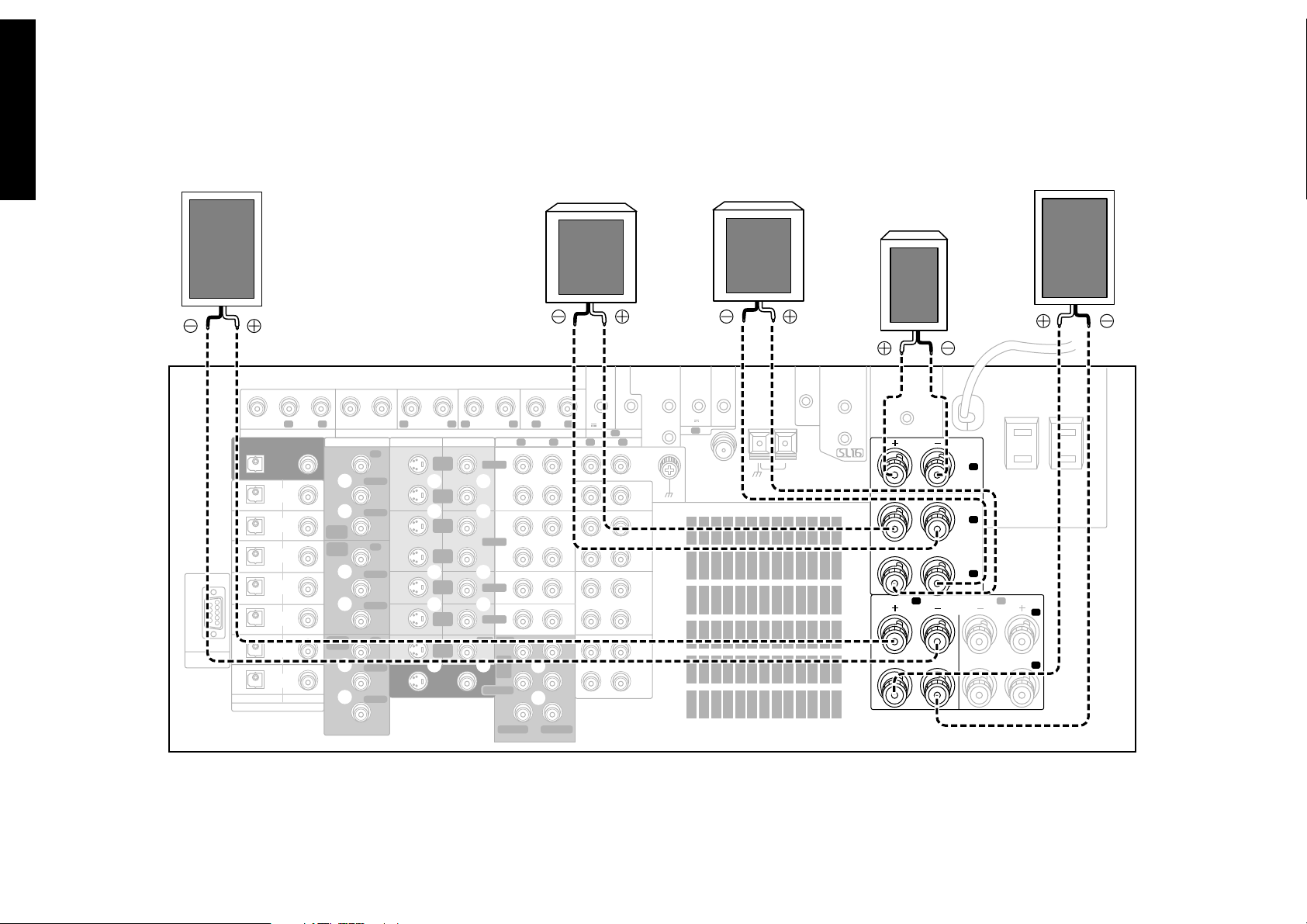
Chapter One : Connecting Your Devices
Connecting Your Speakers
Connections
4
EXT.CONTROL
RS-232C
VIDEO
DIGITAL OUT
DVD
CD1
MD/
TAPE1
CD-R
VIDEO
2
VIDEO
3
VIDEO
4
OPTICAL
DIGITAL IN
R
FRONT
COAXIAL
SUB WOOFER
CENTER
COMPONENT VIDEO
Y
PB/C
B
PR/C
R
VIDEO
3 IN
DVD
Y
IN
PB/C
B
PR/C
R
MONITOR
Y
OUT
PB/C
B
PR/C
R
PRE OUTZONE B PRE OUT
REC
OUT
PLAY
IN
REC
OUT
PLAY
IN
PLAY
IN
PLAY
IN
PLAY
IN
MONITOR
OUT
R L
R LR L
SURROUND BACK
S VIDEO VIDEO
SURROUND
VIDEO1
VIDEO2
VIDEO3
VIDEO4
DVD
FRONT
DVD/
INPUT
SURROUND
6CH
CENTER
SURROUND
R L
FRONT
R L
AUDIO
SUBWOOFER
R
IR RECEIVER
IN
IR OUT LCD
DC12V
REMOTE
20mA
B
R L
AUDIO
DVD CONTROL
CD1
REC
OUT
MD/
PLAY
IN
REC
OUT
CD2/
TAPE2
PLAY
IN
REC
OUT
CD-R
PLAY
IN
IR RECEIVER
DC12V 20mA
IR REPEATER OUT/
PHONO
TAPE1
MONITOR
SURROUND
IR OUT
LCD
IN
REMOTE
A
FM 75Ω
L
GND
ANTENNA
L
CENTER
SYSTEM
SL16 TEXT
CONTROL
AM
RF REMOTE
ANTENNA
A B
FRONT SPEAKERS
CENTER
SPEAKER
(6–16Ω)
C
R
SURROUND
SPEAKERS
(6–16Ω)
L
(6–16Ω)
AC 120V 60Hz
SWITCHED TOTAL
90W 0.75A MAX.
R
L
FRONT
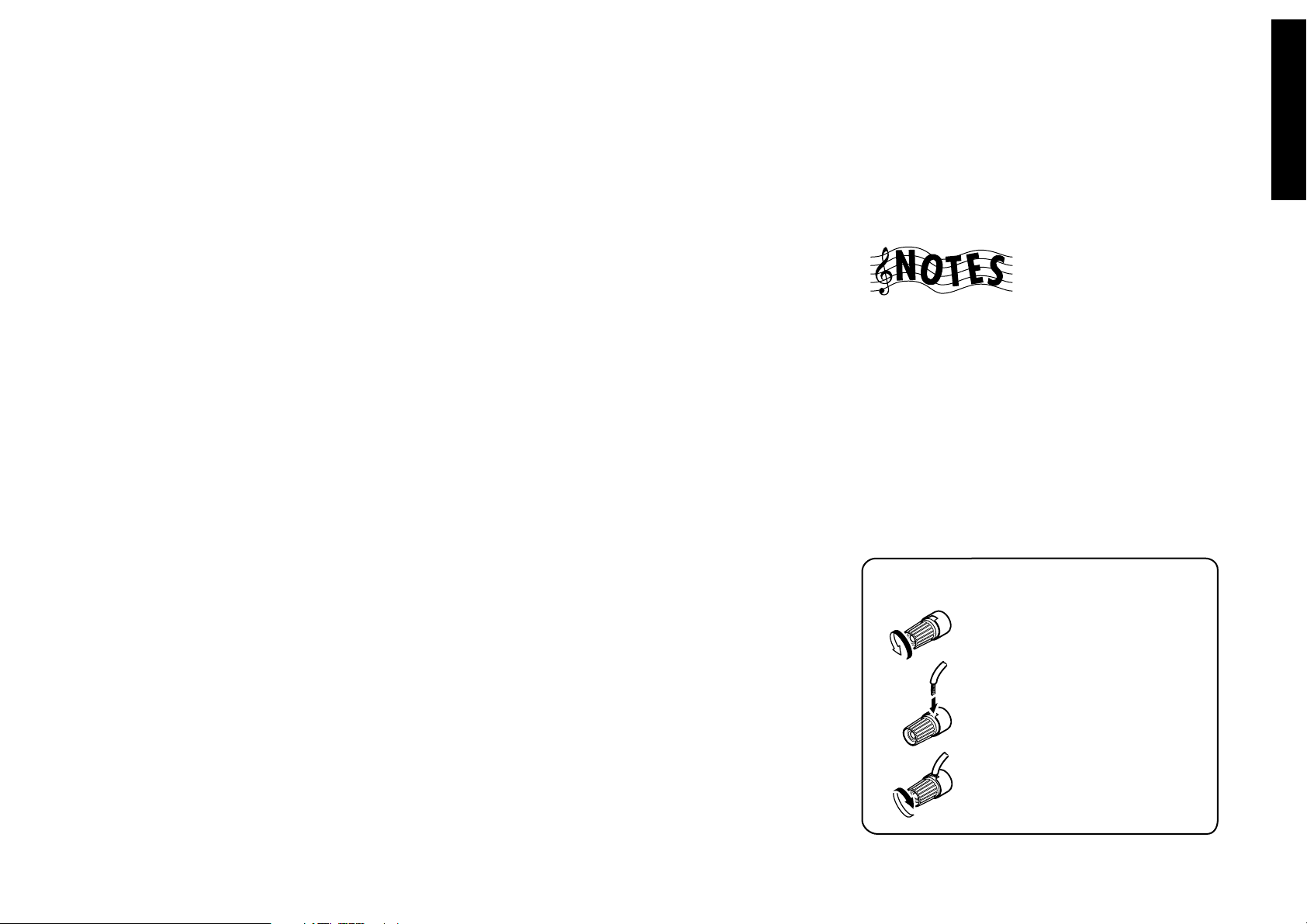
Chapter One : Connecting Your Devices
Connections
Connecting Your Speakers, continued
Do not plug in the receiver to AC power until all connec-
tions have been made.
To Connect Front Speakers Only:
If you only intend to listen to stereo sound (as opposed to
surround sound), you may simply connect a single pair of
speakers. To do so:
Using Banana Plugs:
1. Tighten the speaker wire binding posts. If you do not
tighten the posts, they will not conduct sound properly
to the speakers.
2. Insert the plug from the positive jack on the RIGHT
FRONT speaker into the pin jack on the positive RIGHT
FRONT post. Repeat for the negative plug.
3. Repeat step 2 for the positive and negative wires on the
LEFT FRONT speaker.
Using Bare Wires:
1. Loosen the speaker wire binding posts.
2. Insert the wire from the positive jack on the RIGHT
FRONT speaker into the U-shaped slot in the base of
the positive RIGHT FRONT post. Lay the wire to the
right of the post; that way, when you tighten the binding post, it will naturally twist the wire into the best
connection. Tighten the post. Repeat for the negative wire
on the RIGHT FRONT speaker as shown to the right.
3. Repeat step 2 for the positive and negative wires on the
LEFT FRONT speaker.
To Connect Front and Surround Sound
Speakers:
To listen to the full surround sound that this receiver can
put out, connect front speakers, center, left surround, and
right surround speakers. To do so:
For the connections of the subwoofer and surround back
speakers, see page 6 - 7.
Using Banana Plugs:
1. Tighten the speaker wire binding posts. If you do not
tighten the posts, they will not conduct sound properly
to the speakers.
2. Follow the steps under “To Connect Front Speakers
Only” on this page to connect the RIGHT and LEFT
FRONT speakers.
3. Insert the plug from the positive jack on the CENTER
speaker into the pin jack on the positive CENTER post.
Repeat for the negative plug.
4. Insert the plug from the positive jack on the RIGHT
SURROUND speaker into the pin jack on the positive
RIGHT SURROUND post. Repeat for the negative plug.
5. Repeat step 4 for the positive and negative wires on the
LEFT SURROUND speaker.
Using Bare Wires:
1. Loosen the speaker wire binding posts.
2. Follow the steps under “To Connect Front Speakers
Only” on this page to connect the RIGHT and LEFT
FRONT speakers.
3. Insert the wire from the positive jack on the CENTER
speaker into the U-shaped slot in the base of the positive
CENTER post, as shown to the right.
Tighten the post. Repeat for the negative wire.
4. Insert the wire from the positive jack on the RIGHT SUR-
ROUND speaker into the U-shaped slot on the base of
the positive RIGHT SURROUND post. Tighten the post.
Repeat for the negative wire.
5. Repeat step 4 for the positive and negative wires on the
LEFT SURROUND speaker.
Never short circuit the + and - speaker wires.
Do not switch the left and right speaker wires or swap the +
and - wires on the binding posts.
The speakers must have a nominal impedance of between
6Ω and 16Ω.
5
Using Bare Wires
1. Loosen post
2. Insert wire
3. Tighten post
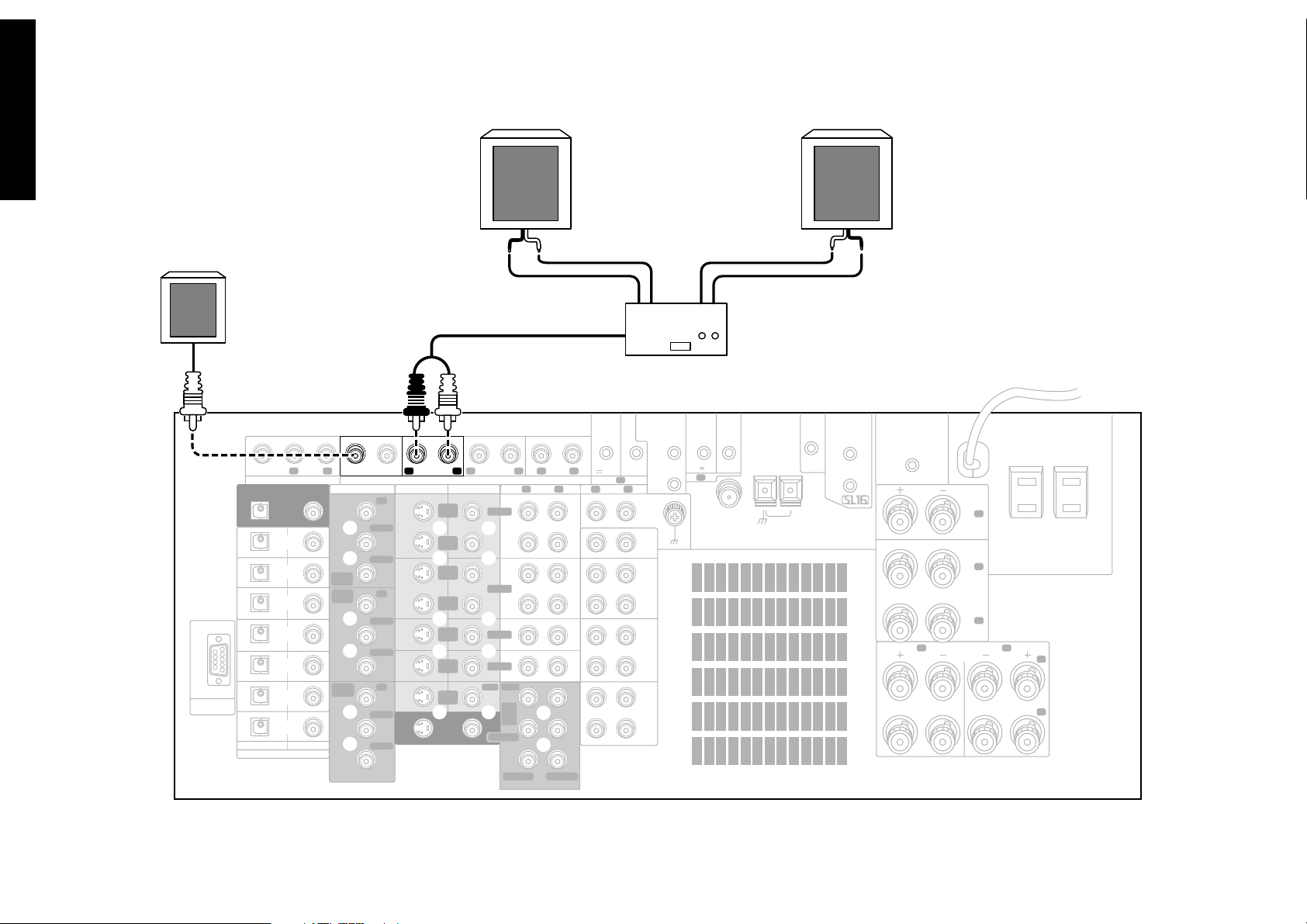
Chapter One : Connecting Your Devices
Connecting Your Speakers, continued
Connections
6
POWERD
SUBWOOFER
EXT.CONTROL
RS-232C
VIDEO
DIGITAL OUT
DVD
CD1
MD/
TAPE1
CD-R
VIDEO
2
VIDEO
3
VIDEO
4
OPTICAL
DIGITAL IN
COAXIAL
SUB WOOFER
CENTER
COMPONENT VIDEO
VIDEO
MONITOR
3 IN
DVD
OUT
Y
PB/C
B
PR/C
R
Y
IN
PB/C
B
PR/C
R
Y
PB/C
B
PR/C
R
PRE OUTZONE B PRE OUT
REC
OUT
PLAY
IN
REC
OUT
PLAY
IN
PLAY
IN
PLAY
IN
PLAY
IN
MONITOR
OUT
R L
R LR L
SURROUND BACK
S VIDEO VIDEO
SURROUND
VIDEO1
VIDEO2
VIDEO3
VIDEO4
DVD
FRONT
DVD/
6CH
INPUT
SURROUND
CENTER
R L
FRONT
R L
AUDIO
SUBWOOFER
R
SURROUND
BACK
Power Amp.
IR RECEIVERINIR REPEATER OUT/
DC12V
20mA
R L
AUDIO
IR OUT LCD
REMOTE
B
PHONO
TAPE1
MONITOR
DVD CONTROL
CD1
REC
OUT
MD/
PLAY
IN
REC
OUT
CD2/
TAPE2
PLAY
IN
REC
OUT
CD-R
PLAY
IN
IR OUT
IR RECEIVER
LCD
IN
REMOTE
DC12V 20mA
A
FM 75Ω
GND
ANTENNA
L
SURROUND
BACK
SYSTEM
SL16 TEXT
CONTROL
AM
RF REMOTE
ANTENNA
A B
FRONT SPEAKERS
CENTER
SPEAKER
(6–16Ω)
C
R
SURROUND
SPEAKERS
(6–16Ω)
L
(6–16Ω)
AC 120V 60Hz
SWITCHED TOTAL
90W 0.75A MAX.
R
L
The figure shows an example for the VR-5700.
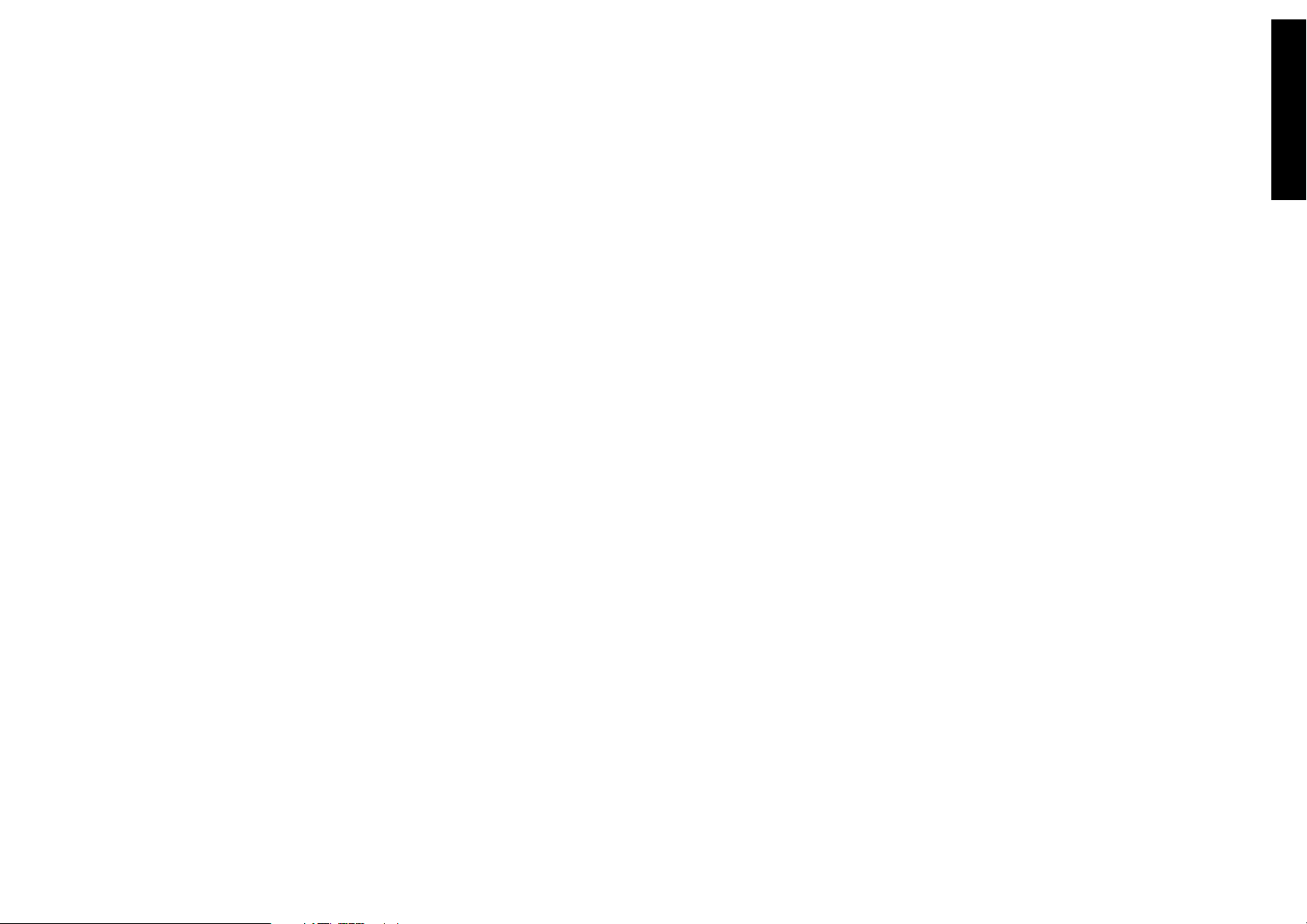
Chapter One : Connecting Your Devices
Do not plug in the amplifiers or the receiver to AC power
until all connections have been made.
What if I Have a Powered Subwoofer?
Simply connect the subwoofer’s audio cable to the receiver’s
SUBWOOFER PRE OUT jack as shown to the left.
To Connect Surround Back Speakers:
To reproduce the surround back channels of THX Surround
EX, DTS-ES or DTS-NEO:6, you need to use a 2-channel
power amplifier to power the surround back speakers.
To connect the surround back speakers:
1. Using RCA audio cables (not supplied), connect the
receiver’s SURROUND BACK PRE OUT jacks to the 2-
channel power amplifiers’ input jacks as shown to the
left.
2. Connect the speakers to the power amplifier according
to the amplifiers’ instruction manuals.
Connections
Connecting Your Speakers, continued
7
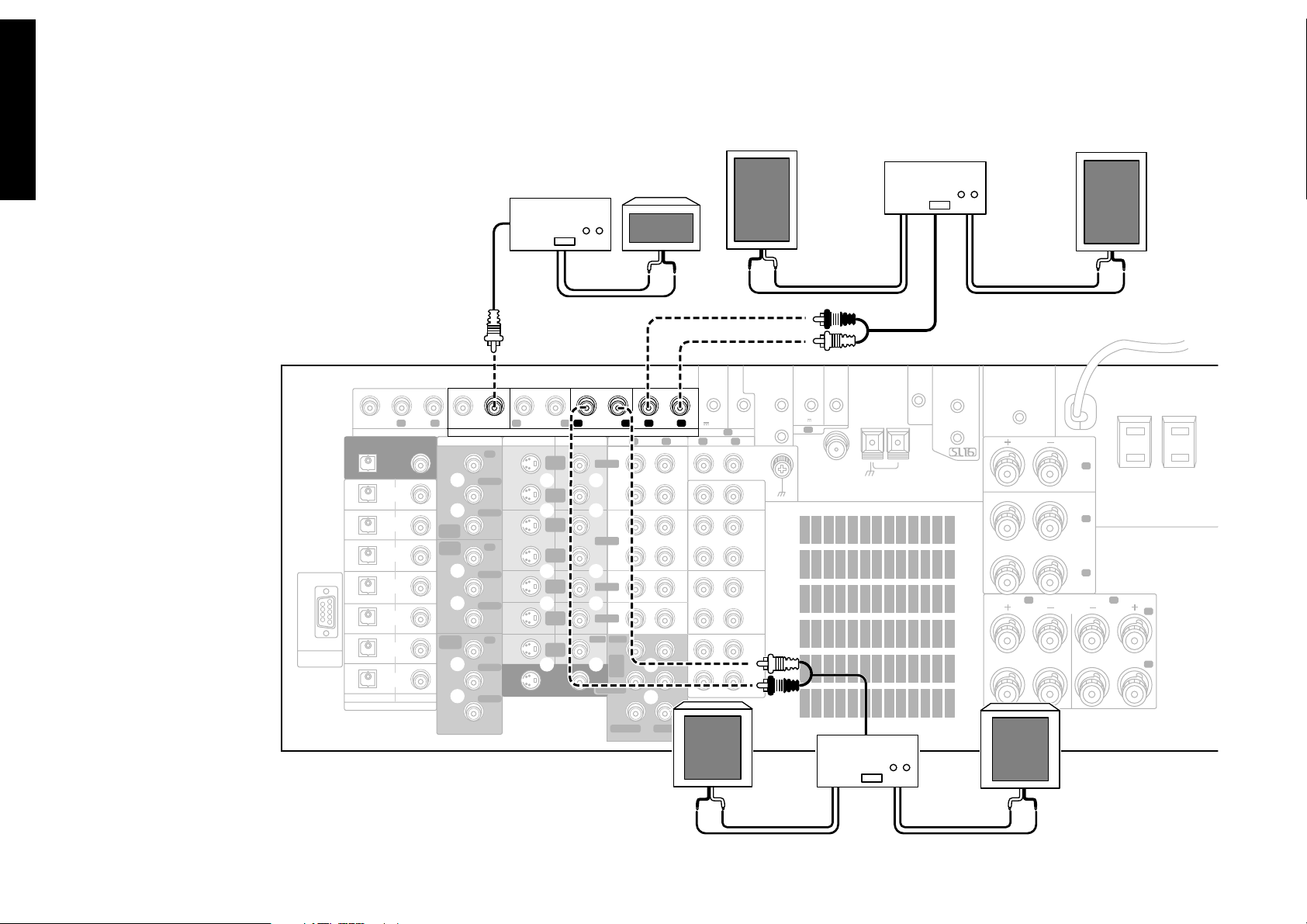
Chapter One : Connecting Your Devices
Connections
The figure shows an
example for the VR-5700.
What if I Have an Amplifier?
R FRONT L FRONT
CENTER
Power Amp.
Power Amp.
IR REPEATER OUT/
IR RECEIVER
R L
FRONT
DVD/
6CH
INPUT
CENTER
FRONT
R L
AUDIO
SUBWOOFER
R L
PRE OUTZONE B PRE OUT
REC
OUT
PLAY
IN
REC
OUT
PLAY
IN
PLAY
IN
PLAY
IN
PLAY
IN
MONITOR
OUT
SURROUND
VIDEO1
VIDEO2
VIDEO3
VIDEO4
DVD
SURROUND
R LR L
CENTER
PB/C
PR/C
PB/C
PR/C
PB/C
PR/C
Y
B
R
Y
B
R
Y
B
R
SURROUND BACK
S VIDEO VIDEO
SUB WOOFER
COMPONENT VIDEO
VIDEO
3 IN
DVD
IN
MONITOR
OUT
RS-232C
VIDEO
DIGITAL OUT
DVD
CD1
MD/
TAPE1
CD-R
VIDEO
2
VIDEO
3
VIDEO
4
OPTICAL
DIGITAL IN
COAXIAL
8
EXT.CONTROL
DC12V
20mA
R L
AUDIO
IN
IR OUT LCD
REMOTE
B
PHONO
CD1
TAPE1
MONITOR
CD-R
DVD CONTROL
REC
OUT
MD/
PLAY
IN
REC
OUT
CD2/
TAPE2
PLAY
IN
REC
OUT
PLAY
IN
IR OUT
IR RECEIVER
LCD
IN
REMOTE
DC12V 20mA
A
FM 75Ω
GND
ANTENNA
AM
SL16 TEXT
SYSTEM
CONTROL
RF REMOTE
ANTENNA
A B
FRONT SPEAKERS
CENTER
SPEAKER
(6–16Ω)
C
R
SURROUND
SPEAKERS
(6–16Ω)
L
(6–16Ω)
AC 120V 60Hz
SWITCHED TOTAL
90W 0.75A MAX.
R
L
Power Amp.
R SURROUND
L SURROUND
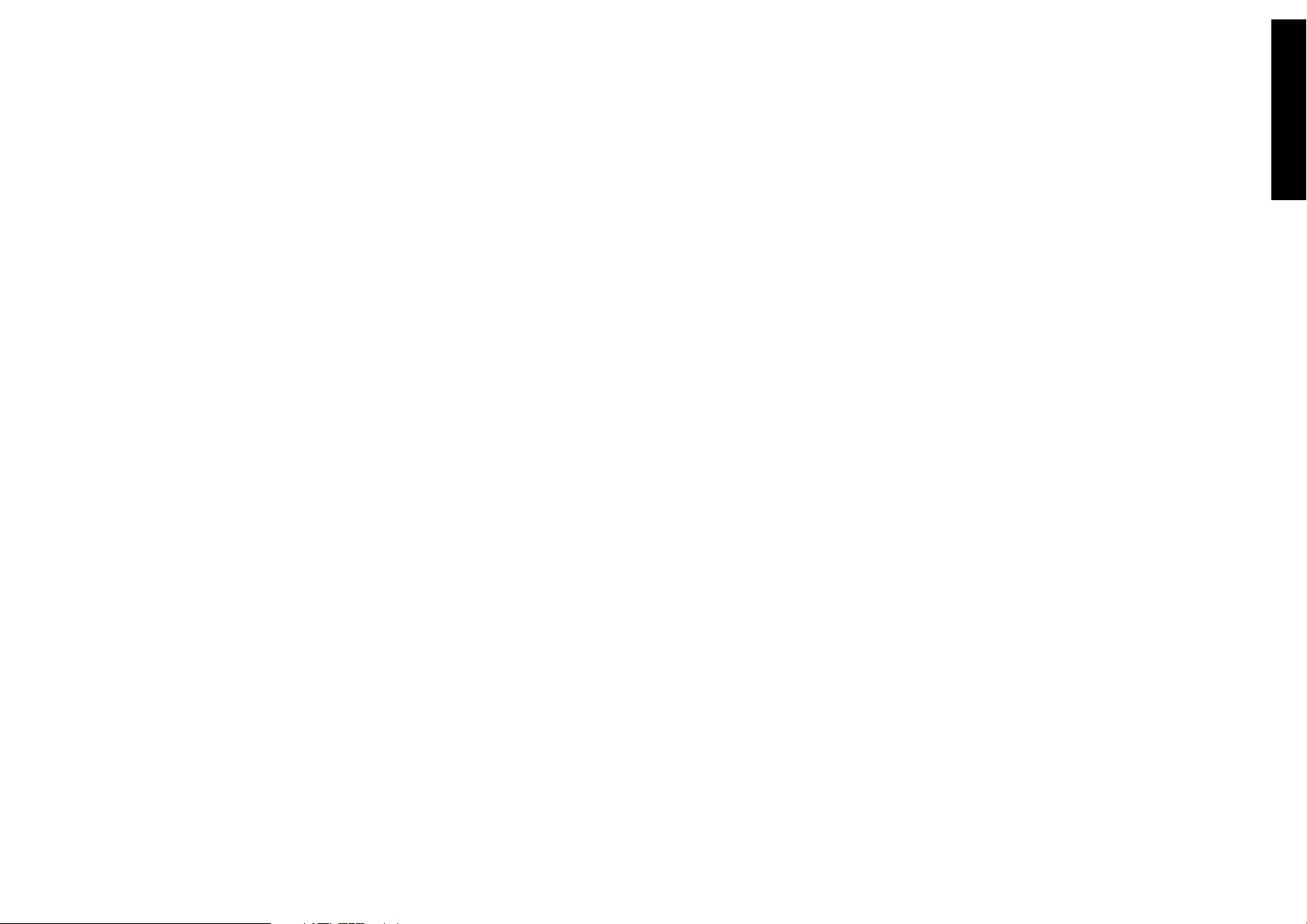
Chapter One : Connecting Your Devices
You can use supplemental power amplifiers for any of the
channels instead of the receiver’s built-in amplifiers.
Do not plug in the amplifiers or the receiver to AC power
until all connections have been made.
To connect supplemental power amplifiers:
1. Using RCA audio cables (not supplied), connect the
receiver’s PRE OUT jacks to the amplifiers’ input jacks
as shown to the left.
2. Connect the speakers to the power amplifiers according
to the amplifiers’ instruction manuals.
Connections
What if I Have an Amplifier?, continued
9
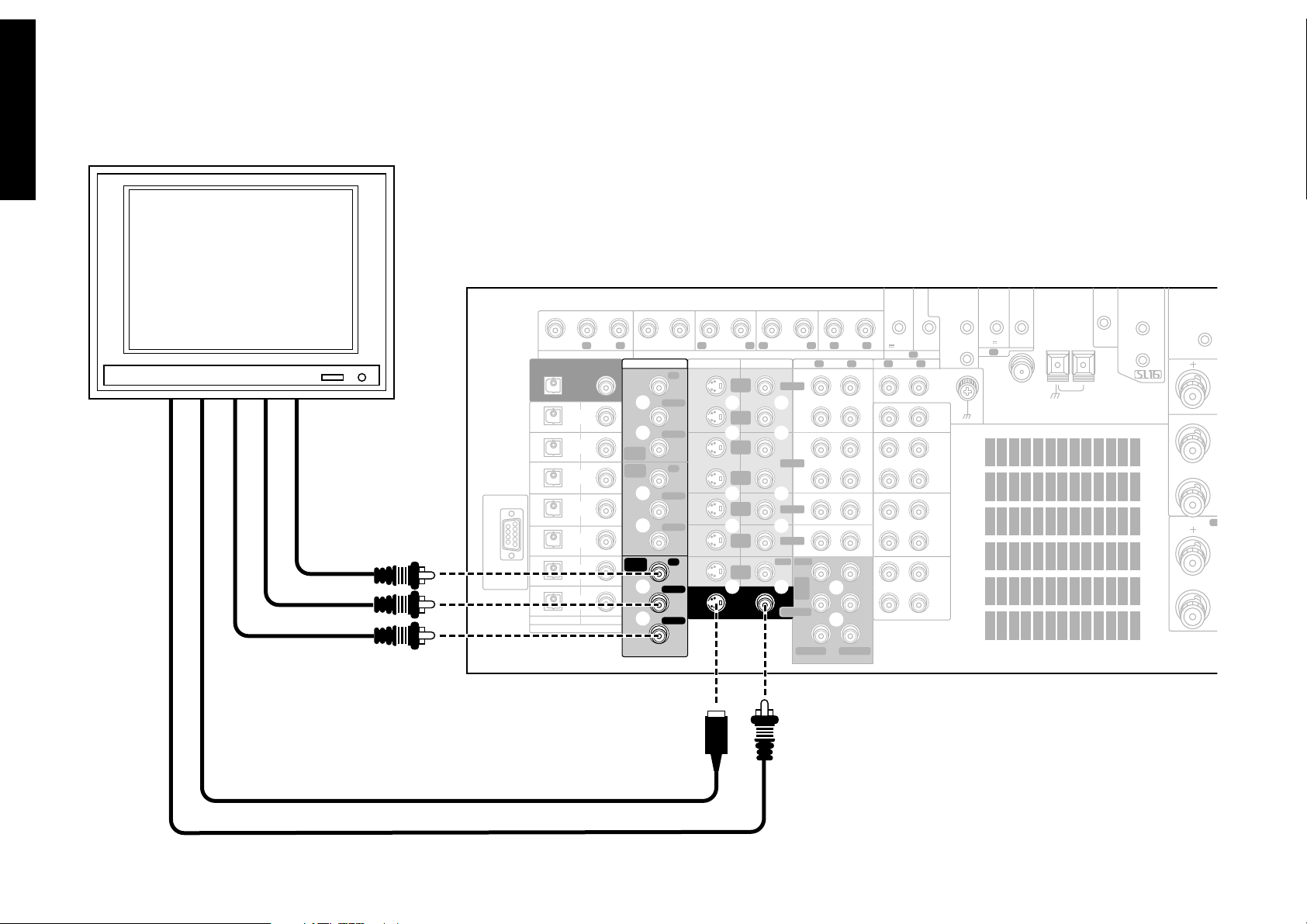
Chapter One : Connecting Your Devices
T
Connections
10
COMPONENT VIDEO IN
EXT.CONTROL
RS-232C
Connecting Your TV
VIDEO
DIGITAL OUT
DVD
CD1
MD/
TAPE1
CD-R
VIDEO
2
VIDEO
3
VIDEO
4
OPTICAL
DIGITAL IN
COAXIAL
SUB WOOFER
COMPONENT VIDEO
VIDEO
3 IN
DVD
IN
MONITOR
OUT
CENTER
PB/C
PR/C
PB/C
PR/C
PB/C
PR/C
Y
B
R
Y
B
R
Y
B
R
R LR L
S VIDEO VIDEO
SURROUND BACK
PRE OUTZONE B PRE OUT
REC
OUT
PLAY
IN
REC
OUT
PLAY
IN
PLAY
IN
PLAY
IN
PLAY
IN
MONITOR
OUT
R L
SURROUND
VIDEO1
VIDEO2
VIDEO3
VIDEO4
DVD
FRONT
DVD/
6CH
INPUT
SURROUND
CENTER
R L
FRONT
R L
AUDIO
SUBWOOFER
IR RECEIVER
IN
IR OUT LCD
DC12V
20mA
B
R L
AUDIO
IR REPEATER OUT/
DVD CONTROL
REMOTE
PHONO
CD1
REC
OUT
MD/
TAPE1
PLAY
IN
REC
OUT
CD2/
TAPE2
MONITOR
PLAY
IN
REC
OUT
CD-R
PLAY
IN
IR OUT
IR RECEIVER
LCD
IN
REMOTE
DC12V 20mA
A
FM 75Ω
GND
ANTENNA
SYSTEM
SL16 TEXT
CONTROL
AM
RF REMO
ANTENN
A
S-VIDEO IN
COMPOSITE VIDEO IN
The figure shows an example
for the VR-5700.
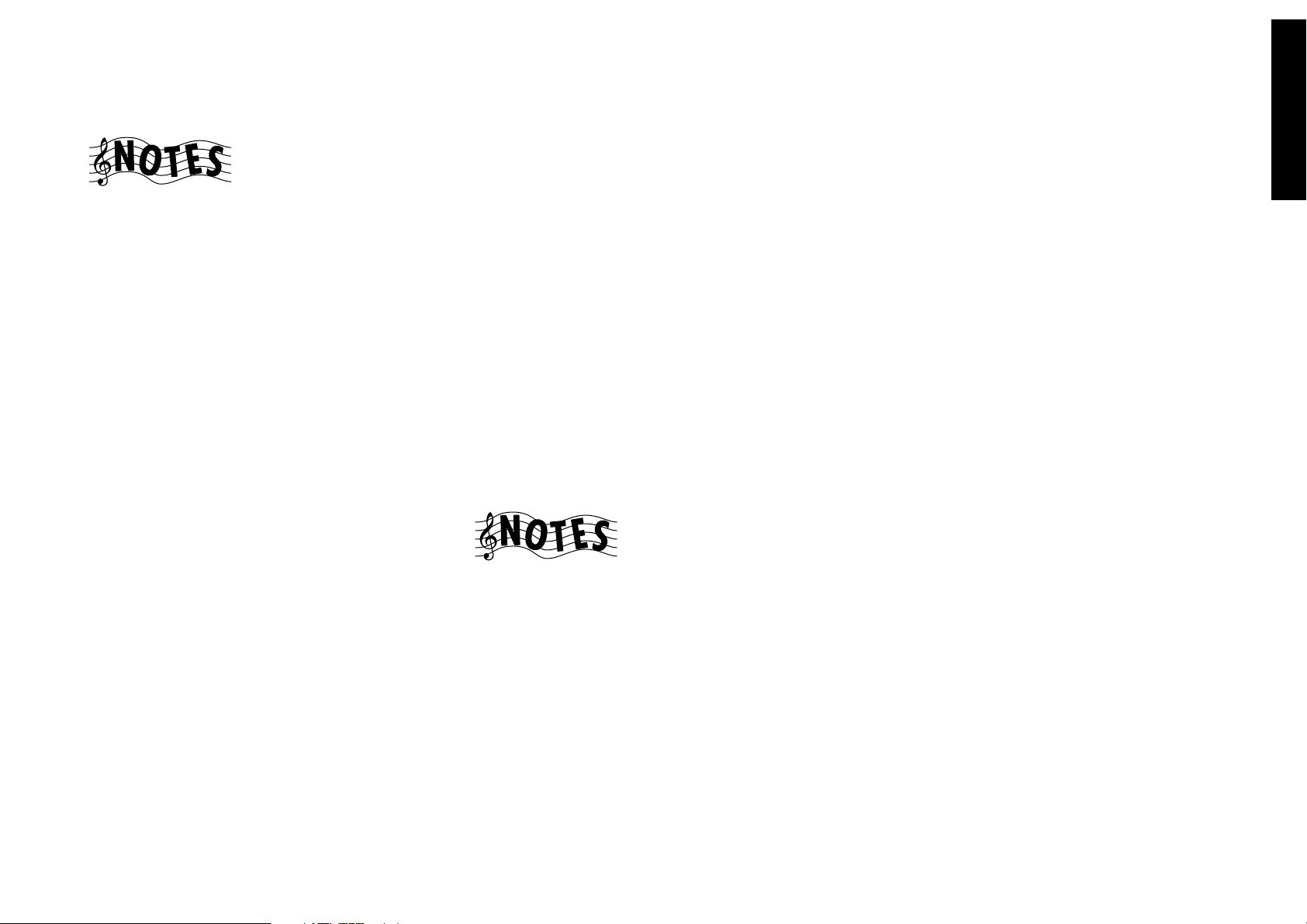
Chapter One : Connecting Your Devices
Connections
Connecting Your TV, continued
Do not plug in the receiver or devices to AC power until
you have connected all your devices.
This section focuses on the connections from your TV to
the VR-5700/VR-5090/VR-5080. Please refer to your TV’s instructions for more detail about its connection jacks and
capabilities.
The instructions in this section show how to connect your
TV as a monitor for the other video devices you connect
(without using it as an audio/video source device itself). To
use your TV as an audio/video source device, you must first
connect it as described in this section, and also connect its
audio/video output jacks as if they were cable TV tuner outputs, as described in “To Connect a Cable TV Tuner with a
Composite (RCA) Video Output” on page 13.
To Connect a TV:
1. Review the information under “Before You Begin” on
page 1. It contains important notes about the types of
video connections you can make.
2. Connect a video cable from your TV’s Video IN jack to
the receiver’s MONITOR OUT jack as shown to the left.
3. If your TV does not have any video input connections,
you must purchase an RF modulator. The modulator
will convert the video signal from the receiver to an RF
signal that will work with the TV’s antenna connections.
Connect the receiver to the TV according to the RF
modulator’s instruction manual.
4. Go to “Noting Your Devices” on page 3 and note which
jack you used to connect your TV. In addition, note the
brand name and model number of the TV.
If you previously connected your TV directly to your VCR,
you must now connect it through your new receiver.
With some devices, the COMPONENT VIDEO jacks (Y, PB/
CB, PR/CR jacks) are indicated as the R-Y, B-Y jacks. For
details, refer to the operation instructions for the respective
device.
What if I Want to Watch TV without Turning on the Receiver?
The connection described here sets your TV up as a monitor
you can use to view media played on your other video devices (such as a VCR or DVD player). You can still watch TV
without having to use the receiver.
11
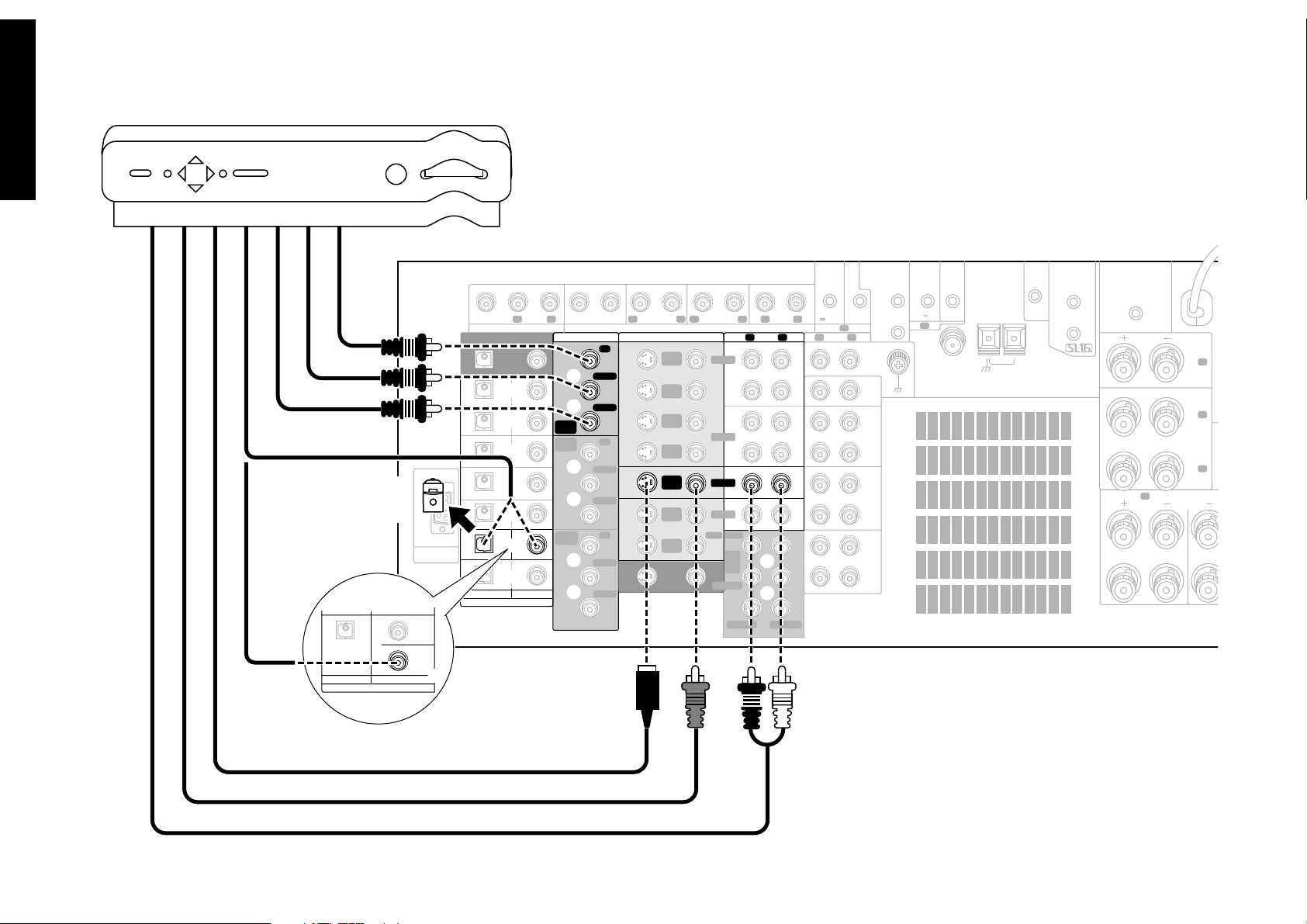
Chapter One : Connecting Your Devices
S
Connections
12
Remove protective
cap before
connecting.
DIGITAL OUTCOAXIAL
CD1
OPTICAL
Connecting Your Cable TV or Satellite Tuner
COMPONENT VIDEO OUT
VIDEO
DIGITAL OUT
DVD
CD1
MD/
TAPE1
CD-R
VIDEO
2
VIDEO
3
RS-232C
VIDEO
4
OPTICAL
For VR-5080
DIGITAL IN
DIGITAL IN
COAXIAL
EXT.CONTROL
VIDEO
2
VIDEO
3
COAXIAL
SUB WOOFER
CENTER
COMPONENT VIDEO
Y
PB/C
B
PR/C
R
VIDEO
3 IN
DVD
Y
IN
PB/C
B
PR/C
R
MONITOR
Y
OUT
PB/C
B
PR/C
R
PRE OUTZONE B PRE OUT
REC
OUT
PLAY
IN
REC
OUT
PLAY
IN
PLAY
IN
PLAY
IN
PLAY
IN
MONITOR
OUT
R L
R LR L
SURROUND BACK
S VIDEO VIDEO
SURROUND
VIDEO1
VIDEO2
VIDEO3
VIDEO4
DVD
FRONT
DVD/
6CH
INPUT
SURROUND
CENTER
R L
FRONT
R L
AUDIO
SUBWOOFER
IR RECEIVER
IN
IR OUT LCD
DC12V
REMOTE
20mA
B
R L
AUDIO
DVD CONTROL
CD1
REC
OUT
MD/
PLAY
IN
REC
OUT
CD2/
TAPE2
PLAY
IN
REC
OUT
CD-R
PLAY
IN
IR RECEIVER
DC12V 20mA
IR REPEATER OUT/
PHONO
TAPE1
MONITOR
SYSTEM
IR OUT
LCD
IN
REMOTE
A
FM 75Ω
GND
ANTENNA
SL16 TEXT
CONTROL
AM
RF REMOTE
ANTENNA
A
CENTER
SPEAKER
(6–16Ω)
C
R
SURROUND
SPEAKERS
(6–16Ω)
L
FRONT SPEAKER
(6–16Ω)
S-VIDEO OUT
VIDEO OUT
AUDIO OUT
