Kenwood VR-510 User Manual
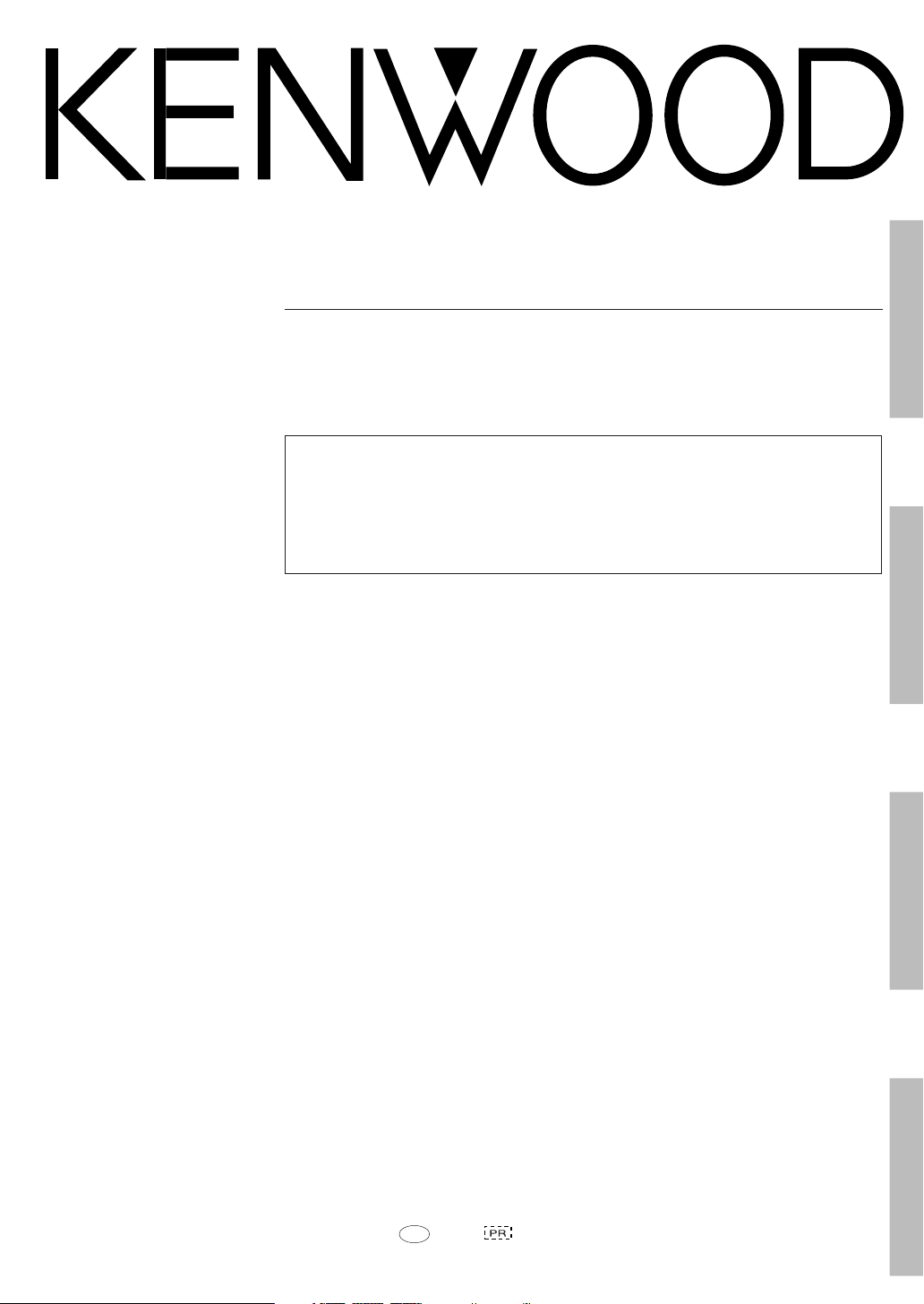
AUDIO VIDEO SURROUND RECEIVER
VR-510
INSTRUCTION MANUAL
KENWOOD CORPORATION
About the supplied remote control
Compared to standard remote controls, the remote control supplied with this receiver has several operation
modes. These modes enable the remote control to control other audio/video components. In order to
effectively use the remote control it is important to read the operating instructions and obtain a proper
understanding of the remote control and how to switch its operation modes (etc.).
Using the remote control without completely understanding its design and how to switch the operation modes
may result in incorrect operations.
Preparation
Operations
B60-4957-00 00 MA (K, P) 0011
Remote Control
Additional Information
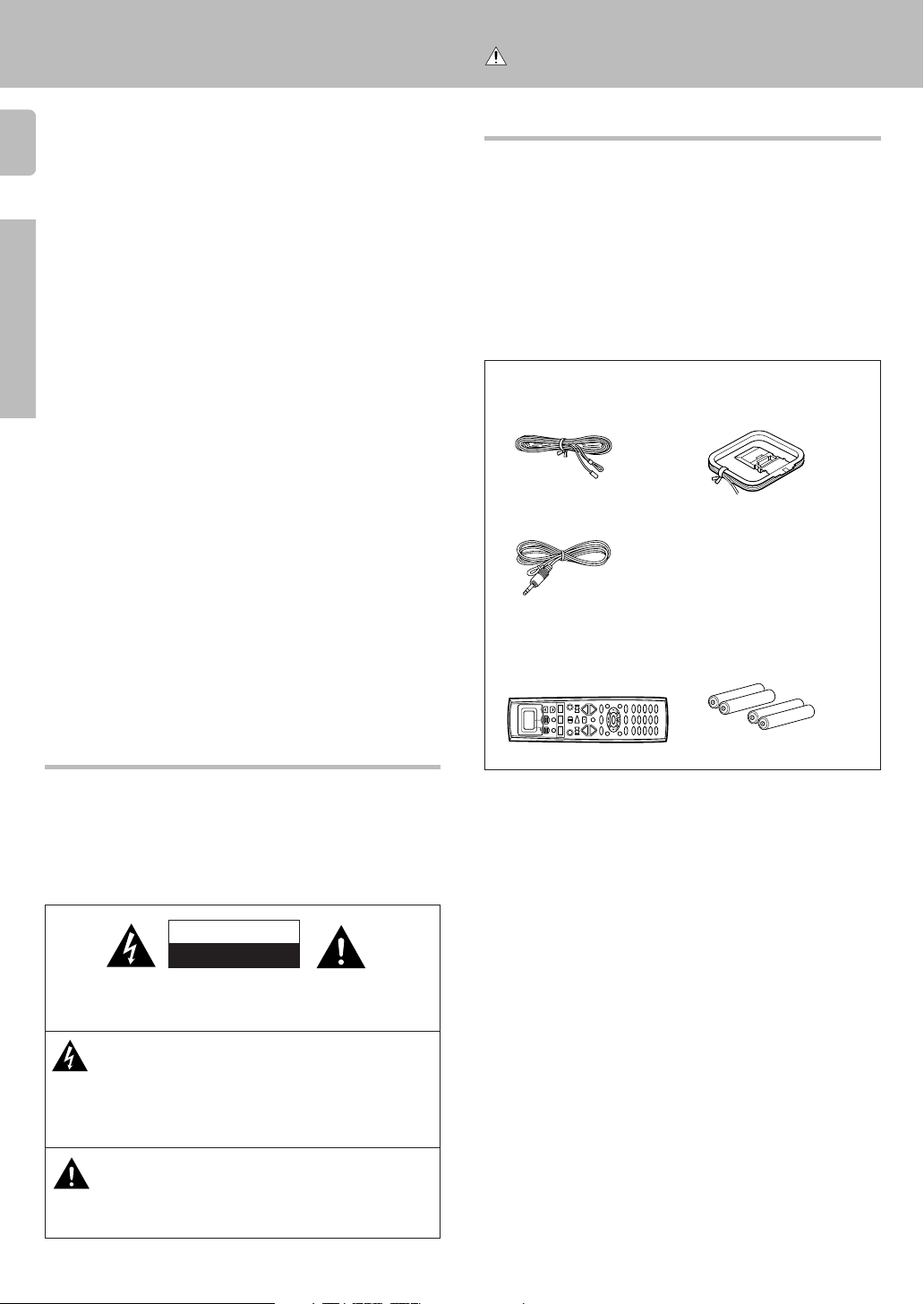
Before applying the power
+
–
+
–
Caution : Read this page carefully to ensure safe
operation.
This unit is designed for operation as follows.
2
U.S.A. and Canada ........................................... AC 120 V only
Australia ........................................................... AC 240 V only
Europe and U.K. ............................................... AC 230 V only
China and Russia ............................................ AC 220 V only
*Other countries ......... AC 110 - 120/220 - 240 V switchable
Preparations
Unpacking
Unpack the unit carefully and make sure that all accessories are put aside
so they will not be lost.
Examine the unit for any possibility of shipping damage. If your unit is
damaged or fails to operate, notify your dealer immediately. If your unit
was shipped to you directly, notify the shipping company without delay.
Only the consignee (the person or company receiving the unit) can file a
claim against the carrier for shipping damage.
We recommend that you retain the original carton and packing materials
for future use should you transport or ship the unit in the future.
Keep this manual handy for future reference.
Accessories
FM indoor antenna (1)
RF remote antenna (1)
Remote control unit (1)
RC-R0812
AM loop antenna (1)
Batteries (R6/AA) (4)
Safety precautions
WARNING :
TO PREVENT FIRE OR ELECTRIC SHOCK, DO
NOT EXPOSE THIS APPLIANCE TO RAIN OR
MOISTURE.
CAUTION
RISK OF ELECTRIC SHOCK
DO NOT OPEN
CAUTION: TO REDUCE THE RISK OF ELECTRIC SHOCK, DO NOT
REMOVE COVER (OR BACK). NO USER-SERVICEABLE PARTS INSIDE, REFER SERVICING TO QUALIFIED SERVICE PERSONNEL.
THE LIGHTNING FLASH WITH ARROWHEAD SYMBOL,
WITHIN AN EQUILATERAL TRIANGLE, IS INTENDED TO ALERT
THE USER TO THE PRESENCE OF UNINSULATED “DANGEROUS VOLTAGE” WITHIN THE PRODUCT’S ENCLOSURE
THAT MAY BE OF SUFFICIENT MAGNITUDE TO CONSTITUTE A RISK OF ELECTRIC SHOCK TO PERSONS.
THE EXCLAMATION POINT WITHIN AN EQUILATERAL TRIANGLE IS INTENDED TO ALERT THE USER TO THE PRESENCE OF IMPORTANT OPERATING AND MAINTENANCE
(SERVICING) INSTRUCTIONS IN THE LITERATURE ACCOMPANYING THE APPLIANCE.
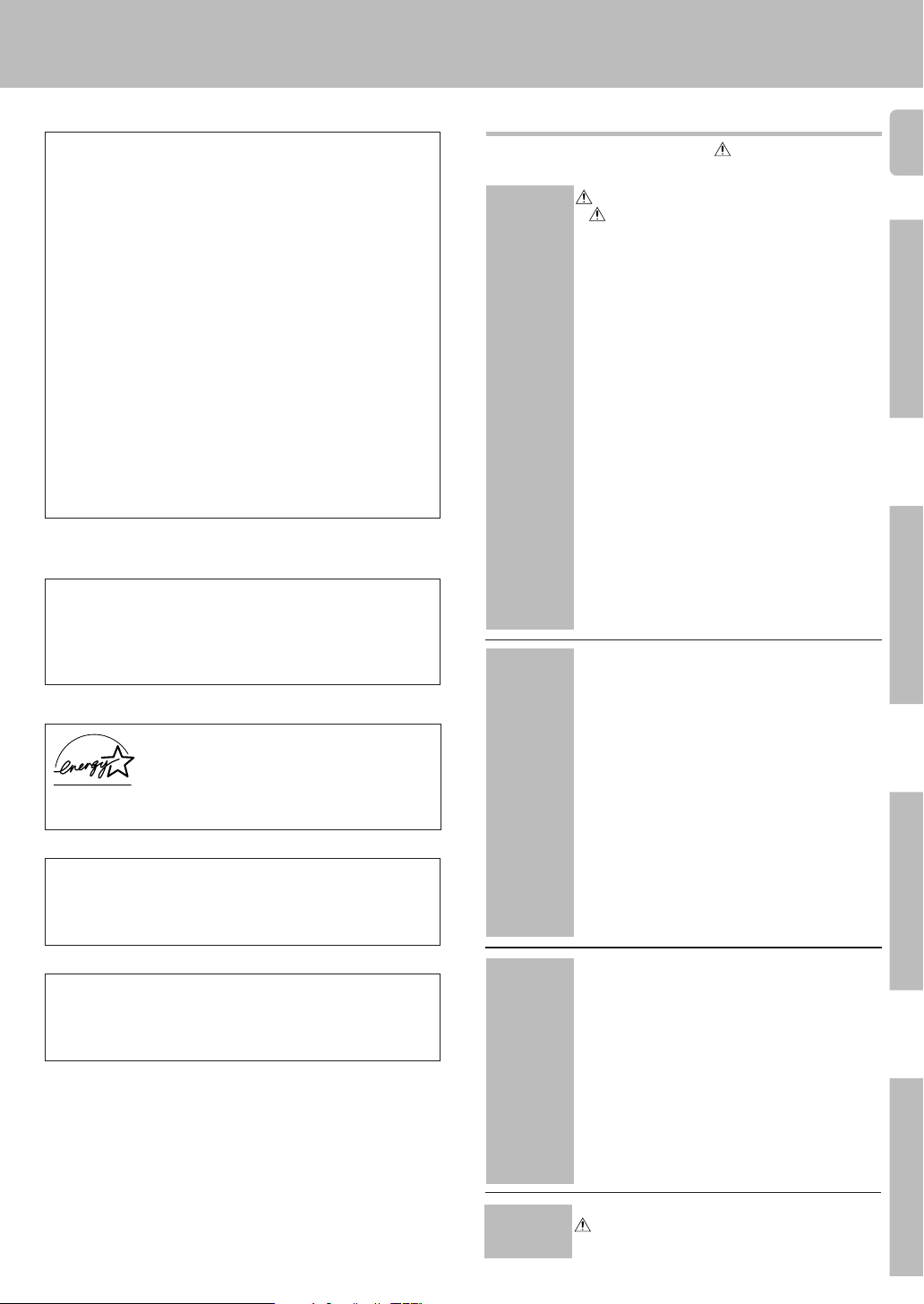
Before applying the power
For the U.S.A.
FCC WARNING
This equipment may generate or use radio frequency energy. Changes
or modifications to this equipment may cause harmful interference
unless the modifications are expressly approved in the instruction
manual. The user could lose the authority to operate this equipment if an
unauthorized change or modification is made.
NOTE:
This equipment has been tested and found to comply with the limits for
a Class B digital device, pursuant to Part 15 of the FCC Rules. These
limits are designed to provide reasonable protection against harmful
interference in a residential installation. This equipment may cause
harmful interference to radio communications, if it is not installed and
used in accordance with the instructions. However, there is no guarantee that interference will not occur in a particular installation. If this
equipment does cause harmful interference to radio or television reception, which can be determined by turning the equipment off and on, the
user is encouraged to try to correct the interference by one or more of
the following measures:
– – Reorient or relocate the receiving antenna.
– – Increase the separation between the equipment and receiver.
– – Connect the equipment into an outlet on a circuit different from that
to which the receiver is connected.
– – Consult the dealer or an experienced radio / TV technician for help.
For the U.S.A.
Note to CATV system installer:
This reminder is provided to call the CATV system installer's attention to
Article 820-40 of the NEC that provides guidelines for proper grounding
and, in particular, specifies that the cable ground shall be connected to
the grounding system of the building, as close to the point of cable entry
as practical.
As an ENERGY STAR® Partner, Kenwood Corporation
has determined that this product meets the
®
STAR
This product can save energy. Saving energy reduces air pollution and
lowers utility bills.
guidelines for energy efficiency.
ENERGY
Maintenance of the unit
When the front panel or case becomes dirty, wipe with a soft, dry
cloth. Do not use thinner, benzine, alcohol, etc. for these agents may
cause discoloration.
Contents
Caution : Read the pages marked carefully to ensure
Preparations
Operations
safe operation.
Before applying the power .................... 2
Safety precautions ............................................. 2
Unpacking .......................................................... 2
How to use this manual ..................................... 4
Special features ................................................. 4
Names and functions of parts ................. 5
Remote control unit ........................................... 6
Setting up the system .......................... 7
Connecting audio components .......................... 8
Connecting video components .......................... 9
Digital connections ........................................... 10
Connecting video components (COMPONENT
VIDEO) ............................................................. 11
Connecting a DVD player (6-channel input) ..... 12
Connecting the speakers ................................. 13
Connecting the terminals ................................. 14
Connecting to another room (ROOM B) ........... 15
PRE OUT connections ..................................... 16
Connecting the RF antenna, external IR Receiver
and external IR Repeater.................................. 17
Connecting to the AV AUX jacks ...................... 18
Connecting the antennas ................................. 18
RF remote control function............................... 19
Connecting the system control ........................ 20
How to use the display operation keys ............ 21
Preparing for surround sound ............... 22
Speaker settings .............................................. 22
Normal playback .............................. 24
Preparing for playback ..................................... 24
Listening to a source component ..................... 24
Adjusting the sound ......................................... 25
Recording ...................................... 26
Recording audio (analog sources) .................... 26
Recording video ............................................... 26
Recording audio (digital sources) ..................... 26
Listening to radio broadcasts ............... 27
Tuning radio stations ........................................ 27
Presetting radio stations manually.................... 27
Receiving preset stations ................................. 27
Receiving preset stations in order (P.CALL) ..... 28
Ambience effects .............................. 29
Surround modes .............................................. 29
Surround play ................................................... 32
DVD 6-channel playback .................................. 33
Convenient functions ....................................... 33
3
Preparations
Operations
Remote Control
In regard to contact cleaner
Do not use contact cleaners because it could cause a malfunction.
Be specially careful not to use contact cleaners containing oil, for
they may deform the plastic component.
Remote Control
Additional
Information
Remote control operations .................. 36
Registering setup codes for other components 36
Operating other components ........................... 37
Changing (confirming) the operation mode ...... 38
Preparing for automatic operations
(MACRO play) .................................................. 38
Executing an automatic operation .................... 39
To delete the setup code ................................. 40
Storing the remote control code of the other
components ..................................................... 40
Restoring the original factory settings .............. 41
Displaying the CD TEXT data ........................... 42
Remote control operation of other
components .................................... 43
I
n case of difficulty .............................. 49
Specifications .................................... 51
Additional Information
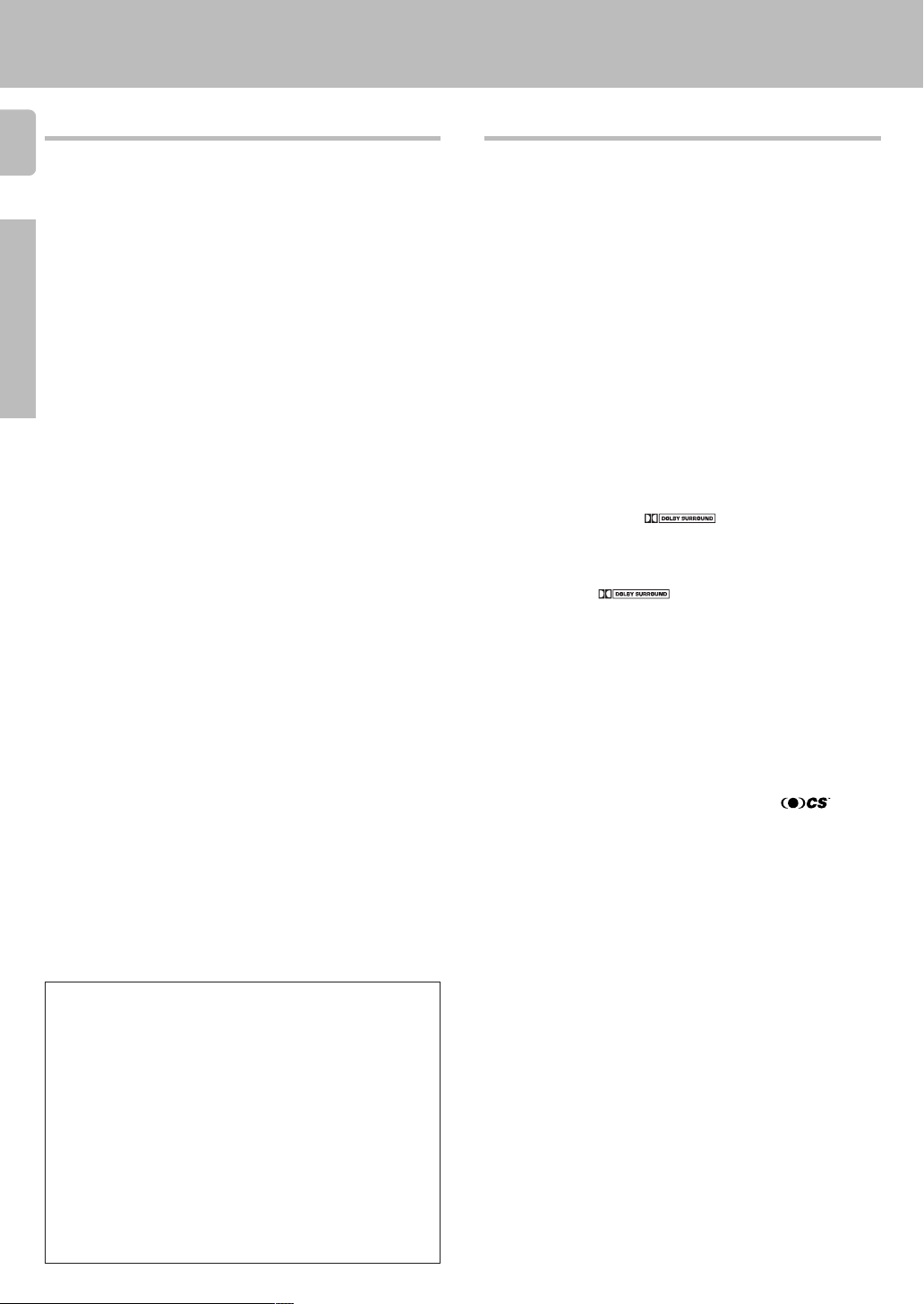
Before applying the power
How to use this manual
4
This manual is divided into four sections: Preparations, Operations, Remote
Control, and Additional Information.
Preparations
Shows you how to connect your audio and video components to the receiver
and prepare the surround processor.
We will guide you to make setting up your system as easy as possible.
However, since this receiver works with all of your audio and video components, connecting the system can be fairly complex.
Preparations
Operations
Shows you how to operate the various functions available from the receiver.
Remote Control
Shows you how to operate other components using the remote control, as
well as a detailed explanation of all remote control operations. Once you have
registered your components with the proper setup codes, you’ll be able to
operate both this receiver and your other AV components (TV, VCR, DVD
player, LD player, CD player, etc.) using the remote control supplied with this
receiver.
Additional Information
Shows you additional information such as “In case of difficulty” (troubleshooting) and “Specifications”.
Memory back up function
Please note that the following items will be deleted from the unit's memory
if the power cord is disconnected from the AC outlet for approximately 2
days.
• Power mode.
• Input selector settings.
• Device preset.
• Picture output.
• Speaker ON/OFF
• Volume level.
• BASS, TREBLE, INPUT level.
• Subwoofer ON/OFF.
• Dimmer level.
• Monitor ON/OFF.
• MD/TAPE settings.
• 6ch/2ch input setting.
• Listen mode setting.
• Speaker settings.
• Input mode setting.
• Midnight mode setting.
• Broadcast band.
• Frequency setting.
• Preset stations.
• Tuning mode.
• Source Direct.
• RF Band.
• THX.
• SW RE-MIX.
• Bass Peak Level.
Special features
True home theater sound
This receiver incorporates a wide variety of surround modes to bring you
maximum enjoyment from your video software. Select a surround mode
according to your equipment or the software you are going to play and enjoy!
Home THX Cinema
THX Select incorporates a complex multichannel digital audio program
materials such as Dolby Digital, PRO LOGIC & DTS which enables
multichannel decoding.
This system features Re-equalization (Re-EQ), Timbre Matching, Adaptive
Decorrelation, Bass Peak Level Manager and Loudspeaker Position Time
Synchronization, which reproduces similar cinematic effects in the home
environment.
Dolby Digital
The DOLBY DIGITAL mode lets you enjoy full digital surround from
software processed in the Dolby Digital format. Dolby Digital provides up
to 5.1 channels of independent digital audio for better sound quality and
more powerful presence than conventional Dolby Surround.
Dolby Pro Logic II
DOLBY PRO LOGIC II, whilst totally compatible with its predecessor
PRO LOGIC, provides greater advantage in surround sound. It allows
the users to enjoy the conventional stereo or Dolby Surround with a
convincing “5.1 like” presentation. PRO LOGIC II offers special features
for controlling the overall spatial, dimensionality, and frontal sound field
imaging. PRO LOGIC II produces an impressive surround sound from
video software marked
from music CD. When listening to music, you will be able to enjoy the
experience of sheer STEREO surround sound.
Dolby 3 Stereo
This surround system reproduces theater-like surround sound from video
software marked
The 3 STEREO mode will redirect the Surround signal to the front left and
right speakers when only the front and center speakers are used.
DTS
DTS (Digital Theater System) is a 5.1 channel digital audio format that
provides five full-spectrum channels and one low-frequency (subwoofer)
channel for unprecedented clarity, optimum channel separation and a
(wide) dynamic range.
In the DTS mode, the 5.1 channel digital input from a DTS CD, LD or DVD
disc (carrying the “DTS” marking) can be played in Digital Surround.
Important:
When a DTS disc is played on a CD, LD or DVD player, noise may be output
from the analog output. It is recommended that you connect the digital
output of the player to the digital input of this unit.
Multi channel music (SRS Circle Surround )
SRS Circle surround enables you to listen to multi channel sound from the
stereo source. We assume you have already enjoyed listening to Dolby
digital sound/DTS multi channel sound with your multi speakers. Now, this
time try listening to the stereo source (ex. Audio CD) using your multi
speakers. You may discover a new type of “stereo” sound through SRS
Circle Surround.
DSP surround modes
The DSP (Digital Signal Processor) used for this receiver incorporates a
variety of high quality adjustable sound fields, like “ARENA”, “JAZZ CLUB”,
“THEATER”, “STADIUM” and “DISCO”. It is compatible with almost any
kind of program source.
DVD 6-channel input
If you own a DVD player equipped with 6-channel output, this receiver
allows you to obtain the full surround sound impact of DVD source material
featuring multi-channel encoding. Since the source signals are digital and
each channel is input independently, the resulting ambience is far superior
to what can be achieved with conventional surround sound systems.
Remote control
This remote control has two kinds of signal-
Universal IR (InfraRed) remote signal
In addition to the basic receiver, the remote control supplied with this
receiver can also operate almost all of your remote controllable audio and
video components. Just follow the simple setup procedure to register the
components you have connected.
RF remote signal
You can operate the receiver by sending RF remote signal from the remote
control. The controllable range of the remote control is not influenced by
surroundings such as distance or an obstruction.
MACRO play
The MACRO function lets you perform a series of operations automatically,
like turning ON the power of the receiver and connected components,
switching the input selectors, and starting playback. (Be sure to register
your components before starting the macro set up procedure).
and three-dimensional space
.
ª
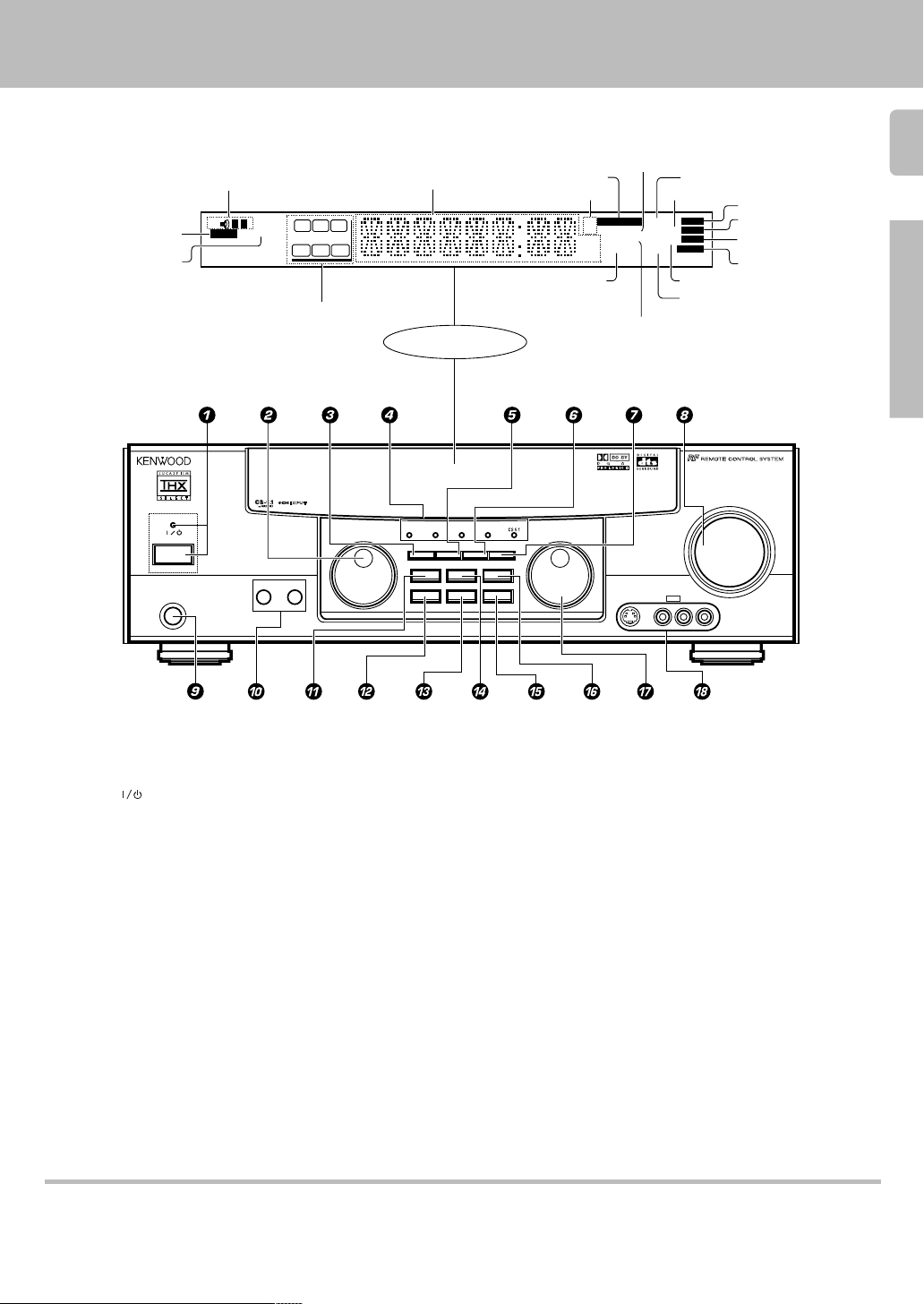
Names and functions of parts
CLIP indicator
MUTE indicator
STANDBY
POWER
ON/STANDBY
PHONES
Speaker indicator
TI.VOL
SP
AB
MUTE
CLIP
RDS EON PTY
TP
TA NEWS
Speaker selection indicators
Input channel indicators
Output channel indicators
AUDIO-VIDEO SURROUND RECEIVER VR-510
A SPEAKERS B
Frequency display,
Input display,
Preset channel display,
Surround mode display
C
RL
LFE SW
S SRSL
MULTI CONTROL
Display
DOLBY
THX DSP MODE
DTS
DIGITAL
INPUT MODESET UP
DIMMER MONITOR
LISTEN MODE
SOUND
AUTO
BAND MEMORY
PRO LOGIC
FM
AUTO SOUND
PRO LOGIC
AM
3 STEREO
MHz
DOWNMIX
kHz
indicator
DIGITAL
S.DIRECT
MONITOR
S.DIRECT indicator
AUTO
MEMO
ST.
TUNED
DSP
AUTO indicator
MEMO. indicator
ST. indicator
AUTO SOUND indicator DIGITAL indicator
Band indicators
TUNED indicator
DOWNMIX indicator
MONITOR indicator
DSP indicator
3 STEREO indicator
STEREO indicator
VOLUME CONTROL
INPUT SELECTOR
SOURCE DIRECT
AV AUX
S-VIDEO V L – AUDIO – R
UPDOWN
5
Preparation
1 POWER ( ) key ™
Use to switch the power ON/STANDBY.
STANDBY indicator
2 MULTI CONTROL knob ™
Use to control a variety of settings.
3 SET UP key ™
Use to select the speakers' settings etc.
4 Surround indicators
DTS indicator ¤
Lights when the receiver is in the DTS mode.
DOLBY DIGITAL indicator ¤
Lights when the receiver is in the Dolby Digital
mode.
THX indicator ∞
Lights when the receiver is in the THX mode.
DSP MODE indicator ¤
Lights when the receiver is in the DSP mode.
CS 5.1 indicator ¤
Lights when the receiver is in the CS 5.1 mode.
5 INPUT MODE key 7
Use to switch between the digital and analog
inputs.
6 DIMMER key
Use to adjust the brightness of the display.fi
Use to select the REC MODE. §
7 MONITOR key §
Use to monitor the source that is connected to
the MONITOR jack.
8 VOLUME CONTROL knob ¢
9 PHONES jack ∞
Use for headphone listening.
0 SPEAKERS A/B keys ¢
Use to turn the A/B speakers ON/OFF.
! SOUND key ∞
Use to adjust the sound quality and ambience
effects.
@ BAND key ¶
Use to select the broadcast band.
# AUTO
Use to change “TAPE” indication to “MD”.¢
Use to select the auto tuning mode. ¶
$ LISTEN MODE key ›
Use to select the listening mode.
% MEMORY key ¶
Use to store radio stations in the preset memory.
^ SOURCE DIRECT key ∞
Use to pass the source material direct to the
amplifier.
& INPUT SELECTOR knob ¢
Use to select the input sources.
* AV AUX (S VIDEO, V, AUDIO L/R)
jacks *
Standby mode
When standby indicator is lit, this receiver is in standby mode and consumes a small amount of current for back-up. This system can be switched on using
remote control.
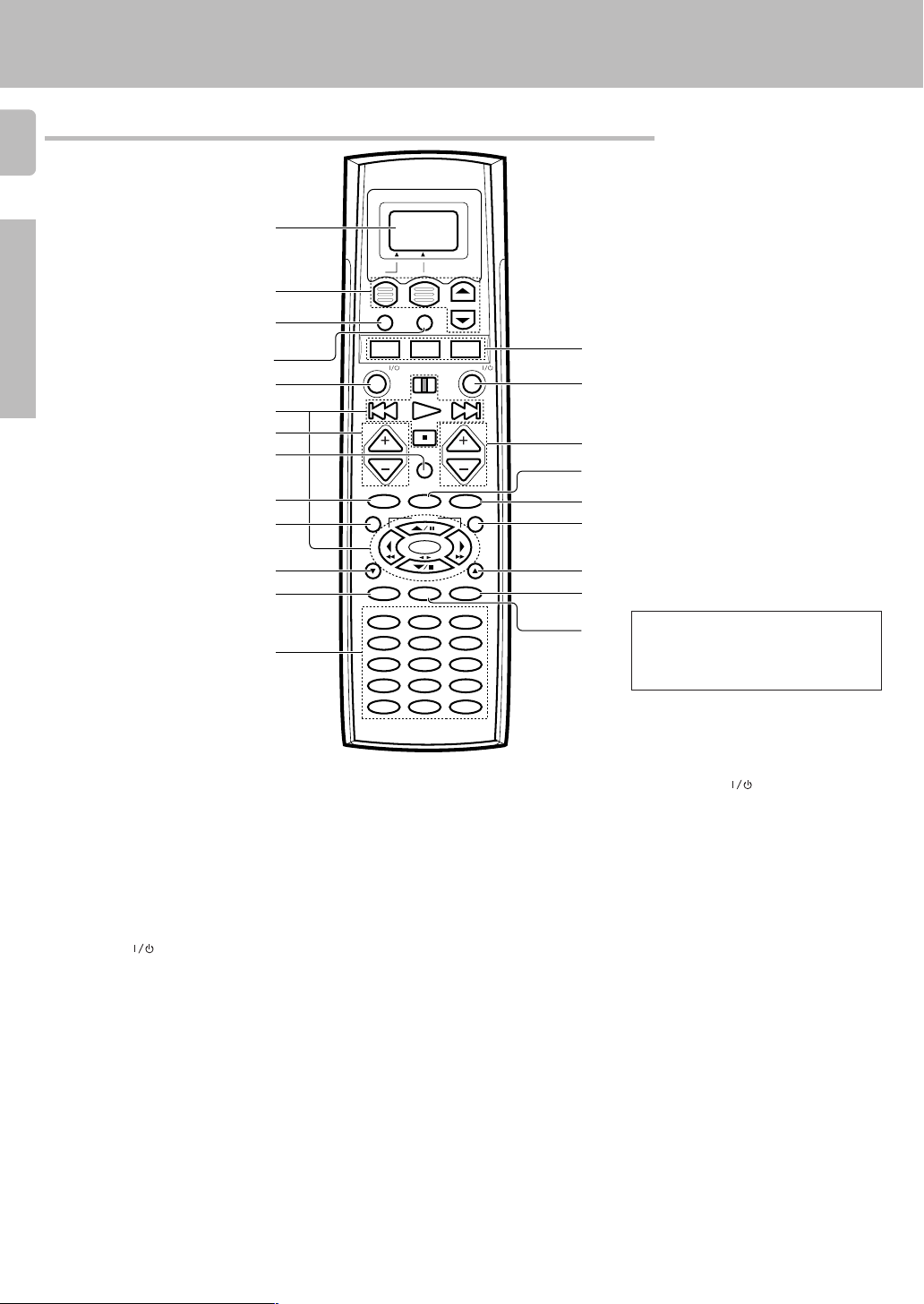
Remote control unit
6
Names and functions of parts
1
Preparations
1 Display ¡
2 Display operation keys ¡
Use for operation on the display.
3 SHIFT key ‡
Use in combination with the MUSIC and
MOVIE keys to change the remote control
mode without changing the input selector.
4 MACRO key °
Use in combination with the MUSIC, MOVIE,
or TV keys to execute a series of commands
automatically (MACRO PLAY).
5 AV POWER
Use to turn various components on and off.
6 Multi control keys ‚
Use to control a variety of settings.
Use to operate other components.
7 CH +/– keys ‚
Use to select the channel.
8 MUTE key ∞
Use to temporarily mute the sound.
9 SOUND key ∞
Use to adjust the sound quality and ambience effects.
DIMMER key (with F.SHIFT key) fi
Use to adjust the brightness of the display.
0 TITLE/GUIDE key ‚
Use to operate other components.
! ∞ key
Use to operate other components.
RETURN/PAGE key ‚
Use to operate other components.
key ‡
2
3
4
5
6
7
8
9
0
!
@
#
SHIFT MACRO
MUSIC
AV POWER SYS. POWER
TITLE/GUIDE MENU
RETURN
/PAGE
MOVIE TV
CH.
CH.
MUTE
BASS BOOST SUB W.
DIMMER
LISTEN M.
SOUND THX
TUNING
BAND
ENTER
AUTO/MONO
REC MODE
F.SHIFTREC LEARN
RANDOMREPEAT INPUT SEL.
213
DISPLAYTV SELECT SELECT
546
THEMEAUDIO FAVORITE
879
EXITINFO. LAST CHANNEL
0+10 +100
1110 12
RF REMOTE CONTROL UNIT
RC-R0812
VOL.
VOL.
OSD
/PAGE
@ REC key ‚
Use to operate the selected component.
REC MODE key
Use to select the REC MODE.
# Numeric keys/Source operation keys
¶
Provide functions identical to those of the
original remote control supplied with the
component you are controlling.
To access the functions printed above the
keys, press the numeric key after pressing
the F. SHIFT key. Function availability varies
for each component.
$ MUSIC key ¢
Selects the audio inputs and sets the remote
control to operate the component registered at the respective input.
If you connect audio components from
KENWOOD and other makers to the MD/
TAPE or CD jacks, you can set the remote
control to operate these components by
registering the appropriate setup code at
the respective input.
MOVIE key ¢
Selects the video inputs and sets the remote
control to operate the component registered at the respective input.
TV key ‡
Sets the remote control to operate a TV or
cable box. This key does not change the
input selector on the receiver.
$
%
^
&
*
(
)
¡
™
If the name of a function is different on
the receiver and on the remote control,
the name of the remote control key in
the manual is indicated in parentheses.
% SYS. POWER
key ™
Use to turn the receiver on and off.
^ VOL. +/– keys ¢
Use to adjust the receiver volume.
& LISTEN M. key ¤
Use to select the listening mode.
BASS BOOST key (with F. SHIFT key)
Use to select the maximum adjustment setting for the low frequency range.
* THX key ∞
Use to switch the status of THX.
SUB W. key (with F. SHIFT key) fi
Use in combination with the volume +/–
keys to adjust the volume of the subwoofer.
( MENU key
Use to operate other components.
) 5 key
Use to operate other components.
OSD/PAGE key ‚
Use to operate other components.
¡ LEARN key ‚
Use to memorize the operation of the other
remote control units.
™ F. SHIFT key ∞
Use in combination with the numeric keys to
execute alternate commands.
Turn the light of the display on and off by
pressing and holding this key for more than
2 seconds.
∞
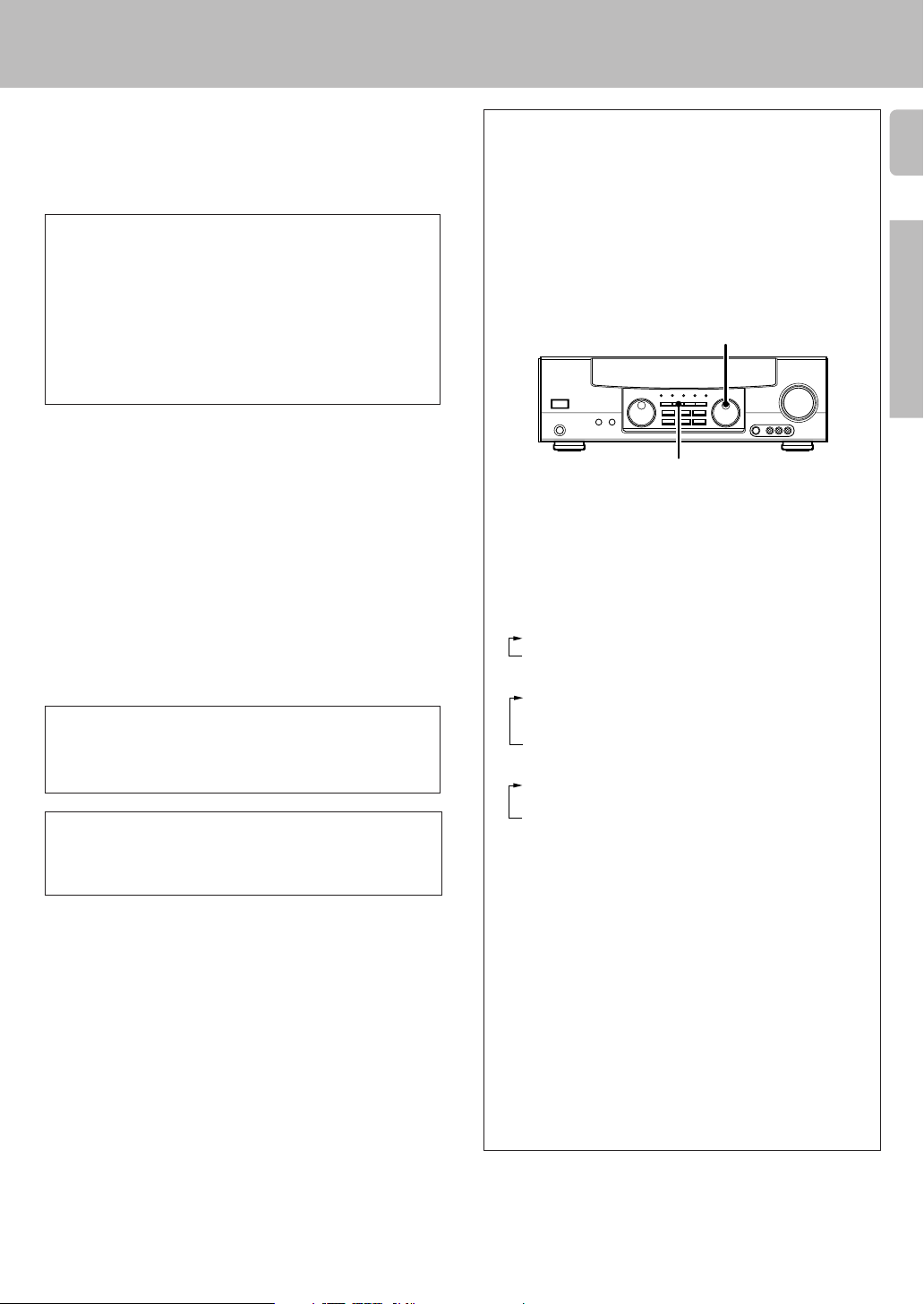
Setting up the system
Make connections as shown on the following pages.
When connecting the related system components, be sure
to also refer to the instruction manuals supplied with the
components you are connecting.
Do not connect the power cord to a wall outlet until all
connections are completed.
DTS disclaimer clause
DTS Digital Surround™ is a discrete 5.1 channel digital audio format
available on CD, LD, and DVD software which consequently cannot be
decoded and played back inside most CD, LD, or DVD players. For this
reason, when DTS-encoded software is played back through the analog
outputs of the CD, LD, or DVD player, excessive noise will be exhibited.
To avoid possible damage to the audio system, proper precautions
should taken by the consumer if the analog outputs are connected
directly to an amplification system. To enjoy DTS Digital Surround™
playback, an external 5.1 channel DTS Digital Surround™ decoder
system must be connected to the digital output (S/P DIF, AES/EBU, or
TosLink) of the CD, LD or DVD player.
Notes
1. Be sure to insert all connection cords securely. If their connections are
imperfect, the sound may not be produced or noise may interfere.
2. Be sure to remove the power cord from the AC outlet before plugging or
unplugging any connection cords. Plugging/unplugging connection cords
without disconnecting the power cord can cause malfunctions and may
damage the unit.
3. Do not connect power cords from components which power consumption is larger than what is indicated on the AC outlet at the rear of this unit.
Analog connections
Audio connections are made using RCA pin cords. These cables transfer
stereo audio signal in an “analog” form. This means the audio signal
corresponds to the actual audio of two channels. These cables usually have
2 plugs on each end, one red for the right channel and one white for the left
channel. These cables are usually packaged with the source unit, or are
available at your local electronics retailer.
Microcomputer malfunction
If operation is not possible or an erroneous display appears, even though
all connections have been made properly, reset the microcomputer
referring to “In case of difficulty”. o
CAUTION
Be sure to adhere to the followings, or proper ventilation will be blocked
causing damage or fire hazard.
• Do not place any objects impairing heat radiation onto the top of unit.
Input mode settings
CD/DVD, DVD/6ch, VIDEO2 and VIDEO3 inputs each include jacks for
digital audio input and analog audio input.
You must select beforehand which type of input is to be used for each
connected component.
The initial factory settings for audio signal playback (CD/DVD,
DVD/6ch) and (VIDEO2, VIDEO3) are digital and analog respectively.
To use the analog audio input for playback instead (if, for example, you
have connected a VCR to the VIDEO2 or VIDEO3 input), you must set
the input mode for the corresponding input to the analog mode.
After completing connections and turning on the receiver, follow the
steps below.
INPUT SELECTOR
INPUT MODE
1 Use the INPUT SELECTOR knob to select CD/DVD, DVD/6ch,
VIDEO2, or VIDEO3.
2 Press the INPUT MODE key.
Each press switches the setting as follows:
In DTS play mode
1 D-AUTO (digital input, auto sound)
2 D-MANUAL (digital input, manual sound)
In DVD/6ch play mode
1 D-AUTO (digital input, auto sound)
2 D-MANUAL (digital input, manual sound)
3 6ch INPT (DVD/6ch input)
4 ANALOG (analog input, manual sound)
In modes other than DTS or DVD/6ch play mode
1 D-AUTO (digital input, auto sound)
2 D-MANUAL (digital input, manual sound)
3 ANALOG (analog input, manual sound)
Digital input:
Select this setting to play digital signals from a DVD, CD, or LD player.
Analog input:
Select this setting to play analog signals from a cassette deck, VCR,
or turntable.
Auto sound:
In the auto sound mode (AUTO SOUND indicator lights), the receiver
selects the listening mode automatically during playback to match the
type of input signal (Dolby Digital, PCM, DTS ) and the speaker setting.
The initial factory setting is auto sound on.
To keep the receiver set to the currently selected listening mode, use
the INPUT MODE key to select “D-MANUAL” (manual sound).
However, even when this setting is selected, there may be cases in
which the listening mode is selected automatically to match a Dolby
Digital source signal depending on the combination of listening mode
and source signal.
If the INPUT MODE key is pressed quickly, sound may not be produced.
7
Preparations
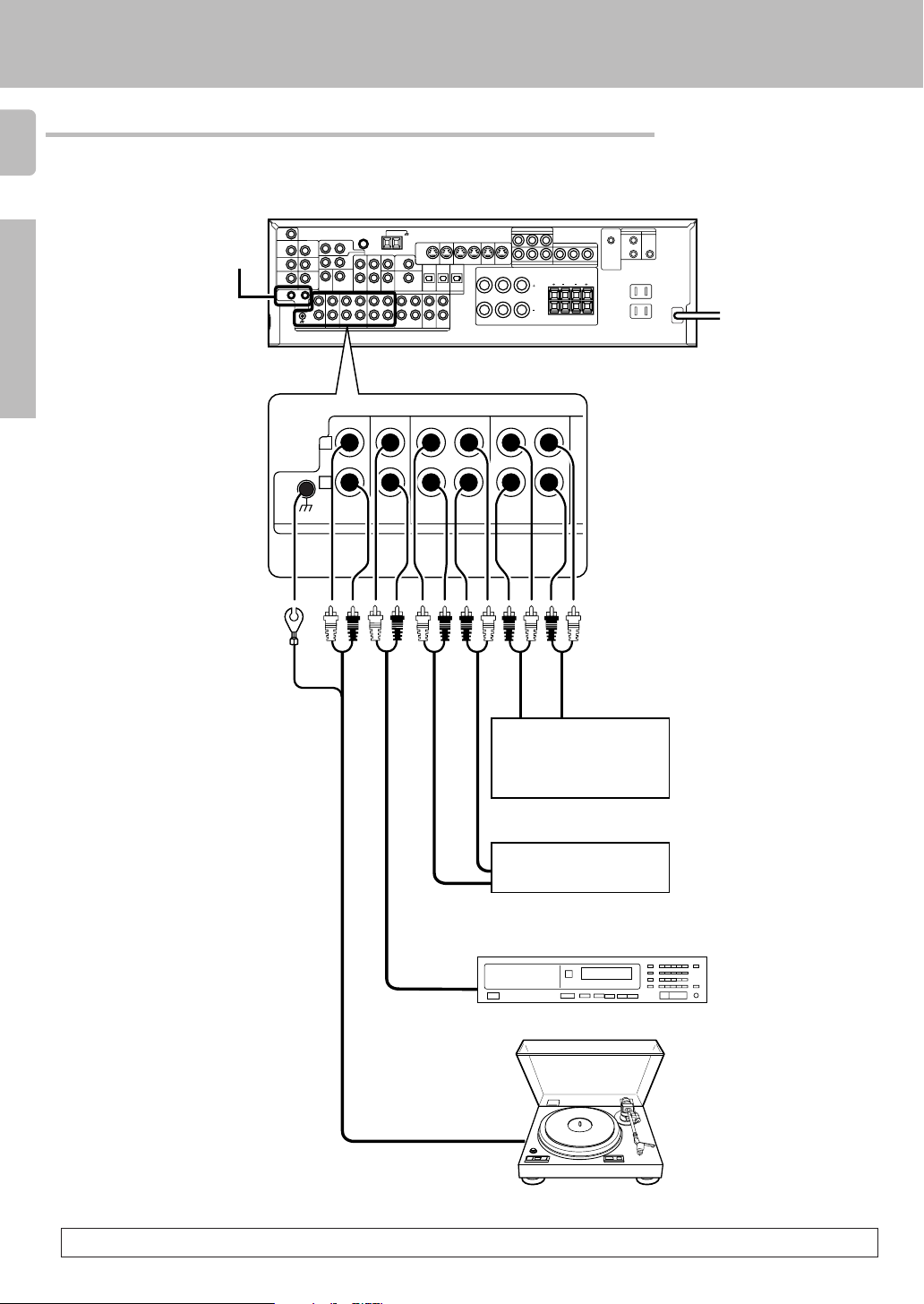
Connecting audio components
8
Setting up the system
Preparations
SYSTEM CONTROL
jacks )
RL
L
R
L
R
PHONOGND
CD/DVD
S VIDEO
MONITOR
OUT
REC OUT
MD/TAPE
DVD
PLAY INPLAY INPLAY INREC OUTPLAY IN
VIDEO 3VIDEO 2VIDEO 1
VIDEO 1
RALC
PLAY INPLAY IN
REC OUT
MONITOR
AUDIO
IN OUT
Video component,
3 head cassette deck, or
Graphic equalizer §
B
LR
LR
To AC wall outlet
OUT
Cassette deck or MD
recorder
IN
OUT
CD player
Moving Coil (MC) cartridge
record player cannot be used
directly from the receiver
OUT
unit. It can only be used when
another equalizer amplifier
is connected
Record player
When you connect the unit and the CD or MD player with the digital connection, you can enjoy a better sound quality.
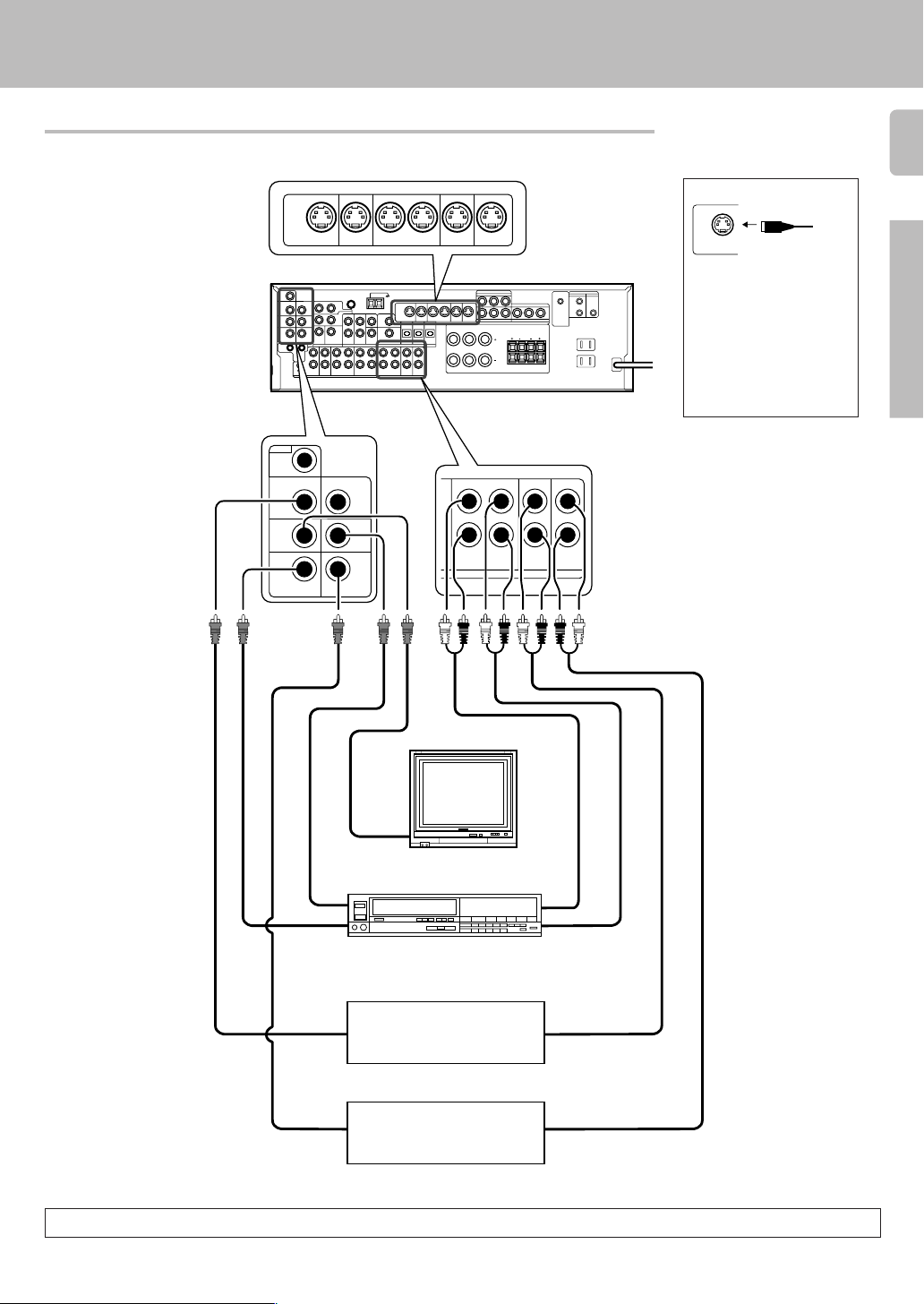
Connecting video components
S-VIDEO
VIDEO
ROOM B
OUT
VIDEO 2 IN
MONITOR
OUT
VIDEO 1 IN VIDEO 3 IN
S Video jacks
PLAY IN REC OUT PLAY IN PLAY IN PLAY IN
MONITOR
DVD VIDEO 1 VIDEO 1 VIDEO 2 VIDEO 3
OUT
L
R
DVD
VIDEO 1
OUT
S VIDEO
MONITOR
OUT
IN
RL
CD/DVD
DVD
VIDEO 1
RALC
PLAY INPLAY INPLAY INREC OUTPLAY IN
VIDEO 3VIDEO 2VIDEO 1
B
LR
LR
PLAY IN
PLAY IN PLAY INREC OUT
VIDEO 1 VIDEO 2 VIDEO 3
Setting up the system
About the S VIDEO jacks
S VIDEO
Use the S VIDEO jacks to
make connections to video
components with S VIDEO IN/
OUT jacks.
÷ If you use the S VIDEO jacks
to connect your video playback components, be sure to
use the S VIDEO jacks when
connecting your monitor and
video recording components.
9
Preparations
Monitor TV
VIDEO
IN / OUT
VIDEO IN
IN
Video Inputs
Video deck
IN
Video inputs and
outputs
(yellow RCA pin cord)
OUT
OUT
(Yellow RCA pin cord)
DVD player or LD player
IN
OUTOUT
Audio inputs
and outputs
OUT
OUT
DVD player or LD player
A video component with digital audio outputs should be connected to the VIDEO2 or VIDEO3 jacks.
AUDIO
IN / OUT
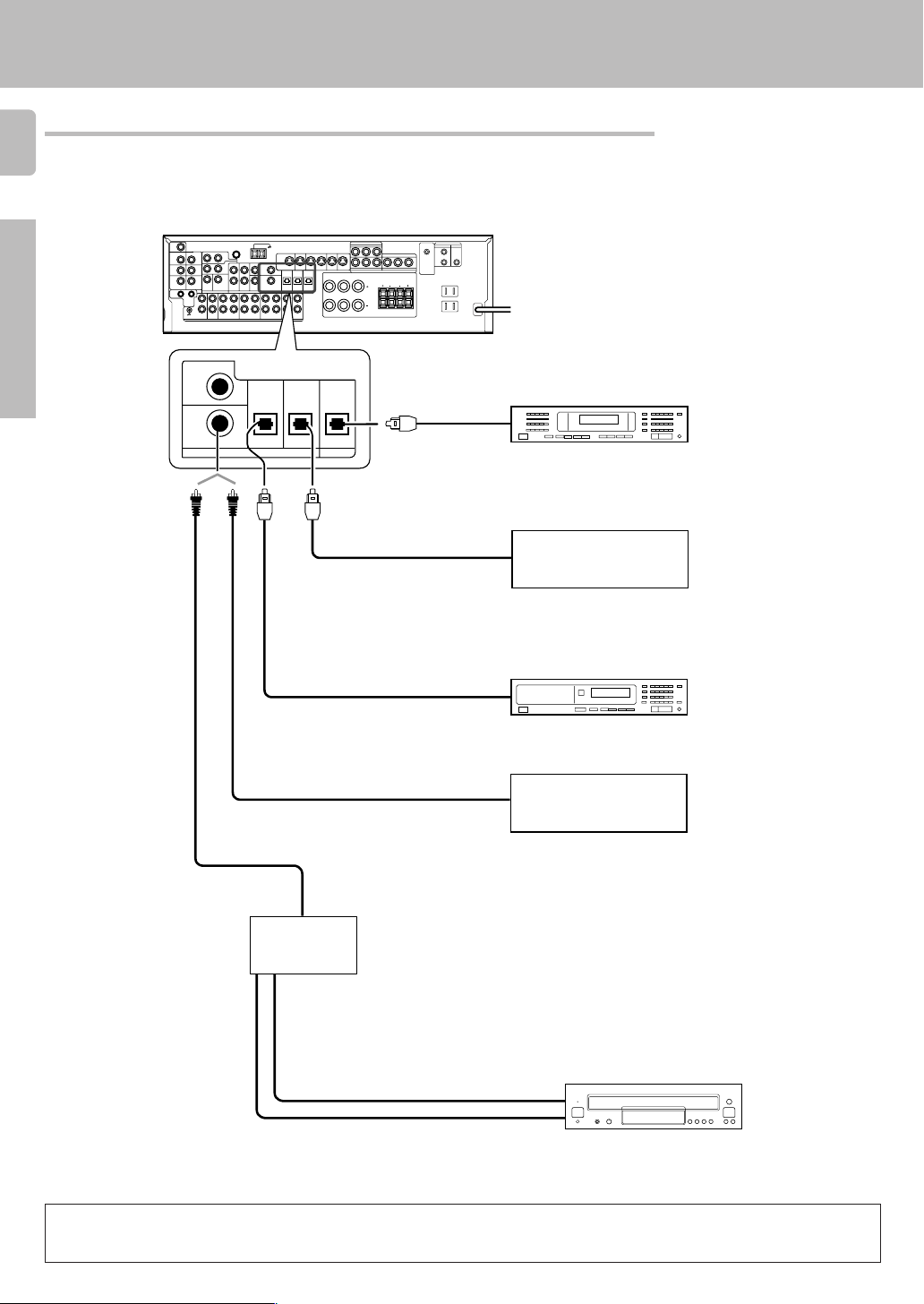
Digital connections
10
The digital in jacks can accept DTS, Dolby Digital, or PCM signals. Connect components capable of outputting DTS,
Dolby Digital, or standard PCM (CD) format digital signals.
If you have connected any digital components to the receiver, be sure to read the “Input mode settings” section
carefully. 7
Setting up the system
Preparations
RL
DVD
VIDEO 2
COAXIAL
L
R
DIGITAL IN
CD/DVD
OPTICAL
OUT
VIDEO 3
OPTICAL
DVD
PLAY INPLAY INPLAY INREC OUTPLAY IN
VIDEO 3VIDEO 2VIDEO 1
VIDEO 1
RALC
MONITOR
OPTICAL
DIGITAL OUT
OPTICAL DIGITAL OUT
(AUDIO)
Optical fiber cable
OPTICAL DIGITAL OUT
(AUDIO)
B
LR
LR
OPTICAL DIGITAL IN
(AUDIO)
MD player
Component with DTS, Dolby
Digital, or PCM OPTICAL
DIGITAL OUT
Connect the video signal and
digital audio signals to the VIDEO
3 jacks. (See “Connecting video
components”.) 9
S VIDEO
MONITOR
CD player
COAXIAL DIGITAL OUT
(AUDIO)
Component with DTS, Dolby
Digital, or PCM COAXIAL
DIGITAL OUT
Connect the video signal and
analog audio signals to the VIDEO
COAXIAL DIGITAL
OUT (AUDIO)
RF digital
demodulator
(DEM-9991D)
(sold separately
)
2 jacks. (See “Connecting video
components”.) 9
DOLBY DIGITAL RF OUT (AUDIO)
PCM OUT
LD player
To connect an LD player with a DIGITAL RF OUT, connect the LD player to the KENWOOD RF digital demodulator (DEM-9991D).
Next, connect the DIGITAL OUT jacks of the demodulator to the DIGITAL IN jacks of the receiver.
Connect the video signal and analog audio signals to the VIDEO 2 or VIDEO 3 jacks. (See “Connecting video components”.)
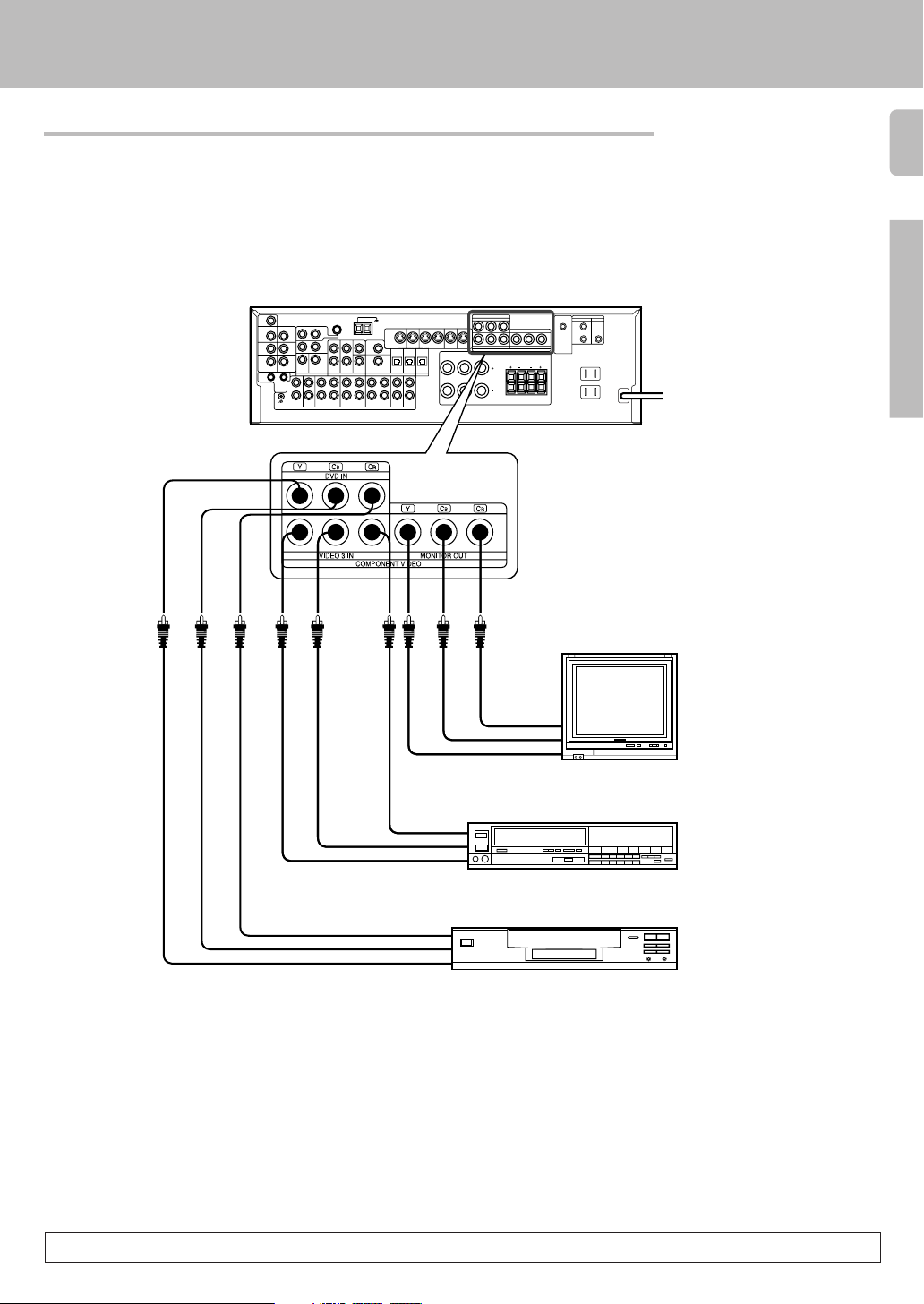
Connecting video components (COMPONENT VIDEO)
If you have connected the receiver to a video component with COMPONENT jacks, you can get a better picture
quality than by connecting to the S-VIDEO jacks.
Setting up the system
11
Preparations
R
IN
C
CB IN
Y IN
Video Recorder, DVD Recorder,
Satellite Cable Tuner & Game Player
(with component jacks)
R
OUT
C
B
C
OUT
Y OUT
DVD player (with component jacks)
R
C
OUT
CB OUT
Y OUT
• Connect to the VIDEO cord.
Monitor TV (with component jacks)
When connecting the TV to the COMPONENT jacks, be sure to connect all the other components to the COMPONENT jacks.
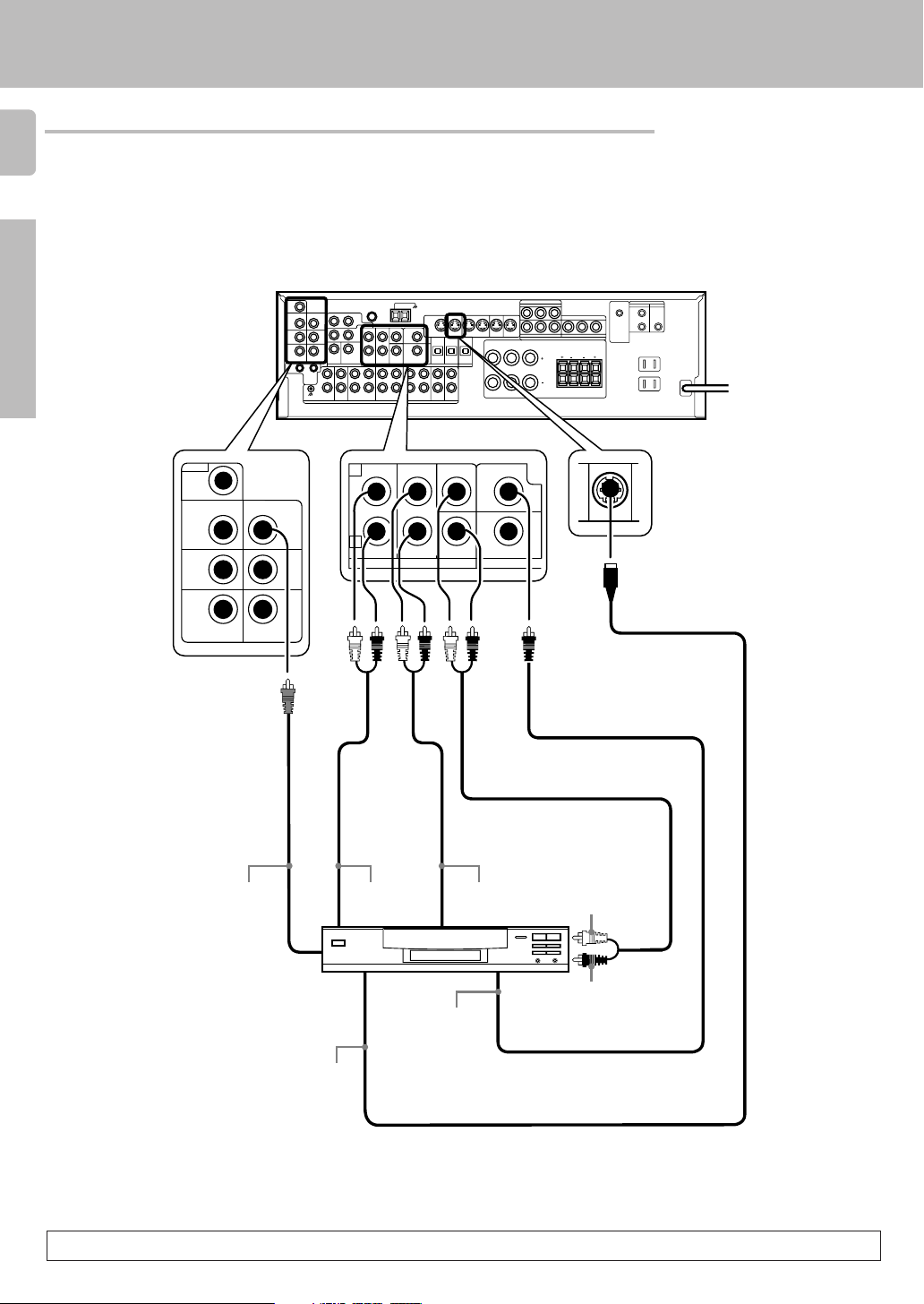
Connecting a DVD player (6-channel input)
12
If you have connected a DVD player to the receiver with digital connection, be sure to read the “Input mode settings”
section carefully. 7
Preparations
Setting up the system
VIDEO
ROOM B
OUT
VIDEO 2 IN
MONITOR
OUT
VIDEO 1 IN VIDEO 3 IN
CD/DVD
DVD
VIDEO 1
OUT
DVD
VIDEO 1
PLAY INPLAY INPLAY INREC OUTPLAY IN
VIDEO 3VIDEO 2VIDEO 1
RALC
VIDEO 2
COAXIAL
B
LR
LR
PLAY IN
DVD
RL
L
R
L
IN
R
FRONT
S VIDEO
MONITOR
OUT
SURROUND
DVD / 6CH. INPUT
CENTER DVD
SUB
WOOFER
S VIDEO cord
VIDEO OUT
(Yellow RCA
pin cord)
DVD player
S VIDEO
OUT
FRONT
OUT L/R
SURROUND
OUT L/R
COAXIAL
DIGITAL
OUT
(AUDIO)
CENTER OUT
SUBWOOFER OUT
To switch the speakers off , turn SPEAKERS A and B OFF or press MUTE key on the remote control unit.
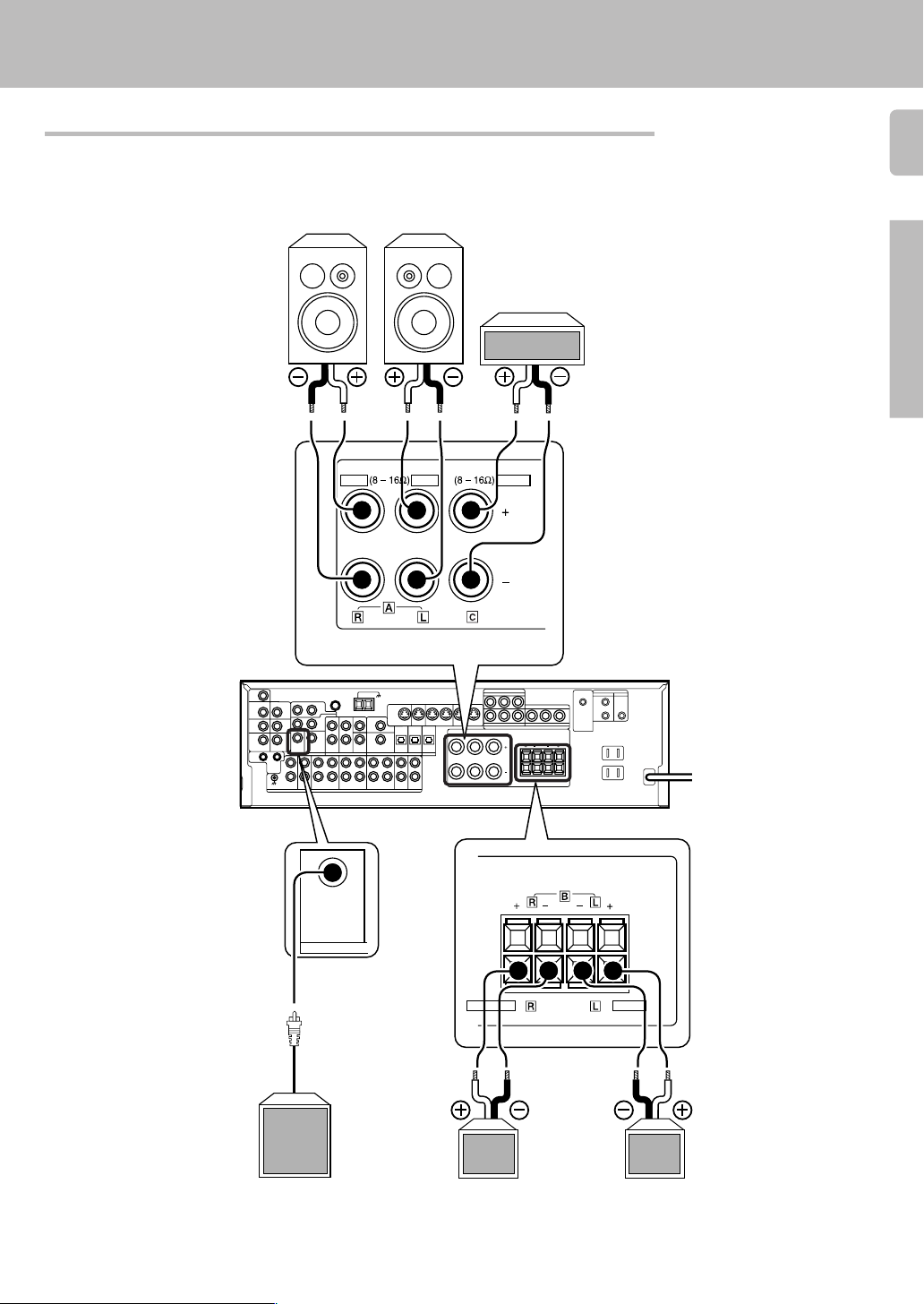
Connecting the speakers
Front Speakers A
Right
FRONT SPEAKERS CENTER SPEAKERS
RED BLUE GREEN
Left
Setting up the system
13
Center
Speaker
Preparations
RL
Powered
subwoofer
L
R
SUB
WOOFER
VIDEO 1
PLAY INPLAY INPLAY INREC OUTPLAY IN
VIDEO 3VIDEO 2VIDEO 1
RALC
B
LR
LR
FRONT SPEAKERS
(8 – 16Ω)
S VIDEO
MONITOR
OUT
DVD
Use the FRONT SPEAKERS B
terminals if you want to connect a second front speaker
system.
(8 – 16Ω)
SURROUND SPEAKERS
GRAYORANGE
LeftRight
(Be sure to connect both surround speakers)
Surround Speakers
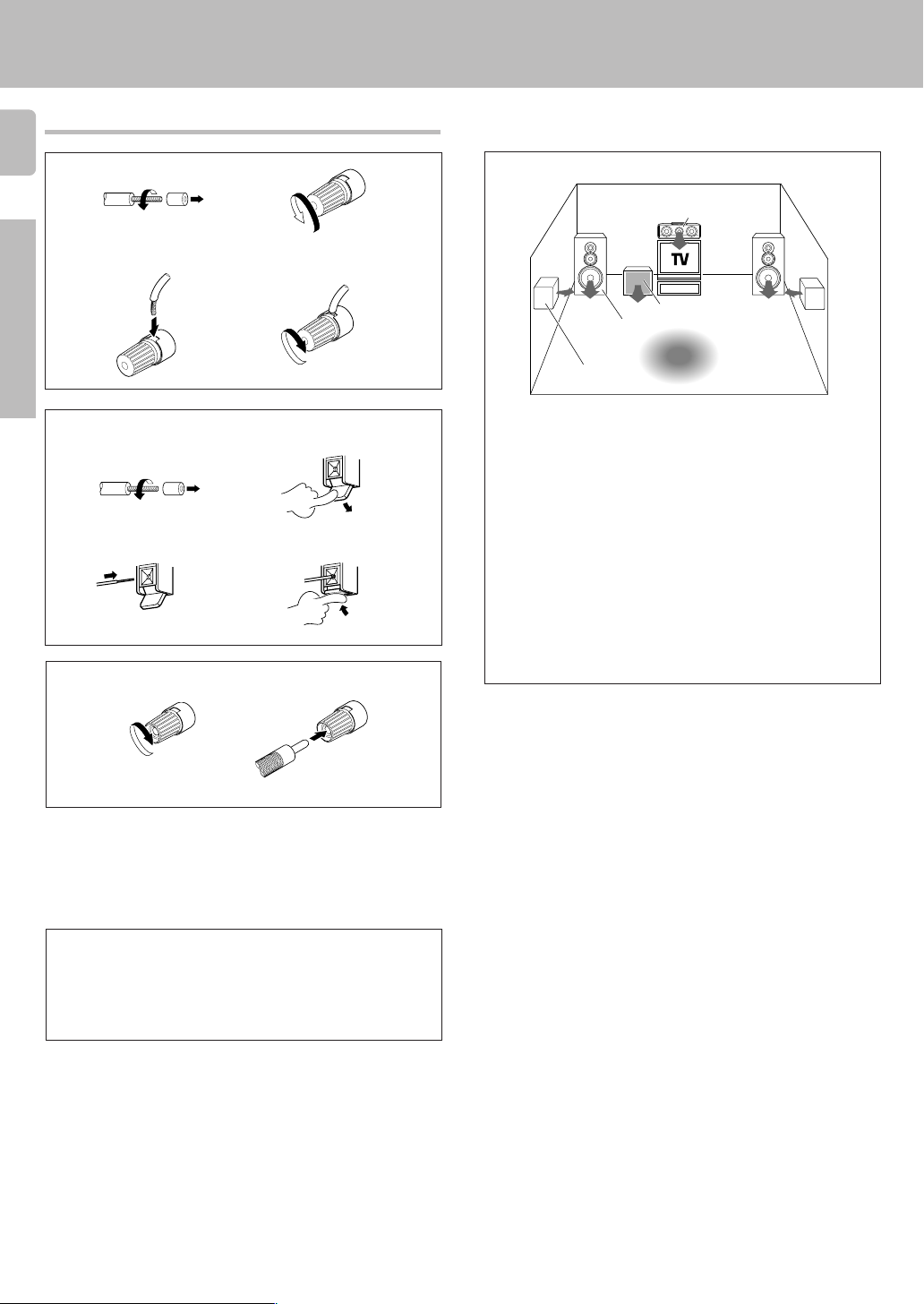
Connecting the terminals
14
1 Strip coating.
3 Insert. 4 Secure.
Preparations
2 Loosen.
Setting up the system
Speaker placement
Center speaker
1 Strip coating.
3 Insert the cord. 4 Return the lever.
2 Push the lever.
Connection of banana plugs
1 Secure.
• Sound will not be heard if the speaker terminal is not fully secured.
• Never short circuit the + and – speaker cords.
• If the left and right speakers are connected inversely or the speaker
cords are connected with reversed polarity, the sound will be unnatural with ambiguous acoustic imaging. Be sure to connect the speakers correctly.
2 Insert.
Front
speaker
Surround
speaker
Front speakers : Place to the front left and right of the listening position.
Front speakers are required for all surround modes.
Center speaker : Place front and center. This speaker stabilizes the
sound image and helps recreate sound motion. Be sure to connect a
center speaker when using the Dolby 3 Stereo mode.
Surround speakers : Place to the direct left and right, or slightly
behind, the listening position at even heights, approximately 1 meter
above the ears of the listeners. These speakers recreate sound motion
and atmosphere. Required for surround playback.
Subwoofer : Reproduces powerful deep bass sounds.
• Although the ideal surround system consists of all the speakers listed
above, if you don't have a center speaker or a subwoofer, you can
divide those signals between the available speakers in the speaker
settings steps to obtain the best possible surround reproduction from
the speakers you have available. ™
Subwoofer
Listening
position
Speaker impedance
After confirming the speaker impedance indications printed on the rear
panel of the receiver, connect speakers with matching impedance
ratings. Using speakers with a rated impedance other than that indicated on the rear panel of the receiver could result in malfunctions or
damage to the speakers or receiver.
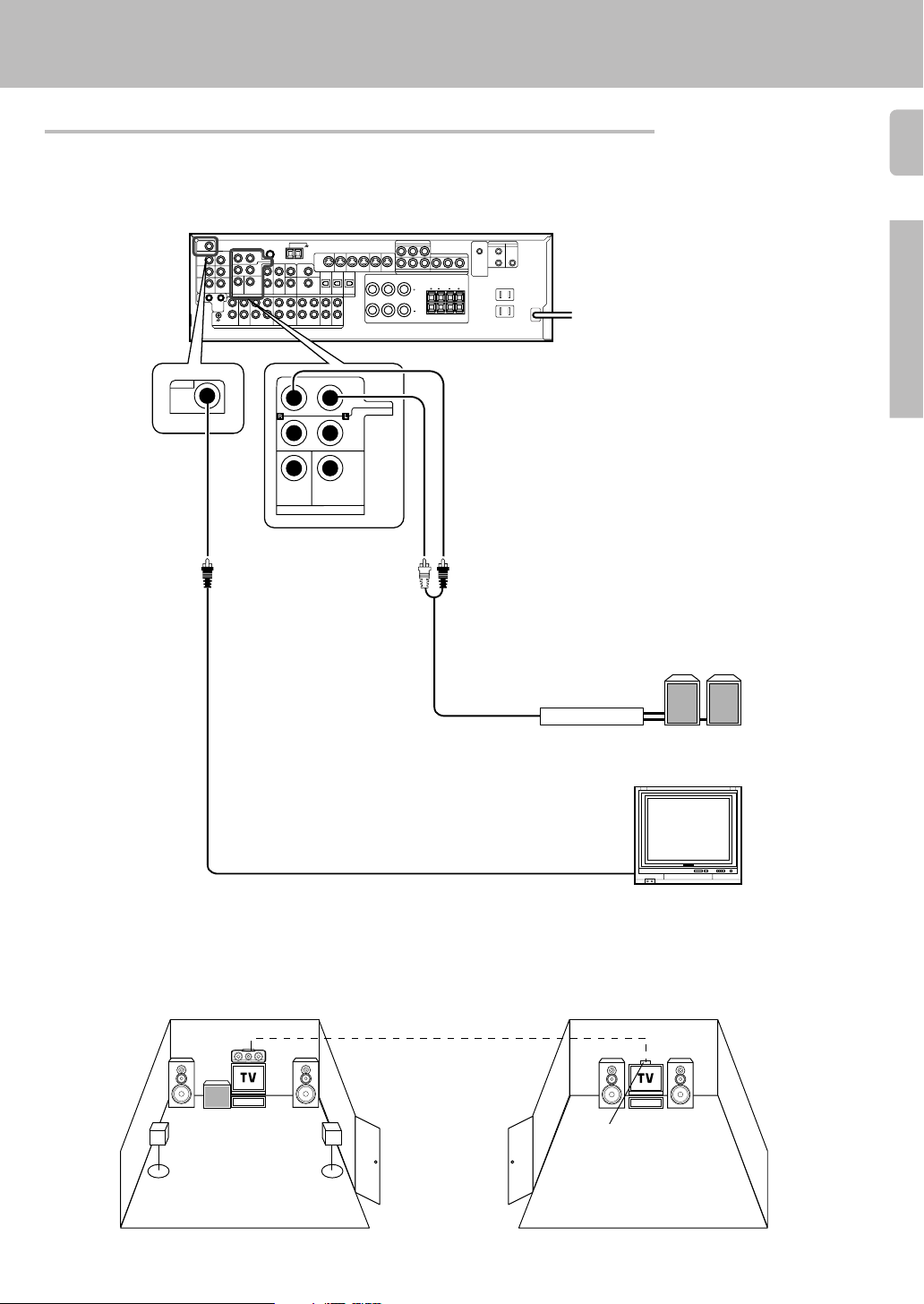
Connecting to another room (ROOM B)
This connection allows you to connect your main system to a monitor TV and speaker system located in another
area (ROOM B).
Setting up the system
15
VIDEO
ROOM B
OUT
RL
L
R
SUB
WOOFER
PRE OUT / ROOM B
S VIDEO
CENTER
DVD
VIDEO 1
PLAY INPLAY INPLAY INREC OUTPLAY IN
VIDEO 3VIDEO 2VIDEO 1
RALC
B
LR
LR
MONITOR
OUT
Preparations
FRONT
SURROUND
Front speakers
Power amplifier
L R
ROOM A
(Main System)
Monitor TV
ROOM B
IR
RECEIVER
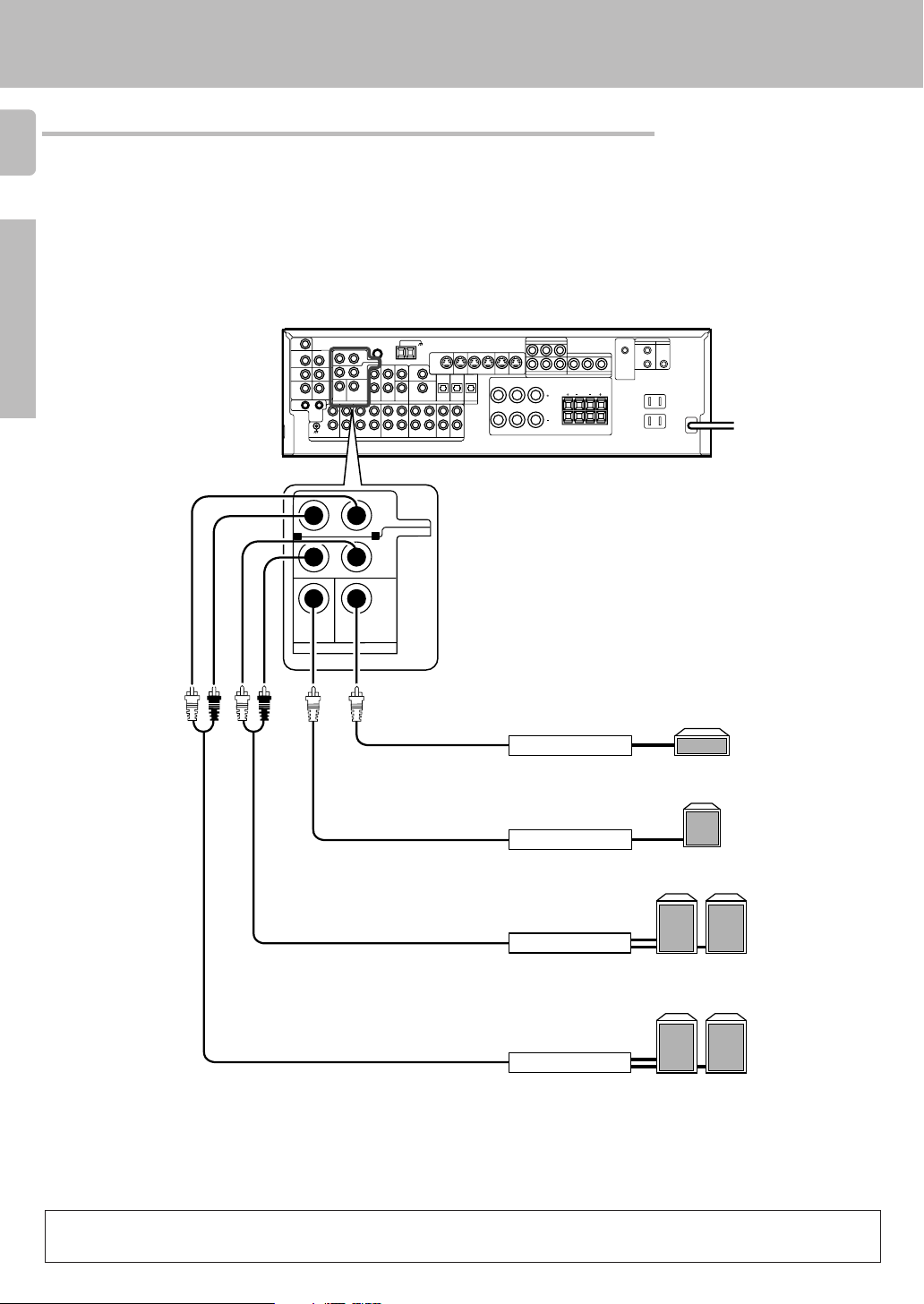
PRE OUT connections
16
This receiver has additional preout jacks. These can be used for various purposes, but will need to be connected
to an external power amplifier as shown in the example below.
Preparations
Setting up the system
RL
R
SUB
WOOFER CENTER
PRE OUT / ROOM B
VIDEO 1
RALC
PLAY INPLAY INPLAY INREC OUTPLAY IN
VIDEO 3VIDEO 2VIDEO 1
B
Power amplifier
LR
LR
Center Speaker
FRONT
SURROUND
S VIDEO
MONITOR
OUT
DVD
L
R
L
Subwoofer
Power amplifier
Power amplifier
Power amplifier
• Connecting a speaker cord directly to a PRE OUT jack will not produce any sound from the speaker.
• To use the PRE OUT jacks, press only the SPEAKERS A key to the ON position.
• This connection is available for listening in ROOM B.
Surround speakers
R
L
Front speakers
L
R
