
VR-4090/VR-4080
KRF-V7773D
This instruction manual is used to describe multiple models listed above.
Model availability and features (functions) may differ depending on the country
and sales area.
‰
B60-4487-10 01 CH (K, P, T, M, X, Y) OC 9911

Connecting and Setting Up Your New Kenwood Audio-Video Receiver
Welcome to the Connection and Setup Guide for your new
Kenwood Audio-Video Receiver. This manual covers two
models.
VR-4090/VR-4080 is sold in USA and Canada.
KRF-V7773D is sold in other countries.
The VR-4090/VR-4080/KRF-V7773D offers 3 kinds of 5.1-
channel digital decoding:
• Dolby® Digital, for the hundreds of currently available
Dolby Digital DVDs and LaserDiscs.
• DTS®, a well-established multichannel format in movie
theaters, is available for home theater on LaserDisc and
DVD.
• MPEG 2 Audio Multichannel format
ii
Manufactured under license from Dolby Laboratories.
“Dolby”, “AC-3”, “Pro Logic”, and the double-D symbol
are trademarks of Dolby Laboratories. Confidential Unpublished Works. © 1992-1997 Dolby Laboratories. All rights
reserved.
Use it to connect all your current audio and video components—the VR-4090/VR-4080/KRF-V7773D has a variety of connection jacks so you can customize your entertainment setup.
It also includes Kenwood’s remarkable LCD remote control unit.
The above are additional trademarked names appearing in
this manual. All other products named are trademarks of
their respective companies.
D.R.I.V.E. circuit: This is a KENWOOD original technology
for reproducing signals with high resolution by instant
switching of the internal filters according to the input signal. The VR-4090, VR-4080 and KRF-V7773D incorporate a
high performance DSP to provide very high resolution from
a 32-bit DRIVE III circuit, achieving stereo audio reproduction with the best quality ever reached.
HDCD®: This is a new format of high-resolution recording.
The VR-4090, VR-4080 and KRF-V7773D are capable of reproducing CDs recorded in the HDCD format with high
resolution and wide dynamic range.
Manufactured under license from Digital Theater Systems,
Inc. US Pat. No. 5,451,942 and other worldwide patents
issues and pending. “DTS” and “DTS Digital Surround” are
trademarks of Digital Theater Systems, Inc. © 1996 Digital
Theater Systems, Inc. All rights reserved.
As an
Kenwood Corporation has determined that this products meets the
ENERGY STAR
efficiency.
This product can save energy. Saving energy reduces air pollution and lowers utility bills.
ENERGY STAR
®
guidelines for energy
®
Partner,
, HDCD®, High Definition Compatible Digital® and
Pacific Microsonics
trademarks of Pacific Microsonics, Inc. in the United States
and/or other countries. HDCD system manufactured under
license from Pacific Microsonics, Inc. This product is covered by one or more of the following: IN the USA: 5,479,168,
5,638,074, 5,640,161, 5,808,574, 5,838,274, 5,854,600,
5,864,311, 5,872,531, and in Australia: 669114. Other patents pending.
TM
are either registered trademarks or

Before Applying Power
Read this section carefully to ensure safe operation.
VR-4090/VR-4080/KRF-V7773D is designed for operation
as follows.
U.S.A. and Canada ................................ AC 120 V only
Europe and U.K. ................................... AC 230 V only
Australia ................................................ AC 240 V only
*Other countries
................................ AC 110-120/220-240 V switchable
For the United Kingdom
Factory fitted moulded mains plug
1. The mains plug contains a fuse. For replacement, use
only a 13-Amp ASTA-approved (BS1362) fuse.
2. The fuse cover must be refitted when replacing the
fuse in the moulded plug.
3. Do not cut off the mains plug from this equipment.
If the plug fitted is not suitable for the power points
in your home or the cable is too short to reach a
power point, then obtain an appropriate safety approved extension lead or adapter, or consult your
dealer.
If nonetheless the mains plug is cut off, remove the
fuse and dispose of the plug immediately, to avoid a
possible shock hazard by inadvertent connection to
the mains supply.
IMPORTANT : The wires in the mains lead are coloured
in accordance with the following code:
Blue : Neutral
Brown : Live
Do not connect those leads to the earth terminal of a
three-pin plug.
*AC voltage selection
The AC voltage selector switch on the rear panel is set to the
voltage that prevails in the area to which the unit is shipped.
Before connecting the power cord to your AC outlet, make
sure that the setting position of this switch matches your
line voltage. If not, it must be set to your voltage in accordance with the following direction.
Note:
Our warranty does not cover damage caused by excessive
line voltage due to improper setting of the AC voltage selector switch.
Move switch lever to match your line voltage with a small
screwdriver or other pointed tool.
AC voltage selector switch
AC 110 ~120V / AC220 ~ 240V
50/60Hz SWITCHD
TOTAL 90W MAX
AC 220240V
AC 110120V
Safety Precautions
Read this section carefully to ensure safe operation.
WARNING :
TO PREVENT FIRE OR ELECTRIC SHOCK, DO NOT EXPOSE THIS APPLIANCE
TO RAIN OR MOISTURE.
CAUTION: TO REDUCE THE RISK OF ELECTRIC SHOCK, DO
CAUTION
RISK OF ELECTRIC SHOCK
DO NOT OPEN
THE LIGHTNING FLASH WITH ARROWHEAD SYMBOL, WITHIN AN EQUILATERAL TRIANGLE,
IS INTENDED TO ALERT THE USER TO THE PRESENCE OF UNINSULATED “DANGEROUS
VOLTAGE” WITHIN THE PRODUCT’S ENCLOSURE THAT MAY BE OF SUFFICIENT MAGNITUDE TO CONSTITUTE A RISK OF ELECTRIC SHOCK TO PERSONS.
THE EXCLAMATION POINT WITHIN AN EQUILATERAL TRIANGLE IS INTENDED TO ALERT
THE USER TO THE PRESENCE OF IMPORTANT OPERATING AND MAINTENANCE (SERVICING) INSTRUCTIONS IN THE LITERATURE ACCOMPANYING THE APPLIANCE.
NOT REMOVE COVER (OR BACK). NO USER-SERVICEABLE
PARTS INSIDE. REFER SERVICING TO QUALIFIED SERVICE
PERSONNEL.
iii

The CHANNEL SPACE / DE-EMPHASIS switch on the rear
panel is set to the correct setting that prevails in the area to
which the unit is shipped. However, if the CHANNEL SPACE
/ DE-EMPHASIS setting is not matched to the area where
the unit is to be used; for instance, if you move from area 1
to area 2 as shown in the table to the right or vice versa,
desired reception of AM / FM broadcasts is not expected.
In this case, change the CHANNEL SPACE / DE-EMPHASIS
setting in accordance with the area corresponding to the
table. The CHANNEL SPACE / DE-EMPHASIS is switched
over at the same time.
• When changing the setting of the CHANNEL SPACE /
DE-EMPHASIS switch, first unplug the power cord, and
then reset the switch, plug the power cord back in, and
turn the power switch on.
iv
CHANNEL SPACE / DE-EMPHASIS Switch
Not present for USA, Canada, U.K. and Australia
Area
USA, Canada,
and South
1
American
Countries
Other
2
Countries
CHANNEL
SPACE freq.
FM : 100 kHz
AM : 10 kHz
FM : 50 kHz
AM : 9 kHz
DE-
EMPHASIS
75 µs
50 µs
CHANNEL SPACE
DE-EMPHASIS switch
50 µs
FM 50kHz
AM 9kHz
AM
D
DE-EMPHASIS
CHANNEL SPACE
75 µs
FM 100kHz
AM 10kHz
Unpacking
Unpack your new receiver carefully and make sure that all the accessories are present:
Remote control unit
1
-
+
/8
/7
RC-R0910
1
2WAY LCD REMOTE CONTROL UNIT
-
+
RF REMOTE CONTROL UNIT
123
456
789
10 11 12
+10 0 +100
If any accessories are missing, or if the receiver is damaged or fails to operate, notify your dealer immediately. If your receiver was shipped to you
directly, notify your shipper immediately. Kenwood recommends that you retain the original carton and packing materials in case you need to
move or ship the receiver in the future.
Batteries AM Loop Antenna FM Antenna

Table of Contents
Chapter One : Connecting Your
Devices .................................................. 1
Noting Your Devices .............................................. 3
Connecting Your Speakers .................................... 4
To Connect Front Speakers Only
To Connect Front and Surround Sound
Speakers
What if I Have a Powered Subwoofer?
What if I Have an Amplifier?
Connecting Your TV .............................................. 8
To Connect a TV
What if I Want to Watch TV without Turning
on the Receiver?
Connecting Your Cable TV or Satellite Tuner..... 10
To Connect a Cable TV Tuner with a Com-
posite (RCA) Video Output
To Connect a Cable TV Tuner without a
Composite (RCA) Video Output
To Connect a Satellite Tuner
Connecting Your VCR(s) ..................................... 12
To Connect a Primary VCR
To Connect a Second VCR
Connecting Your Primary CD Player .................. 14
What if I Have a Video CD-Compatible CD
Player?
To Connect a Kenwood 200-Disc CD
Changer
To Connect Any Other Primary CD Player or
Changer
To Connect a Second CD Player
Connecting Your DVD Player.............................. 16
To Connect a DVD Player
Connecting Your CD-R Recorder ........................ 18
To Connect an CD-R Recorder
Connecting Your MD Recorder or Primary
Tape Deck ......................................................... 20
To Connect an MD Recorder
To Connect a Primary Tape Deck
To Connect a Secondary Tape Deck
Connecting Your Secondary CD Player or
Tape Deck .........................................................22
To Connect a Secondary CD Player
To Connect a Secondary Tape Deck
Connecting Your Laser Disc Player
(with AC-3 RF Output) ..................................... 24
To Connect an AC-3 RF Output Laser Disc
Player
Connecting Your Laser Disc Player
(without AC-3 RF Output) ............................... 26
To Connect a PCM Digital Output Laser Disc
Player
Connecting Your Turntable/Record Player ......... 28
To Connect a Turntable/Record Player
Connecting a Camcorder or Additional VCR ..... 29
To Connect a Camcorder or Additional VCR
Can I Connect an Additional VCR Perma-
nently?
Connecting an External IR Receiver and IR Repeat-
ers ..................................................................... 30
To Connect a KENWOOD IR-9991 IR
Receiver
To Connect any Other IR Receiver
To Connect IR Repeaters
What if I Have Several Kenwood Components
(System Control Chaining)? ............................32
System Control connection allows you to
Connecting the Antennas .................................... 33
AM Loop Antenna
FM Indoor Antenna
FM Outdoor Antenna
RF Remote Antenna
What if I Have Cable Radio?
Chapter Two : Setting Up the Remote
Control unit ........................................ 34
Installing the Batteries ........................................ 34
v
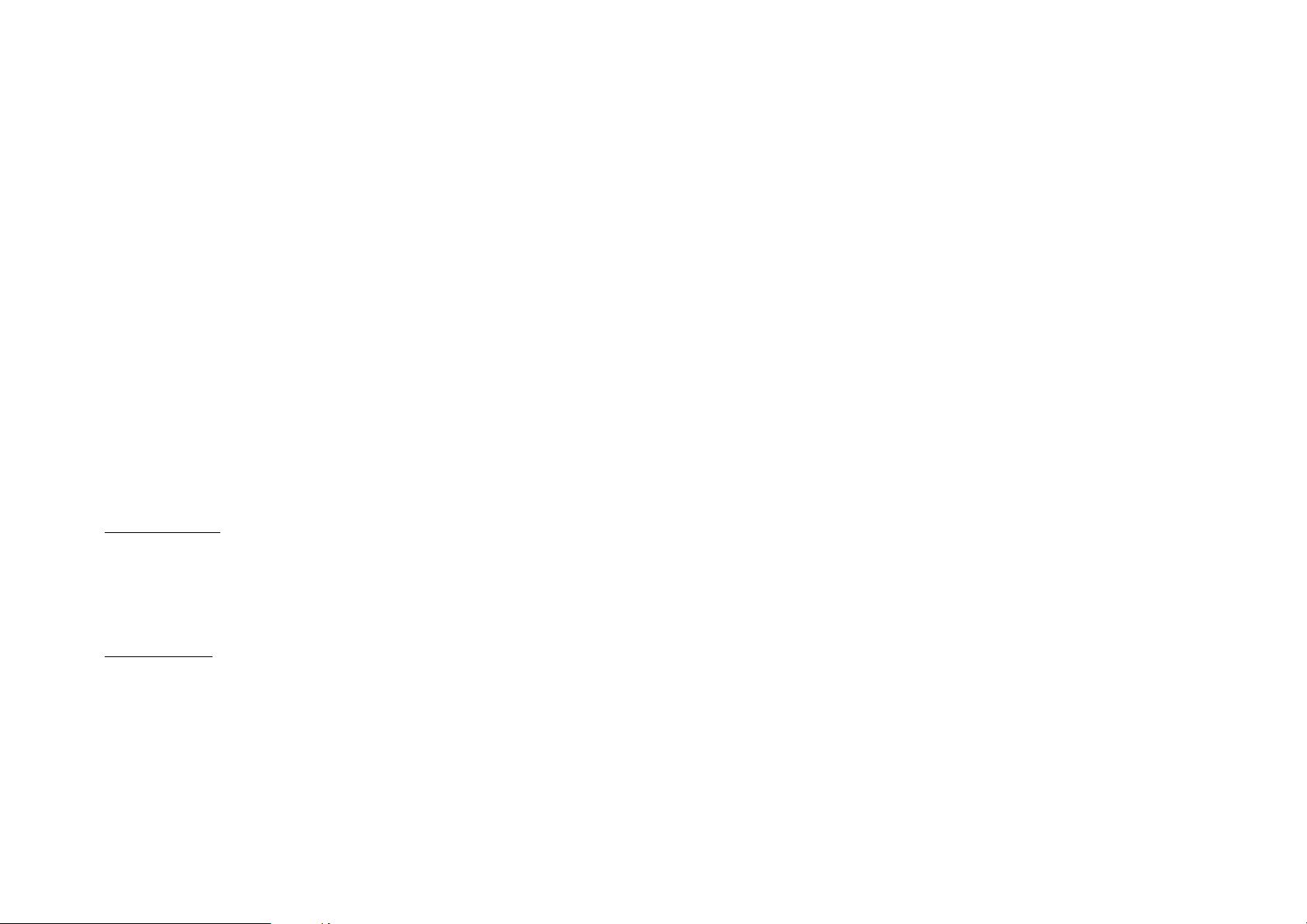
Table of Contents
Resetting the Remote Control unit ..................... 34
Basic Operation of Remote Control unit............ 35
Setting Up Speakers ............................................ 36
SP Selection
SP Level
SP Distance
Identifying Components For Remote Control unit
.......................................................................... 38
If a device cannot be remote controlled with
any code in the list, or to add remote
control target functions...
RF Remote Control Function
vi
(VR-4090/VR-4080 only) ..................................42
Changing the RF Transmission Frequency
Chapter Three : Setting Up on the Receiver
............................................................. 43
Preparation for setup
Speaker setup
Chapter Four : Warnings and
Specifications ...................................... 45
Warnings
VR-4090/VR-4080 Specifications
KRF-V7773D Specifications

Chapter One : Connecting Your Devices
Connections
Chapter One: Connecting Your Devices
Welcome to the Kenwood VR-4090/VR-4080/KRF-V7773D
Connection and Setup Guide. This chapter guides you
through connecting your home entertainment devices to
your new Kenwood audio-video receiver.
Once all your devices are connected, you can set up the
Remote Control unit (see Chapter Two).
Refer to the following pages for details on connecting these
devices:
Speakers page␣ 4
TV page␣ 8
VCR(s) page␣ 12
CD Player, Kenwood 200-Disc Changer page␣ 14
DVD Player page␣ 16
CD-R Recorder page␣ 18
MD Recorder page␣ 20
Tape Deck(s) page␣ 22
Laser Disc Player page␣ 24
Turntable page␣ 28
Camcorder/Second VCR page␣ 29
Connecting an External IR Receiver and IR Repeaters
page␣ 30
Antennas page␣ 33
Important:
Your new receiver requires adequate ventilation to perform
reliably. Be sure not to block the ventilation area on the top
or back (or both sides) of the receiver with another device.
These areas should be:
USA and Canada: at least 6 inches (15 cm) from any obstruction.
Other countries: at least top; 50cm, back; 10cm, and left
and right side; 10cm.
Do not install your receiver where direct sunlight or high
frequency flourescent lighting can shine dm=ë tly into the
remote sensor. This can cause your new receiver to malfunction.
Before You Begin
This manual covers the most common and standard connections to the receiver. Because of its versatility, you may
decide to connect your devices differently.
Before making any video connections to the your receiver :
• You can use either S-Video or standard composite (RCA)
video connections.
• If all of your video devices and TV have S-Video connectors, we suggest that you use them exclusively, since it
will provide superior video performance.
Note on the video signals
The VR-4080/KRF-V7773D have two sets of input jacks for
the composite video and S-Video signals respectively, but
do not incorporate the video signal separation/mixing circuit.
• If all of your video devices and TV have S-VIDEO
connectors, we suggest that you use them exclusively,
for this will provide superior video performance.
• If the video devices and/or TV do not have S-VIDEO
connectors, use only the composite (standard) video
connections.
If your TV does not have a video input connector (when it
has an antenna input only), an RF modulator is required to
convert the video signal into the antenna signal. The RF
modulator is available in electric appliance stores, etc.
1
All necessary cables should be provided with your home
entertainment device (not with your new receiver). If you
do not have the correct cables, you may purchase these
cables from any home entertainment store or by visiting
the Kenwood USA Web site: www.kenwoodusa.com (for
USA and Canada only).
To make coaxial digital connections, be sure to use a highquality digital audio cable, not a standard audio cable.
Do not plug in the receiver or any other device to AC power
until all connections have been made. Once all devices have
been connected, you may plug them in and provide power.

Chapter One : Connecting Your Devices
The following diagram shows the entire back of the VR-4090/VR-4080/KRF-V7773D.
Connections
Note that some component jacks are linked to specific digital jacks. For example, if you connect a video
component with a digital optical cable, you should
connect the analog cables to the VIDEO 2 video component jacks and the digital cable to the VIDEO2 digital optical jack.
2
DIGITAL OUT
DVD DVD
CD1
OPTICAL COAXIAL
DIGITAL IN
VIDEO2
VIDEO3
DIGITAL OUT
DVD
CD1
MD/
TAPE1
CD-R
VIDEO2
VIDEO3
VIDEO4
OPTICAL
DIGITAL IN
COAXIAL
S VIDEO VIDEO
PLAY
IN
MONITOR
OUT
Audio component
jacks
R L
REC
OUT
VIDEO1
PLAY
IN
REC
OUT
VIDEO2
PLAY
IN
VIDEO3
PLAY
IN
VIDEO4
PLAY
IN
DVD
FRONT
SURROUND
CENTER
DVD/6 CH. INPUT
AUDIO
SUBWOOFER
R L
AUDIO
RF Remote antenna jack
(only VR-4090/VR-4080)
System
control jacks
FRONT
L
R
L
R
SURROUND
CENTER
SUB
WOOFER
RF REMOTE ANTENNA
SYSTEM
CONTROL
SIGNAL
GND
PHONO
CD1
TAPE1
MONITOR
CD-R
REC
OUT
MD/
PLAY
IN
REC
OUT
CD2/
TAPE2
PLAY
IN
REC
OUT
PLAY
IN
PRE OUT
Channel space/FM deemphasis
(only for some
areas)
FM 50kHz
AM 9kHz
Antenna jacks
GND
ANTENNA
SL 16
TEXT
switch
DE-EMPHASIS
CHANNEL
SPACE
50 s
AM
IR OUT LCD IR RECEIVER IN
REMOTE
SURROUND SPEAKERS
R L
75 s
FM 100kHz
AM 10kHz
DC12V 20mA
B
IR
REPEATER
OUT
CENTER SPEAKER
C
FRONT SPEAKERS
LR
R L
*The shape of plugs
are different
between countries
AC Plugs*
AC 120V 60Hz
SWITCHED TOTAL
90W 0.75A MAX
AC 220240V
A
AC 110120V
Digital jacks
(coaxial and optical)
(VR-4080/KRF-V7773D)
Digital jacks
(coaxial and optical)
(VR-4090)
Video component jacks
(VIDEO4 jacks are available
only on the VR-4090.)
Pre out jacks
Supplemental
infrared receiver
and sensor jacks
(for U.S.A. and
Canada only)
Speaker wire
binding post
AC voltage selector
switch (only for
some areas)

Chapter One : Connecting Your Devices
Jack Set Device Manufacturer Model # Setup Code
Phono
CD1
MD/Tape1
CD2/Tape2 Monitor
CD-R
Connections
Noting Your Devices
Monitor out
(TV on Remote Control unit)
Video1
Video2
Video3
Video4 (VR-4090 only)
DVD
Use this table and the diagram on the preceding page to
plan your connections before you make them, or use it to
record your connections as you make them.
For VR-4080/KRF-V7773D;
If you will be connecting a DVD player or other compo-
nent with a digital output, please refer to the following chart
before choosing a video jack set:
If your digital
cable is...
coaxial DVD, VIDEO2 or 3
optical DVD
Choose this jack
set...
3
You will need this information later, when you set up your
remote control unit (see “Identifying Components For Remote Control Unit” on page␣ 38). Recording this information now will save you additional trips behind your home
entertainment cabinet. You will fill in the Setup Code column when you are setting up Remote Control Unit.

Chapter One : Connecting Your Devices
Connecting Your Speakers
Connections
4
DIGITAL OUT
DVD
CD1
MD/
TAPE1
CD-R
VIDEO2
VIDEO3
VIDEO4
OPTICAL
DIGITAL IN
COAXIAL
R
FRONT
POWERED
SUBWOOFER
S VIDEO VIDEO
PLAY
IN
MONITOR
OUT
REC
OUT
VIDEO1
PLAY
IN
REC
OUT
VIDEO2
PLAY
IN
VIDEO3
PLAY
IN
VIDEO4
PLAY
IN
DVD
FRONT
SURROUND
CENTER
DVD/6 CH. INPUT
R L
AUDIO
SUBWOOFER
R L
AUDIO
SURROUND
SIGNAL
GND
PRE OUT
PHONO
CD1
REC
OUT
MD/
TAPE1
PLAY
IN
REC
OUT
CD2/
TAPE2
MONITOR
PLAY
IN
REC
OUT
CD-R
PLAY
IN
R
FRONT
L
R
L
R
SURROUND
CENTER
SUB
WOOFER
RF REMOTE ANTENNA
SYSTEM
CONTROL
SL 16
TEXT
ANTENNA
SURROUND
AM
GND
L
IR OUT LCD IR RECEIVER IN
DC12V 20mA
REMOTE
SURROUND SPEAKERS
R L
B
IR
REPEATER
OUT
CENTER SPEAKER
C
FRONT SPEAKERS
LR
R L
A
CENTER
FRONT
AC 120V 60Hz
SWITCHED TOTAL
90W 0.75A MAX
AC 220240V
AC 110120V
L

Chapter One : Connecting Your Devices
Connections
Connecting Your Speakers, continued
Do not plug in the receiver to AC power until all connec-
tions have been made.
To Connect Front Speakers Only:
If you only intend to listen to stereo sound (as opposed to
surround sound), you may simply connect a single pair of
speakers. To do so:
Using Banana Plugs (except for U.K.):
1. Tighten the speaker wire binding posts. If you do not
tighten the posts, they will not conduct sound properly
to the speakers.
2. Insert the plug from the positive jack on the RIGHT
FRONT speaker into the pin jack on the positive RIGHT
FRONT post. Repeat for the negative plug.
3. Repeat step 2 for the positive and negative wires on the
LEFT FRONT speaker.
Using Bare Wires:
1. Loosen the speaker wire binding posts.
2. Insert the wire from the positive jack on the RIGHT
FRONT speaker into the U-shaped slot in the base of
the positive RIGHT FRONT post. Lay the wire to the right
of the post; that way, when you tighten the binding post,
it will naturally twist the wire into the best connection.
Tighten the post. Repeat for the negative wire on the
RIGHT FRONT speaker as shown to the right.
3. Repeat step 2 for the positive and negative wires on the
LEFT FRONT speaker.
To Connect Front and Surround Sound
Speakers:
To listen to the full surround sound that this receiver can
put out, connect front speakers, center, left surround, and
right surround speakers. To do so:
Using Banana Plugs (except for U.K.):
1. Tighten the speaker wire binding posts. If you do not
tighten the posts, they will not conduct sound properly
to the speakers.
2. Follow the steps under “To Connect Front Speakers
Only” on this page to connect the RIGHT and LEFT
FRONT speakers.
3. Insert the plug from the positive jack on the CENTER
speaker into the pin jack on the positive CENTER post.
Repeat for the negative plug.
4. Insert the plug from the positive jack on the RIGHT
SURROUND speaker into the pin jack on the positive
RIGHT SURROUND post. Repeat for the negative plug.
5. Repeat step 4 for the positive and negative wires on the
LEFT SURROUND speaker.
Using Bare Wires:
1. Loosen the speaker wire binding posts.
2. Follow the steps under “To Connect Front Speakers
Only” on this page to connect the RIGHT and LEFT
FRONT speakers.
3. Insert the wire from the positive jack on the CENTER
speaker into the U-shaped slot in the base of the positive
CENTER post, as shown to the right.
Tighten the post. Repeat for the negative wire.
4. Insert the wire from the positive jack on the RIGHT
SURROUND speaker into the U-shaped slot on the base
of the positive RIGHT SURROUND post. Tighten the
post. Repeat for the negative wire.
5. Repeat step 4 for the positive and negative wires on the
LEFT SURROUND speaker.
What if I Have a Powered Subwoofer?
Simply connect the subwoofer’s audio cable to the receiver’s
subwoofer PRE OUT jack as shown to the left.
Never short circuit the + and - speaker wires.
Do not switch the left and right speaker wires or swap the +
and - wires on the binding posts.
The speakers must have a nominal impedance of between
6Ω and 16Ω (VR-4090/VR-4080), between 4Ω and 16Ω
(KRF-V7773D for U.K.) or between 6Ω and 16Ω (KRFV7773D for U.S. Military and other countries).
Using Bare Wires
1. Loosen post
5
2. Insert wire
3. Tighten post

Chapter One : Connecting Your Devices
What if I Have an Amplifier?
Connections
FRONT
Power Amp
FRONT
FRONT
L
R
L
R
SURROUND
CENTER
SUB
WOOFER
RF REMOTE ANTENNA
SYSTEM
CONTROL
SL 16
TEXT
ANTENNA
GND
AM
IR OUT LCD IR RECEIVER IN
REMOTE
SURROUND SPEAKERS
R L
SIGNAL
S VIDEO VIDEO
DIGITAL OUT
DVD
6
CD1
MD/
TAPE1
CD-R
VIDEO2
VIDEO3
VIDEO4
OPTICAL
DIGITAL IN
COAXIAL
PLAY
IN
MONITOR
OUT
REC
OUT
VIDEO1
PLAY
IN
REC
OUT
VIDEO2
PLAY
IN
VIDEO3
PLAY
IN
VIDEO4
PLAY
IN
DVD
FRONT
SURROUND
CENTER
DVD/6 CH. INPUT
R L
AUDIO
SUBWOOFER
R L
AUDIO
GND
PHONO
CD1
REC
OUT
TAPE1
PLAY
REC
OUT
TAPE2
MONITOR
PLAY
REC
OUT
CD-R
PLAY
PRE OUT
MD/
IN
CD2/
IN
IN
POWERED
SUBWOOFER
CENTER
IR
REPEATER
OUT
DC12V 20mA
B
CENTER SPEAKER
C
FRONT SPEAKERS
LR
SURROUND
A
R L
AC 120V 60Hz
SWITCHED TOTAL
90W 0.75A MAX
AC 220240V
AC 110120V
SURROUND
Power Amp
Power Amp

Chapter One : Connecting Your Devices
What if I Have an Amplifier?, continued
You can use supplemental power amplifiers for any of the
channels instead of the receiver’s built-in amplifiers.
Do not plug in the amplifiers or the receiver to AC power
until all connections have been made.
To connect supplemental power amplifiers:
1. Using RCA audio cables (not supplied), connect the
receiver’s PRE OUT jacks to the amplifiers’ input jacks
as shown to the left.
2. Connect the speakers to the power amplifiers according
to the amplifiers’ instruction manuals.
Connections
7

Chapter One : Connecting Your Devices
R
R
U
Connections
Connecting Your TV
FRONT
L
R
L
R
SURROUND
CENTER
SUB
WOOFER
RF REMOTE ANTENNA
SYSTEM
CONTROL
SL 16
TEXT
ANTENNA
GND
AM
I
S
R
SIGNAL
S VIDEO VIDEO
DIGITAL OUT
DVD
8
CD1
MD/
TAPE1
CD-R
VIDEO2
VIDEO3
VIDEO4
OPTICAL
DIGITAL IN
COAXIAL
PLAY
IN
MONITOR
OUT
REC
OUT
VIDEO1
PLAY
IN
REC
OUT
VIDEO2
PLAY
IN
VIDEO3
PLAY
IN
VIDEO4
PLAY
IN
DVD
FRONT
SURROUND
CENTER
DVD/6 CH. INPUT
R L
AUDIO
SUBWOOFER
R L
AUDIO
GND
PHONO
CD1
TAPE1
MONITOR
CD-R
REC
OUT
MD/
PLAY
IN
REC
OUT
CD2/
TAPE2
PLAY
IN
REC
OUT
PLAY
IN
PRE OUT
S-VIDEO
COMPOSITE VIDEO

Chapter One : Connecting Your Devices
Connections
Connecting Your TV, continued
Do not plug in the receiver or devices to AC power until
you have connected all your devices.
This section focuses on the connections from your TV to
the VR-4090/VR-4080/KRF-V7773D. Please refer to your TV’s
instructions for more detail about its connection jacks and
capabilities.
The instructions in this section show how to connect your
TV as a monitor for the other video devices you connect
(without using it as an audio/video source device itself). To
use your TV as an audio/video source device, you must first
connect it as described in this section, and also connect its
audio/video output jacks as if they were cable TV tuner outputs, as described in “To Connect a Cable TV Tuner with a
Composite (RCA) Video Output” on page 11.
To Connect a TV:
1. Review the information under “Before You Begin” on
page␣ 1. It contains important notes about the types of
video connections you can make.
2. Connect a video cable from your TV’s Video IN jack to
the receiver’s MONITOR OUT jack as shown to the left.
3. If your TV does not have any video input connections,
you must purchase an RF modulator. The modulator will
convert the video signal from the receiver to an RF signal that will work with the TV’s antenna connections.
Connect the receiver to the TV according to the RF
modulator’s instruction manual.
4. Go to “Noting Your Devices” on page␣ 3 and note which
jack you used to connect your TV. In addition, note the
brand name and model number of the TV.
If you previously connected your TV directly to your VCR,
you must now connect it through your new receiver.
What if I Want to Watch TV without Turning
on the Receiver?
The connection described here sets your TV up as a monitor
you can use to view media played on your other video devices (such as a VCR or DVD player). You can still watch TV
without having to use the receiver.
9

Chapter One : Connecting Your Devices
E
A
Connecting Your Cable TV or Satellite Tuner
Connections
10
DIGITAL OUT - COAXIAL OR OPTICAL
Remove protective
cap before
connecting.
DIGITAL OUT
DVD
CD1
MD/
TAPE1
CD-R
VIDEO2
VIDEO3
VIDEO4
OPTICAL
DIGITAL IN
COAXIAL
Note that video device jacks are linked to specific digital jacks. For example, if you connect a satellite tuner
with a digital cable, you should connect the analog cables to the VIDEO3 video device jacks and the
digital cable to the VIDEO3 digital jack.
S VIDEO VIDEO
PLAY
IN
MONITOR
OUT
REC
OUT
VIDEO1
PLAY
IN
REC
OUT
VIDEO2
PLAY
IN
VIDEO3
PLAY
IN
VIDEO4
PLAY
IN
DVD
FRONT
SURROUND
CENTER
DVD/6 CH. INPUT
R L
AUDIO
SUBWOOFER
R L
AUDIO
SIGNAL
GND
PHONO
CD1
TAPE1
MONITOR
CD-R
REC
OUT
MD/
PLAY
IN
REC
OUT
CD2/
TAPE2
PLAY
IN
REC
OUT
PLAY
IN
PRE OUT
FRONT
SURROUND
CENTER
WOOFER
RF REMOTE ANTENNA
L
SYSTEM
CONTROL
R
L
R
SUB
SL 16
TEXT
ANTENNA
GND
AM
IR OUT LCD IR RECEIVER IN
REMOTE
SURROUND SPEAKERS
R L
IR
REPEATER
OUT
DC12V 20mA
B
FRONT SPE
LR
C
C
S-VIDEO OUT
VIDEO OUT
AUDIO OUTPUT

Chapter One : Connecting Your Devices
Connections
Connecting Your Cable TV or Satellite Tuner, continued
Do not plug in the receiver or devices to AC power until
you have connected all your devices.
This section focuses on the connections from your cable or
satellite tuner to the VR-4090/VR-4080/KRF-V7773D. Please
refer to your tuner’s instructions for more detail about its
connection jacks and capabilities.
The instructions in this section show one of several possible variations on connecting your tuner. For further assistance on optional configurations, contact your cable or satellite provider.
To Connect a Cable TV Tuner with a Composite (RCA) Video Output:
1. Review the information under “Before You Begin” on
page␣ 1. It contains important notes about the types of
video connections you can make.
2. Connect the audio and video cables from the cable
tuner’s Audio and Video Out jacks to the receiver’s
VIDEO2, VIDEO3, or VIDEO4 (VR-4090 only) PLAY
IN jacks as shown to the left.
3. Go to “Noting Your Devices” on page␣ 3 and note which
jack you used to connect your tuner. In addition, note
the brand name and model number of the tuner.
To Connect a Cable TV Tuner without a Composite (RCA) Video Output:
1. Review the information under “Before You Begin” on
page␣ 1. It contains important notes about the types of
video connections you can make.
2. Connect the audio cables from the cable tuner’s Audio
Out jacks to the receiver’s VIDEO2, VIDEO3, or VIDEO4
(VR-4090 only) PLAY IN jacks as shown to the left.
3. Leave the cable tuner’s video out (RF jack) connected
directly to your VCR or TV (wherever you already have it
connected). See “How Do I Operate Devices?” on
page␣ 28 of the Users’ Guide for details about using this
setup.
4. Go to “Noting Your Devices” on page␣ 3 and note which
jack you used to connect your tuner. In addition, note
the brand name and model number of the tuner.
To Connect a Satellite Tuner:
1. Review the information under “Before You Begin” on
page␣ 1. It contains important notes about the types of
video connections you can make.
2. If you satellite tuner has a digital output jack, connect a
digital (coaxial or optical) cable between the saatellite
tuner’s digital output jack and the receiver’s VIDEO3 or
VIDEO4 digital input jack as shown in the figure on the
left. (The optical and VIDEO4 jacks are available only
on the VR-4090.)
Note that the jack sets are linked, even though they are
not adjacent. You must connect all of the cables from
your satellite receiver to a linked jack set. For example,
if you connect the analog cables to VIDEO2 and the digital optical cable to VIDEO3,␣ your satellite receiver will
not work correctly.
3. Connect the audio and video cables from the satellite
tuner’s Audio and Video Out jacks to the receiver’s
VIDEO2, VIDEO3, or VIDEO4 (VR-4090 only) PLAY
IN jacks as shown to the left.
4. Go to “Noting Your Devices” on page␣ 3 and note which
jack you used to connect your tuner. In addition, note
the brand name and model number of the tuner.
11
