Kenwood RXD-333S Owner's Manual
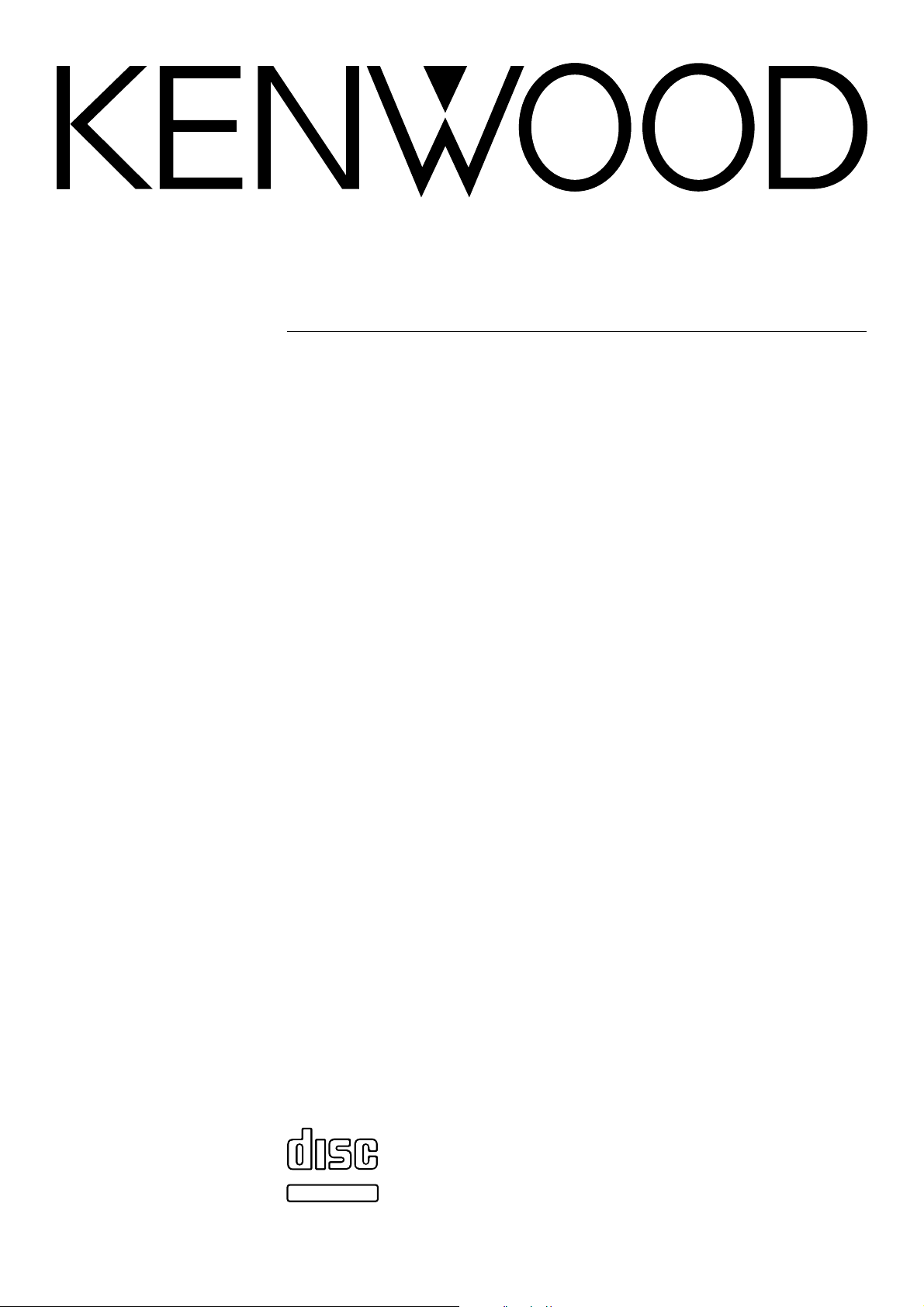
MICRO HI-FI COMPONENT SYSTEM
HM-333
INSTRUCTION MANUAL
KENWOOD CORPORATION
COMPACTCOMPACT
DIGITAL AUDIODIGITAL AUDIO
TEXT
B60-4976-00 (EN)
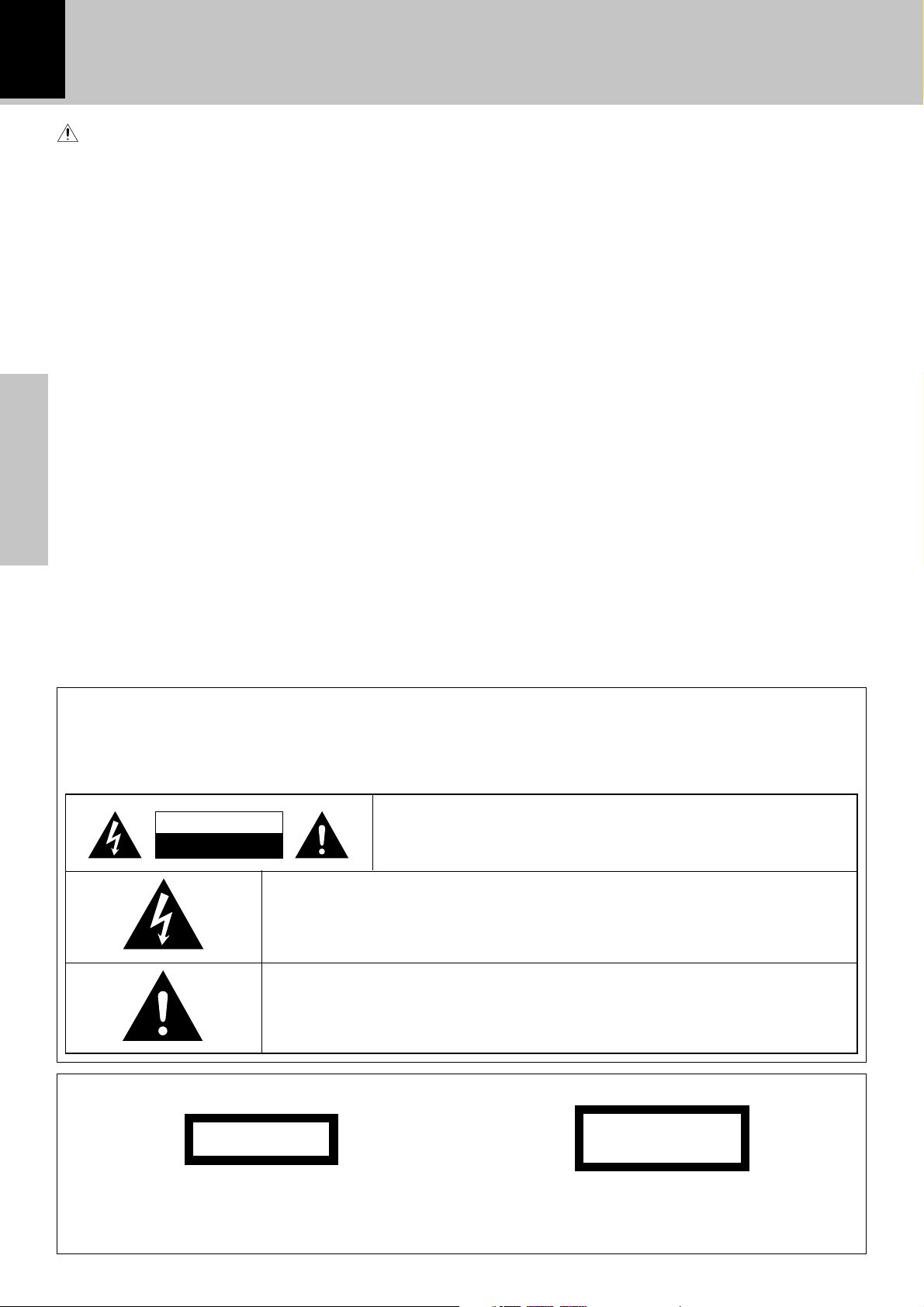
2
Before applying power
Caution : Read this page carefully to ensure safe operation.
Units are designed for operation as follows.
Europe and U.K................................ AC 230 V only
Before applying power
Preparation section
Safety precautions
WARNING : TO PREVENT FIRE OR ELECTRIC SHOCK, DO NOT
EXPOSE THIS APPLIANCE TO RAIN OR MOISTURE.
CAUTION
RISK OF ELECTRIC SHOCK
DO NOT OPEN
THE LIGHTNING FLASH WITH ARROWHEAD SYMBOL, WITHIN AN EQUILATERAL TRIANGLE, IS INTENDED TO ALERT THE USER TO THE PRESENCE OF UNINSULATED
"DANGEROUS VOLTAGE" WITHIN THE PRODUCT’S ENCLOSURE THAT MAY BE OF
SUFFICIENT MAGNITUDE TO CONSTITUTE A RISK OF ELECTRIC SHOCK TO PERSONS.
THE EXCLAMATION POINT WITHIN AN EQUILATERAL TRIANGLE IS INTENDED TO
ALERT THE USER TO THE PRESENCE OF IMPORTANT OPERATING AND MAINTENANCE (SERVICING) INSTRUCTIONS IN THE LITERATURE ACCOMPANYING THE
APPLIANCE.
CAUTION: TO REDUCE THE RISK OF ELECTRIC SHOCK, DO NOT
REMOVE COVER (OR BACK). NO USER-SERVICEABLE PARTS INSIDE. REFER SERVICING TO QUALIFIED SERVICE PERSONNEL.
The marking of products using lasers (Except for some areas)
CLASS 1
LASER PRODUCT
The marking is located on the rear panel and says this
product has been classified as Class 1. It means that
there is no danger of hazardous radiation outside the
product
CAUTION
INVISIBLE LASER RADIATION
WHEN OPEN. AVOID EXPOSURE
TO BEAM.
Inside this laser product, a laser diode(s) exceeding Class 1
laser radiation is/are contained as alerted by the internal
caution label shown above. To avoid exposure to laser
beams, do not open the cover.
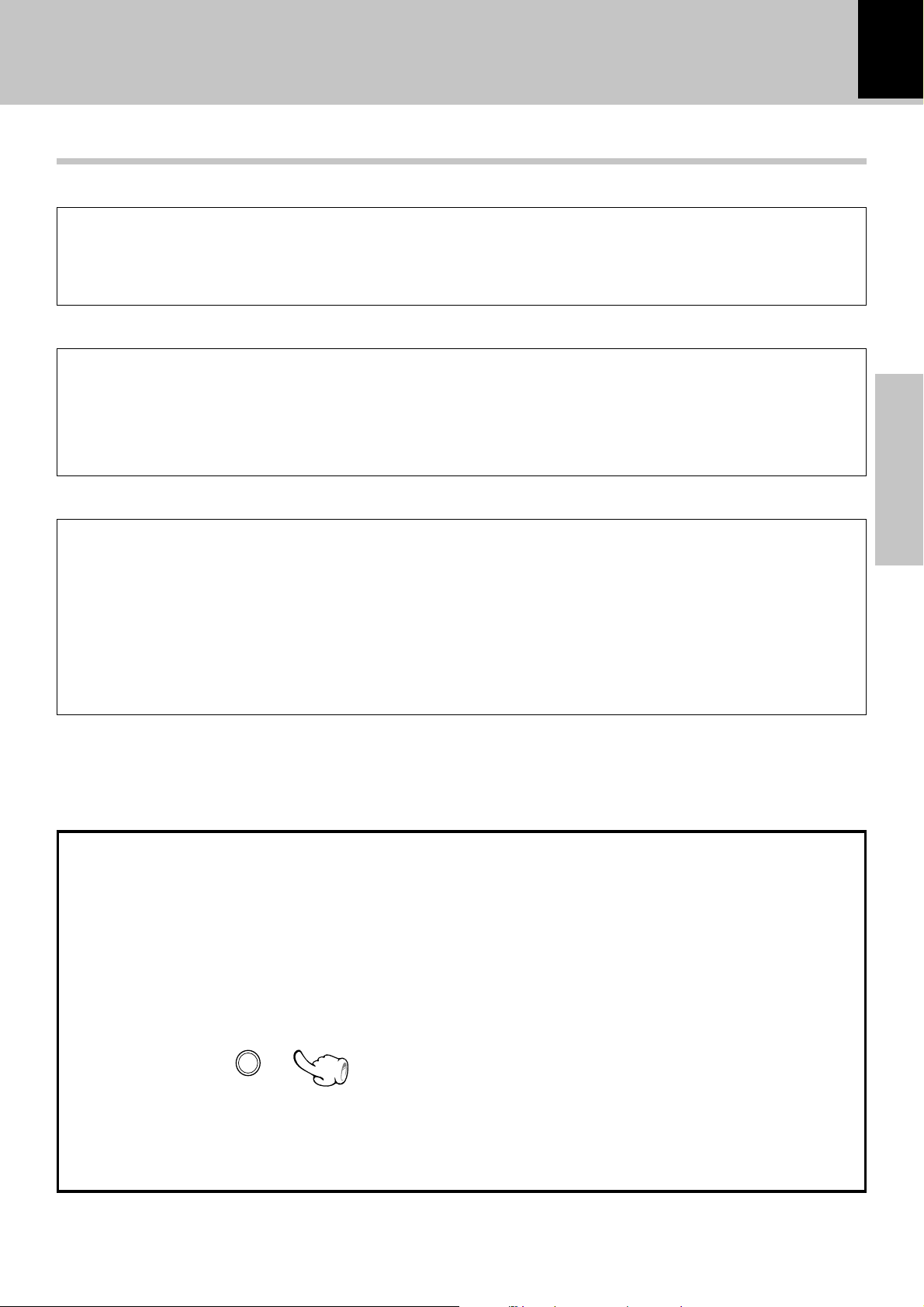
Before applying power
Special features
CD text information display
When discs conforming to CD-TEXT are played with this unit, the text information recorded on the CD (disc name or
titles) is displayed automatically.
Some CDs conforming to CD-TEXT may not display text information.
Up to 1000 letters may be displayed. If the CD exceeds 1000 letters, "TEXT FULL" will be displayed.
Convenient recording features
Versatile recording features are provided, allowing the user to select desired one for each purpose.
3
÷ One-touch recording :
Pressing a single key starts recording of all tracks or a single track in a CD.
÷ Program recording :
Your favorite tracks can be recorded in any desired order.
Versatile timer features
÷ O.T.T. (Operate easy To use Timer) :
This timer setting is executed only for an hour (and for once) when the set start time comes.
÷ Timer playback, timer recording :
Two timer programs (PROG.1, PROG.2) are available for timer playback (AI timer playback) or timer recording. (With the AI timer playback, the playback volume increases gradually after the start of timer
playback.)
÷ Sleep timer :
This timer turns the unit off automatically when the set time has elapsed. It is convenient for example for
falling asleep while listening to music in the night time, etc.
Preparation section
In regard to demonstration
This unit is equipped with a demonstration function (only display). The demonstration consists of sequential change of display and indicators showing the operations, but the audio itself does not change.
The demonstration function can be cancelled as follows.
"DEMO OFF" (To cancel demonstration):
Press the set/demo key during demonstration.
set / demo
"DEMO ON" (To execute demonstration):
After turning power ON, press and hold the set/
demo key (for more than 2 seconds).
÷ This operates automatically when a power failure
has occurred or the plug of the power cable has
been pulled while the power was ON.
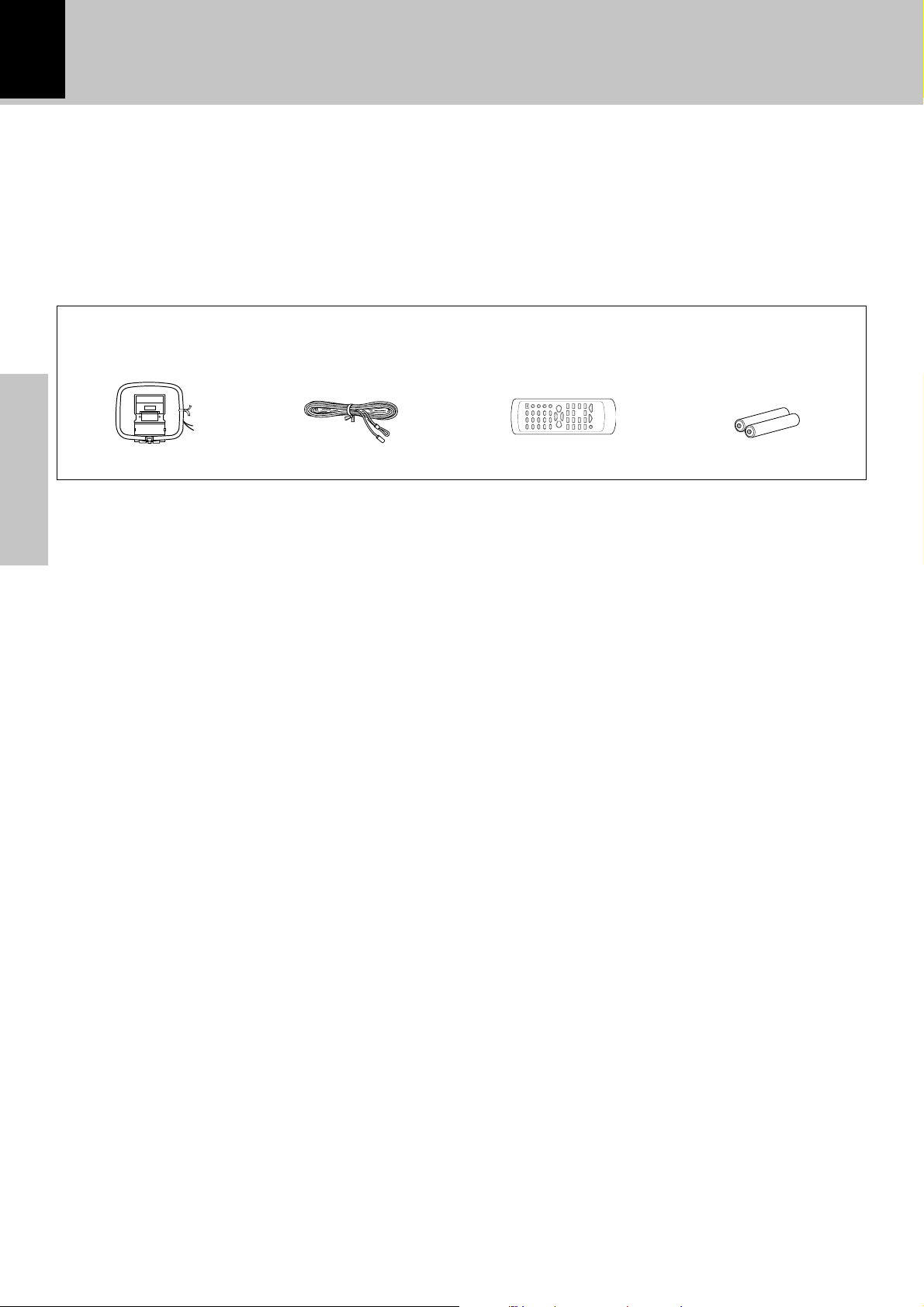
4
Before applying power
Unpacking
Unpack the unit carefully and make sure that all the accessories are present.
If any accessories are missing, or if the unit is damaged or fails to operate, notify your dealer immediately. If the unit was
shipped to you directly, notify your shipper immediately. Kenwood recommends that you retain the original carton and
packing materials in case you need to move or ship the unit in the future.
Keep this manual handy for future reference.
Accessories
Please confirm that the following accessories are present.
AM loop antenna (1) Remote control unit (1) Batteries (R6/AA) (2)
FM indoor antenna (1)
Preparation section
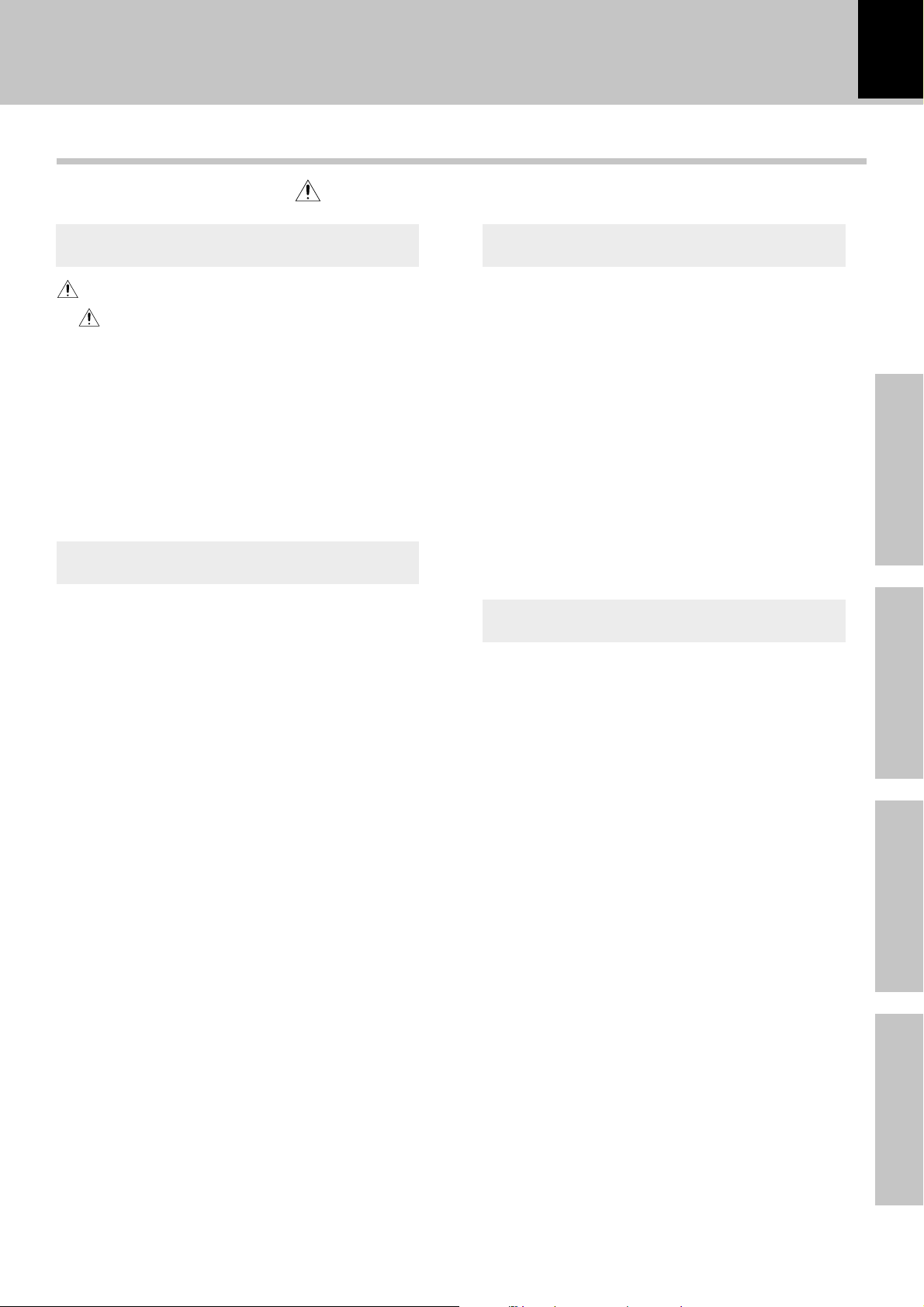
Contents
Caution : Read the pages marked carefully to ensure safe operation.
Before applying power
5
Preparation section
Before applying power.......................................2
Safety precautions.........................................................2
Special features.....................................................................3
System connection ....................................................6
Connection of the System Accessories.............................6
Connection of Other Accessories
(Commercially Available Parts) .....................................8
Controls and indicators.............................................9
Display .....................................................................................9
Main unit ...............................................................................10
Operation of remote control unit ...................................... 12
Basic section
Basic use method.....................................................14
Playback of CD .........................................................16
Playback of tape.......................................................20
Receiving broadcast station ..................................22
Collective presetting of stations.......................................23
Channel space setting ........................................................23
Tuning a non-preset radio station
(Auto tuning, Manual tuning) .......................................24
One-by-one presetting (Manual preset)..........................24
R.D.S. (Radio Data System).....................................25
Searching for a desired program type (PTY search) .... 26
Recording on TAPE ..................................................28
Application section
Various CD playback features ...............................31
Listening to the desired sequence (program playback) .. 31
Repeated playback.............................................................. 33
Playing tracks in a random order (random playback) .....34
Convenient recording methods .............................35
One-touch edit recording (CD =TAPE) ..........................36
Program recording (CD
=
TAPE) ......................................37
Listening to an AUX input source..........................38
Clock adjustment ..................................................... 40
Timer operation ........................................................41
Sleep timer (SLEEP)............................................................. 41
Setting the O.T.T. timer .......................................................42
Setting an everyday timer program
(PROG. TIMER) .................................................................44
Knowledge sections
Important Items.........................................................47
Maintenance ........................................................................ 47
Reference ..............................................................................47
In case of difficulty ..................................................49
Specifications...........................................................52
Preparation section
Basic section
Application section
Knowledge sections
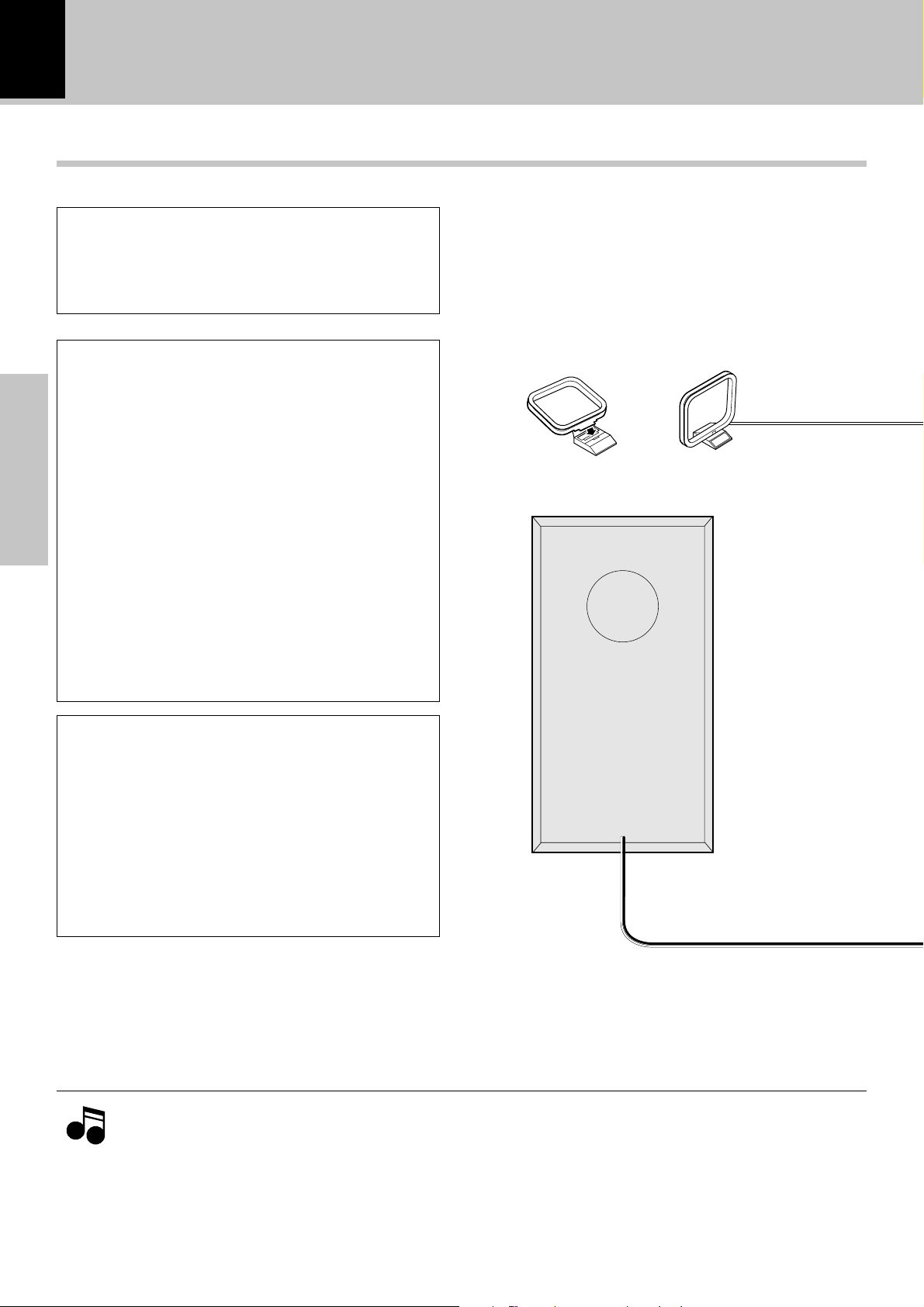
6
System connection
System connection
Connection of the System Accessories
This figure shows the method of connection between the main unit and provided accessories.
CAUTION
Connect the components as shown in the diagram.
Only plug the power cord into a power outlet once
connections are completed.
Note on Connection
Installation of speakers and positioning of TV
1. If a speaker is installed near a TV, color irregularities
may be observed on the TV screen. To avoid this, install the speakers apart from a TV.
2. Color irregularities on the TV screen may also be produced depending on the method how the speakers are
installed. When color irregularities are observed after
the speaker installation, first turn the TV off, wait for 15
Preparation section
to 30 minutes and turn it on again: The interference
may be improved by the self-demagnetizing function of
the TV. If the color irregularities still remain, install the
speakers more apart from the TV.
3. Due to induction by the electromagnetic waves produced by a TV, the speakers may produce sound
even when the stereo unit is turned off. In this case
also, install the speakers more apart from the TV.
AM loop antenna
The supplied antenna is for indoor use. Place it
as far as possible from the main system, TV set,
speaker cords and power cord, and set it to a direction which provides the best reception.
\
\
Assemble
Speaker (Right)
AM loop antenna
CAUTION
Be sure to adhere followings. Or proper ventilation
will be blocked causing damage or fire hazard.
÷ Do not place any objects impairing heat radiation
onto the top of unit.
÷ Leave a space around the unit (from the largest out-
side dimension including projection) equal or greater
than, shown below.
Top panel : 50 cm
Back panel : 10 cm
÷ Never short-circuit the "+" and "-" speaker cords.
Notes
Notes
÷ If the "+" and "
ments, etc.
÷ Be sure to insert all connection cords securely. If their connections are imperfect, the sound may not be
produced or noise may interfere.
÷ Before plugging or unplugging a connection cord, be sure to unplug the power cord from the wall AC outlet. If
connection cords are plugged or unplugged with the power cord left plugged in, malfunction or damage may result.
-
" polarity are inverted, the sound will be unnatural with unclear positioning of musical instru-
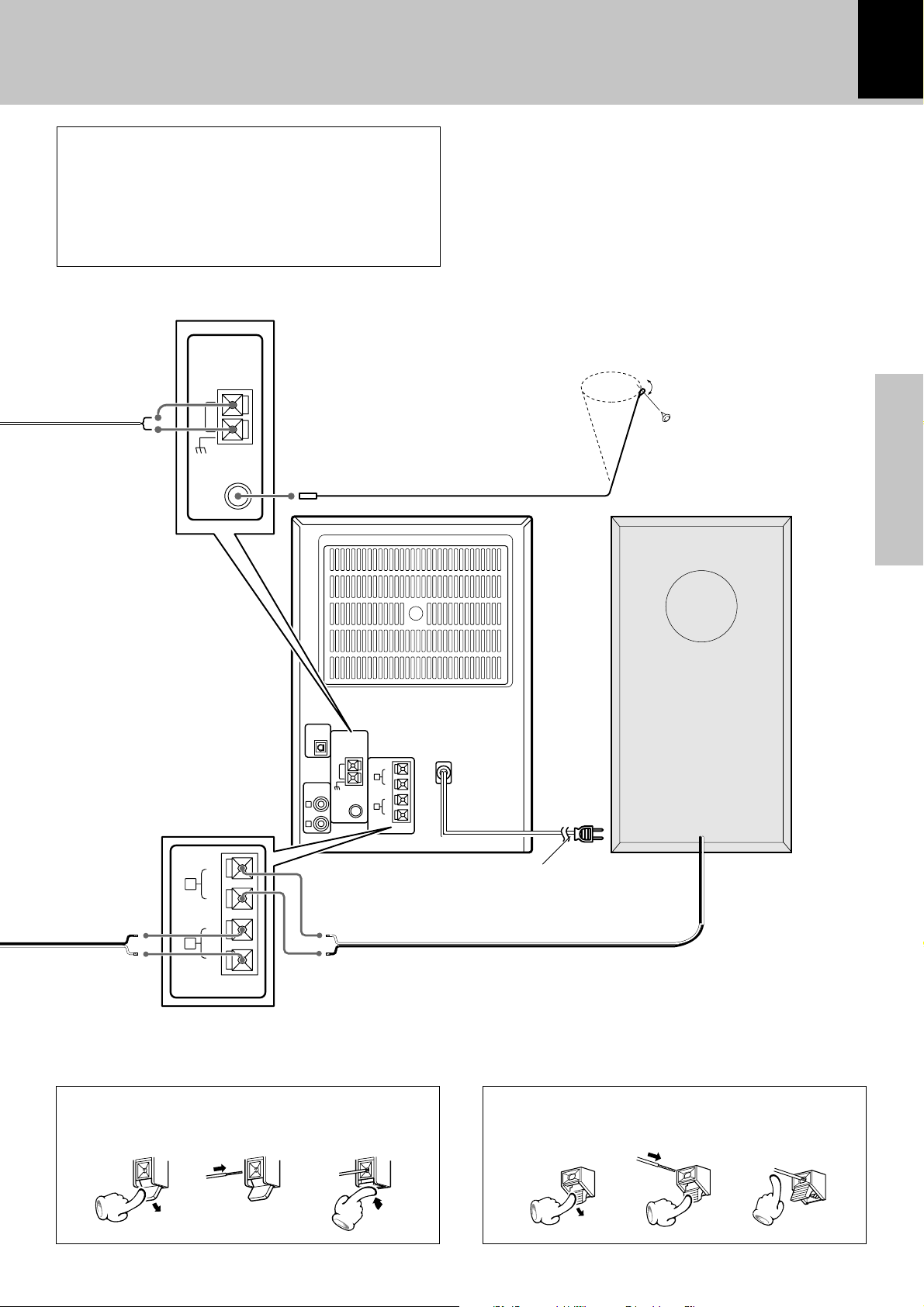
System connection
7
Malfunction of microcomputer
If operation is not possible or erroneous display
appears even though all connections have been
made properly, reset the microcomputer referring to "In case of difficulty". o
ANTENNA
AM
GND
FM
75
Ω
FM indoor antenna
The accessory antenna is for temporary indoor use
only. For stable signal reception we recommend
using an outdoor antenna. Remove the indoor antenna if you connect one outdoors.
1 Connect the antenna to the antenna terminal.
2 Locate the position providing good reception
condition.
3 Fix the antenna.
FM indoor antenna
Preparation section
DIGITAL
OUT
OPTICAL
ANTENNA
AM
AUX
INPUT
GND
L
FM
75
R
+
L
-
FRONT
SPEAKERS
(6-16
Ω)
-
R
Ω
+
+
L
-
FRONT
SPEAKERS
(6-16
Ω)
-
R
+
Speaker cord
How to connect speaker cords to the main unit
Speaker (Left)
POWER cord
TO WALL AC OUTLET
How to connect AM antenna cord to the main unit
12 3
12 3
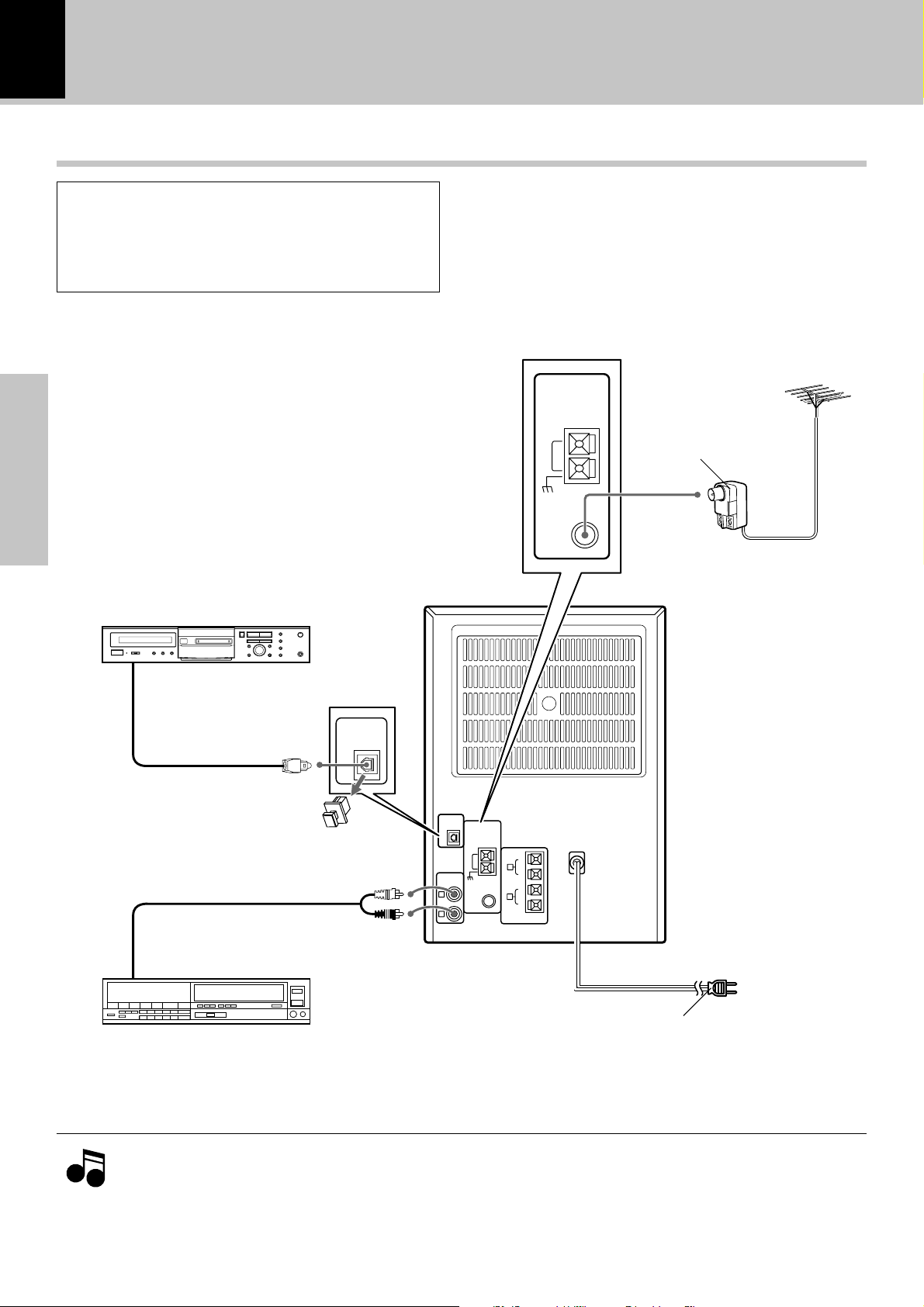
8
System connection
Connection of Other Accessories
CAUTION
Connect the components as shown in the diagram. Only plug the power cord into a power
outlet once connections are completed.
* DIGITAL OUT jack (OPTICAL)
The DIGITAL OUT jack (OPTICAL) outputs the
CD signal.
The CD signal can be recorded in digital format
by connecting a recorder to the DIGITAL IN jack
(OPTICAL).
Preparation section
Note on Connection
(Commercially Available Parts)
FM outdoor antenna
Lead the 75Ω coaxial cable connected to the FM outdoor antenna into the room and connect it to the
FM 75Ω terminal. Please remove the indoor antenna after an outdoor antenna has been installed.
FM outdoor antenna
ANTENNA
Antenna adaptor
(Commercially
AM
GND
FM
75
Ω
Available Parts)
MD recorder or DAT etc.
Digital input
*
DIGITAL
OPTICAL
Optical fiber cable
cap
Audio cord
Audio output
VCR, Analog turntable with built-in
RIAA equalizer (optional P-110), etc.
OUT
DIGITAL
OUT
OPTICAL
AUX
INPUT
L
R
ANTENNA
AM
GND
FM
Ω
75
L
FRONT
SPEAKERS
(6-16
R
+
-
W)
-
+
POWER cord
TO WALL AC OUTLET
Notes
Notes
÷ In case an associated system component is connected, also read the instruction manual of the component.
÷ Be sure to insert all connection cords securely. If their connections are imperfect, the sound may not be
produced or noise may interfere.
÷ Before plugging or unplugging a connection cord, be sure to unplug the power cord from the wall AC outlet. If
connection cords are plugged or unplugged with the power cord left plugged in, malfunction or damage may result.
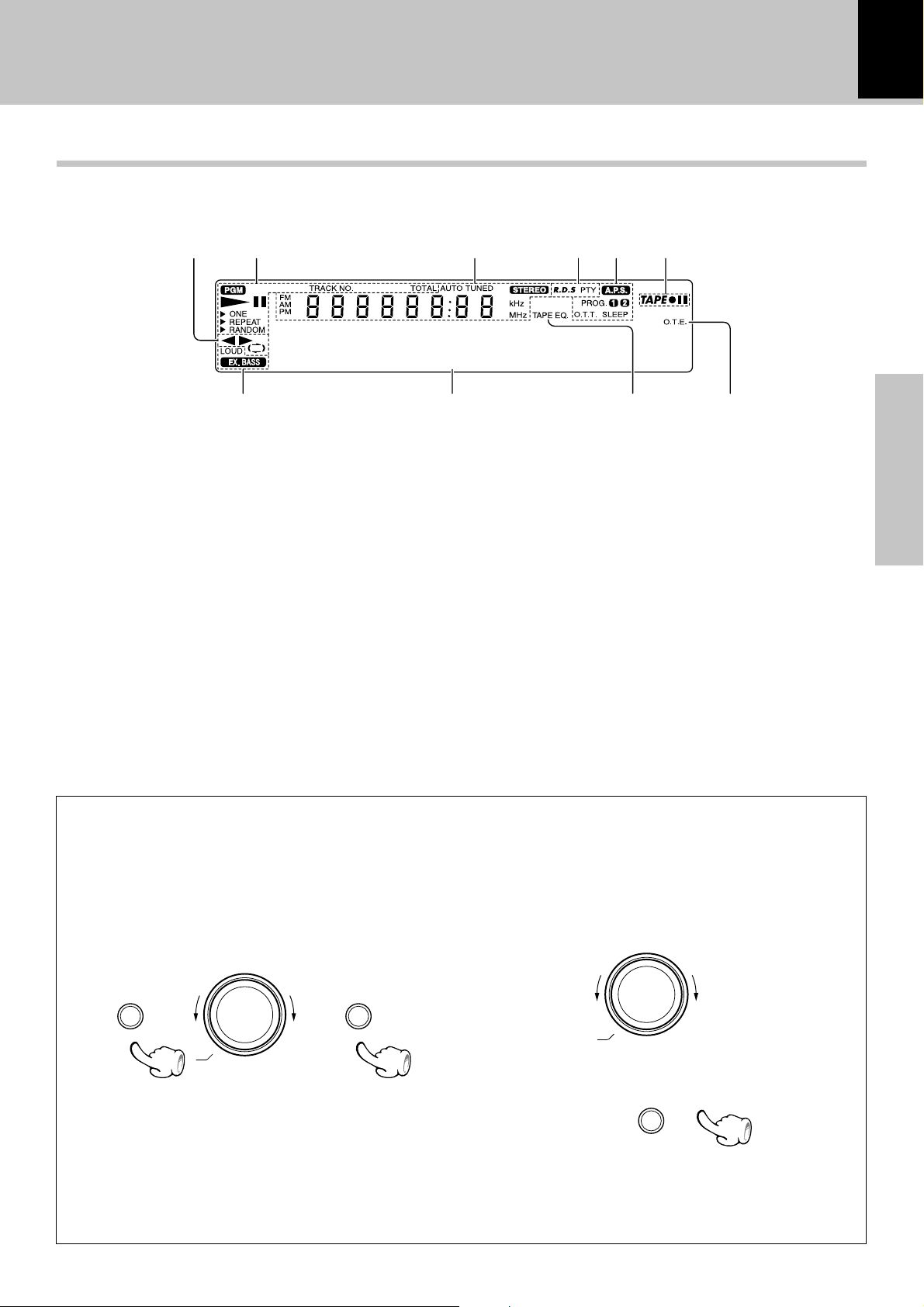
Controls and indicators
System connection
Display
T he displays given in this manual are approximations only. They may differ from what actually appears on
the display.
9
12
00000000000
1 Tape-related indicators
2 CD-related indicators
3 Character information display/tuner-
related indicators
4 RDS-related indicators (For Europe
and U.K.)
5 Timer-related indicators
35
6 Tape record/record-pause indicators
7 O.T.E. (One-Touch Edit) indicator
8 TAPE EQ. indicator
9 Character information display (Dot
display)
0 EX.BASS indicator, LOUD indicator
46
890
7
Preparation section
AUTO POWER SAVE function
When the unit is ON and the unit is left for 30 minutes with CD and TAPE not operating, the unit is switched off
automatically by this function. This is convenient when you forgot to switch off the unit. This function can be
activated or deactivated by the following operation.
1 Select "A.P.S. SET?".
menu set / demo
\
\
volume / multi control
(Press the set/demo key while the "?" mark is
blinking.)
\
\
2 Select "A.P.S. ON" or "A.P.S. OFF".
volume / multi control
3 Set it.
set / demo
÷ When the TUNER or AUX input is selected, APS op-
erates only when the volume is set to zero or when
MUTE is on.
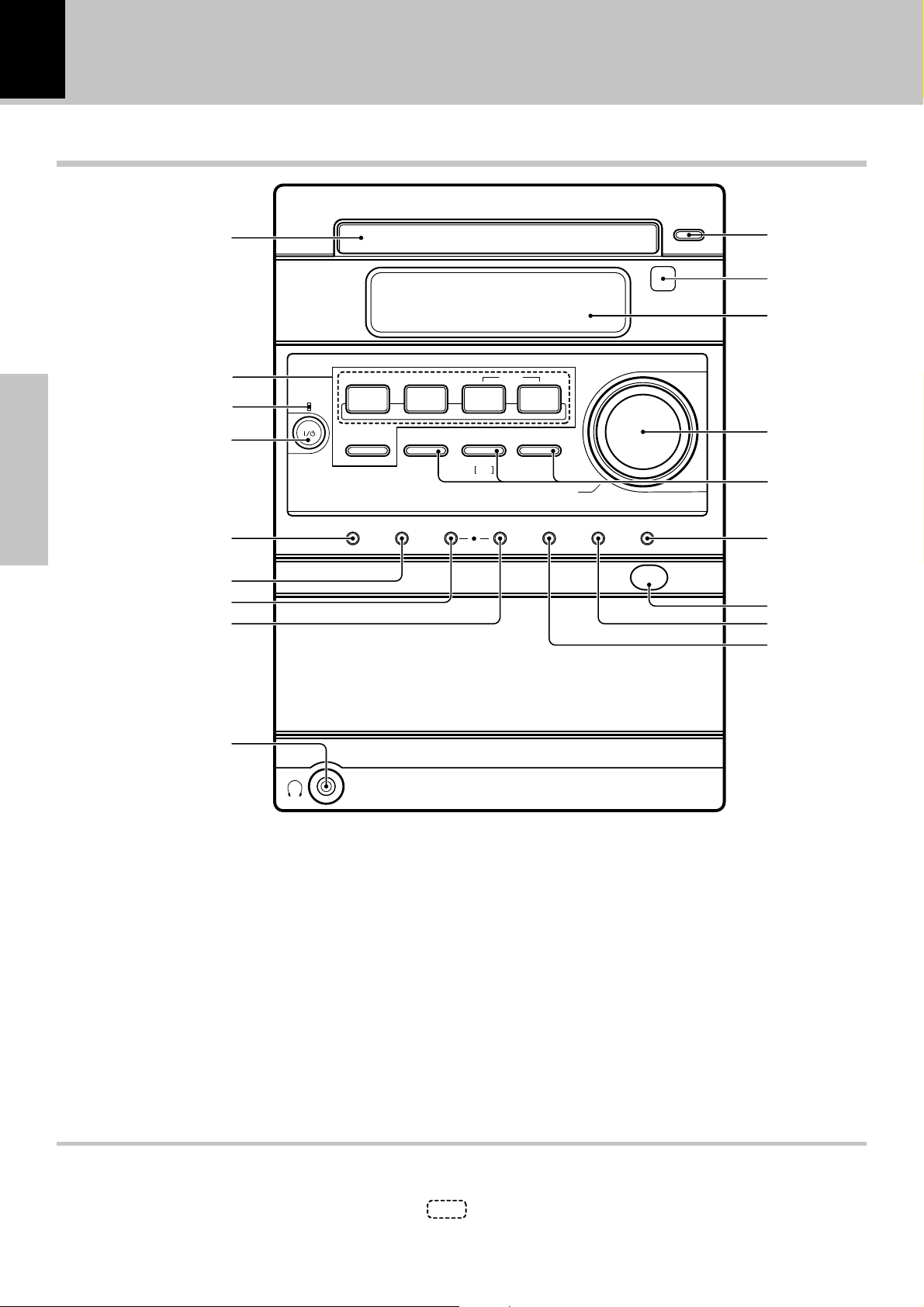
10
Main unit
0
System connection
Controls and indicators
0
CD
1
Preparation section
!
@
#
$
%
^
&
standby
/ timer
Power
TUNER
TUNER
FM/AM
FM/AM
AUX
CD
6
47
TAPE rec TAPE O.T.E.repeatsound
TAPE
2
stop
Tuning
Mode
volume / multi control
volume / multi control
3
¢
TAPE EQ.0menu set / demo
remote
2
3
4
5
6
push open
7
8
9
*
1 0 CD key ^
Press to open or close the CD tray.
2 Remote sensor #
3 Display panel
4 volume/multi control knob !$
*
Normally, this is used for volume adjustment.
5 4 and ¢ keys
CD : &
Used to skip CD tracks.
TAPE :
Used to fast forward or rewind tape.
TUNER :
Used to receive a preset radio station.
¡
™
7 stop / Tuning Mode key
CD, TAPE : &¡
Press to stop a disc or tape operation.
TUNER :
Press to switch between the AUTO (auto tuning,
stereo reception) and MONO (manual tuning,
manual reception) modes.
On standby mode:
Press to display the clock.
6 set/demo key
Press to set or enter an item selected with the volume/multi control knob.
This key is also used for switching demonstration on/
off.
About the one-touch operation function
This unit incorporates the one-touch operation function for the user's convenience.
¢
‚
3
With this function, pressing any key enclosed in
playback (or reception).
while the unit is in standby mode immediately start
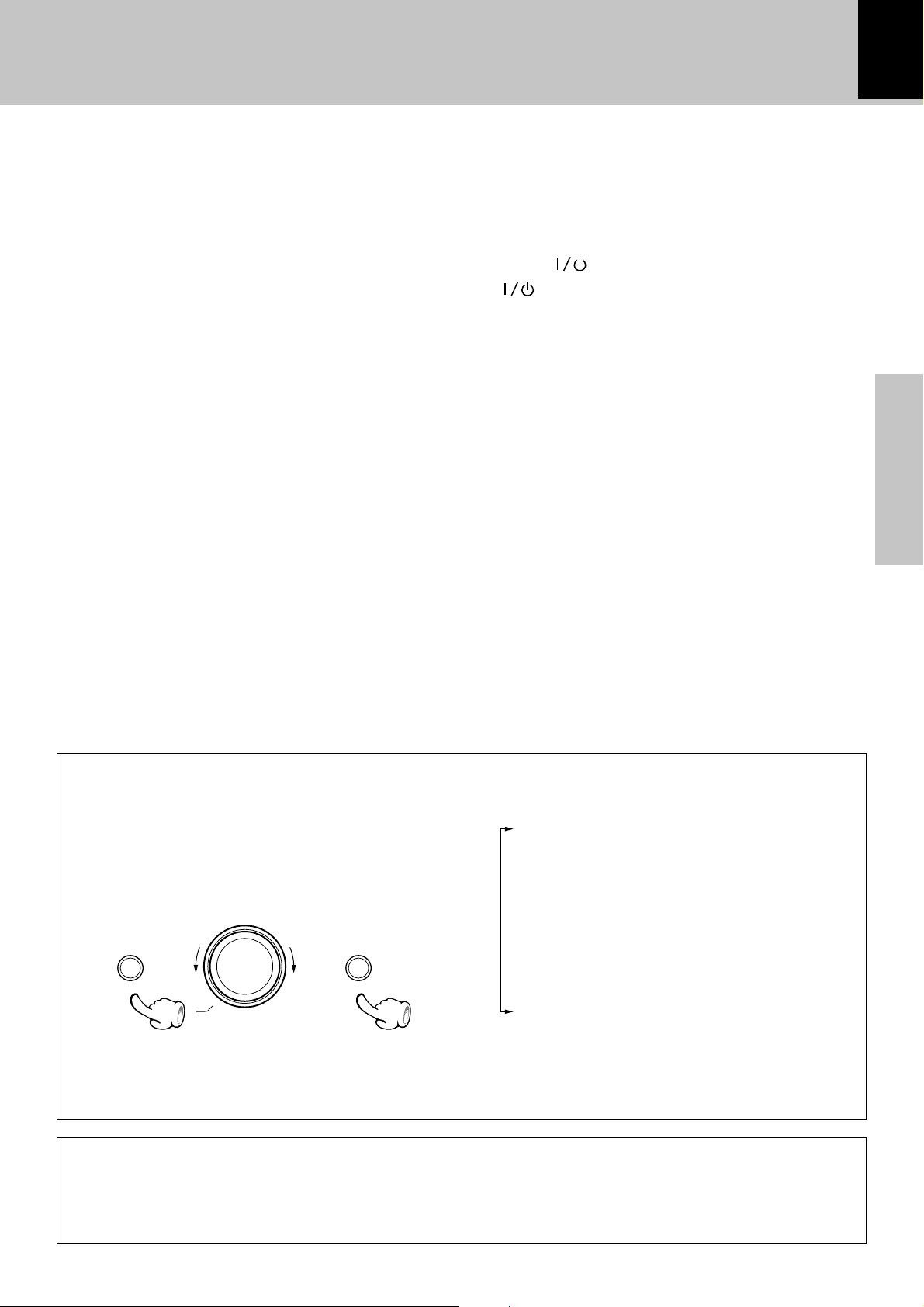
System connection
Controls and indicators
11
7 Cassette holder )
To load or eject a cassette tape, press the area marked
0 push open on the cassette holder to open it.
8 menu key !‚
Press to switch the function of the volume/multi
control knob to the menu select mode.
This key is also used when setting the time of the day.
9 TAPE EQ. key ¡
Press to turn the tape equalizer on.
0 CD tray ^
Press the 0 CD key to open or close CD tray.
! Basic operation keys
TUNER FM/AM key ™
Press to select the TUNER input.
This key is also used to select the received broadcast
band.
CD 6 key ^
Press to select the CD input and start playback. Pressing this key during CD playback initiates pause.
TAPE 2 3 keys )
Press to select the TAPE (cassette deck) input and
start playback of a tape. Pressing this key during tape
playback switches the tape transport direction.
AUX key °
Press to reproduce the external source component
connected to the AUX (analog auxiliary input) jacks.
Pressing this key while the unit is off turns it on at the
same time as selecting the AUX input.
@ standby/timer indicator
Lights up when the unit is set to the Standby mode of
power.
Red : Ordinary standby.
Green : Timer standby.
Off : The unit is On.
# Power key (For U.S.A. and Canada) $
key (For Other Countries ) $
Press to set the unit to On or Standby.
$ sound key %
Press to switch the sound effect to EX.BASS or
LOUD.
% repeat key ‹
Press for setting repeated playback.
^ TAPE rec key ª
Press to start tape recording. Pressing this key during
recording initiates record-pause after leaving a nosound blank of about 4 seconds.
& TAPE O.T.E. key fl
Press to start recording CD onto a tape with one-touch
operation.
Pressing this key during CD playback records only the
track being played onto tape. Pressing it during CD
stop records all the CD tracks onto tape.
* Headphone jack %
Connect headphones with a stereo mini-plug (optionally available).
Preparation section
About the volume/multi control knob
*
After pressing the menu key to select the menu select mode, turn the volume/multi control knob to
select the desired menu item.
To set or enter the setting of the menu item, press
the set/demo key.
menu set / demo
\
\
volume / multi control
÷ The function of the control knob returns to the normal
mode when it has not been operated for 20 seconds.
\
\
Turning the knob switches the display contents.
"TAPE RVS. ?" ¡
"REC OPTIONS"
"AUTO PRESET" or "AUTO MEMORY" £
(Only when the TUNER input is selected)
"AUX INPUT ?" °
(Only when the AUX input is selected)
"TIMER SET ?" wr
"A.P.S. SET ?" 9
Standby mode
While the standby indicator of the unit is lit, a small amount of current is flowing into the unit’s internal
circuitry to back up the memory. This condition is referred to as the standby mode of the unit. While the
unit is in the standby mode, it can be turned ON from the remote control unit.
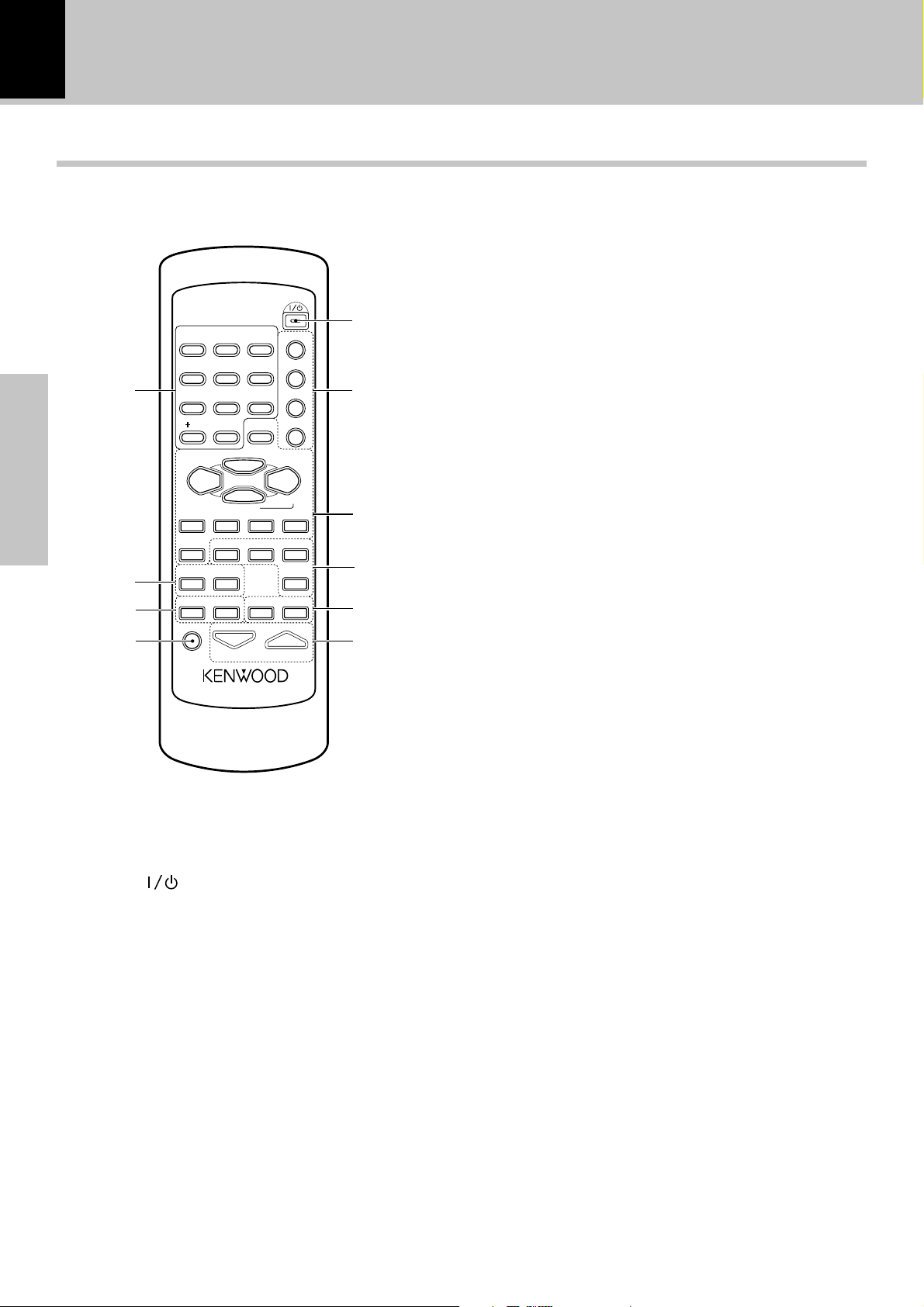
12
System connection
Controls and indicators
Operation of remote control unit
The keys on the remote control unit with the same names as on the main unit have the same function as
the keys on the main unit.
3 Basic operation keys
SET key
POWER
1
2
3
4
5
6
7
Preparation section
8
9
0
Infrared ray system
Model : RC-F0300E (For UK and Europe)
SET
6
VOLUME
3
6
9
RANDOM
REPEAT
CLEAR
TAPE
AUTO/MONO
P.CALL
TAPE EQ.ENTER TAPE REC TAPE O.T.E.
SLEEP
PGM
2 3
¢
AUX
2
1
5
4
8
7
0
10
PTY
TUNING
•
CD
STOP 7
¡ 4
DISPLAY
RC-F0300
TUNER / BAND
1
•
TIME DISPLAY
SOUND TONE TIMER
MUTE
: RC-F0300 (For other countries)
1 POWER ( ) key $
Press to set the unit to On or Standby.
2 RANDOM key (CD) ›
Press for setting playback of tracks in a random order.
REPEAT key (CD) ‹
Press for setting repeated playback.
PGM key (CD) ⁄
Press to program tracks in the desired sequence.
CLEAR key (CD) ⁄
Press to clear a programmed track(s).
Press to set or enter an item selected with the vol-
ume/multi control knob.
TUNER/ BAND key ™
CD 6 key ^
STOP 7 key/ AUTO/MONO key &¢
TAPE 2 3 key )
1 TUNING ¡ keys
CD, TAPE : &¡
Used to fast-forward or fast-reverse the played
audio.
TUNER :
Used to select a radio station.
4 P.CALL ¢ keys
CD : &
Used to skip CD tracks.
TAPE :
Used to fast forward or rewind tape.
TUNER :
Used to receive a preset radio station.
ENTER key ¢
Press to enter a radio station in the preset memory
of the tuner.
4 TAPE REC key ª
TAPE O.T.E. key ‡
TAPE EQ. key ¡
AUX key °
Press to reproduce the external source component
connected to the AUX (analog auxiliary input) jacks.
Pressing this key while the unit is off turns it on at the
same time as selecting the AUX input.
5 TIMER key ey
Press to reserve the timer operation.
SLEEP key q
Press to set the sleep timer.
6 VOLUME keys $%
Press to adjust the volume.
These key are also used to adjust the tone.
¢
¡
™
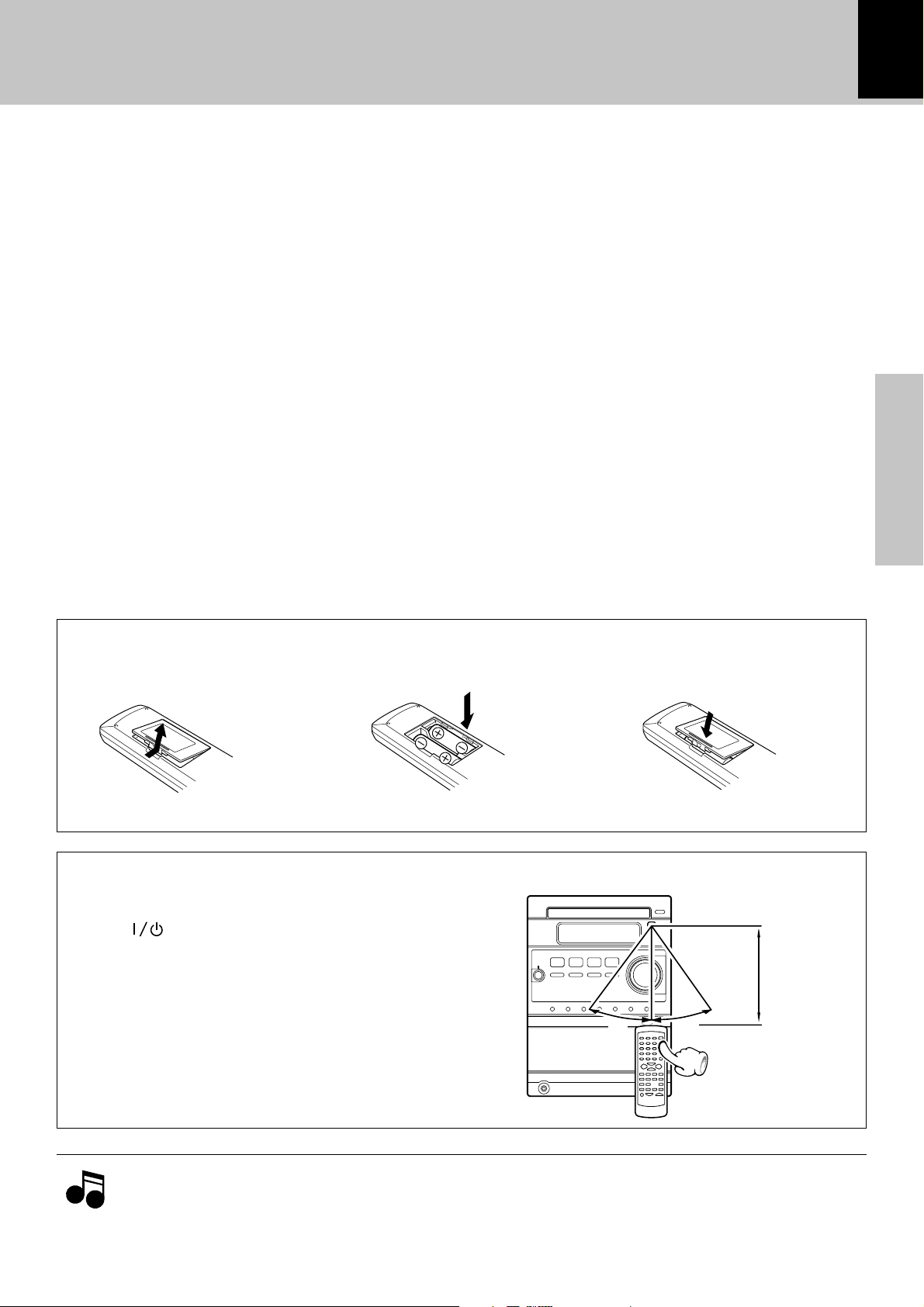
System connection
Controls and indicators
13
7 Numeric keys &™
Used to select a CD track number or recall a preset
station of the tuner.
8 PTY/ TIME DISPLAY key (For Europe and U.K.)
*¡§
Used at the time of program type detection.
Press to switch the displayed time information on CD.
TIME DISPLAY key (For other countries)
*¡
Press to switch the displayed time information on CD.
DISPLAY key *
Press to switch the display mode of the display
panel.
9 SOUND key %
Press to switch the sound effect to EX.BASS or
LOUD.
TONE key %
Press to adjust the tone.
0 MUTE key %
Press to mute the audio temporarily.
Preparation section
Loading batteries
1 Remove the cover. 2
÷ Insert two R6 ("AA"-size) batteries following the polarity indications.
Insert batteries.
Operation
After plugging the power cord of this unit, press the
POWER (
the system ON. When the system is turned ON,
press the key of the function to be operated.
÷ When pressing more than one remote control keys
successively, press the keys securely by leaving an interval of 1 second or more between keys.
) key of the remote control unit to turn
3 Close the cover.
Operating range (approx.)
FM/AM
6
30˚
Remote sensor
6 m
30˚
NotesNotes
Notes
÷ The provided batteries are intended for use in operation checking, and their service life may be short.
÷ When the remote controllable distance becomes short, replace both of the batteries with new ones.
÷ If direct sunlight or the light of a high- frequency fluorescent lamp (inverter type, etc.) is incident to the remote
sensor, malfunction may occur. In such a case, change the installation position to avoid malfunction.
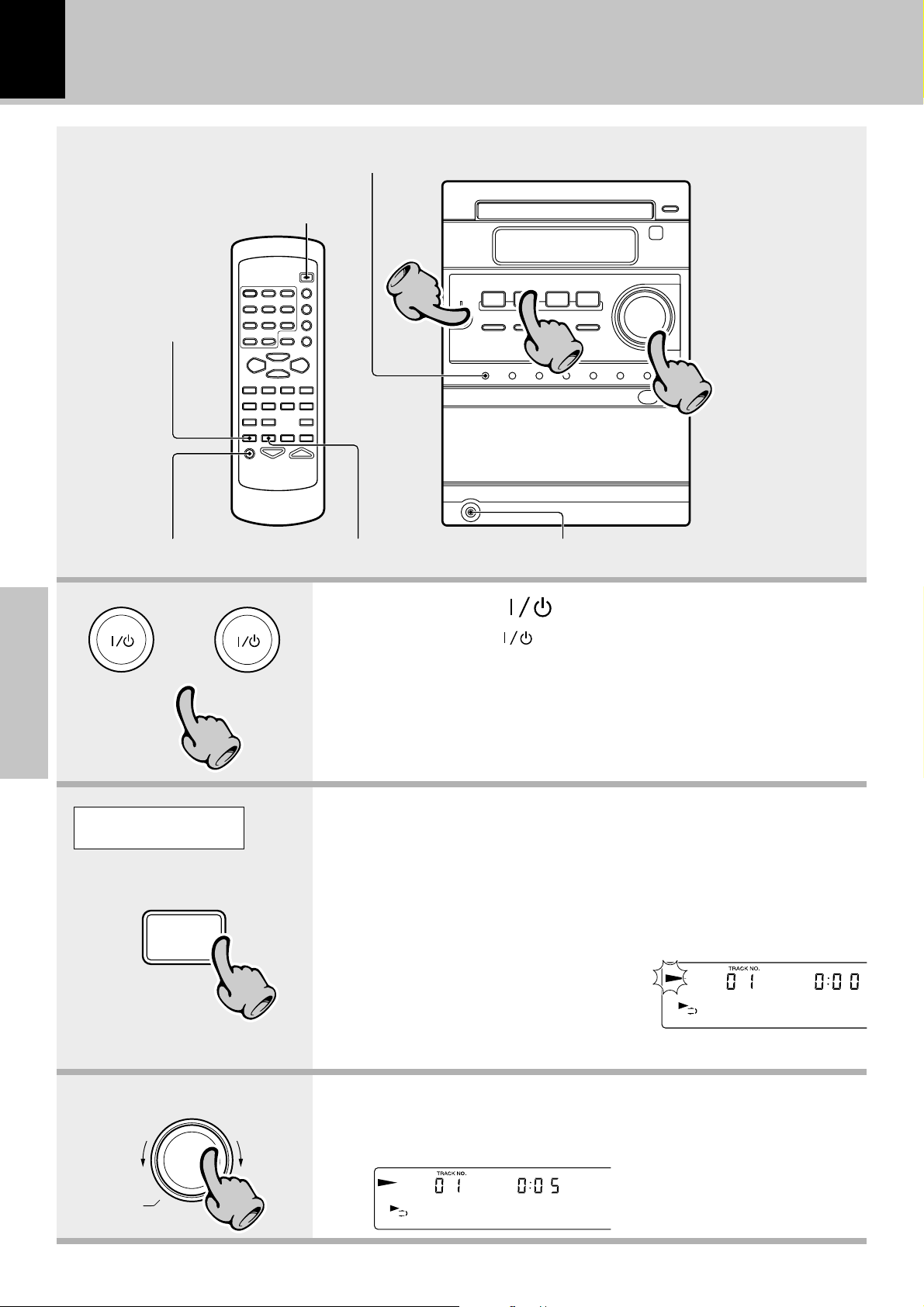
14
Basic use method
The system is switched ON
and STANDBY
Basic use method
Bass and treble compensation
Bass and treble
compensation
22
33
11
Muting the sound temporarily Listening through headphones
or
Power
Basic section
11
Tone adjustment
1.Set the Power key to ON.
Pressing the Power key when the unit is ON turns it off (Standby
mode of power).
÷ Pressing the TUNER FM/AM, CD 6, TAPE2 3 or AUX key also turns
power on and starts playback (reception) of the corresponding input. (Onetouch operation)
÷ When the CD or TAPE input is selected while the corresponding disc or
tape has been loaded, it immediately starts to play.
Example:
To select the CD input
CD
6
The volume
decreases
volume / multi control
22
The volume
increases
33
2.Selecting the desired output.
CD ^
TAPE )
TUNER (Broadcasts) ™
AUX (External input) [Adjusting the AUX input level °]
÷ Pressing the TUNER FM/AM, CD 6 ,
TAPE2 3 or AUX key selects the cor-
responding input.
CD
When CD has been selected.
3.Volume adjustment.
÷ The display shows a reference value.
VOLUME 12
Volume display
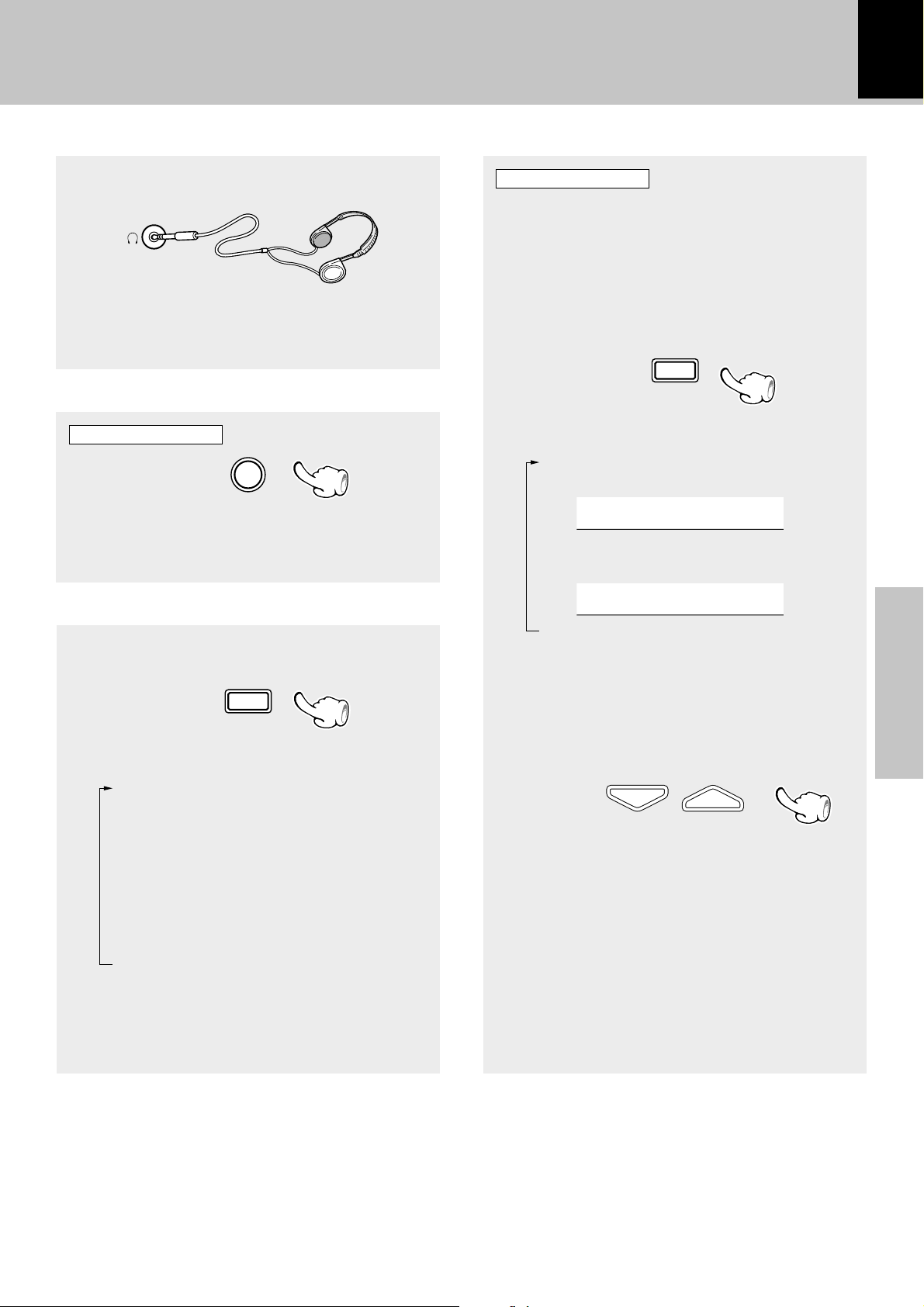
Basic use method
VOLUME
15
Listening through headphones
Insert the headphone plug into the headphone jack.
÷ Headphones with a stereo mini plug can be con-
nected.
÷ The sounds from all speakers are cut off.
Muting the sound temporarily
Remote control unit only
MUTE
÷ Press again to resume the original volume.
÷ This is also cancelled when the volume is changed.
Tone adjustment
Remote control unit only
The lowest and highest frequency bands can be
adjusted independently.
1 Select the frequency band.
TONE
Each press switches the operation.
1 "BASS" (low frequency) adjust-
ment
BASS + 0
2 "TREBLE" (high frequency) adjust-
ment
Bass and treble compensation
SOUND
Each press switches the modes as follows.
1 "EX.BASS" lights.
The lowest and highest frequencies are
enhanced regardless of the current volume
level.
2 "LOUD" (Loudness) lights.
The lowest and highest frequencies are
enhanced according to the current volume
level. (Effective during low-volume listening.)
3 Both indicators off.
Cancelled.
÷ Adjusting the tone while the "LOUD" or "EX.BASS"
indicator is lit turns it off and cancels the sound enhancement mode.
TREBLE + 0
3 Normal mode
(Go to step 2 within 8 seconds.)
2 Adjust.
(To adjust the other frequency band, repeat steps
1 and 2 for it.)
÷ The levels of both "BASS" and "TREBLE" can be ad-
justed in 2 steps in the range between -8 and +8.
÷ Adjusting the tone while the "LOUD" or "EX.BASS"
indicator is lit turns it off and cancels the sound enhancement mode.
Basic section
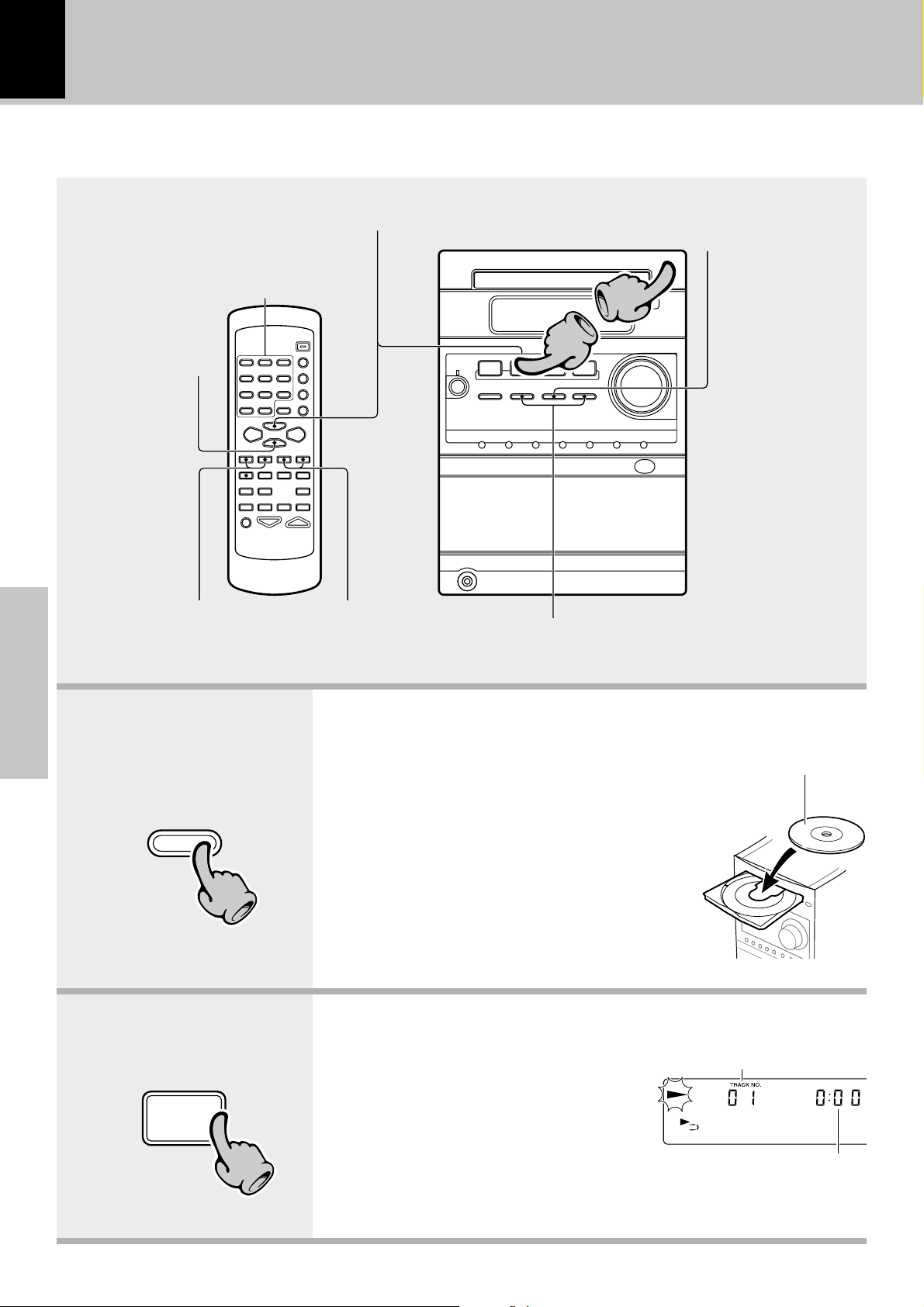
16
22
Playback of CD
When a disc is placed into the CD player in advance, the unit will be switched on automatically by pressing
the CD 6 key, and playback will start.
Start playback/ To pause playback
Playback from desired track
Basic use method
To stop playback
11
To stop
playback
Basic section
To fast forward and
backward
0
CD
11
CD
6
Skipping tracks
Skipping tracks
1.Load a disc.
1 Press the 0 CD key.
2 Place a disc.
3 Press the 0 CD key.
÷ Do not touch the played side of
disc.
÷ Be sure to place a disc horizontally.
Placing it with an inclination will result in malfunction.
2.Start playback.
÷ After a few seconds, play starts
from track No.1.
÷ Titles are displayed for discs con-
forming to CD-TEXT.
The label side must be on top.
Track No. being played
CD
22
Elapsed time of track being
played
