Page 1
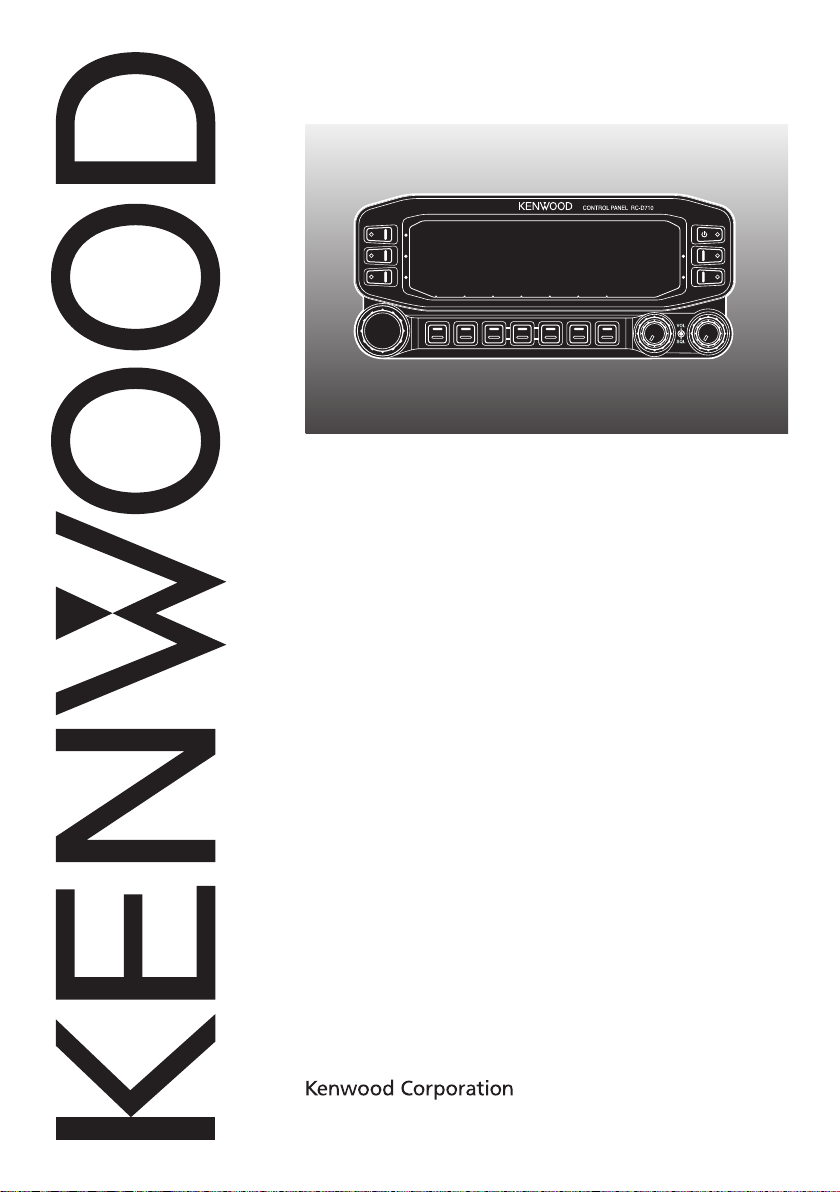
RC-D710
CONTROL PANEL
INSTRUCTION MANUAL
PANNEAU DE CONTROLE
MODE D’EMPLOI
PANEL DE CONTROL
MANUAL DE INSTRUCCIONES
コントロールパネル
取扱説明書
Only basic operations are explained in this instruction manual.
For a detailed explanation on the operations, refer to the PDF file
supplied on the CD-ROM.
Seules les fonctions de base sont expliquées dans ce mode
d’emploi. Pour le détail sur les autres opérations, reportez-vous au
fichier PDF à votre disposition sur le CD-ROM.
En este manual de instrucciones solamente se explican
las operaciones básicas. Si desea obtener una descripción
detallada de las operaciones, consulte el archivo PDF
correspondiente incluido en el CD-ROM.
本取扱説明書の操作 説明は基本的な内容を記載しています。各機能の詳
細説明は付属CD-ROM内の取扱説明書(PDF形式)をご覧ください。
© B62-2003-00 (W)
09 08 07 06 05 04 03 02 01 00
Page 2
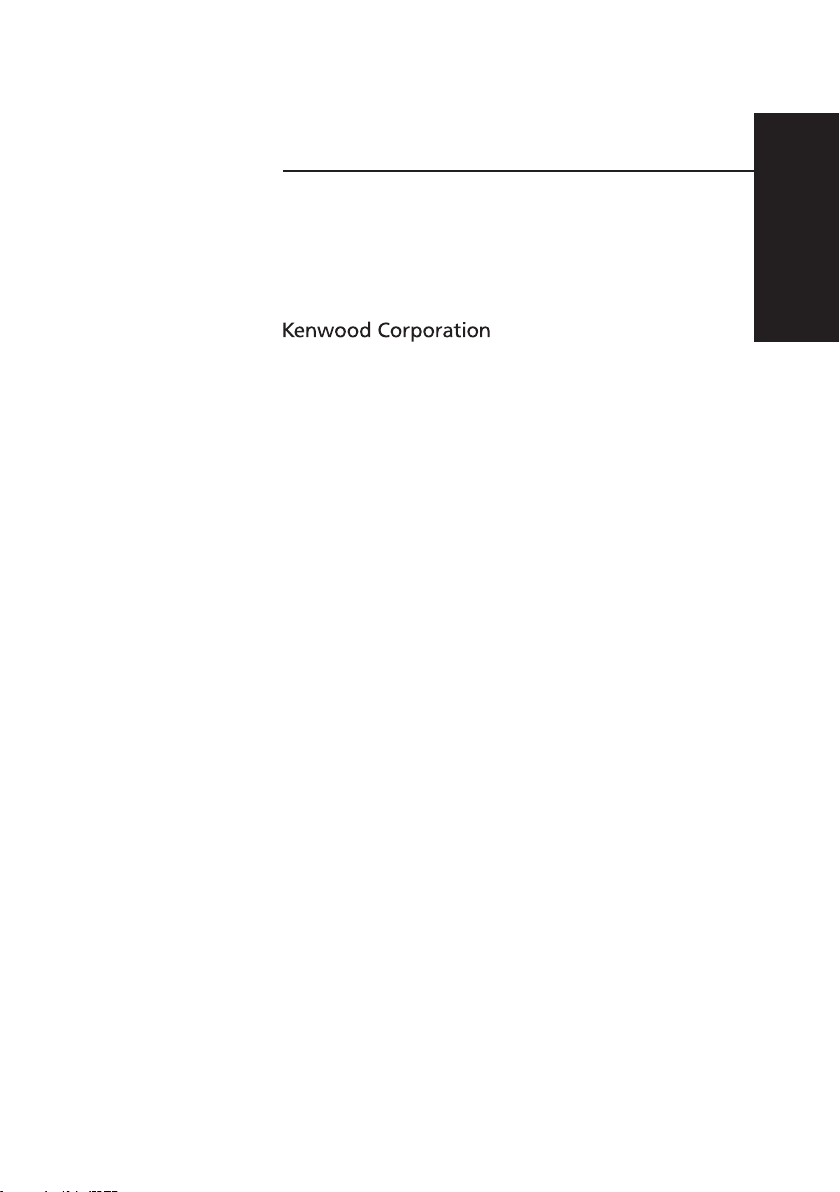
CONTROL PANEL
RC-D710
INSTRUCTION MANUAL
ENGLISH
Page 3
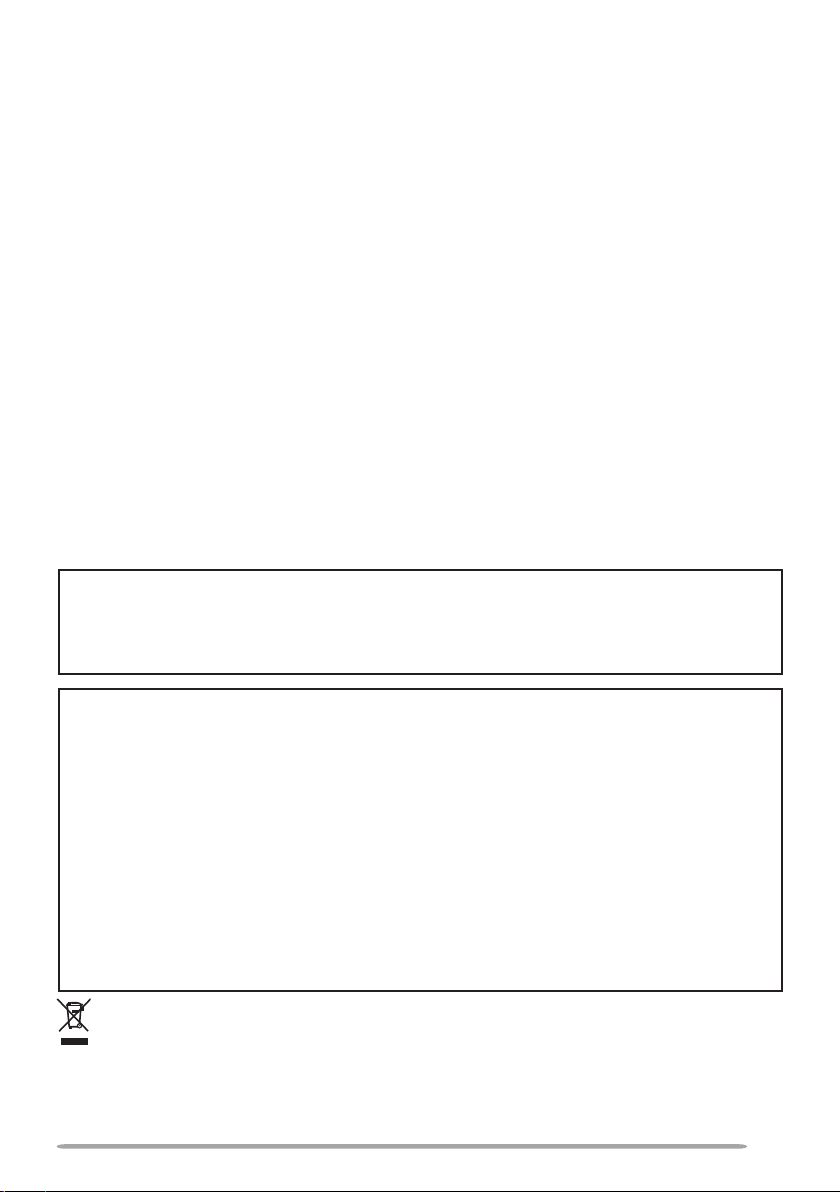
THANK YOU
We are grateful you decided to purchase this RC-D710.
FEATURES
RC-D710 has the following main features:
• Has a built-in TNC which conforms to the AX.25protocol. With a portable computer,
allows you to enjoy Packet operation quite easily.
• Includes a program for dealing with data formats supported by Automatic Packet/
Position Reporting System (APRS
• <RC-D710 + TM-V71>
When the RC-D710 is connected to the TM-V71A/E, the available functions are the
same as the TM-D710A/E.
• <RC-D710 + PG-5J>
When the RC-D710 is connected to the DATA terminal of a transceiver via the PG-5J
(option), with the RC-D710 built-in TNC, you can use PACKET and APRS mode (Stand
Alone mode).
®
).
NOTICES TO THE USER
One or more of the following statements may be applicable:
FCC WARNING
This equipment generates or uses radio frequency energy. Changes or modifications to this
equipment may cause harmful interference unless the modifications are expressly approved in the
instruction manual. The user could lose the authority to operate this equipment if an unauthorized
change or modification is made.
INFORMATION TO THE DIGITAL DEVICE USER REQUIRED BY THE FCC
This equipment has been tested and found to comply with the limits for a Class B digital device,
pursuant to Part 15 of the FCC Rules. These limits are designed to provide reasonable protection
against harmful interference in a residential installation.
This equipment generates, uses and can generate radio frequency energy and, if not installed and
used in accordance with the instructions, may cause harmful interference to radio communications.
However, there is no guarantee that the interference will not occur in a particular installation. If
this equipment does cause harmful interference to radio or television reception, which can be
determined by turning the equipment off and on, the user is encouraged to try to correct the
interference by one or more of the following measures:
• Reorient or relocate the receiving antenna.
• Increase the separation between the equipment and receiver.
• Connect the equipment to an outlet on a circuit different from that to which the receiver is
connected.
• Consult the dealer for technical assistance.
Information on Disposal of Old Electrical and Electronic Equipment (applicable for EU
countries that have adopted separate waste collection systems)
Products with the symbol (crossed-out wheeled bin) cannot be disposed as household waste.
Old electrical and electronic equipment should be recycled at a facility capable of handling these items
and their waste byproducts. Contact your local authority for details in locating a recycle facility nearest
to you. Proper recycling and waste disposal will help conserve resources whilst preventing detrimental
effects on our health and the environment.
i
Page 4
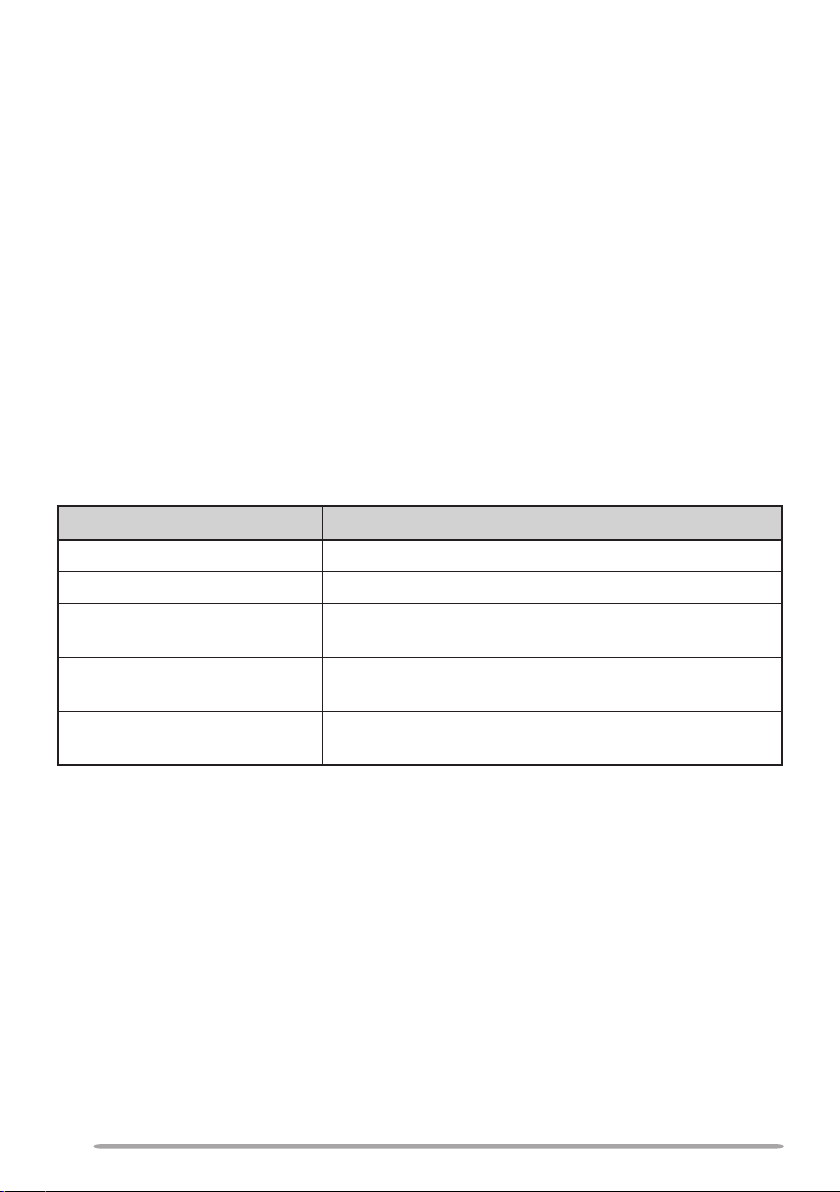
PRECAUTIONS
Observe the following precautions to prevent fire, personal injury, and RC-D710/
transceiver damage.
• When operating mobile, do not attempt to configure the RC-D710 while driving; it is too
dangerous.
• Do not expose the RC-D710 to long periods of direct sunlight, nor place it near heating
appliances.
• Do not place the RC-D710 in excessively dusty, humid, or wet areas, nor on unstable
surfaces.
• If an abnormal odor or smoke is detected coming from the RC-D710 or transceiver,
switch the RC-D710/ transceiver power off immediately, and contact a
service station or your dealer.
• Do not use options not specified by
Kenwood.
Kenwood
WRITING CONVENTIONS FOLLOWED IN THIS MANUAL
The writing conventions described below have been followed to simplify
instructions and avoid unnecessary repetition.
Instruction Action
Press [KEY]. Momentarily press KEY.
Press [KEY] (1s). Press and hold KEY for 1 second or longer.
Press [KEY1], [KEY2].
Press [F], [KEY].
Press [KEY] + Power ON.
Press KEY1 momentarily, release KEY1, then press
KEY2.
Press the F key to enter Function mode, then press
KEY to access its secondary function.
With the transceiver power OFF, press and hold
KEY while turning the transceiver power ON.
ii
Page 5
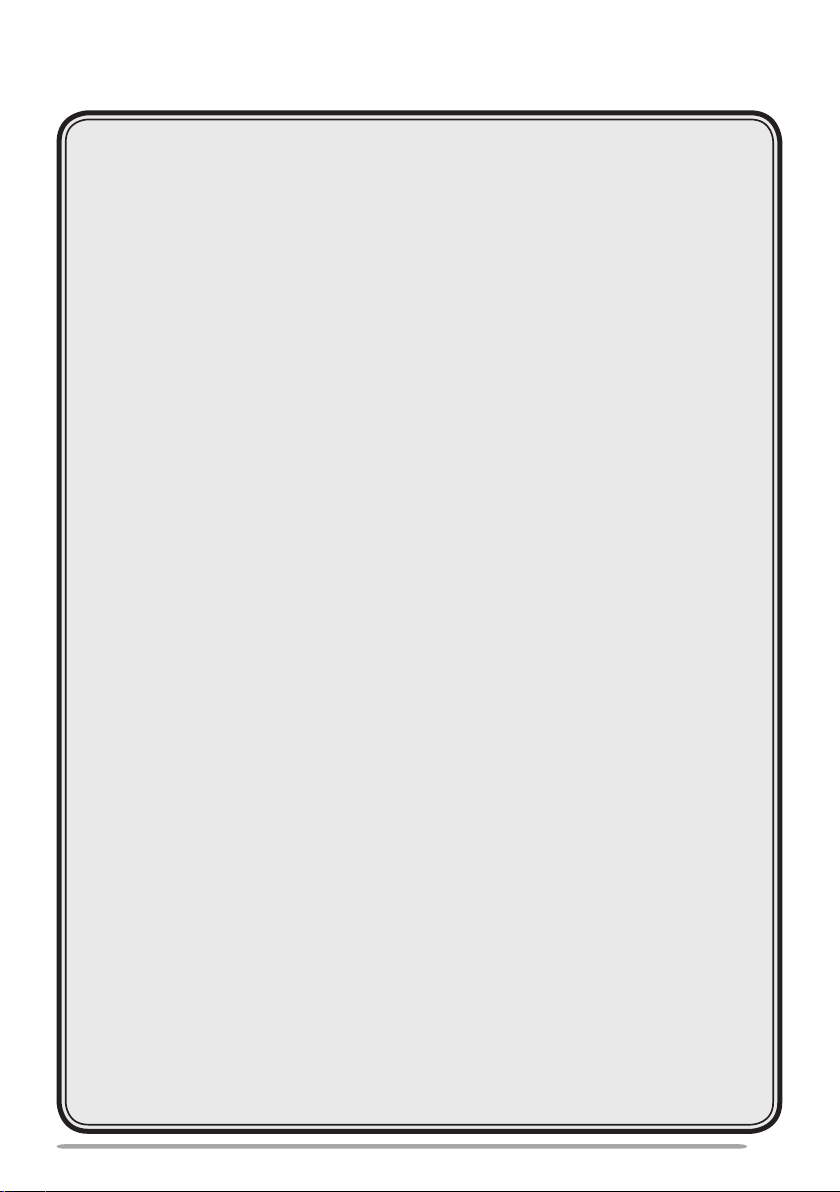
CONTENTS
PREPARATION ................................................................................................ 1
SUPPLIED ACCESSORIES .......................................................................
INSTALLATION ..........................................................................................
CONNECTION TO PC ................................................................................
CONNECTION TO TM-V71 ........................................................................
CONNECTION TO PG-5J
........................................................................... 4
1
2
3
3
GETTING ACQUAINTED .................................................................................
OPERATION PANEL (FRONT) <RC-D710 + TM-V71> .............................
OPERATION PANEL (REAR & LEFT) .......................................................
DISPLAY <RC-D710 + TM-V71> ..............................................................
OPERATION PANEL (FRONT) <RC-D710 + PG-5J> ..............................
BASIC OPERATIONS (RC-D710 + TM-V71) ................................................. 14
SWITCHING THE POWER ON/ OFF .......................................................
ADJUSTING THE VOLUME .....................................................................
ADJUSTING THE SQUELCH ...................................................................
SELECTING A BAND ...............................................................................
SELECTING DUAL BAND MODE/ SINGLE BAND MODE ......................
SELECTING A FREQUENCY BAND
SELECTING AN OPERATING MODE
TRANSMITTING .......................................................................................
MENU MODE .................................................................................................
MENU ACCESS .......................................................................................
MENU CONFIGURATION ........................................................................
CHARACTER ENTRY ..............................................................................
MAINTENANCE .............................................................................................34
GENERAL INFORMATION
SERVICE .................................................................................................. 34
SERVICE NOTE ....................................................................................... 34
CLEANING ...............................................................................................
....................................................................... 34
........................................................ 17
...................................................... 18
10
12
14
14
14
15
16
19
20
20
21
32
34
6
6
9
SPECIFICATIONS ..........................................................................................35
iii
Page 6
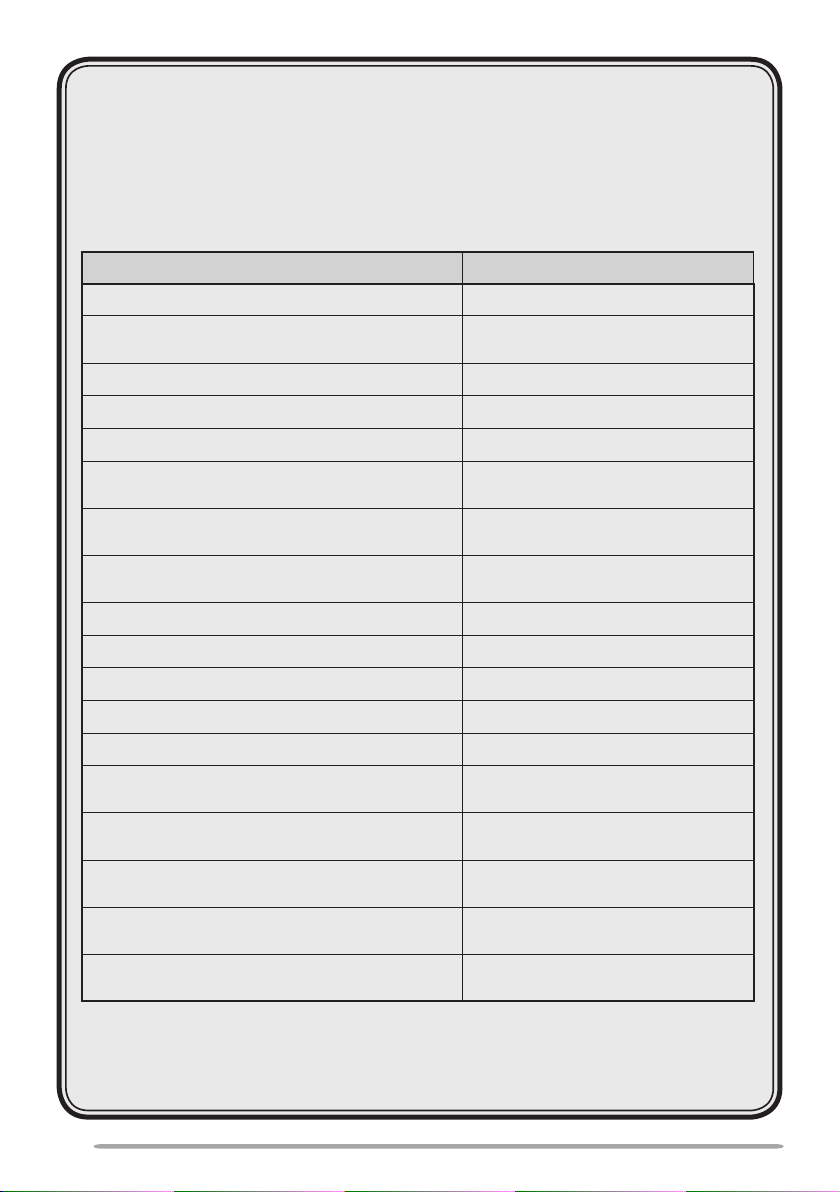
For a detailed explanation on the operation, refer to the PDF file supplied on the CDROM.
• Titles denoted with <RC-D710 + TM-V71> are operation explanations only for
when the RC-D710 is connected to the TM-V71(A/E). Titles without this indication
include operation explanations for when connecting the RC-D710 to the PG-5J.
• In the explanations, the term "transceiver" is generally referring to the RC-D710 +
TM-V71(A/E).
Operation File name
CONTENTS
OPERATING THROUGH REPEATERS
<RC-D710 + TM-V71>
MEMORY CHANNELS <RC-D710 + TM-V71>
PROGRAMMABLE MEMORY (PM)
SCAN <RC-D710 + TM-V71>
CONTINUOUS TONE CODED SQUELCH SYSTEM
(CTCSS) <RC-D710 + TM-V71>
DIGITAL CODED SQUELCH (DCS)
<RC-D710 + TM-V71>
DUAL TONE MULTI-FREQUENCY (DTMF)
<RC-D710 + TM-V71>
® <
EchoLink
RC-D710 + TM-V71>
OTHER OPERATIONS
PACKET OPERATION
®
APRS
RESET
VGS-1 (OPTIONAL) OPERATION
<RC-D710 + TM-V71>
CROSS-BAND/ LOCKED-BAND OPERATION
<WITH TM-V71(A) K TYPE ONLY>
WIRELESS OPERATION
<WITH TM-V71(A) K TYPE ONLY>
WEATHER ALERT
<WITH TM-V71(A) K TYPE ONLY>
SKY COMMAND
<WITH TM-V71(A) K TYPE ONLY>
Note: Operations file is available in PDF file format. To read the file, you must use Adobe
Reader®.
00-CONTENTS-E.pdf
01-REPEATER-E.pdf
02-MEMORY CHANNEL-E.pdf
03-PM CHANNEL-E.pdf
04-SCAN-E.pdf
05-CTCSS-E.pdf
06-DCS-E.pdf
07-DTMF-E.pdf
08-EchoLink-E.pdf
09-OTHER OPERATIONS-E.pdf
10-PACKET-E.pdf
11-APRS-E.pdf
12-RESET-E.pdf
13-VGS-E.pdf
14-CROSS BAND (K TYPE)-E.pdf
15-WIRELESS (K TYPE)-E.pdf
16-WEATHER ALERT (K TYPE)-E.pdf
17-SKY COMMAND (K TYPE)-E.pdf
®
iv
Page 7
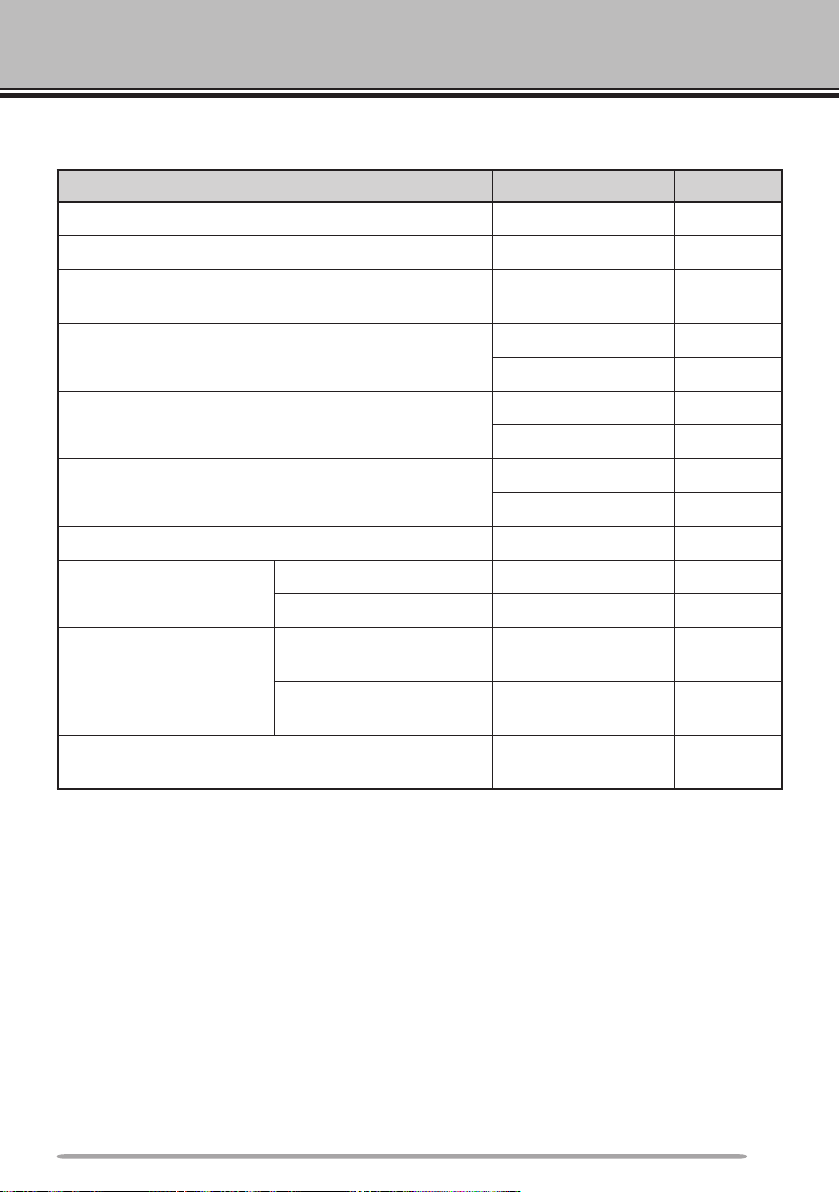
PREPARATION
SUPPLIED ACCESSORIES
Item Part Number Quantity
Modular plug cable (for PANEL jack) E30-7639-XX 1
Line filter L79-1417-XX 2
Cable with a 2.5 mm (1/10") 3-conductor plug (for
GPS jack)
Base stand J09-0409-XX 1
• Sheet G11-4438-XX 1
Panel holder J29-0663-XX 1
• Cushion G13-2233-XX 1
Panel bracket J29-0707-XX 1
• Sheet G11-4228-XX 1
Screw set N99-2055-XX 1
Warranty Card
Instruction manual
CD-ROM (For a detailed explanation on the
operation)
For USA/ CANADA —— 1
For Europe —— 1
English, French,
Spanish, Japanese
Italian, German, Dutch,
Chinese (traditional)
E30-3400-XX 1
B62-2003-XX 1
B62-2004-XX 1
T93-0134-XX
1
1
Page 8
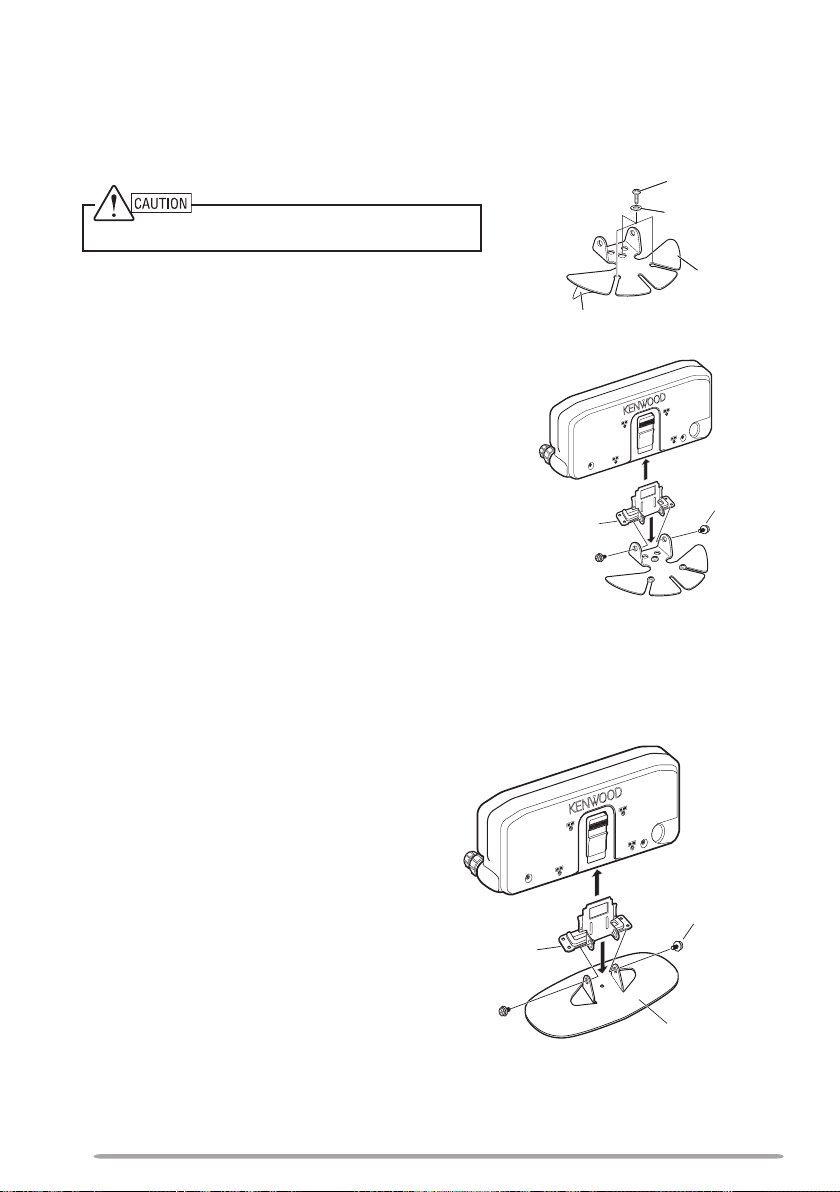
INSTALLATION
n Mobile Installation
1 Clean and dry the installation location.
Do not install the bracket close to an air bag.
2 Remove the release paper from the base
of the panel bracket, then secure it in
place using the 3 supplied self-tapping
screws.
• Allow the panel to set for a while, to ensure
it remains fast. Otherwise, vibrations may
occur.
• After removing the release paper, it cannot
be reused.
3 Attach the panel holder to the panel
bracket using the 2 supplied SEMS
screws.
4 Attach the RC-D710 to the panel holder
so that it locks in place.
n Fixed Station
1 Attach the panel holder to the base
stand using the 2 supplied SEMS
screws.
2 Attach the RC-D710 to the panel
holder so that it locks in place.
Tapping screw
(4 mm x 12 mm)
Flat washer
Panel
bracket
Adhesive tape
SEMS screw
(M4 x 10 mm)
Panel holder
SEMS screw (M4
x 10 mm)
Panel holder
Base stand
2
Page 9
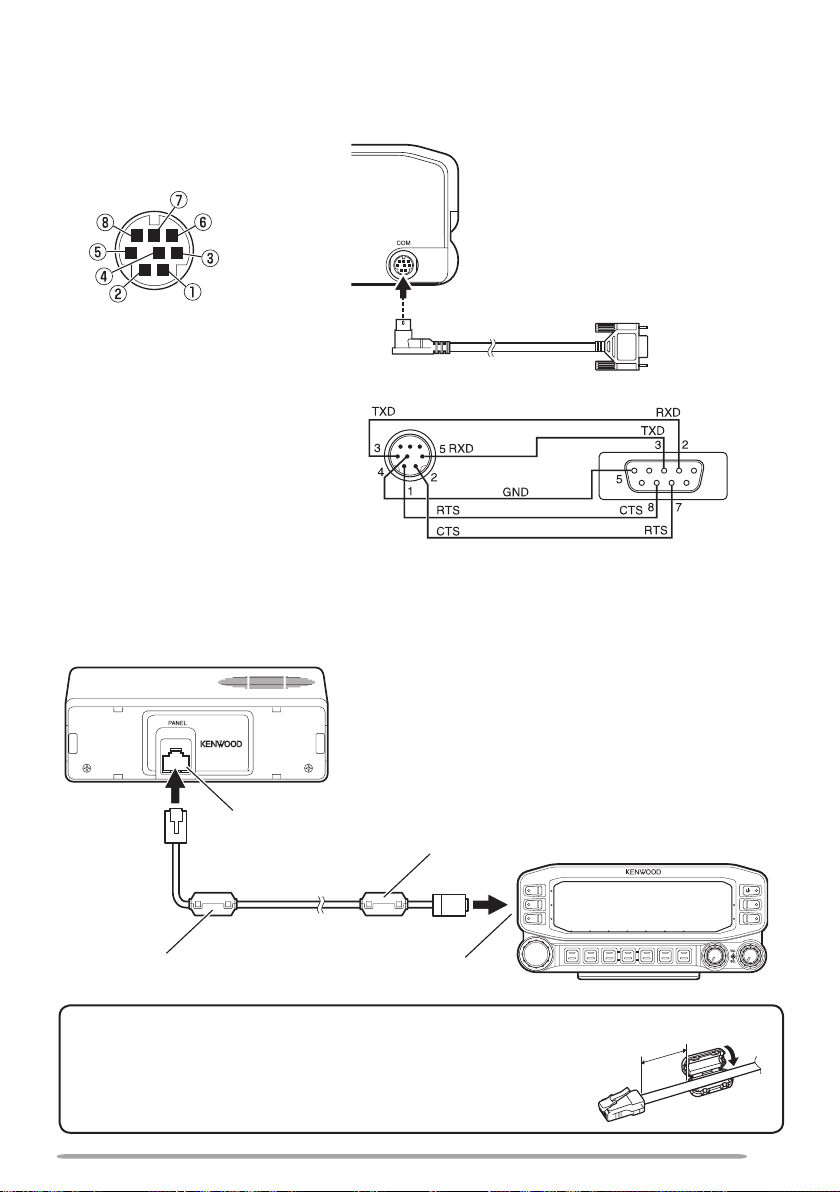
CONNECTION TO PC
NC
NC
CTS
TXD
RTS
GND
RXD
NC
Use a PG-5G (option) cable when connecting the RC-D710 to a computer D-SUB
terminal.
COM terminal pin
PG-5G (option)
PG-5G pin configuration (cross connection)
CONNECTION TO TM-V71
Connect the RC-D710 to the TM-V71 using the supplied cable.
TM-V71
Panel jack
Line filter
To PC 9-pin
D-SUB terminal
RC-D710
Modular plug cable
Line filter Panel jack
Installing the Line Filter
Install the line filter approximately 3 cm from the
connector.
Approx. 3 cm
3
Page 10
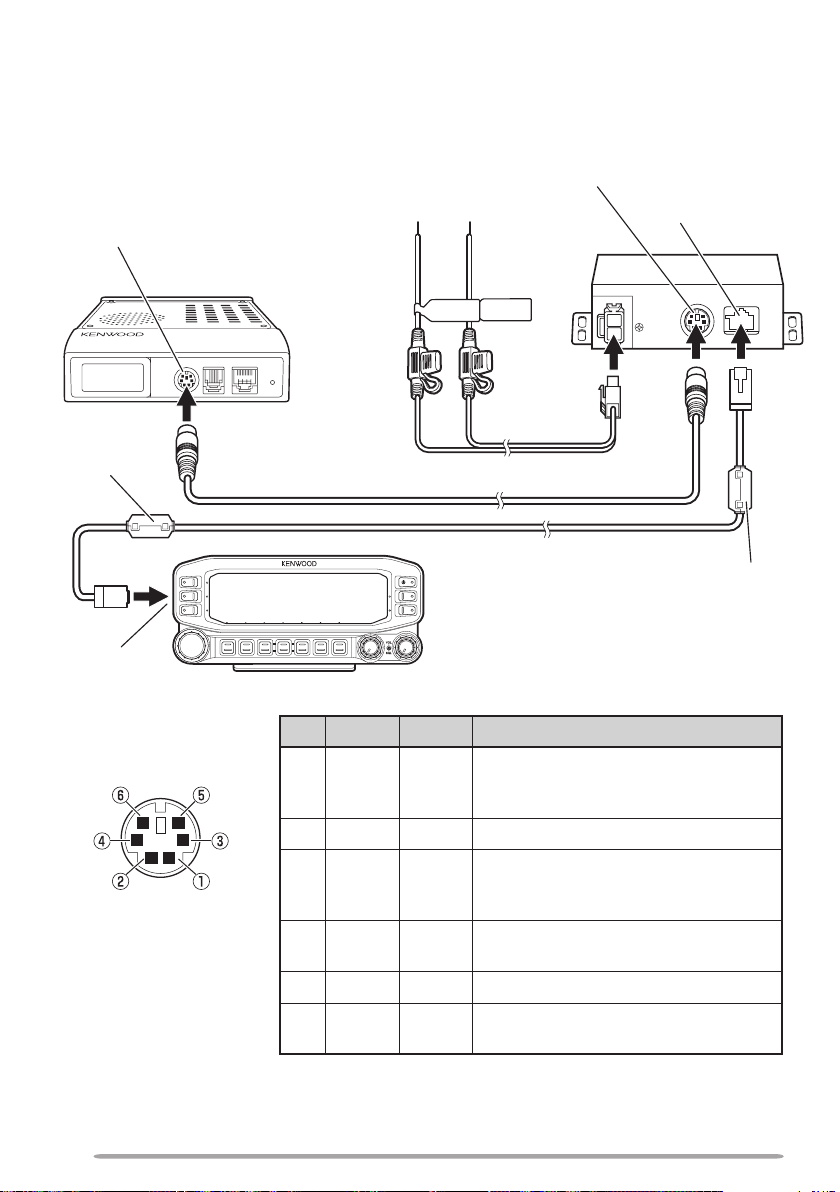
CONNECTION TO PG-5J
NC
PR9
PKS
PKD
GND
SQC
When using the RC-D710 with a transceiver other than the TM-V71, attach the
RC-D710 to the transceiver using the PG-5J (option).
DATA terminal
Line filter
Panel jack
DATA terminal pin
(PG-5J)
To 13.8 V DC power supply
Black (—)
Transceiver
6 pin mini-DIN cable
No. Name I/O Function
q
w
e
r
t
y
or 12 V vehicle battery
Red (+)
cable
DC power cable
RC-D710
Modular plug cable
TNC data output
PKD O
2 Vp-p/ 10 kΩ (9600 bps data)
40 mVp-p/ 10 kΩ (1200 bps data)
GND —
GND
Data standby control signal output
PKS O
Open corrector TX : L level / RX : Hi
impedance
PR9 I
NC —
SQC I
TNC data input (9600 bps)
350 mVp-p to 600 mVp-p/ 10 kΩ
No connection
Squelch control signal input
SQL Open: H level / Close: L level
cable
DATA terminal
Panel jack
PG-5J
Line filter
4
Page 11
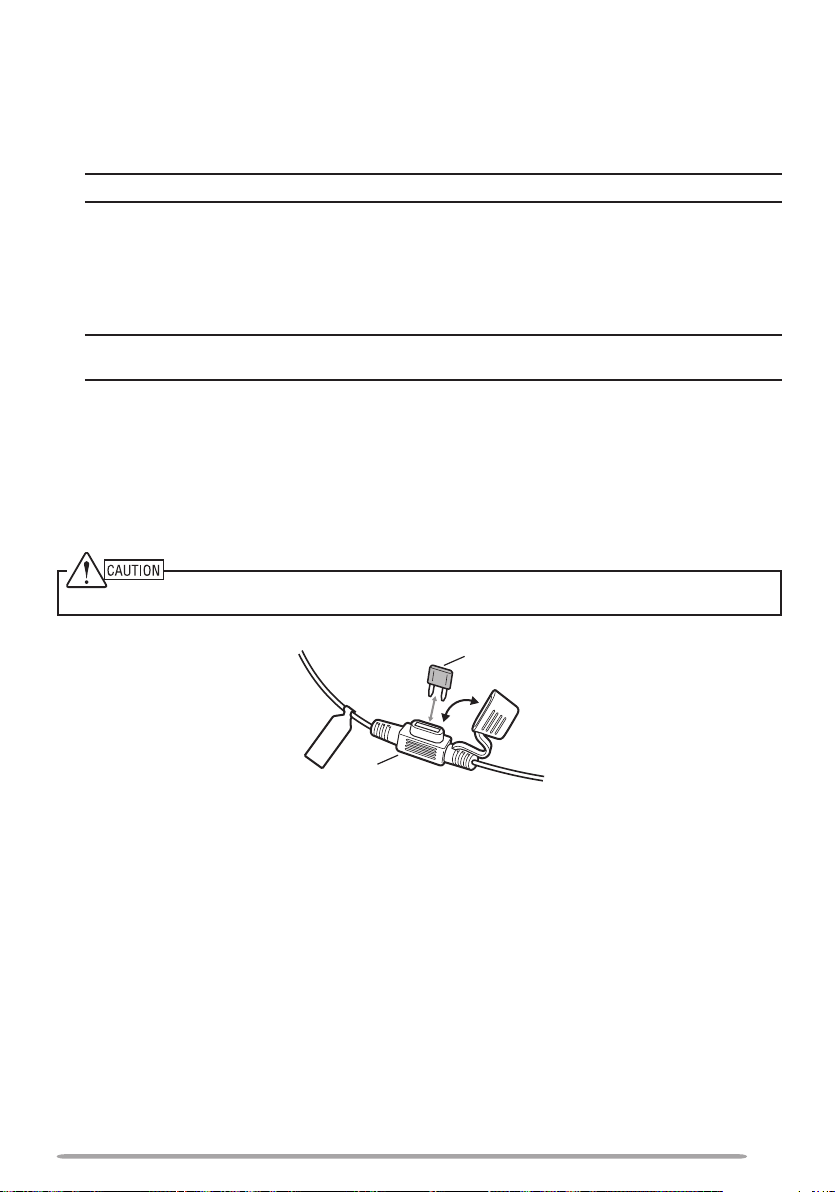
n Power Cable Connection (PG-5J)
Fixed Station
In order to use the PG-5J for fixed station operation, you will need a separate
13.8 V DC power supply that must be purchased separately.
Note: Do not plug the DC power supply into an AC outlet until you make all connections.
Mobile Installation
Be sure to use a 12 V vehicle battery that has sufficient current capacity. If the
current to the PG-5J is insufficient, the display may darken during transmission
or the transmit output power may drop excessively. Never connect the
transceiver to a 24 V battery.
Note: Install the PG-5J Interface Box using the included screw set in a location where it will
not interfere with driving.
n Replacing Fuses (PG-5J)
If the fuse blows, determine the cause, then correct the problem. After the
problem is resolved, replace the fuse. If newly installed fuses continue to
blow, disconnect the power cable and contact your authorized Kenwood
dealer or an authorized Kenwood service center for assistance.
Only use fuses of the specified type and rating; otherwise the PG-5J could be damaged.
Fuse holder
Fuse
5
Page 12
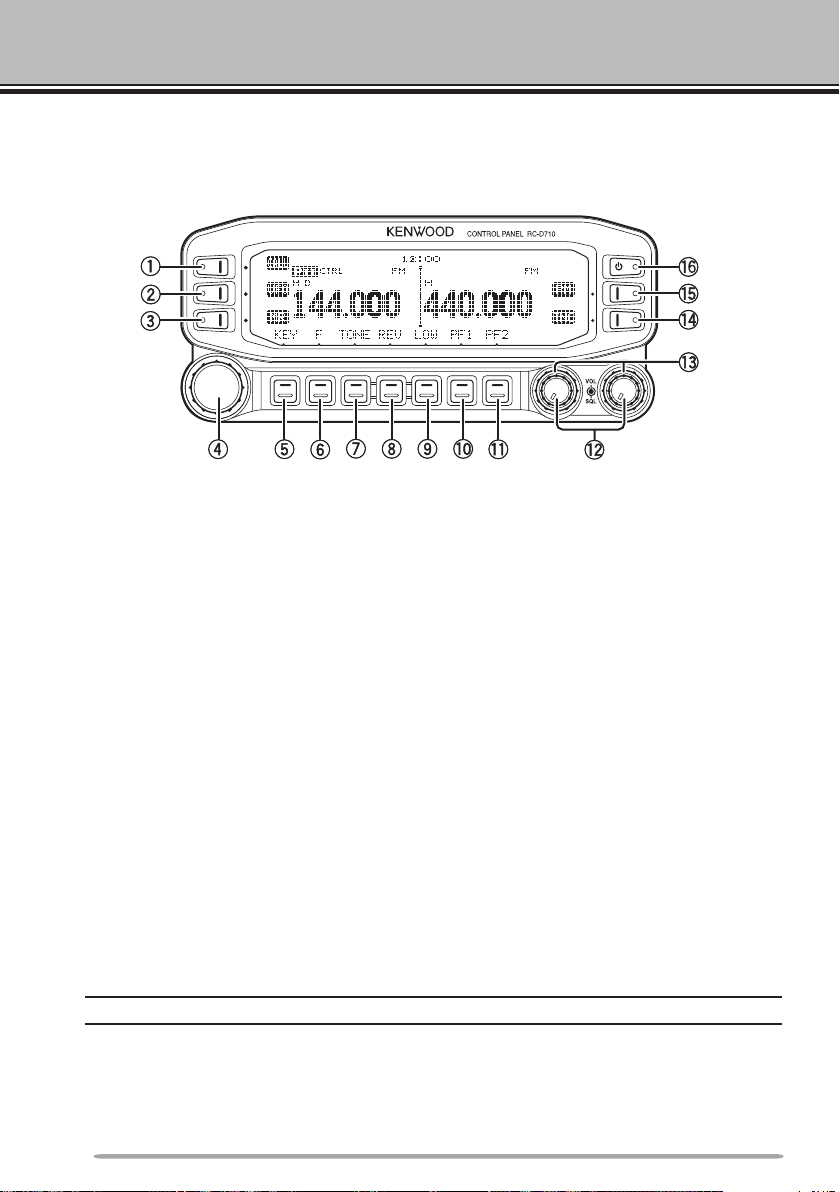
GETTING ACQUAINTED
OPERATION PANEl (FRONT) <RC-D710 + TM-V71>
n IN NORMAlMODE
q CALL
Press [CALL] to select the Call channel.
Press
w VFO
Press
e MR
Press
r Tuning Control
Press the
Press
t KEY
[CALL] (1s) to start Call scan.
Press [VFO] to enter VFO mode , then rotate the Tuning control to select an
operating frequency.
[VFO] (1s) to start VFO scan.
Press [MR] to enter Memory Channel mode, then rotate the Tuning control to
select a Memory channel.
[MR] (1s) to start Memory scan.
Rotate to select an operating frequency or Memory channel, change the scan
direction, etc.
Tuning control to enter MHz mode (while in VFO or Call mode) or to
toggle the display between the channel name and frequency (while in Memory
Channel mode).
Tuning control (1s) to start MHz scan or Group scan.
Press [KEY] to turn the APRS key function ON and OFF.
Note: For APRS key functions, refer to the APRS explanation.
y F
Press [F] to enter Function mode.
Press
6
[F] (1s) to turn the transceiver key lock function ON and OFF.
Page 13
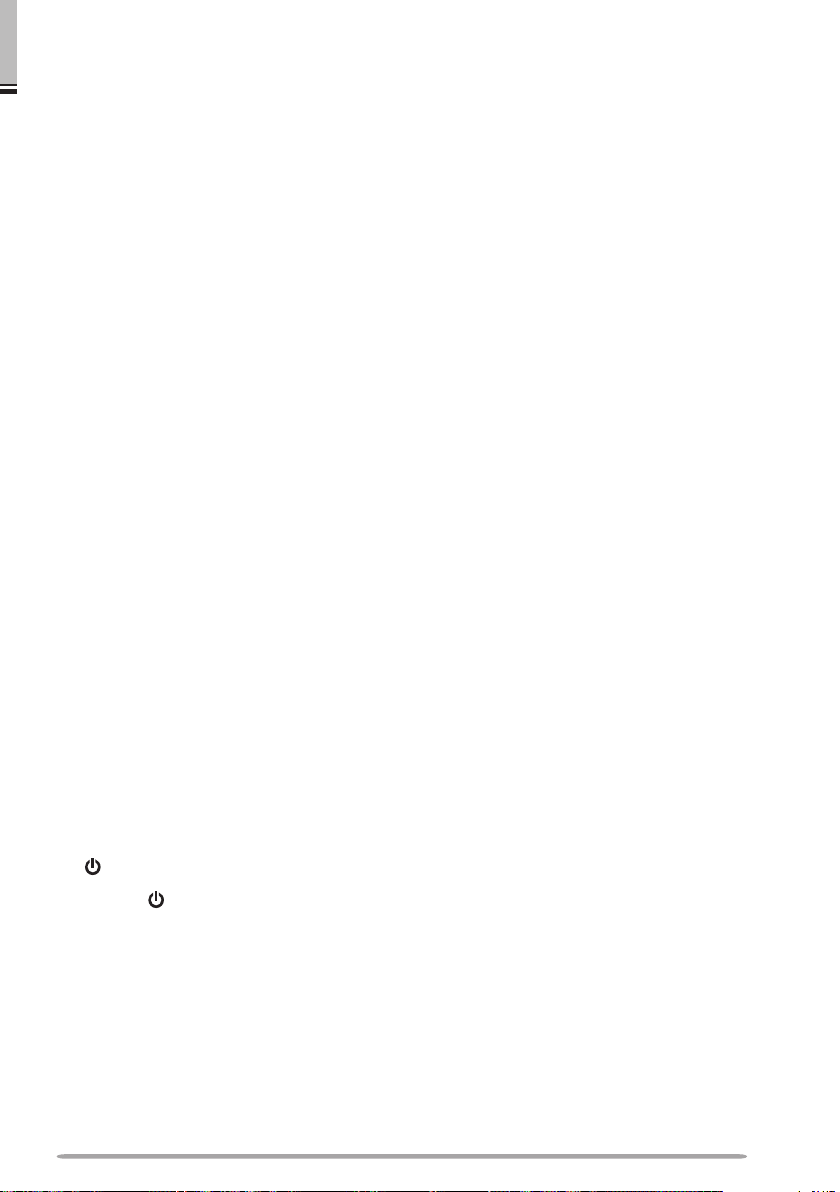
u TONE
Press [TONE] to turn the Tone function ON.
Each time you press
[TONE] to toggle the functions as follows: Tone ON >>
CTCSS ON >> DCS ON >> OFF.
i REV
Press [REV] to turn the Reverse function ON or OFF.
Press
[REV] (1s) to turn the Automatic Simplex Checker ON.
o LOW
Press [LOW] to toggle the transmit output power as follows: High Power (with
TM-V71(A/E) K, E types only) –> Middle Power –> Low Power.
!0 PF1
Press [PF1] to activate its programmable function.
!1 PF2
Press [PF2] to activate its programmable function.
!2 BAND SEL (VOL) Control
Rotate the [BAND SEL] control to adjust the speaker volume.
Press the left
[BAND SEL] to select the A band. Press the right [BAND SEL]
to select the B band.
Press
[BAND SEL] (1s) to toggle between single and dual-band mode.
!3 SQL Control
Rotate the [SQL] control to adjust the squelch level. Clockwise opens the
squelch and counterclockwise tightens the squelch.
!4 TNC
Press [TNC] to turn built-in TNC ON and the APRS (or NAVITRA) mode ON.
Each time you press [TNC], the mode toggles as follows: APRS (or
NAVITRA) mode ON >> PACKET mode ON >> TNC OFF.
• When the built-in TNC turns on, “OPENING TNC” appears on the display.
• When “OPENING TNC” appears on the display, the mode cannot be changed.
!5 PM
Press [PM] to enters the PM (Programmable Memory) channel selection
mode.
!6
Press [ ] to turn the transceiver power ON and OFF.
7
Page 14

n IN FUNCTION MODE
q C.IN
Press [C.IN] to store the current operating frequency to the Call channel.
w M>V
Press [M>V] to copy the current Memory channel or Call channel to the VFO
(memory shift).
e M.IN
Select a Memory channel, then press [M.IN] to store the current operating
frequency in the Memory channel.
r Tuning Control
Press the Tuning control to enter Menu mode.
t F OFF
Press [F OFF] to return Normal mode.
y T.SEL
While Tone, CTCSS, or DCS is ON, press
setup mode.
u SHIFT
Press
i MUTE
Press
o VISUAL
!0 BAND SEL (VOL) Control
Press
[SHIFT] to enter Offset Direction selection mode. Each time you press
[SHIFT], the offset direction toggles as follows:
plus (+) direction –> minus (–) direction –> –7.6 MHz (with TM-V71(E) E type
only) –> OFF.
[MUTE] to turn the Mute function ON or OFF.
Press [VISUAL] to turn the Visual Scan function ON and OFF.
Rotate the [BAND SEL] control to adjust the speaker volume.
[BAND SEL] to select a frequency band.
[T.SEL] to enter CTCSS or DCS
8
Page 15

!1 SQL Control
Rotate the [SQL] control to adjust the squelch level. Clockwise opens the
squelch and counterclockwise tightens the squelch.
!2 DX
Press [DX] to turn the DX PacketClusters Monitor ON and OFF.
!3 P.IN
Press [P.IN] to enter PM Channel registration mode.
!4
Press [ ] to turn the transceiver power ON and OFF.
OPERATION PANEl (REAR & lEFT)
qGPS
Connect the GPS receiver or the Weather Station to this jack with using
supplied cable with a 2.5 mm (1/10") 3-conductor plug.
w COM
This terminal is for connecting to a PC. Use a PG-5G (option) cable when
connecting the built-in TNC to a computer D-SUB terminal.
e Panel jack
Connect the TM-V71 or PG-5J to this jack using the supplied Modular plug
cable.
9
Page 16

DIsPlAy <RC-D710 + TM-V71>
<A Band> <B Band>
Indicator Description
Clock display (Setting Time: Menu 525)
Appears when there is a transmission band available.
Blinks when the cross-band repeater is ON (with TM-V71(A) K
type only).
Appears when there is an operation band available.
Blinks when the wireless remote control is ON (with TMV71(A) K type only).
Appears when the Tone function is ON.
Appears when the CTCSS function is ON.
10
Appears when the DCS function is ON.
Appears when the Shift function is set to plus.
Appears when the Shift function is set to minus.
Appears when the Reverse function is ON.
Appears when the ASC function is ON.
Blinks when the ASC function is performing an OK check.
Appears while in AM mode.
Appears while in FM mode.
Appears while in Narrow FM mode.
Appears when the selected channel is registered while in
Memory Input mode.
Page 17

Indicator Description
Displays the Memory channel and Menu number.
Appears when the Memory Channel Lockout function is ON.
Appears while using High output power.
Blinks when the temperature protection circuit (transmit power
save) turns on.
(with TM-V71(A/E) K, E types only)
Appears while using Middle output power.
Blinks when the temperature protection circuit (transmit power
save) turns on.
Appears while using Low output power.
Displays the operating frequency.
Appears when receiving a busy signal.
Performs as an S meter when receiving a signal and displays
the selected power level while transmitting.
Appears while transmitting.
Appears while using the External data band.
Appears while using the Internal data band.
Appears when the data terminal is set as 9600 (bps).
Appears when mute function is ON.
Appears while making a continuous recording.
Appears while in EchoLink Sysop mode.
Appears when the Key Lock function is ON.
Displays the
Appears when Weather Alert is ON.
Blinks when receiving a signal.
PM channel number.
(with TM-V71(A) K type only)
11
Page 18

OPERATION PANEl (FRONT) <RC-D710 + PG-5J>
n IN NORMAlMODE
q Tuning Control
Press
w F
eTNC
Each time you press [TNC], the mode toggles between APRS (or NAVITRA)
r PM
t
Press [ ] to turn the RC-D710 power ON and OFF.
[F], then press the Tuning control to enter Menu mode.
Press [F] to enter Function mode.
mode ON and PACKET mode ON.
• When “OPENING TNC” appears on the display, the mode cannot be changed.
Press [PM] to enters the PM (Programmable Memory) channel selection
mode.
Note: For [MSG], [LIST], [BCON], [POS], and [P.MON] keys, refer to the APRS explanation.
12
Page 19

n IN FUNCTION MODE
q Tuning Control
Press the
w F OFF
Press [F OFF] to return Normal mode.
eDX
Press [DX] to turn the DX PacketClusters Monitor ON and OFF.
r P.IN
Press [P.IN] to enter PM Channel registration mode.
t
Press [ ] to turn the RC-D710 power ON and OFF.
Tuning control to enter Menu mode.
Note: For [WXi] key, refer to the APRS explanation.
13
Page 20

BASIC OPERATIONS (RC-D710 + TM-V71)
SWITCHING THE POWER ON/ OFF
Press the [ ] switch to switch the transceiver ON.
Press the [ ] switch again to switch the transceiver OFF.
ADJUSTING THE VOLUME
Rotate the [BAND SEL] (VOL) control of your selected band clockwise to
increase the volume and counterclockwise to decrease the volume.
ADJUSTING THE SQUELCH
Rotate the [SQL] control of your selected band, when no signals are present, and
select the squelch level at which the background noise is just eliminated.
14
Page 21

SELECTING A BAND
Press the left [BAND SEL] control to select band A and the right [BAND SEL]
control to select band B.
• The icon appears at the top of the band on which you are operating and the
icon appears at the top of the band on which you are currently set to transmit.
Band A (left [BAND SEL] control):
Band B (right [BAND SEL] control):
15
Page 22

Pressing [PF2] allows you to switch the operating band between bands A and B,
while maintaining the original band as the transmit band.
Band A is the transmit band and band B is the operating band:
Band A is both the transmit and operating band:
SELECTING DUAL BAND MODE/ SINGLE BAND MODE
You can switch the transceiver between dual band operation and single band
operation by pressing [BAND SEL] (1s) of your selected band.
Dual band mode:
16
Page 23

Single band mode (band A only):
Note: You can also turn the center partition bar display off {Menu No. 527}.
SELECTING A FREQUENCY BAND
You can change the default frequency bands for bands A and B.
1 Select band A or B by pressing the [BAND SEL] control or [PF2].
2 Press [F], [BAND SEL] of your selected band.
• Each time you press [F], [BAND SEL], you cycle to the next frequency band.
17
Page 24

SELECTING AN OPERATING MODE
There are 3 operating modes available to choose from: VFO mode, Memory
Channel mode, and Call Channel mode.
■ VFO Mode
VFO mode allows you to manually change the operating frequency.
1 Press [VFO] to enter VFO mode.
2 Rotate the Tuning control to select your desired operating frequency.
■ Memory Channel Mode
Memory Channel mode allows you to quickly select a frequently used
frequency and related data which you have saved in the transceiver memory.
1 Press [MR] to enter Memory Channel mode.
2 Rotate the Tuning control to select your desired Memory channel.
18
Page 25

■ Call Channel Mode
Call Channel mode allows you to quickly select a preset channel to allow
immediate calls on that frequency. The Call channel can be conveniently used
as an emergency channel within your group.
1 Select your desired band (A or B).
2 Press [CALL] to enter Call Channel mode.
• The icon appears on the display.
3 Press [CALL] again to return to your previous operating frequency.
TRANSMITTING
1 Select your desired band and frequency/channel.
2 Press and hold the microphone [PTT] switch and speak into the microphone to
transmit.
• The icon and the RF power meter appear on the display for the selected
transmit band. The RF power meter shows the relative transmit output power.
• The
/ / icon(s) appear on the display, depending on what output power you
have selected.
3 When you finish speaking, release the [PTT] switch.
19
Page 26

MENU MODE
Many functions on this RC-D710 are selected or configured through the Menu
instead of physical controls. Once you become familiar with the Menu system,
you will appreciate the versatility it offers.
MENU ACCESS
1 Press [F], Tuning control to access the Menu.
• The setup category name appears on the display.
<RC-D710 + TM-V71>
<RC-D710 + PG-5J>
2 Rotate the Tuning control to select your desired setup category.
3 Press the Tuning control to set up the current category.
• The Menu name and number appears on the display.
4 Rotate the Tuning control to select your desired Menu.
5 Press the Tuning control to set up the current Menu.
6 Rotate the Tuning control to select your desired value for the selected Menu.
7 Press the Tuning control to set the selected value.
8 Repeat steps 2 to 7 to set up additional Menus.
• Press [ESC] at any time to exit Menu mode.
• Press
[BACK] at any time to cancel the Menu setup and return to the Menu
selection.
20
Page 27

MENU CONFIGURATION
Menu
No.
000
001
002
1
003
1
004
1
005
1
006
1
007
1
008
1
009
Menu
No.
000
001
Display Description
KEY BEEP
BEEP VOLUME
EXT.SPEAKER
ANNOUNCE
ANNOUNCE
LANGUAGE
ANNOUNCE
VOLUME
ANNOUNCE SPEED
PLAYBACK REPEAT
PLAYBACK
INTERVAL
CONTINUOUS
RECORDING
Display Description
KEY BEEP
BEEP VOLUME
AUDIO <RC-D710 + TM-V71>
Setting
Values
Beep sound OFF/ ON ON
Beep volume level
External speaker output
mode
Voice announcement mode
Voice announcement
language
Voice announcement
volume
Voice announcement
speed
Recording playback repeat OFF/ ON OFF
Playback repeat interval
time
Continuous recording OFF/ ON OFF
LEVEL 1 ~
LEVEL 7
MODE 1/
MODE 2
OFF/ AUTO/
MANUAL
ENGLISH/
JAPANESE
LEVEL 1 ~
LEVEL 7
SPEED 0 ~
SPEED 4
0 ~ 60 s 10 s
Default
Setting
LEVEL 5
MODE 1
AUTO
ENGLISH
LEVEL 5
SPEED 1
AUDIO <RC-D710 + PG-5J>
Setting
Values
Beep sound OFF/ ON ON
Beep volume level
LEVEL 1 ~
LEVEL 3
Default
Setting
LEVEL 2
21
Page 28

Menu
No.
100
101
102
103
104
TX/RX <RC-D710 + TM-V71>
Display Description
PROGRAMMABLE
VFO
STEP
MODULATION
VHF AIP
UHF AIP
Programmable VFO setup
Step frequency
Modulation/demodulation
mode
VHF band AIP OFF/ ON OFF
UHF band AIP OFF/ ON OFF
Setting
Values
Varies with
the selected
frequency band
Varies with
the selected
frequency band
Varies with
the selected
frequency band
Default
Setting
–
–
–
105
106
107
108
109
2
110
Menu
No.
200
201
202
203
204
205
S-METER SQUELCH
S-METER SQL
HANGUP TIME
MUTE HANGUP
TIME
BEAT SHIFT
TOT
WEATHER ALERT
S-meter squelch OFF/ ON OFF
S-meter squelch hang up
time
Mute hang up time setup
Beat shift OFF/ ON OFF
Time-out timer 3/ 5/ 10 min 10 min
Weather alert OFF/ ON OFF
MEMORY <RC-D710 + TM-V71>
Display Description
MEMORY NAME
RECALL METHOD
LOCKOUT
GROUP LINK
EchoLink MEMORY
EchoLink SPEED
Memory name setup
Memory channel recall
method
Memory channel lockout OFF/ ON OFF
Memory group link
registration
EchoLink memory setting
EchoLink memory
transmission speed
OFF/ 125/ 250/
500 ms
OFF/ 125/ 250/
500/ 750/ 1000
ms
Setting
Values
Up to 8
characters
ALL BANDS/
CURRENT
Up to 10 digits
(0 ~ 9)
Up to 8
characters
for EchoLink
memory name
Up to 8 digits
for DTMF code
FAST/ SLOW FAST
OFF
OFF
Default
Setting
–
ALL BANDS
–
–
22
Page 29

Menu
No.
300
301
302
303
304
Menu
No.
400
3
401
402
2
403
2
404
2
405
2
406
DTMF <RC-D710 + TM-V71>
Display Description
DTMF HOLD
DTMF MEMORY
DTMF SPEED
DTMF PAUSE
DTMF KEY LOCK
DTMF transmission hold OFF/ ON OFF
DTMF memory
DTMF memory
transmission speed
DTMF pause code time
DTMF key lock OFF/ ON OFF
REPEATER <RC-D710 + TM-V71>
Display Description
OFFSET FREQUENCY
AUTO REPEATER
OFFSET
1750 TX HOLD
REPEATER MODE
REPEATER TX HOLD
REPEATER ID
REPEATER ID TX
Offset frequency
Auto Repeater Offset OFF/ ON ON
Transmission hold when
transmitting a 1750 Hz tone
Repeater mode
Repeater transmission hold ON/ OFF OFF
Repeater ID registration
Repeater ID transmission
Setting
Values
Up to 8
characters for
DTMF memory
name
Up to 16 digits
for DTMF code
FAST/ SLOW FAST
100/ 250/ 500/
750/ 1000/
1500/ 2000 ms
Setting
Values
See
explanation
OFF/ ON OFF
CROSS BAND/
LOCKED TX:
A-BAND/
LOCKED TX:
B-BAND
Up to 12
characters
OFF/ MORSE/
VOICE
Default
Setting
–
500 ms
Default
Setting
–
CROSS BAND
–
OFF
23
Page 30

Menu
No.
500
501
502
503
504
505
507
508
509
510
511
512
513
514
515
516
AUX <RC-D710 + TM-V71>
Display Description
POWER ON
MESSAGE
BRIGHTNESS
AUTO BRIGHTNESS
BACKLIGHT COLOR
CONTRAST
DISPLAY REVERSE
MODE
PANEL PF1
PANEL PF2
MIC PF1(PF)
MIC PF2(MR)
MIC PF3(VFO)
MIC PF4(CALL)
MIC KEY LOCK
SCAN RESUME
VISUAL SCAN
APO
Power on message setup
Display brightness
Display auto brightness OFF/ ON OFF
Backlight color
Display contrast
Display reverse mode
PF1 key programmable
function value
PF2 key programmable
function value
Microphone PF1 key
programmable function
value
Microphone PF2 key
programmable function
value
Microphone PF3 key
programmable function
value
Microphone PF4 key
programmable function
value
Microphone key lock OFF/ ON OFF
Scan resume method
Number of Channels for
Visual Scan
Auto Power Off time
Setting
Values
Up to 8
characters
OFF/ LEVEL 1
~ LEVEL 8
AMBER/
GREEN
LEVEL 1 ~
LEVEL 16
POSITIVE/
NEGATIVE
See
explanation
See
explanation
See
explanation
See
explanation
See
explanation
See
explanation
TIME/
CARRIER/
SEEK
MODE 1: 31ch/
MODE 2 : 61ch/
MODE 3 : 91ch/
MODE 4 : 181ch
OFF/ 30/ 60/
90/ 120/ 180
(minutes)
Default
Setting
HELLO !!
LEVEL 8
AMBER
LEVEL 8
POSITIVE
WX CH
(K type)
FRQ.BAND
(E/ M4 types)
CTRL
A/B
MR
VFO
CALL
(K/ M4 types)
1750
(E type)
TIME
MODE 2 : 61ch
OFF
24
Page 31

Menu
No.
517
518
519
520
521
2
522
2
523
524
525
526
527
528
529
AUX <RC-D710 + TM-V71>
Display Description
EXT. DATA BAND
EXT. DATA SPEED
PC PORT
BAUDRATE
SQC SOURCE
AUTO PM STORE
REMOTE ID
REMOTE ANSWER
BACK
DATE
TIME
TIME ZONE
DISPLAY
PARTITION BAR
COM PORT
BAUDRATE
INT. DATA BAND
(PACKET)
External TNC data band
type
External TNC data
communications speed
PC terminal baud rate
speed
SQC output type
Automatic PM entry OFF/ ON ON
Personal Identification
Number
Answer back OFF/ ON ON
Date
Clock time
Time zone
Display partition bar OFF/ ON ON
COM terminal baud rate
speed
Internal TNC data band
(PACKET)
Setting
Values
A-BAND/
B-BAND/
TX:A-BAND
RX:B-BAND/
RX:A-BAND
TX:B-BAND
1200/ 9600 bps 1200 bps
9600/ 19200/
38400/ 57600
bps
OFF/ BUSY/
SQL/ TX/
BUSY or TX/
SQL or TX
000 ~ 999 000
See
explanation
See
explanation
UTC + 14:00 ~
UTC − 14:00
9600/ 19200/
38400/ 57600
bps
A-BAND/
B-BAND/
TX:A-BAND
RX:B-BAND/
RX:A-BAND
TX:B-BAND
Default
Setting
A-BAND
9600 bps
BUSY or TX
–
–
UTC
9600 bps
A-BAND
25
Page 32

Menu
No.
500
501
502
503
504
505
521
524
525
526
528
AUX <RC-D710 + PG-5J>
Display Description
POWER ON
MESSAGE
BRIGHTNESS
AUTO BRIGHTNESS
BACKLIGHT COLOR
CONTRAST
DISPLAY REVERSE
MODE
AUTO PM STORE
DATE
TIME
TIME ZONE
COM PORT
BAUDRATE
Power on message setup
Display brightness
Display auto brightness OFF/ ON OFF
Backlight color
Display contrast
Display reverse mode
Automatic PM entry OFF/ ON ON
Date
Clock time
Time zone
COM terminal baud rate
speed
Setting
Values
Up to 8
characters
OFF/ LEVEL 1
~ LEVEL 8
AMBER/
GREEN
LEVEL 1 ~
LEVEL 16
POSITIVE/
NEGATIVE
See
explanation
See
explanation
UTC + 14:00 ~
UTC − 14:00
9600/ 19200/
38400/ 57600
bps
Default
Setting
HELLO !!
LEVEL 8
AMBER
LEVEL 8
POSITIVE
–
–
UTC
9600 bps
26
Page 33

Menu
No.
600
601
602
603
APRS
Display Description
BASIC SETTING
MY CALLSIGN
BEACON TYPE
Call sign entry
Beacon type
INTERNAL TNC
DATA BAND
*RC-D710 +
Data band type
TM-V71
DATA SPEED
DCD SENSE
TX DELAY
BAUD RATE
INPUT
OUTPUT
FORMAT
NAME
OUTPUT
Data communications
speed
DCD sense type
TX delay time
Baud rate speed
GPS data input type
GPS data output type
Way point format
Way point name
Way point output type
GPS PORT
WAYPOINT
Setting
Values
Up to 9
characters
APRS/
NAVITRA
A-BAND/
B-BAND/
TX:A-BAND
RX:B-BAND/
RX:A-BAND
TX:B-BAND
1200/ 9600 bps 1200 bps
D or RxD
BAND/
BOTH BAND/
IGNORE DCD
Default
Setting
NOCALL
APRS
A-BAND
D or RxD
BAND
*RC-D710 +
TM-V71
ON/
IGNORE DCD
*RC-D710 +
ON
PG-5J
100/ 150/ 200/
300/ 400/ 500/
750/ 1000 ms
2400/ 4800/
9600 bps
OFF/ GPS/
WEATHER(Da
vis)/ WEATHER
(PeetBros)
OFF/
WAYPOINT/
DGPS
NMEA/
MAGELLAN/
KENWOOD
6-CHAR ~ 9CHAR
ALL/ LOCAL/
FILTERED
200 ms
4800 bps
OFF
OFF
NMEA
6-CHAR
ALL
27
Page 34

Menu
No.
604
605
606
607
608
609
610
611
Display Description
OUTPUT
NAME
LATITUDE
LONGITUDE
SPEED
ALTITUDE
POSITION
AMBIGUITY
POSITION
COMMENT
TEXT
TX RATE
POSITION LIMIT
TYPE
STATION ICON
METHOD
INITIAL INTERVAL
DECAY ALGORITHM
PROPORTIONAL
PATHING
COM port output OFF/ ON OFF
Name entry
Latitude entry
Longitude entry
Speed information setup OFF/ ON ON
Altitude information setup OFF/ ON ON
Position ambiguity mode
Position comment
Status text
Status text TX rate OFF/ 1/1 ~ 1/8 1/1
Position limit
Packet filter type
Station icon
Method
Initial interval time
Decay algorithm OFF/ ON ON
Proportional pathing OFF/ ON ON
APRS
COM PORT
MY POSITION
See
explanation
See
explanation
See
explanation
BEACON INFORMATION
OFF/ 1-DIGIT ~
4-DIGIT
POSITION COMMENT
See
explanation
STATUS TEXT
See
explanation
PACKET FILTER
See
explanation
WHEATHER/
DIGI/ MOBILE/
OBJECT/
NAVITRA/
OTHERS
STATION ICON
See
explanation
BEACON TX ALGORITHM
MANUAL/ PTT/
AUTO
0.2/ 0.5/ 1/ 3/ 5/
10/ 20/ 30 min
Setting
Values
Default
Setting
−
−
−
OFF
Off Duty
−
OFF
Checked all
W
(KENWOOD icon)
MANUAL
3 min
28
Page 35

Menu
No.
612
613
614
615
616
617
618
619
620
621
622
Display Description
TYPE
NETWORK
Packet path type See explanation
Network
VOICE ALERT *RC-D710 + TM-V71
VOICE ALERT
CTCSS FREQUENCY
TX
TX INTERVAL
DIGIPEAT
TIME
Voice alert OFF/ ON OFF
CTCSS frequency
Weather TX OFF/ ON OFF
Weather TX interval time 5/ 10/ 30 min 5 min
Digipeat
UI check time 0 ~ 250 sec 28 sec
UIDIGI
ALIASES
UIDIGI See explanation
UIFLOOD
ALIASES
UIFLOOD See explanation
SUBSTITUTION
UITRACE
ALIASES
UITRACE See explanation
USER PHRASES
REPLY
TEXT
REPLY TO
User phrases See explanation
Reply message OFF/ ON OFF
Auto message reply text
Reply to
APRS
PACKET PATH
NETWORK
Up to 9
characters
See
explanation
WEATHER STATION
DIGIPEAT (MY CALL)
OFF/ ON OFF
UI CHECK
UIDIGI
UIFLOOD
UITRACE
USER PHRASES
AUTO MESSAGE REPLY
Up to 50
characters
Up to 9
characters
Setting
Values
Default
Setting
APK102
100.0 Hz
−
29
Page 36

Menu
No.
623
624
625
626
627
628
Display Description
MESSAGE
BLN
RX BEEP
SPECIAL CALL
Message group
BLN group
RX Beep
Special call
APRS VOICE
*RC-D710 +
APRS voice OFF/ ON ON
TM-V71
DISPLAY AREA
AUTO BRIGHTNESS
CHANGE COLOR
SPEED, DISTANCE
ALTITUDE, RAIN
TEMPERATURE
POSITION
GRID FORMAT
GROUP MODE
GROUP CODE
Display area
Auto brightness OFF/ ON ON
Change color OFF/ ON ON
Speed/ distance
Altitude/ rain feet/inch/ m/nm feet/inch
Temperature °F/ °C °F
Position format
Grid format
Group mode OFF/ ON OFF
Group code 3 characters
APRS
GROUP FILTERING
SOUND
INTERRUPT DISPLAY
DISPLAY UNIT 1
DISPLAY UNIT 2
NAVITRA GROUP
Setting
Values
Up to 59
characters
Up to 29
characters
OFF/ MESSAG
E ONLY/ MINE/
ALL NEW/ ALL
Up to 9
characters
OFF/ HALF/
ENTIRE
*RC-D710 +
TM-V71
OFF/ ENTIRE
*RC-D710
+PG-5J
mi/h mile/ Km/h
mile/ Knots nm
dd°mm. mm’/
dd°mm’ ss. s”
MAIDENHEAD
GRID/ SAR
GRID (CONV)/
SAR GRID
(CELL)
Default
Setting
ALL, QST, CQ,
KWD
−
ALL
−
ENTIRE
ENTIRE
mi/h mile
dd°mm. mm’
MAIDENHEAD
GRID
000
30
Page 37

Menu
No.
629
Menu
No.
2
700
2
701
2
702
2
703
Menu
No.
998
999
Display Description
MESSAGE
Message
SKY CMD (RC-D710 + TM-V71)
Display Description
COMMANDER
CALLSIGN
TRANSPORTER
CALLSIGN
TONE FREQUENCY
SKY COMMAND
Commander call sign
Transporter call sign
Tone frequency
SKY command
AUX 2 (RC-D710 + TM-V71)
Display Description
POWER ON
PASSWORD
RESET
Power on password OFF/ ON OFF
Reset
APRS
NAVITRA MESSAGE
Setting
Values
Up to 20
characters
Setting
Values
Up to 9
characters
Up to 9
characters
See
explanation
OFF/
COMMANDER/
TRANSPORTER
Setting
Values
VFO RESET/
PARTIAL
RESET/
PM RESET/
FULL RESET
Default
Setting
−
Default
Setting
NOCALL
NOCALL
88.5Hz
OFF
Default
Setting
VFO RESET
AUX 2 (RC-D710 + PG-5J)
Menu
No.
999
1
Available only when the optional VGS-1 unit is installed in the TM-V71(A/E).
2
Available only for TM-V71(A) K type models.
3
Available only for TM-V71(A/E) K and E types models.
Display Description
RESET
Reset
Setting
Values
PM RESET/
FULL RESET
Default
Setting
PM RESET
31
Page 38

CHARACTER ENTRY
Certain menus require you to enter characters, such as the power on message
and memory names. When character entry is required, a cursor will appear on
the display.
1 Press the Tuning control.
• The cursor will blink.
2 Rotate the Tuning control to select your desired character.
3 Press the Tuning control to set the selected character.
• The cursor will move to the next digit.
• You can move the cursor to the left or right by pressing [←] or [→].
• You can insert one space by pressing
• You can insert a character by pressing
• You can delete the selected character by pressing
4 Repeat steps 2 and 3 to enter the remaining characters.
• Press [ESC] at any time to exit Menu mode.
• Press
[BACK] at any time to cancel the Menu setup and return to the Menu
selection.
[SPACE].
[INS].
[CLR].
32
Page 39

n Microphone Keypad Character Entry (with TM-V71)
The microphone keys can also be used to enter characters. Refer to the table
below for characters corresponding to microphone keys.
Key
1 Q Z 1 7 P R S 7
2 A B C 2 8 T U V 8
3 D E F 3 9 W X Y 9
4 G H I 4 0 (space) 0
5 J K L 5 Not used
6 M N O 6 # – / @
For a memory name, status text, and message:
Character Display (with
each press of the key)
Key
Character Display (with
each press of the key)
Key Character Display (with each press of the key)
1 q z 1 Q Z
2 a b c 2 A B C
3 d e f 3 D E F
4 g h i 4 G H I
5 j k l 5 J K L
6 m n o 6 M N O
7 p r s 7 P R S
8 t u v 8 T U V
9 w x y 9 W X Y
0 (space) 0
Not used
? ! ’ . , – /
#
& #
; : ” @
%
( ) < >
The microphone [A] ~ [D] keys have special functions assigned to them:
[A]: Functions the same as [CLR]
[B]: Functions the same as [←]
[C]: Functions the same as [→]
[D]: Functions the same as the Tuning control
33
Page 40

MAINTENANCE
GENERAL INFORMATION
This product has been factory aligned and tested to specification before shipment.
Attempting service or alignment without factory authorization can void the product
warranty.
SERVICE
When returning this product to your dealer or service center for repair, pack it in
its original box and packing material. Include a full description of the problem(s)
experienced. Include your telephone number along with your name and address
in case the service technician needs to contact you; if available, also include your
fax number and e-mail address. Don’t return accessory items unless you feel
they are directly related to the service problem.
You may return this product for service to the authorized Kenwood dealer from
whom you purchased it, or any authorized Kenwood service center. Please do
not send subassemblies or printed circuit boards; send the complete product. A
copy of the service report will be returned with the product.
SERVICE NOTE
If you desire to correspond on a technical or operational problem, please make
your note legible, short, complete, and to the point. Help us help you by providing
the following:
• Model and serial number of equipment
• Question or problem you are having
• Other equipment in your station pertaining to the problem
Do not pack the equipment in crushed newspapers for shipment! Extensive damage may result
during rough handling or shipping.
Note:
u Record the date of purchase, serial number and dealer from whom this product was purchased.
u For your own information, retain a written record of any maintenance performed on this
product.
u When claiming warranty service, please include a photocopy of the bill of sale or other
proof-of-purchase showing the date of sale.
CLEANING
To clean the case of this product, use a neutral detergent (no strong chemicals)
and a damp cloth.
34
Page 41

Specifications are subject to change without notice due to advancements in
technology.
Supply voltage 10 V DC (9 ~ 11 V DC) <Negative ground>
Current Less than 450 mA
Operating temperature range –20°C ~ +60°C (–4°F ~ +140°F)
Dimensions
(W x H x D)
Weight (approx.) 300 g (10.6 oz.)
Without projections 155 x 70 x 38 mm (6.10" x 2.76" x 1.50")
With projections 156 x 71 x 56 mm (6.14" x 2.80" x 2.21")
To download the MCP-2A software, go to:
http://www.kenwood.com/i/products/info/amateur/software_download.html
Note: This URL may change without notice.
35
