Kenwood RC2000 User Manual
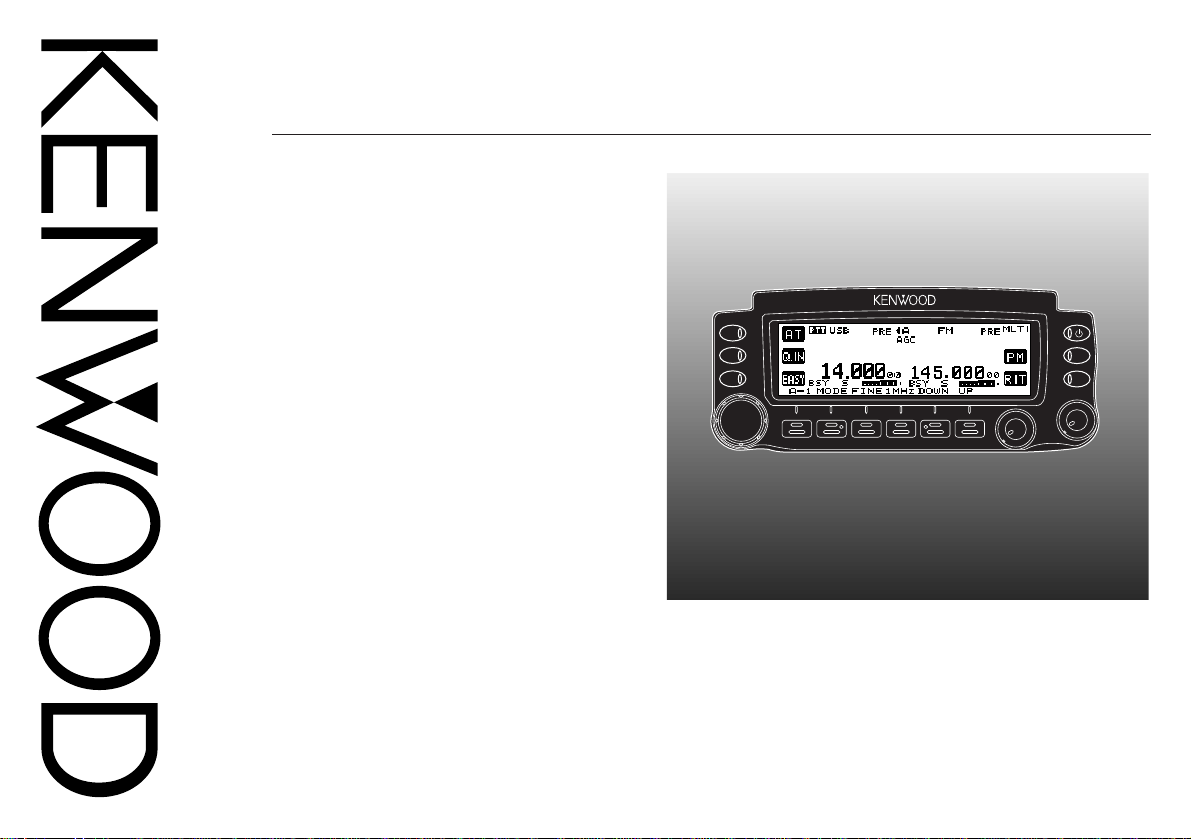
INSTRUCTION MANUAL
MOBILE CONTROLLER
RC-2000
MOBILE CONTROLLER RC-2000
KENWOOD CORPORATION
© B62-1292-10 (M)
09 08 07 06 05 04 03 02 01
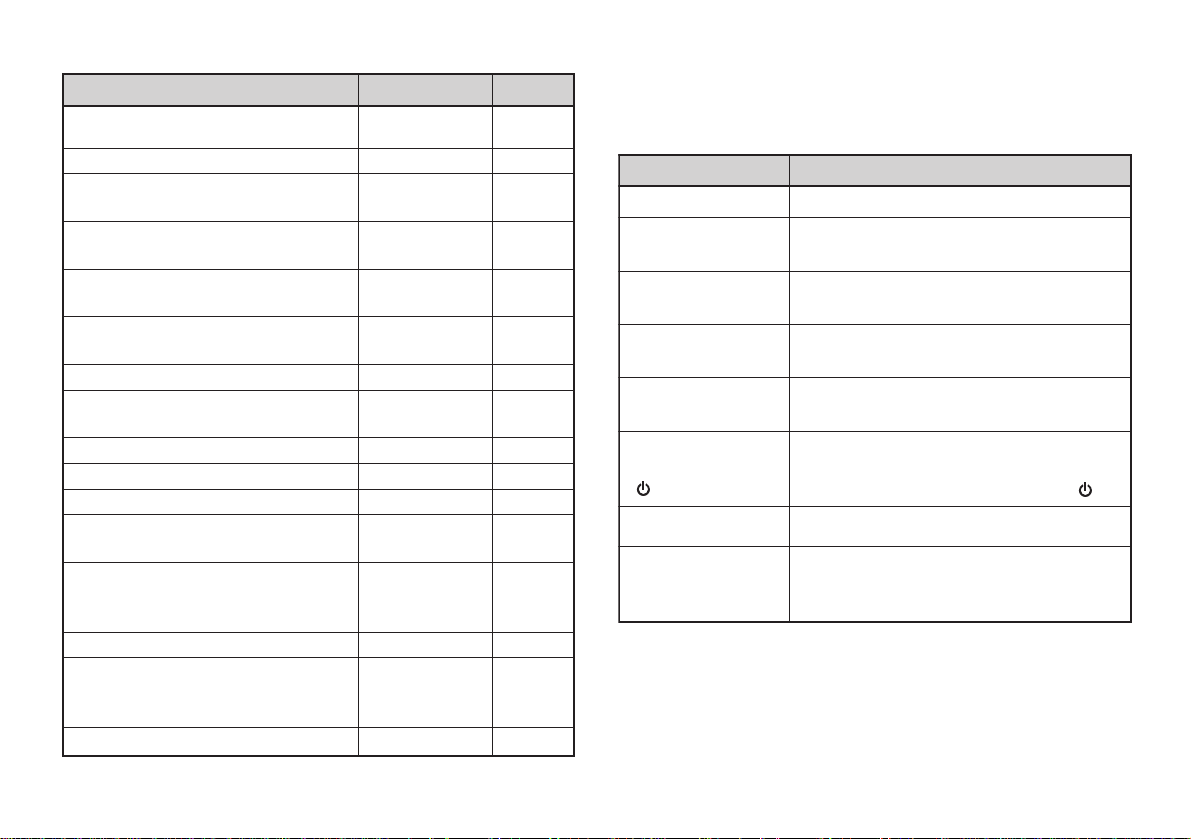
SUPPLIED ACCESSORIES
noitcurtsnI odottahW
sserP ]YEK[ .esaelerdnasserP YEK .
sserP
)s1(]YEK[ .
dlohdnasserP YEK rodnoces1rof
.regnol
sserP ]1YEK[ ,
]2YEK[ .
sserP 1YEK esaeler,yliratnemom
1YEK sserpneht, 2YEK .
sserP )s1(]F[ ,
]YEK[ .
dlohdnasserP ]F[ rodnoces1rof
sserpneht,regnol YEK .
sserP
]2YEK[+]1YEK[ .
dlohdnasserP 1YEK sserpneht,
2YEK .
sserP
+]YEK[
][ .)REWOP(
sserp,FFOrewopreviecsnarthtiW
dlohdna YEK ehtNOnrutneht,
gnisserpybrewopreviecsnart ][ .
}XXegap{.launamsihtfoXXegapotrefeR
}XXegap0002-ST{
ehtniXXegapotrefeR
noitcurtsni0002B-ST/)X(0002-ST
.launam
CONVENTIONS FOLLOWED IN THIS MANUAL
yrosseccA rebmuNtraP ytitnauQ
rellortnoCeliboM0002-CR–1
)tf1.32/m7(elbacrewopCDXX-6043-03E1
elbacnoisnetxeenohporciM
)tf5.61/m5(
elbacnoisnetxerekaepS
)tf5.61/m5(
raludomhtiwelbac0002-CR
)tf5.61/m5(sgulp
1
tekcarb0002-CR
0002B-ST/)X(0002-ST
tekcarbgnitnuoM
1
2 parts are used.
:sretlifeniL
)XX-5360-31A
)egral(enohporcimroF
)V23/A52(esuFXX-1352-50F1
:dracytnarraW
seirtnuoCnaeporuEroF
launamnoitcurtsnIXX-2921-26B1
)tekcarb0002-CRrof(teswercSXX-4102-99N1
)XX-5360-31Arof(srecapSXX-1250-03J2
)XX-5360-31Arof(teswercSXX-4202-99N1
gulpdnaelbachtiwrekaepSXX-6110-91T1
dnaXX-6110-91Trof(teswercS
)llams(rekaepsdnalenaproF
adanaCdna.A.S.UehtroF
The writing conventions described below have been
followed to simplify instructions and avoid unnecessary
repetition.
XX-7043-03E1
XX-8043-03E1
XX-9043-03E1
XX-3660-92J
1
XX-4660-92J
1
XX-5360-31A1
XX-7102-99N1
XX-9141-97L
1
XX-7141-97L
2
XX-9640-64B
1
XX-0130-64B
1
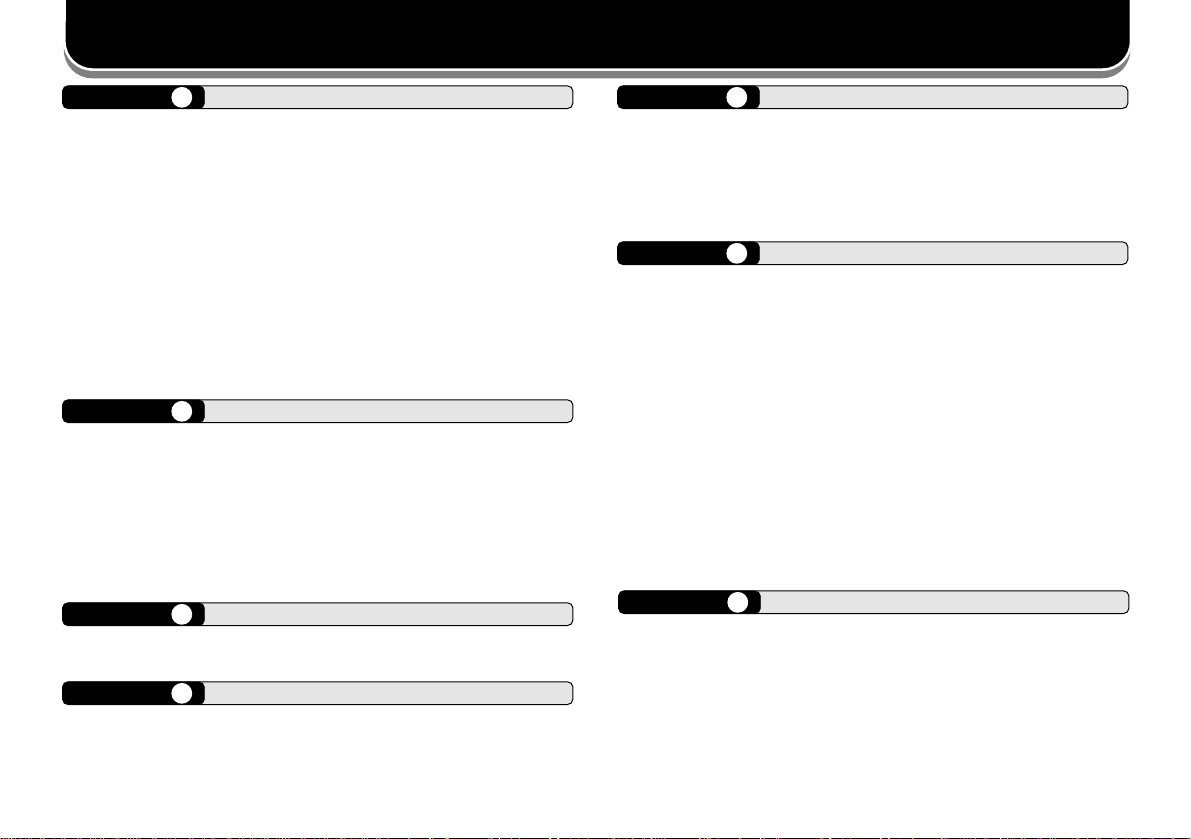
CONTENTS
CHAPTER 1 ABOUT THIS MANUAL
BEFORE YOU BEGIN ............................................... 1
PREPARATION (Pages 2 ~ 6) .............................. 1
QUICK START (Page 7) ....................................... 1
KEYS AND CONTROLS (Pages 8 ~ 12)............... 1
CYCLING THE KEY GROUPS (Pages 13 ~ 30) ... 1
SATELLITE MODE (Pages 31 ~ 33) ..................... 1
EASY VIEWING MODE (Pages 34 ~ 36) .............. 1
PACKET CLUSTER TUNE (Pages 37 ~ 38) ......... 1
VISUAL SCAN (Pages 39 ~ 40)............................ 1
PROGRAMMABLE MEMORY (Pages 41 ~ 43) .... 1
SKY COMMAND II+ (Pages 44 ~ 46).................... 1
QUICK KEY REFERENCE (Pages 47 ~ 51) ......... 1
CHAPTER 2 PREPARATION
INST ALLATION.......................................................... 2
TRANSCEIVER INST ALLATION........................... 2
FRONT PANEL INSTALLATION ........................... 3
SPEAKER AND MIC CABLE INST ALLATION ....... 4
MODULAR PLUG CABLE CONNECTION............ 4
DC POWER CABLE INST ALLATION......................... 5
CHECKING THE CONNECTIONS............................. 6
CHAPTER 3 QUICK START
PREPARATION ......................................................... 7
OPERA TION.............................................................. 7
CHAPTER 4 KEYS AND CONTROLS
FRONT P ANEL OVERVIEW ...................................... 8
DISPLA Y AND KEY FUNCTIONS ............................ 10
CHAPTER 5 CYCLING THE KEY GROUPS
OVERVIEW .............................................................13
DIAGRAM .......................................................... 13
GROUP A KEYS ...................................................... 14
GROUP B KEYS......................................................1 8
GROUP C KEYS ..................................................... 21
CHAPTER 6 SATELLITE MODE
SATELLITE OPERATION ........................................ 31
ENTERING THE SATELLITE MODE ................ 31
GROUP A–2 KEYS............................................ 31
BASIC OPERATION..........................................32
STORING SATELLITE
MEMORY CHANNELS...................................... 32
RECALLING A SATELLITE
MEMORY CHANNEL ........................................ 32
SATELLITE CHANNEL NAME .......................... 33
QUICK MEMORY IN SATELLITE MODE..........33
CHECKING THE UPLINK FREQUENCY.......... 33
USING XIT/ RIT IN SATELLITE MODE............. 33
CHANGING THE FREQUENCY BAND ............ 33
CHAPTER 7 EASY VIEWING MODE
OVERVIEW .............................................................34
OPERATION ...................................................... 34
KEYS (F1 ~ F6) ................................................. 34
KEYS (L1 ~ L3).................................................. 35
CHANGING THE FONT STYLE........................ 36
i
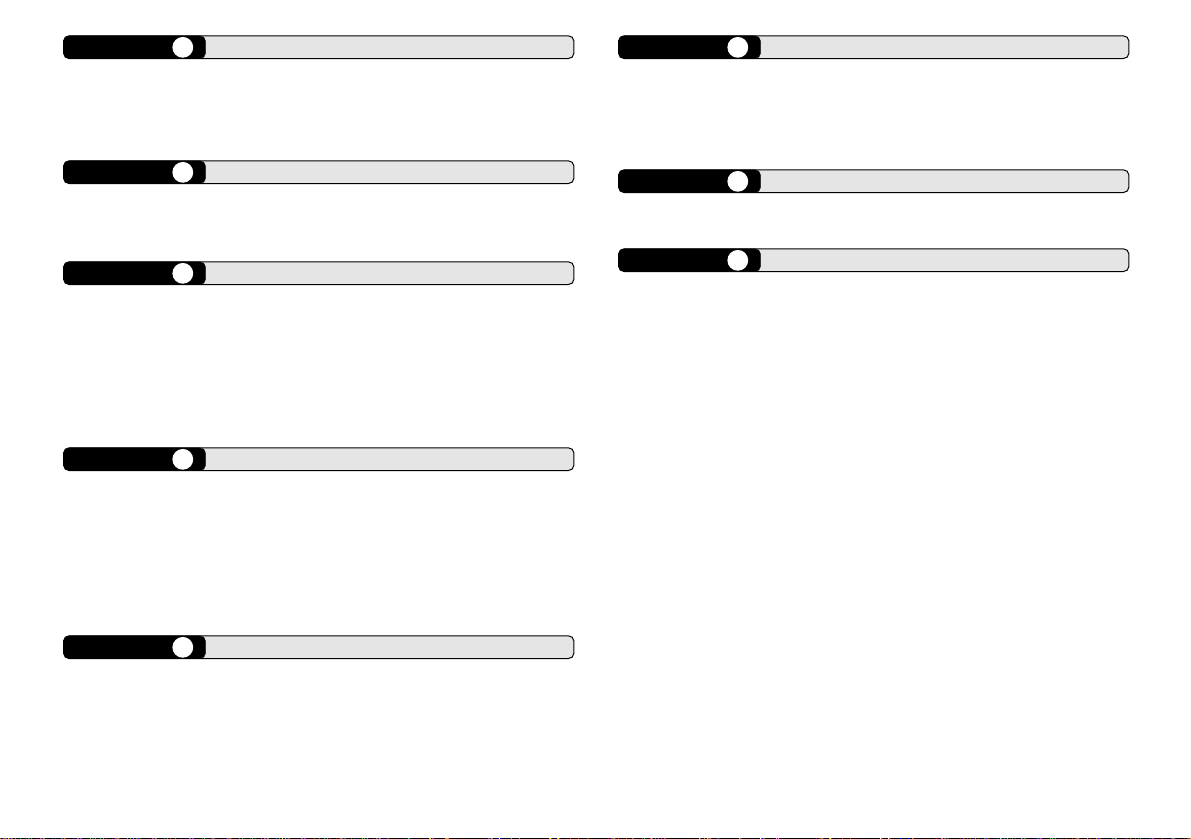
CHAPTER 8 PACKET CLUSTER TUNE
PACKET CLUSTER TUNE FUNCTION ................... 37
NORMAL P.C.T. MODE ...................................... 37
LIST FUNCTION IN P.C.T. MODE....................... 38
NEW PACKET CLUSTER DATA.........................38
CHAPTER 9 VISUAL SCAN
OVERVIEW .............................................................39
SELECTING THE NUMBER OF CHANNELS .......... 39
USING VISUAL SCAN ............................................. 40
CHAPTER 10 PROGRAMMABLE MEMORY (PM)
PROGRAMMABLE INFORMATION......................... 41
APPLICA TION EXAMPLES ..................................... 42
PM CHANNEL DEF AULT VALUES.......................... 42
STORING IN PM CHANNELS ................................. 43
RECALLING A PM CHANNEL ................................. 43
AUTO PM CHANNEL SAVE .................................... 43
CHAPTER 11 SKY COMMAND II+ (K-TYPE ONLY)
PROGRAMMING CALL SIGNS ............................... 44
PROGRAMMING A TONE FREQUENCY ................45
PROGRAMMING COMMUNICA TION SPEED.........45
CONFIGURING A TNC BAND .................................45
STARTING SKY COMMAND II+ OPERATION.........46
TO EXIT SKY COMMAND II+ OPERATION ............ 46
CHAPTER 12 QUICK KEY REFERENCE
USB/ LSB mode ...................................................... 47
CW mode ................................................................48
FM mod e................................................................. 49
FSK mode ...............................................................50
AM mode ................................................................. 51
ii
CHAPTER 13 MAINTENANCE
GENERAL INFORMATION...................................... 52
SERVICE................................................................. 52
SERVICE NOTE ...................................................... 52
CLEANING ..............................................................52
CHAPTER 14 SPECIFICATIONS
RC-2000 MOBILE CONTROLLER...........................53
EXTERNAL SPEAKER ............................................ 53
CHAPTER 15 APPENDIX
RESETTING MEMORY DATA ................................. 54
DEMONSTRATION MODE...................................... 54
CONFIGURING
THE AUTO MODE FREQUENCY TABLE ................54
CONCERNING THE TM-D700A/E PANEL............... 54
NOTICES TO USER................................................ 55
CAUTIONS.............................................................. 55
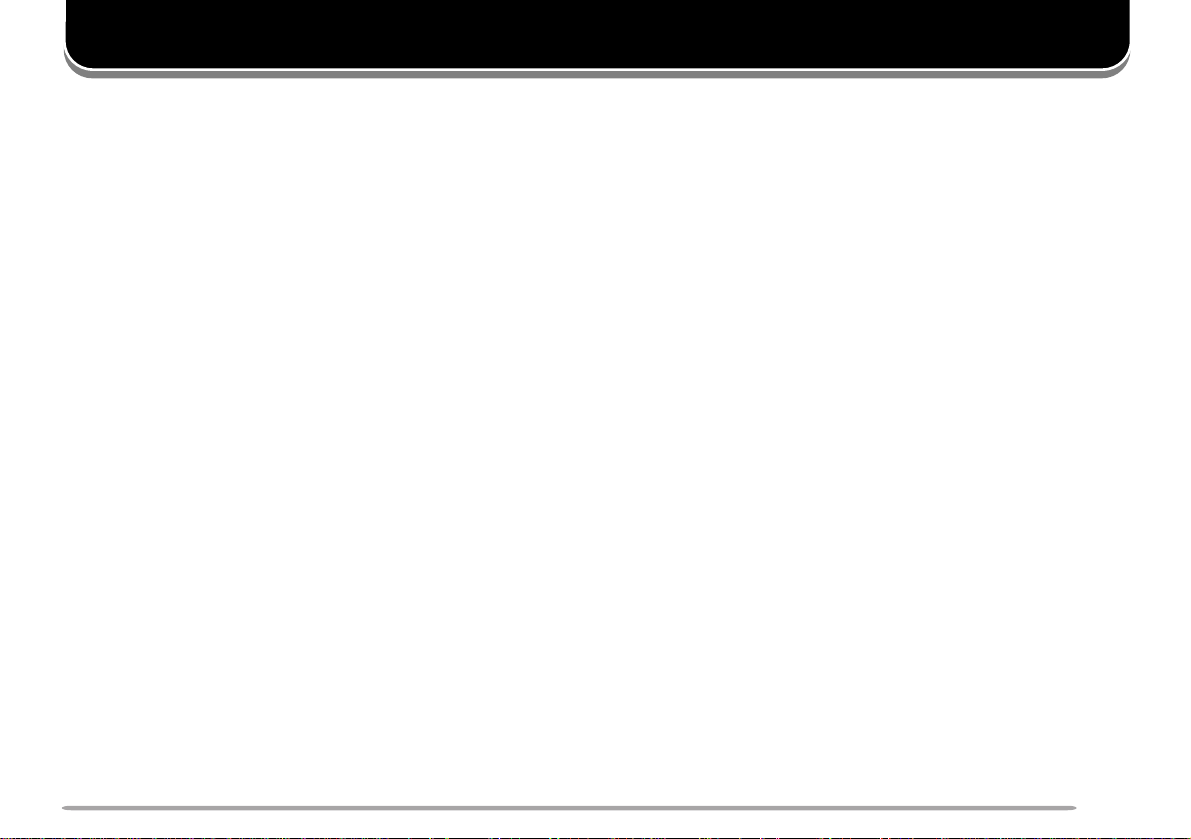
ABOUT THIS MANUAL
BEFORE YOU BEGIN
This manual was created to show you how to access the
functions you want to operate, and how to quickly
configure the transceiver, through the use of the
RC-2000. If you are operating the TS-2000(X)/
TS-B2000 transceiver for the first time, we recommend
you read the TS-2000(X)/ TS-B2000 instruction manual
before operating the RC-2000. Since this manual does
not cover the functions in detail, make sure you have the
TS-2000(X)/ TS-B2000 instruction manual handy for
reference.
PREPARATION (Pages 2 ~ 6)
When you are getting ready to install the brackets and
cables, read this chapter.
QUICK START (Page 7)
If you are operating the RC-2000 for the first time, read
this chapter and follow the instructions for a trial run.
KEYS AND CONTROLS (Page 8 ~ 12)
CYCLING THE KEY GROUPS (Pages 13 ~ 30)
These chapters describe how to access and configure
the various functions available on the RC-2000. Refer to
the page that explains your desired key control.
SATELLITE MODE (Pages 31 ~ 33)
This chapter describes how to control the functions while
you are operating in the Satellite mode.
EASY VIEWING MODE (Pages 34 ~ 36)
This chapter describes how to control the functions while
you are in the Easy Viewing mode.
PACKET CLUSTER TUNE (Pages 37 ~ 38)
This chapter describes how to control the functions when
you activate the Packet Cluster Tune mode.
VISUAL SCAN (Pages 39 ~ 40)
This chapter describes how to control the functions when
you activate the Visual Scan function.
PROGRAMMABLE MEMORY (Pages 41 ~ 43)
This chapter describes how to store and recall the
Programmable Memory function that is available on the
RC-2000.
SKY COMMAND II+ (K-TYPE ONLY) (Pages 44 ~ 46)
This chapter describes how to control the Sky
Command II+ functions.
QUICK KEY REFERENCE (Pages 47 ~ 51)
Alphabetical listing of the key functions in each operating
mode. A Quick look-up table for referring to the page(s)
in this guide as well as the TS-2000(X)/ TS-B2000
instruction manual.
1
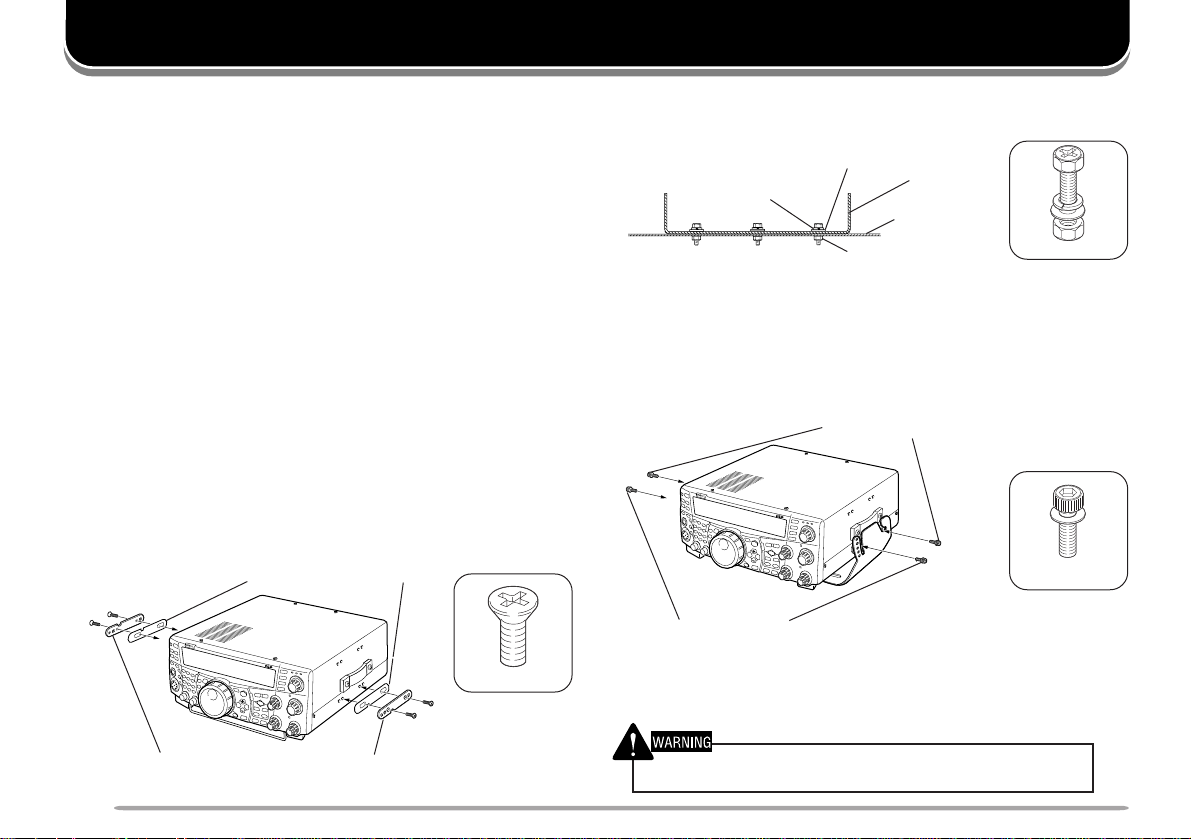
PREPARATION
INSTALLATION
When using the RC-2000 in your vehicle, you can install
the transceiver in the trunk, under the seat or under the
dash board. On the transceiver, install the DC cable
(7 m/ 23.1 ft), the microphone extension cable
(5 m/ 16.5 ft), a cable for the speaker (5 m/ 16.5 ft), a
cable to the RC-2000 (5 m/ 16.5 ft), and coaxial cable(s)
to the antenna (not supplied in this package). Make sure
all cable lengths are adequate before installing the
brackets.
TRANSCEIVER INSTALLATION
When installing the metal plates, first attach the plastic
spacers (G11-2698-XX) to the transceiver. This is
necessary to protect the TS-2000(X)/ TS-B2000 from
scratches.
Note: The plastic spacers (G11-2698-XX) are supplied accessories for
the TS-2000(X)/ TS-B2000 transceiver.
Spacers (G11-2698-XX)
3 mm x 4 mm
Install the bracket securely onto the vehicle, using 6 sets
of the supplied screws (N99-2024-XX).
Flat washer
Spring washer
Bracket
Vehicle chassis
Nut
6 mm x 20 mm
Then, prepare the transceiver by loosely screwing in the
rear screws. Hook those screws onto the rear guide rail
of the mounting bracket, then adjust the transceiver to
your desired angle before tightening the screws. Insert
and tighten the front screws to secure the transceiver in
place.
Rear screws
4 mm x 10 mm
Front screws
To remove the transceiver from the bracket, first remove
the front screws, then loosen the rear screws slightly and
pull the transceiver forward to unlatch it from the bracket.
The tab faces out
2
The tab faces out
Do not install the transceiver so that it is vertically on its side.
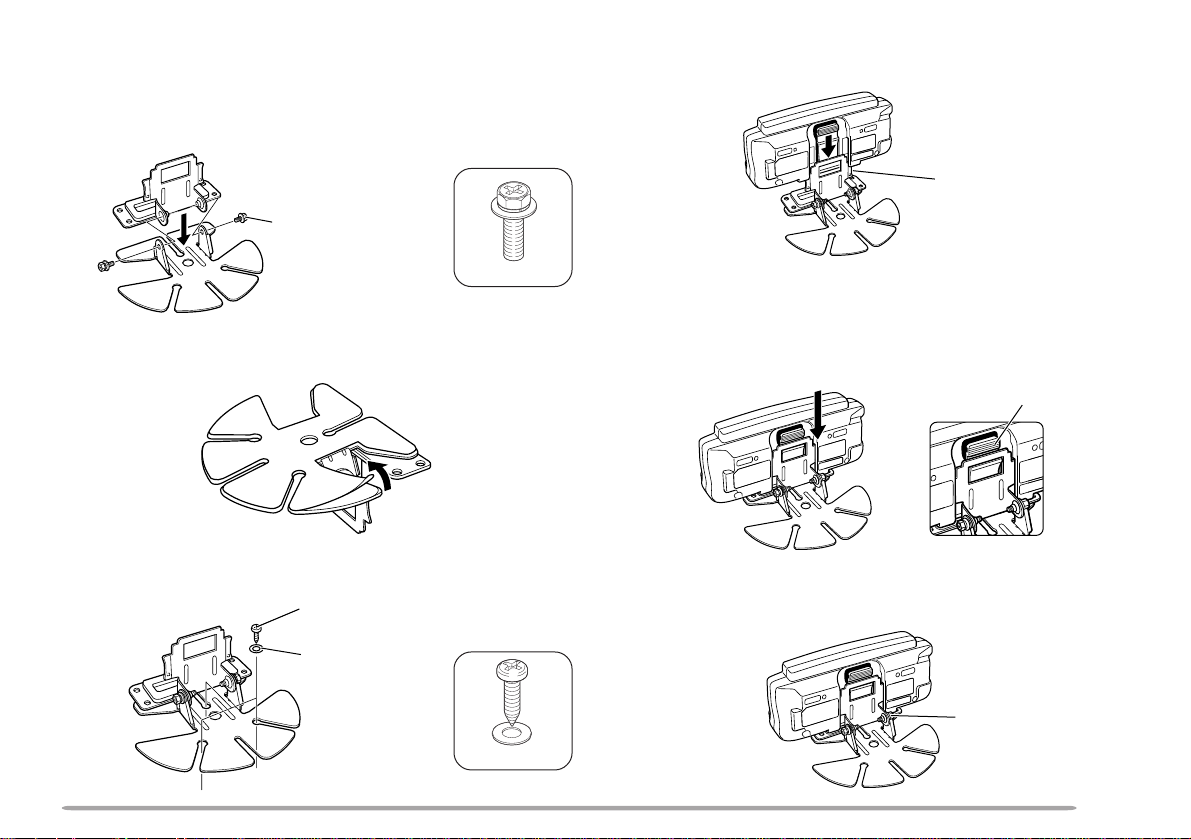
FRONT PANEL INSTALLATION
1 Assemble the mounting brackets using the 2 supplied
hexagon SEMS screws and the 2 flat washers.
• Do not completely tighten the screws in this step.
SEMS screw
4 Align the grooves on the front panel over the bracket
tabs.
Bracket tab
4 mm x 10 mm
2 Peel off the paper backing from the base of the
bracket.
3 Position the bracket in the vehicle, then install it
securely using the 3 supplied self-tapping screws and
the 3 flat washers.
Self-tapping screw
Flat washer
4 mm x 14 mm
5 Slide the front panel down until it locks in place.
• The tab on the front panel must be completely
locked by the bracket otherwise vehicle vibration
may cause the front panel to become dislodged.
Locking tab
6 Position the front panel at your desired angle, then
completely tighten the 2 SEMS screws on the
bracket.
SEMS screw
3
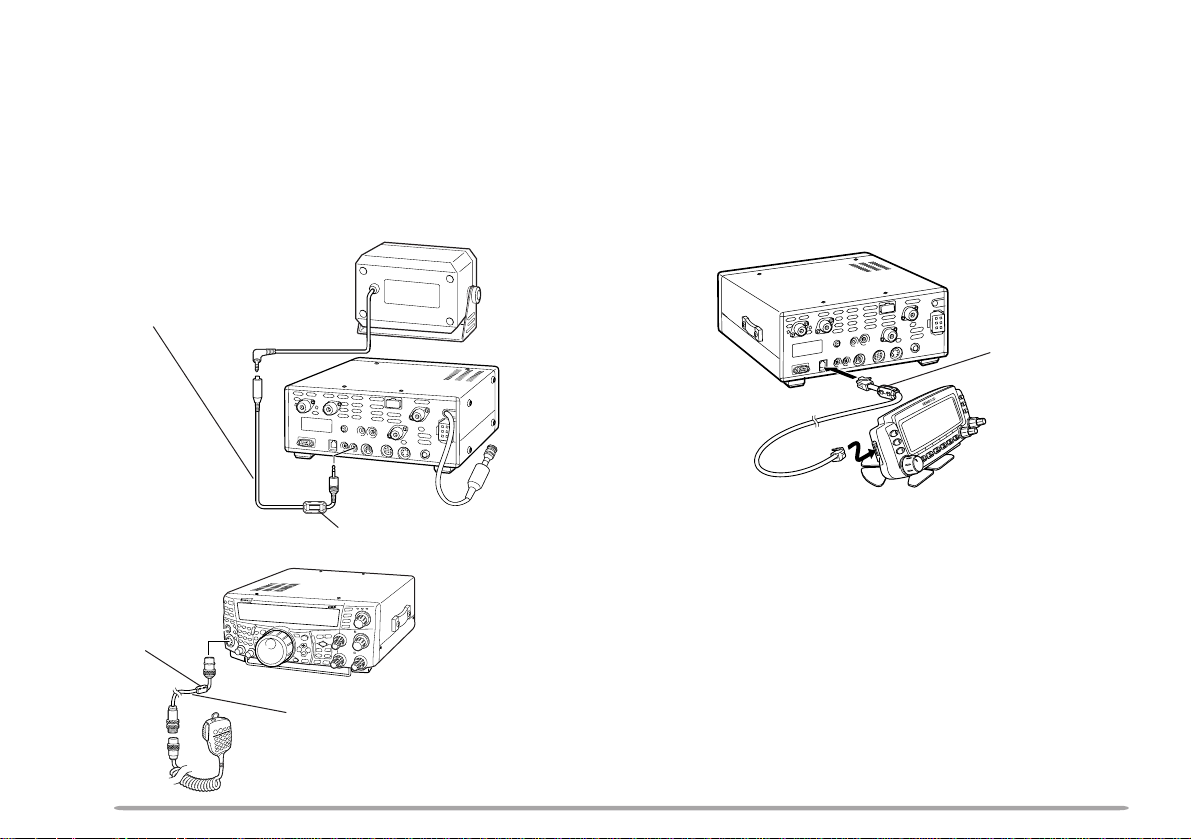
SPEAKER AND MIC CABLE INSTALLATION
MODULAR PLUG CABLE CONNECTION
Connect the speaker extension cable plug to the
EXT.SP1 or EXT.SP2 connector {TS-2000 page 78}.
Then connect a plug from the speaker to the jack as
shown below. Connect the microphone extension cable
between the microphone jack on the front of the
transceiver and the microphone connector, as shown
below.
Speaker extension cable
Noise filter (small)
Noise filter
(large)
Use the supplied modular plug cable to connect the front
panel to the main unit. Connect the 4-pin plug to the
front panel and 6-pin plug to the main unit.
Note: It is easy to identify between the plugs, as the 6-pin plug is slightly
wider than the 4-pin plug.
TS-2000/TS-2000X
TS-B2000
Noise filter
(small)
6-pin plug
4-pin plug
Microphone extention cable
4
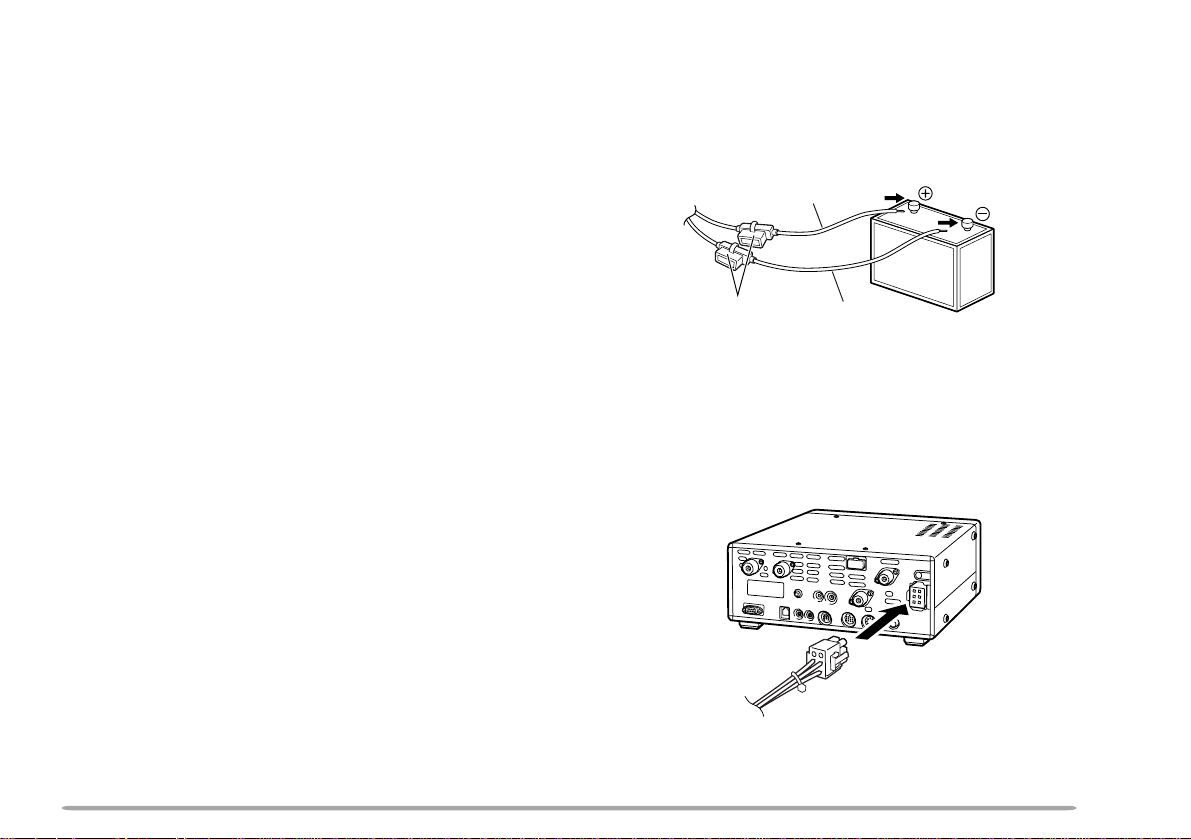
DC POWER CABLE INSTALLATION
The vehicle battery must have a nominal rating of 12 V.
Never connect the transceiver to a 24 V battery. Be sure
to use a 12 V vehicle battery that has sufficient current
capacity. If the current to the transceiver is insufficient,
the display may darken during transmission, or transmit
output power may drop excessively.
1 Route the DC power cable supplied with the
transceiver directly to the vehicle’s battery terminals
using the shortest path from the transceiver.
• If you are using a noise filter, it should be installed with
an insulator to prevent it from touching any metal on the
vehicle.
• We recommend you do not to use the cigarette lighter
socket since some cigarette lighter sockets introduce an
unacceptable voltage drop.
• If the power cable must be routed through a hole in the
vehicle chassis or body, for example in the firewall at the
front of the passenger compartment, use a rubber
grommet to protect the cable from abrasion. Dismantle
the fuse holder to pass the cable through the firewall.
• The entire length of the cable must be dressed so it is
isolated from heat, moisture, and the engine secondary
(high voltage) ignition system/ cables.
2 After the cable is in place, wind heat-resistant tape
around the fuse holder to protect it from moisture and
tie down the full run of cable.
3 To prevent the risk of short circuits, disconnect other
wiring from the negative (–) battery terminal before
connecting the transceiver.
attach the power cable to the battery terminals; red
connects to the positive (+) terminal, black connects
to the negative (–) terminal.
• Use the full length of the cable without cutting off any
excess, even if the cable is longer than required. In
particular, never remove the fuse holders from the cable.
Red
Fuse (25 A)
Black
5 Reconnect any wiring you may have removed from
the negative battery terminal.
6 Connect the DC power cable to the transceiver’s
power supply connector.
• Press the connectors firmly together until the locking tab
clicks.
4 Confirm the correct polarity of the connections, then
5
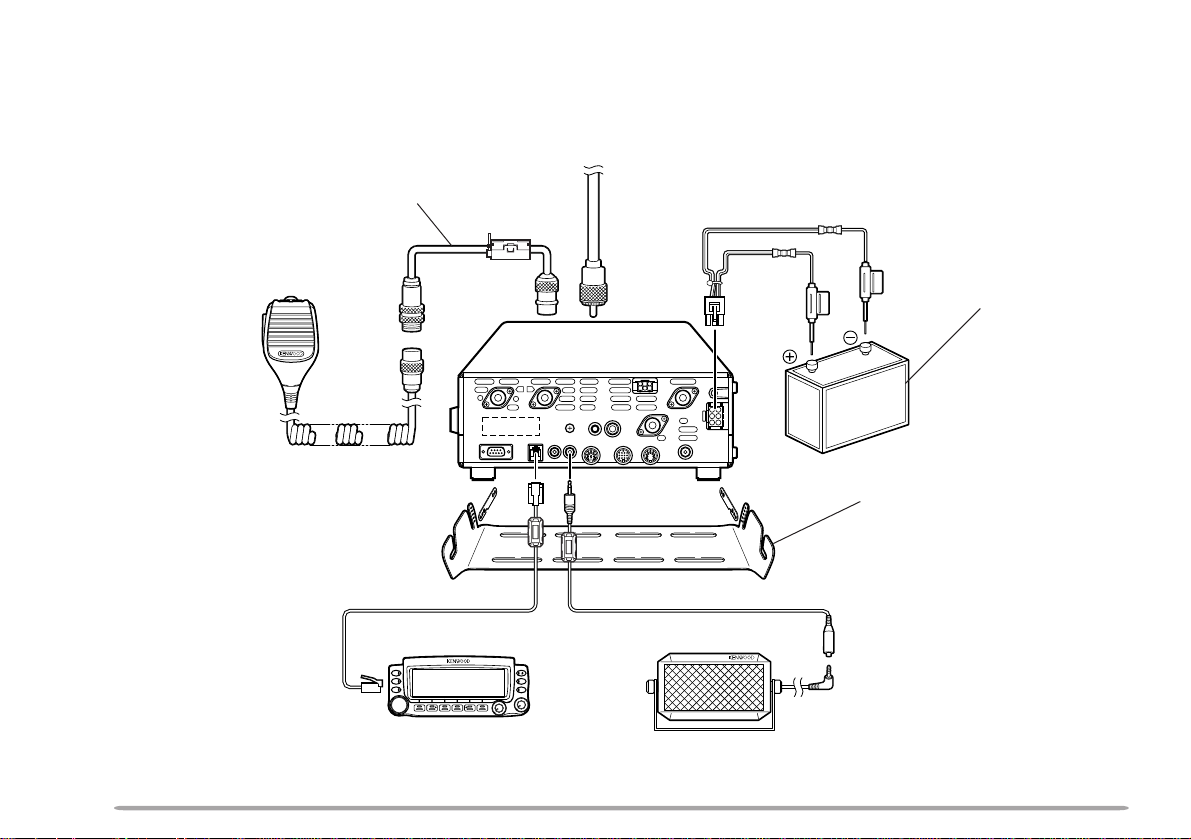
CHECKING THE CONNECTIONS
After installing the brackets and cables, make sure all the connections have been made in accordance with the
following diagram.
To antenna
Microphone extension cable
Microphone
RC-2000 panel
1
2
ANT 2 ANT 1
PANELCOM
EXT. SP2
DC Power cable
Vehicle battery (12 V)
AT
ANT 1.2G
ANT
144
PADDLE
KEY
EXT. CONT
ANT
430
REMOTE
ACC2
HF
RX ANT
DC
13.8V
GND
EXT. SP1
8W
8W
Mounting bracket
Speaker extension cableRC-2000 cable
External speaker
6
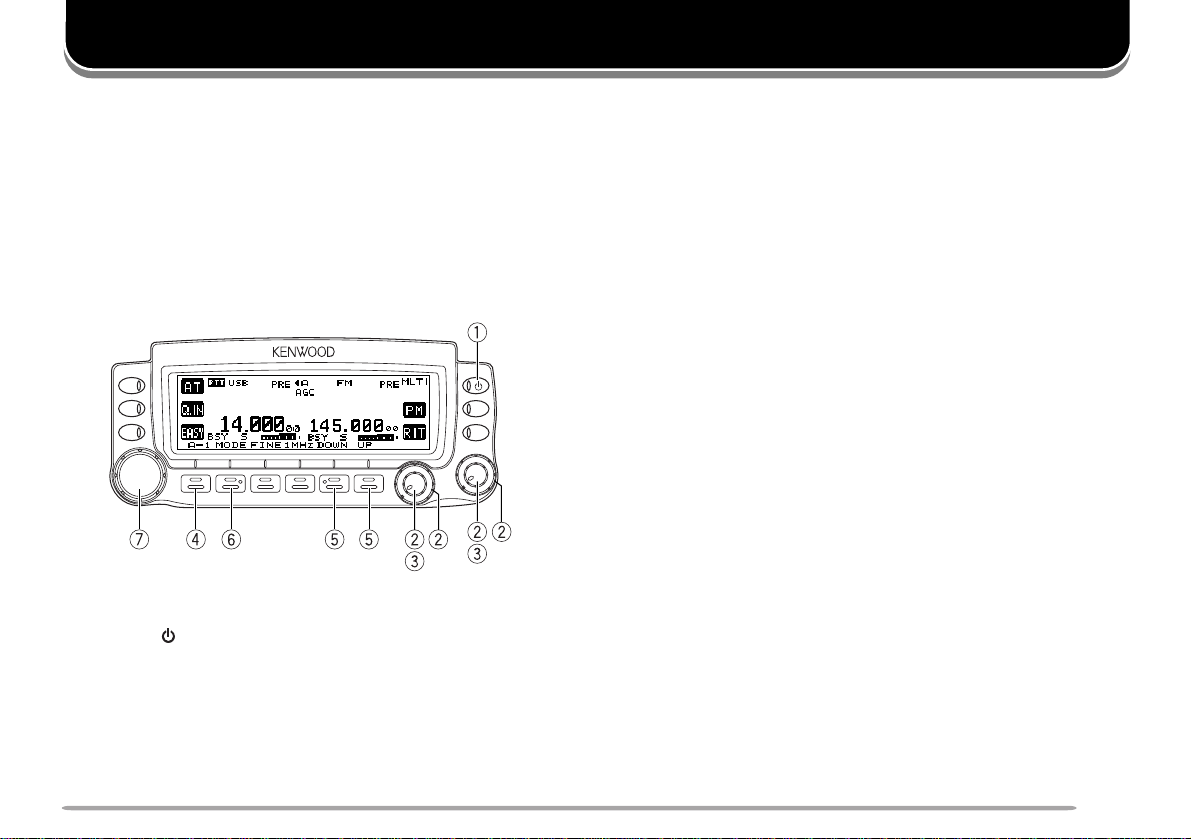
QUICK START
PREPARATION
1 Make sure that the RC-2000, the speaker, and the
cables are connected as shown {page 6}.
2 Connect the transceiver to a DC power supply or
12 V vehicle battery {page 5}.
OPERATION
MOBILE CONTROLLER RC-2000
1 Press [ ] (POWER) briefly to switch the transceiver
ON.
• Upon power up, “KENWOOD MOBILE
CONTROLLER HELLO!!” momentarily appears,
followed by the current operating frequencies and
other indicators.
• Assuming you want to operate the HF band on the
main transceiver and VHF band on the subreceiver.
2 Turn the SUB SQL (right outer ring) and MAIN and
SUB AF (both center knobs) controls to
approximately the 9 o’clock position. Turn the MAIN
SQL (left outer ring) control fully counterclockwise.
3 Press the MAIN AF (left) or SUB AF (right) control to
select the operating band.
• The “PTT” icon moves to indicate which band is
currently selected for the TX band. The frequency
information shown in a large font is selected for
the current control band.
4 Press [F1] until you select group A–1 {page 13}.
5 Press [DOWN] or [UP] to select your desired band.
6 Press [MODE] to select your desired operating mode
{page 15}.
7 Turn the Tuning control to adjust the frequency.
• The frequency shown in a large font changes.
8 Press and hold Mic [PTT], then speak in your normal
tone of voice.
9 Release Mic [PTT] to receive.
10 Repeat steps 8 and 9 to continue communication.
Note: You may have to adjust the AF and SQL controls further in step 6.
7
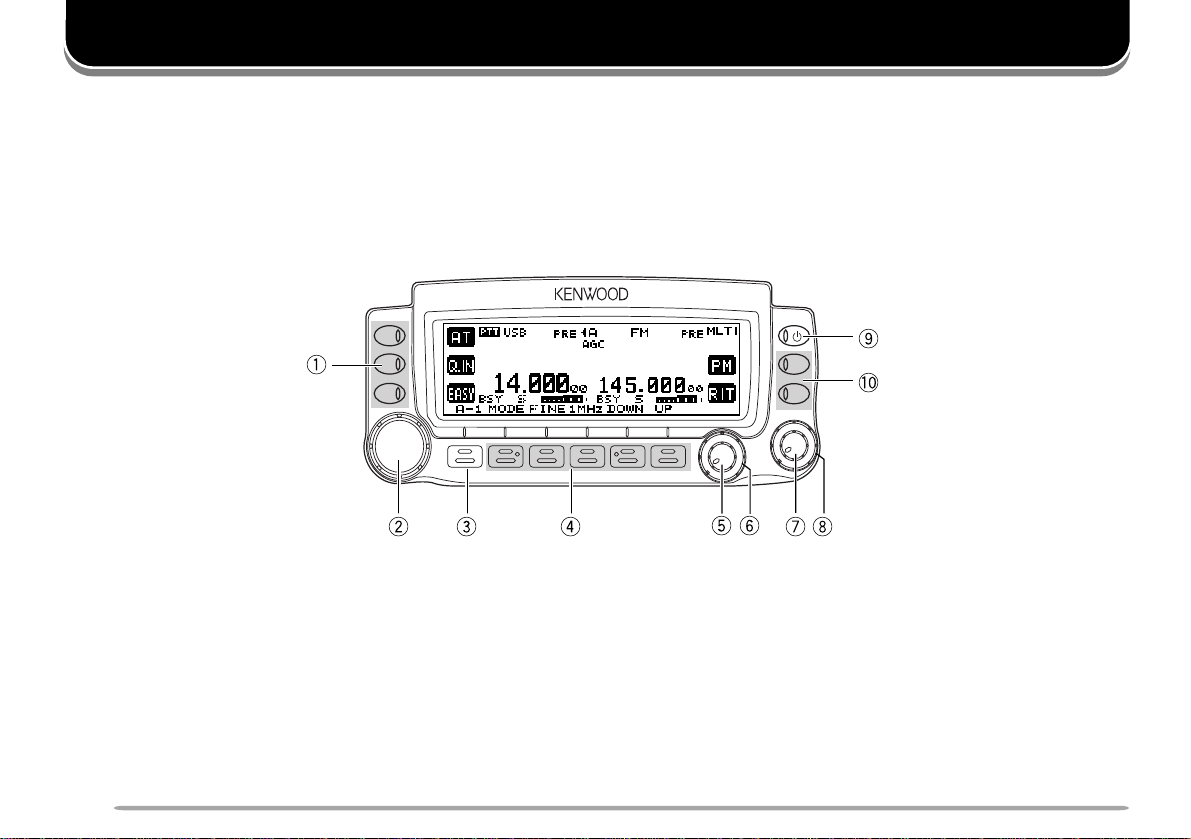
KEYS AND CONTROLS
FRONT PANEL OVERVIEW
There are 12 keys on the front panel. These keys are denoted as follows: L1 ~ L3 are the 3 keys to the left of the
display (from top to bottom); F1 ~ F6 are the 6 keys below the display (from left to right); the top most key to the right of
the display is the Power switch; R1 ~ R2 are the two keys below the Power switch, to the right of the display (from top
to bottom).
q L1 ~ L3 key
Press to activate or select the function shown on the
display to the right of each key.
8
MOBILE CONTROLLER
RC-2000
w Tuning / MULTI/CH / RIT/SUB control
Normally, it is used to adjust the frequency. Press this
control to change the control mode. The current tuning
control mode status appears on the top right of the
display where “TUN” is Tuning control, “MLTI” is
MULTI/ CH control, and “RIT” is RIT/ SUB control.
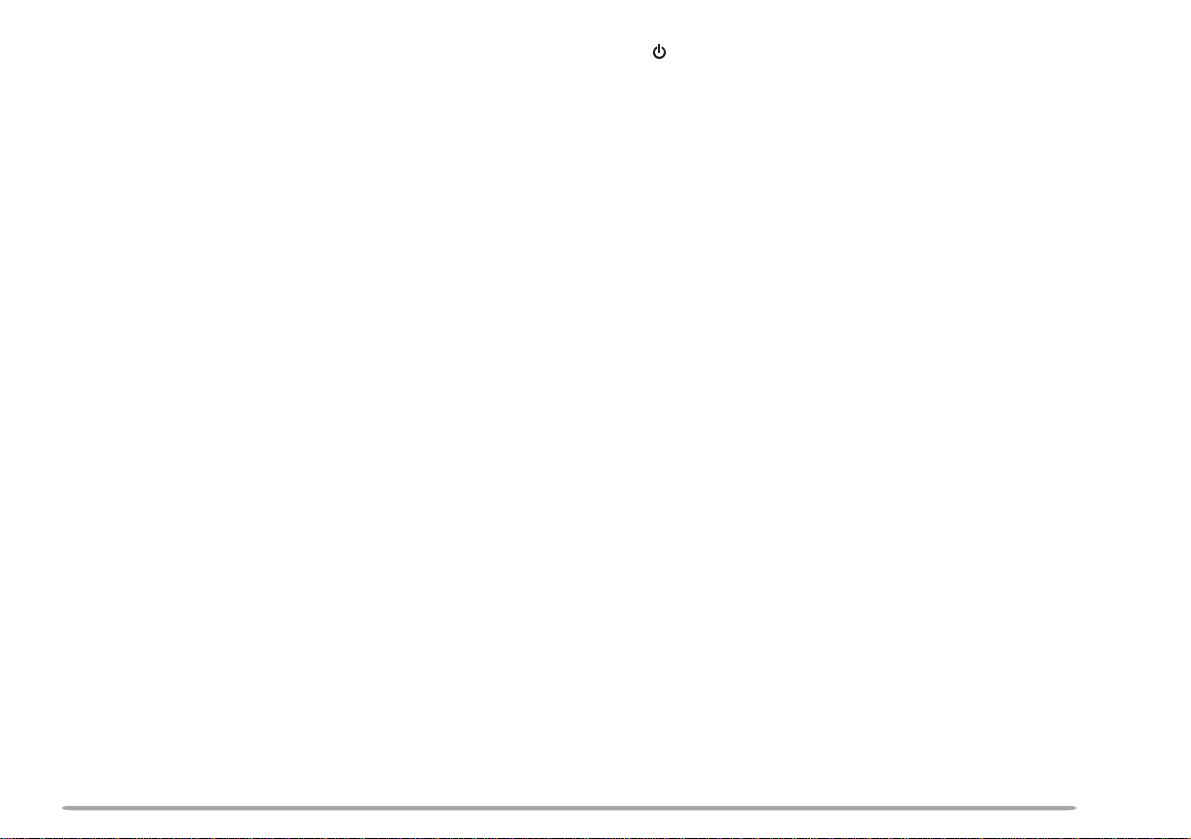
e F1 key
o (POWER) switch
Press momentarily to cycle within each group (for
example, A–1 a A–2 a A–3 a A–4 a A–1). Press
and hold to cycle among groups (Group A a Group B a
Group C a Group A) {page 13}. The selected group
and corresponding number appear on the display above
this key.
r F2 ~ F6 key
Press to activate or select the function shown on the
display above each key {page 13 ~ 30}.
t MAIN AF control
Functions the same as the MAIN AF control on the
transceiver. If you press this control, it functions the
same as [MAIN] on the transceiver {TS-2000 page 12}.
y MAIN SQL control
Functions the same as the MAIN SQL control on the
transceiver {TS-2000 page 12} .
u SUB AF control
Functions the same as the SUB AF control on the
transceiver. If you press this control, it functions the
same as [SUB] on the transceiver {TS-2000 page 12}.
Press to switch the transceiver ON or OFF {TS-2000
page 8}.
!0 R1 ~ R2 key
Press to activate or select the function shown on the
display to the left of each key.
i SUB SQL control
Functions the same as the SUB SQL control on the
transceiver {TS-2000 page 12}.
9
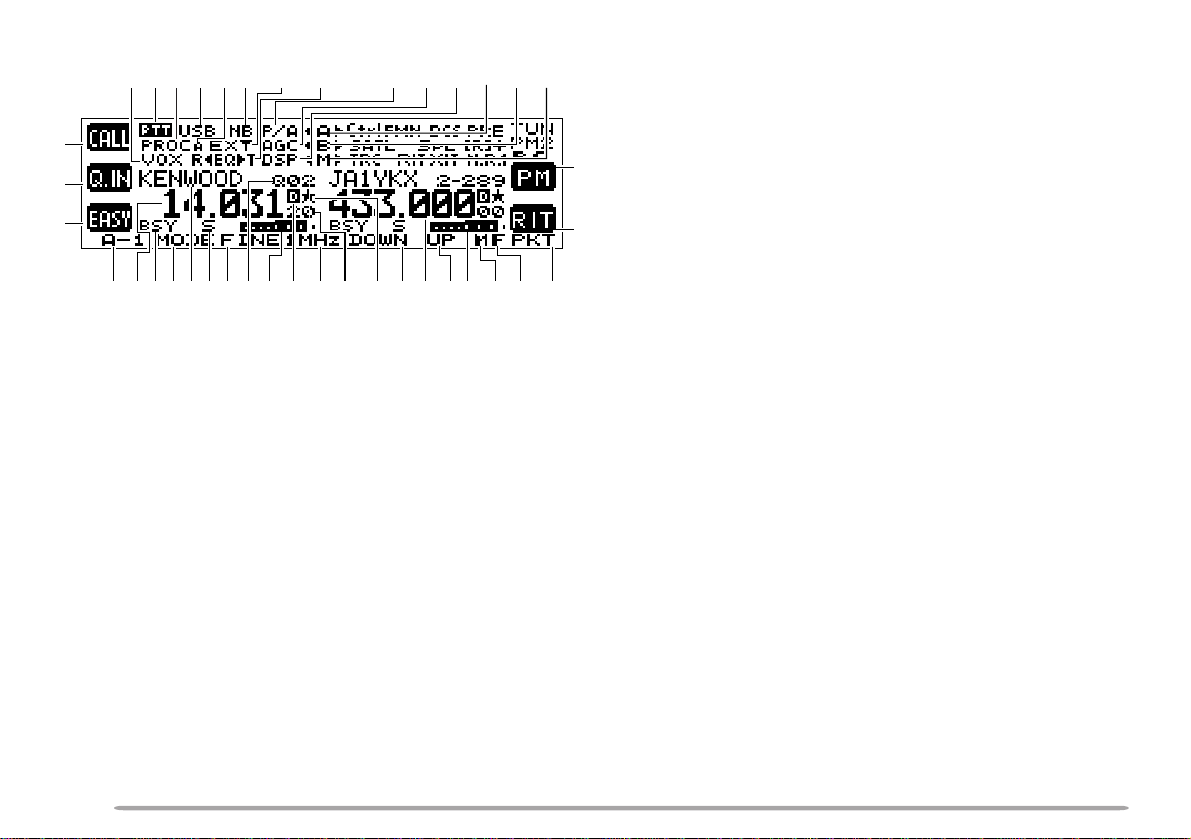
DISPLAY AND KEY FUNCTIONS
#9 #8
#7 #3 #2
q
w
e
r!3!5!4t
!2 !7 !9
y
!6 !8 @0u
q “AT” appears when you operate HF ~ 50 MHz band.
Press [L1] to activate the automatic antenna tuner.
While it is in-line, “AT IN” or “AT R IN” appears (when
Menu No. 27 is “ON”). “CALL” appears when you
operate 144 MHz ~ 1.2 GHz bands. Press [L1] to
recall the CALL channel for the band or press and
hold [L1] to store the new CALL channel data.
w While “Q.IN” appears, press [L2] to store the current
frequency and other data to the Quick Memory.
e “EASY” appears when you operate the normal
VFO/ Memory Recall mode. Press [L3] to enter Easy
Viewing mode {page 34}.
r Displays the current key group and its suffix number.
Press [F1] to move to next suffix number or press
and hold [F1] to move to next group {page 13}.
t ~ o
The available function name appears. Press [F2] ~
[F6] or press and hold the key to activate the function
{pages 13 ~ 30}.
10
i
o@4@3 @5
@1 @2
!0 The assigned function of [R2] appears. Normally,
@6@7@8@9#0#1#6 #5 #4
“RIT” appears. Press [R2] to switch RIT ON or OFF.
Press and hold the key to clear the RIT offset
frequency.
!1 The assigned function of [R1] appears. Normally,
!1
“PM” appears. Press to enter Programmable Memory
function {page 41}.
!2 The main transceiver operating frequency display.
!0
!3 When the main transceiver receives a signal or the
main transceiver’s squelch is open, “BSY” appears.
When you transmit on the main transceiver, “TX”
appears.
!4 The memory name appears when you recall the
memory channel. “CALL” appears when you recall
the CALL channel. “SCAN–P1” (slowest scan
speed) ~ “SCAN–P9” (fastest scan speed) appears
while in Scan mode.
!5 “S” appears when the main transceiver is in receive
mode. “PWR” (output power), “SWR” (SWR ratio), or
“ALC” (Automatic Level Control) appears when you
select the meter function.
!6 The memory channel number appears (3 digits) when
you recall the Memory channel. The memory group
number “0–” ~ “9–” also appears. When the channel
is locked out, “— — —” appears above the memory
channel number. “Q01” ~ “Q09” appears when you
recall a Quick Memory channel. The Satellite
memory channel number “0” ~ “9” appears in the
Satellite mode. If no data is stored “s” appears
along with the memory channel number.
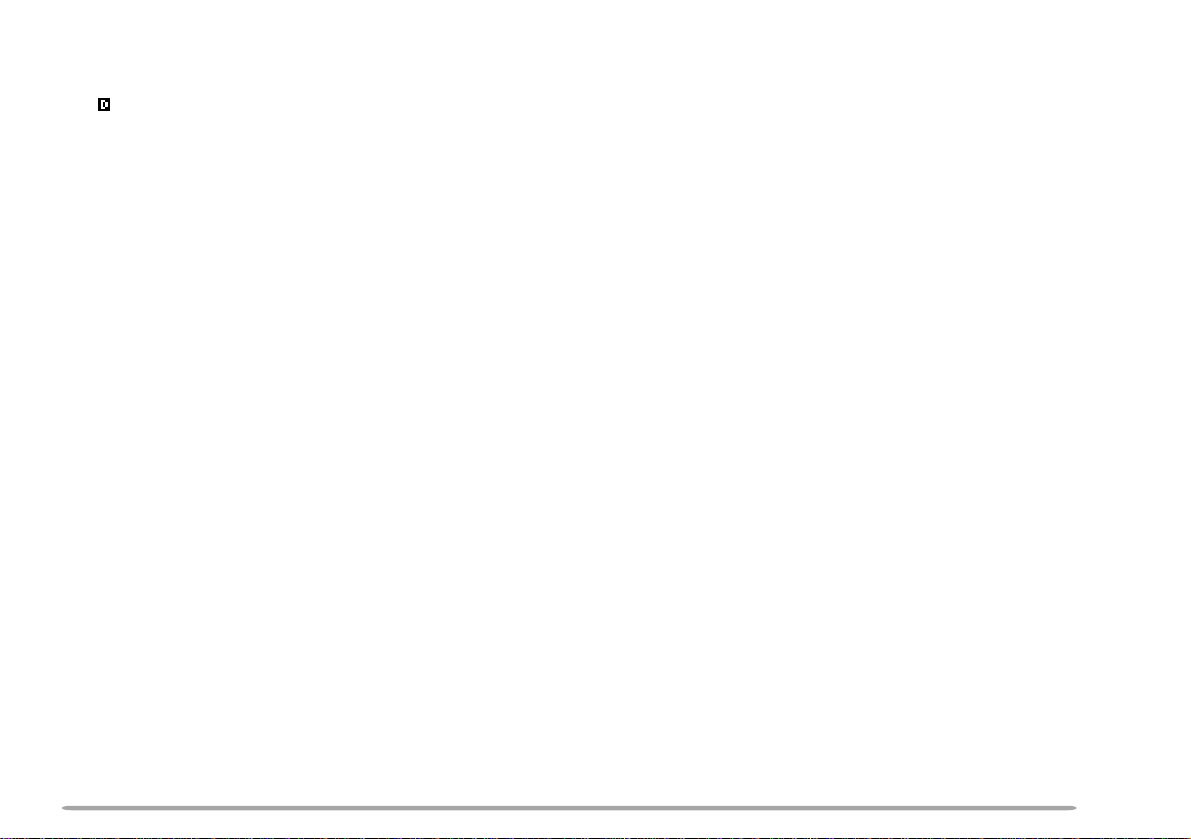
!7 Works as an S-meter in the receive mode. Works as
the meter you selected while transmitting.
!8 “ ” appears when the internal TNC is assigned to the
main transceiver.
!9 The Hz digits of the main transceiver operating
frequency appears.
@0 Appears when the frequency point of Program Scan
Partially Slowed is selected on the main transceiver.
@1 When the sub-receiver is switched ON, it shows the
operating frequency for the sub-receiver. However, if
you are controlling the main transceiver functions,
such as RIT, XIT or SPLIT, it displays the frequency
information for these functions.
@2 Serves as an S-meter for the sub-receiver. It also
displays the relative output power when the sub-band
is selected for transmission.
@3 Appears when the MHz Up/ Down mode is selected.
@4 Appears when the Fine tuning function is selected.
@5 “PKT” appears when the internal TNC is operating in
Packet mode.
@6 “tM” or “Ms” appears while a simplex memory
channel is selected. “tMs” appears while a split
frequency memory channel is selected.
@7 “tB” or “Bs” appears while VFO B is selected. “B”
appears while Menu B is being accessed.
@8 “tA” or “As” appears while VFO A is selected. “A”
appears while Menu A is being accessed.
@9 “DSP” appears when one of the DSP functions is
activated.
#0 “AGC” appears when the AGC function is ON. “R”
(Reverse function), “[R]” (Automatic Simplex Check),
or the Repeater shift direction (“–”, “+”, or “=”)
appears.
Note: “=” appears only for E-types.
#1 “ATT” appears when the attenuator function is ON.
“PRE” appears when the preamplifier function is ON.
“P/A” appears when both functions are ON.
#2 “RtEQ” appears when the RX Equalizer function of
the main transceiver is ON. “EQsT” appears when
the TX equalizer function is ON.
#3 “EXT” appears while the HF RX ANT connector is
enabled to receive HF band signals.
#4 “NB” appears when the Noise Blanker function is ON.
#5 “A” appears when Auto mode selection is activated.
#6 The current operating mode for the main transceiver
appears.
#7 “PROC” appears when the Speech Processor
function is ON.
#8 “PTT” appears when the main transceiver is selected
for the transmission band. “Ctrl” appears when the
main transceiver is selected for the Control band.
#9 “VOX” appears when the VOX function is ON.
11
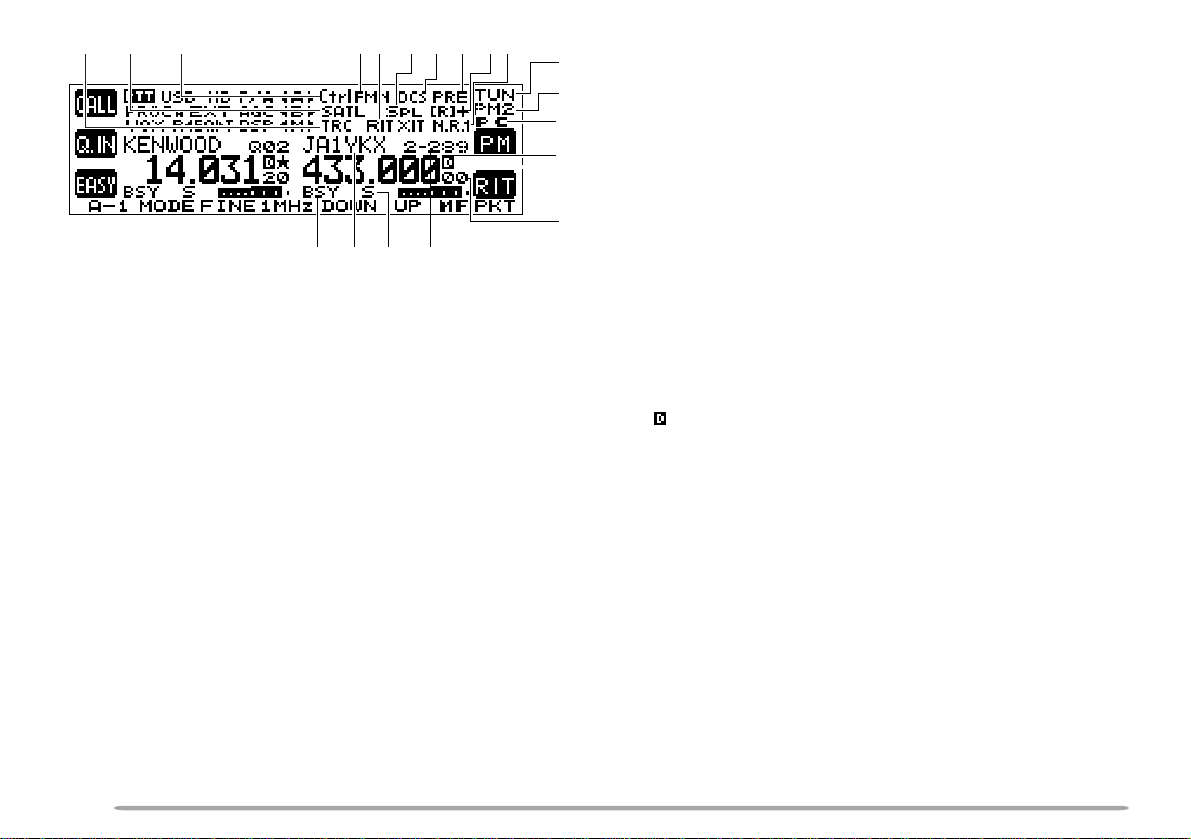
$0 $1 $2
$7 $8$9$4 $5 $6$3
%5%6%7%8
$0 “TRC” appears when the Trace function is ON in the
Satellite mode. “TRCR” appears when the Reverse
Trace function is ON in the Satellite mode.
$1 “SATL” appears while operating in Satellite mode.
$2 “PTT” appears when the sub-band is selected for the
transmission band. “Ctrl” appears when the subband is selected for the Control band.
$3 The current operating mode for the sub-receiver
(sub-band) appears.
$4 “RIT” appears while the RIT function is ON. “XIT”
appears while the XIT function is ON.
$5 “SPL” appears while SPLIT operation is enabled.
$6 “DCS” (DCS function), “CT” (CTCSS function), or “T”
(Tone function) appears when one of the FM mode
selective calls is activated for the sub-receiver.
$7 “ATT” appears when the attenuator function is ON.
“PRE” appears when the preamplifier function is ON.
“P/A” appears when both functions are ON.
$8 “R” (Reverse function), “[R]” (Automatic Simplex
12
%0
%1
%2
%3
Check), or the Repeater shift direction (“–”, “+”, or “=”)
appears.
Note: “=” appears only for E-types.
$9 “N.R.1” appears when the Noise Reduction 1 function
is ON for the sub-receiver.
%0 “TUN” (Tuning control), “MLTI” (MULTI/ CH control),
%4
“RIT” (RIT/ SUB control), or “SPED” (Scanning speed
control) appears, indicating which control mode is
currently assigned to the Tuning control.
%1 Appears when the Programmable Memory function is
ON. “PM1” ~ “PM5” appear to indicate which
Programmable Memory channel is selected.
%2 “PC” appears when the TS-2000(X)/ TS-B2000 is
controlled by an external PC.
%3 “ ” appears when the internal TNC is assigned to the
sub-receiver.
%4 The sub-receiver operating frequency display.
%5 The memory channel number appears (3 digits) when
you recall the Memory channel on the sub-receiver.
(Same as !6.)
%6 “S” appears when the sub-receiver’s squelch opens.
“PWR” appears to display the relative output power
level when you transmit on the sub-band.
%7 When a memory channel is recalled to the sub-
receiver, the memory name appears. (Same as !4.)
%8 When the sub-receiver receives a signal or the sub-
receiver’s squelch is open, “BSY” appears. When
you transmit on the sub-band, “TX” appears.
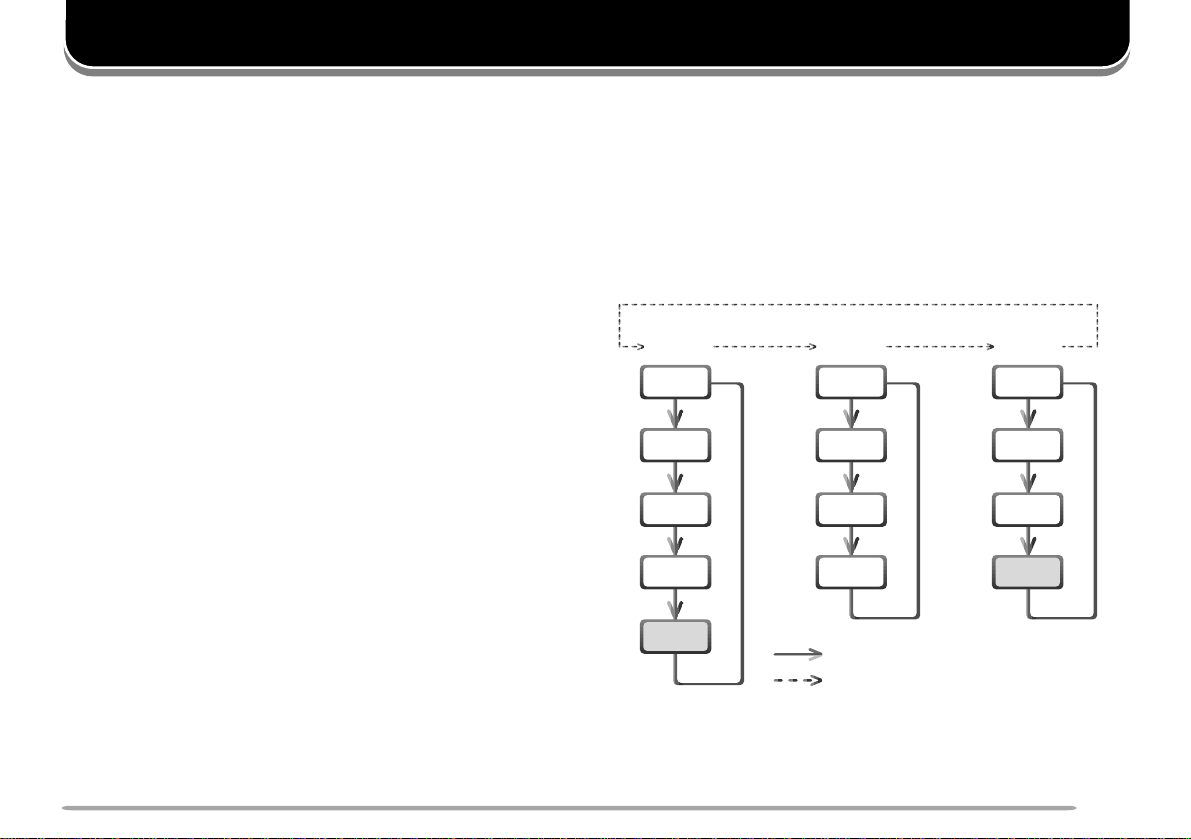
CYCLING THE KEY GROUPS
A–1
A–2
B–1
B–2
B–3
C–1
C–2
(1 s)
(1 s)
(1 s)
[F1]
Press [F1]
Press [F1] (1 s)
B–4
[F1]
A–3
[F1]
A–4
[F1]
(A–5)
[F1]
C–3
[F1]
(C–4)
[F1]
GROUP A
GROUP B
GROUP C
[F1]
[F1]
[F1]
[F1]
[F1]
[F1]
[F1][F1][F1]
• A–5 appears only when recalling
Memory Channels 290~299.
• C–4 appears only in FM mode.
OVERVIEW
The TS-2000(X)/ TS-B2000 transceiver has many
function controls. However, the RC-2000 mobile
controller has only 12 keys and 5 controls. In order to
access all the available functions of the transceiver from
the RC-2000 mobile controller, the functions are divided
into 3 groups: A, B, and C. Group A is a primary
function group with most of the commonly used keys.
Group B is a secondary function group. Group C is a
special group whose functions change, depending on
the current operating mode.
Within each group, there are several sub-groups, each
identified by their suffix numbers. Momentarily press
[F1] to cycle through each sub-group within your
selected group (A, B, or C). The suffix numbers change
to reflect the currently selected sub-group. To change
the main group (A, B, or C), press and hold [F1].
As you change the group and sub-group, the available
functions for [F2] ~ [F6] change. Press one of [F2] ~
[F6] to activate the function which appears on the
display above each key.
To access your desired function, first select the
appropriate group by pressing and holding [F1]. Next,
cycle within the group to the appropriate sub-group by
continuously pressing [F1]. The selected group and
corresponding number appears on the display above the
[F1] key.
The following diagram illustrates how to access each
group and sub-group.
For further information on each function, refer to the
TS-2000(X)/ TS-B2000 instruction manual. A Quick
look-up table of each operating mode is available,
starting on page 47.
DIAGRAM
13
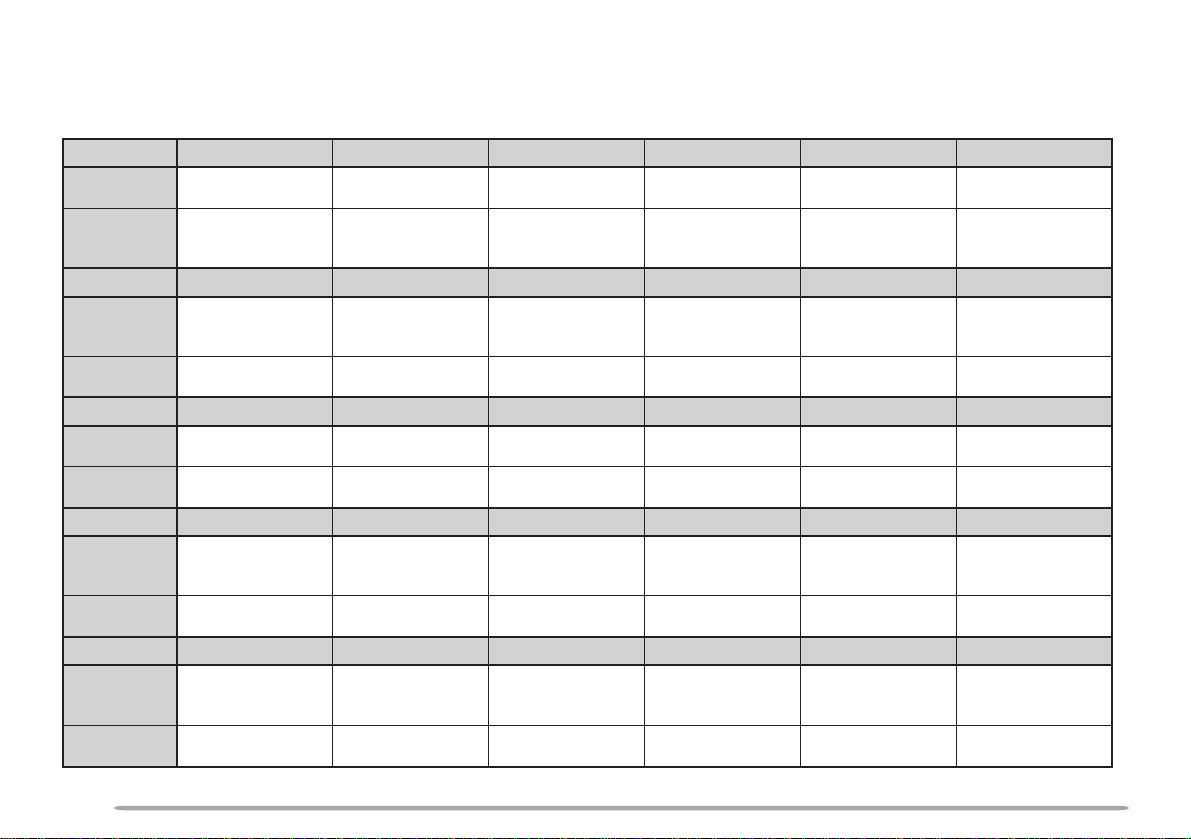
GROUP A KEYS
Group A–5 appears only when you recall Memory Channel 290 ~ 299. Detailed explanations of each function are
provided on the following pages:
noitcA ]1–A[ ]EDOM[ ]ENIF[ ]zHM1[ ]NWOD[ ]PU[
:yekehtsserP2–AotevoM
dnasserP
:yekehtdloh
1–BpuorgotevoM
ehtegnahC
riapedomgnitarepo
edomehtelggoT
detcelesehtnihtiw
riap
noitcA ]2–A[ ]B/A[ ]TILPS[ ]TESFT[ ]B=A[ ]TIX[
:yekehtsserP3–AotevoMOFVrehtonatceleS
dnasserP
:yekehtdloh
1–BpuorgotevoM ————
noitcA ]3–A[ ]UNEM[ ]PETS[ ]BN[ ]CGA[ ]FP[
:yekehtsserP4–AotevoMedomuneMretnE
dnasserP
:yekehtdloh
1–BpuorgotevoM–—
noitcA ]4–A[ ]RLC[ ]V>M[ ]LESGM[ ]NI.M[ ]M/V[
:yekehtsserP1–Aro5–AotevoM
dnasserP
:yekehtdloh
1–BpuorgotevoM —————
teserro,troba,tixE
snoitcnufsuoirav
noitcA ]5–A[ ]TES[ ]NEPO[ ]ESOLC[
:yekehtsserP1–AotevoM
dnasserP
:yekehtdloh
1–BpuorgotevoM
stniop.qerf
.qerftnerrucehtddA
nacS.gorPehtot
dewolSyllaitraP
evobaehtllaraelC
noitcnufENIF
FFO/NO
—
lortnoc
noitcnufTILPS
FFO/NO
ehtegnahC
petsycneuqerf
amorfatadrefsnarT
otlennahcyromeM
OFVa
tratsehtyalpsiD
ehtfoycneuqerf
lennahcyromem
————
nwoD/pUzHM1
FFO/NOlortnoc
petsehtegnahC
zHM1ehtrofezis
egnahcdnakcehC
niycneuqerfXTeht
noitarepoTILPS
reknalBesioN
FFO/NO
levelreknalB
yromeMretnE
—
OFV
esioNehterugifnoC
edomtceleSpuorG
enonwodevoM
dnaboidarruetama
evomylsuounitnoC
dnabehtnwod
tnerrucehtypoC
rehtonaotatadOFV
FFO/NOCGA
CGAehterugifnoC
tnatsnocemit
otniatadetirW
retneroyromem
edomllorcSyromeM
dneehtyalpsiD
ehtfoycneuqerf
lennahcyromem
enopuevoM
dnabehtpu
noitcnufTIX
FFO/NO
TIXehtraelC
)noitcnuF
—
edomllaceR
—
dnaboidarruetama
evomylsuounitnoC
tesffoycneuqerf
.gorP(FPetavitcA
yromeMroOFV
14
