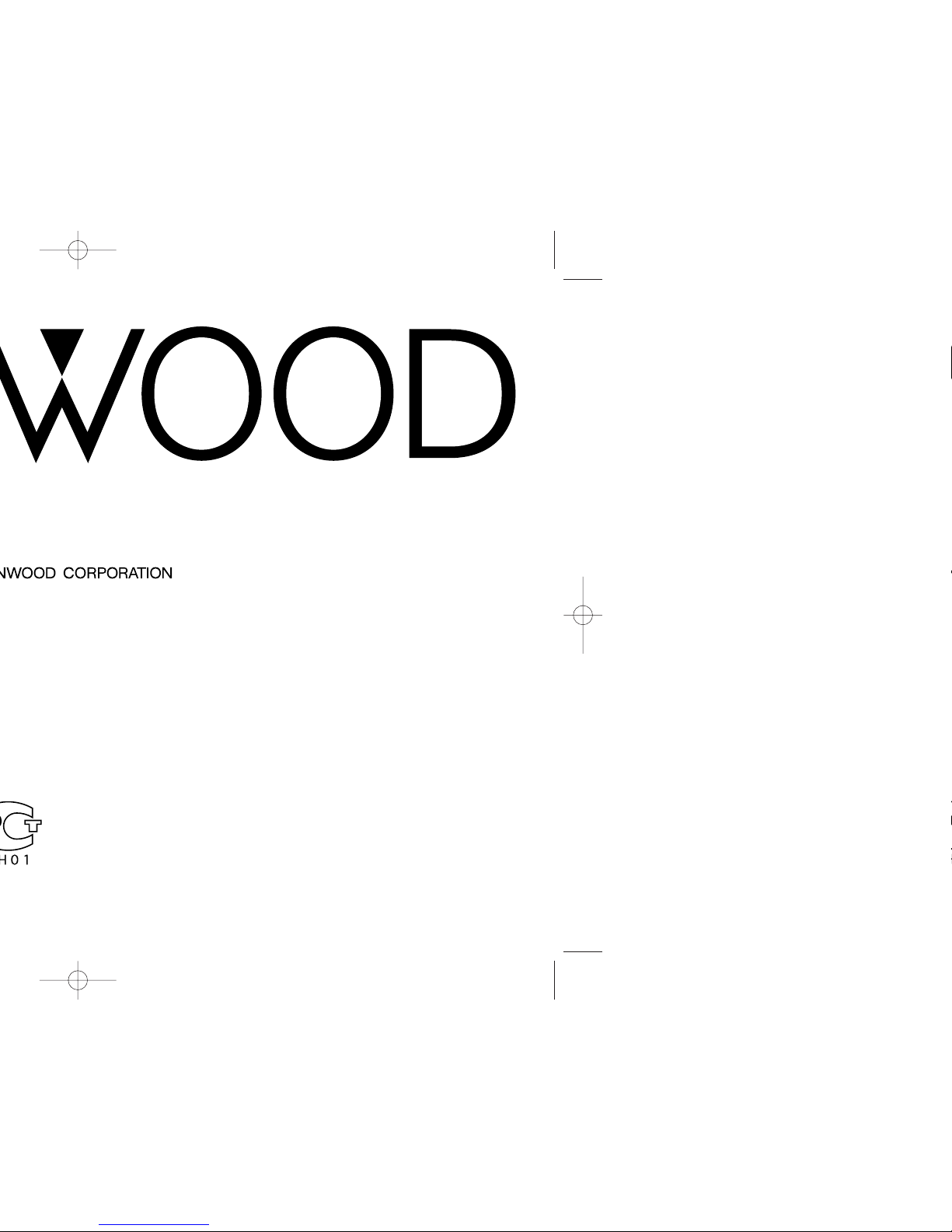
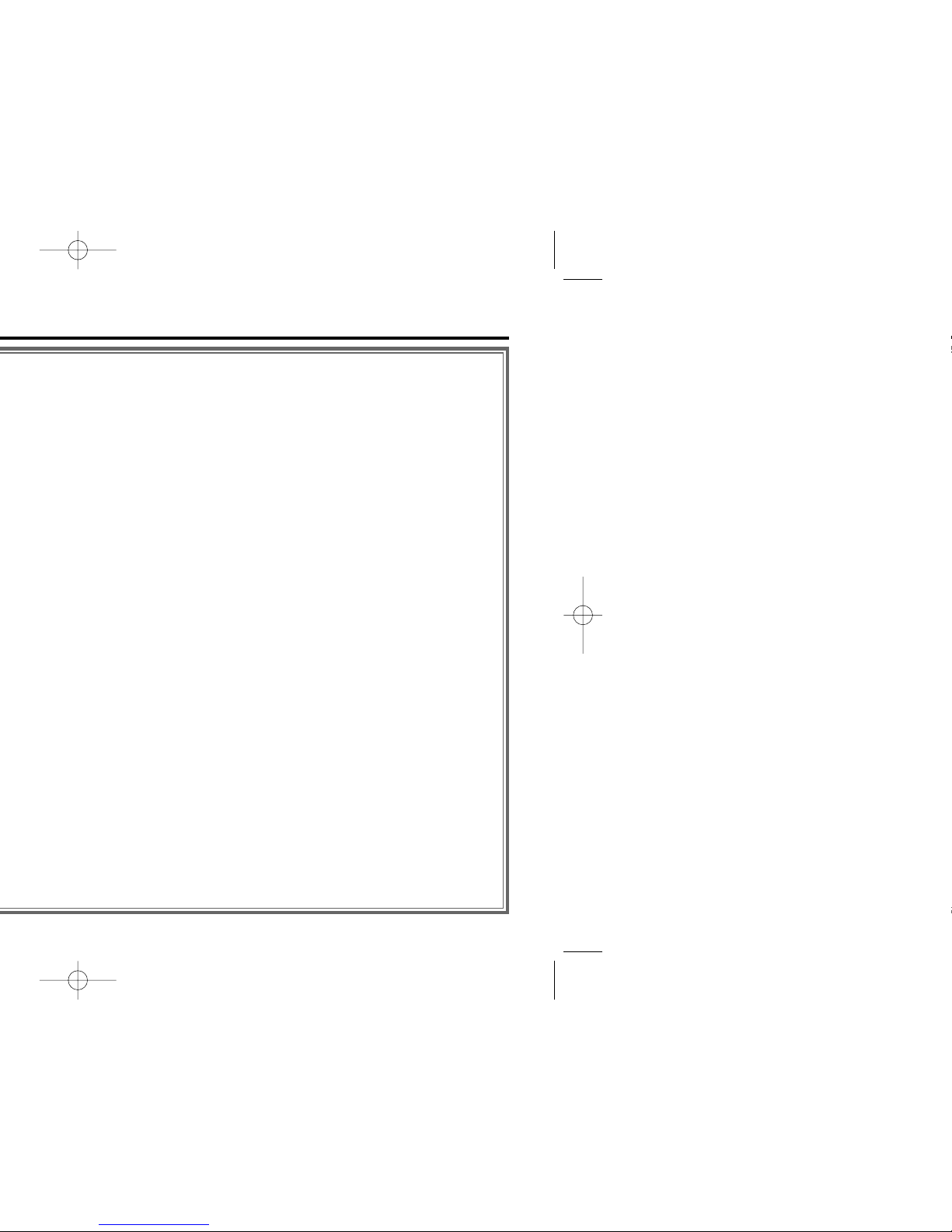
— 2 —
Accessories ...............................21
Installation Procedure ..............21
Connecting Wires
to Terminals ...........................22
Installation ................................23
Troubleshooting Guide .............25
Specifications ...........................28
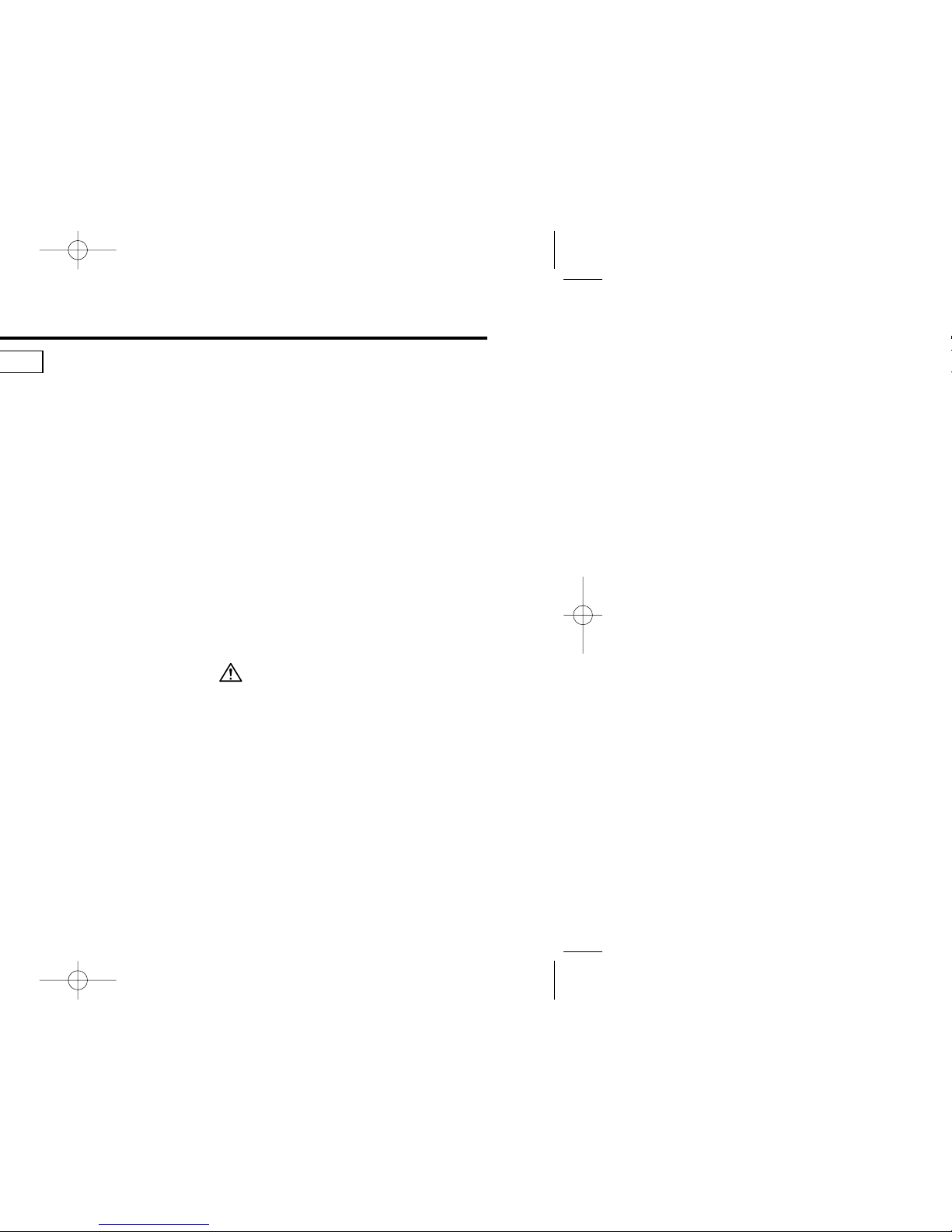
— 3 —
IMPORTANT INFORMATION
About CD players/disc changers
connected to this unit:
KENWOOD disc changers/ CD players
released in 1998 or later can be connected to
this unit.
Refer to the catalog for connectable models of
disc changers/ CD players.
Note that any KENWOOD disc changers/ CD
players released in 1997 or earlier and disc
changers made by other makers cannot be
connected to this unit.
Unsupported connection may result in break or
failure.
Setting the O-N Switch to the N position for
the applicable KENWOOD disc changers/ CD
players.
The functions that can be used and the
information that can be displayed will differ
depending on the models being connected.
You can damage both your unit and the CD
changer if you connect them incorrectly.
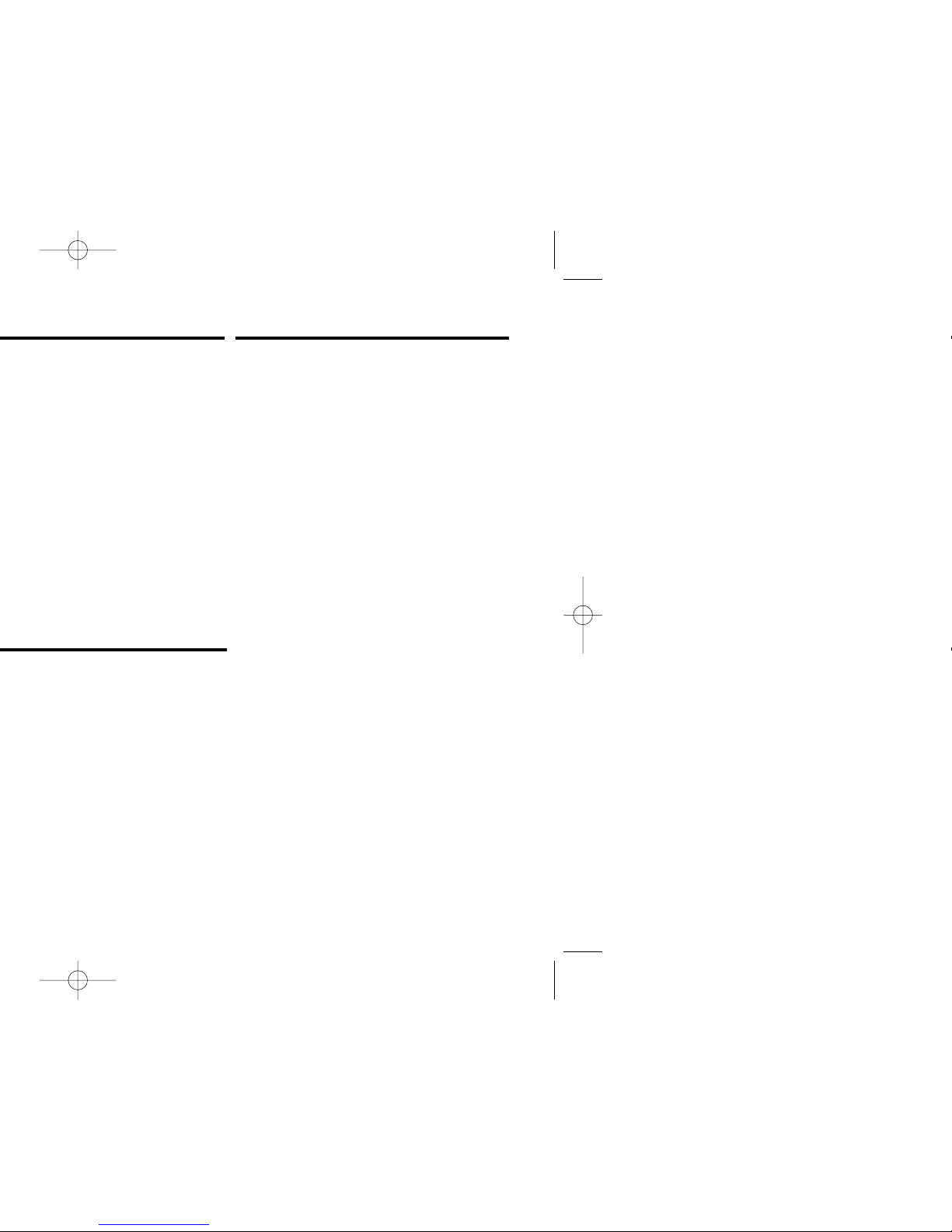
— 4 —
RDS (Radio Data System)
When listening to an RDS station, the
programme service name of the station is
displayed, advising you quickly which station is
being received.
RDS (Radio Data System) stations also
transmit frequency data for the same station.
When you are making long trips, this function
automatically alternative switches to the
particular frequency with the best reception
for the particular network of stations that you
want to listen to. The data is automatically
stored, allowing you to switch quickly to
another RDS stations, broadcasting the same
programme, that has better reception. These
include stations stored in the station preset
memory that you often listen to.
Enhanced Other Network
Stations that offer <Enhanced Other
Network> also transmit information about
other RDS stations that have traffic
information. When you are tuned to a station
that is not transmitting traffic information, but
another RDS station starts transmitting a
traffic bulletin, the tuner automatically
switches to the other station for the duration
of the bulletin.
Alarm
When an emergency transmission (announcing
disasters, etc.) is sent, all current functions are
interrupted to allow the warning to be
received.
About RDS
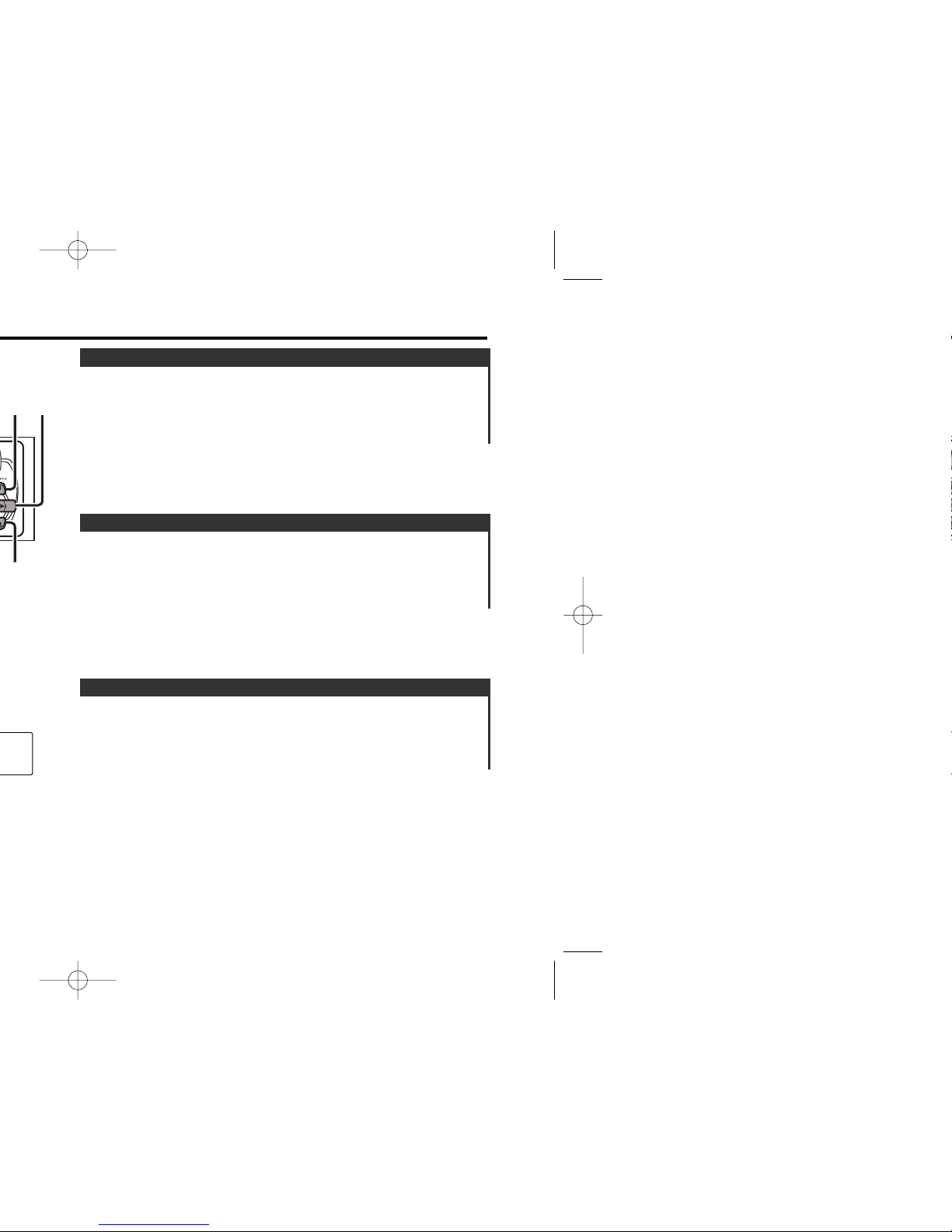
Turning the volume down quickly.
Press the [ATT] button.
Each time the button is pressed the Attenuator turns ON or OFF.
When it’s ON, the "ATT" indicator blinks.
Attenuator
Increasing Volume
Press the [u] button.
Decreasing Volume
Press the [d] button.
Volume
Turning ON the Power
Press the [SRC] button.
Turning OFF the Power
Press the [PWR OFF] button for at least 1 second.
Power
— 5 —
¢
AM
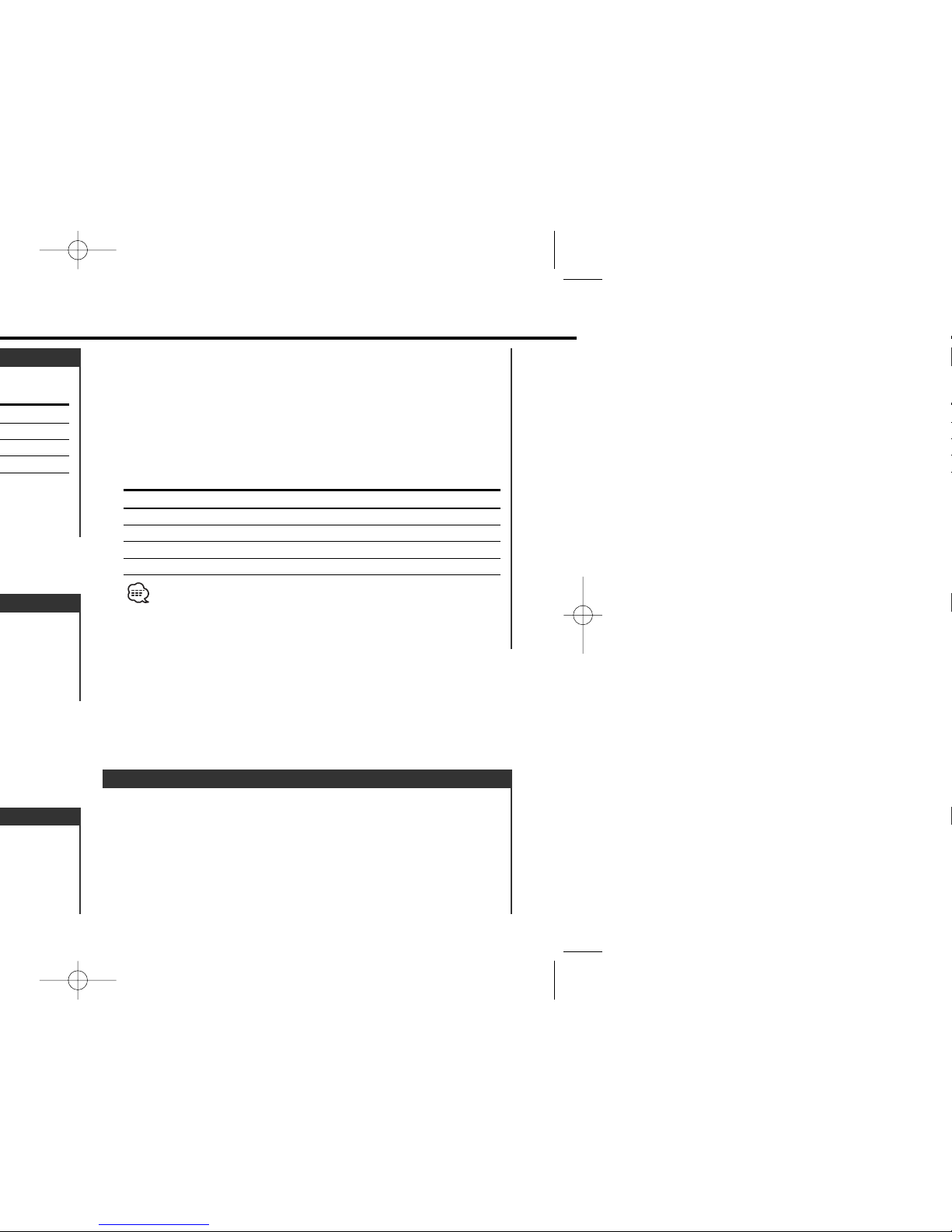
1 Select the source for adjustment
Press the [SRC] button.
2 Enter Audio Control mode
Press the [AUD] button.
3 Select the Audio item for adjustment
Press the [FM] or [AM] button.
Audio Control
2 Enter Control mode
Press the [AUD] button.
3 Select the Audio item for adjustment
Press the [FM] or [AM] button.
Select the "DB " display.
4 Select the Sound type
Press the [#1] — [#5] button.
Press button Sound setting Display
[#1] Flat "DB FLAT"
[#2] Rock "DB ROCK"
[#3] Pops "DB POPS"
[#4] Jazz "DB JAZZ"
[#5] Easy "DB EASY"
When the dB(Sound Coordinate) setting is changed, the Bass and
Treble set in audio control replace the dB(Sound Coordinate) values.
5 Exit Control mode
Press the [AUD] button.
— 6 —
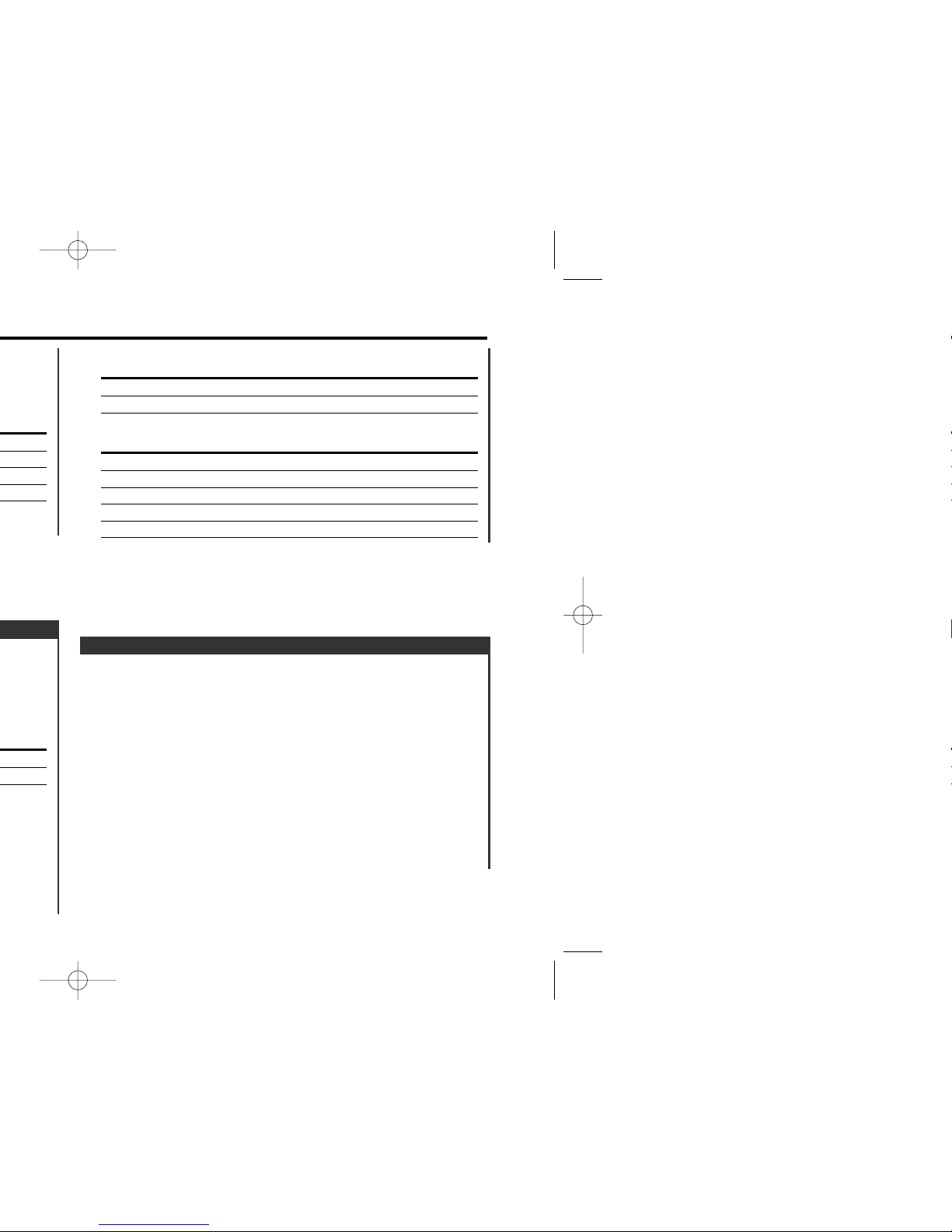
The audio system automatically mutes when a call comes in.
When a call comes in
"CALL" is displayed.
The audio system pauses.
Listening to the audio during a call
Press the [SRC] button.
The "CALL" display disappears and the audio system comes back
ON.
When the call ends
Hang up the phone.
The "CALL" display disappears and the audio system comes back
ON.
TEL Mute
In Tape source
Information
Play side
Clock
In External disc source (KRC-294A/ 294G/ 27A/ 27G)
Information Display
Track Time
Disc name "D-NAME"
Disc title "D-TITLE"
Track title "T-TITLE"
Clock
— 7 —
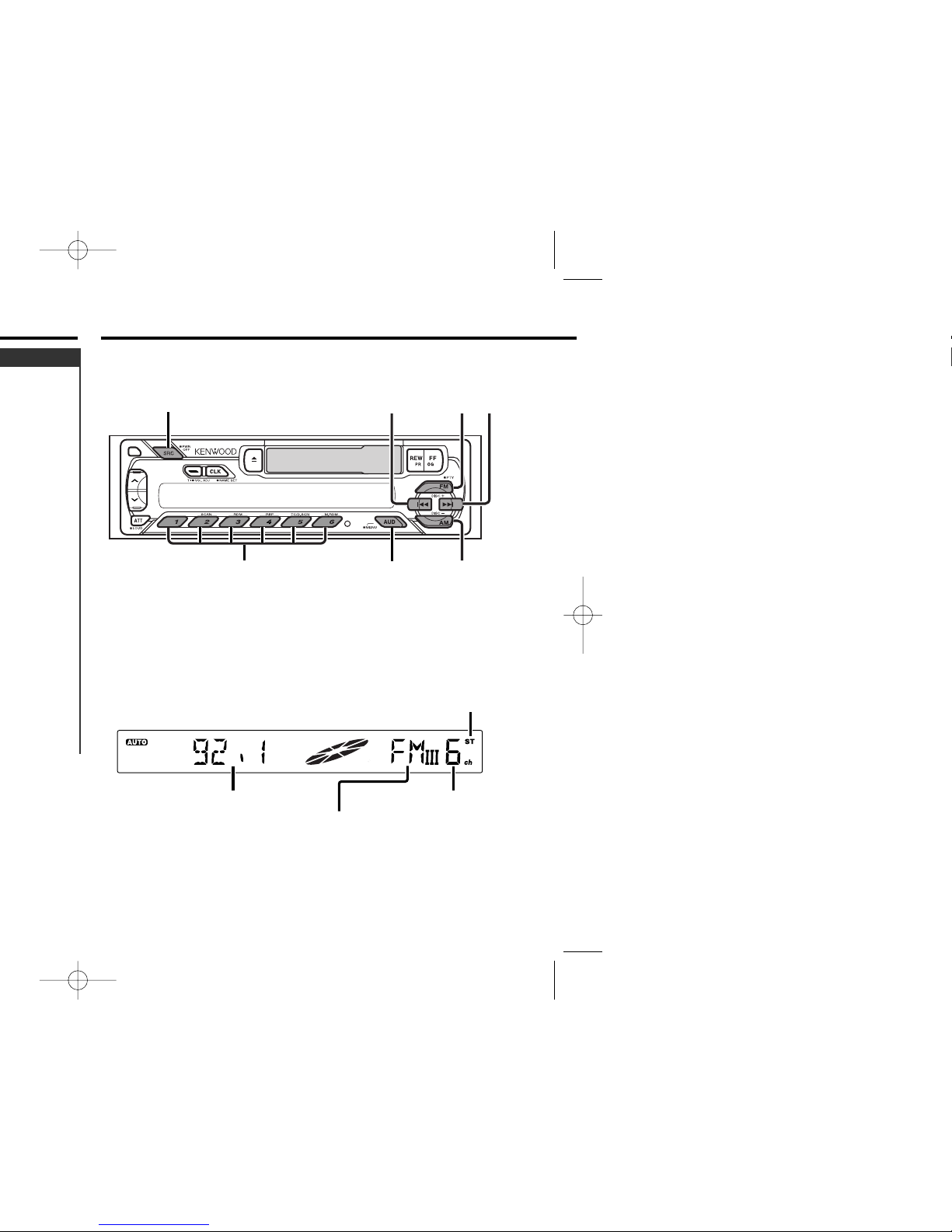
Tuner features
— 8 —
SRC
¢
4
FM
AM
MENU#1 - 6
Frequency display
ST indicator
Band display
Preset station number
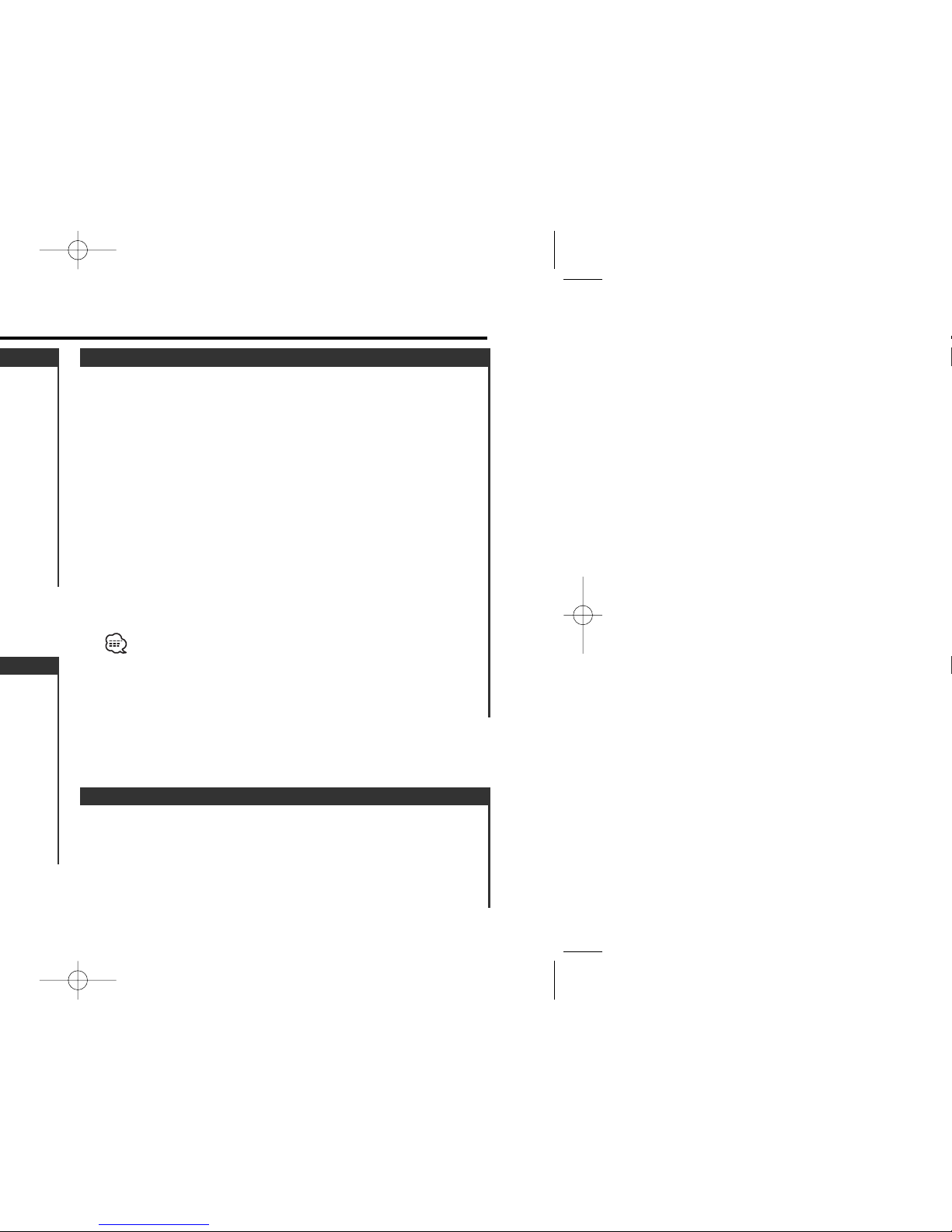
Calling up the stations in the memory.
1 Select the band
Press the [FM] or [AM] button.
2 Call up the station
Press the [#1] — [#6] button.
Preset Tuning
Putting a station with good reception in the memory
automatically.
1 Select the band for Auto Memory Entry
Press the [FM] or [AM] button.
2 Enter Menu mode
Press the [MENU] button for at least 1 second.
"MENU" is displayed.
3 Select the Auto Memory Entry mode
Press the [FM] or [AM] button.
Select the "A-MEMORY" display.
4 Open Auto Memory Entry
Press the [4] or [¢] button for at least 2 seconds.
When 6 stations that can be received are put in the memory
Auto Memory Entry closes.
• When the <AF Function> (page 19) is ON, only RDS stations are
put in the memory.
• When Auto Memory Entry is done in the FM2 band, the RDS
stations preset in the FM1 band aren't put in the memory.
Likewise, when it is done in the FM3 band, RDS stations preset in
FM1 or FM2 aren't put in the memory.
Auto Memory Entry
— 9 —

Setting the volume during Traffic Information.
1 Receive the station.
2 Set the volume you want.
3 Preset the volume
Press the [VOL ADJ] button for at least 2 seconds.
The volume level display blinks 1 time.
Presetting Volume for Traffic Information
Switching to traffic information automatically when a traffic
bulletin starts even when you aren't listening to the radio.
Press the [TI] button.
Each time the button is pressed the Traffic Information function
turns ON or OFF.
When it's ON, "TI" indicator is ON.
When a traffic information station isn't being received the "TI"
indicator blinks.
When a traffic bulletin starts, "TRAFFIC" is displayed it and it
switches to traffic information.
During reception of a AM station when the Traffic Information
function is turned ON, it switches to a FM station.
Receiving other traffic information stations
Press the [4] or [¢] button.
Traffic information station switching can be done when listening to
the radio.
Traffic Information
— 10 —
¢
PTY/
FM
AM

21. Social Affairs "SOCIAL A"
22. Religion "RELIGION"
23. Phone In "PHONE IN"
24. Travel "TRAVEL"
25. Leisure "LEISURE"
26. Jazz Music "JAZZ"
27. Country Music "COUNTRY"
28. National Music "NATION M"
29. Oldies Music "OLDIES"
30. Folk Music "FOLK M"
31. Documentary "DOCUMENT"
• Speech and Music include the Program type shown below.
Music: No.12
— 17, 26 — 30
Speech: No.3
— 11, 18 — 25, 31
• The Program Type can be put in the [#1]
— [#6] button memory
and called up quickly. Refer to the <Program Type preset> (page
12).
• The display language can be changed. Refer to <Changing
Language for PTY Function> (page 12).
3 Search for the selected Program Type station
Press the [4] or [¢] button.
When you want to search for other stations press the [4] or
[¢] button again.
When the selected Program Type isn't found, "NO PTY" is displayed.
Select another Program Type.
4 Exit PTY mode
Press the [PTY] button for at least 1 second.
— 11 —

4 Exit Changing Language mode
Press the [CLK] button.
— 12 —

Switching to the radio automatically during Fast Forwarding and
Rewinding.
Press the [TC]/[T.CALL] button.
Each time the button is pressed the Tuner Call turns ON or OFF.
When it's ON, "TC ON" is displayed.
Tuner Call
Fast Forwarding
Press the [FF] button.
If it's stopped press [REW] button.
Rewinding
Press the [REW] button.
If it's stopped press the [FF] button.
Fast Forwarding and Rewinding
When the Cassette Tape is inserted
Press the [SRC] button.
Select the "TAPE" display.
When you want to listen to the reverse side
Press the [REW] and [FF] button at the same time.
Eject the Cassette Tape
Press the [0] button.
Playing Cassette Tapes
— 13 —
¢

Fast Forwarding
Hold down on the [¢] button.
Release your finger to play the disc at that point.
Reversing
Hold down on the [4] button.
Release your finger to play the disc at that point.
Fast Forwarding and Reversing
Playing discs set in the optional accessory disc player connected
to this unit.
Press the [SRC] button.
Select the display for the disc player you want.
Display examples:
Display Disc player
"CD" CD player
"DISC" CD changer/MD changer
• Disc #10 is displayed as "0".
• The functions that can be used and the information that can be
displayed will differ depending on the external disc players being
connected.
Playing External Disc
— 14 —
¢
DISC+
DISC-

Playing all the songs on the disc in random order.
Press the [RDM] button.
Each time the button is pressed Random Play turns ON or OFF.
When it's ON, "RDM ON" is displayed.
When the [¢] button is pressed, the next song select starts.
Random Play
Successively play the beginning of each disc on a changer
until you find the one that you want to listen to.
1 Start Disc Scan
Press the [D.SCN] button.
"DSCN ON" is displayed.
The disc number blinks.
2 Release it when the disc you want to listen to is played
Press the [D.SCN] button.
Disc Scan (Function of disc changer)
1 Start Track Scan
Press the [SCAN] button.
"TSCN/SCAN ON" is displayed.
2 Release it when the song you want to listen to is played
Press the [SCAN] button.
— 15 —

Scrolling the displayed CD text or MD title.
Press the [CLK] button for at least 1 second.
Text/Title Scroll
• Media that you can attach names to
- External CD changer/ player: Varies according to the CD changer/
player. Refer to the CD changer/ player manual.
• The name of a CD can be changed by the same operation you
used to name it.
— 16 —

Setting during operation beep sound etc. functions.
The Menu system basic operation method is explained here. The
reference for the Menu items and their setting content is after
this operation explanation.
1 Enter Menu mode
Press the [MENU] button for at least 1 second.
"MENU" is displayed.
2 Select the menu item
Press the [FM] or [AM] button.
Example: When you want to set the beep sound select the
"BEEP" display.
3 Set the menu item
Press the [4] or [¢] button.
Example: When "BEEP" is selected, each time the button is
pressed it switches "BEEP ON" or "BEEP OFF". Select 1
of them as the setting.
You can continue by returning to step 2 and setting other items.
4 Exit Menu mode
Press the [MENU] button.
When other items that are applicable to the basic operation method
above are displayed afterwards their setting content chart is
entered. (Normally the uppermost setting in the chart is the original
setting.)
Also, the explanation for items that aren't applicable (<Manual Clock
Adjustment>etc.) are entered step by step.
Menu System
— 17 —
¢
FM
AM

It switches automatically when a news bulletin starts even if the
radio isn't being listened to. Also, the time interval when
interrupt is prohibited can be set.
News Bulletin with Timeout Setting
Setting the timer to turn this unit's power OFF automatically
when Standby mode continues.
Using this setting can save the vehicle's battery power.
Display Setting
"OFF - - -" Power OFF Timer function is OFF.
"OFF 20M" Turns the power OFF after 20 minutes.
(Original setting)
"OFF 40M" Turns the power OFF after 40 minutes.
"OFF 60M" Turns the power OFF after 60 minutes.
Power OFF Timer
Synchronizing the RDS station time data and this unit's clock.
Display Setting
"SYNC ON" Synchronizes the time.
"SYNC OFF" Adjust the time manually.
It takes 3 to 4 minutes to synchronize the clock.
Synchronize Clock
— 18 —

When poor reception is experienced, automatically switch to
another frequency broadcasting the same program in the same
RDS network with better reception.
Display Setting
"AF ON" The AF function is ON.
"AF OFF" The AF function is OFF.
When the AF function is ON, the "RDS" indicator is ON.
When no other stations with stronger reception are available for the
same program in the RDS network, you may hear the incoming
broadcast in bits and snatches. Turn OFF the AF function in such a
case.
AF (Alternative Frequency)
For the operation method refer to <Auto Memory Entry>
(9 page).
Auto Memory Entry <In Tuner mode>
Sets the tuning mode.
Tuning mode Display Operation
Auto seek "AUTO 1" Automatic search for a
station.
Preset station seek "AUTO 2" Search in order of the
stations in the Preset
memory.
Manual "MANUAL" Normal manual tuning
control.
Tuning Mode <In Tuner mode>
— 19 —

Function of the KRC-294A/KRC-294G/KRC-27A/KRC-27G
Setting the displayed text scroll.
Display Setting
"SCL MANU" Doesn't scroll.
"SCL AUTO" Scrolls when the display changes.
The text scrolled is shown below.
• CD text
• MD title
Text Scroll <In External disc control mode>
Display Setting
"MONO OFF" The monaural reception is OFF.
"MONO ON" The monaural reception is ON.
When the Monaural Reception function is ON, the "mo" indicator
is ON.
— 20 —

— 21 —
• If your car is not prepared for this special connection-system,
consult your Kenwood dealer.
• Only use antenna conversion adapters (ISO-JASO) when the
antenna cord has an ISO plug.
• Make sure that all wire connections are securely made by
inserting jacks until they lock completely.
• If your vehicle's ignition does not have an ACC position, or if the
ignition wire is connected to a power source with constant
voltage such as a battery wire, the power will not be linked with
the ignition (i.e., it will not turn on and off along with the
ignition). If you want to link the unit's power with the ignition,
connect the ignition wire to a power source that can be turned
on and off with the ignition key.
• If the fuse blows, first make sure that the wires have not caused
a short circuit, then replace the old fuse with one with the same
rating.
• Insulate unconnected wires with vinyl tape or other similar
material. To prevent short circuits, also do not remove the caps
on the ends of the unconnected wires or the terminals.
• Connect the speaker wires correctly to the terminals to which
they correspond. The unit may receive damage or fail to work if
you share the - wires and/or ground them to any metal part in
the car.
• After the unit is installed, check whether the brake lamps,
indicators, wipers, etc. on the car are working properly.
• If the console has a lid, make sure to install the unit so that the
faceplate does not hit the lid when closing and opening.
2CAUTION

— 22 —
1234567
8
1234567
8
TEL MUTE
P.CONT
ANT. CONT
Rear right
output (Red)
4
10
Rear left
output (White)
KENWOOD disc changer input (KRC-294A/294G/27A/27G only)
FM/AM antenna input 3
Antenna Cord (ISO) 1
Antenna Conversion Adaptor (ISO–JASO)
(Accessory3) 2
To connect the Disc changer, consult your Disc
changer manual. 15
If no connections are
made, do not let the wire
come out from the tab. 18
Power control/ Motor
antenna control wire
(Blue/White) 20
17
TEL mute wire (Brown)
Connect either to the power
control terminal when using
the optional power amplifier,
or to the antenna control
terminal in the vehicle. 23
Connect to the terminal that is
grounded when either the
telephone rings or during
conversation. 21
To connect the KENWOOD
navigation system, consult your
navigation manual.

— 23 —— 23 —
Make sure that the unit is installed securely in place. If the unit is
unstable, it may malfunction (eg, the sound may skip).
Bend the tabs of the
mounting sleeve
with a screwdriver or
similar utensil and
attach it in place.
Metal mounting
strap
(commercially
available)
Self-tapping
screw
(commercially
available)
Firewall or metal support
■ Installation
Screw (M4X8)
(commercially
available)

— 24 —— 24 —
■ Removing the Unit
4 Lower the removal tool
toward the bottom, and pull
out the unit halfway while
pressing towards the inside.
5 Pull the unit all the way out
with your hands, being
careful not to drop it.
Be careful to avoid injury from the catch pins on the removal tool.
1 Refer to the section “Removing the hard rubber frame” and then
remove the hard rubber frame.
2 Remove the screw (M4×8) on the back panel.
3 Insert the two removal tools deeply into the slots on each side,
as shown.
Accessory2 Removal tool
Screw (M4X8)
(commercially
available)

— 25 —
✔ The ignition and battery wire are incorrectly connected.11
☞ Connect the wire correctly, referring to the section on
<Connecting Wires to Terminals>.
? The TEL mute function does not work.15
✔ The TEL mute wire is not connected properly.
☞ Connect the wire correctly, referring to the section on
<Connecting Wires to Terminals>.
? The TEL mute function turns ON even though the TEL mute wire is
not connected.16
✔ The TEL mute wire is touching a metal part of the car.
☞ Pull the TEL mute wire away from the metal part of the car.
? Even if Loudness is turned ON, high-pitched tone isn't compensated
for. 17
✔ Tuner source is selected.
☞ High-pitched tone isn't compensated for when in Tuner source.
? No sound can be heard, or the volume is low.
✔ The fader or balance settings are set all the way to one side.21
☞ Center the fader and balance settings.
✔ The input/output wires or wiring harness are connected incorrectly.22
☞ Reconnect the input/output wires or the wiring harness correctly.
See the section on "Connecting Wires to Terminals".
✔ The cassette tape is bad.23
☞ Tr y playing another cassette tape. If works fine, the first tape was
bad.
? The sound quality is poor or distorted.25
✔ One of the speaker wires is being pinched by a screw in the car.
☞ Check the speaker wiring.
✔ The tape head is dirty.26
☞ Clean the tape head.
✔ The speakers are not wired correctly.27
☞ Reconnect the speaker wires so that each output terminal is
connected to a different speaker.
? The Touch Sensor Tone doesn’t sound.34
✔ The preout jack is being used.
☞ The Touch Sensor Tone can’t be output from the preout jack.

— 26 —
? Track repeat, disc repeat, track scan, random play, and magazine
random play start by themselves.59
✔ The setting is not canceled.
☞ The settings for these functions remain on until the setting to off
or the disc ejected, even if the power is turned off or the source
changed.
? Cannot play CD-R or CD-RW.60
✔ Finalization processing is not being conducted for CD-R/CD-RW.
☞ Conduct finalization processing with CD recorder.
✔ A non-compatible CD changer is being used to play the CD-R/CD-
RW.61
☞ Use a CD changer compatible with CD-R/CD-RW to play.
?Track Search can't be done.66-2
✔ For the albums first or last song.
☞ For each album, Track Search can't be done in the backward
direction for the first song or in the forward direction for the last
song.
If the following situations, consult your nearest service
center:
• Even though the disc changer is connected, the Disc Changer source is
not ON, with "AUX" showing in the display during the Changer Mode.
• Even though no device (KCA-S210A, CA-C1AX, KDC-CPS89, KDC-CPS87,
KDC-CX87, KDC-CPS85, KDC-CX85, KDC-CPS82 or KDC-CX82) is
connected, the Auxiliary input is entered when switching modes.

— 27 —
E02
E04
E77
E99A
HOLD: The protective circuit in the unit activates when the
temperature inside the automatic disc changer
exceeds 60°C (140°F), stopping all operation.
E0d
➪
Cool down the unit by opening the windows or
turning on the air conditioner. As the temperature
falls below 60°C (140°F), the disc will start playing
again.
NO NAME: Attempted to display DNPS during the CD play having
no disc names preset.
E51
NO TITLE: Attempted to display the disc title or track title while
the MD having no MD title is being played.E53
NO TEXT: Attempted to display the disc text or track text while
the CD having no CD text is being played.E54
LOAD: Discs are being exchanged in the Disc changer.E57
2 3 (Blink): The tape player section is not operating properly.E60
➪
Reinsert the Tape. If the tape cannot be ejected or
the display continues to flash even when the tape
has been properly reinserted, please switch off the
power and consult your nearest service center.

— 28 —
Audio section
Maximum output power.................................................45 W x 4
Output power (DIN 45324, +B=14.4V)...........................28 W x 4
Tone action
Bass : ...............................................................100 Hz ±10 dB
Treble : .............................................................10 kHz ±10 dB
Preout level / Load .............................................1800 mV / 10 kΩ
Preout impedance............................................................≤ 600 Ω
General
Operating voltage (11 – 16V allowable) ..............................14.4 V
Current consumption.............................................................10 A
Installation Size (W x H x D) ..........................182 x 53 x 158 mm
Weight ................................................................................1.3 kg
