Kenwood NEXEDGE NX-700, NEXEDGE NX-800 Instruction Manual
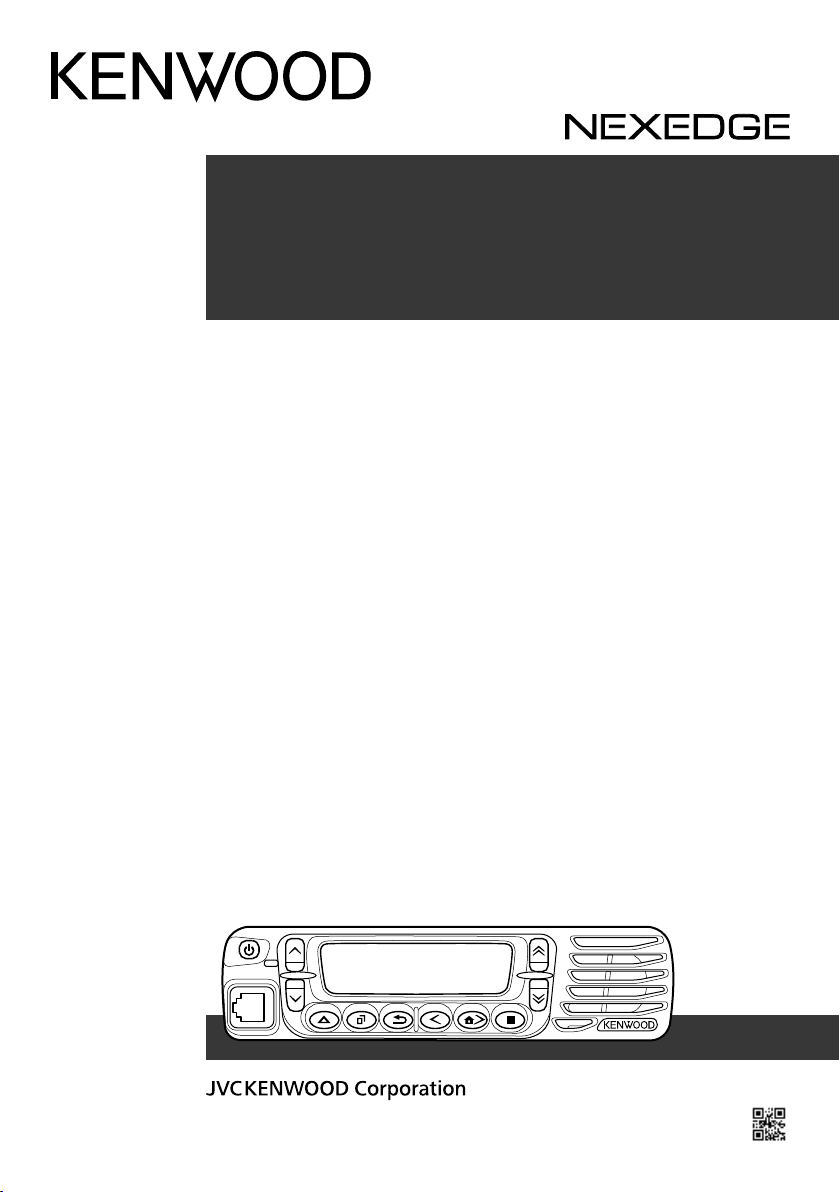
NX-700
NX-800
INSTRUCTION MANUAL
MODE D’EMPLOI
MANUAL DE INSTRUCCIONES
MANUALE DI ISTRUZIONI
BEDIENUNGSANLEITUNG
GEBRUIKSAANWIJZING
KULLANIM KILAVUZU
ΟΔΗΓΙΕΣ ΧΡΗΣΗΣ
B62-2112-40 (E)
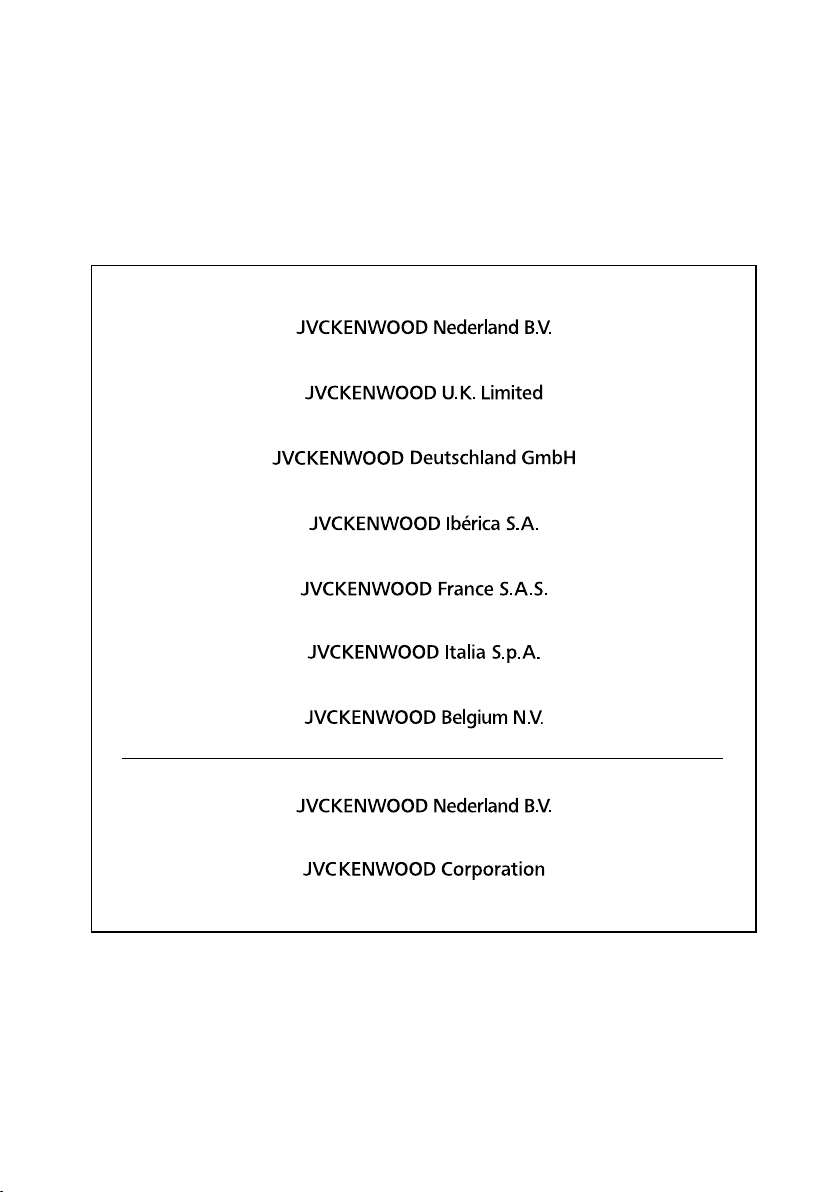
Importeur
Amsterdamseweg 37, 1422 AC Uithoorn, Nederland
Importer
12 Priestley Way, London NW2 7BA, United Kingdom
Importeur
Konrad-Adenauer-Allee 1-11, 61118 Bad Vilbel, Deutschland
Importador
Carretera de Rubi, 88 Planta 1A, 08174 Sant Cugat del Vallès Barcelona, España
Importateur
7 Allee des Barbanniers 92230 Gennevilliers, France
Importatore
Via G. Sirtori 7/9, 20129 Milano, Italia
Importeur
Leuvensesteenweg 248J, 1800 Vilvoorde, België
Authorised Representative in Europe
Amsterdamseweg 37, 1422 AC Uithoorn, THE NETHERLANDS
Manufacturer
3-12, Moriyacho, Kanagawa-ku, Yokohama-shi, Kanagawa, 221-0022, JAPAN
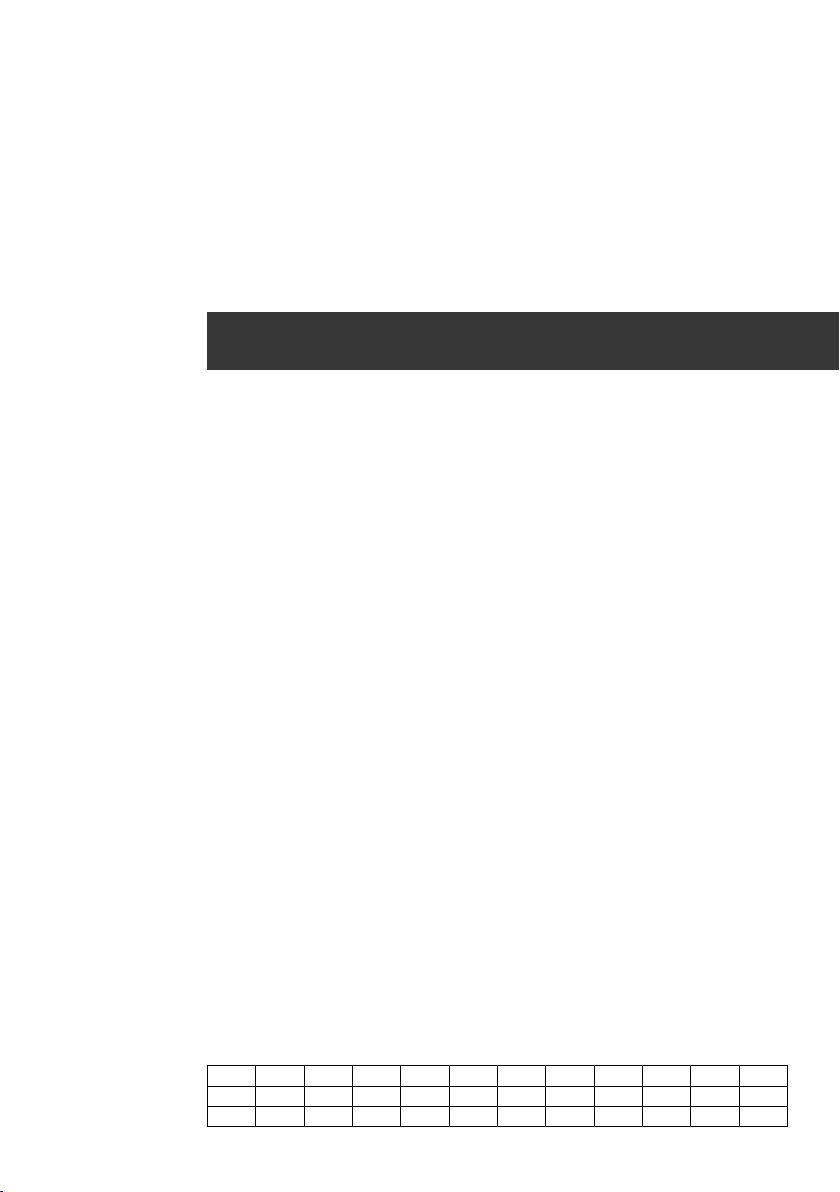
VHF DIGITAL TRANSCEIVER
NX-700
UHF DIGITAL TRANSCEIVER
NX-800
INSTRUCTION MANUAL
NOTIFICATION
This equipment complies with the essential requirements of Directive 2014/53/EU.
This equipment requires a licence and is intended for use in the countries as below.
AT BE DK FI FR DE GR IS IE IT LI LU
NL NO PT ES SE CH GB CY CZ EE HU LV
LT MT PL SK SI BG RO HR TR
ISO3166
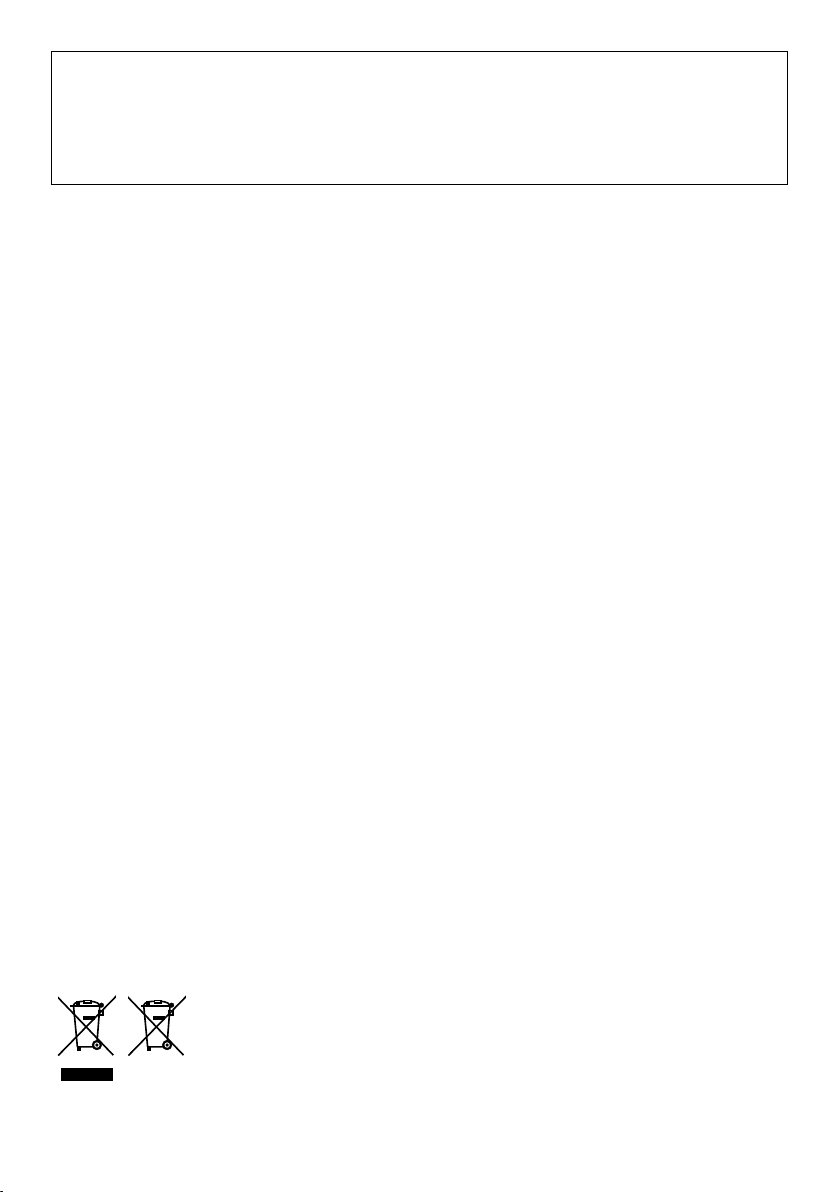
The AMBE+2TM voice coding Technology embodied in this product is protected by intellectual property
rights including patent rights, copyrights and trade secrets of Digital Voice Systems, Inc. This voice
coding Technology is licensed solely for use within this Communications Equipment. The user of this
Technology is explicitly prohibited from attempting to extract, remove, decompile, reverse engineer,
or disassemble the Object Code, or in any other way convert the Object Code into a human-readable
form. U.S. Patent Nos. #8,315,860, #8,595,002, #6,199,037, #6,912,495, #8,200,497, #7,970,606,
and #8,359,197.
Firmware Copyrights
The title to and ownership of copyrights for firmware embedded in KENWOOD product memories
are reserved for JVC KENWOOD Corporation.
Information on Disposal of Old Electrical and Electronic Equipment and Batteries (applicable
for countries that have adopted separate waste collection systems)
Products and batteries with the symbol (crossed-out wheeled bin) cannot be
disposed as household waste.
Old electrical and electronic equipment and batteries should be recycled at a facility
capable of handling these items and their waste byproducts.
Contact your local authority for details in locating a recycle facility nearest to you.
Proper recycling and waste disposal will help conserve resources whilst preventing
detrimental effects on our health and the environment.
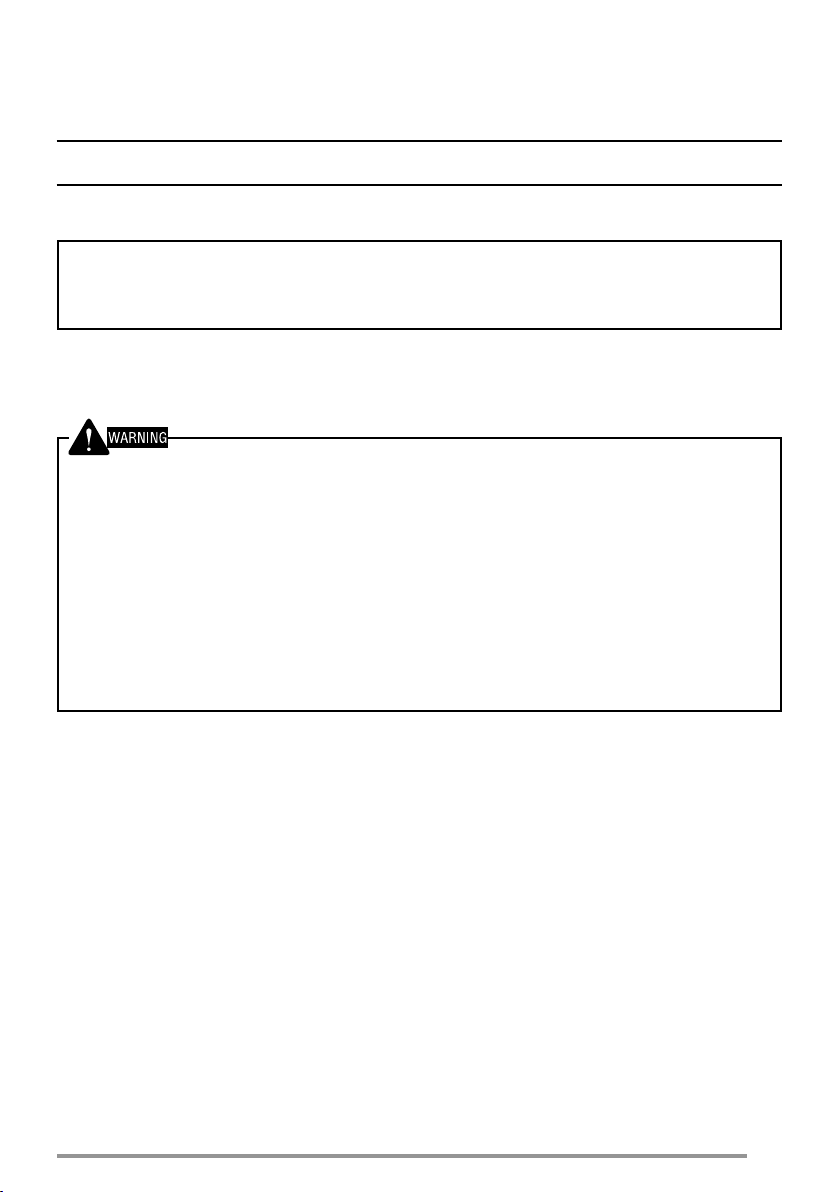
THANK YOU
We are grateful you have chosen KENWOOD for your personal mobile
applications.
This instruction manual covers only the basic operations of your NEXEDGE mobile radio. Ask your
dealer for information on any customized features they may have added to your radio.
NOTICES TO THE USER
◆ Government law prohibits the operation of unlicensed transmitters within the territories under
government control.
◆ Illegal operation is punishable by fi ne and/or imprisonment.
◆ Refer service to qualifi ed technicians only.
SAFETY: It is important that the operator is aware of, and understands, hazards
common to the operation of any transceiver.
◆ EXPLOSIVE ATMOSPHERES (GASES, DUST, FUMES, etc.)
Turn OFF your transceiver while taking on fuel or while parked in gasoline service stations. Do
not carry spare fuel containers in the trunk of your vehicle if your transceiver is mounted in the
trunk area.
◆ INJURY FROM RADIO FREQUENCY TRANSMISSIONS
Do not operate your transceiver when somebody is either standing near to or touching the
antenna, to avoid the possibility of radio frequency burns or related physical injury.
◆ DYNAMITE BLASTING CAPS
Operating the transceiver within 500 feet (150 m) of dynamite blasting caps may cause them
to explode. Turn OFF your transceiver when in an area where blasting is in progress, or where
“TURN OFF TWO-WAY RADIO” signs have been posted. If you are transporting blasting caps
in your vehicle, make sure they are carried in a closed metal box with a padded interior. Do not
transmit while the caps are being placed into or removed from the container.
i
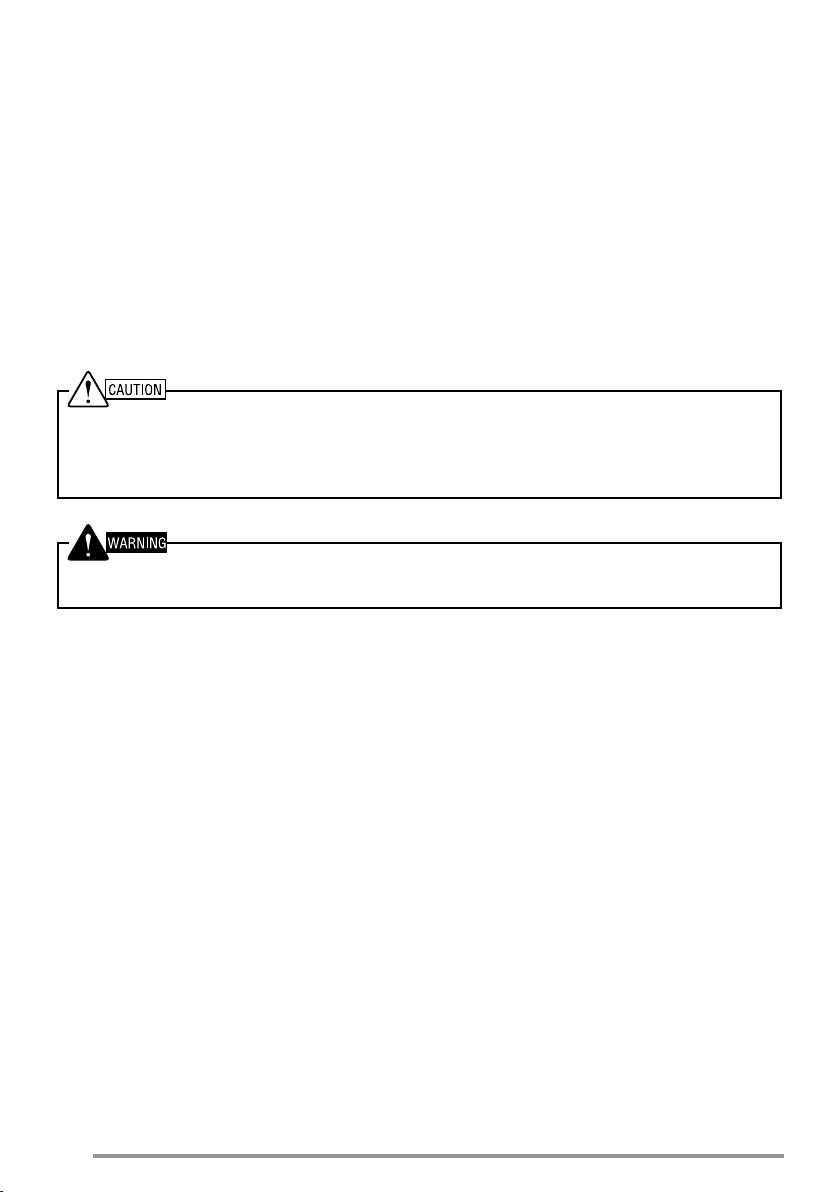
PRECAUTIONS
Observe the following precautions to prevent fi re, personal injury, and transceiver
damage.
• Do not attempt to confi gure the transceiver while driving; it is too dangerous.
• Do not disassemble or modify the transceiver for any reason.
• Do not expose the transceiver to long periods of direct sunlight, nor place it near heating
appliances.
• If an abnormal odor or smoke is detected coming from the transceiver, switch the
transceiver power off immediately, and contact your KENWOOD dealer.
• Use of the transceiver while you are driving may be against traffi c laws. Please check
and observe the vehicle regulations in your area.
• Do not use options not specifi ed by KENWOOD.
◆ The transceiver operates in 12 V negative ground systems only! Check the battery polarity and
voltage of the vehicle before installing the transceiver.
◆ Use only a KENWOOD optional DC power cable.
◆ Do not cut and/or remove the fuse holder on the DC power cable.
For passenger safety, install the transceiver securely using an optional mounting bracket and screw
set so the transceiver will not break loose in the event of a collision.
ii
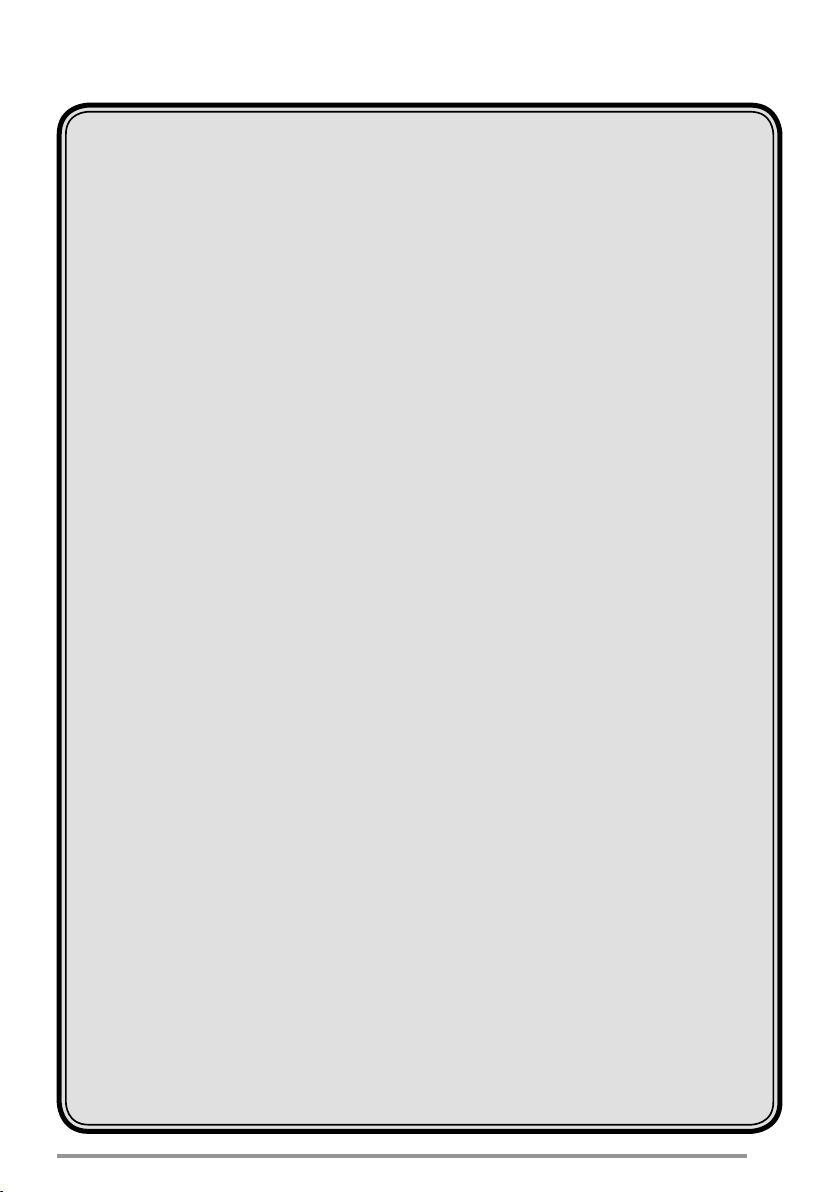
CONTENTS
UNPACKING AND CHECKING EQUIPMENT ................................................. 1
SUPPLIED ACCESSORIES ....................................................................... 1
PREPARATION ................................................................................................ 2
TOOLS REQUIRED ....................................................................................2
POWER CABLE CONNECTION ................................................................ 2
INSTALLING THE TRANSCEIVER ............................................................ 3
GETTING ACQUAINTED ................................................................................. 4
FRONT PANEL ........................................................................................... 4
DISPLAY ..................................................................................................... 5
PROGRAMMABLE FUNCTIONS ....................................................................6
BASIC OPERATIONS ...................................................................................... 7
SWITCHING POWER ON/OFF ..................................................................7
ADJUSTING THE VOLUME ....................................................................... 7
SELECTING A ZONE AND CHANNEL/GROUP ID ................................... 7
TRANSMITTING ......................................................................................... 7
RECEIVING ................................................................................................ 8
MENU MODE ................................................................................................... 9
MENU ACCESS ......................................................................................... 9
MENU CONFIGURATION .......................................................................... 9
CHARACTER ENTRY .............................................................................. 11
SCAN ............................................................................................................12
TEMPORARY CHANNEL LOCKOUT ...................................................... 12
PRIORITY SCAN ...................................................................................... 12
SCAN REVERT ........................................................................................ 12
SCAN DELETE/ADD ................................................................................ 13
PRIORITY-CHANNEL SELECT ............................................................... 13
FleetSync: ALPHANUMERIC 2-WAY PAGING FUNCTION ......................... 14
SELCALL (SELECTIVE CALLING) ......................................................... 14
STATUS MESSAGE ................................................................................. 14
SHORT/LONG MESSAGES ..................................................................... 15
GPS REPORT .......................................................................................... 15
iii
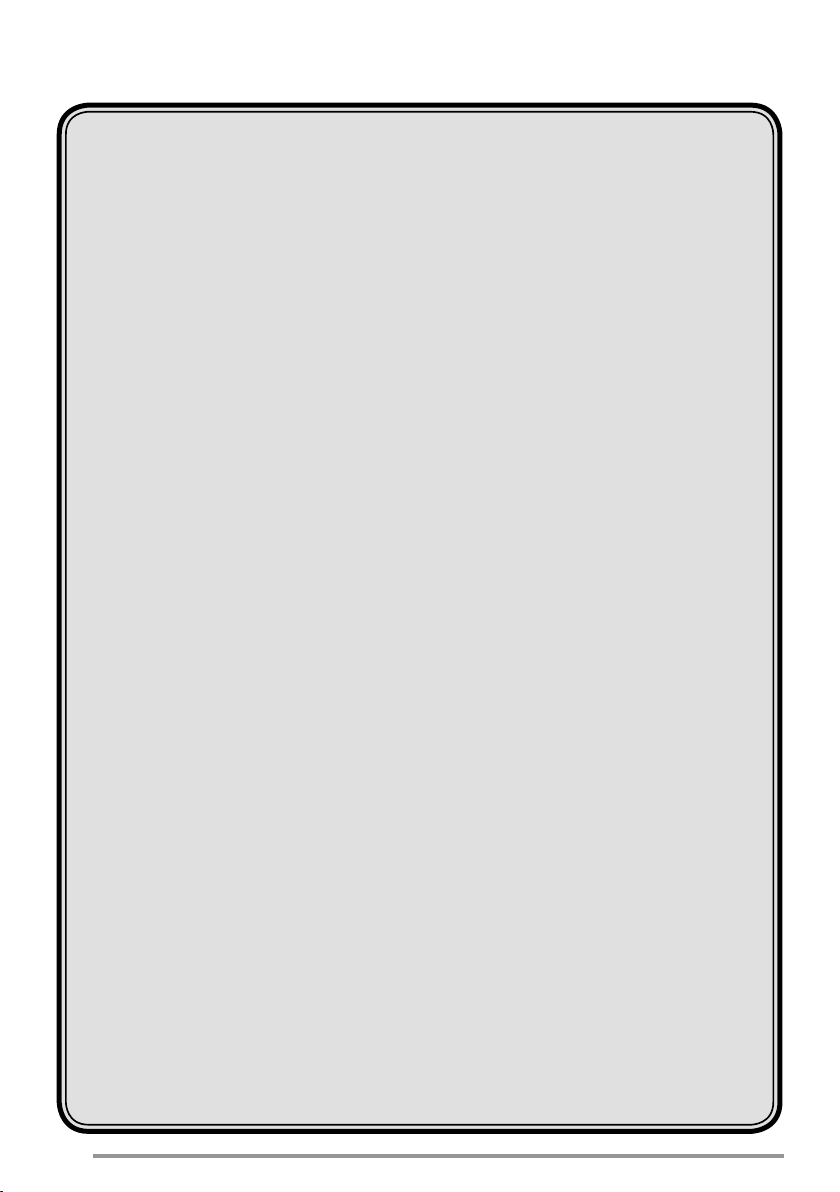
ADVANCED OPERATIONS ...........................................................................16
DTMF (DUAL TONE MULTI FREQUENCY) CALLS ................................ 16
TRUNKING CALLS (ANALOG) ............................................................... 16
EMERGENCY CALLS .............................................................................. 17
SCRAMBLER ........................................................................................... 17
SIGNALING .............................................................................................. 18
CLOCK ..................................................................................................... 19
LCD BRIGHTNESS .................................................................................. 19
HORN ALERT .......................................................................................... 19
PUBLIC ADDRESS (PA) .......................................................................... 19
BACKGROUND OPERATIONS .....................................................................20
TIME-OUT TIMER (TOT) .......................................................................... 20
SIGNAL STRENGTH INDICATOR ...........................................................20
COMPANDER ........................................................................................... 20
BUSY CHANNEL LOCKOUT (BCL) ........................................................ 20
CONTROL CHANNEL HUNT ................................................................... 20
PTT ID ...................................................................................................... 20
VGS-1 OPTIONAL VOICE GUIDE & STORAGE UNIT .................................. 21
VOICE RECORDER ................................................................................. 21
VOICE GUIDE .......................................................................................... 22
iv
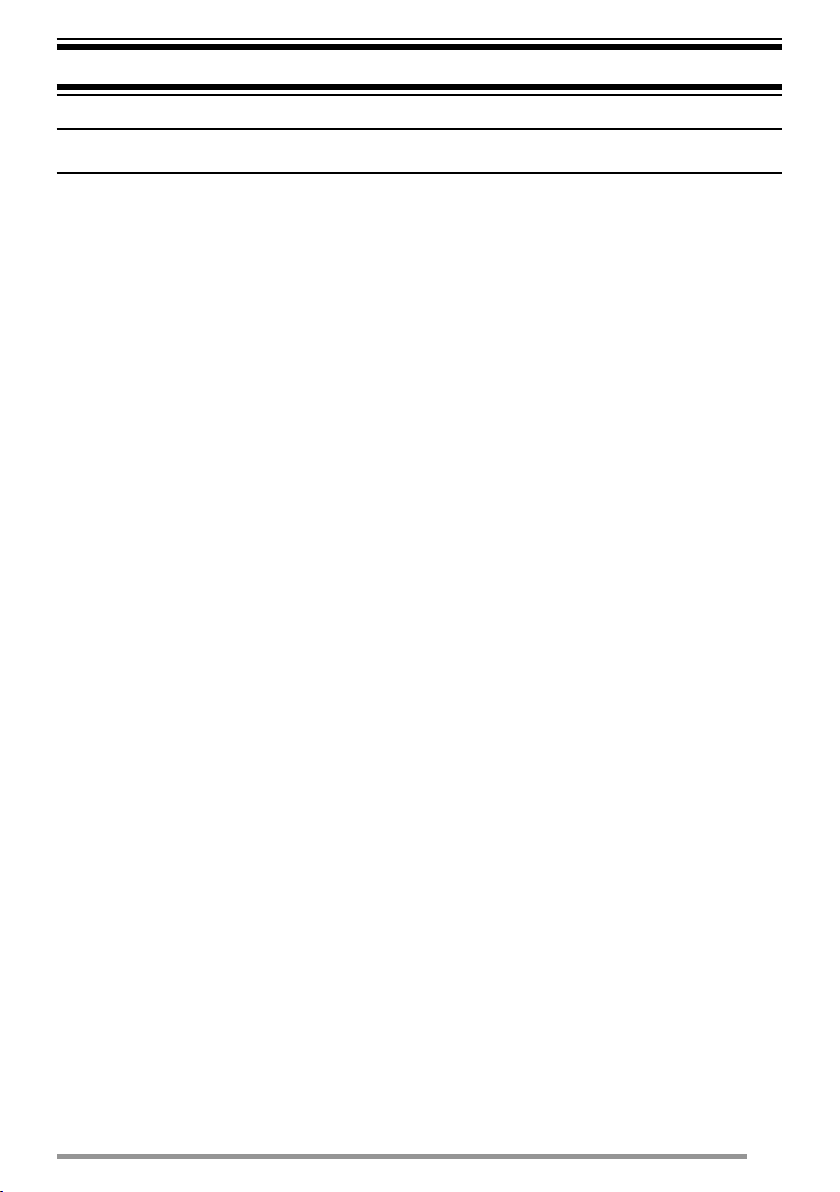
UNPACKING AND CHECKING EQUIPMENT
Note: The following unpacking instructions are for use by your KENWOOD dealer, an authorized
KENWOOD service facility, or the factory.
Carefully unpack the transceiver. We recommend that you identify the items listed in
the following list before discarding the packing material. If any items are missing or
have been damaged during shipment, fi le a claim with the carrier immediately.
SUPPLIED ACCESSORIES
• DC power cable . . . . . . . . . . . . . . . . . . . . . . . . . . . . . . . . . . . . . . . . . . . . . . . 1
• Fuse (15 A) . . . . . . . . . . . . . . . . . . . . . . . . . . . . . . . . . . . . . . . . . . . . . . . . 2
• Mounting bracket . . . . . . . . . . . . . . . . . . . . . . . . . . . . . . . . . . . . . . . . . . . . . . 1
• Screw set
• 5 x 16 mm self-tapping screw . . . . . . . . . . . . . . . . . . . . . . . . . . . . . . . . . . 4
• Hex-headed screw with washer . . . . . . . . . . . . . . . . . . . . . . . . . . . . . . . . . 4
• Spring washer . . . . . . . . . . . . . . . . . . . . . . . . . . . . . . . . . . . . . . . . . . . . . . 4
• Flat washer . . . . . . . . . . . . . . . . . . . . . . . . . . . . . . . . . . . . . . . . . . . . . . . . 4
• Instruction manual . . . . . . . . . . . . . . . . . . . . . . . . . . . . . . . . . . . . . . . . . . . . . 1
1
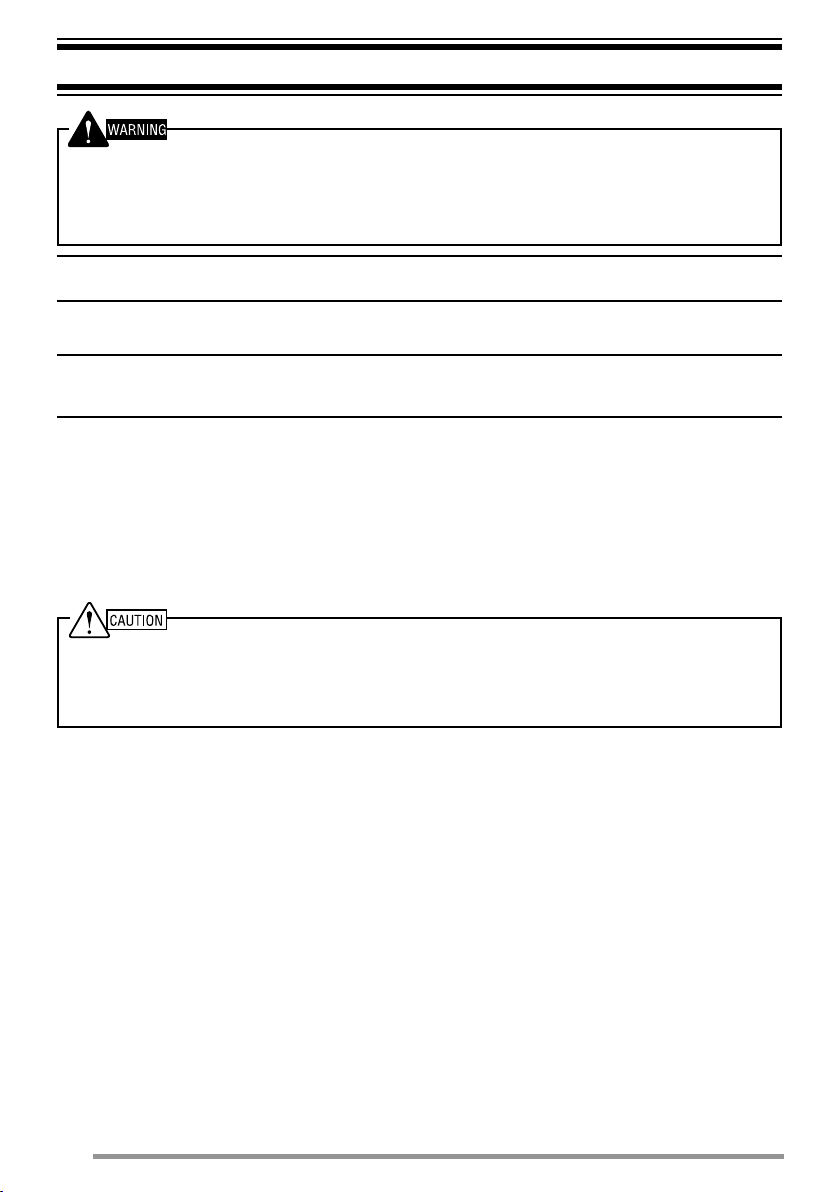
PREPARATION
Various electronic equipment in your vehicle may malfunction if they are not properly protected from
the radio frequency energy which is present while transmitting. Electronic fuel injection, anti-skid
braking, and cruise control systems are typical examples of equipment that may malfunction. If
your vehicle contains such equipment, consult the dealer for the make of vehicle and enlist his/her
aid in determining if they will perform normally while transmitting.
Note: The following preparation instructions are for use by your KENWOOD dealer, an authorized
KENWOOD service facility, or the factory.
TOOLS REQUIRED
Note: Before installing the transceiver, always check how far the mounting screws will extend
below the mounting surface. When drilling mounting holes, be careful not to damage vehicle wiring
or parts.
The following tools are required for installing the transceiver:
• 1/4 inch (6 mm) or larger electric drill
• 5/32 inch (4.2 mm) drill bit for the self-tapping screws used to mount the optional
mounting bracket
• Circle cutters
POWER CABLE CONNECTION
◆ The transceiver operates in 12 V negative ground systems only! Check the battery polarity and
voltage of the vehicle before installing the transceiver.
◆ Use only a KENWOOD optional DC power cable.
◆ Do not cut and/or remove the fuse holder on the DC power cable.
1 Check for an existing hole, conveniently located in the fi rewall, where a power
cable can be passed through. If no hole exists, use a circle cutter to drill the
fi rewall, then install a rubber grommet.
2 Run the two power cable leads through the fi rewall and into the engine
compartment, from the passenger compartment.
3 Connect the red lead to the positive (+) battery terminal and the black lead to
the negative (–) battery terminal.
• Locate the fuse as close to the battery as possible.
4 Coil and secure the surplus cable with a retaining band.
• Be sure to leave enough slack in the cables so the transceiver can be removed for
servicing while keeping the power applied.
2
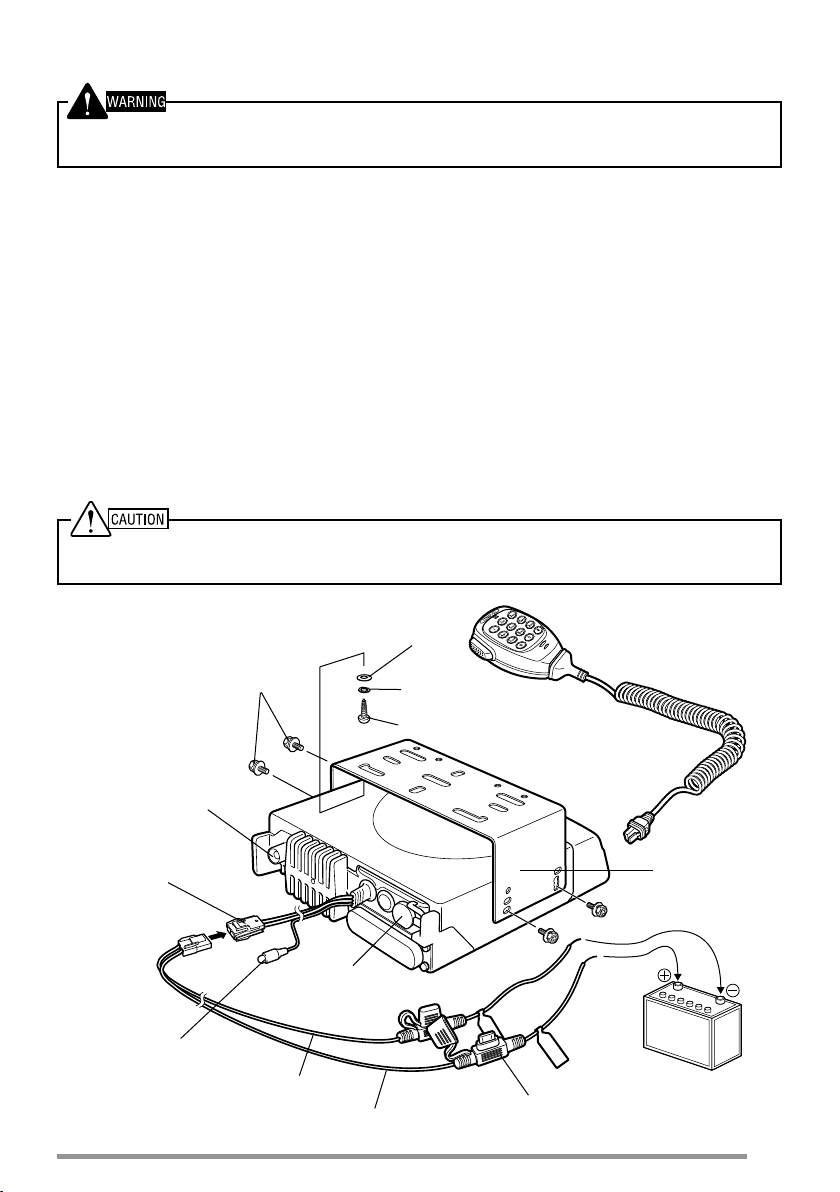
INSTALLING THE TRANSCEIVER
For passenger safety, install the transceiver securely using an optional mounting bracket and screw
set so the transceiver will not break loose in the event of a collision.
1 Mark the position of the holes in the dash by using the mounting bracket as a
template. Drill the holes, then attach the mounting bracket using self-tapping
screws.
• Be sure to mount the transceiver in a location where the controls are within easy
reach of the user and where there is suffi cient space at the rear of the transceiver for
cable connections.
2 Connect the antenna and power cable to the transceiver.
3 Slide the transceiver into the mounting bracket and secure it using
hex-headed screws.
4 Mount an optional microphone hanger in a location where it will be within easy
reach of the user.
• The optional microphone and microphone cable should be mounted in a location
where it will not interfere with the safe operation of the vehicle.
When replacing the fuse in the DC power cable, be sure to replace it with a fuse of the same value.
Never replace a fuse with a fuse that has a higher value.
Antenna
connector
Power input
connector
DC power
cable
Ignition
sense cable
Hex-headed
screws
speaker jack
Black (–) cable
Flat washer
External
Red (+) cable
Spring washer
Self-tapping screw
Fuse
Optioinal
microphone
Mounting
bracket
12 V vehicle
battery
3
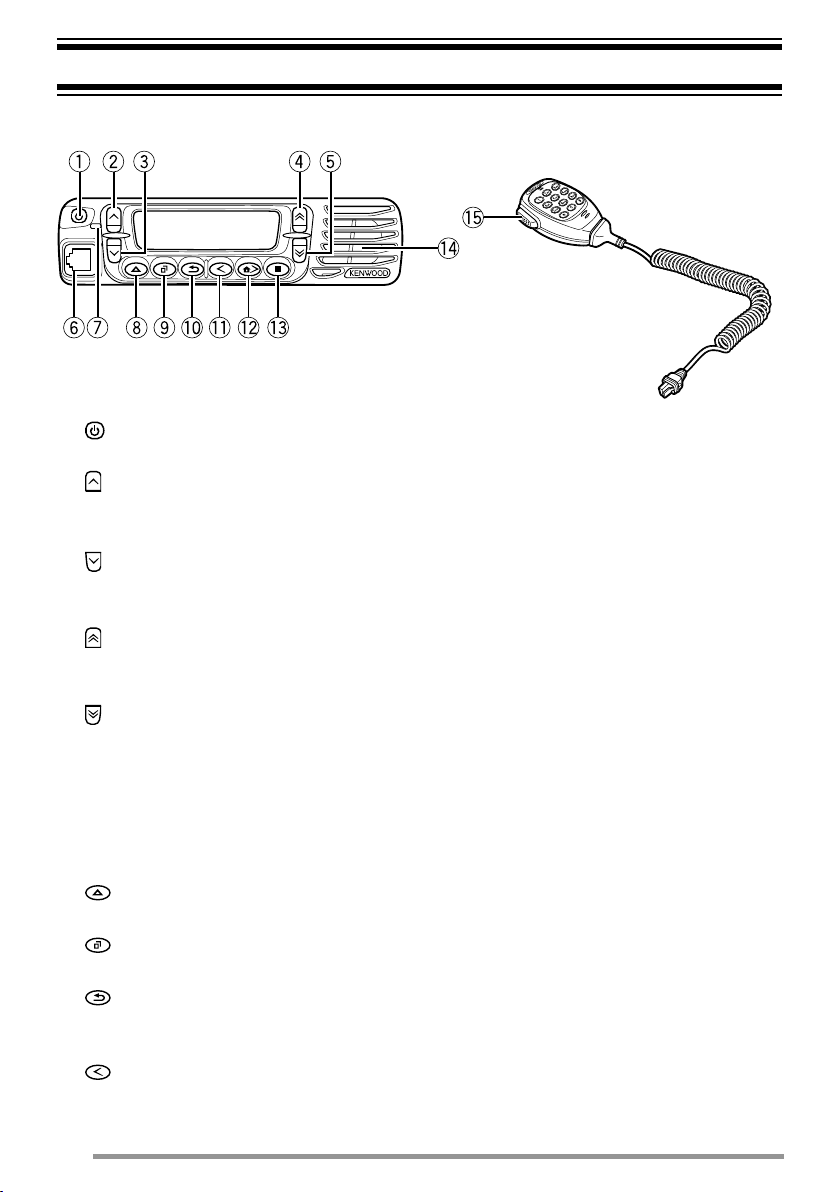
GETTING ACQUAINTED
FRONT PANEL
Optional
microphone
a (power) switch
Press and hold to switch the transceiver power ON and OFF.
b
key
Press to activate its programmable function {page 6}. The default is Volume
Up.
key
c
Press to activate its programmable function {page 6}. The default is Volume
Down.
d
key
Press to activate its programmable function {page 6}. The default is Channel/
Group ID Up.
key
e
Press to activate its programmable function {page 6}. The default is Channel/
Group ID Down.
f Microphone jack
Insert the microphone plug into this jack.
g LED indicator
Lights red while transmitting and green while receiving a call.
h
key
Press to activate its programmable function {page 6}.
i
key
Press to activate its programmable function {page 6}. The default is Menu.
j
key
Press to activate its programmable function {page 6}. The default is Squelch
Off Momentary.
k
key
Press to activate its programmable function {page 6}. The default is Zone
Down.
4
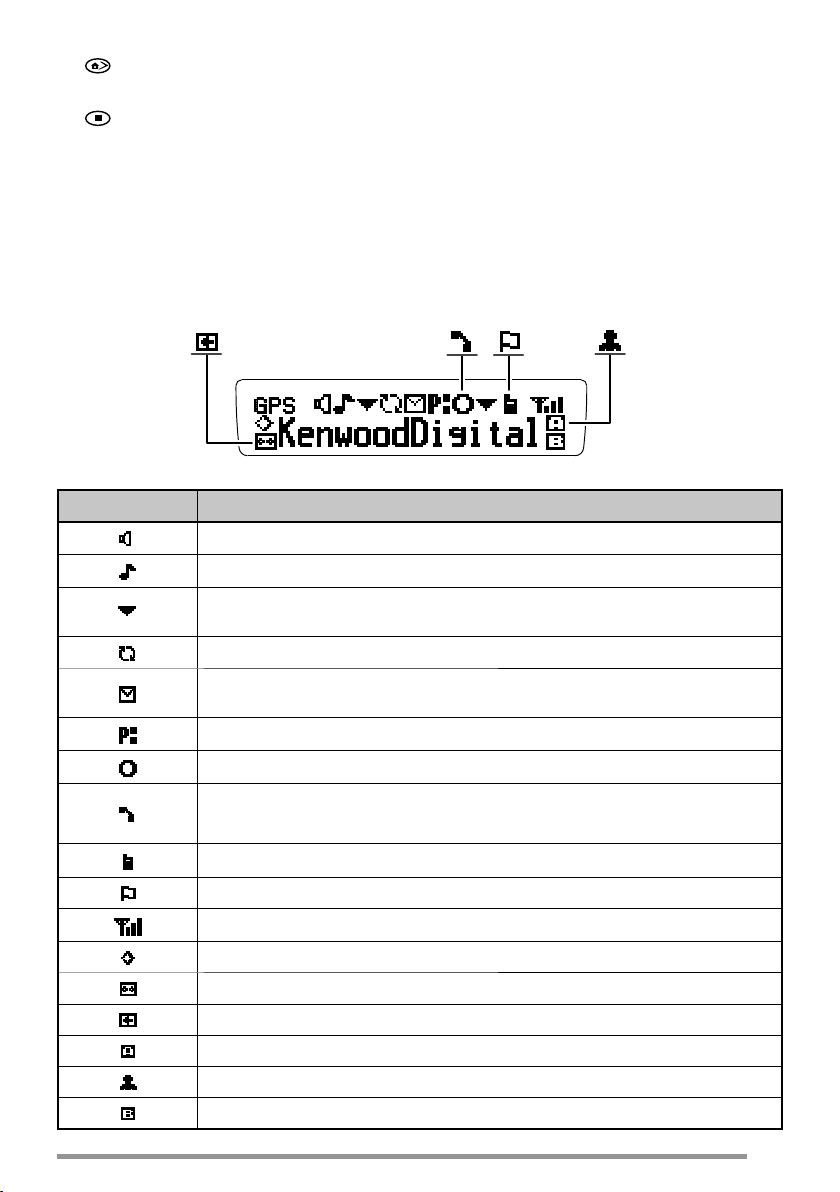
l key
Press to activate its programmable function {page 6}. The default is Zone Up.
m
key
Press to activate its programmable function {page 6}.
n Speaker
Internal speaker
o PTT (Push-to-Talk) switch
Press and hold this switch, then speak into the microphone to call a station.
DISPLAY
Indicator Description
Monitor or Squelch Off is activated.
Blinks when an incoming call matches your Optional Signaling.
The current zone (left icon) or CH/GID (right icon) is added to
scan.
Scan is in progress. Blinks while scan is paused.
A message is stored in memory. Blinks when a new message
has arrived.
The current channel is a Priority channel.
Operator Selectable Tone (OST) is activated.
Appears when the selected group is programmed as telephone
IDs.
Talk Around is activated.
Site Lock is activated.
Signal strength indicator {page 20}.
Scrambler/ Encryption is activated.
Auto Recording on the VGS-1 option is activated.
Auto Reply Message is activated.
The AUX A function is activated.
Lone Worker is activated.
The AUX B function is activated.
5
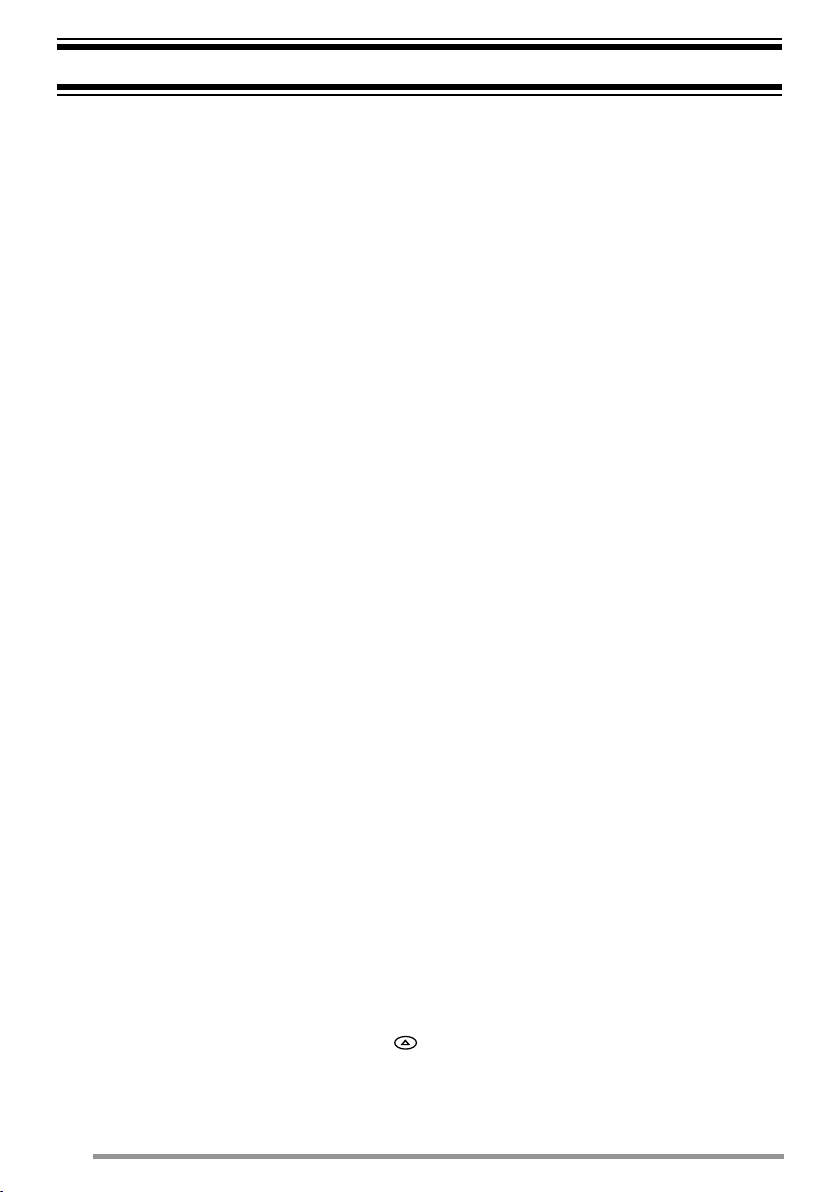
PROGRAMMABLE FUNCTIONS
Following is a list of available programmable functions. Contact your dealer for
details on those functions which have been programmed on your transceiver.
• 2-tone
• Auto Reply Message
• Auto Telephone
• Autodial
• Autodial Programming
• AUX A
• AUX B
• Broadcast
• Call 1 ~ 6
• CH/GID Down
• Channel Entry
• CH/GID Up
• CH/GID Recall
• Clock
• Clock Adjustment
• CW Message
• Direct CH/GID 1 ~ 5
• Direct CH/GID Select 1 ~ 5
• Display Format
• Emergency
• Fixed Volume
• Forced Search
• Function
• GPS Position Display
• Group (NXDN)
• Group + SDM (NXDN)
• Group + Status (NXDN)
• Home CH/GID
• Home CH/GID Select
• Horn Alert
• Individual (NXDN)
• Individual + SDM (NXDN)
• Individual + Status (NXDN)
• LCD Brightness
• Lone Worker
1
Available only for Analog Conventional operation
2
Available only if the VGS-1 optional board has been installed.
3
Available only for Analog Trunking operation.
4
Available only for Analog Conventional and Analog Trunking operation.
5
Available only for NXDN Trunking operation.
6
Available only for NXDN Conventional operation.
7
Emergency can be programmed only on the key and an optional auxiliary switch, such as an
8
Available only for NXDN Conventional and NXDN Trunking operation.
9
Available only for Analog Conventional, Analog Trunking, and NXDN Conventional operation.
10
Available only for Analog Conventional and NXDN Conventional operation.
6
1
3
4
5
6
7
5
6
emergency foot switch.
2
• Maintenance
• Menu
• Monitor
• Monitor Momentary
• OST (Operator Selectable Tone)
• Playback
• Priority-channel Select
9
9
2
10
1
• Public Address
• Scan
• Scan Delete/Add
• Scrambler/Encryption
• Scrambler/Encryption Code
• SDM (FleetSync/ NXDN)
• Selcall (FleetSync)
4
• Selcall + SDM (FleetSync)
• Selcall + Status (FleetSync)
• Send the GPS data
• Site Down
• Site Lock
• Site Up
• Squelch Level
• Squelch Off
5
5
5
1
1
• Squelch Off Momentary
8
4
4
1
• Stack
8
8
8
8
8
• Status (FleetSync/ NXDN)
• Talk Around
• Telephone Disconnect
• Transceiver Password
• Voice Memo
9
3
2
• Volume Down
• Volume Up
• Zone Delete/Add
• Zone Down
• Zone Up
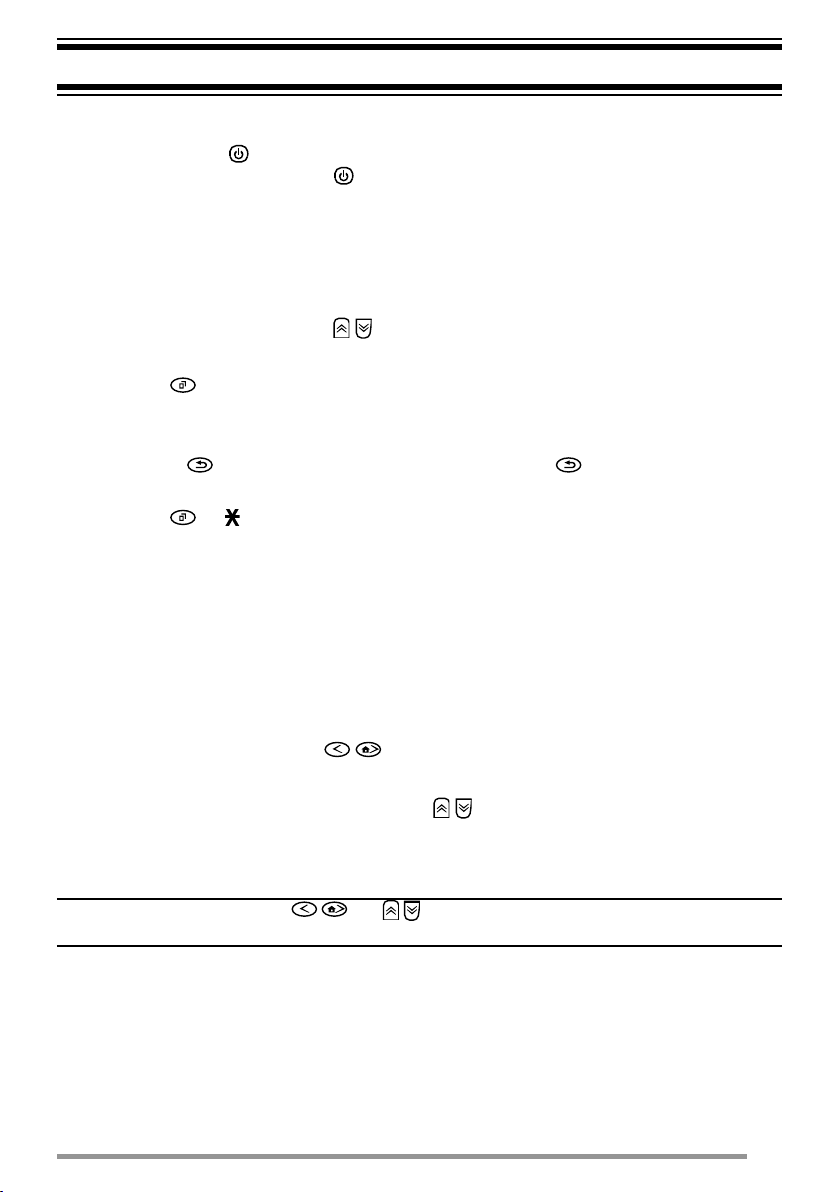
BASIC OPERATIONS
SWITCHING POWER ON/OFF
Press and hold the switch for approximately 1 second to turn the transceiver
power ON. Press and hold the switch again to turn the transceiver OFF.
■ Transceiver Password
If the transceiver is password protected, “PASSWORD” will appear on the
display when the power is turned ON. To unlock the transceiver, enter the
password:
1 Select a character using
• If you are using a microphone keypad, you can enter the password direclty.
2 Press to enter the selected character.
• This step is unnecessary when using the keypad.
3 Repeat steps 1 and 2 to enter the entire password.
• Press or # to delete a character. Press and hold or # to delete all
characters.
4 Press or to confi rm the entry.
• If you enter an incorrect password, an error tone sounds and the transceiver
remains locked.
• The password can contain a maximum of 6 digits.
ADJUSTING THE VOLUME
Press the keys programmed as Volume Up/ Volume Down to adjust the volume.
/ .
SELECTING A ZONE AND CHANNEL/GROUP ID
Select the desired zone using / (default). Each zone contains a group of
channels.
Select the desired channel/group ID using
/ (default). Each channel/group ID
is programmed with settings for transmitting and receiving.
• You can toggle the display between the zone and channel/group ID names and number by
pressing the key programmed as Display Format, or by accessing the Menu {page 9}.
Note: If the default settings for / and / have been changed, use the appropriate keys to
select the zone and channel/group ID.
TRANSMITTING
1 Select the desired zone and channel/group ID.
2 Press the key programmed as Monitor or Squelch Off to check whether or
not the channel is free.
• If the channel is busy, wait until it becomes free.
7
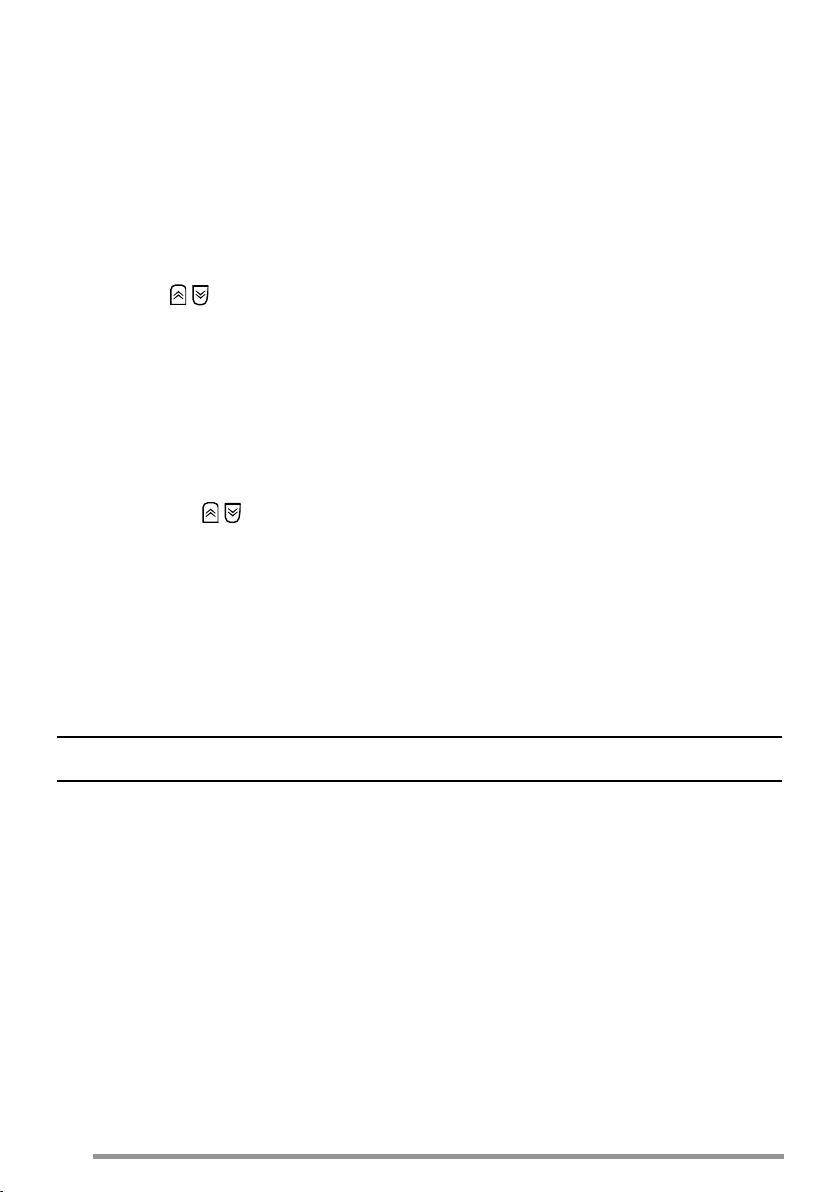
3 Press the PTT switch and speak into the microphone. Release the PTT switch
to receive.
• For best sound quality, hold the microphone approximately 1.5 inches (3 ~ 4 cm)
from your mouth.
■ Making Group Calls (Digital)
If a key has been programmed with Group or Group + Status, you can select
a group ID from the list to make a call to those parties. To select a group ID:
1 Press the key programmed as Group or Group + Status.
2 Press
/ to select a group ID/name from the list.
3 Press and hold the PTT switch to make the call.
• Speak into the microphone as you would during a normal transmission.
■ Making Individual Calls (Digital)
If a key has been programmed with Individual or Individual + Status, you can
make calls to specifi c persons.
1 Press the key programmed as Individual or Individual + Status.
2 Press
the / keys
• If you are using a microphone keypad, you can enter a unit ID directly.
to select a unit ID from the list.
3 Press and hold the PTT switch to make the call.
• Speak into the microphone as you would during a normal transmission.
RECEIVING
Select the desired zone and channel. If signaling has been programmed on the
selected channel, you will hear a call only if the received signal matches your
transceiver settings.
Note: Signaling allows your transceiver to code your calls. This will prevent you from listening to
unwanted calls. Refer to “SIGNALING” on page 18 for details.
■ Receiving Group Calls (Digital)
When you receive a group call on a Conventional channel and the received group
ID matches the ID set up on your transceiver, you can hear the caller’s voice.
When on a Trunking channel, if the Group ID of a received call matches your
Group ID, you will hear the call.
■ Receiving Individual Calls (Digital)
When you receive an individual call on a Conventional channel, a ringing tone
will sound and the caller’s ID will appear on the display. To respond to the call,
press and hold the PTT switch and speak into the microphone as you would
during a normal transmission.
8

MENU MODE
Many functions on this transceiver are selected or confi gured through the Menu
instead of physical controls. Once you become familiar with the Menu system,
you will appreciate the versatility it offers.
MENU ACCESS
1 Press the key programmed as Menu.
2 Press
• If you are using a microphone keypad, you can enter a Menu number directly.
3 Press to set up the selected Menu item.
4 Press
• For settings with more than 1 level, repeat steps 3 and 4.
5 Press to set the selected setting and exit Menu mode.
• Press at any time to return to the previous display.
• Press
MENU CONFIGURATION
Some transceiver keys may already be programmed with functions listed in the
Menu. Those functions can be accessed directly by pressing the key. All other
functions can still be accessed using the transceiver Menu. The following table
lists the available Menu items.
/ to select a Menu item.
/ to select your desired setting.
at any time to exit Menu mode.
Menu Description
2-TONE 2-tone Mode
AUTO REPLY MSG Auto Reply Message ON/OFF
AUTO TELEPHONE Auto Telephone
AUTO DIAL Autodial Mode
AUTO DIAL PROG Autodial Programming Mode
AUX A AUX A ON/OFF
AUX B AUX B ON/OFF
BROADCAST Broadcast ON/OFF
CLOCK Clock ON/OFF
CLOCK ADJUST Clock Adjustment mode
DIRECT CH1 SEL Direct CH/GID 1 ~ 5 Select
DISP FORMAT Display Format ON/OFF
FIXED VOLUME Fixed Volume
FORCED SEARCH Forced Search
GPS POS DISP GPS Position Display mode
GROUP Group mode
GROUP+STATUS Group + Status mode
9
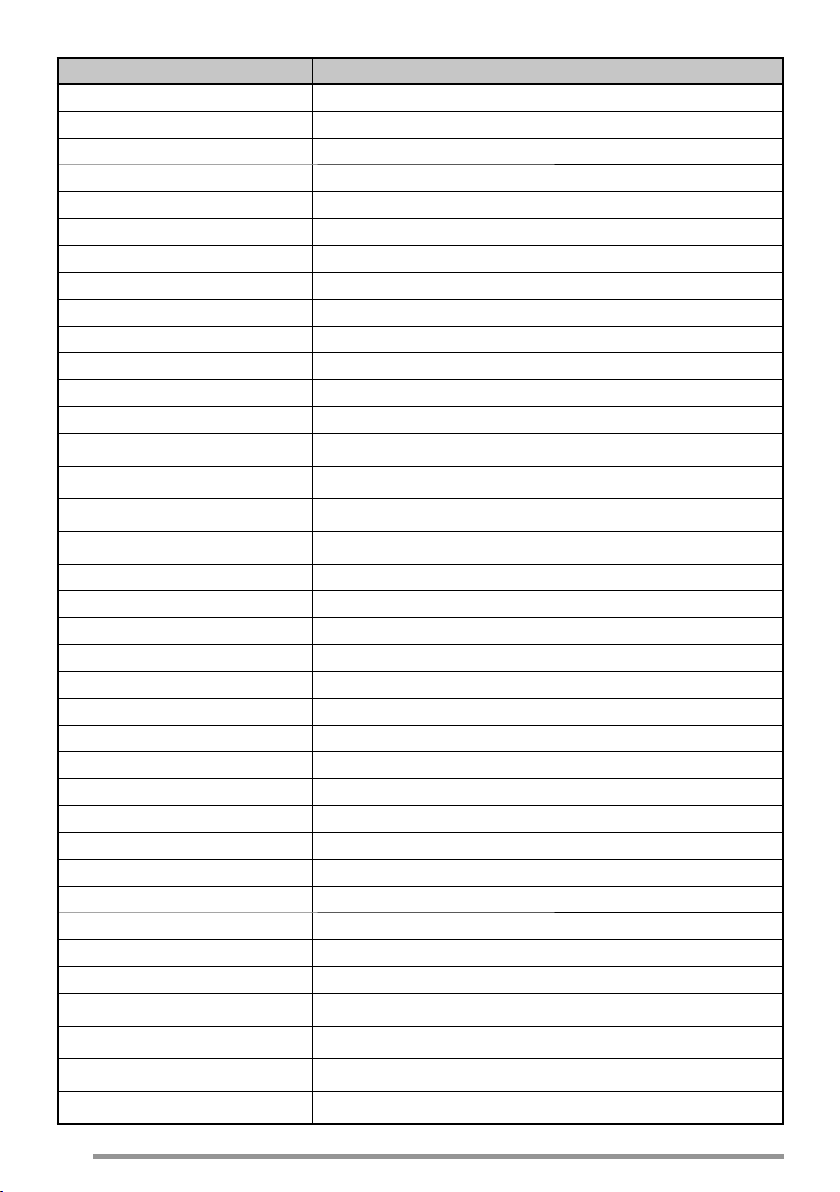
Menu Description
GROUP+SDM Group + SDM mode
HOME CH SEL Home CH/GID Select
HORN ALERT Horn Alert ON/OFF
INDIVIDUAL Individual mode
INDIV+STATUS Individual + Status mode
INDIV+SDM Individual + SDM mode
LCD BRIGHTNESS LCD Brightness level
LONE WORKER Lone Worker ON/OFF
MAINTENANCE Maintenance Display Mode
MONITOR Monitor ON/OFF
OST OST ON/OFF
OST LIST OST mode
PLAYBACK Playback mode
PRI CH SEL Priority Channel Select mode
RX AUDIO EQ RX Audio Equalizer mode
RX AGC RX Audio Gain Control mode
RX LOW CUT RX Low Cut mode
PUBLIC ADDRESS Public Address System ON/OFF
SCAN Scan ON/OFF
SCAN DEL/ADD Scan Delete/Add
SCRAM/ENCRYP Scrambler/Encryption ON/OFF
SCRAM CODE Scrambler/Encryption Code mode
SELCALL Selcall mode
SELCALL+STATUS Selcall + Status mode
SELCALL+SDM Selcall + SDM mode
SEND GPS DATA Transmit your GPS data
SITE LOCK Site Lock ON/OFF
SITE No. Display Site Number
SQUELCH LEVEL Squelch Level mode
SQUELCH OFF Squelch Off ON/OFF
STACK Stack mode
STATUS Status mode
SHORT MESSAGE Short Message mode
TALK AROUND Talk Around ON/OFF
TX AUDIO EQ TX Audio Equalizer mode
TX AGC TX Audio Gain Control mode
TX NOISE SUPPR TX Noise Suppressor mode
10
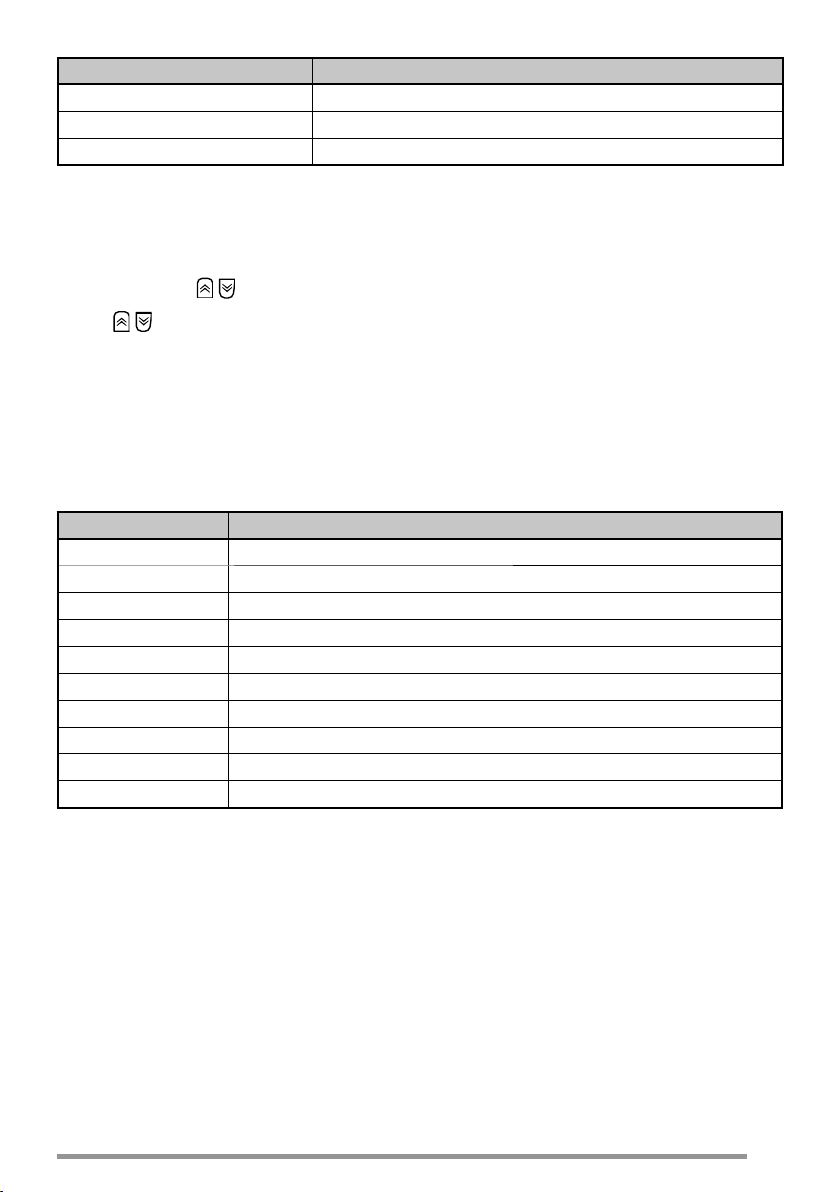
Menu Description
PASSWORD Transceiver Password mode
VOICE MEMO Voice Memo mode
ZONE DEL/ADD Zone Delete/Add
CHARACTER ENTRY
There are 2 methods available for entering characters:
1) Pressing the / keys
Press
settings).
You can also assign a character to an optional key and later press that key to
recall the assigned character: A ~ Z, a ~ z, 0 ~ 9, or a space and characters.
2) Using the microphone keypad
Press the microphone keys to enter characters as shown in the table below:
/ to cycle the characters from A ~ Z, 0 ~ 9, and a space (default
DTMF Key Character Cycle
11
2 A B C 2
3 D E F 3
4 G H I 4
5 J K L 5
6 M N O 6
7 P Q R S 7
8 T U V 8
9 W X Y Z 9
0 [space] 0
11
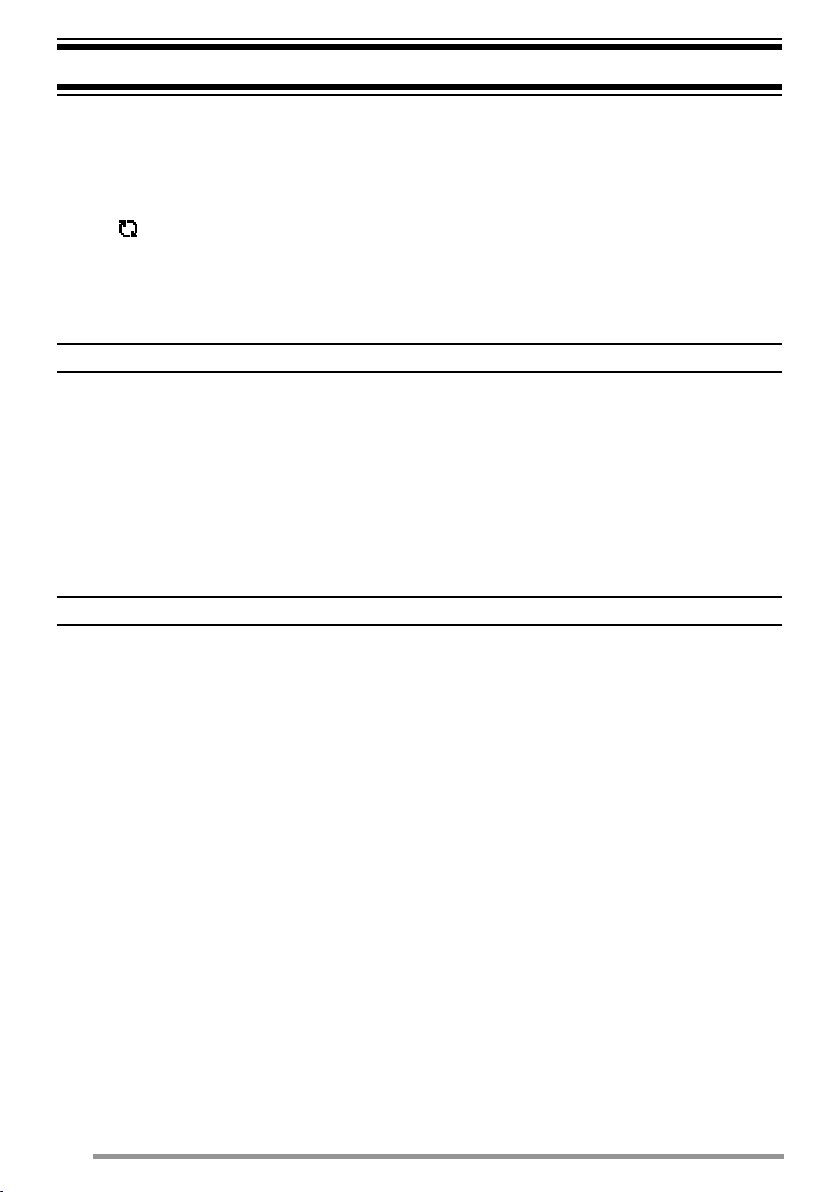
SCAN
Scan monitors for signals on the transceiver channels. While scanning, the
transceiver checks for a signal on each channel and only stops if a signal is
present.
To begin scanning, press the key programmed as Scan.
• The icon appears on the display.
• When a signal is detected on a channel, Scan pauses at that channel. The transceiver
will remain on the busy channel until the signal is no longer present, at which time Scan
resumes.
To stop scanning, press the Scan key again.
Note: To use Scan, there must be at least 2 channels in the scan sequence.
TEMPORARY CHANNEL LOCKOUT
During scan, you can temporarily remove specifi c channels from the scanning
sequence by selecting them and pressing the key programmed as Scan Delete/
Add.
• The channel is no longer scanned. However, when scanning is ended and restarted, the
channels are reset and deleted channels will again be in the scanning sequence.
PRIORITY SCAN
Note: To use Priority Scan, a Priority channel must be programmed.
When using a single Priority channel, the transceiver will automatically change to
the Priority channel when a call is received on that channel, even if a call is being
received on a normal channel.
When using dual Priority channels, Priority channel 1 is given precedence over
Priority channel 2. So, if a call is received on Priority channel 1 while a call is
already on Priority channel 2, the transceiver will change to Priority channel 1.
SCAN REVERT
The Scan Revert channel is the channel selected when you press the PTT switch
to transmit during scan. Your dealer can program one of the following Scan
Revert channels:
• Selected: The last channel selected before scan.
• Selected + Talkback: Same as “Selected”, plus you can respond to calls on
the channel at which scan is paused.
• Priority 1/ Priority 2: The Priority channel (either Priority 1 or Priority 2).
• Priority 1 + Talkback/ Priority2 + Talkback: Same as “Priority 1/ Priority 2”,
plus you can respond to calls on the channel at which scan is paused.
• Last Called + Selected: The last channel on which you receive a call.
12
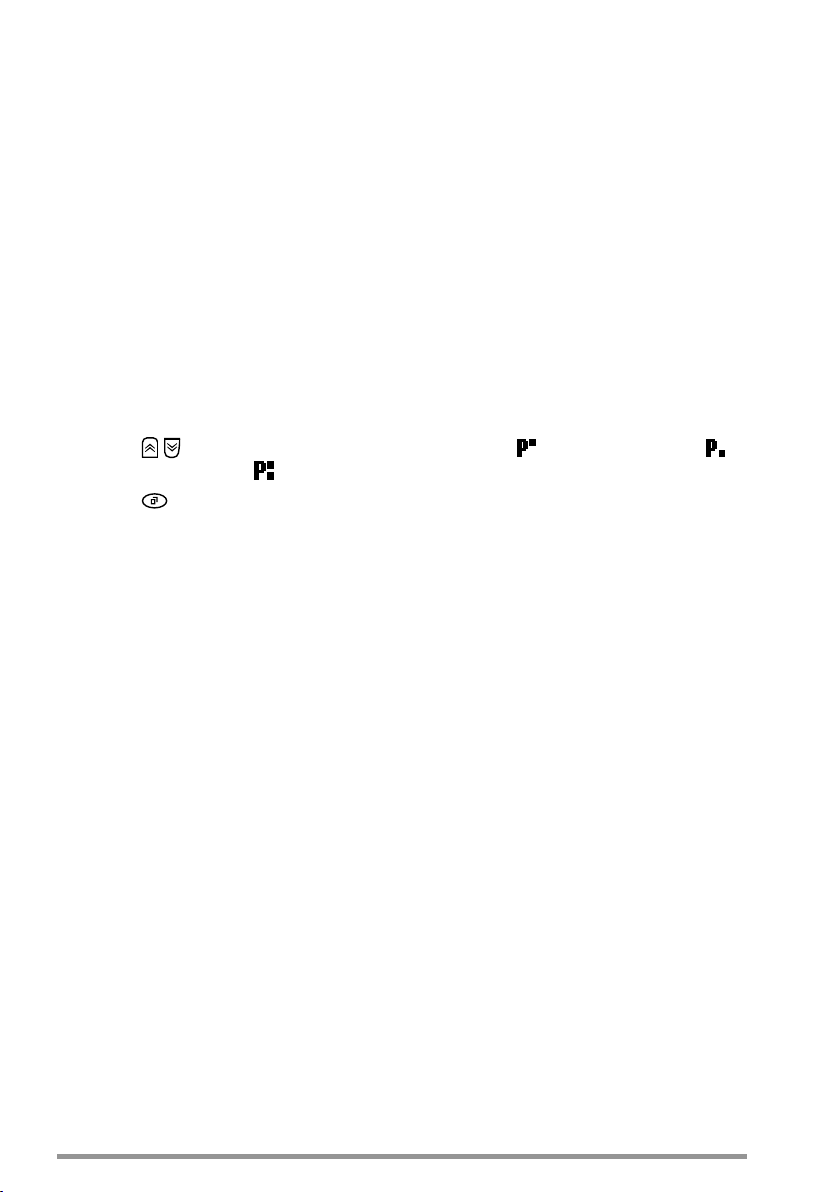
SCAN DELETE/ADD
You can add and remove zones and/or channels/group IDs to and from your scan
list.
1 Select your desired zone and/or channel/group ID.
2 Press the key programmed as Zone Delete/Add (to add/remove zones) or
Scan Delete/Add (to add/remove channels/group IDs).
• You can also press and hold the key programmed as Scan Delete/Add to add/
remove zones.
PRIORITY-CHANNEL SELECT
If the Priority channel has been set as Operator Selectable by your dealer, you
can reprogram the Priority channels.
1 Select your desired zone and channel/group ID.
2 Press the key programmed as Priority-channel Select.
3 Press
“PRIORITY 1&2” ( ).
4 Press
/ to select “NORMAL”, “PRIORITY 1” ( ), “PRIORITY 2” ( ), or
to save the setting and exit.
13

FleetSync: ALPHANUMERIC 2-WAY PAGING FUNCTION
FleetSync is an Alphanumeric 2-way Paging Function, and is a protocol owned by
JVC KENWOOD Corporation.
Note: This function is available only in analog operation.
SELCALL (SELECTIVE CALLING)
A Selcall is a voice call to a station or group of stations.
■ Transmitting
1 Select your desired zone and channel.
2
Press the key programmed as Selcall or Selcall + Status to enter Selcall mode.
3 Press / to select the station you want to call.
• If you are using a microphone keypad and Manual Dialing is enabled, you can
directly enter the station ID.
4 Press the PTT switch and begin your conversation.
■ Receiving
An alert tone will sound and the transceiver will enter Selcall Mode. The calling
station’s ID will appear when a Selcall is received. You can respond to the call
by pressing the PTT switch and speaking into the microphone.
■ Identifi cation Codes
An ID code is a combination of a 3-digit Fleet number and a 4-digit ID number.
Each transceiver has its own ID.
• Enter a Fleet number (100 ~ 349) to make a fl eet call.
• Enter an ID number (1000 ~ 4999) to make an individual call in your fl eet.
• Enter a Group ID (which is programmed in the FPU) to make a group call.
• Enter a Fleet number followed by an ID number to make an individual call in your
desired fl eet (Inter-fl eet call).
• Select “ALL” Fleet and “ALL” ID to make a call to all units (Broadcast call).
• Select “ALL” Fleet and enter an ID number to make a call to the selected ID in all
fl eets (Supervisor call).
STATUS MESSAGE
You can send and receive 2-digit Status messages which may be decided in your
talk group. Messages can contain up to 16 alphanumeric characters. Status
messages range from 10 to 99 (80 ~ 99 are reserved for special messages).
A maximum of 15 received messages (combined status messages and short
messages) can be stored in the stack memory of your transceiver.
■ Transmitting
1 Select your desired zone and channel.
2 Press the key programmed as Status to enter Status mode (proceed to
step 5) or Selcall + Status to enter Selcall mode (proceed to step 3).
14
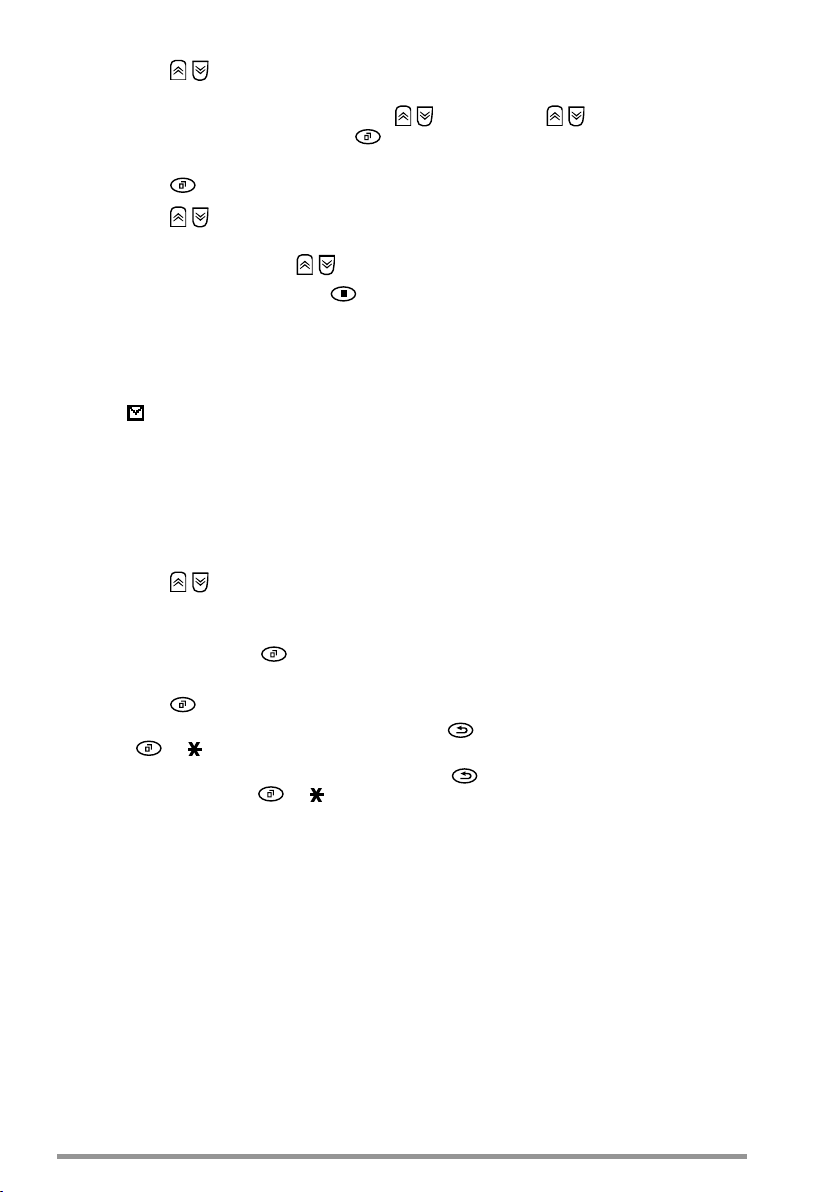
3 Press
• If Manual Dialing is enabled, you can enter the station ID by using the
/ to select the station you want to call.
microphone keypad, or by using
to select a digit, then press
Repeat this process until the entire ID is entered.
/ . When using / , cycle through the digits
to set the digit and move the cursor to the right.
4 Press to enter Status mode.
5 Press
• If Manual Dialing is enabled, you can enter the status ID by using the microphone
6 Press the PTT switch or
• “<<COMPLETE>>” appears on the display when the status has been
/ to select the status you want to transmit.
keypad, or by using
/ (refer to step 3, above).
to initiate the call.
successfully transmitted.
■ Receiving
The icon will fl ash and a calling ID or text message will appear when a
Status call is received. Press any key to return to normal operation.
■ Reviewing Messages in the Stack Memory
1 Press the key programmed as Stack, or press and hold the key
programmed as Selcall, Status, or Selcall + Status to enter Stack mode.
• The last received message is displayed.
2 Press / to select the desired message.
• Message types are identifi ed as follows:
I: Caller ID, S: Status Message, M: Short Message
• Press and hold
ID Name > Status/Short Message > CH/GID > Time Stamp
3 Press to return to normal operation.
• To delete the selected message, press or #. To confi rm the deletion, press
or .
• To delete all messages, press and hold
deletion, press
for 1 second to cycle the display information as follows:
or # for 1 second. To confi rm the
or .
SHORT/LONG MESSAGES
Received short messages are displayed the same as Status messages and are
stored in the same stack memory.
To send short messages, and to send and receive long messages, you must
connect the transceiver to a PC. Ask your dealer for details.
GPS REPORT
To send your location data, you must fi rst connect a GPS unit to the transceiver.
GPS data can be manually transmitted by pressing the key programmed as Send
the GPS data, or by accessing the Menu {page 9}. If set up by your dealer, GPS
data may be automatically transmitted at a preset time interval.
15
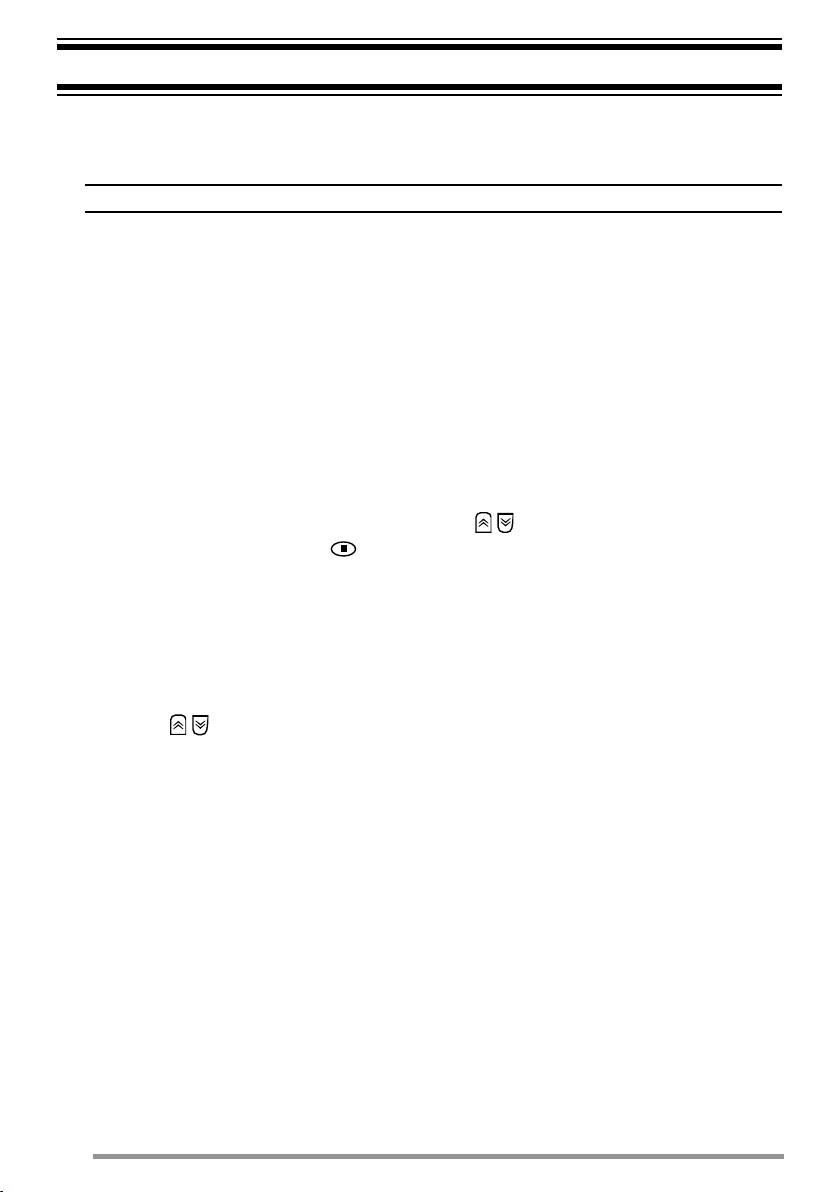
ADVANCED OPERATIONS
DTMF (DUAL TONE MULTI FREQUENCY) CALLS
■ Making a DTMF Call
Note: DTMF calls can be made only in analog operation.
Manual Dialing (Microphone Keypad Only)
1 Press and hold the PTT switch.
2 Enter the desired digits using the microphone keypad.
• If you release the PTT switch, transmit mode will end even if the complete
number has not been sent.
• If the Keypad Auto PTT function has been enabled by your dealer, you do not
need to press the PTT switch to transmit; you can make the call simply by
pressing the microphone keys.
Store & Send
1 Press the key programmed as Autodial.
2 Enter up to 30 digits using the microphone keypad.
• Alternatively, you can enter digits by using / {page 11}.
3 Press the PTT switch or to make the call.
■ Autodial
Autodial allows you to quickly call DTMF numbers that have been programmed
onto your transceiver.
1 Press the key programmed as Autodial, or access the Menu {page 9}.
• The fi rst entry in the Autodial list appears on the display.
2 Press / to select your desired Autodial list number, or enter the list
number directly (01 ~ 32) .
• The stored entry appears on the display.
3 Press the PTT switch to make the call.
■ Stun Code
This function is used when a transceiver is stolen or lost. When the transceiver
receives a call containing a stun code, the transceiver becomes disabled. The
stun code is cancelled when the transceiver receives a call with a revive code.
TRUNKING CALLS (ANALOG)
■ Making a Telephone Call
Manual Dialing
1 Select your desired zone and telephone group ID.
2 Press the PTT switch to start the call.
3 Enter your desired number using the microphone keys.
16
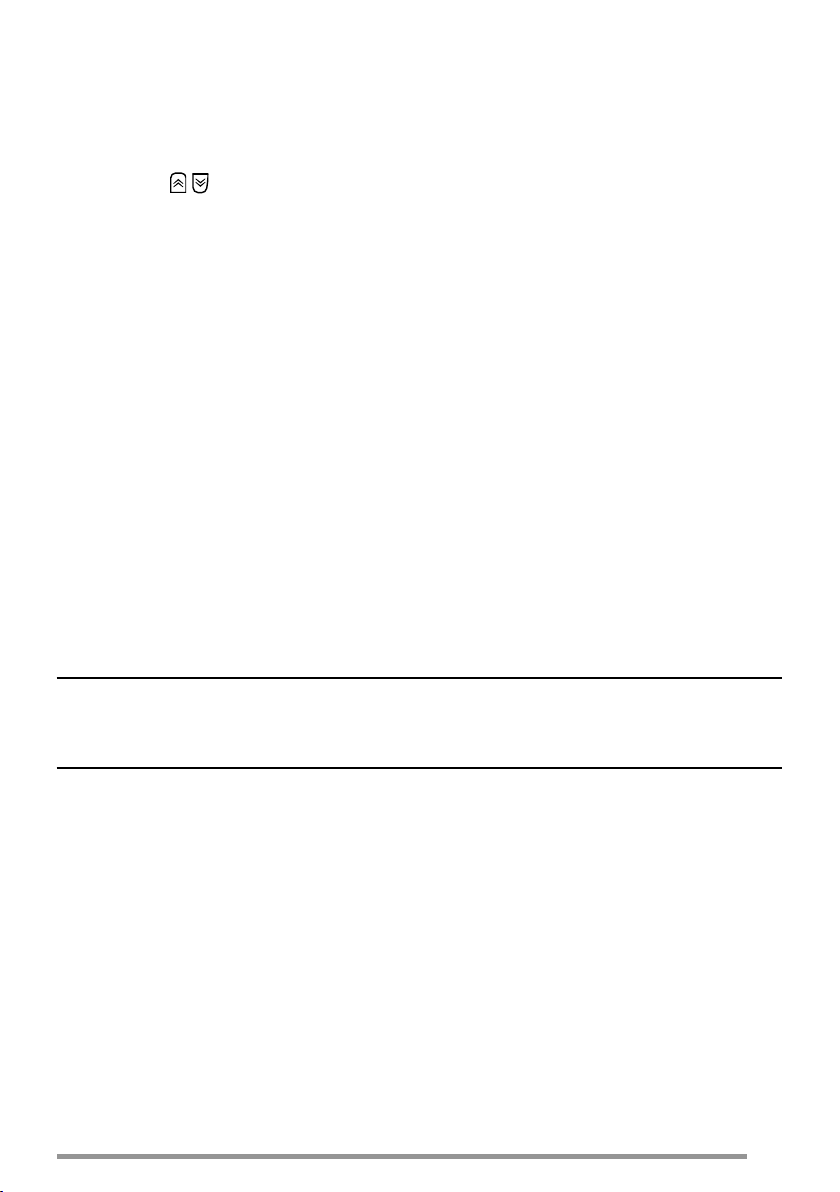
Selecting a Number from the List
1 Select your desired zone and telephone group ID.
2 Press the key programmed as Autodial.
• The last called unit appears on the display.
3 Press / to select your desired list number.
4 Press the PTT switch to start the call.
■ Receiving a Telephone Call
When a call is received, press and hold the PTT switch to speak, and release it
to receive.
• Only one person can speak at a time.
EMERGENCY CALLS
If your transceiver has been programmed with the Emergency function, you can
make emergency calls.
1 Press and hold the key programmed as Emergency.
• Ask your dealer for the length of time necessary to hold this key before the
transceiver enters Emergency mode.
• When the transceiver enters Emergency mode, it will change to the Emergency
channel and begin transmitting based on how it is set up by your dealer.
2 To exit Emergency mode, press and hold the Emergency key again.
• If the Emergency mode completes a preset number of cycles, Emergency mode will
automatically end and the transceiver will return to the zone and channel that was in
use before Emergency mode was entered.
Note:
◆ Your dealer can set the transceiver to emit a tone when transmitting in Emergency mode.
◆ Your dealer can set the transceiver to emit tones and received signals as normal, or mute the
speaker during Emergency operation.
SCRAMBLER
Press the key programmed as Scrambler/ Encryption, or access the Menu
{page 9}, to switch the transceiver to secure (encrypted) transmission.
• Pressing the microphone PTT switch after the Scrambler function has been turned ON
encrypts the transmitted signal.
17
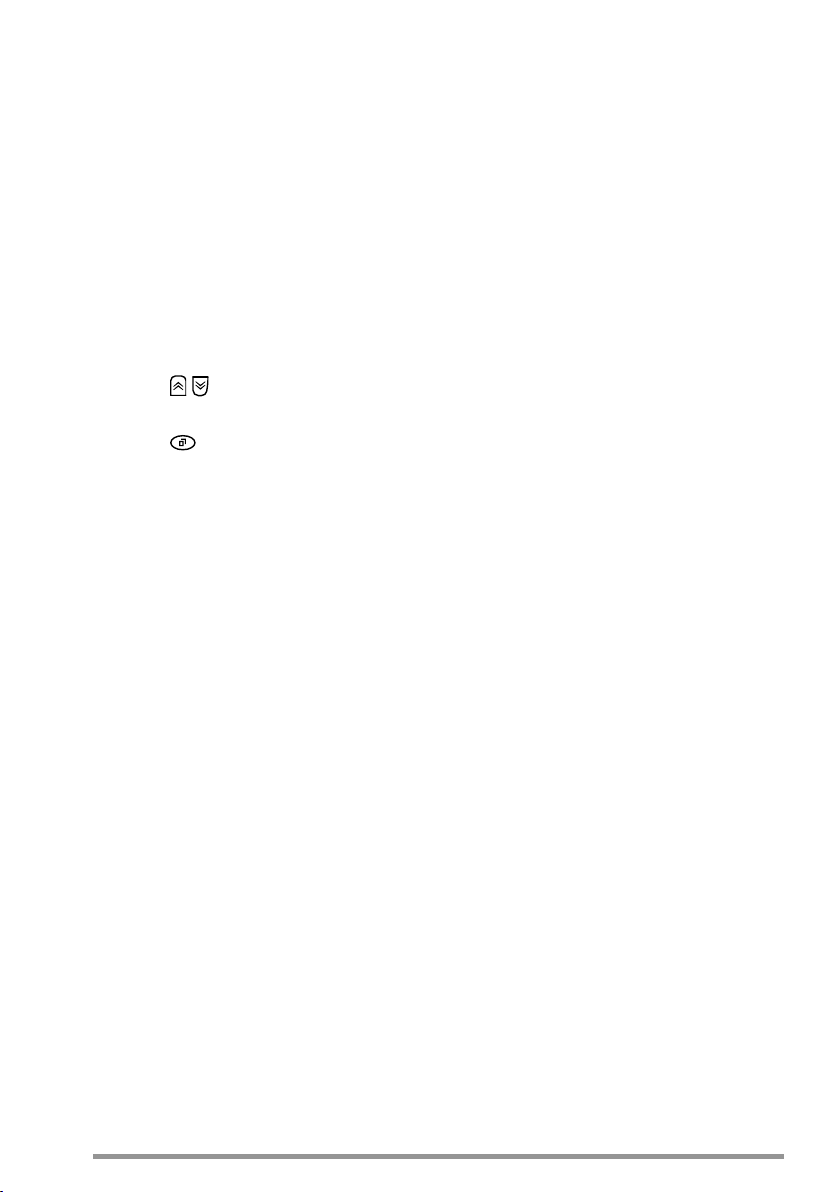
SIGNALING
■ Quiet Talk (QT)/ Digital Quiet Talk (DQT)
Your dealer may have programmed QT or DQT signaling on your transceiver
channels. A QT tone/ DQT code is a sub-audible tone/code which allows you
to ignore (not hear) calls from other parties who are using the same channel.
Operator Selectable Tone (OST)
If a key has been programmed with OST, you can reprogram the QT/DQT
settings on each of your channels.
1 Select your desired channel.
2 Press and hold the key programmed as OST for 1 second.
3 Press
• Your dealer can set up to 40 tones/codes.
4 Press to save your new setting.
5 When you have fi nished operating using OST, press the OST key again to
turn the OST function OFF.
■ Radio Access Number (RAN)
RAN is a new signaling system designed for digital radio communications.
When a channel is set up with a RAN, squelch will only open when a call
containing a matching RAN is received. If a call containing a different RAN
is made on the same channel you are using, you will not hear the call. This
allows you to ignore (not hear) calls from other parties who are using the same
channel.
/ to select your desired tone or code.
■ Optional Signaling
Your dealer may also program several types of option signaling for your
transceiver channels.
2-tone Signaling: 2-tone Signaling opens the squelch only when your
transceiver receives a call containing matching 2 tones.
DTMF Signaling: DTMF Signaling opens the squelch only when the
transceiver receives a call containing a matching DTMF code.
FleetSync Signaling: Refer to “S
NXDN ID Signaling: NXDN ID is an optional signaling system available only
for digital communications.
18
ELCALL (SELECTIVE CALLING)” on page 14.
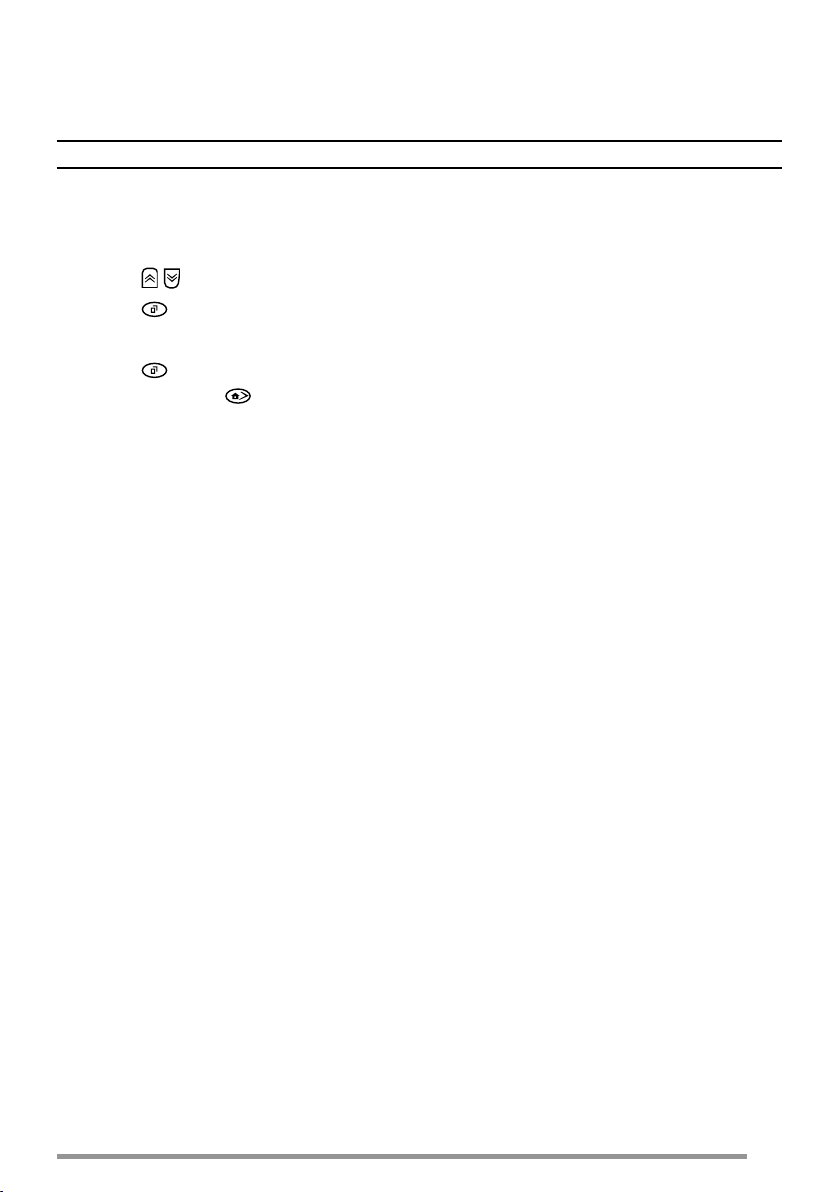
CLOCK
If activated by your dealer, you can view the clock any time by pressing the key
programmed as Clock.
Note: Removing the transceiver power for extended periods will clear the clock time.
To set the time:
1 Press the key programmed as Clock Adjustment.
• The current time setting appears.
2 Press / to increase or decrease the year setting.
3 Press
to set the year and cycle to the month setting.
4 Repeat steps 2 and 3 to set the month, day, hour, and minute.
5 Press
• You can press at any time to exit Clock Adjustment mode.
to exit Clock Adjustment mode.
LCD BRIGHTNESS
The LCD backlight can be turned off or set to low or high levels. To cycle through
the brightness settings, press the key programmed as LCD Brightness.
• Each press of LCD Brightness cycles the brightness level from high to low to off, and
then back to high.
HORN ALERT
To use the Horn Alert function, your dealer must install an optional unit. When
a call is received that matches the optional signaling set up on your transceiver,
Horn Alert causes the vehicle horn or some other external alert to sound. This
function notifi es you of a received call when you are away from your vehicle.
To toggle Horn Alert ON and OFF, press the key programmed as Horn Alert or
access the Menu {page 9}.
• HA momentarily appears on the display when Horn Alert is active.
PUBLIC ADDRESS (PA)
To use the Public Address system, your dealer must install an optional unit and an
external speaker. This function causes all audio input via the microphone to be
amplifi ed and output through the external speaker.
To use the PA system:
1 Press the key programmed as Public Address or access the Menu {page 9}
• PA appears on the display when the PA system is active.
2 Press and hold the PTT switch, then speak into the microphone.
• Use the Volume Up and Volume Down keys to adjust the audio output from the
external speaker.
3 Press the Public Address key again or change the zone or channel/group ID
to return to normal operation.
19
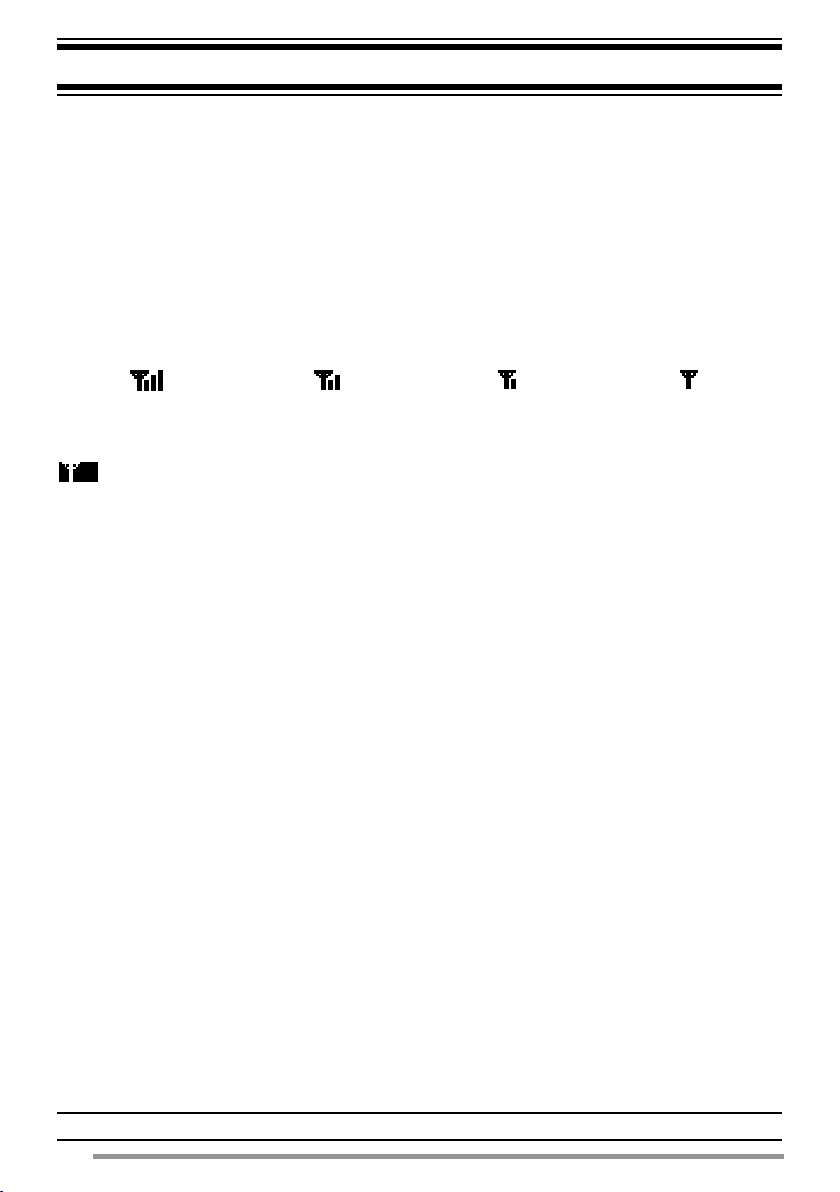
BACKGROUND OPERATIONS
Your dealer can activate a variety of transceiver functions to perform without any
additional operation on your part.
TIME-OUT TIMER (TOT)
The Time-out Timer is used to prevent you from using a channel for an extended
duration. If you continuously transmit for a preset time, the transceiver will stop
transmitting and an alert tone will sound. Release the microphone PTT switch.
SIGNAL STRENGTH INDICATOR
The signal strength indicator displays the strength of received calls.
Strong Suffi cient Weak Very weak
No icon appears when no signal is available.
fl ashes when out of range (NXDN Trunking only).
COMPANDER
If programmed by your dealer for a channel, the compander will remove excessive
noise from transmitted signals, to provide higher clarity of signals.
BUSY CHANNEL LOCKOUT (BCL)
On Conventional channels, if BCL is set up by your dealer, you will be unable to
transmit if the channel is already in use. Use a different channel or wait until the
channel becomes free.
If BCL Override has been programmed, you can transmit over the current signal:
1 Press and hold the PTT switch.
• If the channel is already in use, a warning tone will sound.
2 Quickly release and then press the PTT switch again.
3 Speak into the microphone as you would during a normal call.
CONTROL CHANNEL HUNT
On digital Trunking channels, the transceiver automatically searches for a control
channel.
• While searching for a control channel, the antenna icon will fl ash and no signals can be
received.
PTT ID
PTT ID is the transceiver unique ID code which is sent each time the PTT switch
is pressed and/or released.
Note: PTT ID can be made only in analog operation.
20
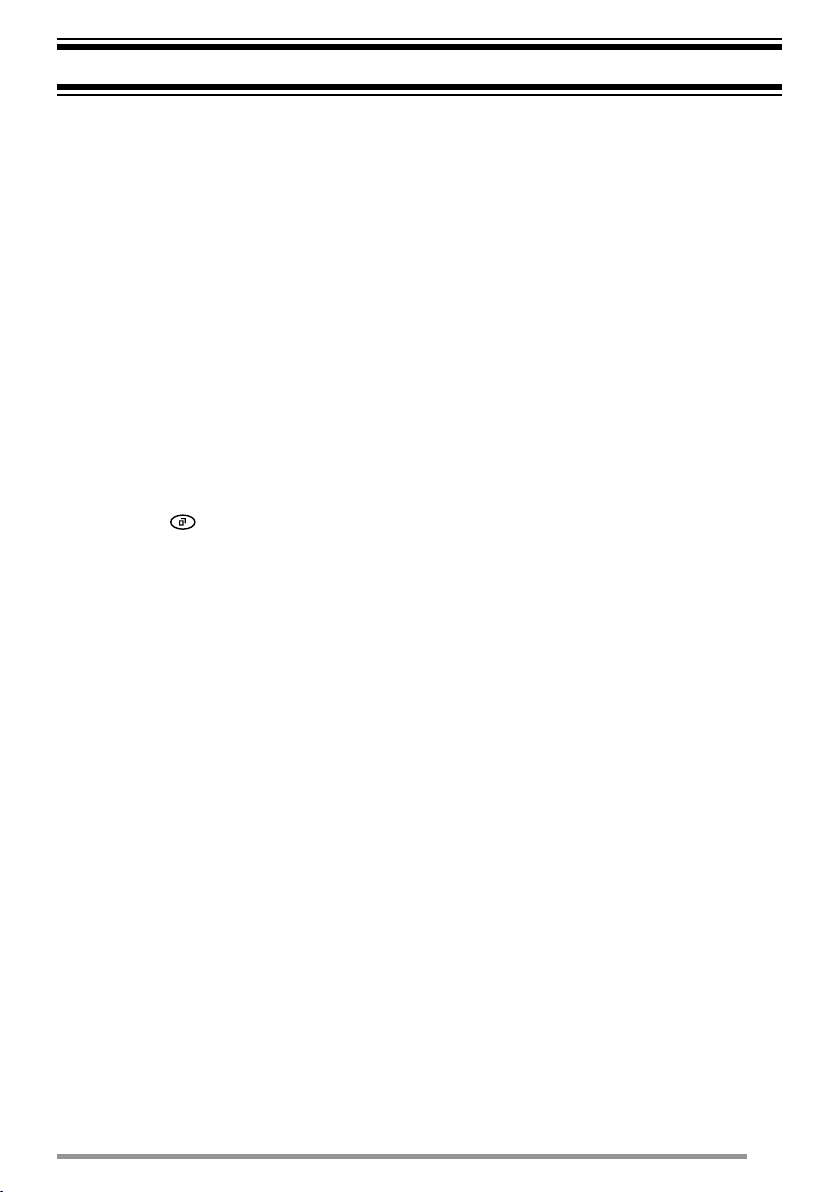
VGS-1 OPTIONAL VOICE GUIDE & STORAGE UNIT
VOICE RECORDER
The voice recorder allows you to record conversations and create voice memos.
■ Auto Recording
If activated, the auto recorder will continuously record all transmitted and
received signals. The recording storage area retains only the last 30 seconds
of recording.
■ Voice Memos
To record a voice memo for later playback:
1 Press the key programmed as Voice Memo, press and hold the key
programmed as Playback, or access the Menu {page 9}.
• The duration of recording memory will appear on the display and begin counting
down.
2 Speak into the microphone to record your memo.
3 Press
• If the memory becomes full, recording will stop and the voice memo will be
stored in memory.
■ Auto Reply Message
You can set the transceiver to automatically respond to Individual Calls while
using FleetSync/NXDN.
1 Press the key programmed as Auto Reply Message to enter Auto Reply
Message mode.
2 When you receive an Individual Call, the transceiver will send an automatic
response to the caller after 3 seconds, and “GREETING” appears on the
display.
• If you are available to receive the call, press any key to cancel the auto response.
• If there is memory available on your transceiver for recording, “I am not available.
Leave your Message.” will be sent to the caller and they can leave a recorded
message. When a message is stored on your transceiver, “Msg Rcvd” appears
on the display.
• If no memory is available on your transceiver, “I am not available” will be sent to
the caller and “ MEMORY FULL” appears on the display.
to end the recording and store it in memory.
21
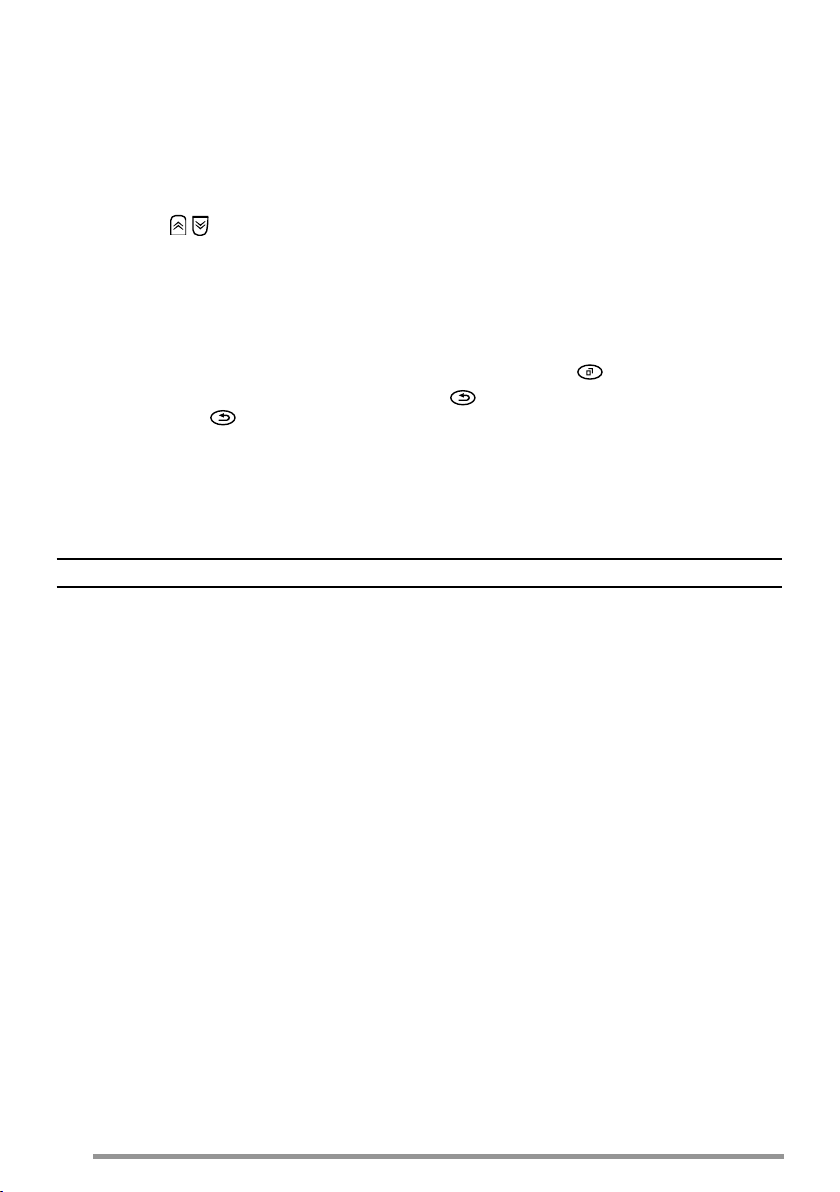
■ Playback
To play back a recorded conversation, memo, or message:
1 Press the key programmed as Playback or access the Menu {page 9}.
• If the last action on your transceiver was to auto record your conversation,
“STORE?” will appear on the display, otherwise a recording channel with the time
of the recording will appear.
2 Press / to select the channel you want to play.
• “AR” represents auto recorded conversations, “RM” represents auto reply
messages, and “VM” represents voice memos.
3 The transceiver will announce the time and channel, then the recording will
play back.
• When the entire recording has been played, “END OF MESSAGE” is displayed.
You can also end the recording at any time by pressing
• To delete the selected recording, press
and hold
.
. To clear all the recorded data, press
.
VOICE GUIDE
When changing the zone and/or channel, an audio voice will announce the new
zone and channel. Additionally, when changing a function setting, the new setting
will be announced.
Note: Voice announcements vary by dealer setting.
22
