Kenwood MR-H1 Owner's Manual
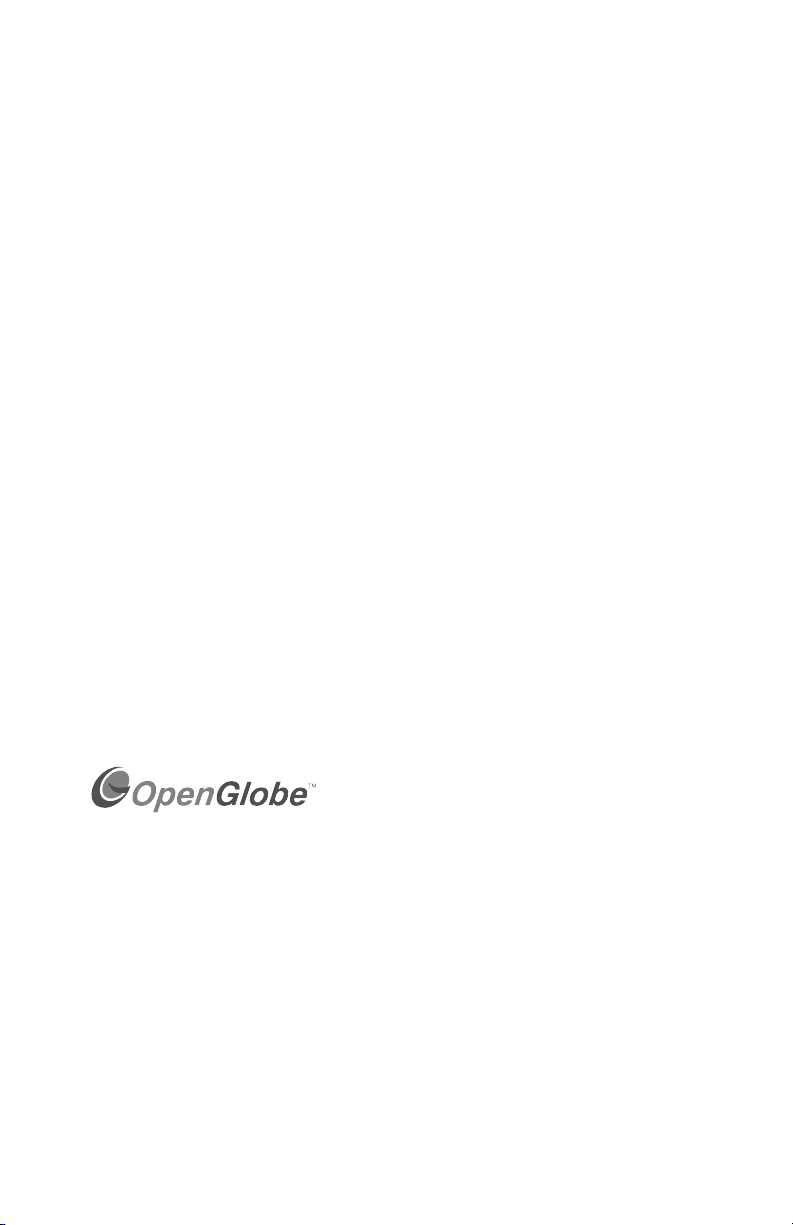
Complete Guide to Your New Kenwood Sovereign Entré
Welcome to the Complete Guide to your new Kenwood Sovereign Entré.
With Entré, enjoy traditional media, like FM/AM radio, CDs, and DVDs,
alongside exciting new media, such as MP3s and Internet radio. Entré allows
you to control, organize and enjoy your collections from one easy-tonavigate interface.
In fact, Entré’s on-screen menus are so easy to use that you can begin
enjoying Entré right away, without even reading through this guide. Keep this
guide handy as a reference to take full advantage of Entré’s more
sophisticated features.
Many of Entré’s features require Entré to be connected to the Internet, a
Kenwood Sovereign DVD/CD changer, Kenwood CD changer with Compact
Disc Database (CDDB) capability, and/or a Kenwood Sovereign Receiver.
Features requiring external products or services are noted throughout the
manual.
Entré is a dynamic product. Software updates allow Kenwood and
OpenGlobe to provide new functions and capabilities. Refer to the Kenwood
USA Web site at www.kenwoodusa.com for the latest information regarding
your new Entré.
Use this guide to familiarize yourself with Entré’s capabilities—and quickly
enjoy its state-of-the-art technology.
OpenGlobe, the OpenGlobe logo,
CE-Commerce and entertain simplicity are
trademarks of OpenGlobe, Inc.
CDDB is a registered trademark of GraceNote.
All other trademarks are property of their registered owners.
Complete Guide to Your Entré Entertainment Hub, ver. 3.0 i
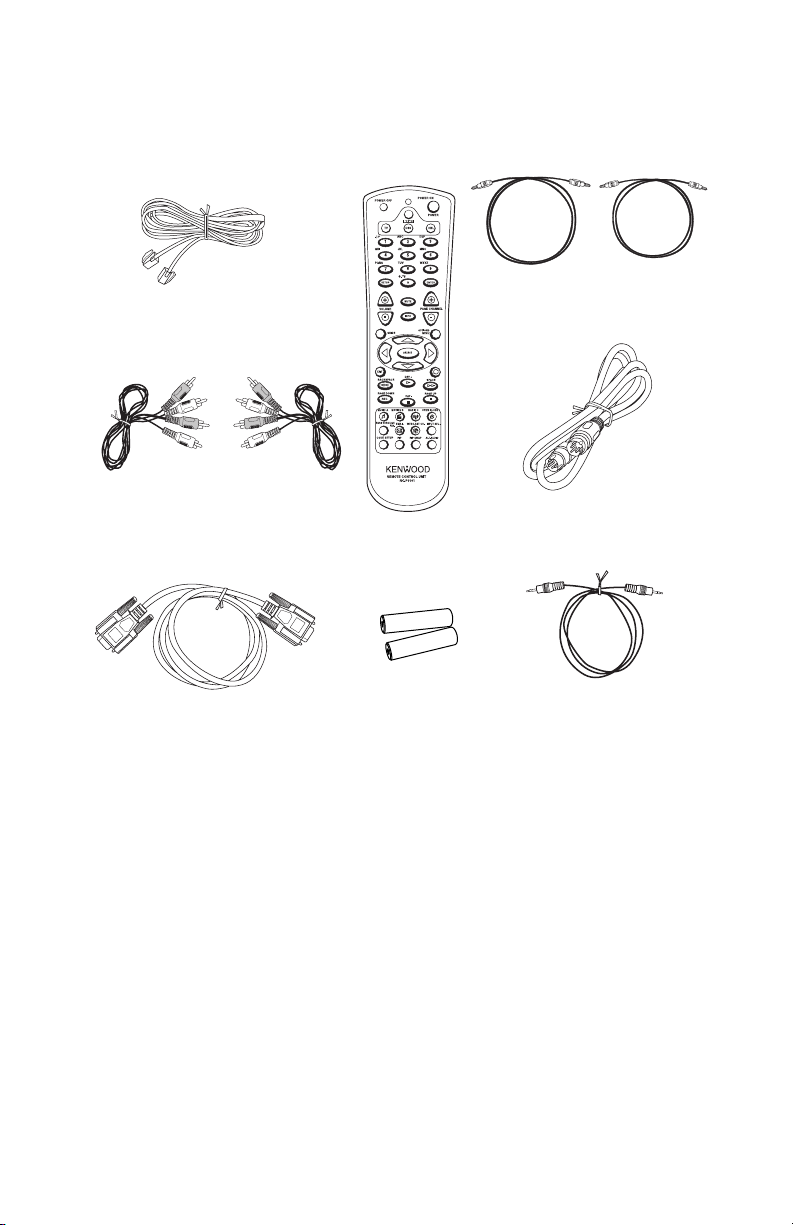
Complete Guide to Your New Kenwood Sovereign Entré
How Should I Unpack My Entré?
Unpack your new Entré carefully and make sure that all of the accessories are
present:
1 telephone cable
2 RCA-type
audio cables
1 Remote
1 remote
2 batteries
1 RS232C cable
If any accessories are missing, or if the Entré is damaged or fails to operate,
notify your dealer immediately. If your Entré was shipped to you directly,
notify your shipper immediately. Kenwood recommends that you retain the
original carton and packing materials in case you need to move or ship your
Entré in the future.
2 digital optical cables
1 S-Video cable
1 mini jack
mono cable
How Do I Apply Power?
Read this section carefully to ensure safe operation.
Kenwood Sovereign Entré is designed for operation only on AC 120V current.
Entré must be connected to a 120V AC outlet that supplies constant voltage.
Do not use an outlet controlled by a switch, or the switched power outlet on
a receiver or other audio component.
ii Complete Guide to Your Entré Entertainment Hub, ver. 3.0
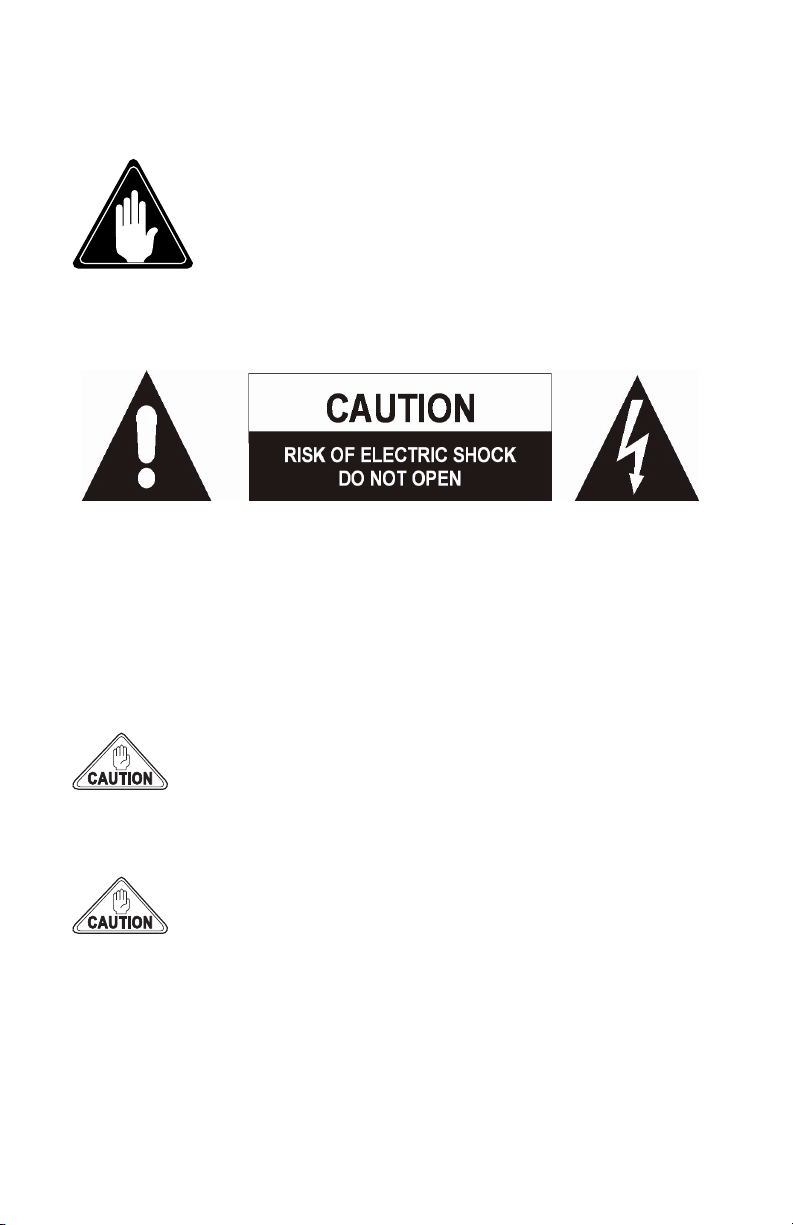
How Do I Use My Entré Safely?
How Do I Use My Entré Safely?
Read this section carefully to ensure safe operation.
Prevent electric shock:
•Do not expose your Entré to rain or moisture.
•Do not remove the cover.
There are no user-serviceable parts inside. If your Entré
requires repair, take it to an authorized service outlet.
The following icons indicate the presence of uninsulated dangerous voltage
that may be of sufficient magnitude to cause electric shock:
How Does Entré Connect to the Internet?
Many of Entré’s capabilities, including downloading CD information,
connecting to Internet radio stations, and automatic software updates, require
a specific type of Internet connection.
Yo u must have a third-party Internet Service Provider (ISP) to access the
above-mentioned features.
You must have an ISP to enjoy Entré. If you don’t already
have an ISP, you will be prompted to obtain one from
OpenGlobe during the Quick Start Setup process (see “How
Do I Power-Up Entré for the Very First Time?” on page 24)
by calling a toll-free number.
Because free ISPs, AOL, and CompuServe do not use
standard methods of Internet connectivity, and do not open
their networks to outside users, you cannot use these ISPs
with Entré.
Complete Guide to Your Entré Entertainment Hub, ver. 3.0 iii
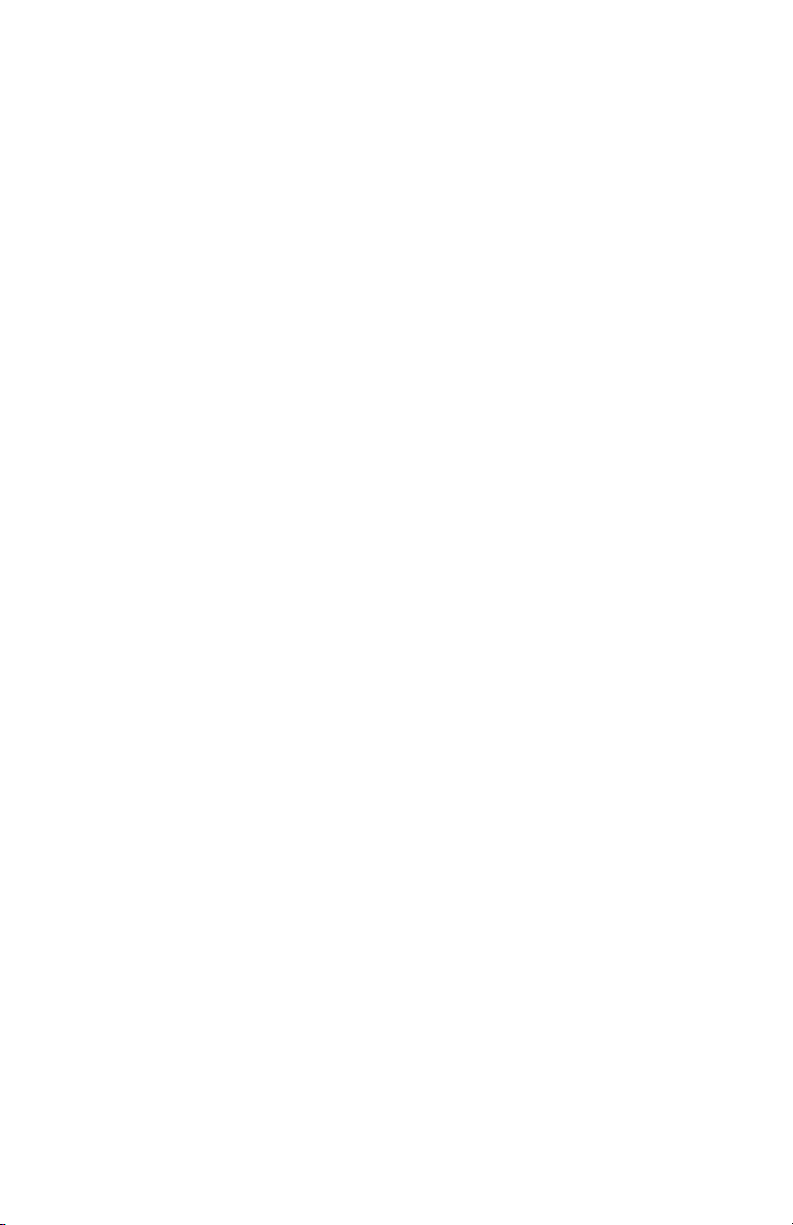
Complete Guide to Your New Kenwood Sovereign Entré
How Do I Reset Entré?
If Entré fails to respond to front panel or remote commands or if it responds
erroneously, use the following procedure to reset it:
1. Hold
POWER down until the Standby Indicator begins to flash on and off,
then release
POWER.
2. When the Standby Indicator stops flashing and is lit constantly, press
POWER to turn Entré on.
iv Complete Guide to Your Entré Entertainment Hub, ver. 3.0
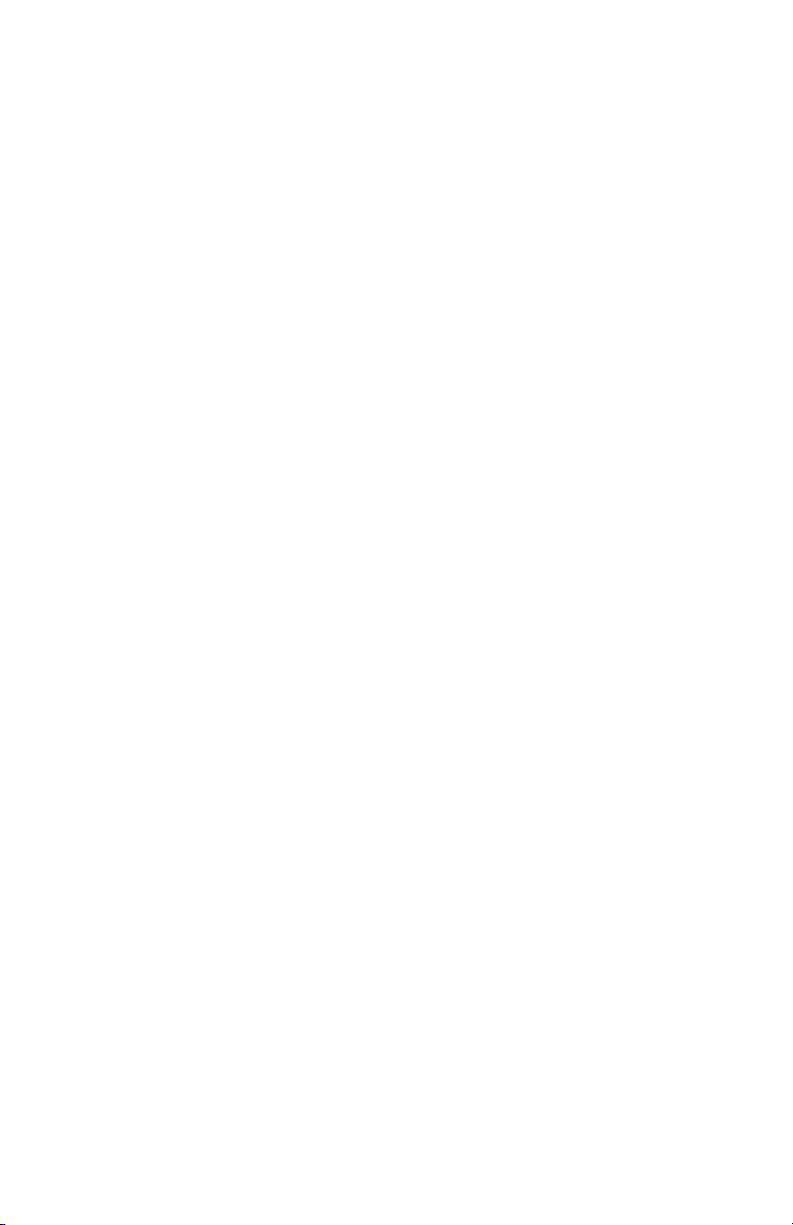
Table of Contents
Complete Guide to Your New Kenwood Sovereign Entré i
How Should I Unpack My Entré? ........................................ii
How Do I Apply Power? .....................................................ii
How Do I Use My Entré Safely? ......................................... iii
How Does Entré Connect to the Internet? .......................... iii
How Do I Reset Entré?....................................................... iv
Table of Contents ............................................................ v
Chapter 1: Setting Up and Configuring Your Entré.......... 1
How Do I Connect to My TV?.............................................2
Understanding Video Connection Types................................. 3
Watching TV without Turning on Entré.......................................... 3
What Do You Want to Do Next? ................................................... 3
How Do I Connect to My Kenwood Sovereign Receiver or
Amplifier? ...........................................................................4
Before You Begin.................................................................... 5
Connecting a Kenwood Sovereign Receiver................................... 5
Connecting to Power .................................................................... 5
What Do You Want to Do Next? ................................................... 5
How Do I Connect to My Kenwood Sovereign DVD or CD
Changer (with a Sovereign Receiver)?..................................6
Before You Begin.................................................................... 7
Connecting to Power .................................................................... 7
What Do You Want to Do Next? ................................................... 7
How Do I Connect to My Kenwood Sovereign DVD Changer
(with a Non-Kenwood Receiver)?, continued ......................9
Before You Begin .......................................................................... 9
Connecting Entré to a non-Sovereign Primary Receiver ................. 9
Complete Guide to Your Entré Entertainment Hub, ver. 2.0 v
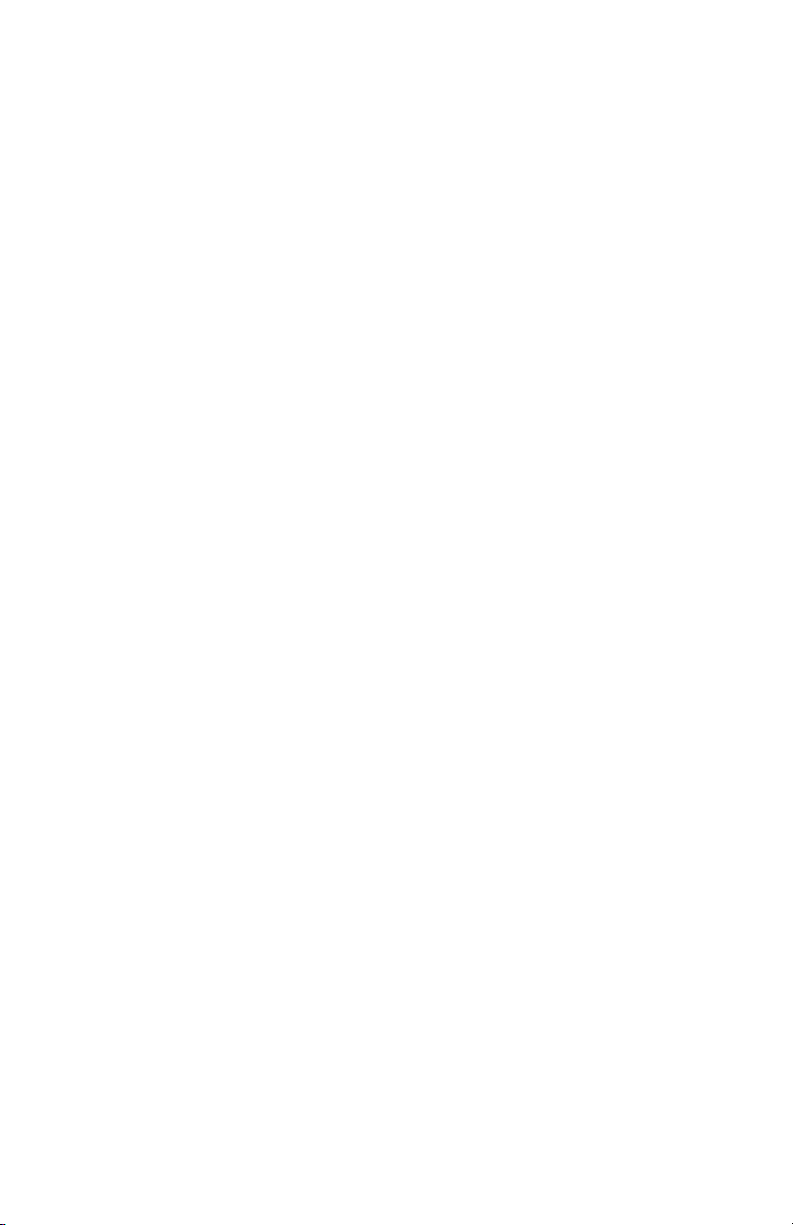
Table of Contents
Connecting a Kenwood Sovereign DVD Changer to Entré ............. 9
Connecting Entré to a Non-Kenwood Receiver to a Kenwood Sovereign
DVD Changer......................................................................... 9
Connecting to Power .................................................................... 9
What Do You Want to Do Next? ................................................... 9
How Do I Set Up My Remote?..........................................10
Loading Batteries ........................................................................ 10
Entering Product Codes............................................................... 10
Finding Unlisted Product Codes............................................ 10
Controlling Other Devices with the Entré Remote ....................... 11
Using Picture within a Picture ..................................................... 11
Swapping the Picture within a Picture ......................................... 11
Selecting an Alternate Audio Source ............................................ 11
Selecting an Alternate Video Source ............................................ 11
How Do I Use My PowerTouch III Controller with Entré?..12
How Do I Identify Entré to the PowerTouch? .............................. 12
Finding the Entré Main Menu on PowerTouch III ........................ 12
How Do I Set Up My Kenwood LCD Remote to Control
Entré? ...............................................................................13
Step One: Identifying the Remote’s TV2 Input as the Entré Input 13
Step Two: Teaching the Entré Remote Button Functions to the Receiver
Remote ................................................................................ 14
Step Three: Using the Receiver Remote to Control Entré ............. 16
How Do I Connect Entré to My Home Network? ..............17
Understanding the Different Connections.................................... 17
Understanding Home Networks .................................................. 17
Understanding Firewalls .............................................................. 17
How Do I Hook Up Entré to a Broadband Internet Connection
via HPNA? ........................................................................18
How Do I Hook Up Entré to a Broadband Internet Connection
via HPNA?, continued ......................................................19
How Do I Hook Up Entré to a Broadband Internet Connection
via Ethernet? .....................................................................20
How Do I Hook Up Entré to a Broadband Internet Connection
via Ethernet?, continued ...................................................21
How Do I Hook Up Entré to my Wireless Network? .................... 21
vi Complete Guide to Your Entré Entertainment Hub, ver. 2.0
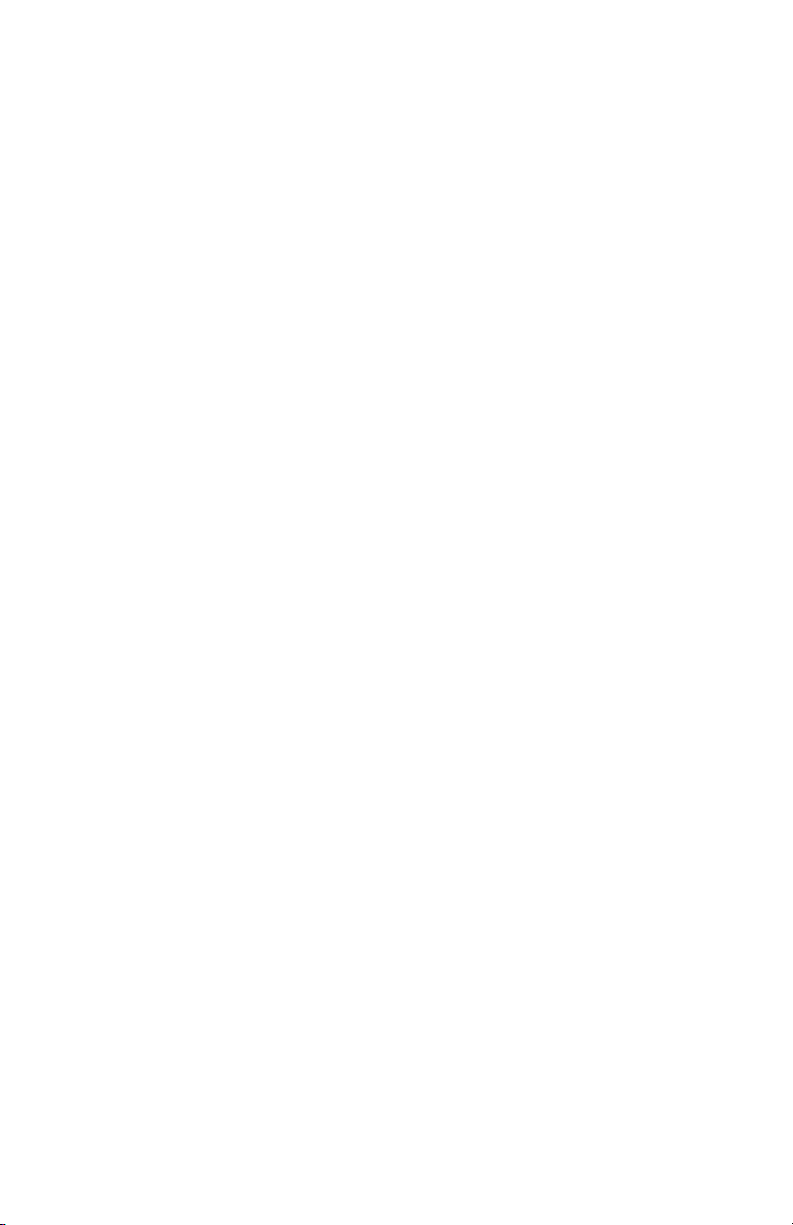
How Do I Hook Up Entré to the Internet with a Dial-Up
Connection? .....................................................................22
How Do I Hook Up Entré to the Internet with a Dial-Up
Connection?, continued....................................................23
How Do I Power-Up Entré for the Very First Time? ...........24
How Do I Configure Internet Setup? .................................25
Continuing Quick Start with a HomePNA Connection................. 27
Using Dynamic IP Addresses................................................. 27
Using a Static IP Address....................................................... 27
Continuing Quick Start with an Ethernet Connection................... 28
Using Dynamic IP Addresses................................................. 28
Using a Static IP Address....................................................... 28
Continuing Quick Start with a Dialup Connection ....................... 29
Handling Unsuccessful Connections ............................................ 30
How do I Install Kenwood Entré Media Manager Software?31
How Do I Use Entré’s Setup Menus?.................................32
User Information ......................................................................... 32
Internet Configuration ................................................................. 32
Network Connections ................................................................. 32
Dialup Settings ............................................................................ 32
Primary TCP/IP Settings ............................................................... 33
Secondary TCP/IP Settings........................................................... 33
Network Name ........................................................................... 33
Preferences ................................................................................. 33
Audio and Video Settings ............................................................ 34
Changer Management................................................................. 34
Security and Parental Controls..................................................... 34
Utilities Information .................................................................... 34
Chapter 2: Getting to Know Your Entré
Entertainment Hub......................................................... 35
What’s on the Front Panel of My Entré? ............................37
What’s on the Entré Remote?............................................38
How Do I Begin Using Entré?............................................39
Applying Power........................................................................... 40
Selecting a Source ....................................................................... 40
Complete Guide to Your Entré Entertainment Hub, ver. 2.0 vii
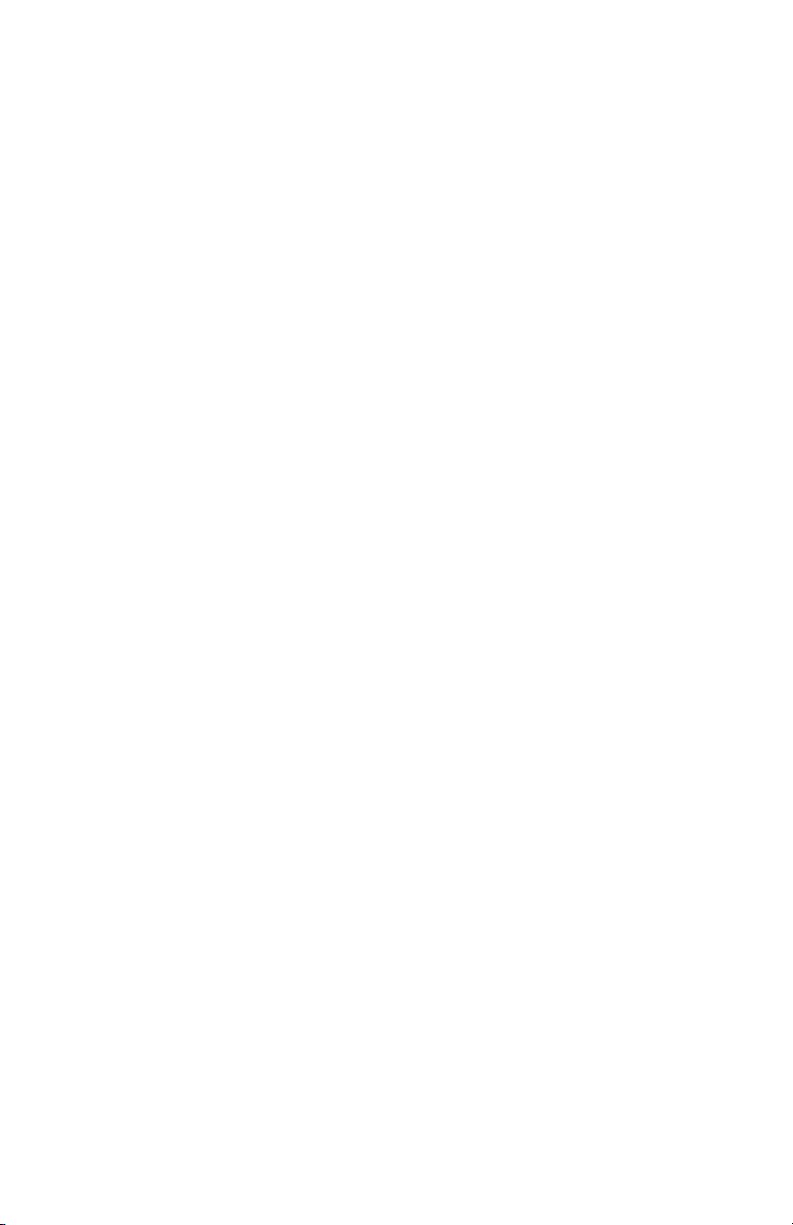
Table of Contents
Entering Numbers and Text ......................................................... 41
Navigating Entré.......................................................................... 42
How Do I Switch between Media Modes? ........................44
Switching Media Modes .............................................................. 45
What’s on Entré’s On-Screen Display? ..............................46
How Is My Media Organized? ..................................................... 46
Browsing Entertainment Media.................................................... 47
How Do I Access the Guide Screen?..................................... 49
Playing Entertainment Media....................................................... 50
How Do I Begin Enjoying My Media? ................................... 51
How Do I Use My PowerTouch III Controller with Entré?..52
Using Entré with PowerTouch III ................................................. 52
Switching Modes on PowerTouch III ........................................... 53
Using Play Controls on PowerTouch III........................................ 54
How Do I Control Play with PowerTouch III?........................ 54
How Do I Enter Numbers with PowerTouch III?.................... 55
How Do I Enter Text with PowerTouch III? ........................... 56
How Do I Use My Kenwood LCD Remote with Entré? ......56
Using an Optional USB Keyboard with Entré ............................... 58
Chapter 3: Managing Your Music .................................. 59
How Do I Create My Music Collection? ............................60
How Do I Browse and Play My Music Collection? .............60
Selecting Music to Play................................................................ 60
How Do I Browse Music Groups? ......................................... 62
How Do I Browse Music Channels? ...................................... 63
How Do I Browse Playlists?................................................... 63
Controlling Music Play Order ...................................................... 64
Inserting and Removing Discs ...................................................... 65
Entré’s CD Drawer ............................................................... 65
Connected Changer ............................................................. 66
How Do I Customize My Music Collection? ......................66
Managing Music Playlists ............................................................. 68
How Do I Create a New Playlist? .......................................... 68
How Do I Edit a Playlist?....................................................... 70
How Do I Delete a Playlist? .................................................. 72
viii Complete Guide to Your Entré Entertainment Hub, ver. 2.0
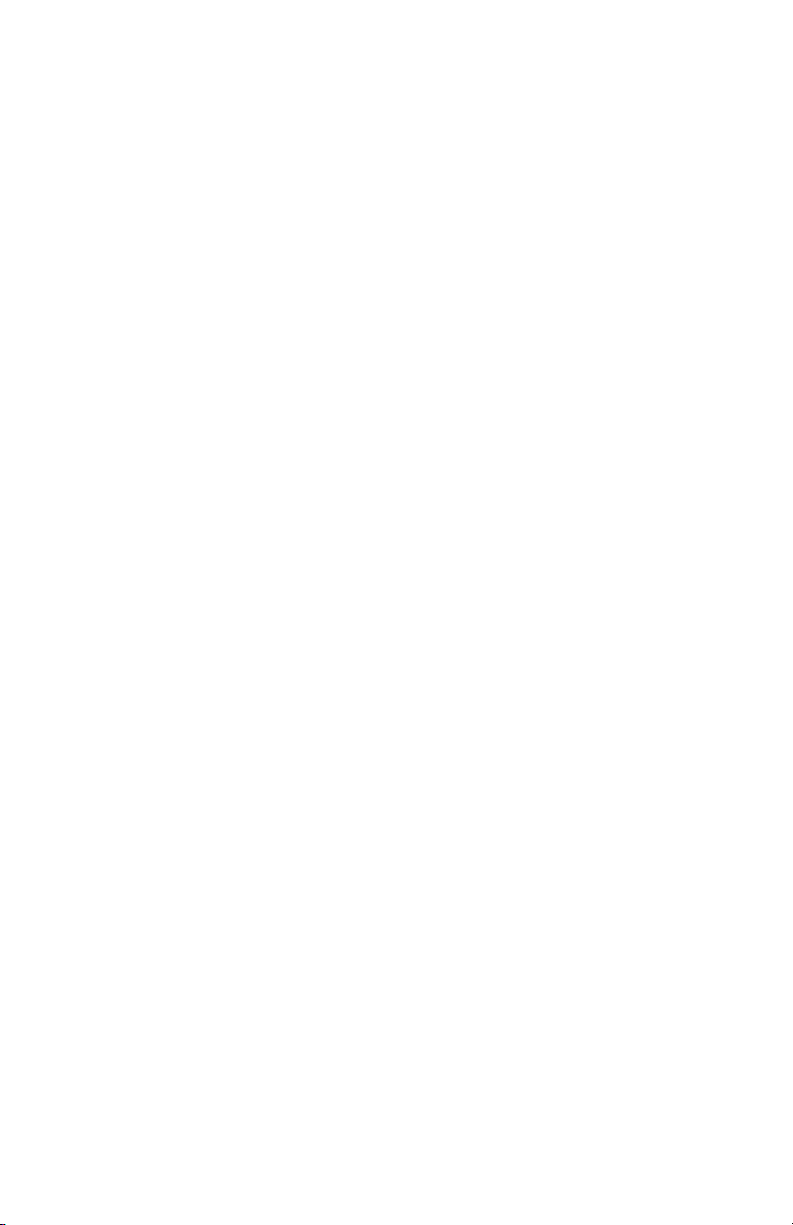
Deleting Music............................................................................ 73
Editing Disc Information .............................................................. 74
Editing Track Information ............................................................ 76
Managing Music Groups.............................................................. 77
How Do I Create a New Group?........................................... 77
How Do I Edit a Group? ....................................................... 79
How Do I Delete a Group?................................................... 81
Erasing Rewritable CDs ............................................................... 82
Getting Music Information........................................................... 83
How Do I Record Music? ..................................................84
Recording from a CD to Entré’s Storage System ........................... 85
MP3 Recording Bit Rates ...................................................... 87
Backing Up Your Collection.................................................. 88
Recording a Mix of MP3 Tracks from the Music Storage System onto a CD-
R or CD-RW......................................................................... 89
Recording Music from Different CDs onto a Single CD ................ 90
Copying an Entire CD ................................................................. 92
Recording from an External Source to a Recordable CD .............. 94
Recording from an External Source to Entré’s Music Storage System 95
How Do I Transfer Music to a Portable Player?..................97
Accessing the Transfer Music Screen ........................................... 99
How Do I Transfer Music from the Internet to Entré? ......100
Starting Media Manager ............................................................ 101
Searching Your Computer for Music Files .................................. 103
Importing Music Files to Media Manager ................................... 104
Changing Cover Art................................................................... 105
Adding Music Files to Albums or Playlists................................... 105
Adding Found Music to Albums .......................................... 106
Adding Existing Music Files ................................................. 106
Synchronizing Your Media Manager Files with Entré .................. 108
Synchronizing When You Exit Media Manager.................... 108
Synchronizing Manually...................................................... 109
Chapter 4: Managing Your Movies............................... 111
How Do I Browse and Play My Movie Collection? ..........112
Inserting and Removing Discs .................................................... 112
Selecting a Movie to Play .......................................................... 112
How Do I Browse Movie Groups?....................................... 113
Complete Guide to Your Entré Entertainment Hub, ver. 2.0 ix
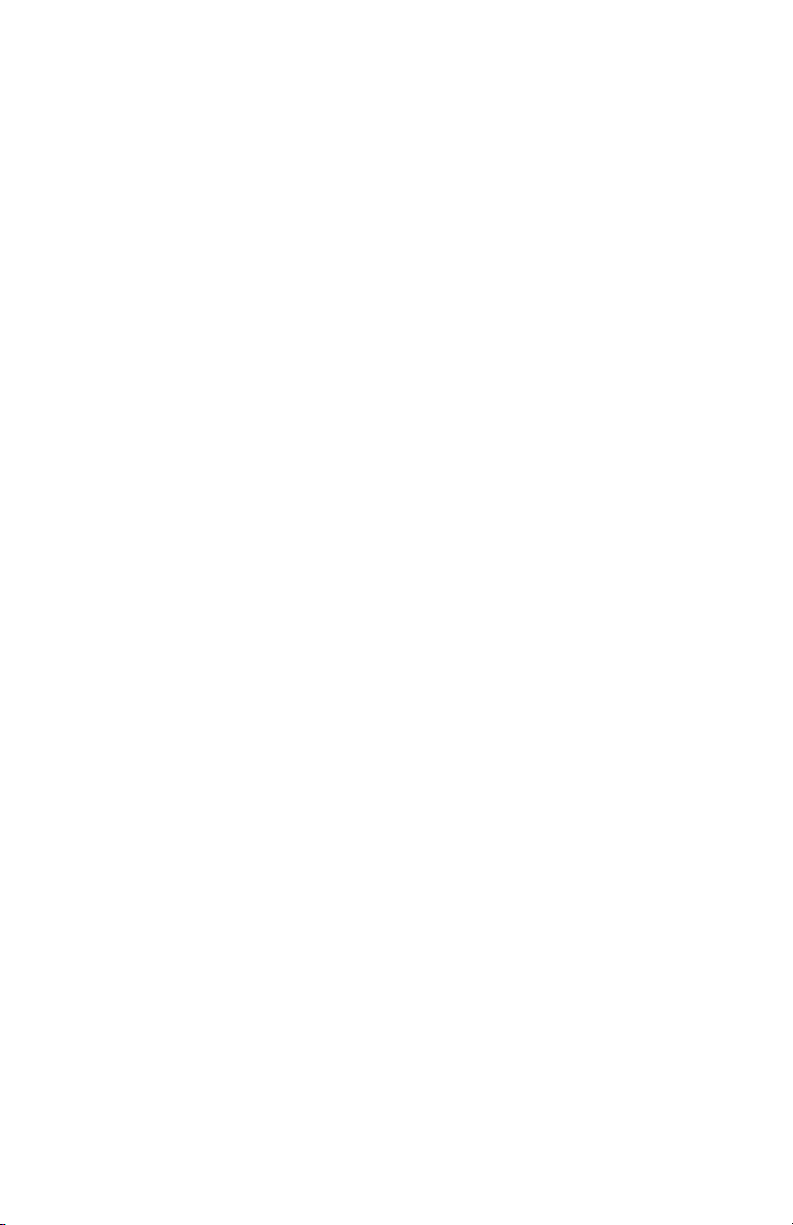
Table of Contents
How Do I Browse Movie Channels?.................................... 114
How Do I Customize My Movies? ...................................114
Managing Movie Groups ........................................................... 115
How Do I Create a New Group?......................................... 116
How Do I Edit a Group? ..................................................... 117
How Do I Delete a Group?................................................. 118
Getting Movie Information ........................................................ 119
Editing Disc Information ............................................................ 120
Selecting Cover Art.................................................................... 122
Chapter 5: Managing Your Radio Stations ................... 123
How Do I Browse and Listen to Radio Stations? ..............124
Selecting a Station to Play ......................................................... 124
How Do I Browse Radio Station Categories? ....................... 124
How Do I Browse Radio Station Channels?......................... 126
Tuning Stations ......................................................................... 126
Tuning AM/FM Radio Stations ............................................ 126
Tuning Internet Radio Stations ............................................ 129
How Do I Customize My Radio Stations? ........................131
Managing Radio Groups............................................................ 132
How Do I Create a New Group?......................................... 133
How Do I Edit a Group? ..................................................... 134
How Do I Delete a Group?................................................. 135
Editing Stations.......................................................................... 136
Deleting Stations ....................................................................... 136
Chapter 6: Using the Internet ...................................... 139
How Do I Order Music and Movies?...............................139
How Do I Get More Information About My
Media Collections?..........................................................139
How Do I Get Information About Music I Tagged On My
Axcess Remote Portal? ....................................................140
Chapter 7: Troubleshooting ......................................... 141
x Complete Guide to Your Entré Entertainment Hub, ver. 2.0
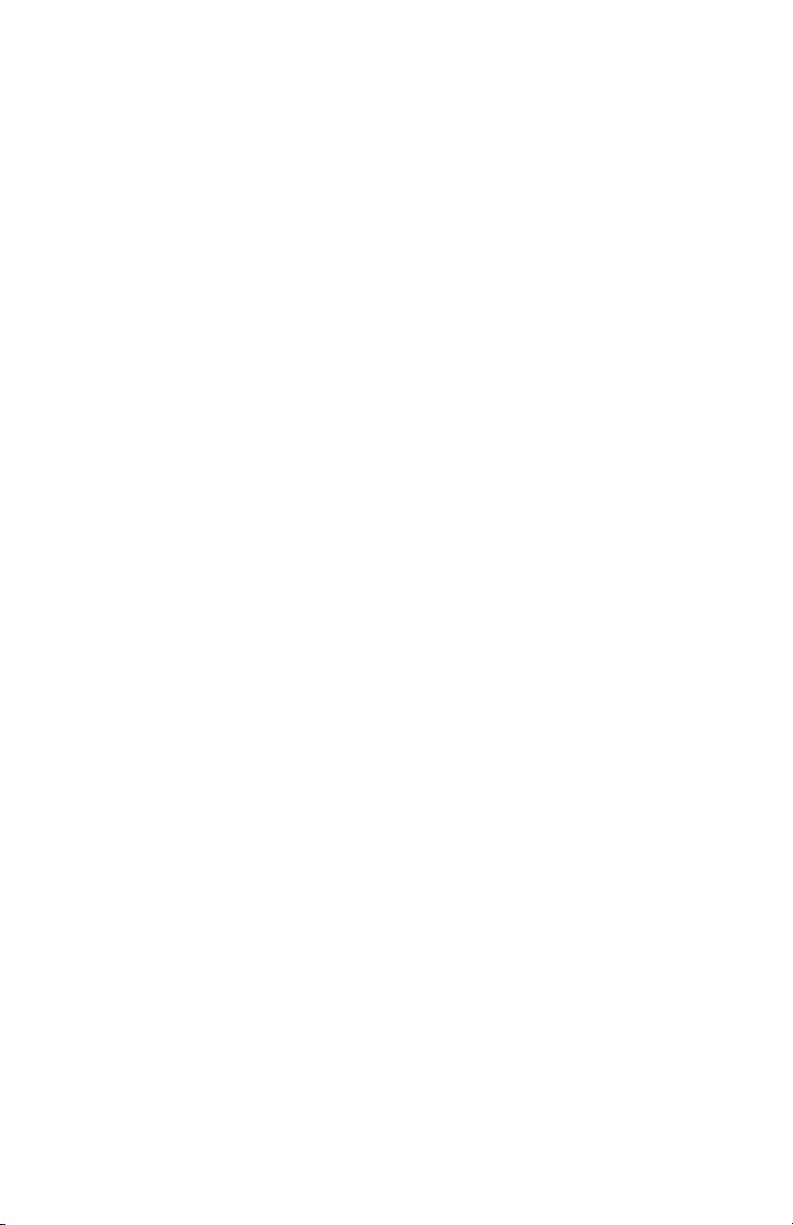
How Do I Contact Kenwood? .........................................142
How Do I Solve Problems with Video? ............................142
I don’t see anything on my TV screen ........................................ 142
I can see the Entré Guide on my TV screen, but I don’t see a picture
from the DVD player or VCR .............................................. 143
How Do I Solve Sound Problems?...................................143
I can’t hear anything when I play MP3s or Internet radio ........... 143
I recorded an MP3 file on Entré’s high-capacity music storage system
and although it shows up on the Guide screen, when I play it
there’s no sound................................................................. 143
How Do I Solve Internet Connection Problems?..............144
While completing Quick Start setup, I learned that my ISP was
unsupported....................................................................... 144
While completing Quick Start setup, I got a warning that there was no
Ethernet adapter detected .................................................. 144
I can’t connect to the Internet ................................................... 144
I received one of the following error messages........................... 145
I cannot download software updates, or CD or DVD titles......... 145
Entré is unable to complete a software update .......................... 146
How do I Solve Home Network Problems? .....................146
Entré displayed a message about a “DNS Failure”...................... 146
Entré displayed a message about a “DHCP Failure” ................... 148
I am using a Ethernet to USB Adapter, and I Received an
Error Message..................................................................... 148
How Do I Solve a Problem with Entré?............................149
Entré displayed a message saying my high-capacity music
storage system was full........................................................ 149
Entré doesn’t see my connected DVD or CD changer................ 149
I can’t seem to get to the screen I want ..................................... 149
Entré takes a long time to start up or
The standby light on Entré’s front panel flashes when I
turn it on ............................................................................ 150
The blue Radio and Music indicators on Entré’s front panel are flashing,
even when Entré is in Standby ............................................ 150
Entré fails to respond to front panel or remote commands or is
responding erroneously ...................................................... 150
Entré locks up frequently, requiring me to reset the processor ... 150
Entré did not find a DVD or CD title during quick lookup when I
inserted the disc. ................................................................ 151
Complete Guide to Your Entré Entertainment Hub, ver. 2.0 xi
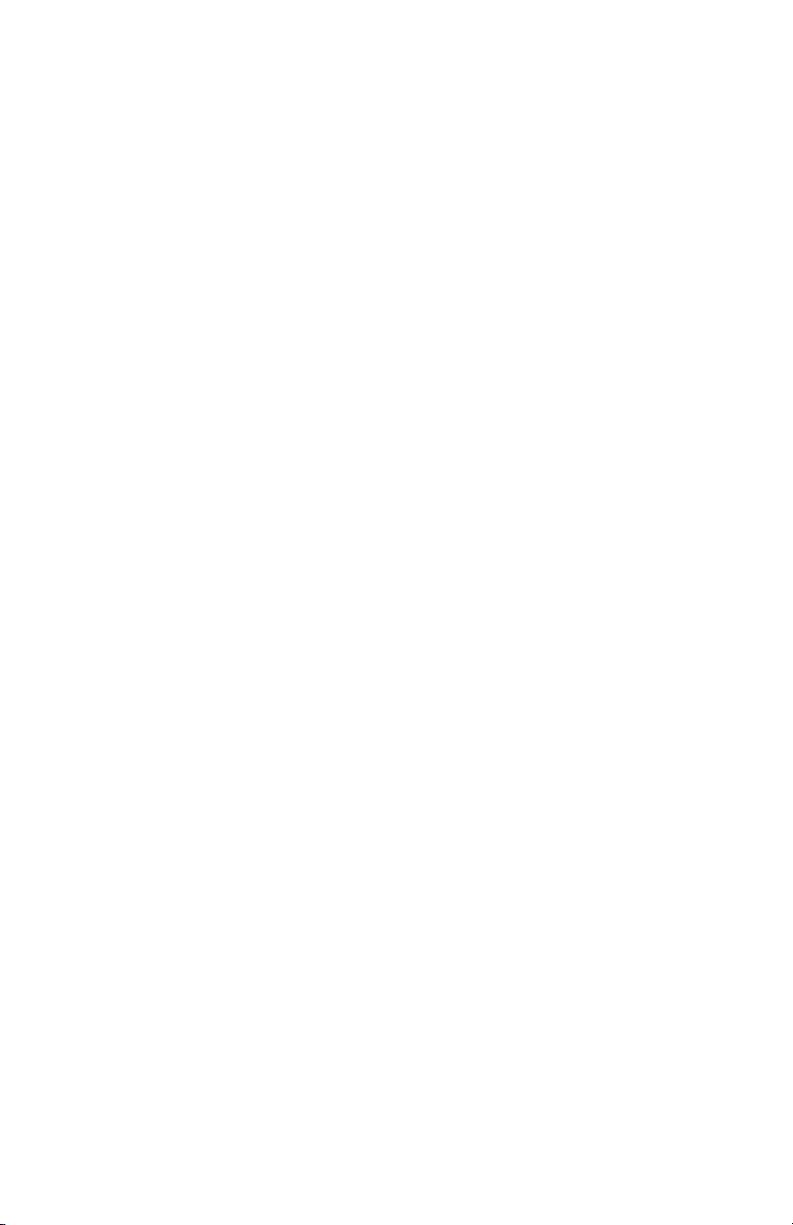
Table of Contents
How Do I Solve a Problem with the Supplied Remote?...151
The supplied remote is not responding...................................... 151
How Do I Solve Problems with the PowerTouch III
Controller?......................................................................151
I don’t see icons for Entré.......................................................... 151
How do I solve Radio Problems? .....................................152
When I try to tune to a Sirius Radio Station, Entré reads “Station Not
Available.”.......................................................................... 152
How Do I Solve Problems with Media Manager?.............152
Media Manager does not see Entré ........................................... 152
Media Manager sees the Entré, but cannot view Entré’s contents 152
Hardware Firewalls............................................................. 152
Software Firewalls ............................................................... 152
Glossary....................................................................... 153
Appendix A: Program Codes ....................................... 155
Setup Codes for Cable
Converters.......................................................................... 155
Setup Codes for Satellite Receivers ............................................ 156
Setup Codes for TVs.................................................................. 157
Appendix B: Specifications.......................................... 161
Audio........................................................................................ 161
Video........................................................................................ 161
Drive ........................................................................................ 161
Dimensions and Weight ............................................................ 161
Media Manager......................................................................... 161
Minimum PC System Requirements .................................... 161
Operating System Requirements ......................................... 161
Index............................................................................ 163
xii Complete Guide to Your Entré Entertainment Hub, ver. 2.0
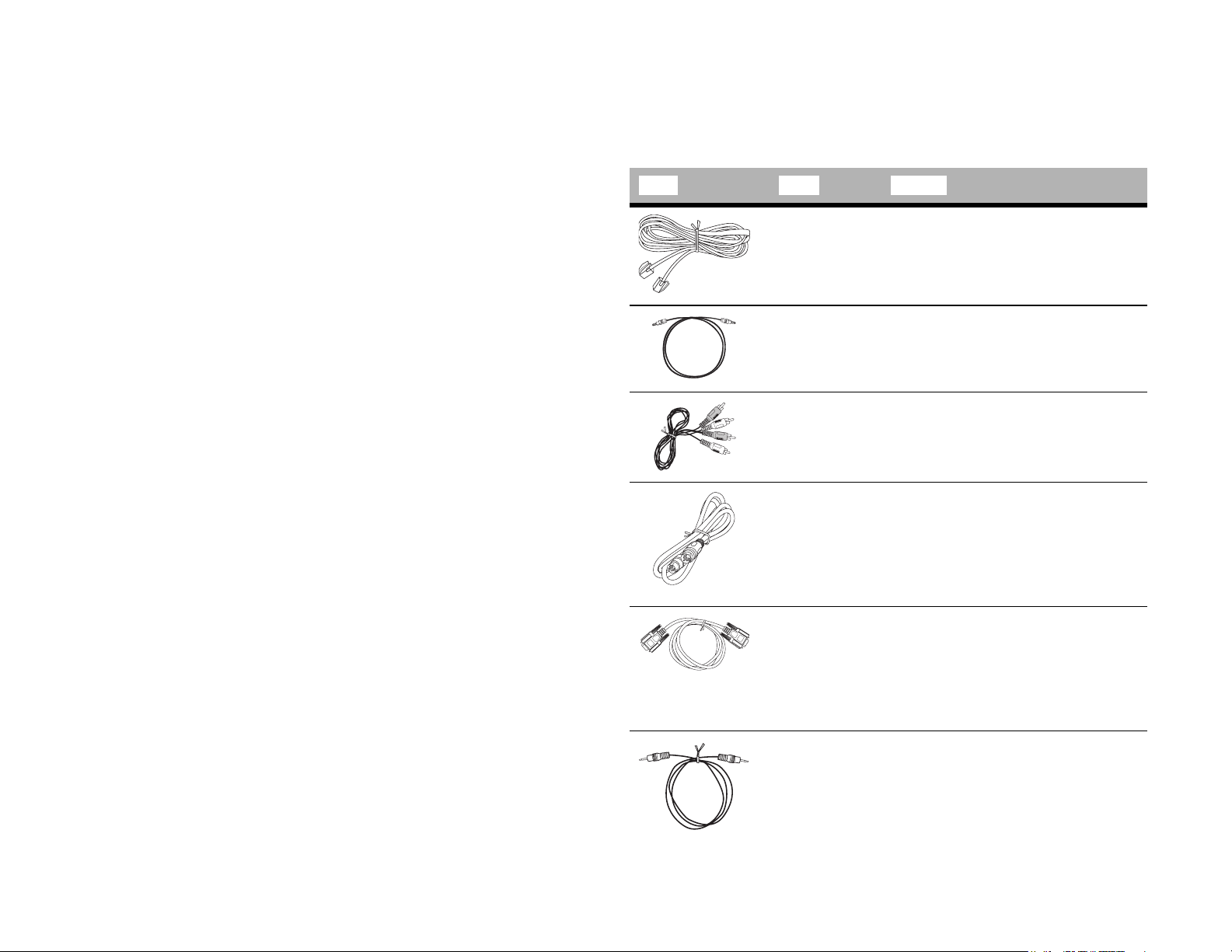
Chapter 1: Setting Up and Configuring Your Entré
To enjoy your Entré you must connect it to your existing home entertainment
system. Making the proper connections ensures you can fully integrate Entré
with the other components of your existing entertainment system. Entré
enhances your ability to enjoy media through the Internet as well as acting as a
librarian for your existing media formats.
This chapter contains the following sections:
How Do I Connect to My TV? page 2
How Do I Connect to My Kenwood Sovereign Receiver or Amplifier?
page 4
How Do I Connect to My Kenwood Sovereign DVD or CD Changer (with a
Sovereign Receiver)?
page 6
How Do I Connect to My Kenwood Sovereign DVD Changer (with a NonKenwood Receiver)? page 8
How Do I Set Up My Remote? page 10
How Do I Set Up My Kenwood LCD Remote to Control Entré? page 13
How Do I Connect Entré to My Home Network? page 17
How Do I Hook Up Entré to a Broadband Internet Connection via HPNA?
page 18
How Do I Hook Up Entré to a Broadband Internet Connection via Ethernet?
page 20
How Do I Hook Up Entré to the Internet with a Dial-Up Connection?
page 22
How Do I Power-Up Entré for the Very First Time? page 24
How Do I Configure Internet Setup? page 25
The following table describes the types of cables that came with your Entré:
Cable Name Purpose
telephone
cable
digital optical
cable
analog audio
cable
S video cable Allows video signals to pass between
RS-232C
cable
Stereo mini
jack
Connects Entré to a phone jack. From
there, use Entré’s internal modem or
a HomePNA network to access the
Internet.
Allows digital audio signals to pass
between Entré and your receiver. You
can substitute a coaxial digital cable
for the incoming signal on Entré.
Allows analog audio signals to pass
between Entré and your receiver.
Entré and your TV. You may use composite or component cables instead.
For more information, see “Understanding Video Connection Types” on
page 3
Allows Entré to directly control your
Kenwood Sovereign receiver and
DVD changer. If you are connecting a
different kind of receiver or changer,
you may not be able to directly
control it using Entré.
How Do I Use Entré’s Setup Menus? page 32
Complete Guide to Your Entré Entertainment Hub, ver. 2.0 1

Setting Up and Configuring Your Entré
How Do I Connect to My TV?
To
VIDEO
INPUT
DO NOT OPEN
RISQUE DE CHOC ELECTRIQUE
NE PAS OURVRIR
L
R
COMPOSITE
1
2
TO CD/DVD CHANGER
TO AV RECEIVER
WALL PHONE
RISK OF ELECTRIC SHOCK
- OR -
2 Complete Guide to Your Entré Entertainment Hub, ver. 2.0
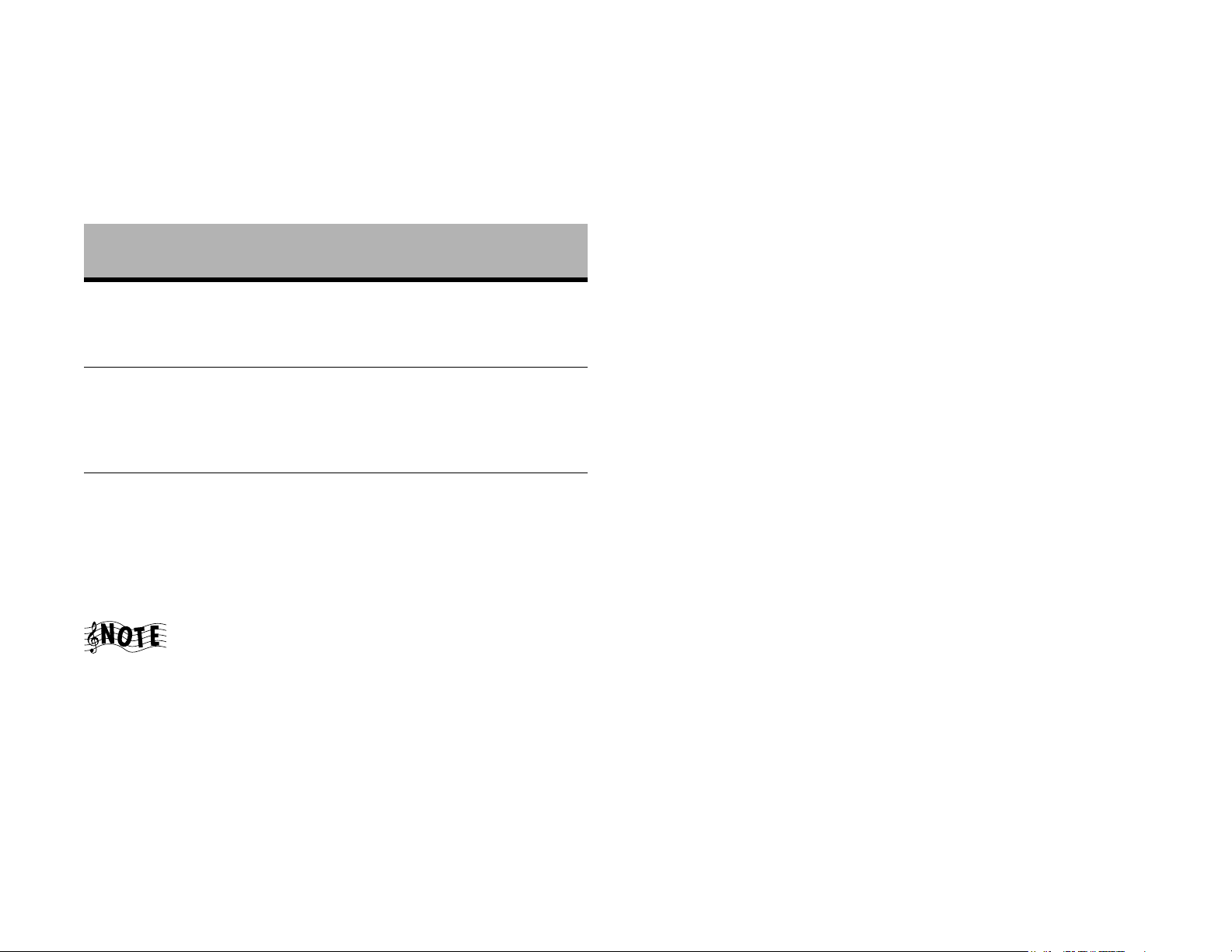
How Do I Connect to My TV?, continued
How Do I Connect to My TV?, continued
Connect a video cable from Entré’s Video Output jack to your TV's Video IN
jack as shown.
Understanding Video Connection Types
Before making any video connections to the TV choose a type of connection:
Video
Cable Type
Composite Good Composite video, as the name implies,
S-Video Better S-Video carries the color and black &
Component Best Component video divides the video
Quality
Definition
combines the color and black & white
video signals into a single "composite"
signal carried via a single connector.
white video signals separately, through
multiple wires incorporated into a single
connector. This improves video quality
over a composite video connection.
signals into black & white, color, and
color difference, and carries each
through a separate wire and connector.
This improves video quality over an SVideo connection.
the video components (including Entré and your TV) with
same type of video cables.
• If your TV has only antenna connections (no video connections at all), you must purchase an RF modulator that
converts video signals into antenna signals to use your TV
with Entré. RF modulators are available at most electronics
stores.
• If you previously connected your TV directly to your VCR,
you must now connect it through Entré.
Watching TV without Turning on Entré
The connection described here sets your TV up as a monitor. Use it to view
media played on your other video devices (such as a VCR or DVD player) via
Entré. You can still watch TV without having to use Entré—simply turn on your
TV as you normally do, including using a Direct Satellite Service or cable box.
What Do You Want to Do Next?
Connect my receiver page 5
Connect my DVD changer page 7
Find a service provider and connect to the Internet page 17
Be aware of the following when choosing a video connection
type:
• If your A/V receiver is a Kenwood Sovereign model with
Universal Video™ or Universal Video™ HD, connect Entré
to the TV and to your receiver using the highest quality
cable type possible (see the table, above). You can use any
type of cable to connect the rest of your video components; the receiver translates the signal correctly. See your
receiver's Setup and Connection Guide for more information about connecting video components to your receiver.
• If your A/V receiver is not a Kenwood model with
Universal Video™ or Universal Video™ HD, connect all
Complete Guide to Your Entré Entertainment Hub, ver. 2.0 3
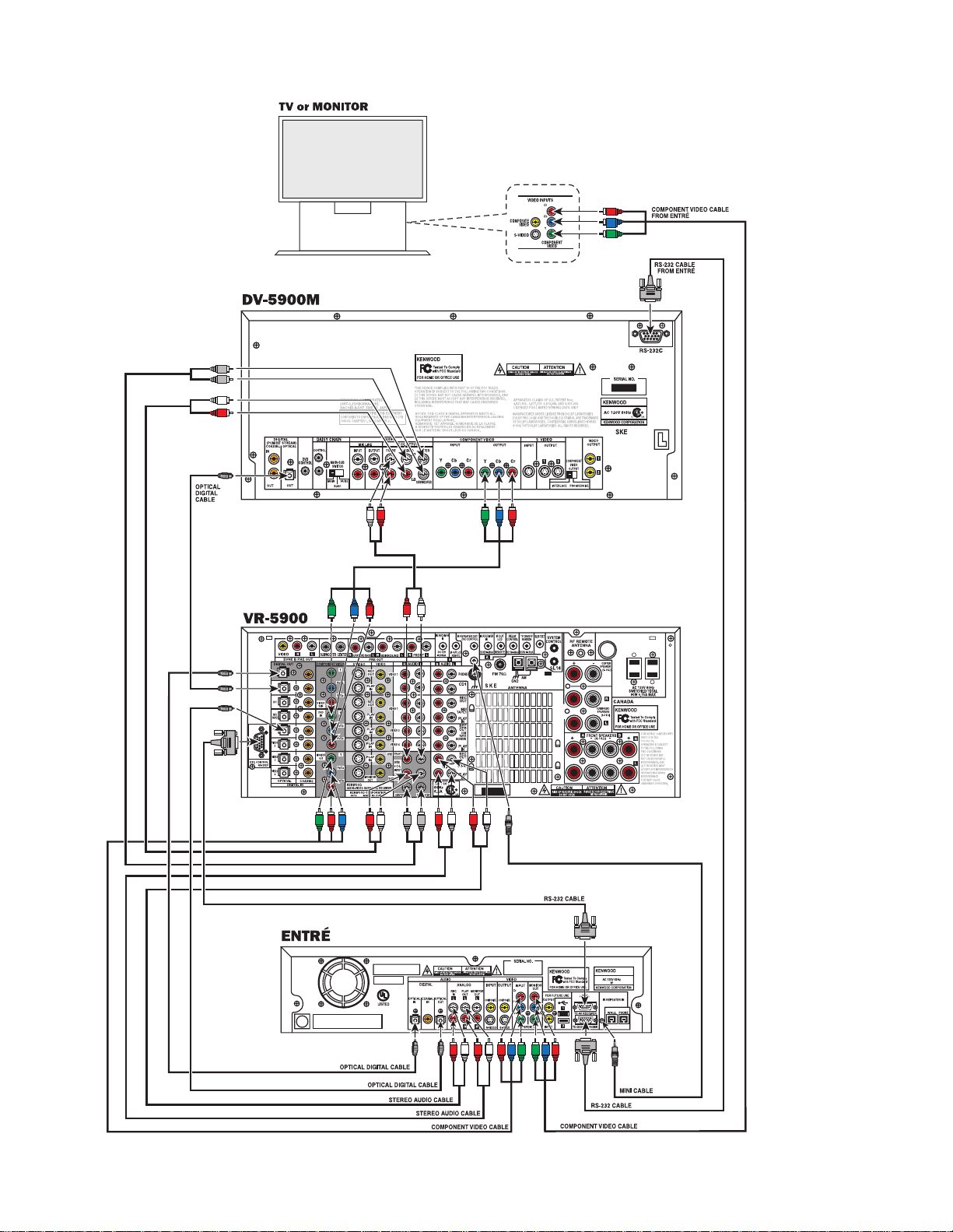
How Do I Connect to My Kenwood Sovereign Receiver or Amplifier?
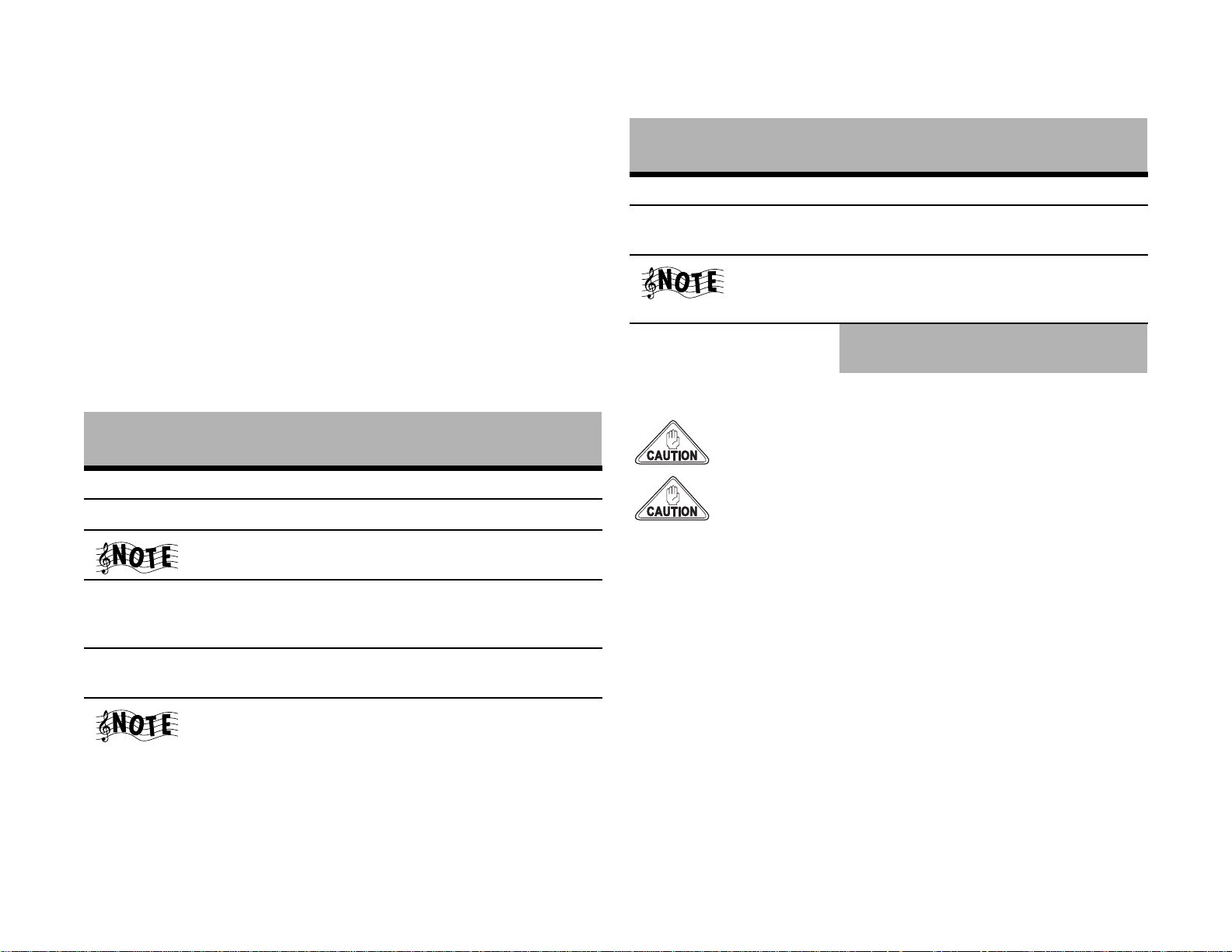
How Do I Connect to My Kenwood Sovereign Receiver or Amplifier?, continued
How Do I Connect to My Kenwood Sovereign Receiver or Amplifier?, continued
This section focuses on the connections from Entré to your Kenwood Sovereign
receiver. Please refer to your receiver's instructions for more detail about its
connection jacks and capabilities.
If you do not have a Kenwood Sovereign receiver, see “How Do I Connect to
My Kenwood Sovereign DVD Changer (with a Non-Kenwood Receiver)?” on
page 8,
Before You Begin
Connect your TV to Entré. For more information, see “How Do I Connect to My
TV?, continued” on page 3. Note the type of video connection you used—you
must use the same type to connect to your receiver.
Connecting a Kenwood Sovereign Receiver
Connect the following cables, starting from the bottom of the receiver:
From this Entré
Connect this cable…
analog audio Analog Play Out CD-R Play In
analog audio Analog Rec In CD-R Rec Out
If you don’t use Entré’s analog connections, you may not be
able to record certain types of media.
video (composite/S-video/
component, depending on
your TV connection)
jack…
Video Input Monitor Out
To th is Sov er eig n
receiver jack…
From this Entré
Connect this cable…
optical digital cable Digital Optical Out CD-R (digital area)
optical digital cable or
coaxial digital cable
If you use the optical digital cable, be sure to remove the
protective cover from the optical jack before connecting.
Please retain the cover and store it in a safe place.
mini cable
jack…
Digital Optical (or
Coaxial) In
IR Repeater In IR Repeater Out/
To this Sovereign
receiver jack…
Digital Out
DVD control
Connecting to Power
Do not plug in Entré or components to AC power until you
have connected all your devices.
Do NOT plug Entré’s power cord into the receiver’s switched
accessory outlet. Plug Entré’s power cord only into a wall
outlet that receives constant power.
What Do You Want to Do Next?
Connect my DVD changer page 7 or page 8
Set up my remote and being using Entré page 10
Find a service provider and connect to the Internet page 17
RS-232C RS232C To AV
Receiver
If you substitute a commercially available RS-232C cable,
make sure that it has female connectors on both ends.
Complete Guide to Your Entré Entertainment Hub, ver. 2.0 5
Ext Control RS-232C
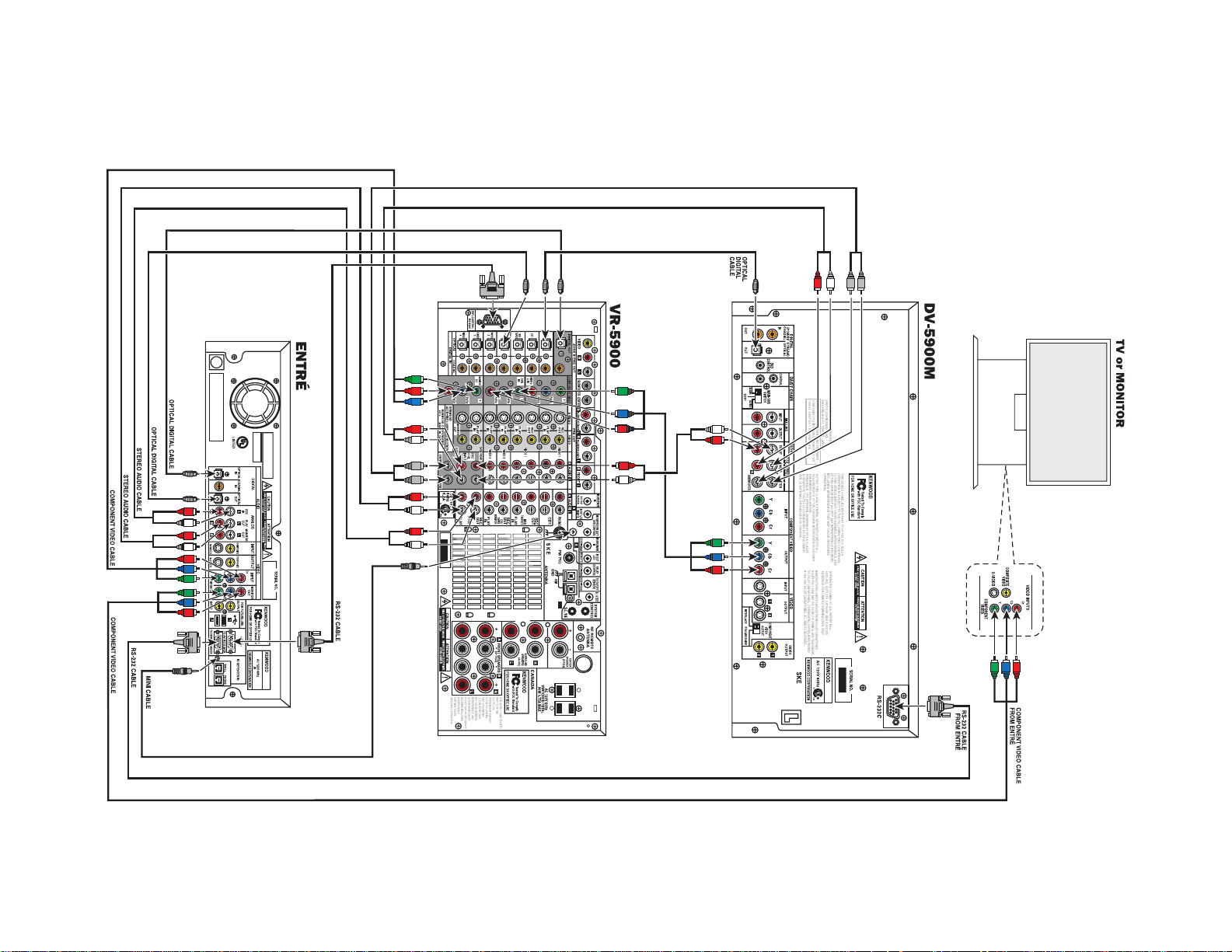
Setting Up and Configuring Your Entré
How Do I Connect to My Kenwood Sovereign DVD or CD Changer (with a Sovereign Receiver)?
6 Complete Guide to Your Entré Entertainment Hub, ver. 2.0
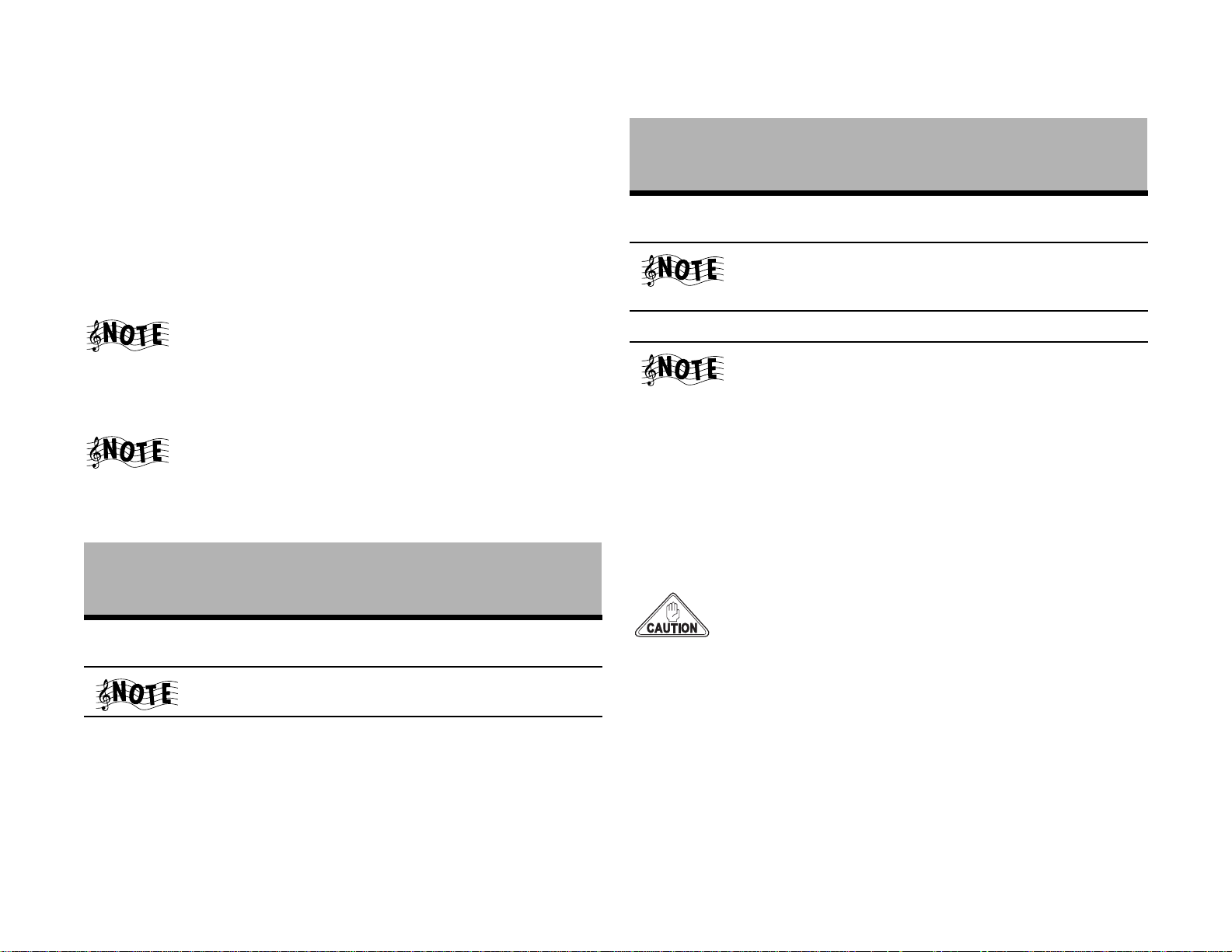
How Do I Connect to My Kenwood Sovereign DVD or CD Changer (with a Sovereign Receiver)?, continued
How Do I Connect to My Kenwood Sovereign DVD or CD Changer (with a Sovereign Receiver)?, continued
Entré can control the following Kenwood DVD and CD changers:
• DVD: DV-5900M (shown in illustration), DV-5050M
•CD: CD-425M
If you do not have one of these changers, Entré cannot play any DVDs or CDs
loaded in it.
Before You Begin
Connect your TV and receiver to Entré. For more information, see the
connection instructions on pages 2 through 5.
If you are using Entré with a Kenwood Sovereign DVD
changer and a non-Kenwood Sovereign receiver, follow the
connection instructions on pages 8–9.
1. Connect the included RS-232C cable from the DVD or CD changer's
RS-232C jack to Entré's RS-232C to CD/DVD Changer jack as shown.
If you substitute a commercially-available RS-232C cable,
make sure it has female connections on both ends.
2. Connect the changer and receiver using the following cables (from left to
right on your changer):
To this Kenwood
From this changer
Connect this cable…
optical digital cable or
coaxial digital cable
Remove the protective cover from the optical jack before
connecting. Store it in a safe place.
mini cable DVD Control IR Repeater Out/
jack…
Digital Optical Out or
Digital Coaxial Out
Sovereign receiver
jack (not shown)…
DVD Digital In
DVD control
To this Kenwood
From this changer
Connect this cable…
analog audio Mix Line Output or
If your system does not have surround sound (left and right
speakers only) use Mix Line Output on the changer and the
Front audio jacks on the receiver.
video cable Video Output DVD Video In
You do not need to use the same type of video connection
as you used between the TV and Entré and your receiver.
Your Sovereign receiver handles video channel splitting.
3. You can connect up to three Kenwood Sovereign DVD changers together in
a chain. If you have done so, set the Main/Sub switch on the one connected to Entré to Main. Entrés with version 2.0.0.6 software and higher
can control all three changers.
For more information on chaining your changers, refer to the manual that
came with your changer.
jack…
6-Channel Output
Sovereign receiver
jack (not shown)…
DVD/6-Channel
Audio In
Connecting to Power
Do not plug in Entré or components to AC power until you
have connected all your devices.
What Do You Want to Do Next?
Set up my remote and being using Entré page 10
Find a service provider and connect to the Internet page 17
Complete Guide to Your Entré Entertainment Hub, ver. 2.0 7
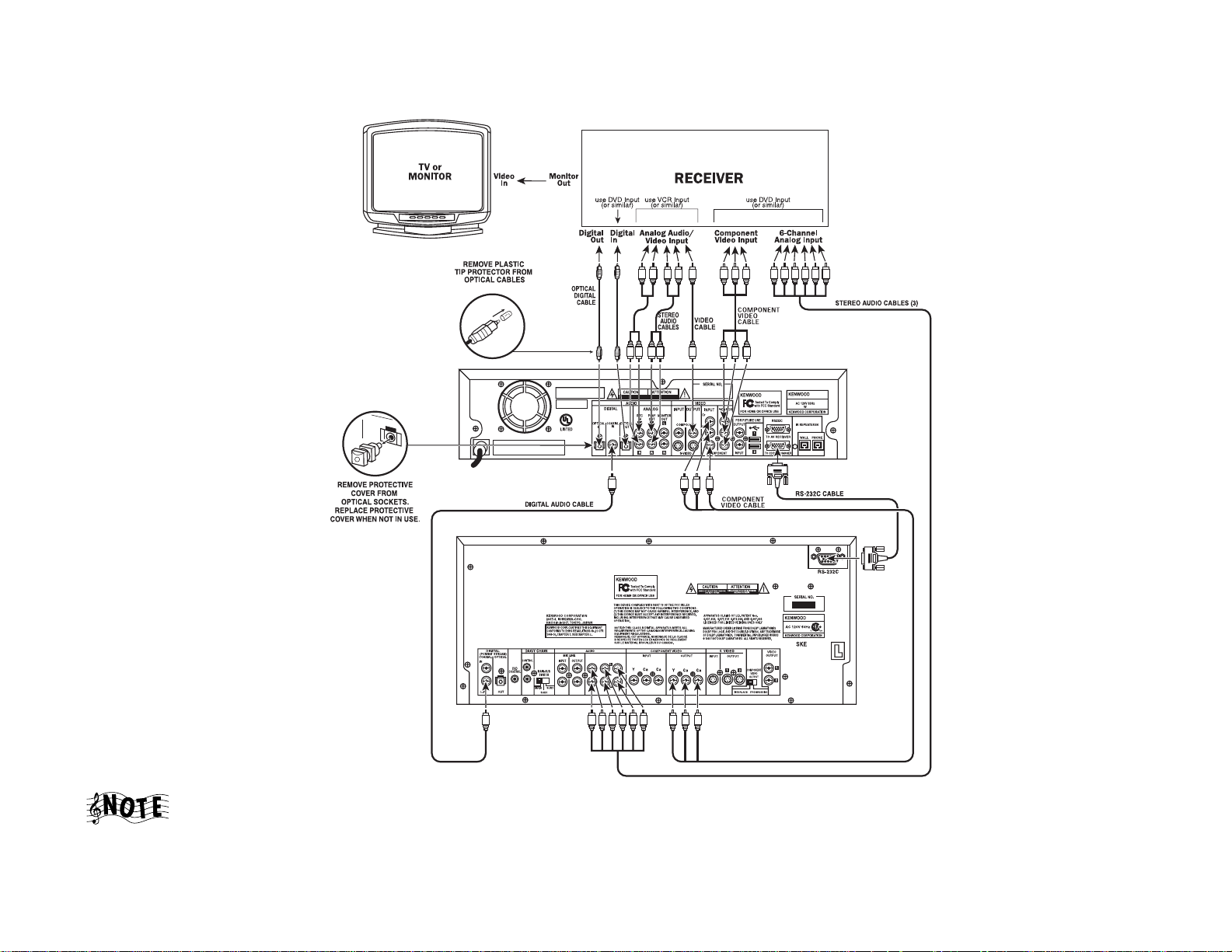
Setting Up and Configuring Your Entré
How Do I Connect to My Kenwood Sovereign DVD Changer (with a Non-Kenwood Receiver)?
6 CH OUTPUT
FRONT
SURROUND
CENTER
SUBWOOFER
To enable analog audio record capability, use different
receiver inputs for the DVD player's 6-channel analog audio
connections. If possible, connect Entré's digital output to the
same receiver input used for the DVD 6-channel analog input.
output than for Entré's other analog audio and analog video
8 Complete Guide to Your Entré Entertainment Hub, ver. 2.0
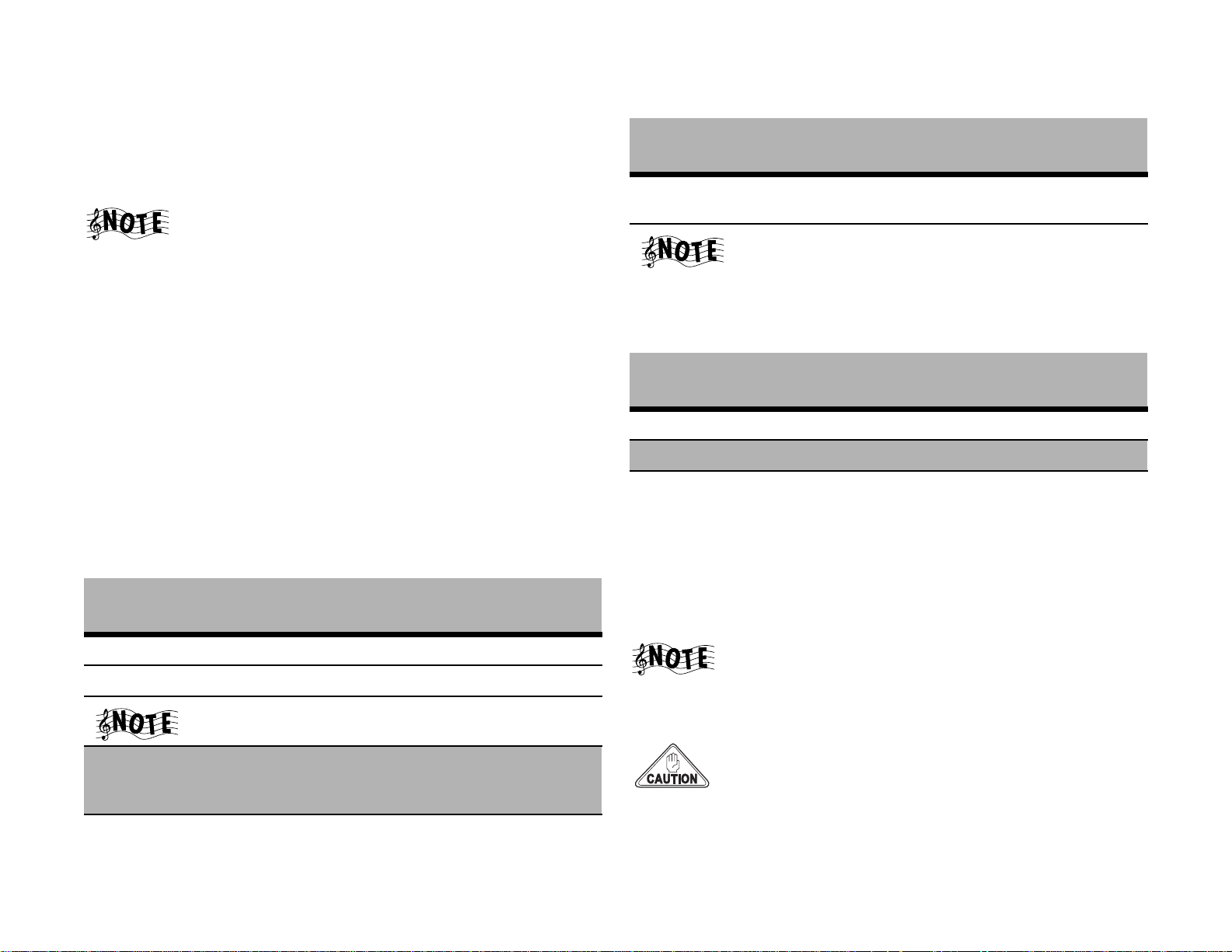
How Do I Connect to My Kenwood Sovereign DVD Changer (with a Non-Kenwood Receiver)?, continued
How Do I Connect to My Kenwood Sovereign DVD Changer (with a Non-Kenwood Receiver)?, continued
This section focuses on the connections from your Kenwood Sovereign DVD
changer and a non-Kenwood receiver to Entré. Please refer to your receiver and
DVD changer’s instructions for more detail about their connection jacks and
capabilities.
Though the diagram on page 8 shows a DV-5900M DVD
changer, you can connect a DV-5050M changer to Entré as
well.
Before You Begin
Choose an input set for Entré and the DVD changer on your receiver. Examine
the illustration above for tips on choosing input sets. You need an optical digital
input, analog play (tape monitor) outputs, and analog record (tape monitor)
inputs.
You also need a separate set of inputs for DVD player's 6-channel analog output
(one that is different from the input set you choose for Entré’s analog audio
output).
Connecting Entré to a non-Sovereign Primary Receiver
Follow these instructions to connect any non-Sovereign receiver to Entré.
including non-Sovereign Kenwood receivers.
Connect the following cables:
Connect this cable…
From this Entré
jack…
To th is r ec eiv er
jack…
Connect this cable…
optical digital cable or
coaxial digital cable
Remove the protective cover from the optical jack before
connecting. Store it in a safe place.
From this Entré
jack…
Digital Optical (or
Coaxial) In
To th is rec ei ver
jack…
Digital Optical Out
Connecting a Kenwood Sovereign DVD Changer to Entré
Connect the following cables:
From this Entré
Connect this cable…
coaxial digital cable Digital Coaxial In Digital Coaxial Out
component video Component Video In Video Out
RS-232C RS232C To CD/DVD
jack…
Changer
To th is cha ng er
jack…
RS-232C
Connecting Entré to a Non-Kenwood Receiver to a Kenwood Sovereign DVD Changer
Connect three stereo audio cables from the receiver’s 6-CHANNEL ANALOG
INPUT to the DVD changer’s 6-CHANNEL ANALOG OUTPUT as shown.
analog audio Analog Play Out Tape Monitor In
analog audio Analog Rec In Tape Monitor Out
If you don’t use Entré’s analog connections, you may not be
able to record certain types of media.
video (composite/S-video/
component, depending on
your TV connection)
optical digital cable Digital Optical Out Digital Optical In
Complete Guide to Your Entré Entertainment Hub, ver. 2.0 9
Video Input Monitor Out
Connecting to Power
What Do You Want to Do Next?
Set up my remote and being using Entré page 10
Find a service provider and connect to the Internet page 17
If you have a DV-5050M, also connect one stere0 audio cable
from the changer’s MIX LINE OUTPUT to the receiver’s DVD
analog input.
Do not plug in Entré or components to AC power until you
have connected all your devices.
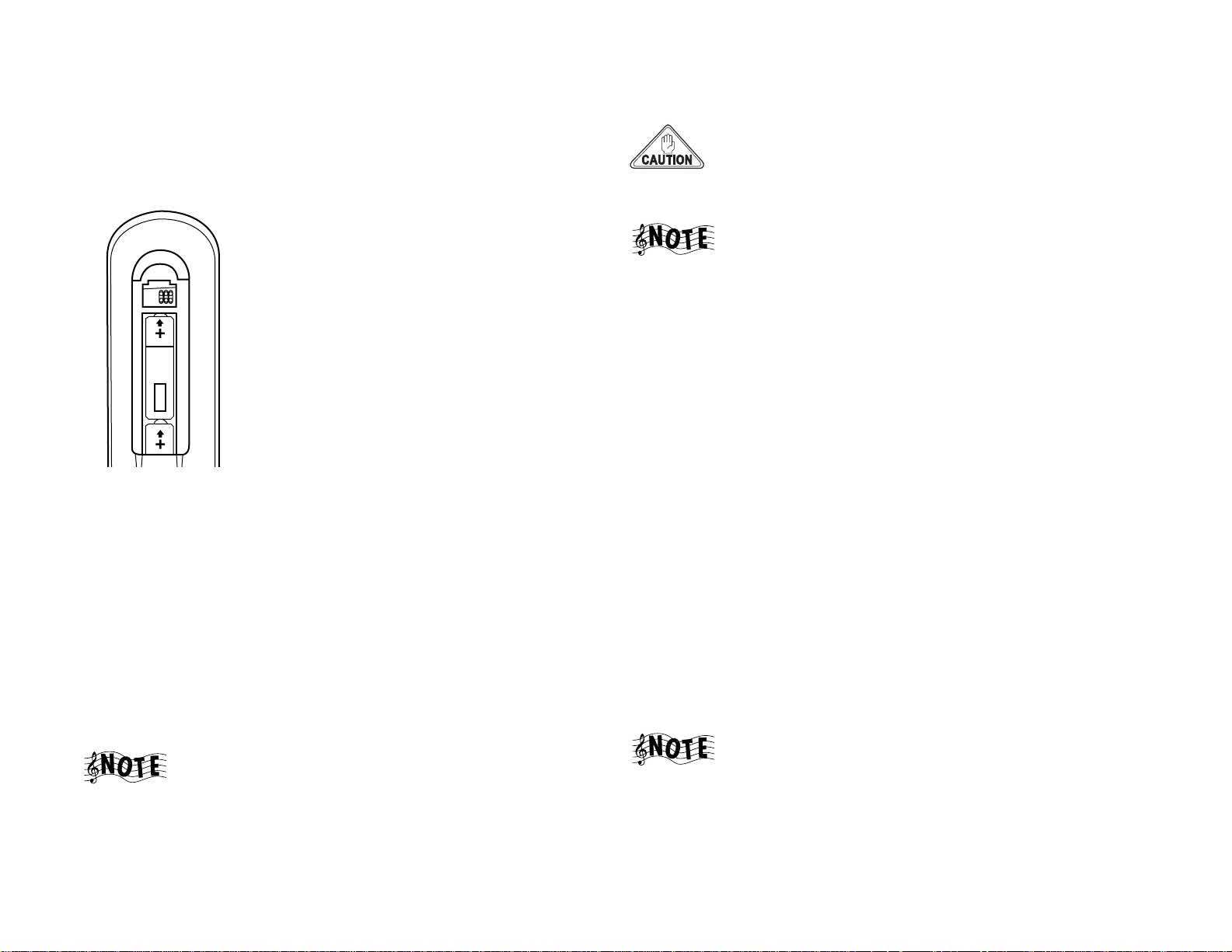
Setting Up and Configuring Your Entré
How Do I Set Up My Remote?
Loading Batteries
1. Remove the cover.
2. Insert two AA batteries as illustrated below:
3. Close the cover.
Entering Product Codes
The remote supplied with your Entré is programmed to work with a number of
different brands of home entertainment devices such as TV, DSS, and cable
boxes. The code listings in the “Appendix A: Program Codes” on page 153 show
all available codes for different manufacturers.
To enter the correct product code:
1. Look up the brand name of the device you want the remote to control (see
Appendix A).
2. Press the button for a device (TV, DSS, or CBL (cable)), then press and hold
CODE SETUP on the remote.
The LED on the top of the remote blinks twice, indicating the
system is ready for you to enter a four-digit code.
Make sure the LED blinks twice after you enter the last digit of
the code. This tells you the code is valid for the device you
selected. If the code you enter is incorrect, the LED blinks only
once after the last digit.
If you enter an incorrect code, or pause 10 seconds or more
while pressing the numeric buttons to enter the product code,
the remote automatically exits the code setup program. Press
CODE SETUP again to start over.
Finding Unlisted Product Codes
If the code list does not list the brand of your unit, cycle through the available
codes stored on your remote in order to locate a working code.
To cycle through the available codes:
1. Press
2. Press 9.
3. Press 9 again.
4. Press 1.
The remote enters the first available code cycle for you to test. For example, if
you want to control your TV but discover there are codes listed for your TV, use
this feature to run through all the available codes to locate one that is
compatible with your TV.
You may find a code that is compatible with some features of your TV but not
others. To get a closer match, select and test a different code. To do so:
1. Press
2. Press
CODE SETUP on the remote.
CODE SETUP.
MODE (the TV button, if you are looking for a code for your TV) to
advance to the next available code cycle. Continue until you locate a code
with the correct available functions for your TV.
If your device does not respond to any of the available codes,
the Entré remote cannot be programmed to control it.
3. Enter the appropriate code from the code listings, making sure the LED
blinks once after each digit is entered.
10 Complete Guide to Your Entré Entertainment Hub, ver. 2.0
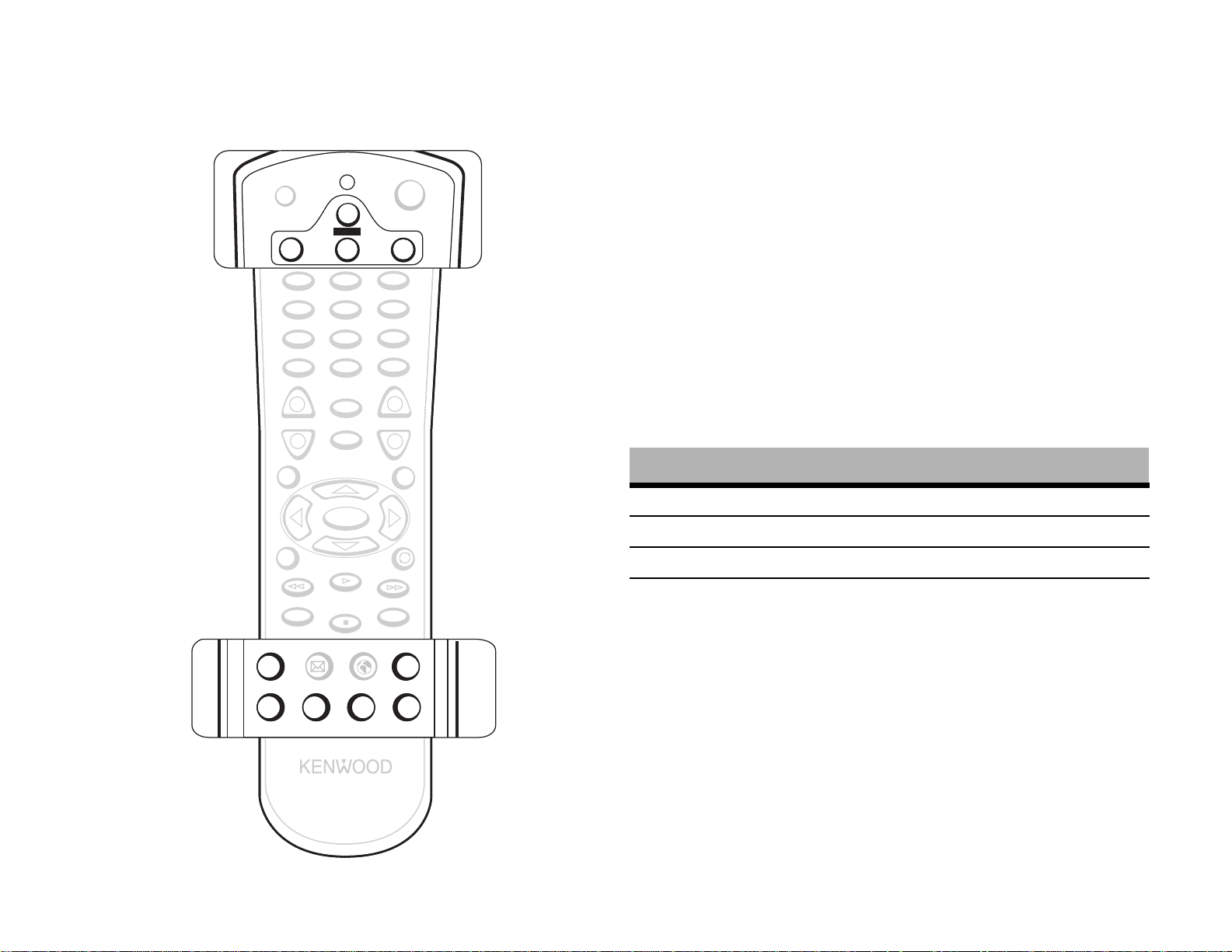
How Do I Set Up My Remote?
Controlling Other Devices with the Entré Remote
The following buttons on your Entré remote control certain standard
component features:
MR-H1
MR-N1
2
5
8
0
MUTE
INFO
SELECT
DAY +
DAY -
POWER ON
POWER ON
POWER
POWER
3
6
9
+
PAGE CHANNEL
-
OPTIONS
MENU
SPACE
PAGE UP
ll
POWER OFF
POWER OFF
TV DSS CBL
TV DSS CBL
./,?*
GHI JKL MNO
PQRS TUV WXYZ
ABC DEF
1
4
7
SETUP ENTER
+
VOLUME
-
GUIDE
EXIT
BACKSPACE
PAGE DOWN
REC
PASS THROUGH
PASS THROUGH
EMAIL WEB LAST CH. EMAIL WEB LAST CH.
EMAIL WEB LAST CH. INPUT SEL.
EMAIL WEB LAST CH. INPUT SEL.
FAV.
FAV.
@.**#
Using Picture within a Picture
While in the TV mode, press PIP to enable the Picture within a Picture feature
available with some TVs. Please refer to your TV’s instructions for more
information about its capabilities.
Swapping the Picture within a Picture
Press PIP SWAP to swap the larger picture for the smaller one in the upper corner
of the TV screen.
Selecting an Alternate Audio Source
While in the TV mode, press ALT AUDIO to switch to Second Audio Program
(SAP). SAP is traditionally used to provide closed-captioning, or additional
audio in a different language.
Selecting an Alternate Video Source
Use the INPUT SELECT buttons to switch from Entré to broadcast TV, Cable,
Satellite, or your VCR and back.
Press this button: To vie w:
TV Broadcast TV or VCR
CABLE Cable TV
DSS Satellite TV
MR-H1 Entré
Be sure to press MR-H1 again before trying to control Entré.
PASS THROUGH
PASS THROUGH
CODE SETUP
CODE SETUP
CODE SETUP
CODE SETUP
EMAIL WEB LAST CH. INPUT SEL.
EMAIL WEB LAST CH. INPUT SEL.
PIP PIP SWAP ALT.AUDIO
PIP PIP SWAP ALT.AUDIO
FAV.
FAV.
PIP PIP SWAP ALT.AUDIO
PIP PIP SWAP ALT.AUDIO
REMOTE CONTROL UNIT
RC-P0101
Complete Guide to Your Entré Entertainment Hub, ver. 2.0 11
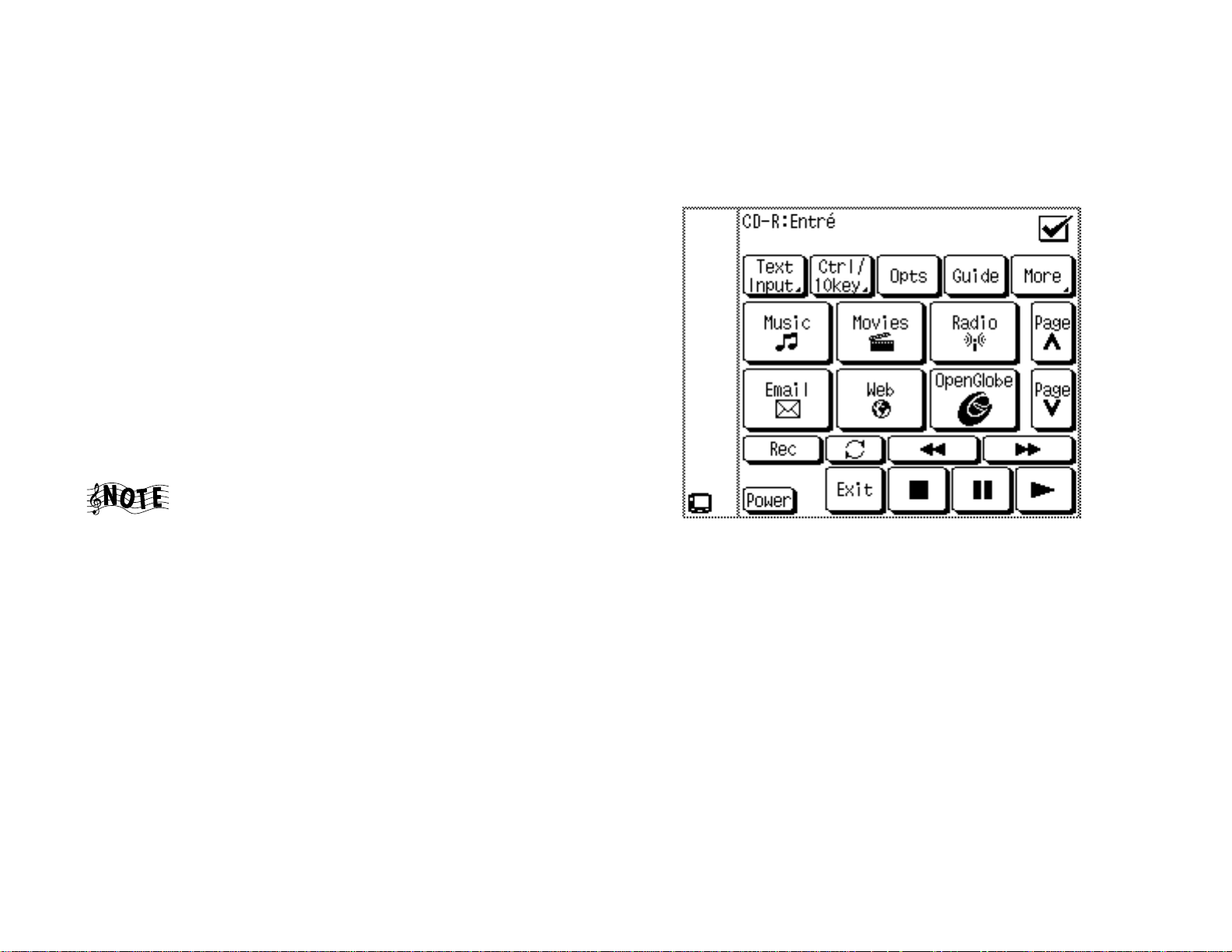
Setting Up and Configuring Your Entré
How Do I Use My PowerTouch III Controller with Entré?
If you are using a Kenwood PowerTouch III controller, which is standard with
the VR-5900 receiver, or available as an option for other Kenwood Sovereign
receivers, use it to control all of Entré’s features. This gives you command of
your entire home entertainment system from a single controller.
How Do I Identify Entré to the PowerTouch?
To determine if your PowerTouch III is ready to control Entré:
1. Touch PowerTouch III's
2. Touch
3. Touch
4. Touch
IR.
INPUT. When the list of inputs pops up, select CD-R.
DEVICE.
If Entré appears on the list of devices, select it and touch
Touch III is now ready to control Entré.
If Entré does not appear on the list of devices in Step 4, call our Customer
Service department at 1-800-KENWOOD to upgrade your PowerTouch III
for Entré.
First-generation PowerTouch III controllers do not have Entré
control built in and must have their software upgraded in
order to control Entré.
SETUP button.
ENTER. Your Power-
Finding the Entré Main Menu on PowerTouch III
1. Press PowerTouch III’s HOME 1 page.
2. Press the
For more information on using the PowerTouch to control Entré, see “How Do I
Use My PowerTouch III Controller with Entré?” on page 52.
ENTRÉ. The Entré main screen appears:
12 Complete Guide to Your Entré Entertainment Hub, ver. 2.0
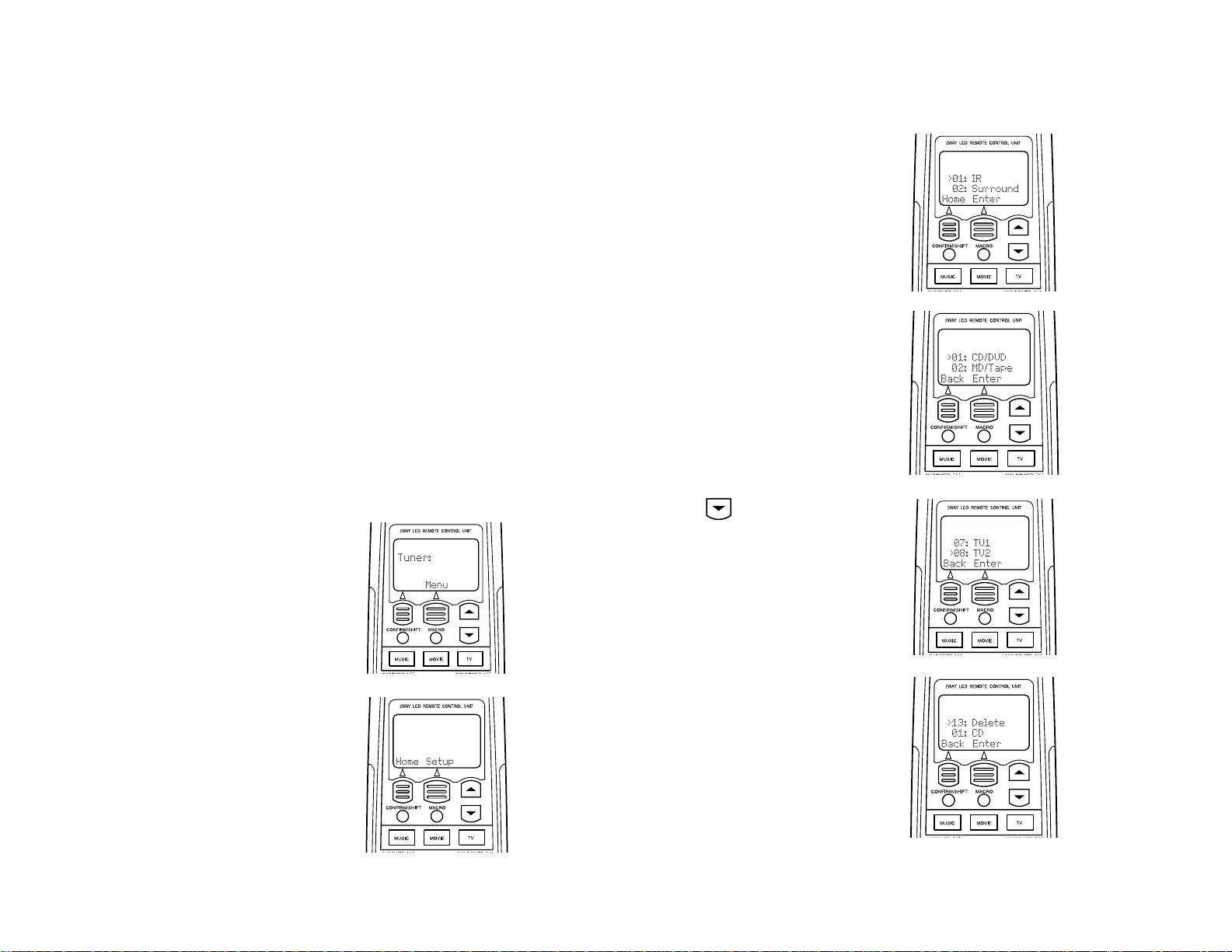
How Do I Set Up My Kenwood LCD Remote to Control Entré?
How Do I Set Up My Kenwood LCD Remote to Control Entré?
You can use the remote included with your Kenwood Sovereign receiver to
control Entré. If your receiver came with a PowerTouch® touch-screen
controller, for information.
If your receiver came with an LCD screen-learning remote, you need to
program the remote to control Entré and teach the button commands from
Entré’s remote into the receiver’s remote.
There are three main steps:
1. Identify the LCD remote’s TV2 input as the one with Entré connected to it
(CD-R). See “Step One: Identifying the Remote’s TV2 Input as the Entré
Input”, below.
2. Teach the Entré’s button functions to the receiver’s remote. See “Step Two:
Teaching the Entré Remote Button Functions to the Receiver Remote” on
page 14.
3. Control Entré using the receiver’s remote.
Step One: Identifying the Remote’s TV2 Input as the Entré Input
1. Press TV. The display shows:
3. Press SETUP. The display shows:
4. Press
ENTER. The display shows:
5. Press repeatedly until the
display shows:
2. Press MENU. The display shows:
6. Press
ENTER. The display shows:
Complete Guide to Your Entré Entertainment Hub, ver. 2.0 13
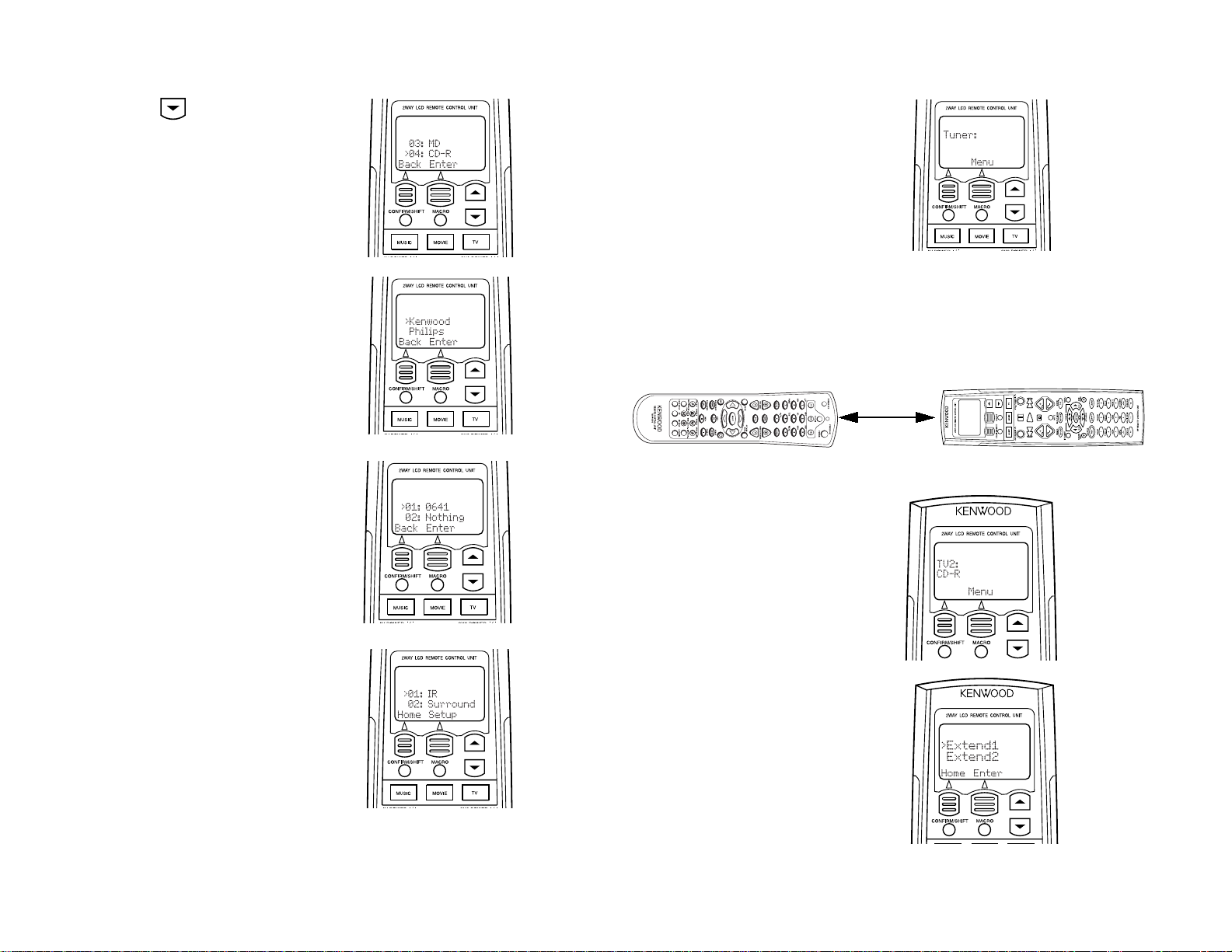
Setting Up and Configuring Your Entré
7. Press repeatedly until the
display shows:
8. Press
9. Press
ENTER. The display shows:
ENTER. The display shows:
11. Press HOME. The display shows:
Step Two: Teaching the Entré Remote Button Functions to the Receiver Remote
1. Place the Entré remote and the receiver remote on a table “head-to-head”,
about 4 inches apart:
4"
2. Press
(If the display does not show this,
repeat the steps in “Step One: Identifying the Remote’s TV2 Input as the
Entré Input” on page 13.)
TV on the receiver remote.
The display shows:
10. Press
ENTER. The display shows:
3. Press
LEARN on the receiver
remote. The display shows:
14 Complete Guide to Your Entré Entertainment Hub, ver. 2.0
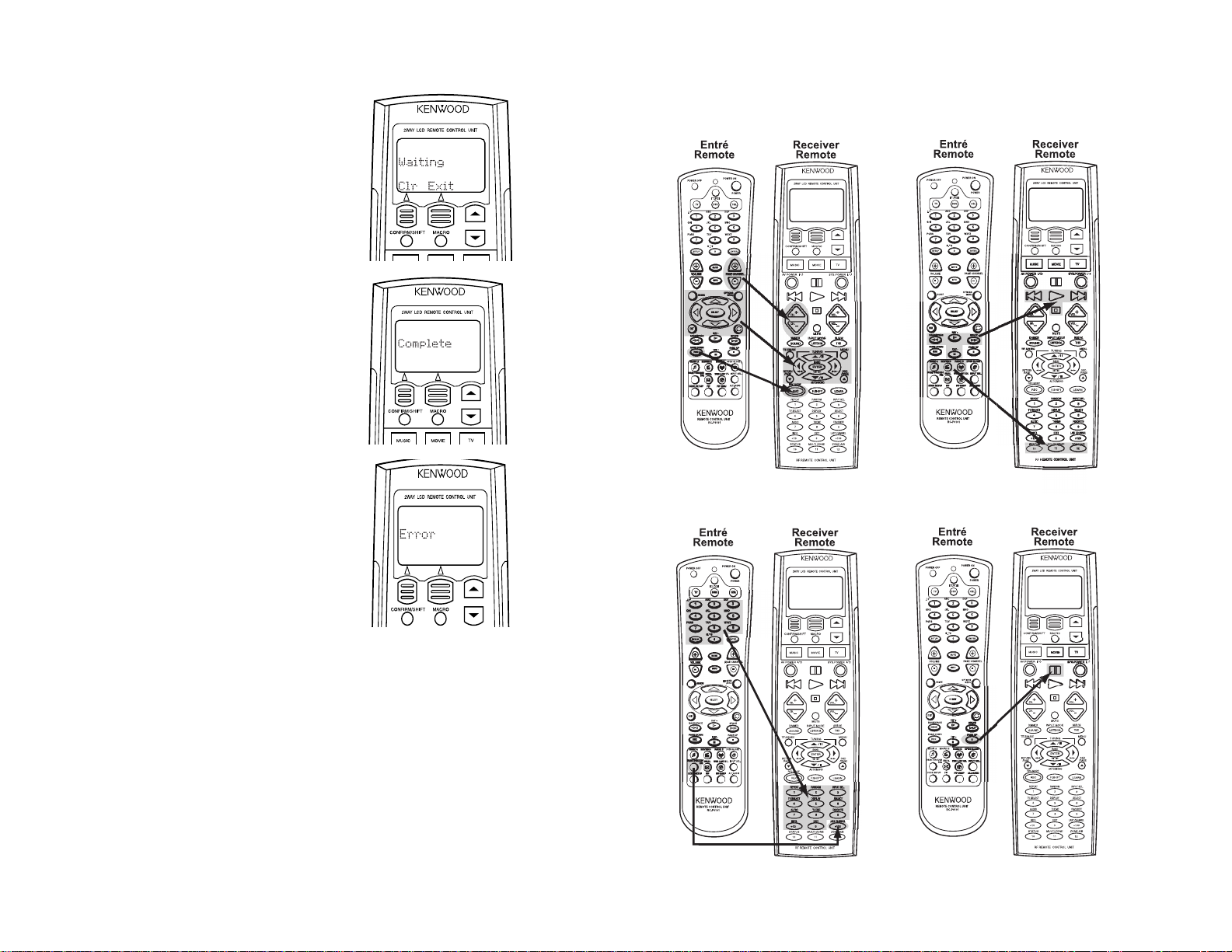
How Do I Set Up My Kenwood LCD Remote to Control Entré?
4. Press the button on the receiver
remote that should perform the
new command. The display
shows:
5. Within 5 seconds, hold down
the button on the Entré remote
that you want to teach to the
receiver remote, until the
receiver remote’s display shows:
If unsuccessful, the display shows:
Repeat steps 3–5 to try again.
To maintain similarity of function between the two remotes, we suggest that you
learn Entré functions onto the receiver remote according to the following
diagrams:
6. Repeat steps 3–5 for each function button you want to teach to the receiver
remote.
Complete Guide to Your Entré Entertainment Hub, ver. 2.0 15
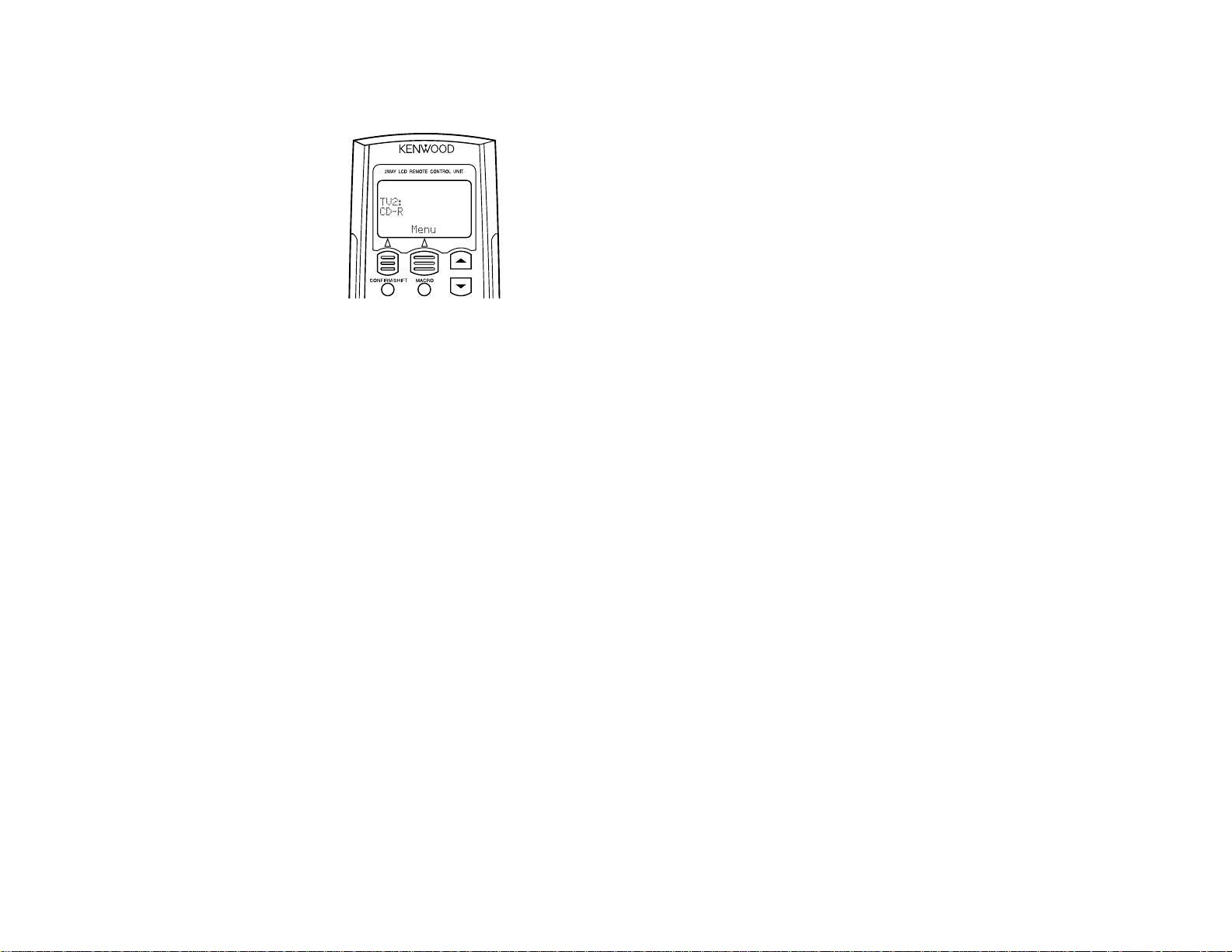
Setting Up and Configuring Your Entré
Step Three: Using the Receiver Remote to Control Entré
1. Press
TV on the receiver
remote. The display shows:
2. Use the buttons you programmed on the receiver remote to control Entré.
See “How Do I Use My Kenwood LCD Remote with Entré?” on page 56.
16 Complete Guide to Your Entré Entertainment Hub, ver. 2.0
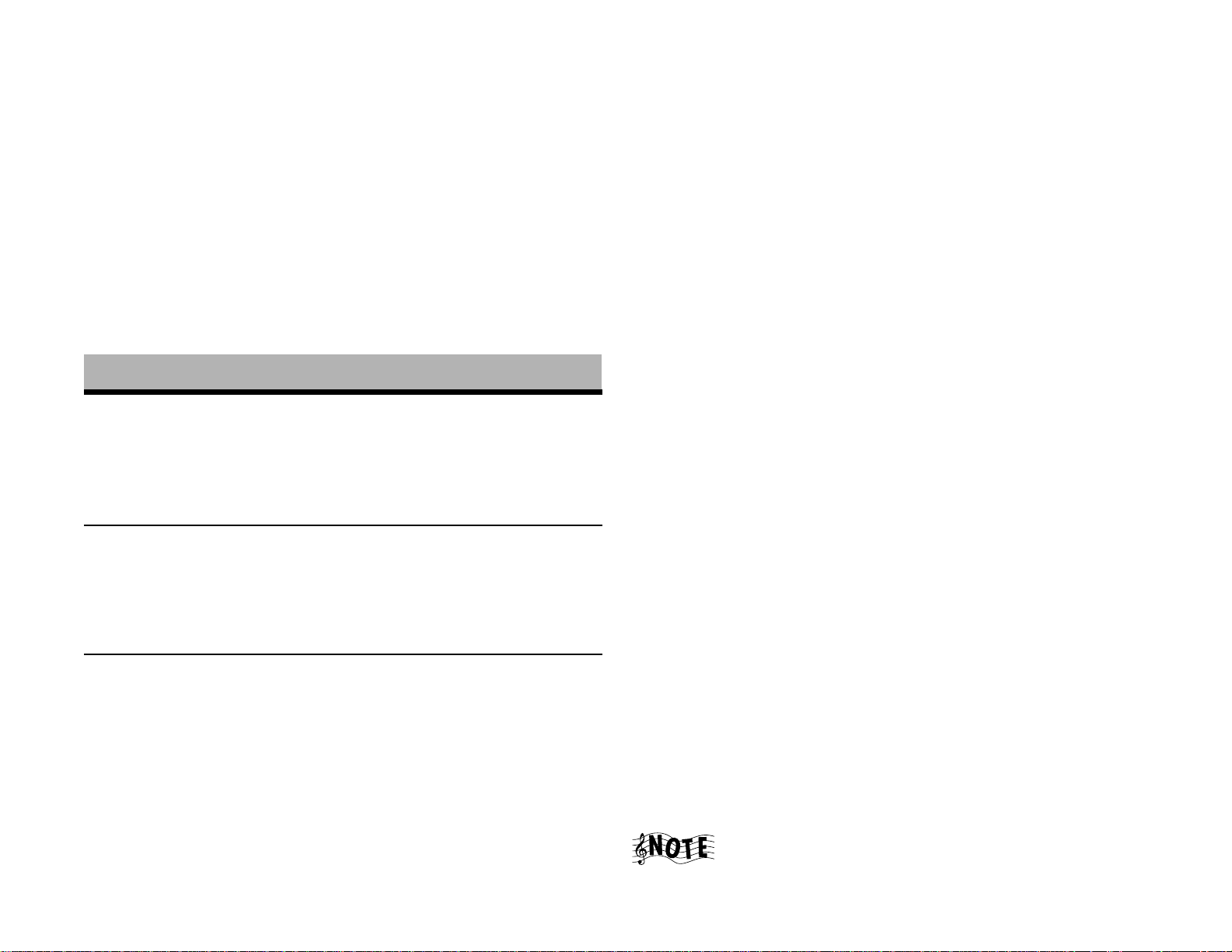
How Do I Connect Entré to My Home Network?
How Do I Connect Entré to My Home Network?
Before you can take advantage of Entré’s sophisticated lookup features, you
must connect it to the Internet, either directly or through a home network.
You must have a compatible third-party Internet Service Provider (ISP) to use
Entré to access the Internet. Because free ISPs, AOL, and CompuServe do not
use standard methods of Internet connectivity and do not open their networks
to outside users, you cannot use these ISPs with Entré. If you do not currently
have a supported ISP, during the setup process you will be given a phone
number to call to set up an account with a supported ISP, or you can establish
an account on your own with a supported ISP.
Understanding the Different Connections
Connection Advantages Disadvantages
Direct
Modem to
phone line
(see page 22)
Ethernet to
DSL/Cable
Modem
(cabled or
wireless)
(see page 20)
HomePNA to
phone line to
DSL/Cable
Modem
(see page 18)
• No additional equipment required
• Fast connection speed • Entré must be located
• Can add Axcess units
for Internet radio
• Uses existing phone
lines for network access
• Slow connection speed
• Cannot add Axcess
units for Internet radio
• Entré will not be recognized as part of your
home network
near DSL/cable modem
hub (unless using a
wireless network)
• Cannot add Axcess
units for Internet radio
• Phone lines must be
high quality
Understanding Home Networks
A home network connects the computers in your house to each other. Inside
most computers, built-in software controls how the computer identifies and
relates to the other computers.
Each computer on your network has its own ID number (kind of like a
computer “social security number”). This number lets the network know that
the computer is allowed to communicate inside the network. This number can
be automatically assigned each time you turn on the computer, or you can
specify it.
A home network typically contains most of the following elements:
• A DSL or cable modem that connects to the Internet
• A firewall (either hardware or software) that protects your home network
from unwanted intrusion
• A hub or router that allows multiple computers within your house to connect to the firewall and/or DSL/cable modem
• one or more computers, connected to the hub or router via network cable
or wireless devices
Entré fits into this network as just another computer. It already contains software
to let the network know what it is and how to handle it. When you configure
the Internet Setup (see “How Do I Configure Internet Setup?” on page 25), you
identify Entré to this network.
However, your computer does not automatically contain software to let it
recognize Entré. If you want to share music files between your computer and
Entré, you must install Media Manager software on your computer. See “How
do I Install Kenwood Entré Media Manager Software?” on page 31.
Understanding Firewalls
Firewalls prevent computers that are outside your network from contacting your
system and doing damage to it (hacking). They are an effective way to prevent
viruses and other unwanted intrusion from harming the computers in your
house.
Firewalls can be hardware (a physical device, just like Entré) or software (a
computer program, like Internet Explorer). If you use a software firewall, it may
not protect any computer except the one it is installed on, and it may prevent
Entré from accessing your home network effectively. If you are having trouble
getting Entré to access the network, contact your firewall manufacturer’s
Customer Support hotline.
Because there are many different ways to set up a home
network, the connection diagrams that follow only show the
most common ways to connect Entré to the Internet.
Complete Guide to Your Entré Entertainment Hub, ver. 2.0 17
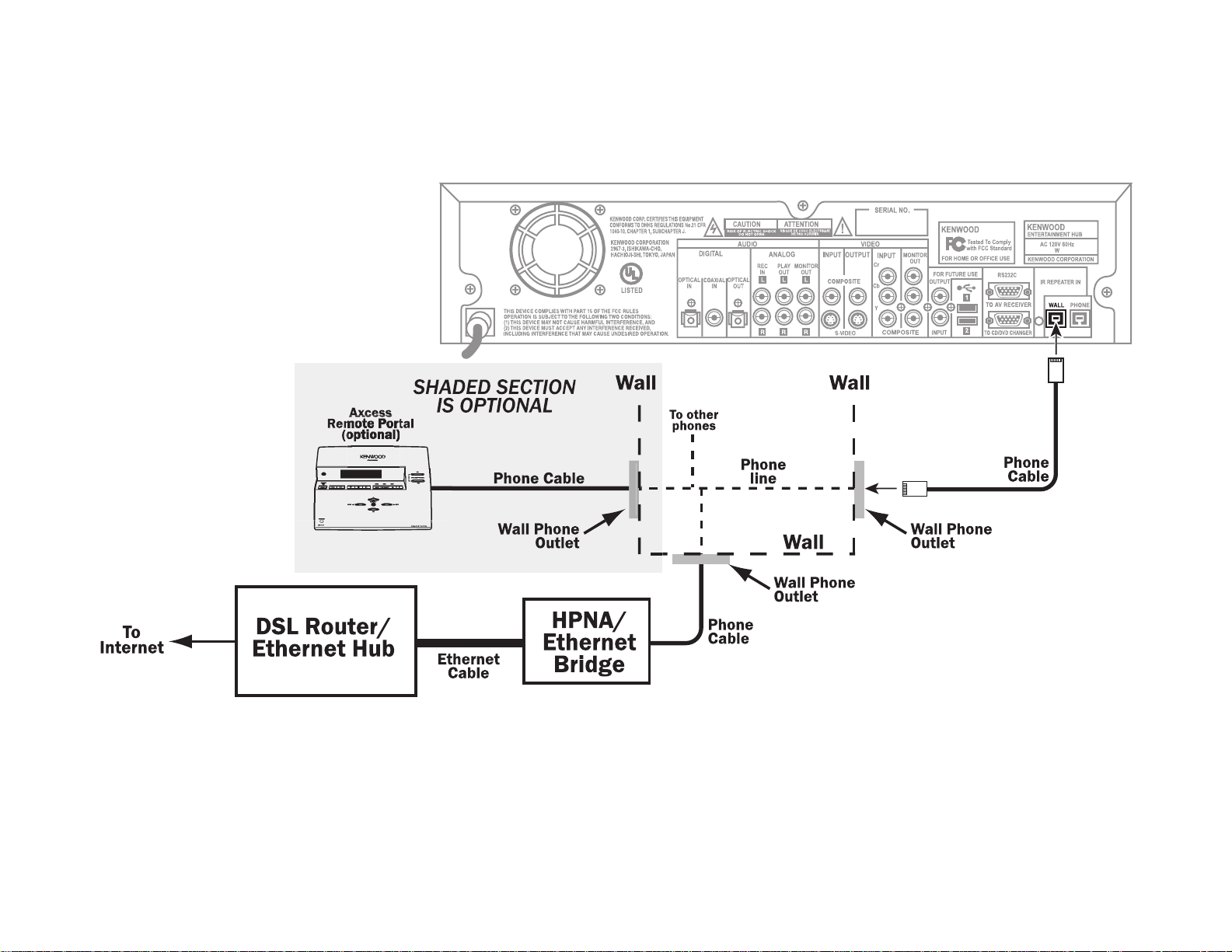
Setting Up and Configuring Your Entré
How Do I Hook Up Entré to a Broadband Internet Connection via HPNA?
18 Complete Guide to Your Entré Entertainment Hub, ver. 2.0
