Page 1
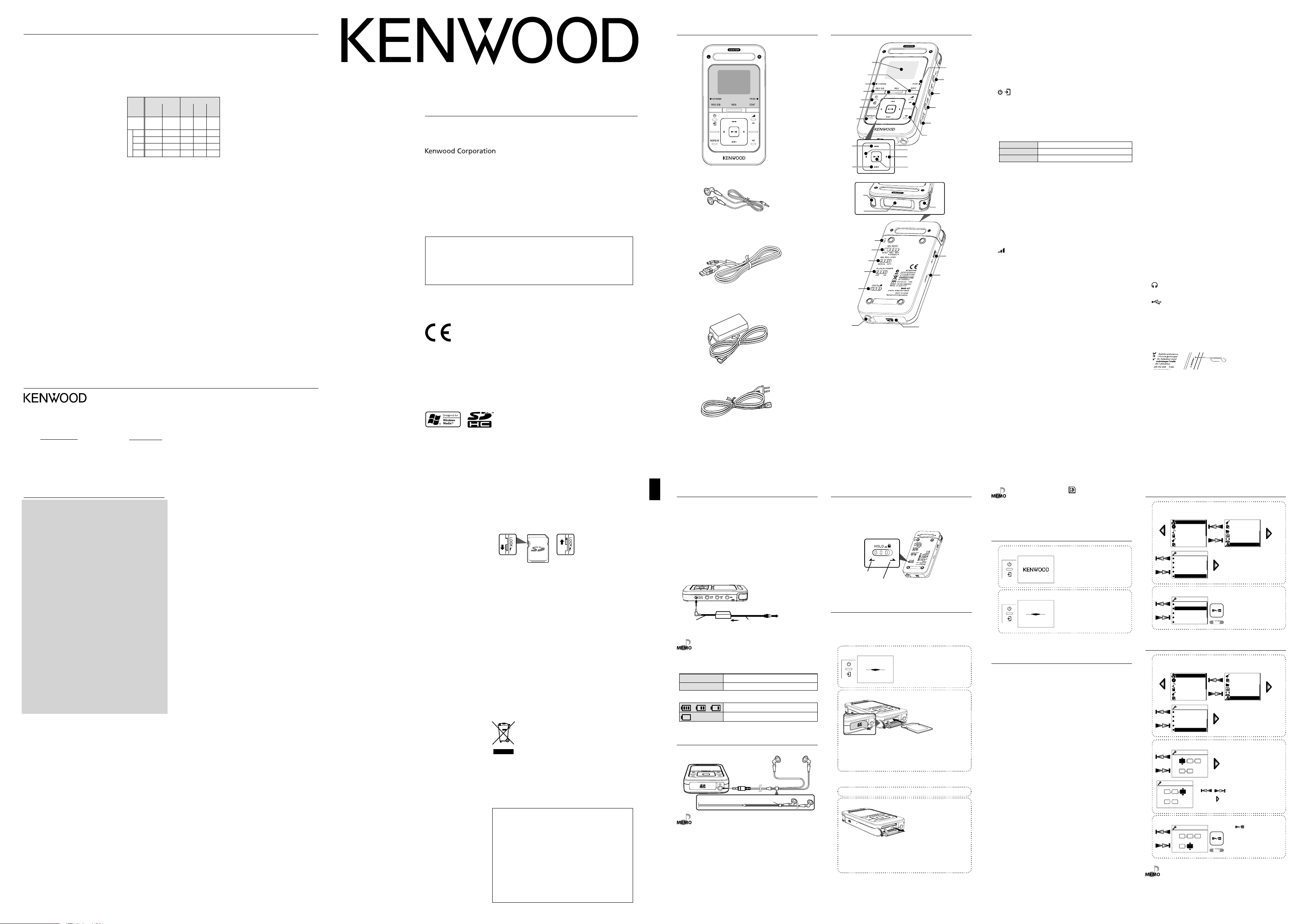
Specifications
EnterEnter
Clock setting
08
01 23
02 29
YMHMD
Clock setting
08
01 23
02 29
YMHMD
Clock setting
08
01 23
02 29
YMHMD
EnterEnter
Built-in flash memory
1
: 2 GB*
Headphone output
: 3.5 mm stereo mini jack
: 6.0 + 6.0 mW/ 16 Ω
Line output
: 3.5 mm stereo mini jack
: 700 + 700 mV/ 10 kΩ
USB jack
: USB 2.0/ USB 1.1
Display
: 1.5 inch monochrome LCD
Main unit dimensions (W × H × D)
: 52.7 mm × 100.0 mm × 18.0 mm
:(2-1/16 × 3-15/16 × 11/16 inch)
Weight (Net)
: Approx. 95 g
: (Approx. 0.21 lbs)
Operational Temperature Range
: 5 °C – +35 °C
(without condensation)
Battery type
: Built-in Li-ion rechargeable battery
AC adaptor (AC-050150A)
Power supply
: AC 100-240 V
Rated input capacity
: 0.2 A 13 W
Rated output
: DC 5 V 1.5 A
Max. recording tracks *
: Approx. 450 tracks
Battery operation time *
3
2
Continuous play time (Internal
memory)
WAV (44.1 kHz): Approx. 19 hours
MP3 (128 kbps): Approx. 19 hours
WMA (128 kbps): Approx. 19 hours
Recording time (Built-in
microphones & internal memory)
WAV (44.1 kHz): Approx. 12.5 hours
WMA (128 kbps): Approx. 12.5 hours
For your records
Record the serial number, found on the back of the unit, in the spaces designated on the
warranty card, and in the space provided below. Refer to the model and serial numbers
whenever you call upon your dealer for information or service on this product.
Model Serial Number
Recording format
: WAV (44.1/ 48 kHz: 16 bit: Monaural/
Stereo)
: WMA (44.1 kHz: 64/ 96/ 128 kbps:
Stereo)
: WMA (44.1 kHz: 32 kbps: Monaural)
Maximum recording time (without
other types of file)
Recording
format
Internal
memory
SD card
* The figure shown are standard values
of stereo recording.
* During continuous recording, the file is
divided every 2 hours.
WAV WM A
48
44.1
kHz
128
kbps96kbps64kbps
kHz
2h40m 2h54m 32h 42h 64h
8G 10h40m 11h36m 128h 168h 256h
4G 5h20m 5h48m 64h 84h 128h
2G 2h40m 2h54m 32h 42h 64h
1G 1h20m 1h27m 16h 21h 32h
(Unit: h = hour, m = minute)
Playback format
MP3
Sampling rate: 22.05/ 24/ 32/ 44.1/
48 kHz
Bit rate: 32 - 320 kbps
Variable bit rate: 32 - 320 kbps
ID3 tag: ver. 2.2/ 2.3/ 2.4
WMA (DRM compatible)
Sampling rate: 32/ 44.1/ 48 kHz
Bit rate: 32 - 320 kbps
Variable bit rate: 32 - 355 kbps
(Not supported by Professional,
Lossless, or Voice.)
WAV (Linear PCM)
Sampling rate: 22.05/ 24/ 32/ 44.1/
48 kHz
Bit rate: 8 bit/ 16bit
Channel: Stereo/Monaural
5
SD card *
Compatible SD card
: SD card, SDHC card, miniSD™ card,
miniSDHC™ card, microSD™ card
(Data recorded in the SD audio format
cannot be played back.)
PC system configuration
requirements *
4
OS
: Microsoft® Windows® Vista/XP (Not
supported by 64 bit version OS.)
USB connector
: Compliant to USB 1.1/2.0 standard
• Kenwood follows a policy of
continuous advancements in
development. For this reason
specifications may be changed
without notice. The full performance
may not be exhibited in an extremely
cold location (under a water-freezing
temperature).
*1 The actual available space may be
smaller than specified due to the
presence of the system file area.
*2 The continuous play time value is the
standard value when the provided
headphones are used, Supreme is "Off"
and the sound mode is "NORMAL".
Note that it is not the guaranteed
value. The actual time may be
shortened depending on the ambient
temperature and other operating
conditions.
The battery operation time may be
shortened with certain SD cards.
*3 Assuming that each tracks is in the 128
kbps MP3/ WMA format with playback
time of about 4 min.
*4 All of the above specified PC
environment does not guarantee full
operation of this unit.
Use a PC in which either OS
mentioned above is preinstalled.
Operation is not guaranteed on a
PC running an upgraded OS or a PC
assembled by yourself.
*5 This unit is capable of recording/
playback of SD/SDHC memory cards
complying with the SD or SDHC
standard.
DIGITAL AUDIO RECORDER
MGR-A7
QUICK START MANUAL
Reading the PDF Instruction Manual
The Instruction Manual is saved as a PDF file in the following folder of this unit.
Copy this file into your PC before reading it.
[My Computer] – [KENWOOD_DAP] – [Manual]
Refer to <Recharging Battery/ Connecting a PC> for details.
Declaration of Conformity with regard to the EMC Directive
2004/108/EC
Manufacturer:
Kenwood Corporation
2967-3 Ishikawa-machi, Hachioji-shi, Tokyo, 192-8525 Japan
EU Representative's:
Kenwood Electronics Europe BV
Amsterdamseweg 37, 1422 AC UITHOORN, The Netherlands
© B60-5732-00/00 (E/X)
Unpacking
Recorder
Headphones
USB cable
AC adaptor
(AC-050150A)
Power cord
Names and functions of parts
:
;
{
i
l
Z
b
a
1 Display
2 EDIT button
• Press during recording to divide the recorded file at the
position where the button is pressed.
3 CHARGE indicator
4 REC EQ button
• Press to set the equaliser effect to be applied to the recording
of the built-in or external microphone.
/ Power/Menu button
5
• Press and hold to switch the power ON/OFF.
• Press shortly to open the pop-up menu.
• Press when the backlight is off to turn it on.
6 REC button
• Press to start or let pause the recording of music or voice.
• Status indicated by the REC indicator
Steady lighting Record mode
Blink Record-pause mode
Extinguished Stop mode
7 REPEAT button
• Press to select the repeat mode.
• During playback, press and hold for more than 1 second to
set the A-B Repeat points.
8 PEAK indicator
9 MIC input jack
0 LINE-IN jack
- LINE-OUT jack
= DC jack
VOLUME button
~
• Press to increase (%) or decrease (fi) the volume. Pressing
and holding a button segment varies the volume gradually.
!
4 Up button
• Press to move the cursor upward.
• Press during playback to skip to the beginning of the current
track. Pressing the button at the beginning of a track skips to
the beginning of the previous track.
• Press and hold to fast reverse the music.
• Press during playback to increase the recording level
(provided that the MANUAL recording level adjustment is
selected).
@
¢ Down button
• Press to move the cursor downward.
• Press during playback to skip to the beginning of the next
track.
• Press and hold to fast forward the music.
• Press during playback to decrease the recording level
(provided that the MANUAL recording level adjustment is
selected).
#
2 Left button
• Press to return to the previous (left) display. This can be used
for example to return from the playback display to the track
list.
• Press and hold to return to the home screen.
$
3 Right button
• Press to enter an item and advance to the next (right) item.
% 3/7 Play/Stop button
• Press to play a track or let it stop.
• Press while the menu is displayed to enter a selected item.
• Press during recording to stop it.
^ Right microphone
& Center microphone
* Left microphone
( Strap eyelet
• Pass the strap through this hole.
Do not pass a metallic hook or like (a key holder, etc.) through
the strap eyelet. Otherwise, this unit may be damaged.
) MIC MODE switch
• When the built-in microphones are used, set the microphone
mode to Monaural, 2-Microphone or 3-Microphone.
• When an external microphone is used, set the microphone
mode to Monaural or Stereo.
_ MIC REC LEVEL switch
• When the built-in microphones or an external microphone
is used, set the recording level adjustment method to either
MANUAL or AUTO.
+ PLUG IN POWER switch
• Set ON when using an external microphone with the plug-in
power type.
¡ HOLD switch
• Press to defeat all other buttons. This helps prevent erroneous
operation of this unit when it is carried in a bag, etc.
™
Phones jack
• Connect the provided stereo headphones.
USB jack
£
• Connect to a PC using the provided USB cable to transfer
music files or recharge the battery.
¢ Reset button
• In case of irregularity, first consult <Troubleshooting> (the
PDF manual). If an optimum remedy is not found, try pressing
the reset button with the tip of a clip.
∞ SD card slot cover
Safety precautions
IMPORTANT SAFETY INSTRUCTIONS
¤ Caution:
Read this page carefully to ensure safe operation.
Read Instructions – All the safety and operating instructions
should be read before the product is operated.
Retain Instructions – The safety and operating instructions should
be retained for future reference.
Heed Warnings – All warnings on the product and in the
operating instructions should be adhered to.
Follow Instructions – All operating and use instructions should
be followed.
WARNING :
• Do not use headphones during riding/driving a vehicle or
walking.
Otherwise, a traffi c accident may result. Never use headphones
when you ride a bicycle or driving an automobile or motorbike.
If this unit is used during walking, the ambient sounds will be cut
and you may have diffi culties in hearing various warning sounds.
• Do not operate this unit during riding or driving a vehicle.
Do not operate this unit when you drive or ride an automobile,
motorbike or bicycle. Otherwise, a traffi c accident may result. Be
sure to stop the vehicle in a safe place before operating this unit.
• Do not stare at the display screen during riding or driving a
vehicle.
Otherwise, a traffi c accident may result.
• Always use the designated AC adapter.
Otherwise, a fi re or electric shock may result.
• Always plug the power plug of the AC adapter into an outlet
supplying the specifi ed voltage.
Otherwise, a fi re or electric shock may result.
Precautions :
• Do not insert or drop a metallic object or an easily fl ammable
object inside this unit through an opening. Otherwise, a fi re
hazard or battery leak may result.
• When connecting ancillary equipment to this unit, read the
instruction for the equipment, switch this unit off and connect
the equipment as instructed. Also be sure to use the specifi ed
cord for the connection. Inappropriate connection, use of a
non-specifi ed cord or extension of the cord may cause heat
generation and a burn or other injuries.
Do not use or place the product in the following
locations:
• A place with high humidity, such as in a bathroom or shower
room. Also do not use this unit in a place subject to water
splashes. Otherwise, a fi re hazard or battery leak may result.
• Do not approach this unit to heating equipment (a stove, iron,
etc.). Otherwise, a fi re hazard or battery leak may result.
• Do not place this unit in a place subject to soot or vapor, for
example in a kitchen or near an air humidifi er, or in a place
subject to excessive humidity or dust. Otherwise, a fi re hazard or
battery leak may result.
• Do not leave this unit in a place where the temperature may rise
abnormally high, for example in a closed automobile or under
direct sunlight. Otherwise, this unit or its parts may deteriorate or
a fi re hazard or battery leak may result.
English
Notes on AC adapter
• Do not plug or unplug the power plug with a wet hand.
Otherwise, an electric shock may result.
• In case a thunder begins to rumble, do not touch the AC adapter
or the power plug. Otherwise, an electric shock may result.
• In case a thunder begins to rumble when you are using this unit
outdoors, immediately stop using it. Otherwise, an electric shock
may result.
• Clean the power plug and AC adapter plug periodically. If dirt
is attached on these plugs, deterioration of insulation due to
moisture may result in a fi re or electric shock. To clean the power
plug, unplug it from the power outlet and wipe dirty with a dry
cloth.
• Do not damage the power cord by scratching, modifying,
bending forcibly, twisting, stretching, heating or fi xing it with a
staple or nail. Also do not place a heavy object on the power cord
or lay it below this unit. If you cover the power cord with a carpet,
etc., you run the risk of placing a heavy object on it. Damage to
the cord may result in a fi re or electric shock. Using the damaged
power cord may result in a fi re or electric shock.
• In case of an abnormality with this unit, unplug the power plug.
In case of water or a foreign object penetrates inside this unit
or it produces smoke, abnormal odour or noise, immediately
switch off this unit and unplug the power cord from the power
outlet. Continuing the use of the equipment may result in a
fi re or electric shock. After the smoke, abnormal odour or noise
disappears, consult your dealer or a Kenwood service agent for
servicing.
• If you drop the AC adapter or this unit, unplug the power cord.
If equipment is dropped or the cover or case is damaged, switch
off this unit, unplug the AC adapter from the power outlet.
Continuing the use of the equipment may result in a fi re or
electric shock.
• Do not open the case of or modify the AC adapter or this unit.
These incorporate high voltage parts inside and opening or
modifying them may result in a fi re or electric shock.
Notes on using through headphones:
• Do not start listening with too high a volume. Otherwise, sudden
output of a high-volume sound may cause hearing failure, etc.
• Do not listen to the audio with an extremely high volume for long
hours. Otherwise, your hearing ability may be damaged.
• Do not use headphones if an abnormality is felt on the skin.
Otherwise, skin infl ammations may result. Should any abnormality
be felt on the skin or ears during use of headphones, immediately
stop using them and see a doctor.
• A person with an ear disease is discommended to use
headphones. Otherwise, the disease may worsen. Should any
abnormality be felt on the skin or ears during use of headphones,
immediately stop using them and see a doctor.
• Attach and detach headphones around the ears gently and
slowly. Violent attaching or detaching may injure the ear.
Handling
• Do not apply an excessive force to the display part. Otherwise, it
may be damaged.
• Avoid storing this unit in a bag together with a hard object.
Otherwise, this unit may be damaged when the bag is pushed.
• Do not expose this unit to an insecticide or other volatile
substance or bring this unit in extended contact with a rubber or
vinyl material. Otherwise, discoloration or peeling of the surface
fi nish may result.
• Do not put this unit in a pocket of trousers. Otherwise, it may be
damaged due to a strong impact when you sit down, etc.
• Protect this unit against sweat and moisture.
Do not use this unit by putting it in a breast pocket for long hours
in the summer or during exercise. Otherwise, penetration of
moisture or sweat may cause malfunction or failure.
Operating conditions
Temperature: 5 to 35°C. (without condensation)
Maintenance of the unit
When the front panel or case becomes dirty, wipe with a soft, dry
cloth.
Do not use thinner, benzine, alcohol, etc. for these agents may
cause discoloration.
Note on the built-in battery
• For the replacement of the built-in battery, contact your dealer.
• The battery built into this unit discharges spontaneously even
when this unit is not used. This means that the built-in battery
may be exhausted completely when this unit is left unused for
a long period. If this happens, recharge the battery before using
this unit.
• The battery recharging time is variable depending on the
condition of the battery and ambient temperature.
• The available playback time reduces when this unit is used under
low temperatures.
• The built-in battery can be recharged for about 500 times. (This is
a reference value and is not guaranteed.)
• The built-in battery is a consumable part, and the available
playback time reduces gradually after repeated use. If the
available playback time becomes very short even after the battery
has been recharged fully, the battery may be degraded; replace it
with new one.
• Kenwood will not assume any liabilities for the alteration or loss of
data caused due to complete discharging of the built-in battery.
• The built-in battery is a lithium ion battery.
It is free from the memory eff ect of Ni-Cd and nickel-hydrogen
batteries, with which the capacity decreases if the battery is
charged or discharged incompletely for several times.
The built-in battery therefore accepts additional charging before
it has exhausted completely.
Storage and maintenance of SD card
Before storage
• Be sure to put the SD card in the case before storing it.
• Do not leave the SD card in a place with extremely high
temperature (under direct sunlight, etc.) or extremely high
humidity.
When the SD card gets dirty
• Wipe lightly with a soft cloth, etc.
• Do not use lacquer thinner, benzine or alcohol.
Other cautions
• Do not open or modify the SD card.
• Do not peel off the label from the SD card.
• Do not attach a label or sticker on the SD card.
• Do not touch the metallic terminals on the backside with a fi nger
or metallic object.
Note on disposal/transfer of SD card
The "Format" and "Delete" functions of this unit or a PC simply
change the fi le management information and do not erase the
data in the SD card completely. Before disposing of or transferring
the SD card, it is recommended to destroy it physically or erase
the internal data completely using commercially available PC data
erasing software.
It is the user’s responsibility to manage the data in the SD card
properly.
SD card (LOCK switch)
The SD card has a switch for protecting the card against data write.
Set the switch to the LOCK position to protect the data in the card.
Set the switch to the unlock position before recording, transferring,
editing or erasing the data.
Lock Unlock
Information on Disposal of Old Electrical
and Electronic Equipment (applicable for EU
countries that have adopted separate waste
collection systems)
Products with the symbol (crossed-out
wheeled bin) cannot be disposed as
household waste.
Old electrical and electronic equipment
should be recycled at a facility capable
of handling these items and their waste
byproducts. Contact your local authority for
details in locating a recycle facility nearest to
you. Proper recycling and waste disposal will
help conserve resources whilst preventing
detrimental effects on our health and the
environment.
Trademark Information
÷ "Microsoft" and "Windows Media" are trademarks or
registered trademarks of Microsoft Corporation in the
USA and other countries.
÷ "Adobe Reader" is a trademark of Adobe Systems
Incorporated.
÷ SDHC logo is a trademark.
Other system names and product names are also
trademarks or registered trademarks of their respective developers. Note that the "™" and "®" markings
are omitted in the text of this manual.
Recharging Battery
This unit incorporates a rechargeable battery (hereafter
referred to as "the battery"), which can be recharged from the
AC adapter or from a PC connected through USB connection.
Recharging from the AC adapter
Connect the AC adaptor (provided accessory) to this unit.
Recharging is complete when the CHARGE indicator turns
off.
Recharging completes in about 3 hours.
This unit can be used in playback and recording even when
the AC adapter is connected.
AC adaptor
(provided accessory)
• Use the enclosed AC adaptor (AC-050150A) for this product.
Power cord
(provided accessory)
To wall AC outlet
Recharging and battery indication
CHARGE indicator
ON The indicator lights during recharging.
OFF The indicator is extinguished when recharging completes.
On-screen icons
→ →
Shows the remaining power of the battery.
The battery is nearly exhausted.
Connecting stereo headphones
Connect the provided stereo headphones to this unit.
Entanglement-prevention slider
• When the built-in battery power is low, connect the AC adapter
to this unit.
• Always hold the headphone bodies when attaching
or detaching headphones. Pulling a cord may result in
malfunction.
• To prevent the headphone cord from being entangled, slide the
entanglement-prevention slider to fix the headphone bodies in
position.
Cancelling the HOLD function
The HOLD function defeats all of this unit’s buttons and helps
prevent erroneous operation when this unit is carried in a
bag, etc. The HOLD function should be canceled before using
this unit.
HOLD canceled
HOLD
(Red indication is visible.)
Inserting/removing an SD card
This unit can play music stored in an SD card or recording
music in an SD card.
Inserting the SD card
1 Switch this unit OFF.
Press and hold the Power/Menu button until the
pattern shown on the left is displayed.
2 Insert the SD card.
Open the card cover.
Hold the SD card with the label side up and the notched section on the right, and
insert it into the slot until it clicks.
Close the card cover.
Removing the SD card
1 Switch this unit OFF.
2 Take out the SD card.
Open the card cover.
Push the SD card until it clicks and then remove your finger from the card. The card
pops up so that you can pull it out with your fingers.
Close the card cover.
• When the SD card is inserted, is displayed on the screen
during playback and recording.
• A special adapter is required to use a miniSD card, miniSDHC
card or microSD card.
• The MultiMedia Card (MMC) cannot be used.
Switching Power ON/OFF
1 Switch this unit ON.
Press and hold the Power/Menu button until the
KENWOOD logo is displayed.
2 Switch this unit OFF.
Press and hold the Power/Menu button until the
pattern shown on the left is displayed.
Regarding the usage of an SD
card
While using an SD card, it may take some time to move on to
the next step after the operations below because of update of
file database in the SD card.
While an SD card is loaded in this unit
• The power is turned on.
• A USB cable is disconnected.
• Recording or fi le editing is completed.
When an SD card is inserted or removed
Setting the display language
1 Open the home screen. Select "Settings" >
"Language".
1sec.
Artist
Album
Track
Favorite
Genre
Year
Settings
Lighting time
LCD Contrast
Auto power off
Beep
Language
Genre
Year
Folder
Recorded
Recording
Settings
2 Select the language.
Language
日本語
ENGLISH
DEUTSCH
FRANCAIS
ESPAÑOL
Select the desired language.
Setting the date and time
1 Open the home screen. Select "Settings" >
"Clock setting".
Artist
Album
Track
Favorite
Genre
1sec.
Year
Settings
Beep
Language
Format
Prioritized Drive
Clock setting
2 Set Year, Month, Day and Hour.
For each of Month, Day and Hour, press
and press
Minute
Hour
Yea r
Month Day
3 Set Minute.
• Press the Left button to return to the previous display page.
Genre
Year
Folder
Recorded
Recording
Settings
/ to select the desired figure
to move to the next item.
Press to start the time count
from "00" sec.
Page 2
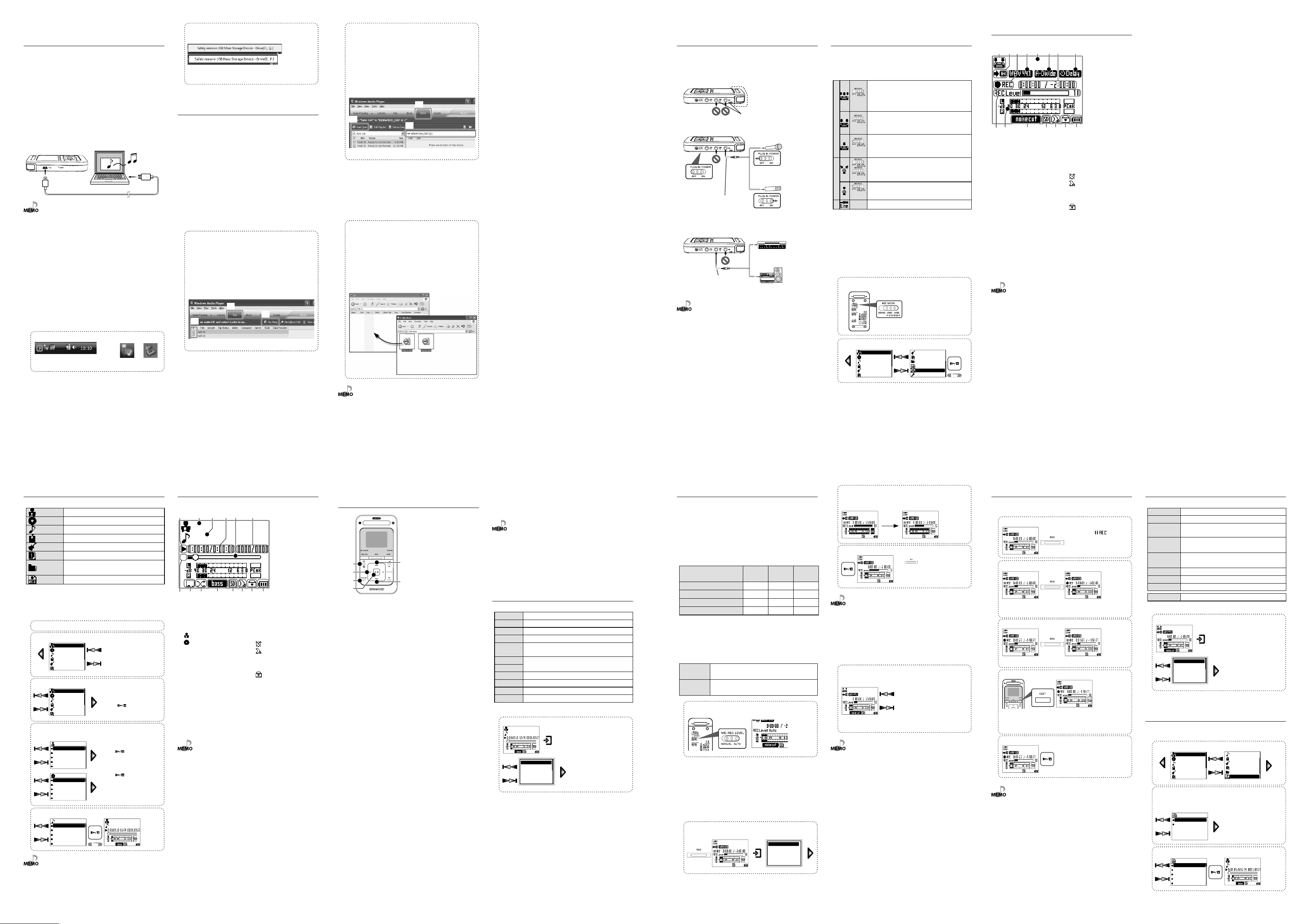
Connecting a PC/
EnterEnter
Track title
Artist name
EnterEnter
080229123456.WAV
To Home screen
Recording format
Recording destinat
Sync rec
Sync level
Album
Track
Favorite
Genre
Year
Artist
080301123456.wma
080302101010.wma
080302120000.wav
080303000100.wav
080303234500.wma
Line
080301123456.wma
080301123456.wma
Recharging Battery
Recharging from a PC connected with USB
connection
Using the provided USB cable, connect this unit to a PC. This
makes it possible to transfer music from the PC to this unit
and to recharge its battery.
Recharging is complete when the CHARGE indicator turns
off.
Recharging completes in about 3.5 hours.
When the USB cable is connected, this unit enter the data
transfer mode and does not accept user operations on it.
For how to disconnect the PC from this unit, see
<Disconnecting this unit from the PC> below.
USB cable
(provided
accessory)
• Start up the PC before connecting this unit.
• This unit is switched ON automatically at the moment it is
connected to the PC.
• When the USB connection, always use a supplied USB cable.
• This unit should be connected directly to the USB port of the
PC. We cannot guarantee the operation if this unit is connected
via a USB hub.
Reading the PDF Instruction Manual
The Instruction Manual is saved as a PDF file in the
following folder of this unit. Copy this file into your PC
before reading it.
[My Computer] – [KENWOOD_DAP] – [Manual]
After copying, you may delete the PDF file to increase the
space for transferring more files. If you delete the PDF file by
mistake, you can transfer it from the Kenwood website.
Disconnecting this unit from the PC
1 Click the [Safe To Remove Hardware] icon.
Display the indicator on the task tray if it is not
displayed.
Windows Vista Windows XP
2 Click [Safely remove USB Mass Storage
Device].
(Vista)
When the message showing that this unit can be
disconnected safely, disconnect it from the PC.
(XP)
Capturing Music in PC/
Transferring Music from PC
To play music files as tracks of this Player, first rip music files in
the PC and then transfer them from the PC to this Player.
This unit can play the following 3 types of music
files.
• MP3 (*.mp3) : MPEG-1 Audio Layer-3
• WMA (*.wma) : Windows Media Audio
• WAV (*.wav) : WAVE file (Linear PCM)
For detailed specifications, see <Specifications>.
Using Windows Media Player 11/10/9
A music CD can be ripped into the PC using the Windows
Media Player 11/10/9.
(The following steps describes the operation with the Windows Media
Player 10.)
1 Launch the Windows Media Player.
2 Click the [Rip] button on the top.
3 Place a music CD in the CD-ROM drive of the
PC.
4 Check the checkboxes of the CD tracks to be
ripped.
5 Click the [Rip Music] button.
2
4
For details, refer to the Instruction Manual in the PDF file.
5
6 Click the [Sync] button on the top.
7 Select the the removable disk ([KENWOOD_
DAP] (internal memory), [KENWOOD_SD] (SD
card), or [Digital Player]) corresponding to
this Player.
8 Add the music files to be transferred in the
Sync List.
9 Click the [Start Sync] button.
6
9
7
For details, refer to the Instruction Manual in the PDF file.
Data transfer by drag & drop
Open the Windows Explorer and drag & drop the desired
file from the PC’s hard disk drive to this Player (expressed
as [KENWOOD_DAP] (internal memory) or [KENWOOD_SD]
(SD card) on Windows). Copy & paste can also be used for
data transfer.
1 Open the removable disk corresponding to
this Player.
Click [Start] – [My Computer] – [KENWOOD_DAP] (internal
memory) or [KENWOOD_SD] (SD card).
2 Open the folder storing the desired music
file.
3 Drag & drop the music file into the removable
disk.
Connecting a microphone or
audio component
In addition to the built-in microphones, an external
microphone or audio component can be connected to this
unit for recording the music and voice input from it.
¡
Recording from the built-in microphones
Built-in microphones
Do not connect anything.
™
Recording from an external microphone
Dynamic microphone, etc.
(Set to OFF.)
Condenser microphone with
PLUG IN POWER
switch
MIC input jack
£
Recording from an external audio component
or musical instrument connected to the line
input
LINE-IN jack
• Prepare the required adapters, such as a standard stereo plug
cable or RCA pin plug – stereo miniplug adapter (commercially
available in audio stores), according to the output terminals of
the external microphone or audio component.
• When connecting a condenser microphone with built-in
battery, set the PLUG IN POWER switch to OFF.
the plug-in power type
(Set to ON.)
Musical instrument, etc.
(Line output)
Stereo, etc.
Selecting the recording mode/
Setting the microphone mode
Recording is possible from the built-in microphones, an
external microphone or an external device.
The microphone mode should be set when recording from
microphones.
Stereo recording mode using the L/R (omnidirectional) and Center
(unidirectional) built-in microphones. This mode can record audio
(3MIC)
with high directivity in the front direction while restricting the
ambient noise.
¡
™
£
The recording source is switched automatically when a
cable is connected to the line input or microphone input
terminal. During recording from the built-in microphones
or an external microphone, the displayed icon changes
according to the microphone mode set on the rear panel
of this unit.
1 Set the microphone mode.
(Built-in microphones or external microphone only)
2 Select "Recording" from the home screen.
1sec.
Stereo recording mode using the L/R (omnidirectional) built-in
microphones that are installed at an angle of 120°. This mode can
(2MIC)
record stereo audio with a rich feeling of expansion.
Monaural recording mode using only the Center (unidirectional)
built-in microphone. This mode can record audio with high
(MONO)
directivity in the front direction.
Stereo recording using an external stereo microphone.
(STEREO)
Monaural recording using an external monaural microphone.
(MONO)
Recording of the line input.
—
Artist
Album
Track
Favorite
Genre
Year
Genre
Year
Folder
Recorded
Recording
Settings
Display during recording
The display shows various information during recording.
1 2 3 4 5
1 Recording Mode
2 Recording destination
3 Mode
¶ : Recording
8 : Pause
None : Stop
4 Recording format
5 Recorded file name
6 Sync recording
7 Elapsed recording time/
Remaining recording
time
8 Delay recording
9 Recording level setting)
0 Level meter
• For details, refer to the Instruction Manual in the PDF file.
6 7 8
@!~=-09
- Recording equalizer
= Presence of SD card
~ Sleep timer/
Alarm timer
: Alarm timer on
: Sleep timer on
None: Timer off
! HOLD switch
: HOLD
None: HOLD canceled
@ Remaining battery power
Selecting music for playback
Select and play the desired track.
Artist Select Artist name = Album title = Track title.
Album Select Album title = Track title.
Track Select Track title directly.
Favorite Select one of the tracks registered as favorite tracks.
Genre Select Genre = Artist name = Album title = Track title.
Year Select Year of release = Track title.
Folder
Recorded Select music in one of the recorded files.
When a major item is selected, the list of intermediate items
located below it is displayed.
Press the Play/Stop button when the item to be played
(Track or item name) is displayed starts its playback.
1 Connect headphones and switch this unit ON.
2 Open the home screen.
1sec.
3 Select a major item ("Artist", for example).
4 Select an intermediate item ("Artist name" >
"Album title", for example).
5 Select a track ("Track title", for example).
• A track that does not contain tag information is classified as
• Press the Left button to return to the previous display page.
English
Select Folder and then follow the hierarchy to select the music
file for the desired Track.
Artist
Album
Track
Favorite
Genre
Year
Artist
Album
Track
Favorite
Genre
Year
Artist
Artist name
Artist name
Artist name
Artist name
Artist name
Artist name
Album title
Album title
Album title
Album title
Album title
Album title
Track title
Track title
Track title
Track title
Track title
"Unknown".
The home screen opens.
The list for the major item
(intermediate items) is displayed.
Pressing
all of the files in the library.
Pressing now starts playback of
all of the files in the selected artist .
Pressing now starts playback of
all of the files in the selected album.
Artist name
Track title
now starts playback of
Display during playback
The display shows various information during playback.
1 2 3 4 5
1 Mode
3 : Play
None : Stop
2 : Artist name
: Album title
3 Track title
4 Elapsed play time/ Total
play time
5 Song time progress bar
6 Track No./Number of
selected tracks
7 Play speed
8 Repeat mode
9 Play mode
• For details, refer to the Instruction Manual in the PDF file.
6
~=-0987
!
0 SPRM/ Sound mode
- Presence of SD card
= Sleep timer/
Alarm timer
: Alarm timer on
: Sleep timer on
None: Timer off
~ HOLD switch
: HOLD
None: HOLD canceled
• If copy protection is set, when capturing tracks of a music CD
into the PC using the Windows Media Player, transferring the
music file to this unit is limited only to the Windows Media
Player. The music files which are transferred using drag & drop
or copy & paste cannot be played.
• Before transferring a music file, view it with the Windows Media
Player to confirm that the genre, artist name, album title and
track title are set correctly.
Operations available during
playback
1
2
3
4
Power/Menu button
1
Displays the pop-up menu.
Press when the backlight is off to
turn it on.
2 Left button
Displays the previous list.
Pressing and holding for more
than 1 sec.:
Open the home screen.
3 REPEAT button
Press briefly:
Each press switches the repeat
mode.
Pressing and holding for more
than 1 sec.:
Sets an A-B repeat point.
4 Play/Stop button
Play mode:
Lets playback stop temporarily.
Stop mode:
Resumes playback.
Pop-up menu:
Press while the menu is displayed
to enter a selected item.
5
6
5 Up button
Play mode:
Each press skips to the beginning
of the current track or of the
previous track (Skip-down).
Press and hold to fast reverse the
track.
Stop mode:
Each press skips to the beginning
of the current track or of the
previous track (Skip-down).
Press and hold to skip to the
previous tracks one after another.
Pop-up menu:
Press to move the cursor upward.
6 Down button
Play mode:
Each press plays the next track
(Skip-up).
Press and hold to fast forward the
music.
Stop mode:
Each press skips to the beginning
of the next track (Skip-up).
Press and hold to skip to the
subsequent tracks one after
another.
Pop-up menu:
Press to move the cursor
downward.
Resume function
This unit holds the conditions before the power is switched
off. When this unit is switched on the next time, it resumes
playback from the position where it was stopped.
• This unit switches OFF automatically after it has been left in stop
mode for a certain period of time (Auto Power-OFF). The time
until Auto Power-OFF occurs can be changed.
• The resume function is disabled in the following cases. The
home screen is displayed when this unit is switched on.
- When the SD card is inserted.
- When the USB cable is connected.
Pop-up menu during playback
Set up functions related to playback.
To Home screen Return to the home screen.
SPRM Set the Supreme function.
Sound mode Adjust the sound quality.
Play mode Set the play mode such as random play.
Add favorite/
Delete favorite
Item skip+
Item skipTimer setting Set the timer.
Play speed Set the playback speed.
FF/FB Speed Set the speed for fast-forward/fast back.
Properties Display the file information.
For details, refer to the Instruction Manual in the PDF file.
1 Display the pop-up menu.
Add as Favorite or delete from Favorite.
Skip through the selected item.
Artist name
Track title
To Home screen
SPRM
Sound mode
Play mode
Add favorite
Adjusting the recording level
When recording voice of a speech from microphones, the
recording level can be adjusted so that the volume level is
uniform all over the recording (MIC REC LEVEL function).
The recording level can be adjusted either automatically
according to the maximum input level (ALS function) or
manually.
The setting items vary depending on the
recording source.
Built-in
microphones
MIC REC LEVEL function
Auto Level Setting (ALS) function
Manual recording level adjustment
External microphone gain setting
MIC REC LEVEL function
When recording a speech with the built-in microphones or
an external microphone, this function records the voice so
that the volume level is as uniform as possible all over the
recording.
AUTO This setting records audio at as uniform as possible level and is
therefore suitable for recording of a speech, etc.
MANUAL The recording level can be adjusted either using the ALS function
or manually.
1 Set the MIC REC LEVEL function.
(Built-in microphones or external microphone only)
Auto Level Setting (ALS) function
The recording level is set according to the maximum input
level.
For instance, to record a music CD with the optimum
recording level, play the section with the largest volume
and set the ALS function.
1 Display the pop-up menu during record-
pause and select "Auto Level Setting".
External
microphone
✔✔
✔✔✔
✔✔✔
—
Auto Level Setting
Line input
—
✔
—
2 This unit enters the ALS mode and sets the
recording level according to the maximum
input level.
Auto Level Setting Auto Level Setting
3 Exit the ALS mode.
Press now to exit the ALS mode and
starts recording.
• When using the built-in microphones or an external
microphone, it is required to set the MIC REC LEVEL switch on
the rear panel of this unit to "MANUAL".
• If the ALS mode is exited immediately after a loud sound, the
recording level may not be adjusted properly. Exit the ALS
mode at least 2 seconds after a loud sound.
Manual recording level adjustment
The recording level can also be adjusted manually.
1 Adjust the recording level.
Observe the level meter, adjust the recording
level between 0 and 64 so that the recording
level does not exceed 0 dB (so that the PEAK
indicators do not light).
Pressing and holding an adjustment button
increases (4) or decreases (¢) the
recording level gradually.
• When using the built-in microphones or an external
microphone, it is required to set the MIC REC LEVEL switch on
the rear panel of this unit to "MANUAL".
• Manual adjustment is not available when the Auto Level Setting
(ALS) function is activated.
Recording music or voice
The music or voice input from microphones or an audio
component can be recorded as described below.
1 Set this unit to record-pause mode.
The record-pause ( ) indicator
lights up.
2 Start recording.
080301123456.wma
The recorded file name is displayed. (file name: Year-MonthDay-Hour-Minute-second)
3 To pause recording:
080301123456.wma
Pressing the button again to resume recording.
4 To divide a recorded file:
080301123619.wma
Recording is continued on a new recorded file.
The sound may be interrupted at the point the recorded file
changes.
5 Stop recording.
• The maximum recording time available per file is 2 hours.
When the maximum recording time is reached, recording
is continued on a new recorded file. The sound may be
interrupted at the point the recorded file changes.
• The recorded file is not divided even when recording pauses
temporarily.
• The recorded file is named after the date and time the
recording is started.
• The recorded file can be deleted anytime.
• To play a recorded file, select it from "Recorded" file list in the
home screen.
• The recorded file can be copied in the PC. The recorded file is
stored in either folder below.
– Internal memory :
"Computer" — "KENWOOD_DAP" — "RECORD" folder
–SD card: "Computer" — "(SD card)" — "KWD" folder
Pop-up menu during recording
Set up functions related to recording.
To Home screen Return to the home screen.
Recording format Set the recording format.
Recording
destination
Sync rec
Sync level
Delay rec Start recording after the set time has elapsed in microphone mode.
Mic Gain +20dB Raise the recording level of external microphone level.
Timer setting Set the timer.
Auto Level Setting Set the recording level according to the maximum input level.
Set the destination for the recorded files to be saved.
Set the synchronized recording which the recording starts
automatically as music starts.
Set the detection level of synchronized recording in microphone
mode.
For details, refer to the Instruction Manual in the PDF file.
1 Display the pop-up menu.
Playing recorded music or
voice
The music or voice recorded from microphones or the line
input can be played back as described below.
1 Select "Recorded" from the home screen.
1sec.
2 Select whether the file to be played has been
recorded from the microphones or the line
input.
Recorded
Line
Mic
3 Select the recorded file.
Track
Favorite
Genre
Year
Folder
Recorded
Artist name
Track title
