Page 1
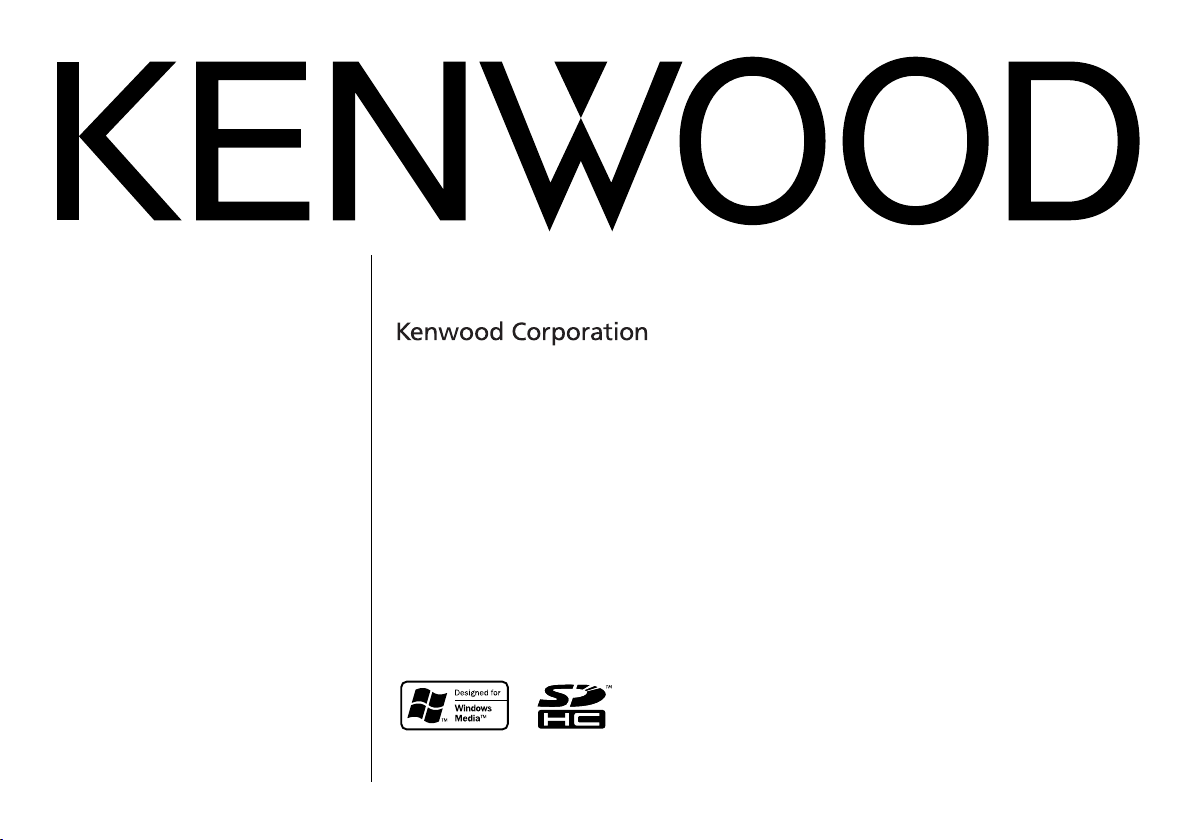
DIGITAL AUDIO RECORDER
MGR-A7
INSTRUCTION MANUAL
© B60-5781-10/01 (X)
Page 2
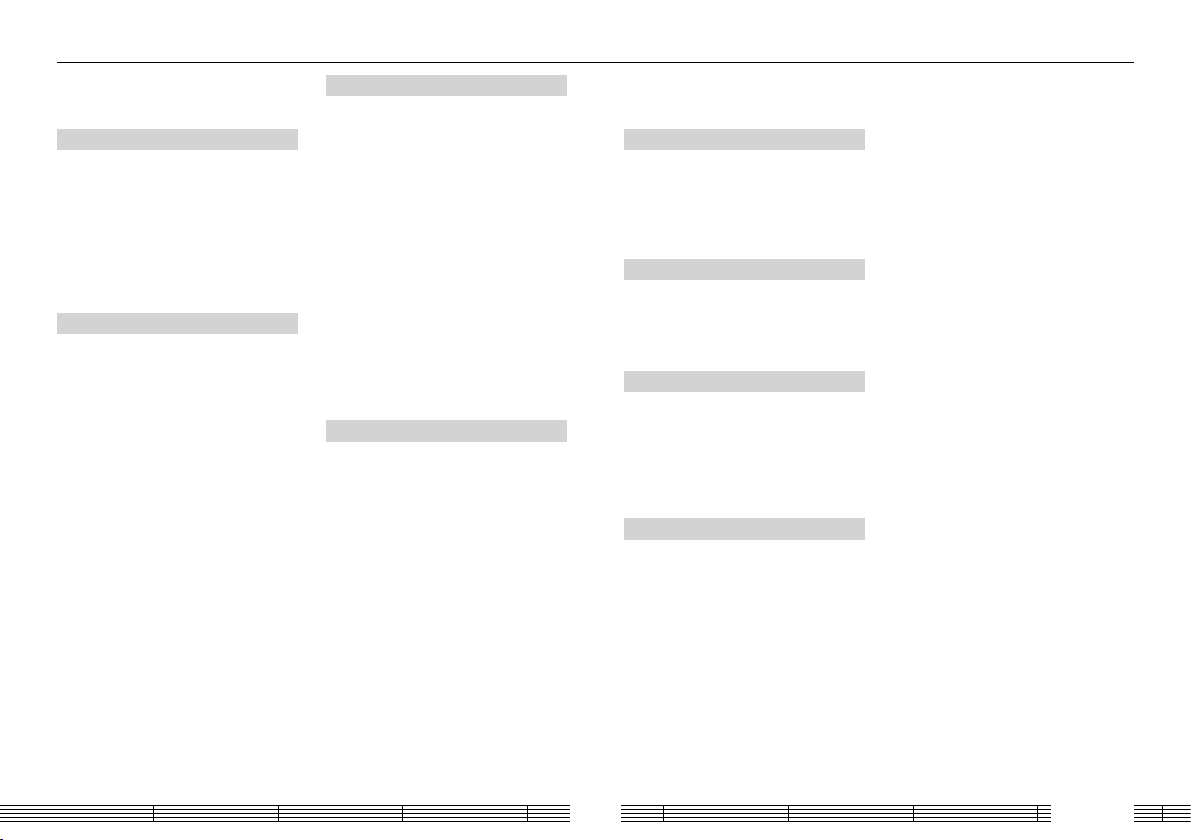
Contents
Safety precautions ............................................3
Unpacking ...........................................................6
Read Before Use
Names and functions of parts ......................7
Flow for music playback .................................9
Flow for recording of music or voice ........9
Screen display items ..................................... 10
How to read this manual/Turning
this unit on/Setting the time ................ 11
Switching Power ON/OFF ..............................11
Setting the date and time .............................11
For first use
Connecting stereo headphones ............... 12
HOLD function ................................................12
Inserting/removing an SD card.................12
Inserting the SD card ........................................ 12
Removing the SD card ..................................... 12
Recharging Battery/ Connecting a PC....13
Recharging from the AC adapter .............. 13
Recharging and battery indication .......... 13
Recharging from a PC connected
with USB connection ................................... 13
Disconnecting this unit from the PC ...... 13
Capturing Music in PC .................................. 14
This unit can play the following 3 types
of music files. .....................................................14
Using Windows Media Player 11/10/9 ...14
Transferring Music from PC ........................ 16
Using Windows Media Player 11/10/9 ...16
Data transfer by drag & drop ....................... 17
Deleting tracks ................................................ 18
Using Windows Media Player 11/10/9 ...18
Playing music tracks
Selecting music for playback ..................... 19
Display during playback .............................. 20
Operations available during playback ...20
Resume function .................................................20
Various play modes ....................................... 21
Play mode ................................................................ 21
Repeat mode .........................................................21
A-B Repeat mode ................................................ 21
To skip an item ................................................22
Adding to/Deleting from the Favorite ... 23
Adding to the Favorite .....................................23
Playing Favorite.....................................................23
Deleting from the Favorite ............................23
Varying the playback speed .......................24
Varying the playback speed ......................... 24
Varying the fast forward/
fast reverse speed .......................................... 24
Recording music or voice
Connecting a microphone or audio
component...................................................25
Selecting the recording mode/
Setting the microphone mode ............. 26
Display during recording ............................27
Adjusting the recording level ....................27
MIC REC LEVEL function .................................. 27
Auto Level Setting (ALS) function.............28
Manual recording level adjustment ........ 28
External microphone gain setting ............ 28
Setting the recording format .....................29
Setting the recording equalizer ................29
Setting the file recording destination .... 30
Sync recording for starting recording in
synchronism with music or voice ........ 30
Setting the detection level of sync
recording .......................................................31
Delayed recording for starting
recording after a set delay ......................31
Recording music or voice ............................32
Playing recorded music or voice .............. 33
Adjusting the audio
Adjusting the audio ......................................34
Adjusting the volume .......................................34
Selecting the sound effects .......................... 34
SPRM (Supreme) .................................................. 34
Sound mode ..........................................................35
Managing files
Viewing files ..................................................... 36
Deleting tracks ................................................ 37
Moving a recorded file ................................. 38
Dividing a recorded file ...............................39
Setting and adjusting this unit
Sleep timer and alarm timer ...................... 40
Various setups ................................................. 41
Function items that can be set .................41
Formatting/Resetting the settings .......... 42
Setting the prioritized drive ....................... 43
Setting the menu language ....................... 44
Appendix
Connection of external components......45
Connecting to the Line outout .................. 45
Connecting to the USB connector ...........45
Digital Audio Player Link ............................. 46
Specifications...................................................47
Glossary ............................................................. 48
Error messages ................................................ 48
Troubleshooting .............................................49
Forced formatting ...............................................50
Notes on Disposal .......................................... 51
Recycling the Built-in Battery ......................51
Removing the Rechargeable Battery
(Built-in Battery) Before Disposal .......... 51
English2
Page 3
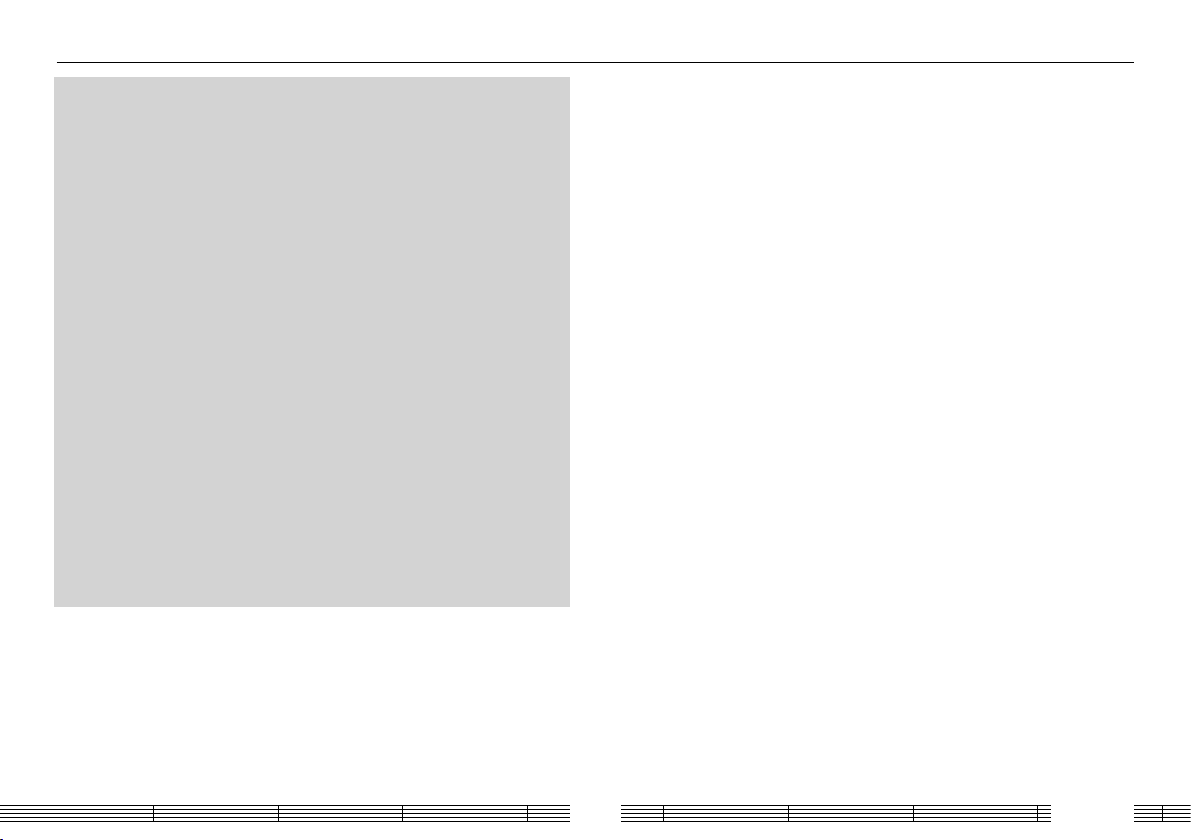
Safety precautions
IMPORTANT SAFETY INSTRUCTIONS
¤ Caution:
Read this page carefully to ensure safe operation.
Read Instructions – All the safety and operating instructions should be read before the
product is operated.
Retain Instructions – The safety and operating instructions should be retained for future
reference.
Heed Warnings – All warnings on the product and in the operating instructions should be
adhered to.
Follow Instructions – All operating and use instructions should be followed.
WARNING :
• Do not use headphones during riding/driving a vehicle or walking.
Otherwise, a tra c accident may result. Never use headphones when you ride a bicycle
or driving an automobile or motorbike. If this unit is used during walking, the ambient
sounds will be cut and you may have di culties in hearing various warning sounds.
• Do not operate this unit during riding or driving a vehicle.
Do not operate this unit when you drive or ride an automobile, motorbike or bicycle.
Otherwise, a tra c accident may result. Be sure to stop the vehicle in a safe place before
operating this unit.
• Do not stare at the display screen during riding or driving a vehicle.
Otherwise, a tra c accident may result.
• Always use the designated AC adapter.
Otherwise, a re or electric shock may result.
• Always plug the power plug of the AC adapter into an outlet supplying the
speci ed voltage.
Otherwise, a re or electric shock may result.
Precautions :
• Do not insert or drop a metallic object or an easily ammable object inside this unit
through an opening. Otherwise, a re hazard or battery leak may result.
• When connecting ancillary equipment to this unit, read the instruction for the
equipment, switch this unit o and connect the equipment as instructed. Also be sure
to use the speci ed cord for the connection. Inappropriate connection, use of a nonspeci ed cord or extension of the cord may cause heat generation and a burn or other
injuries.
Do not use or place the product in the following locations:
• A place with high humidity, such as in a bathroom or shower room. Also do not use this
unit in a place subject to water splashes. Otherwise, a re hazard or battery leak may
result.
• Do not approach this unit to heating equipment (a stove, iron, etc.). Otherwise, a re
hazard or battery leak may result.
• Do not place this unit in a place subject to soot or vapor, for example in a kitchen or near
an air humidi er, or in a place subject to excessive humidity or dust. Otherwise, a re
hazard or battery leak may result.
• Do not leave this unit in a place where the temperature may rise abnormally high, for
example in a closed automobile or under direct sunlight. Otherwise, this unit or its parts
may deteriorate or a re hazard or battery leak may result.
Notes on AC adapter
• Do not plug or unplug the power plug with a wet hand. Otherwise, an electric shock may
result.
• In case a thunder begins to rumble, do not touch the AC adapter or the power plug.
Otherwise, an electric shock may result.
• In case a thunder begins to rumble when you are using this unit outdoors, immediately
stop using it. Otherwise, an electric shock may result.
• Clean the power plug and AC adapter plug periodically. If dirt is attached on these plugs,
deterioration of insulation due to moisture may result in a re or electric shock. To clean
the power plug, unplug it from the power outlet and wipe dirty with a dry cloth.
• Do not damage the power cord by scratching, modifying, bending forcibly, twisting,
stretching, heating or xing it with a staple or nail. Also do not place a heavy object on
the power cord or lay it below this unit. If you cover the power cord with a carpet, etc.,
you run the risk of placing a heavy object on it. Damage to the cord may result in a re or
electric shock. Using the damaged power cord may result in a re or electric shock.
• In case of an abnormality with this unit, unplug the power plug. In case of water or a
foreign object penetrates inside this unit or it produces smoke, abnormal odour or noise,
immediately switch o this unit and unplug the power cord from the power outlet.
Continuing the use of the equipment may result in a re or electric shock. After the
smoke, abnormal odour or noise disappears, consult your dealer or a Kenwood service
agent for servicing.
• If you drop the AC adapter or this unit, unplug the power cord. If equipment is dropped
or the cover or case is damaged, switch o this unit, unplug the AC adapter from the
power outlet. Continuing the use of the equipment may result in a re or electric shock.
English3
Page 4
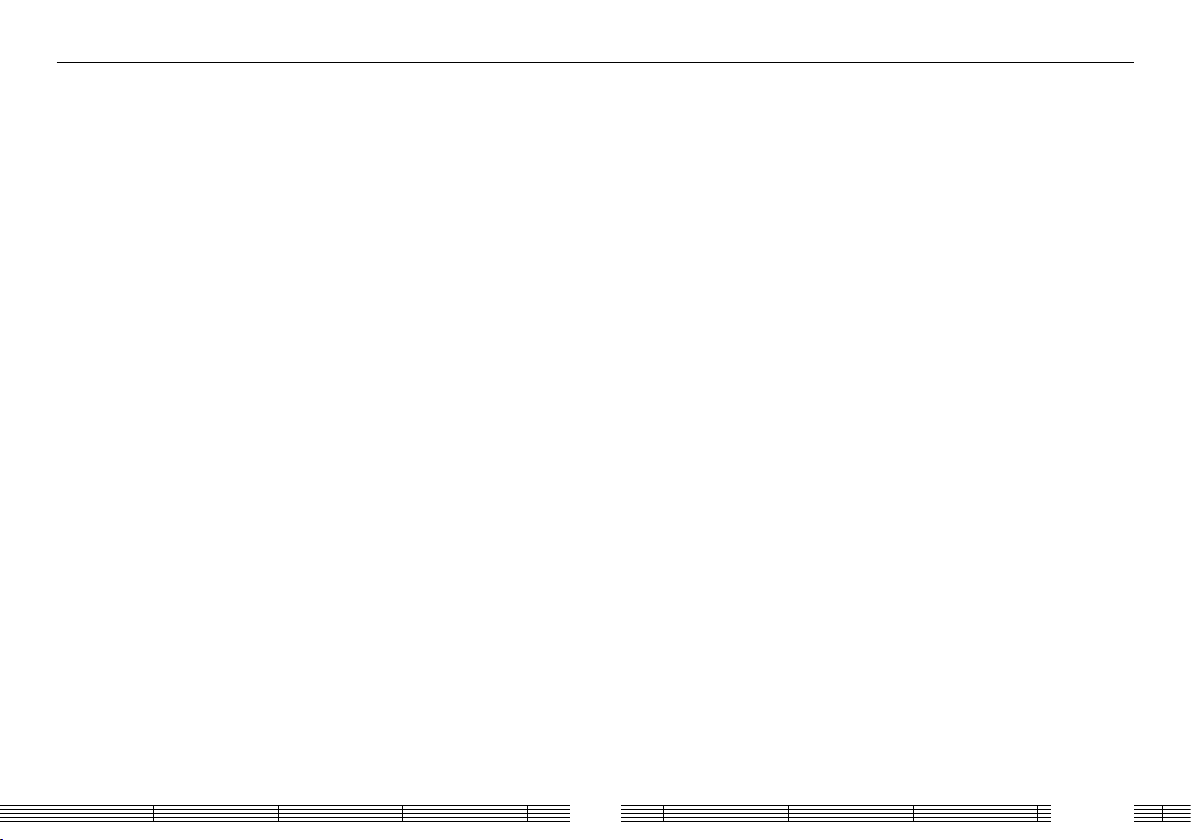
Safety precautions
• Do not open the case of or modify the AC adapter or this unit. These incorporate high
voltage parts inside and opening or modifying them may result in a re or electric shock.
Notes on using through headphones:
• Do not start listening with too high a volume. Otherwise, sudden output of a highvolume sound may cause hearing failure, etc.
• Do not listen to the audio with an extremely high volume for long hours. Otherwise, your
hearing ability may be damaged.
• Do not use headphones if an abnormality is felt on the skin. Otherwise, skin
in ammations may result. Should any abnormality be felt on the skin or ears during use
of headphones, immediately stop using them and see a doctor.
• A person with an ear disease is discommended to use headphones. Otherwise, the
disease may worsen. Should any abnormality be felt on the skin or ears during use of
headphones, immediately stop using them and see a doctor.
• Attach and detach headphones around the ears gently and slowly. Violent attaching or
detaching may injure the ear.
Notes on using through car stereo :
• Do not leave the products or batteries in the car, particularly above the dashboard, for
this may lead to malfunction or damage due to solar heat.
• If the unit is connected to a car stereo using an audio cord, noise may sometimes
interfere.
Handling
• Do not apply an excessive force to the display part. Otherwise, it may be damaged.
• Avoid storing this unit in a bag together with a hard object. Otherwise, this unit may be
damaged when the bag is pushed.
• Do not expose this unit to an insecticide or other volatile substance or bring this unit in
extended contact with a rubber or vinyl material. Otherwise, discoloration or peeling of
the surface nish may result.
• Do not put this unit in a pocket of trousers. Otherwise, it may be damaged due to a
strong impact when you sit down, etc.
• Protect this unit against sweat and moisture.
Do not use this unit by putting it in a breast pocket for long hours in the summer or
during exercise. Otherwise, penetration of moisture or sweat may cause malfunction or
failure.
Operating conditions
Temperature: 5 to 35°C. (without condensation)
Caution on condensation
Condensation (of dew) may occur inside the unit when there is a great di erence in
temperature between this unit and the outside. This unit may not function properly if
condensation occurs. In this case, leave the unit for a few hours and restart the operation
after the condensation has dried up.
Be specially cautious against condensation in the following circumstances:
When this unit is carried from one place to another across a large difference in temperature,
when the humidity in the room where this unit is installed increases, etc.
Maintenance of the unit
When the front panel or case becomes dirty, wipe with a soft, dry cloth.
Do not use thinner, benzine, alcohol, etc. for these agents may cause discoloration.
In regard to contact cleaner
Do not use contact cleaners because it could cause a malfunction. Be specially careful not
to use contact cleaners containing oil, for they may deform the plastic component.
English4
Page 5
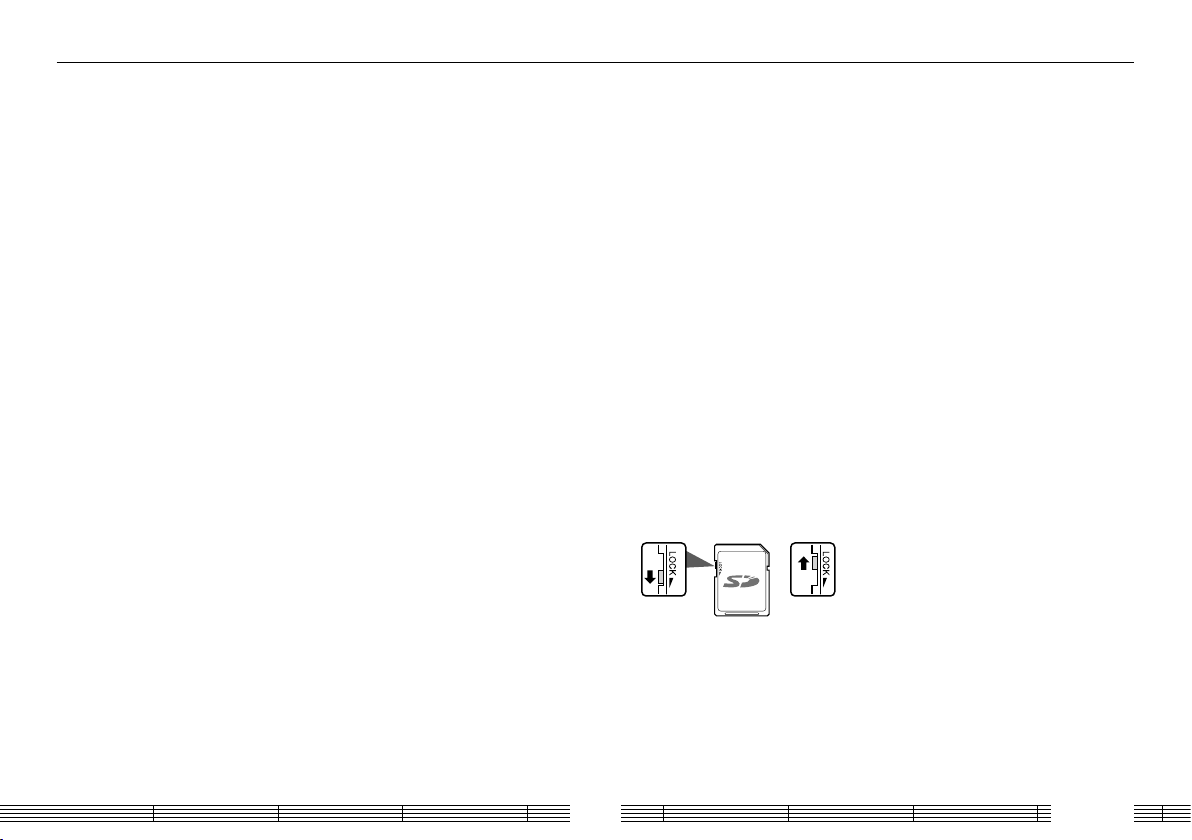
Safety precautions
Note on the built-in battery
• For the replacement of the built-in battery, contact your dealer.
• The battery built into this unit discharges spontaneously even when this unit is not used.
This means that the built-in battery may be exhausted completely when this unit is left
unused for a long period. If this happens, recharge the battery before using this unit.
• The battery recharging time is variable depending on the condition of the battery and
ambient temperature.
• The available playback time reduces when this unit is used under low temperatures.
• The built-in battery can be recharged for about 500 times. (This is a reference value and is
not guaranteed.)
• The built-in battery is a consumable part, and the available playback time reduces
gradually after repeated use. If the available playback time becomes very short even after
the battery has been recharged fully, the battery may be degraded; replace it with new
one.
• Kenwood will not assume any liabilities for the alteration or loss of data caused due to
complete discharging of the built-in battery.
• The built-in battery is a lithium ion battery.
It is free from the memory e ect of Ni-Cd and nickel-hydrogen batteries, with which the
capacity decreases if the battery is charged or discharged incompletely for several times.
The built-in battery therefore accepts additional charging before it has exhausted
completely.
Storage and maintenance of SD card
Before storage
• Be sure to put the SD card in the case before storing it.
• Do not leave the SD card in a place with extremely high temperature (under direct
sunlight, etc.) or extremely high humidity.
When the SD card gets dirty
• Wipe lightly with a soft cloth, etc.
• Do not use lacquer thinner, benzine or alcohol.
Other cautions
• Do not open or modify the SD card.
• Do not peel o the label from the SD card.
• Do not attach a label or sticker on the SD card.
• Do not touch the metallic terminals on the backside with a nger or metallic object.
Note on disposal/transfer of SD card
The "Format" and "Delete" functions of this unit or a PC simply change the le management
information and do not erase the data in the SD card completely. Before disposing of or
transferring the SD card, it is recommended to destroy it physically or erase the internal
data completely using commercially available PC data erasing software.
It is the user’s responsibility to manage the data in the SD card properly.
SD card (LOCK switch)
The SD card has a switch for protecting the card against data write. Set the switch to the
LOCK position to protect the data in the card. Set the switch to the unlock position before
recording, transferring, editing or erasing the data.
Lock Unlock
English5
Page 6
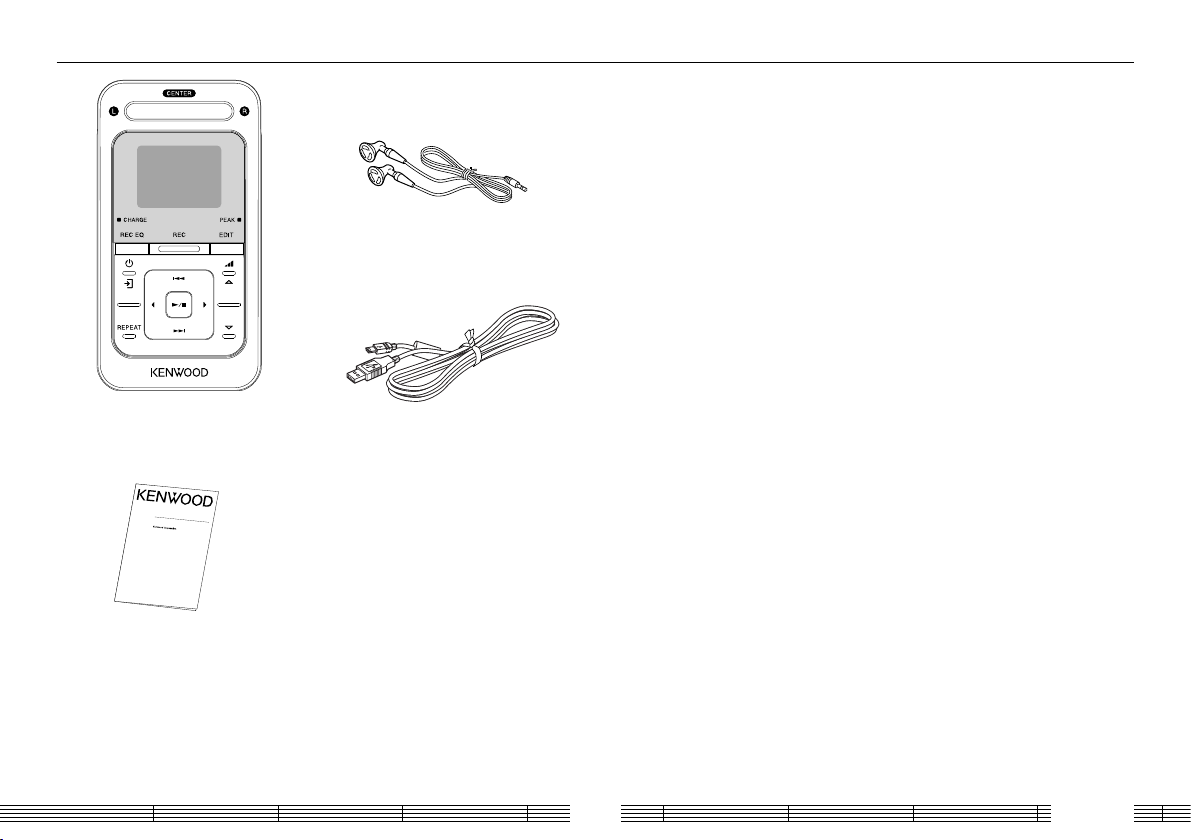
Unpacking
Headphones
Recorder
D
IG
I
T
A
L
A
UD
IO
R
E
C
O
R
D
E
R
MGR-A7
Q
U
IC
K
S
T
A
RT M
A
N
U
A
L
Quick start manual
USB cable
English6
Page 7
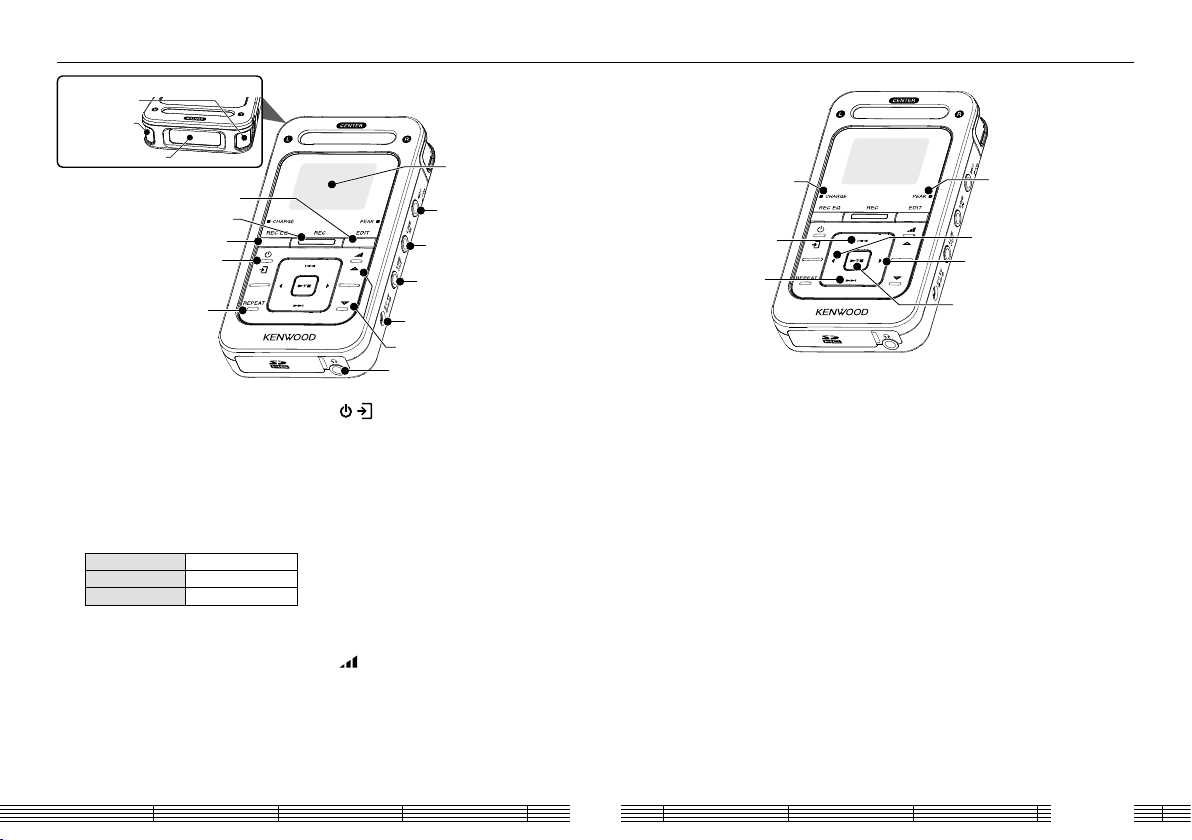
Names and functions of parts
Built-in microphones
Left mic
Right mic
Center mic
1
2
3
4
5
1 EDIT button
• Press during recording to divide the
recorded file at the position where the
button is pressed.
2 REC button
• Press to start or let pause the
recording of music or voice.
• Rec indicated by the indicator
Steady lighting Record mode
Blink Record-pause mode
Extinguished Stop mode
3 REC EQ button
• Press to set the equaliser effect to be
applied to the recording of the built-in
or external microphone.
/ Power/Menu button
4
• Press and hold to switch the power
ON/OFF.
• Press shortly to open the pop-up
menu. Pressing the button again
closes the pop-up menu.
• If pressed when the display backlight
is off, the backlight is turned on.
5 Repeat button
• Press to select the repeat mode.
• During playback, press and hold for
more than 1 second to set the A-B
Repeat points.
6
VOLUME button
• Press to increase (%) or decrease (fi)
the volume. Pressing and holding a
button segment varies the volume
gradually.
Display
Microphone input
Line input
Line output
AC adapter connector
6
Phones jack
CHARGE indicator
7
8
7 4 Up button
• Press to move the cursor upward.
• Press during playback to skip to
the beginning of the current track.
Pressing the button at the beginning
of a track skips to the beginning of the
previous track.
• Press and hold to fast reverse the
music.
• Press during playback to increase the
recording level (provided that the
MANUAL recording level adjustment is
selected).
8
¢ Down button
• Press to move the cursor downward.
• Press during playback to skip to the
beginning of the next track.
• Press and hold to fast forward the
music.
• Press during playback to decrease
the recording level (provided that the
MANUAL recording level adjustment is
PEAK indicator
9
0
-
selected).
9
2 Left button
• Press to return to the previous (left)
display. This can be used for example
to return from the playback display to
the track list.
• Press and hold to return to the home
screen.
0
3 Right button
• Press to enter an item and advance to
the next (right) item.
-
3¥7 Play/Stop button
• Press to play a track or let it stop.
• Press while the menu is displayed to
enter a selected item.
• Press during recording to stop it.
English7
Page 8
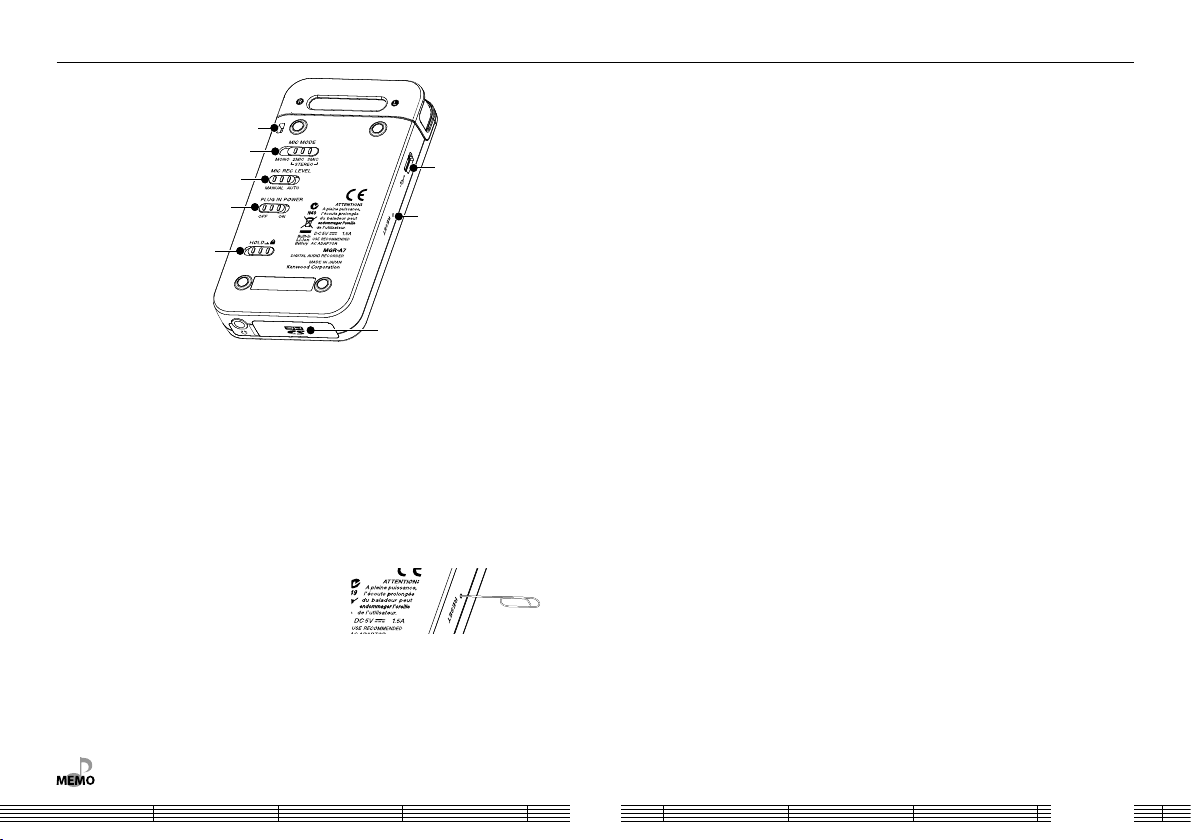
Names and functions of parts
Strap eyelet
!
@
=
~
USB jack
#
Card cover
= MIC MODE switch
• When the built-in microphones are
used, set the microphone mode to
Monaural, 2-Microphone or 3Microphone.
• When an external microphone is
used, set the microphone mode to
Monaural or Stereo.
~ MIC REC LEVEL switch
• When the built-in microphones or an
external microphone is used, set the
@ HOLD switch
• Press to defeat all other buttons. This
helps prevent erroneous operation
of this unit when it is carried in a bag,
etc.
# Reset button
• In case of irregularity, first consult
<Troubleshooting> (page 49). If an
optimum remedy is not found, try
pressing the reset button with the tip
of a clip.
recording level adjustment method to
either MANUAL or AUTO.
! PLUG IN POWER switch
• Set ON when using an external
microphone with the plug-in power
type.
• Do not pass a metallic hook or like (a key holder, etc.) through the strap eyelet. Otherwise, this
unit may be damaged.
English8
Page 9
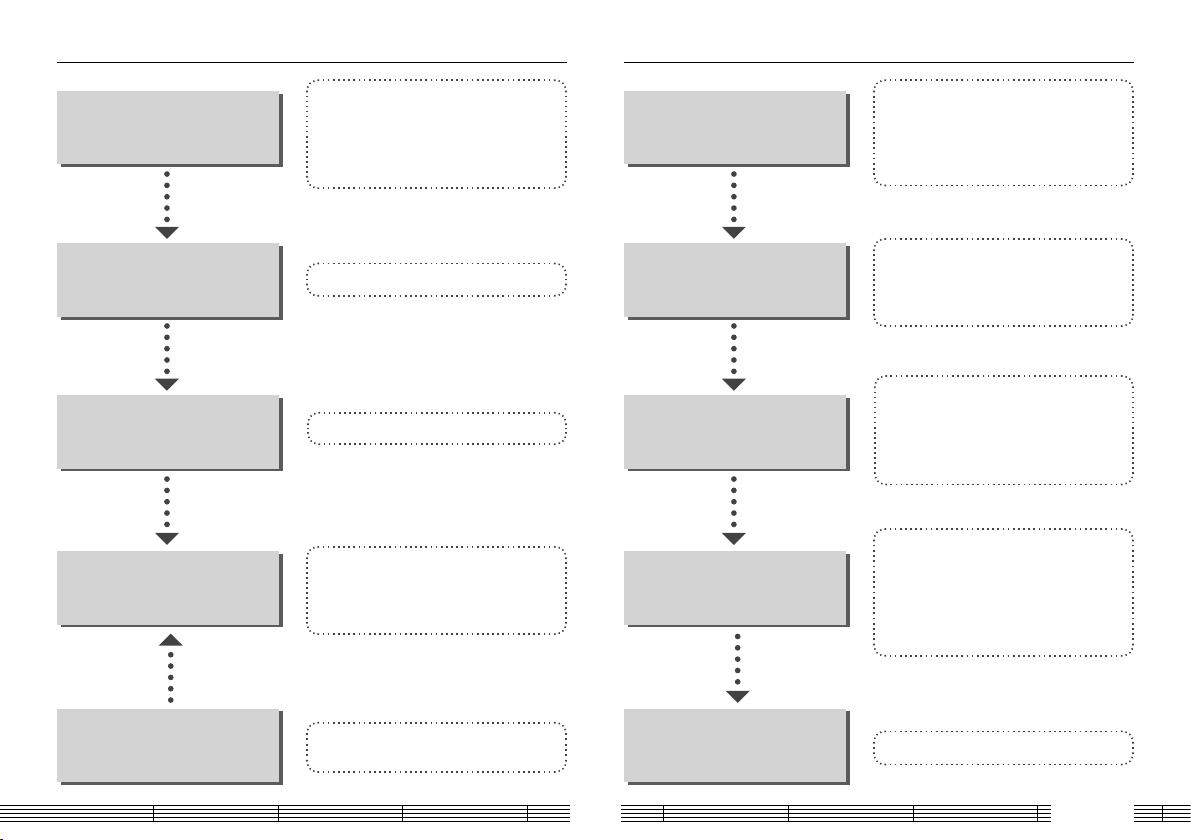
Flow for music playback
Flow for recording of music or voice
Preparation
Preparation of music les
Transfer music les from
the PC to this unit
Playback of music
Connecting stereo headphones (page 12)
Canceling the HOLD function (page 12)
Switching Power ON (page 11)
Recharging Battery (page 13)
Connecting a PC (page 13)
Capturing Music in PC (page 14)
Transferring Music from PC (page 16)
Selecting music for playback (page 19)
Display during playback (page 20)
Operations available during playback (page
20-24)
Preparation
Set the recording format,
tone, etc.
Adjust the recording level
Set the recording start method
Setting the time (page 11)
Connecting a microphone or audio component
(page 25)
Selecting the recording mode/Setting the
microphone mode (page 26)
Setting the recording format (page 29)
Setting the recording equaliser (page 29)
Setting the recorded file storage location (page
30)
Adjusting the recording level (page 27)
MIC REC LEVEL function (page 27)
Auto Level Setting (ALS) function (page 28)
Manual recording level adjustment (page 28)
Setting the external microphone gain (page 28)
Sync recording for starting recording in
synchronism with music or voice (page 30)
Setting the detection level of sync recording
(page 31)
Delayed recording for starting recording after a
set delay (page 31)
Volume and tone adjustments
Adjusting the volume (page 34)
Selecting the sound effects (page 34)
Start recording
Recording music or voice (page 32)
English9
Page 10
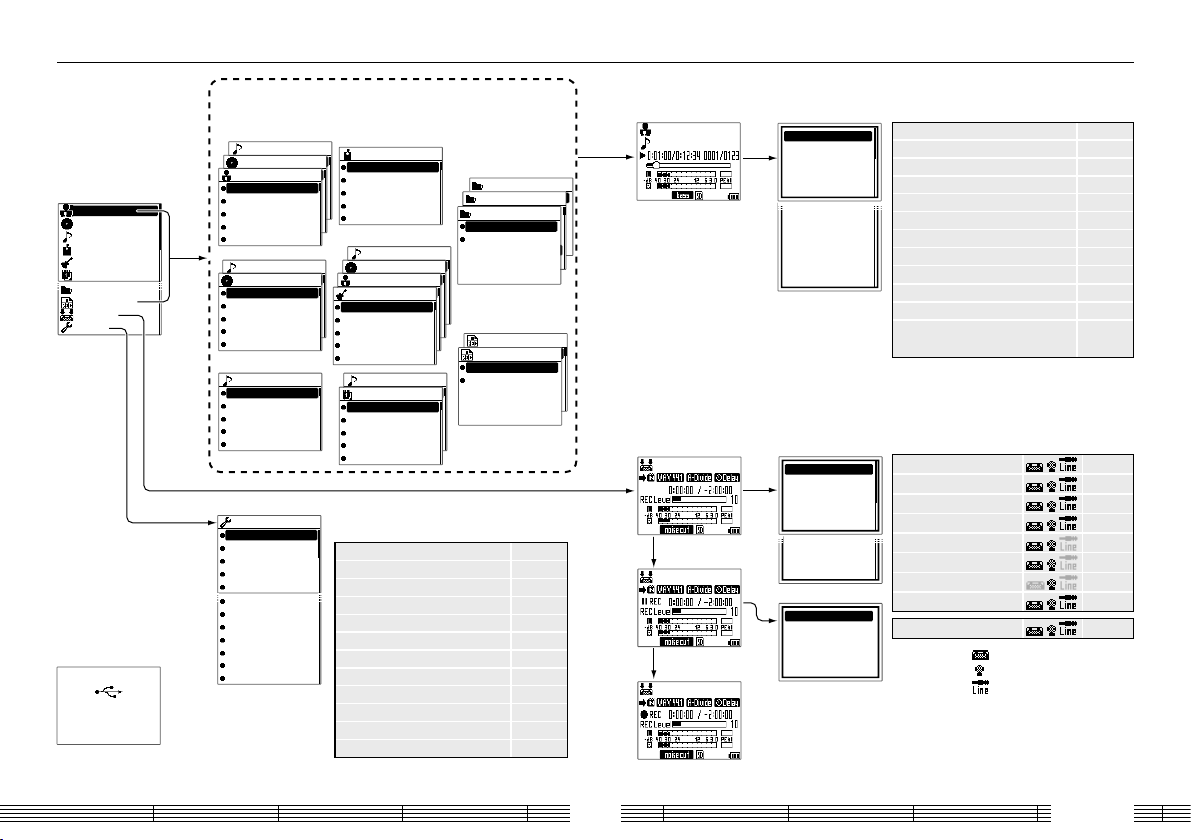
Screen display items
Home screen
Initial screen for use in
starting music file selection
and other settings.
Artist
Album
Track
Favorite
Genre
Year
Folder
Recorded
Recording
Settings
USB connecting message
screen
Message screen indicating
that this unit is connected
to a PC.
MSC
connecting
Library screen
Screen for use in selecting music for playback (page 19)
Album title
Track title
Artist name
Track title
Album title
Artist
Track title
Album title
Artist name
Track title
Album title
Artist name
Track title
Album title
Artist name
Album title
Artist name
Artist name
Album title
Track title
Album
Track title
Album title
Track title
Album title
Track title
Album title
Track title
Album title
Album title
Track
Track title
Track title
Track title
Track title
Track title
Settings
Indicator
Backlight Brightness
Lighting time
LCD Contrast
Auto power off
Beep
Language
Format
Prioritized Drive
Clock setting
Setting reset
System information
Favorite
Track title
Track title
Track title
Track title
Track title
(page 23)
Album title
Track title
Artist name
Track title
Album title
Genre name
Track title
Album title
Track title
Genre
Track title
Album title
Track title
Genre name
Track title
Album title
Track title
Genre name
Album title
Track title
Genre name
Track title
Genre name
Genre name
Year
Track title
Year
Track title
Year
Track title
Year
Track title
Year
Track title
Year
Year
Setting screen
Screen for use in various settings.
Indicator page 41
Backlight Brightness page 41
Lighting time page 41
LCD Contrast page 41
Auto power off page 41
Beep page 41
Language page 44
Format page 42
Prioritized Drive page 43
Clock setting page 11
Setting reset page 42
System information page 41
Folder name
Internal memory
Internal memory
SD card
Folder1
Folder
RECORD
Internal memory
File001.mp3
SD card
File002.mp3
File003.mp3
(page 36)
Line
20071201123
Recorded
20071202101
Line
20071202120
Mic
20071203000
20071203234
(page 33)
Display during playback
(page 20)
Artist name
Track title
Display during
recording
(page 27)
(During record-pause)
080301123456.wav
(During recording)
Pop-up menu
Screen for use in setting the playback-related functions
To Home screen
SPRM
Sound mode
Play mode
Add favorite
Item skip+
Item skipTimer setting
Play speed
FF/FB Speed
Properties
To Home screen
SPRM page 34
Sound mode page 34
Play mode page 21
Add favorite page 23
Delete favorite page 23
Item skip+ page 22
Item skip- page 22
Timer setting page 40
Play speed
FF/FB Speed page 24
Properties (Music properties
information)
Pop-up menu
Screen for use in setting the recording-related functions
To Home screen
Recording format
Recording destination
Sync rec
Sync level
Delay rec
Mic Gain
Timer setting
Auto Level Setting
To Home screen
Recording format page 29
Recording destination
Sync rec
Sync level
Delay rec
Mic Gain
Timer setting
Auto Level Setting page 28
: Built-in microphones
: External microphone input
: Line input
page 24
page 30
page 30
page 31
page 31
page 28
page 40
English10
Page 11
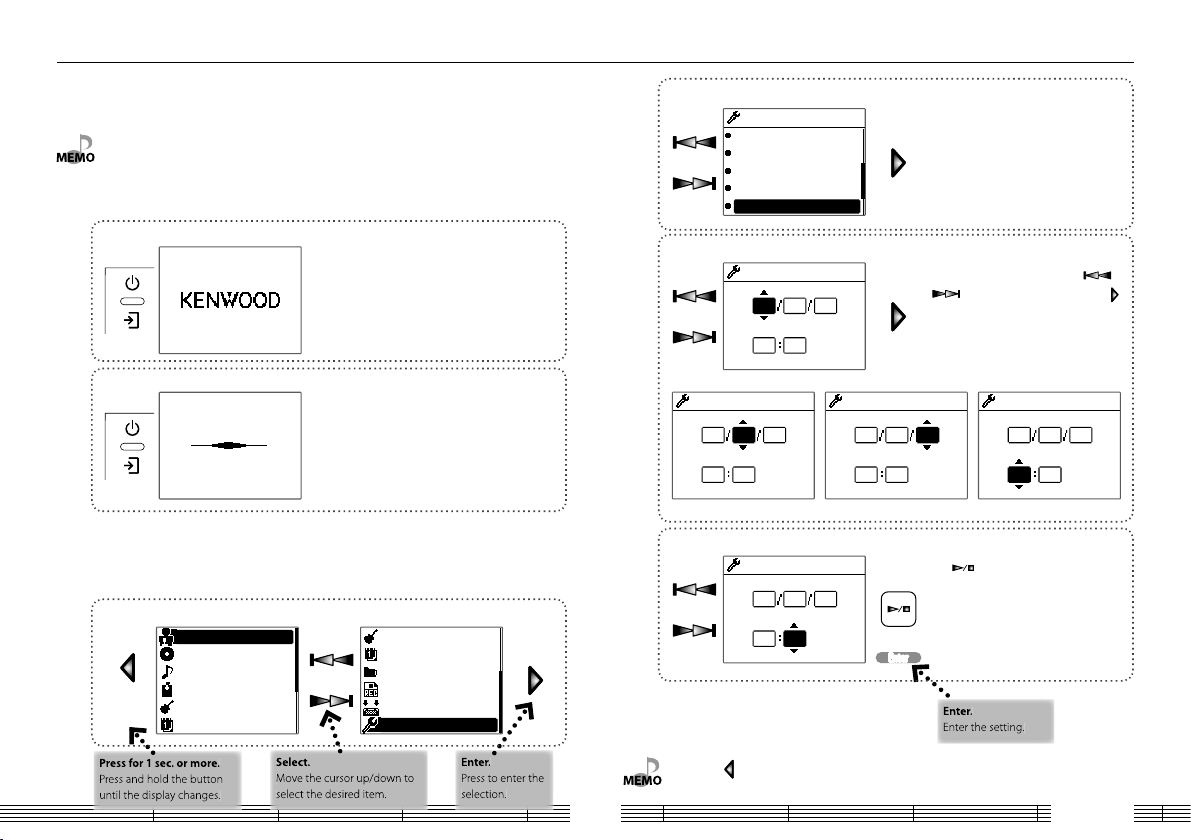
How to read this manual/Turning this unit on/Setting the time
This manual uses illustrations extensively to describe the operating procedures.
Details of the operations are described in the actual operating procedure for <Setting the
date and time> below.
• When the built-in battery power is low, connect the AC adapter to this unit. (page 13)
• The illustrations of the display and panel shown in this manual are examples selected for
facilitating the description of operations. They may differ from the actual displays on this unit.
Switching Power ON/OFF
1 Switch this unit ON.
Press and hold the Power/Menu button until the KENWOOD
logo is displayed.
This unit enters the mode before the last time it was switched
OFF.
2 Switch this unit OFF.
Press and hold the Power/Menu button until the display is
turned off.
Setting the date and time
Adjust the date and time of this unit.
The date/time information is required for naming the recorded files. Recording is not
available unless the date and time are set.
1 Select "Settings" from the home screen.
1 sec. or
more
Artist
Album
Track
Favorite
Genre
Year
Genre
Year
Folder
Recorded
Recording
Settings
2 Select "Clock setting".
Settings
Beep
Language
Format
Prioritized Drive
Clock setting
3 Set Year, Month, Day and Hour.
Clock setting
08
02 29
YM
01 23
HM
Clock setting
08
02 29
YM
01 23
HM
Month Day Hour
D
D
Year
Clock setting
08
01 23
4 Set Minute.
Clock setting
08
02 29
YM
01 23
HM
D
For each of Month, Day and Hour, press
/ to select the desired figure and press
to move to the next item.
Clock setting
02 29
YM
HM
D
Press to start the time count from "00" sec.
EnterEnter
08
02 29
YM
01 23
HM
D
• Pressing during setting returns to the previous item or screen.
English11
Page 12
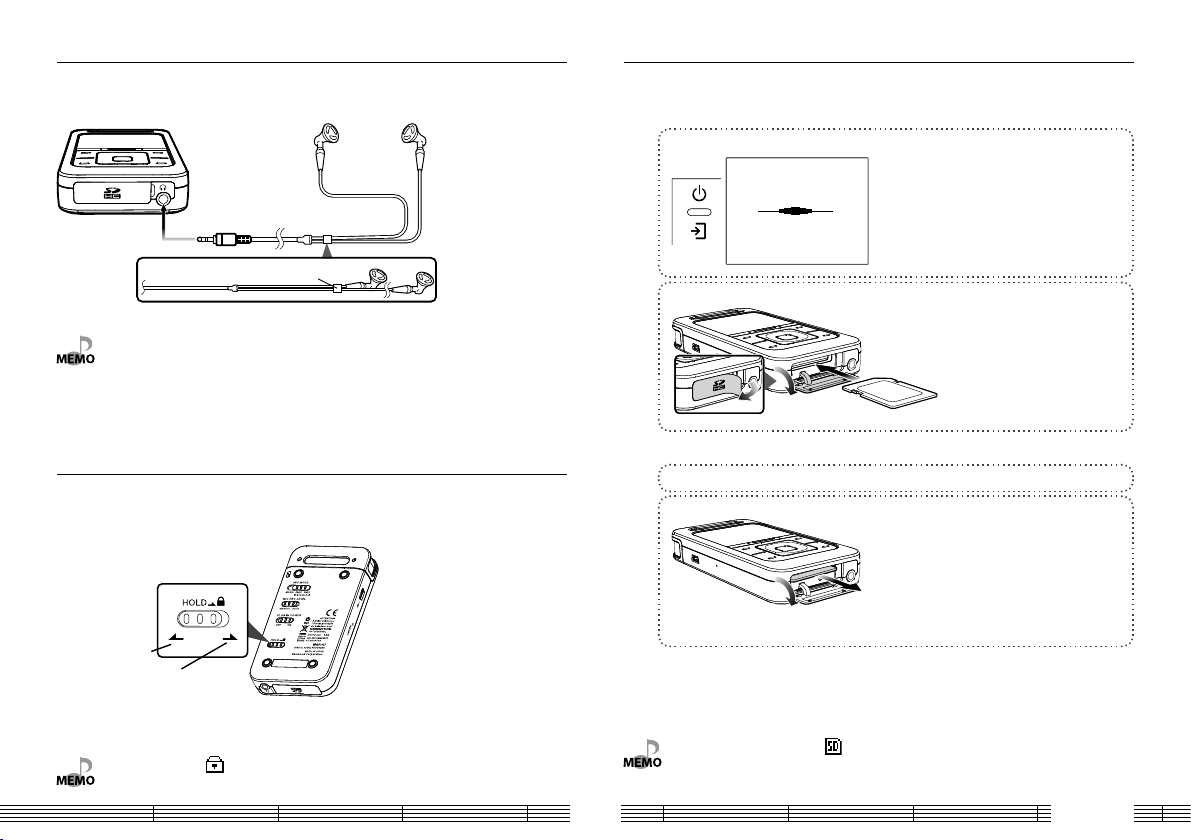
Connecting stereo headphones
Inserting/removing an SD card
Connect the provided stereo headphones to this unit.
Entanglement-prevention slider
• Always hold the headphone bodies when attaching or detaching headphones. Pulling a cord
may result in malfunction.
• To prevent the headphone cord from being entangled, slide the entanglement-prevention
slider to fix the headphone bodies in position.
HOLD function
The HOLD function defeats all of this unit’s buttons and helps prevent erroneous
operation when this unit is carried in a bag, etc.
The HOLD function should be canceled before using this unit.
HOLD canceled
HOLD
(Red indication is
visible.)
This unit can play music stored in an SD card or recording music in an SD card.
Inserting the SD card
1 Switch this unit off.
Press and hold the Power/Menu button until the display is
turned off.
2 Insert the SD card.
Open the card cover.
Hold the SD card with the label side up and
the notched section on the right, and insert it
into the slot until it clicks.
Close the card cover.
Removing the SD card
1 Switch this unit off.
2 Take out the SD card.
Open the card cover.
Push the SD card until it clicks and then
remove your finger from the card. The card
pops up so that you can pull it out with
your fingers.
Close the card cover.
• When HOLD is on, is displayed on the screen during playback and recording.
• When the SD card is inserted, is displayed on the screen during playback and recording.
• A special adapter is required to use a miniSD card, miniSDHC card or microSD card.
• The MultiMedia Card (MMC) cannot be used.
English12
Page 13
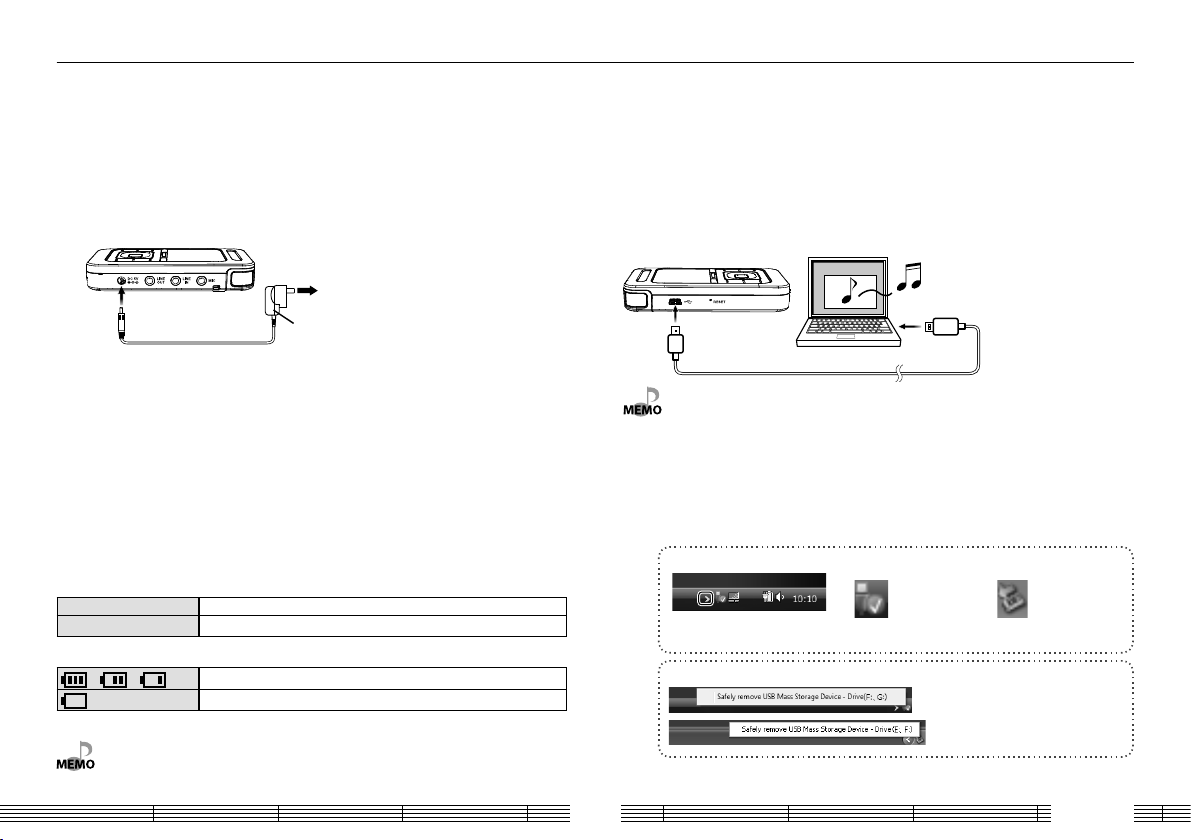
Recharging Battery/ Connecting a PC
This unit incorporates a rechargeable battery (hereafter referred to as "the battery"),
which can be recharged from the AC adapter or from a PC connected through USB
connection.
Recharging from the AC adapter
Connect the AC adapter (optinal accessory) to this unit.
Recharging is complete when the CHARGE indicator is extinguished.
Recharging completes in about 3 hours.
This unit can be used in playback and recording even when the AC adapter is connected.
To wall AC outlet
AC adaptor
(optional accessory)
¤ Caution
÷ Refer to your Kenwood stockist for the optional AC adaptor.
÷ The power of this equipment will not be completely cut off from the wall outlet when
the power switch is turned off. Install the equipment so that the wall outlet is easily
accessible and, in case of emergency, immediately unplug the power cord from the
wall outlet.
Recharging and battery indication
During recharging, the CHARGE indicator shows the recharging status. During playback
and recording, the on-screen icons show the battery condition.
CHARGE indicator
ON The indicator lights during recharging.
OFF The indicator is extinguished when recharging completes.
On-screen icons
→ →
• The on-screen icons are not displayed during recharging.
Shows the remaining power of the battery.
The battery is nearly exhausted.
Recharging from a PC connected with USB connection
This unit can be connected to a PC with USB connection in order to transfer music with
the PC or recharge the battery from the PC.
Recharging is complete when the CHARGE indicator is extinguished.
Recharging completes in about 3.5 hours.
When the USB cable is connected, this unit enter the data transfer mode and does not
accept user operations on it.
For how to disconnect the PC from this unit, see <Disconnecting this unit from the PC>
below.
USB cable
(provided accessory)
• For the PC system requirements, see <Specifications> (page 47).
• Start up the PC before connecting this unit.
• This unit is switched ON automatically at the moment it is connected to the PC.
• When the USB connection, always use a supplied USB cable.
• This unit should be connected directly to the USB port of the PC. We cannot guarantee the
operation if this unit is connected via a USB hub.
Disconnecting this unit from the PC
1 Click the [Safe To Remove Hardware] icon.
Display the indicator on the task tray if it is
Windows Vista
not displayed.
Windows XP
2 Click [Safely remove USB Mass Storage Device].
When the message showing that this unit
(Vista)
can be disconnected safely, disconnect
it from the PC.
(XP)
English13
Page 14
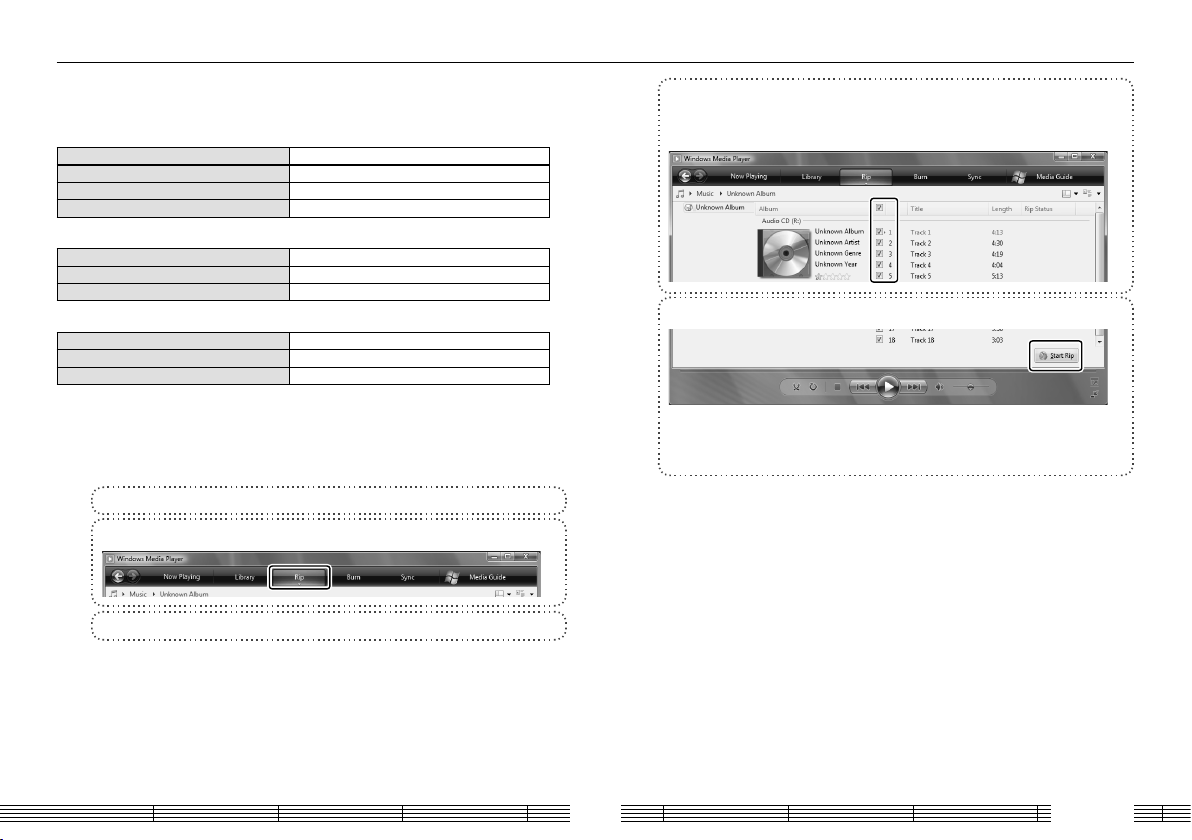
Capturing Music in PC
To play music files as tracks of this Player, first rip music files in the PC.
This unit can play the following 3 types of music files.
• MP3 (*.mp3) : MPEG-1 Audio Layer-3
Sampling frequency 22.05/ 24/ 32/ 44.1/ 48 kHz
Transfer bit rate 32k – 320 kbps
Variable Bit Rate (VBR) 32k – 320 kbps
ID3 tag Ver. 2.2/ 2.3/ 2.4
• WMA (*.wma) : Windows Media Audio
Sampling frequency 32/ 44.1/ 48 kHz
Transfer bit rate 32k – 320 kbps
Variable Bit Rate (VBR) 32k – 355 kbps
• WAV (*.wav) : WAVE file (Linear PCM)
Sampling frequency 22.05/ 24/ 32/ 44.1/ 48 kHz
Quantization 8 bit/ 16 bit
Channel Stereo/Monaural
Using Windows Media Player 11/10/9
A music CD can be ripped into the PC using the Windows Media Player 11/10/9.
(The following steps describes the operation with the Windows Media Player 11/10.)
Using Windows Media Player 11
1 Launch the Windows Media Player.
2 Click the [Rip] button on the top.
3 Place a music CD in the CD-ROM drive of the PC.
4 Check the checkboxes of the CD tracks to be ripped.
Checking the checkbox at the top of the list checks or unchecks all the track
names listed below it.
5 Click the [Start Rip] button.
When the [Rip Option] dialog box is displayed:
Select "Do not add copy protection to your music", check "I understand that
music… I have copied." and then click [OK].
English14
Page 15
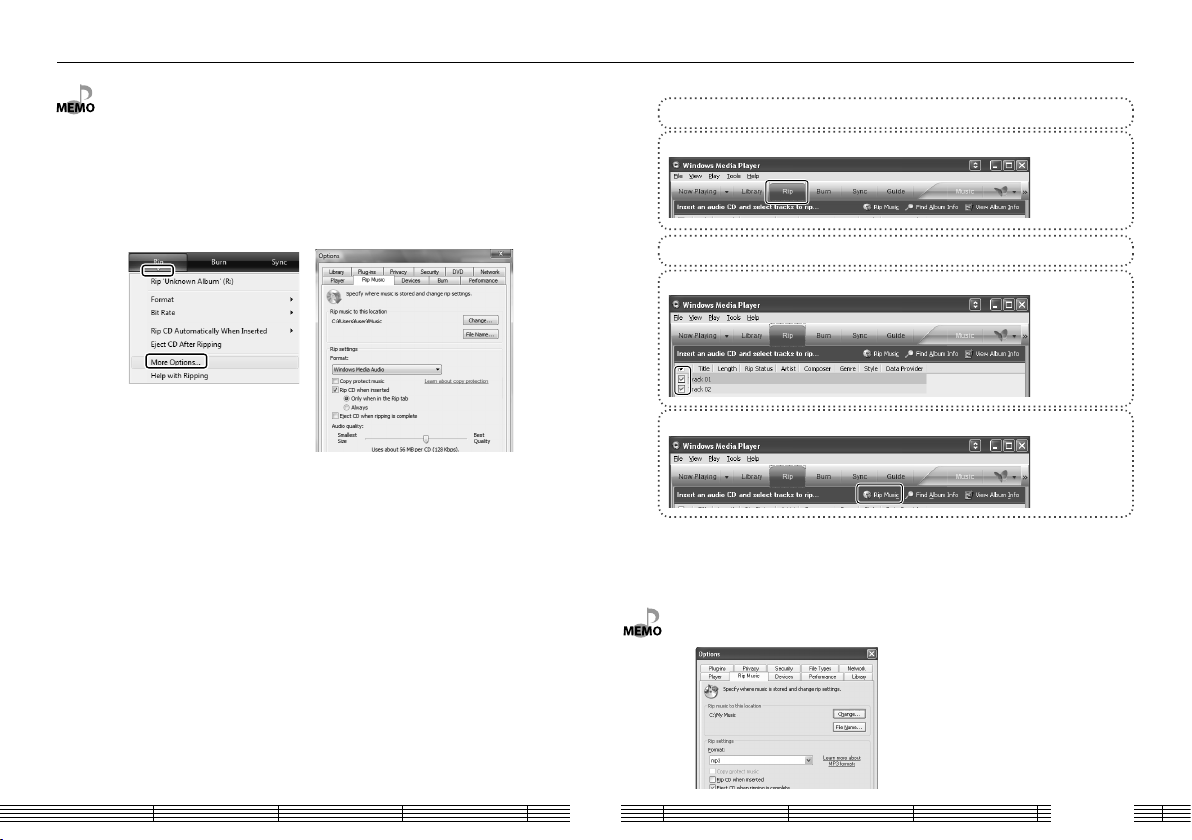
Capturing Music in PC
• For the operating procedures of software including the Windows Media Player, refer to the
manuals and help information for the software.
• If copy protection is set, when capturing tracks of a music CD into the PC using the Windows
Media Player, transferring the music file to this unit is limited only to the Windows Media Player.
The music files which are transferred using drag & drop or copy & paste cannot be played.
• Before transferring a music file, view it with the Windows Media Player to confirm that the
genre, artist name, album title and track title are set correctly.
• For selecting a destination folder or a file format, go to [Tools] menu > [Options] > [Rip Music]
tab.
Using Windows Media Player 10
1 Launch the Windows Media Player.
2 Click the [Rip] button on the top.
3 Place a music CD in the CD-ROM drive of the PC.
4 Check the checkboxes of the CD tracks to be ripped.
5 Click the [Rip Music] button.
• For selecting a destination folder or a file format, go to [Tools] menu > [Options] > [Rip music]
tab.
English15
Page 16
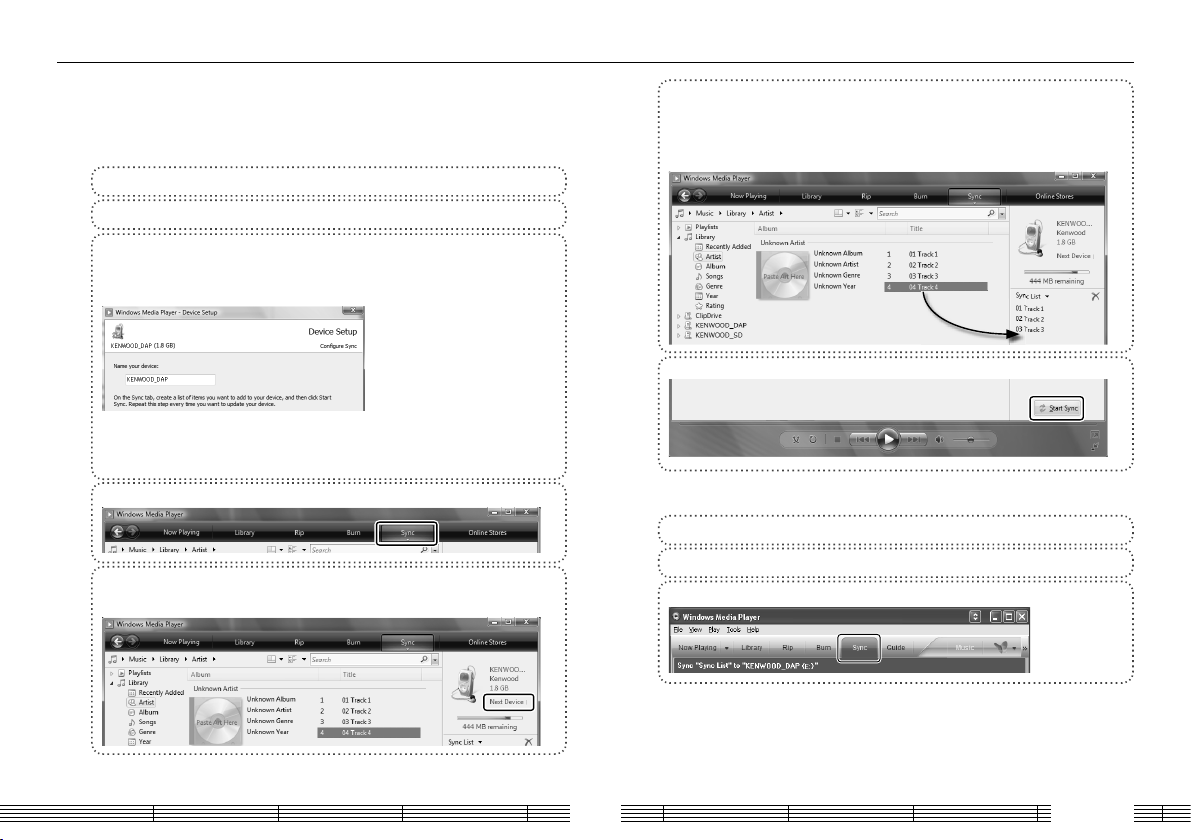
Transferring Music from PC
The obtained music files can then be transferred to this unit.
Using Windows Media Player 11/10/9
(The following steps describes the operation with the Windows Media Player 11/10.)
Using Windows Media Player 11
1 Connect this unit to a PC.
2 Launch the Windows Media Player.
3 Set up the device.
When "KENWOOD_DAP" (internal memory) or "(SD card)"/"KENWOOD_SD" (SD
card) device name is displayed, click [Finish]. ("Digital Player" may be displayed.)
When the [Device Setup Manage Existing Files on Device] dialog box is
displayed:
Search for the music files to be added to the library.
4 Click the [Sync] button on the top.
5 Select "KENWOOD_DAP" (internal memory) or "(SD Card)"/
"KENWOOD_SD" (SD Card). ("Digital Player" may be displayed.)
6 Add the music files to be transferred in the Sync List.
Drag & drop the music file selected from the library into the sync list on the right.
Alternatively, right-click to open a pop-up menu and select [Add to ‘Sync List’]
from it.
7 Click the [Start Sync] button.
Using Windows Media Player 10
1 Connect this unit to a PC.
2 Launch the Windows Media Player.
3 Click the [Sync] button on the top.
English16
Page 17

Transferring Music from PC
4 Select "KENWOOD_DAP" (internal memory) or "(SD Card)"/
"KENWOOD_SD" (SD Card).
5 Add the music files to be transferred in the Sync List.
6 Click the [Start Sync] button.
Data transfer by drag & drop
Open the Windows Explorer and drag & drop the desired file from the PC’s hard disk
drive to this Player. Copy & paste can also be used for data transfer.
1 Open the removable disk corresponding to this Player.
Click [Start] – [Computer] – [KENWOOD_DAP] (internal memory) or [(SD card)]/
[KENWOOD_SD] (SD card).
2 Open the folder storing the desired music file.
3 Drag & drop the music file into the removable disk.
English17
Page 18

Deleting tracks
The music files transferred from the PC to this unit can be deleted from this unit.
Using Windows Media Player 11/10/9
(The following steps describes the operation with the Windows Media Player 11/10.)
Using Windows Media Player 11
1 Connect this unit to a PC.
2 Launch the Windows Media Player.
3 Click the [Sync] button on the top.
4 Select "KENWOOD_DAP" (internal memory) or "(SD Card)"/
"KENWOOD_SD" (SD Card). ("Digital Player" may be displayed.)
5 Select the music file to be deleted, right-click to open a pop-up
menu, and select [Delete] from it.
Using Windows Media Player 10
1 Connect this unit to a PC.
2 Launch the Windows Media Player.
3 Click the [Sync] button on the top.
4 Select "KENWOOD_DAP" (internal memory) or "(SD Card)"/
"KENWOOD_SD" (SD Card).
5 Click the [Delete] icon.
English18
Page 19

Selecting music for playback
Select and play the desired track.
Artist
Album
Track
Favorite
Genre
Year
Folder
Recorded
When a major item is selected, the list of intermediate items located below it is displayed.
When a track is selected from the album title, the tracks are played in order they are
recorded in the album. When a track is selected from other item, the tracks are played in
order of track titles.
Select Artist name = Album title = Track title.
Select Album title = Track title.
Select Track title directly.
Select one of the tracks registered as favorite tracks. (page 23)
Select Genre = Artist name = Album title = Track title.
Select Year of release = Track title.
Select Folder and then follow the hierarchy to select the music file for the desired Track.
Select music in one of the recorded files. (page 33)
1 Connect headphones and switch this unit ON.
See page 11, 12.
2 Open the home screen.
Press and hold the Left button until the home screen appears.
1 sec. or
more
Artist
Album
Track
Favorite
Genre
Year
3 Select a major item ("Artist", for example).
Artist
Album
Track
Favorite
Genre
Year
The list of the major items is displayed.
Pressing
files in the library.
now starts playback of all of the
4 Select an intermediate item ("Artist name", for example).
Artist
Artist name
Artist name
Artist name
Artist name
Artist name
The list of the intermediate items is displayed.
Pressing
files in the selected artist.
now starts playback of all of the
5 Select an intermediate item ("Album title", for example).
Artist name
Album title
Album title
Album title
Album title
Album title
The list of the intermediate items is displayed.
Pressing
files in the selected album.
now starts playback of all of the
6 Select a track ("Track title", for example).
Album title
Track title
Track title
Track title
Track title
Track title
• When an SD card is inserted, the music files in it are displayed together with those in the
internal memory.
• A track that does not contain tag information is classified as "Unknown".
• The music tracks are played back in either order described below.
Track number: Order of track numbers in the tag information. When there is no track number,
the tracks are played in order of track titles or file names.
Track title: Order of track titles or file names in the tag information.
Artist name
Track title
English19
Page 20

Display during playback
Operations available during playback
The display shows various information during playback.
Track title
Mode
3 : Play
:Artist name
:Album title
None: Stop
Artist name
Track title
Playback speed
(page 24)
+2: Faster
+1:
…
None: Normal
‒1:
…
–2: Slower
Repeat mode
(page 21)
Play mode
(page 21)
SPRM (Supreme)/
Sound mode
(page 34)
Presence of SD card
(page 12)
Elapsed play time/
Total play time
Track No./ Number of
selected tracks
Time progress bar
Remaining battery
power (page 13)
HOLD switch (page 12)
: HOLD
None: HOLD canceled
Sleep timer/ Alarm timer (page 40)
: Alarm timer on
: Sleep timer on
None: Timer off
Left button
Tapping shortly:
Displays the previous list.
Pressing and holding for
more than 1 sec.:
Displays the home screen.
Power/Menu button
Displays the pop-up menu.
When the backlight is off,
turns it on.
Repeat button
Tapping shortly:
Selects the repeat mode.
Pressing and holding for
more than 1 sec.:
Sets an A-B repeat point.
Play/Stop button
Play mode:
Stops playback.
Stop mode:
Resumes playback.
During menu display:
Enter the setting.
Up button
Play mode:
Each press skips to the beginning
of the current track or of the
previous track (Skip-down).
Press and hold to fast reverse
the track.
Stop mode:
Each press skips to the beginning
of the current track or of the
previous track (Skip-down).
Press and hold to skip to the
previous tracks one after another.
During menu display:
Moves the cursor upward.
Down button
Play mode:
Each press plays the next track
(Skip-up).
Press and hold to fast forward
the music.
Stop mode:
Each press skips to the beginning
of the next track (Skip-up).
Press and hold to skip to the
subsequent tracks one after
another.
During menu display:
Moves the cursor downward.
Resume function
This unit holds the conditions before the power is switched off. When this unit is switched
on the next time, it resumes playback from the position where it was stopped.
• This unit switches OFF automatically after it has been left in stop mode for a certain period of
time (Auto Power-OFF). The time until Auto Power-OFF occurs can be changed (page 41).
• The resume function is disabled in the following cases. The home screen is displayed when this
unit is switched on.
- When the SD card is inserted.
- When the USB cable is connected.
English20
Page 21

Various play modes
The order of playing music files can be selected as shown in the following table.
Play mode
Normal Plays music in a list.
Random Playback of all of the tracks in the list in a random order, playing every track once.
Intro
Playback of the introduction parts of all of the tracks in the list, playing the first 10 seconds of
every track.
Repeat mode
Repeat off Playback stops after having played the tracks in the list.
Repeat one Playback of the same track repeatedly.
Repeat all Playback of all of the tracks in the list repeatedly.
A-B Repeat mode
A-B Repeat Repeat playback of the section between points A-B set within a track.
The tracks in the list vary depending on the item used for selecting the track being played.
(page 19)
Play mode
1 Select "Play mode" from the pop-up menu.
Artist name
Track title
To Home screen
SPRM
Sound mode
Play mode
Add favorite
2 Select the desired play mode.
Normal
Random
Intro
Repeat mode
1 Select the repeat mode.
Artist name
Track title
A-B Repeat mode
Each press switches the repeat mode.
Repeat one Repeat all Repeat off
1 Enter the A-B repeat mode. (the current repeat mode should be "Off")
Artist name
Track title
1 sec. or
more
"A" blinks.
2 Set the start point (point A).
"A" lights steadily and "B" starts to blink.
EnterEnter
English21
Page 22

Track title
Track title
Various play modes
To skip an item
3 Set the end point (point B).
4 To cancel A-B Repeat.
Artist name
Track title
"A B" lights up.
When the next file is selected before setting the end point
(point B), the A-B repeat mode is canceled.
"A B" disappears.
Played tracks can be skipped on a per-item basis as shown below.
Artist skip When a file is selected with the artist name, Artist skip can be used to switch the artists.
Album skip When a file is selected with the album title, Album skip can be used to switch the albums.
Genre skip When a file is selected with the genre, Genre skip can be used to switch the genre.
Year skip When a file is selected with the release year, Year skip can be used to switch the year.
The item to be skipped is determined according to the item used to select the track being
played. (page 19)
1 Open the pop-up menu during playback.
Artist name
Track title
Press when the display during playback is shown.
2 Select "Artist skip+" or "Artist skip-".
Sound mode
Play mode
Add favorite
Artist skip+
Artist skip–
The displayed items vary to "Ar tist skip", "Album
skip", "Genre skip" or "Year skip" depending on the
item used to select the track being played.
• The A-B repeat mode is canceled when another file is selected or the fast forward/fast reverse
operation is performed.
• The A-B repeat mode cannot be entered unless the current repeat mode is "Off".
• The item skip operation described above is not available if the music being played was
selected from "File", "Favorite", "Folder" or "Recorded" in the home screen.
English22
Page 23

Adding to/Deleting from the Favorite
Tracks you are particularly fond of can be registered in the Favorite folder for playing
only the favorite tracks later.
Adding to the Favorite
1 Play a track you like and open the pop-up menu.
Artist name
Track title
2 Select "Add favorite".
To Home screen
SPRM
Sound mode
Play mode
Add favorite
Playing Favorite
The tracks in the Favorite folder can be played in the order they were added to it.
The track being played is added to the Favorite
folder.
EnterEnter
1 Select "Favorite" from the home screen.
1 sec. or
more
Artist
Album
Track
Favorite
Genre
Year
Artist
Album
Track
Favorite
Genre
Year
2 Select a track.
Favorite
Track title
Track title
Track title
Track title
Track title
Deleting from the Favorite
Playback starts from the selected track.
EnterEnter
1 Play the track to be deleted from Favorite and open the pop-up
menu.
Perform the procedure in <Playing
Favorite> above to play the tracks
to be deleted.
Artist name
Track title
2 Select "Delete favorite".
To Home screen
SPRM
Sound mode
Play mode
Delete favorite
The track being played is deleted from the
Favorite folder.
EnterEnter
• Up to 30 tracks can be added to the Favorite folder.
• Addition to or deletion from the Favorite folder is also possible by selecting the desired track
from the list in the library screen.
English23
Page 24

Varying the playback speed
The playback speed can be varied in 5 steps.
The fast forward and fast reverse speed can also be varied in 3 steps.
Varying the playback speed
1 Select "Play speed" from the pop-up menu.
Artist name
Track title
Add favorite
Item skip+
Item skipTimer setting
Play speed
2 Select the playback speed.
+2
+1
Normal
–1
–2
Select a "+" figure to increase the playback speed
or a "-" figure to decrease it.
EnterEnter
Varying the fast forward/fast reverse speed
1 Select "FF/FB Speed" from the pop-up menu.
Artist name
Track title
Item skip+
Item skipTimer setting
Play speed
FF/FB Speed
2 Select the speed.
High
Mid
Low
EnterEnter
• The default FF/FB speed set before this unit left the factory is "Mid".
English24
Page 25

Connecting a microphone or audio component
In addition to the built-in microphones, an external microphone or audio component
can be connected to this unit for recording the music and voice input from it.
¡
Recording from the built-in microphones
Built-in
microphones
Do not connect
anything.
™
Recording from an external microphone
Dynamic microphone, etc.
(Set to OFF.)
Microphone
Plug-in power
switch
input
Condenser microphone with the plug-in
power type
(Set to ON.)
£
Recording from an external audio component or musical instrument
connected to the line input
Musical instrument, etc.
(Line output)
Line input
Stereo, etc.
• Prepare the required adapters, such as a standard stereo plug cable or RCA pin plug – stereo
miniplug adapter (commercially available in audio stores), according to the output terminals of
the external microphone or audio component.
• When connecting a condenser microphone with built-in battery, set the PLUG IN POWER
switch to OFF.
English25
Page 26

Selecting the recording mode/Setting the microphone mode
Recording is possible from the built-in microphones, an external microphone or an
external device.
The microphone mode should be set when recording from microphones.
Stereo recording mode using the L/R (omnidirectional) and Center (unidirectional) built-in
(3MIC)
microphones. This mode can record audio with high directivity in the front direction while
¡
™
£
The recording source is switched automatically when a cable is connected to the line
input or microphone input terminal. During recording from the built-in microphones or an
external microphone, the displayed icon changes according to the microphone mode set
on the rear panel of this unit.
restricting the ambient noise.
Stereo recording mode using the L/R (omnidirectional) built-in microphones that are installed at
(2MIC)
an angle of 120°. This mode can record stereo audio with a rich feeling of expansion.
Monaural recording mode using only the Center (unidirectional) built-in microphone. This mode
(MONO)
can record audio with high directivity in the front direction.
Stereo recording using an external stereo microphone.
/
(STEREO)
Monaural recording using an external monaural microphone.
(MONO)
Recording of the line input.
—
1 Set the microphone mode. (Built-in microphones or external microphone
only)
If microphone recording is interfered with by wind noise, it can
sometimes be reduced by setting the recording equalizer properly (page
29). The wind noise during recording with the built-in microphones
may sometimes be reduced by switching the microphone mode
from monaural (Center microphone) to 2MIC stereo mode (L and R
microphones).
2 Select "Recording" from the home screen.
1 sec. or
more
Artist
Album
Track
Favorite
Genre
Year
Genre
Year
Folder
Recorded
Recording
Settings
EnterEnter
English26
Page 27

Display during recording
Adjusting the recording level
During recording from built-in microphones or external microphone
Recording mode indicator
(page 26)
Recording
destination
(page 30)
Status
¶ : Recording
8 : Pause
None: Stop
Level meter
Recording equalizer
(page 29)
Presence of SD card
(page 12)
Recorded file name
080229123456.wav
Sleep timer/ Alarm timer
(page 40)
Recording format
(page 29)
Sync recording
(page 30)
Delayed recording
(page 31)
Elapsed recording
time/Remaining
recording time
Recording level
setting
"Auto" : Automatic
microphone
recording level
Remaining battery
power (page 13)
HOLD switch
(page 12)
During recording from the line input
080301123456.wma
When recording voice of a speech from microphones, the recording level can be
adjusted so that the volume level is uniform all over the recording (MIC REC LEVEL
function).
The recording level can be adjusted either automatically according to the maximum
input level (ALS function) or manually.
The setting items vary depending on the recording source.
Built-in microphones External microphone Line input
MIC REC LEVEL function
Auto Level Setting (ALS) function
Manual recording level adjustment
External microphone gain setting
✔✔
✔✔✔
✔✔✔
—
✔
—
—
MIC REC LEVEL function
When recording a speech with the built-in microphones or an external microphone,
this function records the voice so that the volume level is as uniform as possible all
over the recording.
AUTO This setting records audio at as uniform as possible level and is therefore suitable for recording of a speech,
MANUAL The recording level can be adjusted either using the ALS function or manually.
etc.
1 Set the MIC REC LEVEL function.
(Built-in microphones or external microphone only)
English27
Page 28

Adjusting the recording level
Auto Level Setting (ALS) function
The recording level is set according to the maximum input level.
For instance, to record a music CD with the optimum recording level, play the section with
the largest volume and set the ALS function.
1 Display the pop-up menu during record-pause and select "Auto
Level Setting".
Auto Level Setting
2 This unit enters the ALS mode and sets the recording level
according to the maximum input level.
Auto Level Setting Auto Level Setting
3 Exit the ALS mode.
Press now to exit the ALS mode and starts recording.
• When using the built-in microphones or an external microphone, it is required to set the MIC
REC LEVEL switch on the rear panel of this unit to "MANUAL".
• If the ALS mode is exited immediately after a loud sound, the recording level may not be
adjusted properly. Exit the ALS mode at least 2 seconds after a loud sound.
Manual recording level adjustment
The recording level can also be adjusted manually.
1 Adjust the recording level.
Observe the level meter, adjust the recording level between 0
and 64 so that the recording level does not exceed 0 dB (so that
the PEAK indicators do not light).
Pressing and holding an adjustment button increases (4)
or decreases (¢) the recording level gradually.
• When using the built-in microphones or an external microphone, it is required to set the MIC
REC LEVEL switch on the rear panel of this unit to "MANUAL".
• Manual adjustment is not available when the Auto Level Setting (ALS) function is activated.
(page 28)
External microphone gain setting
If the input sensitivity of the external microphone is low or the sound recorded using
the external microphone is low even when the recording level is adjusted to a high
level, the recording level can be enhanced by increasing the gain of the external
microphone input.
1 Select "Mic Gain" from the pop-up menu. (External microphone only)
Recording destinat
Sync rec
Sync level
Delay rec
Mic Gain
2 Select the microphone input gain.
+20dB
Normal
+20dB Select this item when the input
sensitivity of the external microphone
is low or the sound recorded using
the external microphone is low.
Normal Usually select this item.
EnterEnter
English28
Page 29

Setting the recording format
Setting the recording equalizer
The format and bit rate of the recorded file can be selected according to the audio
quality requirement.
WAV 44.1kHz Non-compressed audio is recorded with the 44.1 kHz sampling frequency.
WAV 48kHz Non-compressed audio is recorded with the 48 kHz sampling frequency.
WMA 64kbps Recorded audio is compressed in the WMA format.
WMA 96kbps Recorded audio is compressed in the WMA format.
WMA 128kbps Recorded audio is compressed in the WMA format.
This setting is suitable for recording audio for use in creating a music CD, etc.
This setting is suitable for recording audio of a video movie, etc.
This setting enables long-hour recording.
1 Select "Recording format" from the pop-up menu.
To Home screen
Recording format
Recording destinat
Sync rec
Sync level
2 Select the recording format.
WAV44.1kHz
WAV48kHz
WMA64kbps
WMA96kbps
WMA128kbps
EnterEnter
When recording music or voice using the built-in microphones or an external
microphone, the recording equalizer can be set according to the recorded sound in
order to reduce ambient noise, etc.
Off Recording without using the equalizer effect.
Music Optimum setting for music performance. Recording of natural sound with a feeling of
expansion.
Voca l When used in recording of music, recording focused on the vocal part in the middle
frequencies is possible.
Voice When used in recording of a conference, etc., the voices of speakers can be captures from
a wide area.
Noise Cut Recording by reducing dark noise from an air conditioner, air duct, etc. is possible.
Low Cut 1 Recording by cutting the low-frequency noise is possible.
Low Cut 2 Recording by cutting a wider range of low-frequency noise than "Low Cut 1".
1 Select the recording equalizer.
(Built-in microphones or external microphone only)
Each press of the button switches the
recording equalizer.
• When "WMA 64kbps", "WMA 96kbps" or "WMA 128kbps" is selected for recording from
microphones and the microphone mode (page 26) is set to "MONO", the audio is recorded in
the WMA 32kbps monaural format. This format provides sound quality equivalent to the WMA
64kbps format.
• The default recording format set before this unit left the factory is "WAV 44.1kHz".
English29
Page 30

Setting the file recording destination
Select the location for storing the recorded file.
Internal memory Stores the recorded files in the internal memory.
SD card Stores the recorded files in the SD card.
1 Select "Recording destination" from the pop-up menu.
To Home screen
Recording format
Recording destinat
Sync rec
Sync level
2 Select the recording destination.
Internal memory
SD card
EnterEnter
Sync recording for starting recording in
synchronism with music or voice
This function starts recording or divides the current recorded file into two at the same
time as the start of music or voice input.
Off Sync recording disabled.
Auto sync Recording starts automatically at the start of music and pauses when no -input status has lasted
for 2 seconds. A new recorded file is created ever y time recording is star ted.
Auto divide The current recorded file is divided automatically at the star t of music.
1 Select "Sync rec" from the pop-up menu.
To Home screen
Recording format
Recording destinat
Sync rec
Sync level
2 Select the sync mode.
Off
Auto sync
Auto divide
EnterEnter
3 Start recording.
See page 32.
• Simply setting sync recording does not start actual recording.
• The default sync recording setting before this unit left the factory is "Off".
• Start of music or voice is detected only after no-input status has lasted for 2 seconds or more.
• When recording using the built-in microphones or an external microphone, the detection level
of the start of music or voice can be adjusted. (page 31)
English30
Page 31

Setting the detection level of sync recording
Delayed recording for starting recording
after a set delay
When sync recording using the built-in microphones or an external microphone is set,
the level at which recording starts can be set as described below.
The default sync detection level set before this unit left the factory is "Low". In an
environment with high ambient noise (in which the no-input status cannot be detected),
set the detection level to "Mid" or "High".
High When the ambient noise is high, etc., increases the level at which the start of music is detected.
Mid
Low Detects the start of music at a low level.
…
1 Select "Sync level" from the pop-up menu.
(Built-in microphones or external microphone only)
To Home screen
Recording format
Recording destinat
Sync rec
Sync level
2 Select the sync level.
High
Mid
Low
EnterEnter
When recording audio using the built-in microphones or an external microphone, the
start of recording can be delayed from the moment the record button is performed.
This makes it possible to avoid recording the button operation sound, etc.
1 Select "Delay rec" from the pop-up menu.
(Built-in microphones or external microphone only)
Recording format
Recording destinat
Sync rec
Sync level
Delay rec
2 Specify the timer period.
Off
5sec
10sec
30sec
60sec
Set from 5, 10, 30 and 60 seconds.
EnterEnter
3 Start recording.
See page 32.
• To deactivate the delay recording, select "Off" in step 2.
• The default delayed recording mode set before this unit left the factory is "Off".
English31
Page 32

Recording music or voice
The music or voice input from microphones or an audio component can be recorded as
described below.
1 Set this unit to record-pause mode.
The record-pause ( ) indicator lights up.
2 Start recording.
080301123456.wma
When sync recording is set to "Auto sync" (page 30):
Recording starts automatically when music starts, and
pauses when music ends.
A new recorded file is created at the start of recording.
The
indicator blinks during record-pause.
When delayed recording is set (page 31):
The indicator blinks and recording starts
when the set delay time has elapsed.
The recorded
file name is
displayed.
3 To pause recording:
080301123456.wma 080301123456.wma
Pressing the
button again
to resume
recording.
4 To divide a recorded file:
080301123619.wma
Recording is continued on a new
recorded file.
The sound may be interrupted at the
point the recorded file changes.
5 Stop recording.
080301123456.wma
• The maximum recording time available per file is 2 hours.
When the maximum recording time is reached, recording is continued on a new recorded file.
The sound may be interrupted at the point the recorded file changes.
• The recorded file is not divided even when recording pauses temporarily.
• The recorded file is named after the date and time the recording is started. (file name: Year-
Month-Day-Hour-Minute-second)
• The recorded file can be deleted anytime. (page 37)
• To play a recorded file, select it from “Recorded” file list in the home screen. (page 33)
• The recorded file can be copied in the PC. The recorded file is stored in either folder below.
– Internal memory: "Computer" — "KENWOOD_DAP" — "RECORD" folder
–SD card: "Computer" — "(SD card)" — "KWD" folder
English32
Page 33

Playing recorded music or voice
The music or voice recorded from microphones or the line input can be played back as
described below.
The files are recorded in order of the filenames (recording start date/time).
1 Select "Recorded" from the home screen.
Artist
Album
Track
1 sec. or
more
Favorite
Genre
Year
2 Select whether the file to be played has been recorded from the
microphones or the line input.
Recorded
Line
Mic
3 Select the recorded file.
Line
080301123456.wma
080302101010.wma
080302120000.wav
080303000100.wav
080303234500.wma
Track
Favorite
Genre
Year
Folder
Recorded
If is pressed in this step, playback starts
from the first file of the files recorded from
microphones or the line input.
Unknown
080301123456
• When an SD card is inserted, the music files in it are displayed together with those in the
internal memory.
• If the filename of a recorded file is renamed on the PC, the file can no longer be selected from
the "Recorded" file list.
English33
Page 34

Adjusting the audio
Adjusting the volume
Adjust the listening volume as follows.
1 Select the volume level.
Artist name
Track title
Selecting the sound effects
Select one of the 9 modes.
SPRM (Supreme)
On Kenwood-original tone improvement technology, which creates realistic
Sound mode
NORMAL Playback in normal tone.
BASS/ POPS/ ROCK/
JAZZ/ DANCE/ VOICE
Custom sound Desired tone can be set using a 5-band custom equalizer.
Artist name
Track title
10
sound by interpolating the high-frequency components that are lost in
MP3/WMA (44.1 kHz) audio compression.
Playback in a tone matching the genre of music.
Pressing and holding a
button segment varies
the volume gradually.
SPRM (Supreme)
1 Select "SPRM" from the pop-up menu.
Artist name
Track title
2 Select the Supreme setting.
On
Off
EnterEnter
To Home screen
SPRM
Sound mode
Play mode
Add favorite
English34
Page 35

Track title
Adjusting the audio
Sound mode
1 Select "Sound mode" from the pop-up menu.
Artist name
Track title
To Home screen
SPRM
Sound mode
Play mode
Add favorite
2 Select the Sound mode.
NORMAL
BASS
POPS
ROCK
JAZZ
To select "Custom sound":
EnterEnter
3 Select the frequency band to be adjusted.
4 Set the response level.
5 Enter the selection.
• If the headphone volume is increased too much, you will be unable to hear the sounds from
outside. Be careful not to increase the volume too much.
• With the default condition set at the factory, Supreme is set to "Off" and Sound mode is set to
"NORMAL".
• Supreme and Sound mode cannot be used simultaneously.
English35
Page 36

Viewing files
The list of the music files stored in this unit can be displayed.
Folder
Internal memory
;
RECORD
;
SD card
;
KWD
;
;
(Files recorded with this unit)
LINE
;
;
MIC
;
(Files recorded with this unit)
LINE
;
;
MIC
;
Folder
Audio data
1 Select "Folder" from the home screen.
1 sec. or
more
Artist
Album
Track
Favorite
Genre
Year
Album
Track
Favorite
Genre
Year
Folder
2 Select either Internal memory or SD card.
Folder
Internal memory
SD card
3 Select the folder in the lower level.
Internal memory
Folder1
RECORD
File001.mp3
File002.mp3
File003.mp3
4 Playback starts when a file is selected.
Internal memory
Folder1
RECORD
File001.mp3
File002.mp3
File003.mp3
Files and folders in the selected folder are
displayed.
Pressing
selected folder.
The files on the folder are played from the
selected file.
If there is a folder in the lower level, the files in the
folder are also played back.
plays all of the files in the
• The folder configuration under "Folder" is variable depending on how this unit is used and the
number of hierarchical levels is also variable. As a result, when you want to display a file list, it
may be necessary to repeat the operation in step 3 according to the number of hierarchical
levels.
• The files in each folder are played in order of filenames (unicode).
English36
Page 37

Deleting tracks
The files in this unit can be deleted as described below.
Folder
Internal memory
SD card
Folder1
;
RECORD
;
File001.mp3
File002.mp3
File003.mp3
KWD
;
Folder1-1
;
Folder1-2
;
File1-01.mp3
File1-02.mp3
File1-03.mp3
;
Folder
Audio data
1 Select "Folder" from the home screen.
Artist
Album
Track
1 sec. or
more
Favorite
Genre
Year
2 Select either Internal memory or SD card.
Folder
Internal memory
SD card
3 Select the file to be deleted.
Internal memory
Folder1
RECORD
File001.mp3
File002.mp3
File003.mp3
The folder configuration under "Folder" is variable
depending on how this unit is used and the
number of hierarchical levels is also variable. As a
result, when you want to display a file list, it may
be necessary to repeat the operation in step 3
according to the number of hierarchical levels.
Album
Track
Favorite
Genre
Year
Folder
4 Place the cursor on the file to be deleted.
Folder1
Folder1-1
Folder1-2
File1-01.mp3
File1-02.mp3
File1-03.mp3
5 Select "Yes" from the edit menu.
Delete file?
No
Yes
EnterEnter
• A file can be deleted only when it is selected by selecting "Folder" in the home screen.
• The folders cannot be deleted.
• Files cannot be deleted if the LOCK switch on the SD card is set to the "LOCK" position. (page
5)
English37
Page 38

Moving a recorded file
The files recorded with this unit can be moved between the internal memory and SD
card. When a file is moved, the file in the original location is deleted.
Recorded
Operation for confirming the recorded files by selecting "Folder" in the home screen
Folder
;
Folder
Audio data
Line
080301123456.wma
When the file is stored in the internal memory:
Mic
080301130000.wav
When the file is stored in the SD card:
Internal memory
SD card
;
;
RECORD
;
;
KWD
;
;
LINE
080301123456.wma
MIC
080310130000.wav
LINE
080301123456.wma
MIC
080310130000.wav
Move file
No
To SD card
Move file
No
To internal memo
1 Select "Recorded" from the home screen.
1 sec. or
more
Artist
Album
Track
Favorite
Genre
Year
Track
Favorite
Genre
Year
Folder
Recorded
2 Select whether the file to be moved has been recorded from the
microphones or the line input.
Recorded
Line
Mic
3 Select the recorded file to be moved.
Line
080301123456.wma
080302101010.wma
080302120000.wav
080303000100.wav
080303234500.wma
Place the cursor on the file to be moved.
4 Select "To SD card" or "To internal memory" from the edit menu.
Move file
No
To SD card
EnterEnter
• A file can be moved only when it is selected by selecting “Recorded” in the home screen.
• Recorded files can be moved between the specified folders. When the recorded files are
confirmed by selecting “Folder” in the home screen, they can be found in either location below.
LINE: "Internal memory" - "RECORD" - "LINE" ⇄ "SD Card" - "KWD" - "LINE"
MIC: "Internal memory" - "RECORD" - "MIC" ⇄ "SD Card" - "KWD" - "MIC"
• Files cannot be moved if the LOCK switch on the SD card is set to the "LOCK" position. (page 5)
English38
Page 39

Dividing a recorded file
A music or voice file in the WAV format recorded with this unit can be divided by
creating another file and adding numbers to the files newly created by division.
Recorded
Line
Mic
080301130000.wav
01
0101 0102
010101 010102
02
02 03
04 99
0199
1 Select "Recorded" from the home screen.
1 sec. or
more
Artist
Album
Track
Favorite
Genre
Year
Track
Favorite
Genre
Year
Folder
Recorded
2 Select whether the file to be divided has been recorded from the
microphones or the line input.
Recorded
Line
Mic
3 Play the file (.wav) to be divided.
Mic
080301130000.wav
080302101010.wav
080302120000.wav
080303000100.wma
080303234500.wma
Unknown
080301130000
4 Divide the recorded file.
Unknown
080301130000
The file is divided at the position where
the EDIT button is pressed.
5 Select "Yes" from the edit menu.
Divide?
No
Yes
EnterEnter
• A file can be divided only when it is a WAV-format file selected by selecting "Recorded" in the
home screen.
• The files recorded in the WMA format cannot be divided.
• Free space which is more than the size of the file to be divided is necessary for dividing a file.
• When a file is divided, 2-digit numbers are added to the filenames of the two files obtained by
division. File division is possible from "01" until "99" is reached. When the first file created by
division is divided again, 2-digit numbers are added to the filenames of the files obtained by
the second division, for example "0101". The first file created by first division can be divided for
a total of three times, until the added numbers become 6-digit numbers such as "010101".
• Files cannot be divided if the LOCK switch on the SD card is set to the "LOCK" position. (page
5)
English39
Page 40

Sleep timer and alarm timer
The sleep timer makes it possible to switch this unit OFF after the set period of time.
The alarm timer makes it possible to generate an alarm (beep tone) after the set period
of time.
1 During playback or recording, select "Timer setting" from the
pop-up menu.
Artist name
Track title
Play mode
Add favorite
Album skip+
Album skip–
Timer setting
2 Select the timer to be set.
Off
Sleep timer
Alarm timer
To set the sleep timer:
3 Specify the timer period.
Set in the range from 1 to 180 minutes, in
1-minute steps.
Sleep Timer
min
120
EnterEnter
To set the alarm timer:
3 Specify the timer period.
Alarm Timer
min
120
Set in the range from 1 to 180 minutes, in
1-minute steps.
EnterEnter
• To deactivate the timer, select "Off" in step 2.
• The sleep timer and alarm timer cannot be activated simultaneously.
• The alarm generated by the alarm timer can be stopped by pressing any button.
• The timer setting is canceled when this unit is switched OFF.
English40
Page 41

Various setups
Function items that can be set
Some function items of this unit including the display brightness and auto power OFF
function can be set as desired.
1 Select "Settings" from the home screen.
Genre
Year
Folder
Recorded
Recording
Settings
1 sec. or
more
Artist
Album
Track
Favorite
Genre
Year
2 Select the item to be set.
Settings
Indicator
Backlight Brightness
Lighting time
LCD Contrast
Auto power off
For example, to dim the display brightness, select
“Backlight Brightness” to view the setting options.
3 Select the desired option.
Backlight Brightness
Off
Low
Mid
High
After the desired option is set, the Settings menu
appears again.
EnterEnter
• Indicator
Sets whether the REC and PEAK indicators
are displayed red.
On*/ Off
• Backlight Brightness
Selects the display brightness.
Off Extinguished
Low Dark
Mid*
High Bright
• Lighting time
Selects the time after which the display
backlight is turned off when no operation
has been performed.
5 sec., 10 sec.*, 30 sec., 60 sec., Continuous
• LCD Contrast
Adjusts the display contrast.
*
• Auto power off
Select the time until this unit is switched
OFF when no operation including playback
is performed.
3min/ 5min*/ 10min/ 30min
• Operation tone (Beep)
Select whether or not a beep is generated
when a button is pressed.
On*/ Off
…
10 steps
• Language
Select the language used for the displayed
menus, etc.
日本語/ ENGLISH*/ DEUTSCH/ FRANCAIS/
ESPAÑOL/ ITALIANO/ NEDERLANDS
• Format
Formats either the internal memory or SD
card. (page 42)
• Prioritized Drive
Sets the prioritized drive for USB
connection. (page 43)
• Clock setting
Sets the date and time. (page 11)
The date/time information is required for
naming the recorded files.
• Setting reset
Resets the settings of this unit to the
default settings made at the factory. (page
42)
• System information
Displays the system information of this
unit (model ID, firmware version, available
memory capacity, total memory capacity,
total number of files).
Press the Play/Stop button to hide the
system information display.
• Pressing the Left button returns to the previous display without selecting an option.
(* indicates the factory setting.)
English41
Page 42

Formatting/Resetting the settings
Formatting can be used to delete all of the music and other files stored in this unit.
Resetting is used to reset the settings performed using the setting menus to the
settings made before this unit left the factory.
Caution
• Formatting deletes all of the files in this unit. It also deletes demonstration music,
which cannot be restored later. It does not alter the settings made with the Settings
menu.
• Resetting resets the settings made using menus to the factory settings. It does not
delete the music data, etc.
• Once formatted, the memory cannot be restored to the previous condition. Be
cautious when performing formatting.
1 Select "Settings" from the home screen.
1 sec. or
more
Artist
Album
Track
Favorite
Genre
Year
Genre
Year
Folder
Recorded
Recording
Settings
2 Select "Format" or "Setting reset".
Settings
Language
Format
Prioritized Drive
Clock setting
Setting reset
To format this unit:
3 Select either Internal memory or SD card.
Format
Internal memory
SD card
4 Select "Yes".
Format?
No
Yes
To reset the settings:
フォーマット実行
No
いいえ
Yes
はい
3 Select "Yes".
Setting reset
No
Yes
フォーマット実行
No
いいえ
Yes
はい
EnterEnter
EnterEnter
• Resetting this unit settings does not delete the music data stored in this unit. To delete music
data, delete individual files (pages 37 and 18) or format this unit.
• Do not attempt to format this unit from the PC.
• This unit cannot be formatted if the LOCK switch on the SD card is set to the "LOCK" position.
(page 5)
English42
Page 43

Setting the prioritized drive
When this unit is connected with USB connection, the internal memory and the SD
card are recognized as separate drives.
When this unit is connected to a USB-compatible stereo component and this can
recognize only either the internal memory or the SD card, the unrecognized drive can
be recognized by changing the prioritized drive.
Caution
• When the connected USB device can recognize both drives, for example when it is a
PC, changing this setting changes the order of displaying the drive names.
1 Select "Settings" from the home screen.
Artist
Album
Track
1 sec. or
more
Favorite
Genre
Year
2 Select "Prioritized Drive".
Settings
Auto power off
Beep
Language
Format
Prioritized Drive
Genre
Year
Folder
Recorded
Recording
Settings
3 Select either Internal memory or SD card.
Prioritized Drive
Internal memory
SD card
Internal memory
SD card
Select either “Internal memory” or “SD card.”
• If the USB-compatible stereo component or the
PC does not recognize this unit, select “*Internal
memory” or ”*SD card” as the prioritized drive.
EnterEnter
• The default prioritized drive set before this unit left the factory is "Internal memory".
• When the selected prioritized drive is “*Internal memory” or ”*SD card”, message “This device
can perform faster.” may be displayed at the moment this unit is connected to the PC.
However, this is not a failure of this unit or a device driver recognition error. The message is
displayed because the connection of this unit to the PC is fixed at the full-speed mode (USB1.1
compatible).
English43
Page 44

Setting the menu language
Select the language used for the display.
1 Select "Settings" from the home screen.
Artist
Album
Track
1 sec. or
more
2 Select "Language".
3 Select the language.
Favorite
Genre
Year
Settings
Lighting time
LCD Contrast
Auto power off
Beep
Language
Language
日本語
ENGLISH
DEUTSCH
FRANCAIS
ESPAÑOL
EnterEnter
Genre
Year
Folder
Recorded
Recording
Settings
English44
Page 45

Connection of external components
The Line output can be used to connect an external component such as a speaker with
built-in amplifier.
The USB connector can be used to connect an external component such as a stereo set
with USB capability.
Connecting to the Line outout
Speaker with built-in
amplifier
Stereo amplifier/
Car stereo
Cable with stereo miniplugs
FM transmitter
• When the Line output is used, the sound mode is set automatically to "NORMAL". (page 34)
• Prepare an optimum audio cable (commercially available) according to the input terminal of
the connected external component.
• When using a FM transmitter, noise may be interfered depending the installation environment,
including the vehicle model, devices in the surroundings and the antenna positioning.
Connecting to the USB connector
USB cable
• For the operating procedure and the playable files, read the instruction manual for the
connected stereo set.
• Do not use or leave this unit or connected component in an automobile compartment with
high temperatures. Otherwise, equipment failure may result.
• The internal memory and the SD card are recognized as separate drives. If a drive cannot be
selected from USB-compatible stereo component, change the "Prioritized Drive" setting. (page
43)
• When the stereo component is switched off, the input selector is switched or the USB cable is
disconnected, the USB connection is canceled and the database of this unit is updated. If you
want to connect the stereo component with USB connection again, wait until the database
updating finishes.
USB-compatible stereo/
USB-compatible car stereo
English45
Page 46

Digital Audio Player Link
When this unit is connected to a Kenwood audio component with the Digital Audio
Player Link compatibility, playback of this unit can be controlled from the external
audio component.
Digital Audio Player
Link-compatible
stereo
Digital audio input
Special cable
1 Switch this unit ON.
2 Set the input selector of the
connected stereo set to "Digital
Audio".
• This unit operations including
"Play/Pause" and "Skip Up/Down" can
be controlled from the main unit and
remote control unit of the connected
stereo.
Line output
LINE OUT terminal
* Examples of Digital Audio Player Link-compatible stereo models
: AX-7, C-707I, K-501USB, R-K1, R-K1000 (as of March 2008)
* The Digital Audio Player Link cannot be used for recording. Use the line input for recording or transfer
music through USB connection.
• For details and operating method of the Digital Audio Player Link, refer to the instruction
manual for a Digital Audio Player Link-compatible audio component.
• When the "folder skip" operation is performed on the external audio component, this unit
performs the item skip operation. (page 22)
English46
Page 47

Specifications
Built-in flash memory *
1
: 2 GB
Headphone output
: 3.5 mm stereo mini jack
: 6.0 + 6.0 mW/ 16 Ω
Line output
: 3.5 mm stereo mini jack
: 700 + 700 mV/ 10 kΩ
Interface
: USB 2.0 Full Speed
(USB 1.1 compatible)
Display
: 1.5 inch LCD *
Max. recording tracks *
2
2
: Approx. 450 tracks
Main unit dimensions (W × H × D)
: 52.7 mm×100.0 mm×18.0 mm
(1-1/2 × 3-5/8 × 7/16 inch)
Weight (Net)
: Approx. 95 g (Approx. 0.08 lbs)
Operational Temperature Range
: 5 °C – +35 °C
(without condensation)
Battery type
: Built-in Li-ion rechargeable battery
Recharging time
AC adapter: Approx. 3 hours
USB: Approx. 3.5 hours
AC adapter (optional accessory)
Power
: AC240V
Rated output
: DC5V 0.6A
Battery operation time*
3
Continuous play time (Internal
memory)
WAV (44.1 kHz): Approx. 19 hours
MP3 (128 kbps): Approx. 19 hours
WMA (128 kbps): Approx. 19 hours
Recording time (Built-in
microphones & internal memory)
WAV (44.1 kHz): Approx. 12.5 hours
WMA (128 kbps): Approx. 12.5
hours
Recording format
: WAV (44.1/48 kHz, 16 bit,
Monaural/Stereo)
: WMA (44.1 kHz, 64/96/128 kbps,
Stereo)
: WMA (44.1 kHz, 32 kbps,
Monaural)
Maximum recording time (without
other types of file)
Recording
format
Internal
memory
SD card
* The figure shown are standard values of
stereo recording.
* During continuous recording, the file is
divided every 2 hours.
WAV WMA
48
44.1
kHz
128
kbps96kbps64kbps
kHz
2h40m 2h54m 32h 42h 64h
8G 10h40m 11h36m 128h 168h 256h
4G 5h20m 5h48m 64h 84h 128h
2G 2h40m 2h54m 32h 42h 64h
1G 1h20m 1h27m 16h 21h 32h
(Unit: h = hour, m = minute)
Playback format
MP3
Extension: .mp3
Sampling rate: 22.05/ 24/ 32/ 44.1/
48 kHz
Bit rate: 32 - 320 kbps
Variable bit rate*
4
: 32 - 320 kbps
ID3 tag: ver. 2.2/ 2.3/ 2.4
WMA (DRM9 compatible)
Extension: .wma
Sampling rate: 32/ 44.1/ 48 kHz
Bit rate: 32 - 320 kbps
Variable bit rate*
4
: 32 - 355 kbps
(Not supported by Professional,
Lossless, or Voice.)
WAV (Linear PCM)
Extension: .wav
Sampling rate: 22.05/ 24/ 32/ 44.1/
48 kHz
Quantization: 8/ 16 bit
Channel: Stereo/Monaural
SD card *
5
Compatible SD card
: SD card, SDHC card, miniSD™
card, miniSDHC™ card,
microSD™ card
(Data recorded in the SD audio format
cannot be played back.)
PC system configuration
requirements *
6
OS
: Microsoft® Windows® Vista/XP
(Not supported by 64 bit version
OS.)
USB connector
: Compliant to USB 1.1/2.0 standard
• Kenwood follows a policy of continuous
advancements in development. For this
reason specifications may be changed
without notice.
*1 The actual available space may be
smaller than specified due to the
presence of the system file area.
*2 Assuming that each tracks is in the 128
kbps MP3/ WMA format with playback
time of about 4 min.
*3 The continuous play time value is the
standard value when the provided
headphones are used, Supreme is "Off"
and the sound mode is "NORMAL".
Note that it is not the guaranteed
value. The actual time may be
shortened depending on the ambient
temperature and other operating
conditions.
The battery operation time may be
shortened with certain SD cards.
*4 Audio data with variable bit rate ( VBR)
may sometimes go beyond the bit rate
range of this unit. In this case, this unit
cannot play the audio data.
*5 This unit is capable of recording/
playback of SD/SDHC memory cards
complying with the SD or SDHC
standard.
*6 All of the above specified PC
environment does not guarantee
full operation of this unit. Use a
PC in which either OS mentioned
above is preinstalled. Operation is
not guaranteed on a PC running an
upgraded OS or a PC assembled by
yourself.
English47
Page 48

Glossary
Error messages
DRM (Digital Rights Management):
Technology for protecting the copyright of
digital audio and video data by limiting the
number of duplications.
MP3:
An international data compression
standard of MPEG, which is a working
group in ISO (International Standardization
Organization). It offers compression rates
between about 1/10 and 1/12.
MSC (Mass Storage Class):
USB device type that is classified as a largecapacity storage device, the examples of
which include a hard disk drive and CD
drive.
When an MSC device is connected to a
PC, the PC recognizes the device just like
a removable disk, with which files can be
exchanged easily using the standard drag
& drop operation.
Tag data:
Information on each audio file, including
the music title, artist name, album name
and genre name.
WMA (Windows Media Audio):
An audio compressed encoding format
developed by Microsoft Corporation. Also
the extension used with audio files created
using WMA.
Message Remedy
File system error An error occurred in the file system of this unit.
Format this unit (page 42).
Unsupported file An attempt is made to play a file that is not supported by this unit.
For the file formats supported by this unit, see <Specifications> (page 47).
No contents This unit does not store a playable music file such as the ones transferred
from the PC.
Please wait The music information in the memory is being updated. Wait until the
updating completes.
Low battery The remaining battery capacity is low. Recharge the battery.
Recorded files are full. The maximum number of files that can be managed with this unit is reached and no
more recording is possible. If you want to record more files, delete the unnecessary
files. (page 37)
Memory full The memory is full and this unit cannot record more data.
If you want to record more data, delete the unnecessary files. (page 37)
Clock not set Recording is impossible unless the clock is set.
Set the date and time. (page 11)
Can't divided You attempted to divide a WMA-format file.
Only the WAV-format files can be divided. (page 39)
You attempted to divide a file other than a recorded file.
A file can be divided only when it is a WAV-format file selected by selecting
"Recorded" in the home screen. (page 39)
English48
Page 49

Troubleshooting
In the case of a trouble such as the impossibility of switching this unit ON, spontaneous
power shutdown or erroneous display, press the Reset button (page 8).
For details, refer to the support information in our website by visiting:
http://www.kenwood.com/
Symptom Remedy
Power cannot be switched ON or pressing a
button does not start an operation.
The remaining battery power drops soon
after recharging.
Audio is not heard. Headphones are connected improperly.
Battery cannot be recharged. USB cable is connected improperly.
PC does not recognize this unit. USB cable is defective.
Recording on the SD card, file movement
on/from it or file deletion from it is
impossible.
The HOLD function is ON.
Cancel the HOLD function with the HOLD switch on this unit (page 12).
The battery is nearly exhausted.
Connect the provided AC adapter to this unit to recharge the battery. (page
13)
Press and hold the power button until this unit is switched on.
This unit is being connected to the PC.
This unit is inoperable when it is connected to the PC in the storage mode.
The rechargeable battery is degraded.
Replace it with a brand-new rechargeable battery.
For the battery replacement, contact your nearest Kenwood service agent.
Connect headphones correctly to this unit.
Check the connections on both this unit and PC sides.
The ambient temperature is outside the operating temperature range.
The battery should be recharged within the operating temperature range.
(page 47)
Purchase and use another USB cable.
This unit is connected to the PC improperly.
Check the connection between this unit and PC.
The LOCK switch on the SD card is set to the "LOCK" position.
Unlock the write protection of the SD card. (page 5)
Recording from a line input is impossible. A plug is connected to the microphone input.
Recording from an external microphone
is impossible.
Recording from the built-in microphones
is impossible.
Only the left (Lch) audio of the external
microphone can be recorded.
Message "Please wait" keeps on displayed. An error occurred in the file system of this unit.
This unit does not hold the conditions
before the power is switched off.
Do not connect anything to the microphone input terminal. (page 25)
The PLUG IN POWER switch is set to OFF.
A condenser microphone with the plug-in power compatibility needs an
external power supply. Set the PLUG IN POWER switch to ON when using such
a microphone. (page 25)
A plug is connected to the line input.
Do not connect anything to the line input terminal. (page 25)
A plug is connected to the line input or microphone input.
Do not connect anything to the line input and microphone input terminals.
(page 25)
A monaural microphone is connected.
When the connected microphone is monaural, set the microphone mode to
"MONO". (page 26)
Perform forced formatting of this unit. (page 50)
The SD card contains a large number of files or folder levels.
This unit checks all of the files in the SD card in the beginning, so it may take a
long time if the SD card contains a large number of files.
The resume function does not work.
An SD card is inserted.
When an SD card is inserted, this unit checks the files in it so the resume
function does not work.
USB connection has been used.
When USB connection is disconnected, this unit updates the internal database
so the resume function does not work.
English49
Page 50

Troubleshooting
Forced formatting
When this unit displays a message such as "Please wait" and does not accept the
user operation, there may be an error in the file system. In this case, perform forced
formatting of this unit to return it to the default status.
Before forced formatting
Is an SD card inserted?
No
There is an error in the file system of the internal memory.
Format the internal memory with the following procedure.
Yes
Switch this unit off, remove the SD card and switch this unit on again. Does this
unit start up normally? (Press the reset button if this unit cannot be switched
off.)
YesNo
There is an error in the file system of the SD card.
Using a PC, etc., check if the SD card is usable. If required,
format the SD card together with the internal memory with the
following procedure.
Forced formatting procedure
If an SD card is inserted, this procedure formats it together with the internal memory.
Caution
• Formatting results in deleting all of the files. The memory contents cannot be
recovered once they have been formatted.
1. Switch this unit off.
Press and hold the power/menu button. If this unit cannot be switched off using the
power/menu button, press the reset button. (page 8)
2. Forcefully format this unit.
While holding the volume fi button, press and hold the power/menu button.
The format confirmation screen will be displayed.
3. Select "Yes".
Press the 4 or ¢ button to select "Yes".
Press the 3/7 button to start formatting.
4. Switch this unit off then on again.
First press and hold the power/menu button to switch this unit off. Then press and hold
the power/menu button again to switch it on.
English50
Page 51

Notes on Disposal
Recycling the Built-in Battery
This unit uses a lithium ion rechargeable battery cell as the built-in battery. The lithium ion
rechargeable battery is a recyclable resource. When disposing of the Transmitter, take out
the built-in battery and bring it to your local recycling business.
WARNING
• Do not heat excessively the built-in battery, open it, modify it or throw it in fire or
water.
Excessive heat generation, explosion or fire ignition may cause a fire.
• Do not leave the built-in battery near fire or under direct sunlight.
A fire, explosion or excessive heat generation may result.
• Attach insulating tape on the connectors of the built-in battery.
A fire or explosion may result if the battery electrodes are short-circuited.
• Do not leave the built-in battery within the reach of children.
Injury or other accidents may result.
• If the built-in battery fluid leaks and enters your eyes, immediately rinse your eyes
with fresh water and call a doctor.
If the fluid is left in your eyes, an eye injury may result.
Removing the Rechargeable Battery (Built-in Battery) Before Disposal
IMPORTANT:
Never attempt to open this unit besides when disposing of it.
For replacement of the built-in battery, contact your nearest Kenwood service agent.
1 Open the SD card cover.
2 Remove the 2 screws from the panel
using a precision Phillips screwdriver
(+).
3 Slide and remove the front case of
this unit.
4 Disconnect the built-in battery
connector and 3 microphone
connectors.
5 Using a precision screwdriver (+),
remove the 3 screws and remove the
circuit board.
6 Using the precision screwdriver (+),
remove 2 screws and remove the builtin battery mount.
7 Take out the built-in battery.
8 Attach a piece of insulating tape on
the connector at the end of the cable
from the built-in battery, and put it in a
plastic bag, etc.
• Remove the built-in battery after having confirmed that it is completely discharged.
• Once the built-in battery is disconnected, do not attempt to reconnect it to the connector on
the circuit board.
• Bring the removed built-in battery to a rechargeable battery recycling business as early as
possible.
English51
Page 52

Trademark Information
÷ "Microsoft" and "Windows Media" are trademarks or registered trademarks of Microsoft
Corporation in the USA and other countries.
÷ "Adobe Reader" is a trademark of Adobe Systems Incorporated.
÷ SDHC logo is a trademark.
Other system names and product names are also trademarks or registered trademarks of
their respective developers. Note that the "™" and "®" markings are omitted in the text of
this manual.
Page 53

