Page 1
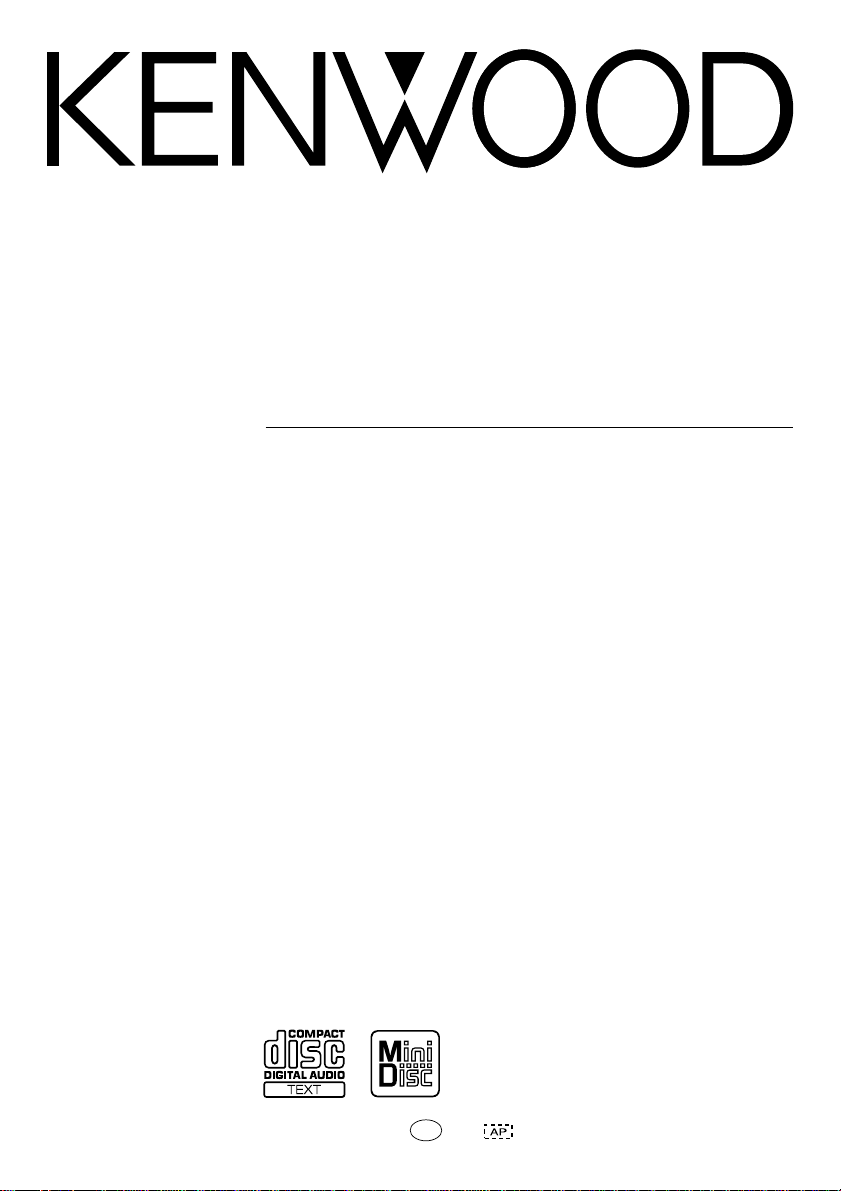
MINIDISC PERSONAL STEREO SYSTEM
MDX-01
MDX-02
INSTRUCTION MANUAL
KENWOOD CORPORATION
B60-4940-08 00 CH(M) 0004
Page 2
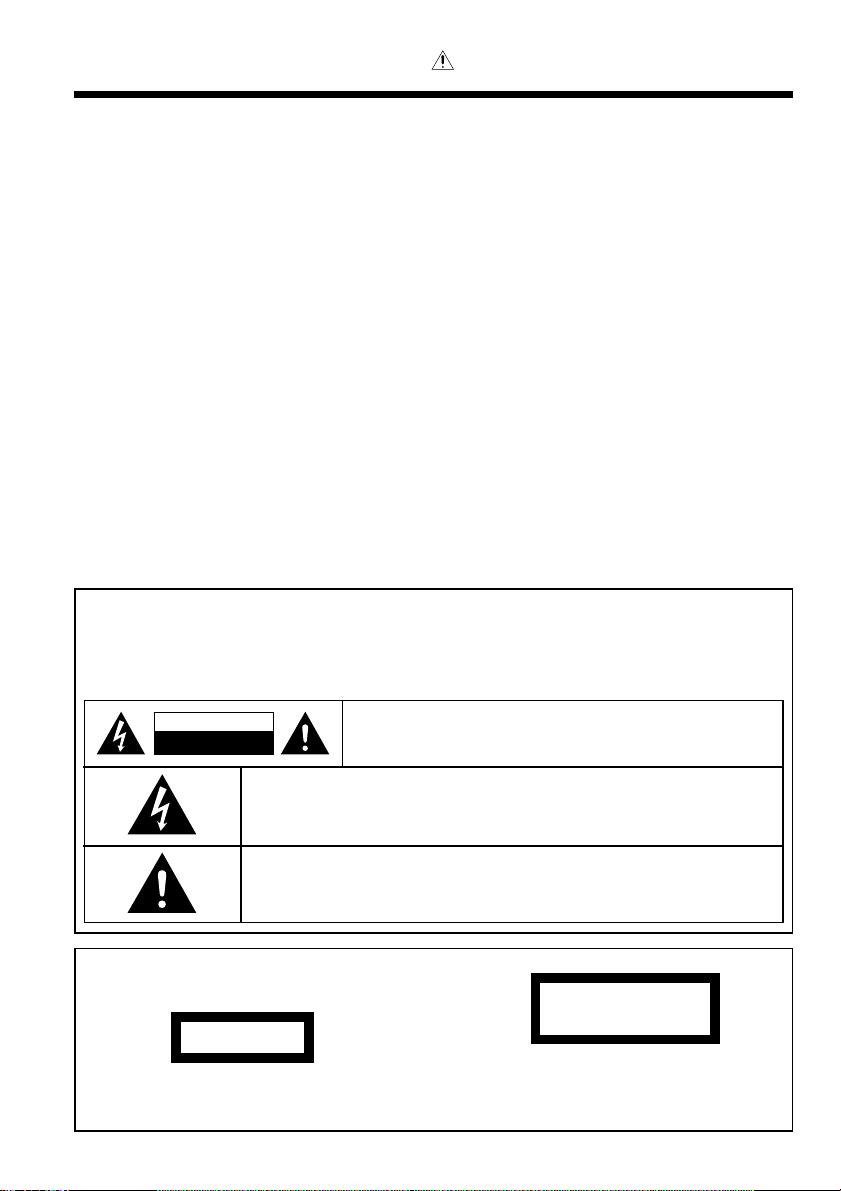
Before applying power
Caution : Read this page carefully to ensure safe
operation.
Units are designed for operation as follows.
AC voltage ............................ AC 220 V only
Safety precautions
WARNING : TO PREVENT FIRE OR ELECTRIC SHOCK, DO NOT EXPOSE
THIS APPLIANCE TO RAIN OR MOISTURE.
CAUTION
RISK OF ELECTRIC SHOCK
DO NOT OPEN
THE LIGHTNING FLASH WITH ARROWHEAD SYMBOL, WITHIN AN EQUILATERAL TRIANGLE, IS INTENDED TO ALERT THE USER TO THE PRESENCE OF UNINSULATED “DANGEROUS VOLTAGE” WITHIN THE PRODUCT’S ENCLOSURE THAT MAY BE OF SUFFICIENT
MAGNITUDE TO CONSTITUTE A RISK OF ELECTRIC SHOCK TO PERSONS.
THE EXCLAMATION POINT WITHIN AN EQUILATERAL TRIANGLE IS INTENDED TO ALERT
THE USER TO THE PRESENCE OF IMPORTANT OPERATING AND MAINTENANCE (SERVICING) INSTRUCTIONS IN THE LITERATURE ACCOMPANYING THE APPLIANCE.
CAUTION: TO REDUCE THE RISK OF ELECTRIC SHOCK, DO NOT REMOVE COVER (OR BACK). NO USER-SERVICEABLE PARTS INSIDE. REFER SERVICING TO QUALIFIED SERVICE PERSONNEL.
The marking of products using lasers
(Except for some areas)
CLASS 1
LASER PRODUCT
The marking is located on the rear panel and says this product has been classified as Class 1. It means that there is no
danger of hazardous radiation outside the product
EN
2
CAUTION
INVISIBLE LASER RADIATION
WHEN OPEN AVOID EXPOSURE
TO BEAM
Inside this laser product, a laser diode classified as Class 3B
laser radiation is contained as alerted by the internal caution
label shown above. To avoid exposure to laser beams, do
not open the cover.
Page 3
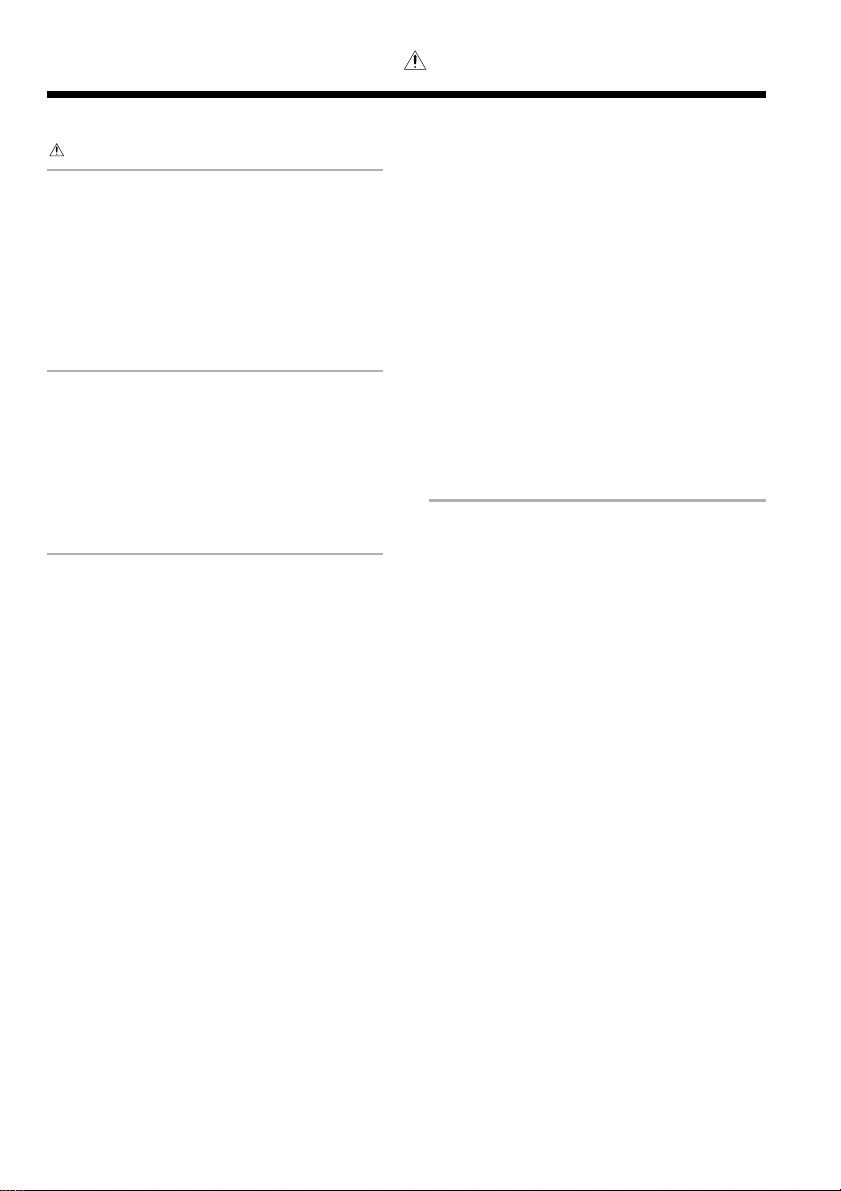
Contents
Caution : Read this page carefully to ensure safe
operation.
IMPORTANT SAFEGUARDS.......................... 4
Preparation section
Connections ........................................................... 6
Confirm that the following accessories are present ..... 6
Loading batteries in the remote control unit .......... 6
Connecting the accessories ................................... 7
Mode display ..........................................................8
Connecting other components ............................... 9
Adjusting the present time................................... 10
Presetting radio stations ...................................... 11
Basic section
Playback of CD ..................................................... 12
Playback of MD .................................................... 14
Receiving broadcast stations ............................... 16
Receiving non-preset broadcast stations ............. 17
Recording CD onto MD (MD O.T.E.) .................... 18
Recording the CD track being played
(Single-track recording) ......................................... 19
Application section
Displayed information .......................................... 20
Viewing the CD information ................................. 20
Viewing the MD information ................................ 21
Adjusting the display back light brightness .......... 22
Adjusting the tone ................................................ 23
Enhancement of bass and treble
(EX.BASS/LOUDNESS) ........................................ 23
Fine adjustment of bass and treble (TONE) ........ 23
Playing CD or MD tracks in the desired sequence
(PGM) .............................................................. 24
Repeating a CD or MD (REPEAT)......................... 25
Playing a CD or MD in a random (RANDOM) ...... 25
Searching an MD track by the title ....................... 26
Recording on MD ................................................. 27
High-speed recording of all CD tracks onto an MD .... 29
Recording CD tracks onto MD by CD program playback ...
Recording only the first track of CD (BEST HITS) ...
30
31
Editing the MD titles ............................................ 32
Assigning a title to a disc or track ........................ 32
Registering titles .................................................. 34
Copying titles ....................................................... 35
Moving one track ................................................. 37
Moving several tracks at a time ........................... 38
Combining tracks ................................................. 39
Dividing a track ..................................................... 40
Erasing a track ...................................................... 42
Erasing several tracks at a time ........................... 43
Canceling editing .................................................. 44
Waking up to the timer playback (O.T.T.) ............ 45
Program timer (PROG.1, PROG.2) ....................... 47
Timer playback using program timer ....................47
Timer recording using program timer ................... 49
Sleep timer (SLEEP) ............................................. 51
Automatic power save (A.P.S.) ............................. 51
Knowledge sections
Operating precautions .......................................... 52
Digital recording and SCMS ................................. 54
In case of difficulty ............................................... 55
Display message list ............................................ 57
Specifications ....................................................... 58
Controls and indicators......................................... 59
EN
3
Page 4
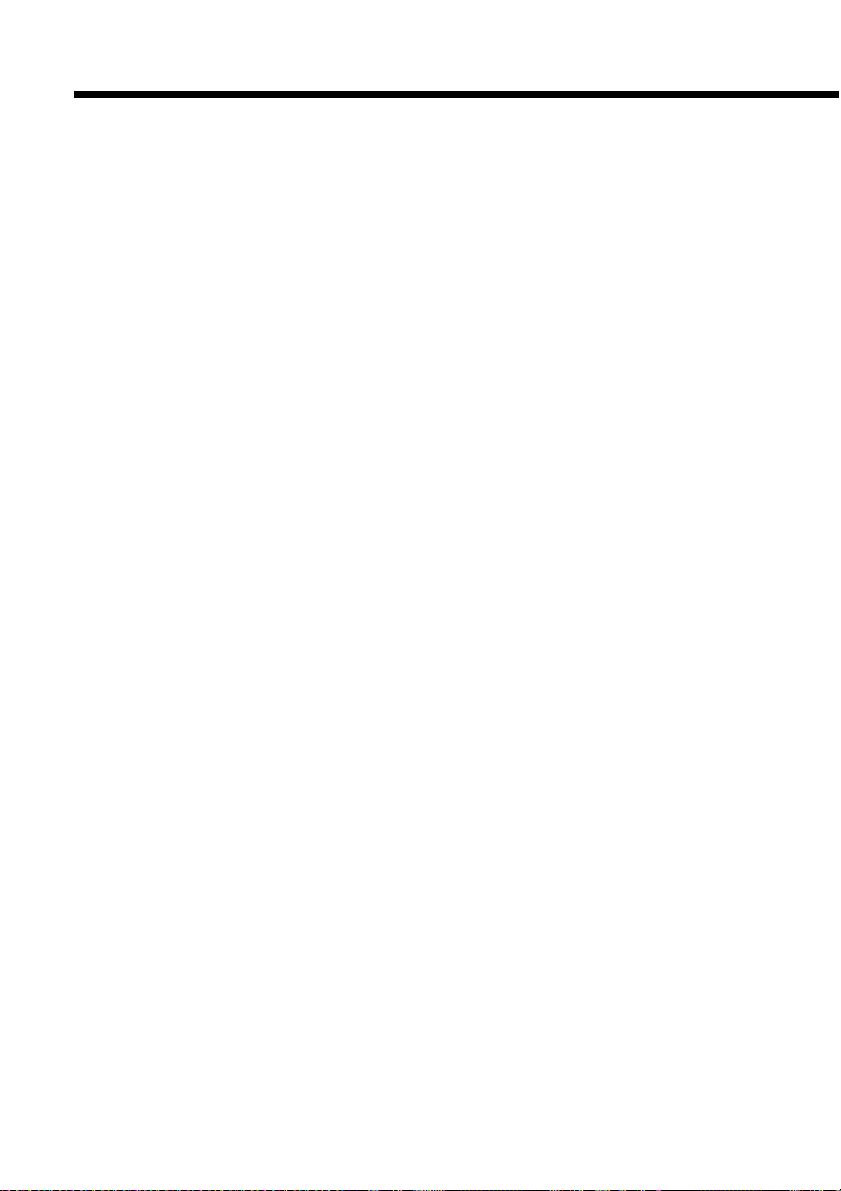
IMPORTANT SAFEGUARDS
Please read all of the safety and operating
instructions before operating this appliance. Adhere
to all warnings on the appliance and in the instruction
manual. Follow all the safety and operating
instructions. These safety and operating instructions
should be retained for future reference.
1. Power sources – The appliance should be
connected to a power supply only of the type
described in the instruction manual or as marked
on the appliance. If you are not sure of the type
of power supply to your home, consult your
appliance dealer or local power company. For
appliances intended to operate from battery
power, or other sources, refer to the instruction
manual.
2. Power-cord protection – Power-supply cords
should be routed so that they are not likely to be
walked on or pinched by items placed upon or
against them, pay particular attention to cords at
plugs, convenience receptacles, and the point
where they exit from the appliance.
3.
CAUTION – Polarization – This appliance
may be equipped with a polarized alternatingcurrent line plug (a plug having one blade wider
than the other). This plug will fit into the power
outlet only one way. This is a safety feature. If
you are unable to insert the plug fully into the
outlet, try reversing the plug. If the plug should
still fail to fit, contact your electrician to replace
your obsolete outlet. Do not defeat the safety
purpose of the polarized plug.
4. Ventilation – Slots and openings in the cabinet
are provided for ventilation and to ensure reliable
operation of the appliance and to protect it from
overheating, and these openings must not be
blocked or covered. The appliance should be
situated so that its location or position does not
interfere with its proper ventilation.
To maintain good ventilation, do not put records
or a table-cloth on the appliance. Place the
appliance at least 10 cm away from the walls.
Do not use the appliance on a bed, sofa, rug or
similar surface that may block the ventilation
openings. This appliance should not be placed in
a built-in installation such as a bookcase or rack
unless proper ventilation is provided or the
manufacturer’s instructions have been adhered to.
EN
4
5. Water and moisture – The appliance should not
be used near water - for example, near a bathtub,
washbowl, kitchen sink, laundry tub, in a wet
basement, or near a swimming pool, etc.
6. Temperature – The appliance may not function
properly if used at extremely low, or freezing
temperatures. The ideal ambient temperature
is above +5°C (41°F).
7. Heat – The appliance should be situated away
from heat sources such as radiators, heat
registers, stoves, or other appliances (including
amplifiers) that produce heat.
8. Electric shock – Care should be taken so that
objects do not fall and liquid is not spilled into
the enclosure through openings. If a metal
objects, such as a hair pin or a needle, comes
into contact with the inside of this appliance, a
dangerous electric shock may result. For families
with children, never permit children to put
anything, especially metal, inside this appliance.
9. Enclosure removal – Never remove the
enclosure. If the internal parts are touched
accidentally, a serious electric shock might occur.
10. Cleaning – Unplug this appliance from the wall
outlet before cleaning. Do not use volatile
solvents such as alcohol, paint thinner, gasoline,
or benzine, etc. to clean the cabinet. Use a clean
dry cloth.
11. Lightning – For added protection for this
appliance during a lightning storm, or when it is
left unattended and unused for long periods of
time, unplug it from the wall outlet and
disconnect the antenna or cable system. This
will prevent damage to the appliance due to
lightning and power-line surges.
12. Abnormal smell – If an abnormal smell or
smoke is detected, immediately turn the power
OFF and unplug the appliance from the wall
outlet. Contact your dealer or nearest service
center.
Page 5
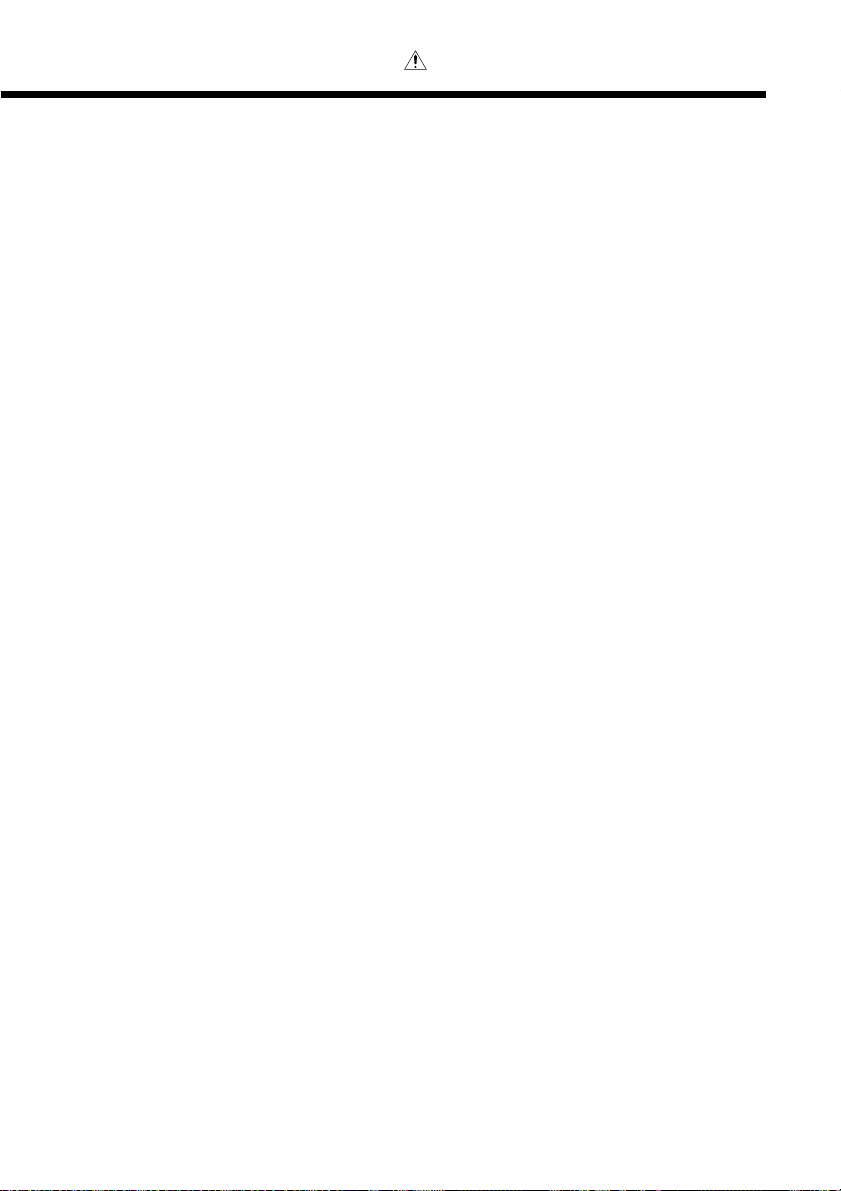
Caution : Read this page carefully to ensure safe
operation.
13. Damage requiring service – The appliance
should be serviced by qualified service personnel
when:
A. The power-supply cord or the plug has been
damaged.
B. Objects have fallen, or liquid has been spilled
into the appliance.
C. The appliance has been exposed to rain or
water.
D. The appliance does not appear to operate
normally by following the instruction manual.
Adjust only those controls that are covered by
the instruction manual as an improper
adjustment of other controls may result in
damage and will often require extensive work
by a qualified technician to restore the appliance
to its normal operation.
E. The appliance has been dropped, or the
enclosure damaged.
F. The appliance exhibits a marked change in
performance.
14. Servicing – The user should not attempt to
service the appliance beyond that described in
the instruction manual. All other servicing should
be referred to qualified service personnel.
15. Power lines – An outside antenna system
should not be located in the vicinity of overhead
power lines or other electric light or power
circuits, or where it can fall into such power lines
or circuits. When installing an outside antenna
system, extreme care should be taken to keep
from touching such power lines or circuits as
contact with them might be fatal.
18. Attachment – Do not use attachments not
recommended by the appliance manufacturer
as they may cause hazards.
19. Replacement parts – When replacement parts
are required, be sure the service technician has
used replacement parts specified by the
manufacturer or have the same characteristics
as the original parts. Unauthorized substitutions
may result in fire, electric shock, or other
hazards.
20. Safety check – Upon completion of any service
or repairs to this appliance, ask the service
technician to perform safety checks to
determine that the appliance is in proper
operating condition.
16. AC outlets – Do not connect other audio
equipment with a power consumption larger
than that specified to the AC outlet on the rear
panel. Never connect other electrical appliances,
such as an iron or toaster, to it to prevent fire or
electric shock.
17. Overloading – Do not overload wall outlets,
extension cords, or integral convenience
receptacles as this can result in a risk of fire or
electric shock.
EN
5
Page 6
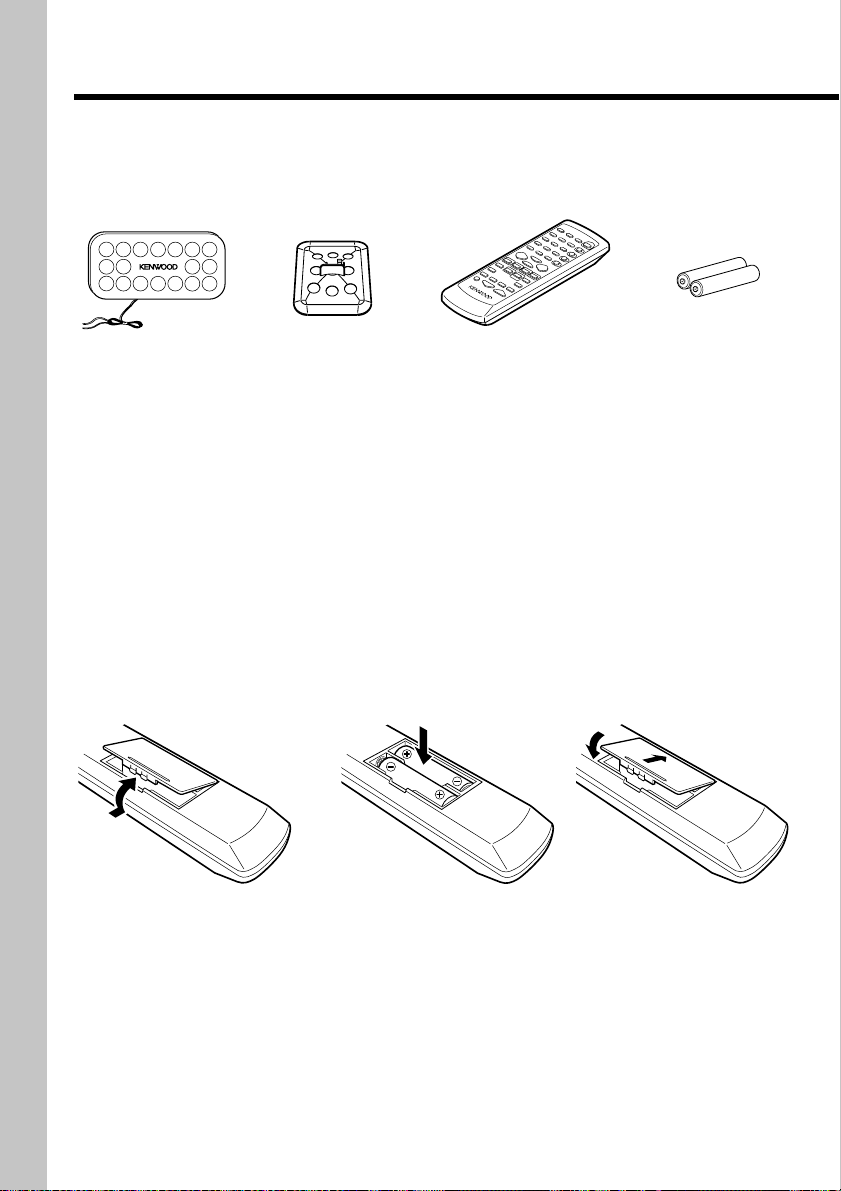
Connections
Confirm that the following accessories are present
AM loop antenna (x 1) Remote control unit (x 1) R6/SUM-3 batteries
AM loop antenna
stand (x 1)
for remote (x 2)
R
C
M
D
X
0
0
0
1
Unpacking
Unpack the unit carefully and make sure that all accessories are put aside so they will not be lost.
Examine the unit for any possibility of shipping damage. If your unit is damaged or fails to operate, notify your
dealer immediately. If your unit was shipped to you directly, notify the shipping company without delay. Only the
consignee (the person or company receiving the unit) can file a claim against the carrier for shipping damage.
We recommend that you retain the original carton and packing materials for use should you transport or ship the
unit in the future.
Keep this manual handy for future reference.
Loading batteries in the remote control unit
(1) Remove the battery com-
partment cover of the remote.
(2) Insert two R6/SUM-3/"AA"-
size batteries following the polarity indications.
(3) Attach the battery com-
partment cover.
÷ The provided batteries are intended for use in operation checking, and their service life may be short.
÷ When the remote-controllable distance becomes short, replace both of the batteries with new ones.
÷ If direct sunlight or the light of a high-frequency fluorescent lamp (inverter type, etc.) is incident to the remote
sensor on the main unit front panel, malfunction may occur. In such a case, change the installation position
to avoid malfunction.
÷ When pressing more than one remote control keys successively, press each key securely by leaving an
interval of 1 second or more between keys.
÷ The standard remote-control range is within about 6 meters from the main unit front panel. Be sure to point
the remote to remote sensor on the front panel.
EN
6
Page 7
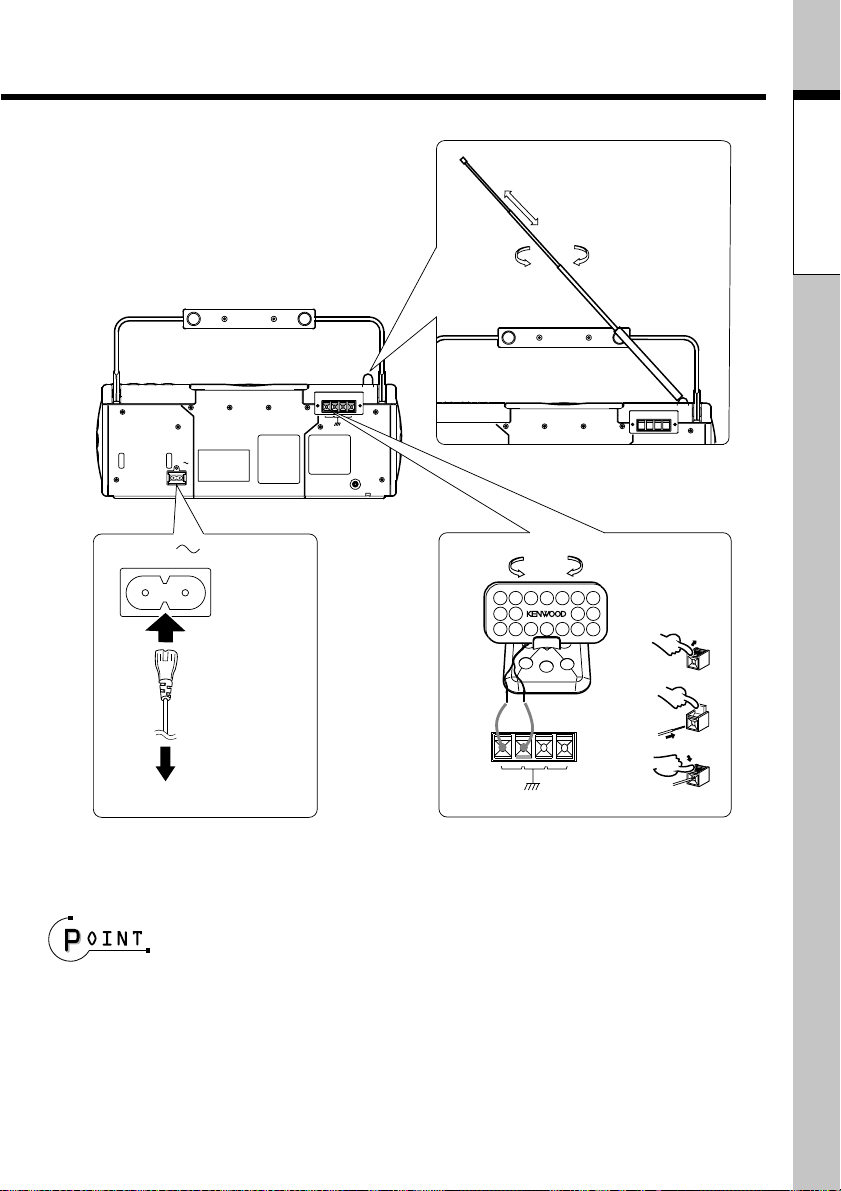
Connecting the accessories
Extend the FM antenna and
orient it to obtain the best
receiving condition possible.
ANTENNA
FM 75ΩAM
GND
ANTENNA
AC IN
PHONES
Basic section
FM rod antenna
AC IN
AM loop antenna
(External antenna)
➀
POWER cord
To an AC power outlet
Plug the power cord to a 220 V AC, 50 Hz
wall power outlet.
÷ When removing the power cord connection, un-
plug the power plug of the wall outlet first.
FM 75ΩAM
GND
ANTENNA
The provided antenna has been designed for indoor use. Place it in a
position as apart as possible from a
TV and power cords and orient it to
➁
➂
obtain the best receiving condition.
÷ Be sure to insert each connection cord securely. If a cord is plugged in incompletely, audio may not be output
or noise may be generated.
÷ Before connecting or disconnecting any connection cord, be sure to first unplug the power cord from the wall
power outlet.
÷ Do not install the speakers near a TV set. Otherwise, color irregularities due to magnetism may be observed
on the TV screen.
÷ Be sure to put the unit to the STANDBY more before plugging or unplugging the power cord.
Continued on next page ➔
EN
7
Page 8
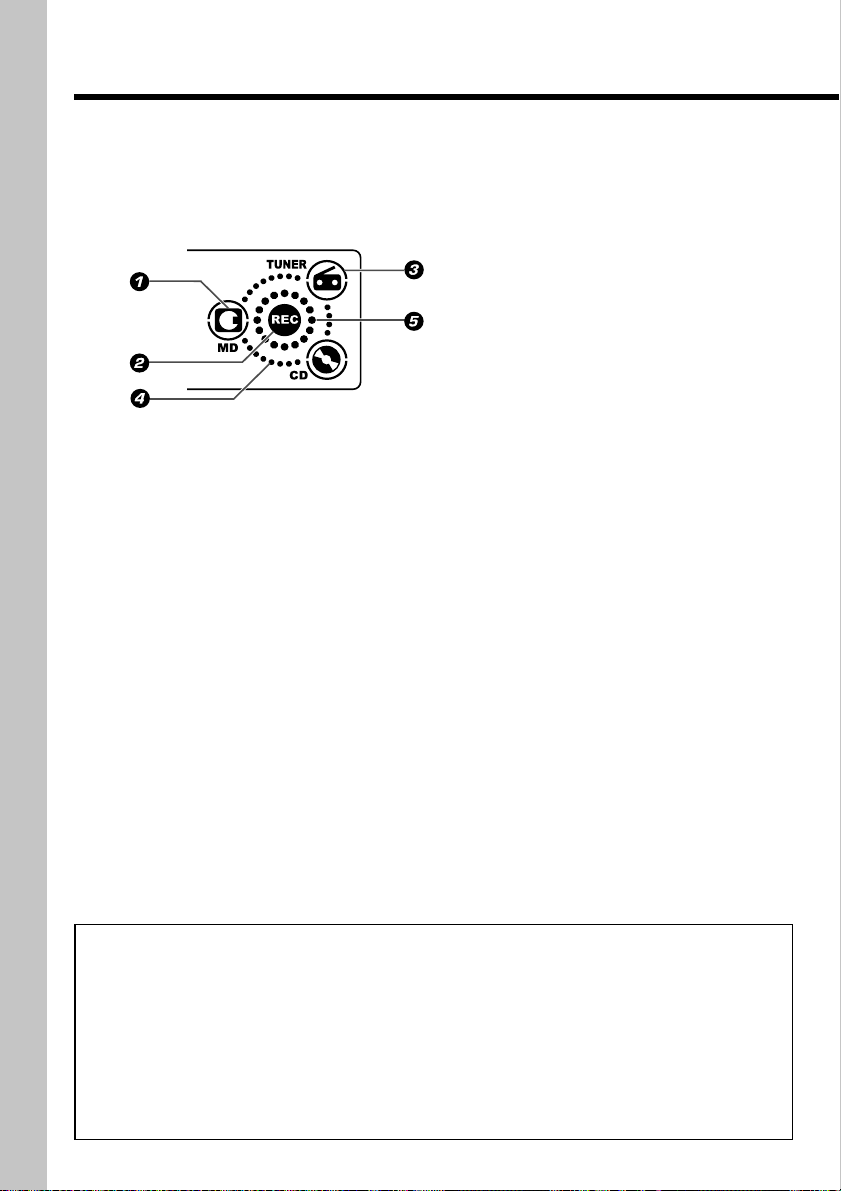
Connections (continued)
Mode display
The area on the right of the display panel shows the input selection (source) and current
operation mode.
1 Source display / CD, MD and TUNER
2 Recording indicator
3 Selected input source display
4 Recording direction display
The points blink when recording pauses.
/
5 Volume indicator and Play
Two points blink to indicate the Pause mode.
Pause mode indicator
In regard to demonstration
This unit incorporates a demonstration mode (display only). The demonstration shows
the display conditions of various operation modes by switching them sequentially, but
the audio does not vary during it.
When the power supply fails and restores or the power cord is unplugged and plugged
during operation, the unit automatically enters the demonstration mode ("DEMO ON").
To cancel demonstration mode : Press the SET/DEMO key while "DEMO ON" is indicated.
To enter demonstration mode :
EN
8
Keep on pressing the SET/DEMO key for more than 2 seconds
while the unit is ON.
Page 9
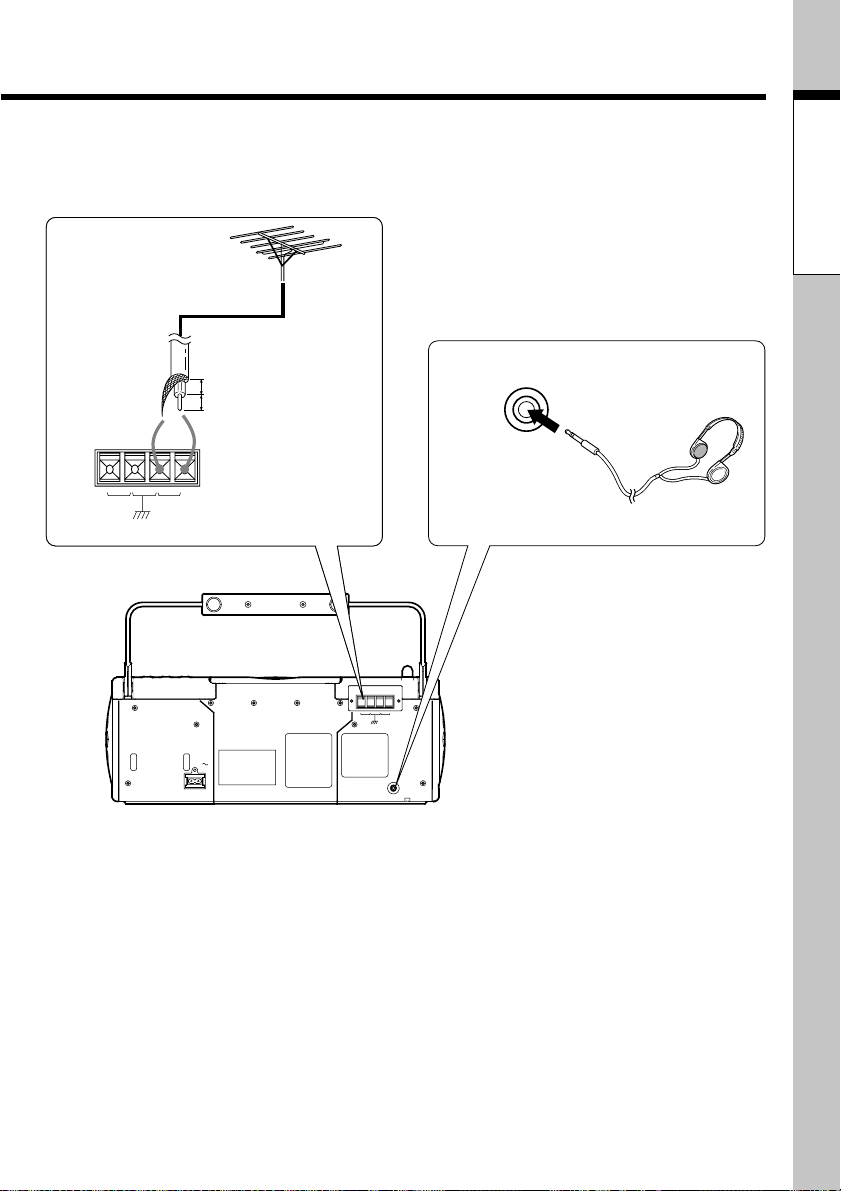
Connecting other components
FM outdoor antenna
(separately available in audio stores)
Basic section
Distribute the antenna lead indoors using a
commercially available 75Ω coaxial cable and
connect it to the FM ANTENNA terminals.
÷ Installation of the outdoor antenna is dangerous
work. Have your dealer or antenna installation specialist install it whenever possible.
ANTENNA
FM 75ΩAM
GND
10mm
10mm
PHONES
headphones
Plug the optional headphones
equipped with stereo mini-plugs.
÷ When listening audio through speak-
ANTENNA
FM 75ΩAM
GND
ANTENNA
AC IN
PHONES
ers, unplug the headphones from the
PHONES jack.
EN
9
Page 10
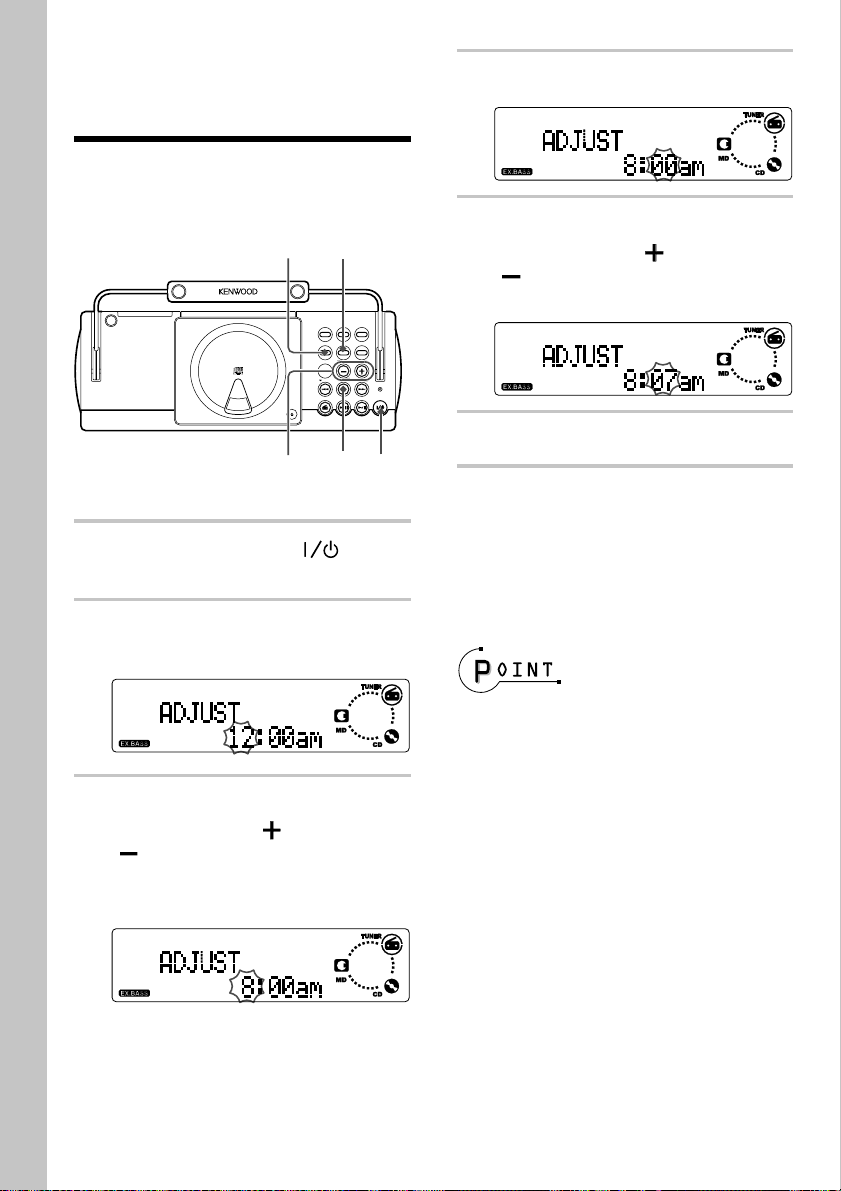
Adjusting the present time
To use the timer function, it is required to
set the built-in clock of the unit to the correct time. The clock shows the time of day
in 12-hour system.
Main unit only
2
u
D
b
d
b
e
i
n
e
g
p
S
S
y
h
s
g
i
t
e
H
m
D
・
M
/
D
C
・
PUSH OPEN
,
5
3
4
MD RECREPEAT
MENU
SET/DEMO
VOLUME/MULTI CONTROL
TUNE
STOP/
MODE
TUNING
CD
TUNER
FM/AM
STOP
6
,
BEST HITS
SOUND
TUNING
STANDBY/TIMER
POWER
MD
1
Press the SET/DEMO key.
4
Press the VOLUME/
5
CONTROL
(
UP ( ) or DOWN
) key to input the figure of
minute.
Press the SET/DEMO key.
6
MULTI
Press the POWER key to
1
turn power on.
Press and hold the MENU
2
key for more than 3 seconds.
Press the VOLUME/
3
CONTROL
(
UP ( ) or DOWN
) key to input the figure of
hour.
Example: Adjustment to 8:07am
12 o'clock of day is displayed as "12:00pm" and 12
o'clock of night is displayed as "12:00am".
MULTI
To check the time of day :
Press the STOP 7 key (or the 7 STOP key on
the remote) while the unit is in the STANDBY
mode.
÷ After a power failure or when the power cord is
unplugged and plugged again, the time should be
adjusted again.
÷ Accurate time adjustment is possible by pressing
the SET/DEMO key at the same time as a time
announcement indicating the 00 second of the
minute.
10
EN
Page 11
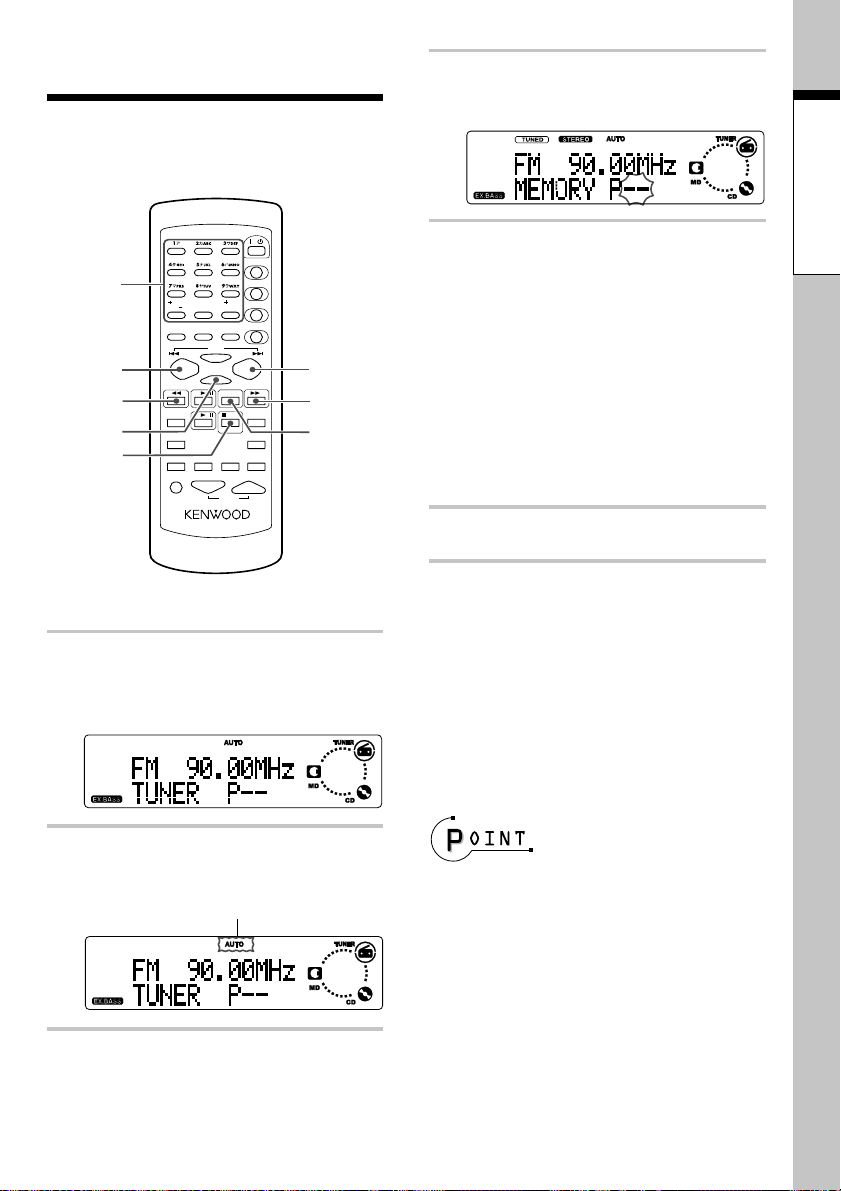
Presetting radio stations
Each of the desired stations can be preset
individually. Up to 40 stations can be stored
in the preset memory.
POWER
/
TITLE SEARCH
Numeric
数字キー
keys
4
5
3
,
6
2
100
()
&
SPACE CHARAC.
TUNING
DOWN
REPEAT
RANDOM
SOUND
TONE
Remote control only
Press the FM/AM key so that
1
the "AM" or "FM" band is
selected.
0
ワ
ンQZ
ヲ
P.CALL
SET
ENTER
CD FM/AM
/
MD /
AUTO/MANU.
SLEEP TIMER
VOLUME
RC-MDX0001
/DELETE
TITLE INPUT
10
TRACK EDIT
,
:
CLEAR
PGM
5
TUNING
UP
STOP
MD O.T.E.
DISPLAY
TIME DISPLAY
3
1
Press the ENTER key during
4
reception.
While "P
5
--
" is blinking,
press the 4 or ¢ key repeatedly to select the desired preset number.
Press and hold the 4 or ¢ key to
skip unnecessary preset numbers.
The preset number can also be selected by pressing numeric keys.
Examples :
To select preset No. 13 : +10, 3
To select preset No. 20 : +10, +10, 0
Press the ENTER key again.
6
To preset another station :
Repeat steps 1 to 6.
To preset a station with weak radio wave :
In step 2, select the manual tuning mode
by pressing the AUTO/MANU. key so that
"AUTO" is not lit.
Preparation section
Press the AUTO/MANU. key
2
so that "AUTO" is lit.
"AUTO" lit
Press the 1 or ¡ key to
3
tune in the desired station.
÷ When a station is preset in a preset number which
stores a previously preset station, the newly preset information overwrites the previously preset
information.
11
EN
Page 12
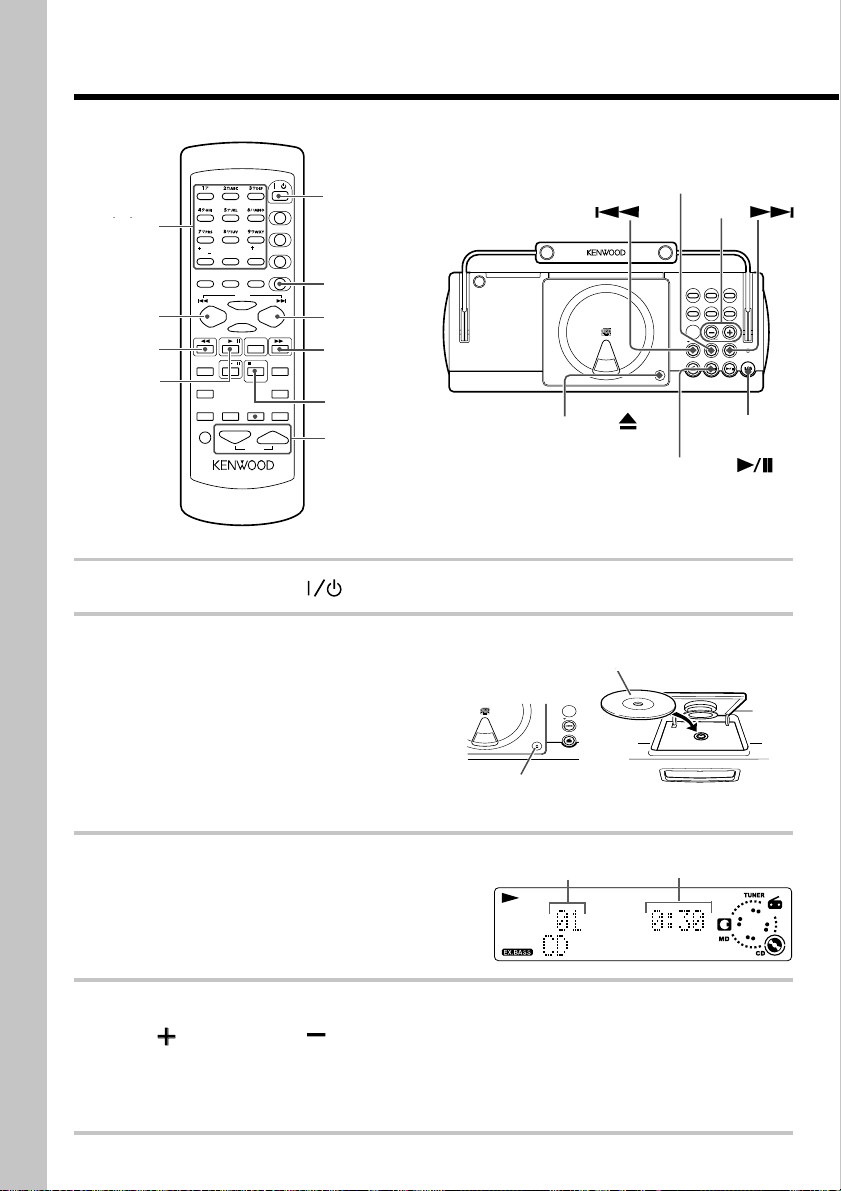
Playback of CD
る
To play a CD.
POWER
/
1
TITLE SEARCH
Numeric
数字キー
keys
4
1
3
,CD
6
Press the POWER key to turn power on.
1
Insert a CD.
2
100
()
&
SPACE CHARAC.
TUNING
DOWN
REPEAT
RANDOM
SOUND
TONE
The CD should be placed horizontally on the
tray. To prevent malfunction, do not place it
obliquely.
(1) Open the CD door by pressing the area
marked "PUSH OPEN 0" of the CD door.
(2) Place a CD.
(3) Close the CD door.
0
ワ
ンQZ
ヲ
P.CALL
SET
ENTER
/
CD FM/AM
MD /
AUTO/MANU.
SLEEP TIMER
VOLUME
RC-MDX0001
/DELETE
TITLE INPUT
10
TRACK EDIT
,
:
CLEAR
PGM
PGM
¢
TUNING
UP
MD O.T.E.
DISPLAY
TIME DISPLAY
¡
7
STOP
STOP
4
2
TUNING
FM/AM
TUNER
PUSH OPEN
(1),(3)
STOP
4
u
D
b
d
b
e
i
n
e
g
p
S
S
y
h
s
g
i
t
e
H
m
D
・
M
/
D
C
・
CD
,
(2)ラベル面を上にす
The label side must be on top
MD RECREPEAT
SET/DEMO
MENU
VOLUME/MULTI CONTROL
TUNE
STOP/
MODE
TUNING
TUNER
CD
FM/AM
PUSH OPEN
,
CD
3
BEST HITS
SOUND
TUNING
STANDBY/TIMER
POWER
MD
1
Press the CD 6 key.
3
Press the VOLUME/
4
UP ( ) or DOWN ( ) key or one of
the VOLUME keys on the remote
MULTI CONTROL
until the desired listening volume
is obtained.
EN
12
Elapsed play time of
track being playedTrack No.
Page 13
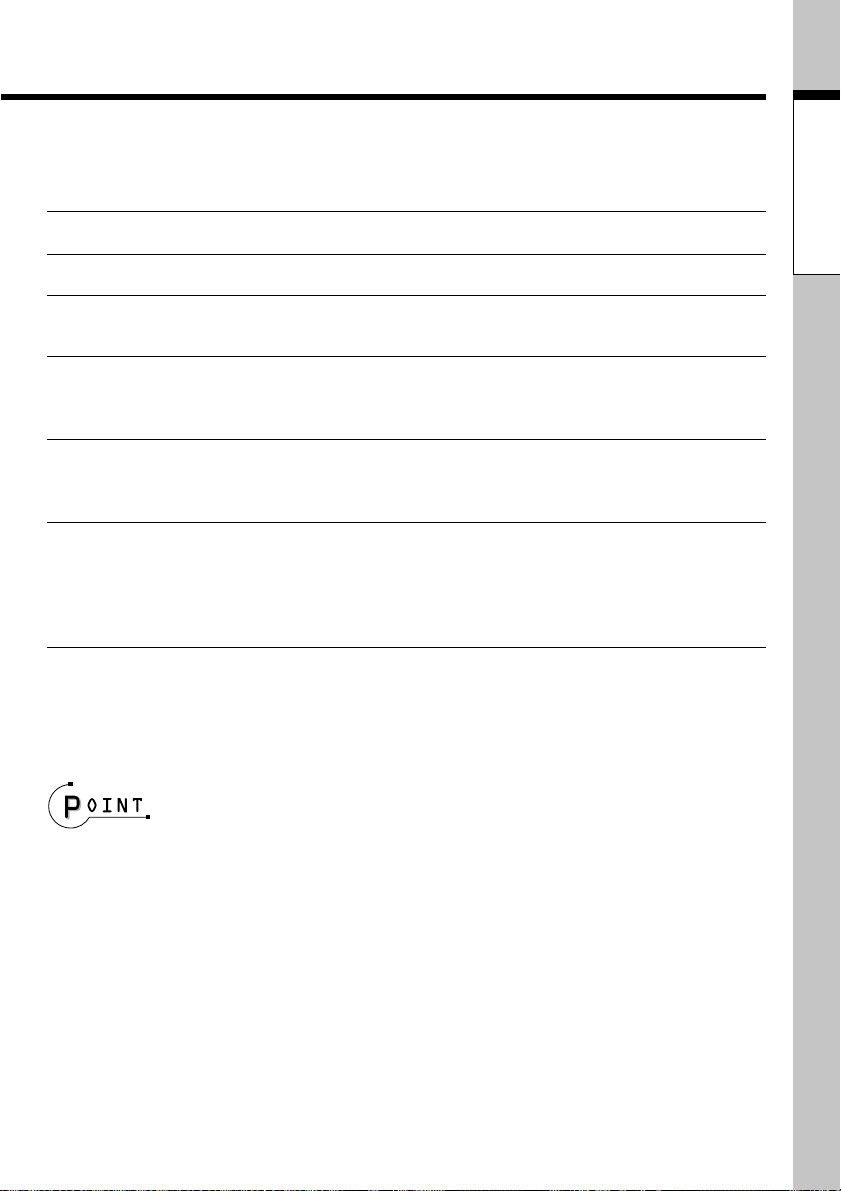
Key operations of CD
Purpose Operation
To stop playback Press the STOP 7 key (or the 7 STOP key on the remote).
To let playback pause Press the CD 6 key. Press it again to resume playback.
To skip a track Press the ¢ key to skip to the next track.
Press the 4 key to skip to the previous track.
To fast forward audio Press and hold the ¡ key on the remote during playback, and
release the key at the position you want to restart normal playback.
To fast reverse audio Press and hold the 1 key on the remote during playback, and
release the key at the position you want to restart normal playback.
Basic section
To start playback
from the desired track
Specify the desired track number using the numeric keys on the
remote.
Examples : Track No. 10 : +10, 0
Track No. 23 : +10, +10, 3
If "PGM" is lit, turn it off by pressing the PGM key on the remote.
To take out the CD :
Stop playback and press the area marked "PUSH OPEN 0" on the CD door to open it.
÷ Do not force open or close the CD door, for this will lead to malfunction.
÷ When a CD has been inserted while the power is OFF, simply pressing the CD 6 key in the STANDBY mode
turns the power ON and starts playback automatically. (One-touch operation)
÷ When a CD-TEXT disc is played, the text information recorded in the CD (disc title and track titles) is displayed
automatically (see page 20).
÷ For the types of CDs that can be played on this unit, see "Discs which can be played with this unit" (page 53).
13
EN
Page 14
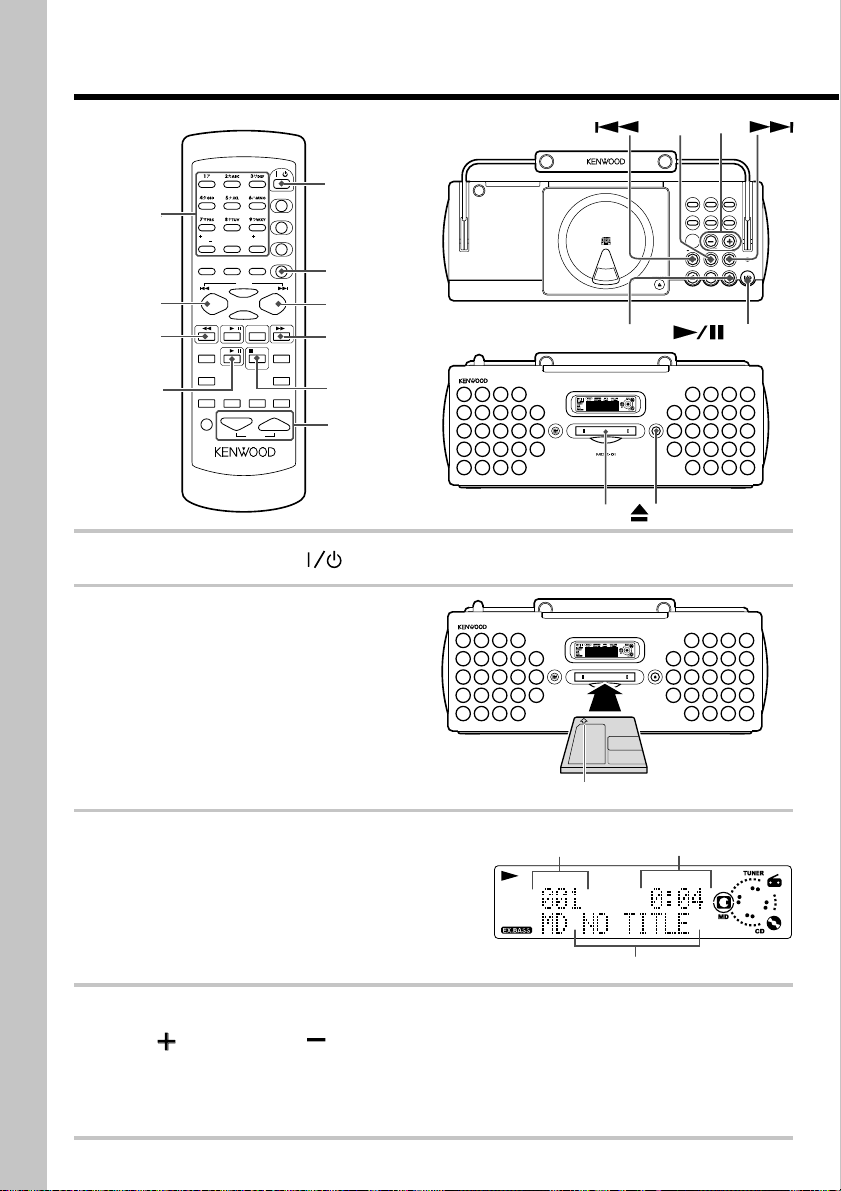
Playback of MD
To play a MD.
POWER
/
1
0
ワ
ンQZ
ヲ
P.CALL
SET
ENTER
/
CD FM/AM
MD /
AUTO/MANU.
SLEEP TIMER
VOLUME
RC-MDX0001
CLEAR
/DELETE
TITLE SEARCH
TITLE INPUT
10
TRACK EDIT
,
:
PGM
PGM
¢
TUNING
UP
DISPLAY
¡
7
STOP
STOP
MD O.T.E.
TIME DISPLAY
4
Numeric
字
数キー
keys
4
1
3
,MD
6
Press the POWER key to turn power on.
1
Insert a MD.
2
100
()
&
SPACE CHARAC.
TUNING
DOWN
REPEAT
RANDOM
SOUND
TONE
Insert a MD into the insertion slot of the
main unit.
u
D
b
d
e
e
p
S
h
g
i
H
D
M
/
D
C
・
DISC LOADING MECHANISM
MD PERSONAL STEREO SYSTEM
2
DISC LOADING MECHANISM
MD PERSONAL STEREO SYSTEM
STOP
b
i
n
g
S
y
s
t
e
m
・
PUSH OPEN
,MD
3
EJECT
EJECT
EJECT
MENU
TUNING
TUNER
FM/AM
4
MD RECREPEAT
BEST HITS
SOUND
SET/DEMO
VOLUME/MULTI CONTROL
TUNE
STOP/
TUNING
MODE
MD
CD
MDX-01
STANDBY/TIMER
1
POWER
Press the MD 6 key.
3
Press the VOLUME/
4
MULTI CONTROL
UP ( ) or DOWN ( ) key or one of
the VOLUME keys on the remote
until the desired listening volume
is obtained.
EN
14
In the direction of the arrow
Track No.
being played
Elapsed play time of the
track being played
Track title
MDX-01
Page 15
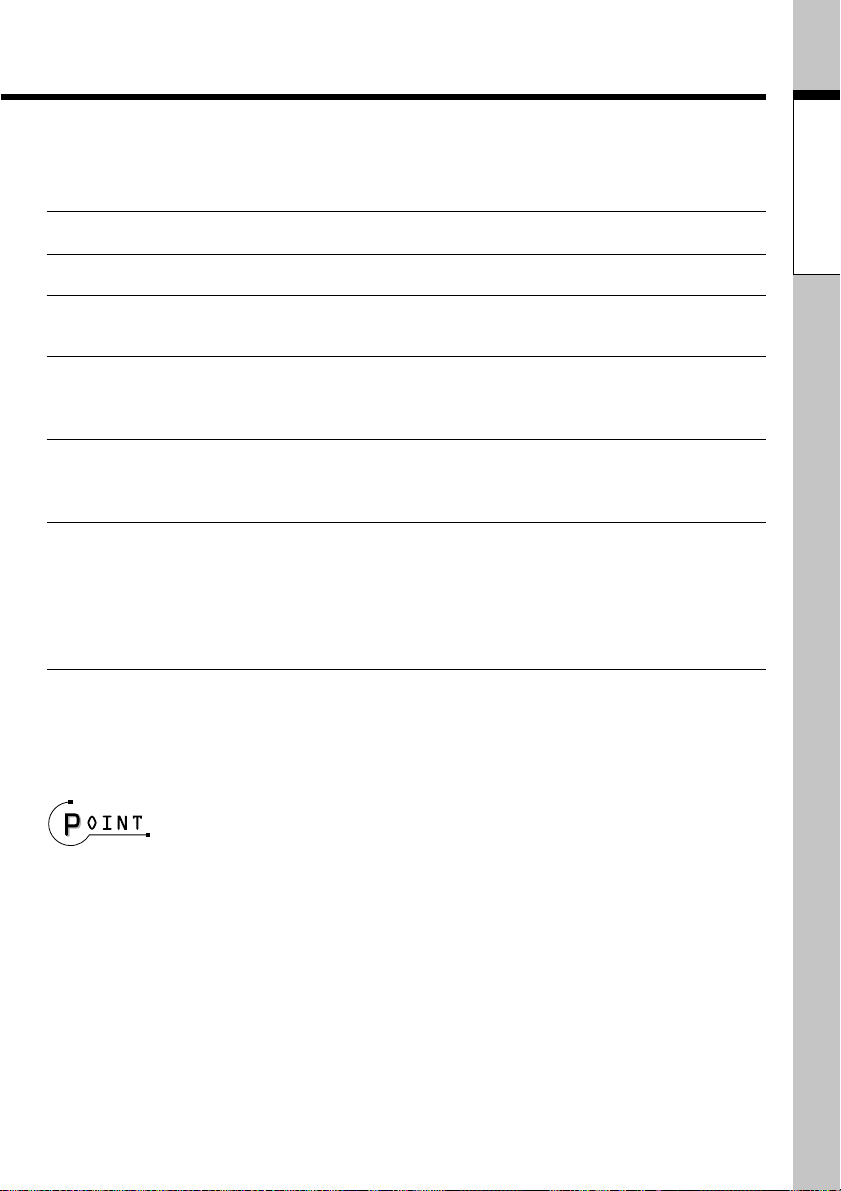
Key operations of MD
Purpose Operation
To stop playback Press the STOP 7 key (or the 7 STOP key on the remote).
To let playback pause Press the MD 6 key. Press it again to resume playback.
To skip a track Press the ¢ key to skip to the next track.
Press the 4 key to skip to the previous track.
To fast forward audio Press and hold the ¡ key on the remote during playback, and
release the key at the position you want to restart normal playback.
To fast reverse audio Press and hold the 1 key on the remote during playback, and
release the key at the position you want to restart normal playback.
Basic section
To start playback
from the desired track
Specify the desired track number using the numeric keys on the
remote.
Examples : Track No. 10 : +10, 0
Track No. 23 : +10, +10, 3
Track No. 100 : +100, 0
If "PGM" is lit, turn it off by pressing the PGM key on the remote.
To take out the MD :
Stop playback and press the EJECT 0 key.
÷ The MD cannot be inserted or ejected in the STANDBY mode. Do not force insert an MD in the STANDBY
mode, for this will lead to malfunction.
÷ When a MD has been inserted while the power is OFF, simply pressing the MD 6 key in the STANDBY mode
turns the power ON and starts playback automatically. (One-touch operation)
÷ When the MD contains recording of title information, the titles of the disc or tracks recorded in the MD are
displayed automatically.
÷ This unit is capable of playing back a monaurally recorded MD.
15
EN
Page 16
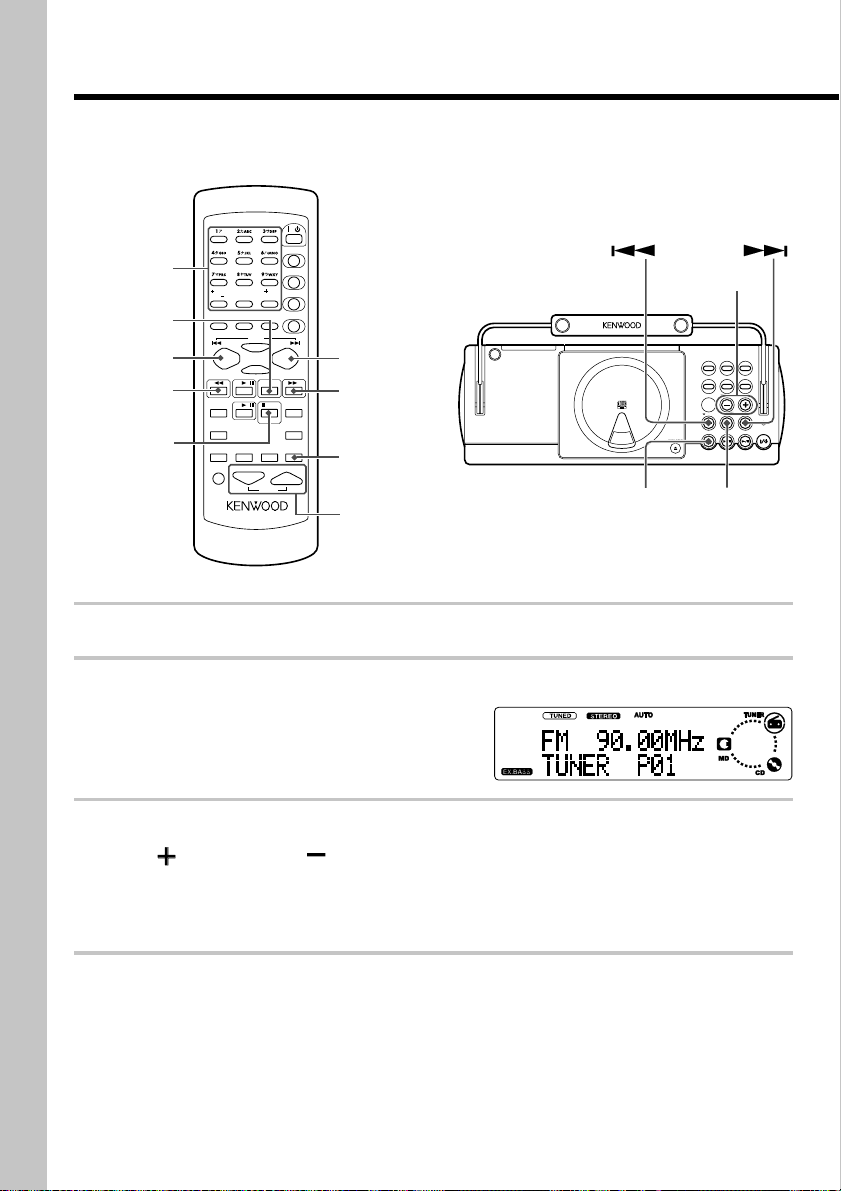
Receiving broadcast stations
Previously stored (preset) radio stations can be tuned in with a one-touch operation.
For the preset procedure, see "Presetting radio stations" (page 11).
POWER
/
0
ワ
ンQZ
ヲ
P.CALL
SET
ENTER
/
CD FM/AM
MD /
AUTO/MANU.
SLEEP TIMER
VOLUME
RC-MDX0001
/DELETE
TITLE SEARCH
TITLE INPUT
10
TRACK EDIT
,
:
CLEAR
PGM
2
,
TUNING
UP
STOP
MD O.T.E.
DISPLAY
TIME DISPLAY
¢
¡
TIME
DISPLAY
3
Numeric
数字キー
keys
, FM/AM
1
2
4
,
1
AUTO/MANU.
Press the TUNER FM/AM key (or the FM/AM key on the remote).
1
100
()
&
SPACE CHARAC.
TUNING
DOWN
REPEAT
RANDOM
SOUND
TONE
,
22
u
D
b
d
b
e
i
n
e
g
p
S
S
y
h
s
g
i
t
e
H
m
D
・
M
/
D
C
・
1
MENU
TUNING
TUNER
FM/AM
PUSH OPEN
STOP/
TUNE
MODE
,
3
MD RECREPEAT
SET/DEMO
VOLUME/MULTI CONTROL
TUNE
STOP/
MODE
CD
BEST HITS
SOUND
TUNING
STANDBY/TIMER
POWER
MD
Press the 4 or ¢ repeatedly to
2
select the desired station preset
number.
Each press of the key switches the preset station in
sequence.
Press the VOLUME/
3
MULTI CONTROL
UP ( ) or DOWN ( ) key or one of
the VOLUME keys on the remote
until the desired listening volume
is obtained.
EN
16
Page 17

To tune a radio station using numeric keys :
Input the preset number of the desired station using the numeric keys on the remote.
Examples : Track No. 23 : +10, +10, 3
Track No. 40 : +10, +10, +10, +10, 0
Receiving non-preset broadcast stations
A radio station can be tuned either by auto tuning or manual tuning according
to the current reception condition.
(1) Press the STOP 7 /TUNE MODE key of the main unit (or the AUTO/MANU. key on the remote) to
select the tuning mode.
When "AUTO" is lit: Indicates the auto mode (stereo reception) which is suitable when the receiving
condition is good.
When "AUTO" is not lit: Indicates the manual mode (monaural reception) which is suitable when
the receiving condition is poor.
÷ Usually leave "AUTO" lit (auto tuning mode, stereo reception).
(2) While "AUTO" or "MANUAL" is lit, press the 4 or ¢ key of the main unit to start tuning.
Tuning can also be started by pressing the 1 or ¡ key on the remote.
Auto tuning: Each press of the key tunes the next station automatically.
Manual tuning: Press and hold the key until the next station is tuned.
"TUNED" lights when a station is received
"STEREO" lights when a stereo station is received
"AUTO" lights in auto tuning mode
Frequency display
Basic section
÷ When the unit is in the STANDBY mode, simply pressing the TUNER FM/AM key (or the FM/AM key on the
remote) turns the power ON and starts radio play automatically. (One-touch operation)
÷ Press and hold the 4 or ¢ key during tuning to skip unnecessary radio stations.
÷ Every time the TIME DISPLAY key on the remote is pressed, the display is switched alternately between the
frequency display and time of day display.
17
EN
Page 18
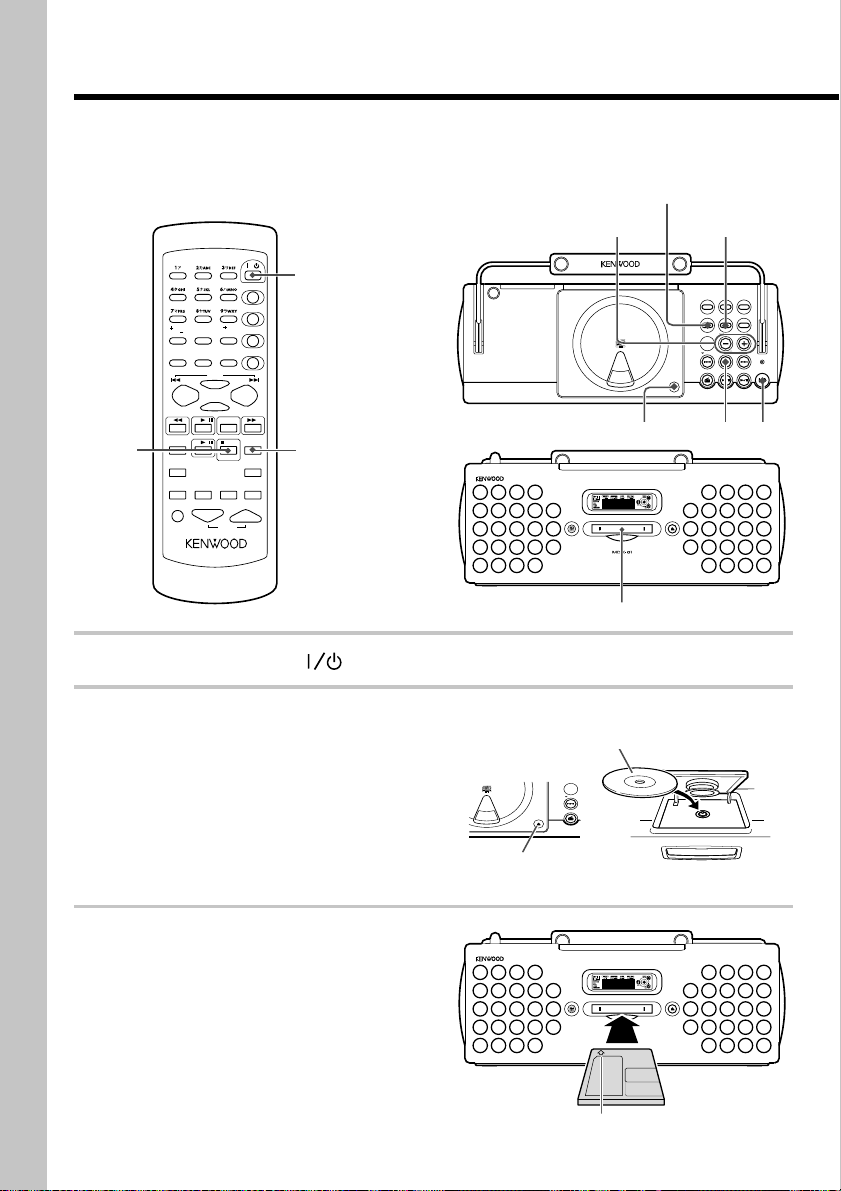
Recording CD onto MD (MD O.T.E.)
る
The MD O.T.E. (One-Touch Edit) function makes it possible to record all tracks in a CD on an
MD with a one-touch operation (All-track recording). It is also capable of recording the currently played CD track on an MD with a one-touch operation (Single-track recording).
POWER
/
1
TITLE SEARCH
TITLE INPUT
10
100
0
ワ
ンQZ
ヲ
P.CALL
SET
ENTER
CD FM/AM
/
MD /
AUTO/MANU.
SLEEP TIMER
VOLUME
RC-MDX0001
/DELETE
TRACK EDIT
,
:
CLEAR
PGM
TUNING
UP
STOP
MD O.T.E.
DISPLAY
TIME DISPLAY
, MD O.T.E.
4
()
&
SPACE CHARAC.
TUNING
DOWN
7
1
2
STOP
REPEAT
RANDOM
SOUND
TONE
Press the POWER key to turn power on.
Insert a CD.
The CD should be placed horizontally on the tray.
To prevent malfunction, do not place it obliquely.
(1) Open the CD door by pressing the area
marked "PUSH OPEN 0" of the CD door.
(2) Place a CD.
(3) Close the CD door.
If the CD is already playing, stop it.
VOLUME/
MULTI CONTROL
H
D
M
/
D
C
・
MD PERSONAL STEREO SYSTEM
(2)ラベル面を上にす
TUNING
TUNER
FM/AM
PUSH OPEN
(1),(3)
MENU
SET/DEMO
BEST HITS
PUSH OPEN
EJECT
MD RECREPEAT
SET/DEMO
MENU
VOLUME/MULTI CONTROL
STOP/
TUNING
TUNER
CD
FM/AM
STOP
MDX-01
SOUND
TUNE
TUNING
MODE
MD
u
D
b
d
b
e
i
n
e
g
p
S
S
y
h
s
g
i
t
e
m
・
2
DISC LOADING MECHANISM
3
The label side must be on top
STANDBY/TIMER
1
POWER
Insert a recordable MD.
3
Insert the MD into the insertion slot of the main
unit.
EN
18
EJECT
DISC LOADING MECHANISM
MD PERSONAL STEREO SYSTEM
In the direction of the arrow
MDX-01
Page 19

Press the MD O.T.E. key on the remote.
4
If you are operating the main unit :
÷ Press the keys within intervals of less than 5 seconds.
(1) Press the MENU key.
(2) Press the VOLUME/MULTI CONTROL UP (
or DOWN (
displayed, then press the SET/DEMO key.
(3) Press the VOLUME/MULTI CONTROL UP (
<NORM>" is displayed, then press the SET/DEMO key.
) key so that "REC MODE ?" is
)
) or DOWN ( ) key so that "CD → MD
Recording of CD tracks starts from the first track of the CD.
Recording the CD track being played (Single-track recording)
(1) Play the CD track to be recorded.
(2) Press the MD O.T.E. key on the remote.
If you are operating the main unit :
÷ Press the keys within intervals of less than 5 seconds.
(1) Press the MENU key.
(2) Press the VOLUME/MULTI CONTROL UP (
displayed, then press the SET/DEMO key.
(3) Press the VOLUME/MULTI CONTROL UP (
<NORM>" is displayed, then press the SET/DEMO key.
Recording starts after returning to the beginning of the current track.
) or DOWN ( ) key so that "REC MODE ?" is
) or DOWN ( ) key so that "CD → MD
Basic section
To stop recording in the middle :
Press the STOP 7 key (or the 7 STOP key on the remote). This stops both playback and
recording.
÷ Be careful not to apply vibration to the unit while "WRITING" is displayed, because the MD recorder is writing
recorded and edited data in the MD in this period. Also, to avoid loss of recorded and edited data, do not unplug
the power cord before "WRITING" disappears.
÷ For the types of MDs that can be recorded on this unit, see "Handling of Mini Disc" (page 53).
19
EN
Page 20

Displayed information
The display on the main unit shows the time
and other information of CD and MD. The
brightness of the display can be adjusted.
Viewing the CD information
POWER
/
TITLE SEARCH
TITLE INPUT
10
100
0
ワ
ンQZ
ヲ
/DELETE
P.CALL
SET
ENTER
/
CD FM/AM
MD /
AUTO/MANU.
SLEEP TIMER
VOLUME
RC-MDX0001
TRACK EDIT
,
:
CLEAR
PGM
TUNING
UP
STOP
MD O.T.E.
DISPLAY
TIME DISPLAY
DISPLAY
TIME DISPLAY
()
&
SPACE CHARAC.
TUNING
DOWN
REPEAT
RANDOM
SOUND
TONE
The displayed information switches each
time the TIME DISPLAY key on the remote
is pressed.
÷ Only the information of 1 and 2 is displayed during
1-track repeat or random playback.
÷ When the displayed time reaches 100 minutes or
more, the display shows "
---:--
".
CD TEXT function
When a CD-TEXT disc is played, the main
unit automatically shows the disc titles and
track titles recorded in the disc provided that
they are composed of alphanumeric characters.
This unit cannot display the text information of certain CD TEXT discs.
Up to 1000 characters can be displayed.
"TEXT FULL" is displayed for the information of the 1001st and later characters.
1. Elapsed play time of the track being
played
2. Remaining play time of the track being played
3. Elapsed play time of the disc
4. Remaining play time of the disc
EN
20
Page 21

Viewing the MD information
TITLE INPUT
10
100
0
ワ
ンQZ
ヲ
P.CALL
SET
ENTER
/
CD FM/AM
MD /
AUTO/MANU.
SLEEP TIMER
VOLUME
RC-MDX0001
/DELETE
TRACK EDIT
,
:
CLEAR
PGM
TUNING
UP
STOP
MD O.T.E.
DISPLAY
DISPLAY
TIME DISPLAY
TIME DISPLAY
()
&
SPACE CHARAC.
TUNING
DOWN
REPEAT
RANDOM
SOUND
TONE
The displayed information switches each
time the TIME DISPLAY key on the remote
is pressed.
Display in playback
1. Elapsed play time of the track being
played
2. Remaining play time of the track being played
÷ Only the information of 1 and 2 is displayed during
1-track repeat or random playback.
÷ When the displayed time reaches 100 minutes or
more, the display shows "
---:--
".
Display in recording
1. Remaining recordable time of the disc
2. Elapsed recording time of the track
being recorded
This display returns to remaining recordable time
1 in 8 seconds.
To view the disc title or track titles :
When the MD contains the recording of the
disc title, this unit displays it automatically
in stop mode.
When the MD contains track title information, this unit displays them automatically in
playback.
If a title is too long to be shown in a display
page, press the DISPLAY key on the remote. This scrolls the displayed characters,
you can read the entire information.
Application section
Display
3. Elapsed play time of the disc
4. Remaining play time of the disc
5. Remaining recordable time of the disc
÷ "NO TITLE" is displayed when the MD does not
contain title information.
÷ The displayed CD time information switches when
the TIME DISPLAY key is pressed while the
elapsed recording time of a track is displayed
during recording from a CD onto an MD (see page
20).
21
EN
Page 22

Adjusting the display back light brightness
SET/DEMO
MENU
BEST HITS
u
D
b
d
b
e
i
n
e
g
p
S
S
y
h
s
g
i
t
e
H
m
D
・
M
/
D
C
・
VOLUME/
MULTI CONTROL
Main unit only
Press the MENU key.
1
Press the VOLUME/
2
UP ( ) or DOWN ( ) key
TROL
so that "BACK LIGHT ?" is
displayed, then press the SET/
DEMO key.
MD RECREPEAT
SET/DEMO
MENU
VOLUME/MULTI CONTROL
TUNE
STOP/
MODE
TUNING
CD
FM/AM
TUNER
PUSH OPEN
MULTI CON-
SOUND
TUNING
STANDBY/TIMER
POWER
MD
Press the VOLUME/
3
UP ( ) or DOWN ( ) key
TROL
MULTI CON-
to select the desired brightness, then press the SET/
DEMO key.
H: Normal brightness
L: Low brightness
÷ The back light brightness cannot be adjusted
while the sleep timer is activated.
÷ Even when the brightness is set to "L", it may turn
high momentarily when a key is pressed.
EN
22
Page 23

Adjusting the tone
Enhancement of bass and
treble
(EX.BASS/LOUDNESS)
SOUND
MD RECREPEAT
MD O.T.E.
DISPLAY
TIME DISPLAY
BEST HITS
MENU
SOUND
SET/DEMO
VOLUME/MULTI CONTROL
TUNE
STOP/
TUNING
MODE
TUNING
STANDBY/TIMER
FM/AM
MD
CD
TUNER
SOUND
u
D
b
d
b
e
i
n
e
g
p
S
S
y
h
s
g
i
t
e
H
m
D
・
M
/
D
C
・
PUSH OPEN
CD FM/AM/
STOP
MD /
REPEAT
AUTO/MANU.
RANDOM
SOUND
SLEEP TIMER
TONE
VOLUME
RC-MDX0001
Press the SOUND key repeatedly until the desired tone
enhancement is displayed.
"EX. BASS" : Enhances the bass tone re-
gardless of the current volume.
"LOUDNESS" : Enhances both the bass
and treble tones according to the current volume. (Effective during low-volume listening)
Both indicators off : Bass and treble set
using the TONE function.
Display when "EX. BASS" is selected
Fine adjustment of bass
and treble
POWER
TONE
Remote control only
Press the TONE key on the
1
remote repeatedly until
"BASS" or "TREBLE" is displayed.
"BASS" : Low frequency level adjustment.
"TREBLE" : High frequency level adjustment.
Adjust the VOLUME keys to
2
the desired level.
The high or low frequency level can be
adjusted in the range between -8 and +8.
(TONE)
100
0
()
&
ワ
ンQZ
ヲ
SPACE CHARAC.
P.CALL
SET
ENTER
TUNING
DOWN
CD FM/AM
/
MD /
REPEAT
RANDOM
SOUND
SLEEP TIMER
TONE
RC-MDX0001
10
,
CLEAR
/DELETE
STOP
AUTO/MANU.
VOLUME
:
POWER
TITLE SEARCH
TITLE INPUT
TRACK EDIT
PGM
TUNING
MD O.T.E.
DISPLAY
TIME DISPLAY
Application section
/
Tone/Volume
UP
VOLUME
Example: "EX. BASS"
÷ The "LOUDNESS" or "EX. BASS" mode is canceled
if the bass or treble level is adjusted while "LOUDNESS" or "EX. BASS" is lit.
23
EN
Page 24

Playing CD or MD
tracks in the desired
100
()
&
SPACE CHARAC.
TUNING
DOWN
REPEAT
RANDOM
SOUND
TONE
(PGM)
10
0
,
:
ワ
ンQZ
ヲ
CLEAR
/DELETE
P.CALL
SET
ENTER
/
CD FM/AM
STOP
MD /
AUTO/MANU.
SLEEP TIMER
VOLUME
RC-MDX0001
POWER
/
TITLE SEARCH
TITLE INPUT
TRACK EDIT
PGM
TUNING
UP
MD O.T.E.
DISPLAY
TIME DISPLAY
PGM
CLEAR/
DELETE
7
STOP
sequence
Use the following procedure to program up
to 32 desired tracks in a desired order.
Numeric
数字キー
keys
CD
6
6
MD
Remote control only
Press the PGM key.
5
To select other tracks, repeat steps 4 and
5 for each.
If you commit a mistake :
Press the CLEAR/DELETE key to clear the
track number and restart selection.
CD
6
: Press the CD 6 key.
MD
: Press the MD 6 key.
To stop program playback :
Press the 7 STOP key (or the STOP 7 key of
the main unit).
To clear a programmed track :
Press the CLEAR/DELETE key in stop mode.
Each press clears the currently last programmed track.
To clear all programmed tracks, press the
PGM key.
÷ When "PGM FULL" is displayed, no more track can
be programmed.
CD
1
2
3
4
: Press the CD 6 key.
MD
: Press the MD 6 key.
Press the 7 STOP key.
Press the PGM key.
Select the desired track.
Examples of track number inputs:
Track No. 23: +10, +10, 3
Track No. 40: +10, +10, +10, +10, 0
(Go to step 5 within 8 seconds.)
EN
24
Page 25

Repeating a CD or MD
Playing a CD or MD
(REPEAT)
Use the following procedure to play the desired track(s) repeatedly. Repeat playback
can also be activated in the program playback or random playback mode.
REPEAT
BEST HITS
u
D
b
d
b
e
i
n
e
g
p
S
S
y
h
s
g
i
t
e
H
m
D
・
M
/
D
C
・
Press the REPEAT key during playback repeatedly until "REPEAT" or "REPEAT
ALL" is lit.
"REPEAT" : Repeats playback of a single
track being played.
"REPEAT ALL" : Repeats playback of all
tracks in a disc.
Display when "REPEAT" is selected
MD RECREPEAT
SOUND
SET/DEMO
MENU
VOLUME/MULTI CONTROL
TUNE
STOP/
TUNING
MODE
TUNING
STANDBY/TIMER
POWER
TUNER
CD
FM/AM
PUSH OPEN
MD
in a random
(RANDOM)
Use the following procedure to play tracks
in a random. This will renew the enjoyment
of the same disc that you have already
played many times.
100
10
0
ワ
ンQZ
ヲ
/DELETE
P.CALL
SET
ENTER
/
CD FM/AM
MD /
AUTO/MANU.
SLEEP TIMER
VOLUME
RC-MDX0001
TRACK EDIT
,
:
CLEAR
PGM
PGM
TUNING
UP
STOP
MD O.T.E.
DISPLAY
TIME DISPLAY
6
CD
MD
6
RANDOM
()
&
SPACE CHARAC.
TUNING
DOWN
REPEAT
RANDOM
SOUND
TONE
Remote control only
CD
1
: Press the CD 6 key.
MD
: Press the MD 6 key.
If "PGM" is lit, press the PGM key on the
remote to turn it off before the above.
Application section
CD/MD playback
To cancel repeat playback :
Press the REPEAT key repeatedly until neither "REPEAT" or "REPEAT ALL" is lit.
÷ When repeat playback is activated during random
playback or program playback."REPEAT" is lit and
all of the disc tracks or programmed tracks will be
played repeatedly.
Press the RANDOM key so
2
that "RANDOM" is lit.
To cancel random playback :
Press the RANDOM key so that "RANDOM"
is not lit.
÷ Random playback stops after having all of the
tracks on the disc.
25
EN
Page 26

Searching an MD track by the title
With an MD containing the recording of track
titles, the desired track can be searched by
specifying the title.
POWER
/
TITLE SEARCH
TITLE
TITLE INPUT
100
0
()
&
ワ
ンQZ
ヲ
CLEAR
SPACE CHARAC.
/DELETE
P.CALL
SET
ENTER
TUNING
DOWN
CD FM/AM
/
MD /
MD
6
REPEAT
RANDOM
SOUND
AUTO/MANU.
SLEEP TIMER
TONE
VOLUME
RC-MDX0001
Remote control only
10
,
:
STOP
TIME DISPLAY
TRACK EDIT
PGM
TUNING
UP
MD O.T.E.
DISPLAY
SEARCH
PGM
4
/
¢
÷ This unit is capable of assigning the disc title and
track titles to an MD (page 32).
Press the MD 6 key.
1
If "PGM" is lit, press the PGM key on the
remote to turn it off before proceeding.
Press the TITLE SEARCH key.
2
Press the 4 or ¢ key re-
3
peatedly until the desired
track title is displayed.
Press the MD 6 key.
4
EN
26
Page 27

Recording on MD
This unit cannot record audio in monaural mode.
To stop recording :
Press the STOP 7 key (or the 7 STOP key on
the remote).
Application section
Desired music source can be recorded on MDs.
MD REC
STOP
MD RECREPEAT
u
D
b
d
b
e
i
n
e
g
p
S
S
y
h
s
g
i
t
e
H
m
D
・
M
/
D
C
・
PUSH OPEN
BEST HITS
MENU
SOUND
SET/DEMO
VOLUME/MULTI CONTROL
TUNE
STOP/
TUNING
MODE
TUNING
STANDBY/TIMER
POWER
FM/AM
MD
CD
TUNER
TUNER FM/AM
CD
MD
Main unit only
Insert a recordable MD.
1
Select the music source to
2
be recorded.
CD: Press the CD 6 key.
Radio: Press the TUNER FM/AM key.
To let recording pause :
Press the MD 6 key during recording.
Press the MD REC key again to resume
recording from the pause.
In case a message is displayed and
recording will not start :
See "Display message list" (page 57).
Tips for recording CD onto MD
When the MD recorder in record-pause
mode, the recording can be started automatically at the same time as the playback
of CD is started. (Sync recording)
(1) Put the CD player in play-pause mode.
(2) Press the 4 or ¢ key for the required
number of times to select the CD track to be
recorded.
(3) Press the MD REC key to put the MD
recorder in record-pause mode.
(4) Start playing the CD.
MD recording starts in synchronism.
Recording
If a CD has already been inserted, playback
starts immediately: Stop it by pressing the
STOP 7 key (or the 7 STOP key on the
remote).
Press the MD REC key.
3
The unit enters record-pause mode.
When the recording source
4
is ready for playback, press
the MD REC key again.
Play the recording source.
5
÷ Be careful not to apply vibration to the unit while
"WRITING" is displayed, because the MD recorder
is writing recorded and edited data in the MD in
this period. Also, to avoid loss of recorded and
edited data, do not unplug the power cord before
"WRITING" disappears.
Continued on next page ➔
27
EN
Page 28

Recording on MD (continued)
Recording and track numbers
MD track numbers are used to search the
beginning of a track or programming tracks.
÷ Track numbers are assigned automati-
cally in the following cases:
-
When the CD track changes during
digital recording from CD to MD.
-
When audio is input after a no-sound
period of more than 2 seconds.
-
When low-level sections have continued during recording of classic music,
etc.
-
When the MD REC key is pressed in
record-pause mode to resume recording.
÷ When the TRACK EDIT key on the re-
mote is pressed during editing, a new
track number is assigned at that position.
÷ Unnecessary track numbers can be re-
moved by the following operations:
-
EDIT (page 42) for erasing unnecessary tracks.
-
COMBINE (page 39) for erasing an
unnecessary track number by combining two tracks.
÷ The MD cannot be inserted or ejected while the
unit is in the STANDBY mode. Do not force insert
an MD in the STANDBY mode, for this will lead to
malfunction.
÷ When recording a CD onto an MD, the digital
recording is set automatically.
When recording a radio broadcast on an MD, the
analog recording is set automatically.
÷ It is convenient to use the MD O.T.E. recording
when recording a CD onto an MD (page 18).
The MD records signals in two ways;
"digital recording" for directly recording
the digital signal output from the CD and
"analog recording" for recording an analog
signal by converting it to a digital signal.
EN
28
Page 29

High-speed recording
of all CD tracks onto
an MD
All of the tracks in a CD can be recorded in
half the usual period of time.
VOLUME/
MULTI CONTROL
u
D
b
d
b
e
i
n
e
g
p
S
S
y
h
s
g
i
t
e
H
m
D
M
/
D
C
・
Main unit only
Make preparation for recording.
1
See steps 1 to 3 in "Recording CD onto
MD" (page 18).
MENU
・
SET/DEMO
MENU
TUNING
TUNER
FM/AM
PUSH OPEN
STOP
MD RECREPEAT
SET/DEMO
VOLUME/MULTI CONTROL
TUNE
STOP/
MODE
CD
BEST HITS
SOUND
TUNING
STANDBY/TIMER
POWER
MD
To stop recording in the middle :
Press the STOP 7 key (or the 7 STOP key on
the remote). This stops both playback and
recording.
÷ Be careful not to apply vibration to the unit while
"WRITING" is displayed, because the MD recorder
is writing recorded and edited data in the MD in
this period. Also, to avoid loss of recorded and
edited data, do not unplug the power cord before
"WRITING" disappears.
÷ Once high-speed recording of "CD → MD <HIGH>"
has been started, it is not permitted to record the
same CD by high-speed recording within 74 minutes after the start of previous high-speed recording. It is also prohibited to continue high-speed
recording of more than 31 discs within 74 minutes.
If you want to record the same CD again, use the
MD O.T.E. recording (page 18).
Time until the high-speed recording of the same CD is
permitted
Application section
Recording
Press the MENU key.
2
Press the VOLUME/
3
UP ( ) or DOWN ( ) key
TROL
MULTI CON-
so that "REC MODE ?" is displayed, then press the SET/
DEMO key.
Press the VOLUME/
4
UP ( ) or DOWN ( ) key
TROL
MULTI CON-
so that "CD → MD <HIGH>" is
displayed, then press the SET/
DEMO key.
The CD starts to be played at the double
speed and the signal is recorded onto the
MD also at the double speed.
When all CD tracks have been recording,
both the CD and MD stop automatically.
Perform the operations in steps 2 to 4
within 5 seconds.
29
EN
Page 30

Recording CD tracks
onto MD by CD program playback
To stop recording in the middle :
Press the STOP 7 key (or the 7 STOP key on
the remote). This stops both playback and
recording.
POWER
/
TITLE SEARCH
0
ワ
ンQZ
ヲ
/DELETE
P.CALL
SET
ENTER
/
CD FM/AM
MD /
AUTO/MANU.
SLEEP TIMER
VOLUME
RC-MDX0001
TITLE INPUT
10
TRACK EDIT
,
:
CLEAR
PGM
TUNING
UP
STOP
MD O.T.E.
TIME DISPLAY
DISPLAY
MD O.T.E.
100
()
&
SPACE CHARAC.
TUNING
DOWN
REPEAT
RANDOM
SOUND
TONE
Remote control only
Make preparation for recording.
1
See steps 1 to 3 in "Recording CD onto
MD" (page 18).
Be sure to put the MD in stop mode.
÷ Be careful not to apply vibration to the unit while
"WRITING" is displayed, because the MD recorder
is writing recorded and edited data in the MD in
this period. Also, to avoid loss of recorded and
edited data, do not unplug the power cord before
"WRITING" disappears.
Program the CD tracks in the
2
desired order.
See steps 1 to 5 in "Playing CD or MD
tracks in the desired sequence" (page 24).
Start recording.
3
Press the MD O.T.E. key.
The CD will be played in the programmed
sequence and recording will start simultaneously.
EN
30
Page 31

Recording only the first
track of CD
Only the first track of each CD can be recorded. This function is convenient for recording the first tracks of multiple single CDs
on a single MD.
Main unit only
Make preparation for recording.
1
See steps 1 to 3 in "Recording CD onto
MD" (page 18).
(BEST HITS)
STOP
u
D
b
d
b
e
i
n
e
g
p
S
S
y
h
s
g
i
t
e
H
m
D
・
M
/
D
C
・
PUSH OPEN
CD
BEST HITS
MD RECREPEAT
BEST HITS
MENU
SOUND
SET/DEMO
VOLUME/MULTI CONTROL
TUNE
STOP/
TUNING
MODE
TUNING
STANDBY/TIMER
POWER
FM/AM
MD
CD
TUNER
To stop recording in the middle :
Press the STOP 7 key (or the 7 STOP key on
the remote). This stops both CD playback
and MD recording.
÷ Be careful not to apply vibration to the unit while
"WRITING" is displayed, because the MD recorder
is writing recorded and edited data in the MD in
this period. Also, to avoid loss of recorded and
edited data, do not unplug the power cord before
"WRITING" disappears.
Application section
Recording
Press the CD 6 key.
2
Press the STOP 7 key.
3
If "PGM" is lit, turn it off by pressing the
PGM key on the remote.
Press the BEST HITS key.
4
Recording starts.
When the first track of the CD has been
recorded, both the CD and MD stop automatically.
Replace the CD and press
5
the BEST HITS key.
Record the first tracks of other CDs by
repeating this step.
31
EN
Page 32

Editing the MD titles
Assigning a title to a disc or track
When titles are assigned to a disc and its tracks,
the titles can be displayed during playback.
The titles can also be used in searching tracks
by titles.
POWER
0
QZ
P.CALL
SET
ENTER
CD FM/AM
/
MD /
AUTO/MANU.
SLEEP TIMER
VOLUME
RC-MDX0001
CLEAR
/DELETE
/
TITLE SEARCH
TITLE INPUT
10
TRACK EDIT
,
:
TITLE
INPUT
CLEAR/
PGM
DELETE
SET
¢
TUNING
UP
MD O.T.E.
DISPLAY
¡
ENTER
STOP
TIME DISPLAY
Numeric and
character input keys
文字入力キー
CHARAC.
SPACE
4
1
MD
6
100
()
&
SPACE CHARAC.
TUNING
DOWN
REPEAT
RANDOM
SOUND
TONE
Press the CHARAC. key re-
5
peatedly to select the desired
character group.
"Aa" : Alphabet group
"12" : Numeral group
Character group
Press the numeric and char-
6
acter input key repeatedly
until the desired character is
displayed.
For the characters that can be used in titles,
se "Title editing character list" (page 36).
Press the CLEAR/DELETE key to clear the
character which is blinking.
Press the SPACE key to input a space
character.
Remote control only
Select the MD input and in-
1
sert a recordable MD.
Press the TITLE INPUT key.
2
Press the 4 or ¢ key re-
3
peatedly until "DISC" or the
track number to be titled
("001", etc.) is displayed.
Press the SET key.
4
EN
32
Press the SET key to enter
7
the selected character in
memory.
Compose the desired title by repeating
steps 5 to 7 for each character.
Pressing the CLEAR/DELETE key clears
the character located immediately before
the cursor.
After composing the title,
8
press the ENTER key.
The title is recorded in the MD and scrolled
on the display.
To assign other track titles, repeat steps 3
to 8 for each.
Press the TITLE INPUT key.
9
Eject the MD.
0
"WRITING" is displayed.
Page 33

To stop title input in the middle :
Press the TITLE INPUT key any time before
the end of step 7. Editing can also be
canceled provided that it is attempted before "WRITING" is displayed. For the procedure, see "Canceling editing" (page 44).
Character input using the
4 and ¢ keys
(1) Perform steps 1 to 4 of "Assigning a title to
a disc or track" (page 32).
(2) Press the 4 or ¢ key.
(3) Press the CHARAC. key to select a character
group.
Uppercase alphabet group: ABC...
Lowercase alphabet group: abc...
Numeral and symbol group: 012...
For the characters that can be used in titles,
see "Title editing character list" (page 36).
(4) Press the 4 or ¢ key to select the
desired character.
(5) Press the SET key to enter the selected
character in memory.
Pressing the CLEAR/DELETE key clears the
character located immediately before the
cursor.
(6) Perform steps 8 to 0 of "Assigning a title to
a disc or track" (page 32).
Changing a title
(1) Perform steps 1 to 4 of "Assigning a title to
a disc or track" (page 32).
(2) Press the 1 or ¡ key to select the char-
acter to be changed.
(3) Press the CLEAR/DELETE key to clear the
character to be changed.
(4) Perform steps 5 to 0 of "Assigning a title to
a disc or track" (page 32).
Deleting a title
(1) Perform steps 1 to 4 of "Assigning a title to
a disc or track" (page 32).
(2) Press the CLEAR/DELETE key.
Each press deletes one character.
All of the titles can be deleted at once by
selecting "ALL ERASE" in step 3 of "Assigning a title to a disc or track" (page 32).
÷ Be careful not to apply vibration to the unit while
"WRITING" is displayed, because the MD recorder
is writing recorded and edited data in the MD in
this period. Also, to avoid loss of recorded and
edited data, do not unplug the power cord before
"WRITING" disappears.
÷ If the character to be changed is not displayed,
press the 1 or ¡ key to move the cursor and
display the previously hidden characters.
÷ If the track to be titled is played before step 2 in
"Assigning a title to a disc or track" (page 32) then
the TITLE INPUT key is pressed, you can input the
title while playing the track to be titled.
÷ The number of characters that can be input is
1792 characters per disc or 80 characters per
track title.
Application section
MD edit
Continued on next page ➔
33
EN
Page 34

Editing the MD titles (continued)
Registering titles
Frequently used titles can be registered and
recalled any time for use in title input.
POWER
/
TITLE SEARCH
100
0
()
&
CHARAC.
4
ENTER
SPACE CHARAC.
TUNING
DOWN
REPEAT
RANDOM
SOUND
TONE
P.CALL
SET
ENTER
CD FM/AM
/
MD /
SLEEP TIMER
RC-MDX0001
Remote control only
10
CLEAR
/DELETE
STOP
AUTO/MANU.
VOLUME
TITLE INPUT
TRACK EDIT
,
:
TIME DISPLAY
TUNING
MD O.T.E.
DISPLAY
TITLE
INPUT
PGM
SET
¢
UP
Press the ENTER key.
5
The title is recorded in the MD and scrolled
on the display.
To assign other track titles, repeat steps 3
to 5 for each.
Press the TITLE INPUT key.
6
Eject the MD.
7
To stop title input in the middle :
Press the TITLE INPUT key any time before
the end of step 4.
÷ Be careful not to apply vibration to the unit while
"WRITING" is displayed, because the MD recorder
is writing recorded and edited data in the MD in
this period. Also, to avoid loss of recorded and
edited data, do not unplug the power cord before
"WRITING" disappears.
Select the MD input and in-
1
sert a recordable MD.
Press the TITLE INPUT key.
2
Press the 4 or ¢ key
3
repeatedly to select one of
"[1]" to "[3]", then press the
SET key.
Input the title characters.
4
Perform steps 5 to 7 of "Assigning a title
to a disc or track" (page 32).
EN
34
Page 35

Copying titles
The disc and track titles can be copied and
used with other titles.
POWER
/
TITLE SEARCH
0
P.CALL
SET
ENTER
/
CD FM/AM
MD /
SLEEP TIMER
RC-MDX0001
10
,
CLEAR
/DELETE
STOP
AUTO/MANU.
VOLUME
:
TITLE INPUT
TRACK EDIT
TIME DISPLAY
CHARAC.
4
ENTER
100
()
&
SPACE CHARAC.
TUNING
DOWN
REPEAT
RANDOM
SOUND
TONE
Remote control only
Perform steps 1 to 4 of "As-
1
signing a title to a disc or
track" (page 32).
Press the 4 or ¢ key.
2
TUNING
MD O.T.E.
DISPLAY
TITLE
INPUT
PGM
SET
¢
UP
Press the SET key.
5
The title is copied.
Additional characters can be input after
the copied title.
Press the ENTER key.
6
The title is recorded in the MD and scrolled
on the display.
Press the TITLE INPUT key.
7
Eject the MD.
8
"WRITING" is displayed.
To stop title copy in the middle :
Press the TITLE INPUT key any time before
the end of step 5.
Editing can be canceled provided that it is
attempted before "WRITING" is displayed.
For the procedure, see "Canceling editing"
(page 44).
÷ Be careful not to apply vibration to the unit while
"WRITING" is displayed, because the MD recorder
is writing recorded and edited data in the MD in
this period. Also, to avoid loss of recorded and
edited data, do not unplug the power cord before
"WRITING" disappears.
Application section
MD edit
Press the CHARAC. key re-
3
peatedly until "[123]" is displayed.
Press the 4 or ¢ key re-
4
peatedly to select the title to
be copied.
"DISC": Disc title can be copied.
"[001]": Track title can be copied.
"[123]": One of titles stored in title memo
1, 2 and 3 (page 36) can be copied.
Continued on next page ➔
35
EN
Page 36

Editing the MD titles (continued)
Title editing character list
The following characters including uppercase and lowercase alphabets, numerals and symbols.
Available characters in title input using the character
input keys on the remote
÷ The titles to be copied by title copy cannot be selected with the character input keys.
÷ Press the SPACE key on the remote to input a space character.
Available characters in title input using the 4 and ¢ keys on the remote
Uppercase alphabet group
Lowercase alphabet group
Numeral and symbol group
Title memo/title copy group
EN
36
ABCDEFGHIJKLMNOPQRSTUVWXYZ
abcdefghijklmnopqrstuvwxyz
0123456789 !#$%&()*+,−./:;〈=〉?@
[123][DISC]([001]…)
Page 37

Moving one track
Use the following procedure to select a track
and move and insert it to the position of the
desired track number. Multiple tracks can be
moved and reordered by repeating the procedure for each track. The track numbers
before and after the moved track are adjusted automatically.
Image of moving a single track
CBA ED F
DCA E FB
POWER
/
TITLE SEARCH
0
ワ
ンQZ
ヲ
/DELETE
P.CALL
SET
ENTER
/
CD FM/AM
MD /
AUTO/MANU.
SLEEP TIMER
VOLUME
RC-MDX0001
TITLE INPUT
10
TRACK EDIT
,
:
CLEAR
TRACK EDIT
PGM
SET
¢
TUNING
UP
STOP
MD O.T.E.
DISPLAY
TIME DISPLAY
100
()
&
SPACE CHARAC.
4
ENTER
REPEAT
RANDOM
SOUND
TONE
TUNING
DOWN
Remote control only
Select the MD input and in-
1
sert a recordable MD.
Press the TRACK EDIT key
3
repeatedly until "3 MOVE ?"
is displayed, then press the
SET key.
If "X MOVE" is displayed, the subsequent
operation will not be available (see page 53).
Press the 4 or ¢ key re-
4
peatedly to select the move
destination position where you
want to insert the moved track.
Display when a track has been moved after track no.4.
Blinks
Press the SET key.
5
Press the ENTER key.
6
Eject the MD.
7
"WRITING" is displayed.
To cancel the MOVE operation in the
middle :
Press the TRACK EDIT key any time before
the end of step 5.
Editing can be canceled provided that it is
attempted before "WRITING" is displayed.
For the procedure, see "Canceling editing"
(page 44).
Application section
MD edit
Press the 4 or ¢ key re-
2
peatedly to select the track
number to be moved.
The track will be played back.
÷ Be careful not to apply vibration to the unit while
"WRITING" is displayed, because the MD recorder
is writing recorded and edited data in the MD in
this period. Also, to avoid loss of recorded and
edited data, do not unplug the power cord before
"WRITING" disappears.
37
EN
Page 38

Moving several
tracks at a time
Use the following procedure to select up to
32 tracks you want to move in the desired
sequence and move them together. The
track numbers are adjusted automatically.
Image of moving several tracks
CBA ED F
Select other track numbers in the desired
sequence by repeating this step for each track.
Number of selected tracks
If you commit a mistake, press the CLEAR/DELETE
key to clear the track number and restart selection.
sequence by repeating this step for each track.
After selecting the desired
4
tracks in the desired sequence, press the ENTER key.
ECA D FB
CLEAR/
DELETE
4
ENTER
100
()
&
SPACE CHARAC.
TUNING
DOWN
REPEAT
RANDOM
SOUND SLEEP TIMER
0
ワ
ンQZ
ヲ
P.CALL
SET
ENTER
/
CD FM/AM
MD /
AUTO/MANU.
/DELETE
TITLE INPUT
10
TRACK EDIT
,
:
CLEAR
TRACK EDIT
PGM
SET
¢
TUNING
UP
STOP
MD O.T.E.
DISPLAY
7
TIME DISPLAY
STOP
Remote control only
Select the MD input and in-
1
sert a recordable MD.
If the MD is already playing, press the 7
STOP key to stop playback.
Press the TRACK EDIT key repeat-
2
edly until "3 Q. MOVE ?" is displayed, then press the SET key.
If "X Q.MOVE" is displayed, the subsequent
operation will not be available (see page 53).
Press the 4 or ¢ key repeat-
5
edly to select the move destination position where you want to
insert the quick-moved tracks.
Display when 2 tracks are inserted between tracks
5 and 6.
Press the SET key.
6
Press the ENTER key.
7
Eject the MD.
8
"WRITING" is displayed.
To cancel the Q. MOVE operation in the middle :
Press the TRACK EDIT key any time before
the end of step 6.
Editing can be canceled provided that it is attempted before "WRITING" is displayed. For the
procedure, see "Canceling editing" (page 44).
Press the 4 or ¢ key re-
3
peatedly to select one of the
track numbers to be moved,
then press the SET key.
EN
38
÷
Be careful not to apply vibration to the unit while
"WRITING" is displayed, because the MD recorder is
writing recorded and edited data in the MD in this period.
Also, to avoid loss of recorded and edited data, do not
unplug the power cord before "WRITING" disappears.
Page 39

Combining tracks
Use the following procedure to combine two
track into a single track. The track numbers
after the combined tracks are adjusted automatically.
IImage of combining tracks
Press the TRACK EDIT key re-
3
peatedly until "3 COMBINE
?" is displayed, then press the
SET key.
Application section
Blinks
CBA ED F
CBA ED
POWER
/
TITLE SEARCH
0
ワ
ンQZ
ヲ
P.CALL
SET
ENTER
/
CD FM/AM
MD /
SLEEP TIMER
RC-MDX0001
10
,
CLEAR
/DELETE
STOP
AUTO/MANU.
VOLUME
:
TITLE INPUT
TRACK EDIT
PGM
TUNING
UP
MD O.T.E.
DISPLAY
TIME DISPLAY
TRACK EDIT
SET
¢
4
ENTER
100
()
&
SPACE CHARAC.
TUNING
DOWN
REPEAT
RANDOM
SOUND
TONE
Remote control only
Select the MD input and in-
1
sert a recordable MD.
Press the 4 or ¢ key re-
2
peatedly to select the earlier
track number to be com-
bined.
The track will be played back.
Track No. selected in step 2
If "X COMBINE" is displayed, the subsequent
operation will not be available (see page 53).
Press the 4 or ¢ key re-
4
peatedly to select the later
track number to be combined.
Display when combining track Nos. 13 and 17
Press the SET key.
5
Press the ENTER key.
6
Eject the MD.
7
"WRITING" is displayed.
To cancel the COMBINE operation in
the middle:
Press the TRACK EDIT key any time before
the end of step 5.
Editing can be canceled provided that it is attempted before "WRITING" is displayed. For the
procedure, see "Canceling editing" (page 44).
÷
Be careful not to apply vibration to the unit while
"WRITING" is displayed, because the MD recorder is
writing recorded and edited data in the MD in this period.
Also, to avoid loss of recorded and edited data, do not
unplug the power cord before "WRITING" disappears.
EN
39
MD edit
Page 40

Dividing a track
Use the following procedure to divide a track
into two. The track numbers are adjusted
automatically.
Image of dividing a track
CBA ED
CBA ED F
POWER
/
TITLE SEARCH
0
ワ
ンQZ
ヲ
/DELETE
P.CALL
SET
ENTER
/
CD FM/AM
MD /
AUTO/MANU.
TITLE INPUT
10
TRACK EDIT
,
:
CLEAR
TRACK EDIT
PGM
SET
¢
TUNING
UP
STOP
MD O.T.E.
DISPLAY
4
ENTER
100
()
&
SPACE CHARAC.
TUNING
DOWN
REPEAT
RANDOM
Track No. selected
in step 2
New track No.
assigned after division
If "X DIVIDE" is displayed, the subsequent
operation will not be available (see page
53).
Press the SET key again.
4
The track dividing point is displayed and
the audio of the 3 seconds around it will be
played repeatedly.
Press the
5
4 or ¢
peatedly to adjust the track
dividing point.
Adjust while listening to the repeated audio.
The dividing point can be adjusted in the
range between -31 and +31.
Point display
Blinks
key re-
Remote control only
Select the MD input and in-
1
sert a recordable MD.
Press the
2
4 or ¢
peatedly to select the track
number to be divided.
The track will be played back.
Find divided point, press the
3
TRACK EDIT key repeatedly
until "3 DIVIDE ?" is displayed,
then press the SET key.
EN
40
key re-
If you want to divide the track at another
point, cancel the DIVIDE operation then
restart the procedure from step 2.
Press the SET key.
6
Press the ENTER key.
7
Eject the MD.
8
"WRITING" is displayed.
Page 41

To cancel the DIVIDE operation in the
middle :
Press the TRACK EDIT key any time before
the end of step 6.
Editing can be canceled provided that it is
attempted before "WRITING" is displayed.
For the procedure, see "Canceling editing"
(page 44).
÷ Be careful not to apply vibration to the unit while
"WRITING" is displayed, because the MD recorder
is writing recorded and edited data in the MD in
this period. Also, to avoid loss of recorded and
edited data, do not unplug the power cord before
"WRITING" disappears.
÷ The two tracks produced by track division do not
have a non-recorded blank between them.
Application section
MD edit
41
EN
Page 42

Erasing a track
Use the following procedure to erase the
track being played. The track numbers will
be adjusted automatically.
Image of erasing a track
C
B
A ED F
BA EDC
POWER
/
TITLE SEARCH
0
ワ
ンQZ
ヲ
/DELETE
P.CALL
SET
ENTER
/
CD FM/AM
MD /
AUTO/MANU.
SLEEP TIMER
VOLUME
RC-MDX0001
TITLE INPUT
10
TRACK EDIT
,
:
CLEAR
TRACK EDIT
PGM
SET
¢
TUNING
UP
STOP
MD O.T.E.
DISPLAY
TIME DISPLAY
100
()
&
SPACE CHARAC.
4
ENTER
REPEAT
RANDOM
SOUND
TUNING
DOWN
TONE
Remote control only
Select the MD input and in-
1
sert a recordable MD.
Press the 4 or ¢ key re-
2
peatedly to select the track
to be erased.
The track will be played back.
Press the TRACK EDIT key re-
3
peatedly until "3 ERASE ?" is
displayed, then press the SET
key.
Display when erasing track No. 3
Track No. erased
If "X ERASE" is displayed, the subsequent
operation will not be available (see page 53).
Press the SET key.
4
Press the ENTER key.
5
Eject the MD.
6
"WRITING" is displayed.
To cancel the ERASE operation in the
middle :
Press the TRACK EDIT key any time before
the end of step 4.
Editing can be canceled provided that it is
attempted before "WRITING" is displayed.
For the procedure, see "Canceling editing"
(page 44).
÷ Be careful not to apply vibration to the unit while
"WRITING" is displayed, because the MD recorder
is writing recorded and edited data in the MD in
this period. Also, to avoid loss of recorded and
edited data, do not unplug the power cord before
"WRITING" disappears.
Blinks
42
EN
Page 43

Erasing several tracks at a time
Use the following procedure to select up to
32 tracks you want to erase and erase them
together. The track numbers are adjusted
automatically.
Image of erasing several tracks
CBA ED F
BA DC
POWER
/
TITLE SEARCH
CLEAR/
DELETE
4
ENTER
100
()
&
SPACE CHARAC.
TUNING
DOWN
REPEAT
RANDOM
SOUND SLEEP TIMER
0
ワ
ンQZ
ヲ
/DELETE
P.CALL
SET
ENTER
/
CD FM/AM
MD /
AUTO/MANU.
TITLE INPUT
10
,
:
CLEAR
TRACK EDIT
PGM
TRACK EDIT
SET
¢
TUNING
UP
STOP
MD O.T.E.
DISPLAY
7
TIME DISPLAY
STOP
Press the 4 or ¢ key re-
3
peatedly to select one of the
tracks to be erased.
Select other tracks to be erased by repeating
this step for each.
Select "ALL" if you want to erase all tracks in
an MD.
Number of tracks to be erased
Track No.
If you commit a mistake, press the CLEAR/
DELETE key to clear the track number and
restart selection.
Press the ENTER key.
4
Press the ENTER key again.
5
It takes a while until the editing completes.
Eject the MD.
6
"WRITING" is displayed.
Application section
MD edit
Remote control only
Select the MD input and in-
1
sert a recordable MD.
If the MD is already playing, press the 7
STOP key to stop playback.
Press the TRACK EDIT key repeat-
2
edly until "3 Q. ERASE ?" is displayed, then press the SET key.
If "X Q.ERASE" is displayed, the subsequent
operation will not be available (see page 53).
To cancel the Q. ERASE operation in
the middle:
Press the TRACK EDIT key any time before
the end of step 4.
Editing can be canceled provided that it is
attempted before "WRITING" is displayed.
For the procedure, see "Canceling editing"
(page 44).
÷ Be careful not to apply vibration to the unit while
"WRITING" is displayed, because the MD recorder
is writing recorded and edited data in the MD in
this period. Also, to avoid loss of recorded and
edited data, do not unplug the power cord before
"WRITING" disappears.
43
EN
Page 44

Canceling editing
Editing can be canceled provided that it is
attempted before "WRITING" is displayed.
POWER
/
POWER
TITLE SEARCH
TITLE INPUT
10
100
0
TRACK EDIT
TUNING
MD O.T.E.
DISPLAY
PGM
UP
TRACK EDIT
SET
ENTER
()
&
,
:
ワ
ンQZ
ヲ
CLEAR
/DELETE
SPACE CHARAC.
P.CA L L
SET
ENTER
TUNING
DOWN
/
CD FM/AM
STOP
REPEAT
MD /
AUTO/MANU.
RANDOM
SOUND
SLEEP TIMER
TONE
VOLUME
RC-MDX0001
Remote control only
TIME DISPLAY
To cancel the CANCEL operation in
the middle :
Press the TRACK EDIT key any time before
the end of step 1.
÷ Be careful not to apply vibration to the unit while
"WRITING" is displayed, because the MD recorder
is writing recorded and edited data in the MD in
this period. Also, to avoid loss of recorded and
edited data, do not unplug the power cord before
"WRITING" disappears.
÷ "WRITING" is displayed in the following cases :
-
When recording of MD completes.
-
When MD is ejected.
-
When the POWER key is pressed to put
the unit in the STANDBY mode.
÷ The CANCEL operation is not available unless
editing has been started.
While the MD is in stop mode,
1
press the TRACK EDIT key repeatedly until "3 CANCEL" is
displayed, then press the SET
key.
If "X CANCEL" is displayed, the subsequent
operation will not be available (see page 53).
Press the ENTER key.
2
Eject the MD.
3
"WRITING" is displayed.
EN
44
Page 45

Waking up to the
timer playback
(O.T.T. = Operate easy To use Timer)
The O.T.T. timer makes timer-activated playback easy by simply setting the desired time
of the day. The unit is turned off automatically
in an hour after the start of timer playback.
The O.T.T. timer works only once after setting.
POWER
/
POWER
TITLE SEARCH
TITLE INPUT
10
100
0
ワ
ンQZ
ヲ
P.CA L L
SET
ENTER
/
CD FM/AM
MD /
SLEEP TIMER
,
CLEAR
/DELETE
STOP
AUTO/MANU.
VOLUME
:
TRACK EDIT
PGM
TUNING
UP
MD O.T.E.
DISPLAY
TIME DISPLAY
TIMER
()
&
SPACE CHARAC.
TUNING
DOWN
REPEAT
RANDOM
SOUND
TONE
Press the MENU key.
3
Press the VOLUME/
4
UP ( ) or DOWN ( ) key
TROL
MULTI CON-
so that "TIMER SET ?" is displayed, then press the SET/
DEMO key.
Press the VOLUME/
5
UP ( ) or DOWN ( ) key
TROL
MULTI CON-
so that "O.T.T. SET ?" is displayed, then press the SET/
DEMO key.
Press the VOLUME/
6
UP ( ) or DOWN ( ) key
TROL
MULTI CON-
repeatedly to select the time
at which the timer is activated
(ON time).
The ON time can be set in 5-minute steps.
Application section
Timer
VOLUME/
MULTI CONTROL
MENU
SET/DEMO
u
D
b
d
b
e
i
n
e
g
p
S
S
y
h
s
g
i
t
e
H
m
D
・
M
/
D
C
・
TUNER
PUSH OPEN
POWER
7 Setting
Make preparations accord-
1
ing to the source to be played.
Press the VOLUME/
2
UP ( ) or DOWN ( ) key
TROL
MULTI CON-
to adjust the listening volume.
ON time display
MD RECREPEAT
BEST HITS
MENU
SOUND
SET/DEMO
VOLUME/MULTI CONTROL
TUNE
STOP/
TUNING
MODE
TUNING
STANDBY/TIMER
POWER
FM/AM
MD
CD
Press the SET/DEMO key.
7
7 Execution
Press the TIMER key on the
8
remote repeatedly so that
"O.T.T." is lit.
"O.T.T." lit
Continued on next page ➔
EN
45
Page 46

Waking up to the timer playback (continued)
Press the POWER key to
9
turn the unit to the STANDBY
mode.
The STANDBY/TIMER indicator lights
green.
The O.T.T. timer is activated and playback
will start when the set ON time comes.
To cancel O.T.T. timer :
Press the TIMER key on the remote until
"O.T.T." disappears.
To re-execute O.T.T. timer with the
same setting as before :
After preparing the source to be played,
press the TIMER key on the remote repeatedly until "O.T.T." is lit.
To check or change the timer setting :
Restart the procedure from step 1 again.
÷ Be sure to adjust the time of the day (page 10)
before using the timer functions.
÷ If the STANDBY/TIMER indicator is blinking in
green, the timer setting may be erroneous or the
time of the day is not adjusted. Re-set the applicable item.
÷ The O.T.T. timer cannot be used for program
playback of CD or MD.
÷ When O.T.T. timer was canceled, the O.T.T. timer
setting remains in memory unless it is newly set
again.
EN
46
Page 47

Program timer
7 Setting
(PROG.1, PROG.2)
Two timer programs are available to enable
automatic power ON/OFF at the specified
times of every day.
Timer playback using program timer
Use the following procedure to play the selected source at the selected time period.
POWER
/
POWER
TITLE SEARCH
TITLE INPUT
10
100
0
ワ
ンQZ
ヲ
/DELETE
P.CA L L
SET
ENTER
/
CD FM/AM
MD /
AUTO/MANU.
SLEEP TIMER
VOLUME
RC-MDX0001
TRACK EDIT
,
:
CLEAR
PGM
TUNING
UP
STOP
MD O.T.E.
DISPLAY
TIME DISPLAY
TIMER
()
&
SPACE CHARAC.
TUNING
DOWN
REPEAT
RANDOM
SOUND
TONE
Make preparations accord-
1
ing to the source to be played.
CD : Insert a CD.
MD : Insert an MD.
Radio : Preset stations.
Press the MENU key.
2
Press the VOLUME/
3
UP ( ) or DOWN ( ) key
TROL
MULTI CON-
so that "TIMER SET ?" is displayed, then press the SET/
DEMO key.
Press the VOLUME/
4
UP ( ) or DOWN ( ) key
TROL
MULTI CON-
to select "PROG.1 SET ?" or
"PROG.2 SET ?", then press
the SET/DEMO key.
Select the time to start timer
5
playback (ON time).
Press the VOLUME/MULTI CONTROL UP
) or DOWN ( ) key to select the figure
(
of hour, then press the SET/DEMO key.
Application section
Timer
VOLUME/
MULTI CONTROL
d
e
e
p
S
h
g
i
H
D
M
/
D
C
・
u
D
b
b
i
n
g
S
MENU
y
s
t
e
m
・
SET/DEMO
MENU
TUNING
TUNER
PUSH OPEN
POWER
FM/AM
MD RECREPEAT
SET/DEMO
VOLUME/MULTI CONTROL
TUNE
STOP/
MODE
CD
Timer ON time
Also select the figure of minute in the
same way as above.
Select the time to stop timer
BEST HITS
SOUND
TUNING
STANDBY/TIMER
POWER
MD
6
playback (OFF time).
Set in the same way as the ON time.
Timer OFF time
Continued on next page ➔
EN
47
Page 48

Program timer (continued)
Press the VOLUME/
7
UP ( ) or DOWN ( ) key
TROL
MULTI CON-
to select "PLAY" or "AI PLAY",
then press the SET/DEMO key.
"PLAY" : The source will played at the
adjusted volume before entering the
STANDBY mode.
"AI PLAY" : The playback volume will in-
crease gradually after the start of timer
playback.
Press the VOLUME/
8
UP ( ) or DOWN ( ) key
TROL
MULTI CON-
to select the music source to
be input, then press the SET/
DEMO key.
The input source can be selected from
"CD", "MD" and "TUNER" (radio).
To listen to radio broadcast-
9
ing, press the VOLUME/
CONTROL
UP ( ) or DOWN ( )
key to select the preset number of the desired station, then
press the SET/DEMO key.
This operation is not required when an input
source other than "TUNER" is selected.
Press the VOLUME/
0
UP ( ) or DOWN ( ) key
TROL
MULTI CON-
to adjust the listening volume.
The source will be played at the adjusted
volume.
This step is not required when "AI PLAY" is
selected.
MULTI
7 Execution
Press the TIMER key on the
!
remote repeatedly so that
the program number to be
executed ("PROG.1" or
"PROG. 2") is lit.
Program No.
Press the POWER key to
@
put the unit in the STANDBY
mode.
When the timer program is activated and
the unit enters the STANDBY mode, the
STANDBY/TIMER indicator lights in green.
When the set ON time comes, the timer
program is executed and playback starts.
To cancel program timer :
Press the TIMER key on the remote so that
"PROG.1" and "PROG.2" are not lit.
To check or change the timer setting :
Restart the procedure from step 1 again.
÷ Be sure to adjust the time of the day (page 10)
before using the timer functions.
÷ The program timer cannot be used for program
playback of CD or MD.
÷ PROG.1 and PROG.2 should be set so that their
operating periods do not overlap. Leave at least 1
minute of interval between the two programs.
÷ The program timer setting is held in memory even
after it is canceled. The program timer setting
remains in memory unless it is newly set again.
÷ If the STANDBY/TIMER indicator is blinking in
green, the timer setting may be erroneous or the
time of the day is not adjusted. Re-set the applicable item.
48
EN
Page 49

Timer recording using program timer
Use the following procedure to record a radio (TUNER) broadcasting at the designated
period of time.
POWER
/
POWER
TITLE SEARCH
TITLE INPUT
10
100
0
ワ
ンQZ
ヲ
P.CA L L
SET
ENTER
/
CD FM/AM
MD /
AUTO/MANU.
SLEEP TIMER
VOLUME
RC-MDX0001
,
:
CLEAR
/DELETE
STOP
MENU
TRACK EDIT
PGM
TUNING
MD O.T.E.
DISPLAY
TIME DISPLAY
UP
TIMER
SET/DEMO
()
&
SPACE CHARAC.
TUNING
DOWN
REPEAT
RANDOM
SOUND
TONE
VOLUME/
MULTI CONTROL
Perform steps 2 to 6 of
2
"Timer playback using program timer" (page 47).
Press the VOLUME/
3
UP ( ) or DOWN ( ) key
TROL
MULTI CON-
so that "REC" is displayed,
then press the SET/DEMO key.
Press the VOLUME/
4
UP ( ) or DOWN ( ) key
TROL
MULTI CON-
to select the preset station
number to be recorded, then
press the SET/DEMO key.
7 Execution
Press the TIMER key on the
5
remote repeatedly so that the
program number to be executed ("PROG.1" or "PROG.2"
is lit.
Program No.
Application section
Timer
u
D
b
d
b
e
i
n
e
g
p
S
S
y
h
s
g
i
t
e
H
m
D
・
M
/
D
C
・
TUNER
PUSH OPEN
7 Setting
Make preparation for record-
1
ing.
See steps 1 and 3 in "Recording CD onto
MD" (page 18).
MD RECREPEAT
BEST HITS
MENU
SOUND
SET/DEMO
VOLUME/MULTI CONTROL
TUNE
STOP/
TUNING
MODE
TUNING
FM/AM
MD
CD
POWER
STANDBY/TIMER
POWER
Press the POWER key to
6
put the unit in the STANDBY
mode.
When the timer program is activated and
the unit enters the STANDBY mode, the
STANDBY/TIMER indicator lights in green.
When the set ON time comes, the timer
program is executed and recording starts.
EN
49
Page 50

To cancel program timer :
Press the TIMER key on the remote so that
"PROG.1" and "PROG.2" are not lit.
To check or change the timer setting :
Restart the procedure from step 1 again.
÷ Be sure to adjust the time of the day (page 10)
before using the timer functions.
÷ PROG.1 and PROG.2 should be set so that their
operating periods do not overlap. Leave at least 1
minute of interval between the two programs.
÷ The speakers do not output audio during timer
recording.
÷ The program timer setting is held in memory even
after it is canceled. The program timer setting
remains in memory unless it is newly set again.
÷ If the STANDBY/TIMER indicator is blinking in
green, the timer setting may be erroneous or the
time of the day is not adjusted. Re-set the applicable item.
50
EN
Page 51

Sleep timer
(SLEEP)
Automatic power save
Use the following procedure to turn the unit
OFF automatically when the designated period of time has elapsed. The sleep timer
period can be set to up to 90 minutes in 10minute steps.
CD FM/AM/
STOP
MD /
REPEAT
RANDOM
SOUND
TONE
AUTO/MANU.
SLEEP TIMER
VOLUME
RC-MDX0001
MD O.T.E.
DISPLAY
TIME DISPLAY
SLEEP
Remote control only
Press the SLEEP key repeatedly until the desired OFF
time.
Each press increments the period by 10
minutes.
10 → 20
When the set period has elapsed, the unit
is automatically turned OFF.
To check the remaining sleep timer :
Press the SLEEP key during execution of
the sleep timer.
...
80 → 90 → OFF → 10
"SLEEP" lit
...
(A.P.S. = AUTO POWER SAVE)
When the unit is left for more than 30 minutes while the CD and MD are in stop mode
or while the "TUNER" input is selected and
the volume is set to "0"., the unit can be set
to turn off automatically.
VOLUME/
MULTI CONTROL
SET/DEMO
MENU
MD RECREPEAT
u
D
b
d
b
e
i
n
e
g
p
S
S
y
h
g
i
H
D
M
/
D
C
・
Press the MENU key.
1
Press the VOLUME/
2
UP ( ) or DOWN ( ) key
TROL
s
t
e
m
・
PUSH OPEN
BEST HITS
SOUND
SET/DEMO
MENU
VOLUME/MULTI CONTROL
TUNE
STOP/
TUNING
MODE
TUNING
STANDBY/TIMER
POWER
TUNER
CD
FM/AM
MD
MULTI CON-
so that "A.P.S. SET ?" is displayed, then press the SET/
DEMO key.
Press the VOLUME/
3
UP ( ) or DOWN ( ) key
TROL
MULTI CON-
to select A.P.S. "ON" or "OFF".
"A.P.S." lit
Application section
Timer
To cancel sleep timer :
Press the SLEEP key repeatedly so that
"SLEEP" disappears.
÷ During execution of the sleep timer, the back light
is dimmed to the "L" brightness even when it has
been set to "H".
51
EN
Page 52

Operating precautions
Caution on condensation
Condensation (of dew) may occur inside
the unit when there is a great difference in
temperature between this unit and the outside.
This unit may not function properly if condensation occurs. In this case, leave the
unit for a few hours and restart the operation after the condensation has dried up.
Be specially cautious against condensation
in a following circumsatance:
When this unit is carried from a place to
another across a large difference in temperature, when the humidity in the room
where this unit is installed increases, etc.
Note related to transportation
and movement
Maintenance of the unit
When the front panel or case becomes
dirty, wipe with a soft, dry cloth. Do not use
thinner, benzine, alcohol, etc. for these
agents may cause discoloration.
In regard to contact cleaner
Do not use contact cleaners because it
could cause a malfunction. Be specially
careful not to use contact cleaners containing oil, for they may deform the plastic
component.
Handling of discs
Disc handling precautions
Hold the discs so that you do not touch the
playing surface.
Before transporting or moving this unit,
carry out the following operations.
(1) Remove the CD or MD from the unit.
(2) Press the 6 key of the MD.
(3) Wait for some time and verify that the
display becomes as shown in the figure.
(4) Press the 6 key of the CD.
(5) Wait for some time and verify that the
display becomes as shown in the figure.
(6) Wait a few seconds and turn the unit
OFF.
EN
52
Label side
Playing side
Do not attach paper or tape to either the
playing side or the label side of the discs.
Sticker
Sticky paste
Cleaning
If fingerprints or foreign matter become attached to the
disc, lightly wipe the disc with
a soft cotton cloth (or similar)
from the center of the disc
outwards in a radial manner.
Storage
When a disc is not to be played for a long
period of time, remove it from the player
and store it in its case.
Page 53

Discs which can be played with this unit
CD (12cm, 8 cm) and the audio part of CDV,
CD-G and CD-EXTRA.
Use discs that comply with the IEC stan-
dard, for example a disc carrying the
marking on the label surface.
Do not touch the disc directly.
Do not touch the disc by
opening the shutter with
your hand. The cartridge
will be damaged if it is
forced open.
Knowledge section
Never play a cracked or warped disc
During playback, the disc rotates at high
speed in the player.
Therefore, to avoid danger, never use a
cracked or deformed disc or a disc repaired
with tape or adhesive agent.
Please do not use discs which are not round
because they may cause a malfunction.
Disc accessories
The disc accessories (stabilizer, protection
sheet, protection ring, etc.) which are marketed for improving the sound quality or
protecting discs as well as the disc cleaner
should not be used with this system because they may cause malfunction.
Handling of Mini Disc
As the Mini Disc is accommodated inside a
cartridge, it can be handled without caring
about dust or fingerprint. However, stained or
soiled cartridge may cause malfunction. To
enjoy beautiful sound for extended period of
time, take care on the following points.
Storage position
Do not leave Mini Discs in place where the
temperature and/or humidity are extremely
high (for example, in a place subject to
direct sunlight).
Dust countermeasure
The shutter of the disc cartridge is permanently open while the disc is loaded in the
set. Therefore, to prevent dust from penetrating inside the disc, take the disc out of
the unit immediately after completion of
recording or playback.
Care
Wipe periodically dust and dirt attached on
the cartridge with a dry cloth.
Write protect tab
To protect recorded contents against accidental erasure, set the write protect tab of
the disc open. Return the tab to the original
position when you want to record signals
on the disc.
Disc back side
Write protect tab
Slide open.
(Recording disabled)
Slide close.
(Recording enabled)
÷ When a protected disc is inserted, "PROTECTED"
is displayed on the unit.
÷ When the inserted disc cannot be edited because
it is protected or it contains too small number of
tracks, "
X
‡‡‡‡‡
" is displayed on the unit.
US and foreign patents licensed from
Dolby Laboratories.
53
EN
Page 54

Memory backup function
Stored contents which are cleared
immediately when power plug is unplugged from power outlet.
-
Clock display (Cleared in 75 minutes)
-
MD recorder section (Cleared immediately)
Stored contents which are cleared in
at least a day after power plug is unplugged from power outlet.
¶ Amplifier section
-
Input selection
-
Volume control value
-
Tone control levels
-
Timer setting contents
¶ Tuner section
-
Receiving band
-
Frequency
-
Preset stations
-
Auto tuning setting
Digital recording and SCMS
Designed for copyright protection, the
SCMS (Serial Copy Management System)
is a prescription that copying of digital signals as they are in the digital form between
digital audio equipment is allowable only for
one generation.
Copy using
digital input
Copy using
analog input
Copy using
digital input
Copy using
analog input
Digital copy
cannot be
repeated.
54
EN
Copy using
analog input
Copy using
digital input
Copy using
digital input
Page 55

In case of difficulty
What seems to be a malfunction is not always so. Before calling for service, check the following table according to the symptom of your trouble.
Operation to reset
The microcomputer may fall into malfunction when a cord is unplugged and plugged again
while the unit is ON or due to an external cause. In such a case, the microcomputer should
be reset as described below:
Unplug the power cord from the wall outlet and, while holding the REPEAT key
depressed, plug the power cord again. This initializes the microcomputer. Note that
this clears the previously stored memory.
Common section
Symptom
Sound is not produced.
No sound from the headphones.
Noise interferes.
Remedy
= Increase the volume level (page 12).
= Unplug the headphones if they are connected (page 9).
= Check if the headphone plug is inserted properly into the
jack (page 9).
= Install the outside antenna more apart from the streets
(page 9).
= Turn nearby electrical appliances off.
= Install the audio system more apart from the TV set.
Knowledge section
Amplifier/Speaker section
Symptom
The clock display blinks without changing the figures.
Timer operation is not possible.
Radio stations cannot be received.
A station which has been preset cannot be received by pressing the
P.CALL key.
Remedy
= Adjust the present time again (page 10).
= If the present time has not been adjusted or there was a
power failure, adjust the present time (page 10).
= Set the timer ON time and OFF time (pages 45 to 51).
= Press the TIMER key on the remote to activate the timer
(pages 45, 48 and 49).
= Install the antenna (page 7).
= Tune to the frequency of the desired station (page 17).
= Preset stations with tunable frequencies (pages 11).
= If the preset memory has been cleared because the
power cord has been unplugged for a long period, preset
the stations again (pages 11).
55
EN
Page 56

Remote control unit
Symptom
Remedy
Remote control operation is not
possible.
= Replace batteries with new ones (page 6).
= If the remote is too far away from the system or there is
an obstacle in between, point the remote to the remote
sensor on the main unit.
MD recorder section (Symptoms related to the MD standard)
Symptom
The recordable time of the disc does
not increase even when a short
track is erased.
Tracks cannot be combined.
The total of the recorded time and
remaining recordable time does not
coincide with the recording time
specified for the MD.
Sound is interrupted after forward
or reverse search.
"READING" is displayed for an abnormally long time.
Remedy
= When the remaining time of the entire disc is less than 12
sec., the remaining recordable time does not increase.
= When the disc has been edited several times, the re-
maining recordable time may not increase.
= When the disc has been edited several times, the tracks
may be unable to be combined.
= As the minimum unit of disc recording is 2 seconds, the
displayed time information may differ from the actual
usage of the disc area.
= When the disc has been edited several times, the sound
may be intermittent.
= When a new recordable MD (with nothing recorded) is
inserted, "READING" is displayed longer than usual.
MD recorder section
Symptom
Remedy
Sound is not output even when
the play key is pressed.
Recording is not possible.
CD player section
Symptom
Sound it not produced even when the
play key is pressed.
Sound skips.
EN
56
= Use a recorded MD.
= Restore the position of the write protect tab to the write
enabled position. (page 53)
= Select the input source to be recorded. (page 27)
Remedy
= Insert the CD properly (page 12).
= Clean the disc as described in "Disc handling precautions"
(pages 52 and 53).
= Remove condensation as described in "Caution on con-
densation" (page 52).
= Clean the disc as described in "disc handling precautions"
(pages 52 and 53).
= Check that the disc is not scratched.
= Install the unit in a place not subject to vibrations.
Page 57

Display message list
Displayed Message
Meaning
Knowledge section
BLANK DISC
BUFFER OVER
CAN'T COPY
CAN'T EDIT
DISC ERROR
DISC FULL
MD NO DISC
NO TRACKS
PLAY ONLY
PROTECTED
READING
= No MD is inserted in the unit.
= An attempt is made to perform high-speed recording of more than 30 discs
within 74 minutes.
= An attempt is made to record digital signal from a source while its digital copy
has been prohibited by SCMS.
= An attempt is made to edit a track which is too short.
= The contents of UTOC* are abnormal. In this case, perform "ALL ERASE"
operation (page 43). If this is not possible, use another disc.
= There is no recordable area on the disc or an attempt is made to record a
256th track. In this case, use another recordable disc. Note that more than
255 tracks cannot be recorded on a disc.
= An MD is not inserted.
= The MD disc does not contain any track but has a disc title.
= The inserted MD is a playback only disc.
= The inserted MD is write-protected. In this case, enable the recording (page
53).
= The TOC* information in the disc is being read.
TEXT FULL
TITLE FULL
UNIT ERROR
WRITING
* All minidiscs contain a Table of Contents (TOC) in addition to sound signals. The TOC is similar to the table
of contents in a book and contains information, such as track numbers, track length, and character information,
that cannot be rewritten.
In addition to the TOC, minidiscs also contain a special User’s Table of Contents (UTOC) that contains track
number, track length, and character information, that can be rewritten.
= An attempt is made to display the text information of a CD TEXT disc
containing more than 1 kB of text information.
= An attempt is made to assign a title with more characters than usable. See
"Total number of title characters" (page 33).
= There is some trouble with the unit. Return to normal condition may be made
by turning the unit OFF then ON again.
= The data related to editing or recording is being written in the disc.
57
EN
Page 58

Specifications
Amplifier section
Maximum practical output
............................ 2 W + 2 W (EIAJ, 4 Ω)
Tuner section
FM tuner
Tuning frequency range
............................... 87.5 MHz ~ 108 MHz
AM tuner
Tuning frequency range
................................ 531 kHz ~ 1,602 kHz
MD Recorder section
Laser wave length ..................... 765 to 805 nm
Laser power class .............................. Class 3B
Reading method
.....Non-contact optical read (using a laser diode)
Recording method
........................ Field modulating overwriting
Audio compression method ................. ATRAC
D/A conversion ......................................... 1 Bit
Wow & flutter ............ Below measurable limit
CD Player section
Reading method
.....Non-contact optical read (using a laser diode)
D/A conversion ......................................... 1 Bit
Sampling frequency ................ 8 fs (352.8 kHz)
Frequency response.......... 20 Hz to 20,000 Hz
Wow & flutter ............ Below measurable limit
Speakers
Enclosures .......................... Bass-reflex type
Speaker units .................. 80 mm, cone type
Power Supply, etc.
Supply voltage/frequency
............................................. AC 220 V, 50Hz
Rated power consumption ...................... 24 W
STANDBY power consumption .............. 0.4 W
Dimensions (including projections)
W ...... 410 mm
H ....... 170 mm
D ....... 190 mm
Weight............................................ 4.6 kg (net)
÷ KENWOOD follows a policy of continuous advancements in development. For reason specifications may be
changed without notice.
÷ The full performance may not be exhibited in an extremely cold location (under a water-freezing temperature).
EN
58
Page 59

Controls and indicators
Front panel
MDX-01
Knowledge section
%
$
$
%
1 SET/DEMO (8, 10)
2 MENU (10)
3 REPEAT (25)
4 BEST HITS (31)
MD REC (27)
5 SOUND (23)
6 VOLUME/UP( ),
VOLUME/DOWN( ) (10, 12)
DISC LOADING MECHANISM
MD PERSONAL STEREO SYSTEM
#
DISC LOADING MECHANISM
MD PERSONAL STEREO SYSTEM
#
EJECT
Top panel
@
MDX-02
g
i
H
D
M
/
D
C
EJECT
@
7 STANDBY/TIMER indicator
5
TUNING∞, 4, ¢ (Skip)
8
9 POWER
0 TUNER FM/AM ( ) (11)
CD 6 (Play/ Pause) (12)
MD 6 (Play/ Pause) (14)
7
! STOP
(Stop)/
(12,17)
・
TUNE MODE
1
23
u
D
b
d
b
e
i
n
e
g
p
S
S
y
h
s
t
e
m
・
PUSH OPEN
!
8
4567
MD RECREPEAT
BEST HITS
SOUND
SET/DEMO
MENU
VOLUME/MULTI CONTROL
TUNE
STOP/
TUNING
MODE
TUNING
TUNER
CD
FM/AM
MD
0
@ 0EJECT (15)
# MD insertion slot (14)
$ REMOTE (Remote sensor)
% Display
Figures inside parentheses are
reference pages.
STANDBY/TIMER
POWER
89
Standby mode
While the standby indicator of the unit is lit, a small amount of current is flowing into the unit’s
internal circuitry to back up the memory. This condition is referred to as the standby mode of the
unit. While the unit is in the standby mode, it can be turned ON from the remote control unit.
Relationship between the STANDBY/TIMER indicator and the status of unit
Indicator condition
Off
Red lighting
Green lighting
Green blinking
Red blinking
Unit status
= Power is ON.
= The power cord is plugged into a wall outlet and the power is in the STANDBY mode
= Timer has been activated.
= Timer setting is erroneous or the clock has not been adjusted to the time of the day.
= Failure in the power circuitry. Have your dealer or local KENWOOD
representative inspect and service the unit.
59
EN
Page 60

Remote control unit
The keys on the remote control unit with the
same names as on the main unit have the
same function as the keys on the main unit.
POWER
/
TUNING
DISPLAY
1
2
3
4
PGM
5
6
7
UP
8
9
0
!
@
#
(
*
&
^
%
$
100
()
&
SPACE CHARAC.
TUNING
DOWN
MD /
REPEAT
RANDOM
SOUND
TONE
0
ワ
ンQZ
ヲ
CLEAR
/DELETE
P.CALL
SET
ENTER
CD FM/AM
/
AUTO/MANU.
SLEEP TIMER
VOLUME
RC-MDX0001
10
,
STOP
:
TITLE SEARCH
TITLE INPUT
TRACK EDIT
MD O.T.E.
TIME DISPLAY
POWER
1
2 TITLE SEARCH (26)
3 TITLE INPUT (32)
4 TRACK EDIT (37)
5 PGM (24)
6 CLEAR/DELETE (24, 32)
7 4 P. CALL ¢ (Skip)
SET (32)
ENTER (32)
8 1/ TUNING DOWN
¡/ TUNING UP
CD 6 (PLay/ Pause) (12)
FM/AM (16)
MD 6 (PLay/ Pause) (14)
7 STOP, AUTO/MANU. (12,17)
9 MD O.T.E. (19)
0 DISPLAY (21)
! TIME DISPLAY (21)
@ TIMER (45)
# VOLUME (12)
$ TONE (23)
% SLEEP (51)
^ SOUND (23)
& RANDOM (25)
* REPEAT (25)
( CHARAC. (32)
) SPACE (32)
Numeric keys (11) / Character input keys (32)
Figures inside parentheses are reference pages.
For your records
Record the serial number, found on the back of the unit, in
the spaces designated on the warranty card, and in the
space provided below. Refer to the model and serial
numbers whenever you call upon your dealer for information or service on this product.
Model Serial Number
