Page 1
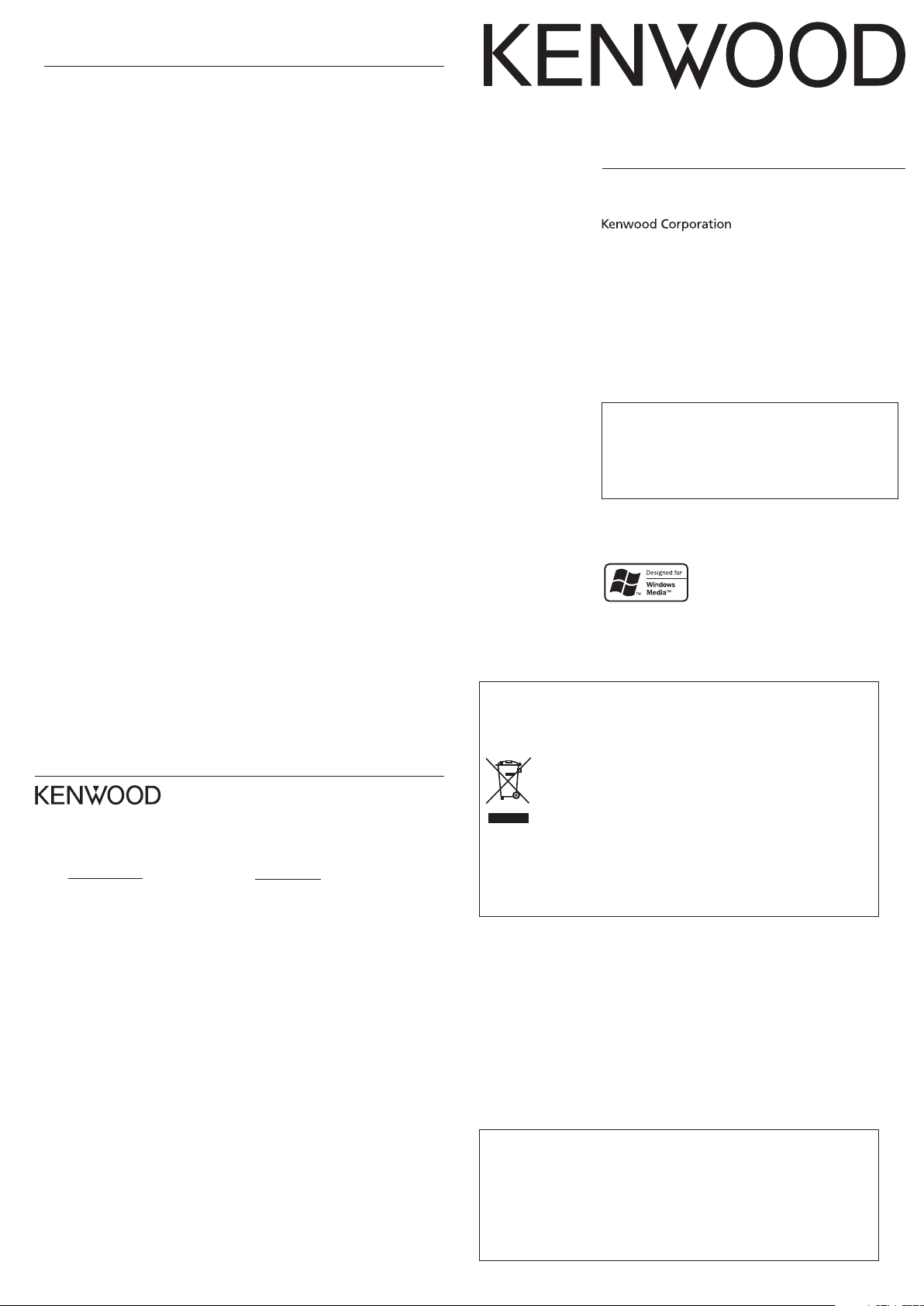
Specifications
Built-in flash memory
1
:1 GB*
Headphone output
: 3.5 mm stereo mini jack
: 4.5 + 4.5 mW/ 16 Ω
USB jack
: USB 2.0/ USB 1.1
Display
: 1.1 inch 256 colors OLED
Main unit dimensions (W × H × D)
: 37.0 mm × 67.0 mm × 15.5 mm
: (1-7/16 × 2-5/8 × 5/8 inch)
Weight (Net)
: Approx. 31 g (without battery)
: (Approx. 0.07 lbs)
: Approx. 44 g (including battery)
: (Approx. 0.10 lbs)
Battery type
: AAA size Ni-MH rechargeable
battery
: AAA (LR03) size alkaline battery
Battery operation time *
Rechargeable battery operation
Continuous play time
MP3 (128 kbps): Approx. 10 hours
WMA (64 kbps): Approx. 8 hours
Continuous FM broadcasting
reception time
: Approx. 5.5 hours
Alkaline battery operation
Continuous play time
MP3 (128 kbps) : Approx. 11 hours
WMA (64 kbps) : Approx. 8.5 hours
Continuous FM broadcasting
reception time
: Approx. 5 hours
FM receiver
Frequency range (50 kHz space)
: 87.50 MHz – 108.00 MHz
Channel: Stereo/Monaural
Preset stations: 32
2
Playback format
MP3
Sampling rate: 44.1 kHz
Bit rate: 64 - 320 kbps
Variable bit rate: 64 - 320 kbps
ID3 tag: ver. 2.2/ 2.3/ 2.4
WMA (DRM compatible)
Sampling rate: 44.1 kHz
Bit rate: 32 - 320 kbps
Variable bit rate: 32 - 355 kbps
WAV
Sampling rate: 44.1 kHz
Bit count: 16 bits
Channel: Stereo/Monaural
Maximum number of files
: 3,000
Maximum number of folders
: 4,000
Max. recording time/ tracks *
: Approx. 32 hours/ Approx. 480
tracks
• Kenwood follows a policy of continuous
advancements in development. For this
reason specifications may be changed
without notice.
• The full performance may not be
exhibited in an extremely cold location
(under a water-freezing temperature).
*1 One GB (gigabytes) is equal to
1,000,000,000 bytes. The actual capacity
after formatting may be smaller than
the nominal capacity.
*2 Using the provided headphones,
Supreme: "Off", Sound mode: "NORMAL".
*3 Assuming that each tracks is in the 64
kbps WMA format with playback time of
about 4 min.
3
DIGITAL AUDIO PLAYER
M1GC7
QuiCk start MaNuaL
Reading the PDF Instruction Manual
The Instruction Manual is saved as a PDF file in the following
folder of the Player. Copy this file into your PC before reading it.
[My Computer] – [KENWOOD_DAP] – [Manual]
Refer to "Recharging Battery/ Connecting a PC" for details.
© B60-5660-10/01 (E) 0610
Information on Disposal of Old Electric al and Electronic Equipment
(applicable for EU countries that have adopted separate waste collection
systems)
For your records
Record the serial number, found on the back of the unit, in the spaces designated on the
warranty card, and in the space provided below. Refer to the model and serial numbers
whenever you call upon your dealer for information or service on this product.
Model Serial Number
Products with the symbol (crossed-out wheeled bin)cannot be
disposed as household waste.
Old electrical and electronic equipment should be recycled at a facility
capable of handling these items and their waste byproducts.
Contact your local authority for details in locating a recycle facility
nearest to you.
Proper recycling and waste disposal will help conserve resources
whi lst preventing detrimental effects on our health and the
environment.
Trademark Information
÷ "Microsoft" and "Windows Media" are trademarks or registered trademarks of
Microsoft Corporation in the USA and other countries.
÷ "Adobe Reader" is a trademark of Adobe Systems Incorporated.
Other system names and product names are also trademarks or registered
trademarks of their respective developers. Note that the "™" and "®" markings
are omitted in the text of this manual.
English
Page 2
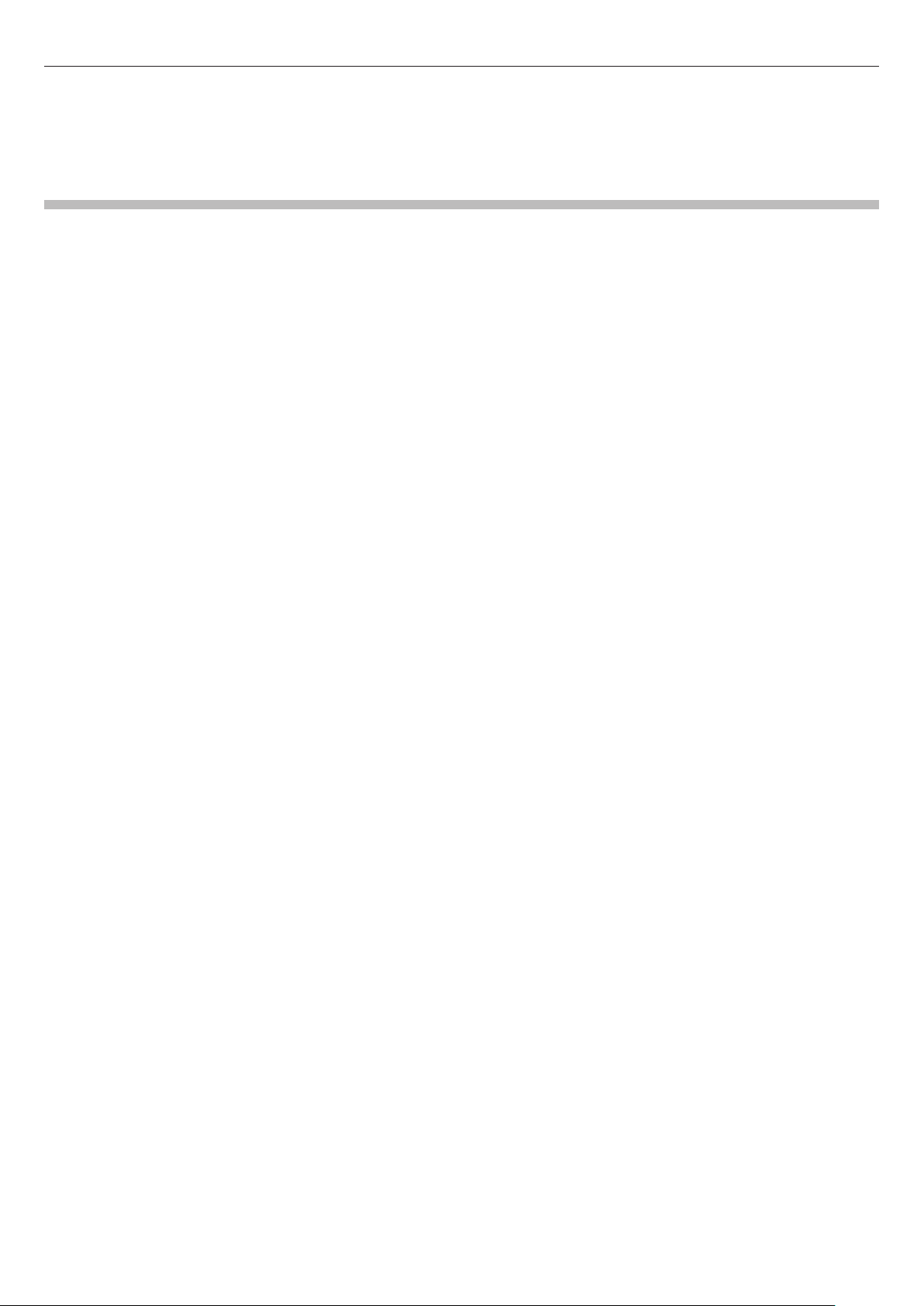
Safety precautions
¤ Caution:
Read this page carefully to ensure safe operation.
WARNING :
TO PREVENT FIRE OR ELECTRIC SHOCK, DO NOT EXPOSE THIS APPLIANCE TO RAIN OR MOISTURE.
IMPORTANT SAFETY INSTRUCTIONS
Read Instructions – All the safety and operating instructions should be read
before the product is operated.
Retain Instructions – The safety and operating instructions should be retained
for future reference.
Heed Warnings – All warnings on the product and in the operating instructions
should be adhered to.
Follow Instructions – All operating and use instructions should be followed.
1. Power sources – The appliance should be connected to a power supply only of
the type described in the operating instructions or as marked on the appliance.
2. Enclosure removal – Never remove the enclosure. If the internal parts are
touched accidentally, a serious electric shock might occur.
3. Drop – Do not drop the unit or apply strong shock to it. (Damage due to
dropping the unit is not covered by the warranty.)
4. Ventilation – Avoid hindering the ventilation of the appliance by covering it
with a cloth, etc.
5. Abnormal smell – If an abnormal smell or smoke is detected, immediately
turn the power OFF and pull out the power cord. Contact your dealer or nearest
service center.
6. Heat – Avoid placing the appliance under direct sunlight or near a source of
heat such as heating equipment. Particularly, never leave it in an automobile or on
the dashboard.
7. Temperature – The appliance may not function properly if used at extremely low,
or freezing temperatures. The ideal ambient temperature is above +5°C (41°F).
8. Water and moisture – The appliance shall not be exposed to dripping and
splashing — for example, near a bathtub, washbowl, kitchen sink, laundry tub, in
a wet basement, or near a swimming pool, etc. Do not place an object containing
liquid, such as a ower vase, on the appliance.
9. Dust and moisture – Avoid places where is dusty or where the humidity is
high.
10. Vibrations – Avoid placing the appliance on an unstable place such as a shelf
or in a place subject to vibrations.
11. Magnetic elds – Keep the appliance away from sources of magnetic elds
such as TV sets, speaker systems, radios, motorized toys or magnetized objects.
12. Cleaning – Do not use volatile solvents such as alcohol, paint thinner, gasoline,
or benzine, etc. to clean the cabinet. Use a clean dry cloth.
13. Nonuse periods – The power cord of the unit should be unplugged from the
outlet when left unused for a long period of time.
14. Damage requiring service – The appliance should be serviced by qualied
service personnel when :
A. The power-supply cord or the plug has been damaged.
B. Objects have fallen, or liquid has been spilled into the appliance.
C. The appliance has been exposed to rain.
D. The appliance does not appear to operate normally or exhibits a marked
change in performance.
E. The appliance has been dropped, or the enclosure damaged.
15. Servicing – The user should not attempt to service the unit beyond that
described in the operating instructions. All other servicing should be referred to
qualied service personnel.
Notes on using through car stereo
• Do not leave the products or batteries in the car, particularly above the dashboard,
for this may lead to malfunction or damage due to solar heat.
• If the unit is connected to a car stereo using an audio cord, noise may sometimes
interfere.
English
Page 3

Unpacking
USBmode
Storage
Player
• The Player can recharge only the NB-3A90 rechargeable battery that is provided but also
available optionally. Never attempt to recharge a battery other than the dedicated battery from
Kenwood.
Disconnecting the Player from the PC
1 Click the [Safe To remove Hardware] icon.
USB cable
Rechargeable battery
Headphones
Player (main unit)
Strap
Recharging Battery/ Connecting a PC
Using the provided USB cable, connect the Player to a PC. This makes it possible to
transfer music from the PC to the Player and to recharge its battery.
Recharging Battery/ Connecting a PC
• Start up the PC before connecting the Player.
• The Player is switched ON automatically at the moment it is connected to the PC.
• When the USB connection, always use a supplied USB cable.
• The player should be connected directly to the USB port of the PC. We cannot guarantee the
operation if the player is connected via a USB hub.
The Player and PC can be connected in either connection mode below.
Storage
Player
Mode for data transfer and battery recharging. The Player cannot be operated while it is connected in this
mode.
Mode for operating the Player for playback, etc., while recharging the battery. Data transfer from the PC is
not available in this mode.
2 Click [Safely remove USB Mass Storage Device].
When the message showing that the Player
∞
• If the connection mode is the Player mode, simply unplug the USB cable from the PC.
can be disconnected safely, disconnect it from
the PC.
Capturing Music in PC/Transferring Music
from PC
To play music files as tracks of this Player, first rip music files in the PC and then transfer
them from the PC to this Player.
The Player can play the following three types of music files.
• MP3 (*.mp3) : MPEG-1 Audio Layer-3
• WMA (*.wma) : Windows Media Audio
• WAV (*.wav) : WAVE file (PCM)
For detailed specifications, see "Specifications".
Data transfer by drag & drop
Open the Windows Explorer and drag & drop the desired file from the PC’s hard disk drive
to this Player (expressed as [KENWOOD_DAP] on Windows). Copy & paste can also be used
for data transfer.
1 Open the removable disk corresponding to this Player.
Click [Start] – [My Computer] – [KENWOOD_DAP].
1 Connect the Player to a PC.
2 Select the connection mode.
The connection mode selection menu is
displayed after connection using the USB
cable.
Reading the PDF Instruction Manual
The Instruction Manual is saved as a PDF file in the following folder of the Player. Copy this
file into your PC before reading it.
[My Computer] – [KENWOOD_DAP] – [Manual]
After copying, you may delete the PDF file to increase the space for transferring more files.
If you delete the PDF file by mistake, you can transfer it from the Kenwood website.
PC system configuration requirements
OS Microsoft® Windows® XP/2000
USB connector Compliant to USB 1.1/2.0 standard (USB 2.0 recommended)
• All of the above specified PC environment does not guarantee full operation of the Player.
• Use a PC in which either OS mentioned above is preinstalled. Operation is not guaranteed on a
PC running an upgraded OS or a PC assembled by yourself.
Recharging and battery indication
= = (White)
= = (Red)
(White) The battery is nearly exhausted. Recharge it if it is rechargeable.
(Red) The battery is not inserted or not rechargeable.
(ON) The indicator lights during recharging.
(OFF) The indicator is extinguished when recharging completes.
Recharging completes in about 3 hours.
Shows the remaining power of the battery.
Indications during recharging.
2 Open the folder storing the desired music file.
3 Drag & drop the music file into the removable disk.
Using Windows Media Player 10/9
A music CD can be ripped into the PC using the Windows Media Player 10/9.
The obtained music files can then be transferred to the Player.
For details, refer to the Instruction Manual in the PDF file.(page 12)
• Before transferring a music file, view it with the Windows Media Player 10/9 to confirm that the
genre, artist name, album title and track title are set correctly.
English
Page 4

Names and functions of parts
Settings
Language
Beep
Settings
Themecolor
DEUTSCH
ENGLISH
Language
日本語
Display
Power/Menu
button
Strap eyelet
Phones jack
VOLUME
button
• Before using the battery, connect the Player to the PC and fully recharge the battery.
• If (white) is displayed, connect the Player to the PC to recharge the battery.
• Always use the NB-3A90 rechargeable battery that is provided but also available optionally.
Never attempt to recharge a battery other than the dedicated battery from Kenwood.
• If you use a dry cell battery, use an alkaline batter y. Nor mal operation may not be possible if a
manganese battery is used.
Connecting stereo headphones
Connect the provided stereo headphones to the Player.
Multi-control button
/ Power/Menu button
• Press shortly to open the pop-up menu.
Pressing the button again closes the
pop-up menu.
• Press and hold to switch the power ON/
OFF.
• Press when the display is turned off (screen
saver mode) to turn on the display.
Multi-control button
5 Up button
• Press to move the cursor upward.
• Press during playback to skip to the
beginning of the current track. Pressing
the button at the beginning of a track
skips to the beginning of the previous
track.
• Press and hold to fast reverse the music.
• Also used for tuning stations during FM
broadcast reception.
∞ Down button
• Press to move the cursor downward.
• Press during playback to skip to the
beginning of the next track.
• Press and hold to fast forward the
music.
• Also used for tuning stations during FM
broadcast reception.
2 Left button
• Press to return to the previous (left)
display. This can be used for example to
return from the playback display to the
track list.
HOLD
switch
USB jack
• Press and hold to return to the home
screen.
• Also used to hide a pop-up menu.
3 Right button
• Press to enter an item and advance to
the next (right) item.
6 Play/Pause button
• Press to play a track or let it pause.
• Press while the menu is displayed to
enter a selected item.
• Also used to switch the tuning mode
during FM broadcast reception.
VOLUME button
• Press to increase (+) or decrease (-) the
volume. Pressing and holding a button
segment varies the volume gradually.
HOLD switch
• Press to defeat all other buttons. This
helps prevent erroneous operation of
the Player when it is carried in a bag,
etc.
Phones jack
• Connect the provided stereo
headphones.
USB jack
• Connect to a PC using the provided USB
cable to transfer music files or recharge
the battery.
• If the headphone volume is increased too much, you will be unable to hear the sounds from
outside. Be careful not to increase the volume too much.
• The headphones also play the role of an antenna. Always connect them when receiving FM
broadcasting.
Canceling the HOLD function
The HOLD function defeats all of the Player’s buttons and helps prevent erroneous
operation when the Player is carried in a bag, etc. The HOLD function should be
canceled before using the Player.
HOLD canceled
HOLD
(Red indication is visible.)
• When the HOLD function is switched on and the display is in the screen saver mode, the Power/
Menu button blinks twice every 5 seconds. " " is displayed when the display is turned on.
Switching Power ON/OFF
1 Switch the Player ON.
Press and hold the Power/Menu button until
the KENWOOD logo is displayed.
The Player enters the mode before the last time
it was switched OFF.
2 Switch the Player OFF.
Press and hold the Power/Menu button until
the display is turned off.
Setting the display language
Loading the battery
Insert the provided rechargeable battery in the Player.
A commercially available AAA (LR03) size alkaline battery can also be used.
¤ WARNING
If the alkaline fluid of the battery enter your eyes, immediately rinse with abundant
water and see the doctor. Otherwise, loss of vision or injury may result.
¤ CAUTION
When inserting the battery, always fit the · end first. Do not insert the battery by force,
as this may break the battery coating and cause short-circuiting, burst, fluid leak and/or
burns.
1 Select "Settings".
2 Select "Language".
3 Select the language.
Select the desired language.
English
Page 5

Selecting music for playback
Artist
Album
Track
Favorite
Artist1
Artist
Artist2
Artist3
Album1
Artist2
Album2
Album3
Track1
Album2
Track2
Track3
Tracktitle
Tracktitle
Playmode
SPRM
Soundmode
ToHomesc
Tracktitle
Random
Repeatone
Repeat
Off
Tracktitle
To play the desired music, first select one of the items below.
Select Artist name = Album title = Track title.
Artist
Select Album title = Track title.
Album
Select Track title directly.
Track
Select one of the tracks registered as favorite tracks.
Favorite
Select Genre = Artist name = Album title = Track title.
Genre
Select Year of release = Track title.
Year
Folder Select Folder and then follow the hierarchy to select the music file for the desired Track.
When a major item is selected, the list of intermediate items located below it is displayed.
Press the Play/Pause button when the item to be played (Track or item name) is displayed
starts its playback.
When a track is selected from the album title, the tracks are played in order they are
recorded in the album. When a track is selected from other item, the tracks are played in
order of track titles.
1 Connect headphones and switch the Player ON.
2 Open the home screen.
3 Select a major item ("Artist", for example).
4 Select an intermediate item ("Artist 2", for example).
5 Select an intermediate item ("Album 2", for example).
Press and hold the Left button
until the home screen appears.
Press the Up/Down button to move the cursor
to the desired item,
and then press the Right button to enter the
selection.
The list for the major item (intermediate items)
is displayed.
If the Play/Pause button is pressed now, all of
the tracks in "Artist 2" will be played.
If the Play/Pause button is pressed now, all of
the tracks in "Album 2" will be played.
Operations available during playback
Up button
Play mode:
Each press skips to the
beginning of the current
Power/Menu button
Display the pop-up
menu.
Left button
Displays the previous
list.
Play/Pause button
Play mode:
Lets playback pause
temporarily.
Pause mode:
Resumes playback.
• The Player switches OFF automatically after it has been left in pause mode for a certain period of
time (Auto Power-OFF). The time until Auto Power-OFF occurs can be changed (page 28 of the
PDF manual).
Down button
Play mode:
Each press skips to the beginning of the
next track (Skip-up).
Press and hold to fast forward the track.
Pause mode:
Each press skips to the beginning of the
next track (Skip-up).
Press and hold to skip to the subsequent
tracks one after another.
track (Skip-down).
Press and hold to fast reverse
the track.
Pause mode:
Each press skips to the
beginning of the current
track (Skip-down).
Press and hold to skip to
the previous tracks one after
another.
Various play modes
One of the following six play modes can be selected.
Off Playback stops after having played the tracks in the list.
Repeat one
Random
Repeat
Repeat random
Intro
The tracks in the list vary depending on the item used for selecting the track being
played.
Playback of the same track repeatedly.
Playback of all of the tracks in the list in a random order, playing every track once.
Playback of all of the tracks in the list repeatedly.
Repeated playback of all of the tracks in the list in a random order.
Playback of the introduction parts of all of the tracks in the list, playing the first 10 seconds of
every track.
6 Select a track.
Playback of Album 2 begins with the selected
track ("Track 2").
• A track that does not contain tag information is classified as "Unknown".
• If you commit a mistake and want to reselect an item, press the Left button to return to the
previous item.
• To restart the selection from the beginning, press and hold the Left button to return to the
home screen.
Display during playback
The display shows various information during playback.
Elapsed time
Mode
3 : Play
8 : Pause
progress bar
Play mode
Track title
Elapsed play time
Track No./
Number of selected
tracks
1 Display the pop-up menu.
Press during playback.
2 Select the play mode list.
3 Select the desired play mode.
English
Page 6

Selecting FM broadcasting
Folder
FMradio
Genre
Year
Auto
Auto
Auto
Manual
Preset
The Player can be used to receive FM broadcasting.
1 Open the home screen.
2 Select the FM radio mode.
Press and hold the Left button
until the home screen appears.
Selecting the tuning mode
FM stations can be turned either in auto tuning mode, with which the user can find
a station automatically, or manual tuning mode, which the user varies the tuned
frequency manually to find a station. Tuning by preset number is also possible provided
that FM stations are stored in the preset memory in advance.
1 Select the tuning mode.
Each press of the button switches the tuning
mode in order of "Auto" = "Manual" =
"Preset".
Tuning a FM station
• The headphones also play the role of an antenna. Always connect them when receiving FM
broadcasting.
Display for FM reception
The FM radio display shows various information.
Tuning mode
Tuned frequency
Stereo/Monaural
: Stereo broadcasting
received
: Set for monaural
reception
None: Other than above
Operations available during FM reception
Up button
Auto:
Automatic tuning by
decreasing the tuned
Power/Menu button
Displays the pop-up
menu.
Left button
Returns to the home
screen.
frequencies.
Manual:
Decreases the frequency.
Preset:
Recalls the previous preset
number.
Auto tuning
Tunable FM stations can be searched automatically.
1 Start auto tuning.
Confirm that "Auto" is displayed.
: Auto tuning by decreasing frequencies.
: Auto tuning by increasing frequencies.
Manual tuning
FM stations can be searched manually.
1 Start manual tuning.
Confirm that "Manual" is displayed.
: Decreases frequencies.
: Increases the frequency.
Pressing and holding the Up or Down button
varies the tuned frequency continuously.
Preset tuning
FM stations can be preset and recalled later.
1 Select a preset number.
Confirm that "Preset" is displayed.
: Recalls the previous preset number.
: Recalls the next preset number.
• For the method of presetting stations, refer to pages 21 and 22 of the PDF manual.
Play/Pause button
Selects the tuning
mode.
Down button
Auto:
Automatic tuning by increasing the tuned
frequencies.
Manual:
Increases the frequency.
Preset:
Recalls the next preset number.
English
