Kenwood LZ-701W Owner's Manual
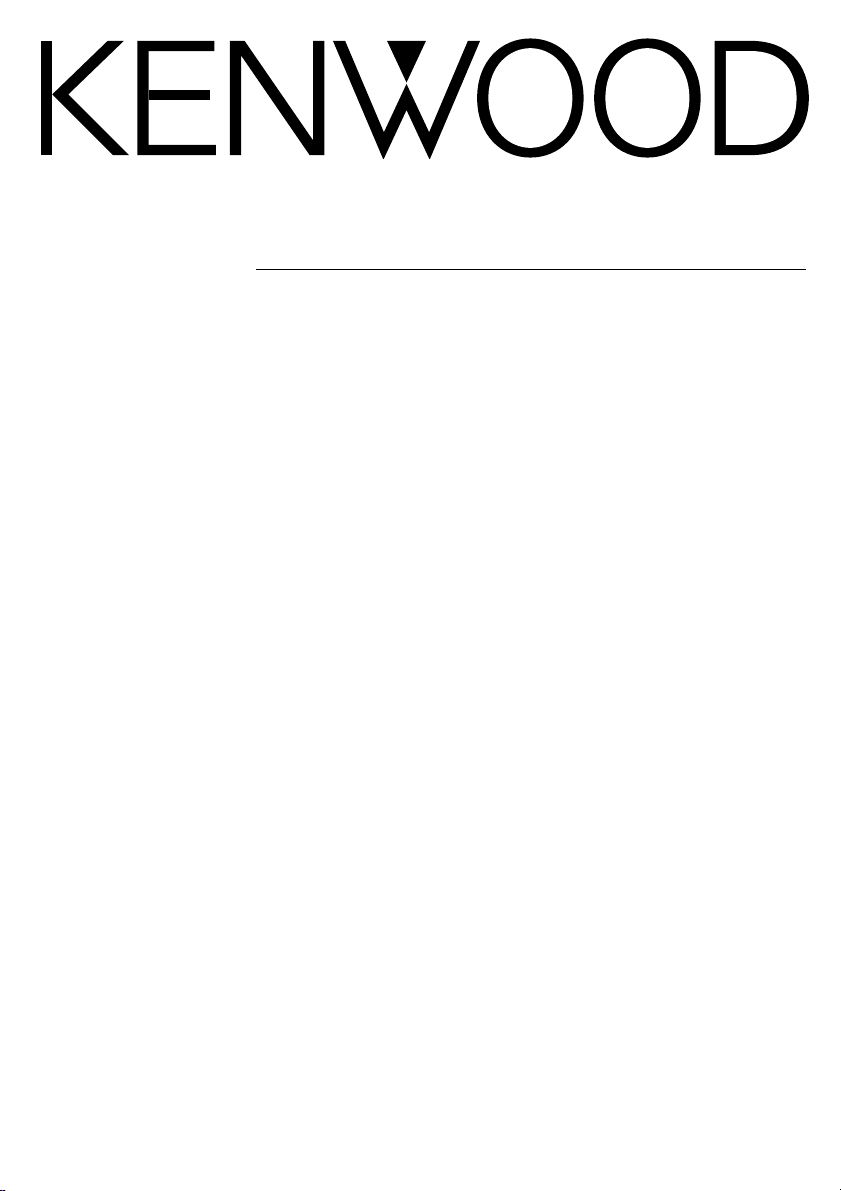
LZ-701W
7-inch WIDE SCREEN MONITOR
INSTRUCTION MANUAL
B64-1932-00 (EN)
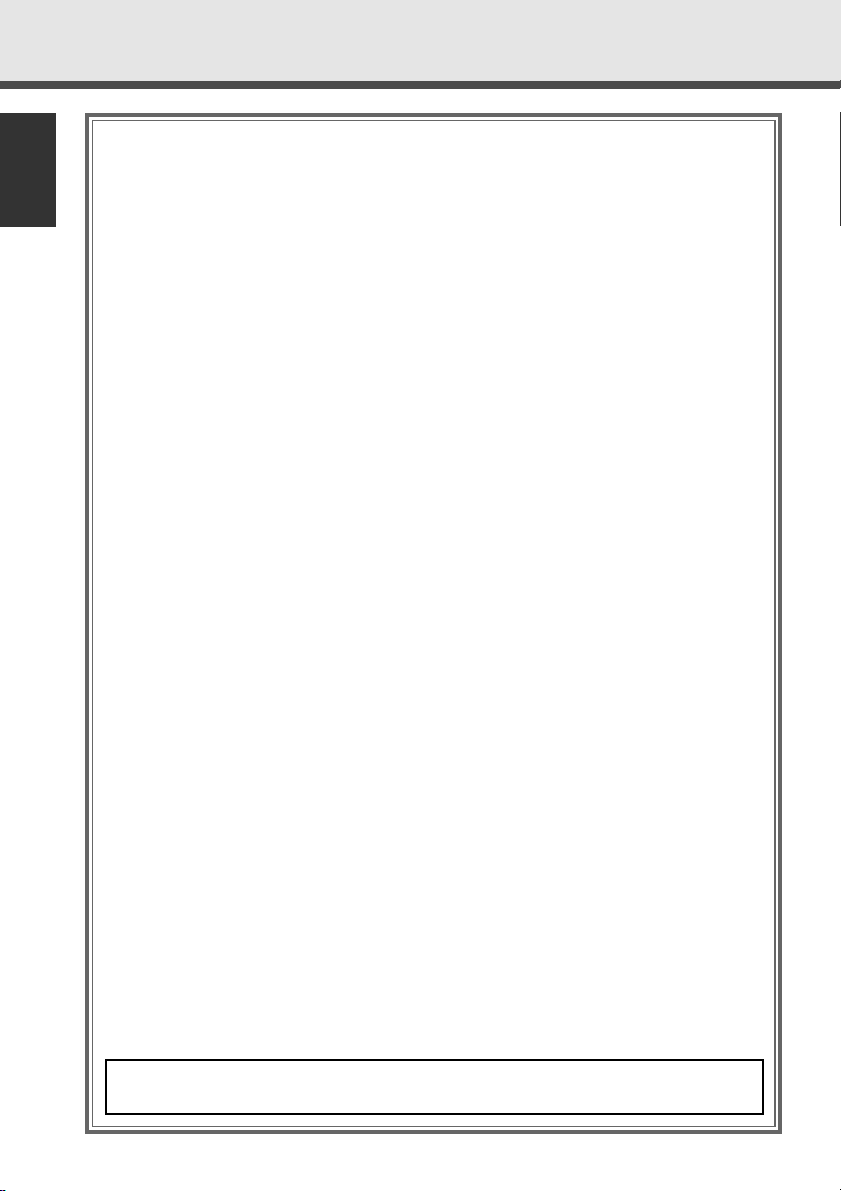
English
2
Contents
Safety Precautions. . . . . . . . . . . . . . . . . . . . . . . . . . . . . . . . . . .
3
Operation
Power . . . . . . . . . . . . . . . . . . . . . . . . . . . . . . . . . . . . . . . . . . . . . . . . . . . . . . . . . . . . . .4
Switching the Video Screen Mode . . . . . . . . . . . . . . . . . . . . . . . . . . . . . . . . . . . . . . . .4
Adjusting the Picture Quality . . . . . . . . . . . . . . . . . . . . . . . . . . . . . . . . . . . . . . . . . . . . .5
Setting the Remote Sensor On/Off . . . . . . . . . . . . . . . . . . . . . . . . . . . . . . . . . . . . . . . .5
Installation
Accessories . . . . . . . . . . . . . . . . . . . . . . . . . . . . . . . . . . . . . . . . . . . . . . . . . . . . . . . . .6
Installation Procedure . . . . . . . . . . . . . . . . . . . . . . . . . . . . . . . . . . . . . . . . . . . . . . . . . .6
Installation for Monitor Unit . . . . . . . . . . . . . . . . . . . . . . . . . . . . . . . . . . . . . . . . . . . . . .8
Installation for the Video Box Unit . . . . . . . . . . . . . . . . . . . . . . . . . . . . . . . . . . . . . . . .10
Connection . . . . . . . . . . . . . . . . . . . . . . . . . . . . . . . . . . . . . . . . . . . . . . . . . . . . . . . . .11
Troubleshooting Guide . . . . . . . . . . . . . . . . . . . . . . . . . . . . . . .
12
Specifications . . . . . . . . . . . . . . . . . . . . . . . . . . . . . . . . . . . . .
13
The control screens shown in this manual are for explanation purposes only.
The actual screens and design differ.
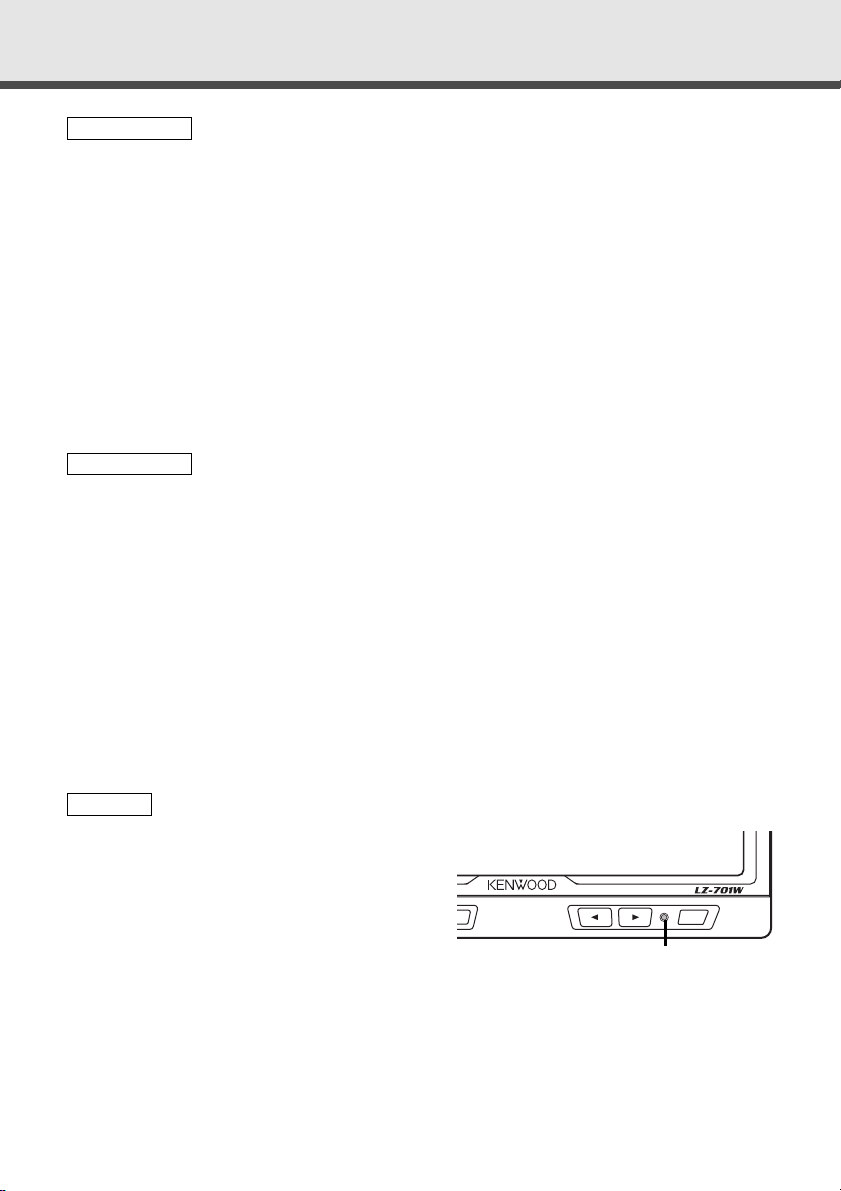
3
To prevent injury and/or fire, take the following precautions:
•Ensure that the unit is securely installed. Otherwise it may fly out of place during
collisions and other jolts.
•When extending the ignition or ground cables, make sure to use automotive-grade
cables or other cables with an area of 0.75mm
2
(AWG18) or more to prevent wire
deterioration and damage to the wire coating.
•To prevent short circuits, never put or leave any metallic objects (e.g., coins or metal
tools) inside the unit.
•If the unit starts to emit smoke or strange smells, turn off the power immediately
and consult your Kenwood dealer
•Do not touch the liquid crystal fluid if the LCD is damaged or broken due to shock.
The liquid crystal fluid may be dangerous to your health or even fatal.
If the liquid crystal fluid from the LCD contacts your body or clothing, wash it off
with soap immediately.
To prevent damage to the machine, take the following precautions:
•Make sure to ground the unit to a negative 12V DC power supply.
•Do not open the covers of the unit.
•Do not install the unit in a spot exposed to direct sunlight or excessive heat or
humidity. Also avoid places with too much dust or the possibility of water splashing.
•Do not subject the monitor unit to excessive shock, as it is a piece of precision
equipment.
•When replacing a fuse, only use a new one with the prescribed rating. Using a fuse
with the wrong rating may cause your unit to malfunction.
•To prevent short circuits when replacing a fuse, first disconnect the wiring harness.
•Do not use any screws except for the ones provided. The use of improper screws
might result in damage to the main unit.
•You cannot view video pictures whilst the vehicle is moving. To enjoy video pictures,
find a safe place to park and engage the parking brake.
•If you experience problems during installation,
consult your Kenwood dealer.
•If the unit does not seem to be working right,
try pressing the reset button first. If that does
not solve the problem, consult your Kenwood
dealer.
NOTE
2CAUTION
2WARNING
Reset button
Safety Precautions
7.0-inch WIDE COLOR LCD MONITOR
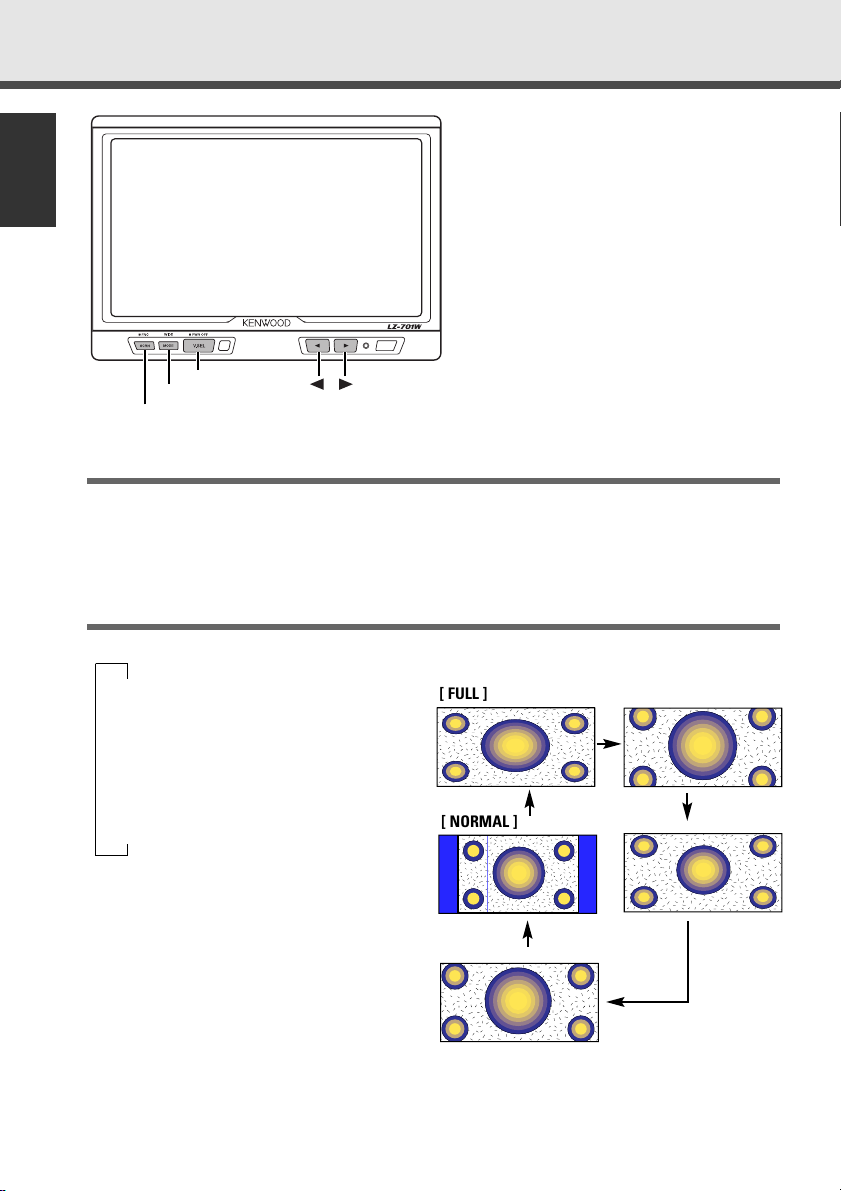
Power
Turning on the power
Press the V.SEL button.
Turning off the power
Press the V.SEL button for at least two seconds.
Switching the Screen Mode
Each time you press the MODE button, the screen mode switches as follows:
∞
[FULL]: Full picture mode
∞
[ZOOM]: Zoom picture mode
∞
[JUST]: Just picture mode
∞
[CINEMA]: Cinema picture mode
∞
[NORMAL]: Normal picture mode
English
4
Operation
7.0-inch WIDE COLOR LCD MONITOR
SCRN
MODE
V.SEL
[ NORMAL ]
[ FULL ]
[ ZOOM ]
[ JUST ]
[ CINEMA ]
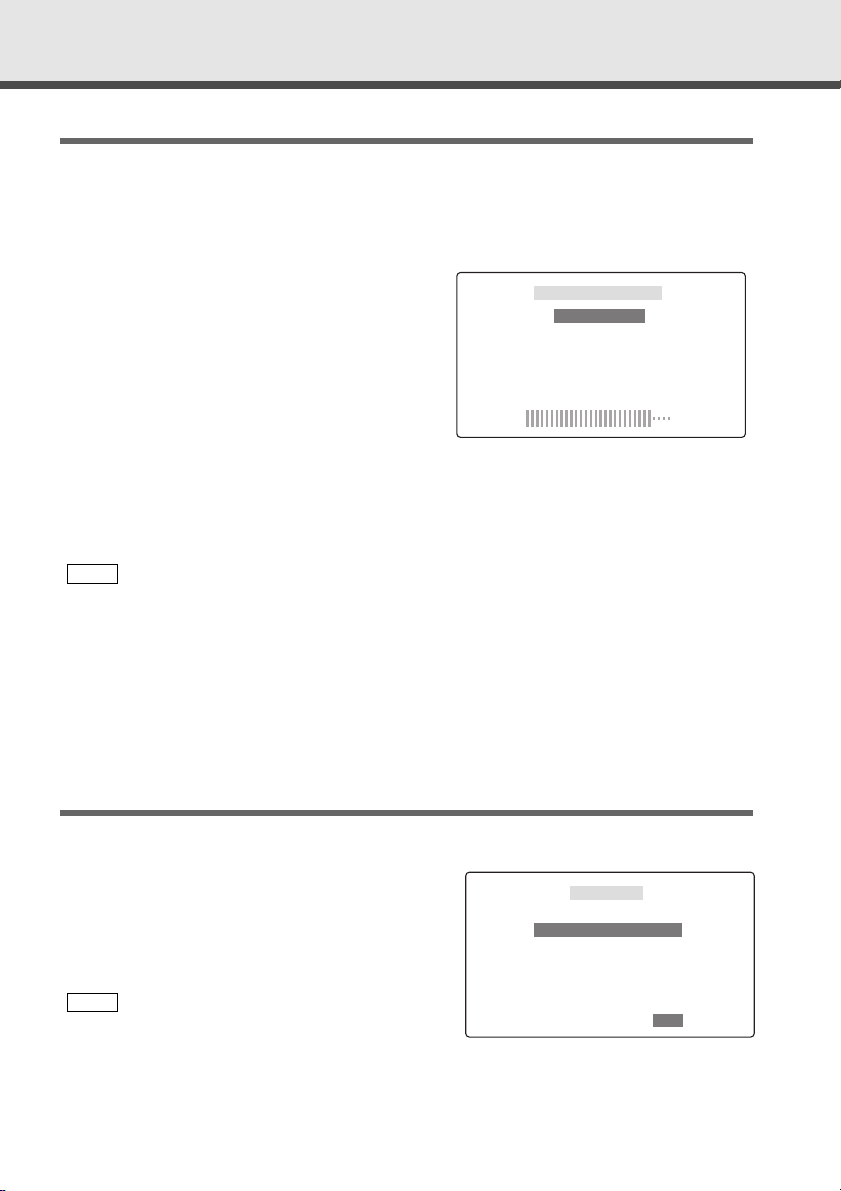
5
Adjusting the Picture Quality
Press the SCRN button, the picture quality adjustment screen to be displayed.
Each time you press the SCRN button, the adjustment item can be selected.
Press the [ 2 ] or [ 3 ] button to adjust the value.
[BRIGHTNESS] (for Day time screen)
Press the [ 3 ] button for a brighter screen.
Press the [ 2 ] button for a darker screen.
[TINT]
Press the [ 3 ] button for a stronger green level.
Press the [ 2 ] button for a stronger red level.
[COLOR]
Press the [ 3 ] button for a deeper colour.
Press the [ 2 ] button for a paler colour.
[DIMMER] (for Night time screen)
Press the [ 3 ] button for a brighter screen.
Press the [ 2 ] button for a darker screen.
[CONTRAST]
Press the [ 3 ] button for stronger contrast.
Press the [ 2 ] button for less contrast.
[BLACK LEVEL]
Press the [ 3 ] button for less black level.
Press the [ 2 ] button for a stronger black level.
• The [ TINT ] cannot be adjusted for the picture of PAL.
• [BRIGHTNESS] and [DIMMER] initial values are maximum.
• As regards [DIMMER] adjustment:
• When the condition is bright around the periphery of the monitor unit, the brightness does
not change even when [DIMMER] is adjusted.
• When set to maximum, even if the monitor unit periphery dims, there is no change in from
the brightness set with [BRIGHTNESS].
• There is no connection with the vehicle’s illumination switch. (A sensor is installed facing the
front of monitor unit for light detection).
• If you make no key operation for 10 seconds, the picture quality adjustment screen is
automatically cancelled.
Setting the Remote Sensor On/Off
If this unit also runs when operating other units with different Kenwood remote
controls, its remote control function can be turned off.
Press the SCRN button for at least two seconds,
the function setup screen to be displayed.
Press the [ 2 ] or [ 3 ] button to switch the
function on [ON] and off [OFF].
Press the SCRN button to cancel the function
setup screen.
If you make no key operation for 10 seconds, the
function setup screen is automatically cancelled.
NOTE
3
2
1
NOTE
3
2
1
SCREEN CONTROL
BRIGHTNESS
TINT
COLOR
DIMMER
CONTRAST
BLACK LEVEL
-
+
FUNCTION
REMOTE OFF
3
3
OFFON
