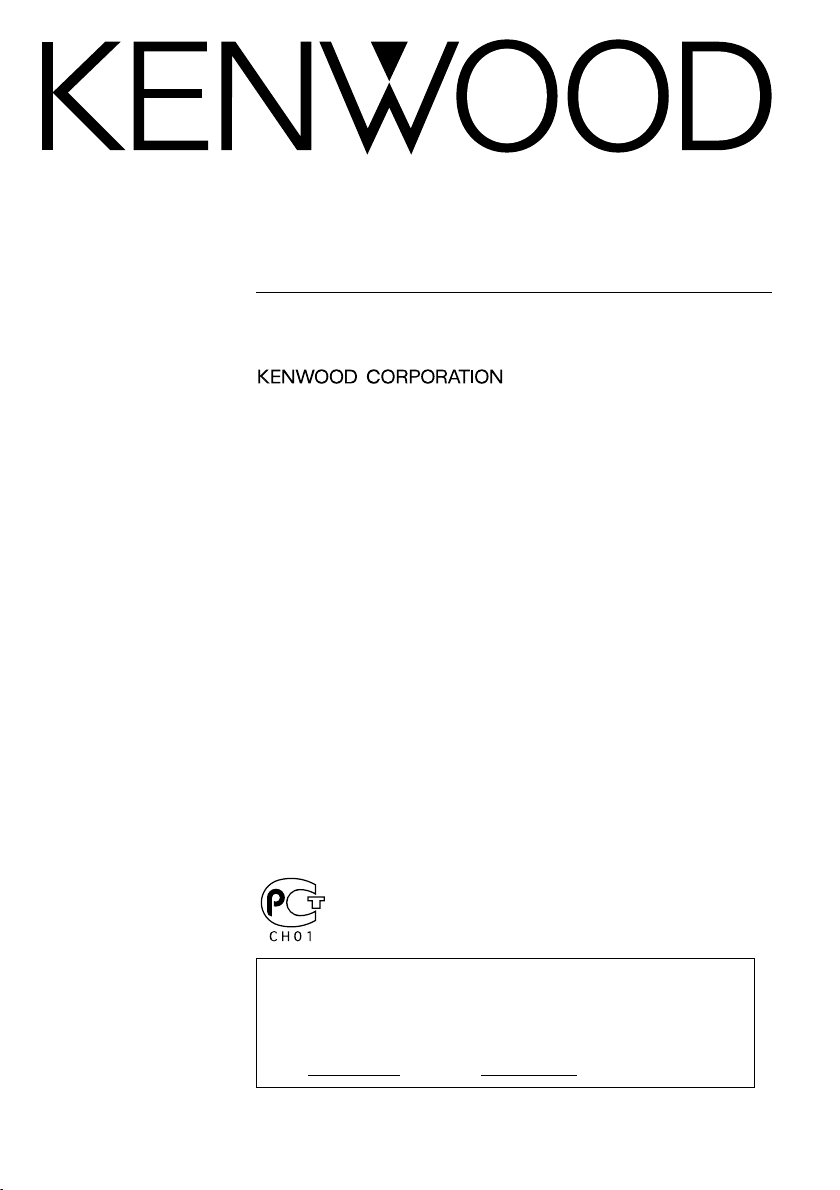
WIDE SCREEN MONITOR
LZ-651W
INSTRUCTION MANUAL
Take the time to read through this instruction manual.
Familiarity with installation and operation procedures will help you obtain the best
performance from your new LZ-651W.
For your records
Record the serial number, found on the back of the unit, in the spaces designated on
the warranty card, and in the space provided below. Refer to the model and serial
numbers whenever you call upon your KENWOOD dealer for information or service on
the product.
Model Serial number
© PRINTED IN JAPAN B64-2631-00/00 (E/K)
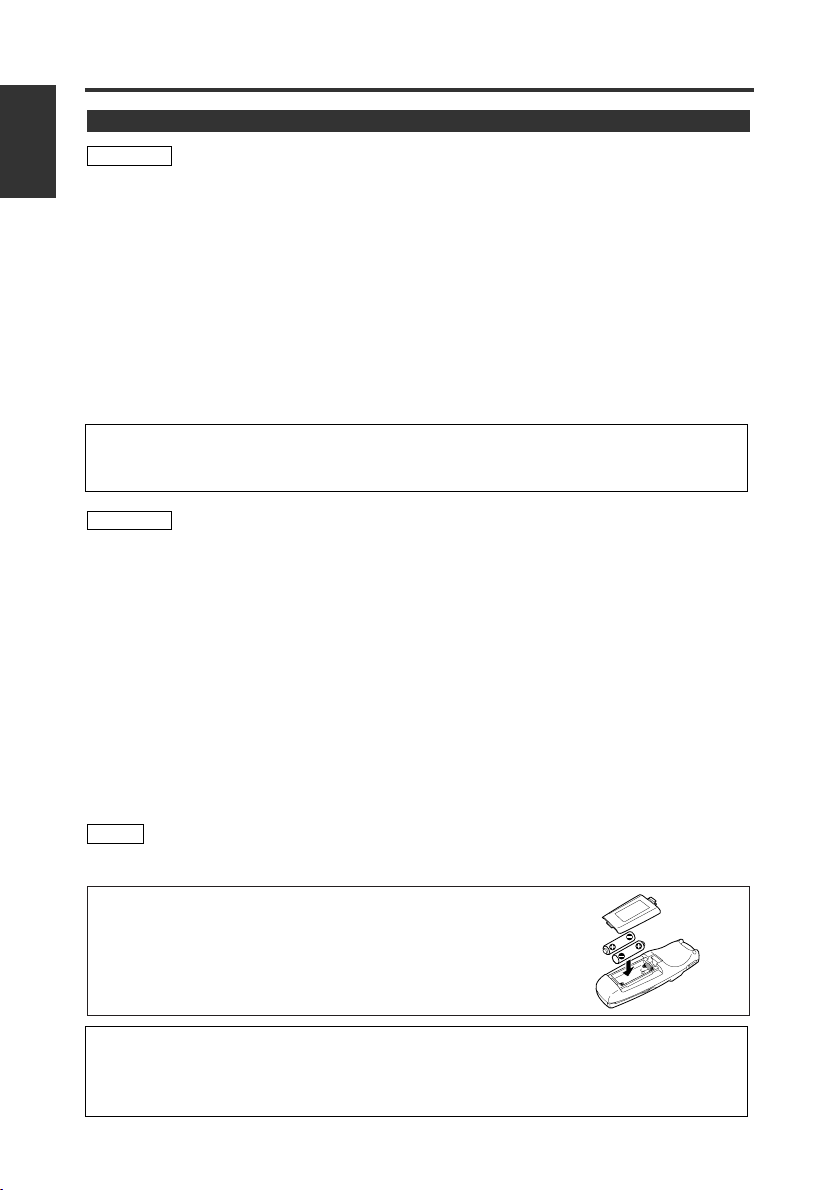
Before Use
English
Safety Precaution
2WARNING
To prevent injury and/or fire, take the following precautions:
• Ensure that the unit is securely installed. Otherwise it may fly out of place during collisions and
other jolts.
• When extending the ignition or ground cables, make sure to use automotive-grade cables or
other cables with an area of 0.75mm
damage to the wire coating.
•To prevent short circuits, never put or leave any metallic objects (e.g., coins or metal tools) inside
the unit.
• If the unit starts to emit smoke or strange smells, turn off the power immediately and consult
your Kenwood dealer
• Do not touch the liquid crystal fluid if the LCD is damaged or broken due to shock. The liquid
crystal fluid may be dangerous to your health or even fatal.
If the liquid crystal fluid from the LCD contacts your body or clothing, wash it off with soap
immediately.
This video unit is set for rear passenger use only.
Use of this video unit in any front seat and/or where it may be visible to the driver may be illegal
in some states and may cause driver distraction and accident which could injure or kill you.
2CAUTION
To prevent damage to the machine, take the following precautions:
• Make sure to ground the unit to a negative 12V DC power supply.
• Do not open the covers of the unit.
• Do not install the unit in a spot exposed to direct sunlight or excessive heat or humidity. Also
avoid places with too much dust or the possibility of water splashing.
• Do not subject the monitor unit to excessive shock, as it is a piece of precision equipment.
• When replacing a fuse, only use a new one with the prescribed rating. Using a fuse with the
wrong rating may cause your unit to malfunction.
•To prevent short circuits when replacing a fuse, first disconnect the wiring harness.
• Do not use any screws except for the ones provided. The use of improper screws might result
in damage to the main unit.
•You cannot view video pictures whilst the vehicle is moving. To enjoy video pictures, find a safe
place to park and engage the parking brake.
• Keep a cellular phone or other things that oscillate high frequency away from this unit. If not, the
picture of the monitor may be distorted or noises may occur.
2
(AWG18) or more to prevent wire deterioration and
NOTE
If you experience problems during installation, consult your Kenwood dealer.
If the remote control should become unresponsive, replace with
new batteries (i.e., 2 x R03).
Make sure that the batteries are inserted in the correct direction,
and do not use old batteries together with new ones.
The illustrations of the display and the panel appearing in this manual are examples used to
explain more clearly how the controls are used. Therefore, what appears on the display in the
illustrations may differ from what appears on the display on the actual equipment, and some
of the illustrations on the display may represent something impossible in actual operation.
2 English
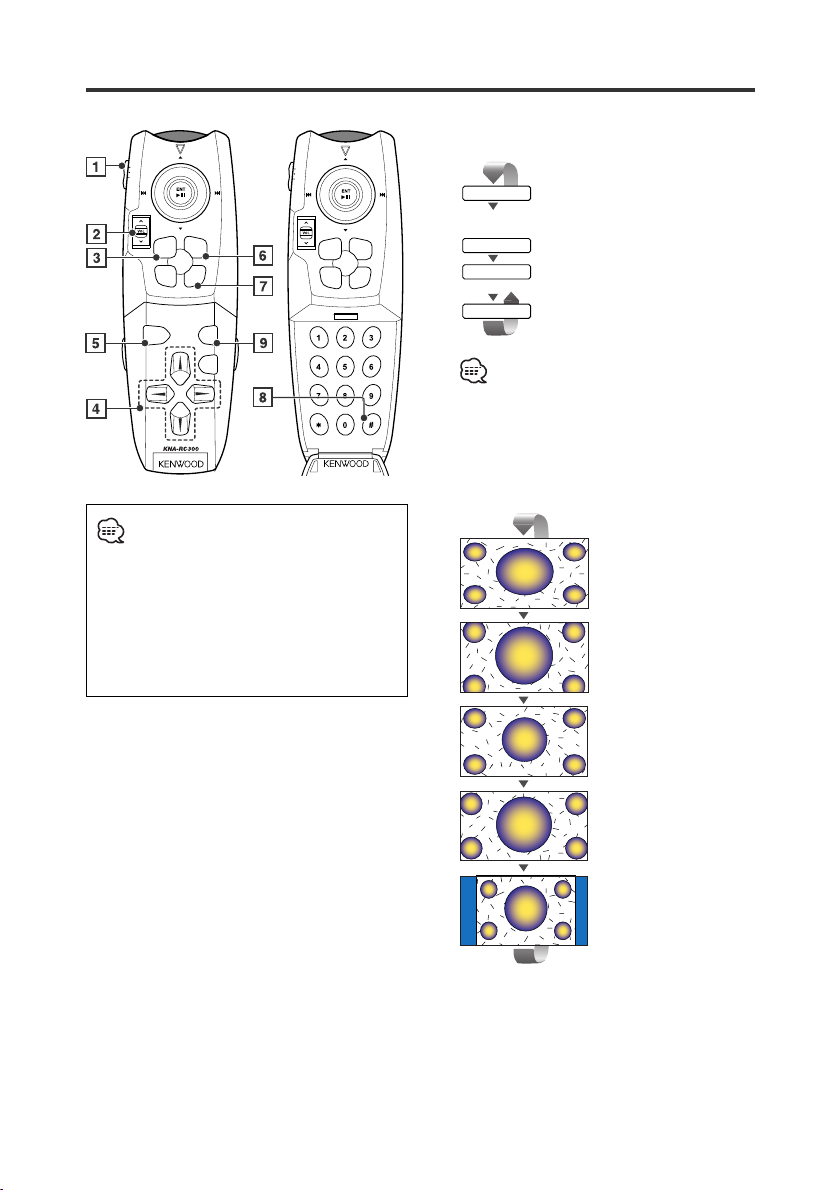
LZ-651W Basic Operation
BAND DISC
MON
NAVI
AUD
OUT
M/S
ZOOM
MENU
CANCEL
MENU
IN
PWR SRC
POS
ROUTE
NAV/
DIRECT ATT
VIDEO
ENTER MODE
VOICE
SC1
AUDIO
OPEN
SC2
SUBTITLE
CLEARANGLE
AV OUT
Set Mode Setting switch to "MON"
position while operating this LCD monitor.
Refer to the instruction manual for the
operation of the navigation system.
Display the setup screen for 5 seconds as
follows:
• Screen mode
• Video source
• Audio source
• Volume
1 Mode Setting switch
Selects the target device to control.
MON: Monitor control mode
NAVI: Navigation system control mode
AUD: Kenwood car audio system control
mode
2 Volume Control button
3 Power button
4 Cursor button
Selects the item when the menu screen is
displayed.
5 Enter button
Performs selected item when the menu
screen is displayed.
6 Menu Display button
Displays the menu screen. (page 4)
7 Video Source Select button
Each time the button is pressed the
monitor’s picture switches as the navigation
picture or the video picture set to "AV-IN".
MON
NAVI
AUD
OUT
IN
AV OUT
BAND DISC
M/S
ZOOM
CANCEL
MENU
PWR SRC
POS
ROUTE
DIRECT ATT
+
SPACE
MENU
NAV/
VIDEO
DEFABC.,?-&
MNOJKLGHI
WXYZTUVPQRS
BS
SBF
8 Audio Source Select button
Each time the button is pressed the audio
source switches as follows:
NORMAL
Sound of monitoring picture
selected by [Video Source
Select] button.
NAV
Sound of navigation system.
AV-IN
Sound of input video picture
from AV-IN.
OFF
No sound.
When the voice guidance event for the
navigation system takes place, the audio
source switches temporarily to the
sound used by the navigation system
even with the sound through the AV-IN
being output.
9 Screen Mode Select button
Each time the button is pressed the screen
mode switches as follows.
[FULL]
[ZOOM]
[JUST]
[CINEMA]
[NORMAL]
English 3
