Page 1
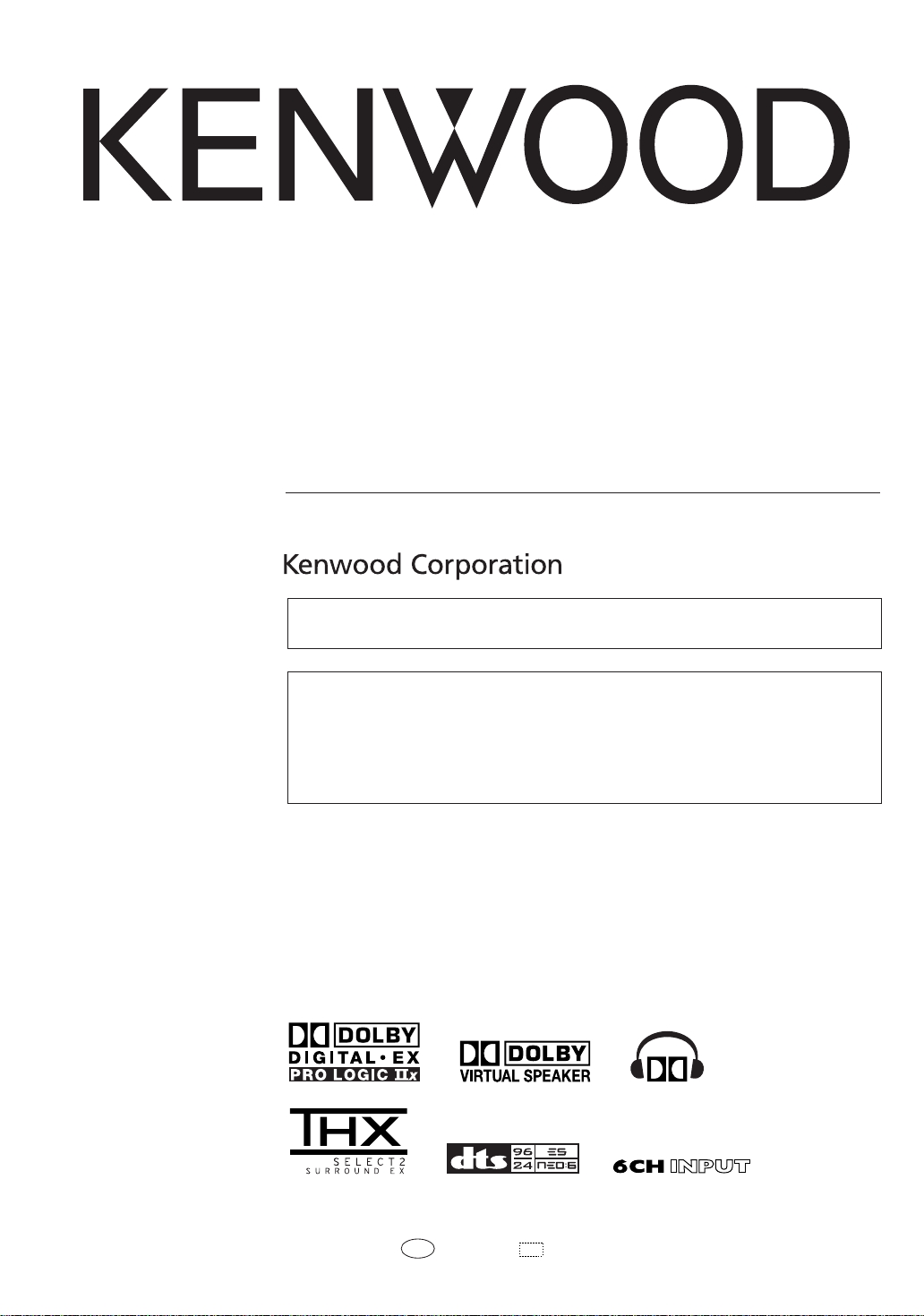
AUDIO VIDEO SURROUND RECEIVER
VR-9080
KRF-X9090D
INSTRUCTION MANUAL
This instruction manual is for some models. Model availability and features (functions) may differ
depending on the country and sales area.
About the supplied remote control
Compared to standard remote controls, the remote control supplied with this receiver has several
operation modes. These modes enable the remote control to control other audio/video components. In
order to effectively use the remote control, it is important to read the operating instructions and obtain
a proper understanding of the remote control and how to switch its operation modes (etc.).
Using the remote control without completely understanding its design and how to switch the operation
modes may result in incorrect operations.
B60-5557-00 00 CS (K, P, Y) OC 0504
Page 2
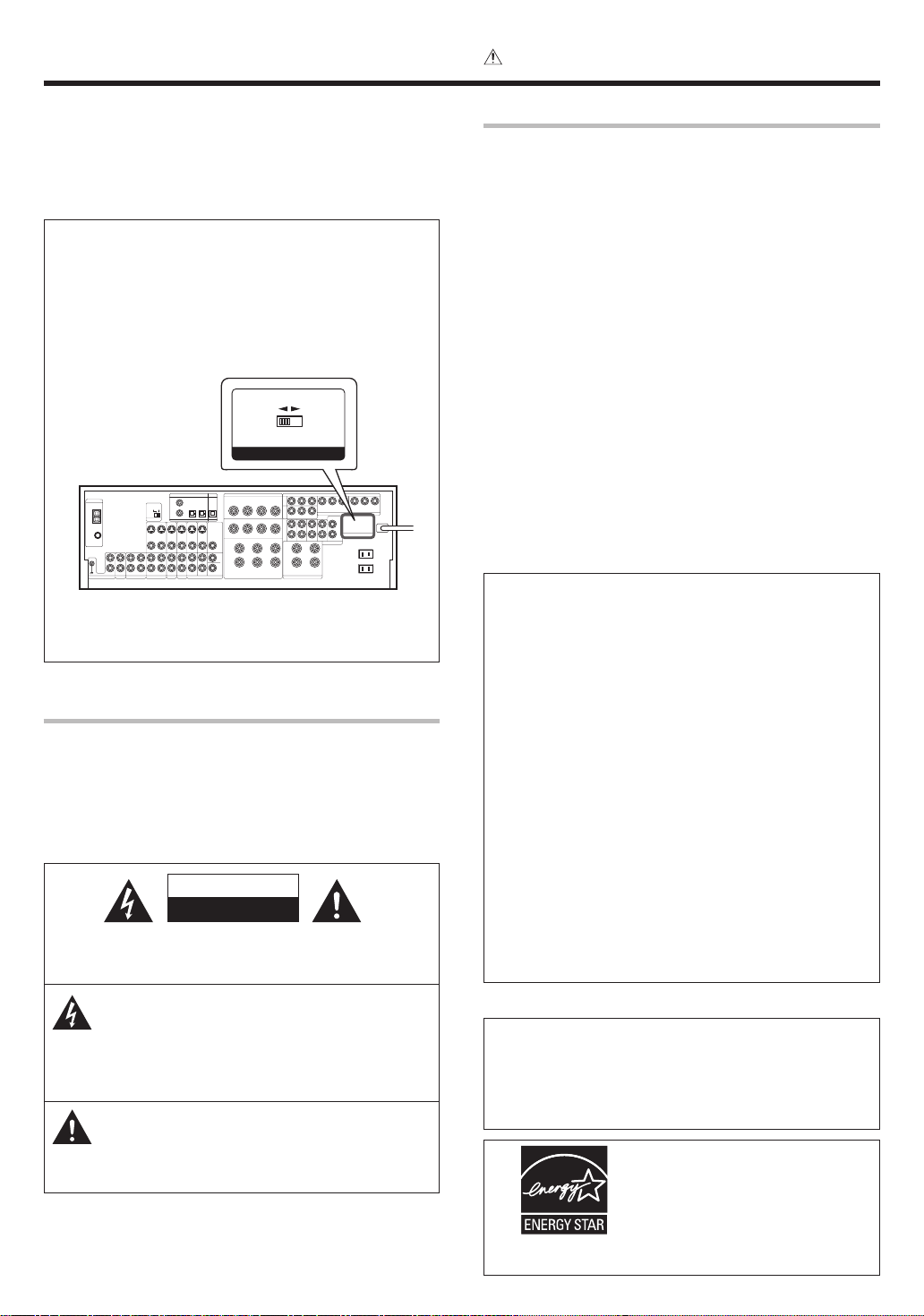
Before applying the power
Caution : Read this page carefully to ensure safe
operation.
Units are designed for operation as follows.
U.S.A. and Canada ........................................... AC 120 V only
Australia ........................................................... AC 240 V only
Europe ............................................................... AC 230 V only
Other countries .......... AC 110-120 / 220-240 V switchable*
* AC voltage selection
The AC voltage selector switch on the rear panel is set to the voltage
that prevails in the area to which the unit is shipped. Before
connecting the power cord to your AC outlet, make sure that the
setting position of this switch matches your line voltage. If not, it
must be set to your voltage in accordance with the following direction.
AC voltage selector switch
AC 220-
Move switch lever to
match your line voltage
with a small screwdriver
or other pointed tool.
Note :
Our warranty does not cover damage caused by excessive line
voltage due to improper setting of the AC voltage selector switch.
240V~
VOLTAGE SELECTOR
AC 110120V~
Safety precautions
WARNING :
TO PREVENT FIRE OR ELECTRIC SHOCK,
DO NOT EXPOSE THIS APPLIANCE TO
RAIN OR MOISTURE.
CAUTION
RISK OF ELECTRIC SHOCK
DO NOT OPEN
CAUTION: TO REDUCE THE RISK OF ELECTRIC SHOCK, DO NOT
REMOVE COVER (OR BACK). NO USER-SERVICEABLE PARTS
INSIDE. REFER SERVICING TO QUALIFIED SERVICE PERSONNEL.
How to use this manual
This manual is divided into four sections, Preparations, Operations,
Remote Control, and Additional Information.
Preparations
Shows you how to connect your audio and video components to the
receiver and prepare the surround processor.
Since this receiver works with all your audio and video components,
kindly follow the instructions in this manual for the correct connections.
Operations
Shows you how to operate the various functions available on the
receiver.
Remote Control
Shows you how to operate other components using the remote control,
as well as a detailed explanation of all remote control operations. Once
you have registered your components with the proper setup codes, you’ll
be able to operate both this receiver and your other AV components (TV,
VCR, DVD player, CD player, etc.) using the remote control supplied with
this receiver.
Additional Information
Shows you additional information such as “In case of difficulty”
(troubleshooting) and “Specifications”.
For the U.S.A.
FCC WARNING
This equipment may generate or use radio frequency energy.
Changes or modifications to this equipment may cause harmful
interference unless the modifications are expressly approved in
the instruction manual. The user could lose the authority to
operate this equipment if an unauthorized change or modification
is made.
NOTE:
This equipment has been tested and found to comply with the limits
for a Class B digital device, pursuant to Part 15 of the FCC Rules.
These limits are designed to provide reasonable protection against
harmful interference in a residential installation. This equipment
may cause harmful interference to radio communications, if it is not
installed and used in accordance with the instructions. However,
there is no guarantee that interference will not occur in a particular
installation. If this equipment does cause harmful interference to
radio or television reception, which can be determined by turning
the equipment off and on, the user is encouraged to try to correct
the interference by one or more of the following measures:
– – Reorient or relocate the receiving antenna.
– – Increase the separation between the equipment and receiver.
– – Connect the equipment into an outlet on a circuit different
from that to which the receiver is connected.
– – Consult the dealer or an experienced radio / TV technician for
help.
THE LIGHTNING FLASH WITH ARROWHEAD SYMBOL,
WITHIN AN EQUILATERAL TRIANGLE, IS INTENDED TO
ALERT THE USER TO THE PRESENCE OF UNINSULATED
“DANGEROUS VOLTAGE” WITHIN THE PRODUCT’S
ENCLOSURE THAT MAY BE OF SUFFICIENT MAGNITUDE
TO CONSTITUTE A RISK OF ELECTRIC SHOCK TO
PERSONS.
THE EXCLAMATION POINT WITHIN AN EQUILATERAL
TRIANGLE IS INTENDED TO ALERT THE USER TO THE
PRESENCE OF IMPORTANT OPERATING AND
MAINTENANCE (SERVICING) INSTRUCTIONS IN THE
LITERATURE ACCOMPANYING THE APPLIANCE.
EN
2
For the U.S.A.
Note to CATV system installer
This reminder is provided to call the CATV system installer's
attention to Article 820-40 of the NEC that provides guidelines for
proper grounding and, in particular, specifies that the cable ground
shall be connected to the grounding system of the building, as
close to the point of cable entry as practical.
As an ENERGY STAR® Partner, Kenwood
Corporation has determined that this
product meets the
guidelines for energy efficiency. This
product can save energy. Saving energy
reduces air pollution and lowers utility bills.
ENERGY STAR
®
Page 3
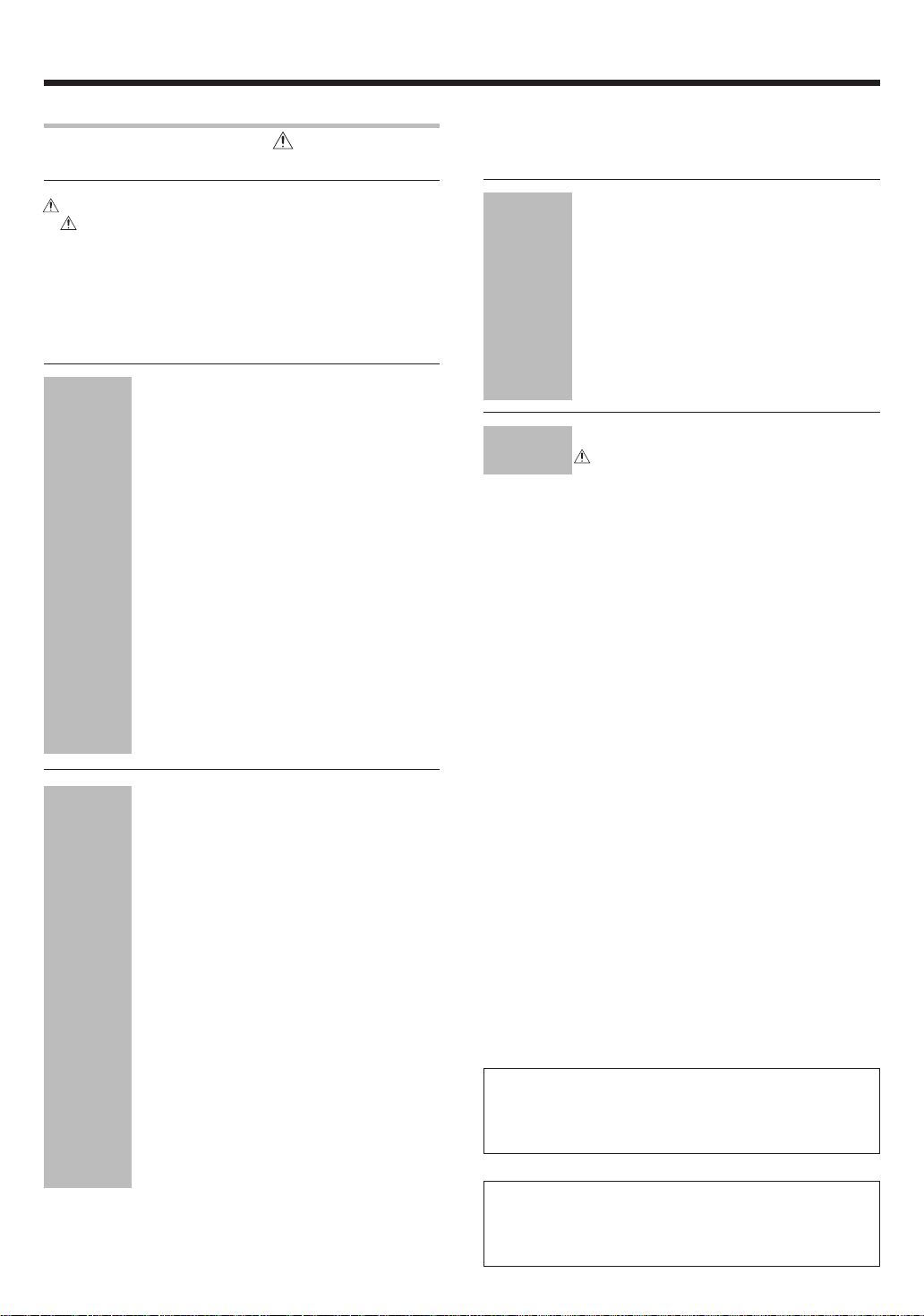
Before applying the power
Contents
Caution : Read the pages marked carefully to ensure
safe operation.
Before applying the power ......................................................... 2
Safety precautions ...................................................................... 2
How to use this manual .............................................................. 2
Unpacking .................................................................................... 4
Preparing the remote control ...................................................... 4
Special features ........................................................................... 5
Names and functions of parts .................................................... 6
Main unit ...................................................................................... 6
Remote control unit .................................................................... 7
Setting up the system ........................................ 8
Connecting the terminals .................................. 9
Connecting a DVD player (6-channel input) ..... 10
Connecting audio components ........................ 11
Connecting video components ........................ 12
Digital connections .......................................... 13
Connecting video components
(COMPONENT VIDEO) .................................... 14
Connecting the speakers .................................15
Preparations
PRE OUT connections ..................................... 16
Connecting to another room (ROOM B) ........ 17
Connecting the external IR Receiver
(For VR-9080) ................................................... 18
Connecting to the AV AUX jacks ..................... 19
Connecting the antennas ................................. 19
Preparing for surround sound ....................... 20
Before setting up the speakers ....................... 20
Setting up the speakers automatically (AUTO SETUP)
“Kenwood Room Acoustic Calibration” ............ 21
Setting up the speakers manually
(MANUAL SETUP) ........................................... 23
Other settings .................................................. 25
Remote
Control
Additional
Information
Basic remote control operations for other
components ....................................................... 42
Registering setup codes for other
components ..................................................... 42
Searching for your codes ................................. 42
Checking the codes ......................................... 42
Re-assigning device keys ................................ 43
Operating other components .......................... 43
Storing the remote control code of the other
components ..................................................... 44
Setup code chart .............................................. 45
Other components’ operations ....................... 49
In case of difficulty .......................................... 53
Specifications .................................................. 55
Operations
Normal playback.............................................. 27
Preparing for playback ..................................... 27
Listening to a source component .................... 27
Input level adjustment (analog sources only) .. 28
Adjusting the sound ......................................... 28
Recording .......................................................... 30
Recording audio (analog sources) ................... 30
Recording audio (digital sources) .................... 30
Recording video ............................................... 30
Listening to radio broadcasts ....................... 31
Tuning radio stations ....................................... 31
Presetting radio stations manually .................. 31
Receiving preset stations ................................ 32
Receiving preset stations in order (P.CALL) ... 32
Ambience effects ............................................. 33
Surround modes .............................................. 33
Surround play ................................................... 36
Virtual modes ................................................... 38
DVD 6-channel playback .................................. 38
Adjusting the sound ......................................... 39
Convenient functions ...................................... 41
Display dimmer adjustment ............................ 41
Sleep timer ....................................................... 41
Maintenance of the unit
When the front panel or case becomes dirty, wipe with a soft, dry
cloth. Do not use thinner, benzine, alcohol, etc. for these agents may
cause discoloration.
In regard to contact cleaner
Do not use contact cleaners because it could cause a malfunction. Be
specially careful not to use contact cleaners containing oil, for they
may deform the plastic component.
3
EN
Page 4
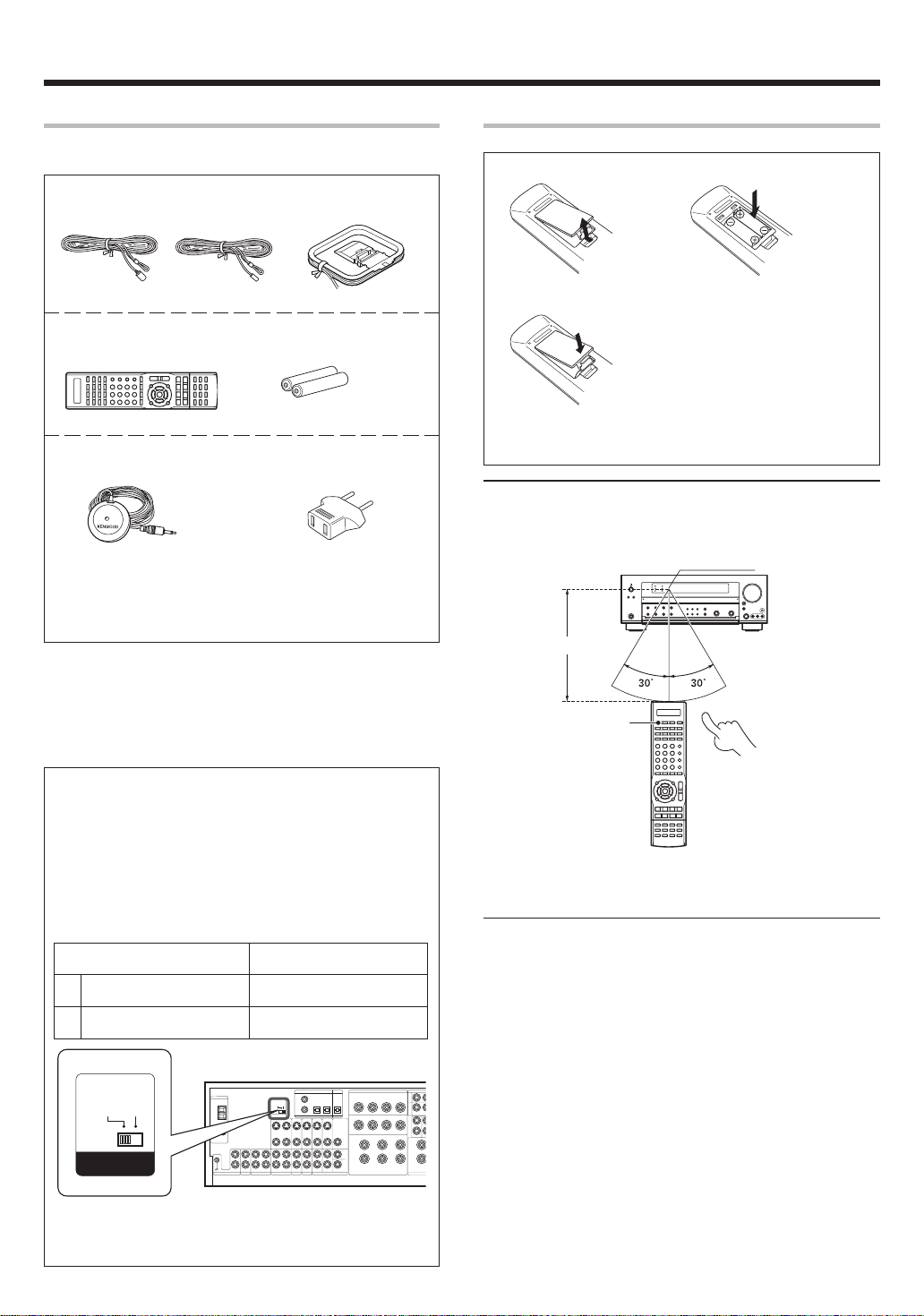
Before applying the power
Unpacking
Unpack the unit carefully and make sure that all accessories are
present.
FM indoor antenna (1) AM loop antenna (1)
(For VR-9080)) (For KRF-X9090D)
Remote control unit (1) Batteries (R03/AAA) (2)
RC-R0918
Microphone for SETUP (1) *AC plug adapter (1)
(Cord length: approx. 5m (16 feet)) (For KRF-X9090D)
*Use to adapt the plug on
the power cord to the shape
of the wall outlet.
(Accessory only for regions
where use is necessary.)
If any accessories are missing, or if the unit is damaged or fails to operate,
notify your dealer immediately. If the unit was shipped to you directly,
notify your shipper immediately. Kenwood recommends that you retain
the original carton and packing materials in case you need to move or ship
the unit in the future.
Keep this manual handy for future reference.
Preparing the remote control
Loading the batteries
1 Remove the cover. 2 Insert the batteries.
3 Close the cover.
• Insert two AAA-size (R03) batteries as indicated by the polarity
markings.
Operation
When the standby indicator is lit, the power turns ON when you press the
RECEIVER ON key on the remote control. When the power comes ON,
press the key you want to operate.
Operating range
(Approx.)
(20 feet)
6 m
RECEIVER ON
Remote sensor
Channel space switching
(Except for the U.S.A., Canada and Australia)
The space between radio channels has been set to the one that
prevails in the area to which the system is shipped. However, if the
current channel space setting does not match the setting in the area
where the system is to be used, for instance when you move from
area 1 or area 2 shown in the following table or vice versa, proper
reception of AM/FM broadcasts cannot be expected. In this case,
change the channel space setting in accordance with your area by
referring to the following table.
Area
U.S.A., Canada and South
1.
American countries
2.
Turn the power OFF by pressing the POWER key before moving the
switch level. Move the switch lever to match your area with a small
screwdriver or other pointed tool, then turn the power ON again.
EN
4
Other countries
50us
75us
AM 9kHz
AM 10kHz
FM50kHz
FM100kHz
DE-EMPHASIS
CHANNEL SPACE
CHANNEL
Space Frequency
FM: 100 kHz
AM: 10 kHz
FM: 50 kHz
AM: 9 kHz
Infrared ray system
• When pressing more than one remote control key successively, press
the keys securely by leaving an interval of 1 second or more between
keys.
Notes
1. T he supplied batteries may have shorter lives than ordinary batteries
due to use during operation checks.
2. When the remote-controllable distance gets shorter than before,
replace both batteries with new ones.
3. Placing the remote sensor in direct sunlight, or in direct light from a
high frequency fluorescent lamp may cause malfunction.
In such a case, change the location of the system installation to prevent
malfunction.
Page 5

Before applying the power
Special features
True home theater sound
This receiver incorporates a wide variety of surround modes to bring you
maximum enjoyment from your video software and audio source. Select
a surround mode according to your equipment or the software you are
going to play and enjoy!
• THX Select2 Cinema
• THX MusicMode
• THX Games
• THX Surround EX
• Dolby Digital EX
• Dolby Pro Logic IIx
• Dolby Digital
• Dolby Virtual Speaker
• Dolby Headphone
• DTS-ES
• DTS Neo:6
• DTS 96/24
• DTS
• DSP Mode
‹
Kenwood Room Acoustic Calibration
Without going through a complicated manual setup procedure, this
function automatically measures the capacity of your speaker system,
speaker layout and acoustic specifications of your listening room correctly
with the provided microphone, and provides the best listening
environment.
ACTIVE EQ
ACTIVE EQ mode will produce a more dynamic sound quality in any
condition. You can enjoy a more impressive sound effect when ACTIVE
EQ is turned on.
GAME mode function
When you connect a game machine to the AV AUX jacks on the front
panel, the input selector of the receiver switches automatically to
“GAME” and the optimum sound field for enjoying games is set.
This feature improves your convenience in playing video games.
¡
•
¶
Universal IR (Infrared) remote control
In addition to the basic receiver, the remote control supplied with this
receiver can also operate almost all of your remote controllable audio and
video components. Just follow the simple setup procedure to register
the components you have connected.
Video up conversion
This receiver can convert the incoming composite video signals to SVideo signal.
If your monitor TV has S-Video jacks, it is not necessary to do the
composite video connections, just use an S-Video cord to connect the
receiver and your monitor TV.
EN
5
Page 6
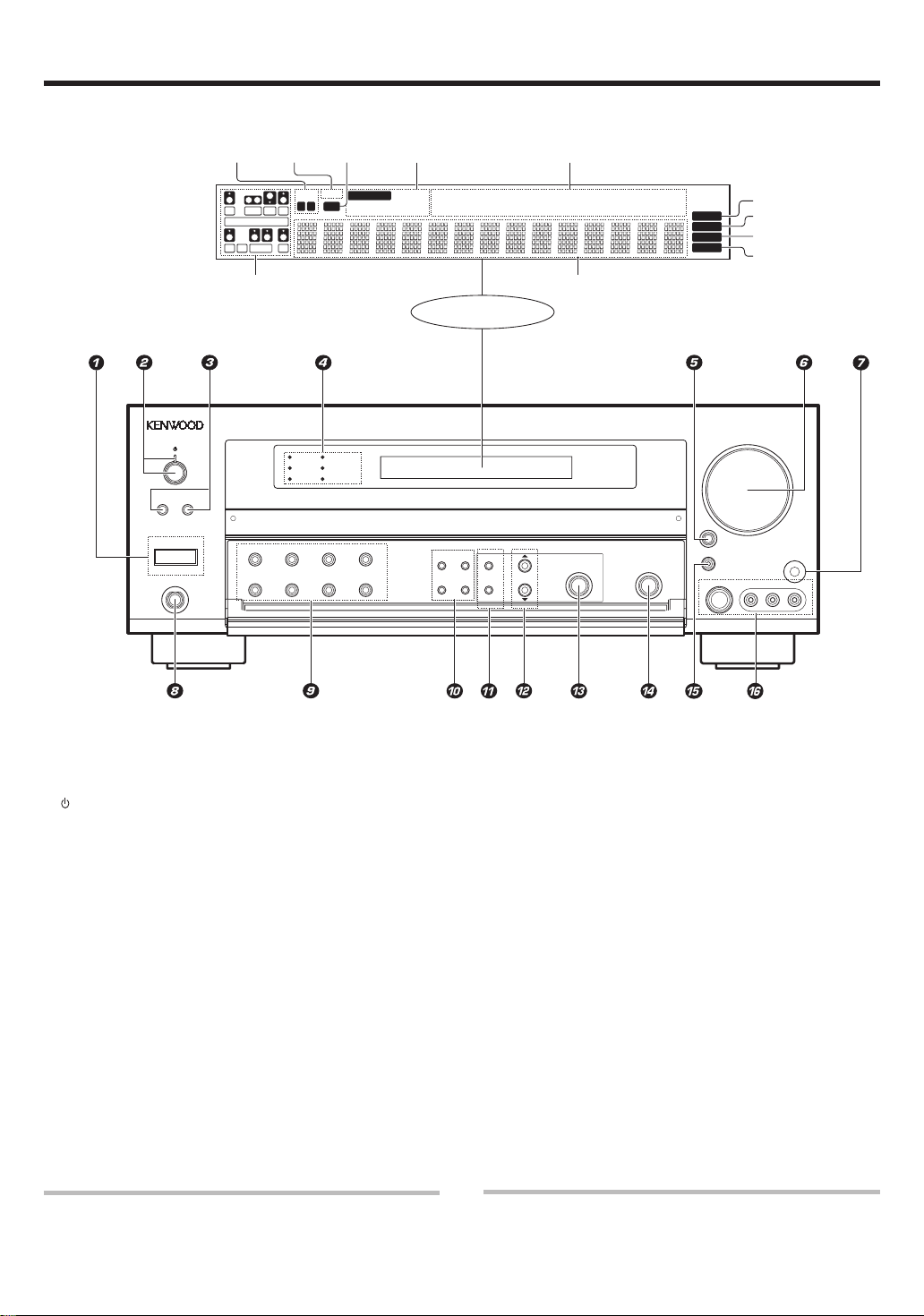
Names and functions of parts
Main unit
Speaker
indicators
*
Input channel indicators
Input channel indicators
light up according to the
incoming audio signals.
"S" indicator will light up
when the surround
component of the audio
signals is only 1 channel.
*Input channel indicators
Output channel indicators
The figure is the view when the front cover is open.
A SPEAKERS B
POWER
-ON –
OFF
PHONES
MUTE
indicator
L
CR
SW
LFE
SL S SB SR
THX DOLBY VIRTUAL STEREO INPUT MODE
BASS BOOST DSP ACTIVE EQ DIMMER
AB
THX
96kHz fs
ACTIVE EQ
SP
CLIP
indicator
MUTE
CLIP
DOLBY DIGITAL
DTS
DSP
Input mode
indicators
AUTO DETECT
DIGITAL DOLBY DIGITAL EX
6CH INPUT
DOLBY EX
DOLBY PL II x
Display
SOUND TONE SETUP
MEMORY
AUTO
/ENTER
BAND
/MONO
Listen mode indicators
SLEEP indicator
DOLBY H
DTS 96/24
DOLBY VS
ES MATRIX6.1
ES DISCRETE6.1
Frequency display
Input display
Preset channel display
Surround mode display
MULTI CONTROL
STEREO
96kHzfs
LOUDNESS
NEO:6
SLEEP
Surround EX
DSP MODE
LISTEN MODE
THX
AUTO
MEMORY
STEREO
TUNED
S VIDEO
AUTO indicator
MEMORY indicator
STEREO indicator
TUNED indicator
VOLUME CONTROL
INPUT
SELECTOR
AV AUX/GAME
VIDEO L-AUDIO-R
SETUP MIC
1 POWER ON/OFF key )
(For KRF-X9090D)
Use to turn the main power ON/OFF.
2
(POWER ON/STANDBY) key )
Use to turn the power ON/STANDBY.
Standby indicator
3 SPEAKERS A/B keys ¶
Use to turn the A/B speakers on or off.
4 Surround LED (light-emitting diode)
indicators
THX indicator fl
Lights when the THX mode has been chosen.
THX mode may or may not be activated
depending upon the applicable playback
mode.
96kHz fs indicator ‚
Lights when the receiver is in the 96kHz
LPCM playback mode.
ACTIVE EQ indicator •
Lights when the receiver is in the ACTIVE EQ
mode.
DOLBY DIGITAL indicator fl
Lights when the receiver is in the Dolby
Digital mode.
5 INPUT SELECTOR key ¶
Use to select input sources.
6 VOLUME CONTROL knob ¶
7 SETUP MIC jack )
Use for SETUP MIC.
8 PHONES jack ª
Use for headphone listening.
9 THX key fl
Use to switch the status of THX.
DOLBY VIRTUAL key °
Use to select the Dolby Virtual Speaker and
the Dolby Headphone setting.
STEREO key ‡
Use to switch the listen mode to STEREO.
INPUT MODE key 8
Use to select the Input mode.
BASS BOOST key ª
Use to select BASS BOOST setting.
DSP key ‡
Use to select any of the DSP mode.
ACTIVE EQ key •
Use to select ACTIVE EQ setting.
DIMMER key
Use to adjust the brightness of the display.
DTS indicator ‡
Lights when the receiver is in the DTS mode.
Use to select the REC MODE. º
DSP indicator ‡
Lights when the receiver is in the DSP mode.
Standby mode
While the standby indicator is lit, a small amount of power is supplied to
the system to back up the memory. This is called standby mode. Under the
condition, the system can be turned ON by remote control unit.
EN
6
0 SOUND key ·
Use to adjust the sound quality and the
ambience effects.
TONE key ª
Use to switch the status of TONE control.
BAND key ⁄
Use to select the broadcast band.
AUTO/MONO key ⁄
Use to select the auto or manual tuning
mode.
! SETUP key )
Use to select the speakers' settings etc.
MEMORY/ENTER key
Use to store radio stations in the preset
memory. ⁄
Use to establish a selection.
@ 5/∞ keys )
Use for selection adjustments during sound,
setup and preset channel functions.
# MULTI CONTROL knob
Use to control a variety of settings.
$ LISTEN MODE knob fl
Use to select the listening mode.
% AV AUX/GAME key (¶
q
Use to switch the input to AV AUX or GAME.
^ AV AUX (S VIDEO, VIDEO, L-AUDIO-R)
jacks (
CAUTION
The power in this equipment will not be completely cut off from the AC
wall outlet when the main switch is turned OFF.
Page 7
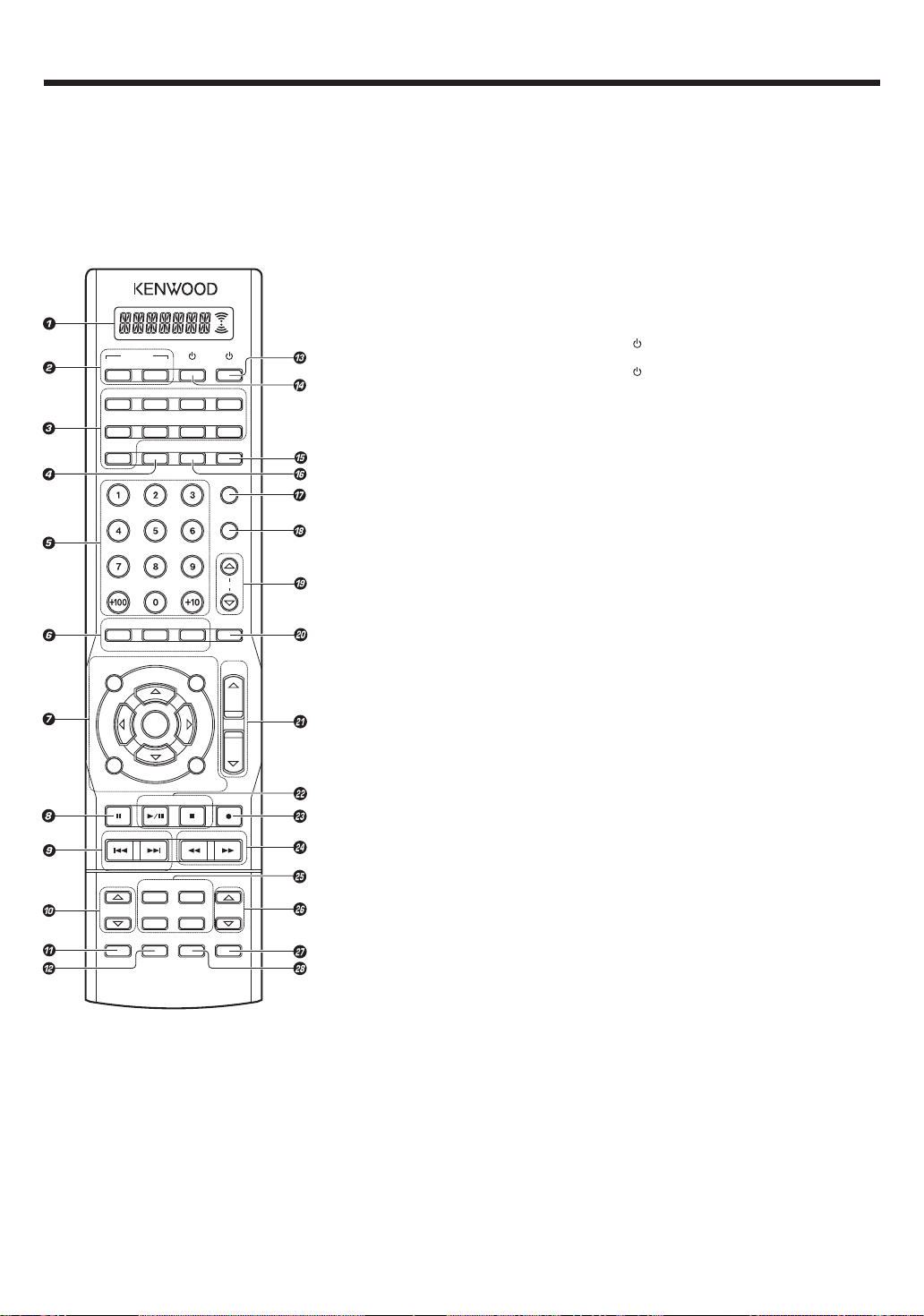
Names and functions of parts
Remote control unit
This remote control unit can be used not only for Kenwood products but also for other non-Kenwood products by setting the appropriate manufacturer’s
setup codes. w
RECEIVER
ON
DVD/6CH
CD/DVD
TUNER
INFO
TONE
AUDIO
TOP MENU
/SETUP
RETURN
/EXIT
DIMMER
P.CALL TUNING
–
CHANNEL
LISTEN MODE
INPUT MODE
STANDBY
BASS BOOST
SUBTITLE
MULTI
ENTER
MULTI
BAND
+
DSP MODE
DISC SEL.
SOURCE
VIDEO3
VIDEO2VIDEO1
PHONOMD/TAPE
AV AUX
RCV MODEACTIVE EQ
TV MODE
TV INPUT
TV MUTE
TV VOL.
LOUDNESS
MUTE
ANGLE
MENU
VOLUME
/SOUND
ON SCREEN
/GUIDE
AUTO/MONO SLEEP
DOLBY VIRTUAL
PAGE
THXSTEREO
DISC SKIP
LEARNLASTINPUT SEL.
1 LCD (Liquid Crystal Display) w
Shows the operation mode of the remote
control unit.
2 RECEIVER ON key )
Use to turn the receiver on.
RECEIVER STANDBY key
TV
Use to turn the receiver off (standby).
Input Selector keys (DVD/6CH, VIDEO 1,
3
VIDEO 2, VIDEO 3, CD/DVD, MD/TAPE, PHONO,
AV AUX, TUNER)
Used to select the input sources.
Source keys (DVD/6CH,
VIDEO 3,
AUX,
Use to select the registered components.
4 ACTIVE EQ key •
Use to select ACTIVE EQ setting.
5 Numeric keys
Use to input numeric characters. w
Use to select preset radio stations. ¤
Use to operate other components.
6 TONE key ª
Use to switch the status of TONE control.
BASS BOOST key ª
Use to select the maximum adjustment
setting for the low frequency range.
LOUDNESS key ª
Use to switch the status of LOUDNESS.
AUDIO key
SUBTITLE key
ANGLE key
Use to operate other components.
7 MULTI %/fi/@/# keys
Use to control a variety of settings.
Use to operate other components.
TOP MENU key
MENU key
RETURN key
EXIT key
ON SCREEN key
GUIDE key
Use to operate other components.
ENTER key
Use to establish a selection.
Use to operate other components.
SETUP key )
Use to select the speakers’ settings etc.
SOUND key ·
Use to adjust the sound quality and the
ambience effects.
8 DIMMER key q
Use to adjust the brightness of the display.
8 key
Use to operate other components.
9 P.CALL 4/¢ keys ¤
Use for selection adjustments during sound,
set up and preset channel functions.
CHANNEL –/+ keys
Use to select the channels.
0 LISTEN MODE %/fi keys fl
Use to select the listening mode.
CD/DVD, MD/TAPE, PHONO, AV
TUNER
) wr
VIDEO 1, VIDEO 2,
! INPUT MODE key 8
Use to select the Input mode.
@ DISC SEL. key
INPUT SEL. key
Use to operate other components.
TV key
#
Use to turn the TV on or off.
$
SOURCE key
¶
Use to turn the other source components on
or off.
% TV MODE key
Use to select the TV equipment.
^ RCV MODE key
Use to switch the remote control unit to the
receiver control mode.
& TV INPUT key
Use to select TV’s input.
* TV MUTE key
Use to temporarily mute the TV sound.
( TV VOL. %/fi keys
Use to adjust the TV’s volume.
) MUTE key ª
Use to temporarily mute the sound.
¡ VOLUME %/fi keys ¶
Use to adjust the receiver’s volume.
™ BAND key ⁄
Use to select the broadcast band.
3/8 key
Use to operate the DVD, CD, MD or VCR
component.
AUTO/MONO key ⁄
Use to select the auto or manual tuning
mode.
7 key
Use to operate the DVD, CD, MD or VCR
component.
£ SLEEP key q
Use to set the Sleep timer.
÷ key
Use to operate the MD or VCR components.
¢ TUNING 1/¡ keys ⁄
Use to tune the broadcast station.
∞ DSP MODE key ‡
Use to select any of the DSP mode.
DOLBY VIRTUAL key °
Use to select the Dolby Virtual Speaker and
the Dolby Headphone setting.
STEREO key ‡
Use to switch the listen mode to STEREO.
THX key fl
Use to switch the status of THX.
§ PAGE %/fi keys
Use to operate other components.
¶ LEARN key
Use to register other components. w
Use to memorize the operation of the other
remote code. r
• DISC SKIP key
LAST key
Use to operate other components.
EN
7
Page 8
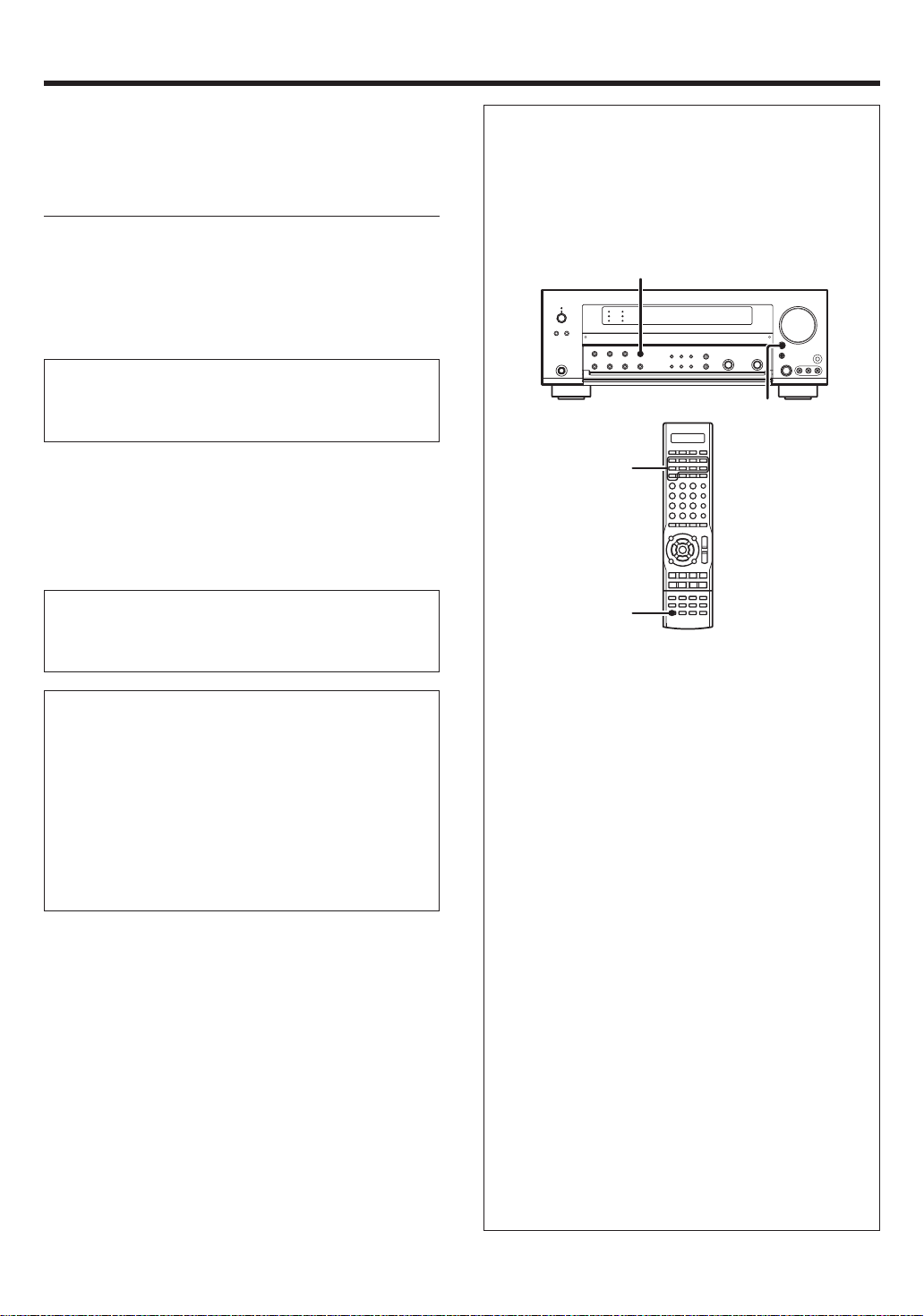
Setting up the system
Make connections as shown in the following pages.
When connecting the related system components, be sure
to refer to the instruction manuals supplied with the
components you are connecting.
Do not connect the power cord to a wall outlet until all
connections are completed.
Notes
1.
Be sure to insert all connection cords securely. If their connections
are imperfect, sound may not be produced or there will be noise inference.
2. Be sure to remove the power cord from the AC outlet before plugging
or unplugging any connection cords. Plugging/unplugging connection
cords without disconnecting the power cord can cause malfunctions
and may damage the unit.
CAUTION
Do not connect power cords from components whose power
consumption is larger than what is indicated on the AC outlet at the
rear of this unit.
Analog connections
Audio connections are made using RCA pin cords. These cables transfer
stereo audio signal in an “analog” form. This means the audio signal
corresponds to the actual audio of two channels. These cables usually
have 2 plugs on each end, one red for the right channel and one white for
the left channel. These cables are usually packed together with the
source unit, or are available at your local electronics retailer.
Microcomputer malfunction
If operation is not possible or an erroneous display appears, even
though all connections have been made properly, reset the
microcomputer referring to “In case of difficulty”. E
Memory back up function
Please note that the following items will be deleted from the unit's
memory if the power cord is disconnected from the AC outlet for
approximately 1 day.
• Power mode
• Input selector settings
• Speaker ON/OFF
• Volume level
• BASS, TREBLE, INPUT level
• TONE ON/OFF
• LOUDNESS ON/OFF
• Dimmer level
• Listen mode setting
• Speaker settings
• Input mode setting
• Sound mode settings
• Broadcast band
• Frequency setting
• Preset stations
• Tuning mode
• ACTIVE EQ mode
• GAME mode setting
Input mode settings
CD/DVD, VIDEO 2, VIDEO 3 and DVD/6CH inputs each include jacks
for digital audio input and analog audio input.
The initial factory settings for audio signal playback for CD/DVD,
DVD/6CH, VIDEO 2 and VIDEO 3 are “FULL AUTO”.
After completing connections and turning on the receiver, follow the
steps below.
INPUT
MODE
INPUT
SELECTOR
Input Selector
keys
INPUT MODE
1 Use the INPUT SELECTOR key or Input Selector keys to select
CD/DVD, VIDEO 2, VIDEO 3 or DVD/6CH.
2 Press the INPUT MODE key.
Each press switches the setting as follows:
In DTS play mode
1 FULL AUTO (digital input, analog input)
2 DIGITAL MANUAL (digital input)
In CD/DVD, VIDEO 2, VIDEO 3 or DVD/6CH play mode
1 FULL AUTO (digital input, analog input)
2 DIGITAL MANUAL (digital input)
3 6CH INPUT (DVD/6CH input only)
4 ANALOG (analog input)
Auto detect:
In FULL AUTO mode ("AUTO DETECT" indicator lights up), the
receiver detects the digital or analog input signals automatically.
The receiver will select the input mode and listening mode automatically during playback to match the type of input signal (Dolby
Digital, PCM, DTS) and the speaker setting. fl
The "DIGITAL" indicator lights up when a digital signal is
detected. The "DIGITAL" indicator is extinguished when no
digital signal is detected.
Fixed to digital input:
Select this mode if you want to keep the decoding condition (Dolby
Digital, DTS, PCM, etc.) in the current listen mode.
When DIGITAL MANUAL mode is selected, the set listen modes
may be changed automatically depending on the input signal. fl
Fixed to analog input:
Select this setting to play analog signals from a VCR, etc.
If the INPUT MODE key is pressed quickly, sound may not be
produced. Press the INPUT MODE key again.
EN
8
Page 9
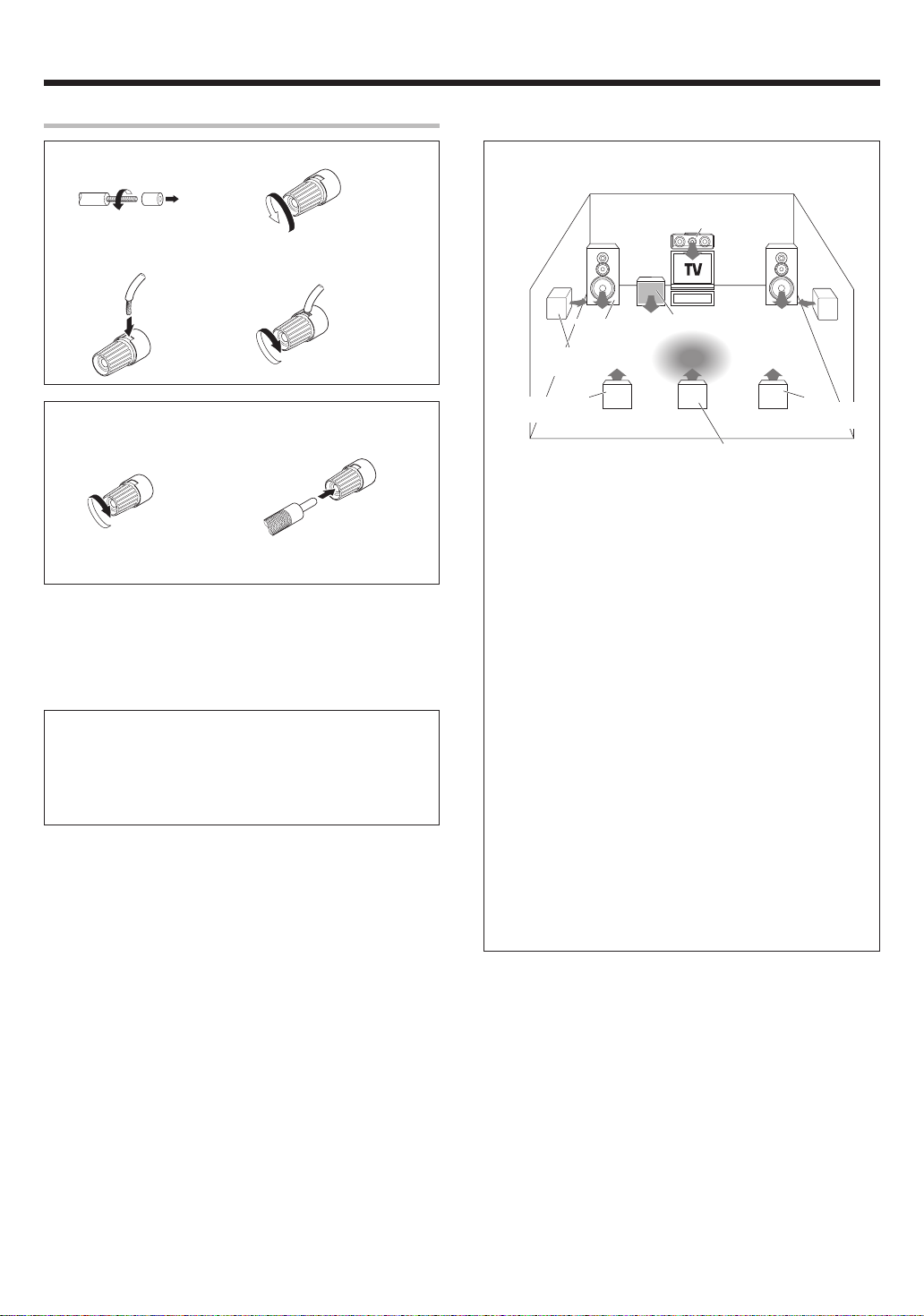
Setting up the system
Connecting the terminals
1 Strip coating. 2 Loosen.
3 Insert. 4 Secure.
Connection of banana plugs (For VR-9080)
1 Secure. 2 Insert.
• Sound will not be heard if the speaker terminal is not fully secured.
• Never short circuit the + and – speaker cords.
• If the left and right speakers are connected inversely or the speaker
cords are connected with reversed polarity, the sound will be unnatural
with ambiguous acoustic imaging. Be sure to connect the speakers
correctly.
Speaker impedance
After confirming the speaker impedance indications printed on the
rear panel of the receiver, connect speakers with matching
impedance ratings. Using speakers with a rated impedance other
than that indicated on the rear panel of the receiver could result in
malfunctions or damage to the speakers or receiver.
Speaker placement
Center Speaker
Front Speakers
(L, R)
Surround Speakers
(L, R)
*Surround Back
Left Speaker
For optimum results, place the Surround Back speakers together for
THX Select2 Cinema, THX MusicMode, and THX Games.
*For Surround Back speaker, you may place either two Surround Back
speakers (Surround Back Left Speaker and Surround Back Right
Speaker) for 7.1 channel surround sound system or one Surround
Back Speaker for 6.1 channel surround sound system.
Front (Left and Right) Speakers
Place at the front left and right of the listening position. Front
Speakers are required for all surround modes.
Center Speaker
Place front and center. This speaker stabilizes the sound image and
helps recreate sound motion.
Surround (Left and Right) Speakers
Place at the direct left and right, or slightly behind, the listening
position at even heights, approximately 1 meter above the ears of the
listeners. These speakers recreate sound motion and atmosphere.
Subwoofer
Usually, place the subwoofer in the front center position in the
listening room, near one of the front speakers near the center
speaker. (Since the subwoofer has less directivity than other speakers, it can be placed almost in any position that can offer the best low
frequency reproduction according to the room layout.)
Surround Back Speaker/s
Place the surround back speaker behind the listening position, at the
same height as the left and right surround speakers.
• Although the ideal surround system consists of all the speakers
listed above, if you don't have a Center speaker or a Subwoofer, you
can divide those signals between the available speakers in the
speaker settings steps to obtain the best possible surround
reproduction from the speakers you have available. )
Subwoofer
Listening
position
(*Surround Back Speaker)
*Surround Back
Right Speaker
EN
9
Page 10
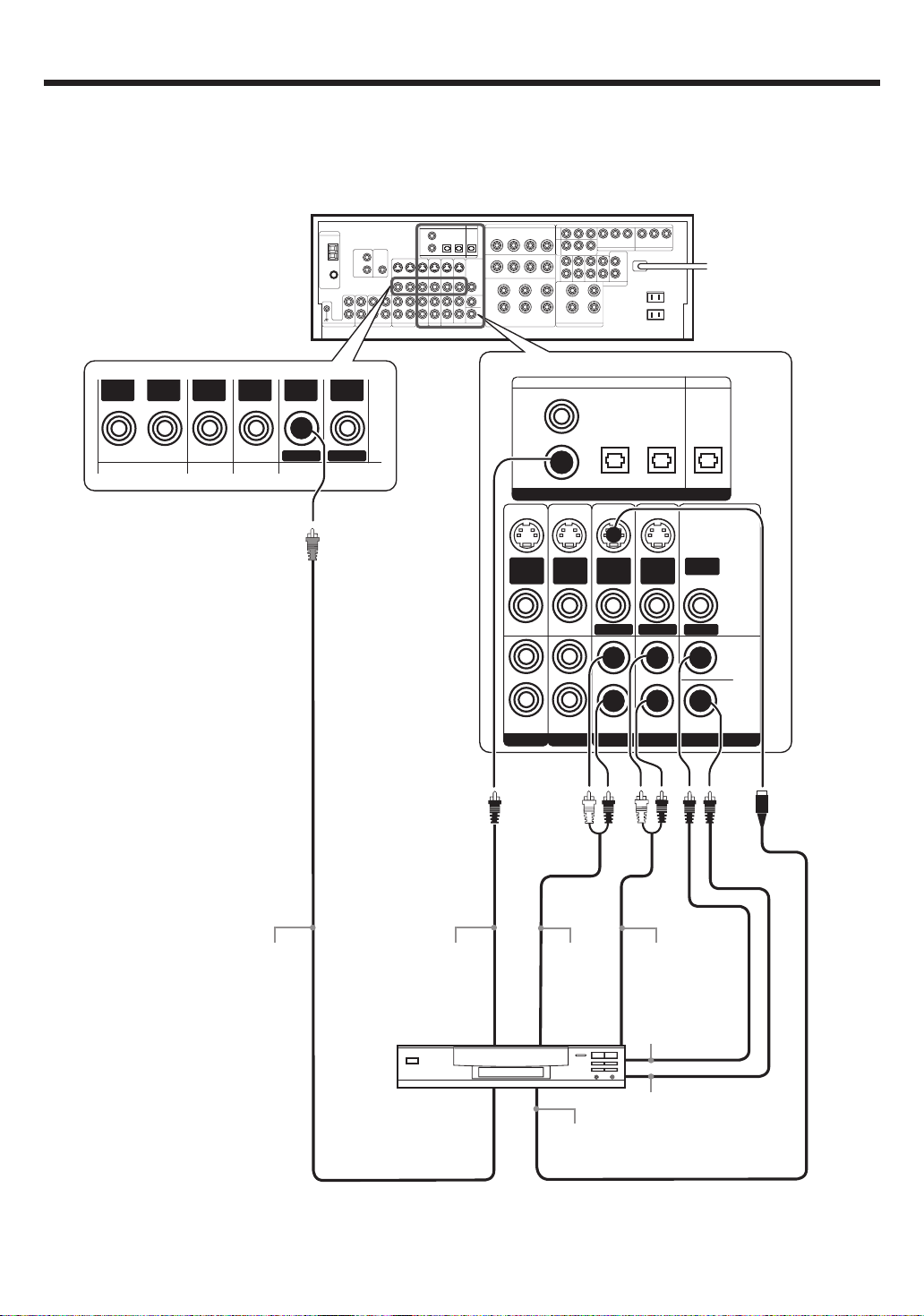
Setting up the system
Connecting a DVD player (6-channel input)
If you have connected a DVD player to the receiver with digital connection, be sure to read the “Input mode settings” section carefully. 8
OUT
VIDEOINVIDEO
For COMPONENT VIDEO
connection $
IN
VIDEO
IN
VIDEOINVIDEO
DVD
OUT
VIDEO
MONITOR
COAXIAL OPTICAL OPTICAL
VIDEO
2
DVD/
6CH
DIGITAL IN
S VIDEO
S VIDEO
IN
VIDEO
PLAY IN
S VIDEO
FRONT
IN
VIDEO
PLAY IN
VIDEO 2 VIDEO 3
IN
VIDEO
DVD
VIDEO 3
S VIDEO
OUT
VIDEO
MONITOR
SURROUND
DVD/6CH INPUT
OPTICAL
MONITORCD/DVD
DIGITAL OUT
VIDEO
OUT
ROOM B
CENTER
SUB
WOOFER
10
VIDEO OUT
COAXIAL
DIGITAL OUT
(AUDIO)
DVD Player
FRONT
OUT L/R
S VIDEO
OUT
SURROUND
OUT L/R
CENTER
OUT
SUBWOOFER
OUT
S VIDEO cord
EN
Page 11
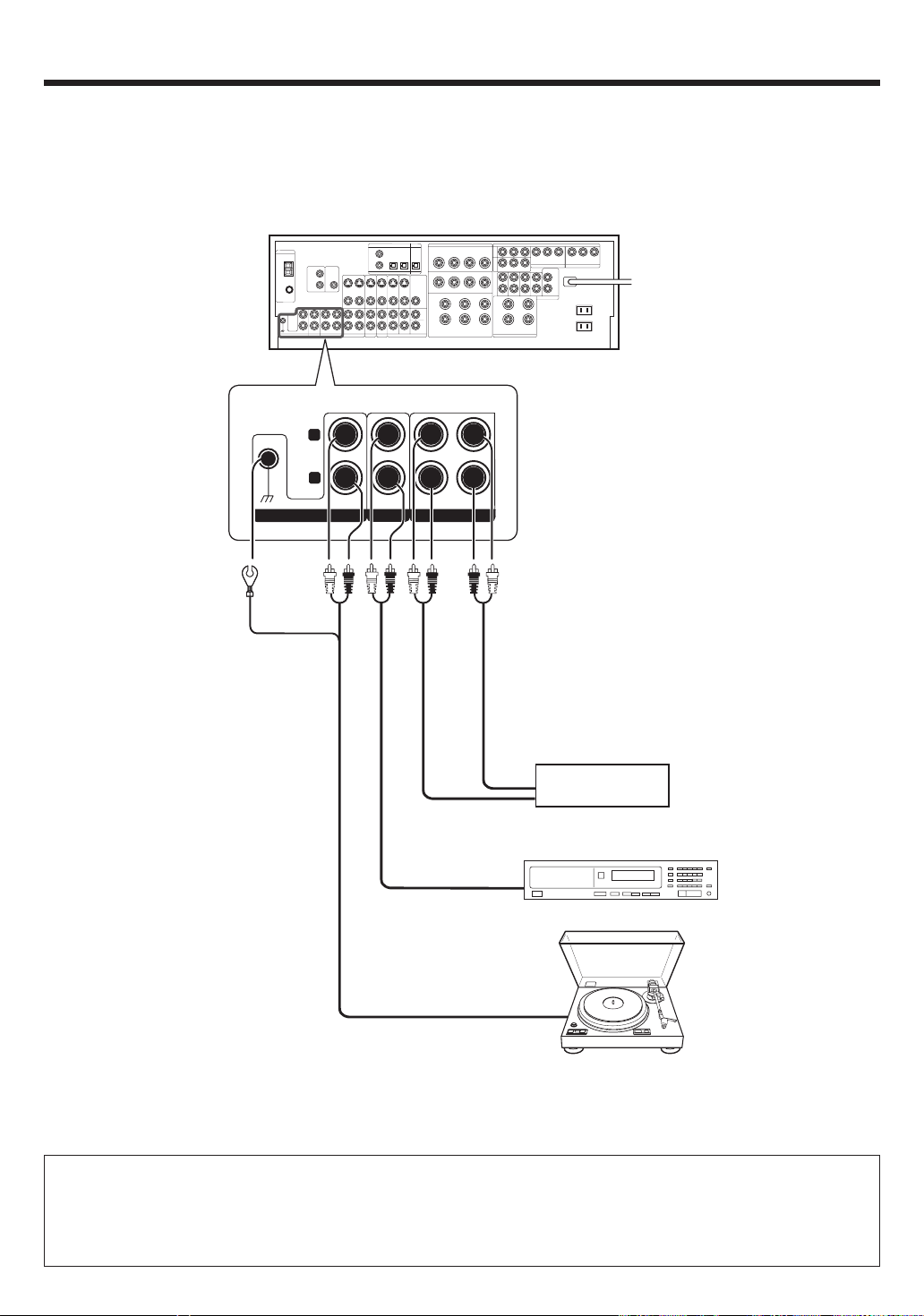
Setting up the system
Connecting audio components
To AC wall outlet
• The earth terminal with
the H symbol is used
for noise reduction of
record player. It is not
for safety earth.
L
RLR
PHONO
IN IN
CD/DVD
REC OUT PLAY IN
MD/TAPE
OUT
IN
OUT
DVD or CD Player
Cassette Deck or
MD Recorder
Moving coil (MC) cartridge record
OUT
player cannot be used directly
from the receiver unit. It can only
be used when equalizer amplifier
for MC cartridge is connected.
Record Player
with MM cartridge
CAUTION
Be sure to adhere to the following, or proper ventilation will be blocked causing damage or fire hazard.
• Do not place any objects impairing heat radiation onto the top of the unit.
• Leave some space around the unit (from the largest outside dimension including projection) equal to or greater than, shown below.
Top panel : 50 cm (20”) Side panel : 10 cm (4”) Back panel : 10 cm (4”)
11
EN
Page 12
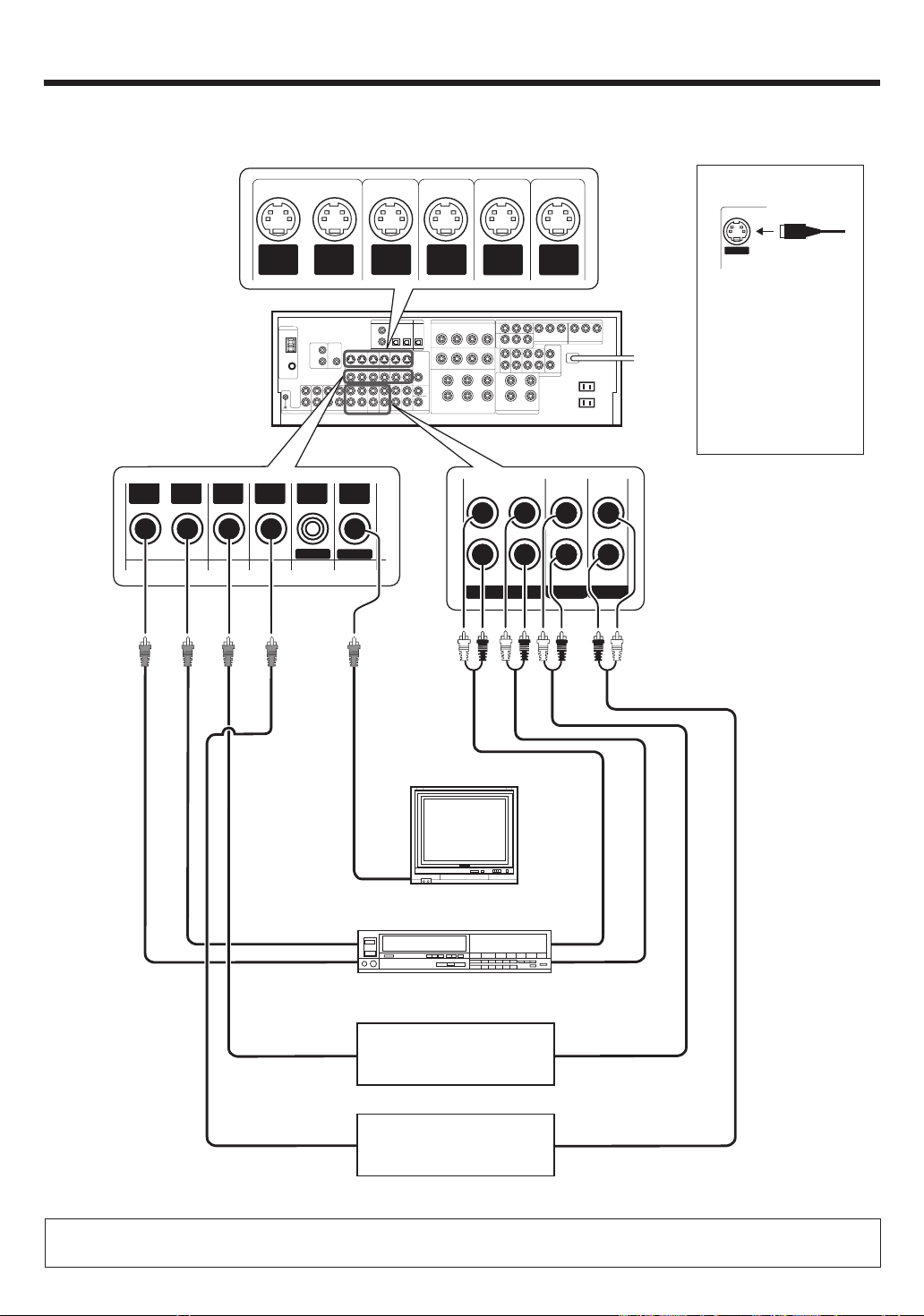
Setting up the system
Connecting video components
S Video jacks
About the S VIDEO
Jacks
* DVD IN input jack is used for
either CD/DVD input or
DVD/6CH input.
OUT
VIDEOINVIDEO
IN
VIDEO
S VIDEO
OUT
VIDEO
IN
VIDEOINVIDEO
DVD
S VIDEO
IN
VIDEO
MONITOR
OUT
VIDEO
S VIDEO
IN
VIDEO
S VIDEO
IN
VIDEO
S VIDEO
S VIDEO
OUT
IN
VIDEO
VIDEO 1 VIDEO 2 VIDEO 3
VIDEO
PLAY INPLAY INPLAY INREC OUT
S VIDEO
Use the S VIDEO Jacks to
make connections to
video components with
S VIDEO IN/OUT Jacks.
If you use the S VIDEO
•
jacks to connect your video
playback components, be
sure to use the S VIDEO
jacks when connecting
your monitor and video
recording components.
Monitor TV
Video
IN
Video Recorder
OUT
Video
OUT
Video
OUT
Video
IN
DVD Player or LD Player
DVD Player or LD Player
IN
OUT
Audio
OUT
Audio
OUT
Audio
• A video component with digital audio outputs should be connected to the VIDEO 2 or VIDEO 3 jacks.
• For optimum video performance, THX recommends that video pass through (bypass) is used.
EN
12
Page 13
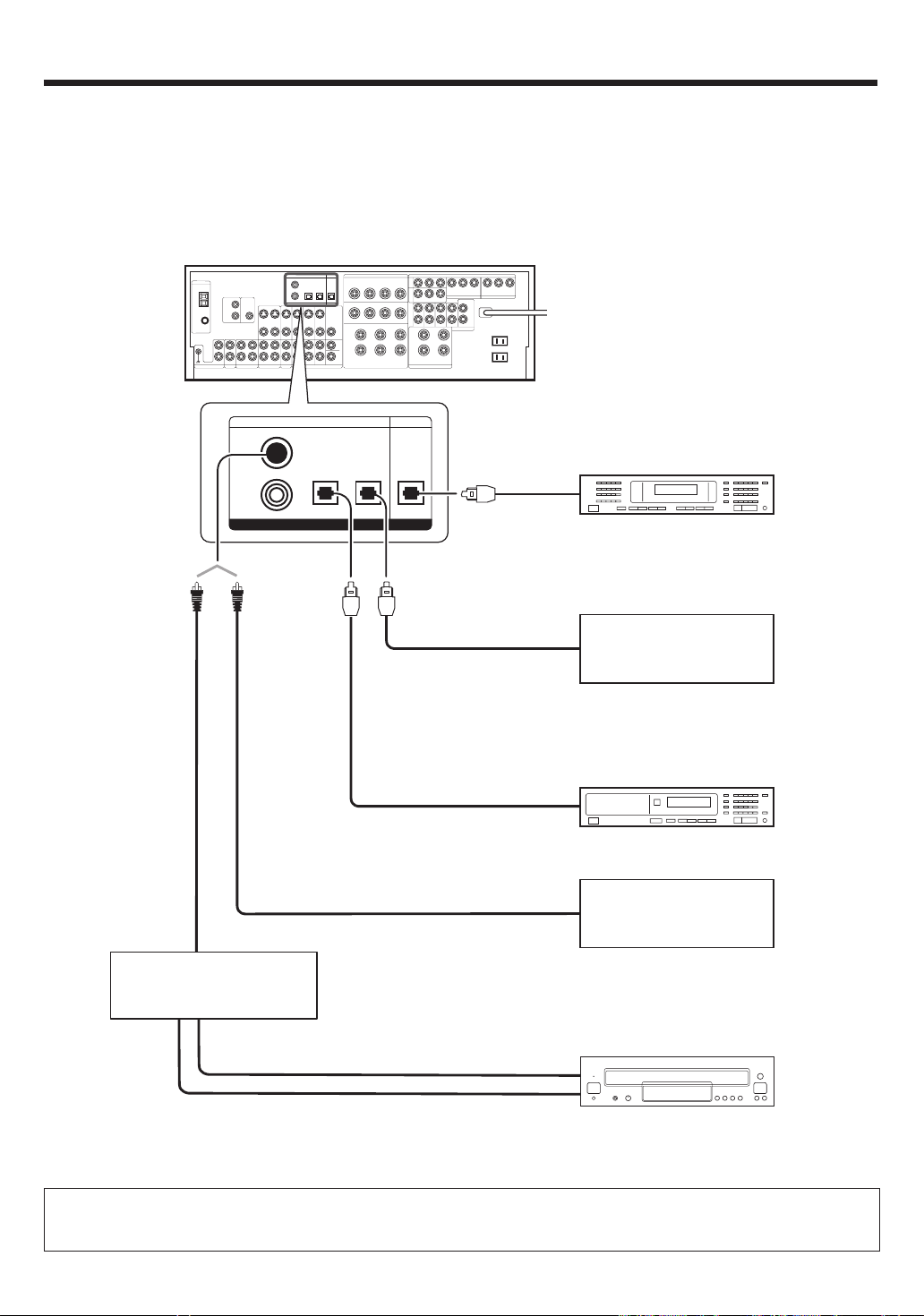
Setting up the system
Digital connections
The digital in jacks can accept DTS, Dolby Digital, or PCM signals. Connect components capable of outputting DTS, Dolby Digital, or standard PCM (CD)
format digital signals.
If you have connected any digital components to the receiver, be sure to read the “Input mode settings” section carefully. 8
COAXIAL
DIGITAL
OUT
(AUDIO)
COAXIAL OPTICAL OPTICAL
VIDEO
2
DVD/
6CH
DIGITAL IN
Optical fiber
cable
VIDEO 3
OPTICAL
MONITORCD/DVD
DIGITAL OUT
Optical fiber cable
OPTICAL DIGITAL
IN (AUDIO)
Optical
fiber cable
OPTICAL DIGITAL
OUT (AUDIO)
OPTICAL DIGITAL
OUT (AUDIO)
COAXIAL DIGITAL
OUT (AUDIO)
MD Recorder
Component with DTS,
Dolby Digital, or PCM
OPTICAL DIGITAL OUT
Connect the video signal and analog
audio signals to the VIDEO 3 jacks.
(See “Connecting video components”.)
@
DVD Player or CD Player
Component with DTS,
Dolby Digital, or PCM
COAXIAL DIGITAL OUT
Connect the video signal and analog
RF digital demodulator
(Commercially available)
DOLBY DIGITAL RF
OUT (AUDIO)
PCM OUT
audio signals to the VIDEO 2 jacks.
(See “Connecting video components”.)
@
LD Player
To connect an LD player with a DIGITAL RF OUT, connect the LD player to an RF digital demodulator (commercially available).
Next, connect the DIGITAL OUT jack of the demodulator to the DIGITAL IN jack of the receiver.
Connect the video signal and analog audio signals to the VIDEO 2 or VIDEO 3 jacks. (See “Connecting video components”.)
13
EN
Page 14
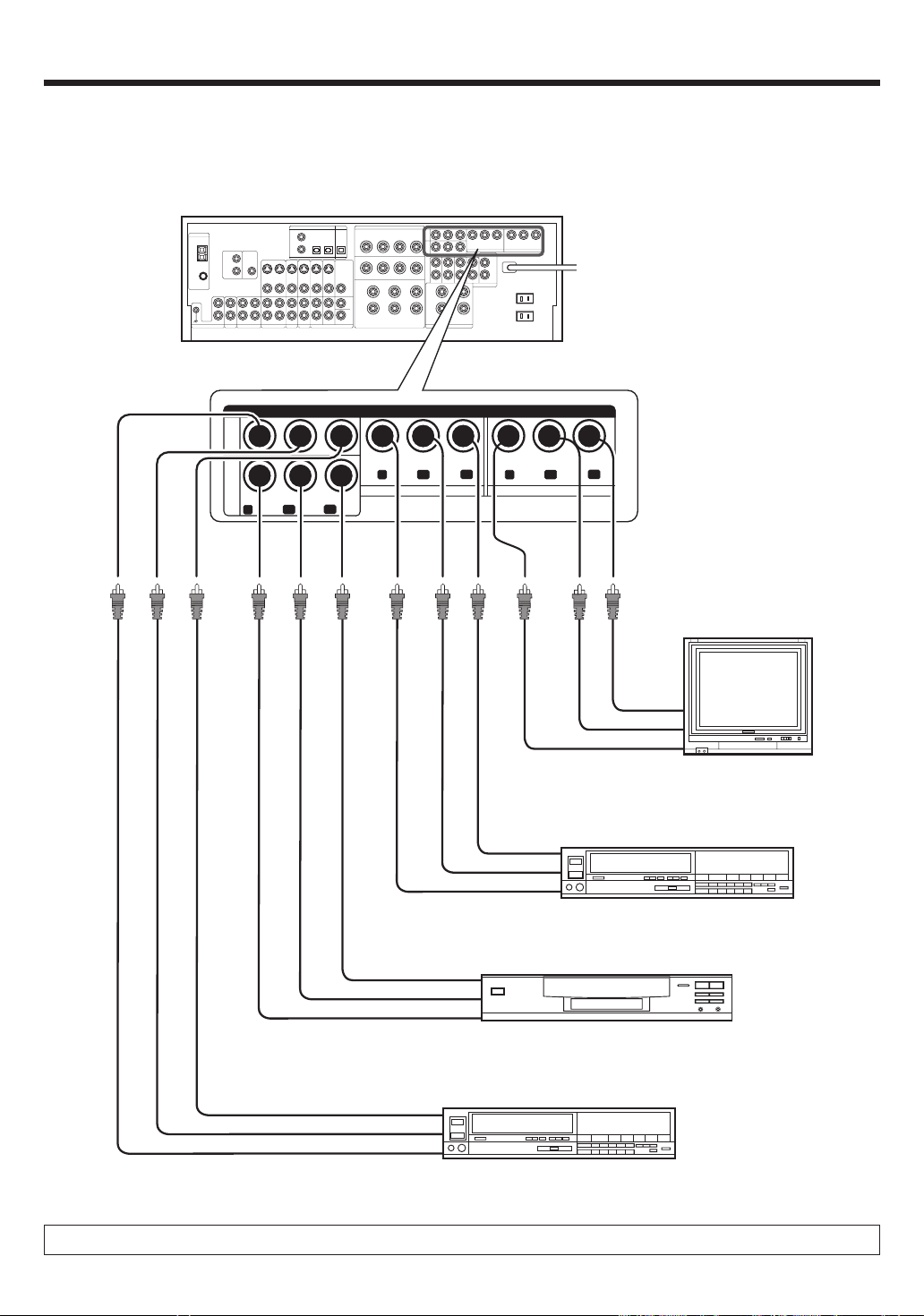
Setting up the system
Connecting video components (COMPONENT VIDEO)
If you have connected the receiver to a video component with COMPONENT jacks, you can get a better picture quality than by connecting to the S-VIDEO
jacks.
* DVD IN input jack is used for
either CD/DVD input or
DVD/6CH input.
VIDEO
3
IN
DVD
IN
COMPONENT VIDEO
C
R
C
B
Y
VIDEO 2 IN
C
R
C
B
Y
Y
MONITOR OUT
C
R
C
B
Monitor TV
(with component jacks)
CR IN
C
B
IN
Y IN
Video Recorder, DVD Recorder,
Satellite Cable Tuner & Game
R
C
C
B
Player (with component jacks)
OUT
OUT
Y OUT
C
R
C
B
DVD Player (with component jacks)
OUT
OUT
Y OUT
Video Recorder, DVD Recorder,
Satellite Cable Tuner & Game
C
R
B
C
Player (with component jacks)
OUT
OUT
Y OUT
When connecting the TV to the COMPONENT jacks, be sure to connect all the other components to the COMPONENT jacks.
EN
14
Page 15
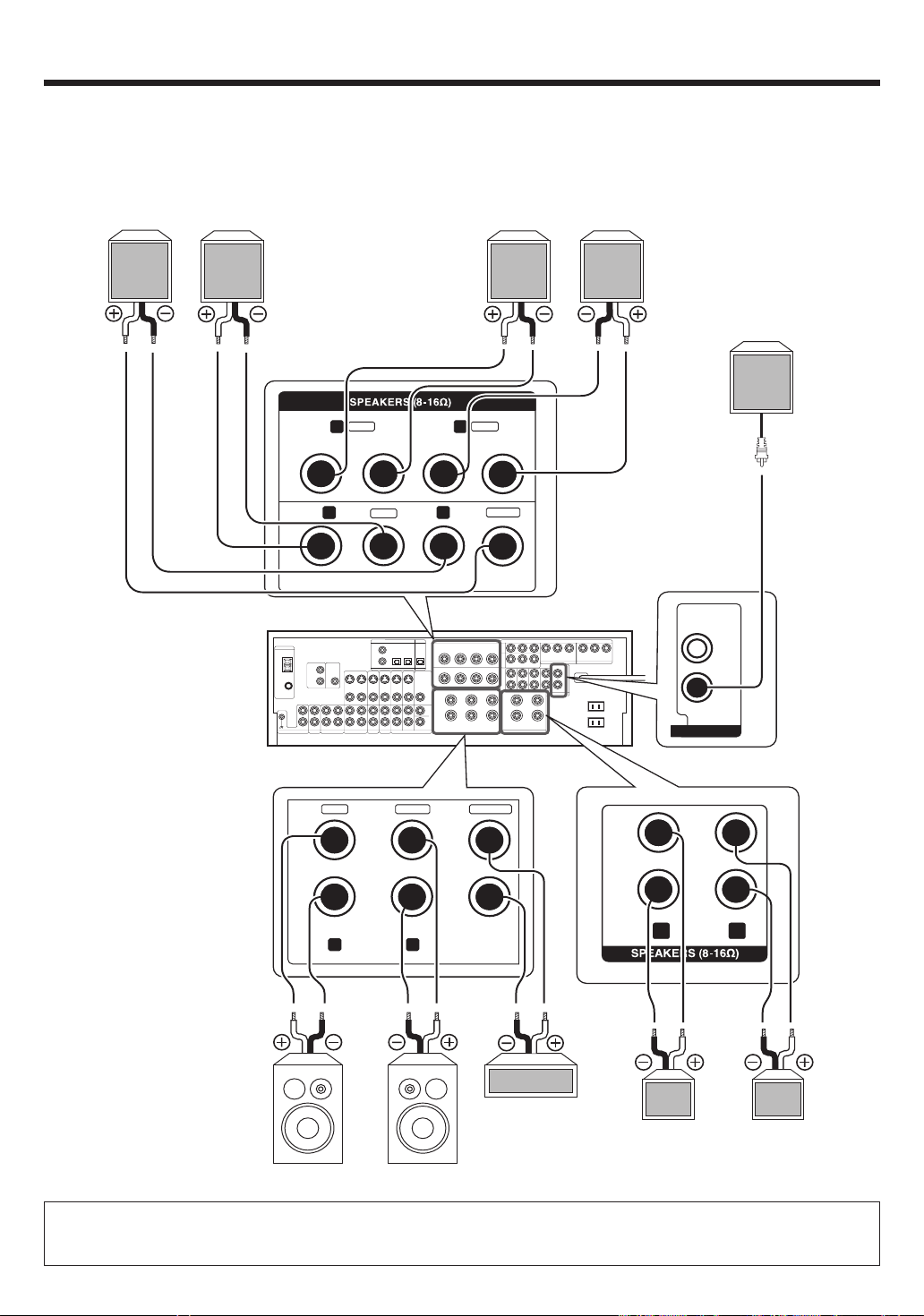
Setting up the system
Connecting the speakers
Surround Back Speaker/s
When connecting a single Surround Back Speaker, connect it
to SURROUND BACK L terminals and select “SB LARGEx1”
or “SB NML/THXx1” at Speaker settings. ¢
RightLeft
Surround Speakers
Right
Left
Powered
Subwoofer
SURROUND
SURROUND
BACK
+
-
R
+
R
+
RLCENTERFRONT A
GRAY
TAN
BLUE
-
-
L
-
L
-
GREENWHITERED
+
BROWN
+
CENTER
SUB WOOFER
PRE OUT
+
-
FRONT B
RL
Center
Speaker
Right
Left
Front Speakers B
Right
Left
Front Speakers A
• To make sure that each speaker has been connected properly, pay attention to the test tone from each speaker.
Refer to “2
Adjust the speaker volume level
.”. ¢
• When you wish to connect the second pair of FRONT speakers or to connect the speakers in a different room to this unit, use the SPEAKERS
FRONT B terminals for connection.
15
EN
Page 16
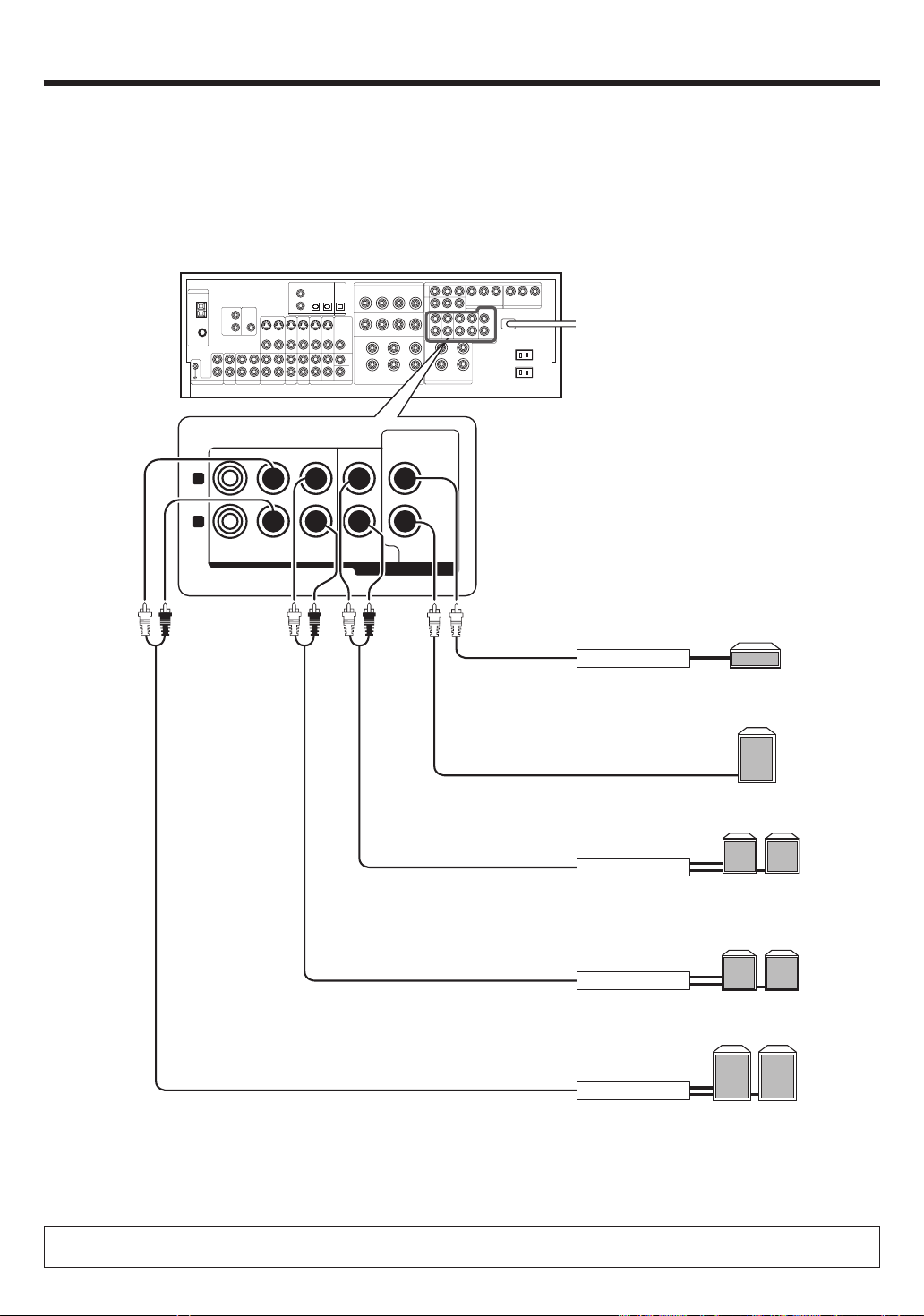
Setting up the system
PRE OUT connections
This receiver has additional PRE OUT jacks. These can be used for various purposes, but will need to be connected to an external power amplifier as
shown in the example below.
CENTER
L
R
ROOM B FRONT
SURROUND SURROUND BACK
SUB WOOFER
PRE OUT
Power Amplifier
Power Amplifier
Power Amplifier
Center Speaker
Powered
Subwoofer
Surround Back
Speakers
R
L
Surround Speakers
LR
Front Speakers
• Connecting a speaker cord directly to a PRE OUT jack will not produce any sound from the speaker.
• To use the PRE OUT jacks, press only the SPEAKERS A key to the ON position. ¶
EN
16
Power Amplifier
R
L
Page 17
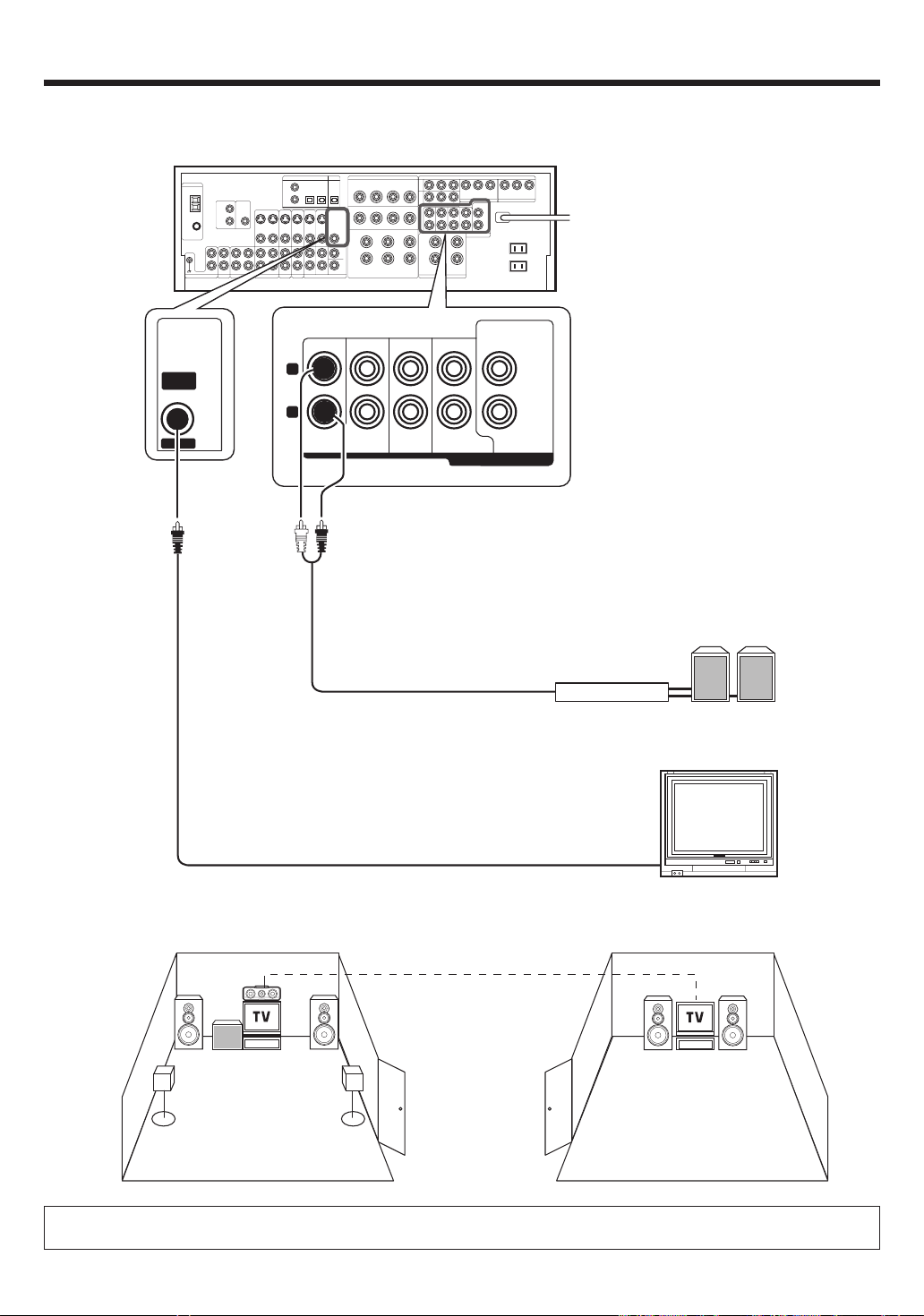
Setting up the system
Connecting to another room (ROOM B)
This connection allows you to connect your main system to a monitor TV and speaker system located in another area (ROOM B).
CENTER
VIDEO
OUT
ROOM B
L
R
ROOM B FRONT
SURROUND SURROUND BACK
SUB WOOFER
PRE OUT
Power Amplifier
Front Speakers
(Room B)
Monitor TV (Room B)
ROOM A
(Main system)
The sound from ROOM B PRE OUT jacks is the same as that of the Front Speakers.
When listening in another room (ROOM B), set the LISTEN mode to STEREO. ‡
ROOM B
17
EN
Page 18

Setting up the system
Connecting the external IR receiver (For VR-9080)
The remote control for this receiver has the IR (infrared rays) transmission function. IR repeaters enables you to control components located in cabinets
or behind glass doors. You can enjoy a wider remote control signal range by placing the IR receiver away from the receiver.
Monitor TV
IR repeaters
IR receiver
(Commercially
available)
IR
RECEIVER
IR
REPEATER
OUT
IN
Connecting IR repeater
1 Connect the IR repeater to the device as described in the
repeater’s manual.
2 Connect the IR repeater cable(s) to the IR REPEATER OUT
jack(s).
Notes
• IR repeaters send a signal similar to the device’s own remote control. Xantech repeaters (example : models 284M or 286M) are compatible with your new audio-video receiver.
Shape of plug to be connected.
IR RECEIVER IN
Stereo mini plug Mono mini plug
IR IN / OUT SPECIFICATION:
Terminal IR RECEIVER IR REPEATER
To Tip Signal Signal
To Ring Ground
To Sleeve + 8V Ground
Sleeve
Ring
IN OUT
IR REPEATER OUT
Sleeve
Tip
Tip
18
EN
Page 19

Setting up the system
Connecting to the AV AUX jacks
The AV AUX jacks are convenient for connection of video components
such as a camcorder or a video game.
AV AUX/GAME
S VIDEO VIDEO L-AUDIO-R
S VIDEO cord
Connecting the antennas
The broadcast reception cannot be made unless the antennas are
connected. Connect the antennas correctly as instructed below.
AM Loop Antenna
Place the supplied loop antenna as far as possible from the receiver, TV
set, speaker cords and power cord, and adjust the direction for best
reception.
AM Antenna Terminal connections
1 Push lever. 2 Insert cord. 3 Release lever.
FM Indoor Antenna
The supplied indoor antenna is for temporary use only. For stable signal
reception we recommend using an outdoor antenna. Disconnect the
indoor antenna when you connect one outdoors.
FM Antenna Terminal connections
VR-9080 KRF-X9090D
Insert Connector.
VIDEO OUT
Video game, camcorder,
S VIDEO OUT
• This model has a game function which is convenient for using
game equipment.
It is recommended that the game equipment be connected to
AV AUX jacks and the game mode be turned ON. ¶
• To select the source connected to the AV AUX jacks press AV
AUX/GAME key. ¶
• When you connect the audio source such as the MD player, you
do not need to connect the video cable.
• When you connect the component with the S VIDEO cord, you
can enjoy better picture quality.
other VCR or portable
MD Player
AUDIO OUT
FM Outdoor Antenna
Lead the 75Ω coaxial cable connected to the FM outdoor antenna into the
room and connect it to the 75Ω FM terminal.
ANTENNA
AM
GND
75
FM
Use an antenna
adaptor
(Commercially
available)
KRF-X9090D
VR-9080
Attach to the stand
AM Loop Antenna
FM Indoor Antenna
FM Outdoor Antenna
19
EN
Page 20

Preparing for surround sound
Before setting up the speakers
For the optimum surround playback, variety of speaker settings are
necessary.
Following the procedure below, go through the settings described in
further pages.
(POWER
ON/STANDBY)
POWER ON/OFF
(KRF-X9090D)
When performing "Setting up the speakers automatically
1
(AUTO SETUP)", connect the provided microphone for setup
to the SETUP MIC jack.
Turn on the power to this receiver by pressing the (POWER
2
ON/STANDBY) key (VR-9080) or the POWER ON/OFF key and
(POWER ON/STANDBY) key (KRF-X9090D), or the RECEIVER
ON key.
SETUP MULTI CONTROL
MEMORY/ENTER
SETUP
MIC
AUTO SETUP
CALIBRATE
Measuring
Analyzing
COMPLETE
CONFIRM
TEST SIG LVL
RETURN
MANUAL SETUP
SP SETUP
SP LEVEL
SP DISTANCE
RETURN
START
T. TO NE
AUTO
T. TO NE
MANUAL
T. TO NE
OFF
RETURN
RETURN
ERROR
MESSAGE
WARNING
MESSAGE
If you want to use the remote control unit, press the RCV
3
MODE key on the remote control unit to set it to the receiver
control mode.
Press the SETUP key to enter the SETUP mode.
4
Use the
5/∞
keys or MULTI @/#keys for the following dis-
plays.
1 AUTO SETUP
2 MANUAL SETUP
3 SW RE-MIX
4 CROSSOVER
5 SB SPACING
6 BASS PEAK
7 LFE LEVEL
8 AUDIO DELAY
9 DISPLAY MODE
0 SETTING LOCK
- EXIT
The flow of the SETUP is as follows:
EN
20
SW RE-MIX
CROSSOVER
SB SPACING
BASS PEAK
LFE LEVEL
AUDIO DELAY
DISPLAY MODE
SETTING LOCK
EXIT
Page 21

Preparing for surround sound
Setting up the speakers automatically
(AUTO SETUP)
“Kenwood Room Acoustic Calibration”
A very loud test sound is produced during the measurement. Please take into consideration that it may disturb
your neighborhood, especially, when you measure it at the
night time.
“Kenwood Room Acoustic Calibration” function automatically per-
forms the following adjustments with the provided microphone by
measuring sound characteristics for the best listening environment
according to your room conditions and speakers layout.
1 Speaker presence and its size
2 Volume level differences from each speaker
3 Sound delay from speakers
4 Room sound characteristics
• Image of the measurement
Place the microphone at a height of your ears.
Do not place any obstacles between the microphone and speakers
during the measurement.
The measurement may not be carried out properly because of
speaking voice or other noise. Keep it down while measuring.
Perform automatic calibration.
1
1 Use the 5/∞ keys or MULTI @/# keys to select the “AUTO
SETUP” and press the MEMORY/ENTER key or the ENTER key.
2 Use the 5/∞ keys or MULTI @/# keys to select the "CALI-
BRATE" and press the MEMORY/ENTER key or the ENTER key.
• The display which indicates start of the measurement, "START"
is displayed.
• If you wish not to start measuring, use the 5/∞ keys or MULTI
@/# keys to select "RETURN", and then press the MEMORY/
ENTER key or the ENTER key to return to "CALIBRATE"
display.
3 Press the MEMORY/ENTER key or the ENTER key to start
measuring.
• The display which indicates during the measurement, "Measuring..." is displayed.
• It takes about 2 minutes to complete the measurement.
• If the provided microphone is not connected, "E01:No MIC" is
displayed and no measurement is performed.
• After the measurement is completed, analyzing starts and
"Analyzing x/4" (x changes from 1 to 4) is displayed. When the
analyzing is completed, "COMPLETE" will be shown for a few
seconds, and changed to "CONFIRM".
• Do not turn off the receiver while measuring. Otherwise, the
measurement contents are changed back to the factory setting.
Exit the AUTO SETUP mode.
2
When "CONFIRM" is displayed, press the MEMORY/ENTER key
or the ENTER key.
• The display which indicates the confirmation of the measurement
contents, "SP SETUP" is displayed. £
• Use the 5/∞ keys or MULTI @/# keys to select "RETURN" while
"CONFIRM" is displayed, and then press the MEMORY/ENTER
key or the ENTER key to return to the "AUTO SETUP" display.
Notes
• Sometimes due to the electrical complexities of subwoofers and the
interaction with the room, THX recommends setting the level and the
distance of the subwoofer manually.
• Sometimes due to interaction with the room, you may notice irregular
results when setting the level and/or distance of the main speakers.
If this happens, THX recommends setting them manually.
• Please note that any THX main speakers should be set to NML/THX
(80Hz).
If you set up your speakers using AUTO SETUP, please make sure
manually that any THX speakers are set to NML/THX with 80Hz
CROSSOVER.
Test signal level adjustment
If a message such as "Exx : No Spk XX" or "Wxx : No Spk XX" is displayed
even though each speaker is connected correctly, adjust the level of the
test signal.
1 While "CONFIRM" or "CALIBRATE" is displayed, use the 5/∞
keys or MULTI @/# kyes to select "TEST SIG LVL", and then
press the MEMORY/ENTER key or the ENTER key.
2 Use the MULTI CONTROL knob or MULTI %/fi keys to select a
test signal level.
1 LEVEL LOW
2 LEVEL MID
3 LEVEL HIGH
3 Press the MEMORY/ENTER key or the ENTER key to accept the
setting.
4 Proceed to step 2 of "
Perform automatic calibration."
1
Cancelling the measurement
If you operate any of the keys shown below, the measurement is
cancelled and the display is return to the ordinary input display.
1
(POWER ON/STANDBY) key or RECEIVER STANDBY key
2 VOLUME CONTROL knob or VOLUME %/fi keys
3 SETUP key
4 INPUT SELECTOR key
• If the measurement is cancelled, the measurement contents are
changed back to the factory setting.
About error messages
If the receiver detects some kind of problems while in calibration, an error
message is shown in the display, and the processing is stopped.
Eliminate the problem according to the message and try the calibration
again. If there are more than one error messages, press the 5/∞ keys or
MULTI @/# keys to find the next one while the message is shown on the
display.
Press the MEMORY/ENTER key or the ENTER key to return to the
“CALIBRATE“ display.
Continued to next page.
EN
21
Page 22

Preparing for surround sound
E01 : No MIC
Microphone is not connected.
Connect the provided microphone for setup to the SETUP MIC
jack.
E02 : Headphone
Headphones are being connected.
Disconnect the headphones.
E03 : No Spk FL
E04 : No Spk FR
Front Left (Right) speaker is not connected.
Connect a Front Left (Right) speaker.
E05 : No Spk SL
E06 : No Spk SR
Surround Right (Left) speaker is detected, but Surround Left
(Right) speaker is not connected.
Connect a Surround Left (Right) speaker.
E99 : Error
Communication error occurred in the unit.
Try the calibration again. If the same message appears, consult
your dealer.
About the warning messages
Even if "COMPLETE" is shown on the display for several seconds and
the calibration is completed, a warning message may appears if some
kind of minor problems are detected.
Eliminate the problem according to the message and try the calibration
again, or understand the problem and finish up the AUTO SETUP.
• If there are more than one warning messages, press the 5/∞ keys or
MULTI @/# keys to find the next one while the message is shown on
the display.
• Pressing the MEMORY/ENTER key or the ENTER key changes back
the display to "CALIBRATE".
• Depending on the speakers, warning messages may appear even if the
speakers are connected correctly. In this case, it is not problems.
W01 : Phase F
The connection of either Front Left or Right speaker is not
correct (+ - inversion).
Make sure the + and - speaker cords are connected correctly for
Front Left and Right speakers.
E07 : No SpkSBL
Surround Back Right speaker is detected, but Surround Back Left
speaker is not connected.
For 7.1 channel system, connect a Surround Back Left speaker.
For 6.1 channel system, reconnect the Surround Back Right
speaker to SURROUND BACK L terminals.
E08 : SB w/o S
Surround Back speaker is detected, but Surround Left and Right
speakers are not connected.
Connect Surround Left and Right speakers.
E09 : MIC clip
Microphone detects a large volume signal.
Do not touch or shake the microphone, and try the calibration
again.
E10 : VolChange
Volume is changed while calibrating.
Do not change the volume while in calibration.
W02 : Phase S
The connection of either Surround Left or Right speaker is not
correct (+ - inversion).
Make sure the + and - speaker cords are connected correctly for
Surround Left and Right speakers.
W03 : Phase SB
The connection of either Surround Back Left or Right speaker is
not correct (+ - inversion).
Make sure the + and - speaker cords are connected correctly for
Surround Back Left and Right speakers.
W04 : No Spk C
Center speaker is not connected.
Connect a Center speaker if you have one.
If there is no Center speaker, no need to connect it.
W05 : No SW
Subwoofer is not connected.
Connect a Subwoofer if you have one.
If there is no Subwoofer, no need to connect it.
22
EN
Page 23

Preparing for surround sound
W06 : No Spk S
Surround speakers are not connected.
Connect a pair of Surround speakers if you have a set.
If there are no Surround speakers, no need to connect it.
W07 : No Spk SB
Surround Back speakers are not connected.
Connect a pair of Surround Back speakers if you have a set.
If there are no Surround Back speakers, no need to connect it.
W08 : No SpkSBR
Surround Back Right speaker is not connected.
Connect a Surround Back Right speaker if you have one.
If there is no Surround Back Right speaker, no need to connect it.
Setting up the speakers manually
(MANUAL SETUP)
Select a speaker system.
1
If you have THX certified speakers, please set them to NML/THX.
1 Press the 5/∞ keys or MULTI @/# keys to select the “MANUAL
SETUP” and press the MEMORY/ENTER key or the ENTER
key.
2 Select the “SP SETUP” and press the MEMORY/ENTER key
or the ENTER key again so that the subwoofer setting indication
“SUBW ON” appears.
SP MUTE
AB CLIP
L
CR
SW
LFE
SL SB SR
3 Use the MULTI CONTROL knob or MULTI %/fi keys to select
the appropriate subwoofer setting.
1 SUBW ON : A Subwoofer is connected to the receiver.
2 SUBW OFF : A Subwoofer is not connected to the receiver.
• The initial setting is “SUBW ON”.
• When Subwoofer output sound is required, select “FRNT NML/
THX”, or select both “FRNT LARGE” and “SW RE-MIX ON”.
4 Press the 5 key or MULTI # key to accept the setting.
• When the setting “SUBW ON” is selected, the front speakers
setting indication “FRNT” appears.
• When the setting “SUBW OFF” is selected, the Front Speakers
are automatically set to “FRNT LARGE” and the procedure skips
to step 7.
STEREO
L
CR
SW
LFE
SL SB SR
SP MUTE
AB CLIP
STEREO
5 Use the MULTI CONTROL knob or MULTI %/fi keys to select
the appropriate front speakers setting.
1 FRNT NML/THX : Average size Front Speakers are con-
nected to the receiver.
2 FRNT LARGE : Large size Front Speakers are connected
to the receiver.
6 Press the 5 key or MULTI # key to accept the setting.
• The Center Speaker setting indication “CNTR” appears.
7 Use the MULTI CONTROL knob or MULTI %/fi keys to select
the appropriate Center Speaker setting.
If you selected “FRNT LARGE” as the Front Speakers setting,
1 CNTR NML/THX : An average size Center Speaker is con-
nected to the receiver.
2 CNTR LARGE : A large size Center Speaker is connected
to the receiver.
3 CNTR OFF : A Center Speaker is not connected to the
receiver.
If you selected “FRNT NML/THX” as the Front Speakers
setting,
1 CNTR NML/THX : An average size Center Speaker is
connected to the receiver.
2 CNTR OFF : A Center Speaker is not connected to the
receiver.
8 Press the 5 key or MULTI # key again to accept the setting.
• The Surround Speaker setting indication “SURR” appears.
Continued to next page.
EN
23
Page 24

Preparing for surround sound
9 Use the MULTI CONTROL knob or MULTI keys %/fi to select
the appropriate Surround Speaker setting.
If you selected “FRNT LARGE” as the Front Speaker setting,
1 SURR NML/THX : Average size Surround Speakers are con-
nected to the receiver.
2 SURR LARGE : Large size Surround Speakers are
connected to the receiver.
3 SURR OFF : Surround Speakers are not connected to
the receiver.
If you selected “FRNT NML/THX” as the Front Speaker setting,
1 SURR NML/THX : Average size Surround speakers are
connected to the receiver.
2 SURR OFF : Surround Speakers are not connected to
the receiver.
0 Press the 5 key or MULTI # key again to accept the setting.
• When the setting other than “SURR OFF” is selected, the
Surround Back Speaker setting indication “SB” appears.
• When the setting “SURR OFF” is selected, the procedure skips
to step @.
! Use the MULTI CONTROL knob or MULTI %/fi keys to select
appropriate Surround Back Speaker setting.
If you selected “SURR LARGE” as the Surround Speaker
setting,
1 SB NML/THXx1 : A single average size Surround Back
Speaker is connected to the receiver.
2 SB NML/THXx2 : A pair of average size Surround Back Speak-
ers are connected to the receiver.
3 SB LARGEx1 : A single large size Surround Back Speaker
is connected to the receiver.
4 SB LARGEx2 : A pair of large size Surround Back Speak-
ers are connected to the receiver.
5 SB OFF : Surround Back Speakers are not connected
to the receiver.
L
CR
SW
LFE
SL SB SR
SP MUTE
AB CLIP
STEREO
If you selected “SURR NML/THX” as the Surround Speaker
setting,
1 SB NML/THXx1 : A single average size Surround Back
Speaker is connected to the receiver.
2 SB NML/THXx2 : A pair of average size Surround Back Speak-
ers are connected to the receiver.
3 SB OFF : Surround Back Speakers are not connected
to the receiver.
@ Press the MEMORY/ENTER key or the ENTER key to return to
the “SP SETUP” display.
Adjust the speaker volume level.
2
If you have a commercially available sound pressure meter, set the
meter readout to "C" at the listening position and adjust the sound
volume of each channel so that the noise level will reach 75dB. If you
do not have a sound pressure meter, start the volume level from 0db
and adjust so that the level from each speaker is almost the same.
• Indicators appear only for the channels of the speakers selected
in step 1.
Be aware that the TEST TONE is quite a lod sound (0dB).
1 Press the 5/∞ keys or MULTI @/# keys to select the “SP LEVEL“
and press the MEMORY/ENTER key or the ENTER key.
2 Press the 5/∞ keys or MULTI @/# keys for the following
displays:
1 T.TONE AUTO : Adjust the volume level from each
speaker by using test tone.
Test tone will be output from each
speaker in order.
2 T.TONE MANUAL : Adjust the volume level from each speaker
by using test tone.
3 T.TONE OFF : Adjust the volume level from each
speaker without using test tone.
4 RETURN : Press the MEMORY/ENTER key or the
ENTER key to return to the “SP LEVEL“
display.
3 After selecting “T.TONE AUTO” or “T.TONE MANUAL”,
press the MEMORY/ENTER key or the ENTER key to begin
TEST TONE.
Use the MULTI CONTROL knob or MULTI %/fi keys to adjust
the volume level of the test tone output from the speaker
channel to be adjusted.
For T.TONE AUTO selection, the test tone is heard from the
speakers in the following sequence for 2 seconds each starting from the Front Left speaker.
LEFT CNTR RIGHT
SL
SBLSUBW
SBR
• If you have selected “SB NML/THXx1” or ”SB LARGEx1”,
“SBR” and “SBL” are not appeared but “SB” is appeared on the
Display.
The channel indication blinks while the test tone is being output.
SP MUTE
AB CLIP
L
CR
SW
LFE
SL SB SR
• If the speaker setting selects are OFF, the speaker level settings
are reset.
For “T.TONE MANUAL” selection, press the 5/∞ keys or
MULTI @/# keys each time to select the speaker channel.
If “T.TONE OFF” is selected, test tone is not output. Adjust
the volume level from each speaker by listening the selected
input source. ¢
4 Press the MEMORY/ENTER key or the ENTER key to return to
the “SP LEVEL“ display.
• The test tone is turned off and return to the main setup displays.
Input the distance to the speakers.
3
• Indicators appear only for the channels of the speakers selected
in step 1.
1 Press the 5/∞ keys
or MULTI
@/# keys to select the “SP
DISTANCE“ and press the MEMORY/ENTER key or the ENTER key.
2 Use the 5/∞ keys or MULTI @/ # keys to select a unit in
distance and press the MEMORY/ENTER key or the ENTER
key.
1 UNIT meters
2 UNIT feet
3 RETURN : Press the MEMORY/ENTER key or the ENTER
key to return to the “SP DISTANCE“ display.
SR
24
EN
Page 25

SL S SB SR
Preparing for surround sound
3 Measure the distance from the listening position to each of
the speakers.
Jot down the distance to each of the speakers.
Distance to Front Left Speaker (L) : ____ feet (meters)
Distance to Center Speaker (C) : ____ feet (meters)
Distance to Front Right Speaker (R) : ____ feet (meters)
Distance to Surround Right (SR) : ____ feet (meters)
Distance to Surround Back Right (SBR) : ____ feet (meters)
Distance to Surround Back (SB) : ____ feet (meters)
Distance to Surround Back Left (SBL) : ____ feet (meters)
Distance to Surround Left (SL) : ____ feet (meters)
Distance to Subwoofer (SW) : ____ feet (meters)
• If you have selected “SB NML/THXx1” or ”SB LARGEx1”,
“SBR” and “SBL” are not appeared but “SB” is appeared on the
Display.
4 Use the 5/∞ keys
or MULTI
@/# keys to select the speakers
and the MULTI CONTROL knob or MULTI %/fi keys to adjust
the distance to the Front Speakers.
The speaker indicator to be adjusted blinks.
SW
L
CR
LFE
SL S SB SR
SP MUTE
AB CLIP
STEREO
Indication in feet
• The allowable setting range is 0.1 to 30.0 feet (0.03 to 9.14 m),
adjustable in 0.1 foot (about 0.03 m) increments.
5 Repeat steps 4 to input the distance for each of the speakers.
6 Press the MEMORY/ENTER key or the ENTER key to return to
the “SP DISTANCE“ display.
• The speakers you have selected should appear on the display.
Confirm that all the speakers have been correctly selected.
Exit the MANUAL SETUP mode.
4
1 Press the 5/∞ keys
or MULTI
@/# keys to select the “RE-
TURN“
SP MUTE
AB CLIP
LR
STEREO
2 Press the MEMORY/ENTER key or the ENTER key to return to
the “MANUAL SETUP“ display.
Other settings
Adjust the Subwoofer RE-MIX.
1
1 Press the 5/∞ keys
MIX“ and press the MEMORY/ENTER key or the ENTER key.
2 Use the MULTI CONTROL knob or MULTI %/fi keys to select
the appropriate Subwoofer re-mix setting.
If “SW RE-MIX ON” is selected as the subwoofer re-mix setting,
the low frequencies are enhanced by adding the low frequencies
of other channels to the subwoofer channel depending on the
speaker setup.
1 SW RE-MIX ON : Subwoofer re-mix setting mode to the
2 SW RE-MIX OFF : Subwoofer re-mix setting mode to the
• If Subwoofer is turned off or “FRNT NML/THX” is selected at the
Front Speaker setting, Subwoofer re-mix setting is not visible.
• By selecting “SW RE-MIX OFF”, the low frequencies will play
through the Front Speakers only.
This selection is preferred by THX.
3 Press the MEMORY/ENTER key or the ENTER key to accept
the setting.
Select the CROSSOVER frequency.
2
CROSSOVER function is to adjust the receiver’s audio output characteristics with the speakers’ characteristics which differs depending
on the size of the speakers. You will be able to enjoy a more natural
and dynamic sound experience even with small size speakers.
1 Press the 5/∞ keys or MULTI @/# keys to select the “CROSS
OVER“ and press the MEMORY/ENTER key or the ENTER key.
•
CROSSOVER
selected for all the speakers in step 1 and “SW RE-MIX OFF”
is selected . £
2 Use the MULTI CONTROL knob or MULTI %/fi keys to select
the CROSSOVER frequency.
1 FREQ. : 40Hz
2 FREQ. : 60Hz
3 FREQ. : 80Hz-THX
4 FREQ. : 100Hz
5 FREQ. : 120Hz
6 FREQ. : 150Hz
•
If you have THX certified speakers, select ”FREQ.:80Hz-THX”
SP MUTE
AB CLIP
LR
or MULTI
@/# keys to select the “SW RE-
receiver is ON.
receiver is OFF.
function will not be available when “LARGE” is
STEREO
.
3 Press the MEMORY/ENTER key or the ENTER key to accept
the setting.
Adjust the distance between left and right Surround Back
3
speaker.
This mode is avaiable only when “SB NML/THXx2“ or “SB LARGEx2“
has been selected in Surround Back Speaker setting.
1 Press the 5/∞ keys
ING“ and press the MEMORY/ENTER key or the ENTER key.
or MULTI
@/# keys to select “SB SPAC-
Continued to next page.
25
EN
Page 26

Preparing for surround sound
SL S SB SR
2 Use the MULTI CONTROL knob or MULTI %/fi keys to select
the distance between left and right Surround Back speaker.
1 TOGETHER : The distance is 1 foot (0.3m) or less.
2 CLOSE : The distance is between 1 foot (0.3m) and 4
feet (1.2m).
3 APART : The distance is 4 feet (1.2m) or more.
3 Press the MEMORY/ENTER key or the ENTER key to accept
the setting.
4
Adjust the bass peak level.
A restriction is put on the low frequency so that the bass peak level
will not go higher than the acceptable level when the volume is
increased.
If Subwoofer is OFF, the limitation will affect the low frequency of
the Front Left and Right Speakers.
1 Press the 5/ ∞
keys or MULTI @/# keys to select “BASS
PEAK” and press the MEMORY/ENTER key or the ENTER key.
SP MUTE
AB CLIP
LR
LFE
STEREO
2 Use the MULTI CONTROL knob or MULTI %/fi keys to adjust
the bass peak level to –30(dB).
• The adjustment range is from – 30(dB) to 0(dB) and OFF.
3 For optimum bass peak level, keep increasing the bass peak
level by using the MULTI CONTROL knob or MULTI %/fi keys
while test tone is being output until clip sound is heard from
the Subwoofer or Front Speaker.
SP MUTE
AB CLIP
SW
LFE
4 Press the MEMORY/ENTER key or the ENTER key to accept
the setting.
1 Press the 5/∞ keys
or MULTI
@/# keys to select the “AUDIO
DELAY“ and press the MEMORY/ENTER key or the ENTER
key.
SP MUTE
AB CLIP
LR
STEREO
2 Use the MULTI CONTROL knob or MULTI %/fi keys to select
the delay time.
SP MUTE
AB CLIP
LR
STEREO
• The allowable setting range is 0 to 200 ms, adjustable in 10 ms
increments.
• Delay is not applied when TUNER, MD/TAPE, PHONO or 6CH
INPUT is selected as an input, or AUTO REC MODE or MANUAL
REC MODE is selected.
• When in 96kHz fs signal playback, the effectable delay time is
up to 100ms.
3 Press the MEMORY/ENTER key or the ENTER key to accept
the setting.
Select the display mode.
7
1 Press the 5/ ∞ keys
or MULTI
@/ # keys to select the
“DISPLAY MODE“ and press the MEMORY/ENTER key or the
ENTER key.
2 Use the MULTI CONTROL knob or MULTI %/fi keys to select
the display mode.
1 DISP SELECTOR : Displays the current input selector.
2 DISP LISTEN : Displays the current listen mode or THX
mode.
SP MUTE
AB CLIP
LR
STEREO
Adjust the LFE LEVEL (Low Frequency Effects).
5
1 Press the 5/∞ keys
or MULTI
@/# keys to select the “LFE
LEVEL“ and press the MEMORY/ENTER key or the ENTER
key.
2 Use the MULTI CONTROL knob or MULTI %/fi keys to adjust
the LFE LEVEL.
SP MUTE
AB CLIP
LR
STEREO
• The LFE LEVEL can be adjusted from 0dB to -10dB in 1dB
decrements.
3 Press the MEMORY/ENTER key or the ENTER key to accept
the setting.
Adjust the AUDIO DELAY.
6
Depending on video equipments, because of its internal processing
moving image on the Monitor may seem to be delayed compared to
the audio from the speakers. This can be adjusted by audio delay
which delays audio to match the video picture.
EN
26
3 Press the MEMORY/ENTER key or the ENTER key to accept
the setting.
Lock the settings.
8
In case that the keys are mistakenly pressed, the setting can be
locked.
1 Press the 5/∞ keys
or MULTI
@/# keys to select the “SETTING LOCK“ and press the MEMORY/ENTER key or the
ENTER key.
2 Use the MULTI CONTROL knob or MULTI %/fi keys to select
the lock mode.
1 SETUP LOCKED : Lock the settings.
2 SETUP UNLOCKED : Unlock the settings.
3 Press the MEMORY/ENTER key or the ENTER key to accept
the setting.
Exit the SETUP mode.
9
1 Press the 5/∞ keys
SP MUTE
AB CLIP
LR
or MULTI
@/# keys to select the “EXIT“.
STEREO
2 Press the MEMORY/ENTER key or the ENTER key to return to
the display mode selected in step
7
.
Page 27

Normal playback
Preparing for playback
Some preparatory steps are needed before starting playback.
(POWER
ON/STANDBY)
SPEAKERS
POWER ON/OFF
(KRF-X9090D)
Turning on the receiver
1 Turn on the power to the related components.
2 Turn on the power to this receiver by pressing the
ON/STANDBY) key (VR-9080), or the POWER ON/OFF key and
(POWER ON/STANDBY) key (KRF-X9090D) .
Selecting the input mode
If you have selected a component connected to the CD/DVD, VIDEO 2,
VIDEO 3 or DVD/6CH jacks, make sure that the input mode setting is
correct for the type of audio signal to be used. 8
Selecting the speaker system
Press the SPEAKERS key to select the speaker system to be used.
A ON :
B ON : Sound from the speakers connected to the SPEAKERS B
A ON, B ON : Sound from both the speakers connected to the
OFF : No sound from the speakers.
• Selecting “6CH INPUT” by pressing the INPUT MODE key, whereby
“DVD/6CH” is the input source will cause SPEAKERS A to be selected
automatically.
• When the SPEAKERS B is turned ON, the Listen mode will be
switched to Stereo.
• Turn on SPEAKERS A if using PRE OUT terminals including Subwoofer
to output sound.
Sound from the speakers connected to the SPEAKERS A
terminals.
terminals.
SPEAKERS A and B terminals.
The indicator for the speakers
you want to use should be lit.
SP MUTE
AB CLIP
L
C R
LFE
SL S SB SR
INPUT MODE
(POWER
Listening to a source component
VOLUME CONTROL
AV AUX/GAME
Use the INPUT SELECTOR and AV AUX/GAME keys or Input
1
Selector keys to select the source you want to listen to.
Selecting a source using each key.
1 TUNER
2 CD/DVD
3 MD/TAPE
4 VIDEO 1
5 VIDEO 2
6 VIDEO 3
7 DVD/6CH
8 PHONO
9 AV AUX [GAME] (or AV AUX)
Start playback from the selected source.
2
Use the VOLUME CONTROL knob or VOLUME %/fi keys to
3
adjust the volume.
Set up the AV AUX jacks on the front panel
Perform the setup for convenience of playing a video game using the
receiver.
1 Use the AV AUX/GAME key to select “AV AUX [GAME]” (or “AV
AUX”).
2 Press and hold the AV AUX/GAME key for more than 2 seconds
for the following selections;
1 AV AUX [GAME] : When the connected game player is turned
2 AV AUX : The game mode is switched off.
•
The game mode is not activated if no video signal is input to the VIDEO
or S-VIDEO jack in the AV AUX jack section.
ON, the input selector is switched automatically to “AV AUX [GAME]”. In addition, the
ACTIVE EQ function is switched to “ACTIVE
EQ GAME”, and the Listen mode is switched
to the appropriate mode for games.
INPUT
SELECTOR
27
EN
Page 28

Normal playback
L
CLIP
Input level adjustment (analog sources only)
MULTI CONTROL
SOUND
Input level adjustment (analog sources only)
If the input level of an analog source signal is too high, the CLIP indicator
will blink. Adjust the input level.
SP MUTE
AB CLIP
C R
LFE
CLIP
or MULTI
%/fi keys
L
SL S SB SR
1 Use the INPUT SELECTOR key or Input Selector keys to select the
source of which the input level you want to adjust.
• You can store a separate input level for each input source.
2 For the remote control unit, press the RCV MODE key to switch
to receiver mode.
3 Press the SOUND key and 5/∞ keys
edly until the “INPUT” indication appears.
4
Use the MULTI CONTROL knob or MULTI
input level.
SP MUTE
AB CLIP
L
C R
LFE
SL S SB SR
• The adjustment mode is displayed for approximately 20 seconds.
• The input level can be adjusted to any one of three settings: 0dB,
-3dB, and -6dB. (The initial setting is 0dB.)
5 Press the SOUND key to accept the setting.
INPUT
SELECTOR
@/# keys repeat-
to adjust the
STEREO
Adjusting the sound
ACTIVE EQ
PHONES BASS BOOST
ACTIVE EQ mode
After completing "Setting up the speakers automatically (AUTO SETUP)",
the most suitable equalizer curve for the frequency characteristics of
your speakers and the room will be set for each ACTIVE EQ mode.
1 For the remote control unit, press the RCV MODE key to switch
to receiver mode.
2 Press the ACTIVE EQ key for the following selections;
1 ACTIVE EQ OFF : The ACTIVE EQ function is turned OFF.
2 ACTIVE EQ FLAT* : Frequency response from speakers are
3 ACTIVE EQ MUSIC : Effective when listening to music.
4 ACTIVE EQ CINEMA : Effective when watching movie.
5 ACTIVE EQ GAME : Effective when playing video game.
*It can be selected after AUTO SETUP is carried out.
SP MUTE
AB CLIP
L
C R
LFE
SL S SB SR
• If THX key is pressed, ACTIVE EQ mode is changed to "ACTIVE EQ
FLAT" automatically.
After that you can change the ACTIVE EQ mode by pressing the
ACTIVE EQ key.
• ACTIVE EQ function will not be available when in REC mode.
MULTI CONTROL
TONE
flat.
VOLUME
CONTRO
STEREO
28
EN
Page 29

Normal playback
Adjusting the TONE
You can adjust the sound quality when the receiver is in the PCM stereo
and analog stereo mode, and both THX and Virtual mode are off.
1 For the remote control unit, press the RCV MODE key to switch
to receiver mode.
2 Press the TONE key to select the TONE mode.
3 Use the MULTI CONTROL knob or MULTI %/fi keys to select
TONE ON/OFF.
SP MUTE
AB CLIP
L
C R
LFE
SL S SB SR
4 When in TONE ON selection, press the TONE key for the follow-
ing displays.
BASS : Select this to adjust the low frequency range.
TREBLE : Select this to adjust the high frequency range.
5 Use the MULTI CONTROL knob or MULTI %/fi keys to adjust the
sound quality.
SP MUTE
AB CLIP
L
C R
LFE
SL S SB SR
• The bass and treble levels are adjustable from -10 to +10 in 2 step
increments.
• The adjustment item is displayed for approximately 20 seconds.
• This function is available only for speakers connected to FRONT A
terminals.
STEREO
STEREO
One-touch low frequency emphasis (BASS BOOST)
This setting can be made when the receiver is in the PCM stereo and
analog stereo mode, and both THX and Virtual mode are off.
Press the BASS BOOST key.
• Press the key once to select the maximum (+10) low frequency
emphasis setting.
• This key does not function when the receiver is in the sound quality
or ambience effects adjustment mode.
• This function is available only for speakers connected to FRONT A
terminals.
Switching back to the previous setting
Press the BASS BOOST key again.
Muting the sound
The MUTE key lets you mute the sound of the speakers.
Press the MUTE key.
Blinks
MUTE
SP
AB CLIP
L
C R
LFE
SL S SB SR
To cancel
Press the MUTE key again so that the “MUTE” indicator goes off.
• MUTE ON can also be deactivated by turning the VOLUME CONTROL knob or pressing VOLUME %/fi keys.
Setting the LOUDNESS (remote control unit only)
You can adjust the Loudness function which controls the low volume
settings to maintain the music's richness. This setting can be made
when the receiver is in the PCM stereo and analog stereo mode, and
both THX and Virtual mode are off.
Press the LOUDNESS key to turn the LOUDNESS setting ON.
• This function is available only for speakers connected to FRONT A
terminals.
To cancel
Press the LOUDNESS key again so that the “LOUDNESS”
indicator goes off.
Listening with headphones
1 Connect headphones to the PHONES jack.
PHONES
• The sounds from all speakers are cut off.
2 Use the VOLUME CONTROL knob or VOLUME %/fi keys to
adjust the volume.
29
EN
Page 30

Recording
Recording audio (analog sources)
INPUT
SELECTOR
Input Selector
keys
Recording a music source
1 Use the INPUT SELECTOR key or the Input Selector keys to select
the source (other than “MD/TAPE”) you want to record.
2 Set the MD or TAPE recorder to record.
3 Start playback, then start recording.
Recording music in REC MODE AUTO or MANUAL
1 Use the INPUT SELECTOR key or the Input Selector keys to select
the source (CD/DVD, DVD/6CH, VIDEO 2, VIDEO 3) you want to
record.
2 Set the MD or TAPE recorder to record.
3 Press and hold the DIMMER key for more than 2 seconds for the
following selections;
1 REC MODE off
2 REC MODE AUTO : The digital input signals (DTS, Dolby Digi-
3 REC MODE MANUAL : The digital input signals (DTS, Dolby Digi-
For REC MODE AUTO :
SP MUTE
AB CLIP
C R
L
LFE
SSB
SL SR
SP MUTE
AB CLIP
L
C R
LFE
SSB
SL SR
tal, or PCM) are identified automatically
and converted into stereo signals that
are ready for recording.
tal, or PCM) are identified and converted
into stereo signals that are ready for
recording.
Once the digital signal is changed to
other signal, no signal is output.
DIGITAL STEREO
AUTO DETECT
DIGITAL STEREO
AUTO DETECT
Recording audio (digital sources)
DIMMER
Input Selector
keys
INPUT
SELECTOR
For REC MODE MANUAL :
L
C R
LFE
SL S SB SR
L
C R
LFE
SL S SB SR
SP MUTE
AB CLIP
SP MUTE
AB CLIP
DIGITAL STEREO
DIGITAL STEREO
4 Start playback, then start recording.
• If the audio reproduction stops in the middle due to change in the
input signals, etc., press the DIMMER key.
Recording video
1 Use the INPUT SELECTOR key or the Input selector keys to select
the video source (other than “VIDEO 1”) you want to record.
2 Set the video recorder connected to VIDEO 1 to record.
• Select the REC MODE to record a digital input source.
3 Start playback, then start recording.
•Recording may not be normal for some video software. This is due
to the copy guard condition. E
30
EN
Page 31

Listening to radio broadcasts
This model can store up to 40 stations in the memory and recall them by
one-touch operation.
Tuning radio stations
BAND
Use the INPUT SELECTOR key or the TUNER key to select the
1
tuner.
Use the BAND key to select the desired broadcast band.
2
Each press switches the band.
SP MUTE
AB CLIP
L
C R
LFE
SL S SB SR
Use the AUTO/MONO key to select the desired tuning method.
3
Each press switches the tuning method to either auto or manual
tuning.
“AUTO” indicator lights up in the display.
MULTI CONTROL
AUTO/MONO
STEREO
INPUT
SELECTOR
STEREO
RDS
RTY
AUTO
AUTO
Presetting radio stations manually
MULTI CONTROL
MEMORY/ENTER
Tune to the station you want to store.
1
Press the MEMORY/ENTER key while receiving the station.
2
Blinks for 20 seconds Lights for 20 seconds
SP MUTE
AB CLIP
L
C R
LFE
SL S SB SR
Proceed to step 3 within 20 seconds.
(If more than 20 seconds elapse, press the MEMORY/ENTER
key again).
Use the MULTI CONTROL knob to select one of the station
3
presets (1 – 40).
Press the MEMORY/ENTER key again to confirm the setting.
4
• Repeat steps 1, 2 , 3 , and 4 to store as many stations as
necessary.
•If you store a station at a previously used preset, the old station will
be replaced by the new one.
STEREO
AUTO
MEMORY
STEREO
TUNED
• Normally, set to “AUTO” (auto tuning). If the radio waves are weak
and there is a lot of interference, switch to manual tuning. (With
manual tuning, stereo broadcasts will be received in monaural.)
Use the MULTI CONTROL knob or MULTI %/ fi keys, or
4
TUNING
1
/ ¡ keys to select the station.
“STEREO” lights when a broadcast is being received in stereo.
STEREO
AUTO
MEMO
STEREO
TUNED
“TUNED” is displayed when a station is received.
Auto tuning : The next station is tuned automatically.
Manual tuning : Turn the knob or use the MULTI %/ fi keys to
select the desired station.
31
EN
Page 32

Listening to radio broadcasts
Receiving preset stations
TUNER
Numeric keys
Press the TUNER key to select tuner as the source.
1
Enter the number of the preset station you want to receive
2
(up to “40”).
Press the Numeric keys in the following order:
For “15”, press 0,5
For “20”, press 0,0,)
• If you make a mistake entering a two digit number, press the +10
key repeatedly to return to the original display and start again.
L
C R
LFE
SL S SB SR
SP MUTE
AB CLIP
STEREO
AUTO
STEREO
TUNED
Receiving preset stations in order
Press the TUNER key to select the tuner as the source.
1
Use the P.CALL 4/ ¢ keys to select the desired station.
2
• Each time you press the key, another preset station is received in
order.
Pressing the P.CALL ¢ does the following:
Pressing the P.CALL 4 does the following:
Holding down the P.CALL 4 or ¢ key, lets you skip through
the presets, receiving each preset station at 0.5 second intervals.
(P.CALL)
32
EN
Page 33

Ambience effects
This receiver is equipped with listening modes that allow you to enjoy an enhanced sonic ambience with a variety of video
sources.
In order to obtain the optimum effect from the surround modes, make sure to input the proper speaker settings beforehand.
Surround modes
)
The below image is for 5.1 channel surround
sound system which are;
• Dolby Digital • DTS 96/24
• Dolby Pro Logic II • DVD 6-channel
• DTS
TV / SCREEN
SW
L
C
R
SRSL
No Surround Back Speaker
The below image is for 6.1 channel surround
sound system which are;
• Dolby Digital EX • Neo:6
• DTS-ES • DSP mode
• THX Surround EX
TV / SCREEN
SW
L
C
R
SRSL
SB
With Surround Back Speaker
The below image is for 7.1 channel surround
sound system which is;
• THX Select2 Cinema
• Dolby Pro Logic IIx
TV / SCREEN
SW
L
C
R
SRSL
SBRSBL
With Surround Back Left and Right
Speakers
The below image is for Dolby Virtual
Speaker mode.
TV / SCREEN
L
C
R
SRSL
With Front Left and Right Speakers
Even if the speaker configuration is different from above, this receiver
will let you enjoy Dolby Digital and DTS sources in a suitable condition
for every speaker configuration.
L Front Left Speaker
SW Subwoofer
C Center Speaker
R Front Right Speaker
SL Surround Left Speaker
SR Surround Right Speaker
SB Surround Back Speaker
SBL Surround Back Left Speaker
SBR Surround Back Right Speaker
Manufactured under license from Dolby Laboratories. “Dolby”,
“Pro Logic”, “Surround EX” and the double-D symbol are trademarks of Dolby Laboratories.
“DTS”, ”DTS-ES”, “Neo:6” and
“DTS 96/24” are trademarks of Digital Theater Systems, Inc.
THX, Select2 and THX logo are trademarks of THX Ltd. THX may be
registered in some jurisdictions. All rights reserved. Surround EX is a
trademark of Dolby Laboratories. Used with permission.
33
EN
Page 34

Ambience effects
Dolby Digital
The Dolby Digital surround format lets you enjoy up to 5.1 channels
of digital surround sound from Dolby Digital program sources (such as
Laserdisc or DVD software marked
ous Dolby surround, Dolby Digital provides even better sound quality,
greater spatial accuracy, and improved dynamic range.
). Compared with previ-
Dolby Digital EX
Dolby Digital EX is an extension of Dolby Digital technology, Dolby
Digital EX creates six full-bandwidth output channels from 6.1-channel sources. This is done using a matrix decoder that derives three
surround channels from the two in the original recording.
This is achieved by using three different surround signals, surround
left, surround right, and surround back, each driving its own array of
speakers. Think of it as adding a center channel for the rear speakers,
which give more diffuse and natural surround effect, even if you
wanted the ability to completely encircle the audience with sound,
positioning sound effects exactly where they would be heard in real
life. For best results, Dolby Digital EX should be used with movie
soundtracks recorded with Dolby Digital Surround EX which contain
a digital flag that will automatically activate this feature. However, for
titles released prior to late 2001, this feature has to be activated
manually.
Although Dolby Digital soundtracks incorporate a separate low
frequency channel, connecting a subwoofer will also improve deep
bass performance in the other surround modes.
The indication “LFE” appears in the display when a signal is being
input for this channel.
Dolby Pro Logic IIx and Dolby Pro Logic
Dolby Pro Logic II was designed specifically to provide a new sense
of spatiality, directionality and articulation of sounds from Dolby
Surround encoded sources (such as video and Laserdisc software
marked
feedback logic design, a matrix surround decoding and the decoding
of stereo, full bandwidth surround outputs.
Dolby Pro Logic IIx enhanced Dolby Pro Logic II’s features.
It creates 6.1 channel and 7.1 channel surround sound from stereo or
5.1 channel signals. This feature provides you an astonishing ambience effect which makes you feel you are surrounded by natural
sound. Especially 7.1 channel surround sound can produce real back
sound from Surround Back speakers.
The Pro Logic IIx modes programmed into this model are “Movie”,
“Music” and “Game”. The Pro Logic II modes programmed into this
model are “Movie”, “Music”, “Game” and “Pro Logic”. The “Movie”
mode has preset characteristics to produce a calibrated, high-level
surround sound playback while the “Music” mode has user-adjustable characteristics to offer the three optional controls, like “Dimension”, “Center Width” and “Panorama” modes to allow optimization
of the soundfields as desired. The “Dimension” control allows the
user to gradually adjust the soundfield either towards the front or
towards the rear; the “Center Width” control allows various adjustment of the left-center-right speakers’ balance; the “Panorama”
mode extends the front stereo image to include the surround speakers for an exciting “wraparound” effect with side wall imaging.
The “Game” mode provides surrounded and exciting sound when
you enjoy game or TV. Especially in Pro Logic IIx “Game” mode, base
sound not only from Front and Center but also from Surround channel
is added to Subwoofer. This provides ever more dynamic surround
effects.
). This is achieved with an intelligent, built-in
II
DSP mode
The DSP mode lets you add the atmosphere of a live concert or hall
to almost any type of program source. The way a sound is heard in an
actual environment depends on a variety of different factors. One of
the most important is reverberation (the act of decaying elements of
sound echoing in various places).
The DSP modes produce the feeling of presence by using the DSP to
create reverberation, without spoiling the sound quality of the original
signal. These modes are particularly effective when used with stereo
program sources, like CD, television, and FM radio. You might enjoy
trying the Arena, Jazz Club, Theater, Stadium or Disco mode the next
time you watch a concert or sporting event!
Dolby Virtual Speaker
The Dolby Virtual Speaker features a virtual surround sound field.
This implements an effect as if there are multiple speakers in the
listening room.
Dolby Headphone
When headphones are used in music listening, the audio of the left
(or right) channel reaches only the left (or right) ear so the listener
cannot feel the presence of acoustic images on the front.
The Dolby Headphone simulates a virtual room and include its
acoustic characteristics in the left and right headphone signals. As a
result, the listener can hear the same components as in speaker
listening through the left and right years and therefore feel as if the
sound source is located on the front of the listener.
Because of the same processing in "Pro Logic II Movie mode with
Dolby Headphone" and "Pro Logic II Game mode with Dolby Headphone", their respective effectiveness is the same.
DTS
The DTS multi-channel audio format is available on CD, LD and DVD
software. DTS is a strictly digital format and cannot be decoded inside
most CD, LD or DVD players. For this reason, if you attempt to listen
to DTS encoded software through the analog output of your new CD,
LD or DVD player, you will experience digital noise in most cases. This
noise can be quite loud if the analog output is connected directly to a
high power amplification system. Proper measures for playing the
digital output as described below should be taken to avoid this
situation. To enjoy DTS Digital Surround playback, an external 5.1
channel DTS Digital Surround decoder system or an amplifier with a
built-in DTS Digital Surround decoder must be connected to the digital
output (S/P DIF, AES/EBU or TosLink) of a CD, LD or DVD player.
All models are incorporated with the DTS decoder.
DTS-ES
DTS-ES (Digital Theater System-Extended Surround) presents 6.1
channels surround system with additional Surround Back channel
which evolved from the conventional 5.1 channels surround system.
DTS-ES format that was recorded in DVD, CD or LD comprises of two
modes. DTS-ES Discrete 6.1 produces the discrete surround back
which is completely independent and DTS-ES Matrix 6.1 produces
the surround back which synthesised within the left and right surround channels using matrix technology. DTS-ES has perfect compatibility with the conventional 5.1 channels surround system. 6.1
channels surround with an additional surround back presents a more
natural presence and surround effects by increasing the impression
of the sound image from back. Programs which are recorded using
DTS-ES technology consist of information flags which will be able to
control the Discrete and Matrix mode. Thus, it can automatically
select the best matched mode.
Neo:6
Neo:6 is a new technology which was developed by DTS. It can
produce high grade 6 channels surround with an astonishing fidelity
from 2 channels content. Neo:6 has 2 modes, “Cinema” mode is for
movie playback and “Music” mode is for music playback.
DTS 96/24
DTS 96/24 made it possible to achieve a wide frequency range of over
40 kHz by increasing the sampling frequency to 96 or 88.2 kHz.
Moreover, DTS 96/24’s ability of 24 bit resolution offers the same
frequency band and dynamic range as 96 kHz/24 bit PCM.
DTS 96/24 is, as with conventional DTS Surround, compatible with
multi-channels. Therefore, sources recorded using DTS 96/24 technologies can be played in high sampling frequency, multichannel
audio with ordinary DVDs and CDs.
DTS has a “.1” or “LFE” channel.
The indication “LFE” appears in the display when a signal is being
input for this channel.
Note
LFE = Low Frequency Effects. This channel delivers separate nondirectional bass signals to the subwoofer for more dynamic deep
bass sound effects.
34
EN
Page 35

Ambience effects
THX
THX is an exclusive set of standards and technologies established by
the world-renowned film production company, Lucasfilm Ltd. THX
grew from George Lucas' personal desire to make your experience of
the film soundtrack, in both movie theatres and in your home theatre,
as faithful as possible to what the director intended.
Movie soundtracks are mixed in special movie theatres called dubbing stages and are designed to be played back in movie theatres with
similar equipment and conditions. This same soundtrack is then
transferred directly onto Laserdisc, VHS tape, DVD, etc., and is not
changed for playback in a small home theatre environment.
THX engineers developed patented technologies to accurately translate the sound from the movie theatre environment into the home,
correcting the tonal and spatial errors that occur. On this product,
when the THX indicator is on, THX features are automatically added
in Cinema modes (e.g.THX Cinema, THX Surround EX):
Re-equalization (Re-EQ)
The tonal balance of a film soundtrack will be excessively bright and
harsh when played back over audio equipment in the home because
film soundtracks were designed to be played back in large movie
theatres using very different professional equipment. Re-Equalization restores the correct tonal balance for watching a movie soundtrack
in a small home environment.
Timbre Matching
The human ear changes our perception of a sound depending on the
direction from which the sound is coming. In a movie theatre, there
is an array of surround speakers so that the surround information is
all around you. In a home theatre, you use only two speakers located
to the side of your head. The Timbre Matching feature filters the
information going to the surround speakers so that they more closely
match the tonal characteristics of the sound coming from the front
speakers. This ensures seamless panning between the front and
surround speakers.
ASA (Advanced Speaker Array)
ASA is a proprietary THX technology which processes the sound fed
to 2 side and 2 back surround speakers to provide the optimal
surround sound experience. When you set up your home theater
system using all eight speaker outputs (Left, Center, Right, Surround
Right, Surround Back Right, Surround Back Left, Surround Left and
Subwoofer) placing the two Surround Back speakers close together
facing the front of the room as shown in the diagram will provide the
largest sweet spot. If for practical reasons you have to place the
Surround Back speakers apart, you will need to go THX Audio Set-up
screen and choose the setting that most closely corresponds to the
speaker spacing, which will re-optimize the surround sound-field.
ASA is used in three new modes; THX Select 2 Cinema, THX
MusicMode and THX Games Mode.
THX Select 2 Cinema mode.
THX Select 2 Cinema mode plays 5.1 movies using all 8 speakers
giving you the best possible movie watching experience. In this
mode, ASA processing blends the side surround speakers and back
surround speakers providing the optimal mix of ambient and directional surround sounds.
DTS-ES (Matrix and 6.1 Discrete) and Dolby Digital Surround EX
encoded soundtracks will be automatically detected in Select 2
Cinema mode if the appropriate flag has been encoded.
Some Dolby Digital Surround EX soundtracks are missing the digital
flag that allows automatic switching. If you know that the movie that
you are watching is encoded in Surround EX, you can manually select
the THX Surround EX playback mode, otherwise THX Select 2
Cinema mode will apply ASA processing to provide optimum replay.
THX MusicMode.
For the replay of multi-channel music the THX MusicMode should be
selected. In this mode THX ASA processing is applied to the surround
channels of all 5.1 encoded music sources such as DTS, Dolby Digital
and DVD-Audio to provide a wide stable rear soundstage.
Adaptive Decorrelation
In a movie theatre, a large number of surround speakers help create
an enveloping surround sound experience, but in a home theatre
there are usually only two speakers. This can make the surround
speakers sound like headphones that lack spaciousness and envelopment. The surround sounds will also collapse into the closest speaker
as you move away from the middle seating position. Adaptive
Decorrelation slightly changes one surround channel's time and
phase relationship with respect to the other surround channel. This
expands the listening position and creates - with only two speakers
- the same spacious surround experience as in a movie theatre.
THX Select 2
Before any home theatre component can be THX Select 2 certified,
it must incorporate all the features above and also pass a rigorous
series of quality and performance tests. Only then can a product
feature the THX Select 2 logo, which is your guarantee that the Home
Theatre products you purchase will give you superb performance for
many years to come. THX Select 2 requirements cover every aspect
of the product including pre-amplifier performance and operation, and
hundreds of other parameters in both the digital and analog domain.
DVD 6-channel mode
Using a DVD player or the like equipped with six (5.1) output channels
and the receiver, you can enjoy multi-channel encoded DVD source
material in all its splendor. Since the source signals are digital and
each channel is input independently, the resulting sound quality,
sense of spaciousness, and dynamic range are superb.
THX Games Mode.
For the replay of stereo and multi-channel game audio the THX
Games Mode should be selected. In this mode THX ASA processing
is applied to the surround channels of all 5.1 and 2.0 encoded game
sources such as analog, PCM, DTS and Dolby Digital. This accurately
places all game audio surround information, providing a full 360
degree playback environment. THX Games Mode is unique as it gives
you a smooth transition of audio in all points of the surround field.
THX Surround EX
THX Surround EX-Dolby Digital Surround EX is a joint development of
Dolby Laboratories and the THX division of Lucasfilm Ltd.
In a movie theatre, film soundtracks that have been encoded with
Dolby Digital Surround EX technology are able to reproduce an extra
channel which has been added during the mixing of the program. This
channel, called Surround Back, places sounds behind the listener in
addition to the currently available front left, front center, front right,
surround right, surround left and subwoofer channels. This additional
channel provides the opportunity for more detailed imaging behind
the listener and brings more depth, spacious ambience and sound
localization than ever before.
Movies that were created using the Dolby Digital Surround EX
technology, when released into the home consumer market may
exhibit a Dolby Digital Surround EX logo on the packaging. A list of
movies created using this technology can be found on the Dolby web
site at http://www.dolby.com.
Only receiver and controller product bearing the THX Surround EX
logo, when in the THX Surround EX mode, faithfully reproduce this
new technology in the home.
This product may also engage the “THX Surround EX” mode during
the playback of 5.1 channel material that is not Dolby Digital Surround
EX encoded. In such case the information delivered to the Surround
Back channel will be program dependent and may or may not be very
pleasing depending on the particular soundtrack and the taste of the
individual listener.
35
EN
Page 36

Ambience effects
Surround play
DTS can be used when playing CD, DVD or LD software carrying the DTS
mark.
Dolby Digital can be used when playing DVD or LD software bearing the
mark and Dolby Digital format digital broadcasts (etc.). Dolby
Pro Logic can be used when playing video, DVD, or LD software bearing
the mark.
INPUT MODESTEREOTHX
DSP LISTEN MODE
Preparations
• Turn ON related components.
• Complete “Preparing for surround sound”. )
• Use the INPUT SELECTOR key or Input Selector keys to select the
component you wish to play back with surround sound.
• Use the INPUT MODE key to select the input mode (analog or digital)
for the source you wish to play back. 8
Note
•Noise may be produced when a DTS source is played by selecting the
analog input.
Start playing the video software.
1
Selecting the THX mode.
2
This mode creates a home theater environment which is able to
reproduce a cinema surround sound system featuring improved
special representation and acoustic imaging of surround channels by
translating THX technology.
Press the THX key to switch the following setting :
1 THX OFF :
2 THX Select2 Cin : Effective when watching movie.
3 THX MusicMode : Effective when listening to music.
4 THX Games : Effective when playing video game.
5 THX Cinema : Effective when watching movie.
• THX functions when the display segment is turned ON.
• The THX setting differs depending on the input selector.
THX mode is turned OFF.
INPUT SELECTOR
Use the LISTEN MODE knob or LISTEN MODE %/fi keys to
3
select the listening mode.
The listening mode settings are stored separately for each input. If
the input mode is set to full auto (“AUTO DETECT” lights), the
receiver selects the optimal listening mode automatically based on
the type of input signal and the speaker settings.
Each turn of the LISTEN MODE knob or press of the LISTEN
MODE %
/
fi keys switches the setting as listed below.
The listening mode settings are different depending on the type
of input signal.
Dolby Digital Surround EX compliant disc :
Dolby Digital Surround EX compliant disc contains identification
signals. When you choose FULL AUTO during “Input mode settings” (8), this amplifier detects the identification signals and
selects an optimum LISTEN mode automatically.
Sometimes we find some discs which are Dolby Digital Surround EX
compliant discs but do not contain the identification signals. In this
case, select one of the LISTEN modes which are for 6.1 or 7.1
channel surround mode.
When the Dolby Digital or Dolby Digital EX signal is input :
1 Ÿ D+THX Cinema : Dolby Digital+THX Cinema*1
2 Ÿ D+THX Surround EX : Dolby Digital+THX Surround
3 Ÿ
D+PLII x Movie+THX Cinema
4 PLII x Movie+THX Cinema :
5 Pro Logic+THX Cinema : Pro Logic+THX Cinema*1
6 Stereo+THX Cinema : Stereo+THX Cinema*1
7 Ÿ D+THX Games : Dolby Digital+THX Games*2
8 2.0 THX Games :
9 Ÿ D+THX MusicMode : Dolby Digital+THX Music
0 Ÿ D+THX Select2 Cinema : Dolby Digital+THX Select2
- Dolby Digital : Dolby Digital*5
= Dolby D EX : Dolby Digital EX*5
~ Ÿ D+PLII x Movie : Dolby Digital+Pro Logic II x
! Ÿ D+PLII x Music : Dolby Digital+Pro Logic II x
@ PLII x Movie :
# PLII x Music :
$ PLII x Game :
% PLII Movie :
^ PLII Music :
& PLII Game :
* Pro Logic :
( Stereo : stereo*5
When you select Dolby Digital
“Dolby Digital” will be displayed.
SWL
CR
LFE
SL SR
SB
SP MUTE
AB CLIP
DIGITAL DOLBY DIGITAL STEREO
AUTO DETECT
EX*1
: Dolby Digital+Pro Logic IIx
Movie mode+THX Cinema*1
Pro Logic IIx Movie mode
+THX
Cinema
*1
Dolby Digital(2 channel signals)
+2.0 THX Games*2
Mode.*3
Cinema*4
Movie mode*5
Music mode.*5
Dolby Pro Logic IIx Movie mode*5
Dolby Pro Logic II x Music mode*5
Dolby Pro Logic II x Game mode*5
Dolby Pro Logic II Movie mode*5
Dolby Pro Logic II Music mode*5
Dolby Pro Logic II Game mode*5
Dolby Pro Logic*5
36
EN
Page 37

Ambience effects
When the DTS or DTS-ES (matrix or discrete) signal is input :
1 DTS+Neo:6+THX Cinema : DTS+Neo:6 Cinema+THX
2 DTS-ES Matrix 6.1+THX Cinema
3 DTS-ES Discrete 6.1+THX Cinema
4 DTS+THX Cinema : DTS+THX Cinema*1
5 DTS 96/24+THX Cinema : DTS 96/24+THX Cinema*1
6 Stereo+THX Cinema :
7 Neo:6 Cinema+THX Cinema :
8 DTS+THX Games : DTS+THX Games*2
9 2.0 THX Games : DTS(2 channel signals)+2.0
0 DTS 96/24+THX Games : DTS 96/24+THX Games*2
- DTS+THX MusicMode : DTS+THX MusicMode*3
=
DTS 96
/24
+THX MusicMode:DTS 96/24 +THX MusicMode*3
~ DTS+THX Select2 Cinema : DTS+THX Select2 Cinema*4
DTS 96
/24
!
+THX Select2 Cinema
@ DTS-ES Mtrx 6.1 : DTS-ES Matrix 6.1*5
# DTS-ES Dscrt 6.1 :
$ DTS : DTS
% DTS+Neo:6 Cin : DTS+Neo:6 Cinema
^ Neo:6 Cinema : Neo:6 Cinema*5
& Neo:6 Music : Neo:6 Music*5
* DTS 96/24 : DTS 96/24*5
( Stereo : Stereo*5
Cinema*1
: DTS-ES Matrix 6.1+THX
Cinema*1
:
DTS-ES Discrete 6.1+THX
Cinema*1
Stereo
+THX Cinema*1
Neo:6 Cinema +THX Cinema*1
THX Games*2
: DTS 96/24+THX Select2
Cinema*4
DTS-ES Discrete 6.1*5
*5
*5
When the analog signal or the digital signal (except for
Dolby Digital or DTS signal) is input :
1 PLII Movie+THX Cinema : Dolby Pro Logic II Movie mode
2 Pro Logic+THX Cinema : Dolby Pro Logic+THX Cinema*1
3 Neo:6 Cinema+THX Cinema : Neo:6 Cinema+THX Cinema*1
4 Stereo+THX Cinema :
5 2.0 THX Games : 2.0 THX Games*2
6 PLII x Movie :
7 PLII x Music :
8 PLII x Game :
9 PLII Movie : Dolby Pro Logic II Movie mode*5
0 PLII Music : Dolby Pro Logic II Music mode*5
- PLII Game : Dolby Pro Logic II Game mode*5
= Pro Logic : Dolby Pro Logic*5
~ Neo:6 Cinema : Neo:6 Cinema*5
! Neo:6 Music : Neo:6 Music*5
@ Stereo :
• *1 THX Cinema mode only.
*2 THX Games mode only.
*3 THX MusicMode only.
*4 THX Select2 Cin only.
*5 THX OFF only.
• Dolby Digital or DTS signal having more channels than the maximum
number of playback channels available using the receiver’s current
settings is input, downmixing is performed to match the number of
available channels.
+THX Cinema*1
Stereo+THX Cinema*1
Dolby Pro Logic IIx Movie mode*5
Dolby Pro Logic II x Music mode*5
Dolby Pro Logic IIx Game mode*5
Stereo
*5
DSP mode
This mode can be selected when digital signals other than Dolby
Digital or DTS, or analog signal come in.
This mode can be selected when THX mode is off.
1 Pressing the DSP key or DSP MODE key will display the
current DSP MODE status.
2 Each press of the key will switch to the next status as shown
bellow:
1 Arena : Arena mode.
2 Jazz Club : Jazz Club mode.
3 Theater : Theater mode.
4 Stadium : Stadium mode.
5 Disco : Disco mode.
• The DSP mode selection is displayed for approximately 3 seconds.
Switching the LISTEN mode to Stereo temporarily
Pressing the STEREO key changes the currently selected LISTEN mode
into Stereo. It will be changed back to the original LISTEN mode by
pressing the STEREO key again.
• If the power is turned off and turned back on, or the input selector is
switched to another and switched back, the LISTEN mode will be back to
the original one.
Notes
• Depending on the type of the signal or speaker setting, some listening
modes cannot be selected.
• When playback is started, the sound may be cut or interrupted before
the input source is confirmed as Dolby Digital or DTS.
• To enjoy Dolby Digital surround (as well as all the other listening modes)
from a single component, be sure to use a Dolby Digital compatible
source component.
• Dialogue Normalization (Dial Norm) is a feature of Dolby Digital. It is able
to automatically maintain the overall audio output level constant.
SP MUTE
AB CLIP
L
CR
LFE
SL SR
When playing some Dolby Digital sources, you may see in the display
a message "DIALNORM OFFSET xxdB". This is because some
soundtracks may be recorded either louder or quieter than normal. The
xx number shows by how much.
For example, if the message says “DIALNORM OFFSET +4dB” you
know that this particular recording was encoded 4dB louder than
normal. If you wish, you can turn down the volume control by 4dB to
keep the playback level consistent.
AUTO DETECT
DIGITAL DOLBY DIGITAL EX
DOLBY PL II x
STEREO
Adjust the volume.
4
37
EN
Page 38

Ambience effects
Virtual modes
The following modes allow you to enjoy astonishing ambience effect
even when you use only two speakers or listen through headphones.
• In the Dolby Virtual Speaker and Dolby Headphone modes, the desired
listen mode may be unable to be selected depending on the reproduced
signals. fl
DOLBY VIRTUAL
PHONES
DOLBY VIRTUAL
How to set the Dolby Virtual Speaker mode
(when not using headphones):
Press the DOLBY VIRTUAL key for the following selections:
1 DOLBY VS WIDE : The virtual surround effect can be given added
expansion and spatial feeling.
(DOLBY VS indicator lights up)
2 DOLBY VS REF : Standard setting.*
(DOLBY VS indicator lights up)
3 DOLBY VS OFF : Cancel
(DOLBY VS indicator goes off)
* This mode can be selected only when the surround speaker setting
is OFF.
How to set the Dolby Headphone mode
(when using headphones):
Press the DOLBY VIRTUAL key for the following selections:
1 DOLBY H DH 1 : Monitor room in a studio with small amount
of reverberations.
(DOLBY H indicator lights up)
2 DOLBY H DH 2 : General listening with optimum amount of
reverberations.
(DOLBY H indicator lights up)
3 DOLBY H DH 3 : Wide space such as a movie theater.
(DOLBY H indicator lights up)
4 DOLBY H OFF : Cancel
(DOLBY H indicator goes off)
• The Dolby Virtual Speaker mode will be available when the SPEAKERS
A is ON and SPEAKERS B is OFF.
• Dolby Virtual Speaker is effective for sampling frequencies of 32kHz,
44.1kHz and 48kHz. Dolby Headphone is effective for sampling frequencies of 44.1kHz and 48kHz.
DVD 6-channel playback
Using a DVD player or the like equipped with six (5.1) output channels and
the receiver, you can enjoy surround sound playback.
INPUT MODE VOLUME CONTROL
INPUT SELECTOR
Preparations
• Connect your DVD player to the DVD/6CH jacks of the receiver.0
• Turn on all other components that will be used.
• Complete “Preparing for surround sound”. )
Use the INPUT SELECTOR key or DVD/6CH key to select
1
“DVD/6CH” as the input source.
Select "6CH INPUT" by pressing the INPUT MODE key.
2
• If speaker system B is on when “6CH INPUT” is selected as the
input mode, it switches off and speaker system A turns on
automatically.
• The indication "6CH INPUT" appears in the display during DVD 6channel mode selection.
Start playback of the DVD software.
3
Adjust the volume.
4
Notes
• It is not possible to adjust the sound quality (SETUP, SOUND,
LISTEN MODE, ACTIVE EQ, THX, STEREO, DSP MODE, LOUDNESS and TONE key will not be functional) of the channels
separately when the receiver is in the 6CH INPUT mode. Adjust the
volume with the controls of the DVD player.
For the powered subwoofer, you can adjust the volume of the
subwoofer using the subwoofer’s own volume control.
38
EN
Page 39

Ambience effects
Adjusting the sound
You can make further adjustments to the sound while listening to
playback in the surround mode.
MULTI CONTROLSTEREO
SOUND LISTEN MODE
RCV MODE
SOUND
STEREO
1 For the remote control unit, press the RCV MODE key to switch
to receiver mode.
2 Press the SOUND key and then use the 5/∞ keys or MULTI @/
# keys until the desired item appears in the display.
Each time you press the 5/∞ keys or MULTI @/# keys, the menu
changes as follows:
Note that some items are not displayed depending on speaker
settings and listening modes.
1 CNTR (Center speaker level adjustment)*
2 SR (Surround Right speaker level adjustment)*
3 SB (Surround Back speaker level adjustment)*
4 SBR (Surround Back Right speaker level adjustment)*
5 SBL (Surround Back Left speaker level adjustment)*
6 SL (Surround Left speaker level adjustment)*
7 SUBW (Subwoofer level adjustment)*
8 INPUT (Input level adjustment - analog mode only) •
9 MIDNIGHT
only)
0 PANORAMA (Panorama mode
- DIMENSION (Dimension adjustment)**
= CENTER WIDTH (Center width adjustment)**
~ CENTER IMAGE (Center image adjustment - Neo:6 Music mode
only)
! DUAL MONO (Dual Mono selection - Dolby Digital mode only)
* The adjustment is only temporary for the current input selection.
** Pro Logic IIx Music and Pro Logic II Music mode only.
• If you have selected “SB NML/THXx1” or “SB LARGEx1”, “SBR”
and “SBL” are not appeared but “SB” is appeared on the Display.
3 Use the MULTI CONTROL knob or MULTI %/fi keys to adjust the
setting as desired.
•The adjustment item is displayed for approximately 20 seconds.
4 Press the SOUND key again to return to the input indication.
(Midnight mode ON/OFF - Dolby Digital and DTS mode
ON/OFF
)**
The value will return automatically to the original setup value when
the power is turned on/off.
Midnight mode (Dolby Digital and DTS mode only)
When watching movies at night , you might not be able to raise the volume as
loud as normal. Midnight mode compresses the dynamic range of previously
specified heavy sound passage of the Dolby Digital and DTS sound track (like
scenes with sudden increases in volume) to minimize the difference in volume
between the scenes with heavy sound passage and scenes with normal sound
passage. This makes it easy to hear all of the sound track, even when listening
at low volumes.
1 Press the SOUND key, then press the 5 /∞ keys or MULTI @/#
keys until “MIDNIGHT” appears on the display.
• This can be selected only if CD/DVD, DVD/6CH, VIDEO 2 or VIDEO 3
is selected as the source and the input signal is set to “Dolby Digital”
or “DTS”.
2 Use the MULTI CONTROL knob or MULTI %/ fi keys to select the
ON or OFF setting.
L
CR
LFE
SL SSB SR
SP MUTE
AB CLIP
DIGITAL DOLBY DIGITAL STEREO
AUTO DETECT
• The adjustment item is displayed for approximately 20 seconds.
• Some Dolby Digital or DTS software may not be compatible with the
Midnight mode.
3 Press the SOUND key again to return to the input indication.
Panorama mode (Pro Logic IIx Music mode and Pro Logic
II
Music mode only)
When listening to music, you will be able to enjoy the “wrap-around”
sound effect when you adjust the panorama mode.
1 Press the SOUND key, then press the 5 /∞ keys or MULTI @/#
keys until “PANORAMA” appears on the display.
2 Use the MULTI CONTROL knob or MULTI %/fi keys to select
PANORAMA ON or OFF.
1 PANORAMA ON : PANORAMA mode is ON.
2 PANORAMA OFF : PANORAMA mode is OFF.
SP MUTE
AUTO DETECT
L
LFE
SSB
R
AB CLIP
DOLBY PL II x
3 Press the SOUND key again to return to the input indication.
STEREO
39
EN
Page 40

Ambience effects
Dimension mode (Pro Logic IIx Music mode and Pro Logic
Music mode only)
When listening to music with certain recordings, you will also be able to achieve
a suitable balance from all the speakers by adjusting the dimension mode.
1 Press the SOUND key, then press the 5 /∞ keys or MULTI @/#
keys until “DIMENSION” appears on the display.
2 Use the MULTI CONTROL knob or MULTI %/ fi keys to adjust the
soundfield towards the rear or the front.
Soundfield is adjusted towards the front.
SP MUTE
AUTO DETECT
AB CLIP
LR
LFE
DOLBY PL II x
Soundfield is adjusted towards the rear.
SP MUTE
AUTO DETECT
AB CLIP
LR
LFE
DOLBY PL II x
3 Press the SOUND key again to return to the input indication.
Center Width mode (Pro Logic IIx Music mode and Pro Logic
Music mode only)
Center width adjustment allows you to enjoy an enhanced sound when
listening to music through center image from only center speaker, or left
and right speakers or various combinations adjustments.
1 Press the SOUND key, then press the 5 /∞ keys or MULTI @/#
keys until “CENTER WIDTH” appears on the display.
• The CENTER WIDTH indication scrolls across the display.
• When the center speaker is switched OFF, this mode will not be
effective.
2 Use the MULTI CONTROL knob or MULTI %/fi keys to adjust the
left-center-right output.
Center image will be heard from center speaker only.
SP MUTE
AUTO DETECT
AB CLIP
L
R
LFE
SSB
Center image will be heard from left and right speakers only.
SP MUTE
AUTO DETECT
AB CLIP
L
R
LFE
SSB
• When in other position, center image from center speaker, left and
right speakers can be heard simultaneously with various combinations.
3 Press the SOUND key again to return to the input indication.
DOLBY PL II x
DOLBY PL II x
II
Center Image mode (Neo:6 Music mode only)
In the CENTER IMAGE setting mode of the Neo:6 Music listen mode, it
is possible to enhance the center channel audio by adjusting the center
signal component.
1 Press the SOUND key, then press the 5/∞ keys or MULTI @ /#
keys until “CENTER IMAGE” appears on the display.
SP MUTE
AUTO DETECT
AB CLIP
LR
• When the center speaker is switched OFF, this mode will not be
effective.
2 Use the MULTI CONTROL knob or MULTI %/fi keys to adjust the
left-center-right output.
SP MUTE
AUTO DETECT
AB CLIP
L
R
LFE
SSB
• Adjust the center component level.
3 Press the SOUND key again to return to the input indication.
Dual Mono mode (Dolby Digital mode only)
II
When the Dolby Digital source have Multiplex sound, you can select
Main / Sub sound for Audio output.
1 Press the SOUND key, then press the 5 /∞ keys or MULTI @/#
keys until “DUAL MONO” appears on the display.
• This can be selected only if CD/DVD, DVD/6CH, VIDEO 2 or VIDEO 3
is selected as the source and the LISTEN mode is set to “Dolby
Digital”.
2 Use the MULTI CONTROL knob or MULTI %/ fi keys for the
following selection.
1 Main : Multiplex Main channel output.
2 Sub : Multiplex Sub channel output.
3 Main + Sub : Multiplex Main + Sub channel output.
4 Stereo : Main channel from the left speaker.
/ Sub channel from the right speaker.
SP MUTE
AB CLIP
LFE
DIGITAL DOLBY DIGITAL STEREO
AUTO DETECT
• The adjustment item is displayed for approximately 20 seconds.
3 Press the SOUND key again to return to the input indication.
96kHz LPCM playback
The receiver is compatible with the 96kHz LPCM playback. To play a
96kHz DVD, set the listen mode other than DSP mode.
(96kHz fs indicator lights up)
•When the listen mode is set to DSP mode, the listen mode will
automatically be Stereo.
STEREO NEO:6
NEO:6
40
EN
Page 41

Convenient functions
Display dimmer adjustment
The dimmer function lets you select the brightness of the receiver's
display. You might find this useful if you darken your room to watch
movies or listen to music.
For the remote control unit, press the RCV MODE key to switch
to receiver mode.
Each time you press the DIMMER key, the display brightness
changes among the three available settings.
Select the brightness level you find most pleasing.
SP MUTE
AUTO DETECT
AB CLIP
LR
LFE
SP
AUTO DETECT
A
LR
SP
AUTO DETECT
A
LR
DOLBY PL II x
DOLBY PL II x
DOLBY PL II x
Sleep timer
The sleep timer function turns the receiver OFF (to the standby mode)
automatically when the set timer period has elapsed. The sleep timer
period can be set in 10-minute steps up to 90 minutes.
For the remote control unit, press the RCV MODE key to switch
to receiver mode.
Press the SLEEP key repeatedly until the desired period before
turning the receiver OFF (standby mode) is displayed.
• Each press increments the sleep timer period by 10 minutes.
10 = 20 = 30 .....70 = 80 = 90 = Cancel = 10 = 20 = ...
The “SLEEP” indicator lights up
SP MUTE
AB CLIP
L
CR
LFE
SL SR
• Pressing the SLEEP key after the sleep timer has started allows you
to check the remaining time period.
• To cancel the sleep timer, turn the receiver OFF (standby mode) or
press the SLEEP key repeatedly until the Sleep timer indicator
disappears.
DIGITAL DOLBY DIGITAL STEREO
AUTO DETECT
SLEEP
41
EN
Page 42

Basic remote control operations for other components
The remote control supplied with this receiver is also capable
of controlling components from a variety of manufacturers
once you register the appropriate setup codes into the
remote control unit.
Low battery warning
Replace all two batteries with new ones when you notice a shortening
of the distance from which the remote control will operate. The
remote control is designed to retain setup codes in memory while
you change batteries.
Registering setup codes for other components
LCD
Source keys
Numeric keys
Find the setup code of the component to be registered.
1
• Refer to the setup code lists to find the setup code for the
component to be registered. t
Press the Source keys (DVD/6CH, VIDEO 1, VIDEO 2, VIDEO 3,
2
CD/DVD, MD/TAPE, PHONO, AV AUX, TV MODE).
The following table shows the type of components that can be
registered in each Source key.
Source key Other components LCD
TUNER Fixed to receiver opeation mode. RCV
DVD/6CH DVD DVD
CD/DVD CD and MD (Kenwood) CD
MD/TAPE CD and MD (Kenwood) CD
VIDEO 1 , AV AUX VCR and PVR VCR
VIDEO 2 Cable and DTV decoder CABLE
VIDEO 3 DSS DSS
PHONO Additional key for re-assigning PHONO
TV MODE TV/VCR combo, TV/DVD combo, TV TV
• PHONO key has to re-assigned to another key before a setup code
can be registered. e
• While in Tuner mode, setup code function will not be available.
Press and hold the LEARN key until the blinks twice, then
3
release the LEARN key.
Press the Numeric keys to enter the four-digit code for the
4
component to be registered.
• If performed correctly,
• Point the remote control at the component and press
SOURCE (Source power) key once. It should turn on/off but if it
does not, repeat step 2 to 4.
• If the component still does not work, try searching for the code.
EN
42
will blink twice.
SOURCE
(Source power)
TV
TV MODE
LEARN
display
Repeat steps 2 to 4 to register additional components until
5
all components have been registered.
Note
Although each setup code is designed to work with a number of
different models, certain codes may not work with some models.
(Also, certain codes may only operate some of the functions available
on a given model.)
Searching for your codes
If your component does not respond after trying all the codes listed for
your component, or if your component is not listed at all, try searching for
your code.
For example, to search for code for your TV:
Press the TV MODE key once. Next, press and hold the LEARN
1
key until
2
Press the Numeric key to enter 9 , 9 , 1.
• will blink twice.
3
Point the remote control at the TV and slowly alternate
between pressing the
•Stop when the TV turns on/off.
•In the search mode, the remote control will send IR codes from its
library to the selected device, starting with the most popular code
first.
4
Press the LEARN key once to lock in the code.
5
To search for the codes of your other components, repeat
steps
blinks twice, then release the LEARN key.
TV and TV MODE key.
1
through 4, but substitute the appropriate key (i.e.,
DVD/6CH, VIDEO 1, VIDEO 2, VIDEO 3, CD/DVD, MD/TAPE,
PHONO, AV AUX, TV MODE,
• PHONO key has to be re-assigned to another key before a setup
code can be programmed.
SOURCE).
Checking the codes
If you have setup the remote control using the procedures described in
“Searching for your codes”, you may need to find out which four-digit
code is operating your equipment:
For example, to find out which code is operating your TV:
Press the TV MODE key once. Next, press and hold the LEARN
1
key until
2
Press the Numeric key to enter 9 , 9 , ).
• will blink twice.
3
To view the code for the first digit, press “1” once. Wait for 3
seconds, counts the number of times
and write down that number.
• If a code digit is “0”, the will not blink.
4
Repeat step 3 three more times for the remaining digits. Use
“2” for the second digit, “3” for the third digit, and “4” for the
fourth digit.
5
To check the codes of your other components, repeat steps
1
through 4, but substitute the appropriate key (i.e., DVD/
6CH, VIDEO 1, VIDEO 2, VIDEO 3, CD/DVD, MD/TAPE, PHONO,
AV AUX, TV MODE) for the component you are checking.
•As suggested earlier on, write down each of the four-digit code.
• PHONO key has to be re-assigned to another key before a setup
code can be programmed.
blinks twice, then release the LEARN key.
blinks (e.g., blinks=3)
Page 43

Basic remote control operations for other components
)
Re-assigning device keys
The remote control can be setup to control second TV or VCR, or any
combination of eight home entertainment components.
For example, to control the operation of two different VCR using the
remote control, the user need to re-assign the unused VIDEO 2 key to
operate the second VCR (VIDEO 1) as follows:
Press and hold the LEARN key until blinks twice, then
1
release the LEARN key.
2
Press the Numeric key to enter 9 , 9 , 2.
• will blink twice.
3
Press VIDEO 1 key once, then press the VIDEO 2 key once.
• The user now can operate VIDEO 2 as a second VCR along with
VIDEO 1.
• Refer to the table in the previous page for the combination of source
keys and the other components assignment. w
4
To re-assign other device keys, repeat steps 1 through 3 by
substituting the key sequence from the below chart for the
most popular components:
To re-assign key
Sequence Perform
TV MODE as 2nd VIDEO 1 key LEARN 9 9 2
TV MODE as 2nd VIDEO 2 key LEARN 9 9 2
TV MODE as 2nd CD/DVD key LEARN 9 9 2
TV MODE back to TV MODE key
VIDEO 1 as 2nd TV MODE key LEARN 9 9 2
VIDEO 1 as 2nd VIDEO 2 key LEARN 9 9 2 VIDEO 2 VIDEO 1
VIDEO 1 as 2nd CD/DVD key LEARN 9 9 2 CD/DVD VIDEO 1
VIDEO 1 back to VIDEO 1 key LEARN 9 9 2 VIDEO 1 VIDEO 1
LEARN 9 9 2
VIDEO 1 TV MODE
VIDEO 2 TV MODE
CD/DVD TV MODE
TV MODE TV MODE
TV MODE
VIDEO 1
Operating other components
This operation lets you operate the registered components.
SOURCE
Source keys
Use the Source keys to select the component you desire.
1
• Pressing the source keys also changes the input selector on the
receiver.
Press the SOURCE key.
2
• To return to the receiver operation mode, press the RCV MODE key.
Press the operation keys you desire.
3
The remote control mode remains at the selected input. If you
wish to operate another component, repeat step 2 or 3.
Resetting the Remote Control
• To initialize the remote control, press the LEARN key until the
blinks twice. Then press the Numeric key to enter 9, 8, 1. The
will blink twice.
(Source power
o
To clear the re-assignment and reset the remote control to its
5
original operation mode:
1 Press and hold the LEARN key until blinks twice, then
release the LEARN key.
2 Press the Numeric key to enter 9 , 9 , 2.
3 Press VIDEO 2 key twice.
• When a re-assignment is done,
choice. At that time, you will need to program the remote control in
order to control the new component.
• If an invalid key sequence is entered,
normal operation.
• When in Tuner mode, re-assignment is not available.
will blink twice to confirm your
blink once and return to
43
EN
Page 44

Basic remote control operations for other components
Storing the remote control code of the other
components
The remote control unit can store the remote control code of the other
components and you can operate the other components from the remote
control unit. The remote control code is stored on the key or memory of
the remote control unit.
Storing on the key
You can store the remote control code to the key as shown below:
2
Press and hold the LEARN key for 3 seconds until blinks
twice, then release the LEARN key.
3
Press the Numeric key to enter 9, 7, 5.
4
Press any of the Source keys (DVD/6CH, VIDEO 1, VIDEO 2,
VIDEO 3, CD/DVD, PHONO, AV AUX, MD/TAPE, TV MODE) to
select the input of the desired remote control unit.
• While in Tuner mode, learning code function is not available.
5
Press the desired key of the remote control unit.
•“LEARN” and appear on the display.
6
From the remote control unit of the other source, press the key
that you want to store.
• The remote control code is sent to the remote control unit.
• “OK” appears when finished.
• If the code cannot be stored after a few attempts, “ERROR” will
appear. Repeat from step 2 onwards.
7
The remote control code is stored on the key of this remote
control unit.
8
Repeat step 4 to 6 to store additional components until all
the desired components are stored.
9
To exit the learning mode, press and hold the LEARN key for
3 seconds until
blinks twice.
1
Point the infrared ray system part of another remote control
unit to the remote sensor of the remote control unit.
Receiving part
Remote control
unit of the other
3 to 4 cm
(0.1 to 0.13 feet)
source.
Transmitting part
0
To clear the stored remote control code of the other sources:
1 Press and hold the LEARN key for 3 seconds until blinks
twice, then release the LEARN key.
2 Press the Numeric key to enter
3 Press the Source key, then press the stored key twice until
blinks twice.
blinks twice to indicate that the stored remote control code are
•
deleted.
9, 7, 6
.
44
EN
Page 45

Basic remote control operations for other components
Setup code chart
DVD player
Maker Setup codes
Allegro 0869
Apex Digital 0672, 0717, 1004, 0794,
Blaupunkt 0717
Blue Parade 0571
Broksonic 0695
CineVision 0869
Coby 1086
CyberHome 0816
Daewoo 0784, 0869, 0833, 1172
Denon 0490
DVD2000 0521
Emerson 0591, 0675
Enterprise 0591
Fisher 0670
Funai 0675
Gateway 1158
GE 0522, 0717
Go Video 0744, 0869, 1730, 0715,
Greenhill 0717
Hitachi 0573, 0664
Hiteker 0672
Initial 0717
InterAct 0697
JVC 0558, 0623, 0867
Kenwood 0490, 0534, 0737, 0682
KLH 0717, 1020
Koss 0651
Lasonic 0798
LG 0591, 0869
Lite-On 1058, 1158
Mad Catz 1108
Magnavox 0503, 0539, 0675
Marantz 0539
Memorex 0695
Microsoft 0522
Mintek 0717
Mitsubishi 1521, 0521
Nesa 0717
Onkyo 0503
Oritron 0651
Panasonic 0490, 1762
Pelican Accessories 0731
Philips 0503, 0539, 0646, 0885,
Pioneer 0525, 0571
Polaroid 1061, 1086
Polk Audio 0539
Proscan 0522
Qwestar 0651
RCA 0522, 0571, 0717, 0822
Rio 0869
Rotel 0623
Saitek 0731
Sampo 0752
Samsung 0490, 0573, 0820
Sansui 0695
Sanyo 0873, 0695, 0670
Sharp 0630, 0752
Shinsonic 0533
1061, 1056, 0797, 1020,
0796
0833, 1158, 0783, 1099
0675
DVD player (continued)
Maker Setup codes
Sonic Blue 0869, 1099
Sony 0533, 0864, 0772, 1033
Sylvania 0675
Symphonic 0675
Technics 0490
Theta Digital 0571
Thrustmaster 0498
Toshiba 0503, 1154, 0695
Urban Concepts 0503
Xbox 0522
Yamaha 0490, 0539, 0545
Zenith 0503, 0591, 1135, 0869
TV
Maker Setup codes
Admiral 0093, 0463
Advent 0761, 1933
Aiko 0092
Akai 0812, 0702, 0030, 0672
Albatron 0843, 0700
America Action 0180
Anam 0180
AOC 0030
Apex Digital 0748, 0765, 1943
Audiovox 0451, 0180, 0092, 0623
Bell & Howell 0154
BenQ 1032
Bradford 0180
Broksonic 0236, 0463, 1935
Candle 0030
Carnivale 0030
Carver 0054
Celebrity 0000
Celera 0765
Changhong 0765
Citizen 0060, 0030, 0092
Clarion 0180
Commercial Solutions 1447, 0047
Contec 0180
Craig 0180
Crosley 0054
Crown 0180
Curtis Mathes 0047, 0054, 0154, 0451,
CXC 0180
Daewoo 0451, 1661, 0623, 0672,
Dell 1080
Denon 0145
Dumont 0017
Durabrand 0463, 0180, 0178, 0171,
Electroband 0000
Emerson 0154, 0236, 0463, 0180,
Envision 0030
ESA 0812, 0171
Fisher 0154
Fujitsu 0683, 0853
Funai 0180, 0171
Futuretech 0180
Gateway 1756, 1755
GE 1447, 0047, 0051, 0451,
Gibralter 0017, 0030
GoldStar 0030, 0178
Grunpy 0180
Haier 1034
Hallmark 0178
Harman/Kardon 0054
Harvard 0180
Havermy 0093
Helios 0865
Hello Kitty 0451
Hisense 0748
Hitachi 1145, 0145
Infinity 0054
0093, 0060, 0702, 0030,
0145, 0166
0092, 0661
1034
0178, 0171, 0623, 1963
0178
45
EN
Page 46

Basic remote control operations for other components
Setup code chart
TV (continued)
TV (continued)
Maker Setup codes Maker Setup codes
Inteq 0017
JBL 0054
JCB 0000
Jensen 0761, 1933
JVC 0053, 1923, 1253, 0731
KEC 0180
Kenwood 0030
KLH 0765
KTV 0180, 0030
LG 0178, 0700, 1934, 0856
LXI 0047, 0054, 0154, 0156,
Magnavox 1454, 0054, 0030, 0706
Marantz 0054, 0030, 0704
Matsushita 0250
Maxent 1755
Megapower 0700
Megatron 0178, 0145
Memorex 0154, 0463, 0150, 0178
MGA 0150, 0030, 0178
Midland 0047, 0017, 0051
Mitsubishi 0093, 1250, 0150, 0178
Monivision 0843, 0700
Motorola 0093
MTC 0060, 0030
Multitech 0180
NAD 0156, 0178
NEC 0030, 1704
Nikko 0030, 0178, 0092
Norcent 0748, 0824
NTC 0092
Onwa 0180
Optimus 0154, 0250, 0166
Optoma 0887
Optonica 0093
Orion 0236, 0463
Panasonic 0250, 0051, 1946, 1941,
Penney 0047, 0156, 0051, 0060,
Philco 0054, 0030
Philips 1454, 0054, 0690, 1961
Pilot 0030
Pioneer 0166, 0679
Portland 0092
Prima 0761, 1933
Princeton 0700
Prism 0051
Proscan 1447, 0047
Proton 0178
Pulsar 0017
Quasar 0250, 0051
RadioShack 0047, 0154, 0180, 0030,
RCA 1447, 0047, 0679, 1948,
Realistic 0154, 0180, 0030, 0178
Runco 0017, 0030
Sampo 0030, 1755
Samsung 0060, 0812, 0702, 0030,
Sansui 0463, 1935
Sanyo 0154
EN
46
0178
1947
0030, 0178
0178
0090, 1547, 1953
0178, 1959, 1060
Scotch 0178
Scott 0236, 0180, 0178
Sears 0047, 0054, 0154, 0156,
Sharp 0093
Sheng Chia 0093
Sony 0000, 1925
Soundesign 0180, 0178
Squareview 0171
SSS 0180
Starlite 0180
Studio Experience 0843
Supreme 0000
SVA 0748, 0865, 0872
Sylvania 0054, 0030, 0171, 1963
Symphonic 0180, 0171
Tandy 0093
Tatung 1756
Technics 0250, 0051
Techwood 0051
Teknika 0054, 0180, 0150, 0060,
Telefunken 0702
TMK 0178
TNCi 0017
Toshiba 0154, 1256, 0156, 0060,
TVS 0463
V Inc. 1756, 0885
Vector Research 0030
Victor 0053
Vidikron 0054
Vidtech 0178
Viewsonic 1755, 0885
Wards 0054, 0030, 0178
Waycon 0156
Westinghouse 0889
White Westinghouse 0463, 0623
Yamaha 0030
Zenith 0017, 0463, 0178, 0092
0178, 0171
0092
1356, 1936, 1935, 1704,
1945
HDTV [TV]
Maker Setup codes
Mitsubishi 0150
Panasonic 0250
Pioneer 0679
RCA 1447
Samsung 0812, 0702
Toshiba 1256
TV/VCR Combination [TV]
Maker Setup codes
America Action 0180
Audiovox 0180
Emerson 0236
JVC 1923
LG 1934
Samsung 1959
Sony 1925
Toshiba 1936
TV/DVD Combination [TV]
Maker Setup codes
Advent 1933
Apex Digital 1943
Broksonic 1935
Emerson 1963
Jensen 1933
Panasonic 1941
Philips 1961
Prima 1933
RCA 1948
Sansui 1935
Sylvania 0171, 1963
Toshiba 1935
Page 47

Basic remote control operations for other components
Setup code chart
DSS
Maker Setup codes
AlphaStar 0772
Chaparral 0216
Crossdigital 1109
DirecTV 0392, 0566, 0639, 1639,
Dish Network System 1005, 0775, 1775
Dishpro 1005, 0775, 1775
Echostar 1005, 0775, 1775
Expressvu 0775, 1775
GE 0566
General Instrument 0869
GOI 0775, 1775
Hisense 1535
Hitachi 0819, 1250
HTS 0775, 1775
Hughes Network Systems
I-Lo 1535
JVC 0775, 1775
LG 1414
Magnavox 0724, 0722
Memorex 0724
Mitsubishi 0749
Motorola 0869
Next Level 0869
Panasonic 0247, 0701
Paysat 0724
Philips 1142, 0749, 1749, 0724,
Proscan 0392, 0566
Proton 1535
RadioShack 0869
RCA 0392, 0566, 0855, 0143
Samsung 1276, 1109, 1108
Sony 0639, 1639, 1640
Star Choice 0869
Tivo 1142, 1442
Toshiba 0749, 1749, 0790, 1285
UltimateTV 1640
Uniden 0724, 0722
US Digital 1535
USDTV 1535
Voom 0869
Zenith 1856, 0856
1142, 0247, 0749, 1749,
0724, 0819, 1856, 1076,
1109, 0099, 1108, 1414,
1640, 1442
1142, 0749, 1749, 1442
1076, 0722, 0099, 1442,
0856
Cable Converter [CABLE]
ABC 0003, 0008
Americast 0899
Bell South 0899
Clearmaster 0883
ClearMax 0883
Coolmax 0883
Director 0476
General Instrument 0476, 0276, 0003
GoldStar 0144
Hamlin 0009, 0273
Jerrold 0476, 0276, 0003
Memorex 0000
Motorola 0476, 0276, 1376
Multitech 0883
Pace 1877, 0237
Panasonic 0000, 0107
Paragon 0000
Philips 0317, 1305
Pioneer 1877, 0877, 0144, 0533
Pulsar 0000
Quasar 0000
RadioShack 0883
Regal 0279, 0273
Runco 0000
Samsung 0144
Scientific Atlanta 1877, 0877, 0477, 0008
Sony 1006
Starcom 0003
Supercable 0276
Supermax 0883
Torx 0003
Toshiba 0000
Tristar 0883
V2 0883
Viewmaster 0883
Vision 0883
Vortex View 0883
Zenith 0000, 0525, 0899
VCR
Maker Setup codesMaker Setup codes
ABS 1972
Admiral 0048, 0209
Adventura 0000
Aiwa 0037, 0000
Alienware 1972
American High 0035
Asha 0240
Audiovox 0037
Beaumark 0240
Bell & Howell 0104
Broksonic 0184, 0121, 0209
Calix 0037
Canon 0035
Carver 0081
Citizen 0037
Craig 0037, 0047, 0240
Curtis Mathes 0060, 0035, 0162
Cybernex 0240
CyberPower 1972
Daewoo 0045
Dell 1972
Denon 0042
DirecTV 0739
Durabrand 0039
Dynatech 0000
Electrohome 0037
Electrophonic 0037
Emerex 0032
Emerson 0037, 0184, 0000, 0121,
Fisher 0047, 0104
Fuji 0035, 0033
Funai 0000
Garrard 0000
Gateway 1972
GE 0060, 0035, 0240
GoldStar 0037
Gradiente 0000
Harley Davidson 0000
Harman/Kardon 0081
Hewlett Packard 1972
HI-Q 0047
Hitachi 0000, 0042
Howard Computers 1972
HP 1972
Hughes Network Systems
iBUYPOWER 1972
JVC 0067
KEC 0037
Kenwood 0067
Kodak 0035, 0037
Lloyd's 0000
LXI 0037
Magnavox 0035, 0039, 0081, 0000
Magnin 0240
Marantz 0035, 0081
Marta 0037
Matsushita 0035, 0162
Media Center PC 1972
MEI 0035
0043, 0209
0042, 0739
47
EN
Page 48

Basic remote control operations for other components
Setup code chart
VCR (continued) VCR (continued)
Maker Setup codes Maker Setup codes
Memorex 0035, 0162, 0037, 0048,
MGA 0240, 0043
MGN Technology 0240
Microsoft 1972
Mind 1972
Minolta 0042
Mitsubishi 0067, 0043
Motorola 0035, 0048
MTC 0240, 0000
Multitech 0000
NEC 0104, 0067
Nikko 0037
Noblex 0240
Northgate 1972
Olympus 0035
Optimus 1062, 0162, 0037, 0048,
Orion 0184, 0209
Panasonic 1062, 0035, 0162, 0616,
Penney 0035, 0037, 0240, 0042
Pentax 0042
Philco 0035
Philips 0035, 0081, 0739, 0618
Pilot 0037
Pioneer 0067
Polk Audio 0081
Profitronic 0240
Proscan 0060
Pulsar 0039
Quasar 0035, 0162
RadioShack 0000
Radix 0037
Randex 0037
RCA 0060, 0240, 0042
Realistic 0035, 0037, 0048, 0047,
ReplayTV 0616
Runco 0039
Samsung 0240, 0045
Sanky 0048, 0039
Sansui 0000, 0067, 0209
Sanyo 0047, 0240, 0104
Scott 0184, 0045, 0121, 0043
Sears 0035, 0037, 0047, 0000,
Sharp 0048
Shogun 0240
Sonic Blue 0616
Sony 0035, 0032, 0033, 0000,
STS 0042
Sylvania 0035, 0081, 0000, 0043
Symphonic 0000
Systemax 1972
Tagar Systems 1972
Teac 0000
Technics 0035, 0162
Teknika 0035, 0037, 0000
Thomas 0000
0039, 0047, 0240, 0000,
0104, 0209
0104
0225
0000, 0104
0042, 0104
1972, 0636
Tivo 0618, 1503, 0739, 0636
TMK 0240
Toshiba 0045, 0043, 1503, 1972
Totevision 0037, 0240
Touch 1972
Unitech 0240
Vector 0045
Video Concepts 0045
Videomagic 0037
Videosonic 0240
Viewsonic 1972
Villain 0000
Wards 0060, 0035, 0048, 0047,
White Westinghouse 0209
XR-1000 0035, 0000
Zenith 0039, 0033, 0000, 0209
ZT Group 1972
0081, 0240, 0000, 0042
Video Accessories [CABLE]
Maker Setup codes
Macro Image Technology
Motorola 1363
MyHD 1383
Panasonic 1120
Pioneer 1010
Samsung 1490
Sensory Science 1126
Sharp 1010
Viewsonic 1329
1383
PVR [VCR]
Maker Setup codes
ABS 1972
Alienware 1972
CyberPower 1972
Dell 1972
Gateway 1972
Hewlett Packard 1972
Howard Computers 1972
HP 1972
iBUYPOWER 1972
Media Center PC 1972
Microsoft 1972
Mind 1972
Northgate 1972
Panasonic 0616
Philips 0618, 0739
ReplayTV 0616
Sonic Blue 0616
Sony 1972, 0636
Systemax 1972
Tagar Systems 1972
Tivo 0739, 0636, 0618
Toshiba 1972
Touch 1972
Viewsonic 1972
ZT Group 1972
CD player
Maker Setup codes
Kenwood 1338, 1339, 0681, 0826,
Optimus 0037
Sharp 0037
0028, 0037, 0340, 0859,
0339, 0677, 0858, 0190,
0523, 1490
MD recorder [CD]
Maker Setup codes
Kenwood 1339, 0681, 0826
Audio Amp/Tuner [SIRIUS]
Maker Setup codes
Kenwood 2000
(Sirius Satellite Radio)
48
EN
Page 49

Basic remote control operations for other components
Other components’ operations
Refer to the following for the type of remote control operations available for each component.
1 Select the input source.
2 Press the keys corresponding to the operations you desire.
Refer to the following sections for details.
These keys can be used to perform the basic operations of Kenwood and other manufacturers’ components which the setup code for each
component had been entered beforehand. t
• When pressing keys in succession, press each key firmly and be sure
to wait at least 1 second before pressing the next key.
• Numeric keys function the same as the numeric keys on the original
remote.
• The key descriptions in this section are for representative components.
DVD player operations keys
TV operation keys (including TVs incorporating VCR)
7 (Stop)
49
EN
Page 50

Basic remote control operations for other components
Refer to the following for the type of remote control operations available for each component.
DSS operation keys
7 (Stop)
Cable converter operation keys
7 (Stop)
50
EN
Page 51

Basic remote control operations for other components
Refer to the following for the type of remote control operations available for each component.
VCR operation keys CD player operation keys
51
EN
Page 52

Basic remote control operations for other components
Refer to the following for the type of remote control operations available for each component.
MD recorder operation keys (made by KENWOOD) Sirius operation keys (made by KENWOOD)
Notes
1. Certain codes may only operate some of the function available on a given model.
2. The above show the typical type functions available for each component. Some manufacturers use different key combinations to perform similar
functions. For that reason, we have programmed extra functions on some of the unused number keys to help you control your equipment.
EN
52
Page 53

In case of difficulty
Resetting the Microcomputer
The microcomputer may malfunction (unit cannot be operated, or
shows an erroneous display) if the power cord is unplugged while
the power is ON, or due to some other external factor. If this
happens, execute the following procedure to reset the
microcomputer and return the unit to its normal operating
condition.
• Please note that resetting the microcomputer will clear the contents
of the memory and returns the unit to the state it was in when it left
the factory.
Amplifier
Symptom
No sound from the speakers.
The STANDBY indicator blinks and sound is
not output.
Sound is not output from one of the speakers.
Sound is not output from the surround
speakers and / or the center speaker, or their
sound is very small.
A humming noise is generated when the
PHONO input selector is selected.
When playing a Dolby Digital source signal
using a DVD player, the sound is cut off soon
after it starts.
No sound is produced during playback from
a DVD player.
A video source cannot be recorded
normally.
Display such as Exx : XXX appears.
• The speaker cords are disconnected.
• VOLUME is set to the minimum position.
• MUTE is ON.
• The SPEAKERS switches are set to OFF.
• Headphones are connected to the PHONES
jack.
• Speaker cords are short-circuited.
• The speaker cord is disconnected.
• The speaker is not set up correctly.
• The surround speaker cords and/or the center
speaker cord is disconnected.
• The speaker is not set up correctly.
•A surround mode has not been engaged.
• The surround and/or center volume controls
are set to the minimum level.
• The audio cord from the record player is not
connected to the PHONO jacks.
• The record player is not grounded.
• There are many possible causes for this
problem, depending on the type of DVD player
used.
• The input mode is set to digital manual.
• The software is copy-guarded.
• Problems are detected while in AUTO SETUP
calibration.
For the U.S.A. and Canada
Unplug the power cord from the wall outlet, then plug it
back in while holding down the
(POWER ON/STANDBY)
key.
For other countries
With the power cord plugged in, turn the POWER ON/OFF
key OFF. Then, while holding down the
STANDBY) key, press POWER ON/OFF key.
Cause
• Connect them properly referring to
“Connecting the speakers” %
•Adjust the volume to a proper level. ¶
• Turn OFF the MUTE. ª
• Set the SPEAKERS switches to ON. ¶
• Unplug the headphones plug. ª
• Turn the power off, eliminate the shortcircuiting, then turn on the power again.
• Connect it properly referring to “Connecting
the speakers”. %
• Set it up properly referring to “Preparing for
surround sound”. )
• Connect it properly referring to “Connecting
the speakers”. %
• Set it up properly referring to “Preparing for
surround sound”. )
• Select a surround mode.
• Adjust the speaker levels using the test tone.
• Insert the audio cord plugs securely into the
PHONO jacks.
• Connect the grounding wire to the GND
terminal on the rear panel.
• Set the input mode to digital manual before
starting playback of the Dolby Digital source.
• Press the INPUT MODE key to select to full
auto mode. 8
• Copy-guarded video software cannot be
recorded.
• Refer to "About error messages" and "About
warning messages". ¡
Remedy
(POWER ON/
¢
8
53
EN
Page 54

In case of difficulty
Tuner
Symptom
Radio stations cannot be received.
Interference.
A station which was preset cannot be
received by pressing the corresponding
numeric key.
Remote control unit
Symptom
Certain inputs cannot be selected using the
remote control.
Remote control operation is not possible.
Cause
• No antenna is connected.
•The broadcast band is not set properly.
• The frequency of the desired station is not
tuned.
• Noise due to ignition noise from an automobile.
• Noise due to interference from an electric
appliance.
• Noise due to a nearby TV set.
• The preset station belongs to a frequency that
cannot be received.
• The preset memory was cleared because the
power cord had been unplugged for a long
period of time.
Cause
• No setup codes registered for the respective
input(s).
• The remote control unit is set to a different
operation mode.
• Batteries are exhausted.
• The remote control unit is too far away from
the main system, controlling angle is too large,
or there is an obstacle between the receiver
and the remote.
• No disc or tape is placed in the source
component.
• An attempt is made to play a tape which is
being recorded in the cassette deck.
• The remote control has not been set to the
operation mode for the component you wish
to control.
Remedy
• Connect an antenna. (
• Set the broadcast band properly.
• Tune the frequency of the desired station.
• Install the outdoor antenna away from the
road.
• Turn off the power to the appliance.
• Install the receiver farther away from the TV.
• Preset a station with a receivable frequency.
•Preset the station again.
Remedy
• Register a setup code at the respective input(s).
• Press the RCV MODE key to select the
appropriate operation mode.
• Replace with new batteries.
• Operate the remote control unit within the
controllable range.
• Place the disc or tape in the source component
which you want to play.
• Wait until recording has completed.
• Press any of the Source keys or
key to activate the operation mode for the
component you want to control before
operation. w
⁄
w
SOURCE
54
EN
Page 55

Specifications
Caution : Read this page carefully to ensure safe
operation.
AUDIO section
For VR-9080
Rated power output during STEREO operation
100 watts per channel minimum RMS, both channels driven, at 8 Ω from
20 Hz to 20 kHz with no more than 0.09% total harmonic distortion. (FTC)
Effective power output during SURROUND operation
FRONT (20 ~ 20 kHz, 0.09 % T.H.D., at 8 Ω one channel driven)
............................................................................... 100 W + 100 W
CENTER (20 ~ 20 kHz, 0.09 % T.H.D., at 8 Ω one channel
driven) .................................................................................. 100 W
SURROUND (20 ~ 20 kHz, 0.7 % T.H.D., at 8 Ω one channel
driven) ................................................................... 100 W + 100 W
SURROUND BACK (20 ~ 20 kHz, 0.7 % T.H.D., at 8 Ω one
channel driven) .................................................... 100 W + 100 W
For KRF-X9090D
Rated power output during STEREO operation
100 watts per channel minimum RMS, both channels driven, at 8 Ω from
20 Hz to 20 kHz with no more than 0.09% total harmonic distortion. (FTC)
IEC (20 Hz ~ 20 kHz, 0.09% T.H.D., at 8
DIN (1 kHz at 8
Effective power output during STEREO operation
(1 kHz, 10% T.H.D., at 8 Ω) ......................................
Effective power output during SURROUND operation
FRONT
(
20 Hz ~ 20 kHz,
............................................................................... 100 W + 100 W
(1 kHz, 0.7 % T.H.D., at 8 Ω one channel driven) ..
(1 kHz, 10 % T.H.D., at 8 Ω one channel driven) ...
CENTER
(20 Hz ~ 20 kHz, 0.09 % T.H.D., at 8 Ω one channel driven) .....
(1 kHz, 0.7 % T.H.D., at 8 Ω one channel driven) ..................
(1 kHz, 10 % T.H.D., at 8 Ω one channel driven) ...................
SURROUND
(
20 Hz ~ 20 kHz,
............................................................................... 100 W + 100 W
(1 kHz, 0.7 % T.H.D., at 8 Ω one channel driven) ..
(1 kHz, 10 % T.H.D., at 8 Ω one channel driven) ...
SURROUND BACK
(
20 Hz ~ 20 kHz,
............................................................................... 100 W + 100 W
(1 kHz, 0.7 % T.H.D., at 8 Ω one channel driven) ..
(1 kHz, 10 % T.H.D., at 8 Ω one channel driven) ...
common
Total harmonic distortion ....................... 0.009 % (1 kHz, 50 W, 8
Frequency response
CD/DVD ...................................10 Hz ~ 100 kHz, +0 dB ~ –3.0 dB
PHONO ‘RIAA’ response ..............40 Hz ~ 20 kHz, +1.5 dB ~ –3.0 dB
Maximum input level
PHONO (MM) .................................. 40 mV, 1 % T.H.D., at 1 kHz
Signal to noise ratio (IHF’66)
PHONO (MM) ........................................................................ 75 dB
CD/DVD ................................................................................. 95 dB
Input sensitivity / impedance
PHONO (MM) ........................................................... 4 mV / 47 kΩ
CD/DVD, MD/TAPE, AV AUX, VIDEO 1, VIDEO 2, VIDEO 3, DVD/6CH
.............................................................................. 300 mV / 47 kΩ
Output level / impedance
REC OUT (MD/TAPE) ............................................ 300 mV / 1 kΩ
PRE OUT (FRONT) .......................................................1 V / 500 Ω
PRE OUT (CENTER) .................................................... 1 V / 500 Ω
PRE OUT (SURROUND) ..............................................1 V / 500 Ω
PRE OUT (SURROUND BACK) ...................................1 V / 500 Ω
PRE OUT (SUBWOOFER) .......................................... 1 V / 500 Ω
Tone control
BASS................................................................ ±10 dB (at 100 Hz)
TREBLE ............................................................ ±10 dB (at 10 kHz)
Loudness control
VOLUME at –30 dB level ...................................... +6 dB (100 Hz)
ΩΩ
Ω) ...................................................... 120 W + 120 W
ΩΩ
0.09 % T.H.D., at 8 Ω one channel driven)
0.7 % T.H.D., at 8 Ω one channel driven)
0.7 % T.H.D., at 8 Ω one channel driven)
ΩΩ
Ω) ........ 100 W + 100 W
ΩΩ
130 W + 130 W
120 W + 120 W
130 W + 130 W
100 W
120 W
130 W
120 W + 120 W
130 W + 130 W
120 W + 120 W
130 W + 130 W
ΩΩ
Ω)
ΩΩ
DIGITAL AUDIO section
Sampling frequency ...................... 32 kHz, 44.1 kHz, 48 kHz, 96 kHz
Input level / impedance / wave length
Optical .............................. –15 dBm ~ –24 dBm, 660 nm ±30 nm
Coaxial ................................................................... 0.5 Vp-p / 75 Ω
Output level / impedance / wave length
Optical .............................. –21 dBm ~ –15 dBm, 660 nm ±30 nm
VIDEO section
VIDEO inputs / outputs
VIDEO (composite) .................................................. 1 Vp-p / 75 Ω
S VIDEO inputs /outputs
S VIDEO (luminance signal) ................................... 1 Vp-p / 75 Ω
S VIDEO (chrominance signal) ....................... 0.286 Vp-p / 75 Ω
COMPONENT VIDEO inputs /outputs
COMPONENT VIDEO (luminance signal) .............. 1 Vp-p / 75 Ω
COMPONENT VIDEO (CB/CR-signal)
VR-9080 .............................................. 0.64 Vp-p / 75 Ω
KRF-X9090D .........................................0.7 Vp-p / 75 Ω
FM tuner section
Tuning frequency range................................. 87.5 MHz ~ 108.0 MHz
Usable sensitivity (MONO)
VR-9080 .............
KRF-X9090D ......
50 dB quieting sensitivity
STEREO .............................. 28 µV (75 Ω)/ 40.2 dBf (75 kHz dev)
Total harmonic distortion
MONO (1 kHz, 75 kHz dev) .......................... 0.5% (65 dBf input)
STEREO (1 kHz, 67.5 + 67.5 kHz dev) ......... 0.7% (65 dBf input)
Signal to noise ratio
MONO (1 kHz, 75 kHz dev) ........................ 75 dB (65 dBf input)
STEREO (1 kHz, 67.5 + 67.5 kHz dev) ....... 68 dB (65 dBf input)
Stereo separation (1 kHz) ........................................................... 40 dB
Selectivity (±400 kHz) VR-9080 .................................................. 70 dB
Frequency response (30 Hz ~ 15 kHz) .................... +0.5 dB, –3.0 dB
1.3 µV (75 Ω)/ 13.2 dBf (75 kHz dev, SINAD 30 dB)
1.6 µV (75 Ω)/ 15.2 dBf (75 kHz dev, SINAD 30 dB)
KRF-X9090D ........................................... 50 dB
AM tuner section
Tuning frequency range
10 kHz step (VR-9080) ................................ 530 kHz ~ 1,700 kHz
10 kHz step (KRF-X9090D) ......................... 530 kHz ~ 1,610 kHz
9 kHz step (KRF-X9090D) ........................... 531 kHz ~ 1,602 kHz
Usable sensitivity (30% mod, S/N 20 dB) ......... 16 µV / (600 µV/m)
Signal to noise ratio (30% mod, 400 Hz)
.......................................................... 50 dB (60 dBµV EMF input)
GENERAL
Power consumption VR-9080 .................................................... 3.4 A
Standby Power consumption ................................... less than 2.0 W
AC outlet (SWITCHED)
Dimensions ..................................................... W : 440 mm (17-5/16")
Weight (Net) ............................................................... 12.1 kg (26.7 lb)
KRF-X9090D ........................................... 300 W
VR-9080 ............................. total 150 W, 1.25 A max.
KRF-X9090D ..................................... total 90 W max.
H:166 mm (6-9/16")
D:396 mm (15-9/16")
55
EN
Page 56

Notes
1. KENWOOD follows a policy of continuous advancements in development. For this reason specifications may be changed without notice.
2. The full performance may not be exhibited in an extremely cold location (under a water-freezing temperature).
For your records
Record the serial number, found on the back of the unit, in the spaces
designated on the warranty card, and in the space provided below. Refer
to the model and serial numbers whenever you call upon your dealer for
information or service on this product.
56
EN
Model__________________ Serial Number ________________________
