Page 1
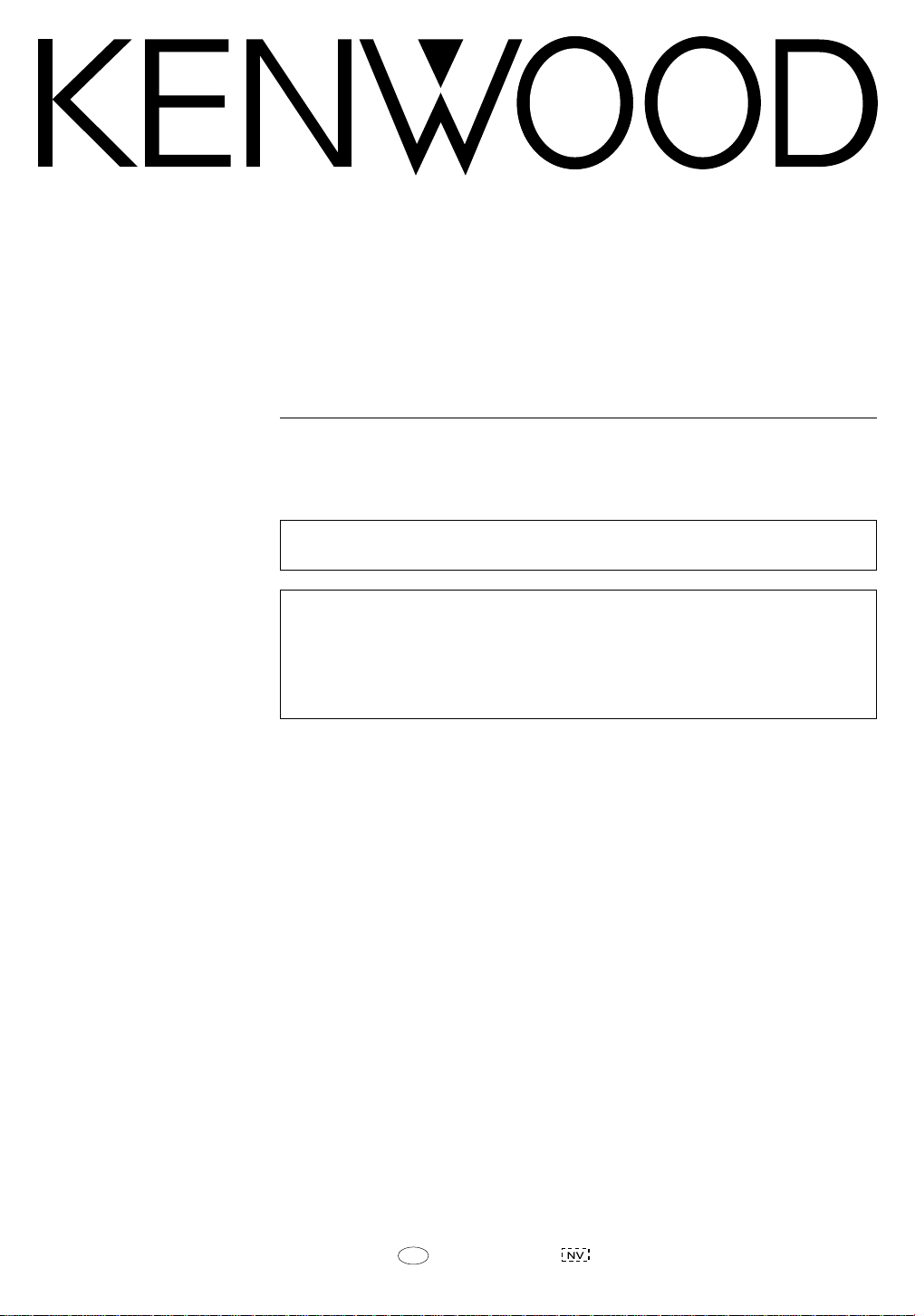
AUDIO VIDEO SURROUND RECEIVER
VR-6070
KRF-X9060D
INSTR UCTION MANUAL
KENWOOD CORPORATION
This instruction manual is for some models. Model availability and features
(functions) may differ depending on the country and sales area.
About the supplied remote control
Compared to standard remote controls, the remote control supplied with this receiver has several
operation modes. These modes enable the remote control to control other audio/video components. In
order to effectively use the remote control it is important to read the operating instructions and obtain
a proper understanding of the remote control and how to switch its operation modes (etc.).
Using the remote control without completely understanding its design and how to switch the operation
modes may result in incorrect operations.
B60-5183-00 01 MA (K, P, T, M, Y, X) 0110
Page 2
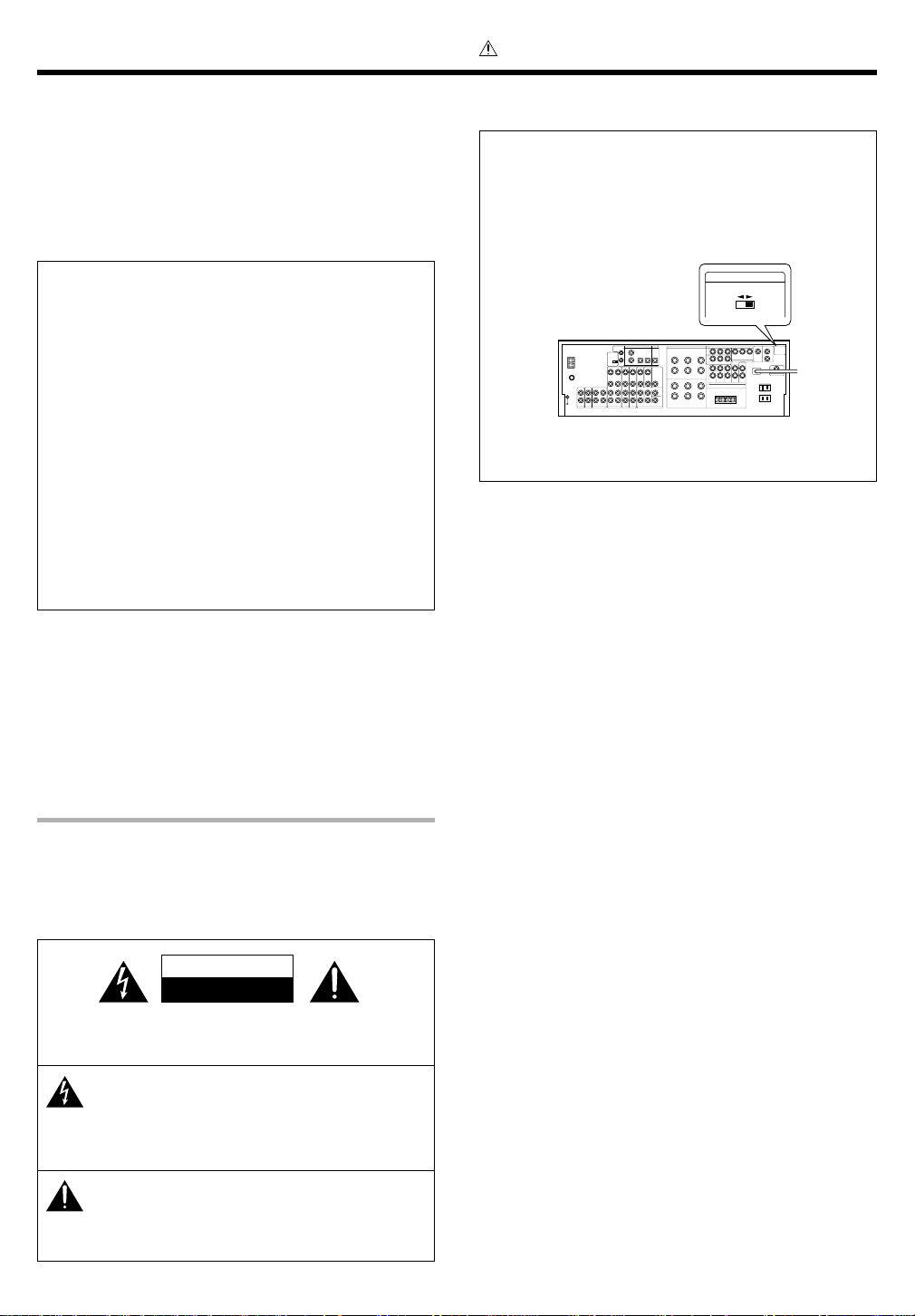
Before applying the power
Units are designed for operation as follows.
Caution : Read this page carefully to ensure safe
operation.
U.S.A. and Canada........................................... AC 120 V only
Australia ........................................................... AC 240 V only
Europe and U.K. ............................................... AC 230 V only
China and Russia ............................................. AC 220 V only
Other countries .......... AC 110-120 / 220-240 V switchable*
For the United Kingdom
Factory fitted moulded mains plug
1. The mains plug contains a fuse. For replacement, use only a 13Amp ASTA-approved (BS1362) fuse.
2. The fuse cover must be refitted when replacing the fuse in the
moulded plug.
3. Do not cut off the mains plug from this equipment. If the plug fitted
is not suitable for the power points in your home or the cable is too
short to reach a power point, then obtain an appropriate safety
approved extension lead or adapter, or consult your dealer.
If nonetheless the mains plug is cut off, remove the fuse and
dispose of the plug immediately, to avoid a possible shock hazard
by inadvertent connection to the mains supply.
IMPORTANT: The wires in the mains lead are coloured in accordance
with the following code:
Blue : Neutral
Brown : Live
Do not connect those leads to the earth terminal of a three-pin plug.
* AC voltage selection
The AC voltage selector switch on the rear panel is set to the voltage
that prevails in the area to which the unit is shipped. Before
connecting the power cord to your AC outlet, make sure that the
setting position of this switch matches your line voltage. If not, it
must be set to your voltage in accordance with the following direction.
AC voltage selector switch
VOLTAGE SELECTOR
AC 220-
Move switch lever to
match your line voltage
with a small screwdriver
or other pointed tool.
Note:
Our warranty does not cover damage caused by excessive line
voltage due to improper setting of the AC voltage selector switch.
AC 110120V~
240V~
Safety precautions
WARNING :
TO PREVENT FIRE OR ELECTRIC SHOCK,
DO NOT EXPOSE THIS APPLIANCE TO
RAIN OR MOISTURE.
CAUTION
RISK OF ELECTRIC SHOCK
DO NOT OPEN
CAUTION: TO REDUCE THE RISK OF ELECTRIC SHOCK, DO NOT
REMOVE COVER (OR BACK). NO USER-SERVICEABLE PARTS
INSIDE. REFER SERVICING TO QUALIFIED SERVICE PERSONNEL.
THE LIGHTNING FLASH WITH ARROWHEAD SYMBOL,
WITHIN AN EQUILATERAL TRIANGLE, IS INTENDED TO
ALERT THE USER TO THE PRESENCE OF UNINSULATED
“DANGEROUS VOLTAGE” WITHIN THE PRODUCT’S ENCLOSURE THAT MAY BE OF SUFFICIENT MAGNITUDE TO
CONSTITUTE A RISK OF ELECTRIC SHOCK TO PERSONS.
THE EXCLAMATION POINT WITHIN AN EQUILATERAL TRIANGLE IS INTENDED TO ALERT THE USER TO THE PRESENCE OF IMPORTANT OPERATING AND MAINTENANCE
(SERVICING) INSTRUCTIONS IN THE LITERATURE ACCOMPANYING THE APPLIANCE.
EN
2
Page 3
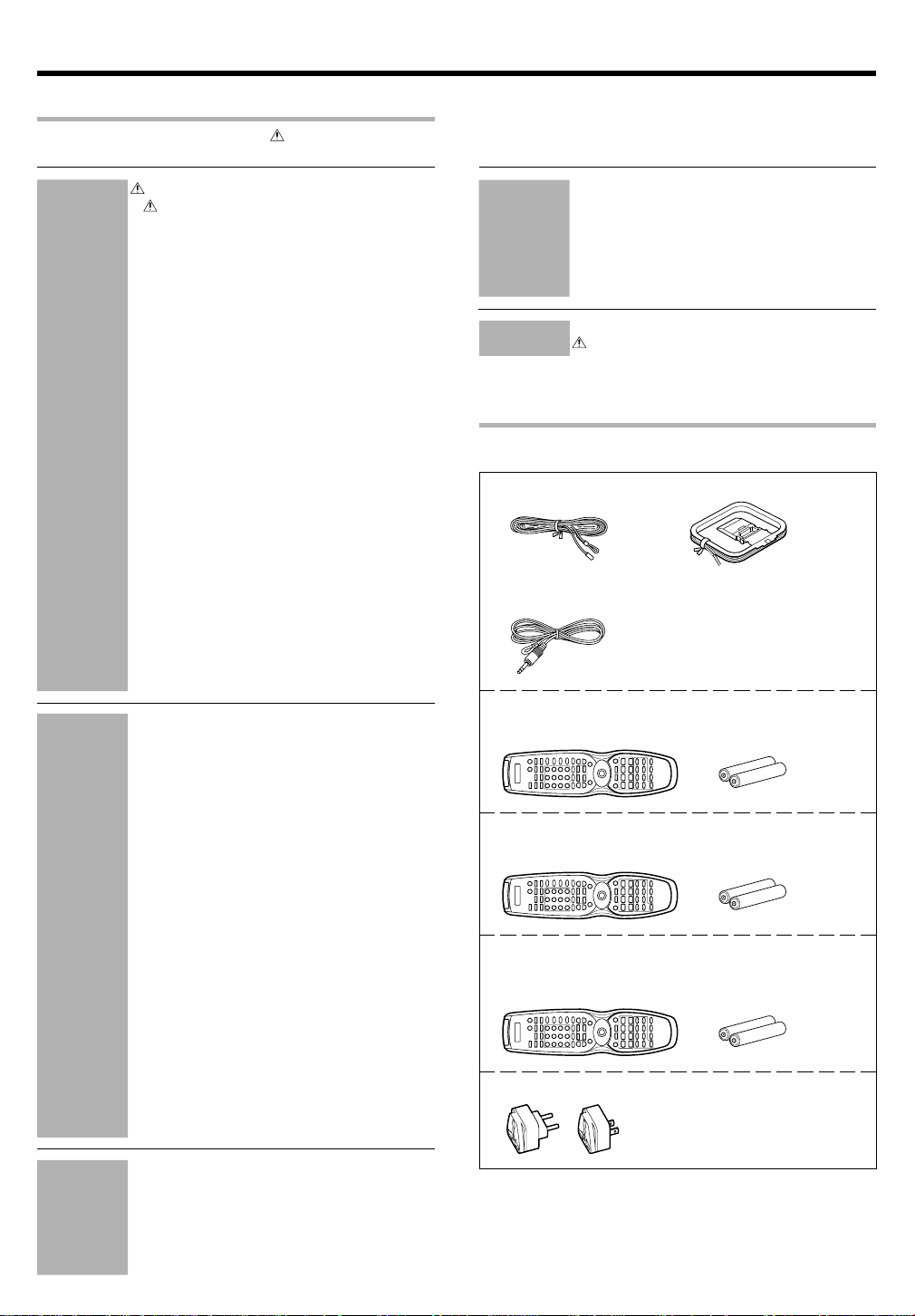
Before applying the power
Contents
Caution : Read the pages marked carefully to ensure
safe operation.
Preparations
Operations
Remote Control
Before applying the power .............................. 2
Safety precautions ............................................. 2
Unpacking .......................................................... 3
How to use this manual ..................................... 4
Special features ................................................. 5
Names and functions of parts ......................... 6
Main Unit ........................................................... 6
Remote control unit (RC-R0813) (VR-6070) and
(RC-R0814) (KRF-X9060D) .....................................
Remote control unit (RC-R0815) (KRF-X9060D)
(For the U.K. only) ..................................................
Setting up the system........................................ 9
Connecting audio components ........................ 10
Connecting video components ........................ 11
Digital connections .......................................... 12
Connecting video components
(COMPONENT VIDEO) .................................... 13
Connecting a DVD player (6-channel input)..... 14
Connecting the speakers .................................15
Connecting the terminals ................................ 16
Connecting to another room (ROOM B) ......... 17
PRE OUT connections ..................................... 18
Connecting the RF antenna and external
IR Repeater (For VR-6070 only) ....................... 19
Connecting to the AV AUX jacks ..................... 20
Connecting the antennas ................................. 20
Connecting the system control ....................... 21
Preparing the remote control .......................... 22
RF remote control function (For
VR-6070 only
) ....
Preparing for surround sound ....................... 23
Speaker settings .............................................. 23
Normal playback.............................................. 26
Preparing for playback ..................................... 26
Listening to a source component ....................26
Adjusting the sound .........................................27
Recording .......................................................... 29
Recording audio (analog sources) ................... 29
Recording video ............................................... 29
Recording audio (digital sources) .................... 29
Listening to radio broadcasts ....................... 30
Tuning (non-RDS) radio stations ...................... 30
Using RDS (Radio Data System)
(For the U.K. only) ............................................30
Presetting radio stations manually .................. 30
Receiving preset stations ................................ 31
Receiving preset stations in order (P.CALL) ... 31
Using the RDS DISP (Display) key
(For the U.K. only) ............................................31
Presetting RDS stations (RDS AUTO
MEMORY) (For the U.K. only) ......................... 32
Tuning by Program TYpe (PTY search)
(For the U.K. only) ............................................32
Ambience effects .............................................33
Surround modes .............................................. 33
Surround play ................................................... 36
DVD 6-channel playback .................................. 37
Convenient functions .......................................38
Basic remote control operations for other
components....................................................... 41
Registering setup codes for other
components ..................................................... 41
Operating other components .......................... 42
Storing the remote control code of
the other components ..................................... 42
Setup code chart (RC-R0813) (VR-6070) and
(RC-R0814) (KRF-X9060D) ............................... 43
Setup code chart (RC-R0815) (KRF-X9060D)
(For the U.K. only) ............................................44
CASSETTE deck, CD player & MD recorder
operations ........................................................ 45
Other components’ operations ....................... 46
In case of difficulty.......................................... 48
Specifications .................................................. 50
7
8
Remote Control
Additional
Information
Unpacking
Unpack the unit carefully and make sure that all accessories are present.
FM indoor antenna (1) AM loop antenna (1)
RF remote antenna (1)
(For VR-6070 only)
22
For VR-6070
Remote control unit (1) Batteries (R6/AA) (2)
RC-R0813
For KRF-X9060D
Remote control unit (1) Batteries (R6/AA) (2)
RC-R0814
For KRF-X9060D
(For the U.K. only)
Remote control unit (1) Batteries (R6/AA) (2)
RC-R0815
*AC plug adaptor (1)
*Use to adapt the plug on the power
cord to the shape of the wall outlet.
(Accessory only for regions where use
is necessary.)
If any acccessories are missing, or if the unit is damaged or fails to
operate, notify your dealer immediately. If the unit was shipped to you
directly, notify your shipper immediately. Kenwood recommends that
you retain the original carton and packing materials in case you need to
move or ship the unit in the future.
Keep this manual handy for future reference.
EN
3
Page 4
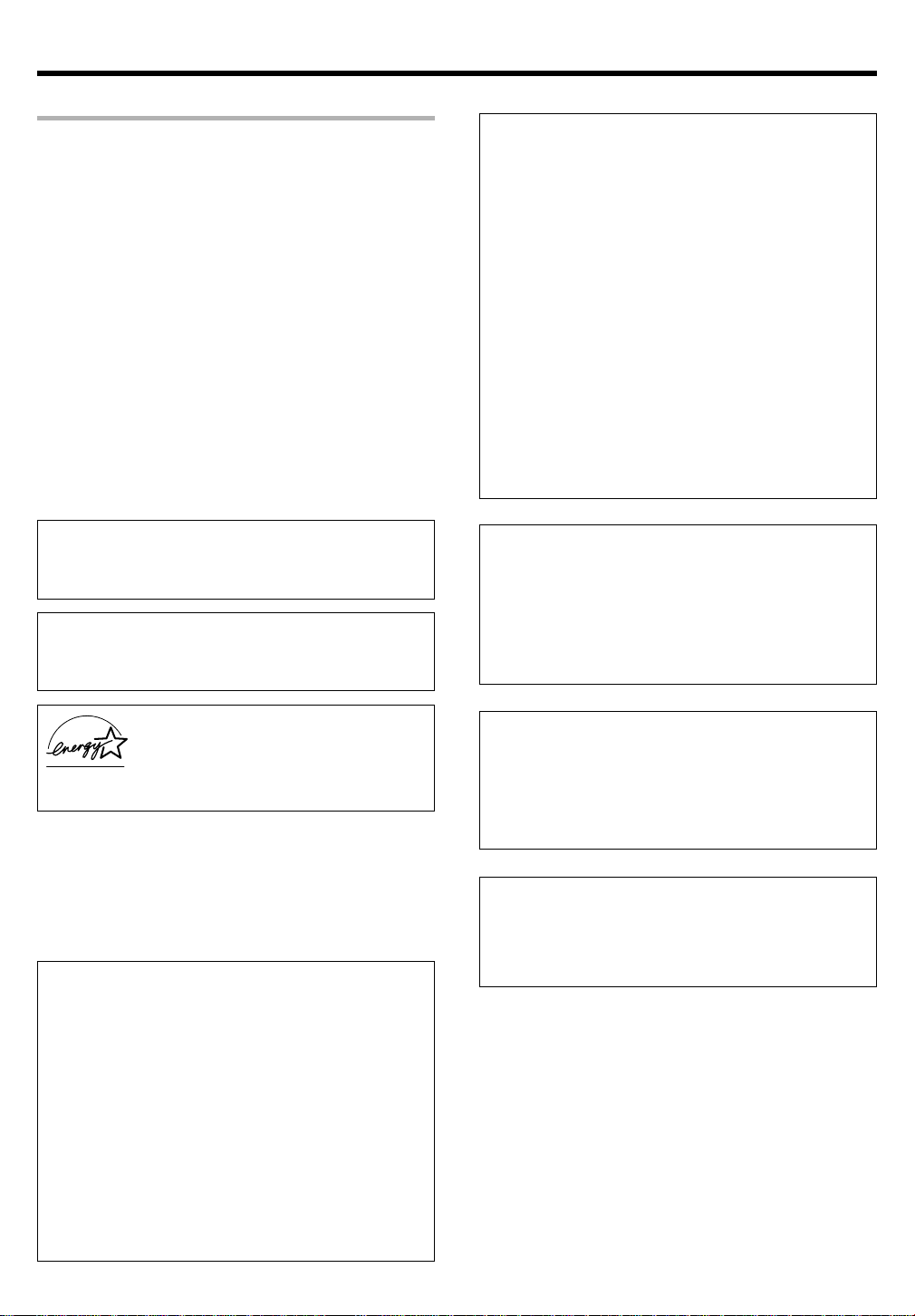
Before applying the power
How to use this manual
This manual is divided into four sections, Preparations, Operations,
Remote Control, and Additional Information.
Preparations
Shows you how to connect your audio and video components to the
receiver and prepare the surround processor.
Since this receiver works with all your audio and video components, we
will guide you in setting up your system to be as easy as possible.
Operations
Shows you how to operate the various functions available on the
receiver.
Remote Control
Shows you how to operate other components using the remote control,
as well as a detailed explanation of all remote control operations. Once
you have registered your components with the proper setup codes, you’ll
be able to operate both this receiver and your other AV components (TV,
VCR, DVD player, CD player, etc.) using the remote control supplied with
this receiver.
Additional Information
Shows you additional information such as “In case of difficulty” (troubleshooting) and “Specifications”.
Maintenance of the unit
When the front panel or case becomes dirty, wipe with a soft, dry
cloth. Do not use thinner, benzine, alcohol, etc. for these agents may
cause discoloration.
In regard to contact cleaner
Do not use contact cleaners because it could cause a malfunction. Be
specially careful not to use contact cleaners containing oil, for they
may deform the plastic component.
As an ENERGY STAR
tion has determined that this product meets the
ENERGY STAR
This product can save energy. Saving energy re-
duces air pollution and lowers utility bills.
®
Partner, Kenwood Corpora-
®
guidelines for energy efficiency.
For the U.S.A.
FCC WARNING
This equipment may generate or use radio frequency energy. Changes
or modifications to this equipment may cause harmful interference
unless the modifications are expressly approved in the instruction
manual. The user could lose the authority to operate this equipment
if an unauthorized change or modification is made.
NOTE:
This equipment has been tested and found to comply with the limits for
a Class B digital device, pursuant to Part 15 of the FCC Rules. These
limits are designed to provide reasonable protection against harmful
interference in a residential installation. This equipment may cause
harmful interference to radio communications, if it is not installed and
used in accordance with the instructions. However, there is no guarantee that interference will not occur in a particular installation. If this
equipment does cause harmful interference to radio or television
reception, which can be determined by turning the equipment off and
on, the user is encouraged to try to correct the interference by one or
more of the following measures:
– – Reorient or relocate the receiving antenna.
– – Increase the separation between the equipment and receiver.
– – Connect the equipment into an outlet on a circuit different from
that to which the receiver is connected.
– – Consult the dealer or an experienced radio / TV technician for help.
For the U.S.A.
FCC Compliance Notice
Audio-video Receiver, VR-6070
These devices comply with Part 15 of FCC Rules. Operation is subject
to the following two conditions: (1) This device may not cause harmful
interference, and (2) this device must accept any interference received,
including interference that may cause undesired operation.
KENWOOD U.S.A. CORPORATION
2201 East Dominguez St., Long Beach, CA 90801-5745
Telephone: 310-639-9000
For Canada
IC (Industry Canada) Notice
Operation is subject to the following two conditions: (1) This device
may not cause interference, and (2) this device must accept any
interference, including interference that may cause undesired operation
of the device.
The term “IC:” before the certification/registration number only
signifies that the Industry Canada technical specifications were met.
Memory back-up function
Please note that the following items will be deleted from the unit's
memory if the power cord is disconnected from the AC outlet for
approximately 1 day.
• Power mode.
• Input selector settings.
• Picture output.
• Speaker ON/OFF.
• Volume level.
• BASS, TREBLE, INPUT level.
• TONE ON/OFF.
• LOUDNESS ON/OFF.
• Dimmer level.
• MD/TAPE settings.
• RF-BAND. (VR-6070 only)
• Listen mode setting.
• Speaker settings.
• SW RE-MIX ON/OFF.
EN
4
• Distance setting.
• Bass peak level.
• Input mode setting.
• Midnight mode setting.
• PRO LOGIC II mode setting.
• CS II mode setting.
• Broadcast band.
• Frequency setting.
• Preset stations.
• Tuning mode.
• THX mode.
• ACTIVE EQ mode.
• SPEAKER EQ mode.
• DSP mode.
For the U.S.A.
Note to CATV system installer
This reminder is provided to call the CATV system installer's attention
to Article 820-40 of the NEC that provides guidelines for proper
grounding and, in particular, specifies that the cable ground shall be
connected to the grounding system of the building, as close to the
point of cable entry as practical.
Page 5
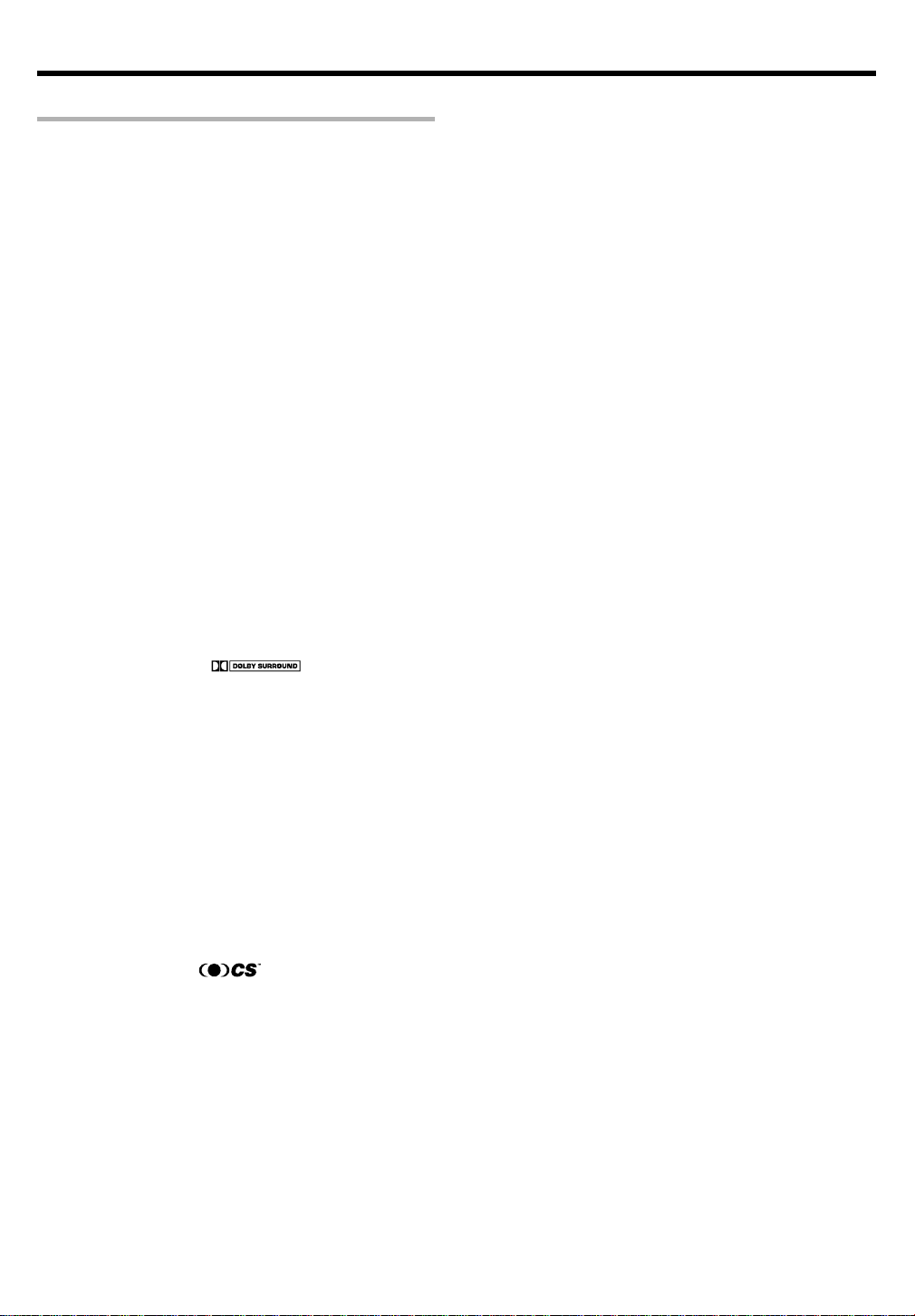
Before applying the power
Special features
True home theater sound
This receiver incorporates a wide variety of surround modes to bring you
maximum enjoyment from your video software. Select a surround mode
according to your equipment or the software you are going to play and
enjoy! ‹
THX Surround EX
THX Surround EX is an extension of THX which was jointly developed
by Lucasfilm THX and Dolby Laboratories. It allows you to experience
a new dimension of depth, spacious ambience and sound localization
to home theater audio.
This system features Re-equalization (Re-EQ), Timbre Matching, Adaptive Decorrelation, Bass Peak Level Manager and Loudspeaker Position
Time Synchronization, which reproduces similar cinematic effects in
the home environment.
Dolby Digital and Dolby Digital EX
The DOLBY DIGITAL mode lets you enjoy full digital surround from
software processed in the Dolby Digital format. Dolby Digital provides
up to 5.1 channels of independent digital audio for better sound quality
and more powerful presence than conventional Dolby Surround.
As for Dolby Digital EX, it creates six full-bandwidth output channels
from the 5.1 channel sources. This is done using a matrix decoder that
derives three surround channels from the two in the original recording.
For best results, Dolby Digital EX should be used with movie soundtracks recorded with Dolby Digital Surround EX.
Dolby PRO LOGIC
DOLBY PRO LOGIC II, whilst totally compatible with its predecessor
PRO LOGIC, provides greater advantages in surround sound. It allows
the user to enjoy the conventional stereo or Dolby Surround with a
convincing “5.1 like” presentation. PRO LOGIC II offers special features for controlling the overall spatial, dimensionality and frontal sound
field imaging. PRO LOGIC II produces an impressive surround sound
from video software marked
space from music CD. When listening to music, you will be able to enjoy
the experience of sheer STEREO surround sound.
DTS-ES
The DTS-ES (Digital Theater System-Extended Surround) is a 6.1-channel
Discrete Surround format which is extended to DTS-ES Discrete 6.1,
DTS-Matrix 6.1 and DTS NEO:6. It is a 6.1 channel expanded from 5.1
surround which includes an additional surround-center channel developed
within surround-left and surround-right. DTS-ES will be able to produce
the original sound recorded similar to the theatrical effects.
In the DTS-ES mode, the 5.1 or 6.1 channel digital input from a DTS CD,
LD or DVD disc (carrying the “DTS” or “DTS-ES” marking) can be
played in Digital Surround.
Important:
When a DTS disc is played on a CD, LD or DVD player, noise may be
output from the analog output. It is recommended that you connect the
digital output of the player to the digital input of this unit.
Multi channel surround sound
(SRS Circle Surround
SRS Circle Surround II ™ improves on its predecessor CS-5.1™ resulting in the CS-6.1™ system, enabling you to listen to realistic, multichannel, surround sound playback from a stereo source or conventional
surround-encoded video source. You already enjoy listening to Dolby
digital sound/DTS multi-channel sound with your multi-speakers. Now
you can listen to audio CDs, MDs, Broadcast and Home Theater using
your multi-speakers. You will discover a new type of sound through
SRS Circle Surround II .
II
II
)
and three-dimensional
DSP surround modes
The DSP (Digital Signal Processor) used for this receiver incorporates
a variety of high quality adjustable sound fields, like “ARENA”, “JAZZ
CLUB”, “THEATER”, “STADIUM” and “DISCO”. It is compatible with
almost any kind of program source.
DVD 6-channel input
If you own a DVD player equipped with 6-channel output, this receiver
allows you to obtain the full surround sound impact of DVD source
material featuring multi-channel encoding. Since the source signals are
digital and each channel is input independently, the resulting ambience
is far superior to what can be achieved with conventional surround
sound systems.
ACTIVE EQ
ACTIVE EQ mode will produce a more dynamic sound quality in any
condition. You can enjoy a more impressive sound effect when ACTIVE
EQ is turned on during Dolby Digital and DTS playback.
SPEAKER EQ
The SPEAKER EQ function will automatically detect the various features
of each speaker and effectively creates a stereoscopic sound effect.
Remote control
Some of the remote controls have two kinds of signal.
Universal IR (InfraRed) remote control
In addition to the basic receiver, the remote control supplied with this
receiver can also operate almost all of your remote controllable audio
and video components. Just follow the simple setup procedure to
register the components you have connected.
RF remote signal (For VR-6070 only)
You can operate the receiver by sending RF remote signal from the
remote control. The controllable range of the remote control is not
influenced by surroundings such as distance or an obstruction.
RDS (Radio Data System) tuner (For the U.K. only)
The receiver is equipped with an RDS tuner that provides several
convenient tuning functions: RDS Auto Memory, to automatically
preset up to 40 RDS stations broadcasting different programs; station
name display, to show you the name of the current broadcast station;
and PTY search to let you tune stations by program type.
PTY (Program TYpe) search (For the U.K. only)
Tune the stations by specifying the type of program you want to hear.
EN
5
Page 6
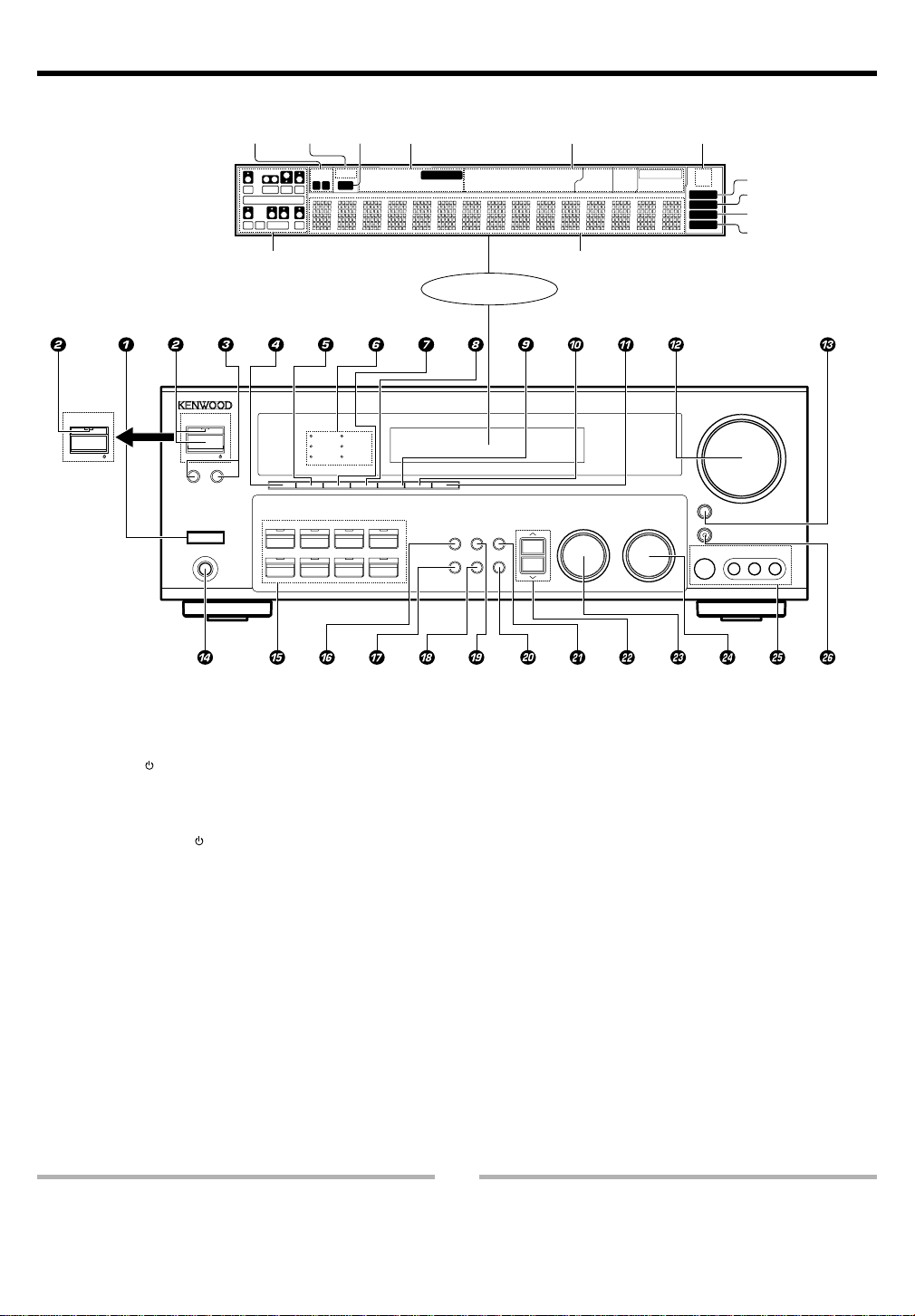
Names and functions of parts
Main unit
POWER
STANDBY
ON/STANDBY
(For VR-6070)
Speaker
indicators
L
CR
LFE
SL S SB SR
Speaker selection indicators
Input channel indicators
Output channel indicators
STANDBY
ON/STANDBY
A SPEAKERS B
POWER
-ON –
OFF
PHONES
THX
DVD/6CH
MUTE
indicator
A B CLIP
SW
THX
SPEAKER EQ
ACTIVE EQ
SPEAKER EQ ACTIVE EQ
SP
CLIP
indicator
MUTE
DOLBY DIGITAL
DTS
CS
II
DSP
PHONOCD/DVD
VIDEO 3VIDEO 2VIDEO 1
Input mode
indicators
OPTICAL 6CH INPUT
COAXIAL ANALOG 96kHzfs
STEREO
TUNER
MD/TAPE
AUTO DETECT
INPUT MODE
DIMMER
DSP MODE
Display
SOUND
BAND AUTO
TONE
SETUP
MEMORY
DTS
MATRIX
DISCRETE
Listen mode
indicators
DOLBY DIGITAL
STEREO
PRO LOGIC
LOUDNESS
Frequency display
Input display
Preset channel display
Surround mode display
MULTI CONTROL LISTEN MODE
NEO:6
CS II
RDS indicators
THX
Surround EX
MEMORY
STEREO
DOWN
RDS
PTY
AUTO
TUNED
S VIDEO
AUTO indicator
MEMORY indicator
STEREO indicator
TUNED indicator
VOLUME CONTROL
MUTE
AV AUX
VIDEO
L-AUDIO-R
UP
1 POWER ON/OFF key
(For KRF-X9060D) £
Use to turn the main power ON/OFF.
2 ON/STANDBY
key
(For KRF-X9060D) £
Use to turn the power ON/STANDBY when
the POWER is turned ON.
STANDBY indicator
2 POWER ON/STANDBY
key
(For VR-6070) £
Use to turn the power ON/STANDBY.
STANDBY indicator
3 A SPEAKERS B keys §
Use to turn the A/B speakers ON/OFF.
4 THX key fl
Use to switch the status of THX.
5 SPEAKER EQ key ¶
Use to select SPEAKER EQ’s setting.
6 Surround indicators
THX indicator ‡
Lights when the receiver is in the THX mode.
SPEAKER EQ indicator •
Lights when the receiver is in the SPEAKER
EQ mode.
ACTIVE EQ indicator •
Lights when the receiver is in the ACTIVE EQ
mode.
DTS indicator fl
Lights when the receiver is in the DTS mode.
CS q indicator fl
Lights when the receiver is in the CIRCLE
SURROUND II mode.
7 ACTIVE EQ key ¶
Use to select ACTIVE EQ’s setting.
8 DSP key fl
Use to select any of the DSP mode.
9 STEREO key °
Use to switch the listen mode to STEREO.
0 INPUT MODE key 9
Use to switch between the full auto, digital
and analog inputs.
! DIMMER key
Use to select the REC MODE. ª
Use to adjust the brightness of the display.
@ VOLUME CONTROL knob §
# MUTE key ¶
Use to temporarily mute the sound.
$ PHONES jack •
Use for headphone listening.
% Input Selector keys §
(DVD/6CH, CD/DVD, PHONO, TUNER,
VIDEO 1, VIDEO 2, VIDEO 3, MD/TAPE)
Use to select input sources.
DOLBY DIGITAL indicator fl
Lights when the receiver is in the Dolby
Digital mode.
Standby mode
While the standby indicator is lit, a small amount of power is supplied
to the system to back up the memory. This is called standby mode.
Under the condition, the system can be turned ON by remote control
unit.
EN
6
^ SOUND key °
Use to adjust the sound quality and the ambience effects.
& BAND key º
Use to select the broadcast band.
* AUTO key º
Use to select the auto or manual tuning
mode.
( TONE key ¶
Use to switch the status of TONE control.
) MEMORY key º
Use to store radio stations in the preset
memory.
¡ SETUP key £
Use to select the speakers' settings etc.
MM
M
MM
??
?
??
™
/
keys £
Use for selection adjustments during SOUND,
‚
SETUP and PRESET CHANNEL functions.
£ MULTI CONTROL knob £
Use to control a variety of settings.
¢ LISTEN MODE knob fl
Use to select the listening mode.
∞ AV AUX (S VIDEO, VIDEO, L-AUDIO-R)
jacks )
§ AV AUX key )
Use to switch the input to AV AUX.
Connection at POWER ON/OFF key (for KRF-X9060D)
The power in this equipment will not be completely cut off from the AC
wall outlet when the main switch is turned OFF.
Page 7
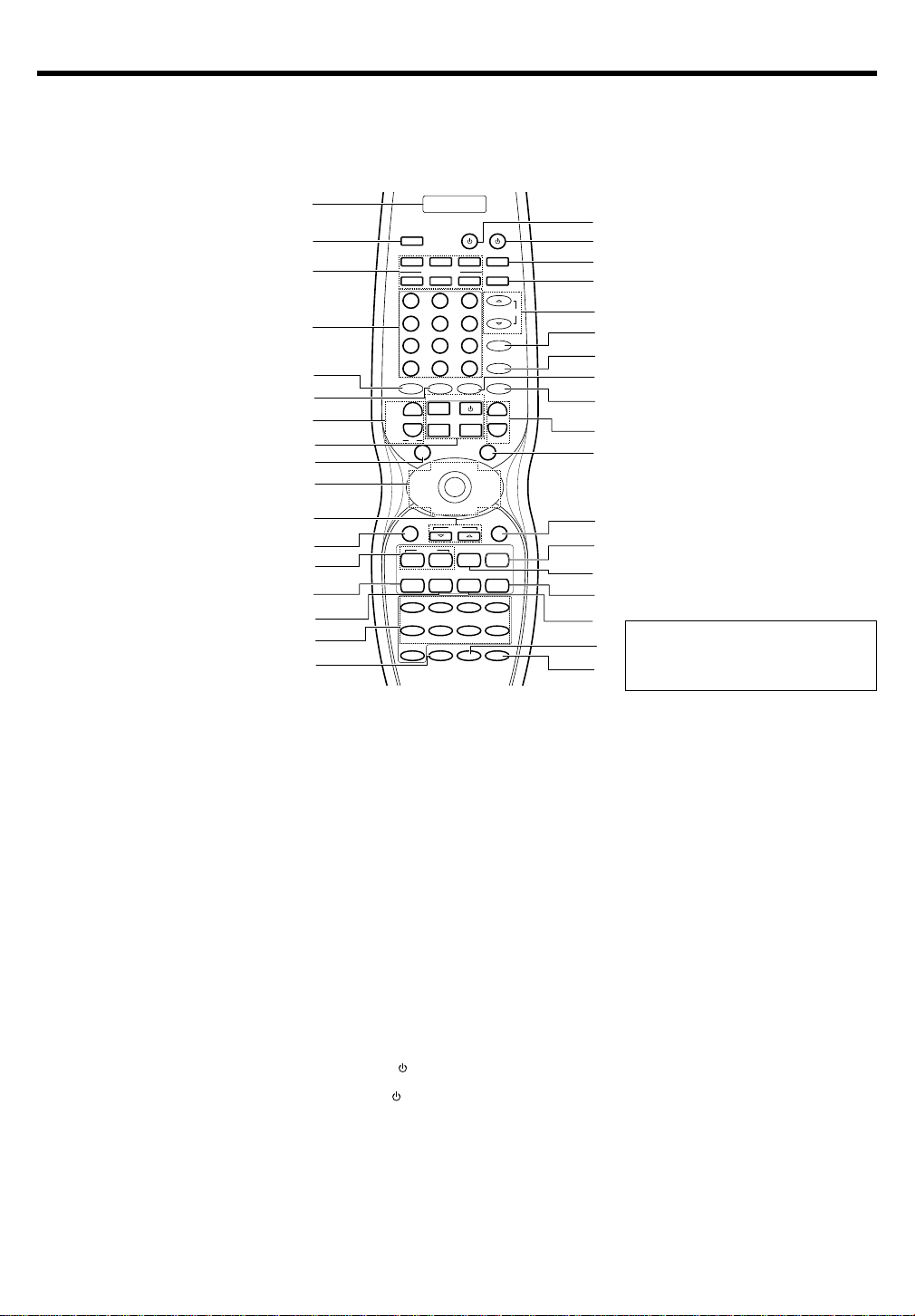
Names and functions of parts
Remote control unit (RC-R0813) (VR-6070) and (RC-R0814) (KRF-X9060D)
This remote control unit can be use not only for Kenwood products but also for other non-Kenwood products by setting the appropriate manufacturer’s
setup codes. Only remote control RC-R0813 has RF remote signal. e
1
*
(
)
¡
™
£
¢
∞
§
¶
•
ª
º
⁄
¤
‹
If the name of a function is different on
›
the receiver and on the remote control,
the name of the remote control key in
fi
this manual is indicated in parentheses.
2
3
4
5
6
7
8
9
0
!
@
#
$
%
^
&
SOURCE
LEARN
DVD
CBL
DSS/SAT
REMOTE MODE
VCR
TV
OTHERS THX
1
4
7
+10
¢
+
DVD
4
-
CH
4
OSD RETURN
1¡ 2 6
INPUT SEL
DISC SEL
DVD/6CH CD/DVD
VIDEO 1 VIDEO 2
AV AU X
3
2
6
5
9
8
+100
0
DSP MODESTEREOINPUT MODE
TV CONTROL
+
VOL.
INPUT
-
SEL
TOP MENU
MENU
SET UP
SOUND
™
P.CALL
/DOWN
™£
ENTER
MULTI
CONTROL
™
PAGE
TUNING
FLIP BAND
A/B AUTO
DISC SKIP
7
PHONO
VIDEO 3
INPUT SELECTOR
LOUDNESS
TONE
POWER
RECEIVER
LISTEN MODE
ACTIVE EQ
SPEAKER EQ
VOLUME
P.CALL
/UP
¢
DIMMER
TUNER
MD/TAPE
BASS BOOST
MUTE
+
-
8
1 LCD (Liquid Crystal Display)
2 LEARN key w
Use to memorize the operation of the other
remote controls.
3 REMOTE MODE keys (DVD, CBL, DSS/
SAT, VCR, TV, OTHERS) q
Use to select the components registered at
the respective input.
4 Numeric keys q
Provide functions identical to those of the
original remote control supplied with the component you are controlling.
5 INPUT MODE key 9
Use to switch between the full auto, digital
and analog input.
6 STEREO key °
Use to switch the listen mode to STEREO.
7 CH +/- keys
Use to select the channels.
¢ DVD 4 keys
When in DVD player operations, these keys
function as skip keys.
8 TV CONTROL keys
Use when in TV operation.
9 TOP MENU key
Use to operate the DVD component.
SET UP key £
Use to select the speakers’ settings etc.
0 Joystick
ENTER
Use to operate other components.
MULTI CONTROL C/D £
Use to control a variety of settings.
Use to operate other components.
P.CALL 4 /DOWN 2 and P.CALL/UP ¢
3 ⁄
Use for selection adjustments during SOUND,
SET UP and PRESET channel functions.
! PAGE %/fi key
Use to operate the DVD component.
@ OSD key
Use to operate the DVD component.
# TUNING 1/¡ keys
Use to operate the tuner mode.
If CD, MD or TAPE is selected as the input
source, these keys function as search keys.
$ DISC SEL key
Use to operate other components.
INPUT SEL key
Use to operate other components.
% DISC SKIP key
If CD is selected as the input source, this key
functions as the multi-CD player disc skip key.
A/B key
If TAPE is selected as the input source, this is
A and B deck of a double cassette deck.
^ INPUT SELECTOR keys (DVD/6CH, CD/DVD,
PHONO, TUNER, VIDEO 1, VIDEO 2, VIDEO 3,
MD/TAPE, AV AUX) §
Use to select the input sources.
& LOUDNESS key ¶
Use to switch the status of LOUDNESS.
* SOURCE
Use to turn the other components ON/OFF.
( POWER
Use to turn the receiver ON/OFF.
) RECEIVER key
Use to return to the operation of the receiver.
¡ THX key fl
Use to switch the status of THX.
™ LISTEN MODE %/fi keys fl
Use to select the listening mode.
£ ACTIVE EQ key ¶
Use to select ACTIVE EQ’s setting.
¢ SPEAKER EQ key ¶
Use to select SPEAKER EQ’s setting.
key
key £
∞ DSP MODE key fl
Use to select any of the DSP mode.
§ MUTE key ¶
Use to temporarily mute the sound.
¶ VOLUME +/- keys §
Use to adjust the receiver volume.
• MENU key
Use to operate other components.
SOUND key °
Use to adjust the sound quality and the ambience effects.
ª RETURN key
Use to operate other components.
º 3/8 key
If CD is selected as the input source, this key
functions as the play/pause key.
If MD or TAPE key is selected as input source,
this key functions as the play key.
BAND key º
Use to select the broadcast band.
⁄ 2 key
Use to operate other components.
FLIP key
Use to operate other components.
¤ DIMMER key ‚
Use to adjust the brightness of the display.
8 key
Use to operate other components.
‹ 7 key
If CD, MD, or TAPE is selected as the input
source, this key functions as the stop key.
AUTO key º
Use to select the auto or manual tuning
mode.
› TONE key ¶
Use to switch the status of TONE control.
fi BASS BOOST key ¶
Use to select the maximum adjustment setting for the low frequency range.
EN
7
Page 8
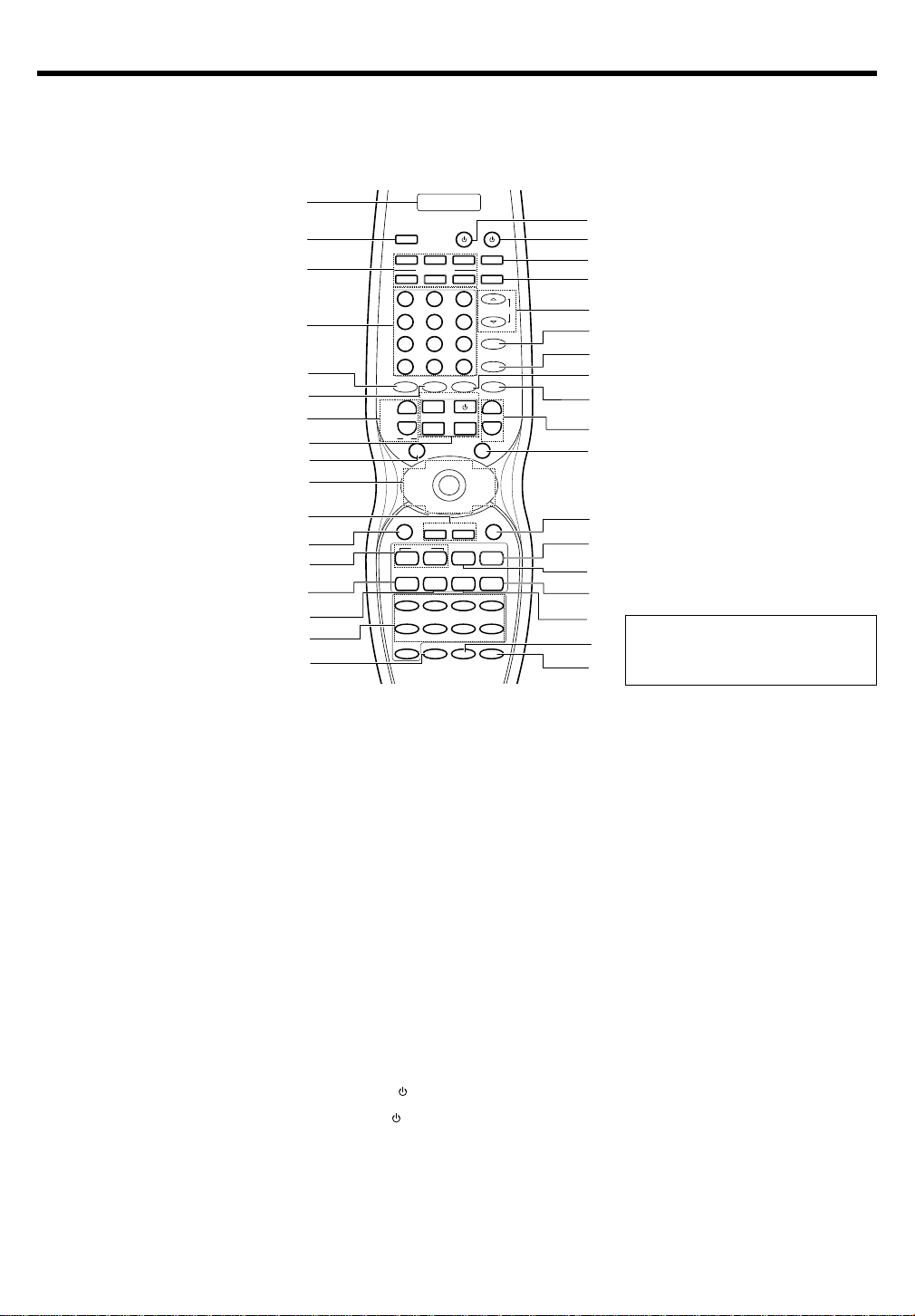
Names and functions of parts
Remote control unit (RC-R0815) (KRF-X9060D) (For the U.K. only)
This remote control unit can be used not only for Kenwood products but also for other non-Kenwood products by setting the appropriate manufacturer’s
setup codes. r
1
*
(
)
¡
™
£
¢
∞
§
¶
•
ª
º
⁄
¤
‹
If the name of a function is different on
the receiver and on the remote control,
›
the name of the remote control key in
fi
this manual is indicated in parentheses.
2
3
4
5
6
7
8
9
0
!
@
#
$
%
^
&
SOURCE
LEARN
DVD
CBL/SAT
REMOTE MODE
VCRCDTV
OTHERS THX
1
4
7
+10
¢
+
DVD
4
-
CH
4
OSD RETURN
1¡ 2 6
INPUT SEL
DISC SEL
DVD/6CH CD/DVD
VIDEO 1 VIDEO 2
AV AU X
3
2
6
5
9
8
+100
0
DSP MODESTEREOINPUT MODE
TV CONTROL
+
VOL.
INPUT
-
SEL
TOP MENU
MENU
SET UP
SOUND
™
P.CALL
/DOWN
™£
ENTER
MULTI
CONTROL
™
PAGE DOWN
PAGE U P
PTY
RDS DISP
TUNING
FLIP BAND
A/B AUTO
DISC SKIP
7
PHONO
VIDEO 3
INPUT SELECTOR
LOUDNESS
TONE
POWER
RECEIVER
LISTEN MODE
ACTIVE EQ
SPEAKER EQ
MUTE
VOLUME
P.CALL
/UP
¢
DIMMER
TUNER
MD/TAPE
BASS BOOST
+
-
8
1 LCD (Liquid Crystal Display)
2 LEARN key w
Use to memorize the operation of the other
remote controls.
3 REMOTE MODE keys (DVD, CD, CBL/SAT,
VCR, TV, OTHERS) q
Use to select the components registered at
the respective input.
4 Numeric keys q
Provide functions identical to those of the
original remote control supplied with the component you are controlling.
5 INPUT MODE key 9
Use to switch between the full auto, digital
and analog input.
6 STEREO key °
Use to switch the listen mode to STEREO.
7 CH +/- keys
Use to select the channels.
¢ DVD 4 keys
When in DVD player operations, these keys
function as skip keys.
8 TV CONTROL keys
Use when in TV operation.
9 TOP MENU key
Use to operate the DVD component.
SET UP key £
Use to select the speakers’ settings etc.
0 Joystick
ENTER
Use to operate other components.
MULTI CONTROL C/D £
Use to control a variety of settings.
Use to operate other components.
P.CALL 4 /DOWN 2 and P.CALL/UP ¢
3 ⁄
Use for selection adjustments during SOUND,
SET UP and PRESET channel functions.
! PTY key ¤
Use for PTY search.
EN
8
PAGE DOWN
Use to operate the DVD component.
RDS DISP key ⁄
Use to receive RDS broadcast.
PAGE UP
Use to operate the DVD component.
@ OSD key
Use to operate the DVD component.
# TUNING 1/¡ keys
Use to operate the tuner mode.
If CD, MD or TAPE is selected as the input
source, these keys function as search keys.
$ DISC SEL key
Use to operate other components.
INPUT SEL key
Use to operate other components.
% DISC SKIP key
If CD is selected as the input source, this key
functions as the multi-CD player disc skip key.
A/B key
If TAPE is selected as the input source, this is
A and B deck of a double cassette deck.
^ INPUT SELECTOR keys (DVD/6CH, CD/DVD,
PHONO, TUNER, VIDEO 1, VIDEO 2, VIDEO 3,
MD/TAPE, AV AUX) §
Use to select the input sources.
& LOUDNESS key ¶
Use to switch the status of LOUDNESS.
* SOURCE
Use to turn the other components ON/OFF.
( POWER
Use to turn the receiver ON/OFF.
) RECEIVER key
Use to return to the operation of the receiver.
¡ THX key fl
Use to switch the status of THX.
™ LISTEN MODE %/fi keys fl
Use to select the listening mode.
£ ACTIVE EQ key ¶
Use to select ACTIVE EQ’s setting.
key
key £
¢ SPEAKER EQ key ¶
Use to select SPEAKER EQ’s setting.
∞ DSP MODE key fl
Use to select any of the DSP mode.
§ MUTE key ¶
Use to temporarily mute the sound.
¶ VOLUME +/- keys §
Use to adjust the receiver volume.
• MENU key
Use to operate other components.
SOUND key °
Use to adjust the sound quality and the ambience effects.
ª RETURN key
Use to operate other components.
º 3/8 key
If CD is selected as the input source, this key
functions as the play/pause key.
If MD or TAPE key is selected as input source,
this key functions as the play key.
BAND key º
Use to select the broadcast band.
⁄ 2 key
Use to operate other components.
FLIP key
Use to operate other components.
¤ DIMMER key ‚
Use to adjust the brightness of the display.
8 key
Use to operate other components.
‹ 7 key
If CD, MD, or TAPE is selected as the input
source, this key functions as the stop key.
AUTO key º
Use to select the auto or manual tuning
mode.
› TONE key ¶
Use to switch the status of TONE control.
fi BASS BOOST key ¶
Use to select the maximum adjustment setting for the low frequency range.
Page 9
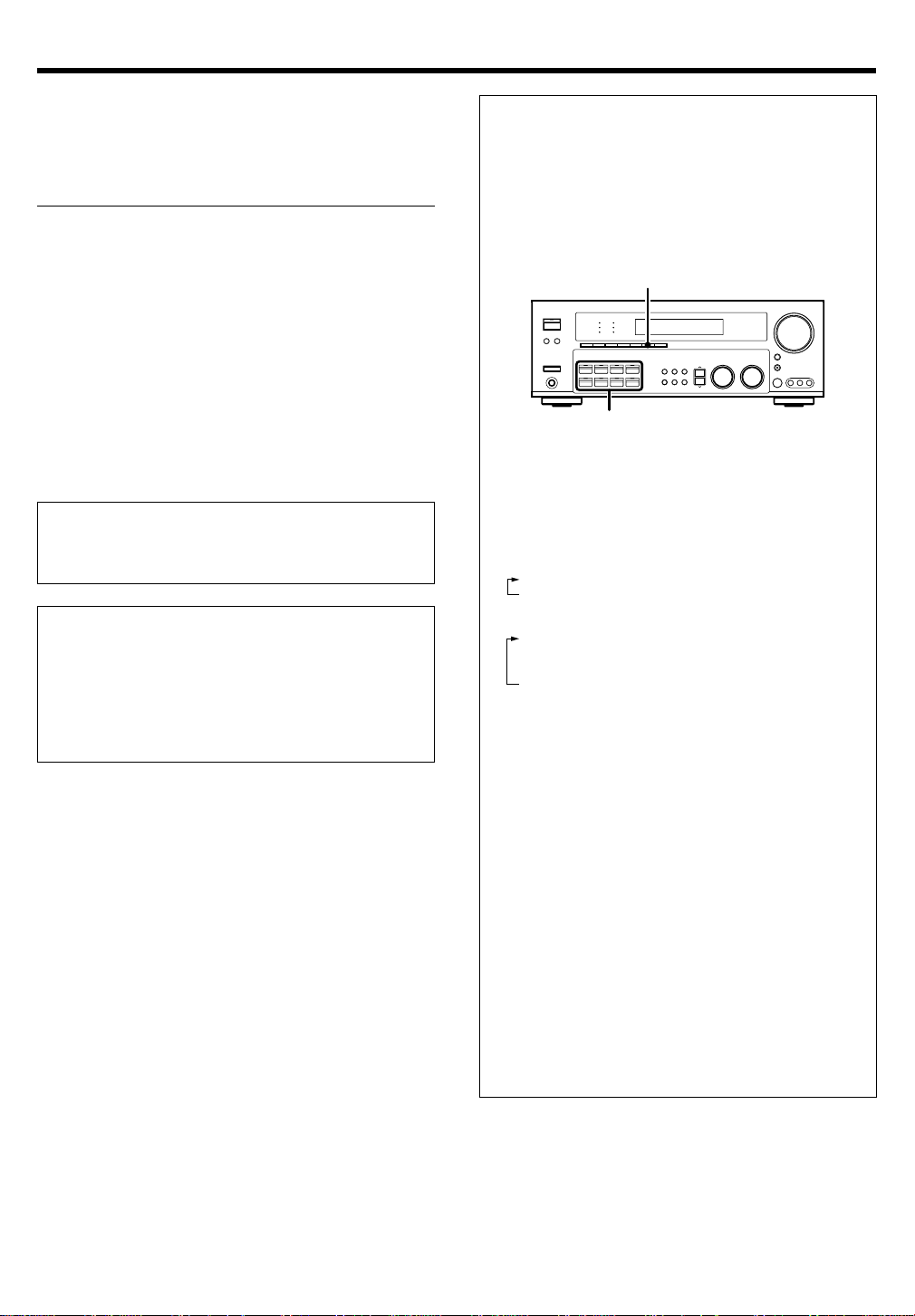
Setting up the system
Make connections as shown in the following pages.
When connecting the related system components, be sure
to refer to the instruction manuals supplied with the components you are connecting.
Do not connect the power cord to a wall outlet until all
connections are completed.
Notes
Be sure to insert all connection cords securely. If their connections are
1.
imperfect, sound may not be produced or there will be noise inference.
2. Be sure to remove the power cord from the AC outlet before plugging
or unplugging any connection cords. Plugging/unplugging connection
cords without disconnecting the power cord can cause malfunctions
and may damage the unit.
3. Do not connect power cords from components whose power consumption is larger than what is indicated on the AC outlet at the rear
of this unit.
Analog connections
Audio connections are made using RCA pin cords. These cables transfer
stereo audio signal in an “analog” form. This means the audio signal
corresponds to the actual audio of two channels. These cables usually
have 2 plugs on each end, one red for the right channel and one white for
the left channel. These cables are usually packed together with the
source unit, or are available at your local electronics retailer.
Microcomputer malfunction
If operation is not possible or an erroneous display appears, even
though all connections have been made properly, reset the microcomputer referring to “In case of difficulty”. i
CAUTION
Be sure to adhere to the following, or proper ventilation will be
blocked causing damage or fire hazard.
• Do not place any objects impairing heat radiation onto the top of the
unit.
• Leave some space around the unit (from the largest outside
dimension including projection) equal to or greater than, shown
below.
Top panel : 50 cm Side panel : 10 cm Back panel : 10 cm
Input mode settings
CD/DVD, VIDEO 2, VIDEO 3 and DVD/6CH inputs each include jacks
for digital audio input and analog audio input.
The initial factory settings for audio signal playback for CD/DVD,
DVD/6CH, VIDEO 2 and VIDEO 3 are full auto.
To use the analog audio input for playback instead (if, for example, you
have connected a VCR to the VIDEO 2 or VIDEO 3 input), you must set
the input mode for the corresponding input to the analog mode.
After completing connections and turning on the receiver, follow the
steps below.
INPUT MODE
Input Selector
1 Use the Input Selector keys to select CD/DVD, VIDEO 2, VIDEO 3
or DVD/6CH.
2 Press the INPUT MODE key.
Each press switches the setting as follows:
In DTS play mode
1 FULL AUTO (digital input, analog input)
2 DIGITAL MANUAL (digital input)
In CD/DVD, VIDEO 2, VIDEO 3 or DVD/6CH play mode
1 FULL AUTO (digital input, analog input)
2 DIGITAL MANUAL (digital input)
3 6CH INPUT (DVD/6CH input)
4 ANALOG (analog input)
Digital input:
Select this setting to play digital signals from a DVD, CD, or LD
player.
Analog input:
Select this setting to play analog signals from a cassette deck, VCR,
or record player.
Auto detect:
In “FULL AUTO” mode (AUTO DETECT indicator light up), the
receiver detects the digital or analog input signals automatically.
Priority is given to digital signal during input mode selection. The
receiver will select the input mode and listening mode automatically
during playback to match the type of input signal (Dolby Digital,
PCM, DTS) and the speaker setting. The OPTICAL and COAXIAL
indicator on the display will light up when digital signal is detected.
If the input signal is analog, the ANALOG indicator will light up.
To keep the receiver set to the currently selected listening mode,
use the INPUT MODE key to select “DIGITAL MANUAL” (manual
sound). However, even when this setting is selected, there may be
cases in which the listening mode is selected automatically to
match a Dolby Digital source signal depending on the combination
of listening mode and source signal.
If the INPUT MODE key is pressed quickly, sound may not be
produced. Press the INPUT MODE key again.
EN
9
Page 10
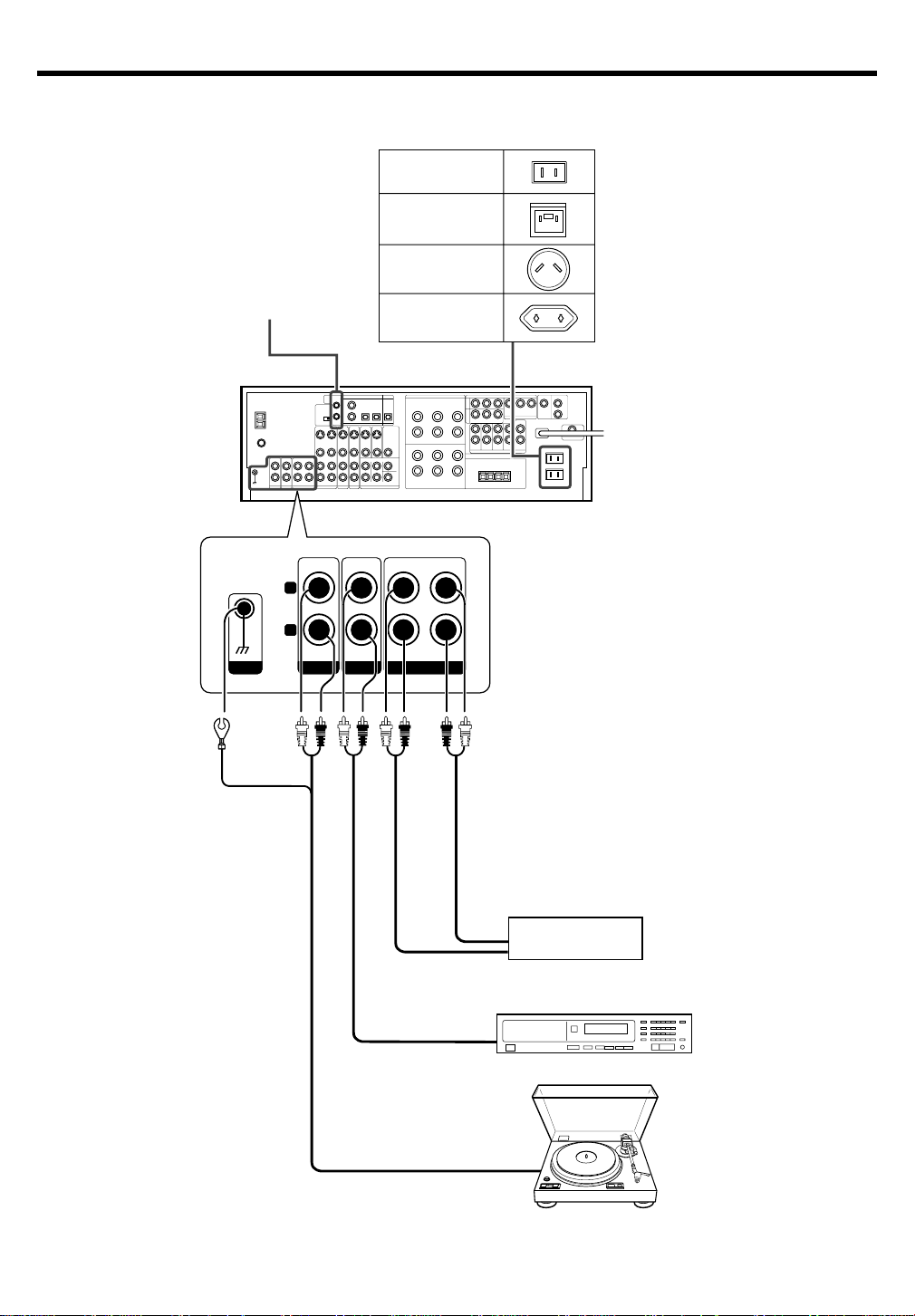
Setting up the system
Connecting audio components
SYSTEM CONTROL
jacks
&
Shape of AC outlets
U.S.A. and Canada
U.K.
Australia
Other countries
To AC wall outlet
GND
L
RLR
IN IN
PHONO
CD/DVD
REC OUT PLAY IN
MD/TAPE
OUT
IN
OUT
CD or DVD player
Cassette deck or
MD recorder
10
Moving coil (MC) cartridge
record player cannot be used
directly from the receiver unit. It
can only be used when another
OUT
equalizer amplifier is connected.
Record player
EN
Page 11
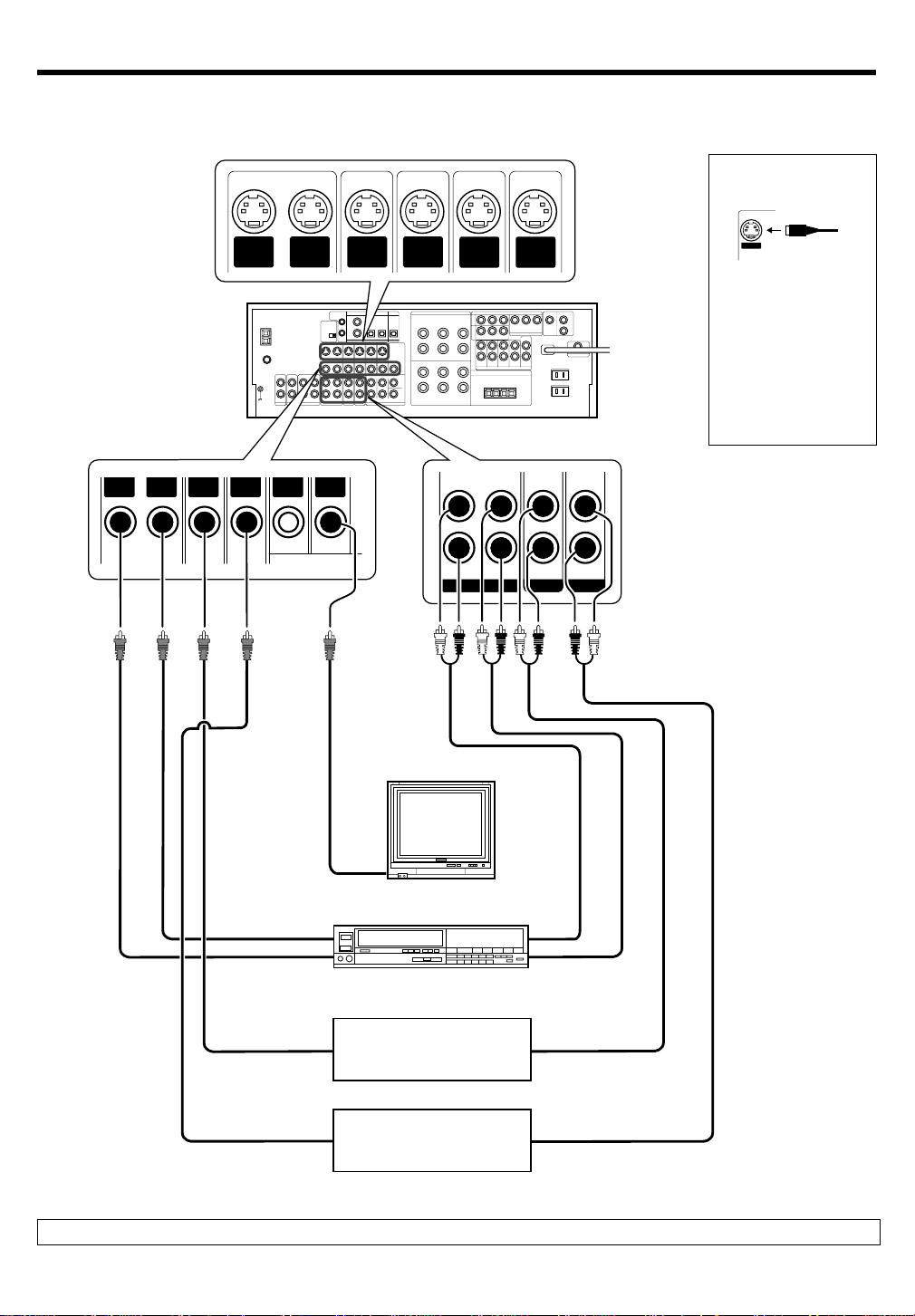
Setting up the system
Connecting video components
S Video jacks
About the S VIDEO
jacks
OUT
VIDEOINVIDEO
IN
VIDEO
S VIDEO
OUT
VIDEO
IN
VIDEOINVIDEO
DVD MONITOR
S VIDEO
IN
VIDEO
OUT
VIDEO
S VIDEO
IN
VIDEO
S VIDEO
IN
VIDEO
S VIDEO
S VIDEO
OUT
IN
VIDEO
VIDEO 1 VIDEO 2 VIDEO 3
VIDEO
PLAY INPLAY INPLAY INREC OUT
S VIDEO
Use the S VIDEO jacks to
make connections to
video components with
S VIDEO IN/OUT jacks.
If you use the S VIDEO
•
jacks to connect your video
playback components, be
sure to use the S VIDEO
jacks when connecting
your monitor and video
recording components.
Monitor TV
VIDEO
IN
Video inputs
Video
IN/OUT
OUT
IN
Video inputs and outputs
(Yellow RCA pin cords)
OUT
OUT
(Yellow RCA pin cords)
Video deck
DVD player or LD player
DVD player or LD player
IN
OUT
Audio inputs
and outputs
OUT
OUT
A video component with digital audio outputs should be connected to the VIDEO 2 or VIDEO 3 jacks.
Audio
IN/OUT
11
EN
Page 12
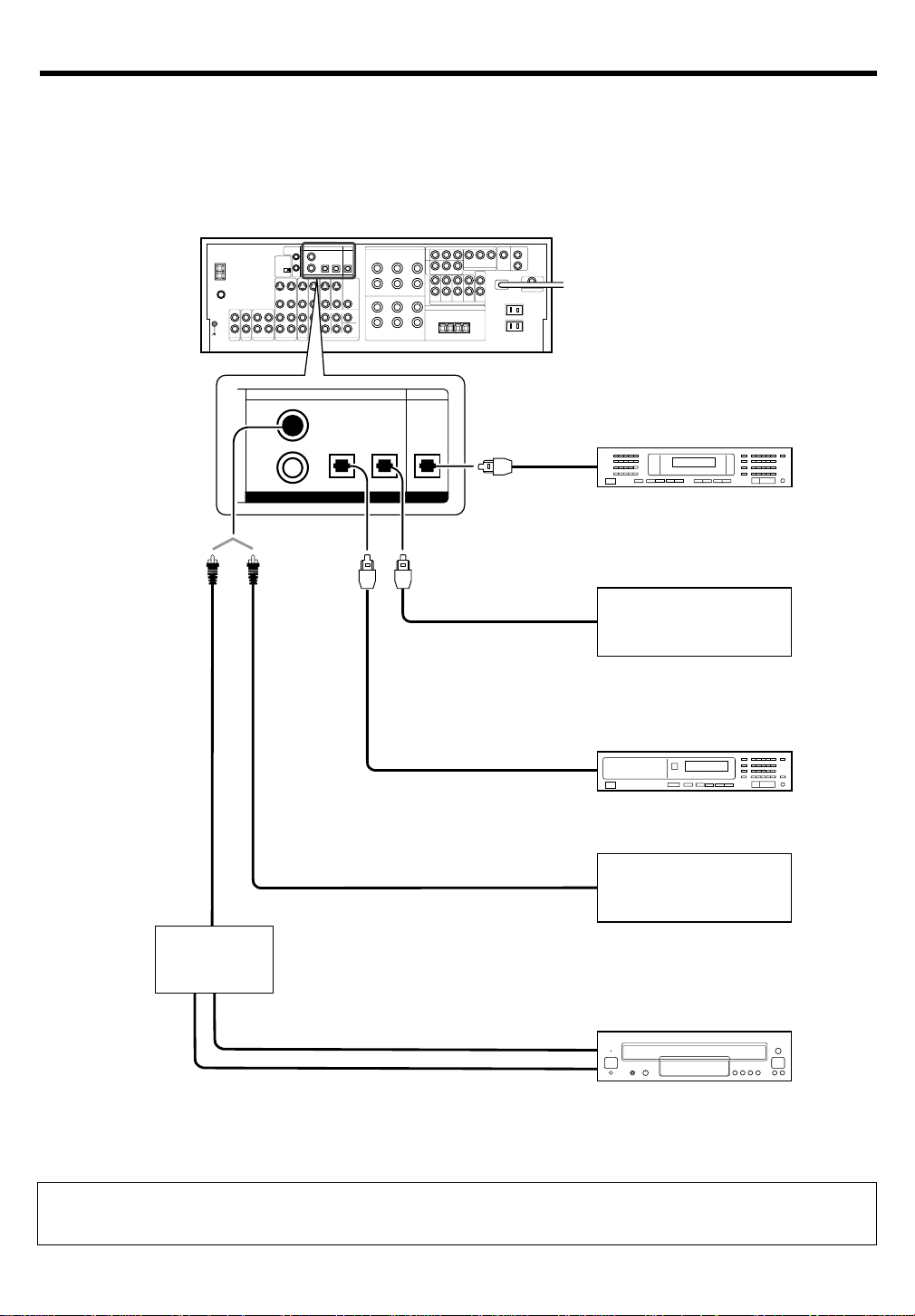
Setting up the system
Digital connections
The digital in jacks can accept DTS, Dolby Digital, or PCM signals. Connect components capable of outputting DTS, Dolby Digital, or standard PCM (CD)
format digital signals.
If you have connected any digital components to the receiver, be sure to read the “Input mode settings” section carefully. 9
COAXIAL
DIGITAL
OUT
(AUDIO)
RF digital
demodulator
(DEM-9991D)
(sold separately)
COAXIAL OPTICAL OPTICAL
VIDEO
2
DVD/
6CH
DIGITAL IN
OPTICAL
VIDEO 3
MONITORCD/DVD
DIGITAL OUT
Optical fiber cable
Optical
fiber cable
Optical fiber cable
OPTICAL DIGITAL IN (AUDIO)
MD player
OPTICAL DIGITAL OUT (AUDIO)
Component with DTS,
Dolby Digital, or PCM
OPTICAL DIGITAL OUT
Connect the video signal and digital
audio signals to the VIDEO 3 jacks.
(See “Connecting video components”.)
!
OPTICAL DIGITAL OUT (AUDIO)
CD or DVD player
COAXIAL DIGITAL OUT (AUDIO)
Component with DTS,
Dolby Digital, or PCM
COAXIAL DIGITAL OUT
Connect the video signal and analog
audio signals to the VIDEO 2 jacks.
(See “Connecting video components”.)
!
DOLBY DIGITAL RF OUT (AUDIO)
PCM OUT
LD player
To connect an LD player with a DIGITAL RF OUT, connect the LD player to the KENWOOD RF digital demodulator (DEM-9991D).
Next, connect the DIGITAL OUT jacks of the demodulator to the DIGITAL IN jacks of the receiver.
Connect the video signal and analog audio signals to the VIDEO 2 or VIDEO 3 jacks. (See “Connecting video components”.)
EN
12
Page 13
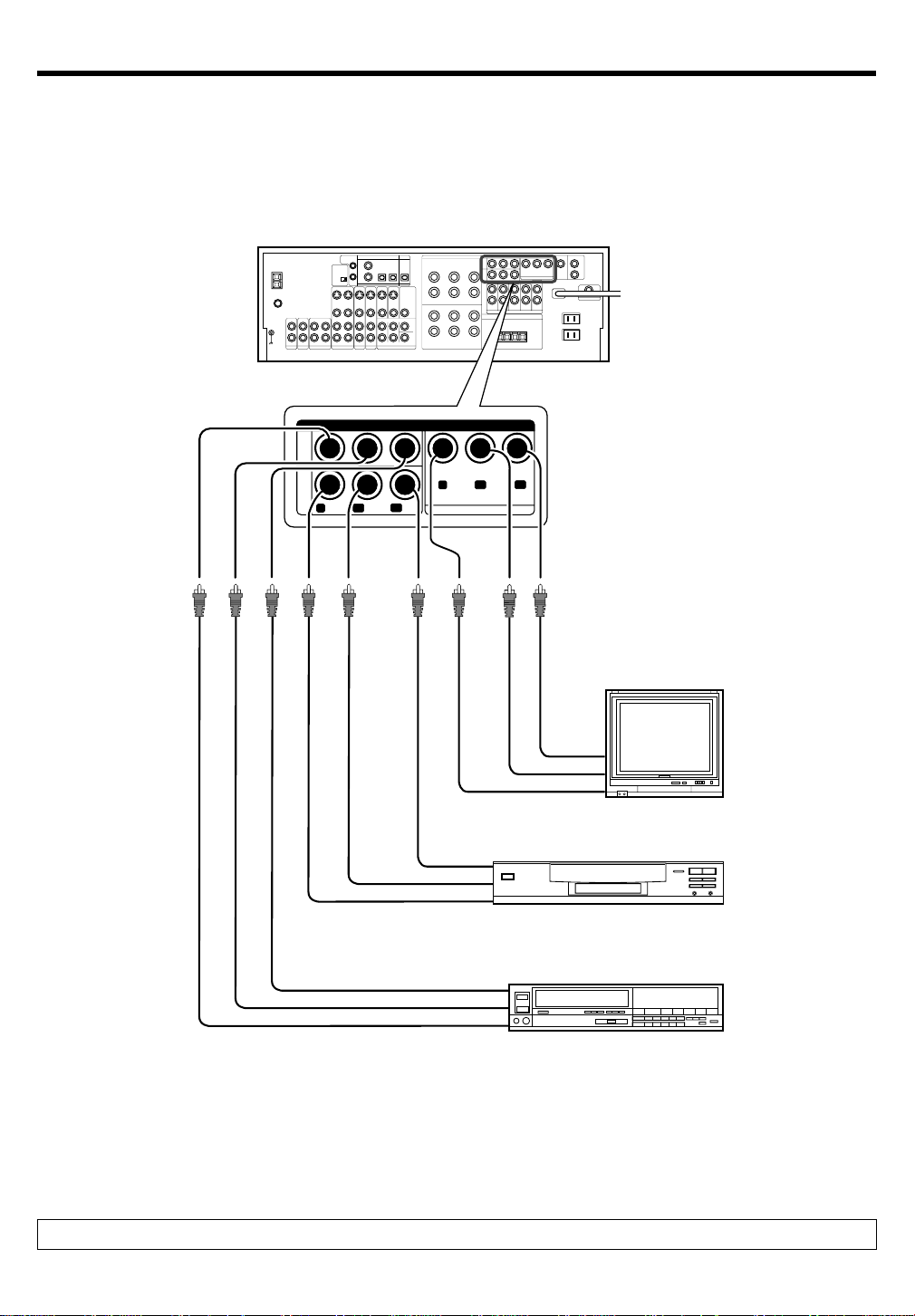
Setting up the system
Connecting video components (COMPONENT VIDEO)
If you have connected the receiver to a video component with COMPONENT jacks, you can get a better picture quality than by connecting to the S VIDEO
jacks.
VIDEO
3
IN
DVD
IN
COMPONENT VIDEO
Y
CR
CB
Y
MONITOR OUT
CRCB
Monitor TV
(with component jacks)
CR IN
CB IN
Y IN
CR OUT
DVD player (with component jacks)
CB OUT
Y OUT
• Connect to the VIDEO cord.
Video Recorder, DVD Recorder,
Satellite Cable Tuner & Game Player
CR OUT
(with component jacks)
CB OUT
Y OUT
When connecting the TV to the COMPONENT jacks, be sure to connect all the other components to the COMPONENT jacks.
13
EN
Page 14
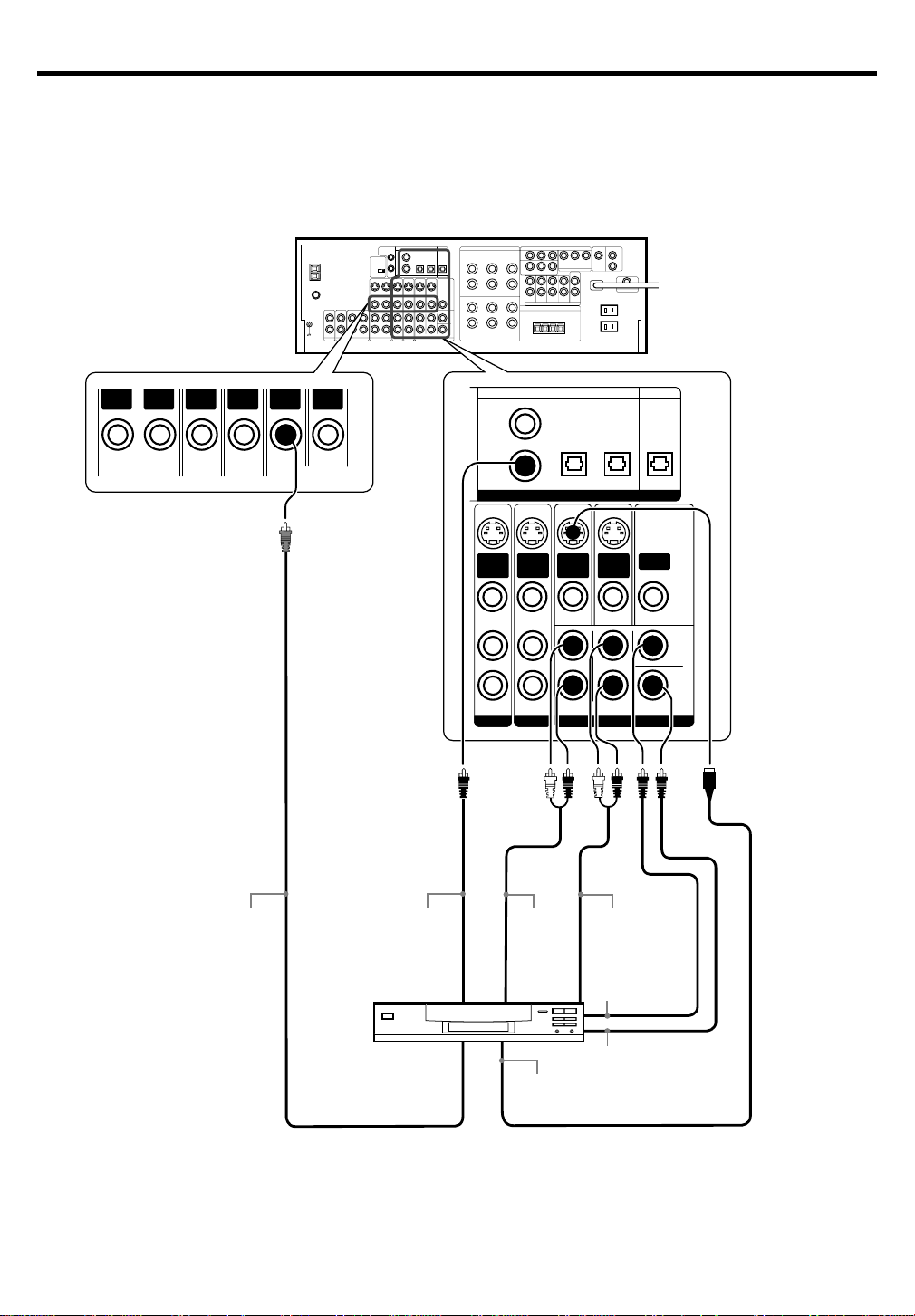
Setting up the system
Connecting a DVD player (6-channel input)
If you have connected a DVD player to the receiver with digital connection, be sure to read the “Input mode settings” section carefully. 9
OUT
VIDEOINVIDEO
IN
VIDEO
IN
VIDEOINVIDEO
DVD MONITOR
OUT
VIDEO
COAXIAL OPTICAL OPTICAL
VIDEO
2
DVD/
6CH
DIGITAL IN
S VIDEO
S VIDEO
IN
IN
VIDEO
VIDEO
PLAY INPLAY IN
VIDEO 2 VIDEO 3
VIDEO 3
S VIDEO
S VIDEO
IN
OUT
VIDEO
VIDEO
DVD MONITOR
FRONT
SURROUND
DVD/6CH INPUT
OPTICAL
MONITORCD/DVD
DIGITAL OUT
ROOM B
OUT
CENTER
WOOFER
SUB
14
VIDEO OUT
(Yellow RCA
pin cord)
COAXIAL
DIGITAL OUT
(AUDIO)
DVD player
FRONT
OUT L/R
S VIDEO
OUT
SURROUND
OUT L/R
CENTER
OUT
SUBWOOFER
OUT
S VIDEO cord
EN
Page 15
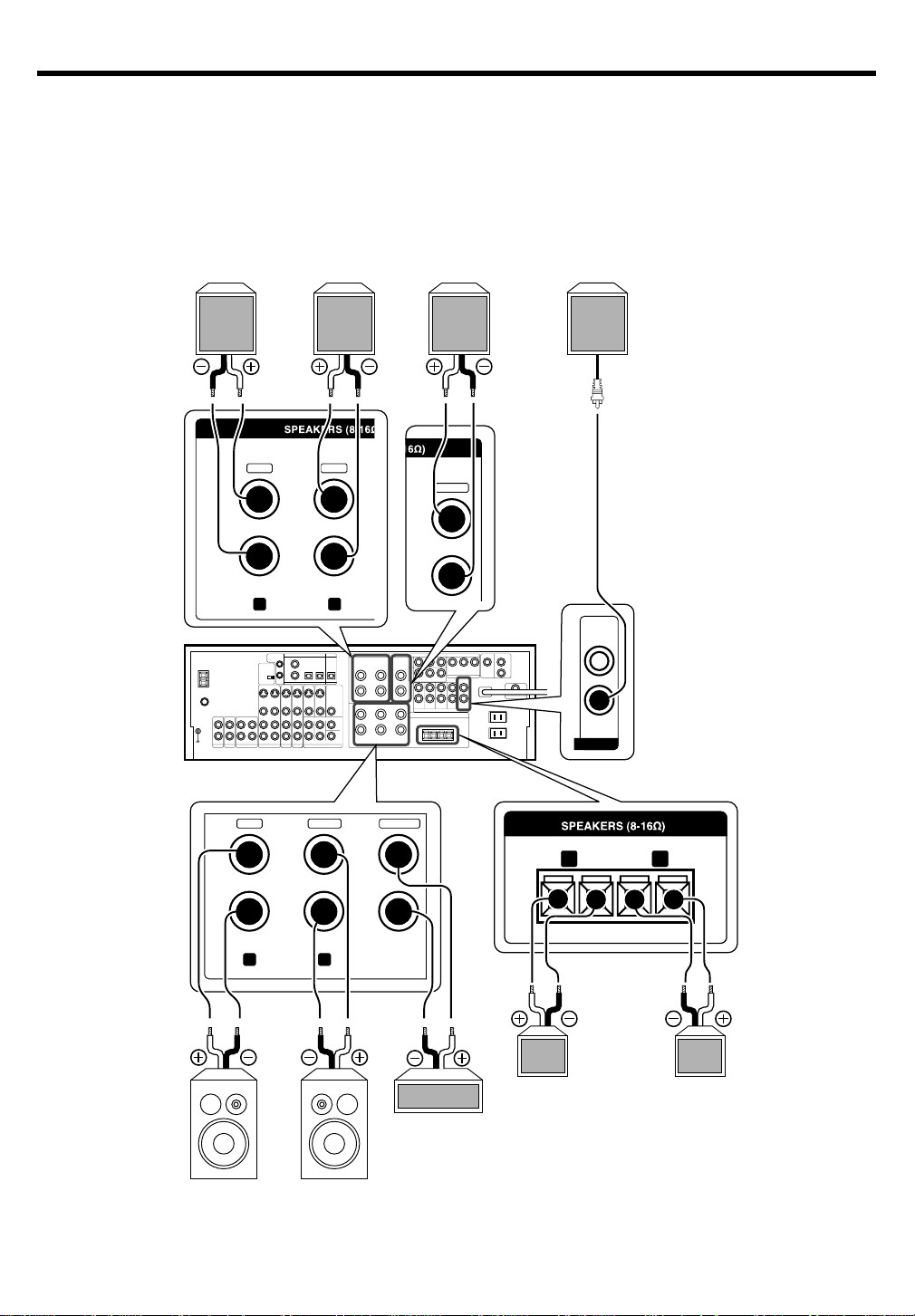
Setting up the system
Connecting the speakers
Surround Speakers
(Be sure to connect both
surround speakers)
Right
Surround Back/Subwoofer
Use this terminal it you wish to
connect to a Surround Back
speaker with the SETUP of
“6ch AMP SB” or to connect
to a Subwoofer speaker with
the SETUP of “6ch AMP SW”.
Left
Powered
subwoofer
SURROUND
GRAY
BLUE
+
SU
O
R
R
BW
U
S
PURPLE
/
K
BAC
D
N
U
R
FE
O
O
-
RL
CENTER
SUB
WOOFER
GREENWHITERED
+
FRONT B
RL
-
++
RLCENTERFRONT A
--
Right
Front Speakers A
Left
Center
Speaker
Right
Front Speakers B
Left
15
EN
Page 16
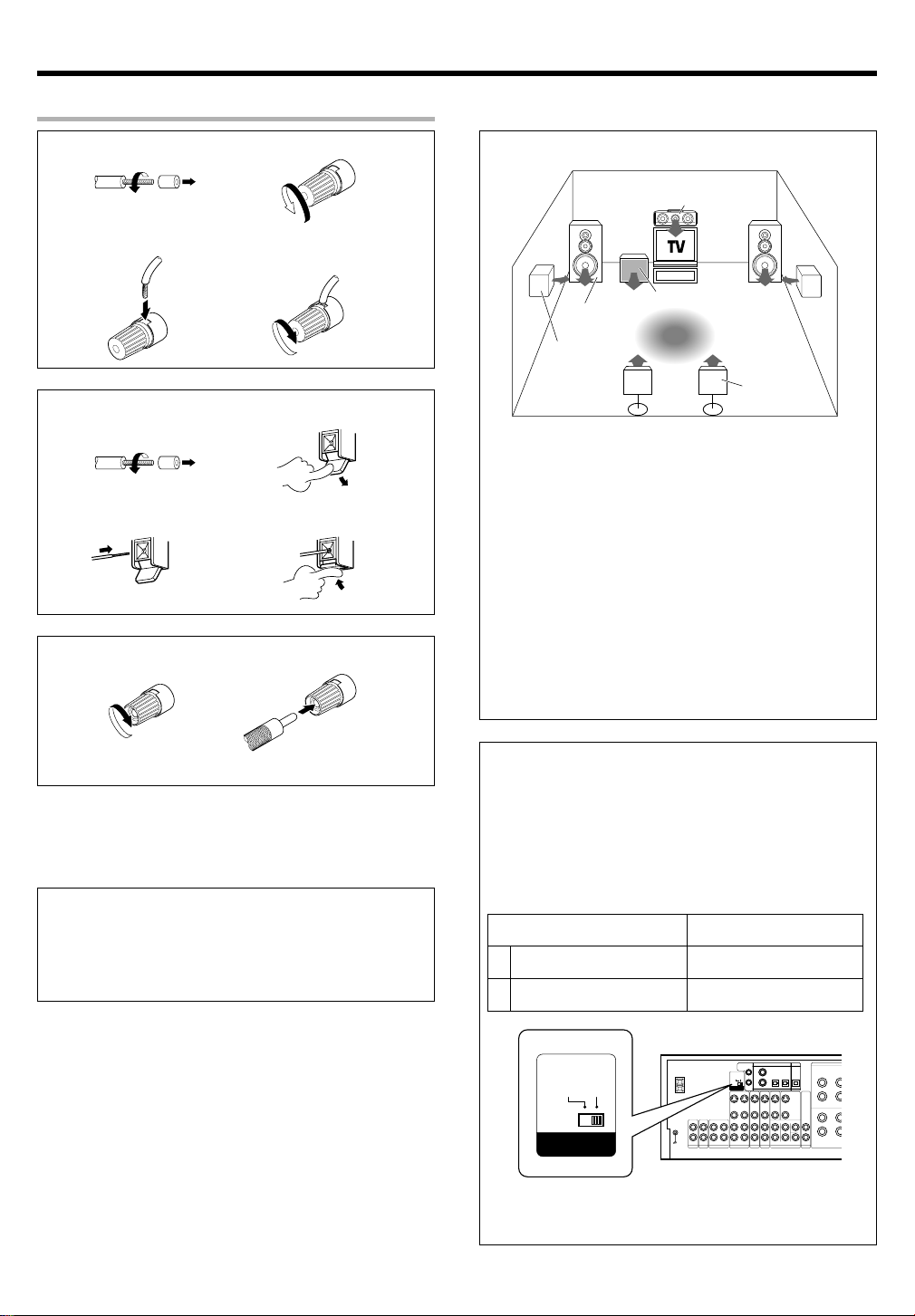
Setting up the system
Connecting the terminals
1 Strip coating. 2 Loosen.
3 Insert. 4 Secure.
1 Strip coating. 2 Push the lever.
3 Insert the cord. 4 Return the lever.
Connection of banana plugs (For the U.S.A. and Canada)
1 Secure. 2 Insert.
Speaker placement
Center speaker
Front speakers
(L,R)
Surround
speakers
(L,R)
Front speakers : Place at the front left and right of the listening
position. Front speakers are required for all surround modes.
Center speaker : Place front and center. This speaker stabilizes the
sound image and helps recreate sound motion. Required for surround
playback.
Surround speakers : Place at the direct left and right, or slightly
behind, the listening position at even heights, approximately 1 meter
above the ears of the listeners. These speakers recreate sound
motion and atmosphere. Required for surround playback.
Subwoofer : Reproduces powerful deep bass sounds.
Surround back speakers : Place the surround back left and right
speakers behind the listening position at the same height as the side
surround speakers.
• Although the ideal surround system consists of all the speakers
listed above, if you don't have a center speaker or a subwoofer, you
can divide those signals between the available speakers in the
speaker settings steps to obtain the best possible surround reproduction from the speakers you have available. £
Subwoofer
Listening
position
Surround
back speakers
(SBL/SBR)
• Sound will not be heard if the speaker terminal is not fully secured.
• Never short circuit the + and – speaker cords.
• If the left and right speakers are connected inversely or the speaker
cords are connected with reversed polarity, the sound will be
unnatural with ambiguous acoustic imaging. Be sure to connect the
speakers correctly.
Speaker impedance
After confirming the speaker impedance indications printed on the
rear panel of the receiver, connect speakers with matching impedance ratings. Using speakers with a rated impedance other than that
indicated on the rear panel of the receiver could result in malfunctions
or damage to the speakers or receiver.
EN
16
Channel space switching
(Except for the U.S.A., Canada, U.K., and Australia)
The space between radio channels has been set to the one that
prevails in the area to which the system is shipped. However, if the
current channel space setting does not match the setting in the area
where the system is to be used, for instance when you move from
area 1 or area 2 shown in the following table or vice versa, proper
reception of AM/FM broadcasts cannot be expected. In this case,
change the channel space setting in accordance with your area by
referring to the following table.
Area
U.S.A., Canada and South FM: 100 kHz
1
American countries AM: 10 kHz
2 Other countries
50us
75us
AM 9kHz
AM 10kHz
FM50kHz
FM100kHz
DE-EMPHASIS
CHANNEL SPACE
Turn the power OFF by pressing the POWER key before moving the
switch level. Move switch lever to match your area with a small
screwdriver or other pointed tool, then turn the power on again.
CHANNEL
Space Frequency
FM: 50 kHz
AM: 9 kHz
50us
75us
AM 9kHz
AM 10kHz
FM50kHz
FM100kHz
DE-EMPHASIS
CHANNEL SPACE
Page 17

Setting up the system
Connecting to another room (ROOM B)
This connection allows you to connect your main system to a monitor TV and speaker system located in another area (ROOM B).
CENTER
ROOM B
OUT
L
R
ROOM B FRONT
SURROUND SURROUND
BACK
PRE OUT
SUB
WOOFER
Power amplifier
Front speakers
(Room B)
LR
Monitor TV (Room B)
ROOM A
(Main System)
ROOM B
IR
RECEIVER
17
EN
Page 18

Setting up the system
PRE OUT connections
This receiver has additional preout jacks. These can be used for various purposes, but will need to be connected to an external power amplifier as shown
in the example below.
CENTER
L
R
ROOM B FRONT
SURROUND SURROUND
BACK
PRE OUT
SUB
WOOFER
Power amplifier
Power amplifier
Power amplifier
Power amplifier
Power amplifier
Center speaker
Subwoofer
Surround Back
speakers
LR
Surround speakers
LR
Front speakers
LR
• Connecting a speaker cord directly to a PRE OUT jack will not produce any sound from the speaker.
• To use the PRE OUT jacks, press only the SPEAKERS A key to the ON position.
• If you choose “6ch AMP SB”, sound will be heard from the PRE OUT Surround Back Left speaker (monoraul) only.
• This connection is available for listening in ROOM B.
EN
18
Page 19

Setting up the system
Connecting the RF antenna and external IR Repeater (For VR-6070 only)
The remote control for this receiver has the RF (radio frequency) and IR (infrared rays) transmission function. IR repeaters enables you to control
components located in cabinets or behind glass doors. You can enjoy a wider remote control signal range by placing the RF antenna and IR repeater away
from the receiver.
KENWOOD components (except DVD player): System control ¡
Other components: (Registering setup codes) IR REPEATER q
Monitor TV
(For IR Transmitter, select
“RF REMOTE OFF” only )
IR RECEIVER
(IR-9991-sold
separately)
M
O
N
I
T
O
R
IR OUT is free
(For RF Transmitter, select either
1. RF REMOTE Band 1, or
2. RF REMOTE Band 2)
IR IN
IR repeaters
AC adapter
To AC wall
outlet
IR
RECEIVER
IN
RF REMOTE ANTENNA
IR
REPEATER
OUT
RF antenna
Connecting IR repeater
1 Connect the IR repeater to the device as described in the
repeater’s manual.
2 Connect the IR repeater cable(s) to the IR REPEATER OUT
jack(s).
Notes
• IR repeaters send a signal similar to the device’s own remote control.
Xantech repeaters (models 282-00, 286-00, or 283-00) are compatible
with your new audio-video receiver.
Connecting the RF remote antenna
1 Insert the jack of the provided RF remote antenna into the
RF REMOTE ANTENNA jack.
2 Place the antenna wire vertically and fix it.
• Place the antenna away from the metallic panel.
Shape of plug to be connected.
IR RECEIVER IN
IR REPEATER OUT
Stereo mini plug Mono mini plug
Sleeve
Sleeve
Tip
Ring
IR IN / OUT SPECIFICATION:
Terminal IR RECEIVER IR REPEATER
IN OUT
To Tip Signal Signal
To Ring Ground
To Sleeve + 8V Ground
Tip
19
EN
Page 20

Setting up the system
Connecting to the AV AUX jacks
The AV AUX jacks are convenient for connection of video components
such as a camcorder or a video game.
AV AUX
S VIDEO VIDEO L-AUDIO-R
S VIDEO cord
Connecting the antennas
AM loop antenna
The supplied loop antenna is for use indoors. Place it as far as possible
from the receiver, TV set, speaker cords and power cord, and adjust the
direction for best reception.
AM antenna terminal connections
1 Push lever. 2 Insert cord. 3 Release lever.
FM indoor antenna
The supplied indoor antenna is for temporary use only. For stable signal
reception we recommend using an outdoor antenna. Disconnect the
indoor antenna when you connect one outdoors.
FM antenna terminal connections
Insert cord.
FM outdoor antenna
Lead the 75Ω coaxial cable connected to the FM outdoor antenna into the
room and connect it to the FM 75Ω terminal.
VIDEO OUT
Camcorder, other VCR,
S VIDEO OUT
• To select the source connected to the AV AUX jacks and press
AV AUX key. §
• When you connect the audio source such as the MD player, you
do not need to connect the video cable.
• When you connect the unit and the component with the S
VIDEO cord, you can get better picture quality.
video game, digital camera,
or portable MD player
AUDIO OUT
ANTENNA
AM
GND
75
FM
Use an antenna
adaptor
(Commercially
available)
Attach to the stand
AM loop antenna
FM indoor antenna
FM outdoor antenna
20
EN
Page 21

Setting up the system
Connecting the system control
Connecting system control cords after connecting a KENWOOD
audio component system lets you take advantage of convenient
system control operations.
This unit is compatible only with the [SL-16] mode. The system
control operation is not available if the unit is connected in the
[XS8], [XS], or [XR] connection mode.
If your component has the mode select switch, set the connected
components to the [SL16] mode.
SYSTEM CONTROL
SYSTEM CONTROL
cord
• You may connect the system control cord to either the up or down
jack.
EXAMPLE: [SL16] mode connections
The underlined portion represents the setting of the system control
mode.
[SL16] Receiver
SL16] [XS] [XS8] [XR]
[
SL16] [XS] [XS8] CD player
[
[XS] Record player
Cassette deck
or MD recorder
SYSTEM
CONTROL
cord
SYSTEM CONTROL OPERATIONS
Remote Control
Lets you operate this unit with the system remote supplied with the
receiver.
Automatic Operation
When you start playback from a source component, the input selector
on this unit switches to that component automatically.
Synchronized Recording
Lets you synchronize recording with the start of playback when
recording from CD, MD or analog discs.
Registering setup codes for KENWOOD audio components
If you own remote controllable KENWOOD audio components that
are not compatible with system control, registering the setup code
enables you to control those components using the remote control
supplied with this unit (without connecting system control cords). To
register setup codes for your remote controllable KENWOOD audio
components, see “Registering setup codes for other components”.
q
• In order to take advantage of the system control operations, the
components must be connected to the correct jacks. To use a CD
player it must be connected to the CD jacks. To use a cassette deck
(or MD recorder) it must be connected to the MD/TAPE jacks. When
using more than one CD player (etc.) only the one connected to the
specified jacks may be connected for system control.
• Some CD players and cassette decks are not compatible with the
[SL16] system control mode. Do not make system connections with
equipment that is not [SL16] compatible.
• Some MD players are not system control compatible. You cannot
make system control connections to this kind of equipment.
Notes
1. [SL16] equipment cannot be combined with [XR], [XS], and [XS8]
equipment for system operations. If your equipment consists of
this kind of combination, please do not connect any system control cords. Even without system control cords, normal operations
can be carried out without effecting performance.
2. Do not connect system control cords to any components other
than those specified by KENWOOD. It may cause a malfunction
and damage your equipment.
3. Be sure the system control plugs are inserted all the way in to the
system control terminals.
21
EN
Page 22

Setting up the system
Preparing the remote control
Loading the batteries
1 Remove the cover. 2 Insert the batteries.
3 Close the cover.
• Insert two AA-size (R6) batteries as indicated by the polarity markings.
RF remote control function (For VR-6070 only)
The remote control has the RF remote function in addition to the IR
remote function. The VR-6070 can receive the remote control commands even when they are installed in a position where the IR remote
signal can hardly access, for example inside a cabinet.
Changing the RF transmission frequency
The RF remote function may be unavailable due to radio wave cross talk,
etc. In this case, the transmission frequency can be changed.
To change the RF remote transmission frequency:
1 Change the RF switch setting.
Remote control operation
When the STANDBY indicator is lit, the power turns ON when you press
the POWER
power comes ON, press the key you want to operate.
Operating other component range (IR Transmitter)
Operating receiver range (RF Transmitter)
• The remote control signal received by main unit IR and RF signals.
• When pressing more than one remote control key successively, press the
keys securely by leaving an interval of 1 second or more between keys.
or SOURCE key on the remote control. When the
Remote sensor
6 m
SOURCE
10 m
POWER
IR Transmitter
RF Remote antenna
RF Transmitter
After changing the RF frequency of remote control, be also sure to
change that of the receiver.
2 Change the receiver’s RF reception frequency.
• Press and hold the SETUP key on the front panel of the receiver
for more than 2 seconds.
Each time you press the SETUP key, the RF reception frequency
changes as follows:
1 “RF REMOTE BAND 1”
2 “RF REMOTE BAND 2”
3 “RF REMOTE OFF”
• Select the same number as the position number of the RF
switch of the remote control except for “OFF”.
EN
22
Notes
1. The supplied batteries may have shorter lives than ordinary batteries
due to use during operation checks.
2. When the remote-controllable distance gets shorter than before, replace both batteries with new ones.
3. Placing the remote sensor in direct sunlight, or in direct light from a
high frequency fluorescent lamp may cause a malfunction.
In such a case, change the location of the system installation to prevent malfunction.
Important notes
Here is list of adjustment which can maximize the operation of
your remote control. For optimal operation of the remote control:
1 Aim the remote control toward the room where the receiver is
located.
2 Do not position the receiver and remote control near metal (such
as heat ducts). Metal can absorb RF signals.
3 Make sure the batteries in the remote control are fully charged.
Weak batteries will affect the range of the remote control.
4 When there is an obstruction around other equipments that send
signal from the remote control, the control distance of the RF
remote signal will be short.
Note
• The tests for range limits of the remote control and the receiver are
conducted in open-air distance test. Actual distance of the signal will
be based on the construction of the building where the unit is being
used in as well as other factors such as outside interference.
Page 23

Preparing for surround sound
Speaker settings
To enable you to obtain optimum enjoyment from the receiver’s listening
modes, make sure to complete the speaker settings (subwoofer, front,
center, and surround speakers) as described below.
POWER
ON/STANDBY
(VR-6070)
POWER ON/OFF
(KRF-X9060D)
ON/STANDBY
(KRF-X9060D)
SET UP
SETUP MULTI CONTROL
POWER
Joystick
(MULTI CONTROL5/ ∞,
DOWN2 /UP3)
Select a speaker system.
3
1 Select the SP SETUP and press the SETUP key again so that
the subwoofer setting indication “SUBW ON” appears.
CINEMA EQ.
DTS.
DOLBY DIGITAL
STEREO
SW
L
CR
LFE
SL S SB SR
SP MUTE
A B CLIP
OPTICAL 6CH INPUT
AUTO DETECT THX
ACTIVE EQ.
MATRIX
DSP MODE
COAXIAL ANALOG 96kHzfs
DISCRETE
PRO LOGIC
LOUDNESS
NEO:6
CSII
Surround EX
2 Use the MULTI CONTROL knob or Joystick (5/∞) to select
the appropriate subwoofer setting.
1 SUBW ON : Subwoofer setting mode to the receiver is
ON.
2 SUBW OFF : Subwoofer setting mode to the receiver is
OFF.
• The initial setting is “SUBW ON”.
• When the setting “SUBW OFF” is selected, the front speakers
are automatically set to “FRNT LARGE” and the procedure skips
to step 6.
Before step 6, press the SETUP key to accept the setting.
• When subwoofer output sound is required, select “FRNT NML/
THX”, or select both “FRNT LARGE” and “SW RE-MIX ON”.
• After setting SW (subwoofer) from OFF to ON, 6ch AMP setup
display will appear to enable you to re-select either SW, SB or OFF
from the surround back or subwoofer speaker terminal.
MM
M
3 Press the
MM
key or Joystick (3) to accept the setting.
• The front speakers setting indication “FRNT” appears.
RDS
RTY
AUTO
MEMO
STEREO
TUNED
Turn on the power to this receiver by pressing the POWER
1
ON/STANDBY
STANDBY
Press the SETUP key to enter the SETUP mode.
2
(for VR-6070) or POWER ON/OFF and ON/
(for KRF-X9060D) key or POWER key.
The Surround Back and Subwoofer speaker output selections are
displayed as follows:
1 6ch AMP SB : Surround Back/Subwoofer speaker terminal
will output SB sound. Surround Back pre out
will have output from SBL only.
2 6ch AMP SW : Surround Back/Subwoofer speaker terminal
will have no sound. Surround Back pre out
will have output from SBL and SBR.
3 6ch AMP OFF : It is not advisable to use Surround Back/
Subwoofer speaker terminal for this
selection.
Use the MULTI CONTROL knob or Joystick (5/∞) to select the speakers.
Press the SETUP key to proceed to the next SET UP selection.
MM
M
MM
??
?
??
Use
keys or Joystick (2/3) for the following displays.
/
1 SP SETUP
2 TEST TONE
3 BASS PEAK
4 SP DISTANCE
5 DISP MODE
6 EXIT
The flow of the SET UP is as follows:
T. TONE
AUTO
L
C
R
SR
SB
(SBR/SBL)
SL
SW
T. TONE
MANUAL
C
R
SR
SB
(SBR/SBL)
SL
SW
Front Left
L
Center
Front Right
Surround Right
Surround Back
(Surround Back
Right/Left)
Surround Left
Subwoofer
Display Selector
Display Listen
SP SETUP TEST TONE BASS PEAK SP DISTANCE EXITDISP MODE
Subwoofer
Front
Center
Surround
Surround
Back
Surround
Mix
Subwoofer
Re-mix
SW
L
C R
LFE
SL S SB SR
SP MUTE
A B CLIP
CINEMA EQ.
OPTICAL 6CH INPUT
AUTO DETECT THX
COAXIAL ANALOG 96kHzfs
ACTIVE EQ.
DSP MODE
DTS.
MATRIX
DISCRETE
DOLBY DIGITAL
PRO LOGIC
STEREO
LOUDNESS
NEO:6
CSII
Surround EX
RDS
RTY
AUTO
MEMO
STEREO
TUNED
4 Use the MULTI CONTROL knob or Joystick (5/∞) to select
the appropriate front speakers setting.
1 FRNT LARGE : Large front speakers are connected
to the receiver.
2 FRNT NML/THX : Average size front speakers are con-
nected to the receiver.
• For “FRNT LARGE” selection, no sound will be heard from
subwoofer speaker even when it is set to ON. However, if you
select “SW RE-MIX ON” when subwoofer is selected, you will
be able to hear sound from the subwoofer.
When in STEREO mode, the sound goes directly to front
speaker.
MM
M
5 Press the
MM
key or Joystick (3) to accept the setting.
• The center speaker setting indication “CNTR” appears.
6 Use the MULTI CONTROL knob or Joystick (5/∞) to select
the appropriate center speaker setting.
If you selected “LARGE” as the front speakers setting,
1 CNTR LARGE : A large center speaker is connected
to the receiver.
2 CNTR NML/THX : An average size center speaker is
connected to the receiver.
3 CNTR OFF : Center speaker setting mode to the
receiver is OFF.
If you selected “NML/THX” as the front speakers setting,
1 CNTR NML/THX : Center speaker setting mode to the
receiver is ON.
2 CNTR OFF : Center speaker setting mode to the
receiver is OFF.
MM
M
7 Press the
MM
key or Joystick (3) again to accept the setting.
• The surround speaker setting indication “SURR” appears.
Continued to next page.
EN
23
Page 24

Preparing for surround sound
8 Use the MULTI CONTROL knob or Joystick (5/∞) to select
the appropriate surround speaker setting.
If you selected “LARGE” as the center speaker setting,
1 SURR LARGE : Large surround speakers are con-
nected to the receiver.
2 SURR NML/THX : Average size surround speakers are
connected to the receiver.
3 SURR OFF : Surround speaker setting mode to
the receiver is OFF.
If you selected other than “LARGE” as the center speaker
setting,
1 SURR NML/THX : Surround speaker setting mode to
the receiver is ON.
2 SURR OFF : Surround speaker setting mode to
the receiver is OFF.
• When the setting “SURR OFF” is selected, the procedure skips
to step #.
9 Press the
MM
M key or Joystick (3) again to accept the setting.
MM
• The surround speaker setting indication “SB” appears.
0 Use the MULTI CONTROL knob or Joystick (5/∞) to select
appropriate surround back speaker setting.
If you selected “LARGE” as the surround speaker setting,
1 SB NML/THX : Average size surround back speaker is
connected to the receiver.
2 SB LARGE : Large surround back speaker is
connected to the receiver.
3 SB OFF : Surround back speaker setting mode to
the receiver is OFF.
CINEMA EQ.
DTS.
DOLBY DIGITAL
STEREO
SW
L
CR
LFE
SL S SB SR
SP MUTE
A B CLIP
OPTICAL 6CH INPUT
AUTO DETECT THX
ACTIVE EQ.
MATRIX
DSP MODE
COAXIAL ANALOG 96kHzfs
DISCRETE
PRO LOGIC
LOUDNESS
NEO:6
Surround EX
CSII
If you selected other than “LARGE” as the surround speaker
setting,
1 SB NML/THX : Surround back speaker setting mode to
the receiver is ON.
2 SB OFF : Surround back speaker setting mode to
the receiver is OFF.
• After setting SB (surround back) from OFF to NML/THX, 6ch
AMP setup display will appear to enable you to re-select either
SW, SB or OFF from the surround back or subwoofer speaker
terminal.
MM
M
! Press the
MM
key or Joystick (3) again to accept the setting
and “SURR:MIX” appears.
• Surr:mix is when the SL and SR speakers signals are mixed to
produce sound from the surround back speaker which would
enable the listener to enjoy sound coming from the back.
CINEMA EQ.
DTS.
DOLBY DIGITAL
STEREO
SW
L
CR
LFE
SL S SB SR
SP MUTE
A B CLIP
OPTICAL 6CH INPUT
AUTO DETECT THX
ACTIVE EQ.
MATRIX
DSP MODE
COAXIAL ANALOG 96kHzfs
DISCRETE
PRO LOGIC
LOUDNESS
NEO:6
CSII
Surround EX
@ Use the MULTI CONTROL knob or Joystick (5/∞) to select
the following.
1 SURR:MIX ON : Surround mix setting mode to the
receiver is ON.
2 SURR:MIX OFF : Surround mix setting mode to the
receiver is OFF.
• If surround back speaker is turned OFF, SURR:MIX setting is not
visible and the procedure skips to step #.
EN
24
RDS
RTY
AUTO
MEMO
STEREO
TUNED
RDS
RTY
AUTO
MEMO
STEREO
TUNED
# Press the
MM
M key or Joystick (3) again to accept the setting.
MM
• The subwoofer re-mix setting indication “SW RE-MIX” appears.
$ Use the MULTI CONTROL knob or Joystick (5/∞) to select
the appropriate subwoofer re-mix setting.
1 SW RE-MIX ON : Subwoofer re-mix setting mode to
the receiver is ON.
2 SW RE-MIX OFF : Subwoofer re-mix setting mode to
the receiver is OFF.
• If subwoofer is turned OFF, subwoofer re-mix setting is not
visible.
% Press the SETUP key again to return to the main setup displays.
• The receiver enters the speaker volume level adjustment mode.
• In steps 4 and 5, indications appear only for the selected
channels of the speakers that require adjusting.
Adjust the speaker volume level.
4
From your usual listening position, adjust the volume levels. The
volume levels from each speaker should be the same.
MM
1 Press the
??
M/
? keys or Joystick (2/3) to select TEST TONE.
MM
??
2 Press the SETUP key for the following displays:
1 T.TONE AUTO
2 T.TONE MANUAL
3 The selection of AUTO/MANUAL TEST TONE is done by the
MULTI CONTROL knob or Joystick (5/∞).
Press the SETUP key again to begin TEST TONE.
Use the MULTI CONTROL knob or Joystick (5/∞) to adjust
the volume level of the test tone output from the speaker
channel to be adjusted.
For AUTO selection, the first test tone is heard from the front
left speaker for 2.5 seconds. The next test tone is heard from
the speakers in the following sequence for 2 seconds each.
When the 6ch AMP SB has been selected.
LEFT CNTR RIGHT SR
SBSLSUBW
When the 6ch AMP SW or OFF has been selected.
LEFT CNTR RIGHT SR
SBL SBRSLSUBW
The channel indication blinks while the test tone is being output.
CINEMA EQ.
DTS.
DOLBY DIGITAL
STEREO
SW
L
CR
LFE
SL S SB SR
SP MUTE
A B CLIP
OPTICAL 6CH INPUT
AUTO DETECT THX
ACTIVE EQ.
MATRIX
DSP MODE
COAXIAL ANALOG 96kHzfs
DISCRETE
PRO LOGIC
LOUDNESS
NEO:6
CSII
Surround EX
• If you change the volume level settings for the speakers while
listening to music, the settings referred to on this page are also
changed. °
• If the speaker setting selects are OFF, the speaker level settings
are reset.
MM
M
MM
??
?
For MANUAL selection, press the
??
/
keys or Joystick (2/3)
each time to select the speaker channel.
4 Press the SETUP key again.
• The test tone is turned off and return to the main setup displays.
RDS
RTY
AUTO
MEMO
STEREO
TUNED
Page 25

Preparing for surround sound
L
SL S SB SR
C R
SP MUTE
OPTICAL 6CH INPUT
COAXIAL ANALOG 96kHzfs
CINEM
ACTIV
DSP M
A B CLIP
AUTO DETECT
SW
LFE
CLIPCLIP
Adjust the bass peak level.
5
A restriction is put on the low frequency so that the bass peak level
will not go higher than the acceptable level when the volume is
increased.
If subwoofer speaker is OFF, the limitation will affect the low
frequency of the front left and right speakers
MM
1 Press the
??
M/
? keys or Joystick (2/3) to select BASS PEAK
MM
??
and press the SETUP key.
CINEMA EQ.
DTS.
DOLBY DIGITAL
STEREO
SP MUTE
OPTICAL 6CH INPUT
AUTO DETECT THX
ACTIVE EQ.
A B CLIP
SW
LFE
COAXIAL ANALOG 96kHzfs
DSP MODE
MATRIX
DISCRETE
PRO LOGIC
LOUDNESS
NEO:6
CSII
Surround EX
2 Use the MULTI CONTROL knob or Joystick (5/∞) to adjust
the bass peak level to –30dB.
• The adjustment range is from – 30dB to 0dB and OFF.
3 For optimum bass peak level, keep increasing the bass peak
level by using the MULTI CONTROL knob or Joystick (5/∞)
while test tone is being output until clip sound is heard from
the subwoofer or front speaker.
CINEMA EQ.
DTS.
DOLBY DIGITAL
STEREO
SP MUTE
OPTICAL 6CH INPUT
AUTO DETECT THX
ACTIVE EQ.
A B CLIP
SW
LFE
COAXIAL ANALOG 96kHzfs
DSP MODE
MATRIX
DISCRETE
PRO LOGIC
LOUDNESS
NEO:6
CSII
Surround EX
4 Press the SETUP key to accept the setting.
Input the distance to the speakers.
6
MM
1 Press the
??
M/
? keys or Joystick (2/3) to select the SP
MM
??
DISTANCE on setup displays and press the SETUP key.
2 Measure the distance from the listening position to each of
the speakers.
Jot down the distance to each of the speakers.
Distance to Front left speaker (L) : ____ feet (meters)
Distance to Center speaker (C) : ____ feet (meters)
Distance to Front right speaker (R) : ____ feet (meters)
Distance to Surround right (SR) : ____ feet (meters)
Distance to Surround back right (SBR) : ____ feet (meters)
Distance to Surround back left (SBL) : ____ feet (meters)
Distance to Surround left (SL) : ____ feet (meters)
Distance to Subwoofer (SW) : ____ feet (meters)
MM
M
MM
??
?
3 Use the
??
/
keys or Joystick (2/3) to select the speakers
and the MULTI CONTROL knob or Joystick (5/∞) to adjust
the distance to the front speakers.
The speaker indicator to be adjusted blinks.
CINEMA EQ.
DTS.
DOLBY DIGITAL
STEREO
SW
L
CR
LFE
SL S SB SR
SP MUTE
AB CLIP
OPTICAL 6CH INPUT
AUTO DETECT THX
ACTIVE EQ.
MATRIX
DSP MODE
COAXIAL ANALOG 96kHzfs
DISCRETE
PRO LOGIC
LOUDNESS
NEO:6
CSII
Surround EX
RDS
RTY
AUTO
MEMO
STEREO
TUNED
RDS
RTY
AUTO
MEMO
STEREO
TUNED
RDS
RTY
AUTO
MEMO
STEREO
TUNED
Select the display mode.
7
MM
1 Press the
??
M/
? keys or Joystick (2/3) to select the DISP
MM
??
MODE.
2 Press the SETUP key for the following displays:
1 DISP SELECTOR : Displays the current input selector.
2 DISP LISTEN : Displays the current listen mode.
3 Use the MULTI CONTROL knob or Joystick (5/∞) to select
the display mode.
LC RSW
LFE
SL S SB SR
SP MUTE
A B CLIP
CINEMA EQ.
OPTICAL 6CH INPUT
AUTO DETECT THX
COAXIAL ANALOG 96kHzfs
ACTIVE EQ.
DSP MODE
DTS.
MATRIX
DISCRETE
DOLBY DIGITAL
PRO LOGIC
STEREO
LOUDNESS
NEO:6
CSII
Surround EX
RDS
RTY
AUTO
MEMO
STEREO
TUNED
4 Press the SETUP key again to accept the setting.
MM
M
5 Use the
LC R
SL S SB SR
MM
key or Joystick (3) to select EXIT.
OPTICAL 6CH INPUT
SP MUTE
A B CLIP
SW
LFE
AUTO DETECT THX
COAXIAL ANALOG 96kHzfs
CINEMA EQ.
ACTIVE EQ.
DSP MODE
DTS.
MATRIX
DISCRETE
DOLBY DIGITAL
PRO LOGIC
STEREO
LOUDNESS
NEO:6
CSII
Surround EX
RDS
RTY
AUTO
MEMO
STEREO
TUNED
6 Press the SETUP key to exit the SET UP mode.
Input level adjustment (analog sources only)
If the input level of an analog source signal is too high, the CLIP indicator
will blink to indicate the source signal. Adjust the input level.
1 Use the Input Selector keys to select the source of which the
input level you want to adjust.
• You can store a separate input level for each input source.
MM
M
MM
??
?
2 Press the SOUND and
until the “INPUT” indication appears.
3
Use the MULTI CONTROL knob or Joystick
level.
SP MUTE
OPTICAL 6CH INPUT
A B CLIP
L
C R
SW
LFE
SL S SB SR
COAXIAL ANALOG 96kHzfs
• The adjustment mode is displayed for approximately 8 seconds.
• The input level may be adjusted to any one of three settings: 0dB,
-3dB, and -6dB. (The initial setting is 0dB.)
4 Press the SOUND key again to return to the input indication.
??
/
keys
or Joystick
CINEMA EQ.
ACTIVE EQ.
DSP MODE
DTS.
MATRIX
DISCRETE
AUTO DETECT THX
(2/3) repeatedly
( 5/∞)
DOLBY DIGITAL
STEREO
PRO LOGIC
LOUDNESS
to adjust the input
NEO:6
Surround EX
CSII
RDS
RTY
AUTO
MEMO
STEREO
TUNED
Indication in feet Indication in meters
• The allowable setting range is 1 to 30 feet (0.3 to 9.0 m),
adjustable in 1 foot (0.3 m) increments.
4 Repeat steps 3 to input the distance for each of the speakers.
5 Press the SETUP key again to return to main set up displays.
• The speakers you have selected should appear on the display.
Confirm that all the speakers have been correctly selected.
25
EN
Page 26

M
V
M
Normal playback
Preparing for playback
Some preparatory steps are needed before starting playback.
POWER
ON/STANDBY
(VR-6070)
A SPEAKERS B
POWER ON/OFF
(KRF-X9060D)
Turning on the receiver
1 Turn on the power to the related components.
2 Turn on the power to this receiver by pressing the POWER ON/
STANDBY
(for KRF-X9060D) key.
(for VR-6070) or POWER ON/OFF and ON/STANDBY
Selecting the input mode
If you have selected a component connected to the CD/DVD, VIDEO 2,
VIDEO 3 or DVD/6CH jacks, make sure that the input mode setting is
correct for the type of audio signal to be used. 9
Selecting MD/TAPE
Select the source name corresponding to the component connected to
the MD/TAPE jacks. The initial factory setting is “TAPE”. To change the
source to “MD”, follow the steps below:
Hold down the MD/TAPE key for more than 2 seconds.
• The source indication changes to “MD”.
• To return to the original indication, repeat the above procedure.
ON/STANDBY
(KRF-X9060D)
INPUT MODE
MD/TAPE
Listening to a source component
VOLUME CONTROL
Input Selector AV AUX
VOLUME /
INPUT SELECTOR
Use the Input Selector and AV AUX keys to select the
1
source you want to listen to.
Selecting a source using each key.
1 “DVD/6CH”
2 “CD/DVD”
3 “PHONO”
4 “TUNER”
5 “VIDEO 1”
6 “VIDEO 2”
7 “VIDEO 3”
8 “MD/TAPE”
9 “AV AUX”
Start playback from the selected source.
2
Selecting the speaker system
Press the A SPEAKERS B key to select the speaker system to be
used.
A ON :
B ON : Sound from the speakers connected to the SPEAKERS B
A+B ON : Sound from both the speakers connected to the SPEAKERS
A+B OFF : No sound from the speakers. Use this setting when listening
• Selecting “6CH INPUT” by pressing the INPUT MODE key, whereby
26
Sound from the speakers connected to the SPEAKERS A
terminals on the rear panel.
terminals on the rear panel. No sound will be heard from the
subwoofer.
A and B terminals on the rear panel.
with headphones for stereo sound in all playback modes.
The display segments are different depending on the type of
input signal.
The indicator for the speakers
you want to use should be lit.
SP MUTE
OPTICAL 6CH INPUT
A B CLIP
COAXIAL ANALOG 96kHzfs
SW
L
C R
LFE
SL S SB SR
“DVD/6CH” is the input source will cause SPEAKERS A to be selected
automatically.
EN
AUTO DETECT
CINE
ACTI
DSP
Use the VOLUME CONTROL knob or VOLUME +/- keys to
3
adjust the volume.
Page 27

Normal playback
L
SL S SB SR
C R
MUTE
OPTICAL 6CH INPUT
COAXIAL ANALOG 96kHzfs
CINEMA EQ.
ACTIVE EQ.
DSP MODE D
B CLIP
AUTO DETECT
SW
LFE
SP
A
Adjusting the sound
A SPEAKERS B
SPEAKER EQ ACTIVE EQ
TONE
MULTI
CONTROL
Once-touch low frequency emphasis (BASS BOOST)
(remote control only)
You can adjust the sound quality when the receiver is in the PCM stereo
and analog stereo modes and when “THX OFF”.
Press the BASS BOOST key.
• Press the key once to select the maximum (+10) low frequency
emphasis setting.
• This key does not function when the receiver is in the sound quality
or ambience effects adjustment mode.
VOLUME
PHONES
MUTE
CONTROL
POWER
ACTIVE EQ
MUTE
LOUDNESS
TONE
SPEAKER EQ
VOLUME /
Joystick
(MULTI CONTROL5/ ∞,
DOWN2 /UP3)
BASS BOOST
Adjusting the TONE
You can adjust the sound quality when the receiver is in the PCM stereo
and analog stereo mode and when “THX OFF”.
1 Press the TONE key to select the TONE mode.
2 Use the MULTI CONTROL knob or Joystick (5/∞) to select TONE
ON/OFF.
CINEMA EQ.
DTS.
DOLBY DIGITAL
STEREO
L
C R
SW
LFE
SL S SB SR
SP MUTE
A B CLIP
OPTICAL 6CH INPUT
AUTO DETECT THX
ACTIVE EQ.
MATRIX
DSP MODE
COAXIAL ANALOG 96kHzfs
DISCRETE
PRO LOGIC
LOUDNESS
NEO:6
CSII
3 When in TONE ON selection, press the TONE key for the following
displays.
BASS : Select this to adjust the low frequency range.
TREBLE : Select this to adjust the high frequency range.
4 Use the MULTI CONTROL knob or Joystick (5/∞) to adjust the
sound quality.
CINEMA EQ.
DTS.
DOLBY DIGITAL
STEREO
L
C R
SW
LFE
SL S SB SR
SP MUTE
AB CLIP
OPTICAL 6CH INPUT
AUTO DETECT THX
ACTIVE EQ.
MATRIX
DSP MODE
COAXIAL ANALOG 96kHzfs
DISCRETE
PRO LOGIC
LOUDNESS
NEO:6
CSII
Surround EX
Surround EX
RDS
RTY
AUTO
MEMO
STEREO
TUNED
RDS
RTY
AUTO
MEMO
STEREO
TUNED
Switching back to the previous setting
Press the BASS BOOST key again.
Adjusting the LOUDNESS mode (remote control only)
You can adjust the Loudness function which controls the low volume
settings to maintain the music's richness. The adjustment can be made
when the receiver is in the PCM stereo and analog stereo mode and
when “THX OFF”.
Press the LOUDNESS key to turn the LOUDNESS setting ON.
To cancel
Press the LOUDNESS key again so that the “LOUDNESS”
indicator goes off.
Muting the sound
The MUTE key lets you mute the sound of the speakers.
Press the MUTE key.
Blinks
To cancel
Press the MUTE key again so that the “MUTE” indicator goes off.
• MUTE ON can also be deactivated by turning the VOLUME
CONTROL knob or pressing VOLUME +/– keys.
• The bass and treble levels are adjustable from -10 to +10 in 2 step
increments.
• The adjustment item is displayed for approximately 8 seconds.
27
EN
Page 28

SL S SB SR
SP MUTE
OPTICAL 6CH INPUT
COAXIAL ANALOG 96kHzfs
CINEMA EQ.
ACTIVE EQ.
DSP MODE D
A B CLIP
AUTO DETECT
LFE
Normal playback
ACTIVE EQ mode
You can enjoy a more impressive sound effect when ACTIVE EQ is
turned ON during Dolby Digital and DTS playback and, when in PCM and
analog stereo mode.
Press the ACTIVE EQ key for the following selections;
1 ACTIVE EQ MUSIC : Effective when listening to music.
(The ACTIVE EQ indicator lights up.)
2 ACTIVE EQ CINEMA : Effective when watching a movie.
(The ACTIVE EQ indicator lights up.)
3 ACTIVE EQ TV : Effective when watching TV.
(The ACTIVE EQ indicator lights up.)
4 ACTIVE EQ OFF : The ACTIVE EQ function is turned OFF.
(The ACTIVE EQ indicator goes off.)
•
“ACTIVE EQ”
will scroll from right to left.
• When ACTIVE EQ and SPEAKER EQ are OFF and ACTIVE EQ
(MUSIC) is turned ON, SPEAKER EQ (SMALL) will turn ON
automatically.
• ACTIVE EQ function will not be available when REC MODE, AUTO
TUNING or PRESET MEMORY is ON, and during 96kHz LPCM playback.
SPEAKER EQ mode
SPEAKER EQ’s function will automatically detect the various features of
each speaker and effectively creates a stereoscopic sound effect.
Press the SPEAKER EQ key to switch the following setting;
1 SPEAKER EQ SMALL : To select a small sizespeaker.
2 SPEAKER EQ NORMAL : To select an average size speaker.
3 SPEAKER EQ LARGE : To select a large size speaker.
4 SPEAKER EQ OFF : The SPEAKER EQ function is turned
•
“SPEAKER EQ”
SPEAKER
•
SPEAKER EQ
•
will scroll from right to left.
EQ cannot be turned OFF when ACTIVE EQ is turned ON.
function will not be available when REC MODE, AUTO
TUNING or PRESET MEMORY is ON, and during 96kHz LPCM
playback.
(The SPEAKER EQ indicator lights up.)
(The SPEAKER EQ indicator lights up.)
(The SPEAKER EQ indicator lights up.)
OFF.
(The SPEAKER EQ indicator goes off.)
Listening with headphones
1
Press the A and B speaker keys so that the speaker indicator goes
off.
Make sure the SPEAKERS
indicators are turned off.
• If you turn off all of the speakers when in surround mode, the surround
mode will be canceled as well, resulting in stereo playback.
2 Connect headphones to the PHONES jack.
PHONES
3 Use the VOLUME CONTROL knob or VOLUME +/– keys to adjust
the volume.
28
EN
Page 29

Recording
Recording audio (analog sources)
MD/TAPE
Recording a music source
1 Use the Input selector keys to select the source (other than “MD/
TAPE”) you want to record.
2 Set the MD or TAPE recorder to record.
3 Start playback, then start recording.
Recording video
1 Use the Input selector keys to select the video source (other than
“VIDEO 1”) you want to record.
2 Set the video deck connected to VIDEO 1 to record.
• Select the REC MODE to record a digital input source.
3 Start playback, then start recording.
• Recording may not be normal for some video software. This is due
to the copy guard condition. i
3 Press and hold the DIMMER key for more than 2 seconds to select
the AUTO REC or MANUAL REC mode.
1 REC mode off : The digital input record mode is
switched off.
2 AUTO REC mode : The digital input signals (DTS, Dolby
Digital, or PCM) are identified
automatically and converted into
stereo signals that are ready for
recording.
3 MANUAL REC mode : The input signal type at the moment
this mode is selected is held
throughout this mode.
For AUTO REC mode :
L
SW
CR
LFE
SSB
SL SR
SP MUTE
A B CLIP
CINEMA EQ.
OPTICAL 6CH INPUT
AUTO DETECT THX
COAXIAL ANALOG 96kHzfs
ACTIVE EQ.
DSP MODE
DTS.
MATRIX
DISCRETE
DOLBY DIGITAL
PRO LOGIC
STEREO
LOUDNESS
NEO:6
CSII
Surround EX
RDS
RTY
AUTO
MEMO
STEREO
TUNED
↓
SP MUTE
OPTICAL 6CH INPUT
A B CLIP
L
CR
SW
LFE
SSB
SL SR
COAXIAL ANALOG 96kHzfs
For MANUAL REC mode :
OPTICAL 6CH INPUT
SP MUTE
A B CLIP
L
C RSW
LFE
SL S SB SR
COAXIAL ANALOG 96kHzfs
CINEMA EQ.
DTS.
DOLBY DIGITAL
STEREO
AUTO DETECT THX
ACTIVE EQ.
MATRIX
DSP MODE
DISCRETE
PRO LOGIC
CINEMA EQ.
DTS.
AUTO DETECT THX
ACTIVE EQ.
DSP MODE
MATRIX
DISCRETE
DOLBY DIGITAL
PRO LOGIC
LOUDNESS
STEREO
LOUDNESS
NEO:6
CSII
NEO:6
CSII
Surround EX
Surround EX
RDS
RTY
AUTO
MEMO
STEREO
TUNED
RDS
RTY
AUTO
MEMO
STEREO
TUNED
Recording audio (digital sources)
Switch on the REC MODE to record a digital input source.
Usually use the AUTO REC MODE to record audio input sources. When
the digital mode changes during recording in the AUTO REC MODE, the
audio input source may be interrupted momentarily.
Recording music in AUTO REC or MANUAL REC mode
DIMMER
Input Selector
1 Use the Input Selector keys to select the source (CD/DVD, DVD/
6CH, VIDEO 2, VIDEO 3) you want to record.
2 Set the MD or TAPE recorder to record.
↓
CINEMA EQ.
DTS.
DOLBY DIGITAL
STEREO
SP MUTE
OPTICAL 6CH INPUT
AUTO DETECT THX
ACTIVE EQ.
L
C RSW
LFE
SL S SB SR
A B CLIP
COAXIAL ANALOG 96kHzfs
DSP MODE
MATRIX
DISCRETE
PRO LOGIC
4 Start playback, then start recording.
• If the audio reproduction stops in the middle due to change in the
input signals, etc., press the DIMMER key.
LOUDNESS
NEO:6
CSII
Surround EX
RDS
RTY
AUTO
MEMO
STEREO
TUNED
29
EN
Page 30

Listening to radio broadcasts
I
The receiver can store up to 40 stations in the memory and recall them
by one-touch operation.
Radio stations can be classified into RDS (Radio Data Syatem) stations
and other stations. To listen to or store RDS stations in the preset
memory see “Using RDS (Radio Data System)”. (For the U.K. only)
Tuning (non-RDS) radio stations
BAND
TUNER AUTO
TUNING 1/ ¡
AUTO
MULTI CONTROL
Joystick
(MULTI CONTROL5/ ∞)
BAND
TUNER
(For the U.K. only)
Using RDS (Radio Data System)
RDS is a system that transmits useful information (in the form of digital
data) for FM broadcasts along with the broadcast signal. Tuners and
receivers designed for RDS reception can extract the information from
the broadcast signal for use with various functions, such as automatic
display of the station name.
RDS functions:
PTY (Program TYpe Identification) Search ¤
Automatically tunes to a station that is currently broadcasting the
specified program type (genre).
PS (Program Service Name) Display
Automatically displays the station name transmitted by the RDS
station.
RDS AUTO MEMORY function ¤
Automatically selects and stores up to 40 RDS stations in the preset
memory.
If fewer than 40 RDS stations have been stored in the preset memory,
regular FM stations will be stored in the remaining places.
Radio Text function
Displays the radio text data transmitted by some RDS stations when
you press the RDS DISP (display) key. There is “NO RT” if no text data
is transmitted.
The “RDS” indicator lights up when an RDS broadcast (signal) is received.
L
C RSW
LFE
SL S SB SR
SP MUTE
A B CLIP
CINEMA EQ.
OPTICAL 6CH INPUT
AUTO DETECT THX
COAXIAL ANALOG 96kHzfs
ACTIVE EQ.
DSP MODE
DTS.
MATRIX
DISCRETE
DOLBY DIGITAL
PRO LOGIC
STEREO
LOUDNESS
NEO:6
CSII
Surround EX
RDS
RTY
AUTO
MEMO
STEREO
TUNED
Use the TUNER key to select the tuner.
1
Use the BAND key to select the desired broadcast band.
2
Each press switches the band.
CINEMA EQ.
DTS.
DOLBY DIGITAL
STEREO
OPTICAL 6CH INPUT
SP MUTE
A B CLIP
L
C RSW
LFE
SL S SB SR
Use the AUTO key to select the desired tuning method.
3
AUTO DETECT THX
ACTIVE EQ.
MATRIX
DSP MODE
COAXIAL ANALOG 96kHzfs
DISCRETE
PRO LOGIC
LOUDNESS
NEO:6
CSII
Surround EX
Each press switches the tuning method to either auto or manual
tuning.
“AUTO” indicator lights up in the display.
CINEMA EQ.
DTS.
CAL 6CH INPUT
AUTO DETECT THX
ACTIVE EQ.
XIAL ANALOG 96kHzfs
DSP MODE
MATRIX
DISCRETE
DOLBY DIGITAL
PRO LOGIC
STEREO
LOUDNESS
NEO:6
CSII
Surround EX
RDS
RTY
AUTO
MEMO
STEREO
TUNED
• Normally, set to “AUTO” (auto tuning). If the radio waves are weak
and there is a lot of interference, switch to manual tuning. (With
manual tuning, stereo broadcasts will be received in monaural.)
Use the MULTI CONTROL knob or Joystick (5/∞) or
4
TUNING
1/¡
keys to select the station.
“STEREO” lights when a broadcast is being received in stereo.
CINEMA EQ.
DTS.
AL 6CH INPUT
AUTO DETECT THX
IAL ANALOG 96kHzfs
ACTIVE EQ.
DSP MODE
MATRIX
DISCRETE
DOLBY DIGITAL
PRO LOGIC
STEREO
LOUDNESS
NEO:6
CSII
Surround EX
RDS
RTY
AUTO
MEMO
STEREO
TUNED
“TUNED” is displayed when a station is received.
Auto tuning : The next station is tuned automatically.
Manual tuning : Turn the knob or use the Joystick (5/∞) to select
the desired station.
RDS
RTY
AUTO
MEMO
STEREO
TUNED
Note
Some functions and function names may differ for certain countries
and areas.
Before using a function utilizing the RDS, be sure to perform the RDS
Auto Memory operation by referring to the description in “Presetting
RDS stations (RDS AUTO MEMORY)”. ¤
Presetting radio stations manually
The RDS auto memory function assigns preset numbers to RDS stations
starting from preset number “1”. Therefore, be sure to execute the RDS
auto memory function before using the following operations to manually
store AM stations and other FM stations, and RDS stations. See
“Presetting RDS stations (RDS AUTO MEMORY)”. (For the U.K. only)
MULTI CONTROL
MEMORYTUNER
Tune to the station you want to store.
1
Press the MEMORY key while receiving the station.
2
Blinks for 5 seconds Lights for 5 seconds
CINEMA EQ.
DTS.
DOLBY DIGITAL
STEREO
L
C RSW
LFE
SL S SB SR
SP MUTE
A B CLIP
OPTICAL 6CH INPUT
AUTO DETECT THX
ACTIVE EQ.
MATRIX
DSP MODE
COAXIAL ANALOG 96kHzfs
DISCRETE
PRO LOGIC
LOUDNESS
NEO:6
CSII
Surround EX
RDS
RTY
AUTO
MEMORY
STEREO
TUNED
¤
30
EN
Page 31

Listening to radio broadcasts
TUNER
RDS DISP
Proceed to step 3 within 5 seconds.
(If more than 5 seconds elapse, press the MEMORY key again).
Use the MULTI CONTROL knob or Joystick (5/∞) to select
3
one of the station presets (1 – 40).
Press the MEMORY key again to confirm the setting.
4
• Repeat steps 1, 2, 3, and 4 to store as many stations as
necessary.
• If you store a station at a previously used preset, the old station will
be replaced by the new one.
Use the Joystick to adjust the P.CALL 4/ ¢ direction to
2
select the desired station.
• Each time you push the Joystick, another preset station is received
in order.
Pushing the Joystick to P.CALL ¢ does the following:
Pushing the Joystick to P.CALL 4 does the following:
Receiving preset stations
Numeric keys
TUNER
Press the TUNER key to select tuner as the source.
1
Enter the number of the preset station you want to receive (up
2
to “40”).
Press the numeric keys in the following order:
For “15”, press 0,5
For “20”, press 0,0,)
• If you make a mistake entering a two digit number, press the +10
key repeatedly to return to the original display and start again.
CINEMA EQ.
DTS.
DOLBY DIGITAL
STEREO
L
C RSW
LFE
SL S SB SR
SP MUTE
A B CLIP
OPTICAL 6CH INPUT
AUTO DETECT THX
ACTIVE EQ.
MATRIX
DSP MODE
COAXIAL ANALOG 96kHzfs
DISCRETE
PRO LOGIC
LOUDNESS
NEO:6
CSII
Surround EX
Receiving preset stations in order (P.CALL)
RDS
RTY
AUTO
MEMO
STEREO
TUNED
Holding the Joystick on ¢ or 4 direction, lets you skip through
the presets, receiving each preset station at 0.5 second intervals.
(For the U.K. only)
Using the RDS DISP (Display) key
Pressing the RDS DISP key changes the contents of the
display.
Each press switches the display mode as follows :
1 PS (Program Service name) display
2 RT (Radio Text) display
3 Frequency display
1 PS (Program Service name) display :
The station name is displayed automatically when an RDS
broadcast is received.
If no PS data was sent, “NO PS” is displayed.
CINEMA EQ.
DTS.
DOLBY DIGITAL
STEREO
L
C RSW
LFE
SL S SB SR
SP MUTE
A B CLIP
OPTICAL 6CH INPUT
AUTO DETECT THX
ACTIVE EQ.
MATRIX
DSP MODE
COAXIAL ANALOG 96kHzfs
DISCRETE
PRO LOGIC
LOUDNESS
NEO:6
CSII
Surround EX
RDS
RTY
AUTO
MEMO
STEREO
TUNED
Joystick
(P.CALL 4/¢)
TUNER
Press the TUNER key to select the tuner as the source.
1
2 RT (Radio Text) display :
Text data accompanying the RDS broadcast scrolls across the
display. “NO RT” is displayed if the current RDS station does not
provide RT data.
CINEMA EQ.
DTS.
DOLBY DIGITAL
STEREO
L
C RSW
LFE
SL S SB SR
SP MUTE
A B CLIP
OPTICAL 6CH INPUT
AUTO DETECT THX
ACTIVE EQ.
MATRIX
DSP MODE
COAXIAL ANALOG 96kHzfs
DISCRETE
PRO LOGIC
LOUDNESS
NEO:6
CSII
Surround EX
3 Frequency display :
Displays the frequency of the current station.
CINEMA EQ.
DTS.
DOLBY DIGITAL
STEREO
L
C RSW
LFE
SL S SB SR
SP MUTE
A B CLIP
OPTICAL 6CH INPUT
AUTO DETECT THX
ACTIVE EQ.
MATRIX
DSP MODE
COAXIAL ANALOG 96kHzfs
DISCRETE
PRO LOGIC
LOUDNESS
NEO:6
CSII
Surround EX
31
RDS
RTY
AUTO
MEMO
STEREO
TUNED
RDS
RTY
AUTO
MEMO
STEREO
TUNED
EN
Page 32

Listening to radio broadcasts
(For the U.K. only)
Presetting RDS stations
This function automatically stores up to 40 RDS stations in the preset
memory. In order to use the PTY function, the RDS stations must be
stored in the preset memory using the RDS Auto Memory function.
TUNER MULTI CONTROL
Press the TUNER key to enter tuner mode.
1
Use the BAND key to set the broadcast band to “FM”.
2
Press the MEMORY key continously for more than 3
3
(RDS AUTO MEMORY)
MEMORYBAND
seconds will start AUTO MEMORY.
CINEMA EQ.
DTS.
DOLBY DIGITAL
STEREO
L
C RSW
LFE
SL S SB SR
SP MUTE
A B CLIP
OPTICAL 6CH INPUT
AUTO DETECT THX
ACTIVE EQ.
MATRIX
DSP MODE
COAXIAL ANALOG 96kHzfs
DISCRETE
PRO LOGIC
LOUDNESS
NEO:6
CSII
• After a few minutes, up to 40 RDS stations are preset in order from
channel “01”.
• Stations already stored in the preset memory may be replaced by
RDS stations. (i.e., If the RDS AUTO MEMORY function detects 15
RDS stations, the stations currently preset at numbers 01~15 will
be replaced by the RDS stations.)
Surround EX
RDS
RTY
AUTO
MEMO
STEREO
TUNED
(For the U.K. only)
Tuning by Program TYpe (PTY search)
This function lets you set the tuner to automatically search for stations
which are currently broadcasting the type of program (genre) you want
to listen to.
Under certain receiving conditions, it may take more than 1
minute to complete the search.
Press the PTY key to activate the PTY search mode.
1
Light up
L
C RSW
LFE
SL S SB SR
SP MUTE
AB CLIP
CINEMA EQ.
OPTICAL 6CH INPUT
AUTO DETECT THX
COAXIAL ANALOG 96kHzfs
ACTIVE EQ.
DSP MODE
DTS.
MATRIX
DISCRETE
DOLBY DIGITAL
PRO LOGIC
STEREO
LOUDNESS
NEO:6
CSII
Surround EX
RDS
RTY
PTY
AUTO
MEMO
STEREO
TUNED
When an RDS broadcast is received, the program type is shown on
the display. If no PTY data is available, or if the station is not an RDS
station, “NONE” is displayed.
While the “PTY” indicator is lit, use the Joystick (5/∞) or
2
TUNING
1/¡
keys to select the program type of your
choice.
Program type table
Program Type Name Display Program Type Name Display
Pop Music POP M Weather WEATHER
Rock Music ROCK M Finance FINANCE
Easy Music EASY M Children’s Program CHILDREN
Light Classical Music LIGHT M Social Affairs SOCIAL
Serious Classical Music CLASSICS Religion RELIGION
Other Music OTHER M Phone In PHONE IN
News NEWS Travel TRAVEL
Current Affairs AFFAIRS Leisure LEISURE
Information INFO Jazz Music JAZZ
Sport SPORT Country Music COUNTRY
Education EDUCATE National Music NATION M
Drama DRAMA Oldies Music OLDIES
Culture CULTURE Folk Music FOLK M
Science SCIENCE Documentary DOCUMENT
Varied Speech VARIED
“NO PROGRAM” is displayed if this operation is attempted
before performing the RDS Auto Memory operation.
Press the PTY key to start searching.
3
EXAMPLE : Searching for a Pop Music broadcast.
Display while searching. Blinks
CINEMA EQ.
DTS.
DOLBY DIGITAL
STEREO
L
C RSW
LFE
SL S SB SR
SP MUTE
AB CLIP
OPTICAL 6CH INPUT
AUTO DETECT THX
ACTIVE EQ.
MATRIX
DSP MODE
COAXIAL ANALOG 96kHzfs
DISCRETE
PRO LOGIC
LOUDNESS
NEO:6
CSII
Program type name display
Display when a station is received. Goes out
DOLBY DIGITAL
CINEMA EQ.
DTS.
STEREO
L
C RSW
LFE
SL S SB SR
SP MUTE
A B CLIP
OPTICAL 6CH INPUT
AUTO DETECT THX
ACTIVE EQ.
MATRIX
DSP MODE
COAXIAL ANALOG 96kHzfs
DISCRETE
PRO LOGIC
LOUDNESS
NEO:6
CSII
Station name display
Surround EX
Surround EX
RDS
RTY
PTY
AUTO
MEMO
STEREO
TUNED
RDS
RTY
AUTO
MEMO
STEREO
TUNED
PTY
TUNING
1/¡
Preparations
• Execute the RDS auto memory procedure.
• Set the broadcast band to FM.
• Tune to an RDS station.
EN
32
Joystick
(MULTI CONTROL5/ ∞,
DOWN2 /UP3)
• No sound is heard while “PTY” is blinking.
• If the desired program type cannot be found, “NO PROGRAM” is
displayed, then after several seconds the display returns to the
original display.
To select another program type.
Repeat steps 1, 2 and 3.
Page 33

Ambience effects
This receiver is equipped with listening modes that allow
you to enjoy an enhanced sonic ambience with a variety of
video sources.
In order to obtain the optimum effect from the surround
modes, make sure to input the proper speaker settings
beforehand. £
Surround modes
Dolby Digital
The Dolby Digital surround format lets you enjoy up to 5.1 channels
of digital surround sound from Dolby Digital program sources (such as
Laserdisc or DVD software marked
ous Dolby surround, Dolby Digital provides even better sound quality,
greater spatial accuracy, and improved dynamic range.
Note
Although a full set of speakers (front left, right, and center, surround
left and right, and a subwoofer) is required for true 5.1 channel Dolby
Digital surround sound, this receiver lets you enjoy Dolby Digital (and
Dolby Surround) program sources, even if you connect only the front
speakers.
Center speaker
Subwoofer (SW)*
Surround
speakers
(L, R)
*Optional in this mode.
* LFE = Low Frequency Effects. This channel delivers separate non-
directional bass signals to the subwoofer for more dynamic deep
bass sound effects.
Although only Dolby Digital soundtracks incorporate a separate low
frequency channel, connecting a subwoofer will also improve deep
bass performance in the other surround modes.
The indication “LFE” appears in the display when a signal is being
input for this channel.
“DTS”, “DTS-ES Extended Surround”
and “Neo:6” are trademarks of Digital
Theater Systems, Inc.
Manufactured under license from Dolby Laboratories. “Dolby”, “Pro
Logic”, “Surround EX” and the double-D symbol are trademarks of
Dolby Laboratories.
“Circle Surround II and the
Inc. Circle Surround II technology is incorporated under license from SRS
Labs, Inc”.
®
symbol are trademarks of SRS Labs,
). Compared with previ-
Front speakers (L, R)
Dolby Digital EX
Dolby Digital EX is an extension of Dolby Digital technology, Dolby
Digital EX creates six full-bandwidth output channels from 6.1-channel
sources. This is done using a matrix decoder that derives three
surround channels from the two in the original recording.
This is achieved by using three different surround signals, Left
Surround , Right Surround, and Back Surround, each driving its own
array of speakers. Think of it as adding a center channel for the rear
speakers, which give more diffuse and natural surround effect, even
if you wanted the ability to completely encircle the audience with
sound, positioning sound effects exactly where they wolud be heard
in real life. For best results, Dolby Digital EX should be used with
movie soundtracks recorded with Dolby Digital Surround EX which
contain a digital flag that will automatically activate this feature.
However, for titles released prior to late 2001, this feature has to be
activated manually.
Note
Although a full set of speakers (front left, right, and center, surround
left and right, surround back left and right, and a subwoofer) is
required for true 6.1 channel Dolby Digital surround EX sound, this
receiver lets you enjoy Dolby Digital (and Dolby Surround) program
sources, even if you connect only the front speakers.
Center speaker
Subwoofer
(SW)*
Front speakers (L, R)
Surround
speakers
(L, R)
* Optional in this mode.
*LFE = Low Frequency Effects. This channel delivers separate non-
directional bass signals to the subwoofer for more dynamic deep
bass sound effects.
Although only Dolby Digital soundtracks incorporate a separate low
frequency channel, connecting a subwoofer will also improve deep
bass performance in the other surround modes.
The indication “LFE” appears in the display when a signal is being
input for this channel.
Dolby PRO LOGIC
Dolby Pro Logic II was designed specifically to provide a new sense
of spatiality, directionality and articulation of sounds from Dolby
Surround encoded sources (such as video and Laserdisc software
marked
feedback logic design, a matrix surround decoding and the decoding
of stereo, full bandwidth surround outputs. The PRO LOGIC
programmed into this receiver are “MOVIE”, “MUSIC” and “PRO
LOGIC”. The “MOVIE” mode of the PRO LOGIC
characteristics to produce a calibrated, high-level surround sound
playback while the “MUSIC” mode has user-adjustable characteristics to offer the three optional controls, like “Dimension”, “Center
Width” and “Panorama” modes to allow optimization of the soundfields
as desired. The “Dimension” control allows the user to gradually
adjust the soundfield either towards the front or towards the rear; the
“Center Width” control allows various adjustment of the left-centerright speakers’ balance; the “Panaroma” mode extends the front
stereo image to include the surround speakers for an exciting “wraparound” effect with side wall imaging.
II
). This is achieved with an intelligent, built-in
Center speaker
Surround
back speakers
(L, R)
II has preset
II modes
Lucasfilm and THX are trademarks or registered trademarks of
Lucasfilm, Ltd. ©Lucasfilm Ltd. & TM. Surround EX is a jointly
developed technology of THX and Dolby Laboratories Inc. and is a
trademark of Dolby Laboratories Inc. All rights reserved. Used under
authorization.
Surround
speakers
(L, R)
Subwoofer (SW)
Front speakers (L, R)
33
EN
Page 34

Ambience effects
DTS-ES
The DTS-ES (Digital Theater System-Extended Surround) represents
6.1-channel Discrete Surround format, expanding upon 5.1 surround.
DTS-ES format is a 6.1 channel sound system for movie theaters that
includes an additional surround center channel matrixed within
surround left and surround right. It’s compatible on predecessor DTS
5.1 system. The extra channel allows more accurate placement and
steering of sound accross the rear soundstage.The DTS-ES receiver
will be required, to experience a discrete 6.1-channel mix.
The DTS-ES decoders used in home cinema systems have decoding
options for utilizing the extra channel, in addition to processing
existing 5.1 channel surround sound :
DTS-ES Discrete 6.1 and DTS-ES Matrix 6.1 add the surround back
channel audio to the DTS 5.1-channel format to improve the acoustic
positioning and makes acoustic image movement more natural with
the 6.1-channel reproduction.
NEO:6 is a new technology which decodes 2-channel signals into 6channel signals using high-accuracy digital matrix technology. For the
best results, DTS-ES should be used with movie sound tracks recorded
with DTS-ES format which contain a digital flag that will automatically
activate this feature. However, for some titles, this feature has to be
activated manually.
According to the signals to be played back, DTS NEO:6 uses either the
NEO:CINEMA mode optimized for movie playback or the NEO:MUSIC
mode optimized for music playback.
Center speaker
Subwoofer
(SW)*
Front speakers (L, R)
Surround
speakers
(L, R)
*Optional in this mode.
* LFE = Low Frequency Effects. This channel delivers separate non-
directional bass signals to the subwoofer for more dynamic deep
bass sound effects.
DTS has a .1 or LFE channel.
The indication “LFE” appears in the display when a signal is being
input for this channel.
Surround
back speakers
(L, R)
THX Surround EX mode
THX Surround EX is an extension of THX which was jointly developed
by Lucasfilm THX and Dolby Laboratories.
This new technology is able to place sound directly behind the listener
as it allows the sound mixers to encircle the listener with 360-degree
pans.
THX Surround EX is able to redirect bass energy in the surround back
channels to the subwoofer. It requires re-equalization of the surround
back channels to match the charecteristics of the front and left or right
surround channels.
It also consist of the basic THX features such as Re-equalization (ReEQ), Timbre Matching, Adaptive Decorrelation, Bass Peak Level
Manager and Loudspeaker Position Time Synchronisation.
Center speaker
Subwoofer
(SW)
Front speakers (L, R)
Surround
speakers
(L, R)
Re-equalization (Re-EQ)
When listening in a typical home room, there may be some variation
of echo due to air absorption and smaller space. The sound produced
by flat response loudspeakers normally used in the cinema can be
overly bright in the home environment. Thus, Re-equalization (Re-EQ)
will adjust this condition to fit the home environment for a similar
cinema effect.
Timbre Matching
Due to human condition, listening to sound from various directions of
speakers can be very disturbing. So, it is important to smoothen the
flow of sound to suit the home cinema environment. Timbre Matching
is able to smoothen the flow of sound to the listener who will be able
to enjoy the cinema effect at home.
Adaptive Decorrelation
Mono sound track produced from the speaker system comes from
only one direction, which does not exemplify the cinema surround
sound experience. Adaptive Decorrelation is able to adjust the
inaccuracy of this sound distribution.
Bass Peak Level Manager
Certain sound tracks may produced various bass peaks that could be
unpleasant in a home cinema environment. Therefore, a user-adjustable Bass Peak Level Manager is used to control the bass level to suit
the system’s capacity. ∞
Loudspeaker Position Time Synchronisation
This function enables you to adjust the different speaker’s distance to
your listening position. It permits an accurate synchronisation, which
creates the ultimate sound environment.
Surround
back speakers
(L, R)
34
EN
Page 35

Ambience effects
DSP mode
The DSP mode lets you add the atmosphere of a live concert or hall
to almost any type of program source. These modes are particularly
effective when used with stereo program sources, like CD, television,
and FM radio. You might enjoy trying the ARENA, JAZZ CLUB,
THEATER, STADIUM or DISCO mode the next time you watch a
concert or sporting event!
Center speaker
Subwoofer (SW)
Surround
speakers
(L, R)
Front speakers (L, R)
What's DSP?
DSP stands for Digital Signal Processor.
The way a sound is heard in an actual environment depends on a
variety of different factors. One of the most important is reverberation
(the act of decaying elements of sound echoing in various places).
The DSP modes produce the feeling of presence by using the DSP to
create reverberation, without spoiling the sound quality of the original
signal.
Multi channel surround sound (SRS Circle Surround II)
SRS Circle Surround II ™ improves on its predecessor CS-5.1™
resulting in the CS-6.1™ system, enabling you to listen to realistic,
multi-channel, surround sound playback from a stereo source or
conventional surround-encoded video source. You already enjoy
listening to Dolby Digital sound/DTS multi-channel sound with your
multi-speakers. Now you can listen to audio CDs, MDs, Broadcast and
Home Theater using your multi-speakers. You will discover a new
type of sound through SRS Circle Surround II.
The CS system dramatically reduces storage space requirements for
multi-channel content. It creates a listening environment that places
the listener “inside” music performances, and dramatically improves
both hi-fi audio and conventional surround-encoded video material.
The CS decoder also includes the SRS technologies Focus™ and
TruBass™. Focus electronically raises the sound stage from the
speaker location to an optimal position. TruBass creates deep, rich
bass in small speaker systems without the need for a subwoofer.
DVD 6-channel mode
Using a DVD player or the like equipped with six (5.1) output channels
and the receiver, you can enjoy multi-channel encoded DVD source
material in all its splendor. Since the source signals are digital and
each channel is input independently, the resulting sound quality,
sense of spaciousness, and dynamic range are superb.
Center speaker
Subwoofer (SW)*
Surround
speakers
(L, R)
*LFE = Low Frequency Effects. This channel delivers separate non-
directional bass singnals to the subwoofer for more dynamic deep
bass sound effects.
Front speakers (L, R)
Surround
speakers
(L, R)
Subwoofer
(SW)
Center speaker
Front speakers (L, R)
Surround
back speakers
(L, R)
35
EN
Page 36

Ambience effects
Surround play
The DTS compatible models can reproduce a CD, DVD, or LD carrying the
DTS mark.
DOLBY DIGITAL can be used when playing DVD or LD software bearing
the mark and DOLBY DIGITAL format digital broadcasts (etc.).
DOLBY PRO LOGIC can be used when playing video, DVD, or LD
software bearing the
SRS Circle Surround q enables you to listen to multi channel sound from
the stereo source.
DSPTHX INPUT MODE
Input Selector
INPUT MODE
INPUT
SELECTOR
Preparations
• Turn ON related components.
• Complete “Preparing for surround sound” (speaker settings). £
• Use the Input Selector keys to select the component you wish to play
back with surround sound.
• Use the INPUT MODE key to select the input mode (analog or digital)
for the source you wish to play back. 9
• Noise will be produced when a DTS source is played by selecting the
analog input.
Start playing the video software.
1
Turn the LISTEN MODE knob or LISTEN MODE %/fi keys
2
to select the listening mode.
The listening mode settings are stored separately for each input. If
the input mode is set to full auto (“AUTO DETECT” lights), the
receiver selects the optimal listening mode automatically based on
the type of input signal and the speaker settings.
Each turn of the LISTEN MODE knob or press of the LISTEN
MODE %/fi keys switches the setting as listed below.
The listening mode settings are different depending on the type
of input signal.
When the DOLBY DIGITAL or DOLBY DIGITAL EX signal is
input :
(The DOLBY DIGITAL or PRO LOGIC, indicator lights up.)
1 DOLBY DIGITAL : DOLBY DIGITAL surround.
2 DOLBY D EX : DOLBY DIGITAL EX surround.
3 PLII MOVIE : PRO LOGIC II surround MOVIE mode.
4 PLII MUSIC : PRO LOGIC II surround MUSIC mode.
5 PRO LOGIC : PRO LOGIC II surround PRO LOGIC mode.
6 STEREO : Normal stereo playback.
(The PRO LOGIC indicator lights up.)
(The PRO LOGIC indicator lights up.)
(The PRO LOGIC indicator lights up.)
mark.
LISTEN MODE
THX
LISTEN MODE%/ fi
DSP MODE
When you select DOLBY DIGITAL
“DOLBY DIGITAL” will be displayed.
CINEMA EQ.
DTS.
STEREO
SW
L
CR
LFE
SL SR
SB
SP MUTE
A B CLIP
OPTICAL 6CH INPUT
AUTO DETECT THX
ACTIVE EQ.
MATRIX
DSP MODE
COAXIAL ANALOG 96kHzfs
DISCRETE
DOLBY DIGITAL
PRO LOGIC
LOUDNESS
NEO:6
CSII
Surround EX
When the DTS or DTS-ES (matrix or discrete) signal is input :
1 DTS : (DTS indicator lights up.)
2 DTS MATRIX : (DTS and MATRIX indicators light up.)
3 DTS DISCRETE : (DTS and DISCRETE indicators light up.)
4 STEREO : Normal stereo playback.
When the analog signal or the digital signal (except for
DOLBY DIGITAL or DTS signal) is input :
1 PLII MOVIE : PRO LOGIC II surround MOVIE mode.
2 PLII MUSIC : PRO LOGIC II surround MUSIC mode.
3 PRO LOGIC : PRO LOGIC II surround PRO LOGIC mode.
4 NEO:CINEMA : NEO:6 surround.
5 NEO:MUSIC : NEO:6 surround.
6 CSII CINEMA : CS 6.1 surround.
7 CSII MUSIC : CS 6.1 surround.
8 CSII MONO : CS 6.1 surround.
9 STEREO :
• Dolby Digital or DTS signal having more channels than the maximum number of playback channels available using the receiver’s
current settings is input, downmixing is performed to match the
number of available channels.
DSP mode (Digital Signal Processor).
3
DSP can produce these effects without spoiling the sound quality of
the original music or video source.
1 Pressing the DSP key or DSP MODE key will display the
current DSP MODE status.
2 Each press of the key will switch to the next status as shown
bellow:
1 ARENA : DSP surround ARENA mode.
2 JAZZ CLUB : DSP surround JAZZ CLUB mode.
3 THEATER : DSP surround THEATER mode.
4 STADIUM : DSP surround STADIUM mode.
5 DISCO : DSP surround DISCO mode.
• The DSP mode selection is displayed for approximately 3
seconds.
(The PRO LOGIC indicator lights up.)
(The PRO LOGIC indicator lights up.)
(The PRO LOGIC indicator lights up.)
(The NEO:6 indicator lights up.)
(The NEO:6 indicator lights up.)
(The CS II indicator lights up.)
(The CS II indicator lights up.)
(The CS II indicator lights up.)
Normal stereo playback.
(The STEREO indicator lights up.)
RDS
RTY
AUTO
MEMO
STEREO
TUNED
36
EN
Page 37

Ambience effects
THX mode.
4
This mode creates a home theater environment which is able to
reproduce a cinema surround sound system featuring improved
special representation and acoustic imaging of surround channels by
translating THX Surround EX technology.
Press the THX key to switch the following setting :
1 THX Sur EX ON : THX Surround EX function is turned ON
2 THX Sur EX AUTO : THX Surround EX function is turned ON
3 THX ON : THX mode is turned ON.
4 THX OFF :
• THX functions when the display segment is turned ON.
• THX Sur EX ON and THX Sur EX AUTO will not be available if
surround back speakers are turned OFF.
• The THX setting differs depending on the input selector.
Adjust the volume.
5
Notes
• Depending on the type of the signal or speaker setting, some listening
modes cannot be selected.
• When playback is started, the sound may be cut or interrupted before
the input source is confirmed as Dolby Digital.
• To enjoy Dolby Digital surround (as well as all the other listening modes)
from a single component, be sure to use a Dolby Digital compatible
source component.
• Dialogue Normalization (Dial Norm) is a feature of Dolby Digital. It is able
to automatically maintain the overall audio output level constant. When
playing source material with Dolby Digital software encoding, a brief
message will appear.
SP MUTE
OPTICAL 6CH INPUT
A B CLIP
SW
L
CR
LFE
SL SR
SSB
COAXIAL ANALOG 96kHzfs
This message informs you that the source material has been recorded at
a different level than usual. For example, “DIALNORM OFFSET +4 dB”
will scroll across the display to indicate that it had been automatically
adjusted to the normal output. If this message does not appear, no
adjustment will be made.
when Dolby Digital 5.1ch signal is
detected.
(THX indicator lights up.)
when Dolby Digital Surround EX signal is
detected.
(THX indicator lights up.)
(THX indicator lights up.)
THX mode is turned OFF.
(THX indicator goes off.)
CINEMA EQ.
DTS.
STEREO
ACTIVE EQ.
DSP MODE
MATRIX
DISCRETE
DOLBY DIGITAL
PRO LOGIC
AUTO DETECT THX
LOUDNESS
NEO:6
CSII
Surround EX
RDS
RTY
AUTO
MEMO
STEREO
TUNED
DVD 6-channel playback
Using a DVD player or the like equipped with six (5.1) output channels and
the receiver, you can enjoy surround sound playback.
When you try to play a disc other than Dolby Digital such as DTS CD, no
sound is produced or, noise may be heard. To avoid this situation, make
sure that you connect the component to the receiver’s DVD/6CH INPUT
jacks through a surround processor which can decode the surround
signal you want to listen to.
Connecting a DVD player which can decode the surround signal itself is
also acceptable.
INPUT MODE
DVD/6CH
INPUT MODE
DVD/6CH
Preparations
• Connect your DVD player to the DVD/6CH jacks of the receiver.
• Turn on all other components that will be used.
• Complete “Preparing for surround sound”. £
Press “DVD/6CH” as the input source.
1
• If speaker system B is on when “DVD/6CH” is selected as the input
source, it switches off and speaker system A turns on automatically.
Select "6CH INPUT" by pressing the INPUT MODE key.
2
Start playback of the DVD software.
3
Adjust the volume.
4
• It is not possible to adjust the volume level or sound quality (SET
UP, SOUND) of the channels separately when the receiver is in the
DVD/6CH mode. Adjust the volume with the controls of the DVD
player.
For the powered subwoofer, you can adjust the volume of the
subwoofer using the subwoofer’s own volume control.
VOLUME
VOLUME /
37
EN
Page 38

Ambience effects
Convenient functions
DIMMERSTEREO
SOUND LISTEN MODE
STEREO
Adjusting the sound
You can make further adjustments to the sound while listening to
playback in the surround mode.
1 Press the SOUND key and then use to the
(2/3) until the desired item appears in the display.
Each time you press the
changes as follows:
Note that some items are not displayed in certain modes.
1 CNTR (Center speaker level adjustment)*
2 SR (Right surround speaker level adjustment)*
3 SBR (Surround back right speaker level adjustment)*
4 SBL (Surround back left speaker level adjustment)*
5 SL (Left surround speaker level adjustment)*
6 SUBW (Subwoofer level adjustment)*
7 INPUT (Input level adjustment - analog mode only) §
8 MIDNIGHT
9 PANORAMA (Panorama mode
0 DIMENSION (Dimension adjustment)**
- CENTER WIDTH (Center width adjustment)**
= CENTER FOCUS (Center focus adjustment)***
~ CSII DLY (Rear speaker delay adjustment)***
! CSII GAIN (Input gain adjustment)***
@ TruBass (Trubass adjustment)***
* The adjustment is only temporary for the current input selection.
The value will return automatically to the original setup value when
the power is turned on/off or when the input selection is changed.
** Pro Logic II Music mode only.
*** CS II mode only.
2 Use the MULTI CONTROL knob or Joystick (5/∞) to adjust the
setting as desired.
• The adjustment item is displayed for approximately 8 seconds.
(Midnight mode ON/OFF - Dolby Digital mode only)
MULTI CONTROL
LISTEN MODE%/ fi
SOUND
Joystick
(MULTI CONTROL5/ ∞,
DOWN2 /UP3)
DIMMER
MM
??
M/
? keys or joystick
MM
??
MM
M
MM
??
?
??
/
keys or Joystick (2/3), the menu
ON/OFF
)**
Midnight mode (Dolby Digital mode only)
When watching movies at night , you might not be able to raise the
volume as loud as normal. Midnight mode compresses the dynamic
range of previously specified parts of the Dolby Digital sound track (like
scenes with sudden increases in volume) to minimize the difference in
volume between the specified and non-specified parts. This makes it
easy to hear all of the sound track, even when listening at low volumes.
MM
M
MM
??
?
1 Press the SOUND key, then press the
??
/
keys or Joystick (2/3)
until “MIDNIGHT” appears on the display.
• This can be selected only if CD/DVD, DVD/6CH, VIDEO 2 or VIDEO 3 is
selected as the source and the listen mode is set to “DOLBY DIGITAL.”
2 Use the MULTI CONTROL knob or Joystick (5/∞) to select the
ON or OFF setting.
L
CRSW
LFE
SL SSBSR
SP MUTE
A B CLIP
CINEMA EQ.
OPTICAL 6CH INPUT
AUTO DETECT THX
COAXIAL ANALOG 96kHzfs
ACTIVE EQ.
DSP MODE
DTS.
MATRIX
DISCRETE
DOLBY DIGITAL
PRO LOGIC
STEREO
LOUDNESS
NEO:6
CSII
Surround EX
RDS
RTY
AUTO
MEMO
STEREO
TUNED
• The adjustment item is displayed for approximately 8 seconds.
• Some Dolby Digital software may not be compatible with the
Midnight mode.
Panorama mode (Pro Logic II Music mode only)
When listening to music, you will be able to enjoy the “wraparound”
sound effect when you adjust the panorama mode.
MM
M
MM
??
?
1 Press the SOUND key, then press the
until “PANORAMA” appears on the display.
2 Use the MULTI CONTROL knob or Joystick (5/∞) to select
PANORAMA ON or OFF.
1 PANORAMA ON : PANORAMA mode is ON.
2 PANORAMA OFF : PANORAMA mode is OFF.
L
CRSW
LFE
SL SSBSR
SP MUTE
A B CLIP
OPTICAL 6CH INPUT
COAXIAL ANALOG 96kHzfs
CINEMA EQ.
AUTO DETECT THX
ACTIVE EQ.
DSP MODE
??
/
keys or Joystick (2/3)
DOLBY DIGITAL
DTS.
PRO LOGIC
STEREO
LOUDNESS
MATRIX
DISCRETE
NEO:6
CSII
Surround EX
RDS
RTY
AUTO
MEMO
STEREO
TUNED
38
EN
Page 39

Ambience effects
Dimension mode (Pro Logic II Music mode only)
When listening to music with certain recordings, you will also be able to
achieve a suitable balance from all the speakers by adjusting the
dimension mode.
MM
M
MM
??
?
1 Press the SOUND key, then press the
??
/
keys or Joystick (2/3)
until “DIMENSION” appears on the display.
2 Use the MULTI CONTROL knob or Joystick (5/∞) to adjust
the soundfield towards the rear or the front.
Soundfield is adjusted towards the front.
L
CRSW
LFE
SL SSBSR
SP MUTE
A B CLIP
CINEMA EQ.
OPTICAL 6CH INPUT
AUTO DETECT THX
COAXIAL ANALOG 96kHzfs
ACTIVE EQ.
DSP MODE
DTS.
MATRIX
DISCRETE
DOLBY DIGITAL
PRO LOGIC
STEREO
LOUDNESS
NEO:6
CSII
Surround EX
RDS
RTY
AUTO
MEMO
STEREO
TUNED
↓
Soundfield is in neutral position.
SP MUTE
OPTICAL 6CH INPUT
L
CRSW
LFE
SL SSBSR
A B CLIP
AUTO DETECT THX
COAXIAL ANALOG 96kHzfs
CINEMA EQ.
ACTIVE EQ.
DSP MODE
DTS.
MATRIX
DISCRETE
DOLBY DIGITAL
PRO LOGIC
STEREO
LOUDNESS
NEO:6
CSII
Surround EX
RDS
RTY
AUTO
MEMO
STEREO
TUNED
↓
Soundfield is adjusted towards the rear.
CINEMA EQ.
DTS.
STEREO
L
CRSW
LFE
SL SSBSR
SP MUTE
A B CLIP
OPTICAL 6CH INPUT
AUTO DETECT THX
ACTIVE EQ.
MATRIX
DSP MODE
COAXIAL ANALOG 96kHzfs
DISCRETE
DOLBY DIGITAL
PRO LOGIC
LOUDNESS
NEO:6
CSII
Center Width mode (Pro Logic II Music mode only)
Center width adjustment allows you to enjoy an enchanced sound when
listening to music through center image from only center speaker, or left
and right speakers or various combinations adjustments.
MM
M
MM
??
?
1 Press the SOUND key, then press the
until “CENTER WIDTH” appears on the display.
• The CENTER WIDTH indication scrolls across the display.
• When the center speaker is switched OFF, this mode will not be
effective.
2 Use the MULTI CONTROL knob or Joystick (5/∞) to adjust the
left-center-right output.
Center image will be heard from center speaker only.
L
CRSW
LFE
SL SSBSR
SP MUTE
A B CLIP
OPTICAL 6CH INPUT
COAXIAL ANALOG 96kHzfs
CINEMA EQ.
AUTO DETECT THX
ACTIVE EQ.
DSP MODE
??
/
keys or Joystick (2/3)
DTS.
STEREO
DOLBY DIGITAL
MATRIX
PRO LOGIC
DISCRETE
LOUDNESS
NEO:6
CSII
Surround EX
Surround EX
RDS
RTY
AUTO
MEMO
STEREO
TUNED
RDS
RTY
AUTO
MEMO
STEREO
TUNED
Circle Surround II mode
When you select the circle surround II mode, you will be able to enjoy the
multi surround sound from the stereo source.
Use the LISTEN MODE knob or LISTEN MODE %/fi keys for CS II
selection.
Center Focus mode (CS II mode only)
Center focus elevate level adjustment allows you to enjoy an enchanced
sound when you select CS II CINEMA/MUSIC/MONO. It repositions the
sound image to an optimal position more natural to the listener through
the center image.
MM
M
MM
??
?
1 Press the SOUND key, then press the
until “CENTER FOCUS” appears on the display.
SW
L
CR
LFE
SL SB SR
SP MUTE
A B CLIP
OPTICAL 6CH INPUT
COAXIAL ANALOG 96kHzfs
CINEMA EQ.
AUTO DETECT THX
ACTIVE EQ.
DSP MODE
??
/
keys or Joystick (2/3)
DTS.
DOLBY DIGITAL
PRO LOGIC
STEREO
LOUDNESS
MATRIX
DISCRETE
NEO:6
CSII
Surround EX
RDS
RTY
AUTO
MEMO
STEREO
TUNED
2 Use the MULTI CONTROL knob or Joystick (5/∞) to adjust the
center elevation level.
• The adjustment range is from 0 to 10.
SW
L
CR
LFE
SL SB SR
SP MUTE
A B CLIP
CINEMA EQ.
OPTICAL 6CH INPUT
AUTO DETECT THX
COAXIAL ANALOG 96kHzfs
ACTIVE EQ.
DSP MODE
DTS.
MATRIX
DISCRETE
DOLBY DIGITAL
PRO LOGIC
STEREO
LOUDNESS
NEO:6
CSII
Surround EX
RDS
RTY
AUTO
MEMO
STEREO
TUNED
• CENTER FOCUS will not be effective when the center speaker is OFF.
CS II Rear Delay adjustment mode (CS II mode only)
CS II Rear Delay adjustment provides a better sound effect from the rear
speakers.
MM
M
MM
??
?
1 Press the SOUND key, then press the
until “CSII DLY” appears on the display.
2 Use the MULTI CONTROL knob or Joystick (5/∞) to adjust the
rear speaker.
• The adjustment range is 0 ms to 25 ms.
SW
L
CR
LFE
SL SB SR
SP MUTE
A B CLIP
OPTICAL 6CH INPUT
COAXIAL ANALOG 96kHzfs
CINEMA EQ.
AUTO DETECT THX
ACTIVE EQ.
DSP MODE
??
/
keys or Joystick (2/3)
DTS.
DOLBY DIGITAL
PRO LOGIC
STEREO
LOUDNESS
MATRIX
DISCRETE
NEO:6
CSII
Surround EX
RDS
RTY
AUTO
MEMO
STEREO
TUNED
Center image will be heard from left and right speakers only.
CINEMA EQ.
DTS.
STEREO
SP MUTE
OPTICAL 6CH INPUT
A B CLIP
L
CRSW
LFE
SL SSBSR
• When in other position, center image from center speaker, left and
right speakers can be heard simultaneously with various combinations.
AUTO DETECT THX
COAXIAL ANALOG 96kHzfs
ACTIVE EQ.
DSP MODE
MATRIX
DISCRETE
DOLBY DIGITAL
PRO LOGIC
LOUDNESS
NEO:6
CSII
Surround EX
RDS
RTY
AUTO
MEMO
STEREO
TUNED
CS II Gain adjustment mode (CS II mode only)
GS II GAIN allow user to adjust the input gain for the Circle Surround II
processing.
MM
M
MM
??
?
1 Press the SOUND key, then press the
until “CSII GAIN” appears on the display.
2 Use the MULTI CONTROL knob or Joystick (5/∞) to select the
input gain step.
• The gain steps are from 0 to 18.
SW
L
CR
LFE
SL SB SR
SP MUTE
A B CLIP
OPTICAL 6CH INPUT
COAXIAL ANALOG 96kHzfs
CINEMA EQ.
AUTO DETECT THX
ACTIVE EQ.
DSP MODE
??
/
keys or Joystick (2/3)
DTS.
DOLBY DIGITAL
PRO LOGIC
STEREO
LOUDNESS
MATRIX
DISCRETE
NEO:6
CSII
Surround EX
RDS
RTY
AUTO
MEMO
STEREO
TUNED
39
EN
Page 40

Ambience effects
TruBass adjustment mode (CS II mode only)
TruBass adjustment provides deep, rich bass sound to various speakers.
MM
M
MM
??
?
1 Press the SOUND key, then press the
until “TruBass” appears.
2 Use the MULTI CONTROL knob or Joystick (5/∞) to select the
following;
1 TruBass OFF
2 TruBass SW
3 TruBass LR
4 TruBass SW + LR
• After selecting 2, 3 or 4, TruBass speaker size and level adjustment
selection will be available.
3 For TruBass speaker selection, use the MULTI CONTROL knob
or Joystick (5/∞) to select any of the following display;
1 TruBass LARGE
2 TruBass MID
3 TruBass SMALL
4 Use the MULTI CONTROL knob or Joystick (5/∞) to adjust the
TruBass Level.
• The adjustment range is from 0 (TruBass OFF) to 10.
SW
L
CR
LFE
SL SB SR
SP MUTE
A B CLIP
OPTICAL 6CH INPUT
COAXIAL ANALOG 96kHzfs
CINEMA EQ.
AUTO DETECT THX
ACTIVE EQ.
DSP MODE
??
/
keys or Joystick (2/3)
DTS.
DOLBY DIGITAL
PRO LOGIC
STEREO
LOUDNESS
MATRIX
DISCRETE
NEO:6
CSII
Surround EX
RDS
RTY
AUTO
MEMO
STEREO
TUNED
Display dimmer adjustment
The dimmer function lets you select the brightness of the receiver's
display. You might find this useful if you darken your room to watch
movies or listen to music.
Each time you press the DIMMER key, the display’s brightness
changes among the three available settings.
Select the brightness level you find most pleasing.
1 Bright
2 Medium
3 Dark
96kHz LPCM playback
The receiver is compatible with the 96kHz LPCM playback. To play a
96kHz DVD, set the listen mode to “STEREO”.
• In FULL AUTO input mode, the listen mode will automatically be
STEREO.
• When in DIGITAL MANUAL input mode (listen mode is not STEREO),
“FS 96kHz” will appear in the display and no sound can be heard from
the speakers.
Press the LISTEN MODE key (the listen mode changes to the STEREO
mode) to output sound from the speakers.
40
EN
Page 41

Basic remote control operations for other components
The remote control supplied with this receiver is also capable
of controlling components from a variety of manufacturers
once you register the appropriate setup codes into the
remote control unit.
Low battery warning
Replace all two batteries with new ones when you notice a shortening
of the distance from which the remote control will operate. The
remote control is designed to retain setup codes in memory while you
change batteries.
Registering setup codes for other components
REMOTE MODE
INPUT
SELECTOR
Find the setup code of the component to be registered.
1
• Refer to the setup code lists to find the setup code for the
component to be registered. er
Example: To register a DVD made by KENWOOD, you would enter
“805”.
Input Component Maker Code Key
(DVD) DVD player KENWOOD 805, 808 DVD
SOURCE
Numeric keys
2 The OTHERS key enables you to operate another DVD, CD,
CBL, DSS/SAT, CBL/SAT, VCR or TV component.
For OTHERS key;
Hold down the OTHERS key and press the numeric keys to
enter the setup code.
• Example: After you have registered the KENWOOD DVD player,
press “804” to register another DVD player which is manufactured
by Panasonic.
• If you push an invalid key, the remote control will display
“ERROR” and exit the setup mode.
Press any of the REMOTE MODE key and then press the
3
SOURCE
key to check that the component you want to
control turns on.
If the component does not react, and there is more than one
setup code, enter another setup code and try again.
• If the component is already on, pressing the SOURCE
turn it off.
Repeat steps 2 to 3 to register additional components until
4
key will
all components have been registered.
Alternative REMOTE MODE key .
This operation is optional and is convenient when you link an INPUT
SELECTOR key to the REMOTE MODE key. While operating one
component, the INPUT SELECTOR key functions as an alternative
REMOTE MODE key to select another component.
• Example: REMOTE MODE (DVD) key can be linked to the INPUT
SELECTOR (VIDEO 1) key as described below;
1 After registering the setup code, press and hold the SOURCE
key and then press the REMOTE MODE (DVD) key.
2 While holding down the SOURCE
SELECTOR (VIDEO 1) key.
• Now the VIDEO 1 key will function as a DVD key which can be
selected at the same time while operating a CD player.
• Repeat step 1 to 2 to link other INPUT SELECTOR keys.
, press the INPUT
Registering components for REMOTE MODE [(DVD, CBL,
2
DSS/SAT, VCR, TV, OTHERS - RC-R0813/R0814) or (DVD, CD,
CBL/SAT, VCR, TV, OTHERS - RC-R0815)] keys.
1 For DVD, CD, CBL, DSS/SAT, CBL/SAT, VCR or TV keys;
Hold down the SOURCE
enter the setup code.
• Example: Press “805” to register a DVD player manufactured by
KENWOOD.
• If you push an invalid key, the remote control will display
“ERROR” and exit the setup mode.
key and press the numeric keys to
Note
Although each setup code is designed to work with a number of
different models, certain codes may not work with some models.
(Also, certain codes may only operate some of the functions available
on a given model.)
41
EN
Page 42

Basic remote control operations for other components
Operating other components
This operation lets you operate the registered components.
KENWOOD audio components with system control turn on and off
automatically with the receiver via the system control connections.
SOURCE
RECEIVER
INPUT
SELECTOR
Use the INPUT SELECTOR keys to select the component you
1
desire.
• Pressing the INPUT SELECTOR keys also changes the input selector
on the receiver.
• When you operate your registered DVD player, CD player, Cable
tuner, DSS/SAT receiver, VCR or TV, go to step 2.
• When you operate the CD player, Cassette deck, MD player, or
Tuner with system control connection, go to step 3.
Press the SOURCE key.
2
• To return to the receiver operation mode, press the RECEIVER key.
Press the operation keys you desire.
3
The remote control mode remains at the selected input. If you
wish to operate another component, repeat step 2 or 3.
Note
Be sure to point the remote control at the remote sensor on the
receiver when you want to operate KENWOOD components connected
by system control cords. Otherwise, point the remote control at the
component you want to operate.
y
Storing the remote control code of the other
components
The remote control unit can store the remote control code of the other
components and you can operate the other components from the remote
control unit. The remote control code is stored on the key or memory of
the remote control unit.
1 Point the infrared ray system part of another remote control unit
to the remote sensor of the remote control unit.
Remote control
unit of the other
source.
Infrared ray system part
2 Press the LEARN key.
• This remote control is ready to receive the remote control code from
the other source.
LEARN
3 Press any of the REMOTE MODE (DVD, CD, CBL, DSS/SAT, CBL/
SAT, VCR, TV, OTHERS) keys to select the input of the desired
remote control unit.
4 Press the desired key of the remote control unit.
LEARN
5 From the remote control unit of the other source, press the key
that you want to store.
• The remote control code is sent to the remote control unit.
• “OK” appears when finished.
LEARN
• When the appropriate code is not properly stored, “AGAIN” will be
displayed. Repeat from step 2 onwards.
LEARN
• If the code cannot be stored after a few attempts, “ERROR" will
appear. Repeat from step 2 onwards.
• If LEARN mode‘s storage is full, “FULL" appears on the display.
6 The remote control code is stored on the key of this remote
control unit.
7 Press the LEARN key again to exit the learning mode.
Storing on the key
You can store the remote control code to the key as shown below:
42
¡ Fast forward
EN
LEARN key
SOURCE
Numeric keys
CH + / –
Skip ¢/4
TOP MENU
OSD
PAGE fi/%
RETURN
1 Rewind
DISC SEL
DISC SKIP
SOURCE
LEARN
DVD
CBLTVDSS/SAT
REMOTE MODE
VCR
OTHERS
1
2
4
5
7
8
+10
+100
0
DSP MODESTEREOINPUT MODE
TV CONTROL
¢
+
+
DVD
VOL.
4
INPUT
-
-
CH
TOP MENU
MENU
SET UP
SOUND
™
P.CALL
4
/DOWN
™£
ENTER
MULTI
CONTROL
™
OSD RETURN
PAGE
TUNING
FLIP BAND
1¡ 2 6
INPUT SEL
A/B AUTO
DISC SEL
DISC SKIP
DVD/6CH CD/DVD
PHONO
VIDEO 1 VIDEO 2
VIDEO 3
POWER
RECEIVER
THX
3
LISTEN MODE
6
ACTIVE EQ
9
SPEAKER EQ
MUTE
+
-
SEL
VOLUME
MENU
P.CALL
/UP
¢
Cursor 5/∞/
ENTER
3/8
2 Flip
8
8 Pause
DIMMER
7
TUNER
7 Stop
MD/TAPE
2/3
(Play/Pause)
Page 43

Basic remote control operations for other components
Setup code chart (RC-R0813) (VR-6070) and (RC-R0814)(KRF-X9060D)
TV Setup codes
Maker Setup codes
AKAI 125
BELL+HOWELL 142
CENTURION 126
CORONAD 127
DAEWOO 136, 140, 141, 145
EMERSON 130, 131, 132, 133, 146
FISHER 119
G.E. 102, 122, 129
GOLD STAR 137, 148
HITACHI 114, 115
JVC 113
KTV 138, 139
LOEWE 123, 124
MAGNAVOX 109, 147
MARANTZ 121
MITSUBISHI 121
PANASONIC 111, 112, 122, 129
PHILIPS 109, 147
PIONEER 116
PROSCAN 117
RADIOSHACK 128
RCA 102, 103, 104, 105, 106, 126
SAMSUNG 134, 135
SANYO 119
SEARS 120
SHARP 110
SONY 101
SYMPHONIC 143, 144
TOSHIBA 120
QUASAR 111, 118
ZENITH 107, 108
CBL codes
Maker Setup codes
GEMINI 218
G.I. 209
HAMLIN 210, 211, 234, 235
JERROLD 201, 202, 224, 225, 226, 227,
228, 229, 233
MACOM 215, 216, 217
MAGNAVOX 236
OAK 212, 213, 214
PANASONIC 221, 222, 232
PHILIPS 219, 220, 237, 238, 239, 240
PIONEER 206, 207
SAMSUNG 223
S. ATLANTA 203, 230, 231
TOCOM 208
ZENITH 204, 205
VCR Setup codes
Maker Setup codes
AIWA 352
AKAI 354, 355, 356
BELL+HOWELL 351
DAEWOO 349
EMERSON 334, 335, 336, 337, 338
FISHER 330, 341, 342, 343
G.E. 307, 321
GOLD STAR 323
GO_VIDEO 347, 348, 353
HITACHI 307, 308, 328, 329
JVC 324, 325, 326, 327
MAGNAVOX 311, 312, 313
MITSUBISHI 315, 316, 317, 318, 357, 358
NEC 344, 345
ORION 335
PANASONIC 309, 310
PHILIPS 313
QUASAR 309, 310, 311, 312
RCA 308
SAMSUNG 332, 339, 340
SANYO 351
SCOTT 331
SHARP 319, 320
SHINTOM 333
SONY 301, 302, 303, 304, 305, 306
SYNPHO 346
TEKNICA 346, 350
TOSHIBA 314
ZENITH 322
DVD player Setup codes
Maker Setup codes
HITACHI 812
JVC 801
KENWOOD 805, 808
MITSUBISHI 810
ONKYO 815, 816
PANASONIC 804
PHILIPS 807
PIONEER 803
PROSCAN 811
RCA 811
SAMSUNG 814
SONY 802
TOSHIBA 806
YAMAHA 809
ZENITH 806, 813
DSS/SAT codes
Maker Setup codes
ECHOSTAR 903
G.I. 902
HITACHI 908
HUGHES 906
PANASONIC 905
PRIMESTAR 909
RCA 901
SONY 907
TOSHIBA 904
43
EN
Page 44

Basic remote control operations for other components
Setup code chart (RC-R0815) (KRF-X9060D) (For the U.K. only)
TV Setup codes
Maker Setup codes
AKAI 408
BLAUPUNKT 401
FENNER 412
FISHER 413
GRUNDIG 402
HITACHI 414, 415
INNO-HIT 416
IRRADIO 408
JVC 417
LOEWE 429, 430
MAGNAVOX 406
MIVER 401
NOKIA 403
NORDMENDE 404, 405
OKANO 416
ORION 418
PANASONIC 419, 420
PHILIPS 406
SABA 404, 407
SAMSUNG 421
SANYO 413
SCHNEIDER 408
SHARP 422
SONY 423, 424, 425, 426, 427
TELEFUNKEN 407, 409, 410
THOMSON 411
TOSHIBA 428
VCR Setup codes
Maker Setup codes
AIWA 513
BELL+HOWELL 514
BLAUPUNKT 501
CGM 514, 515
DIGTAL 515
FISHER 514
G.E. 516
GRUNDIG 502
HITACHI 517, 518
JVC 519
LOEWE 503, 504
MAGNAVOX 501, 515
MITSUBISHI 520, 521, 522, 523
NOKIA 505
NORDMENDE 506, 507, 508
PANASONIC 524
PHILIPS 509
PHONOLA 515
SABA 510
SAMSUNG 525, 526
SANYO 514
SHARP 527, 528
SIEMENS 502
SONY 529, 530, 531
TELEFUNKEN 511, 512
TOSHIBA 532
CBL/SAT codes
Maker Setup codes
AMSTRAD 601, 602, 603, 604, 633
CANAL+ 622
D-BOX 626
ECHOSTAR 619, 620, 621, 623
FORCE 630
GALAXIS 629
GRUNDIG 605, 606
HIRSCHMANN 639
ITT 609
JERROLD 616
JVC 614
JVC/BT 613
KATHREIN 611, 612, 636
MASCOM 634
NOKIA 628, 635
PACE 608, 627
PANASONIC 615
PHILIPS 607, 625
SELECTOR 631
SKYMASTER 610, 638
THOMSON 637
TPS/SAGEM 624
TRIAX 632
VIDEOWAY 617, 618
DVD player Setup codes
Maker Setup codes
JVC 801
KENWOOD 805, 808
PANASONIC 804
PHILIPS 807
PIONEER 803
SONY 802
TOSHIBA 806
CD player Setup codes
Maker Setup codes
DENON 702
ONKYO 704
PHILIPS 705
PIONEER 706
SONY 701
TEAC 703
YAMAHA 707
44
EN
Page 45

P.CALL
4
/DOWN
P.CALL
/UP
¢
TUNING
+
TOP MENU
SET UP
MENU
SOUND
TV CONTROL
VOL.
VOLUME
+
-
-
INPUT
SEL
+
-
CH
DVD
VCR
CBLTVDSS/SAT
OTHERS
RECEIVER
THK
SOURCE
POWER
ACTIVE EQ
OSD RETURN
DISC SEL
DISC SKIP
FLIP BAND
INPUT SEL
A/B AUTO
8
DVD/6CH CD/DVD
PHONO
TUNER
VIDEO 1 VIDEO 2
MD/TAPE
LOUDNESS
TONE
BASS BOOST
MUTE
DVD
ENTER
INPUT SELECTOR
MULTI
CONTROL
¢
4
1¡ 2 6
7
DIMMER
™£
™
1
4
7
+10
2
5
8
0
3
6
9
+100
REMOTE MODE
LISTEN MODE
DSP MODESTEREOINPUT MODE
SPEAKER EQ
™
VIDEO 3
AV AUX
PAGE
LEARN
3/8
(Play/Pause)
1 (Backward Search)
¡ (Forward Search)
3 (Skip up)
2 (Skip down)
7 (Stop)
Numeric keys
(Select tracks)
DISC SKIP
DISC SEL
(Disc selection)
PAGE DOWN
PTY
PAGE UP
RDS DISP
(For RC-R0815 only)
CD
CBL/SAT
(For RC-R0815 only)
Basic remote control operations for other components
CASSETTE deck, CD player & MD recorder operations
You can perform these basic operations using the keys described below when connected to KENWOOD cassette deck, CD player or MD recorder
equipped with system control operations. ¡
Cassette deck operations keys CD player operation keys
SOURCE
POWER
CBLTVDSS/SAT
RECEIVER
REMOTE MODE
THK
OTHERS
2
3
LISTEN MODE
5
6
ACTIVE EQ
8
9
SPEAKER EQ
+100
0
MUTE
DSP MODESTEREOINPUT MODE
TV CONTROL
+
+
-
CH
4
TUNING
+
VOL.
INPUT
-
-
SEL
VOLUME
TOP MENU
MENU
SET UP
SOUND
™
P.CALL
P.CALL
/DOWN
/UP
¢
™£
ENTER
MULTI
CONTROL
™
PAGE
FLIP BAND
A/B AUTO
8
DISC SKIP
DIMMER
7
PHONO
TUNER
MD/TAPE
VIDEO 3
INPUT SELECTOR
LOUDNESS
TONE
BASS BOOST
CD
CBL/SAT
(For RC-R0815 only)
PAGE DOWN
PAGE UP
PTY
RDS DISP
(For RC-R0815 only)
3/8
(3 Play)
2 (Reverse play)
7 (Stop)
1 (Rewind)
¡ (Fast Forward)
A/B
(Cassette deck
selection)
LEARN
DVD
VCR
1
4
7
+10
¢
DVD
4
OSD RETURN
1¡ 2 6
INPUT SEL
DISC SEL
DVD/6CH CD/DVD
VIDEO 1 VIDEO 2
AV AUX
MD recorder operation keys
Numeric keys
(Select tracks)
3 (Skip up)
2 (Skip down)
1 (Backward Search)
¡ (Forward Search)
¢
DVD
4
SOURCE
LEARN
DVD
VCR
1
4
7
+10
+
-
CH
4
OSD RETURN
1¡ 2 6
INPUT SEL
DISC SEL
DVD/6CH CD/DVD
VIDEO 1 VIDEO 2
AV AUX
POWER
CBLTVDSS/SAT
RECEIVER
REMOTE MODE
THK
OTHERS
2
3
LISTEN MODE
5
6
ACTIVE EQ
8
9
SPEAKER EQ
+100
0
MUTE
DSP MODESTEREOINPUT MODE
TV CONTROL
+
VOL.
INPUT
-
SEL
VOLUME
TOP MENU
MENU
SET UP
SOUND
™
P.CALL
P.CALL
/DOWN
/UP
¢
™£
ENTER
MULTI
CONTROL
™
PAGE
TUNING
FLIP BAND
A/B AUTO
DISC SKIP
DIMMER
7
PHONO
TUNER
MD/TAPE
VIDEO 3
INPUT SELECTOR
LOUDNESS
TONE
BASS BOOST
+
-
8
CD
CBL/SAT
(For RC-R0815 only)
+100
Select tracks
PAGE DOWN
PTY
PAGE UP
RDS DISP
)
(
(For RC-R0815 only)
3/8
(Play)
7 (Stop)
45
EN
Page 46

Basic remote control operations for other components
Other components’ operations
Refer to the following for the type of remote control operations available for each component.
1 Select the input source.
2 Press the keys corresponding to the operations you desire.
Refer to the following sections for details.
These keys can be used to perform the basic operations of KENWOOD and other manufacturers’ components which the setup code for each
component had been entered beforehand. er
TV operation keys VCR operation keys
• When pressing keys in succession, press each key firmly and be sure
to wait at least 1 second before pressing the next key.
• Numeric keys function the same as the numeric keys on the original
remote.
Numeric keys
VOL + / –
(Volume + / —)
CH + / –
(Channel + / —)
ENTER
SOURCE
LEARN
DVD
CBLTVDSS/SAT
REMOTE MODE
VCR
OTHERS
1
2
4
5
7
8
+10
0
DSP MODESTEREOINPUT MODE
TV CONTROL
¢
+
+
DVD
VOL.
4
-
-
CH
TOP MENU
SET UP
SOUND
™
P.CALL
4
/DOWN
™£
ENTER
MULTI
CONTROL
™
OSD RETURN
PAGE
TUNING
1¡ 2 6
INPUT SEL
A/B AUTO
DISC SEL
DISC SKIP
DVD/6CH CD/DVD
PHONO
VIDEO 1 VIDEO 2
VIDEO 3
INPUT SELECTOR
AV AUX
LOUDNESS
TONE
POWER
RECEIVER
3
LISTEN MODE
6
ACTIVE EQ
9
SPEAKER EQ
+100
INPUT
SEL
VOLUME
MENU
P.CALL
/UP
¢
FLIP BAND
DIMMER
7
MD/TAPE
BASS BOOST
THK
MUTE
+
-
8
TUNER
CD
CBL/SAT
(For RC-R0815 only)
MUTE
(Power on/off)
INPUT SEL
(Input selection)
PAGE DOWN
PAGE UP
PTY
RDS DISP
(For RC-R0815 only)
SOURCE
(Source power)
Numeric keys
CH + / –
(Channel + / —)
1 (Rewind)
¡ (Fast Forward)
INPUT SEL
(Input selection)
SOURCE
LEARN
DVD
CBLTVDSS/SAT
REMOTE MODE
VCR
OTHERS
1
2
4
5
7
8
+10
+100
0
DSP MODESTEREOINPUT MODE
TV CONTROL
¢
+
+
DVD
VOL.
4
INPUT
-
-
CH
TOP MENU
MENU
SET UP
SOUND
™
P.CALL
4
/DOWN
™£
ENTER
MULTI
CONTROL
™
OSD RETURN
PAGE
TUNING
FLIP BAND
1¡ 2 6
INPUT SEL
A/B AUTO
DISC SEL
DISC SKIP
DVD/6CH CD/DVD
PHONO
VIDEO 1 VIDEO 2
VIDEO 3
INPUT SELECTOR
AV AUX
LOUDNESS
TONE
3
6
9
SEL
7
P.CALL
/UP
BASS BOOST
POWER
RECEIVER
THK
LISTEN MODE
ACTIVE EQ
SPEAKER EQ
MUTE
+
-
VOLUME
¢
8
DIMMER
TUNER
MD/TAPE
CD
CBL/SAT
(For RC-R0815 only)
PAGE DOWN
PAGE UP
PTY
RDS DISP
(For RC-R0815 only)
3/8
(3 Play)
8 (Pause)
7 (Stop)
46
EN
Page 47

Basic remote control operations for other components
DSS/SAT (or CBL / SAT) receiver operation keys Cable tuner operation keys
SOURCE
(Source power)
Numeric keys
CH + / –
(Channel + / —)
ENTER
DVD player operation keys
SOURCE
LEARN
DVD
CBLTVDSS/SAT
REMOTE MODE
VCR
OTHERS
3
1
2
6
4
5
9
7
8
+10
+100
0
DSP MODESTEREOINPUT MODE
TV CONTROL
¢
+
+
DVD
VOL.
4
INPUT
-
-
SEL
CH
TOP MENU
MENU
SET UP
SOUND
™
P.CALL
4
/DOWN
™£
ENTER
MULTI
CONTROL
™
OSD RETURN
PAGE
TUNING
FLIP BAND
1¡ 2 6
INPUT SEL
A/B AUTO
DISC SEL
DISC SKIP
7
DVD/6CH CD/DVD
PHONO
VIDEO 1 VIDEO 2
VIDEO 3
INPUT SELECTOR
AV AUX
LOUDNESS
TONE
P.CALL
/UP
BASS BOOST
POWER
RECEIVER
THK
LISTEN MODE
ACTIVE EQ
SPEAKER EQ
MUTE
+
-
VOLUME
¢
8
DIMMER
TUNER
MD/TAPE
CD
CBL/SAT
(For RC-R0815 only)
MENU
5 (Cursor up)
∞ (Cursor down)
2
(Cursor left)
3
(Cursor right)
PAGE DOWN
PAGE UP
PTY
RDS DISP
(For RC-R0815 only)
SOURCE
(Source power)
Numeric keys
CH + / –
(Channel + / —)
ENTER
SOURCE
LEARN
DVD
CBLTVDSS/SAT
REMOTE MODE
OTHERS
VCR
1
2
4
5
7
8
+10
+100
0
DSP MODESTEREOINPUT MODE
TV CONTROL
¢
+
+
DVD
VOL.
4
INPUT
-
-
SEL
CH
TOP MENU
MENU
SET UP
SOUND
™
P.CALL
4
/DOWN
™£
ENTER
MULTI
CONTROL
™
OSD RETURN
PAGE
TUNING
FLIP BAND
1¡ 2 6
INPUT SEL
A/B AUTO
DISC SEL
DISC SKIP
DVD/6CH CD/DVD
PHONO
VIDEO 1 VIDEO 2
VIDEO 3
INPUT SELECTOR
AV AUX
LOUDNESS
TONE
3
6
9
7
POWER
LISTEN MODE
ACTIVE EQ
SPEAKER EQ
P.CALL
/UP
¢
DIMMER
MD/TAPE
BASS BOOST
RECEIVER
THK
MUTE
+
-
VOLUME
8
TUNER
CD
CBL/SAT
(For RC-R0815 only)
PAGE DOWN
PAGE UP
PTY
RDS DISP
(For RC-R0815 only)
SOURCE
(Source power)
Numeric keys
(Select tracks)
¢ (Skip up)
4 (Skip down)
PAGE DOWN
PAGE UP
RDS DISP
PTY
(For RC-R0815 only)
(Page up or down)
1 (Backward Search)
¡ (Forward Search)
TOP MENU
(Title)
PAGE %/fi
OSD
SOURCE
LEARN
DVD
CBLTVDSS/SAT
REMOTE MODE
OTHERS
VCR
1
2
4
5
7
8
+10
+100
0
DSP MODESTEREOINPUT MODE
TV CONTROL
¢
+
+
DVD
VOL.
4
INPUT
-
-
SEL
CH
TOP MENU
MENU
SET UP
SOUND
™
P.CALL
4
/DOWN
™£
ENTER
MULTI
CONTROL
™
OSD RETURN
PAGE
TUNING
FLIP BAND
1¡ 2 6
INPUT SEL
A/B AUTO
DISC SEL
DISC SKIP
7
DVD/6CH CD/DVD
PHONO
VIDEO 1 VIDEO 2
VIDEO 3
INPUT SELECTOR
AV AUX
LOUDNESS
TONE
3
6
9
P.CALL
/UP
POWER
RECEIVER
THK
LISTEN MODE
ACTIVE EQ
SPEAKER EQ
MUTE
+
-
VOLUME
¢
8
DIMMER
TUNER
MD/TAPE
BASS BOOST
CD
CBL/SAT
(For RC-R0815 only)
MENU
5 (Cursor up)
∞ (Cursor down)
2
(Cursor left)
3
(Cursor right)
ENTER
RETURN
3/8
(3 Play)
2 (Flip)
8 (Pause)
7 (Stop)
47
EN
Page 48

In case of difficulty
Resetting the Microcomputer
The microcomputer may malfunction (unit cannot be operated, or
shows an erroneous display) if the power cord is unplugged while
the power is ON, or due to some other external factor. If this
happens, execute the following procedure to reset the microcomputer and return the unit to its normal operating condition.
• Please note that resetting the microcomputer will clear the contents
of the memory and returns the unit to the state it was in when it left
the factory.
Amplifier
Symptom
No sound from the speakers.
The standby indicator blinks and sound is
not output.
Sound is not output from one of the speakers.
Sound is not output from the surround
speakers and / or the center speaker, or their
sound is very small.
A humming noise is generated when the
PHONO input selector is selected.
When playing a Dolby Digital source signal
using a DVD player, the sound is cut off soon
after it starts.
No sound is produced during playback from
a DVD player.
A video source cannot be recorded
normally.
• The speaker cords are disconnected.
• VOLUME is set to the minimum position.
• MUTE is ON.
• The SPEAKERS switches are set to OFF.
• Speaker cords are short-circuited.
• The speaker cord is disconnected.
• The surround speaker cords and/or the center
speaker cord is disconnected.
• A surround mode has not been engaged.
• The surround and/or center volume controls
are set to the minimum level.
• The audio cord from the record player is not
connected to the PHONO jacks.
• The record player is not grounded.
• There are many possible causes for this prob-
lem, depending on the type of DVD player
used.
• The input mode is set to digital manual.
• The software is copy-guarded.
For the U.S.A. and Canada
Unplug the power cord from the wall outlet, then plug it
back in while holding down the POWER ON/STANDBY
key.
For other countries
With the power cord plugged in, turn the POWER ON/
OFF key OFF. Then, while holding down the ON/
STANDBY key, press POWER ON/OFF.
Cause
• Connect them properly referring to “Connecting the speakers” %
• Adjust the volume to a proper level.
• Turn OFF the MUTE. ¶
• Set the SPEAKERS switches to ON. §
• Turn the power off, eliminate the short-circuit-
ing, then turn on the power again.
• Connect it properly referring to “Connecting
the speakers”. %
• Connect it properly referring to “Connecting
the speakers”. %
• Select a surround mode.
• Adjust the speaker levels using the test tone.
• Insert the audio cord plugs securely into the
PHONO jacks.
• Connect the grounding wire to the GND terminal on the rear panel.
• Set the input mode to digital manual before
starting playback of the Dolby Digital source.
• Press the INPUT MODE key to select to full
auto mode. 9
• Copy-guarded video software cannot be recorded.
Remedy
¢
9
Tuner
Symptom
Radio stations cannot be received.
Interference.
A station which was preset cannot be received by pressing the corresponding numeric key.
EN
48
Cause
• No antenna is connected.
• The broadcast band is not set properly.
• The frequency of the desired station is not
tuned.
• Noise due to ignition noise from an automobile.
• Noise due to interference from an electric
appliance.
• Noise due to a nearby TV set.
• The preset station belongs to a frequency that
cannot be received.
• The preset memory was cleared because the
power cord had been unplugged for a long
period of time.
Remedy
• Connect an antenna. )
• Set the broadcast band properly.
• Tune the frequency of the desired station.
º
• Install the outdoor antenna away from the
road.
• Turn off the power to the appliance.
• Install the receiver farther away from the TV.
• Preset a station with a receivable frequency.
• Preset the station again.
Page 49

In case of difficulty
Remote control unit
Symptom
Certain inputs cannot be selected using the
remote control.
Remote control operation is not possible.
Cause
• No setup codes registered for the respective
input(s).
• The remote control is set to a different operation mode.
• Batteries are exhausted.
• The remote control unit is too far away from
the main system, controlling angle is too large,
or there is an obstacle between the receiver
and the remote.
• The audio cords and system control cords are
not connected properly.
• No software is loaded in the source component.
• An attempt is made to play a tape which is
being recorded in the cassette deck.
• The remote control has not been set to the
operation mode for the component you wish
to control.
Remedy
• Register a setup code at the respective input(s).
er
• Press the source select keys or SOURCE
keys to select the appropriate operation mode.
• Replace with new batteries.
• Operate the remote control unit within the
controllable range.
• Connect properly referring to “Setting up the
system”.
• Place software in the source component you
want to play.
• Wait until recording has completed.
• Press the source select keys or SOURCE
key to activate the operation mode for the
component you want to control before
operation. w
49
EN
Page 50

Specifications
For the U.S.A and Canada
AUDIO section (VR-6070)
Rated power output during STEREO operation
100 watts per channel minimum RMS, both channels driven,
at 8 Ω from 20 Hz to 20 kHz with no more than 0.09% total
harmonic distortion. (FTC)
Effective power output during SURROUND operation
FRONT (20 Hz ~ 20 kHz, 0.09% T.H.D. at 8 Ω one channel driven)
............................................................................... 100 W + 100 W
CENTER (20 Hz ~ 20 kHz, 0.09% T.H.D. at 8 Ω one channel
driven) .................................................................................. 100 W
SURROUND (20 Hz ~ 20 kHz, 0.7% T.H.D. at 8 Ω one channel
driven) ................................................................... 100 W + 100 W
SURROUND BACK/SUBWOOFER (20 Hz ~ 20 kHz, 0.09%
T.H.D. at 8 Ω one channel driven) ..................................... 100 W
Total harmonic distortion ........................ 0.009% (1 kHz, 50 W, 8 Ω)
Frequency response
Line (CD/DVD, TAPE, VIDEO 1, VIDEO 2, VIDEO 3, DVD/6CH)
................................................. 10 Hz ~ 100 kHz, +0 dB ~ –3.0 dB
PHONO 'RIAA' response .............. 40 Hz ~ 20 kHz, +1.5 dB ~ –3.0 dB
Maximum input level
PHONO (MM) .....................................45 mV, 1% T.H.D. at 1 kHz
Signal to noise ratio (IHF’66)
PHONO (MM) ........................................................................ 75 dB
Line (CD/DVD, TAPE, VIDEO 1, VIDEO 2, VIDEO 3, DVD/6CH)
............................................................................................... 95 dB
Loudness control
VOLUME at –30 dB level ...................................... +6 dB (100 Hz)
Input sensitivity / impedance
PHONO (MM) ........................................................ 4.0 mV / 47 kΩ
Line (CD/DVD, TAPE, VIDEO 1, VIDEO 2, VIDEO 3, DVD/6CH)
.............................................................................. 320 mV / 47 kΩ
Output level / impedance
TAPE REC ............................................................... 320 mV / 1 kΩ
PRE OUT (FRONT,CENTER,SURROUND) .................1 V / 500 Ω
PRE OUT (SURROUND BACK) ...................................1 V / 500 Ω
PRE OUT (SUBWOOFER) .......................................... 1 V / 500 Ω
Tone control
BASS................................................................ ±10 dB (at 100 Hz)
TREBLE ............................................................ ±10 dB (at 10 kHz)
For other countries (except for the U.K.)
AUDIO section (KRF-X9060D)
Effective power output during STEREO operation
1 kHz, 10 %, 8 Ω ......................................................... 130 W + 130 W
Rated power output during STEREO operation
100 watts per channel minimum RMS, both channels driven,
at 8 Ω from 20 Hz to 20 kHz with no more than 0.09% total
harmonic distortion. (FTC)
Effective power output during SURROUND operation
FRONT (1 kHz, 10 % T.H.D. at 8 Ω one channel driven)
............................................................................... 130 W + 130 W
CENTER (1 kHz, 10 % T.H.D. at 8 Ω one channel driven)
.............................................................................................. 130 W
SURROUND (1 kHz, 10 % T.H.D. at 8 Ω one channel driven)
............................................................................... 130 W + 130 W
SURROUND BACK/SUBWOOFER (1 kHz, 10 % T.H.D. at 8 Ω
one channel driven) ............................................................ 130 W
Total harmonic distortion ........................ 0.009% (1 kHz, 50 W, 8 Ω)
Frequency response
Line (CD/DVD, TAPE, VIDEO 1, VIDEO 2, VIDEO 3, DVD/6CH)
................................................. 10 Hz ~ 100 kHz, +0 dB ~ –3.0 dB
PHONO ‘RIAA’ response ................40 Hz ~ 20 kHz, 1.5 dB ~ –3.0 dB
Maximum input level
PHONO (MM) ....................................45 mV, 1 % T.H.D. at 1 kHz
Signal to noise ratio (IHF’66)
PHONO (MM) ........................................................................ 75 dB
Line (CD/DVD, TAPE, VIDEO 1, VIDEO 2, VIDEO 3, DVD/6CH)
............................................................................................... 95 dB
Loudness control
VOLUME at –30 dB level ...................................... +6 dB (100 Hz)
Input sensitivity / impedance
PHONO (MM) ........................................................ 4.0 mV / 47 kΩ
Line (CD/DVD, TAPE, VIDEO 1, VIDEO 2, VIDEO 3, DVD/6CH)
.............................................................................. 320 mV / 47 kΩ
Caution : Read this page carefully to ensure safe
Output level / impedance
TAPE REC ............................................................... 320 mV / 1 kΩ
PRE OUT (FRONT,CENTER,SURROUND) .................1 V / 500 Ω
PRE OUT (SURROUND BACK) ...................................1 V / 500 Ω
PRE OUT (SUBWOOFER) .......................................... 1 V / 500 Ω
Tone control
BASS................................................................ ±10 dB (at 100 Hz)
TREBLE ............................................................ ±10 dB (at 10 kHz)
operation.
DIGITAL AUDIO section
Sampling frequency ...................... 32 kHz, 44.1 kHz, 48 kHz, 96 kHz
Input level / impedance / wave length
Optical ........................... (–15 dBm ~ –24 dBm), 660 nm ±30 nm
Coaxial ...................................................................0.5 Vp-p / 75 Ω
Output level / impedance / wave length
Optical ........................... (–21 dBm ~ –15 dBm), 660 nm ±30 nm
VIDEO section
VIDEO inputs / outputs
VIDEO (composite) ................................................. 1 Vp-p / 75 Ω
S VIDEO inputs /outputs
S VIDEO (luminance signal)................................... 1 Vp-p / 75 Ω
S VIDEO (chrominance signal) ....................... 0.286 Vp-p / 75 Ω
COMPONENT VIDEO inputs /outputs
COMPONENT VIDEO (luminance signal) ............. 1 Vp-p / 75 Ω
COMPONENT VIDEO (CB/CR-signal).............±0.32 Vp-p / 75 Ω
FM tuner section
Tuning frequency range.....................................87.5 MHz ~ 108 MHz
Usable sensitivity (MONO)
VR-6070
................... 1.3 µV (75 Ω)/ 13.2 dBf (75 kHz dev, SINAD 30 dB)
KRF-X9060D
................... 1.6 µV (75 Ω)/ 15.2 dBf (75 kHz dev, SINAD 30 dB)
50 dB quieting sensitivity
STEREO .....................................................28 µV (75 Ω)/ 40.2 dBf
Total harmonic distortion
MONO (1 kHz, 75 kHz dev) .......................... 0.5% (65 dBf input)
STEREO (1 kHz, 67.5 + 6.75 kHz dev) ......... 0.7% (65 dBf input)
Signal to noise ratio
MONO (1 kHz, 75 kHz dev) ........................ 75 dB (65 dBf input)
STEREO (1 kHz, 67.5 + 6.75 kHz dev) ....... 68 dB (65 dBf input)
Stereo separation (1 kHz) ........................................................... 40 dB
Selectivity (±400 kHz) (VR-6070) ............................................... 70 dB
(KRF-X9060D) ......................................... 50 dB
Frequency response (30 Hz ~ 15kHz) ..................... +0.5 dB, –3.0 dB
AM tuner section
Tuning frequency range
10 kHz step ................................ 530 kHz ~ 1,700 kHz (VR-6070)
10 kHz step ......................... 530 kHz ~ 1,610 kHz (KRF-X9060D)
9 kHz step ........................... 531 kHz ~ 1,602 kHz (KRF-X9060D)
Usable sensitivity (30% mod, S/N 20 dB) ......... 16 µV / (600 µV/m)
Signal to noise ratio (30% mod, 400 Hz)
.......................................................... 50 dB (60 dBµ VEMF input)
GENERAL
Power consumption VR-6070 ....................................................... 3 A
AC outlet
SWITCHED VR-6070 ..................... (total 150 W, 1.25 A max.)
Dimensions ..................................................... W : 440 mm (17-5/16")
Weight (Net)
VR-6070 ................................................................ 9.4 kg (20.7 lb)
KRF-X9060D ........................................................ 10.0 kg (22.0 lb)
KRF-X9060D ........................................... 300 W
KRF-X9060D ............................. (total 90 W max.)
H : 159 mm (6-1/4")
D : 392 mm (15-7/16")
50
EN
Page 51

Specifications
For the U.K. only
AUDIO section (KRF-X9060D)
Rated power output during STEREO operation
DIN/IEC (20 Hz ~ 20 kHz, 0.09% T.H.D. at 6 Ω)
............................................................................... 100 W + 100 W
Effective power output during SURROUND operation
FRONT (20 Hz ~ 20 kHz, 0.09% T.H.D. at 6 Ω one channel driven)
............................................................................... 100 W + 100 W
CENTER (
driven) .....................................................................................
SURROUND (
driven)............................................................................
SURROUND BACK/SUBWOOFER (20 Hz ~ 20 kHz, 0.09%
T.H.D.
Total harmonic distortion ........................ 0.009% (1 kHz, 50 W, 6 Ω)
Frequency response
Line (CD/DVD, TAPE, VIDEO 1, VIDEO 2, VIDEO 3, DVD/6CH)
PHONO ‘RIAA’ response ..............40 Hz ~ 20 kHz, +1.5 dB ~ –3.0 dB
Maximum input level
PHONO (MM) .....................................45 mV, 1% T.H.D. at 1 kHz
Signal to noise ratio (IHF’66)
PHONO (MM) ........................................................................ 75 dB
Line (CD/DVD, TAPE, VIDEO 1, VIDEO 2, VIDEO 3, DVD/6CH)
Loudness control
VOLUME at –30 dB level ...................................... +6 dB (100 Hz)
Input sensitivity / impedance
PHONO (MM) ........................................................ 4.0 mV / 47 kΩ
Line (CD/DVD, TAPE, VIDEO 1, VIDEO 2, VIDEO 3, DVD/6CH)
Output level / impedance
TAPE REC ............................................................... 320 mV / 1 kΩ
PRE OUT (FRONT,CENTER,SURROUND) .................1 V / 500 Ω
PRE OUT (SURROUND BACK) ...................................1 V / 500 Ω
PRE OUT (SUBWOOFER) .......................................... 1 V / 500 Ω
Tone control
BASS................................................................ ±10 dB (at 100 Hz)
TREBLE ............................................................ ±10 dB (at 10 kHz)
20 Hz ~ 20 kHz, 0.09%
20 Hz ~ 20 kHz, 0.7%
at 6 Ω one channel driven) ..................................... 100 W
................................................. 10 Hz ~ 100 kHz, +0 dB ~ –3.0 dB
............................................................................................... 95 dB
.............................................................................. 320 mV / 47 kΩ
T.H.D. at 6 Ω one channel
T.H.D. at 6 Ω one channel
100 W + 100 W
100 W
DIGITAL AUDIO section
Sampling frequency ...................... 32 kHz, 44.1 kHz, 48 kHz, 96 kHz
Input level / impedance / wave length
Optical ........................... (–15 dBm ~ –24 dBm), 660 nm ±30 nm
Coaxial................................................................... 0.5 Vp-p / 75 Ω
Output level / impedance / wave length
Optical ........................... (–21 dBm ~ –15 dBm), 660 nm ±30 nm
VIDEO section
VIDEO inputs / outputs
VIDEO (composite) ................................................. 1 Vp-p / 75 Ω
S VIDEO inputs /outputs
S VIDEO (luminance signal)................................... 1 Vp-p / 75 Ω
S VIDEO (chrominance signal) ....................... 0.286 Vp-p / 75 Ω
COMPONENT VIDEO inputs /outputs
COMPONENT VIDEO (luminance signal) ............. 1 Vp-p / 75 Ω
COMPONENT VIDEO (CB/CR-signal).............±0.32 Vp-p / 75 Ω
FM tuner section
Tuning frequency range.....................................87.5 MHz ~ 108 MHz
Usable sensitivity
MONO............ 1.3 µV (75 Ω)/ 13.2 dBf (40 kHz dev, S/N 26 dB)
STEREO .... 45 µV (75 Ω)/ 42.1 dBf (40 + 6 kHz dev, S/N 46 dB)
Total harmonic distortion
MONO (1 kHz, 40 kHz dev) ....................... 0.2% (65.2 dBf input)
STEREO (1 kHz, 40 + 6 kHz dev) ............... 0.8% (65.2 dBf input)
Signal to noise ratio (DIN weighted at 1 kHz)
MONO........................................................ 65 dB (65.2 dBf input)
STEREO ..................................................... 60 dB (65.2 dBf input)
Stereo separation (1 kHz) ........................................................... 36 dB
Selectivity (±300 kHz) ................................................................. 64 dB
Frequency response (30 Hz ~ 15 kHz) .................... +0.5 dB, –3.0 dB
MW tuner section
Tuning frequency range..................................... 531 kHz ~ 1,602 kHz
Usable sensitivity (30% mod, S/N 20 dB) ......... 16 µV / (600 µV/m)
Signal to noise ratio (400 Hz, 30% mod)
.......................................................... 50 dB (60 dBµ VEMF input)
GENERAL
Power consumption ................................................................. 330 W
AC outlet
SWITCHED ...................................................... (total 90 W max.)
Dimensions ..................................................... W : 440 mm (17-5/16")
Weight (Net)................................................................ 9.8 kg (21.6 lb)
H : 159 mm (6-1/4")
D : 392 mm (15-7/16")
Notes
1. KENWOOD follows a policy of continuous advancements in development. For this reason specifications may be changed without notice.
2. The full performance may not be exhibited in an extremely cold location (under a water-freezing temperature).
51
EN
Page 52

For your records
Record the serial number, found on the back of the unit, in the spaces
designated on the warranty card, and in the space provided below. Refer
to the model and serial numbers whenever you call upon your dealer for
information or service on this product.
52
EN
Model__________________ Serial Number ________________________
