Page 1
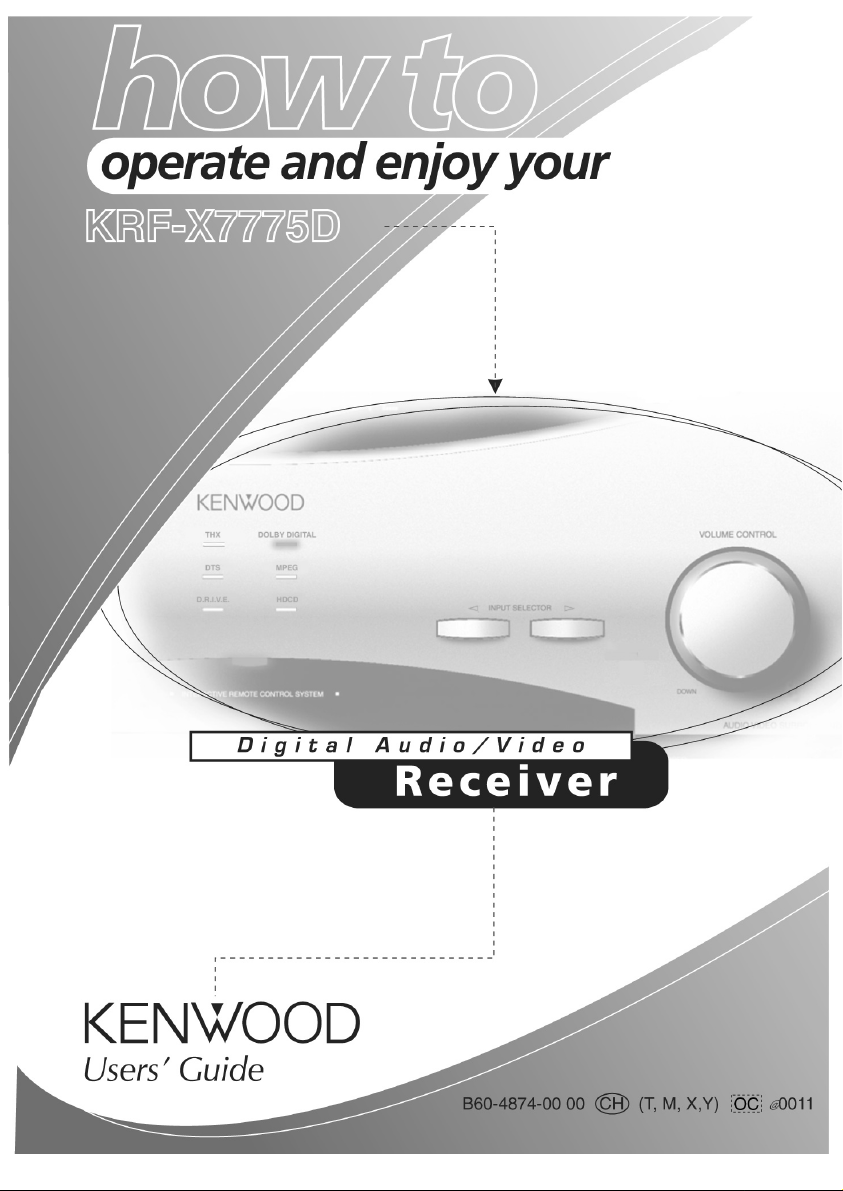
Page 2
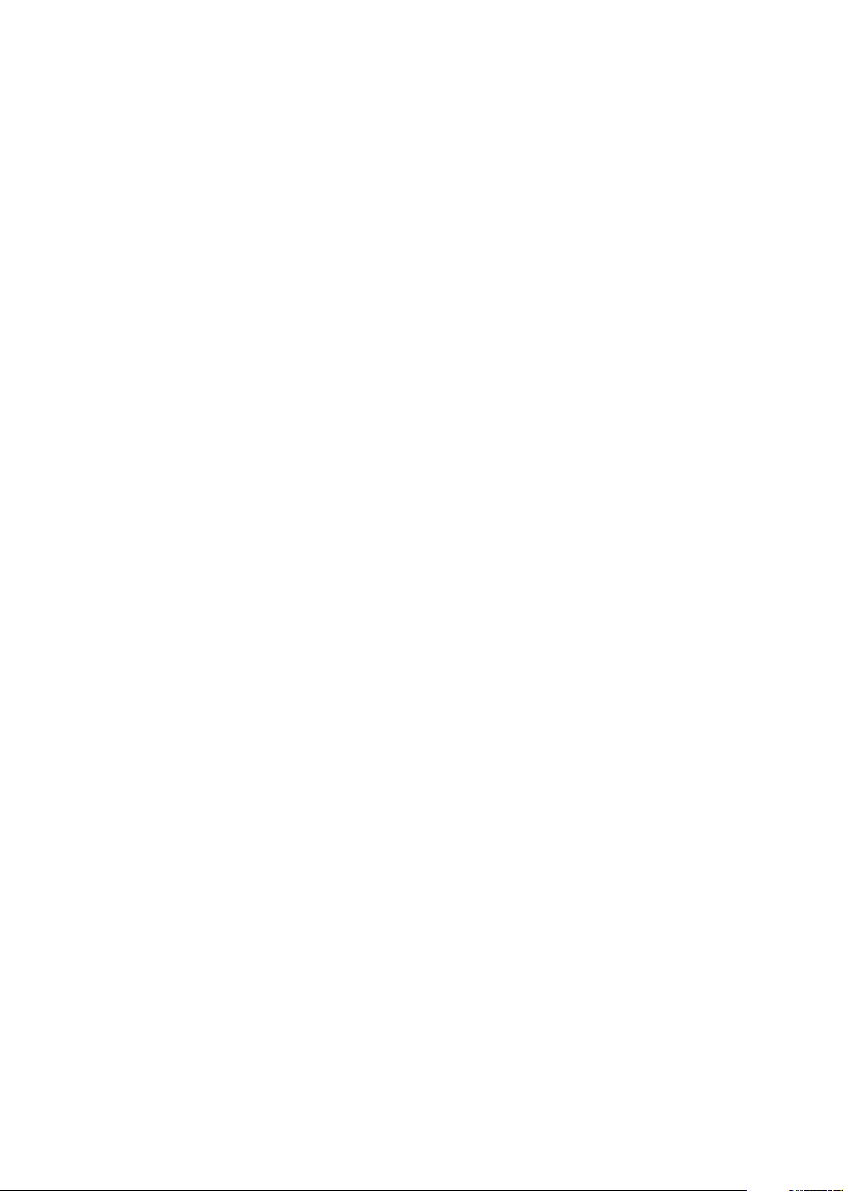
Using Your New Kenwood Audio-Video
Receiver
Welcome to the Users’ Guide for your new Kenwood Audio-Video Receiver. It connects all your current audio and video components. It allows
you to control them all with Kenwood’s remarkable LCD remote.
Page 3
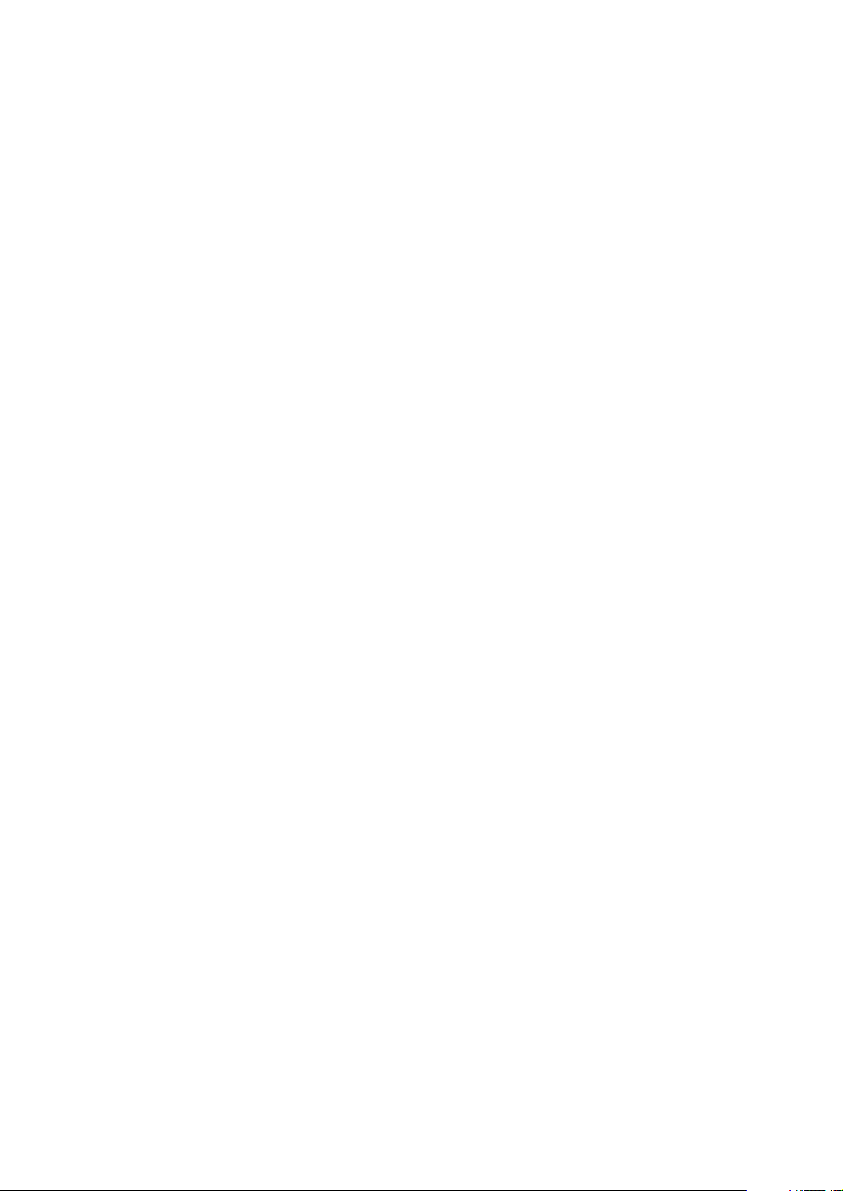
Table of Contents
Chapter One: Moving Around ............................. 1
What’s on the Front Panel of Your Kenwood Audio - Video
Receiver? ................................................................................... 2
What’s on Remote Control Unit?............................................. 4
LCD Indicators ......................................................................... 6
How Do I Use Remote Control Unit?.................................. 7
Remote controllable range .......................................................7
Chapter Two: Controlling the Receiver................ 8
How Do I Adjust the Sound?............................................... 9
Turning the Speakers On ..........................................................9
Adjusting the Volume ............................................................. 10
Adjusting the Tone (Only in STEREO mode with THX mode
Off) ......................................................................................11
Adjusting the Loudness (Only in STEREO mode with THX
mode Off) .......................................................................... 13
Adjusting Speaker Levels ....................................................... 14
Adjusting the Input Level ...................................................... 15
Muting Sound ........................................................................ 16
Midnight Theatre Function (Dolby Digital, DTS and DTS-ES
only) ................................................................................... 16
i
Page 4
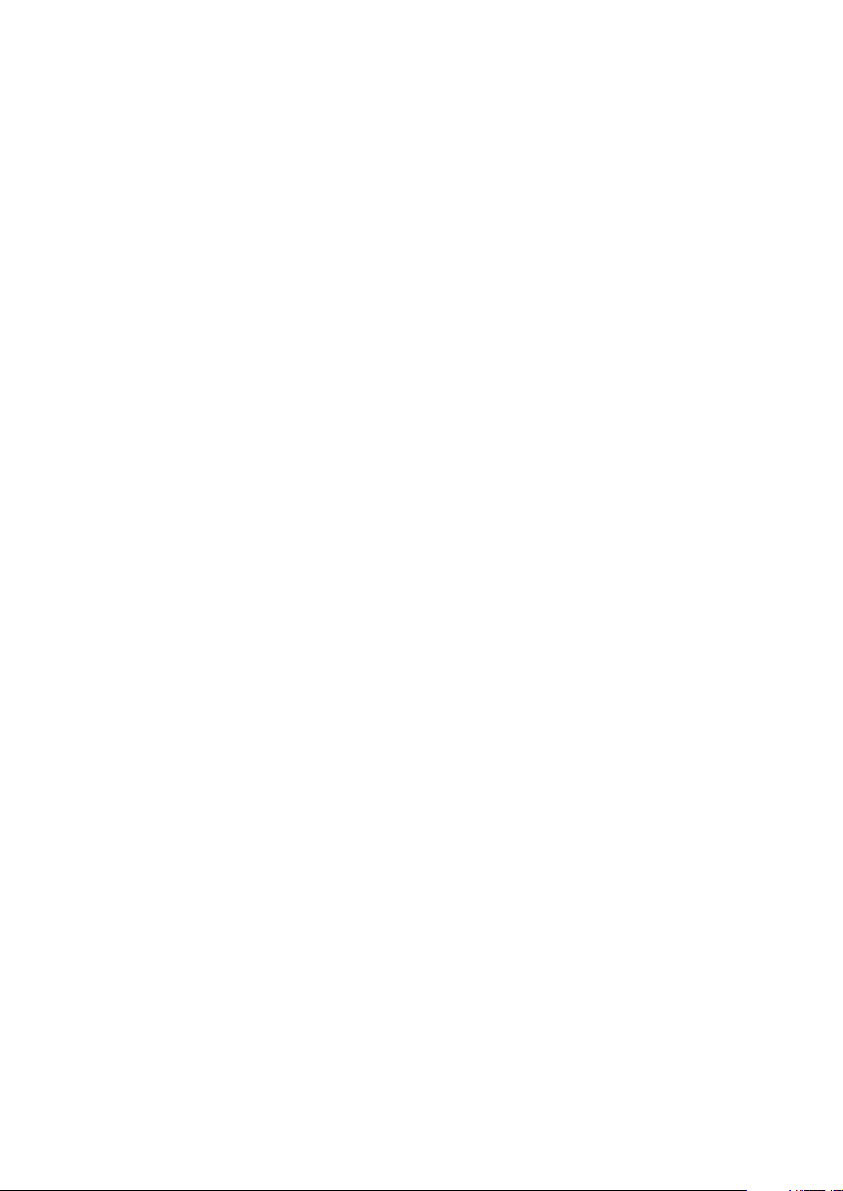
How Do I Adjust the Surround Modes? ............................ 17
What is the THX? ................................................................... 17
What are Listen Modes?......................................................... 18
Checking the Input signal during playback .......................... 21
Input Modes ........................................................................... 22
Switching Input Modes ......................................................... 23
To set the THX Mode ............................................................. 24
To set the Listen Mode manually.......................................... 26
Examples of inputs with which switching is available........ 27
Description of Dolby Pro Logic II: Music mode.................. 29
Selecting the parameter of Pro Logic II: Music mode ......... 29
Applying Digital Signal Processor (DSP) Effects ..................31
HDCD and D.R.I.V.E. Effects ................................................ 33
Headphone Operation .......................................................... 34
Selecting the Inputs ............................................................... 35
How Do I Operate Devices? .............................................. 36
Playback of the device connected to the CD2/TAPE2
MONITOR.......................................................................... 36
Operating a Television ........................................................... 37
Operating an AV Device ........................................................ 38
Operating a CD player........................................................... 39
To play Kenwood 200-Disc CD Changer ............................. 39
Single or Rotary CD Player .....................................................41
CD-R Recorder ........................................................................ 41
Operating an MD Recorder or Cassette Deck ...................... 42
Playing an Analog Turntable................................................. 43
Monitoring a Video Camera or Playing an Additional VCR... 43
ii
Page 5
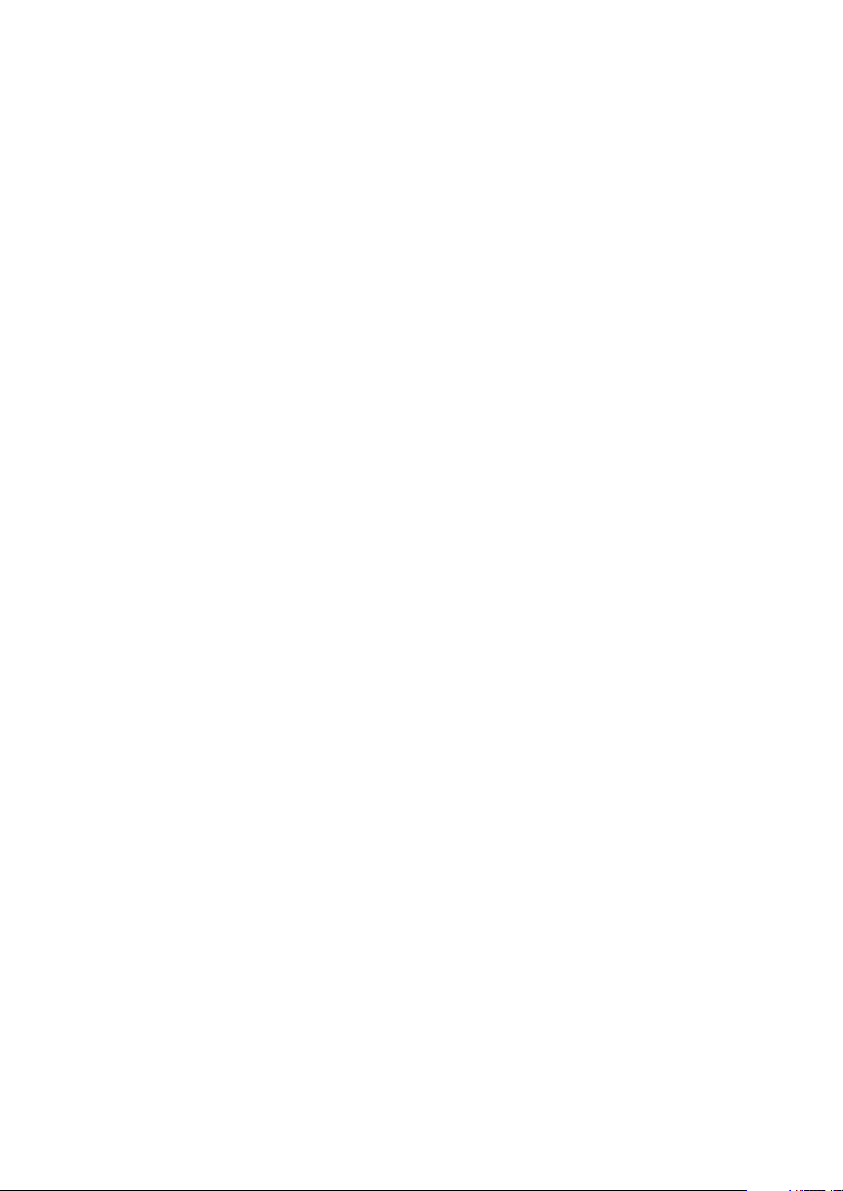
Radio Tuning .......................................................................... 44
RDS (Radio Data System) for U.K. Only.............................. 44
Storing RDS Station Automatically (for U.K. Only) ........... 46
To search for a specific type of music or radio program (for
U.K. only)........................................................................... 48
Recording................................................................................ 47
How Do I Adjust the LCD Display? ................................... 52
Using Remote Control unit under low light ........................ 52
Adjusting the contrast of LCD display ................................. 52
Adjusting the brightness of receiver ..................................... 53
Selecting the display mode of receiver front panel ............. 53
Executing Several Operations at Once (Macro function).. 54
Registering a macro................................................................ 54
Executing a macro .................................................................. 55
Using Remote Control Unit in Multiple Zones ................. 56
Haw Do I Switch Control Modes? ........................................ 56
Operation using the SYS.POWER button on Remote Control
unit ..................................................................................... 58
Chapter Three : Button Layout in Controlling
Other Devices .................................................... 59
Chapter Four: Troubleshooting..........................71
Sound...................................................................................... 73
I don’t hear any sound at all ................................................. 73
iii
Page 6
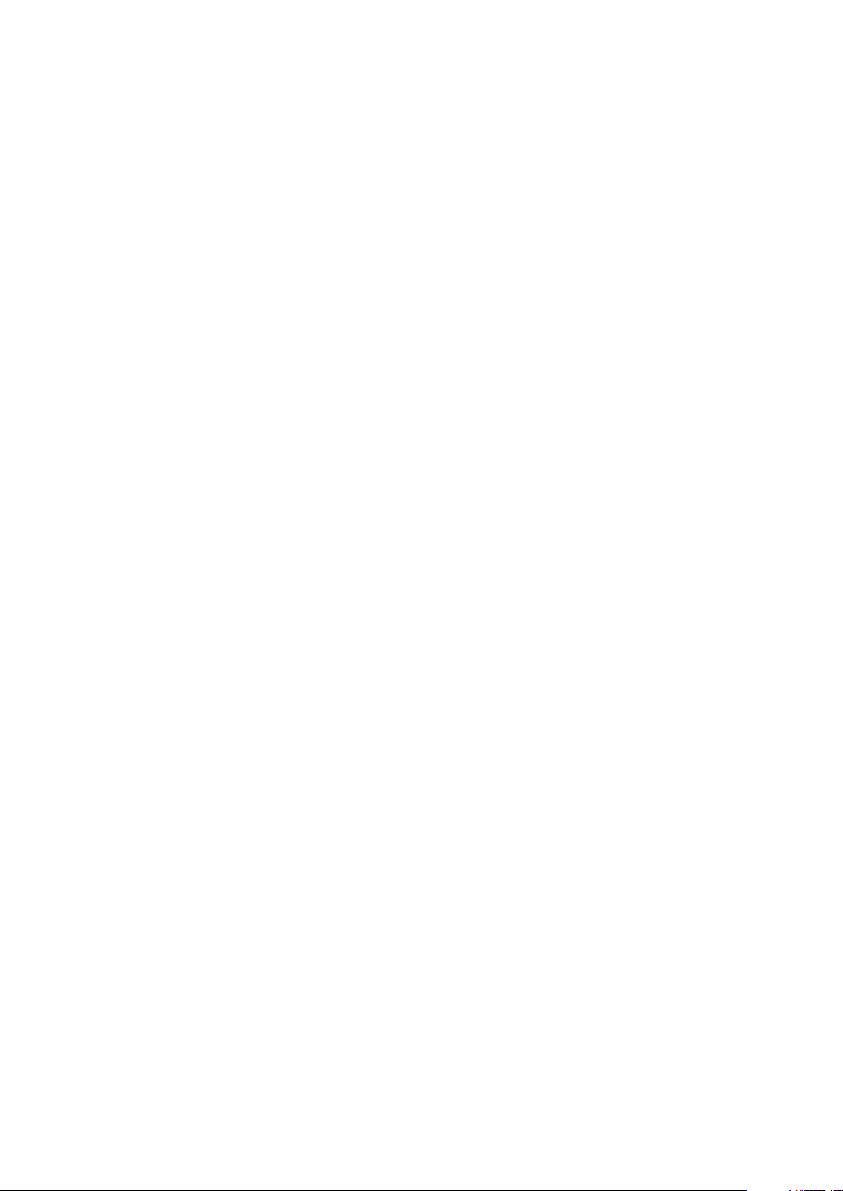
Audio is not output only when a 96k fs compatible disc is
played. ................................................................................ 73
The 96k fs indicator does not light while a 96k fs compatible
disc is being played. .......................................................... 73
I can’t hear sound from one or more of the speakers, or the
sound is abnormally low .................................................. 74
I can’t hear sound from my surround or center speakers ... 74
I can hear sound only from the center speaker when Dolby
Pro Logic is selected .......................................................... 74
A DTS-ES encoded source is played but it is not decoded in
DTS-ES. ............................................................................... 74
A Dolby Digital Surround EX-encoded source is played with
THX Surround EX set to “Auto”, but the source is not
reproduced in 6.1-channel audio..................................... 75
Sound from one (or more) of my components is abnormally
loud or soft ........................................................................ 75
I can’t hear sound from some of my laser discs .................. 75
There wasn’t any sound recorded on tapes made on my VCR
or tape deck........................................................................ 75
The initial sound is intermittent or non-existent when I start
to play from a Dolby Digital, DTS, DTS-ES or MPEG
source ................................................................................. 75
With a Dolby Digital program or DTS program, the loud
sounds aren’t very loud and the quiet sounds aren’t very
quiet.................................................................................... 76
All I hear is loud static when I play DTS discs..................... 76
I hear a hum when I select the PHONO input .................... 76
Sound is intermittent............................................................. 76
I can’t hear any sound in Zone B .......................................... 76
iv
Page 7
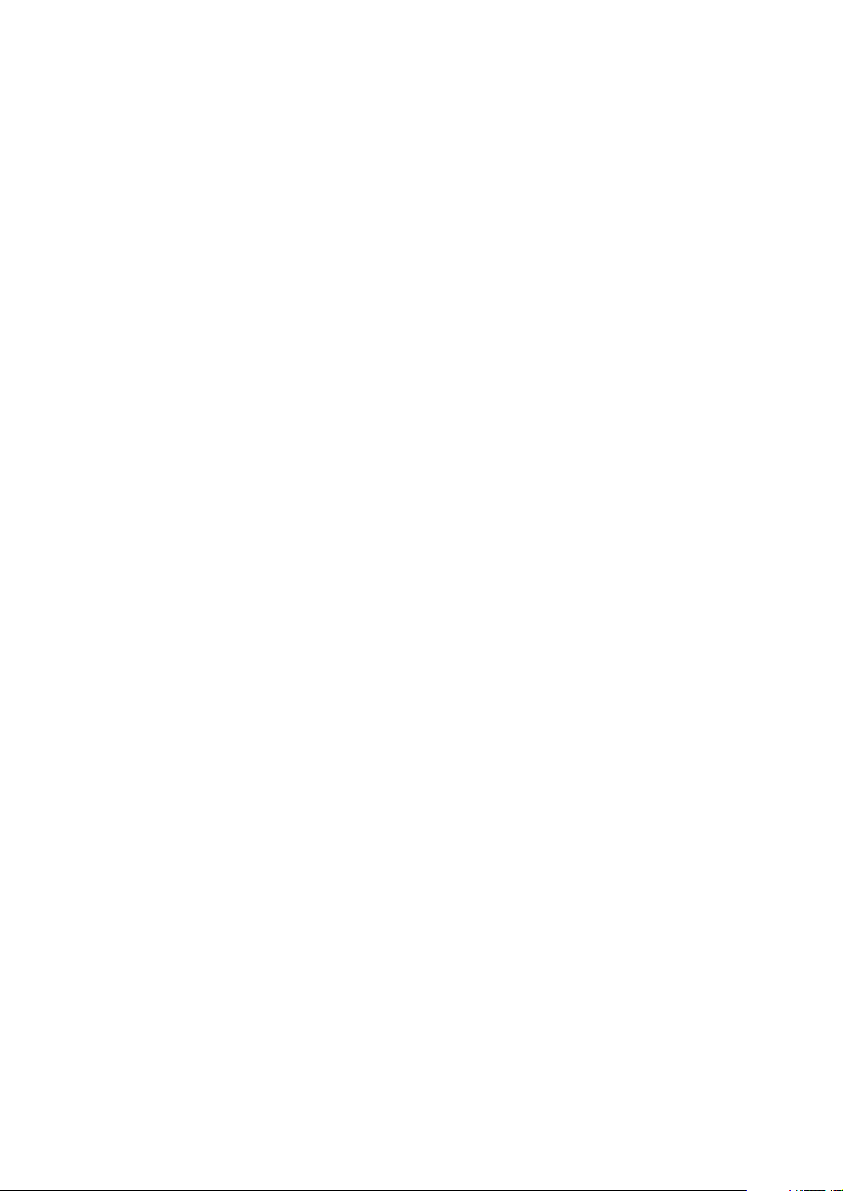
Video ....................................................................................... 76
I can’t see the program I’m playing on the TV. There wasn’t
any video output to my VCR when I recorded................ 76
Remote Control unit .............................................................. 77
My Remote Control unit is slow to respond—sometimes I have
to press buttons or select commands several times............ 77
My Remote Control unit is not responding......................... 77
I want to clear all the items in Remote Control unit and
make it to the factory-set default condition. ................... 78
The RF remote control function does not work ................. 78
Receiver/Tuner ........................................................................ 78
My receiver won’t turn on and the STANDBY indicator is
flashing ............................................................................... 78
The sound is distorted, and the CLIP indicator on the
receiver’s front panel flashes red continually, or stays red
for more than 1 second at a time ..................................... 79
I can’t receive a radio station ................................................ 80
I’m getting a lot of static/interference .................................. 80
When I press a button to tune to a preset station, the receiver
does not respond ............................................................... 80
v
Page 8
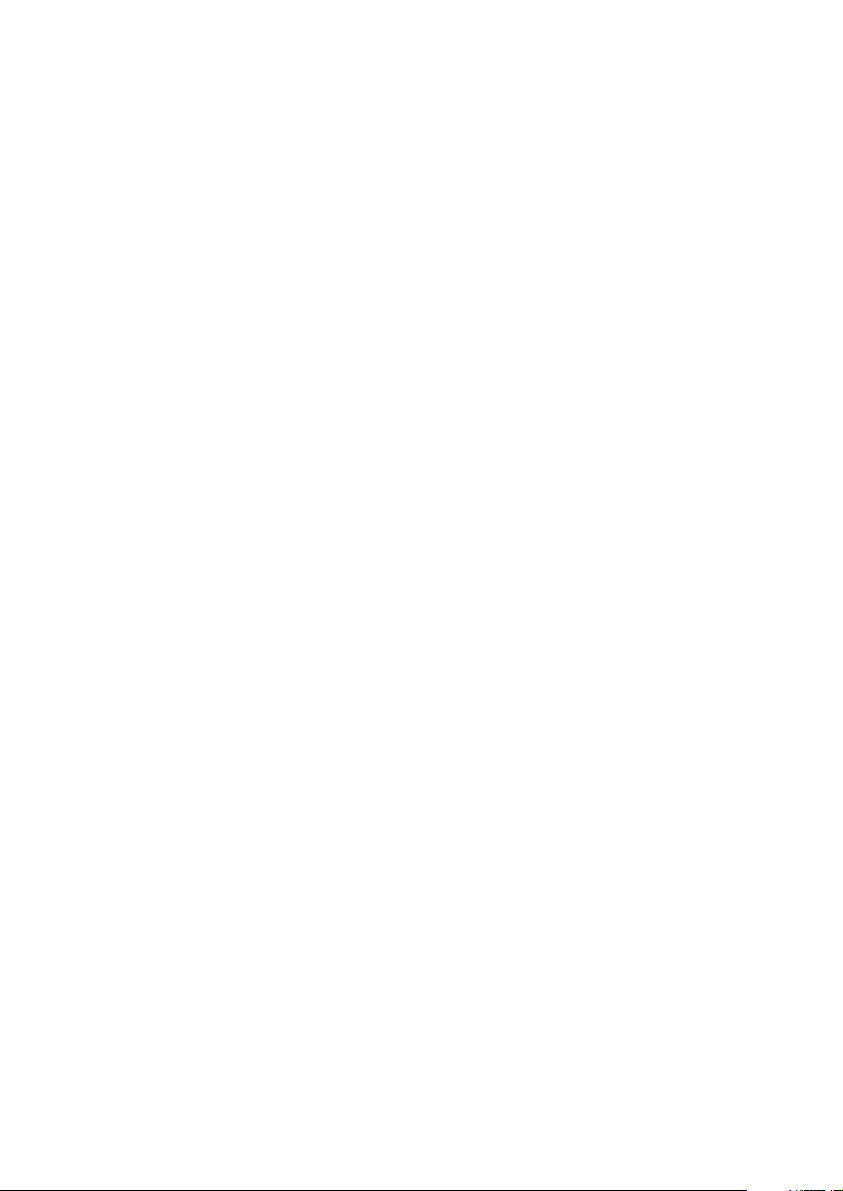
vi
Page 9
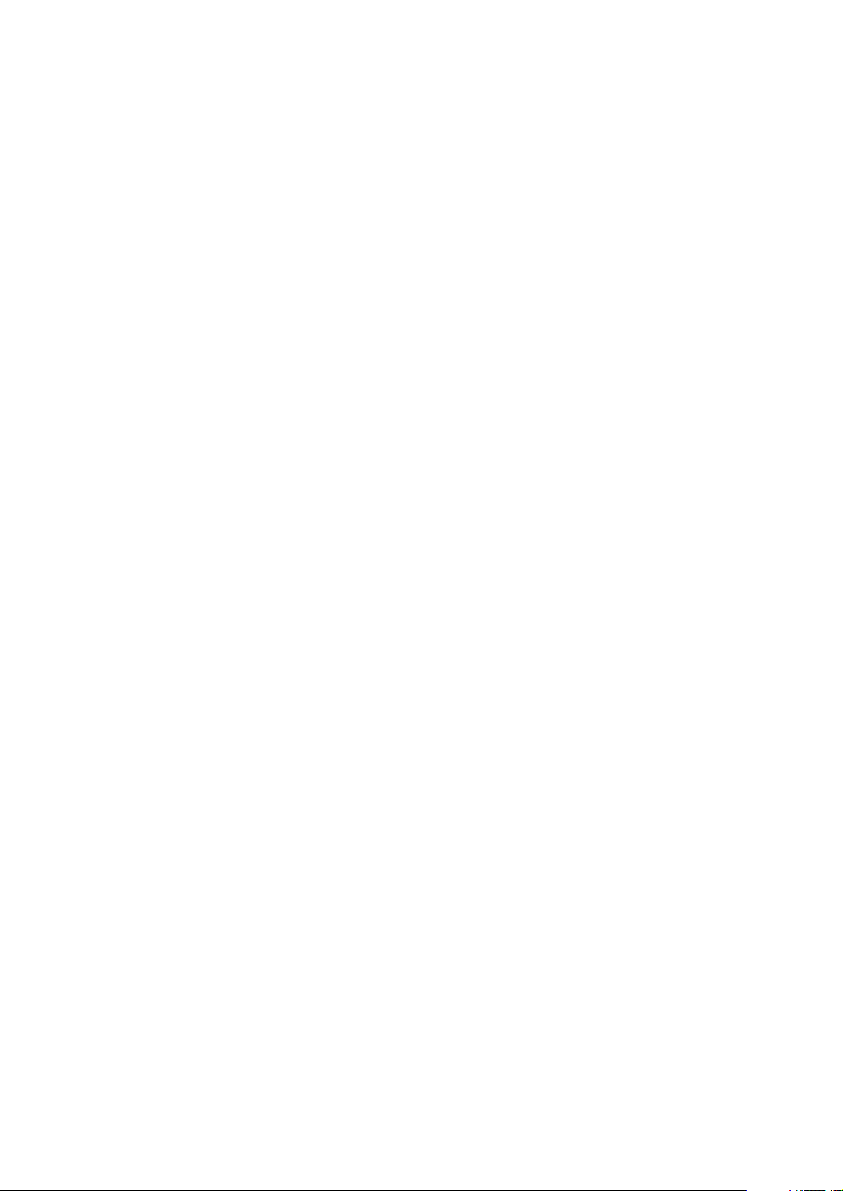
Chapter One: Moving Around
Welcome to the Kenwood KRF-X7775D Users’ Guide. This chapter explains the buttons and functions you can find on the front of the receiver
and on Remote Control unit. The chapter also includes an explanation of
how to navigate the convenient display on your new Remote Control
unit.
It includes the following sections:
What’s on the Front Panel of Your Kenwood Audio - Video Receiver?
page 2
What’s on Remote Control Unit? page 4
LCD indicators page 6
How Do I Use Remote Control Unit? page 7
1
Page 10
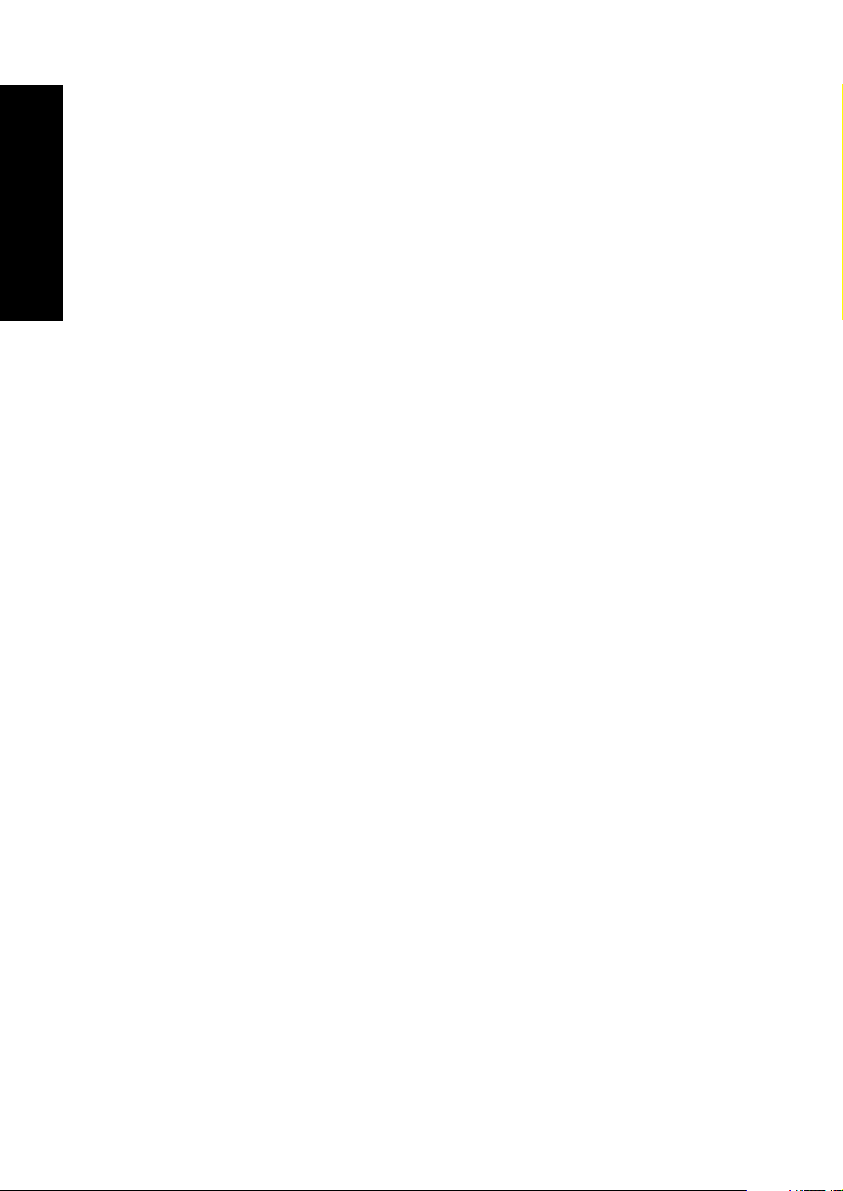
What’s on the Front Panel of Your Kenwood AudioVideo Receiver?
1. STANDBY indicator
2. POWER ON/STANDBY button
3. POWER ON/OFF switch
Moving Around
4. PHONES jack
5. SPEAKERS A/B buttons
6. INPUT MODE button
7. CD 2/TAPE 2 MONITOR button
8. LISTEN MODE button /DISPLAY button
9. THX button
10. SOUND button / SET UP button
11. MULTI CONTROL (Up/Down) buttons
12. P. CALL (Up/Down) buttons
13. MEMORY button
14. AUTO button
15. BAND button
16. AV AUX input jacks
Standby mode
While the standby indicator of the unit is lit, a small amount of current is
flowing into the unit’s internal circuitry to back up the memory. This
condition is referred to as the standby mode of the unit. While the unit is
in the standby mode, it can be turned ON from the Remote Control unit.
2
Page 11
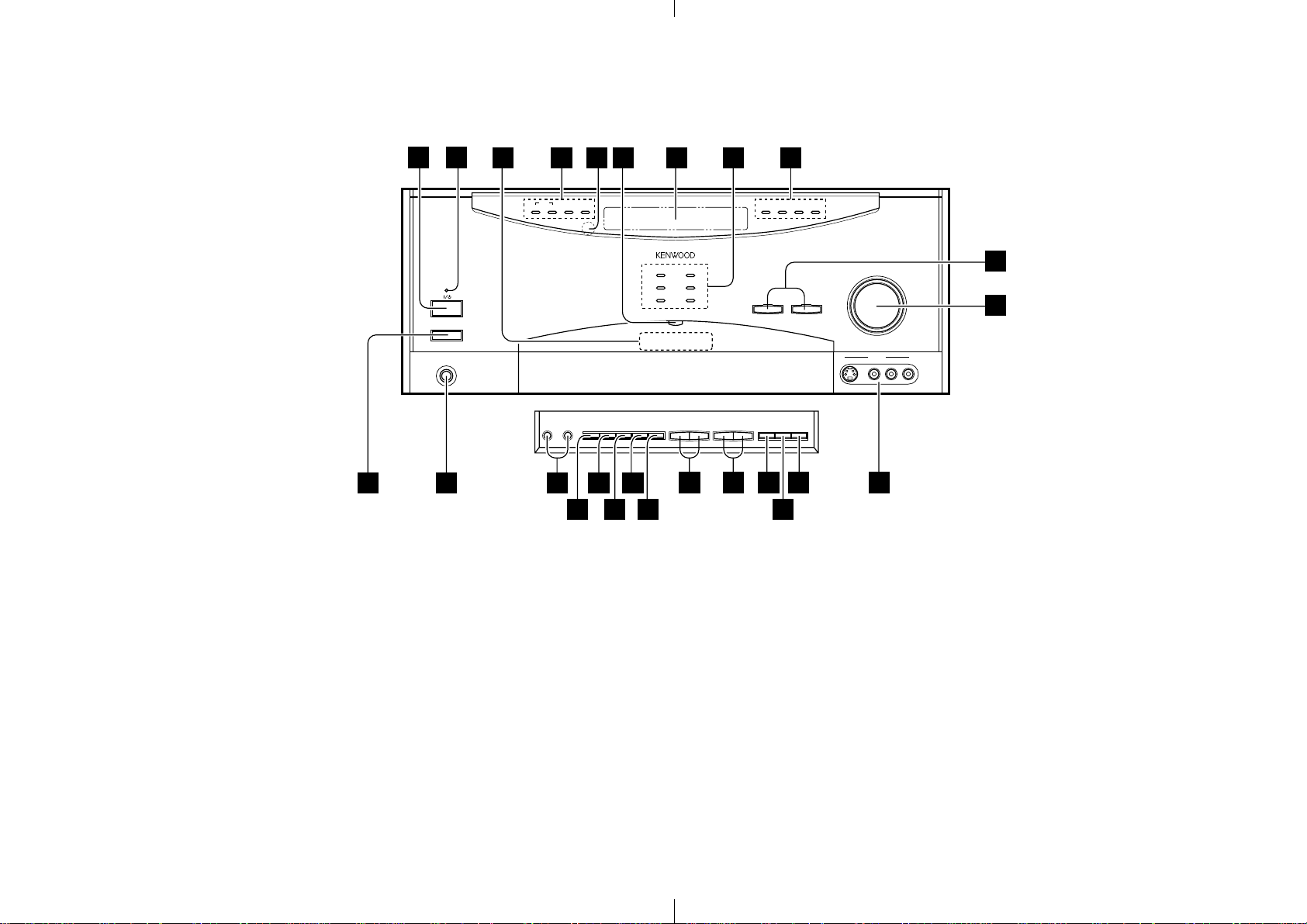
What’s on the Front Panel of Your Kenwood Audio-Video Receiver?, continued
2
1
25
24
23
22
20 1921
17.VOLUME CONTROL knob
18.INPUT SELECTOR buttons
19.Indicators
SURROUND BACK
96kfs
CD2/TAPE2 MONITOR
CLIP INDICATOR
STANDBY
ON/STANDBY
POWER
-ON –OFF
PHONES
Buttons
behind the
DTS-ES
DISCRETE 6.1 MATRIX 6.1 NEO : 6
SPEAKERSB
A
PRO LOGIC
THX DOLBY DIGITAL
DTS MPEG
D.R.I.V.E. HDCD
INPUT
CD 2/TAPE 2
LISTEN
MODE
MONITOR
MODE THX
MULTI
fi %
SOUND
CONTROL
SET UPDISPLAY
P.CALL MEMORY AUTO BAND
fi %
CD 2 / TAPE 2
SURROUND
96kfs
MONITOR
BACK
¤ INPUT SELECTOR ‹
INDICATOR
CLIP
VOLUME CONTROL
DOWN UP
AV - AUX
S VIDEO VIDEO L - AUDIO - R
18
17
door
3
4 5
9
7
6 8
20.Indicators
THX
DTS
D. R. I. V. E.
DOLBY DIGITAL
MPEG
HDCD
11 12 13 15 16
10
14
21.Display
22.2-way communication indicator
23.Infrared remote sensor
24.Indicators
DTS-ES DISCRETE 6.1
DTS-ES MATRIX 6.1
NEO : 6
PRO LOGIC
25.Infrared remote transmitter
Button 5 to 15 are located inside the panel door.
3
Page 12
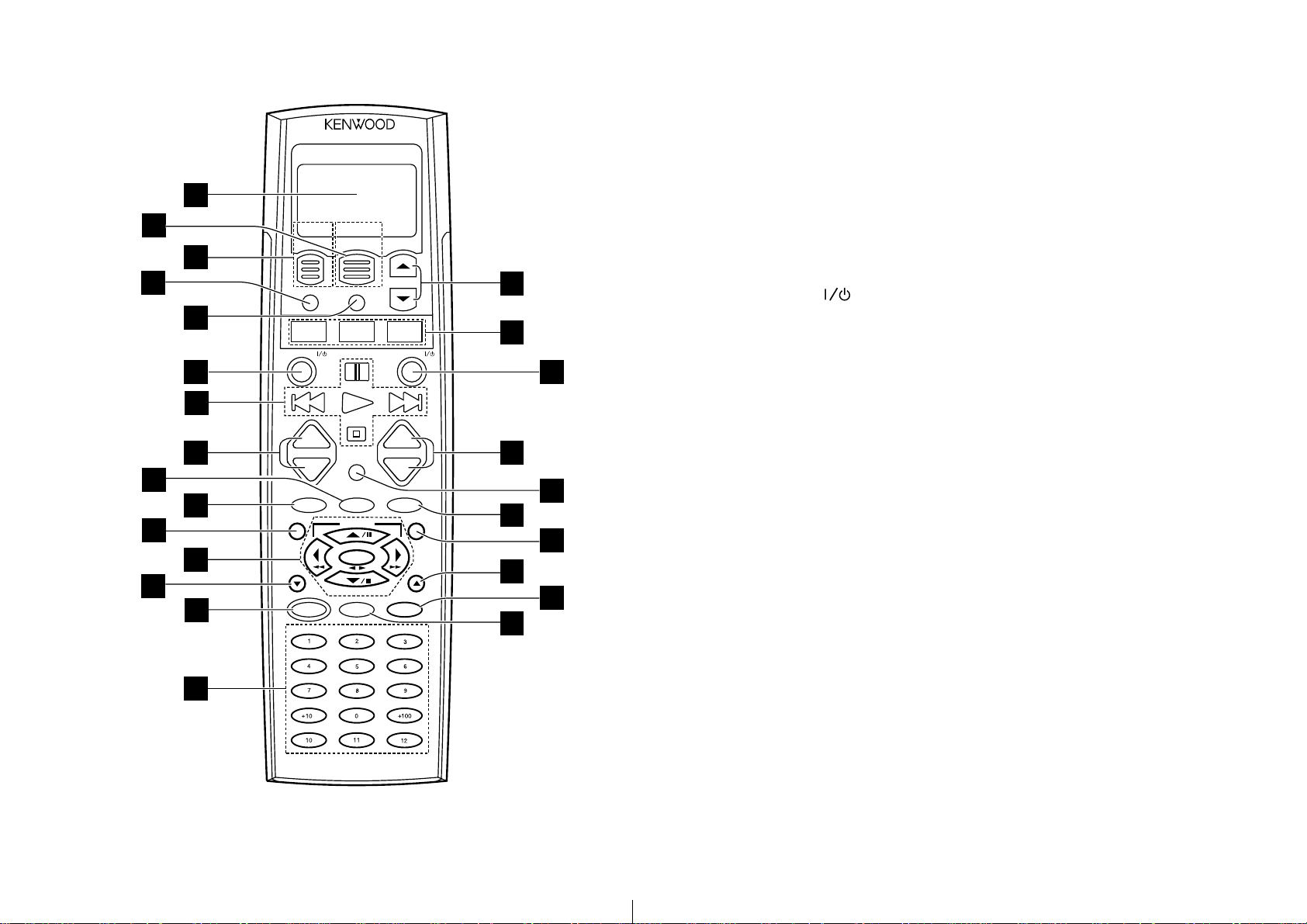
What’s on Remote Control Unit?
What’s on Remote Control Unit?
1. LCD indicators
2
4
9
11
13
1
3
5
6
7
8
10
12
14
15
2WAY LCD REMOTE CONTROL UNIT
Home Menu
CONFIRM/SHIFT
MUSIC MOVIE
AV POWER
CH.
CH.
DIMMER
SOUND
TITLE/GUIDE
RETURN
/PAGE
REC MODE
REPEAT RANDOM INPUT SEL.
TV SELECT DISPLAY SELECT
STATUS MULTI ZONE ZONE A/B
MACRO
+
-
MUTE
INPUT MODE
LISTEN M.
TUNING
BAND
ENTER
AUTO/MONO
REC
F.SHIFT
AUDIO THEME FAVORITE
INFO. EXIT
RF REMOTE CONTROL UNIT
TV
SYS.POWER
+
VOL.
VOL.
-
SUB W.
THX
MENU
OSD
/PAGE
LEARN
LAST CHANNEL
16
17
19
21
23
25
18
20
22
24
2. LCD function button 2
3. LCD function button 1
4. CONFIRM/SHIFT button
5. MACRO button
6. AV POWER
button (AV device Power button)
7. AV device control buttons
£ : Play
4 , ¢ : Skip
8 : Pause
7 : Stop
8. CH.(+/-) buttons (AV device control buttons)
9. LISTEN M. button / INPUT MODE button
10. SOUND button / DIMMER button
11. TITLE/GUIDE button (AV device control button)
12. 5Cursor up button / 8PAUSE button
∞Cursor down button / AUTO/MONO, 7 STOP button
‰
left, ‰ right button / TUNING buttons
ENTER button / BAND (Play) button
Télécommande à infrarouge
Modèle : RC-R0915 (for U.K.)
Modèle : RC-R0914 (for other countries)
4
13. RETURN/PAGE ∞button (AV device control button)
14. REC (Recording) button / REC MODE button
Page 13
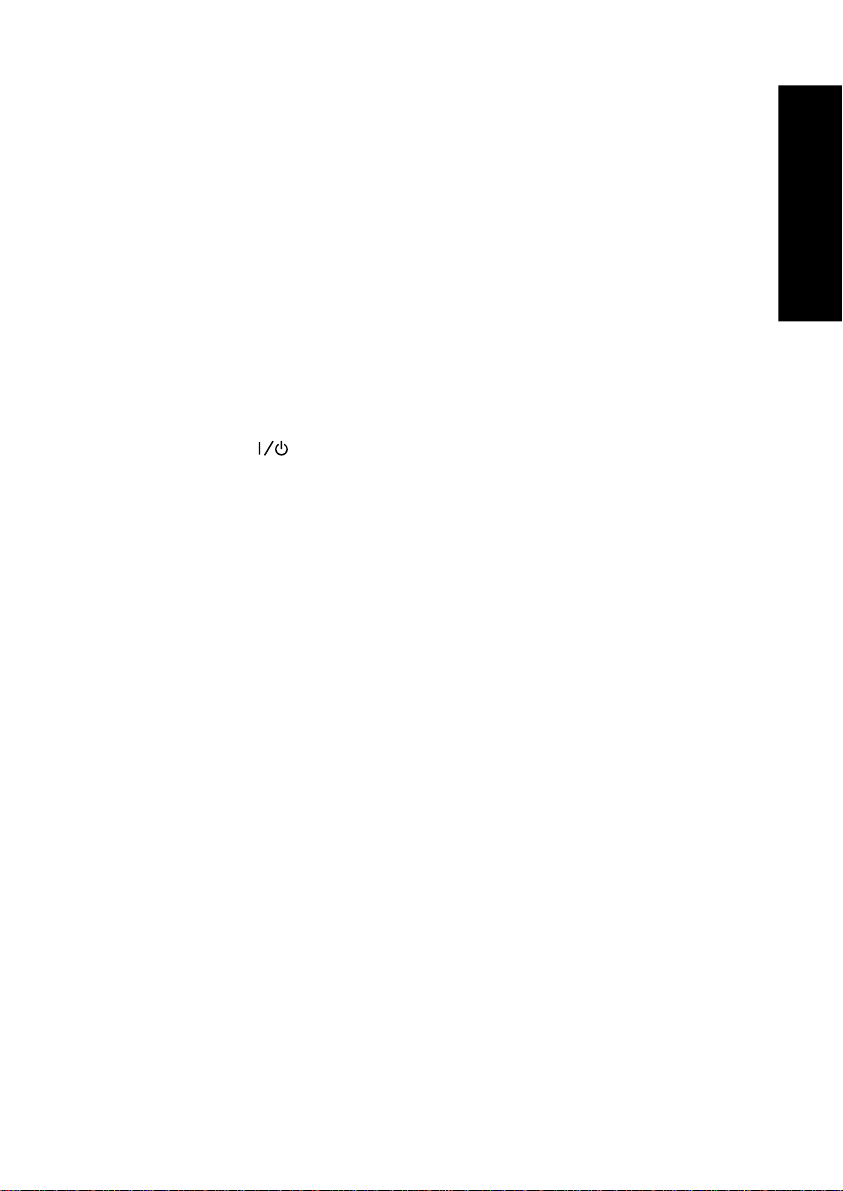
What’s on Remote Control Unit?
15. Numeric buttons (AV device control buttons)
10 button / STATUS button
11 button / MULTI ZONE button
12 button / ZONE A/B button
16. LCD cursor up/down buttons
17. Input selector buttons
MUSIC: Audio device selector button
MOVIE: Video device selector button
TV: TV/video monitor selector button
18. SYS. POWER
(Receiver power) button
19. VOL. (+/-) buttons
20. MUTE button
21. THX button /SUB W. button
22. MENU button (AV device control buttons)
23. OSD/PAGE 5 button (AV device control button)
24. LEARN button
Moving Around
25. F.SHIFT button
How to operate the F.SHIFT button:
In addition to the functions marked on the remote control buttons, those
marked in blue characters above the buttons can be used. To use these
functions, press the F.SHIFT button then press the desired button within
8 seconds.
(Example) To use the REPEAT function, press the F.SHIFT button then
press button 1 (REPEAT).
5
Page 14
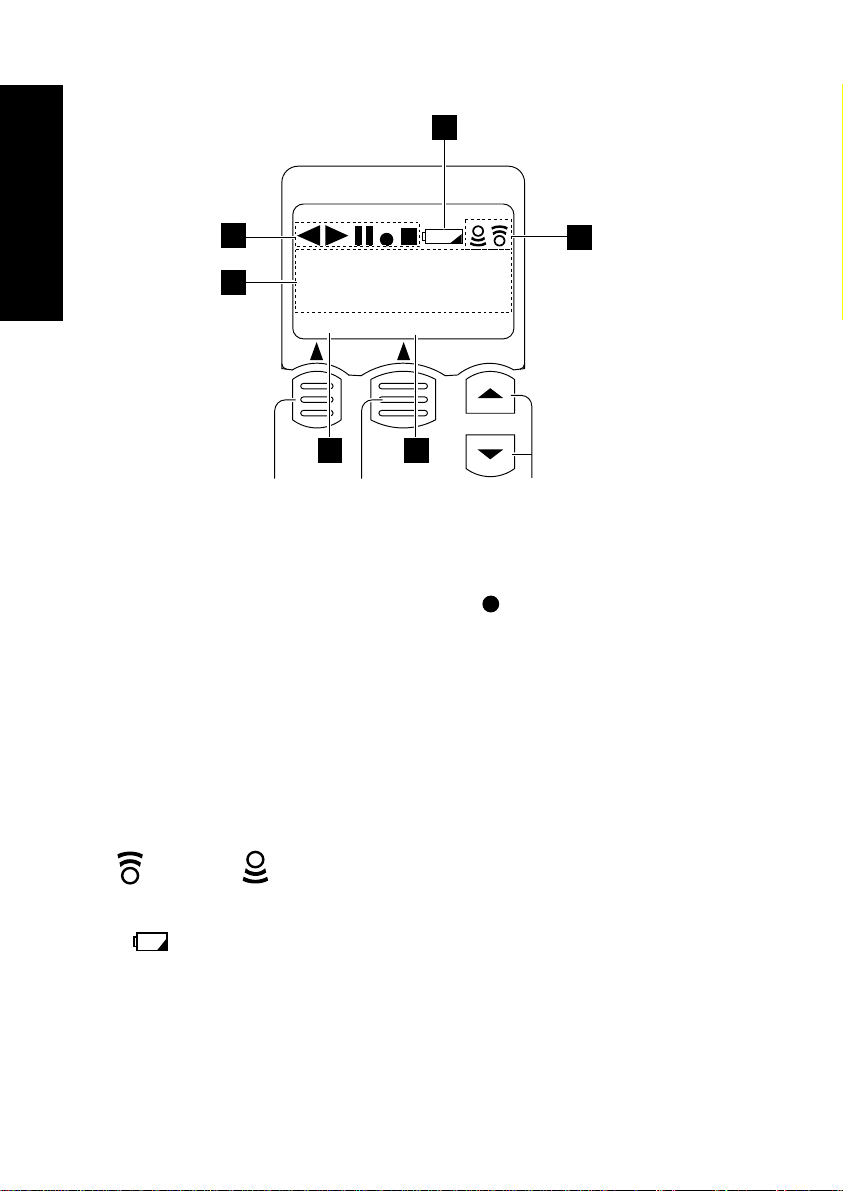
What’s on Remote Control Unit?
LCD Indicators
1
Moving Around
2
6
2WAY LCD REMOTE CONTROL UNIT
RECREC
CD1:
CD
Disc 001 Tr.01
Text Menu
3 4
5
LCD function
button 1
LCD function
button 2
Cursor up/down
buttons
1. Playback/recording mode indicators
` Play indicator/ 8: Pause indicator/
RECREC
: Record indicator/
7: Stop indicator
2. Character display
Shows various information such as the input device name and track
number.
3. Current function of LCD function button 1
4. Current function of LCD function button 2
5. Communication indicators
: Sending. : Receiving.
6. Battery indicator
“
” appears when the batteries are nearly exhausted. In this case,
replace all of the four batteries together.
To switch the menu:
The menu can be switched over or selected while LCD function button 1
and/or 2 are displayed.
(Examples: Home, Back, Menu, Enter, etc.)
6
Page 15
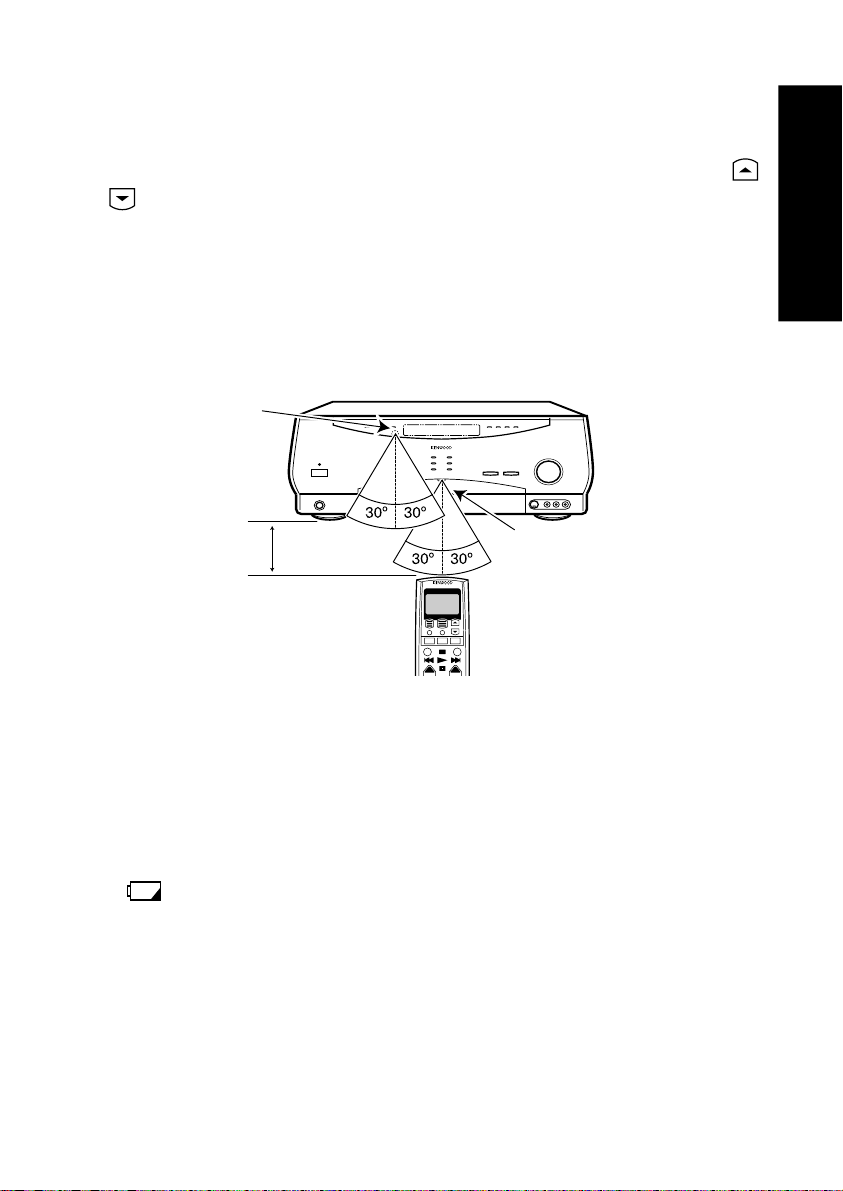
How Do I Use Remote Control Unit?
What’s on Remote Control Unit?
How Do I Use Remote Control Unit?
To select an item:
The displayed items can be scrolled or switched using the LCD cursor
or button.
The selected item is displayed in the reversed color for distinction from
other items.
Remote controllable range
Remote control unit can be controlled in the range as shown below using
four AA (R6) batteries.
IR Sensor
VOLUME CONTROL
6 m
2WAY LCD REMOTE CONTROL UNIT
+ +
Infrared remote
transmitter
Moving Around
Take care of the following points when using Remote Control unit.
• Do not install the receiver in a place where the receiver’s remote sensor is exposed to direct sunlight or high-frequency lighting (inverter
type, etc.) fluorescent lamp. Otherwise the remote control range will
be reduced.
• When the remote control range reduces or the Low Battery indicator
) will flash in the LCD display, replace all of the four batteries
(
together.
7
Page 16
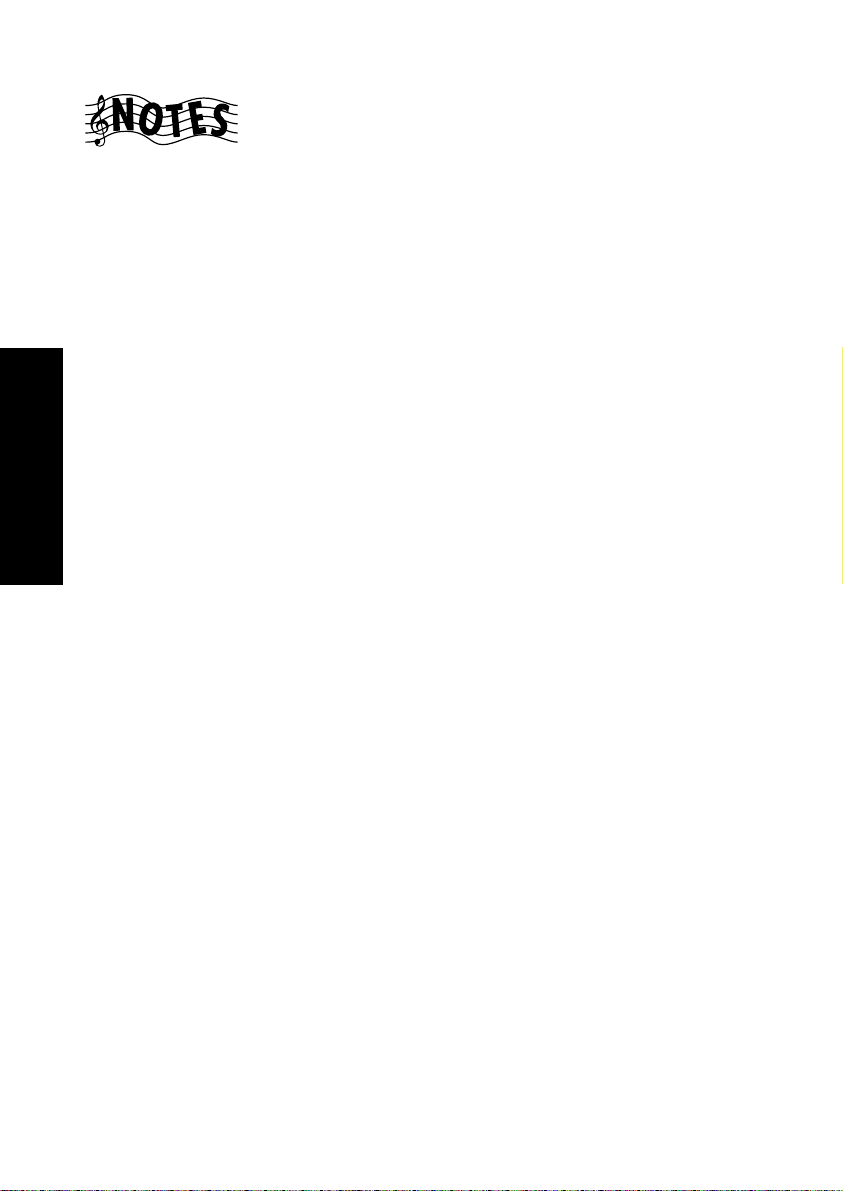
For operation of other identified devices or with an external IR receiver,
aim the Remote Control unit towards the respective unit and use it as an
infrared remote control.
Do not block the remote control IR transmitter on the Receiver or the
transceiver part of the Remote Control unit. A momentary error is possible when the signal is interrupted even momentarily during transmission and reception (for example by a person passing through the beam).
In such a case, the most recent information will be displayed when CON-
FIRM/SHIFT button on the Remote Control unit is pressed. Sometime it
may be necessary to reenter the interrupted command again.
Chapter Two: Controlling the Receiver
Remote Control unit provided with the receiver is a bi-directional Re-
Using Receiver
mote Control unit, which enables remote control while checking the information shown on the LCD display. The operations of connected devices can also be controlled from Remote Control unit.
Before first time using the receiver or after having changed or added the
connected devices, please be sure to read the separate booklet entitled
“Connection and Setup Guide”.
The present manual describes the operation procedures in normal use.
This chapter is composed of the following sections.
How Do I Adjust the Sound? page␣ 9
How Do I Adjust the Surround Modes? page␣ 17
Selecting the Inputs page␣ 35
How Do I Operate Devices? page␣ 36
How Do I Adjust the LCD Display? page␣ 50
Executing Several Operations at Once (Macro function) page␣ 52
8
Page 17
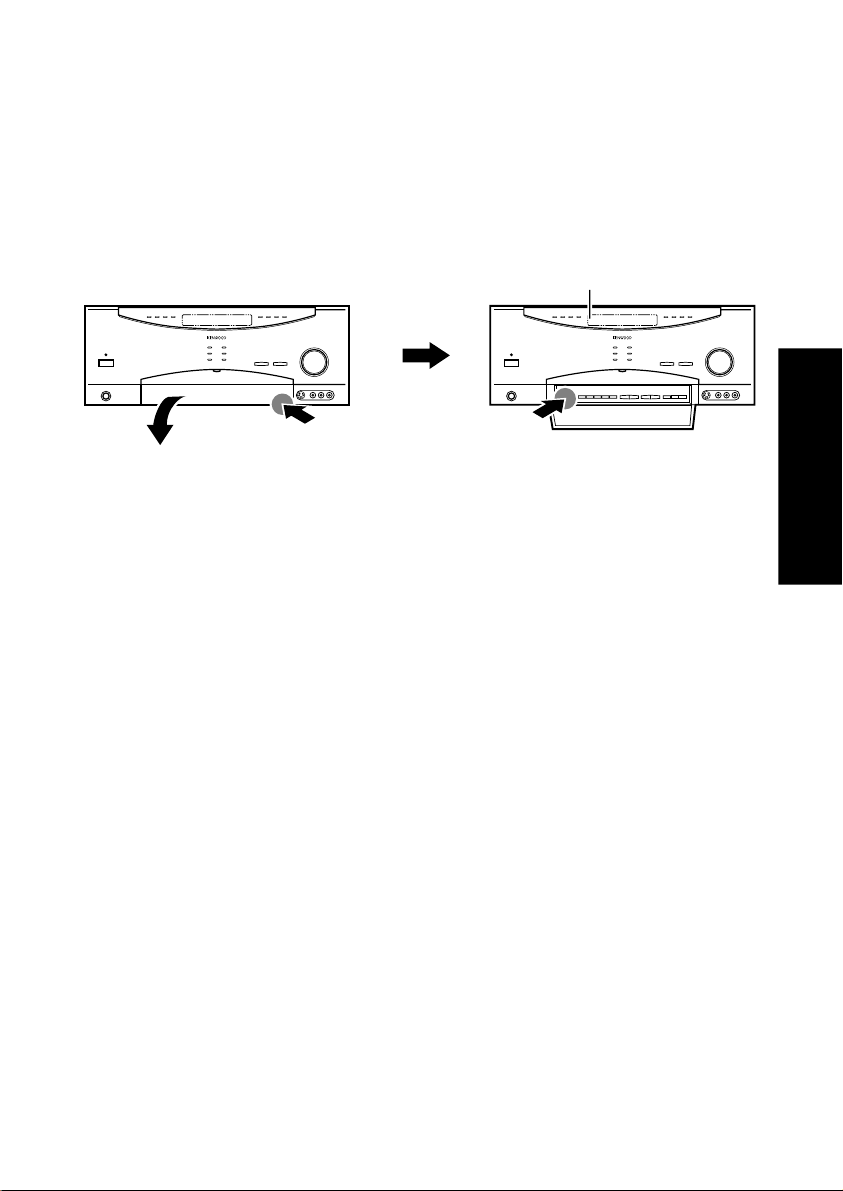
How Do I Adjust the Sound?
How Do I Adjust the Sound?
You can control and adjust a variety of sound settings using the receiver’s
front panel or Remote Control unit.
Turning the Speakers On
To turn on the front A speakers, open the receiver’s front panel door and
press the SPEAKERS A button.
Speaker indicators (Å, ı)
INPUT
CD 2/TAPE 2
LISTEN
L
SPEAKERS
Push the lower part of
the door.
To turn on the front B speakers, press the SPEAKERS B button located in
the door of the receiver’s front panel.
The lighting of a Å or ı indicator lamp indicates that the corresponding
set of speakers is on.
If you select SPEAKERS B while listening to a surround mode, the sound
will automatically revert to stereo. While SPEAKERS B is on, the surround made cannot be selected.
If you use speakers connected to amplifiers via the PRE OUT jacks, choose
SPEAKERS A.
MULTI
R
MODE
MONITOR
P.CALL MEMORY AUTO BAND
fi %
fi %
MODE
SET UP SOUND
CONTROL
Using Receiver
9
Page 18
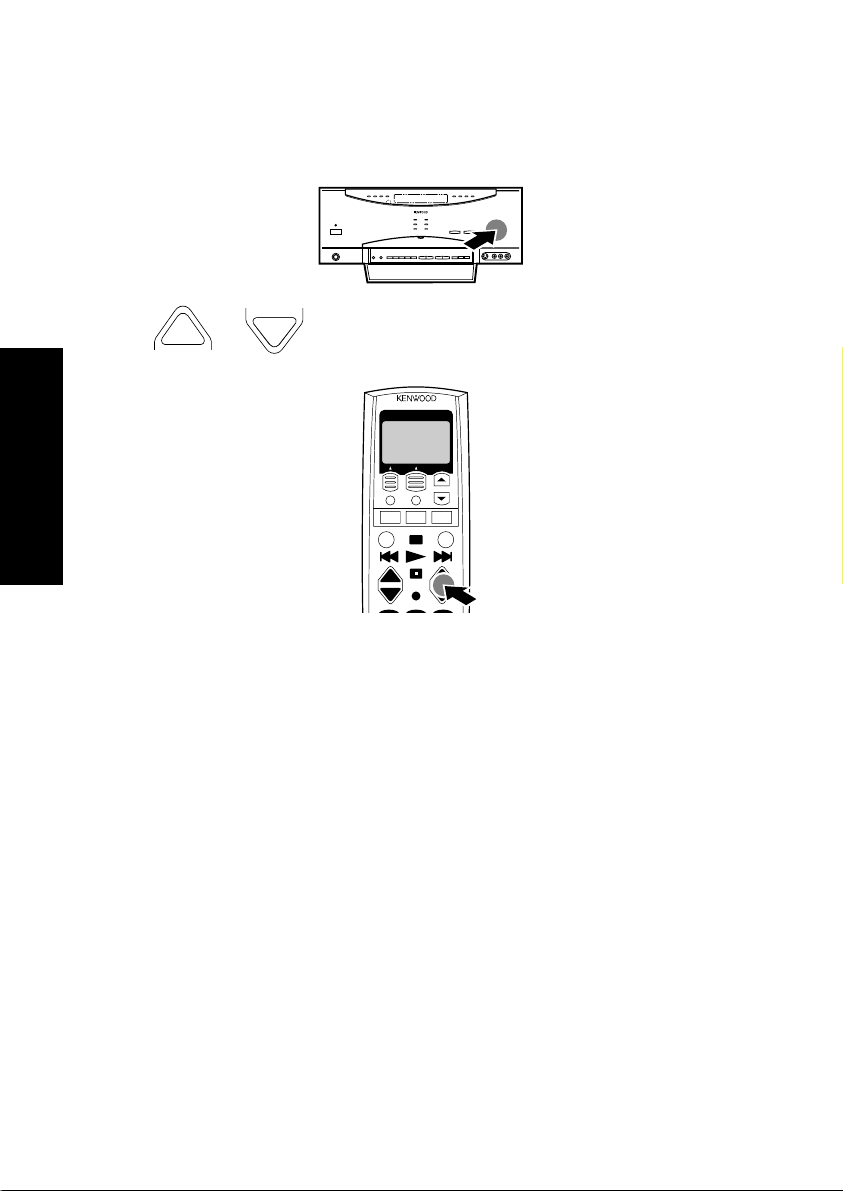
How Do I Adjust the Sound?
Adjusting the Volume
Use one of the following methods to adjust the volume.
• Turn the VOLUME knob on the front panel of the receiver.
INPUT
CD 2/TAPE 2
LISTEN
MULTI
L
SPEAKERS
R
P.CALL MEMORY AUTO BAND
fi %
fi %
MODE
MONITOR
MODE
SET UP SOUND
CONTROL
Using Receiver
• Press
VOL.
or
VOL.
-
on Remote Control unit.
2WAY LCD REMOTE CONTROL UNIT
+
-
+
-
+
10
Page 19
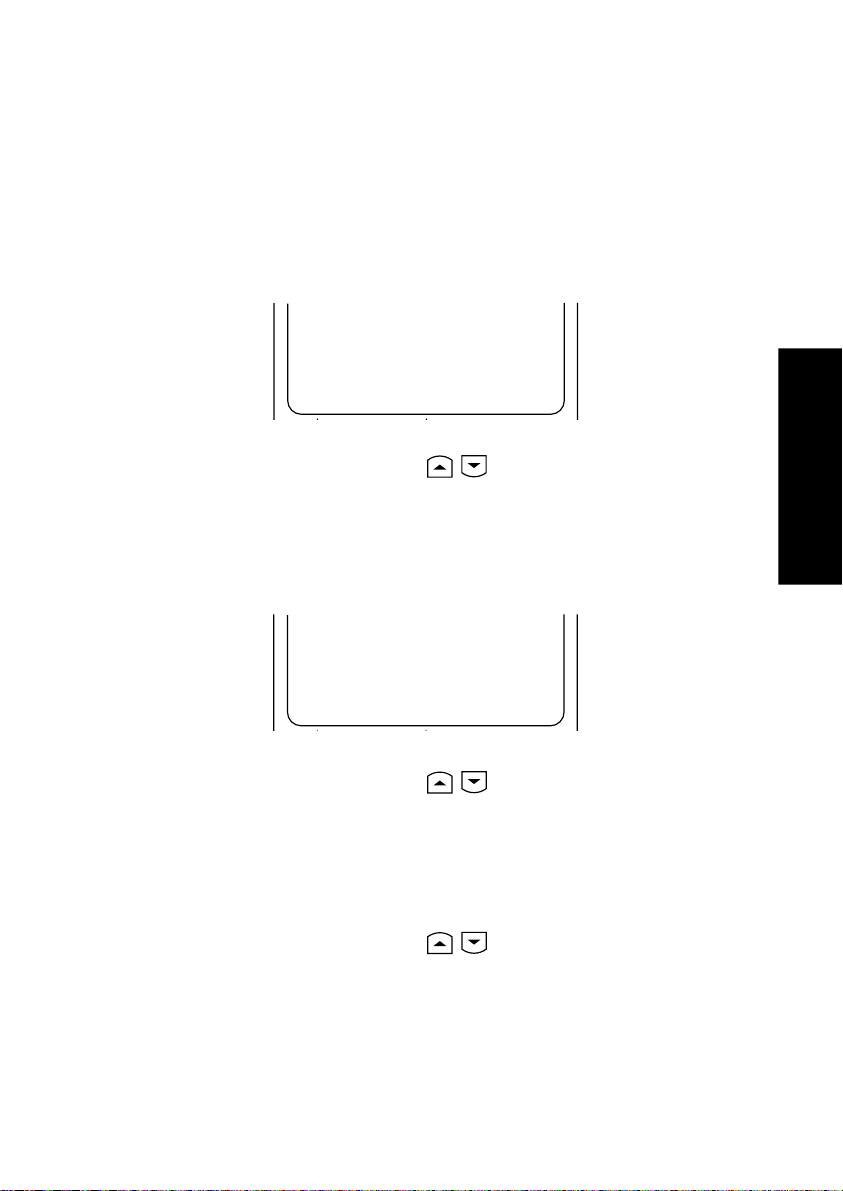
How Do I Adjust the Sound?
Adjusting the Tone (Only in STEREO mode with THX mode Off)
The Tone control adjusts the bass and treble tone of your front speakers
manually. In addition to setting Bass and Treble tone adjustment values,
you can completely bypass the tone control circuitry for a purer sound.
1. Press the SOUND button on Remote Control unit repeatedly until
Tone = Off or On is displayed.
On or Off refers to the current setting status.
Sound
Tone = Off
Home Next
2. Press the LCD cursor up/down (
unit to select Tone = On (or Off if desired so).
3. When On is selected above and the SOUND button or Next button is
pressed again, the Bass setting menu appears.
When Off is selected above, the Loudness setting menu appears.
/ ) button on Remote Control
Sound
Bass = +10
Home Next
4. Press the LCD cursor up/down (
unit to select the desired tone level.
Adjust in the range from +10 to -10.
5. Press the Next button (LCD function button 2).
6. The Treble setting menu appears.
7. Press the LCD cursor up/down (
unit to select the desired tone level.
Adjust in the range from +10 to -10.
8. To exit from setting, press the Home button (LCD function button 1).
/ ) button on Remote Control
/ ) button on Remote Control
Using Receiver
11
Page 20
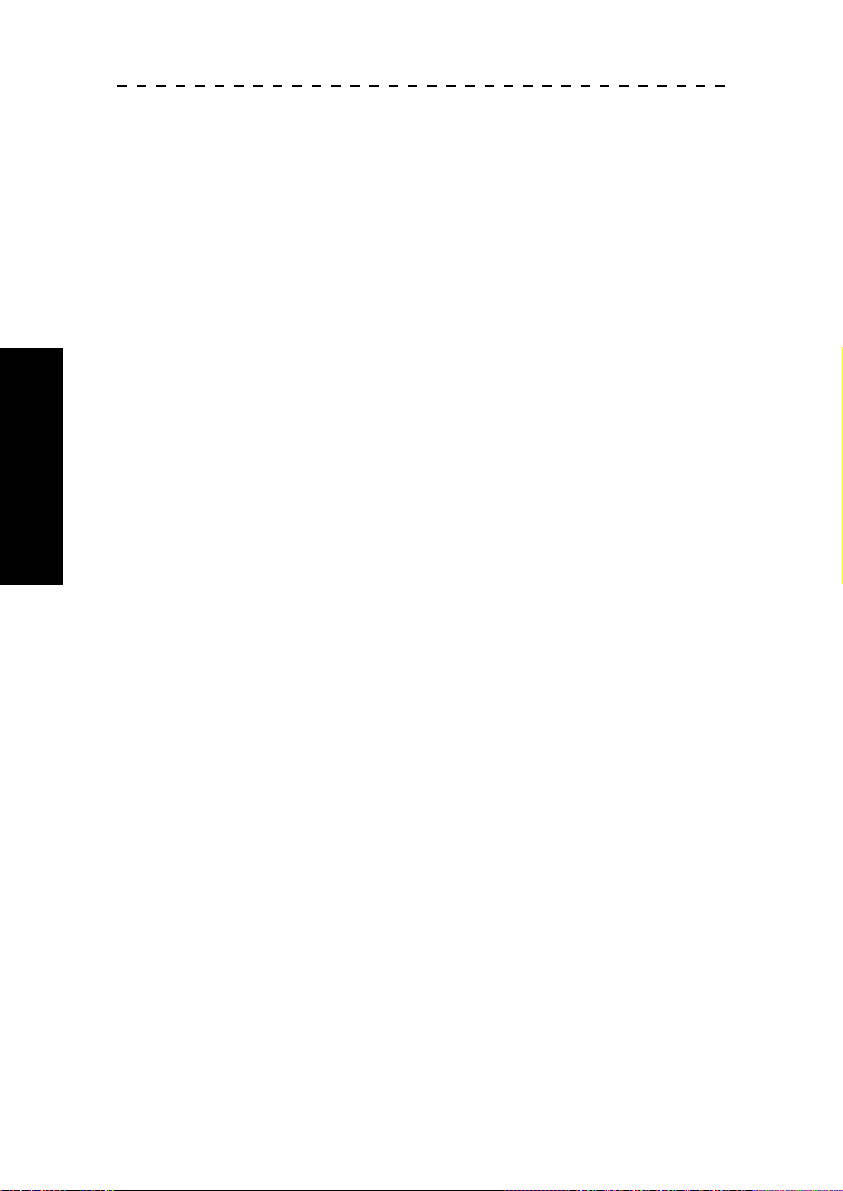
How Do I Adjust the Sound?
Operation on the receiver:
1. Press the SOUND button in the door repeatedly until TONE OFF or
ON is displayed.
2. Press the MULTI CONTROL (%/fi) button to display TONE ON (or
OFF if desired so).
3. When ON is selected above and the SOUND button is pressed again,
the BASS setting menu appears.
When OFF is selected above, the LOUDNESS setting menu appears.
4. Adjust using the MULTI CONTROL (%/fi) button.
5. Press the SOUND button.
6. When the TREBLE setting menu appears, adjust the treble in the same
way as above. To exit from setting, press the SOUND button repeatedly until “SOUND FIXED” is displayed.
Using Receiver
12
Page 21
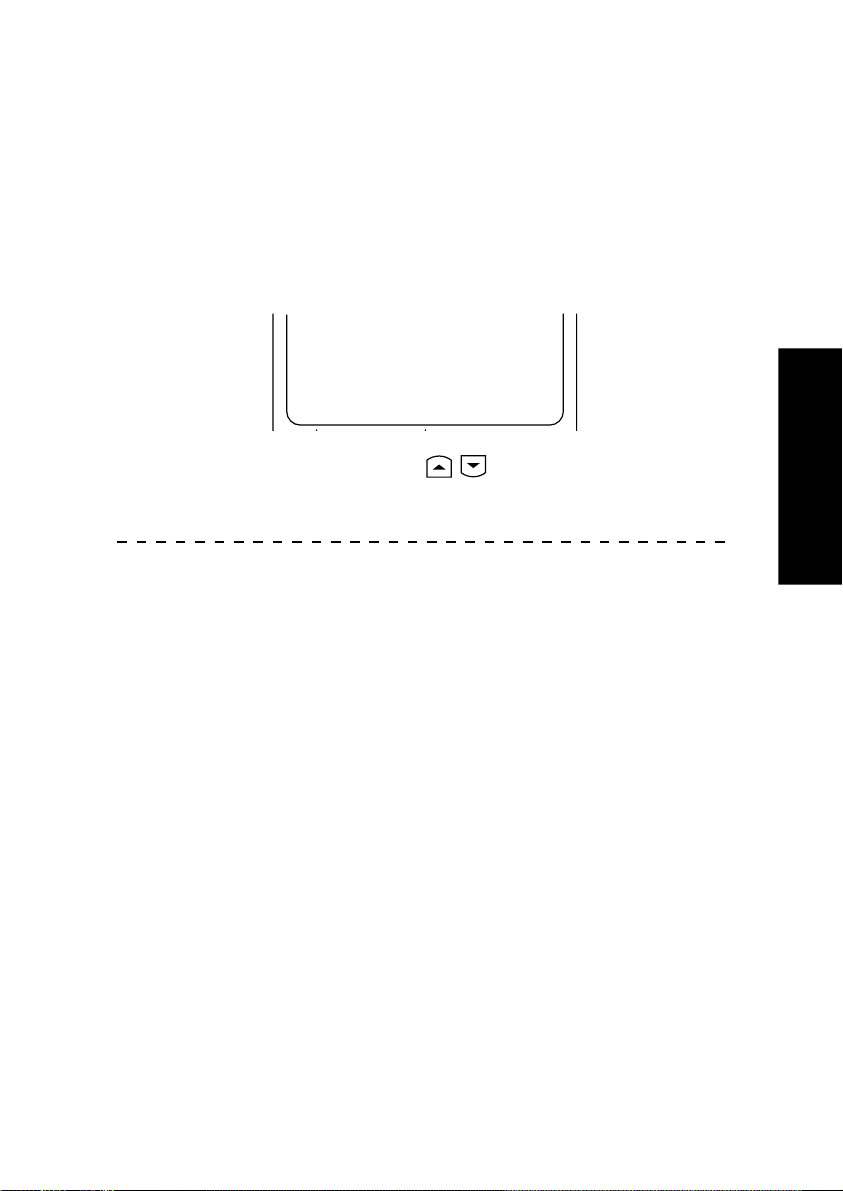
How Do I Adjust the Sound?
Adjusting the Loudness (Only in STEREO mode with THX mode Off)
The Loudness control increases the bass and treble at low volume control
settings. This adjusts to the way the human ear hears sound at quiet volumes, retaining music’s fullness and sparkle.
1. Press the SOUND button on Remote Control unit repeatedly until
Loudness = Off or On is displayed.
On or Off refers to the current setting status.
Sound
Loudness = Off
Home Next
Using Receiver
2. Press the LCD cursor up/down (
unit to select Loudness = On (or Off if desired so), then press the
Home button (LCD function button 1).
Operation on the receiver:
1. Press the SOUND button inside the door repeatedly until LOUD-
NESS OFF or ON is displayed.
2. Press the MULTI CONTROL (%/fi) button to select LOUDNESS ON
(or OFF), then press the SOUND button repeatedly until “SOUND
FIXED” is displayed.
/ ) button on Remote Control
13
Page 22
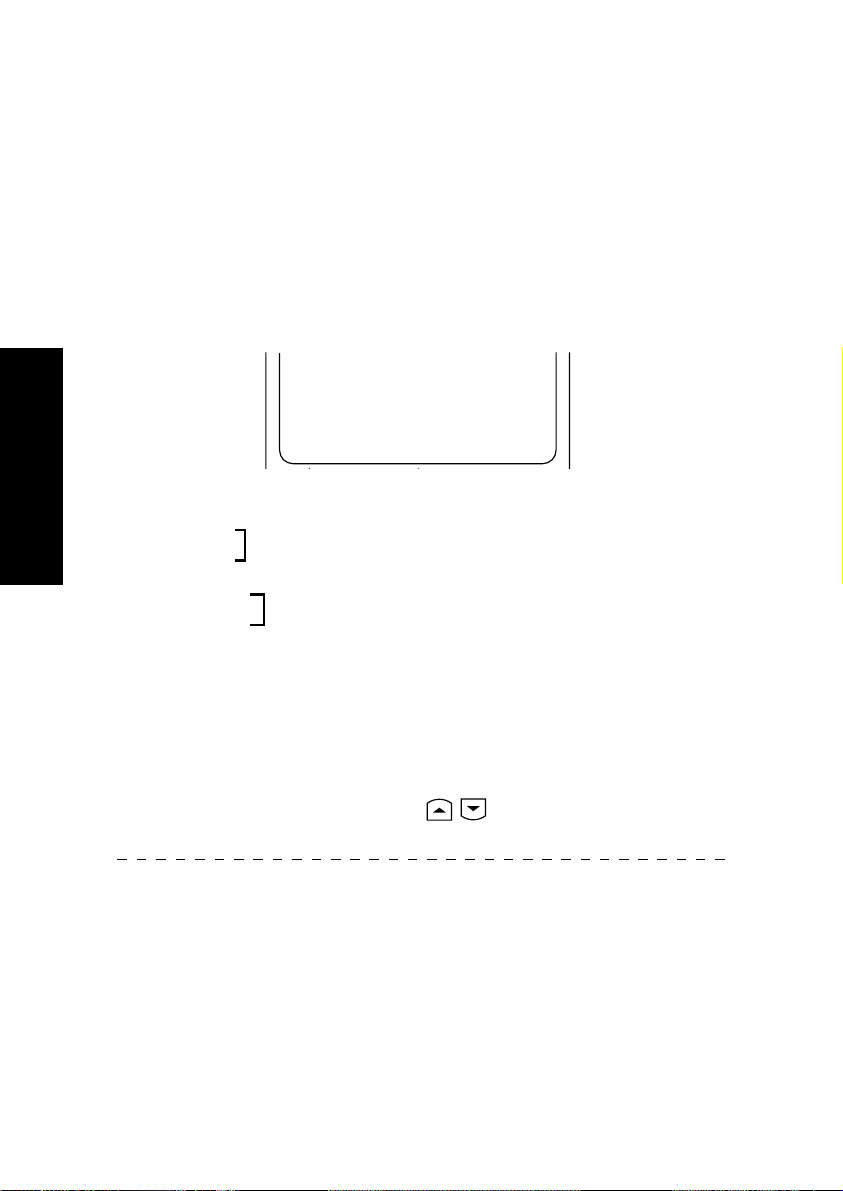
How Do I Adjust the Sound?
Adjusting Speaker Levels
You can use the Sound menu to temporarily adjust the speaker levels of
your center speaker, surround speakers, surround back speakers and
subwoofer. For example, if a particular movie has dialog that’s hard to
understand, you can temporarily increase the center channel volume just
for that movie. For more information on adjusting speaker levels permanently, see “Chapter Two: Setting Up Remote Control Unit” in the
Connections and Setup Guide.
1. Press the SOUND button on Remote Control unit repeatedly until
the speaker name to be adjusted is displayed.
Sound
Center = +5dB
Home Next
Center : center speaker
Using Receiver
Sur. Right :
Sur. Left :
Sur. Back R :
Sur. Back L :
Sub Woofer : subwoofer
The two surround speakers cannot be adjusted independently between
each other.
The two surround back speakers cannot be adjusted independently between each other.
left and right surround speakers
left and right surround back speakers
2. Press the LCD cursor up/down (
unit to select the desired volume level, then press the Home button.
Operation on the receiver:
1. Press the SOUND button inside the door repeatedly until the name
of the speaker(s) to be adjusted is displayed.
C : center speaker
SL/SR : left and right surround speakers
SBL/SBR : left and right surround back speakers
SW : subwoofer
14
/ ) button on Remote Control
Page 23
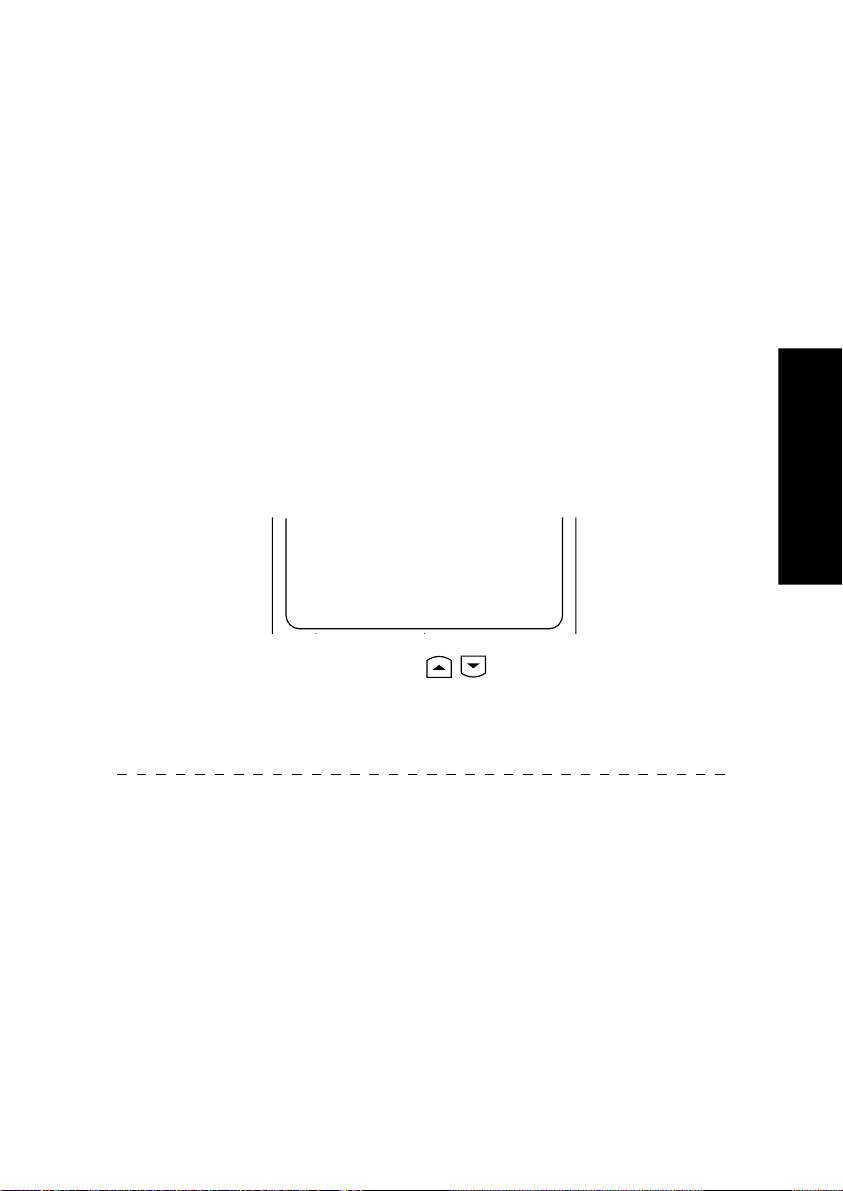
How Do I Adjust the Sound?
2. Press the MULTI CONTROL (%/fi) button to select the desired vol-
ume level, then press the SOUND button repeatedly until “SOUND
FIXED” is displayed.
If you select another source device or turn off the receiver, the above setting is reset to the level adjusted in Chapter Two of the Connection and
Setup Guide.
Adjusting the Input Level
If the front panel CLIP indicator will flash red continually, lower the analog
input level for the source device you’re listening to. (Setting the proper input level eliminates distortion that occurs if a source device’s output level
is too high. Occasional brief flashing of the CLIP indicator is okay).
1. Select the input to be adjusted (see “Selecting the Inputs” on page
35).
2. Press the SOUND button on the Remote Control unit until Analog
Level is displayed.
Sound
Analog Level
CD1 0dB
Home Next
Using Receiver
3. Press the LCD cursor up/down (
unit to select the desired input level, then press the Home button.
Select one of the three input levels; 0 dB, -3 dB and -6 dB. (The dB is
the unit expressing the amplitude of sound.)
Operation on the receiver:
1. Press the SOUND button inside the door repeatedly until ANLG IN-
PUT is displayed.
2. Press the MULTI CONTROL (%/fi) button to select the desired input
level, then press the SOUND button repeatedly until “SOUND FIXED”
is displayed.
/ ) button on Remote Control
15
Page 24

How Do I Adjust the Sound?
Muting Sound
The sound can be muted temporarily.
• Press the MUTE button on Remote Control unit. The MUTE indicator
on the receiver panel blinks during muting.
Use one of the following methods to cancel muting.
• Adjust the Volume control on either the receiver or Remote Control unit.
• Press the MUTE button again.
The MUTE indicator on the receiver panel goes off.
Midnight Theater Function (Dolby Digital, DTS and DTS-ES only)
Any time you don’t want to experience the loud and soft volume extremes
of recorded sound (for example, late at night), use midnight theatre function to reduce volume extremes. This feature keeps loud, dramatic sound
from being too loud (perhaps disturbing family members or neighbors)
while ensuring that you can still hear whispered dialog or other soft sounds.
Midnight theater function only works if you are listening to a Dolby Digital
program or DTS (DTS-ES) that has been encoded with special compres-
Using Receiver
sion data.
To use the Midnight Theater function:
1. Press the SOUND button on the Remote Control unit repeatedly un-
til Midnight 1, 2 or Off is displayed.
Sound
Midnight
Off
Home Next
2. Press the LCD cursor up/down (
unit to select Off, 1 or 2, then press the Home button.
• OFF for normal balancing
• 1 for quieter balancing
• 2 for quietest balancing (the least difference between the
loudest and quietest sound)
Operation on the receiver:
1. Press the SOUND button inside the door repeatedly until MIDNIGHT
1, 2 or OFF is displayed.
2. Press the MULTI CONTROL (%/fi) button to select OFF, 1 or 2, then
press the SOUND button repeatedly until “SOUND FIXED” is displayed.
16
/ ) button on Remote Control
Page 25
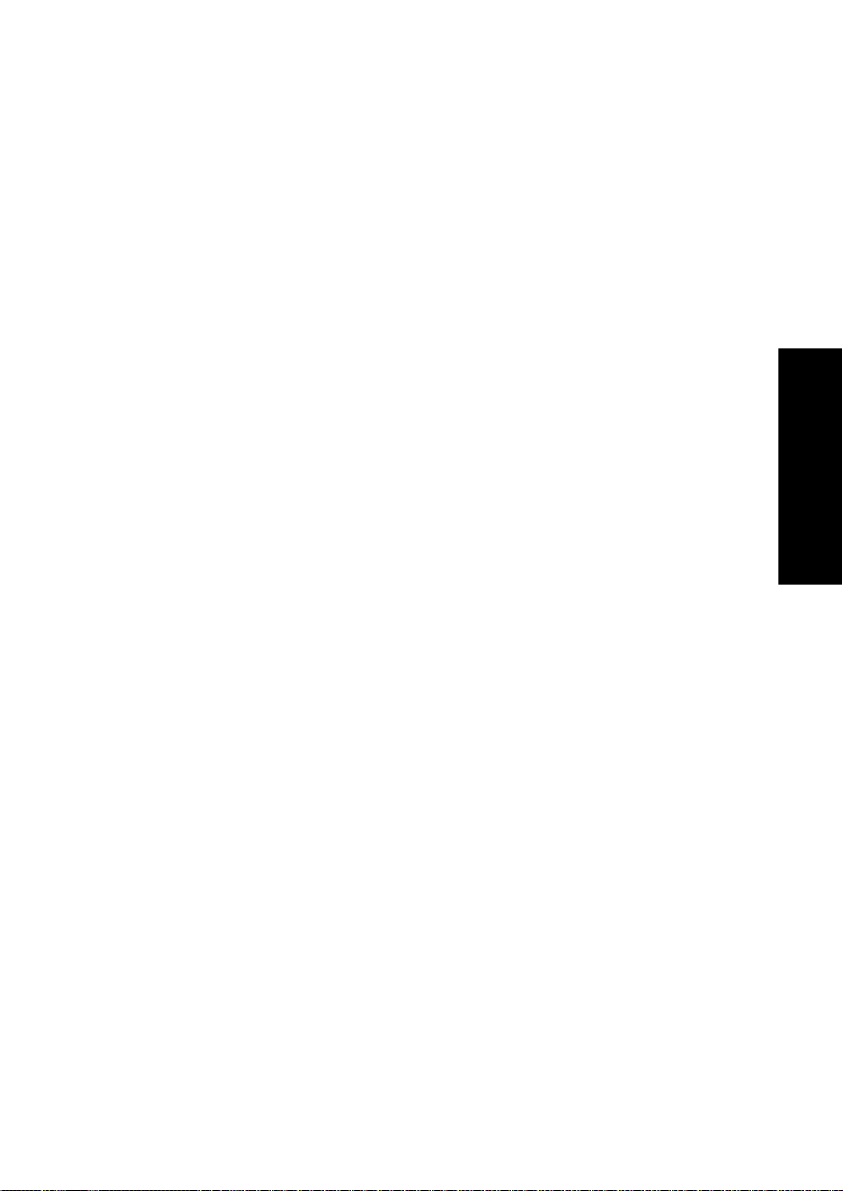
How Do I Adjust the Surround Modes?
How Do I Adjust the Surround Modes?
You can experience true home-theater sound with your Kenwood AudioVideo Receiver. This receiver incorporates several listen modes to let you
enjoy surround sound with a wide variety of program sources. Each produces multiple channels of surround-sound, but each does it differently.
What is the THX?
• THX: Movie soundtracks are mixed in special movie theaters called
dubbing stages and are designed to be played back in movie theaters
with similar equipment and conditions. The soundtrack created for
movie theaters is then transferred directly onto Laserdisc, VHS tape,
DVD, etc., and is not changed for playback in a small home theater
environment.
THX engineers developed patented technologies to accurately translate the sound from the movie theater environment into the home,
correcting the tonal and spatial errors that occur. On the KRF-X7775D,
when the THX mode is on, the THX technologies are automatically
added after the decoded signal.
Movies which have been encoded in Dolby Digital, DTS, MPEG, Dolby
Pro Logic, Stereo and Mono can all benefit from activating the THX
technologies. THX should be activated only when watching movies
which were mixed for playback in large movie theater environments.
THX need not be activated for music, movies that were made especially for television or shows such as sports programming, talk shows,
etc. This is because they were mixed in a small room environment.
Using Receiver
• THX Surround EX: THX Surround EX - Dolby Digital Surround EX is
a joint development of Dolby Laboratories and the THX division of
Lucasfilm Ltd.
In a movie theater, film soundtracks that have been encoded with
Dolby Digital Surround EX technology are able to reproduce an extra
channel which has been added during the mixing of the program.
This channel, called Surround Back, places sounds behind the listener
in addition to the currently available front left, front center, front right,
surround right, surround left and subwoofer channels. This additional
channel provides the opportunity for more detailed imaging behind
the listener and brings more depth, spacious ambience and sound
localization than ever before.
17
Page 26
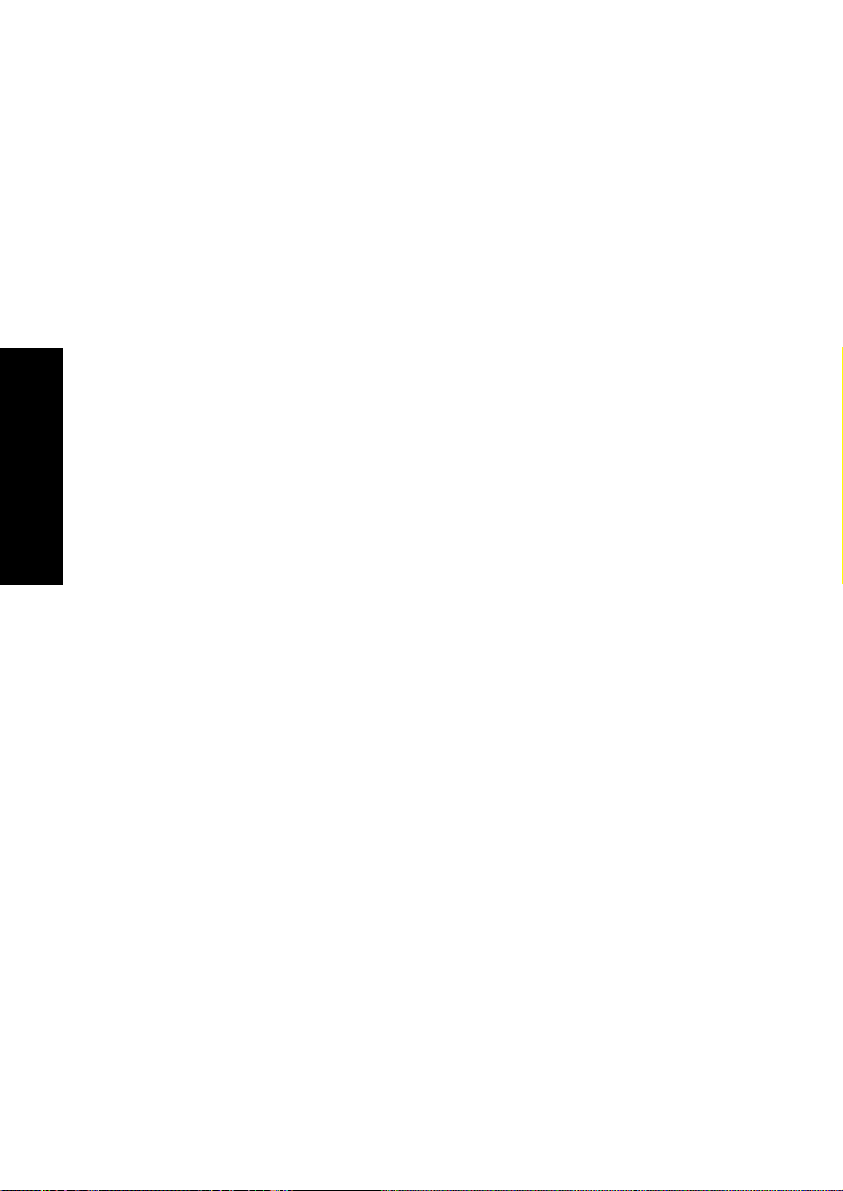
How Do I Adjust the Surround Modes?
Movies that were created using the Dolby Digital Surround EX technology, when released into the home consumer market may exhibit a
Dolby Digital Surround EX logo on the packaging. A list of movies
created using this technology can be found on the Dolby web site at
http://www.dolby.com.
Only receiver and controller products bearing the THX Surround EX
logo, when in the THX Surround EX mode, faithfully reproduce this
new technology in the home.
This product may also engage the "THX Surround EX" mode during
the playback of 5.1 channel material that is not Dolby Digital Surround EX encoded. In such case the information delivered to the Surround Back channel will be program dependent and may or may not
be very pleasing depending on the particular soundtrack and the tastes
of the individual listener.
What are Listen Modes?
• Dolby Digital: Dolby Digital uses an encode/decode process based
Using Receiver
on its theatrical digital surround sound technology. The five main
channels are full-frequency and independent, so sound can completely
envelop you or soar anywhere in the room, just like at the movies.
Compared with Dolby Pro Logic, Dolby Digital has more clarity,
greater surround envelopment, and more realistic sound movement
between channels.
Although a full set of speakers (front left and right, center, surround
left and right, and a subwoofer) is required for true Dolby Digital
surround sound, this receiver lets you enjoy Dolby Digital program
sources, even if you connect fewer speakers.
• Dolby Pro Logic/Dolby Pro Logic II: Dolby Pro Logic reproduces a
surround sound like in a movie theater from Dolby Surround-encoded
program source (videotape or LaserDisc software carrying the Dolby
Surround logo), and features excellent sound movement on the front
and a surrounding atmosphere of movie theaters. Meanwhile, Dolby
Pro Logic II decodes a signal encoded in 2 channels into 5-channel
signals composed of the left/right front signals, center signal and surround left/right signals. If no surround speaker is Setup, the surround
signal is sent to front left and right speakers. (Dolby 3 stereo)
Dolby Pro Logic II is an advanced version of the decoding technology
used with Dolby Pro Logic. It inputs 2-channel signals from a Dolby
18
Page 27
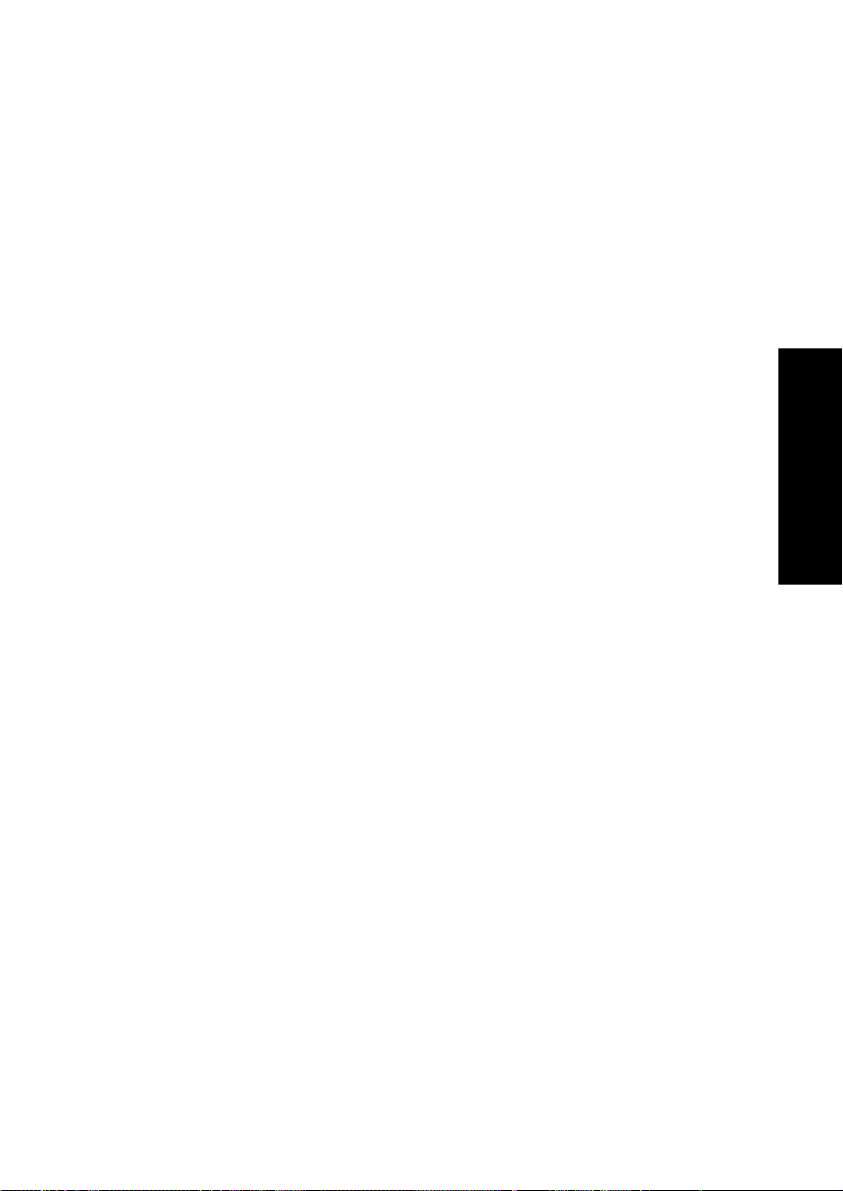
How Do I Adjust the Surround Modes?
Surround-encoded source and reproduces 5-channel signals in which
the surround channel is divided into independent channels for the
left and right. Dolby Pro Logic II has the MOVIE mode and MUSIC
mode, and the MUSIC mode enables independent adjustment of three
parameters including Panorama mode, Dimension and Center Width.
See page 29 for the Dolby Pro Logic II parameters.
To allow the users enjoy multichannel playback also from the analog
audio of currently available Dolby Surround home video software,
the KRF-X7775D incorporates a Dolby Pro Logic II surround decoder.
Manufactured under license from Dolby Laboratories. "Dolby", "Pro
Logic", "Surround EX " and the double-D symbol are trademarks of Dolby
Laboratories.
• DTS : DTS has five full-frequency channels that create effects nearly
identical to those in a theater. Sounds seem to zoom from one place
to another or entirely surround you. Like Dolby Digital, DTS has muchimproved clarity, surround and sound movement capability compared
with Dolby Pro Logic. This listen mode is available on CD, LD, and
DVD media. DTS is a strictly digital format that can be supplied only
by a CD, LD, or DVD player that supports DTS sound. If you attempt
to listen to DTS encoded media through the analog connections to
your new receiver, you will experience digital noise (loud static).
Using Receiver
• DTS-ES Discrete 6.1, DTS-ES Matrix 6.1: Both DTS-ES Discrete 6.1
and DTS-ES Matrix 6.1 add the surround back channel audio to the
DTS 5.1-channel format to improve the acoustic positioning and
makes acoustic image movement more natural with the 6.1-channel
reproduction. This receiver incorporates a DTS-ES decoder, which can
handle DTS-ES Discrete-encoded and DTS-ES Matrix-encoded program
sources from DVD, etc.
DTS-ES Discrete 6.1 features digital discrete recording of all channels
including the surround back channels and higher quality of audio
reproduction.
DTS-ES Matrix 6.1 features matrix encoding of surround back (SB)
signals in the SL/SR signals and decoding of the matrix into the SL, SR
and SB signals during playback.
• DTS NEO:6: This is a new technology which decodes 2-channel sig-
19
Page 28
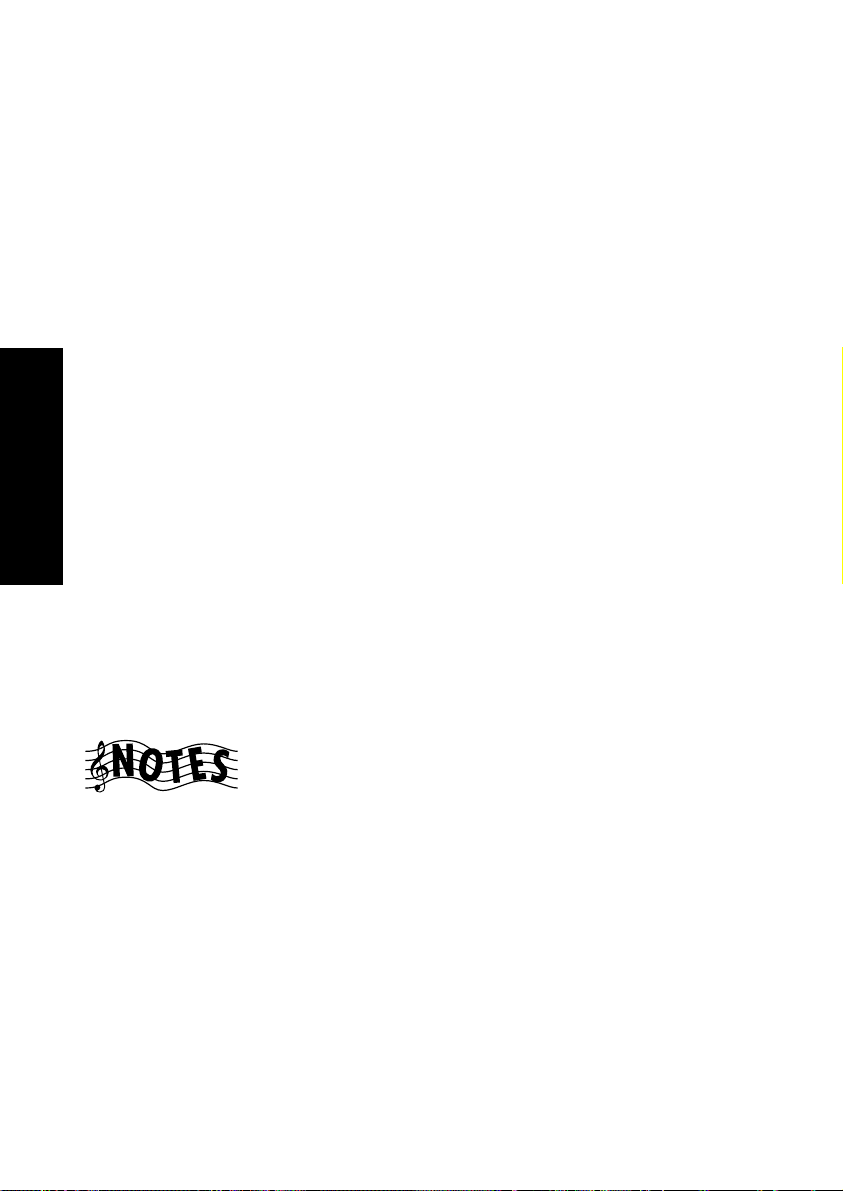
How Do I Adjust the Surround Modes?
nals into 6-channel signals using high-accuracy digital matrix technology. The DTS NEO:6 decoder has near-discrete properties in the
frequency characteristics of the channels as well as in channel separation. According to the signals to be played back, DTS NEO:6 uses
either the NEO:CINEMA mode optimized for movie playback or the
NEO:MUSIC mode optimized for music playback.
• MPEG: MPEG, which stands for “Moving Pictures Experts Group”, is
an international standard of digital video and audio compression and
decompression in media. It is the most efficient encoding method for
compressed multi-channel audio which provides the highest sound
quality to deliver the best movie theater sound into the home.
• DSP (Digital Signal Processing): DSP allows you to create your
own custom surround sound environments and use them with any
source (except Dolby Digital, MPEG, DTS and DTS-ES). You can select the ambience of an Arena, Jazz Club, Stadium, Cathedral, Theater
or Concert hall, and then modify the parameters to ‘fine-tune’ the envi-
Using Receiver
ronment to your taste. (See “Applying Digital Signal Processor (DSP)
Effects” on page␣ 31 for details about making DSP adjustments.)
• Multi ch Music (Multichannel music): All speakers are used to real-
ize a stereo sound with a wide listening range.
• Stereo: Stereo listen mode provides standard stereo sound to the front
left and right speakers.
• You cannot select the Input Analog mode if you are playing DTS-encoded media.
• You cannot listen to DTS-encoded media in Zone B.
• When playing DTS-encoded media, wait until “DTS” appears on the
receiver display before proceeding.
• The listen mode is fixed to Stereo during playback of 96k fs signals.
20
Page 29
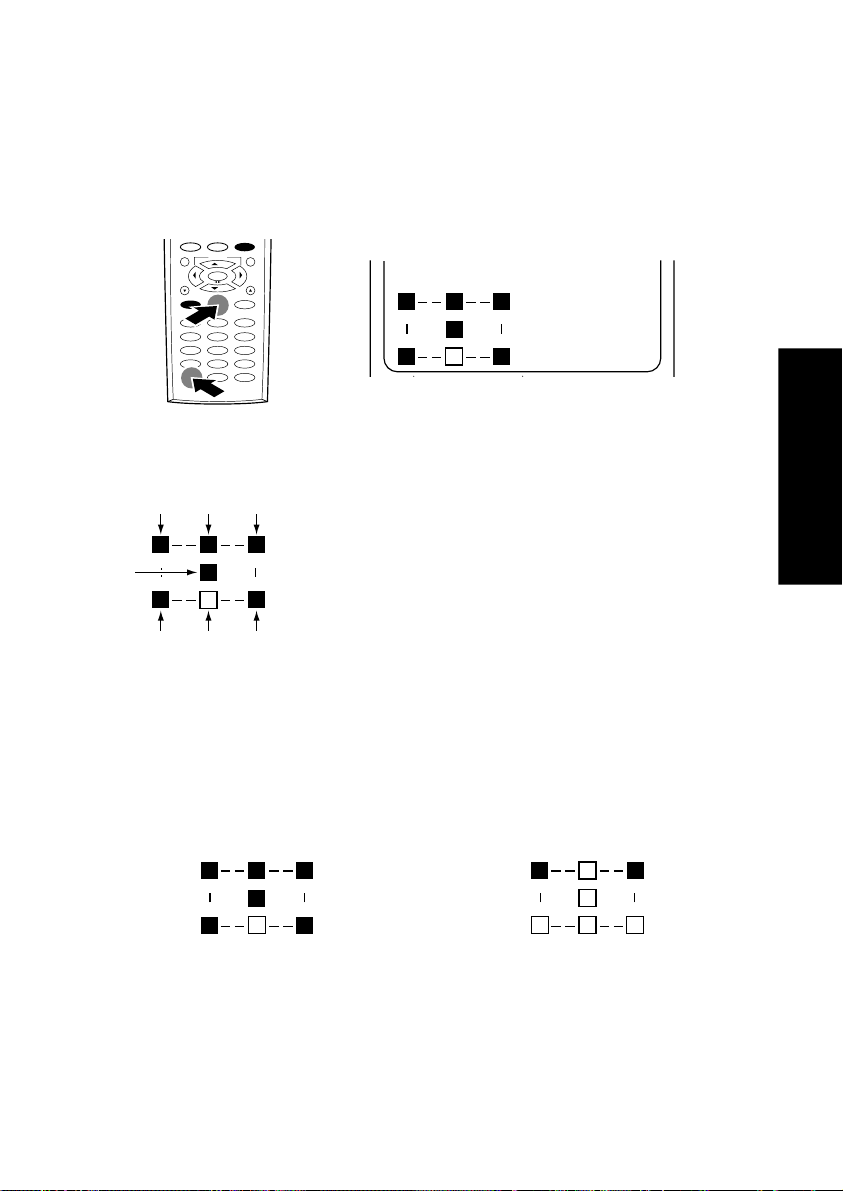
How Do I Adjust the Surround Modes?
Checking the Input signal during playback
During playback of Dolby Digital, MPEG or DTS signal, the surround
identification signal in the input is identified and displayed by means of
the L, C, R, SR, SB (or S), SL and LFE icons.
1. Press the F.SHIFT = 10 (STATUS)* button on Remote Control unit.
/8
1
1
/7
123
456
789
+10 0 +100
10 11 12
Input Stat us
Dolby
Digital
F.Auto
After 8 seconds, the display goes off.
Using Receiver
LCR
L : left channel
C : center channel
R : right channel
LFE
SL : left surround channel
SR : right surround channel
SL
SB
SR
or
S
SB : left and right surround back channel
S : surround channel
LFE : low frequency effect channel
■ : identified signal
Example:
5.1 ch encoded Dolby Digital 2 ch Dolby Digital
* When an operation is described as [F.SHIFT = 10 (STATUS) button],
for example, press the F.SHIFT button and press the next button (the 10
(STATUS) button in this case) within 8 seconds.
21
Page 30
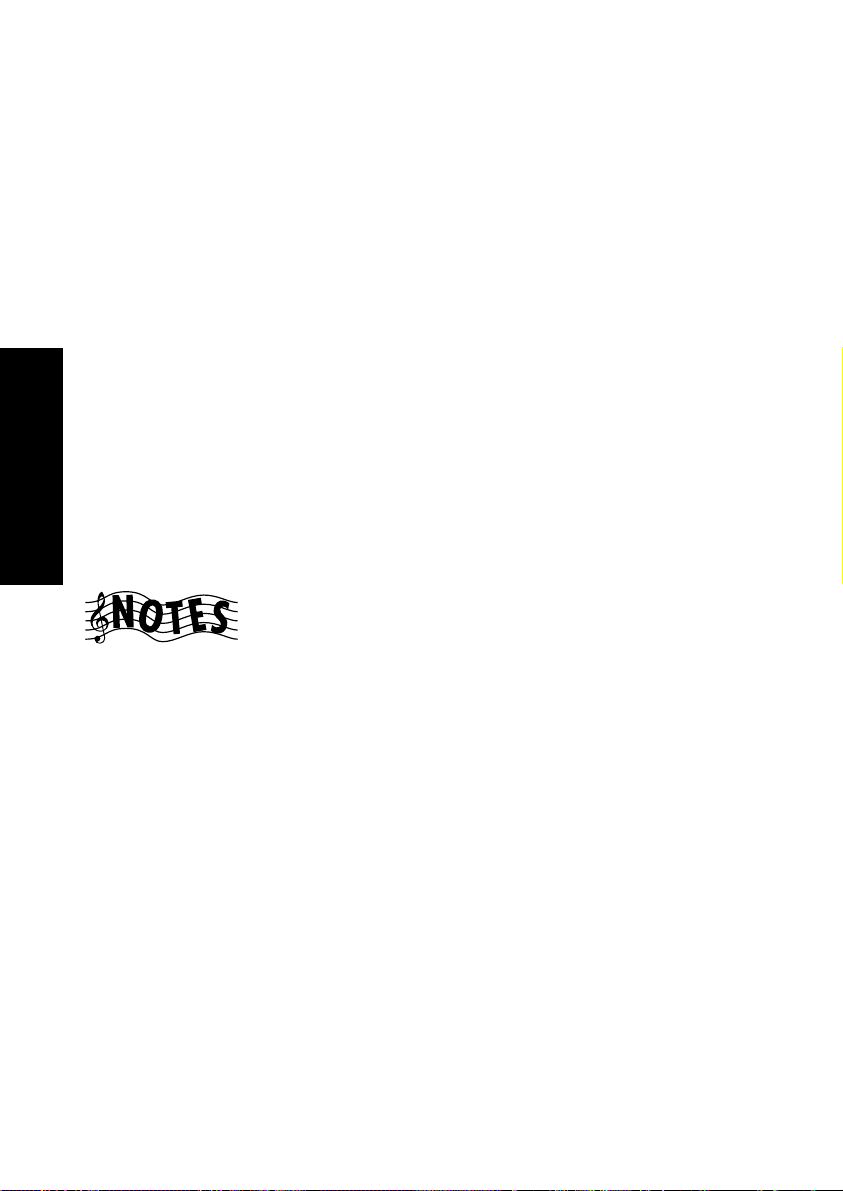
How Do I Adjust the Surround Modes?
Input Modes (only for input with digital jacks)
The input mode should usually be set to Full Auto. However, the input
mode can also be set manually when you want to fix the inputs as analog
signals, etc.
Full Auto : The receiver detects the input signal format and se-
lects the Listen mode automatically according to the
speaker setup.
Digital Manual : The inputs are fixed at digital signals and the listen
modes should be switched manually by the user.
The Digital Manual mode is switched automati-
cally to the Full Auto mode when an input is
switched or the receiver is set to Off.
Analog : The inputs are fixed at the analog 2-channel inputs.
6ch Input : The inputs are fixed at the analog 6-channel inputs.
Using Receiver
This mode can be selected only when the DVD input is selected with the input selector.
• You cannot select the Input Analog mode if you are playing DTS-encoded
media.
• When you use Full Auto mode with certain DVD and LD players,
performing operations such as “Skip” or “Stop” may momentarily
interrupt the output. This could switch the “Listen Mode” automatically to the surround mode intended for the input signal if you have
manually selected a different listen mode.
• Different input modes can be selected for the different input devices.
The selected input modes for the separate input devices are stored in
the memory.
• When playing a DVD Audio disc with a DVD Audio-compatible DVD
player:
1. to reproduce stereo audio, set the input mode of the receiver to
6ch Input.
2. to reproduce multi-channel audio, set the input mode of the re-
ceiver to 6ch Input.
22
Page 31

How Do I Adjust the Surround Modes?
Switching Input Modes
To fully enjoy the sonic benefits of specially-encoded DVD AUDIO discs
played on a compatible DVD player, you must set the receiver’s input to
6Ch Input.
When you are finished listening to analog media, set the receiver’s input
back to Full Auto.
1. Press the F.SHIFT = LISTEN M. (INPUT MODE)* button on Re-
mote Control unit.
/8
1
1
/7
123
456
789
+10 0 +100
10 11 12
Input Stat us
Dolby
Digital
F.Auto
2. Repeat step 1 until the desired input mode is displayed.
Operation on the receiver:
1. Press the INPUT MODE button inside the door repeatedly until FULL
AUTO, DIGITAL MANUAL, ANALOG or 6CH INPUT is displayed.
• If you turn off the receiver, select a different source device, the “Digital manual” is reset to “Full Auto”.
• When you use “Full Auto” mode with certain DVD and LD players,
performing operations such as “Skip” or “Stop” may momentarily
interrupt the output.
Using Receiver
* When an operation is described as [F.SHIFT = LISTEN M. (INPUT
MODE) button], for example, press the F.SHIFT button and press the
next button (the LISTEN M. (INPUT MODE) button in this case) within
8 seconds.
23
Page 32

How Do I Adjust the Surround Modes?
To set the THX Mode
Press the THX button on Remote Control unit.
/8
1
1
/7
123
456
789
+10 0 +100
10 11 12
Each press switches the modes as follows.
When the surround back speakers
are set to Lrg or Nml/THX:
1 THX Sur EX On
2 THX Sur EX Auto
3 THX On
Using Receiver
4 THX Off
Operation on the receiver:
Press the THX button inside the door repeatedly until the desired
THX mode is displayed.
Each press switches the modes as follows.
When the surround back speakers
are set to Lrg or Nml/THX:
1 THX Sur EX ON
2 THX Sur EX AUTO
3 THX ON
4 THX OFF
THX Cinema mode
THX Sur EX On
When the surround back speakers
are set to Off:
1 THX On
2 THX Off
When the surround back speakers
are set to Off:
1 THX ON
2 THX OFF
After 3 seconds, the display of the set THX mode returns to the
previous display.
24
Page 33

How Do I Adjust the Surround Modes?
÷ THX Sur EX On
The input signal is decoded automatically into 6.1-channel signals
if the input signal is Dolby Digital or DTS and contains two channel surround signals.
The THX operation is activated.
÷ THX Sur EX Auto
The input signal is decoded into 6.1-channel signals only when the
input contains the Dolby Digital Surround EX encoded identification signal.
The THX operation is activated
÷ THX On
The THX operation is activated. (6.1channel decoding will not be
applied.)
÷ THX Off
The THX Surround EX and THX operations are deactivated.
Using Receiver
• To play Dolby Digital Surround EX-encoded software in 6.1 channels, it
is required to set the THX Surround EX mode to On or Auto.
Note that some of Dolby Digital Surround EX-encoded software does
not contain the identification signal. In this case, set the THX Surround EX mode to On.
• Set the THX mode to Off when DTS-ES decoding is required.
• The THX operation is not activated with the 96k fs PCM signal.
• When Dolby Pro Logic II: Music is selected while THX Sur EX On,
THX Sur EX Auto or THX On is selected, the THX mode will be
switched Off.
• As long as Dolby Pro Logic II: Music is selected, switching the THX
mode does not produce any effect.
• Different THX modes can be selected for the different input devices.
The selected THX modes for the separate input devices are stored in
the memory.
25
Page 34

How Do I Adjust the Surround Modes?
To set the Listen Mode manually
The listen mode can be set manually except with certain input signals.
1. Press Remote Control unit’s LISTEN M. button repeatedly until the
desired listen mode is displayed.
/8
1
1
/7
123
456
789
+10 0 +100
10 11 12
Listen Mode
Dolby Digital
Pro Logic
F.Auto
Operation on the receiver:
Press the LISTEN MODE button inside the door repeatedly until the
desired listen mode is displayed.
Using Receiver
After 5 seconds, the display of the set listen mode returns to the previous display.
• The available listen modes may be restricted depending on the input
signal and speaker setup.
• When the input mode is set to Full Auto, if the incoming signal is not
Dolby Digital, DTS, DTS-ES or MPEG, the listen mode reverts to the
last listen mode you selected for that input.
• When the speakers A are set to Off or speakers B are set to On, the
listen mode is switched to Stereo.
• Different listen modes can be selected for the different input devices.
The selected listen modes for the separate input devices are stored in
the memory.
26
Page 35

How Do I Adjust the Surround Modes?
Examples of inputs with which switching is available
when the input signal
is Dolby Digital
*Dolby Digital
**PL II : MOVIE
**PL II : MUSIC
****Pro Logic
Stereo
when the input signal
is DTS-ES Matrix 6.1
***DTS-ES Mtrx 6.1
Stereo
when the input signal
is MPEG Multi Channel
Mpeg
****Pro Logic
Stereo
when the input signal
is DTS (5.1)
DTS
Stereo
when the input signal
is DTS-ES Discrete 6.1
***DTS-ES Discrt 6.1
Stereo
Using Receiver
* When the input signal contains the identification signal indicating
Dolby Surround encoding, The listen mode is switched automatically
to Pro Logic (Pro Logic II MOVIE).
** Pro Logic II (MUSIC/MOVIE) can be selected only when the
input is 2-channel signals.
***DTS-ES Matrix 6.1/DTS-ES Discrete 6.1 can be selected only
when THX mode is OFF.
**** Pro Logic can be selected only when the input is 2-channel
signals.
27
Page 36

How Do I Adjust the Surround Modes?
when the input signal
is PCM or Analog
PL II : Movie
PL II : Music
Pro Logic
Neo : Cinema
Neo : Music
*Arena
*Jazz Club
*Cathedral
*Concert Hall
*Stadium 1
*Stadium 2
*Theater 1
*Theater 2
Multi Ch Music
Using Receiver
Stereo
* DSP Modes can be selected only when THX mode is OFF.
When the input is a 96k fs PCM signal, it is only Stereo that can
be selected.
• Some modes may be unable to be selected depending on the speaker
setup.
• During playback of a Dolby Digital program, "OFFSET +x dB" (where
x is a figure) may be displayed on the receiver's display. This is displayed when the source being played outputs a Dolby Digital signal
with a higher or lower level than the standard level. For example, when
"OFFSET +4dB" is displayed, the source contains an audio signal with
a 4 dB higher level than the standard level. (dB is the unit of sound
amplitude.)
28
Page 37

How Do I Adjust the Surround Modes?
Description of Dolby Pro Logic II: Music mode
Panorama mode: Expands the image of front-channel stereo to the sur-
round speakers to create a sound environment that
fills your surroundings.
Dimension : This controls the balance between the Front and Rear
in 3 steps on the front and 3 steps on the rear. Set this
parameter to one of the Front steps if the surround
effect is too strong, or to one of the Back steps if it is
too weak.
Center Width : The center channel signal can be divided and distrib-
uted to the Front L/R channels.
The adjustment for distributing the center channel sig-
nal to the front channels can be applied in eight steps
from 0 to 7.
Use this adjustment when the center image seems to
be too strong.
Selecting the parameter of Pro Logic II : Music mode
1 Press the LISTEN M. button on the Remote Control unit repeatedly until
the PL II : Music mode to be set is displayed.
2. Press the SOUND button until “Panorama Off” (or “On”) is dis-
played on Remote Control unit.
Using Receiver
/8
1
1
/7
123
456
789
+10 0 +100
10 11 12
3. Press the LCD cursor up/down (
Sound
Panorama
Off
Home Next
/ ) button on Remote Control
unit to select “Panorama On” (or “Off”), then press the Next button.
4. Press the SOUND button to “Dimension 0” (or “F-1” etc.) is dis-
played on Remote Control unit.
5. Press the LCD cursor up/down (
/ ) button on Remote Control
unit to select “Dimension F-1” (or “F-2”, “F-3”, “R-1” to “R-3”), then
press the Next button.
29
Page 38

How Do I Adjust the Surround Modes?
6. Press the SOUND button to “Center Width 0” (or “1” to “7” etc.) is
displayed on Remote Control unit.
7. Press the LCD cursor up/down (
/ ) button on Remote Control
unit to select “Center Width 1” (or “0”, “2” to “7”), then press the
Home button.
The Center Width is not displayed if the Center speaker is set to "Off" in
the speaker setup (see "Setting Up Speakers" on page 36 of the Connec-
tions and Setup Guide).
Operation on the receiver:
1 Press the LISTEN MODE button inside the door repeatedly until the
PL II : Music mode to be set is displayed.
2. Press the SOUND button repeatedly until to display “PANORAMA
Using Receiver
OFF” (or “ON”).
3. Press the MULTI CONTROL (%/fi) button to select “PANORAMA
ON” (or “OFF”).
4. Press the SOUND button to display “DIMENSION 0” (or “F-1” etc.).
5. Press the MULTI CONTROL (%/fi) button to select “DIMENSION F-
1” (or “F-2”, “F-3”, “R-1” to “R-3”).
6. Press the SOUND button to display “CENTER WIDTH 0” (or “1” to
“7” etc.).
7. Press the MULTI CONTROL (%/fi) button to select “CENTER WIDTH
1” (or “0”, “2” to “7”).
8. Press the SOUND button repeatedly until “SOUND FIXED” is dis-
played.
30
Page 39

How Do I Adjust the Surround Modes?
Applying Digital Signal Processor (DSP) Effects
The DSP mode creates the reverberation devices (elements of sound echoed in various spaces) which determine the feeling of presence. Since
DSP uses digital processing, it can produce these effects without soiling
the sound quality of the original music or video source.
The DSP mode lets you add the atmosphere of an Arena, Jazz Club, Cathedral, Concert Hall, Stadium (1, 2) or Theater (1, 2) from any PCM or
analog input source. These modes are particularly effective when used
with stereo program sources like CD, television and FM radio. You might
enjoy trying the CONCERT HALL, STADIUM or ARENA mode the next
time you watch a sporting event or concert.
You can adjust the following elements to create a customized environment:
• The WALL TYPE parameter lets you adjust the brightness of the sonic
environment according to your preference.
• The ROOM SIZE parameter lets you adjust the size of the sonic environment according to your preference.
• The EFFECT LEVEL lets you adjust the amount of DSP “presence” in
the sonic environment according to your preference.
Setting a DSP effect
Press the Remote Control unit’s LISTEN M. button or receiver’s LISTEN MODE button repeatedly until the desired listen mode is dis-
played.
Using Receiver
/8
1
1
/7
123
456
789
+10 0 +100
10 11 12
Listen Mode
PCM
Arena
F.Auto
• The DSP mode can be set to Arena, Jazz Club, Cathedral, Concert
Hall, Stadium (1, 2) or Theater (1, 2).
• The DSP mode can be selected only when the current input is PCM
(except for 96kfs) or Analog.
31
Page 40

How Do I Adjust the Surround Modes?
To customize the DSP effect:
1. Press the SOUND button and press the Next button repeatedly until
“DSP Wall Type” is displayed on Remote Control unit.
2. Press the LCD cursor up/down (
/ ) button on Remote Control
unit to select Soft, Medium or Hard.
3. Press Remote Control unit’s Next button to display DSP Room Size.
4. Press the LCD cursor up/down (
/ ) button on Remote Control
unit to select Small, Medium or Large.
5. Press Remote Control unit’s Next button.
6. Press the LCD cursor up/down (
/ ) button on Remote Control
unit to select one of Level 1 to Level 9, then press the Home button.
Operation on the receiver:
1. Press the SOUND button repeatedly until to display WALL type.
2. Press the MULTI CONTROL (%/fi) button to select SOFT, MEDIUM
Using Receiver
or HARD.
3. Press the SOUND button to display ROOM size.
4. Press the MULTI CONTROL (%/fi) button to select SMALL, MEDIUM
or LARGE.
5. Press the SOUND button to display EFFECT LEVEL.
6. Press the MULTI CONTROL (%/fi) button to select one of LEVEL 1
to LEVEL 9, then press the SOUND button repeatedly until “SOUND
FIXED” is displayed.
32
Page 41

How Do I Adjust the Surround Modes?
HDCD® and D.R.I.V.E. Effects
HDCD is a new format enabling recording with higher quality than previous CD while maintaining compatibility with it. Although a HDCDcompatible CD player is usually required to exhibit the full characteristics of the HDCD, this receiver is capable of reproducing high-quality
HDCD signals by connecting a CD player through digital connection,
even if it does not incorporate the HDCD circuitry.
D.R.I.V.E. is a KENWOOD original technology for reproducing signals
with high resolution by instant switching of the internal filters according
to the input signal. This receiver incorporate a high performance DSP to
provide very high resolution from 32-bit DRIVE III circuitry, achieving
stereo audio reproduction with the best quality ever reached.
The D.R.I.V.E. indicator lights when the D.R.I.V.E. circuit is activated.
The HDCD indicator lights when the HDCD circuit is activated and a
HDCD is played.
HDCD and D.R.I.V.E. are designed to be activated automatically to select
the optimum circuit path.
Using Receiver
HDCD and D.R.I.V.E. is effective only at the time of digital input stereo,
DSP mode or multi channel music.
Some HDCD-recorded discs do not contain all tracks as HDCD recordings. (The HDCD indicator will not light for tracks not recorded as
HDCD.)
HDCD and D.R.I.V.E. is effective only at the time of THX Off mode.
, HDCD®, High Definition Compatible Digital® and Pacific
TM
Microsonics
are either registered trademarks or trademarks of Pacific
Microsonics, Inc. in the United States and/or other countries. HDCD system manufactured under license from Pacific Microsonics, Inc. This product is covered by one or more of the following: IN the USA: 5,479,168,
5,638,074, 5,640,161, 5,808,574, 5,838,274, 5,854,600, 5,864,311,
5,872,531, and in Australia: 669114. Other patents pending.
33
Page 42

How Do I Adjust the Surround Modes?
Headphone Operation
Insert the headphone plug into the receiver’s PHONES jack and adjust
the listening level.
STANDBY
ON/STANDBY
VOLUME CONTROL
When listening through headphones, set SPEAKERS A and B to OFF.
Using Receiver
34
Page 43

How Do I Adjust the Surround Modes?
Selecting the Inputs
To select an input on the receiver:
Press one of the INPUT SELECTOR (¤/‹) buttons. Each press changes
the input in the following order.
1 Tuner (frequency display)
2 CD1
3 MD/TAPE1
4 CD-R
5 VIDEO1
6 VIDEO2
7 VIDEO3
8 DVD
9 AV AUX
0 PHONO
To return to the previously displayed input, press the other
button.
Although VIDEO4 is displayed in the initial status, the receiver cannot be
switched to select VIDEO4. The VIDEO4 display will not appear after
Remote Control unit has been set up.
To select an input on Remote Control unit:
The TV-monitored device, video device and audio device can be selected
using separate buttons.
¤ INPUT SELECTOR ‹
Using Receiver
Audio device
MUSIC
1 CD1
2 MD/TAPE1
3 Tuner
4 CD-R
5 PHONO
If any of the above
inputs is not
identified, the next
device name will be
displayed.
Video device
MOVIE
1 VIDEO1
2 VIDEO2
3 VIDEO3
( 4 VIDEO4)
5 DVD
6 AV AUX
If any of the above
inputs is not
identified, the next
device name will be
displayed.
TV button
TV
1 TV1
2 TV2
3 CABLE
The TV button
cannot select the
input.
It can be used to
remote control TV1,
TV2 or CABLE if ,
devices are
identified at these
inputs.
35
Page 44

How Do I Operate Devices?
How Do I Operate Devices?
Your Remote Control unit makes it easy for you to control the different
devices connected to your receiver.
Once AV devices are connected and identified by Remote Control unit , it
can use the same remote control functions as the remotes originally provided with the AV devices. (See “Chapter Two: Setting Up Remote Control Unit” of the Connection and Setup Guide.)
For the operations of each device, please also refer to the manuals provided with them.
Playback of the device connected to the CD2/TAPE2 MONITOR
These instructions are for operating a second CD player or tape deck from
a single-Zone installation or from Zone A. For more information on operating devices in a multi-Zone setup, see “Chapter Two: Using Remote
Control Unit in Multiple Zones” on page 54 of this manual.
Using Receiver
1. Press the CD2/TAPE2 MONITOR button on the receiver’s front panel.
The CD2/TAPE2 MONITOR indicator lights up.
2. Play the CD player or cassette deck in the same way as usual. As this
cannot be controlled from Remote Control unit, use the CD player or
cassette deck controls.
After completion of playback, press the CD2/TAPE2 MONITOR button
again so that the CD2/TAPE2 MONITOR indicator goes out.
For detailed operating procedures of your AV device, refer to its instruction manual.
Do not connect the system control cable from the second CD player or
second cassette deck, even if it supports system control.
36
Page 45

How Do I Operate Devices?
Operating a Television
To operate a standard TV:
1. Press the TV button.
2. Use Remote Control unit to perform same remote control operations
as with the remote of the TV set.
For the buttons which are usually available, see “Chapter Three: Button
Layout in Controlling Other Devices” on page 57.
For detailed operating procedures of your TV, refer to its instruction
manual.
The available buttons are variable depending on the TV manufacturer
and model. In case of difficulty in remote control, program the desired
remote control functions under the desired remote control buttons using
the LEARN function (see page 40 of the Connection and Setup Guide).
To operate the cable TV and satellite TV:
1. Select the input to which you assigned the cable TV or satellite TV
tuner (see page 35).
2. Use Remote Control unit to perform same remote control operations
as with the remote of the cable TV or satellite TV tuner.
For detailed operating procedures of your AV device, refer to its instruction manual.
Using Receiver
37
Page 46

How Do I Operate Devices?
Operating an AV Device
To play a VCR, DVD player or LD player:
1. Select the input you want (see page 35).
2. Use Remote Control unit to perform same remote control operations
as with the remote of the selected AV device.
For the buttons which are usually available, see “Chapter Three: Button
Layout in Controlling Other Devices” on page 57.
For detailed operating procedures of your AV device, refer to its instruction manual.
The available buttons are variable depending on the AV device manufacturer and model. In case of difficulty in remote control, program the desired remote control functions under the desired remote control buttons
using the LEARN function (see page 40 of the Connection and Setup Guide).
The channels can be switched using the CH. (+/-) buttons as well as numeric buttons (1 to 12).
Using Receiver
38
Page 47

How Do I Operate Devices?
Operating a CD player
Kenwood 200-Disc CD Changer
Kenwood 200-Disc CD Changers have many different features that make
them ideal complements to your Kenwood receiver. Some changer models can store disc and track titles for all loaded discs, and then download
this information to your Remote Control unit.
To play Kenwood 200-Disc CD Changer:
1. Select the CD input (see page 35).
2. Use Remote Control unit to perform same remote control operations
as with the remote of the CD changer.
You have to assign disc and track titles to the discs in your CD player
before you can transfer them to Remote Control unit. See your CD player’s
instruction manual for more information about assigning disc and track
titles.
To read the loaded disc titles and store them in Remote Control unit:
1. Select the CD input and display “Menu”.
2. Press the Menu button (LCD function button 2).
3. Select “All Data Read” and press the Enter button (LCD function but-
ton 2).
4. Set Remote Control unit down so that its IR transmitter window is
aiming at receiver’s IR transmitter window. Select Disc Title or Track
Title. Do not move Remote Control unit while it is reading data.
This process may take some time, depending on how many CDs you
have loaded. When the IR light on the receiver goes out, the receiver
is done sending the information to Remote Control unit, and you
may move Remote Control unit again.
Remote Control unit’s memory now contains the disc titles of every
CD in the changer with title information.
Using Receiver
39
Page 48

How Do I Operate Devices?
To play discs and tracks by title:
1. Select the CD input (see page 35).
CD1:
CD
Disc 001 Tr.01
Text Menu
2. Press the Text button (LCD function button 1) to display the disc title
menu.
001.DISC Title1
002.DISC Title2
003.DISC Title3
Home Sel.
3. Press the LCD cursor up/down (
Using Receiver
disc, then press the Sel. button (LCD function button 2). The track
title menu will appear.
/ ) button to select the desired
01.Title 1
02.Title 2
03.Title 3
Home Sel.
4. Press the LCD cursor up/down (
track, then press the Sel. button (LCD function button 2).
Playback will start from the selected track.
The track titles of the presently selected disc can be read by selecting "Track
Title" in step 4 of "To read the loaded disc titles and store them in Remote Control unit" on page 39.
/ ) button to select the desired
40
Page 49

How Do I Operate Devices?
Single or Rotary CD Player
1. Select the CD input (see page 35).
2. Use Remote Control unit to perform same remote control operations
as with the remote of the selected AV device.
The available buttons are variable depending on the AV device manufacturer and model. In case of difficulty in remote control, program the desired remote control functions under the desired remote control buttons
using the LEARN function (see page 40 of the Connection and Setup Guide).
For the buttons which are usually available, see “Chapter Three: Button
Layout in Controlling Other Devices” on page 57.
For detailed operating procedures of your AV device, refer to its instruction manual.
CD-R Recorder
1. Select the CD-R input (see page 35).
2. Use Remote Control unit to perform same remote control operations
as with the remote of the selected AV device.
The available buttons are variable depending on the AV device manufacturer and model. In case of difficulty in remote control, program the desired remote control functions under the desired remote control buttons
using the LEARN function (see page 40 of the Connection and Setup Guide).
For the buttons which are usually available, see “Chapter Three: Button
Layout in Controlling Other Devices” on page 57.
For detailed operating procedures of your AV device, refer to its instruction manual.
Using Receiver
41
Page 50

How Do I Operate Devices?
Operating an MD Recorder or Cassette Deck
To play an MD or cassette:
1. Select the input you want (see page 35).
2. Use Remote Control unit to perform same remote control operations
as with the remote of the selected AV device.
The available buttons are variable depending on the AV device manufacturer and model. In case of difficulty in remote control, program the desired remote control functions under the desired remote control buttons
using the LEARN function (see page 40 of the Connection and Setup Guide).
For the buttons which are usually available, see “Chapter Three: Button
Layout in Controlling Other Devices” on page 57.
For detailed operating procedures of your AV device, refer to its instruction manual.
Using Receiver
42
Page 51

How Do I Operate Devices?
Playing an Analog Turntable
To play an analog disk turntable:
1. Select the PHONO input (see page 35).
2. Play an analog disk on the turntable. As this cannot be controlled
from Remote Control unit, use the turntable controls.
For detailed operating procedures of your AV device, refer to its instruction manual.
Monitoring a Video Camera or Playing an Additional VCR
1. Select the AV AUX input (see page 35).
2. Play the video camera or additional VCR in the same way as usual. As
this cannot be controlled from Remote Control unit, use the video
camera or additional VCR controls.
For detailed operating procedures of your AV device, refer to its instruction manual.
Using Receiver
43
Page 52

How Do I Operate Devices?
Radio Tuning
Auto: When a tuning button is pressed, the station with the closest
frequency to the current frequency position will be tuned in
automatically. In this case, the stereo mode is activated automatically when a stereo station is tuned in (FM band only).
Manual: When auto tuning is not available because the radio waves are
weak, tune a radio station by selecting its frequency manually.
The reception is in monaural during manual tuning. The monaural reception can make the sound easier to listen thanks to
less noise than in stereo reception.
Preset tuning :
If you preset (store) radio stations in the receiver, you can tune
into any of them by one-touch operations. Up to 40 stations
can be preset.
RDS (Radio Data System) for U.K. Only
RDS (Radio Data System) is a system where radio stations transmit digi-
Using Receiver
tal data for FM broadcasts along with the broadcast signal. Tuners and
receivers designed for RDS reception can extract the data from the broadcast signal for use with various functions such as automatic display of the
station name.
RDS Functions help you:
• Search for programs of a specific type using Program Type Identifica-
tion Search (PTY search)
• View information about a station:
· The station name
· Any text data transmitted by the station
• Automatically select stations providing RDS and FM broadcasting and
store them in the preset memory (up to 40 stations can be preset).
44
Page 53

How Do I Operate Devices?
+
-
+
-
/8
/7
1
1
To tune into a radio station:
1. Select the Tuner input (see page 35).
2. Select the FM or AM band.
MULTI
fi %
CONTROL
P.CALL MEMORY AUTO BAND
fi %
• Press the BAND button on the receiver
• Or press the ENTER (BAND) button on Remote Control unit.
3. Press Remote Control unit’s TUNING (2/1, 3/¡) button or the
receiver’s MULTI CONTROL (%/fi) button to start Auto tuning until
the desired station is tuned in.
If the radio wave from the station is weak and hard to tune in, press
the AUTO/MONO buttons on Remote Control unit or AUTO button
on the receiver to select Manual tuning. In this mode, each press of
the TUNING button varies the tuning frequency by one step.
To tune into a preset station:
1. Select the Tuner input (see page 35).
2. Press Remote Control unit’s 4 or ¢ button or the receiver’s P.CALL
(%/fi) button. Each press of the button switches the preset station
(see “Presetting radio stations” on page 45).
Using Receiver
+
+
-
-
/8
1
1
/7
When select a preset station using the numeric buttons: Press the numeric buttons as shown below.
To select 25:
, ,
45
Page 54

How Do I Operate Devices?
Storing RDS Station Automatically (for U.K. Only)
The following operation should be performed on the receiver.
1. Select the Tuner input (see page 27).
2. Select the FM band.
3. Press and hold the MEMORY button for more than 2 seconds.
The receiver locates and stores any FM stations broadcasting an RDS sig-
nal. This process can take a few minutes to complete; please be patient.
While the receiver is searching, the tuner indicator on the receiver’s front
panel blinks.
RDS stations are stored in the order they are found, up to 40 stations. If
the search finds fewer than 40 stations, the receiver may automatically
store other FM stations in the open storage buttons.
If you are repeating the RDS search, any existing preset stations (whether
Using Receiver
automatically or manually stored) will be replaced by the results of the
new search.
Presetting radio stations
The following operation should be performed on the receiver.
1. Select the Tuner input (see page 36).
2. Tune into a desired station (page 44).
3. Press the MEMORY button.
4. Press the P.CALL (%/fi) button to display the desired preset memory
bank number.
5. Press the MEMORY button to preset the station under that number.
6. To preset other stations, repeat steps 2 to 5 for each.
46
Page 55

How Do I Operate Devices?
For U.K.
Program Type Name
Receiver Display
Pop Music POP M
Rock Music ROCK M
Easy Music EASY M
Light Classical Music LIGHT M
Serious Classical Music CLASSICS
Other Music OTHER M
Weather WEATHER
Finance FINANCE
Children’s programmes CHILDREN
Social affairs SOCIAL
Religion RELIGION
Phone in PHONE IN
Travel TRAVEL
Leisure LEISURE
Jazz Music JAZZ
Country Music COUNTRY
National Music NATION M
Oldies Music OLDIES
Folk Music FOLK M
Documentary DUCUMENT
News NEWS
Current Affairs AFFAIRS
Information INFO
Sports SPORT
Education EDUCATE
Drama DRAMA
Cultures CULTURE
Science SCIENCE
Varied Speech VARIED
Using Receiver
47
Page 56

How Do I Operate Devices?
To search for a specific type of music or radio program (for U.K.
only):
1. Select the Tuner input (see page 27).
Tuner:
FM01ch Auto
108.00MHz
Menu
2. Press the Menu (LCD function button 2) button.
01.RDS Display
02.PTY
Home Setup
3. Press the LCD cursor up/down (
Using Receiver
then press the Enter button (LCD function button 2). The PTY selection menu will appear. If no operation is performed for 8 seconds,
the display automatically goes off.
/ ) button to select “02. PTY”,
PTY Select
News
Home Search
4. Press the LCD cursor up/down (
program type, then press the Search button (LCD function button 2).
The program types are displayed in abbreviations shown on the previous page.
• If the tuner cannot find the program type you want, “NO PROGRAM” appears on the receiver display. The display returns to its
original display after several seconds.
• If the tuner locates a station playing the program type you want,
reception begins. The display changes to show the station name.
To change to a different program type, repeat Steps 3 through 4 above.
To cancel the program search, press Home button during the PTY search.
/ ) button to select the desired
48
Page 57

How Do I Operate Devices?
Recording
To record audio/video:
1. Select the recording input source device such as a AV device or tuner
(see page 35).
2. Use Remote Control unit to select the channel and perform other
required operations in the same way as with the remote of the selected AV device.
3. Press and hold the remote’s CONFIRM/SHIFT button for about 2
seconds so that the SHIFT display appears, then select the recording
device such as the VCR. For 8 seconds after the CONFIRM/SHIFT button is pressed, the input selection signal is not transmitted from the
remote to the receiver even when an input is selected. Therefore, this
period can be used to remote control the recording device without
changing the input selection.
4. Press the remote’s REC button to start recording.
For detailed operating procedures of your AV device, refer to its instruction manual.
Using Receiver
To record a source connected through [SL 16] system control cord:
When recording audio from a CD player connected through a system
control cord, the sync recording is available. (For the sync or synchro
recording, refer to the instruction manual of your cassette deck or MD
recorder.)
1. Select the CD input on Remote Control unit.
2. Put the cassette deck or MD recorder in Rec pause mode. When the
CD starts to be played, recording is automatically started in synchronism.
49
Page 58

How Do I Operate Devices?
• If you’re recording from a digital source, any action other than adjusting the volume may cause the sound to “clip” on the recording.
• You cannot record from the component you are using to record. For
example, if you’re recording on a VCR connected to the VIDEO1 jacks,
select a source other than Video 1.
• If your source is a camcorder or other video unit, refer to the instruction manual for the particular unit you’re recording from.
Digital to Digital Recording:
The PCM digital signal input through any DIGITAL IN jack is output digitally at the digital jack. For more information on this connection, see
“Connecting Your MD Recorder or Primary Tape Deck” on page␣ 22 of
the Connections and Setup Guide.
Dolby Digital, DTS and MPEG Multichannel signals cannot be recorded.
Using Receiver
Digital to Analog Recording:
While home VCRs can record only two channels of audio, the receiver is
capable of "down-mixing" the multi-channel audio of Dolby Digital, DTS
or MPEG into stereo sound. Down-mixing is available by setting the Digital
Rec mode to “REC MODE: AUTO” or “REC MODE: MANUAL”.
Digital Rec mode:
Digital signals include a variety of signals such as the Dolby Digital, DTS
and PCM signals.
When REC MODE is set to AUTO, digital input signals are automatically
converted into analog stereo signals.
When REC MODE is set to MANUAL, only a specific signal among the
digital signals can be converted into analog stereo signals.
When REC MODE is switched to MANUAL in the middle of reproduc-
tion of a digital audio program, only the digital signal of the type being
reproduced will be converted into analog stereo signals.
When REC MODE is switched to MANUAL while no source is played,
only the PCM signal will be converted into analog stereo signals.
50
Page 59

How Do I Operate Devices?
To set the Digital Rec mode:
1. Press the F. SHIFT = REC (REC MODE)* button on Remote Control
unit.
2. Select “REC MODE: AUTO” or “REC MODE :MANUAL”.
Digital Rec Mode
Auto
It is not possible to recording monitor a digital source signal onto the
device connected to the CD2/TAPE2 MONITOR input.
When a source recorded by down-mixing a multi-channel source is played
back in the Dolby Pro Logic mode, the audio can be reproduced in 4channel surround sound.
Using Receiver
* When an operation is described as [F.SHIFT = REC (REC MODE) but-
ton], for example, press the F.SHIFT button and press the next button
(the REC (REC MODE) button in this case) within 8 seconds.
51
Page 60

How Do I Adjust the LCD Display?
How Do I Adjust the LCD Display?
Using Remote Control unit under low light
When using Remote Control unit under low light, the backlight of the
LCD display can be turned on.
• Press and hold the F.SHIFT button for more than 2
seconds.
The backlight is turned on and off every 2 seconds of
holding.
If the
because the batteries are nearly exhausted.
(Replace with new batteries)
Adjusting the contrast of LCD display
The contrast of the LCD display can be adjusted to improve the visibility.
1. Press the Music button or Movie button to display “Menu”.
2. Press the Menu (LCD function button 2) button.
Using Receiver
3. Press the Setup (LCD function button 2) button.
is blinked, the backlight cannot be turned on
/8
1
1
/7
123
456
789
+10 0 +100
10 11 12
4. Press the LCD cursor up/down (
/ ) button to select “03. Con-
trast”, then press the Enter button.
5. Select the desired contrast with the LCD cursor up/down (
button. The previous menu re-appears in about 3 seconds after the
above operation.
52
/ )
Page 61

How Do I Adjust the LCD Display?
Adjusting the brightness of receiver
When the ambient light is low, for example in the night, the brightness of
the receiver’s display can be dimmed and LED indicators (THX, DTS,
D.R.I.V.E., DOLBY DIGITAL, MPEG, HDCD and 2-way communication
indicator) can be disabled.
• Press the F.SHIFT = SOUND (DIMMER)* buttons. Each press of the
SOUND (DIMMER) button switches the brightness as shown below.
1 Display/bright Indicators/enabled
2 Display/dim Indicators/enabled
3 Display/dim Indicators/disabled
Selecting the display mode of receiver front panel
• Press and hold the LISTEN MODE (DISPLAY) button on the receiver
for more than 2 seconds.
The displayed information is switched every 2 seconds of holding the
button.
A: Connected Device Input Mode
DVD AUTO
B: Input Terminal Connected Device
VIDEO3 : DVD
C: Listen Mode
DOLBY DIGITAL
Using Receiver
"Input Mode" is displayed only when a selector with digital input is selected.
When the selected input is PHONO, TUNER or AV AUX, the connected
device and listen mode are displayed alternately. (Switching between A
and C). "Input mode" and "Connected Device" do not be displayed.
The TUNER display shows the frequency.
* When an operation is described as [F.SHIFT = SOUND (DIMMER)
button], for example, press the F.SHIFT button and press the next button
(the SOUND (DIMMER) button in this case) within 8 seconds.
53
Page 62

Executing Several Operations at Once (Macro function)
Executing Several Operations at Once (Macro function)
By registering several steps of remote control operations beforehand, these
operations can be executed with a single operation. This function is referred to as the macro function. The receiver can register up to three sets
of macros. Up to 20 operation steps can be recorded for one macro.
Registering a macro
1. Press and hold the MACRO button on Remote Control unit for more
than 2 seconds.
2WAY LCD REMOTE CONTROL UNIT
MACRO MEMORY
Select MACRO
2. Within 8 seconds, press the MUSIC (MACRO1), MOVIE (MACRO2)
Using Receiver
or TV (MACRO3) button.
MACRO 1
3. Press the control buttons in the order you want to execute them.
4. Press the MACRO button. Now the registration is complete.
5. Check the macro according to the following “Executing a macro” procedure.
When there is a function which does not perform interim operation,
a delay must be inserted. To insert a delay, insert a macro step for a
button not related to the operation at that time (for example the STOP
button during stop) etc. before the function for which the operation
is to be delayed.
Press each button slowly and firmly.
“Full” is displayed when the maximum number of steps have been regis-
tered.
If you do not perform any operation for more than 8 seconds in the middle
of registration, the registration mode is canceled and the previous registration remains without being cleared.
54
Page 63

Executing Several Operations at Once (Macro function)
Example of registration:
In the following example, the steps for turning the TV on, turning the
VCR on, setting the TV channel and playing the VCR will be registered in
MACRO 2.
1. Press and hold the MACRO button on Remote Control unit for more
than 2 seconds.
2. Within 8 seconds, press the MOVIE (MACRO2) button.
3. Perform registration.
1. Press the TV button to select TV.
2. Press the AV POWER button.
3. Press the MOVIE button.
4. Press the AV POWER button.
5. Press the 3 button.
4. Press the MACRO button.
Now the registration is complete.
Executing a macro
1. Press the MACRO button on Remote Control unit.
2. Within 3 seconds, press the MUSIC (MACRO1), MOVIE (MACRO2)
or TV (MACRO3) button.
The registered macro will be executed.
After macro execution, the LCD display returns to the previous condi-
tion.
Using Receiver
55
Page 64

Using Remote Control Unit in Multiple Zones
Using Remote Control Unit in Multiple Zones
The KRF-X7775D offers dual-zone output and control, which enables
you to use a single receiver to control devices and speakers for 2 zones.
Due to its advanced features and controls, you can listen to music in one
zone while a movie plays in the other!
Depending on your tastes and budget, you can set up one of the following “sound scenarios” to make full use of the KRF-X7775D’s capabilities:
No additional amplifier for Zone B: You can use your receiver’s Speaker
B output for Zone B. This allows you to listen to full surround sound in
Zone A only, or in stereo in Zone A when Zone B is active. The sound in
Zone B will always be in stereo.
Stereo amplifier for Zone B: You use an additional stereo amplifier for
Zone B (connected to the receiver’s Second Zone Preouts). This allows
you to hear full surround sound in Zone A even if you are also listening
in Zone B. The sound in Zone B will always be in stereo.
Using Receiver
This section covers only multiple-zone operation of the receiver. See Chapter Two for general operating instructions.
How Do I Switch Control Modes?
You can use Remote Control unit to operate your receiver and source
devices from 2 different zones. To do so, you need to switch control modes
to control the devices from each zone.
To make operations from Zone B easier, we recommend that you purchase a second Remote Control unit. That way you can leave one Remote
Control unit in Zone A that is always set up for Zone A operation, and
another Remote Control unit in Zone B that is always set up for Zone B
operation.
Some system control features are not available when the Remote control
unit is set up for multi-zone control.
56
Page 65

Using Remote Control Unit in Multiple Zones
To switch control modes for Zone A or Zone B:
1. Press the F. SHIFT = 11 (MULTI ZONE)* button on Remote Control
unit.
/8
1
1
/7
123
456
789
+10 0 +100
10 11 12
Multi Zone On
Menu
Each time the F. SHIFT = 11 (MULTI ZONE)* button is pressed, switches
the On and Off.
Operating Devices in Zone B
1. Press the F. SHIFT = 12 (ZONE A/B)* button on Remote Control unit.
/8
1
1
/7
123
456
789
+10 0 +100
10 11 12
Zone B
Menu
Using Receiver
Each time the F. SHIFT = 12 (ZONE A/B)* button is pressed, switches
Zone A and Zone B.
Devices connected via digital jacks only cannot be listened to in Zone B.
We recommend that you connect the analog jacks of all devices. You must
use the composite video connections. Only video sources connected with
composite connectors can be viewed in the second zone.
* When an operation is described as [F.SHIFT = 11 (MULTI ZONE)
button], for example, press the F.SHIFT button and press the next button
(the 11 (MULTI ZONE) button in this case) within 8 seconds.
57
Page 66

Using Remote Control Unit in Multiple Zones
Operation using the SYS.POWER button on Remote Control unit
To perform the Multi-Zone operation, switch the Multi Zone function
On in advance (see page 55).
1. When the receiver is OFF (STANDBY mode):
• To output the video and audio to Zone A, set the Zone setting of
the remote to Zone A then press the SYS.POWER button on the
remote.
• To output the video and audio to Zone B, set the Zone setting of
the remote to Zone B then press the SYS.POWER button on the
remote.
2. When the video and audio are output to Zone A only:
• To turn the receiver OFF (STANDBY mode), set the Zone setting
of the remote to Zone A then press the SYS.POWER button on the
remote.
• To output the video and audio to Zone B, set the Zone setting of
Using Receiver
the remote to Zone B then press the SYS.POWER button on the
remote.
3. When the video and audio are output to Zone B only:
• To turn the receiver OFF (STANDBY mode), set the Zone setting
of the remote to Zone B then press the SYS.POWER button on the
remote.
• To output the video and audio to Zone A, set the Zone setting of
the remote to Zone A then press the SYS.POWER button on the
remote.
4. When the video and audio are output to both Zone A and Zone B:
• To turn the receiver OFF (STANDBY mode), set the Zone setting
of the remote to Zone A then press the SYS.POWER button on the
remote.
• To defeat the video and audio outputs to Zone B, set the Zone
setting of the remote to Zone B then press the SYS.POWER button
on the remote.
The receiver can also be turned OFF (STANDBY mode) by pressing the
POWER button on the receiver.
58
Page 67

Chapter Three: Button Layout in
Controlling Other Devices
The remote control unit provided with the receiver can also control a
variety of AV devices. As the functions of the buttons are variable depending on the controlled device, it is recommended to control each device by
referring to a function chart. The following three kinds of buttons are
used to control their respective functions.
1. Remote control buttons
The buttons which are operated in the same way as ordinary remote
control are referred to as remote control buttons.
1 Select the device to be controlled by pressing the MUSIC button,
MOVIE button or TV button.
2 Press the button corresponding to the desired operation.
2. Display buttons
Pressing the LCD function buttons (
down buttons (
1 Select the device to be controlled by pressing the MUSIC button,
MOVIE button or TV button.
2 Press the Menu button (LCD function button 2) to display the
control menu.
3 Select the controlled item by pressing the LCD cursor up/down
button (
set the selection.
/ ) displays a menu for use in control.
/ ) then press the LCD function button 2 ( ) to
, ) and LCD cursor up/
Button Layout
3. F.SHIFT button
In addition to the functions displayed on remote control buttons, the
functions displayed in blue characters on the panel above the buttons
can also be used. To use one of them, press the F.SHIFT button then
press the desired button within 8 seconds.
(Example) To use the REPEAT function: Press the F.SHIFT button then
press the 1(REPEAT) button.
1. Although the remote control unit provided with the receiver has been
designed to be used in remote control of multiple devices, there may
be certain devices which cannot be remote controlled by it.
2. Certain devices may function differently from the intended function.
59
Page 68

Tuner Operation
AV POWER
: P.CALL DOWN
: P.CALL UP
Cassette deck Operation
AV POWER
TUNING
BAND
ENTER
AUTO/MONO
BAND
AUTO/MONO
TUNING 2
TUNING 3
TUNING
BAND
ENTER
AUTO/MONO
REPEAT RANDOM INPUT SEL.
TV SELECT DISPLAY SELECT
AUDIO
INFO.
STATUS MULTI ZONE ZONE A/B
THEME FAVORITE
EXIT
LAST CHANNEL
Numeric buttons
(0 to 9, +10)
REC
REC : Record (B)
: Play (3) (A)
Button Layout
: Pause (A)
: Stop (A)
: F. Rewind (A)
: F. Forward (A)
Use with F.SHIFT button :
: Play (2) (A)
60
ENTER : Play (3) (B)
5/8 : Pause (B)
1 : F. Rewind (B)
¡ : F. Forward (B)
∞/7 : Stop (B)
Use with F.SHIFT button :
ENTER : Play (2) (B)
Display buttons
01 - 05 : Extend1 - 5
There may be certain devices which
cannot be remote controlled by it.
Page 69

CD Player Operation
AV POWER
: Pause
: Play/Pause
: Stop
: Skip (Reverse)
: Skip (Forward)
+
: Disc select
Ch
(DISC Up)
Ch
-
: Disc select
(DISC Down)
TITLE/GUIDE
TUNING
ENTER
AUTO/MONO
1 :
F. Backward
¡ :F.Forward
TITLE/GUIDE
: Track Title
BAND
REPEAT RANDOM INPUT SEL.
TV SELECT DISPLAY SELECT
AUDIO
INFO.
STATUS MULTI ZONE ZONE A/B
THEME FAVORITE
EXIT
LAST CHANNEL
Numeric buttons
(0 to 9, +10, +100)
Use with F.SHIFT
button :
1 : Repeat
2 : Random
5 : Display
Button Layout
Display buttons
01 : Disc sel.
02 : Set
03 : P.Mode
04 : Check
05 : Clear
06 : Disc Title
Display buttons
07 : Track Title
08 : All Data Read
09 : Subout Mon
(Subout Monitor)
10 : Cnts Play
(Continuouse Play)
Display buttons
12 - 16: Extend1-5
(there may be certain
devices which cannot
be remote controlled
by it.)
11 : All Info.
There may be certain devices which cannot be remote controlled by it.
61
Page 70

CD-R Recorder Operation
Button Layout
AV POWER
: Play
: Pause
: Stop
: Skip (Reverse)
: Skip (Forward)
+
Ch
: F. Forward
Ch
-
: F. Backward
Display buttons
01 : Open/Close
02 : CDR Mode
03 : CD Mode
04 : Program
05 : Rec Mute
06 : Clear
TUNING
BAND
ENTER
AUTO/MONO
ENTER: Enter
5 : Cursor UP
∞ : Cursor DOWN
2 : Cursor Left
3 : Cursor Right
REC
REC : Record
Display buttons
07 - 11 : Extend1 - 5
REPEAT RANDOM INPUT SEL.
TV SELECT DISPLAY SELECT
AUDIO
INFO.
STATUS MULTI ZONE ZONE A/B
THEME FAVORITE
EXIT
LAST CHANNEL
Numeric buttons
(0 to 9, +10)
Use with F.SHIFT
button :
1 : Repeat
2 : Shuffle/
Random
5 : Display
There may be certain devices which cannot be remote controlled by it.
62
Page 71

MD Player Operation
AV POWER
: Play
: Pause
: Stop
: Skip (Reverse)
: Skip (Forward)
Display buttons
01 - 05 : Extend1 - 5
(there may be cer-
tain devices which
cannot be remote
controlled by it.)
TUNING
BAND
ENTER
AUTO/MONO
1 : F. Backward
¡ : F.Forward
REC
REC : Record
REPEAT RANDOM INPUT SEL.
TV SELECT DISPLAY SELECT
AUDIO
INFO.
STATUS MULTI ZONE ZONE A/B
THEME FAVORITE
EXIT
LAST CHANNEL
Numeric buttons
(0 to 9, +10, +100)
Use with F.SHIFT
button :
1 : Repeat
2 : Random
5 : Time
Button Layout
There may be certain devices which cannot be remote controlled by it.
63
Page 72

DVD Player Operation
AV POWER
TITLE/GUIDE
RETURN
/PAGE
: Play
: Pause
: Stop
: Skip (Reverse)
: Skip (Forward)
+
: F. Forward
Ch
Ch
-
: F. Backward
Use with F.SHIFT button :
: Slow Reverse
TUNING
BAND
ENTER
AUTO/MONO
MENU
OSD
/PAGE
ENTER : Enter
5 : Cursor Up
∞ : Cursor Down
2 : Cursor Left
3 : Cursor Right
MENU
TITLE/GUIDE
OSD
/PAGE
RETURN
/PAGE
: Menu
: Title
: OSD
: Return
REPEAT RANDOM INPUT SEL.
TV SELECT DISPLAY SELECT
AUDIO
INFO.
STATUS MULTI ZONE ZONE A/B
THEME FAVORITE
EXIT
LAST CHANNEL
Numeric buttons
(0 to 9, +10, +100)
Use with F.SHIFT
button :
1 : Repeat
2 : Random
5 : Display
7 : Audio
: Slow Forward
Button Layout
Display buttons
01 : Disc Sel
02 : Chapter/Time
03 : Angle
04 : PGM
05 : DVD Setup
06 : Memory
07 : Clear
08 : Repeat A-B
There may be certain devices which cannot be remote controlled by it.
64
09 : Sub Title
10 : Title Search
11 : Disc Title
12 : Track Title
13 : All Data Read
14 : Aspect
15 : On/Off
16 - 20 : Extend1 - 5
Page 73

VCR Operation
AV POWER
: Play
: Pause
: Stop
: F Rewind
: F. Forward
+
Ch
:
Channel (Up)
Ch
-
:
Channel (Down)
TITLE/GUIDE
RETURN
/PAGE
TUNING
BAND
ENTER
AUTO/MONO
ENTER : Enter
5 : Cursor Up
∞ : Cursor Down
2 : Cursor Left
3 : Cursor Right
MENU
: Menu
TITLE/GUIDE
: Guide
REC
REC : Record
MENU
OSD
/PAGE
REPEAT RANDOM INPUT SEL.
TV SELECT DISPLAY SELECT
AUDIO
INFO.
STATUS MULTI ZONE ZONE A/B
THEME FAVORITE
EXIT
LAST CHANNEL
Numeric buttons
(0 to 9, +10)
Use with F.SHIFT
button :
3 : Input select
Button Layout
Display buttons
01 : Thumb Up
Display buttons
07 - 11 : Extend1 - 5
02 : Thumb Down
03 : Jump
04 : Inst. Replay
05 : Quick Skip
06 : Exit
There may be certain devices which cannot be remote controlled by it.
65
Page 74

LD Player Operation
AV POWER
: Play / Pause
: Pause
: Stop
: Skip (Reverse)
: Skip (Forward)
+
: Slow (Forward)
Ch
Ch
-
: Slow (Reverse)
Display buttons
01 : Frame/Time
02 : Side A or A/B
03 : Side B
TITLE/GUIDE
RETURN
/PAGE
ENTER: Enter
2 : F. Backward
3 : F. Forward
OSD
/PAGE
TUNING
BAND
ENTER
AUTO/MONO
: OSD
MENU
OSD
/PAGE
REPEAT RANDOM INPUT SEL.
TV SELECT DISPLAY SELECT
AUDIO
INFO.
STATUS MULTI ZONE ZONE A/B
Numeric buttons
(0 to 9, +10)
Use with F.SHIFT
button :
1 : Repeat
2 : Random
5 : Display
Display buttons
04 - 08 : Extend1 - 5
THEME FAVORITE
EXIT
LAST CHANNEL
Button Layout
There may be certain devices which cannot be remote controlled by it.
66
Page 75

TV Operation
AV POWER
: Mute
: Volume (Down)
TUNING
BAND
ENTER
AUTO/MONO
ENTER : Enter
5 : Cursor Up
∞ : Cursor Down
: Volume (Up)
+
:
Channel (Up)
Ch
Ch
-
:
Channel (Down)
2 : Cursor Left
3 : Cursor Right
Display buttons
01 :–/––
02 : > 12
03 : Wide
04 : Pic. In Pic. (Picture in picture)
05 : Text/Mix/TV
06 : Text off
07 : Mix
08 : Exit
REPEAT RANDOM INPUT SEL.
TV SELECT DISPLAY SELECT
AUDIO
INFO.
STATUS MULTI ZONE ZONE A/B
THEME FAVORITE
EXIT
Numeric buttons
(0 to 9, +10)
Use with F.SHIFT
button :
3 : Video Select
4 : TV Select
7 : Alt. Audio
Display buttons
09 - 13 : Extend1 - 5
LAST CHANNEL
Button Layout
There may be certain devices which cannot be remote controlled by it.
67
Page 76

Cable TV Player Operation
AV POWER
:
Volume (Down)
:
Volume (Up)
+
:
Channel (Up)
Ch
Ch
-
:
Channel (Down)
TITLE/GUIDE
RETURN
/PAGE
TUNING
BAND
ENTER
AUTO/MONO
ENTER : Enter
5 : Cursor UP
∞ : Cursor DOWN
2 : Cursor Left
3 : Cursor Right
MENU
TITLE/GUIDE
RETURN
/PAGE
OSD
/PAGE
: Menu
: Guide
: Page Up
:
Page Down
MENU
OSD
/PAGE
REPEAT RANDOM INPUT SEL.
TV SELECT DISPLAY SELECT
AUDIO
INFO.
STATUS MULTI ZONE ZONE A/B
THEME FAVORITE
EXIT
LAST CHANNEL
Numeric buttons
(0 to 9, +10, +100)
Use with F.SHIFT
button :
0 : Exit
3 : Input Select
5 : OSD
6 : Select
8 : Theme
9:Fav.
+10 : Info.
+100:Last Channel
Button Layout
Display buttons
01 : A
04 - 08 : Extend1 - 5
02 : B
03 : C
There may be certain devices which cannot be remote controlled by it.
68
Page 77

Satellite tuner Operation
AV POWER
+
:
Channel (Up)
Ch
Ch
-
:
Channel (Down)
Display buttons
01 - 05 : Extend1 - 5
TITLE/GUIDE
RETURN
/PAGE
TUNING
BAND
ENTER
AUTO/MONO
ENTER : Enter
5 : Cursor Up
∞ : Cursor Down
2 : Cursor Left
3 : Cursor Right
OSD
/PAGE
: OSD
MENU
OSD
/PAGE
REPEAT RANDOM INPUT SEL.
TV SELECT DISPLAY SELECT
AUDIO
INFO.
STATUS MULTI ZONE ZONE A/B
THEME FAVORITE
EXIT
LAST CHANNEL
Numeric buttons
(0 to 9, +10, +100)
Use with F.SHIFT
button :
3 : Input Select
6 : Select
7 : Alt. Audio
Button Layout
There may be certain devices which cannot be remote controlled by it.
69
Page 78

DSS Operation
AV POWER
+
:
Channel (Up)
Ch
Ch
-
:
Channel (Down)
Display buttons
01 : Exit
02 - 06 : Extend1 - 5
TITLE/GUIDE
RETURN
/PAGE
TUNING
BAND
ENTER
AUTO/MONO
ENTER : Enter
5 : Cursor Up
∞ : Cursor Down
2 : Cursor Left
3 : Cursor Right
MENU
: Menu
TITLE/GUIDE
: CH Guide
MENU
OSD
/PAGE
REPEAT RANDOM INPUT SEL.
TV SELECT DISPLAY SELECT
AUDIO
INFO.
STATUS MULTI ZONE ZONE A/B
THEME FAVORITE
EXIT
LAST CHANNEL
Numeric buttons
(0 to 9, +10,+100)
Use with F.SHIFT
button :
3 : Input Select
6 : Select
7 : Alt. Audio
8 : Theme
9:Fav.
+10 : Info.
Button Layout
There may be certain devices which cannot be remote controlled by it.
70
Page 79

Chapter Four: Troubleshooting
Troubleshooting is how you determine what part of a complex system
(like a home theater system) is at fault when the system isn’t working
how you think it should. When you troubleshoot a system, you diagnose
a problem by examining and eliminating possible causes until there’s
only one left. Troubleshooting is easiest when you start with the most
obvious, most common, and most likely and work from there.
Diagnosing your own problems can save you time and aggravation—the
better you understand how to troubleshoot and adjust your own system,
the less time you have to:
• spend on the phone with a customer service representative
• do without your receiver because it’s “in the shop”
There are some basic steps to good troubleshooting:
1. Verify the exact conditions when the problem occurs.
This is the most important step in troubleshooting. Whether you fix
it yourself or have to describe it to a technician, you are much more
likely to really solve the problem if you know the exact circumstances
surrounding the problem. For example, if you don’t hear anything
through the speakers, it’s useful to know if it only happens when you
are listening to CDs. Knowing that eliminates the speakers themselves
as part of the problem. The more you know about when a problem
occurs, the more likely it is that you or the technician can solve it.
2. Check each part of the signal’s path from source (such as a CD
player) to speaker.
You may also want to test the assumptions you made in step 1: maybe
you haven’t listened to your MD recorder in a while— is there no
sound from it as well? This step will really help narrow down the
possible causes. Test all your connected components and eliminate
the ones where the problem doesn’t occur. When you’re done with
this step, you’ll probably have found the problem.
Troubleshooting
71
Page 80

3. Go over all component connections slowly and methodically.
Double-check the settings on your remote.
Wrong or loose connections are the most likely cause of the most
common home entertainment problem: no sound. Use the Connec-
tion and Setup Guide to double-check your connections for each component. This is especially important with VCRs, tape decks, MD recorders, and equalizers, where it’s very easy to swap the “play” and
Moving Around
“record” connections.
For the KRF-X7775D you should also check your Remote Control unit
settings carefully. Did you set the input to the correct component?
(you can also check the front panel of the receiver) Are you trying to
listen to an analog source using a digital connection?
4. Cables (especially old ones) go bad more frequently than components do.
Always suspect the cable before its component. For one thing, it’s easier
to test: simply swap the cable with one connected to a component
you know is working. If the problem component works now, it was
the cable. You can generally purchase new cables at most home electronics stores, or via the Internet.
5. User error is more likely than component failure.
You probably don’t want to hear this, but it’s true. Use this manual to
go over the steps to operate the receiver. Refer to the other components’ manuals as well.
6. Instruction manuals are your friend.
A good rule of thumb is to check the manual when something doesn’t
work how you expected it to. If you read the manual before calling
the store or taking the component back, you may find the solution to
your problem much more quickly.
The rest of this chapter presents some common problems, grouped by
type, and the steps you can take to resolve them.
Troubleshooting
72
Page 81

Sound
Sound
I don’t hear any sound at all
Check that:
• The volume is set at the proper level. See “Adjusting the Volume” on
page␣ 10 of this manual.
• Mute is OFF. If the MUTE indicator on the front of the receiver is
blinking, MUTE is ON. See “Muting Sound” on page␣ 16 of this
manual.
• The proper input (e.g., CD player, Tuner, etc.) has been selected on
the Remote Control unit. See “How Do I Operate Devices?” on page␣ 36
of this manual.
• The proper zone has been selected. See “How Do I Switch Control
Modes?” on page 54 of this manual.
• The CD2/TAPE2 MONITOR input has not been selected. (If it has,
the CD2/TAPE2 MONITOR indicator on the receiver’s front panel
will be lit). See “What’s on the Front Panel of Your Kenwood Audio Video Receiver?” on page␣ 2 of this manual.
• The input mode matches the input signal (e.g., analog vs. digital) that
has been set. See “Switching Input Modes” on page␣ 23 of this manual.
• The correct Input Mode (e.g., Full Auto) has been set for the digital
input. See “Input Modes” on page␣ 22.
• The correct speakers have been activated. See “Turning the Speakers
On” on page␣ 9 of this manual.
Audio is not output only when a 96k fs compatible disc is played.
• The optical cable may be bent. Use a new optical cable.
• Check that the optical cable connector is connected properly.
• Certain DVD player models inhibit digital output. Use analog cables
with such a DVD player.
The 96k fs indicator does not light while a 96k fs compatible disc is
being played.
• The indicator will not light unless the DVD player is properly set.
73
Troubleshooting
Page 82

Sound
I can’t hear sound from one or more of the speakers, or the sound
is abnormally low
Check that:
• All of the speaker wires are connected tightly, not short circuited. See
Chapter One of the Connections and Setup Guide.
• All of the speakers have been activated in the Setup Speakers menu.
Moving Around
See Chapter Two of the Connections and Setup Guide.
• The individual speaker levels are set properly. See Chapter Two of the
Connections and Setup Guide.
• The CD2/TAPE2 MONITOR input has not been selected. (If it has,
the CD2/TAPE2 MONITOR monitor indicator on the receiver’s front
panel will be lit). See “What’s on the Front Panel of Your Kenwood
Audio - Video Receiver?” on page␣ 2 of this manual.
• The correct speakers have been activated. See “Turning the Speakers
On” on page␣ 9 of this manual.
• The correct listen mode has been selected. See “What are Listen
Modes?” on page 18 of this manual.
I can’t hear sound from my surround or center speakers
Check that:
• The proper surround play mode (Dolby Pro Logic, Dolby Pro Logic
II, DSP, MPEG, DTS NEO:6, DTS, DTS-ES or Dolby Digital) has been
selected. See “What are Listen Modes?” on page␣ 18 of this manual.
• All of the speaker wires are connected tightly. See Chapter One of the
Connections and Setup Guide.
I can hear sound only from the center speaker when Dolby Pro
Logic is selected
Check that the program (e.g., TV show, radio station, VCR tape) is in
stereo. Programs in mono play only through the center speaker when the
receiver is in the Dolby Pro Logic listen mode.
A DTS-ES encoded source is played but it is not decoded in DTS-ES.
• DTS-ES decoding in playback is not available if THX is set to THX
Surround EX On, THX Surround EX Auto or THX is On. Set THX to
Off. See “To Set the THX Mode” on page 24 of this manual.
Troubleshooting
74
Page 83

Sound
A Dolby Digital Surround EX-encoded source is played with THX
Surround EX set to “Auto”, but the source is not reproduced in 6.1channel audio.
• Some encoded sources (discs) do not contain the recording of the
encoding identification signal. To reproduce such sources in 6.1-channel audio, set THX Surround EX to ON. See “To set the THX Mode”
on page 24 of this manual.
Sound from one (or more) of my components is abnormally loud
or soft
Adjust the analog input level for that component: See “Adjusting the Input Level” on page␣ 15 of this manual.
I can’t hear sound from some of my laser discs
Check that the disc contains a digital soundtrack (the disc’s cover will
bear a “digital sound” logo). Some older laser discs contain only analog
soundtracks. If the disc does not have a digital soundtrack, change the
input type to Analog. See “Switching Input Modes” on page␣ 23 of this
manual and also read the manual of your laser disc player.
There wasn’t any sound recorded on tapes made on my VCR or
tape deck
Check that:
• The audio cables are connected properly for the component.
• The source is connected via an analog jack set . See Chapter One of
the Connections and Setup Guide.
• Analog has been set as the input mode. Digital inputs such as Dolby
Digital, DTS or MPEG need to be downmixed into two channels for
recording to analog media (such as VHS or audio tape). See “Digital
to Analog Recording” on page␣ 48.
The initial sound is intermittent or non-existent when I start to
play from a Dolby Digital, DTS, DTS-ES or MPEG source
• Some DVD players simply have intermittent start-up sound.
• Check that the correct digital cable is being used. The cable must be a
digital coaxial or optical cable. See Chapter One of the Connections
and Setup Guide.
75
Troubleshooting
Page 84

Sound / Video
With a Dolby Digital program or DTS program, the loud sounds
aren’t very loud and the quiet sounds aren’t very quiet
Check that volume extremes are not automatically being balanced. See
“Midnight Theater Function” on page␣ 16 of this manual.
All I hear is loud static when I play DTS discs
• Check that Digital has been set as the input mode. DTS discs do not
Moving Around
output analog sound. See “Switching Input Modes” on page␣ 23.
• DTS discs can only be played in Zone A
I hear a hum when I select the PHONO input
Check that:
• The audio cables are connected securely to the Phono jack set. See
Chapter One of the Connections and Setup Guide.
• The turntable is grounded on the receiver. See Chapter One of the
Connections and Setup Guide.
Sound is intermittent
Attach the provided protective cap to the unused OPTICAL inputs. If the
light from a fluorescent lamp or direct sunlight enters through this con-
nector, the played audio will be intermittent.
I can’t hear any sound in Zone B
Check that:
• Multiple Zones is activated.
• The volume in Zone B is turned up. See “Operating Devices in Zone
B?” on page␣ 55 of this manual.
• The Zone B speakers are turned on if using Speaker B outputs for
Zone B (as opposed to Second Zone Pre Outs). See “Turning the Speakers On” on page␣ 9 of this manual.
• The source is connected via an analog jack set (digital inputs are not
sent to Zone B). See Chapter One of the Connections and Setup Guide.
Video
I can’t see the program I’m playing on the TV. There wasn’t any
video output to my VCR when I recorded
• Check that the video source and TV are connected via the same type
Troubleshooting
of connectors (For VR-5080).
76
Page 85

Video/Remote Control unit
• Check that the correct video input on the TV is selected.
• Check that the video software you record does not have copy guard
protection.
• All Zone B inputs must be composite. S-Video is not supported in
Zone B.
Remote Control unit
My Remote Control unit is slow to respond—sometimes I have to
press buttons or select commands several times
• If Remote Control unit is in sleep mode (the screen is blank), the first
button press “wakes it up”. The second press performs the action.
• Your Remote Control unit supports 2-way communication with the
receiver. If the 2-way communication indicator on the front of the
receiver is lit, Remote Control unit is receiving information. It cannot
transmit your new command until it is finished receiving information from the receiver.
My Remote Control unit is not responding
• Make sure you are within the operating range for Remote Control
unit. See “Remote controllable range” on page␣ 7 of this manual.
• Replace the batteries. See Chapter Two of the Connections and Setup
Guide.
• If you’re using an IR receiver, make sure it is connected properly and
turned on. See Chapter four of the Connections and Setup Guide.
• Check the contrast of the LCD display is adjusted properly. See “How
Do I Adjust the LCD Display” on page 50.
• When the RF ON/OFF (INPUT MODE) button is pressed for 2 seconds or longer, “RF OFF” will be displayed. In this condition, the
main unit can not receive remote control signals. Press the RF ON/
OFF (INPUT MODE) button again for at least 2 seconds to display
"RF ON". See page 49 of the Connections and Setup Guide.
• If you want to use Remote Control unit by setting the control mode
to Zone B, make sure that the Multi-Zone function is On. If this function is Off, you cannot control Zone B from Remote Control unit.
Troubleshooting
77
Page 86

Receiver/Tuner
I want to clear all the items in Remote Control unit and make it to
the factory-set default condition.
1. Remove the batteries.
2. While holding the
simultaneously, load the batteries.
Moving Around
After the above, all settings are reset to the factory settings.
The RF remote control function does not work.
• Connect the antenna. See page 33 of the Connections and Setup Guide.
• Make sure that the correct RF band is selected. See page 43 of the
Connections and Setup Guide.
• The operation range of the Remote Control unit will be influenced
according to the material of the obstacles between the Remote Control unit and the receiver. Please confirm that there is no such influence.
• Make sure that no interference from electrical appliances occurs.
(function up) button and button
Receiver/Tuner
My receiver won’t turn on and the STANDBY indicator is flashing
Your receiver is in the “protection” mode.
Check that:
• The speaker system’s impedance is not too low. See Chapter One of
the Connections and Setup Guide.
• The speaker wires are not short-circuited. Test the wires as follows to
find the shorted wire and replace it:
1 Turn off the receiver, disconnect the positive and negative speaker
wires of the RIGHT FRONT speaker from the receiver, and turn
the receiver back on.
2 If the STANDBY indicator stops flashing, replace this wire.
3 If the STANDBY indicator does not stop flashing, turn off the re-
ceiver, reconnect the speaker wires, and repeat the first step for the
next speaker.
4 Continue until you have isolated and replaced the shorted wire.
Troubleshooting
5 See Chapter One of the Connections and Setup Guide.
78
Page 87

Receiver/Tuner
If none of the above solutions work, reset the microprocessor:
1. Turn the receiver off.
2. Unplug the receiver.
3. Plug it back in while pressing and holding the Power switch (you may
need someone else to help you do this)
• The component set as input (Tuner is selected by default)—see
“How Do I Operate Devices?” on page␣ 36 of this manual.
• The volume setting (-48dB is selected by default)—see “Adjusting
the Volume” on page␣ 10 of this manual
• The tuner’s receiving band (FM is selected by default)— see “Radio Tuning” on page␣ 44 of this manual
• The tuner’s frequency (87.5MHz is selected by default)— see “Radio Tuning” on page␣ 44 of this manual
• The tuner’s preset memory—you will need to reset your stored
radio stations (see “Presetting radio stations” on page␣ 45 of this
manual)
• The surround setting—see “What are Listen Modes?” on page␣ 18
of this manual
• The speaker settings—you will need to reset your speaker settings
( see Chapter Two of the Connections and Setup Guide)
Reset the cleared settings before operating the receiver again.
The sound is distorted, and the CLIP indicator on the receiver’s
front panel flashes red continually, or stays red for more than 1
second at a time
Lower the analog input level for the source component you’re listening
to. (Setting the proper input level eliminates distortion that occurs if a
source component’s output level is too high. When this happens, the
front panel CLIP indicator will flash red continually or remain red for
periods of 1 second or longer. Occasional brief flashing of the CLIP indicator is okay). Adjust the analog input level for that component: See “Adjusting the Input level” on page␣ 15 of this manual.
79
Troubleshooting
Page 88

Receiver/Tuner
I can’t receive a radio station
Check that:
• The appropriate antenna is connected. See Chapter One of the Con-
nections and Setup Guide.
• The broadcast band is correct. See “Radio Tuning” on page␣ 44 of
this manual.
• The tuner is set to the correct frequency. See “Radio Tuning” on
Moving Around
page␣ 44 of this manual.
I’m getting a lot of static/interference
• Check whether the receiver or antenna is too close to a TV or other
electrical appliance.
• Adjust the antenna for best reception.
• If you live in an area with weak FM signals, consider a rooftop FM
antenna (available at any home electronics store).
When I press a button to tune to a preset station, the receiver
does not respond
Check whether:
• The receiver has been unplugged for more than three days. If it has,
your settings were cleared from the receiver’s memory. See “My receiver won’t turn on and the STANDBY indicator is flashing” on
page␣ 76 of this manual.
• The Tuner input is selected. See “Radio Tuning” on page␣ 44 of this
manual.
Troubleshooting
80
Page 89

i
Page 90

Before Applying Power
Read this section carefully to ensure safe operation.
KRF-X7775D is designed for operation as follows.
U.K. and Europe ................................... AC 230 V only
Australia ................................................ AC 240 V only
*Other countries
................................ AC 110-120/220-240 V switchable
For United Kingdom
Factory fitted moulded mains plug
ii
1. The mains plug contains a fuse. For replacement, use
only a 13-Amp ASTA-approved (BS1362) fuse.
2. The fuse cover must be refitted when replacing the
fuse in the moulded plug.
3. Do not cut off the mains plug from this equipment.
If the plug fitted is not suitable for the power points
in your home or the cable is too short to reach a
power point, then obtain an appropriate safety approved extension lead or adapter, or consult your
dealer.
If nonetheless the mains plug is cut off, remove the
fuse and dispose of the plug immediately, to avoid a
possible shock hazard by inadvertent connection to
the mains supply.
IMPORTANT : The wires in the mains lead are coloured
in accordance with the following code:
Blue : Neutral
Brown : Live
Do not connect those leads to the earth terminal of a
three-pin plug.
*For other countries
AC voltage selection
The AC voltage selector switch on the rear panel is set to the
voltage that prevails in the area to which the unit is shipped.
Before connecting the power cord to your AC outlet, make
sure that the setting position of this switch matches your
line voltage. If not, it must be set to your voltage in accordance with the following direction.
Note:
Our warranty does not cover damage caused by excessive
line voltage due to improper setting of the AC voltage selector switch.
Move switch lever to match your line voltage with a small
screwdriver or other pointed tool.
AC voltage selector switch
Safety Precautions
Read this section carefully to ensure safe operation.
WARNING :
TO PREVENT FIRE OR ELECTRIC SHOCK, DO NOT EXPOSE THIS APPLIANCE
TO RAIN OR MOISTURE.
CAUTION: TO REDUCE THE RISK OF ELECTRIC SHOCK, DO
NOT REMOVE COVER (OR BACK). NO USER-SERVICEABLE
PARTS INSIDE. REFER SERVICING TO QUALIFIED SERVICE
PERSONNEL.
THE LIGHTNING FLASH WITH ARROWHEAD SYMBOL, WITHIN AN EQUILATERAL TRIANGLE,
IS INTENDED TO ALERT THE USER TO THE PRESENCE OF UNINSULATED “DANGEROUS
VOLTAGE” WITHIN THE PRODUCT’S ENCLOSURE THAT MAY BE OF SUFFICIENT MAGNITUDE TO CONSTITUTE A RISK OF ELECTRIC SHOCK TO PERSONS.
THE EXCLAMATION POINT WITHIN AN EQUILATERAL TRIANGLE IS INTENDED TO ALERT
THE USER TO THE PRESENCE OF IMPORTANT OPERATING AND MAINTENANCE (SERVICING) INSTRUCTIONS IN THE LITERATURE ACCOMPANYING THE APPLIANCE.
Page 91

Connecting and Setting Up Your New Kenwood Audio-Video Receiver
Welcome to the Connection and Setup Guide for your new
Kenwood audio-video receiver. This manual covers three
models.
The KRF-X7775D offers 3 kinds of 5.1-channel digital surround sound decoding:
• Dolby Digital, for the hundreds of currently available
Dolby Digital DVDs and LaserDiscs.
• DTS, a well-established multichannel format in movie
theaters, is available for home theater on LaserDisc and
DVD.
• MPEG Multichannel, a well-established multichannel
format in movie theaters, is available for home theater
on LaserDisc and DVD.
The KRF-X7775D also offers 2 kinds of 6.1-channel decoding:
• THX Surround EX technology reproduces a surround
back channel from software which has been specially
encoded with Surround EX.
• DTS-ES also creates a 6.1-channel surround environment
by adding the surround back signal. The KRF-X7775D
can handle both DTS-ES Discrete 6.1 featuring recording of all channels in the digital discrete format and DTSES Matrix 6.1 featuring matrix encoding.
In addition, the KRF-X7775D offers the following surround
features.
• DTS-NEO:6: This converts 2-channel signals into 6.1channel signals by means of a high-accuracy digital
matrix decoder.
• Dolby Pro Logic II: This is advanced version of Dolby
Pro Logic and features improved audio quality.
• THX Select: This corrects signals in order to reproduce a
similar acoustic field to movie theaters in home use.
Use it to connect all your current audio and video components—the KRF-X7775D has a variety of connection jacks
so you can customize your entertainment setup.
It also includes Kenwood’s remarkable Remote Control unit
—a graphical user interface without having to use your TV!
Other advanced features include 5 S-Video inputs and an
optical and coaxial digital outputs for digital dubbing to
MiniDisc or CD-R. For a match made in “dual-room
heaven,” get the DPF-J9030, DPF-J9020 or DPF-J9010
changer.
D.R.I.V.E. circuit: This is a Kenwood original technology for
reproducing signals with high resolution by instant switching of the internal filters according to the input signal. The
KRF-X7775D incorporate a high performance DSP to provide very high resolution from a 32-bit DRIVE III circuit,
achieving stereo audio reproduction with the best quality
ever reached.
HDCD®: This is a new format of high-resolution recording.
The KRF-X7775D is capable of reproducing CDs recorded
in the HDCD format with high resolution and wide dynamic
range.
Use it to connect all your current audio and video components—the KRF-X7775D has a variety of connection jacks
so you can customize your entertainment setup.
It also includes Kenwood’s remarkable LCD Remote Control unit.
Manufactured under license from Dolby Laboratories.
"Dolby", "Pro Logic", "Surround EX " and the double-D symbol are trademarks of Dolby Laboratories. Confidential unpublished works. © 1992-1997 Dolby Laboratories. All rights
reserved.
Manufactured under license from Digital Theater Systems,
Inc. US Pat. No. 5,451,942, 5,956,674, 5,974,380, 5,978,762
and other world-wide patents issued and pending. “DTS”,
“DTS-ES Extended Surround” and “Neo:6” are trademarks
of Digital Theater Systems, Inc. © 1996, 2000 Digital Theater Systems, Inc. All Rights Reserved.
Lucasfilm and THX are registered trademarks of Lucasfilm
Ltd.
©Lucasfilm Ltd. & TM. All rights reserved. Surround EX is a
jointly developed technology of THX and Dolby Laboratories Inc. and is a trademark of Dolby. Used under authorization.
, HDCD®, High Definition Compatible Digital® and
Pacific Microsonics
trademarks of Pacific Microsonics, Inc. in the United States
and/or other countries. HDCD system manufactured under
license from Pacific Microsonics, Inc. This product is covered by one or more of the following: IN the USA: 5,479,168,
5,638,074, 5,640,161, 5,808,574, 5,838,274, 5,854,600,
5,864,311, 5,872,531, and in Australia: 669114. Other patents pending.
TM
are either registered trademarks or
iii
Page 92

CHANNEL SPACE / DE-
EMPHASIS Switch
Not present for U.K. and Australia
The CHANNEL SPACE/ DE-EMPHASIS switch on the rear
panel is set to the correct setting that prevails in the area to
which the unit is shipped. However, if the CHANNEL
The above are additional trademarked names appearing in
this manual. All other products named are trademarks of
their respective companies.
iv
Unpack your new receiver carefully and make sure that all the accessories are present:
SPACE/ DE-EMPHASIS setting is not matched to the area
where the unit is to be used; for instance, if you move from
area 1 to area 2 as shown in the table to the right or vice
versa, desired reception of AM/ FM broadcasts is not expected. In this case, change the CHANNEL SPACE/ DE-
EMPHASIS setting in accordance with the area corresponding to the table. The CHANNEL SPACE/ DE-EMPHASIS is
switched over at the same time.
• When changing the setting of the CHANNEL SPACE/
DE-EMPHASIS switch, first unplug the power cord, and
then reset the switch, plug the power cord back in, and
turn the power switch on.
Unpacking
Area
USA, Canada,
and South
1
American
Countries
Other
2
Countries
CHANNEL SPACE
DE-EMPHASIS switch
CHANNEL
SPACE freq.
FM : 100 kHz
AM : 10 kHz
FM : 50 kHz
AM : 9 kHz
GND
ANTENNA
EMPHASIS
AM
FM 50kHz
AM 9kHz
DE-
75 µs
50 µs
75 µs
50 µs
FM 100kHz
AM 10kHz
DE-EMPHASIS
CHANNEL SPACE
Remote Control unit Batteries
AM Loop Antenna FM Antenna
AA (R6) × 4
1
-
+
/8
/7
1
-
+
123
456
789
2WAY LCD REMOTE CONTROL UNIT
10 11 12
+10 0 +100
If any accessories are missing, or if the receiver is damaged or fails to operate, notify your dealer immediately. If your receiver was shipped to
you directly, notify your shipper immediately. Kenwood recommends that you retain the original carton and packing materials in case you need
to move or ship the receiver in the future.
Page 93

Chapter One: Connecting Your Devices .... 1
Noting Your Devices ..............................................3
Connecting Your Speakers .................................... 4
To Connect Front Speakers Only
To Connect Front and Surround Sound
Speakers
What if I Have a Powered Subwoofer?
To Connect Surround Back Sound Speakers
What if I Have an Amplifier?................................. 8
Connecting Your TV ............................................ 10
To Connect a TV
What if I Want to Watch TV without Turning
on the Receiver?
Table of Contents
To Connect a Kenwood 200-Disc CD
Changer
To Connect Any Other Primary CD Player or
Changer
To Connect a Secondary CD Player
Connecting Your DVD Player .............................. 18
To Connect a DVD Player
Connecting Your CD-R Recorder ........................ 20
To Connect an CD-R Recorder
Connecting Your MD Recorder or Primary
Tape Deck .........................................................22
To Connect an MD Recorder
To Connect a Primary Tape Deck
To Connect a Secondary Tape Deck
Connecting Your Turntable/Record Player ......... 30
To Connect a Turntable/Record Player
Connecting a Camcorder or Additional VCR ..... 31
To Connect a Camcorder or Additional VCR
Can I Connect an Additional VCR Perma-
nently?
What if I Have Several Kenwood Devices (System
Control Chaining)? ..........................................32
Connecting the Antennas .................................... 33
RF Remote Antenna
FM Indoor Antenna
FM Outdoor Antenna
AM Loop Antenna
What if I Have Cable Radio?
v
Connecting Your Cable TV or Satellite Tuner ..... 12
To Connect a Cable TV Tuner with a Com-
posite (RCA) Video Output
To Connect a Cable TV Tuner without a
Composite (RCA) Video Output
To Connect a Satellite Tuner
Connecting Your VCR(s) ..................................... 14
To Connect a Primary VCR
To Connect a Secondary VCR
Connecting Your Primary CD Player .................. 16
What if I Have a Video CD-Compatible CD
Player?
Connecting Your Secondary CD Player or
Tape Deck .........................................................24
To Connect a Secondary CD Player
To Connect a Secondary Tape Deck
Connecting Your Laser Disc Player
(with AC-3 RF Output) ..................................... 26
To Connect an AC-3 RF Output Laser Disc
Player
Connecting Your Laser Disc Player
(without AC-3 RF Output) ............................... 28
To Connect a PCM Digital Output Laser Disc
Player
Chapter Two: Setting Up Remote Control
Unit ..................................................... 34
Installing the Batteries ........................................ 34
Resetting the Remote Control Unit ..................... 34
Basic Operation of Remote Control Unit ........... 35
Page 94

Table of Contents
Setting Up Speakers ............................................ 36
Speaker Placement
Selecting Speakers
Balancing the Speaker Volumes
Bass Peak Level
Adjusting the Speaker Distances
Identifying Components for Remote Control Unit
.......................................................................... 39
If a device cannot be remote controlled with
any code in the list, or to add remote
control target functions...
Chapter Three: Using Receiver’s Front
Panel to Set Up the Speakers .............. 44
vi
Chapter Four: Setting Up Multiple Zones
............................................................. 46
Making Connections ........................................... 47
Scenario 1: Surround Sound in Zone A only/
Stereo in Zone A and Stereo in Zone B
(Using the Receiver’s Speaker B Outputs)
Scenario 2: Surround Sound in Zone A and
Stereo in Zone B (Using a Stereo Amplifier
in Zone B)
Both Scenarios: Connecting a Second TV/
Monitor
Chapter Five: Specifications .................... 50
Warnings
KRF-X7775D Specifications
Page 95

Chapter One : Connecting Your Devices
Connections
Chapter One: Connecting Your Devices
Welcome to the Kenwood KRF-X7775D Connection and
Setup Guide. This chapter guides you through connecting
your home entertainment devices to your new Kenwood
audio-video receiver.
Once all your devices are connected, you can set up the
Remote Control unit (see Chapter Two).
Refer to the following pages for details on connecting these
devices:
Speakers page␣ 4
TV page␣ 10
VCR(s) page␣ 14
CD Player, Kenwood 200-Disc Changer page␣ 16
DVD Player page␣ 18
CD-R Recorder page␣ 20
MD Recorder page␣ 22
Tape Deck(s) page␣ 22
Laser Disc Player page␣ 26
Turntable page␣ 30
Camcorder/Second VCR page␣ 31
Antennas page␣ 33
All necessary cables should be provided with your home
entertainment device (not with your new receiver). If you
do not have the correct cables, you may purchase these
cables from any home entertainment store.
To make coaxial digital connections, be sure to use a highquality digital audio cable, not a standard audio cable.
Do not plug in the receiver or any other device to AC power
until all connections have been made. Once all devices have
been connected, you may plug them in and provide power.
Important:
Be sure to adhere followings. Or proper ventilation will be
blocked causing damage or fire hazard.
Do not place any objects impairing heat radiation onto the
top of unit.
Leave a space around the unit (from the largest outside dimension including projection) equal or greater than, shown
below.
Top panel : 50 cm Side panel : 10 cm Back panel : 10 cm
Do not install your receiver where direct sunlight or high frequency fluorescent lighting can shine directly into the remote
sensor. This can cause your new receiver to malfunction.
Do not install your receiver where direct sunlight or high
frequency fluorescent lighting can shine directly into the
remote sensor. This can cause your new receiver to malfunction.
Before You Begin
This manual covers the most common and standard connections to the receiver. Because of its versatility, you may
decide to connect your devices differently.
Video Connections
The KRF-X7775D has three kinds of video input jacks for the
Composite video, S-Video and Component video signals.
The signals input at one of these three kinds of jacks can be
output at the VIDEO REC OUT and MONITOR OUT jacks
of the receiver only in the same signal format as they were
input. (This receiver does not incorporate the facility for
conversion between video signal formats.)
• If all of your video devices and TV have S-Video jacks,
we suggest that you use them exclusively, since it will
provide superior video performance.
• If only some of your video devices and TV have S-Video
jacks, you can still use them for those devices and the
TV. Use the composite jacks for your devices that don’t
have S-Video jacks. In this case you’ll also have to connect the receiver’s composite Video Monitor output to
your TV for your non S-Video devices.
• If your TV doesn’t have S-Video devices, you can’t use SVideo connections for any of your video devices. Use
the composite jacks exclusively.
• If your video devices and TV have component video
jacks, we suggest that you use them exclusively, since it
will provide superior S-video performance.
• Each of the video source components connected to the
Composite video, S-Video and Component video inputs of the receiver should also be connected to the TV
using the same kind of signal connection as it is connected to the receiver.
• It is not possible to record the video from a video source
component that is connected to the receiver using only
the Component video connection. The source to be recorded should be connected using the Composite video
or S-Video connection according to the signal(s) output to the recording component.
• It is not possible to record the video from a video source
component which is connected to the receiver using only
the S-Video connection to a recording component
equipped only with the Composite video input. In this
case, both the video source and video recording components should be connected to the receiver using the
Composite video connection.
If you plan on using the KRF-X7775D in a Dual-Zone application (see Chapter Four), you must use the composite video
connections in addition to any component video and S-Video
connections for all source components. Only video sources
connected to the receiver with composite video connections
can be viewed in the second zone.
1
Page 96

Chapter One : Connecting Your Devices
Connections
2
Zone B pre out jacks
COAXIAL
SUB WOOFER
COMPONENT VIDEO
DVD
VIDEO
2
VIDEO
3
VIDEO
DIGITAL OUT
DVD
CD1
OPTICAL
DIGITAL IN
The following diagram shows the entire back of the KRF-X7775D.
Note that some component jacks are linked to specific
digital jacks. For example, if you connect a video component with a digital optical cable, you should connect the
analog cables to the VIDEO2 video component jacks and
the digital cable to the VIDEO2 digital optical jack.
CENTER
SPEAKER
(6–16Ω)
C
R
SURROUND
SPEAKERS
(6–16Ω)
L
A B
FRONT SPEAKERS
(6–16Ω)
CENTER
VIDEO
3 IN
Y
C
B
CR
DVD
IN
Y
C
B
CR
MONITOR
OUT
Y
C
B
CR
R LR L
S VIDEO
Pre out jacks
R L
PRE OUTZONE B PRE OUT
REC
OUT
PLAY
IN
REC
OUT
PLAY
IN
PLAY
IN
PLAY
IN
MONITOR
OUT
SURROUND
VIDEO
VIDEO1
VIDEO2
VIDEO3
DVD
SURROUND
SURROUND BACK
FRONT
DVD/
6CH.
INPUT
CENTER
R L
R L
AUDIO
Supplemental infrared receiver
and sensor jacks (for U.K. and
U.S. military)
IR OUT
PHONO
CD1
REC
OUT
MD/
TAPE1
PLAY
IN
REC
OUT
CD2/
TAPE2
PLAY
IN
REC
OUT
CD-R
PLAY
IN
IR RECEIVER
IN
REMOTE
DC12V 20mA
A
FM 75Ω
IR RECEIVERINDVD CONTROL
FRONT
SUBWOOFER
DC12V
20mA
R L
AUDIO
IR OUT
LCD
REMOTE
B
MONITOR
LCD
System control jacks
SYSTEM
SL16 TEXT
CONTROL
75 µs
50 µs
GND
ANTENNA
AM
AM 9kHz
FM 50kHz
DE-EMPHASIS
CHANNEL SPACE
AM 10kHz
FM 100kHz
AC 120V 60Hz
SWITCHED TOTAL
90W 0.75A MAX.
AC 110 —
120V
R
L
AC 220 —
240V
The shape of plugs
are different
between countries
AC voltage
selector switch
(only for some
areas)
Digital jacks
(coaxial and optical)
Video component jacks
Audio component jacks
Antenna jacks
Channel space/FM deemphasis
switch
(only for some areas)
Speaker wire
binding post
Page 97

Chapter One : Connecting Your Devices
Jack Set Device Manufacturer Model # Setup Code
PHONO
CD1
MD/TAPE1
CD2/TAPE2 MONITOR
CD-R
MONITOR OUT
(TV on Remote Control unit)
VIDEO1
VIDEO2
Connections
Noting Your Devices
3
VIDEO3
DVD
Use this table and the diagram on the preceding page to
plan your connections before you make them, or use it to
record your connections as you make them.
If you will be connecting a DVD player or other component with a digital output, please refer to the following chart
before choosing a video jack set:
If your digital
cable is...
coaxial DVD, VIDEO2 or 3
optical DVD
Choose this jack
set...
You will need this information later, when you set up your
Remote control unit (see “Identifying Components For remote control unit Control” on page␣ 40). Recording this information now will save you additional trips behind your
home entertainment cabinet. You will fill in the Setup Code
column when you are setting up Remote control unit.
*
When playing Dolby Digital
multichannel configuration, the connected audio signal
should be the digital signal.
*
When playing a LaserDisc recorded in the Dolby Digital for-
mat, connect the AC-3 RF output to the receiver (See page 26).
or DTS-encoded software in
Page 98

Chapter One : Connecting Your Devices
Connecting Your Speakers
Connections
4
VIDEO
DIGITAL OUT
DVD
CD1
OPTICAL
R
FRONT
COAXIAL
DIGITAL IN
SUB WOOFER
COMPONENT VIDEO
DVD
VIDEO
2
VIDEO
3
CENTER
VIDEO
3 IN
Y
C
B
C
R
DVD
IN
Y
C
B
C
R
MONITOR
OUT
Y
C
B
C
R
R LR L
SURROUND BACK
S VIDEO
OUT
PLAY
OUT
PLAY
PLAY
PLAY
MONITOR
OUT
PRE OUTZONE B PRE OUT
REC
IN
REC
IN
IN
IN
R L
SURROUND
VIDEO
VIDEO1
VIDEO2
VIDEO3
DVD
SURROUND
FRONT
DVD/
6CH.
INPUT
CENTER
SURROUND
R L
FRONT
R L
AUDIO
SUBWOOFER
R
PHONO
CD1
REC
OUT
MD/
TAPE1
PLAY
IN
REC
OUT
CD2/
TAPE2
PLAY
IN
REC
OUT
CD-R
PLAY
IN
IR RECEIVER
DC12V 20mA
IR RECEIVERINDVD CONTROL
IR OUT
LCD
REMOTE
DC12V
20mA
B
R L
AUDIO
MONITOR
SURROUND
IR OUT
LCD
IN
REMOTE
A
FM 75Ω
L
GND
ANTENNA
AM
SL16 TEXT
50 µs
AM 9kHz
FM 50kHz
DE-EMPHASIS
CHANNEL SPACE
SYSTEM
CONTROL
75 µs
AM 10kHz
FM 100kHz
CENTER
A B
FRONT SPEAKERS
CENTER
SPEAKER
(6–16Ω)
SURROUND
SPEAKERS
(6–16Ω)
(6–16Ω)
C
R
L
AC 120V 60Hz
SWITCHED TOTAL
90W 0.75A MAX.
AC 110 —
120V
R
L
AC 220 —
240V
L
FRONT
Page 99

Chapter One : Connecting Your Devices
Connections
Connecting Your Speakers, continued
Do not plug in the receiver to AC power until all connec-
tions have been made.
To Connect Front Speakers Only:
If you only intend to listen to stereo sound (as opposed to
surround sound), you may simply connect a single pair of
speakers. To do so:
Using Banana Plugs (except for U.K.):
1. Tighten the speaker wire binding posts. If you do not
tighten the posts, they will not conduct sound properly
to the speakers.
2. Insert the plug from the positive jack on the RIGHT
FRONT speaker into the pin jack on the positive RIGHT
FRONT post. Repeat for the negative plug.
3. Repeat step 2 for the positive and negative wires on the
LEFT FRONT speaker.
Using Bare Wires:
1. Loosen the speaker wire binding posts.
2. Insert the wire from the positive jack on the RIGHT
FRONT speaker into the U-shaped slot in the base of
the positive RIGHT FRONT post. Lay the wire to the
right of the post; that way, when you tighten the binding post, it will naturally twist the wire into the best
connection. Tighten the post. Repeat for the negative wire
on the RIGHT FRONT speaker as shown to the right.
3. Repeat step 2 for the positive and negative wires on the
LEFT FRONT speaker.
To Connect Front and Surround Sound
Speakers:
To listen to the full surround sound that this receiver can
put out, connect front speakers, center, left surround, and
right surround speakers. To do so:
To reproduce more enriched bass, connect a subwoofer incorporating a power amplifier.
For the connections of the subwoofer and surround back
speakers, see page 6 - 7.
Using Banana Plugs (except for U.K.):
1. Tighten the speaker wire binding posts. If you do not
tighten the posts, they will not conduct sound properly
to the speakers.
2. Follow the steps under “To Connect Front Speakers
Only” on this page to connect the RIGHT and LEFT
FRONT speakers.
3. Insert the plug from the positive jack on the CENTER
speaker into the pin jack on the positive CENTER post.
Repeat for the negative plug.
4. Insert the plug from the positive jack on the RIGHT
SURROUND speaker into the pin jack on the positive
RIGHT SURROUND post. Repeat for the negative plug.
5. Repeat step 4 for the positive and negative wires on the
LEFT SURROUND speaker.
Using Bare Wires:
1. Loosen the speaker wire binding posts.
2. Follow the steps under “To Connect Front Speakers
Only” on this page to connect the RIGHT and LEFT
FRONT speakers.
3. Insert the wire from the positive jack on the CENTER
speaker into the U-shaped slot in the base of the positive
CENTER post, as shown to the right.
Tighten the post. Repeat for the negative wire.
4. Insert the wire from the positive jack on the RIGHT SUR-
ROUND speaker into the U-shaped slot on the base of
the positive RIGHT SURROUND post. Tighten the post.
Repeat for the negative wire.
5. Repeat step 4 for the positive and negative wires on the
LEFT SURROUND speaker.
≈
Never short circuit the + and - speaker wires.
Do not switch the left and right speaker wires or swap the +
and - wires on the binding posts.
The speakers must have a nominal impedance of between
6Ω and 16Ω.
5
Using Bare Wires
1. Loosen post
2. Insert wire
3. Tighten post
Page 100

Chapter One : Connecting Your Devices
Connecting Your Speakers, continued
Connections
6
POWERED
SUBWOOFER
VIDEO
DIGITAL OUT
DVD
CD1
OPTICAL
COAXIAL
DIGITAL IN
SUB WOOFER
COMPONENT VIDEO
DVD
VIDEO
2
VIDEO
3
CENTER
VIDEO
3 IN
Y
B
C
CR
DVD
IN
Y
B
C
CR
MONITOR
OUT
Y
CB
CR
R LR L
SURROUND BACK
S VIDEO
MONITOR
REC
OUT
PLAY
IN
REC
OUT
PLAY
IN
PLAY
IN
PLAY
IN
OUT
PRE OUTZONE B PRE OUT
R L
SURROUND
VIDEO
VIDEO1
VIDEO2
VIDEO3
DVD
SURROUND
FRONT
DVD/
6CH.
INPUT
CENTER
R L
FRONT
R L
AUDIO
SUBWOOFER
R
SURROUND
BACK
Power Amp.
IR RECEIVERINDVD CONTROL
IR OUT
LCD
REMOTE
DC12V
20mA
B
R L
AUDIO
PHONO
CD1
REC
OUT
MD/
TAPE1
PLAY
IN
REC
OUT
CD2/
TAPE2
MONITOR
PLAY
IN
REC
OUT
CD-R
PLAY
IN
IR OUT
IR RECEIVER
LCD
IN
REMOTE
DC12V 20mA
A
FM 75Ω
GND
ANTENNA
AM
SL16 TEXT
50 µs
AM 9kHz
FM 50kHz
DE-EMPHASIS
CHANNEL SPACE
SYSTEM
CONTROL
75 µs
AM 10kHz
FM 100kHz
L
SURROUND
BACK
CENTER
SPEAKER
(6–16Ω)
SURROUND
SPEAKERS
(6–16Ω)
A B
FRONT SPEAKERS
(6–16Ω)
C
R
L
AC 120V 60Hz
SWITCHED TOTAL
90W 0.75A MAX.
AC 110 —
120V
R
L
AC 220 —
240V
