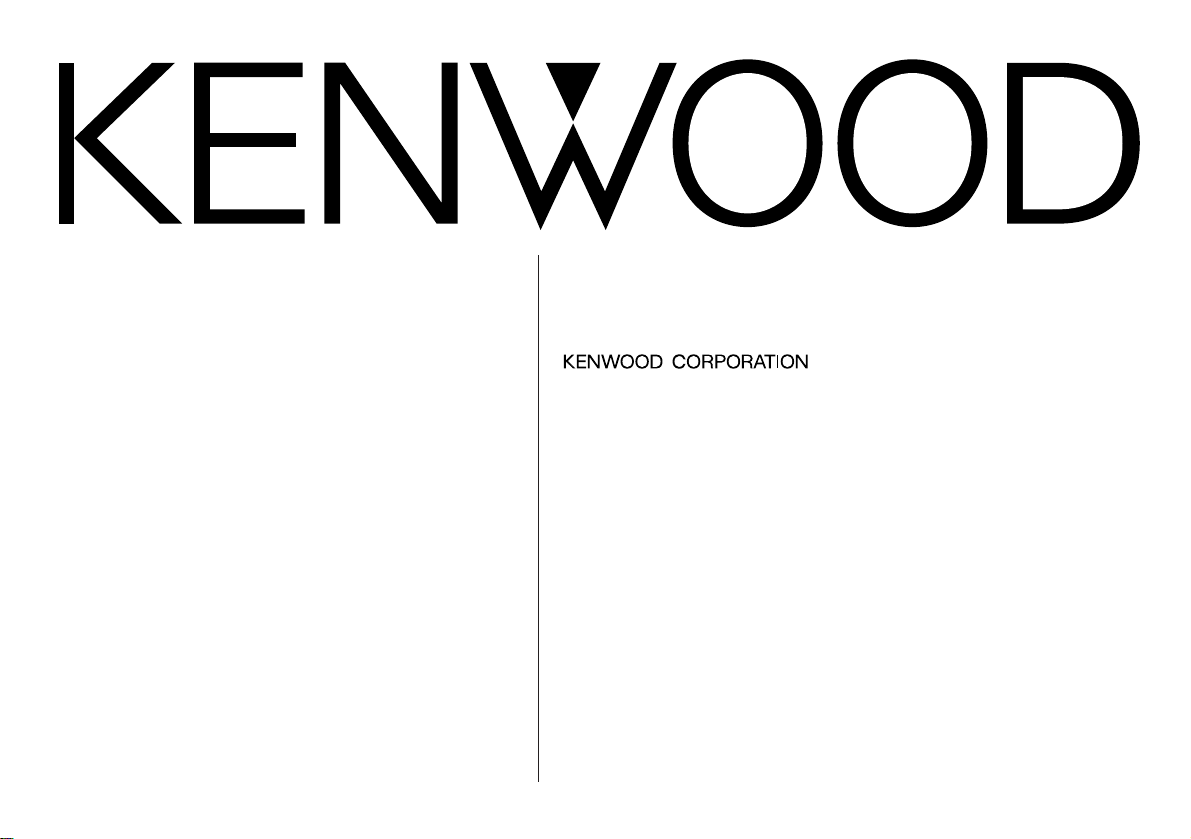
KRC-PS1077R
KRC-977R
KRC-877R
KRC-877W
KRC-777R
© B64-1342-00 (EY)
CASSETTE RECEIVER
INSTRUCTION MANUAL
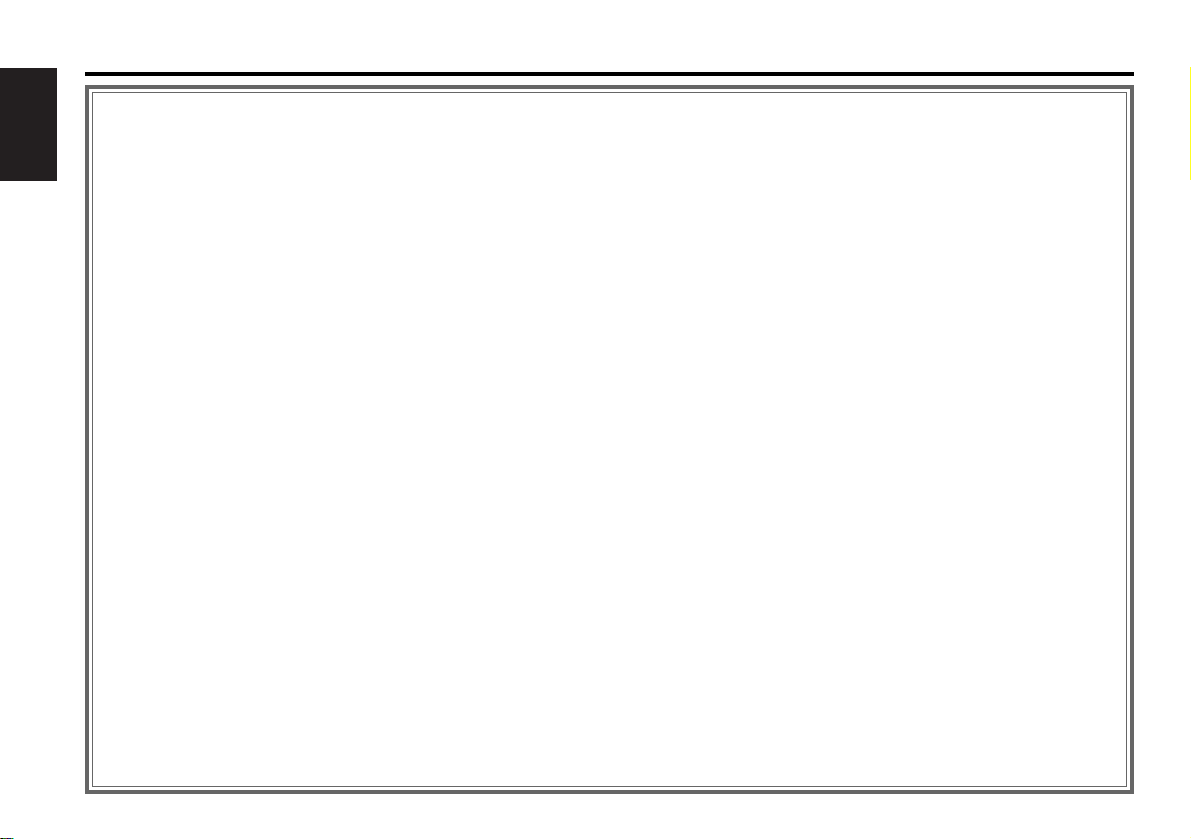
— 2 —
English
Contents
Before use
Safety precautions ...............................................................................3
Basic operations
Volume.................................................................................................5
Power...................................................................................................6
Switching Modes .................................................................................7
Attenuator ............................................................................................7
Loudness .............................................................................................7
Menu System ......................................................................................8
Tuner features
Selecting Tuning Mode ........................................................................9
Tuning ................................................................................................10
Local Seek Function...........................................................................10
Station Preset Memory......................................................................10
Auto Memory Entry ...........................................................................10
Preset station seek with Programme service name ..........................11
Monaural Reception...........................................................................12
Kenwood intelligent Twin IF (K2I) ......................................................12
RDS features
RDS (Radio Data System) ..................................................................13
EON (Enhanced Other Network)........................................................13
Alarm..................................................................................................13
AF (Alternative Frequency) Function..................................................13
Restricting RDS Region (Region Restrict Function) ...........................14
Traffic Information Function...............................................................14
Auto TP Seek Function ......................................................................14
Presetting Volume for Traffic Information/News ...............................15
Radio Text ..........................................................................................15
Text Scroll ..........................................................................................16
Programme Type (PTY) Function .......................................................16
News Bulletin Function with PTY News Timeout Setting .................18
Cassette player features
Playing Cassette Tapes......................................................................19
Fast Forwarding and Rewinding Cassette Tapes...............................20
Using Dolby B/C Noise Reduction .....................................................20
Using Dolby B Noise Reduction.........................................................20
Switching Tape Types........................................................................20
Using DPSS (Direct Programme Search System) ..............................20
Blank Skip ..........................................................................................21
Music Repeat.....................................................................................21
Tape counter display ..........................................................................21
External disc control features
Playing Disc mode .............................................................................22
Switching Display for Discs ...............................................................23
Fast Forwarding and Reversing Disc Play..........................................23
Track Search ......................................................................................24
Disc Search ........................................................................................24
Track / Disc Repeat ............................................................................24
Track Scan..........................................................................................24
Disc Scan ...........................................................................................25
Random Play ......................................................................................25
Magazine Random Play......................................................................26
Presetting Disc Names ......................................................................26
Disc Name Preset Play (DNPP) .........................................................27
Text / Title Scroll ................................................................................28
Other features
Manual Open Switch Setting .............................................................29
Audio Control Setting.........................................................................30
Mask Key ...........................................................................................31
Switching Graphic Display .................................................................32
Switching Spectrum Analyzer Display ...............................................32
Switching Display...............................................................................32
Faceplate Angle Adjustment..............................................................33
Black Mask.........................................................................................33
Adjusting Time ...................................................................................34
Dimmer ..............................................................................................34
Automatic Dimmer Function..............................................................35
TEL Mute ...........................................................................................35
Navigation Mute Function..................................................................35
Selectable Illumination .......................................................................35
Touch Sensor Tone ............................................................................36
Switching preout................................................................................36
Contrast Adjustment..........................................................................36
Dual Zone System..............................................................................37
External Amp Control.........................................................................37
Basic operations of steering remote control...........38
Installation
Accessories........................................................................................40
Installation Procedure ........................................................................40
Connecting Cables to Terminals ........................................................41
Installtion............................................................................................42
Removing the Unit .............................................................................43
Attaching Steering Remote Control ..................................................44
Troubleshooting guide.............................................45
Specifications..........................................................48
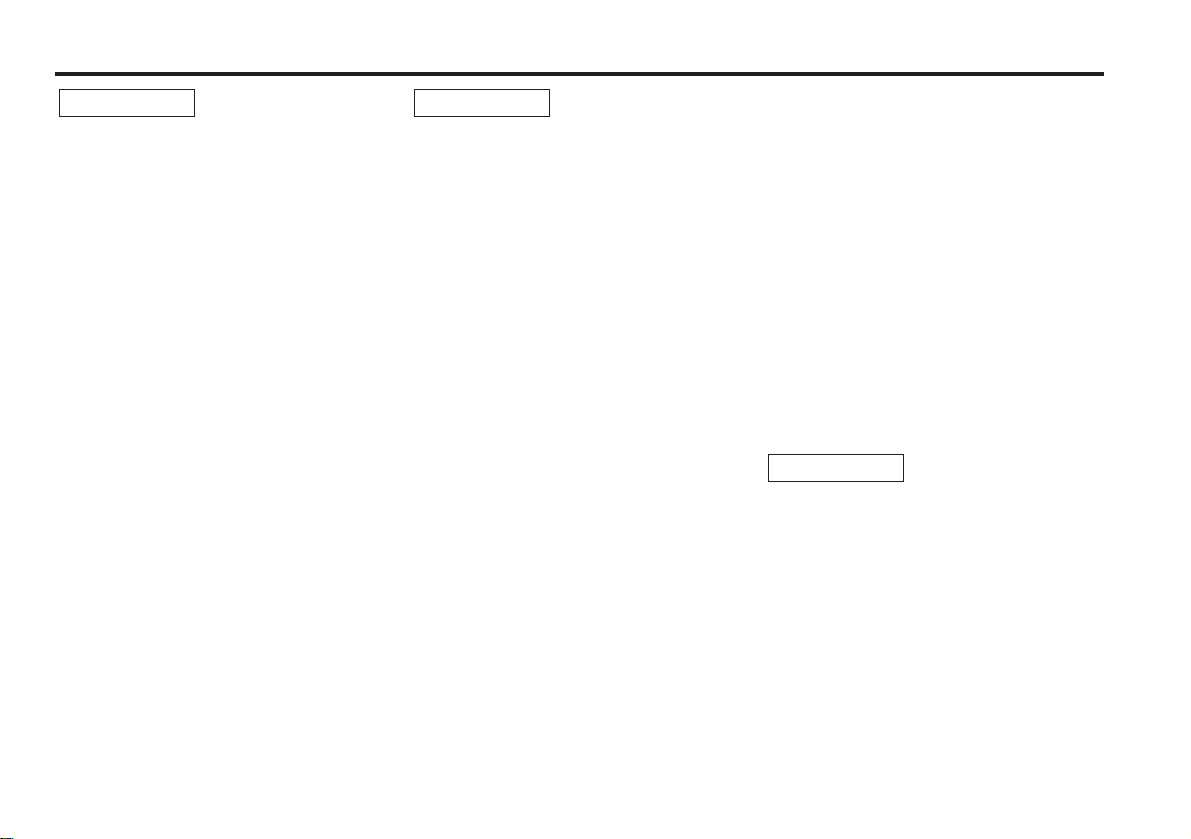
— 3 —
To prevent injury and/or fire, take the
following precautions:
• Insert the unit all the way until it is fully
locked in place. Otherwise it may fly out of
place during collisions and other jolts.
• When extending the ignition, battery or
ground cables, make sure to use automotivegrade cables or other cables with an area of
0.75mm
2
(AWG18) or more to prevent cable
deterioration and damage to the cable
coating.
• To prevent short circuits, never put or leave
any metallic objects (e.g., coins or metal
tools) inside the unit.
• If the unit starts to emit smoke or strange
smells, turn off the power immediately and
consult your Kenwood dealer.
• Make sure not to get your fingers caught
between the faceplate and the unit.
• Be careful not to drop the unit or subject it to
strong shock.
The unit may break or crack because it
contains glass parts.
• Do not touch the liquid crystal fluid if the LCD
is damaged or broken due to shock. The
liquid crystal fluid may be dangerous to your
health or even fatal.
If the liquid crystal fluid from the LCD
contacts your body or clothing, wash it off
with soap immediately.
2WARNING
To prevent damage to the machine,
take the following precautions:
• Make sure to ground the unit to a negative
12V DC power supply.
• Do not open the top or bottom covers of the
unit.
• Do not install the unit in a spot exposed to
direct sunlight or excessive heat or humidity.
Also avoid places with too much dust or the
possibility of water splashing.
• Do not subject the faceplate to excessive
shock, as it is a piece of precision equipment.
• When replacing a fuse, only use a new one
with the prescribed rating. Using a fuse with
the wrong rating may cause your unit to
malfunction.
• To prevent short circuits when replacing a
fuse, first disconnect the wiring harness.
• Do not place any object between the
faceplate and the unit.
• During installation, do not use any screws
except for the ones provided. The use of
improper screws might result in damage to
the main unit.
2CAUTION
IMPORTANT INFORMATION
You cannot connect the unit directly to the
following CD automatic changers. For users
who want to use older changers with the
unit, follow the directions below according to
the type of changer you own:
• KDC-C200 / KDC-C300 / KDC-C400
Use the extension cable and the control box
attached to the CD changer, and the optional
CA-DS100 converter cable.
• KDC-C301 / KDC-C600 / KDC-C800 / KDCC601 / KDC-C401
Use the extension cable attached to the CD
changer, and the optional CA-DS100
converter cable.
• KDC-C100 / KDC-C302 / C205 / C705 /
non-Kenwood CD changers
Cannot be used with this model.
You can damage both your unit and
the CD changer if you connect them
incorrectly.
2CAUTION
Safety precautions
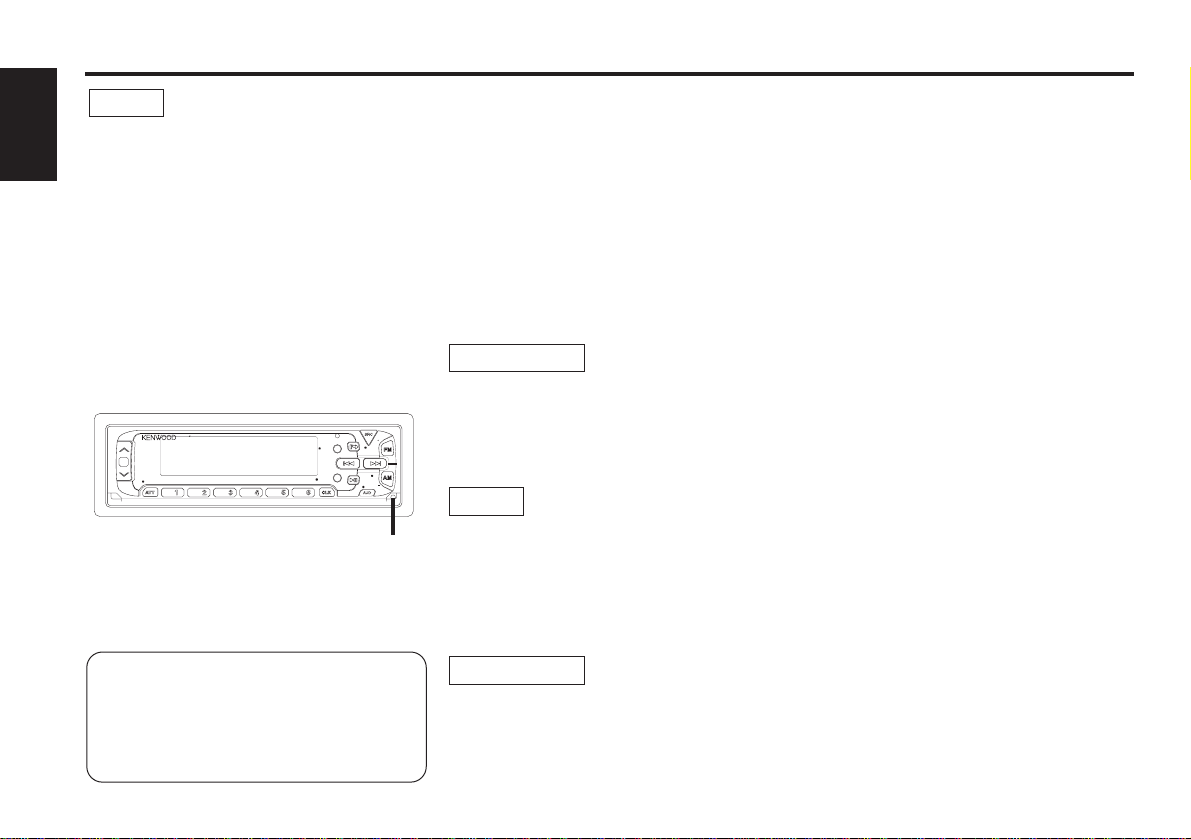
— 4 —
English
• If you experience problems during
installation, consult your Kenwood dealer.
• If the unit fails to operate properly, press the
RESET button. When the faceplate is not
visible, slide the manual open switch (as
illustrated on p.6) for as many times as you
have preset to make the faceplate control
appear. The unit returns to factory settings
when the RESET button is pressed. If the
unit still fails to operate properly after the
RESET button has been pressed, contact
your local KENWOOD dealer for assistance.
• Press the reset button if the CD auto changer
is first controlled and operates incorrectly.
The original operating condition will return.
• Characters in the LCD may become difficult
to read in temperatures below 41 ˚F (5 ˚C).
NOTE
Mask key
If you have transmitted the Mask Key's signal
once to the unit in advance, you will have to
transmit it once again if the unit has been
removed from the battery. This function
helps prevent theft.
When using the unit for the first time:
In order to deactivate the demonstration
mode, be sure to press the transmit button
to transmit the Mask Key's signal.
If this procedure is not carried out, the
control panel of the unit will re-open in two
seconds even with your vehicle's ignition
turned off.
Do not loose the "Mask Key".
If power is disconnected from the unit,
correct operation can only be restored by the
"Mask Key's" signal.
The "Mask Key" will also be required for
service repair.
If you send products in for repair that include
a mask key, make sure to present the unit
together with the mask key.
Cleaning the Unit
If the front panel gets dirty, turn off the
power and wipe the panel with a dry silicon
cloth or soft cloth.
Do not wipe the panel with a stiff cloth or a
cloth dampened by volatile solvents such as
paint thinner and alcohol. They can scratch
the surface of the panel and/or cause the
indicator letters to peel off.
2CAUTION
NOTE
2CAUTION
Safety precautions
Cleaning the Tape Head
After you have used the tape player many
times over a long period, magnetic powder
from the tapes and dust accumulates on the
tape head, causing noise and a deterioration
in sound quality. Clean the tape head using a
cleaning tape or cleaning kit designed for use
in car audio systems.
Handling Cassette Tapes
• Do not play a cassette whose tape has gone
slack. In such a case, wind it tight using a
pencil or the like in one of the spools. Playing
slack cassette tapes can result in the tape
tangling around the capstan and/or pinch
rollers, causing trouble.
• Do not play a deformed cassette or one
whose label is starting to come off, as it can
cause the unit to malfunction.
• Do not leave tapes in hot places, such as
above the fascia panel (dashboard) and other
spots exposed to direct sunlight, or near
heater outlets. They can deform the cassette.
• Avoid using extremely long cassette tapes,
such as 100-minute-long tapes. Such tapes
are very thin, and can tangle easily around
the pinch rollers or other parts inside the unit,
causing unit failure.
• Remove a cassette tape from the unit when
not listening to it for a whilst. If you leave a
tape in the unit too long, it may stick to the
tape head and cause unit malfunction.
Dolby noise reduction manufactured under
license from Dolby Laboratories Licensing
Corporation.
”DOLBY” and the double-D symbol are
trademarks of Dolby Laboratories Licensing
Corporation.
MENU
EJECT
PROG/PTY
SCANB NR
B.S/RDM
REP D.SCN
MTL/M.RDM
NF
DAB
DISP
NAME.S
OFF
DISC
DISC
44W 4
LOUD
T I
VOL ADJ
Reset button
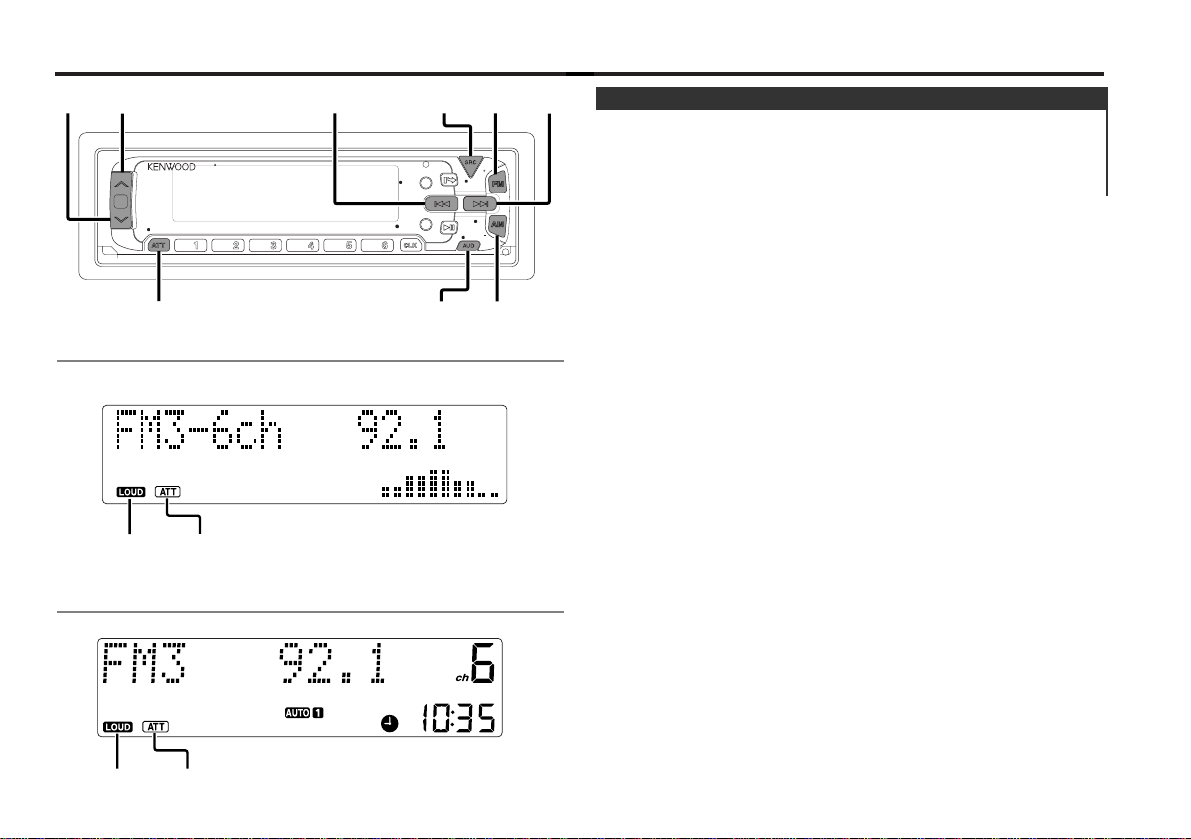
Increasing Volume:
Press the u button to turn up the volume.
Decreasing Volume:
Press the d button to turn down the volume.
Volume
Basic operations
— 5 —
MENU
EJECT
PROG/PTY
SCANB NR
B.S/RDM
REP D.SCN
MTL/M.RDM
NF
DISP
NAME.S
OFF
DISC
DISC
44W 4
LOUD
T I
VOL ADJ
4
¢
SRC
FM
AM
MENU
uATT
d
ATT / LOUD
ATT indicator
LOUD indicator
ATT indicator
LOUD indicator
KRC-PS1077R/977R
KRC-877R/877W/777R
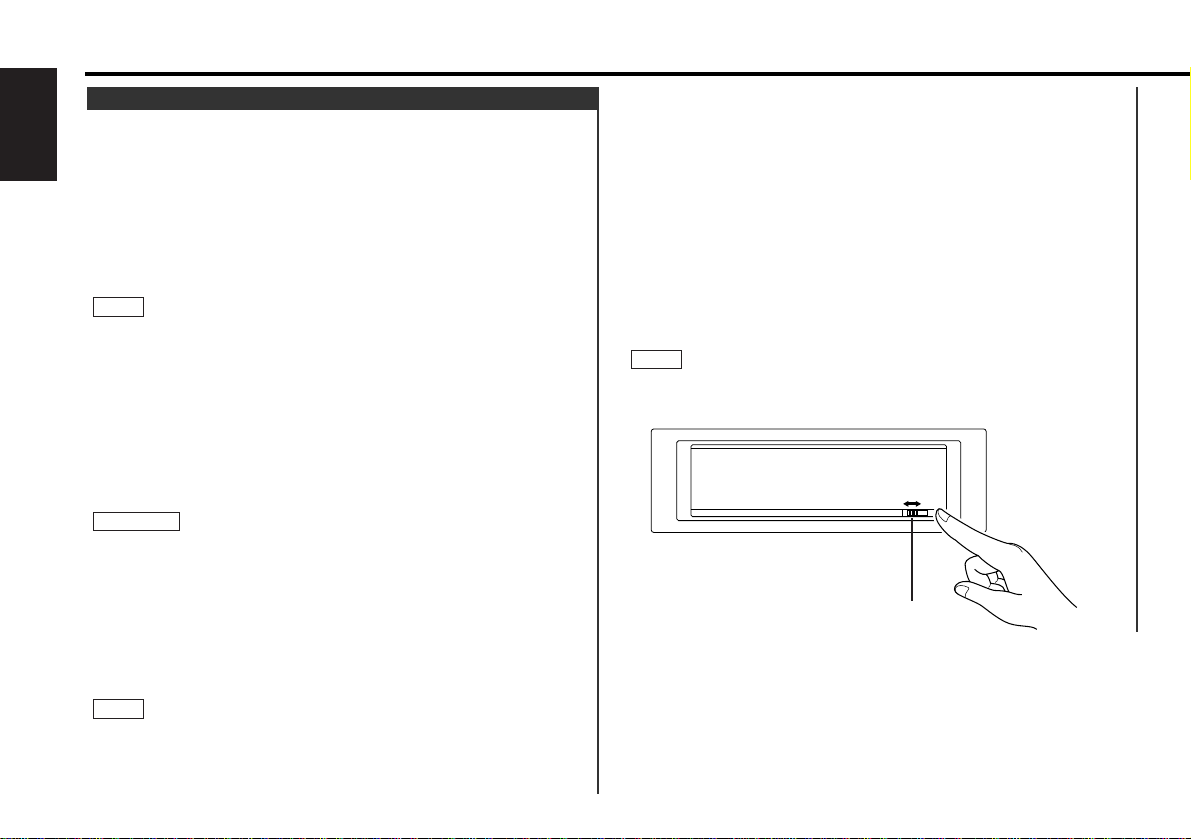
• Whilst the control panel is moving, pressing the buttons will not
have any effect. Do not try to press the buttons on the control
panel as the faceplate is moving, as excessive force may
damage the unit.
• During the forced closing of the unit (i.e., having the unit left
closed whilst ignition is turned on), the faceplate will not open
no matter how often the ignition is turned on or off, unless
“Manual Open Switch” at the rear of the faceplate is pressed in
order to open it. You can prevent tampering of the unit when
letting someone else drive your car by keeping it closed this
way.
To cancel the forced closing of unit and open control panel:
Slide the Manual open switch, as illustrated below, for as many
times as you have preset in the "Manual Open Switch Setting
(OPEN SW#)" in the menu.
When you set the Manual Open Switch setting to 2 or 3, slide the
manual open switch successively. If you do not slide the switch
successively, this cannot be verified correctly.
Manual open switch
NOTE
You can help prevent theft of the unit by reversing the faceplate
so that the control panel cannot be seen, hiding the unit, and
shutting off the audio.
Power ON/OFF:
When you turn your vehicle’s ignition on, the unit’s power will
also turn on, with the faceplate reversing to show the control
panel.
When you turn your vehicle’s ignition off, the faceplate will
reverse to hide the control panel, and the unit’s power will turn
off.
• After installation of your Mask unit, be sure to transmit the
"Mask Key's" signal to deactivate the demonstration mode.
If this procedure is not carried out, the control panel of the unit
will re-open in two seconds even with your vehicle's ignition
turned off.
• When the control panel of the faceplate is hidden, the unit will
be locked by the sleeve, making it more difficult to remove the
unit.
• When the moving faceplate is hit by an object, it will stop and
return to its original state. Remove the object and repeat the
action.
Using the Unit in Vehicles with Covered Consoles
• Make sure the console is uncovered whilst the faceplate is
reversed.
• Do not exert any excess force on the movable parts of the unit,
including the faceplate, as it can cause failure in the unit’s
mechanism.
Hiding the unit with the ignition turned on (forced closing):
Hold down the SRC button for one second or more.
The faceplate will reverse, hiding the unit. The unit will turn
off.
• When the closing faceplate is hit by an object, the unit will turn
off without the faceplate closing all the way. Remove the object
and press the SRC button to turn the unit back on, then turn it
off again to make it close properly.
NOTE
2CAUTION
NOTE
Power
Basic operations
— 6 —
English
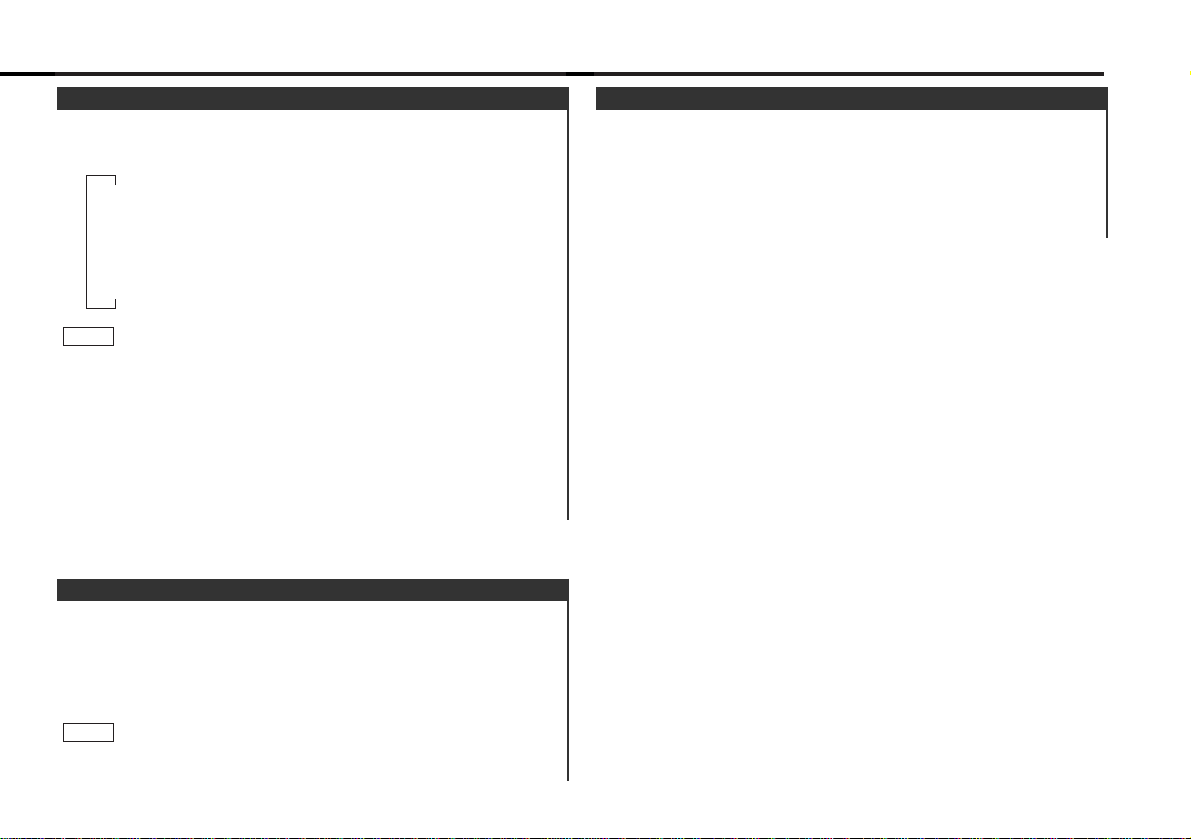
This function amplifies low and high tones when the volume is
turned down.
The LOUD indicator lights up, when the loudness function is
on.
Turning Loudness On/Off:
Hold down the LOUD button for one second or more to switch
the loudness on and off.
Loudness
This function allows you to turn down the volume quickly.
Turning Attenuator On/Off:
Press the ATT button to switch the attenuator on and off.
When the attenuator is on, the ATT indicator blinks.
When the attenuator is off, the volume returns to the original
level.
Turning down the volume all the way turns off the attenuator
function.
NOTE
Attenuator
Switching Modes:
Each time you press the SRC button, the mode switches as
follows:
• The mode switches to the next mode from any mode which
cannot be used.
• The external disc control mode will differ depending on the unit
that is connected.
• The AUX mode is available only when the changer / AUX
switching adapter (KCA-S210A or CA-C1AX) or CD changer
(KDC-CPS82 or KDC-CX82) is connected to this unit.
During the AUX mode, "AUX" will show in the display.
When the CA-C1AX is being used, the AUX Mode will replace
the External Disc Control Mode.
NOTE
▼
Tuner mode
▼
Tape mode
▼
External disc control mode
▼
AUX mode
Switching Modes
— 7 —
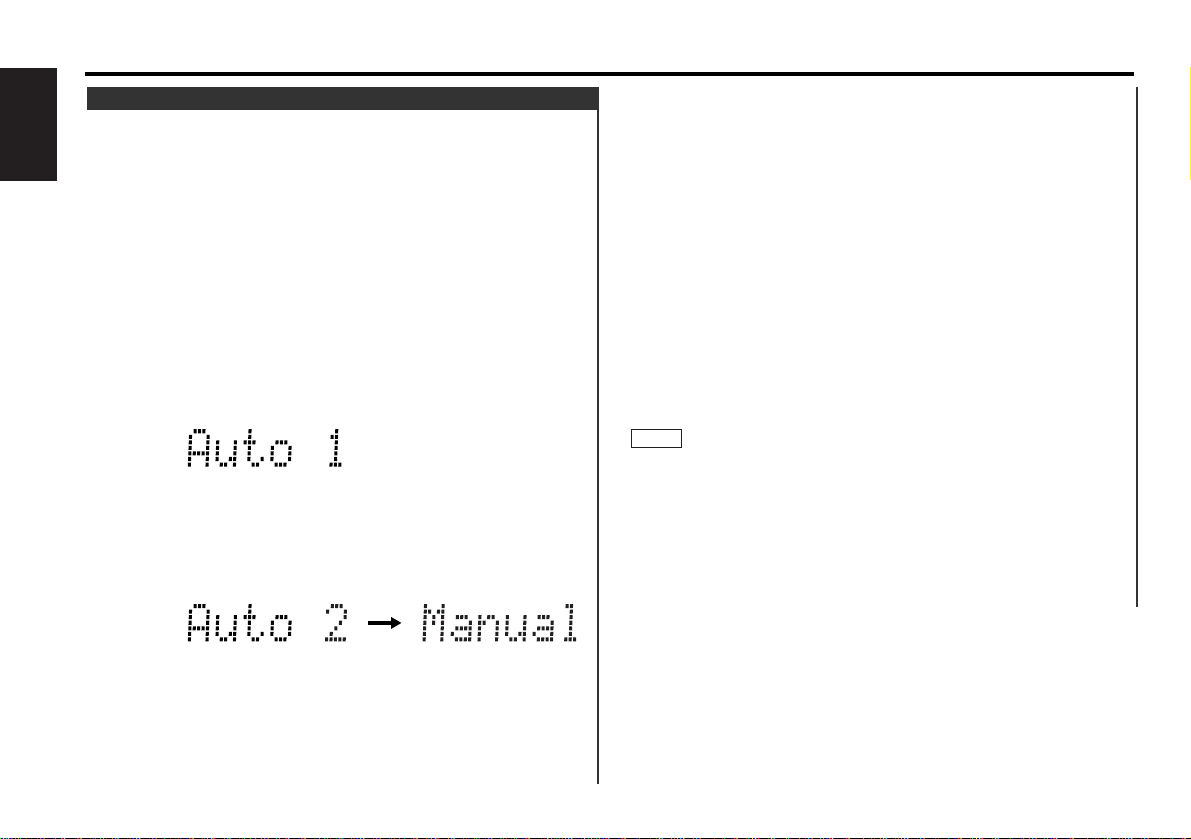
Adjustment (Contrast ##) ↔ Dimmer (Dimmer ON / OFF)➞
Switching Graphic Display(Graphic ON / OFF)*8↔ Black Mask
(BLACK MASK OFF / ON, BLK MASK OFF / ON) ↔ Switching
Preout (SWPRE Rear / N-Fad)*9↔ Dual zone system*3(Zone 2
OFF / ON)*10↔ External Amplifier Control (AMP BASS Flat, FLT
/ +6 / +12) ↔ Manual Open Switch Setting (OPEN SW #) ↔
News Bulletin Function (NEWS OFF / ##MIN) ↔ Local seek*
4
(Local.S OFF / ON) ↔ Selecting Tuning Mode*4(Auto1 / Auto2 /
Manual) ↔ Auto Memory Entry*4(Auto-Memory (start)) ↔ AF
Function*5(AF ON / OFF) ↔ Region Restrict Function*5(REG
ON / OFF) ↔ Auto TP Seek*5(ATPS ON / OFF) ↔ Monaural
Reception*6(MONO OFF / ON) ↔ Text Scroll*7(Scroll Manu /
Auto) ↔ Touch Sensor Tone
*1When Automatic Time Adjustment is off
*2Time adjustment mode entered
*3In AUX mode
*4In Tuner mode
*5Except in AM band
*6In FM reception of Tuner mode
*7In FM or External disc control mode
*8KRC-PS1077R/KRC-977R Only
*9KRC-977R/KRC-877R/KRC-877W Only
*10KRC-PS1077R/KRC-977R/KRC-877R/KRC-877W Only
• Make sure to end the menu mode when finished.
If you fail to end the menu mode, several functions may not
operate properly, including the Traffic Information function, the
News Bulletin function with PTY news timeout setting, and the
Alarm function.
• The News function turns on when the setting is made for the
news interruption interval. The "##MIN" display indicates the
setting selected for the news interruption timeout interval.
• The "##" display indicates the setting value.
NOTE
To accommodate a greater number of functions, a menu
system has been employed for making settings. Press the
MENU button to enter the menu mode and then display the
function to make the setting. Details on each setting are
explained separately in the corresponding function page.
Hold down the MENU button for one second or more.
"MENU" is displayed when the menu mode is entered.
The function that you can adjust is indicated with the current
settings displayed.
Selecting function to set
Press the ¢ button to search through the functions until you
see the one you want to adjust in the display.
Press the 4 button to search through the functions
backward.
Example: If you want to switch the tuning mode from Auto1 to
manual, first search through the functions until you
see "Auto 1" in the display.
Changing setting for currently displayed function
Press either the AM or FM button.
The setting will change for each function.
Example: The tuning mode will switch from Auto 1 to Auto 2.
Pressing the button again switches the setting to
manual, and "Manual" is displayed.
Ending the menu mode
Press the MENU button.
The selection includes:
Touch Sensor Tone (Beep ON / OFF) ↔ Time Adjustment*
1
<Manual> (Clock Adjst, Clock Adjust)*2↔ Automatic Time
Adjustment*6(SYNC ON / OFF) ↔ Mask key (Mask key) ↔
Selectable Illumination (Color Green / Amber) ↔ Contrast
4
3
2
1
Menu System
Basic operations
— 8 —
English
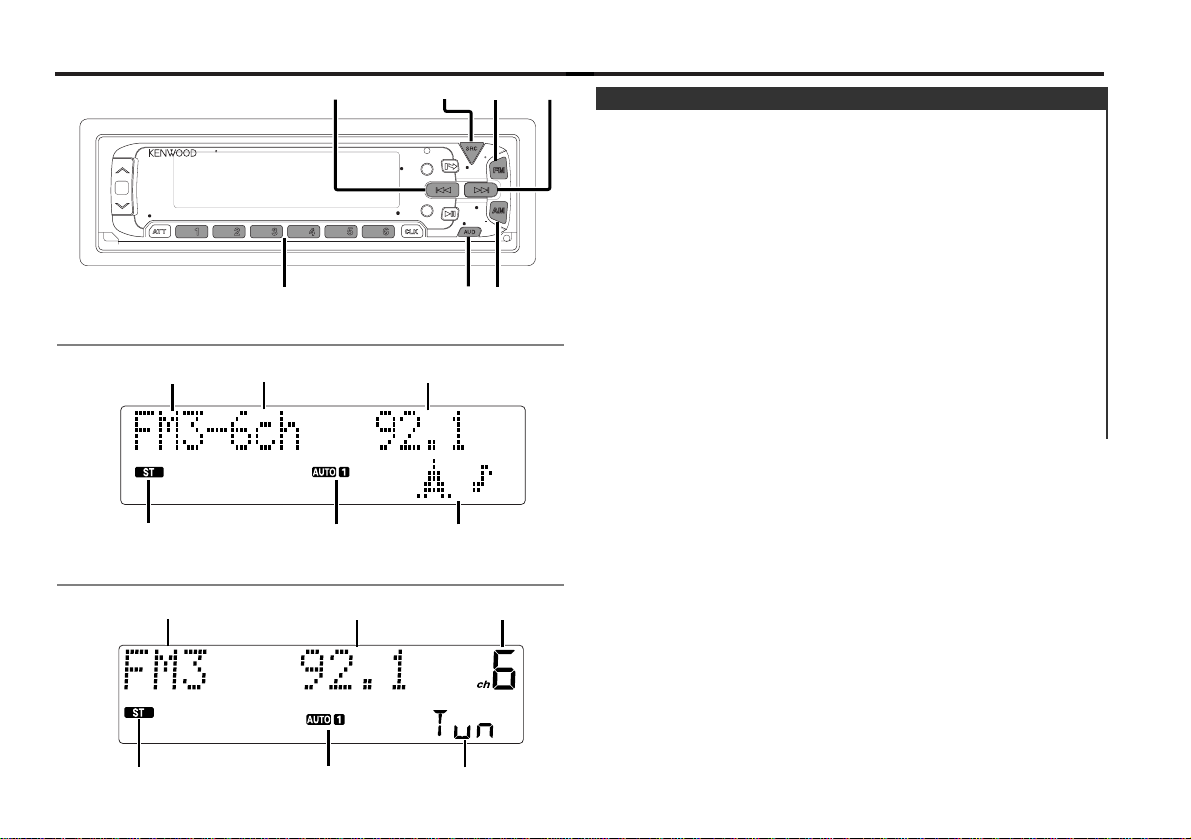
You can choose from three tuning modes: auto seek, preset
station seek, and manual. The “AUTO 1” indicator lights up
when auto seek tuning is selected, and the “AUTO 2” indicator
lights when preset station seek tuning is selected.
Hold down the MENU button for one second or more.
"MENU" is displayed and the menu mode is turned on.
Press the ¢ button repeatedly until the tuning function
appears in the display.
Press the 4 button to search in the other direction.
The tuning method is displayed as ”Auto 1“, ”Auto 2“, or
”Manual“ referring respectively to auto seek tuning, preset
station seek tuning, and manual tuning.
Switching settings
Press either the AM button or FM button to switch the tuning
mode.
The display and setting will change.
Press the MENU button to end the menu mode.
4
3
2
1
Selecting Tuning Mode
Tuner features
— 9 —
MENU
EJECT
PROG/PTY
SCANB NR
B.S/RDM
REP D.SCN
MTL/M.RDM
NF
DISP
NAME.S
OFF
DISC
DISC
44W 4
LOUD
T I
VOL ADJ
#1~6
SRC
4
¢
FM
AMMENU
AUTO indicator
ST indicator
Mode display
KRC-PS1077R/977R
KRC-877R/877W/777R
Frequency
Preset station numberBand display
AUTO indicator
ST indicator
Mode display
Frequency
Preset station number
Band display
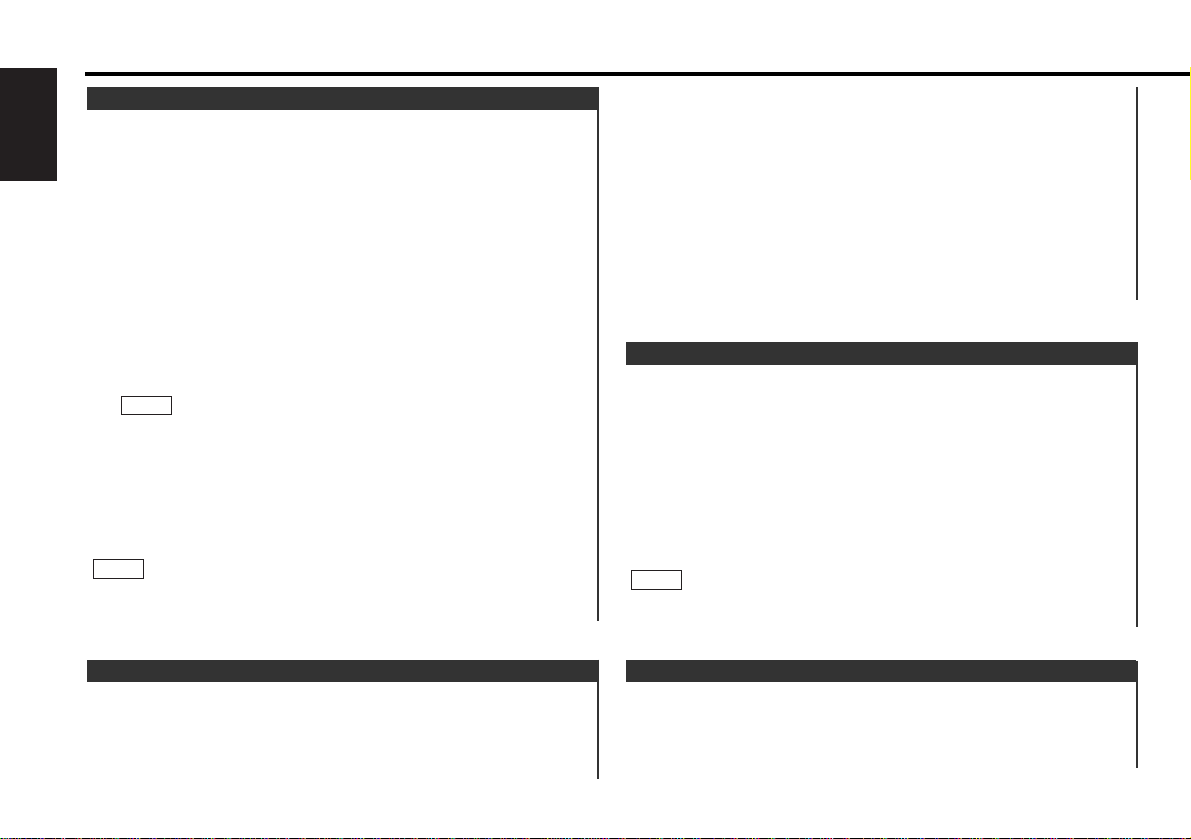
You can automatically store all the receivable frequencies in
the band currently being listened to, and then recall them with
the touch of a button later. This function is especially useful
when you are travelling and do not know what stations are
available. Up to 6 frequencies can be stored this way.
Auto Memory Entry
Store the frequency of the station currently being listened to.
You can then recall that station with a single touch of a button.
Select the band/ station that you want to have stored.
Hold down the button (#1-6) that you want to use for the
station, for two seconds or more.
The button number blinks once in the display to indicate that
the data has been stored.
Recalling a Preset Station:
Press the preset station button (#1-6) for the desired station.
The number of the recalled station is displayed.
You can store 6 stations in each of the FM1, FM2, FM3, and AM
(MW and LW) bands.
NOTE
2
1
Station Preset Memory
Press the ¢ button repeatedly until the local seek function
appears in the display.
Press the 4 button to search in the other direction.
The function setting is indicated by "Local.S ON" or "Local.S
OFF" in the display, indicating that the local seek function is on
or off, respectively.
Switching settings
Press either the AM button or FM button.
The display and setting will change.
Press the MENU button to end the menu mode.
4
3
2
With the local seek function turned on, auto seek tuning skips
stations with relatively poor reception.
Turning Local Seek Function On/Off:
Hold down the MENU button for one second or more.
"MENU" is displayed and the menu mode is turned on.
1
Local Seek Function
Press the SRC button repeatedly until the tuner mode is
obtained. "TUNER" is displayed only when the tuner mode is
selected.
Press either the FM or AM button to select the band.
Each time you press the FM button, the band switches
between the FM1, FM2 and FM3.
Press the AM button to select the MW and LW bands.
• Auto Seek Tuning
Press the ¢ button to seek increasing frequencies.
Press the 4 button to seek decreasing frequencies.
• Preset station seek tuning
Press the ¢ button to move to the next preset station (i.e.,
the one with the next highest number), and the 4 button to
move to the last preset station (i.e., the one with the next
lowest number).
If the frequencies stored at the preset numbers receive
stations which were not originally memorized when traveling
long distances, the preset number is not displayed. In such
cases, pressing the 4/¢ button to use preset station seek
will receive channel 1.
• Manual Tuning
Press the ¢ button to increase the frequency by one step.
Press the 4 button to decrease the frequency by one step.
The ST indicator lights up when stereo broadcasts are being
received.
NOTE
NOTE
3
2
1
Tuning
Tuner features
— 10 —
English
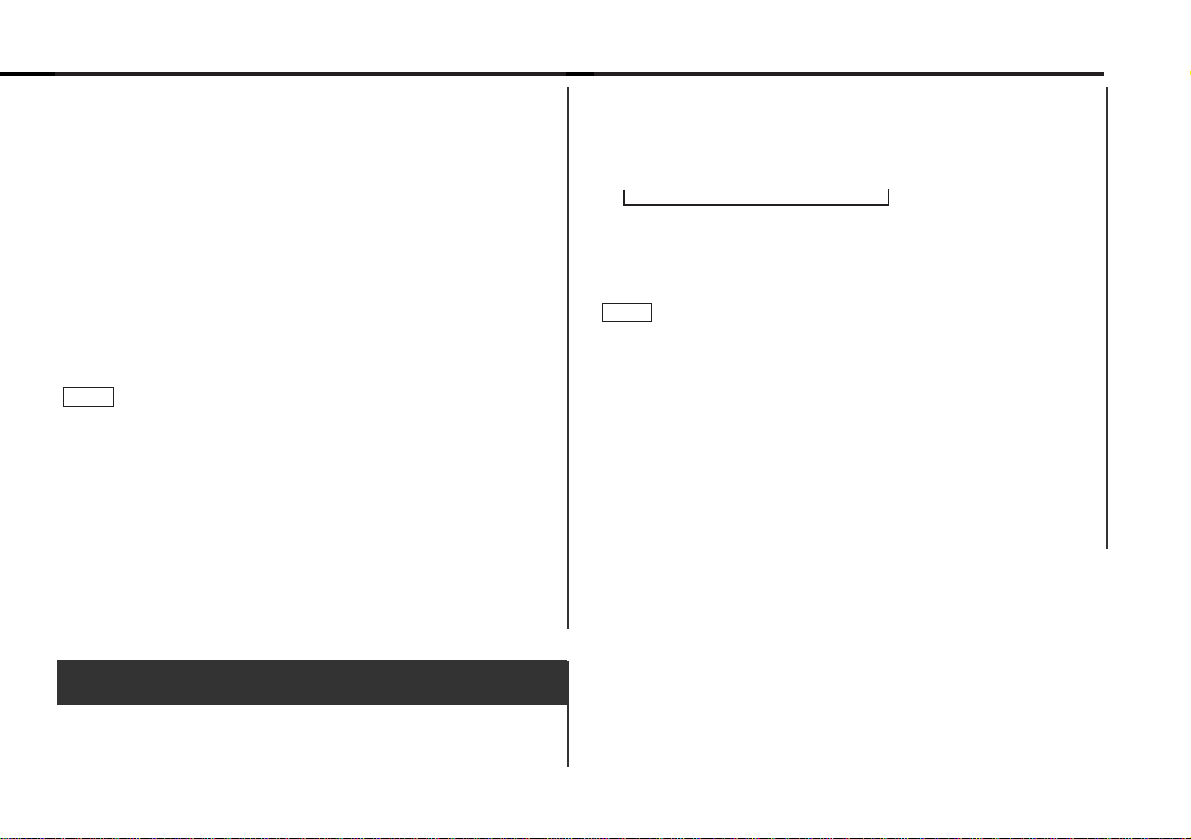
Press the DNPP button on the remote control.
“SNPP” will be displayed once the seek mode is entered.
The names of the stations preset in the band currently listened
to are displayed for 5 seconds each.
The display band switches in the following order:
Each time you press the ¢ button, the station display
switches in the forward direction.
Each time you press the 4 button, the station display
switches in the reverse direction.
Stations which have no names will be displayed as frequencies.
Changing the Displayed Band
Pressing the FM button switches between the FM1, FM2, FM3
and AM displays, in that order.
Pressing the AM button switches between the displays in the
reverse direction.
Once the name is displayed for the station you want to listen
to
Press the OK button.
Reception starts of the displayed station, and the seek mode
ends.
Cancelling mode during input:
Press the DNPP button.
The seek mode is cancelled.
2
NOTE
= FM1 Ô FM2 Ô FM3 Ô AM +
1
You can search for the preset station with Programme Service
name.
Preset station seek with Programme service
name
(Function of Remote)
Select the band for auto memory entry.
Hold down the MENU button for one second or more.
"MENU" is displayed and the menu mode is turned on.
Press the ¢ button repeatedly until "Auto-Memory" appears in
the display.
Press the 4 button to search in the other direction.
Hold down either the AM button or FM button for two seconds
or more to start auto memory function.
The numbers of the preset station buttons showed in order.
When all the stations in a certain band are stored in the preset
memory, the auto memory entry stops. The tuner then plays
the last station received.
Recalling a Preset Station:
Press the preset station button (#1-6) for the desired station.
The number of the recalled station is displayed.
• When the AF function is turned on whilst auto memory entry
takes place, only RDS stations (i.e., stations with RDS capability)
are stored. RDS stations that have been preset for FM1 cannot
also be preset in FM2 or FM3.
• When the local seek function is turned whilst auto memory
entry takes place, stations with poor reception are not stored.
• When the Traffic Information function is on , only the local traffic
information station frequency will be stored.
Cancelling Auto Memory Entry During Its Operation:
Press the MENU button whilst auto memory entry is taking
place to stop the process.
NOTE
4
3
2
1
— 11 —
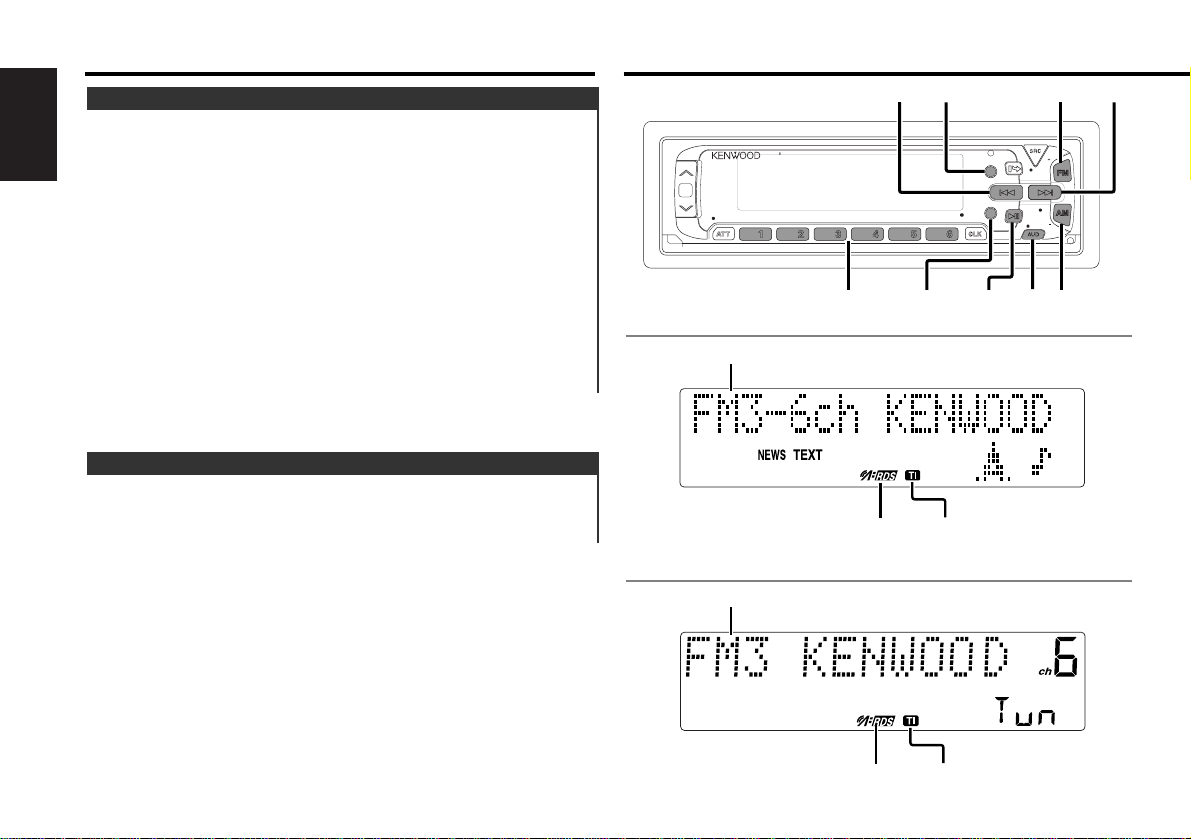
RDS features
When the frequency of another station is too close to that of
the station currently being listened to, interfering with proper
reception, this function automatically narrows the range of
received frequencies to prevent such interference.
Kenwood intelligent Twin IF (K2I)
When poor stereo reception is experienced, this function will
reduce noise and improve listening conditions.
Hold down the MENU button for one second or more.
"MENU" is displayed and the menu mode is turned on.
Press the ¢ button repeatedly until the monaural reception
function appears in the display.
Press the 4 button to search in the other direction.
The function setting is indicated by "MONO OFF" or "MONO
ON" in the display, indicating that monaural reception is on or
off, respectively.
Switching settings
Press either the AM button or FM button.
The display and setting will change.
Press the MENU button to end the menu mode.
4
3
2
1
Monaural Reception
Tuner features
— 12 —
English
MENU
EJECT
PROG/PTY
SCANB NR
B.S/RDM
REP D.SCN
MTL/M.RDM
NF
DISP
NAME.S
OFF
DISC
DISC
44W 4
LOUD
T I
VOL ADJ
38/ PTY
DISP
#1-6
4
¢
FM
AMMENUTI/VOL ADJ
TI indicator
™
indicator
Band display
TI indicator
™
indicator
Band display
KRC-PS1077R/977R
KRC-877R/877W/777R
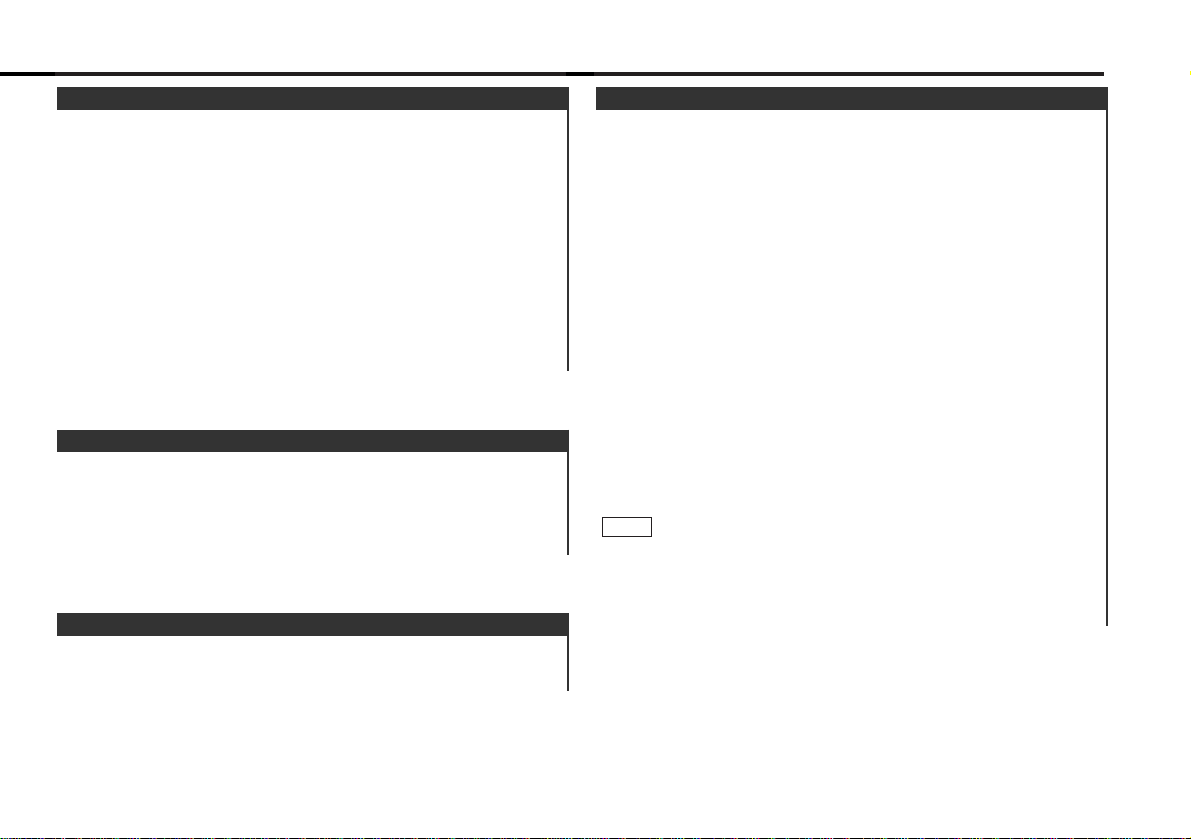
When poor reception is experienced, automatically switch to
another frequency broadcasting the same programme in the
same RDS network with better reception.
The ™ indicator lights up when the AF function is turned
on.
Turning AF Function On/Off:
Hold down the MENU button for one second or more.
"MENU" is displayed and the menu mode is turned on.
Press the ¢ button repeatedly until the AF function appears
in the display.
Press the 4 button to search in the other direction.
The function setting is indicated by "AF ON" or "AF OFF" in the
display, indicating that the AF function is on or off, respectively.
Switching settings
Press either the AM button or FM button.
The display and setting will change.
Press the MENU button to end the menu mode.
Displaying Frequencies:
Hold down the DISP button for one second or more.
The frequency for the RDS station will be displayed for five
seconds instead of the station name.
When no other stations with stronger reception are available for
the same programme in the RDS network, you may hear the
incoming broadcast in bits and snatches. Turn off the AF function
in such a case.
NOTE
4
3
2
1
AF (Alternative Frequency) Function
When an emergency transmission (announcing disasters, etc.)
is sent, all current functions are interrupted to allow the
warning to be received.
Alarm
Stations that offer EON also transmit information about other
RDS stations that have traffic information. When you are tuned
to a station that is not transmitting traffic information, but
another RDS station starts transmitting a traffic bulletin, the
tuner automatically switches to the other station for the
duration of the bulletin.
EON (Enhanced Other Network)
RDS is a digital information system that lets you receive signals
besides those of regular radio programmes, such as network
information being transmitted from radio stations.
When listening to an RDS station (ie, a station with RDS
capability), the programme service name of the station is
displayed along with the frequency, advising you quickly which
station is being received.
RDS (Radio Data System) stations also transmit frequency data
for the same station. When you are making long trips, this
function automatically switches to the particular frequency with
the best reception for the particular network of stations that
you want to listen to. The data is automatically stored,
allowing you to switch quickly to another RDS stations,
broadcasting the same programme, that has better reception.
These include stations stored in the station preset memory that
you often listen to.
RDS (Radio Data System)
— 13 —
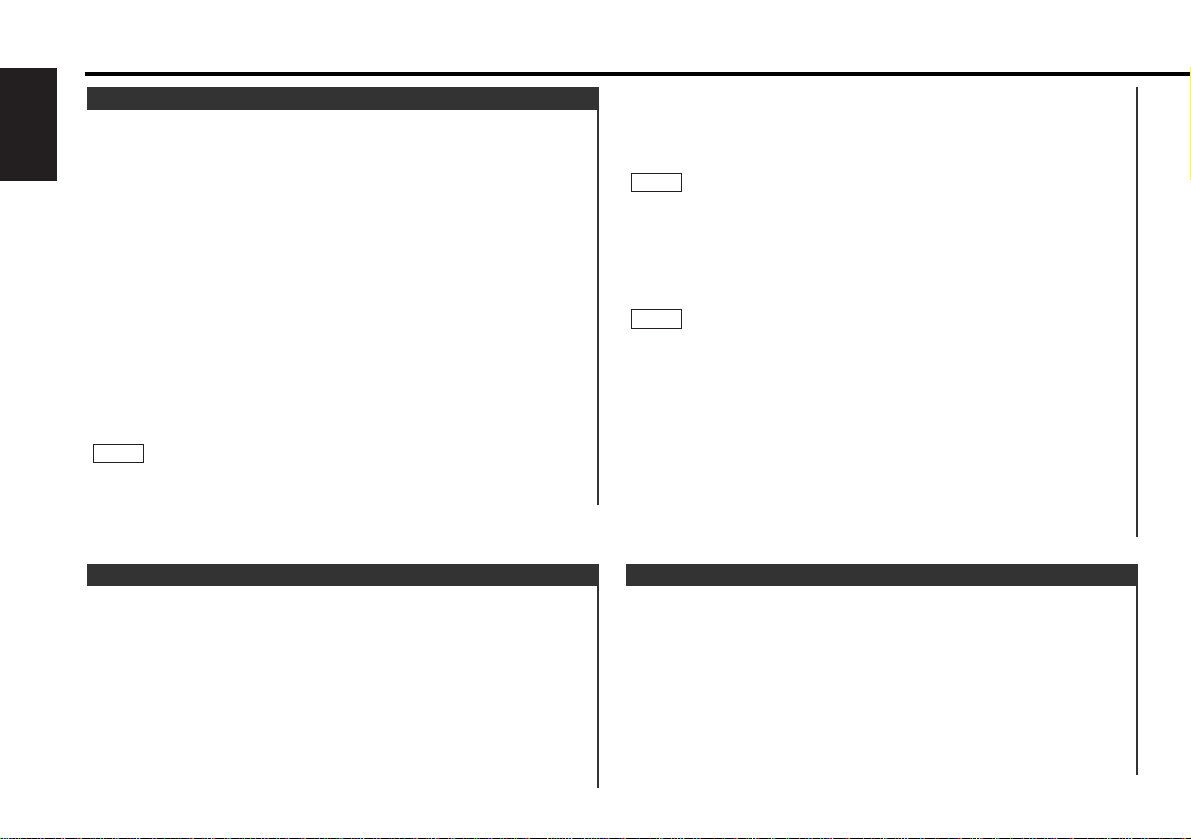
When the TI function is on and poor reception conditions are
experienced when listening to a traffic information station,
another traffic information station with better reception will be
searched for automatically. This function is on, when unit is
first powered on.
Turning Auto TP Seek Function On/Off:
Hold down the MENU button for one second or more.
"MENU" is displayed and the menu mode is turned on.
Press the ¢ button repeatedly until the Auto TP Seek
function appears in the display.
2
1
Auto TP Seek Function
the preset volume.
If you are listening to a tape or disc when a traffic bulletin
begins, they will automatically be turned off. When the bulletin
ends or poor reception is experienced, the tape or disc will
begin playing again.
Pressing the TI button whilst in the MW/LW band automatically
switches reception to the FM band. However, the MW/LW band
is not returned to when the TI button is pressed again.
Switching to a Different Traffic Information Station:
Use the 4 / ¢ buttons to make an auto seek of the TI
stations in a certain band.
• When you are listening to a tape or disc, you cannot change to
another TI station.
• When the auto TP seek function is turned on and reception
starts to weaken, the tuner automatically seeks traffic
information stations with better reception.
• If you are tuned to a station that is not a traffic information
station itself but which provides EON services, you can still have
traffic information received.
• Holding the TI button down for one second or more when the TI
function is on in the disc control mode results in a change to the
frequency display of the traffic information station for five
seconds.
NOTE
NOTE
You can listen to traffic information. If you are listening to
tapes or discs, they will continue playing until a traffic bulletin
is broadcast.
Turning TI function On/Off:
Press the TI button to turn the function on and off.
When the function is on, the TI indicator is turned on.
When none is being received, the TI indicator will blink on and
off. When a traffic information station is being received, the TI
indicator will turn on.
When a traffic bulletin begins to be broadcast, "TRAFFIC INFO !
/ TRAFFIC INFO" will be displayed, and reception will begin at
Traffic Information Function
You can choose whether or not to restrict the RDS channels,
received with the AF function for a particular network, to a
specific region. When the Region Restrict Function is on, the
region is restricted.
Turning Region Restrict Function On/Off:
Hold down the MENU button for one second or more.
"MENU" is displayed and the menu mode is turned on.
Press the ¢ button repeatedly until the Region restrict
function appears in the display.
Press the 4 button to search in the other direction.
The function setting is indicated by "REG ON" or "REG OFF" in
the display, indicating that the function is on or off,
respectively.
Switching settings
Press either the AM button or FM button.
The display and setting will change.
Press the MENU button to end the menu mode.
Sometimes stations in the same network broadcast different
programmes or use different programme service names.
NOTE
4
3
2
1
Restricting RDS Region (Region Restrict Function)
RDS features
— 14 —
English
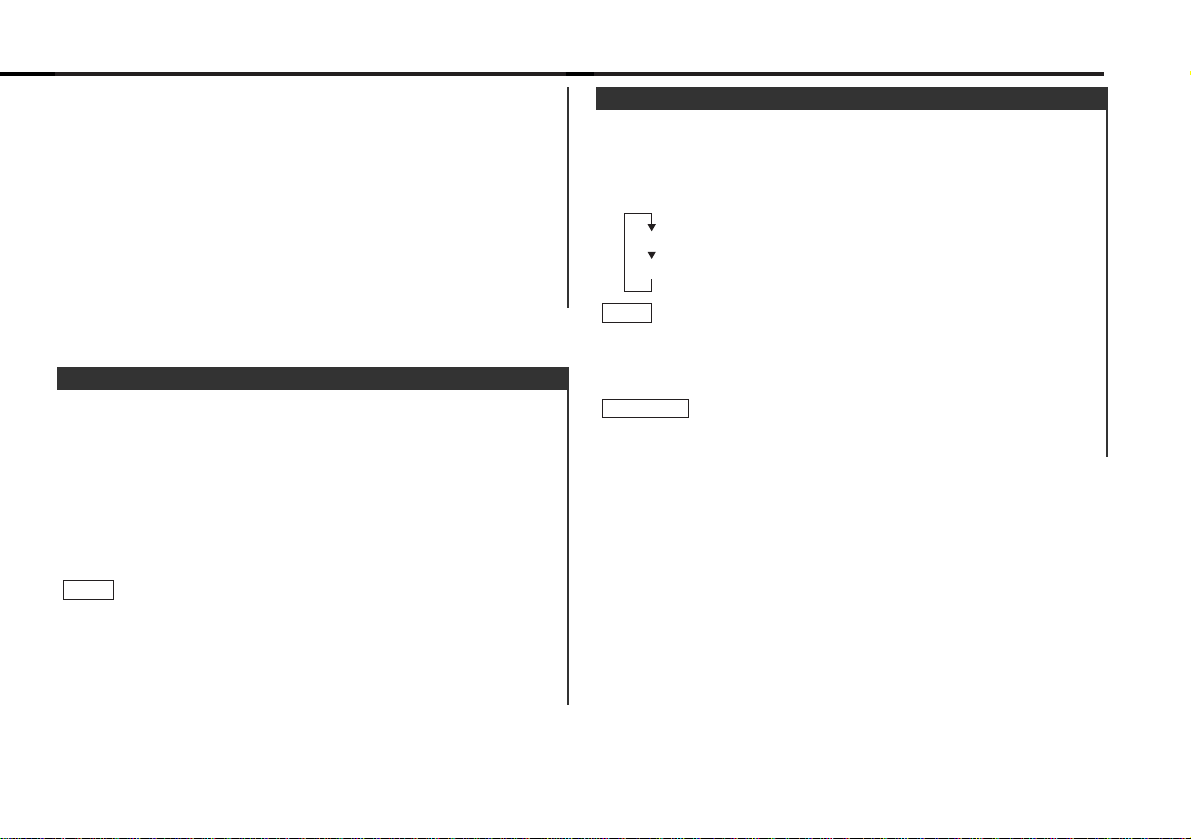
You can display textual information being transmitted by RDS
stations.
Turning on Radio Text Display Mode:
Pressing the DISP button switches the display as follows.
Select the Radio Text Display mode.
If the RDS station currently tuned to is transmitting no text whilst
the Radio Text Display mode is turned on, "NO TEXT" will appear
in the display. Whilst awaiting reception, "WAITING" will be
displayed.
To prevent accidents, drivers should not look at the display whilst
on the road.
2WARNING
NOTE
Programme Service name
Radio text
Radio Text
Preset the volume level to be used for traffic information and
news broadcasts.
Tune into the station for which you want to set the volume.
Adjust the volume to the desired level.
Hold down the TI VOL ADJ button for two seconds or more.
The volume level blinks once in the display to indicate that the
data has been stored.
Future traffic information/news broadcasts are heard at the
preset level.
• The volume cannot be lowered by this function during tuner
reception. The volume is only set when it is louder than the
listening volume of the tuner.
• You can arrange only to listen to traffic information or news
bulletins with at preset volume with the volume set at
minimum.
NOTE
3
2
1
Presetting Volume for Traffic Information/News
Press the 4 button to search in the other direction.
The function setting is indicated by "ATPS ON" or "ATPS OFF" in
the display, indicating that the function is on or off,
respectively.
Switching settings
Press either the AM button or FM button.
The display and setting will change.
If the traffic information station you are tuned to experiences
poor reception, this function automatically seeks another TP
station.
Press the MENU button to end the menu mode.
4
3
— 15 —
