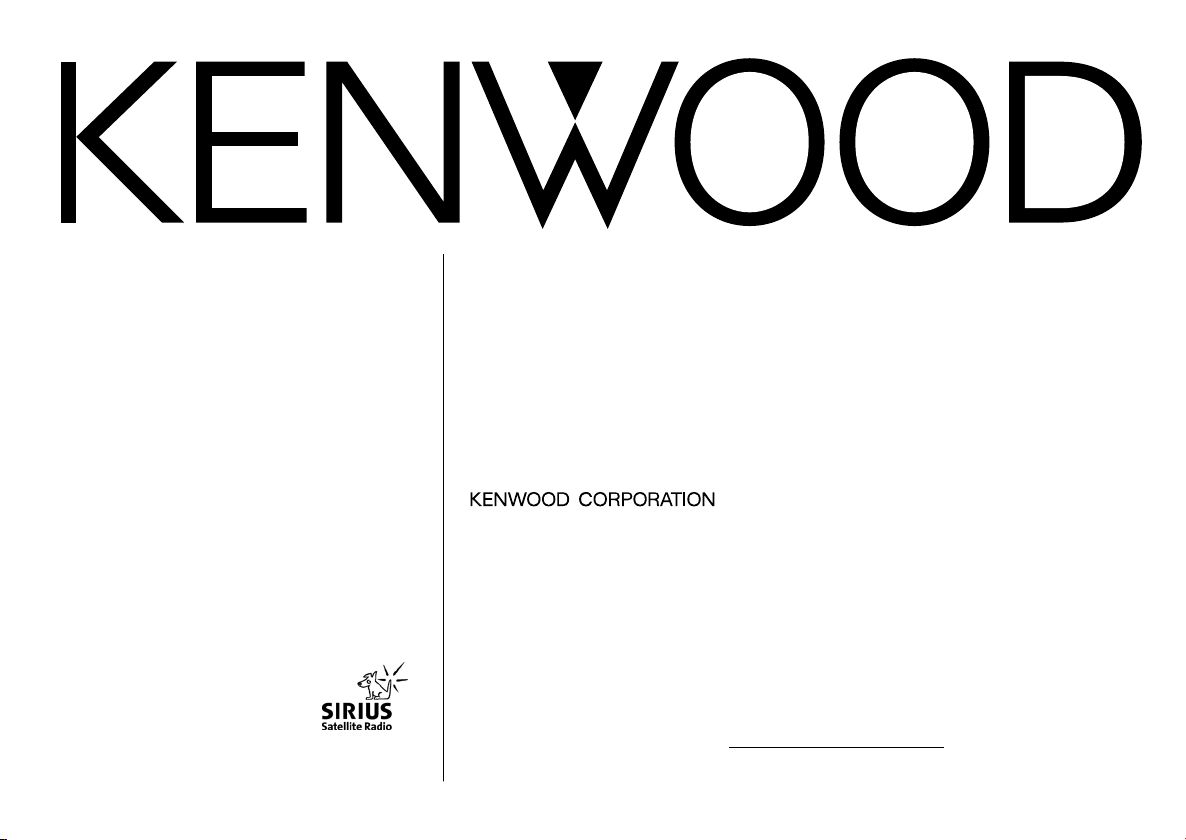
KRC-435
CASSETTE RECEIVER
INSTRUCTION MANUAL
AMPLI-TUNER-LECTEUR DE CASSETTE
MODE D’EMPLOI
RADIO CASSETTE
MANUAL DE INSTRUCCIONES
Take the time to read through this instruction manual.
Familiarity with installation and operation procedures will help you obtain the
best performance from your new cassette-receiver.
For your records
Record the serial number, found on the back of the unit, in the spaces designated on
the warranty card, and in the space provided below. Refer to the model and serial
numbers whenever you call upon your KENWOOD dealer for information or service on
the product.
Model KRC-435 Serial number
© B64-2235-00 (KW)
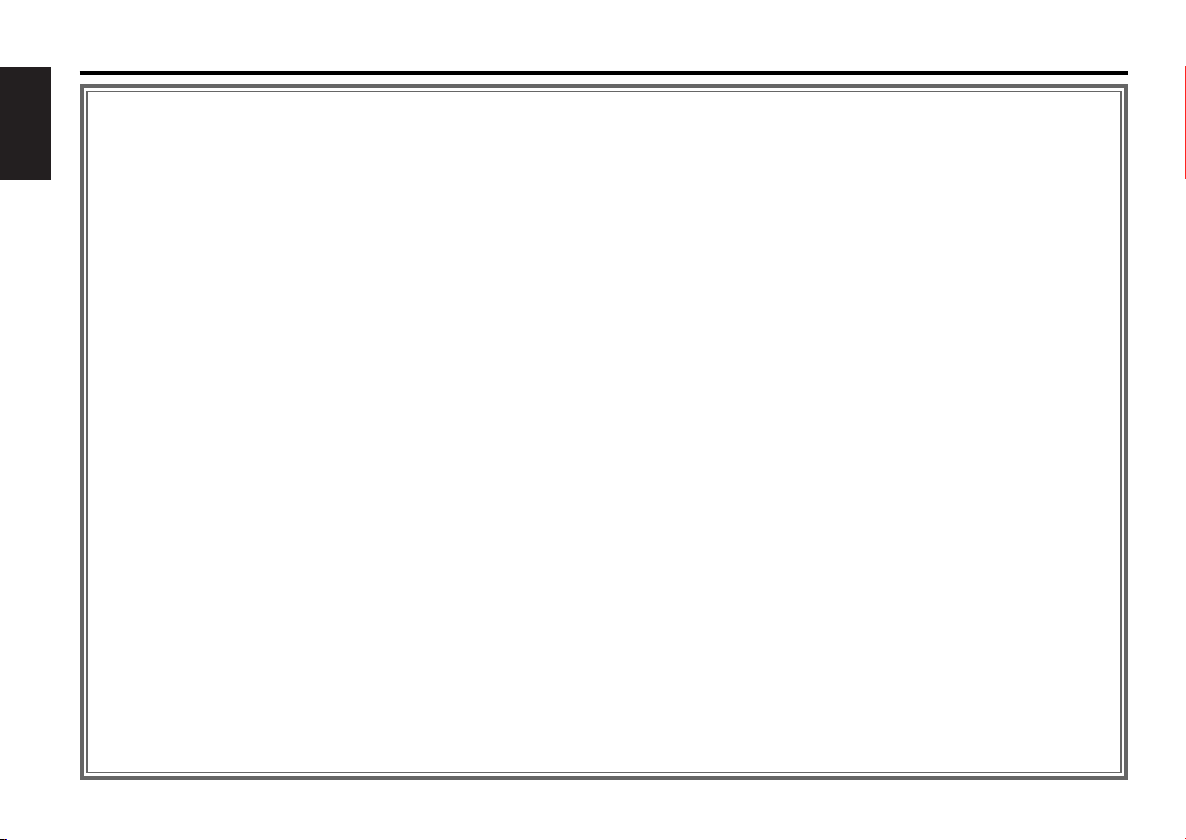
Contents
Safety precautions......................3
About Cassette tape ...................4
English
General features .........................5
Power
Selecting the Source
Volume
Attenuator
Loudness
System Q
Audio Control
Speaker Setting
Switching Display
Station/Disc Naming (SNPS/DNPS)
Auxiliary Input Display Setting
Theft Deterrent Faceplate
Tuner features ...........................10
Tuning Mode
Tuning
Direct Access Tuning
Station Preset Memory
Auto Memory Entry
Preset Tuning
Cassette player features...........12
Playing Cassette Tapes
Fast Forwarding and Rewinding
Dolby B NR
Selecting the Tape type
Tape Advance
Blank Skip
Music Repeat
External disc control features..14
Playing External Disc
Fast Forwarding and Reversing
Track Search
Album Search
Direct Track Search
Direct Album Search
Track/Album Repeat
Track Scan
Random Play
Magazine Random Play
Text/Title Scroll
DNPP (Disc Name Preset Play)
Menu system.............................17
Menu System
Security Code
Touch Sensor Tone
Manual Clock Adjustment
DSI (Disabled System Indicator)
Switching Graphic Display
CRSC (Clean Reception System Circuit)
Text Scroll
Basic Operations of remote......20
Loading and Replacing the battery
Basic operations
In Tuner source
In Cassette tape source
In Disc source
Accessories ...............................23
Installation Procedure ..............23
Connecting Wires to Terminals 24
Installation ................................25
Troubleshooting Guide .............27
Specifications ...........................31
— 2 —
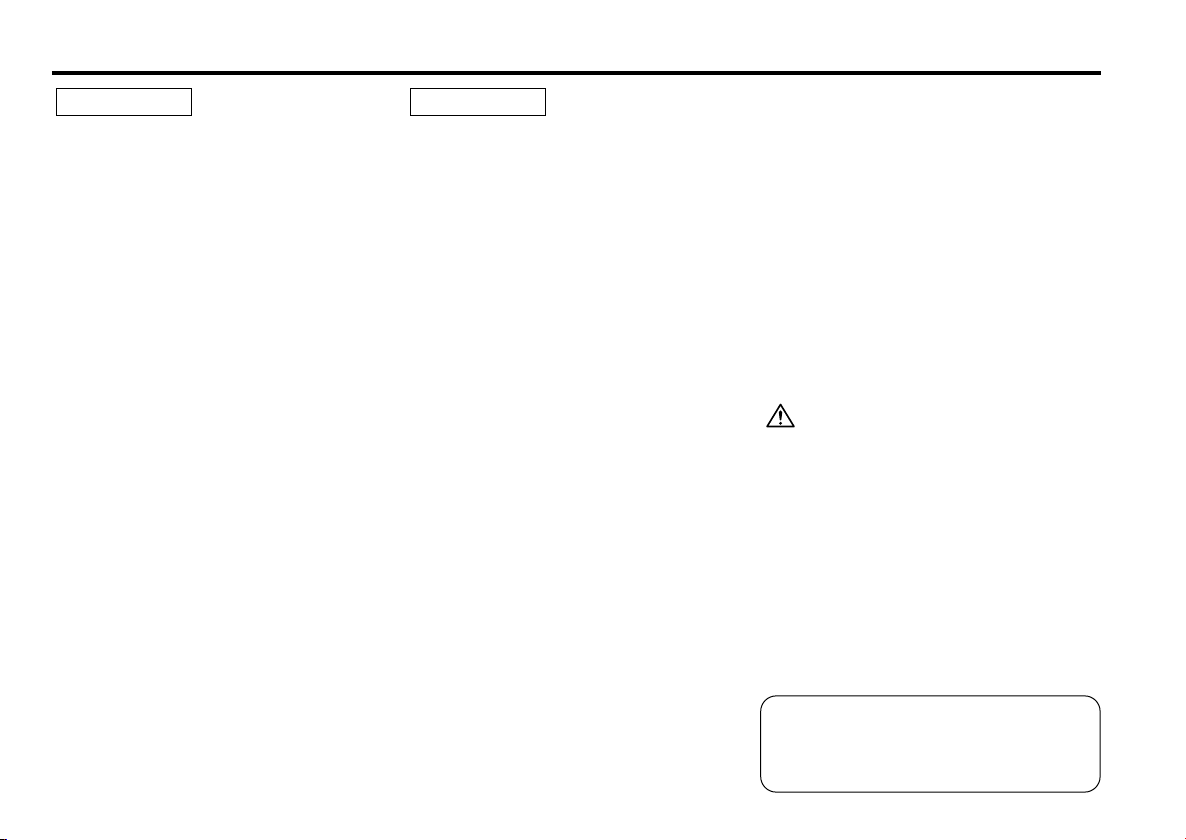
Safety precautions
2WARNING
To prevent injury or fire, take the
following precautions:
• Insert the unit all the way in until it is fully
locked in place. Otherwise it may fall out of
place when jolted.
• When extending the ignition, battery, or
ground wires, make sure to use automotivegrade wires or other wires with a 0.75mm
(AWG18) or more to prevent wire
deterioration and damage to the wire
coating.
• To prevent a short circuit, never put or leave
any metallic objects (such as coins or metal
tools) inside the unit.
• If the unit starts to emit smoke or strange
smells, turn off the power immediately and
consult your Kenwood dealer.
• Make sure not to get your fingers caught
between the faceplate and the unit.
• Be careful not to drop the unit or subject it to
strong shock.
The unit may break or crack because it
contains glass parts.
• Do not touch the liquid crystal fluid if the
LCD is damaged or broken due to shock. The
liquid crystal fluid may be dangerous to your
health or even fatal.
If the liquid crystal fluid from the LCD
contacts your body or clothing, wash it off
with soap immediately.
2
2CAUTION
To prevent damage to the machine,
take the following precautions:
• Make sure to ground the unit to a negative
12V DC power supply.
• Do not open the top or bottom covers of the
unit.
• Do not install the unit in a spot exposed to
direct sunlight or excessive heat or humidity.
Also avoid places with too much dust or the
possibility of water splashing.
• Do not set the removed faceplate or the
faceplate case in areas exposed to direct
sunlight, excessive heat or humidity. Also
avoid places with too much dust or the
possibility of water splashing.
• To prevent deterioration, do not touch the
terminals of the unit or faceplate with your
fingers.
• Do not subject the faceplate to excessive
shock, as it is a piece of precision
equipment.
• When replacing a fuse, only use a new one
with the prescribed rating. Using a fuse with
the wrong rating may cause your unit to
malfunction.
• To prevent a short circuit when replacing a
fuse, first disconnect the wiring harness.
• Do not place any object between the
faceplate and the unit.
• Do not use your own screws. Use only the
screws provided. If you use the wrong
screws, you could damage the unit.
— 3 —
IMPORTANT INFORMATION
About the disc changer/CD player to
be connected:
To connect a disc changer having the "O-N"
switch to this unit, set the "O-N" switch to "N".
To connect a disc changer having no "O-N"
switch to this unit, the converter cord CADS100 and/or switching adapter KCA-S210A
are required as options.
A disc changer doesn't work when it is
connected without using these options.
If a model with no "O-N" switch is connected,
some unavailable functions and information
that cannot be displayed are generated.
Note that none of the KDC-C100, KDC-C302,
C205, C705, and non-Kenwood CD changers
can be connected.
You can damage both your unit and the CD
changer if you connect them incorrectly.
FCC WARNING
This equipment may generate or use radio
frequency energy. Changes or modifications
to this equipment may cause harmful
interference unless the modifications are
expressly approved in the instruction manual.
The user could lose the authority to operate
this equipment if an unauthorized change or
modification is made.
Manufactured under license from Dolby
Laboratories.
“Dolby” and the double-D symbol are
trademarks of Dolby Laboratories.
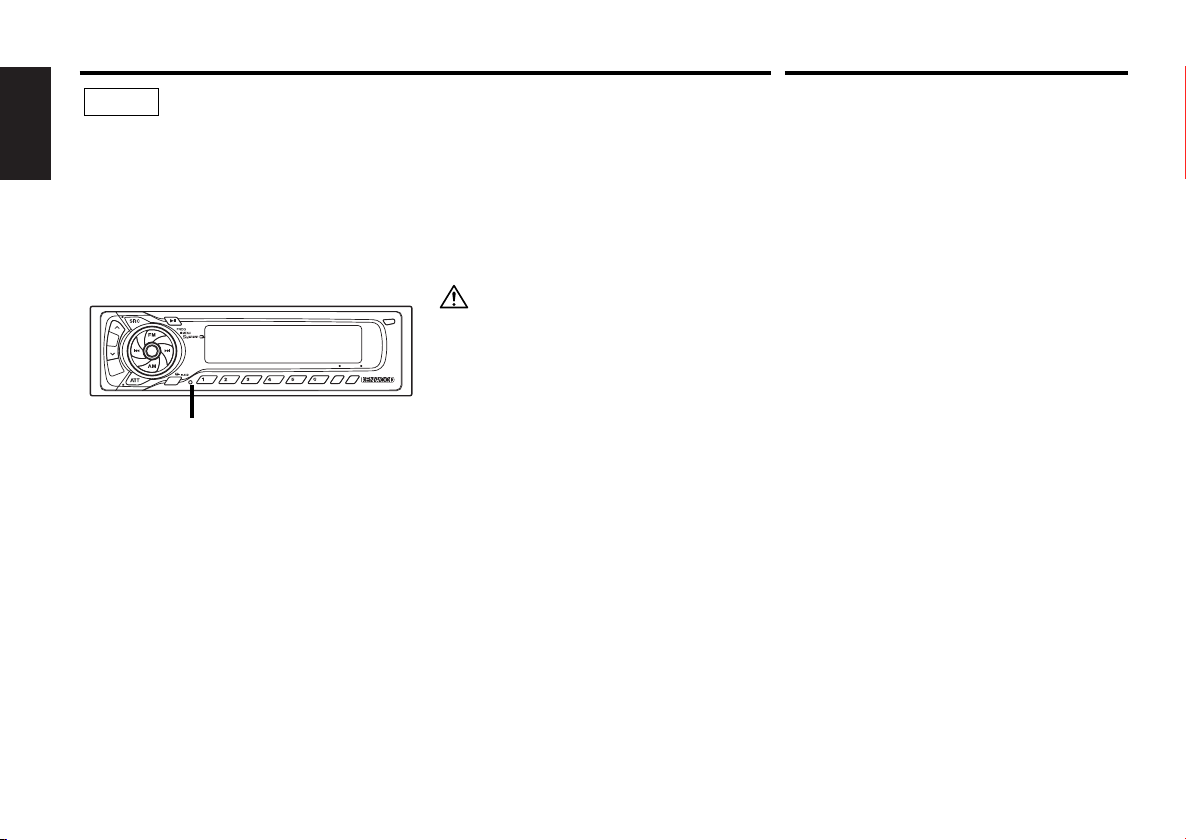
Safety precautions
NOTE
• If you experience problems during
installation, consult your Kenwood dealer.
English
• If the unit does not seem to be working
right, try pressing the reset button first. If
that does not solve the problem, consult
your Kenwood dealer.
• Press the reset button if the Disc auto
changer fails to operate correctly. Normal
operation should be restored.
OFF
DAB
SCAN B.S./RDM REP MTL/M.RDM DISP
B NR
LOUD
Reset button
• We recommend the use of the Security
Code function (see p.18) to prevent theft.
• Characters in the LCD may become difficult
to read in temperatures below 41 ˚F (5 ˚C).
• The illustrations of the display and the panel
appearing in this manual are examples used
to explain more clearly how the controls are
used. Therefore, what appears on the display
in the illustrations may differ from what
appears on the display on the actual
equipment, and some of the illustrations on
the display may represent something
impossible in actual operation.
About Cassette tape
Cleaning the Faceplate Terminals
If the terminals on the unit or faceplate get
dirty, wipe them with a dry, soft cloth.
Cleaning the Unit
If the faceplate of this unit is stained, wipe it
with a dry soft cloth such as a silicon cloth.
If the faceplate is stained badly, wipe the stain
off with a cloth moistened with neutral
cleaner, then wipe neutral detergent off.
Applying spray cleaner directly to the unit may
affect its mechanical parts. Wiping the
faceplate with a hard cloth or using a volatile
liquid such as thinner or alcohol may scratch
AUTO
NAME
AME
the surface or erases characters.
Cleaning the tape head
When there’s noise or the sound quality is bad
during tape play the tape head maybe dirty,
clean the tape head.
About Cassette tape
• If the tape is slack tighten it.
• If the cassette tape label is peeling off glue it
on again.
• Don’t use deformed cassette tape.
• Don’t place cassette tape on the dashboard
etc. where the temperature is high.
• Don’t use cassette tape that’s 100 minutes
long or longer.
— 4 —
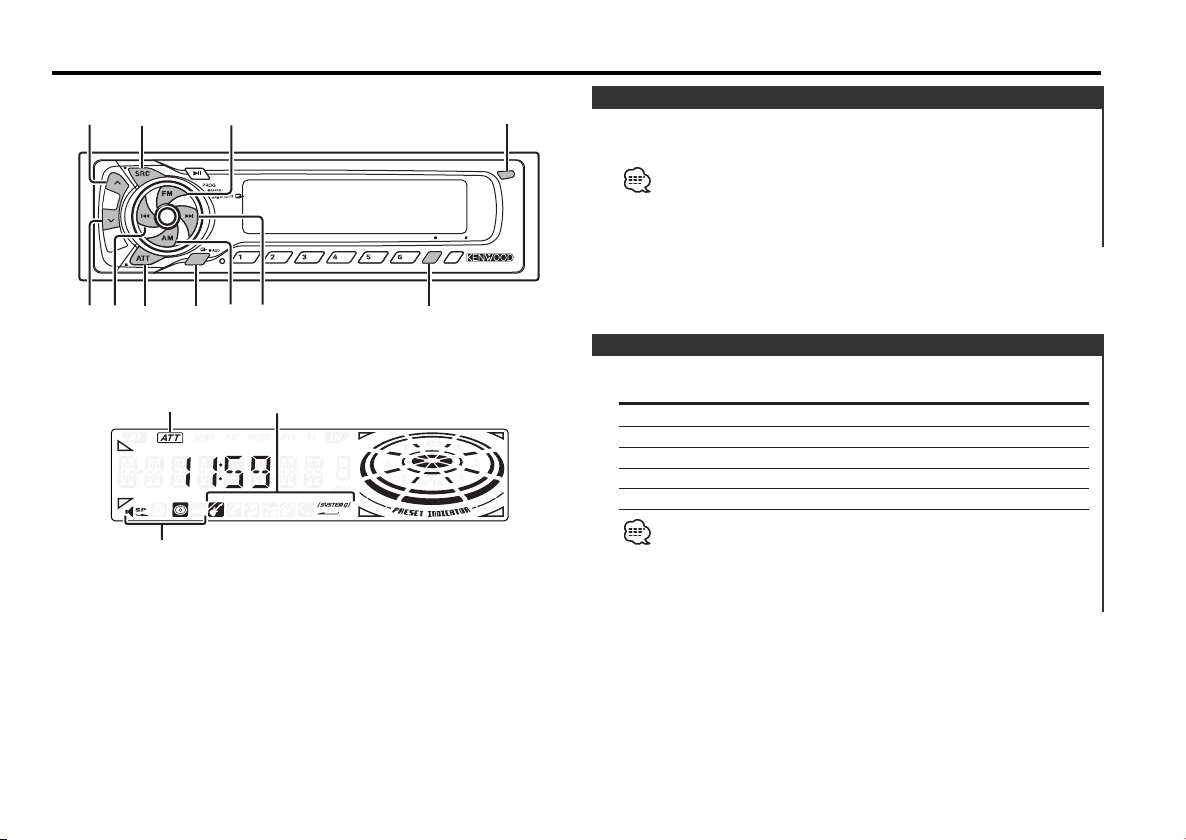
General features
LOUD
DAB
SCAN B.S./RDM REP MTL/M.RDM DISP
OFF
NAME
B NR
AUTO
AME
u
d
ATT/
LOUD
SRC/
PWR OFF
DISP/
NAME
4¢
AM
Q/
AUD
FM
ATT indicator
SYSTEM Q indicator
Speaker Setting indicator
Release button
Power
Turning ON the Power
Press the [SRC] button.
When the power is ON, the <Security Code> (page 18) is displayed
as "CODE ON" or "CODE OFF".
Turning OFF the Power
Press the [SRC] button for at least 1 second.
Selecting the Source
Press the [SRC] button.
Source required Display
Tuner "TUNER"
Tape "TAPE"
External disc "DISC-CH"
Auxiliary input "AUX"
Standby (Illumination only mode) "ALL OFF"
For Auxiliary input one of the below optional accessories is
necessary.
- KCA-S210A
- CA-C1AX
- CD changer with an Auxiliary input function installed.
— 5 —
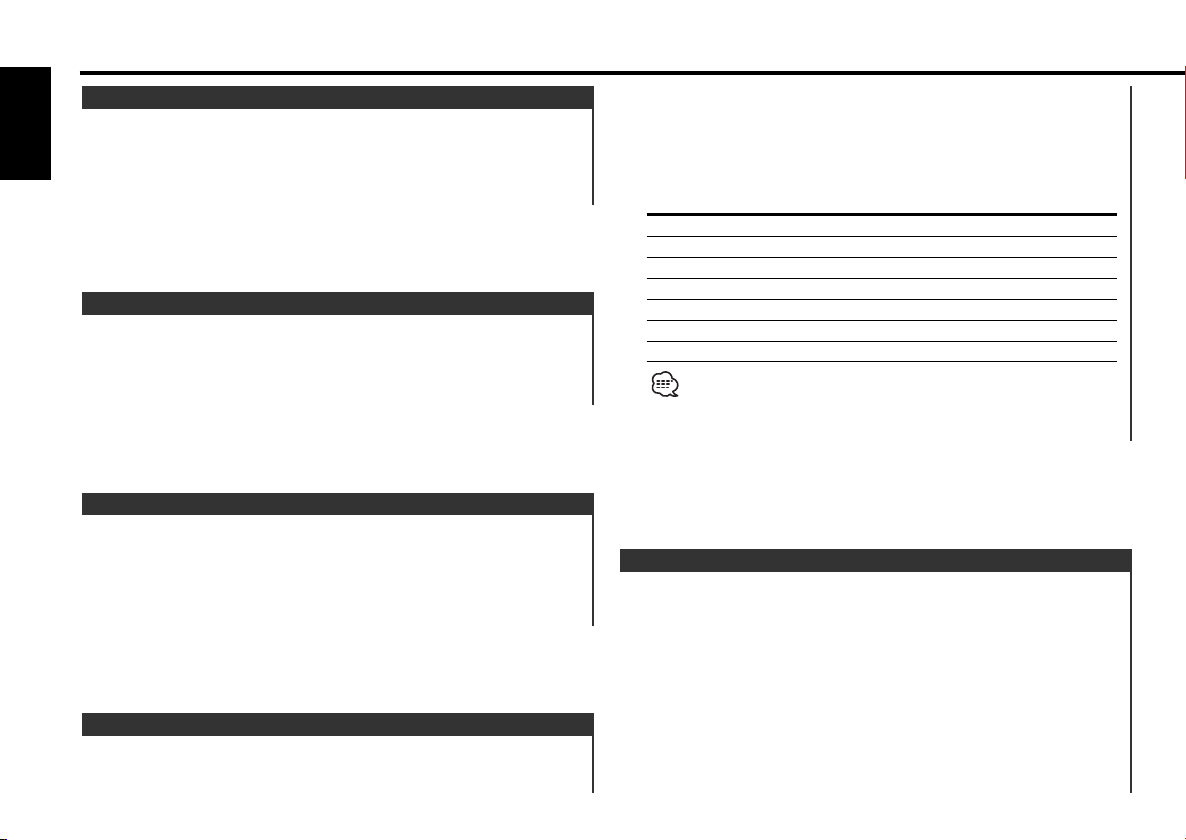
General features
Volume
Increasing Volume
English
Press the [u] button.
Decreasing Volume
Press the [d] button.
Attenuator
Turning the volume down quickly.
Press the [ATT] button.
Each time the button is pressed the Attenuator turns ON or OFF.
When it’s ON, the "ATT" indicator blinks.
Loudness
Compensating for low and high tones during low volume.
Press the [LOUD] button for at least 1 second.
Each time the button is pressed for at least 1 second the
Loudness turns ON or OFF.
When it's ON, "LOUD ON" is displayed.
System Q
You can recall the best sound setting preset for different types of
the music.
1 Select the source to set
Press the [SRC] button.
2 Select the Sound type
Press the [Q] button.
Each time the button is pressed the sound setting switches.
Sound setting Display
Flat "FLAT"
User memory "USER"
Rock "ROCK"
Pops "POPS"
Easy "EASY"
Top 40 "TOP40"
Jazz "JAZZ"
• User memory: The values set on the <Audio control> (page 6).
• Each setting value is changed with the <Speaker setting> (page
7).
First, select the speaker type with the Speaker setting.
Audio Control
1 Select the source for adjustment
Press the [SRC] button.
2 Enter Audio Control mode
Press the [AUD] button for at least 1 second.
3 Select the Audio item for adjustment
Press the [FM] or [AM] button.
Each time the button is pressed the items that can be adjusted
switch as shown below.
4 Adjust the Audio item
— 6 —
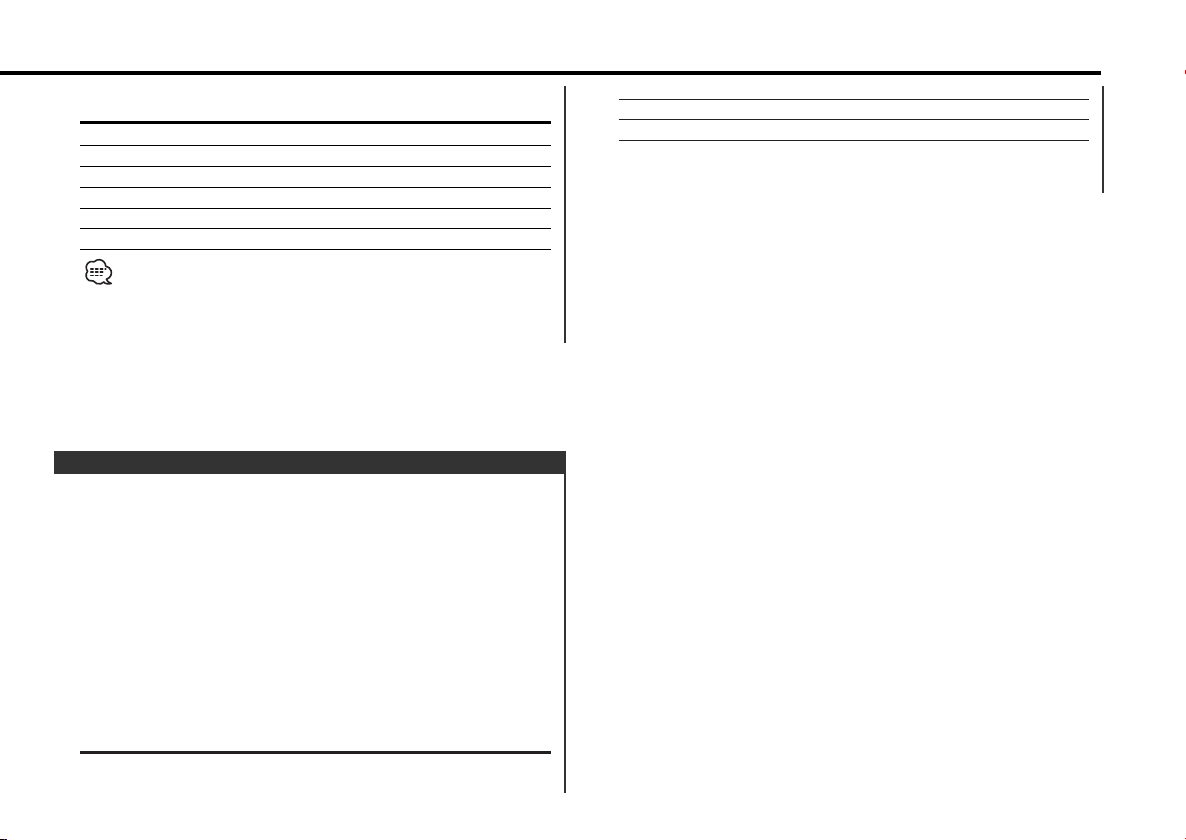
Press the [4] or [¢] button.
Adjustment Item Display Range
Bass level "BAS" –8 — +8
Middle level "MID" –8 — +8
Treble level "TRE" –8 — +8
Balance "BAL" Left 15 — Right 15
Fader "FAD" Rear 15 — Front 15
Volume offset "V-OFF" –8 — ±0
Volume offset: Each source's volume can be set as a difference
from the basic volume.
5 Exit Audio Control mode
Press the [AUD] button.
Speaker Setting
Fine-tuning so that the System Q value is optimal when setting
the speaker type.
1 Enter Standby
Press the [SRC] button.
Select the "ALL OFF" display.
2 Enter Speaker Setting mode
Press the [Q] button.
3 Select the Speaker type
Press the [4] or [¢] button.
Each time the button is pressed the setting switches as shown
below.
Speaker type Display
OFF "SP OFF"
For 5 & 4 in. speaker "SP 5/4"
For 6 & 6x9 in. speaker "SP 6*9/6"
For the OEM speaker "SP OEM"
4 Exit Speaker Setting mode
Press the [Q] button.
— 7 —
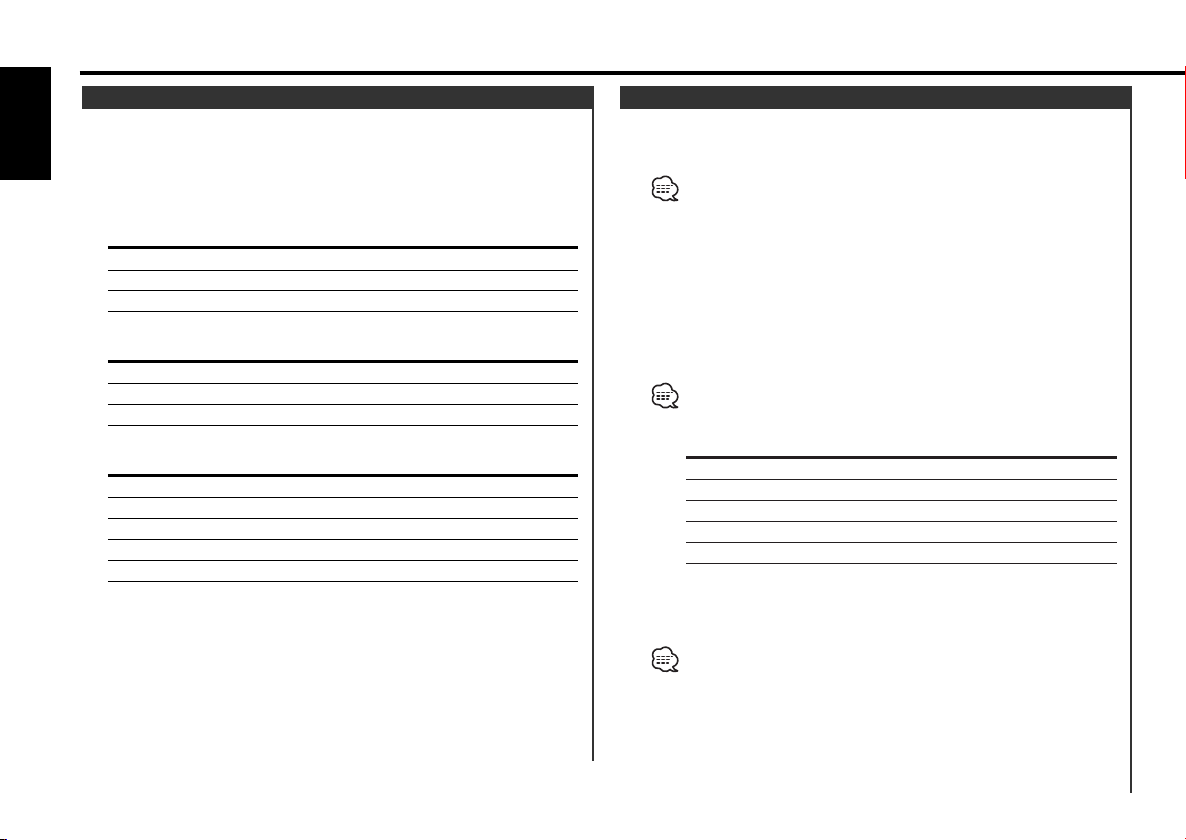
General features
Switching Display
Switching the information displayed.
English
Press the [DISP] button.
Each time the button is pressed the display switches as shown
below.
In Tuner source
Information Display
Frequency
Station name "SNPS"
Clock
In Tape source
Information
Play side
Tape running
Clock
In External disc source
Information Display
Track number & Track Time
Disc name "DNPS"
Disc title "D-TITLE"
Track title "T-TITLE"
Clock
Station/Disc Naming (SNPS/DNPS)
Attaching a title to a Station or CD.
1 Receive/play the station/disc you want to attach a title to
• A title can't be attached to a MD.
• Disc Naming can't be done during CD text or clock display.
2 Enter name set mode
Press the [NAME] button for at least 2 seconds.
"NAME SET" is displayed.
3 Move the cursor to the enter character position
Press the [4] or [¢] button.
4 Select the characters
Press the [FM] or [AM] button.
Characters can be entered by using a remote with a number
buttons.
Example: If "DANCE" is entered.
Character Button #Times pressed
"D" [#3] 1
"A" [#2] 1
"N" [#6] 2
"C" [#2] 3
"E" [#3] 2
5 Repeat steps 3 through 4 and enter the name.
6 Exit name set mode
Press the [NAME] button.
• When operation stops for 10 seconds the name at that time is
registered, and Name Set mode closes.
• Memory numbers
- FM: 32 stations
- AM: 16 stations
- External CD changer/ player: Varies according to the CD changer/
player. Refer to the CD changer/ player manual.
• The title of station/CD can be changed by the same operation
— 8 —
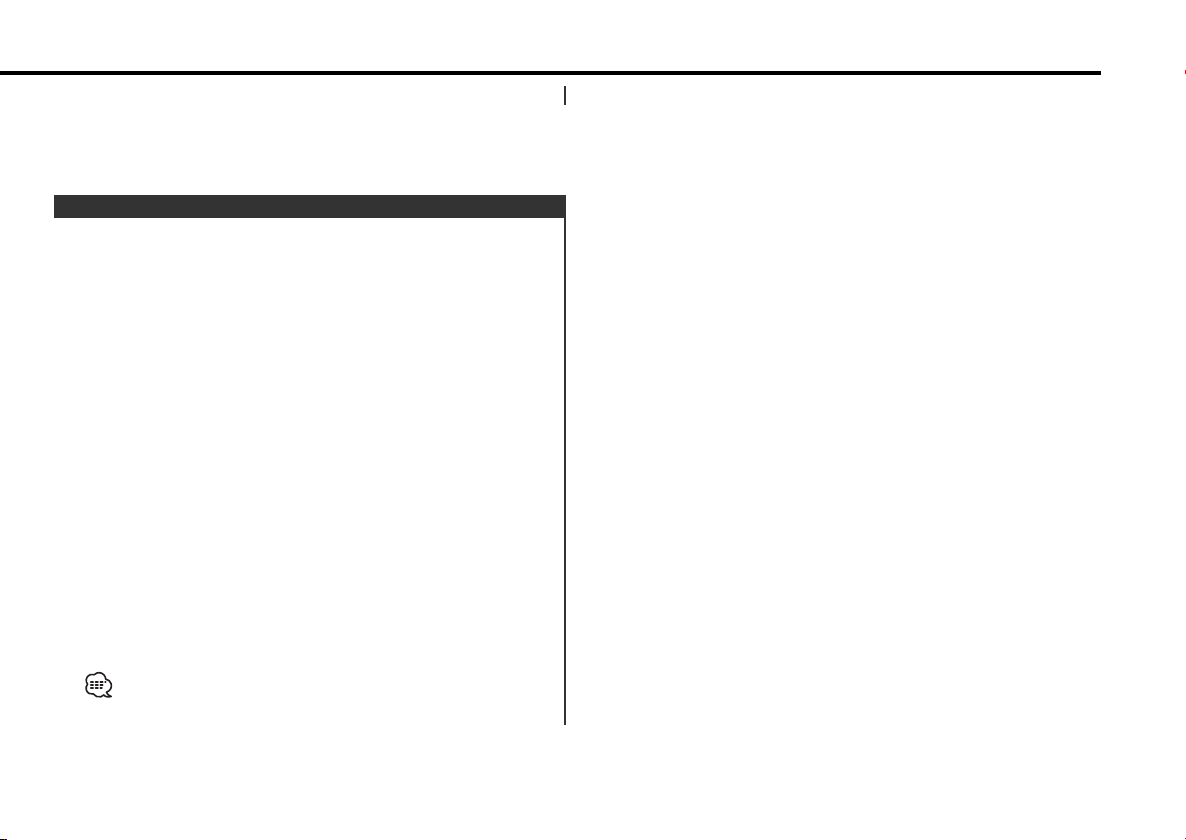
used to name it.
Auxiliary Input Display Setting
Selecting the display when this device is switched to Auxiliary
input source.
1 Select Auxiliary input source
Press the [SRC] button.
Select the "AUX" display.
2 Enter Auxiliary input display setting mode
Press the [DISP] button for at least 2 seconds.
The presently selected AUX Name is blinks.
3 Select the Auxiliary input display
Press the [4] or [¢] button.
Each time the button is pressed it switches through the below
displays.
• "AUX"
• "TV"
• "VCP"
• "GAME"
• "PORTABLE"
• "DVD"
4 Exit Auxiliary input display setting mode
Press the [DISP] button.
• When operation stops for 10 seconds, the name at that time is
selected, and Auxiliary input display setting mode closes.
• This function doesn't work when CA-C1AX is used.
— 9 —
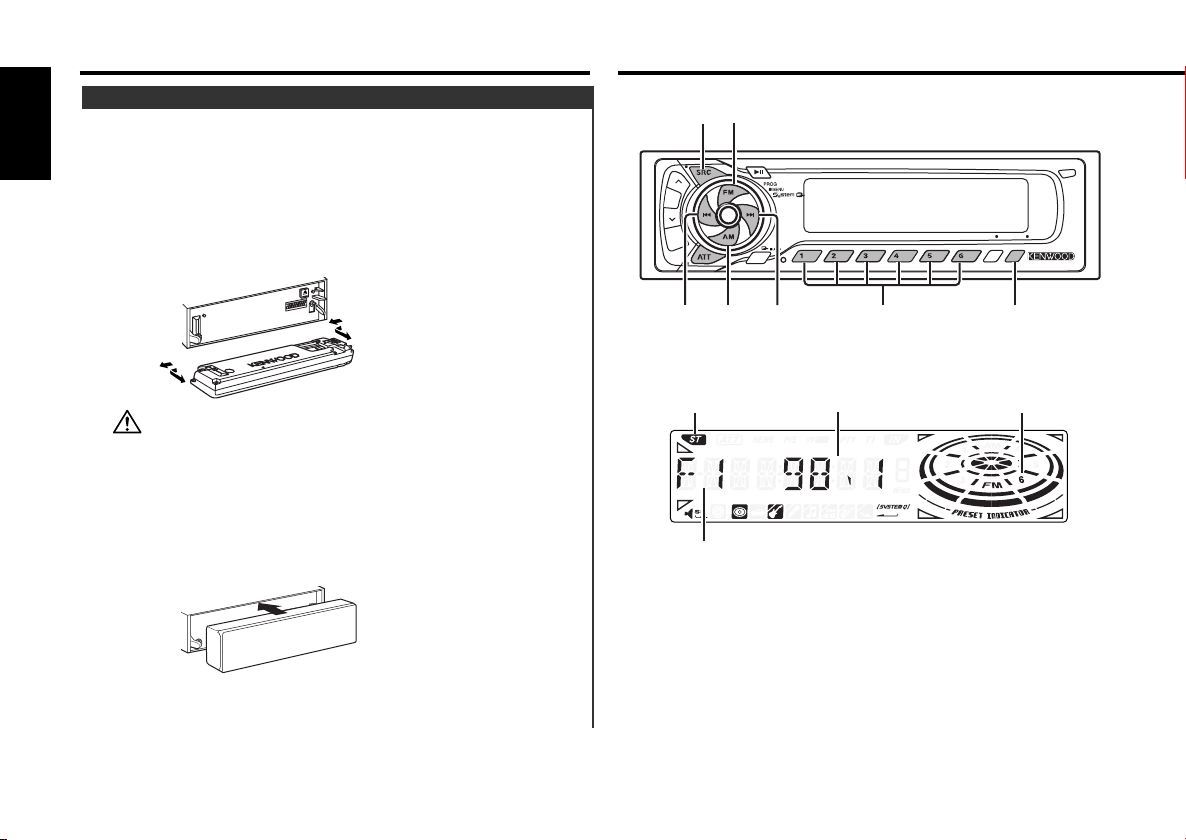
General features
LOUD
DAB
SCAN B.S./RDM REP MTL/M.RDM DISP
OFF
NAME
B NR
AUTO
AME
SRC
4¢
AM # 1-6
FM
AUTO/
AME
Theft Deterrent Faceplate
The faceplate of the unit can be detached and taken with you,
helping to deter theft.
English
Removing the Faceplate
1 Press the Release button.
Drop open the faceplate.
2 Drawing the faceplate to left side pull it to the front and
remove it.
• The faceplate is a precision piece of equipment and can be
• Do not expose the faceplate or its storage case to direct sunlight
Reattaching the Faceplate
damaged by shocks or jolts. For that reason, keep the faceplate in
its special storage case while detached.
or excessive heat or humidity. Also avoid places with too much
dust or the possibility of water splashing.
1 Align the shaft on the unit with the depression on the
faceplate.
Tuner features
ST indicator
Band display
Frequency display
Preset station number
2 Push the faceplate in until it clicks.
The faceplate is locked in place, allowing you to use the unit.
— 10 —
