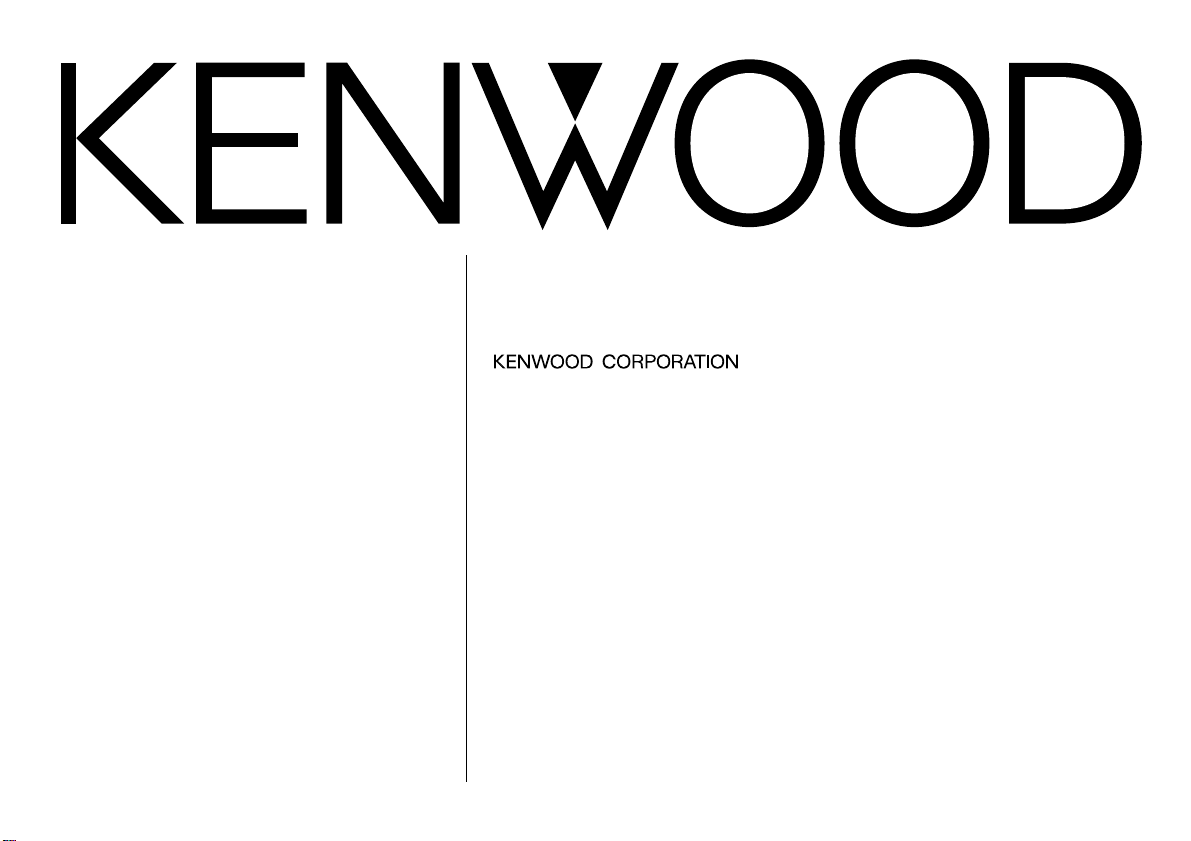
KRC-278RA
KRC-278RG
KRC-178RA
KRC-178RG
B64-1536-00 (EN)
CASSETTE RECEIVER
INSTRUCTION MANUAL
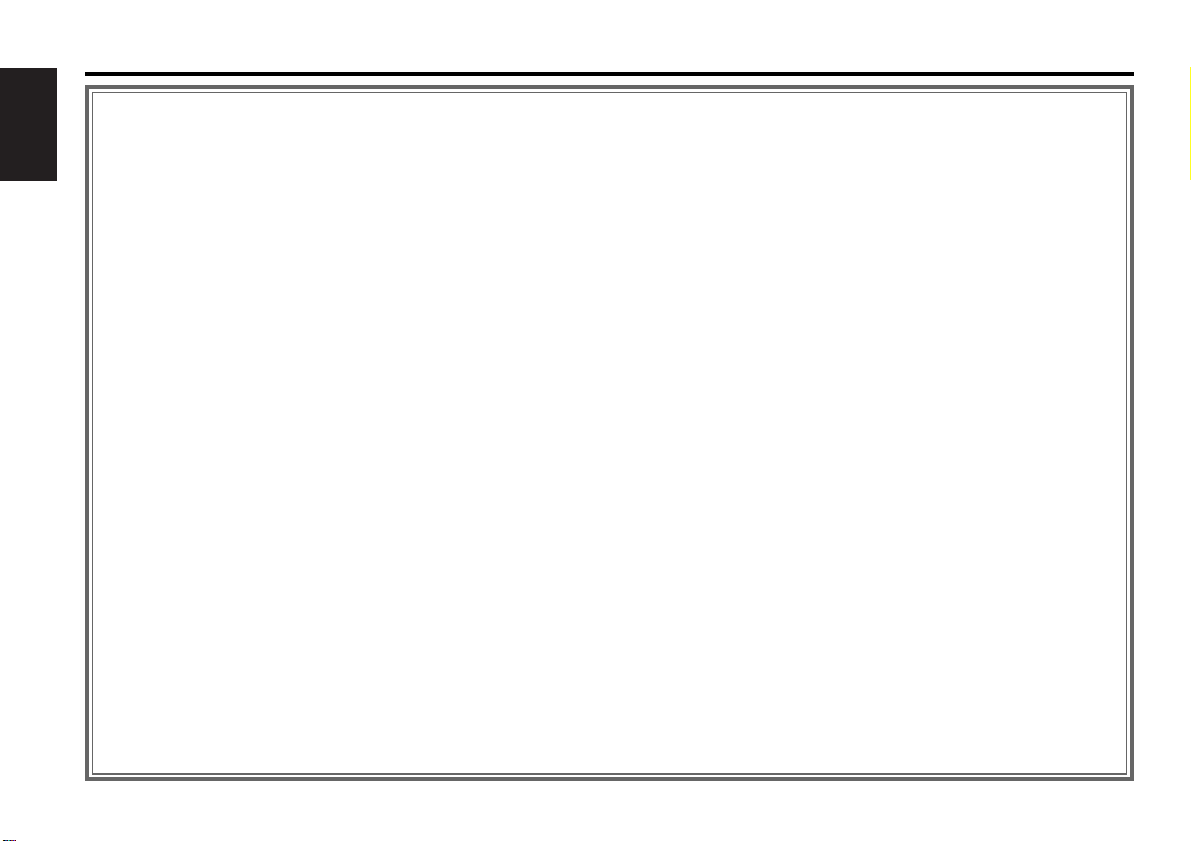
— 2 —
English
Contents
Before use
Safety precautions ........................................................................3
General features
Power............................................................................................5
Volume..........................................................................................5
Attenuator .....................................................................................5
Switching Modes ..........................................................................6
Loudness ......................................................................................6
Audio Control Setting....................................................................6
TEL Mute ......................................................................................7
Theft Deterrent Faceplate.............................................................8
Tuner features
Tuning ...........................................................................................9
Station Preset Memory.................................................................9
Clock display .................................................................................9
RDS features
RDS(Radio Data System) ............................................................10
Enhanced Other Network ...........................................................10
Alarm...........................................................................................10
Traffic Information Function........................................................11
Presetting Volume for Traffic Information/News ........................11
Program Type (PTY) Function......................................................12
Cassette player features
Playing Cassette Tapes...............................................................14
Fast Forwarding and Rewinding Cassette Tapes........................14
Tuner Call ....................................................................................14
External disc control features
Playing Disc mode.......................................................................16
Fast Forwarding and Reversing Disc Play...................................16
Track Search................................................................................16
Disc Search .................................................................................16
Track / Disc Repeat .....................................................................17
Track Scan...................................................................................17
Disc Scan ....................................................................................17
Random Play ...............................................................................18
Magazine Random Play...............................................................18
Text Scroll ...................................................................................18
Presetting Disc Names ...............................................................19
Menu settings
Menu System..............................................................................20
Touch Sensor Tone .....................................................................21
Manual Time Adjustment............................................................21
Automatic Time Adjustment .......................................................21
News Bulle tinFunction with PTY News Timeout Setting...........22
Local Seek Function....................................................................22
Selecting Tuning Mode ...............................................................22
Auto Memory Entry.....................................................................22
AF (AIternative Frequency) Function...........................................23
Auto TP Seek Function................................................................23
Monaural Reception....................................................................23
Text Scroll ...................................................................................23
Installation
Accessories.................................................................................24
Installation Procedure..................................................................24
Connecting Wires to Terminals...................................................25
IInstallation..................................................................................26
Troubleshooting Guide .......................................28
Specifications .....................................................31
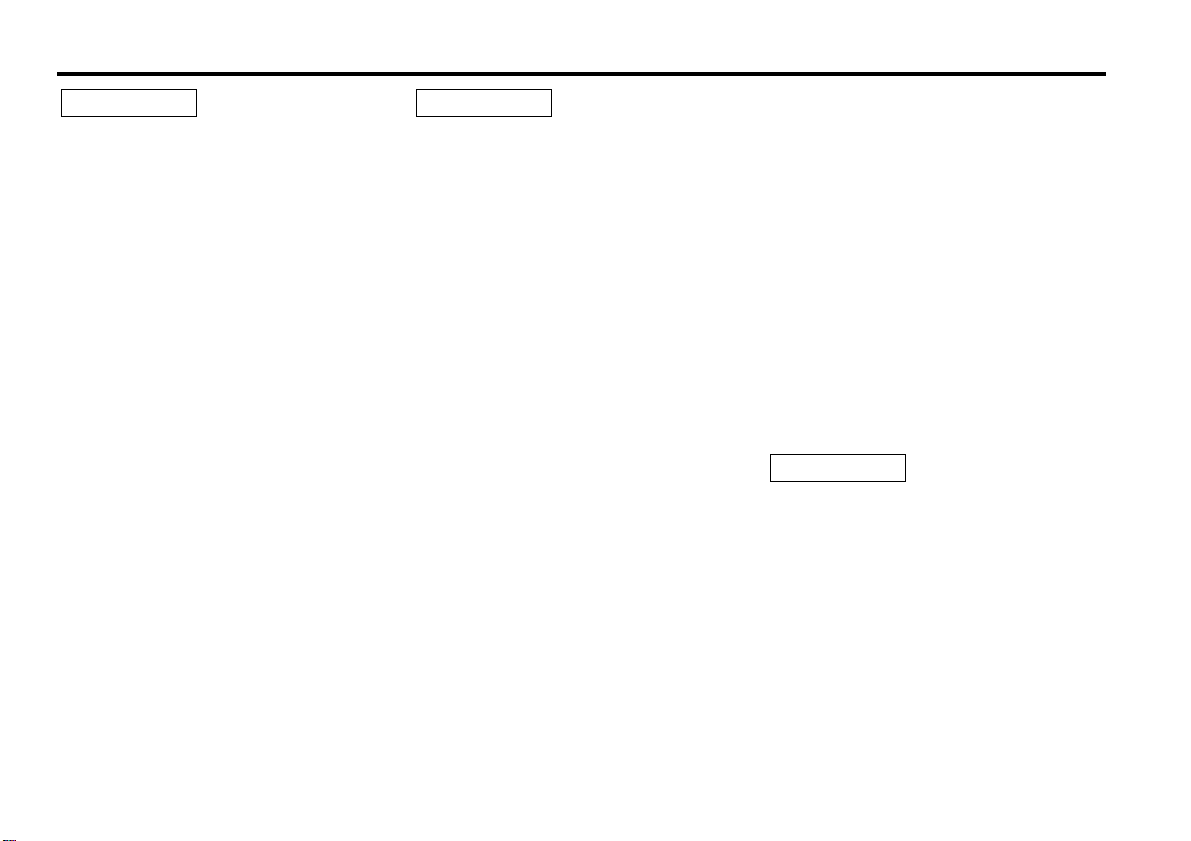
— 3 —
To prevent injury and/or fire, take the
following precautions:
• Insert the unit all the way until it is fully
locked in place. Otherwise it may fly out of
place during collisions and other jolts.
• When extending the ignition, battery or
ground cables, make sure to use automotivegrade cables or other cables with an area of
0.75mm
2
(AWG18) or more to prevent cable
deterioration and damage to the cable
coating.
• To prevent short circuits, never put or leave
any metallic objects (e.g., coins or metal
tools) inside the unit.
• If the unit starts to emit smoke or strange
smells, turn off the power immediately and
consult your Kenwood dealer.
• Make sure not to get your fingers caught
between the faceplate and the unit.
• Be careful not to drop the unit or subject it to
strong shock.
The unit may break or crack because it
contains glass parts.
• Do not touch the liquid crystal fluid if the LCD
is damaged or broken due to shock. The
liquid crystal fluid may be dangerous to your
health or even fatal.
If the liquid crystal fluid from the LCD
contacts your body or clothing, wash it off
with soap immediately.
2WARNING
To prevent damage to the machine,
take the following precautions:
• Make sure to ground the unit to a negative
12V DC power supply.
• Do not open the top or bottom covers of the
unit.
• Do not install the unit in a spot exposed to
direct sunlight or excessive heat or humidity.
Also avoid places with too much dust or the
possibility of water splashing.
• Do not set the removed faceplate or the
faceplate case in areas exposed to direct
sunlight, excessive heat or humidity. Also
avoid places with too much dust or the
possibility of water splashing.
• To prevent deterioration, do not touch the
terminals of the unit or faceplate with your
fingers.
• Do not subject the faceplate to excessive
shock, as it is a piece of precision equipment.
• When replacing a fuse, only use a new one
with the prescribed rating. Using a fuse with
the wrong rating may cause your unit to
malfunction.
• To prevent short circuits when replacing a
fuse, first disconnect the wiring harness.
• Do not place any object between the
faceplate and the unit.
• During installation, do not use any screws
except for the ones provided. The use of
improper screws might result in damage to
the main unit.
2CAUTION
IMPORTANT INFORMATION
You cannot connect the unit directly to the
following CD automatic changers. For users
who want to use older changers with the
unit, follow the directions below according to
the type of changer you own:
• KDC-C200 / KDC-C300 / KDC-C400
Use the extension cable and the control box
attached to the CD changer, and the optional
CA-DS100 converter cable.
• KDC-C301 / KDC-C600 / KDC-C800 / KDCC601 / KDC-C401
Use the extension cable attached to the CD
changer, and the optional CA-DS100
converter cable.
• KDC-C100 / KDC-C302 / C205 / C705 /
non-Kenwood CD changers
Cannot be used with this model.
You can damage both your unit and
the CD changer if you connect them
incorrectly.
2CAUTION
Safety precautions
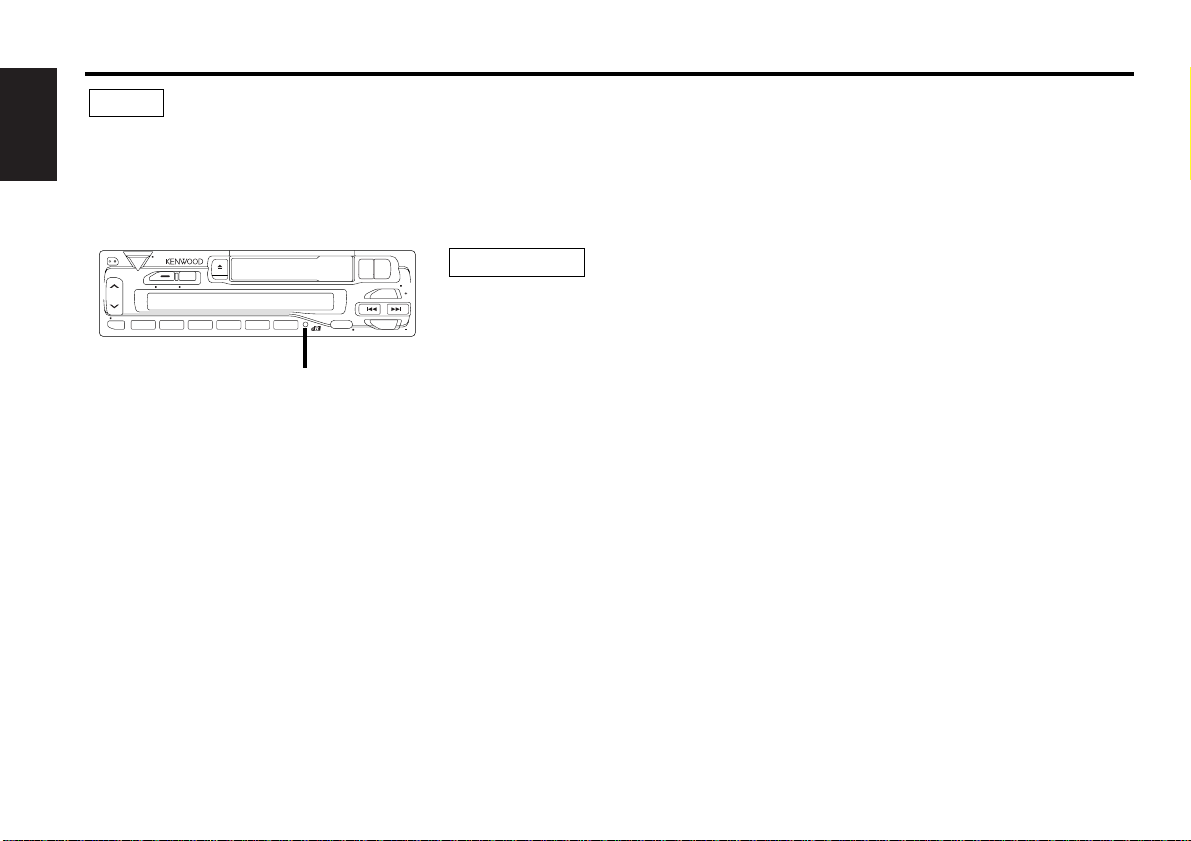
— 4 —
English
• If you experience problems during
installation, consult your Kenwood dealer.
• If the unit does not seem to be working right,
try pressing the reset button first. If that does
not solve the problem, consult your Kenwood
dealer.
• Characters in the LCD may become difficult
to read in temperatures below 41 ˚F (5 ˚C).
• The illustrations of the display and the panel
appearing in this manual are examples used
to explain more clearly how the controls are
used. Therefore, what appears on the display
in the illustrations may differ from what
appears on the display on the actual
equipment, and some of the illustrations on
the display may represent something
impossible in actual operation.
• The functions that can be used and the
information that can be displayed will differ
depending on the external disc players being
connected.
NOTE
Reset button
Cleaning the Faceplate Terminals
If the terminals on the unit or faceplate get
dirty, wipe them with a dry, soft cloth.
Cleaning the Unit
If the front panel gets dirty, turn off the
power and wipe the panel with a dry silicon
cloth or soft cloth.
Do not wipe the panel with a stiff cloth or a
cloth dampened by volatile solvents such as
paint thinner and alcohol. They can scratch
the surface of the panel and/or cause the
indicator letters to peel off.
2CAUTION
Safety precautions
Cleaning the Tape Head
After you have used the tape player many
times over a long period, magnetic powder
from the tapes and dust accumulates on the
tape head, causing noise and a deterioration
in sound quality. Clean the tape head using a
cleaning tape or cleaning kit designed for use
in car audio systems.
Handling Cassette Tapes
• Do not play a cassette whose tape has gone
slack. In such a case, wind it tight using a
pencil or the like in one of the spools. Playing
slack cassette tapes can result in the tape
tangling around the capstan and/or pinch
rollers, causing trouble.
• Do not play a deformed cassette or one
whose label is starting to come off, as it can
cause the unit to malfunction.
• Do not leave tapes in hot places, such as
above the fascia panel (dashboard) and other
spots exposed to direct sunlight, or near
heater outlets. They can deform the cassette.
• Avoid using extremely long cassette tapes,
such as 100-minute-long tapes. Such tapes
are very thin, and can tangle easily around
the pinch rollers or other parts inside the unit,
causing unit failure.
• Remove a cassette tape from the unit when
not listening to it for a whilst. If you leave a
tape in the unit too long, it may stick to the
tape head and cause unit malfunction.
PWR
SRC
OFF
CLK
40Wx40Wx4
HIGH POWER
VOL ADJ NAME SETTI
SCAN RDM REP TC/D.SCN M.RDM
LOUD
1
ATT
23456
FF
REW
PR OG
FM
AM
AUD
MENU
PTY
DISC
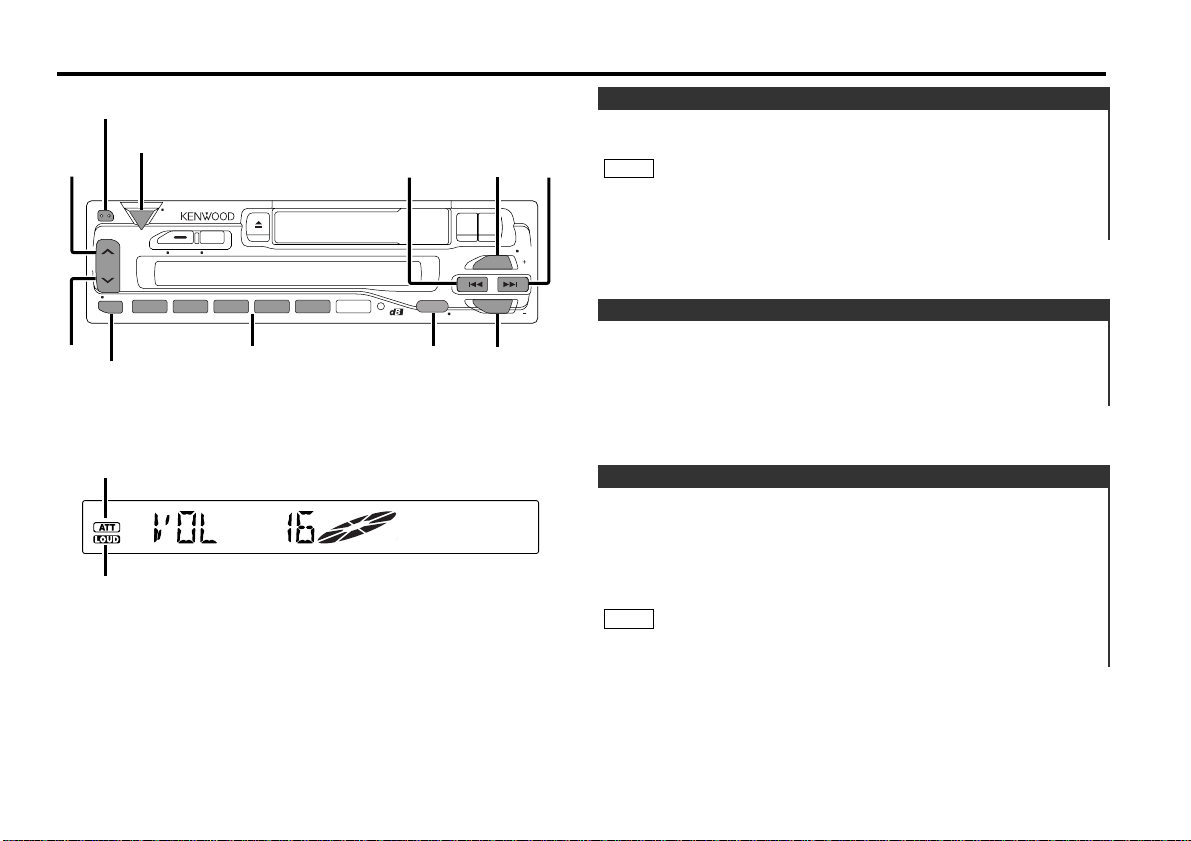
This function allows you to turn down the volume quickly.
Turning Attenuator On/Off:
Press the ATT button to switch the attenuator on and off.
When the attenuator is on, the ATT indicator blinks.
When the attenuator is off, the volume returns to the original
level.
Turning the volume up, or turning it all the way down deactivates
the attenuator function.
NOTE
Attenuator
Increasing Volume:
Press the u button to turn up the volume.
Decreasing Volume:
Press the d button to turn down the volume.
Volume
Turning on the power:
Press the SRC button.
Turn the power on before carrying out the following procedures.
Turning off the power:
Hold down the PWR OFF button for one second or more.
NOTE
Power
General features
— 5 —
ATT indicator
LOUD indicator
Release button
PWR OFF
u
40Wx40Wx4
HIGH POWER
LOUD
ATT
d
ATT / LOUD
SRC /
PWR
SRC
OFF
CLK
VOL ADJ NAME SETTI
SCAN RDM REP TC/D.SCN M.RDM
1
23456
#1 ~ 5
4
AUD
AUD
FM
¢
FF
REW
PR OG
PTY
DISC
FM
AM
MENU
AM
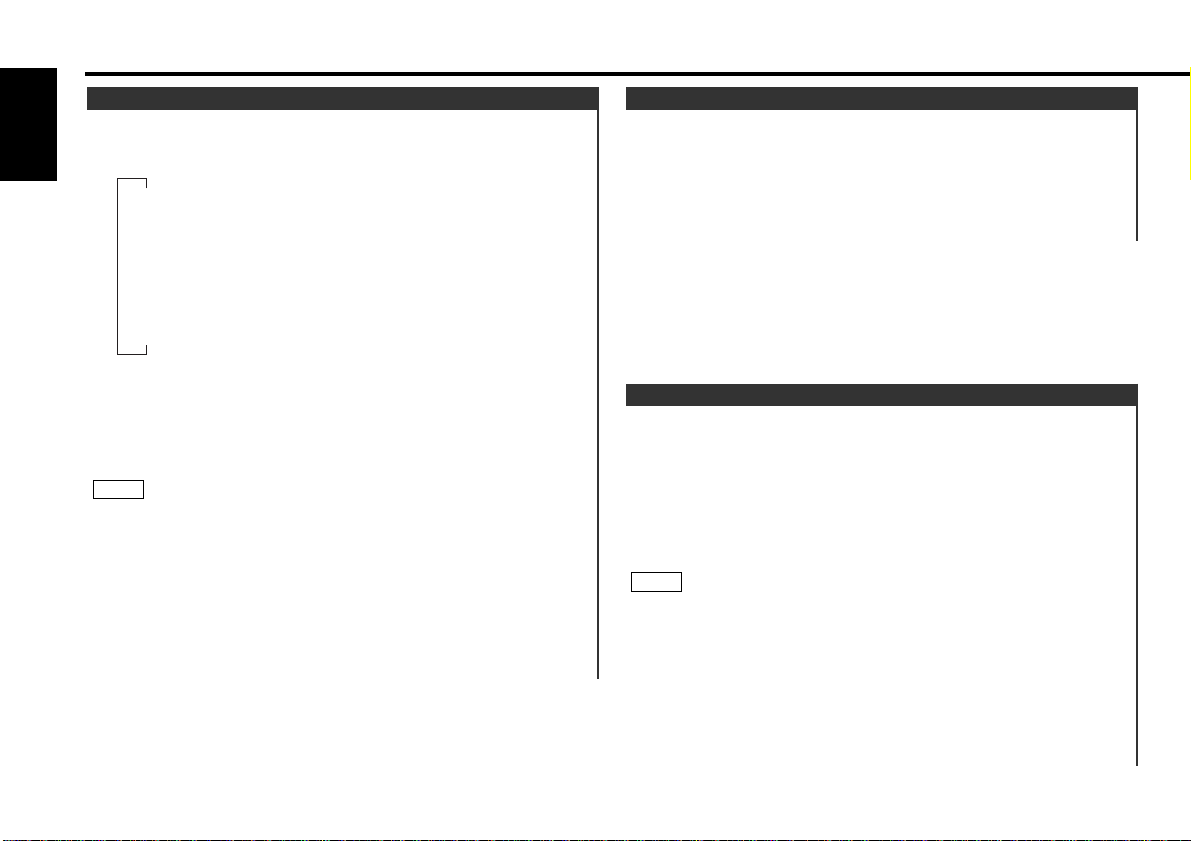
Adjust various parameters of sound quality.
Press the AUD button to enter the control mode.
Selecting mode
Press either the FM or AM button.
Each time the button is pressed, the adjustment mode will
change.
Please refer to the following for the contents of the adjustment
modes.
Source tone memory
Each source (tape, CD, FM, AM, and disc changer) has its own
memory in which to store the bass and treble tone settings.
The settings made for a particular source are then recalled
automatically whenever you use that source (e.g., FM mode uses
the tone settings made for FM, AM for AM, etc.).
Adjust each mode
Press the 4/¢ button.
Please refer to the following for the adjusting values.
Press the AUD button to end the control mode.
4
3
NOTE
2
1
Audio Control Setting
This function amplifies low and high tones when the volume is
turned down.
The LOUD indicator lights up, when the loudness function is
on.
Turning Loudness On/Off:
Hold down the LOUD button for one second or more to switch
the loudness on and off.
Loudness
Switching Modes:
Each time you press the SRC button, the mode switches as
follows:
Selecting the standby mode:
Press the SRC button repeatedly to select to "ALL OFF" .
When "ALL OFF" is displayed, the standby mode is turned on.
The standby mode turns all functions off although leaving the
unit’s power on. Use this mode when you want to have the
display illuminated but do not want to listen to anything.
• The mode switches to the next mode from any mode which
cannot be used.
• The external disc control mode will differ depending on the unit
that is connected.
• The AUX mode is available only when the changer / AUX
switching adapter (KCA-S210A or CA-C1AX) or CD changer
(KDC-CPS85, KDC-CX85, KDC-CPS82 or KDC-CX82) is
connected to this unit.
During the AUX mode, "AUX" will show in the display.
When the CA-C1AX is being used, the AUX Mode will replace
the External Disc Control Mode.
NOTE
Switching Modes
General features
— 6 —
English
▼
Tuner mode
▼
Tape mode
▼
External disc control mode 1
(KRC-278RA/278RG/23RA/23RG only)
▼
External disc control mode 2/AUX mode
(KRC-278RA/278RG/23RA/23RG only)
▼
Standby mode
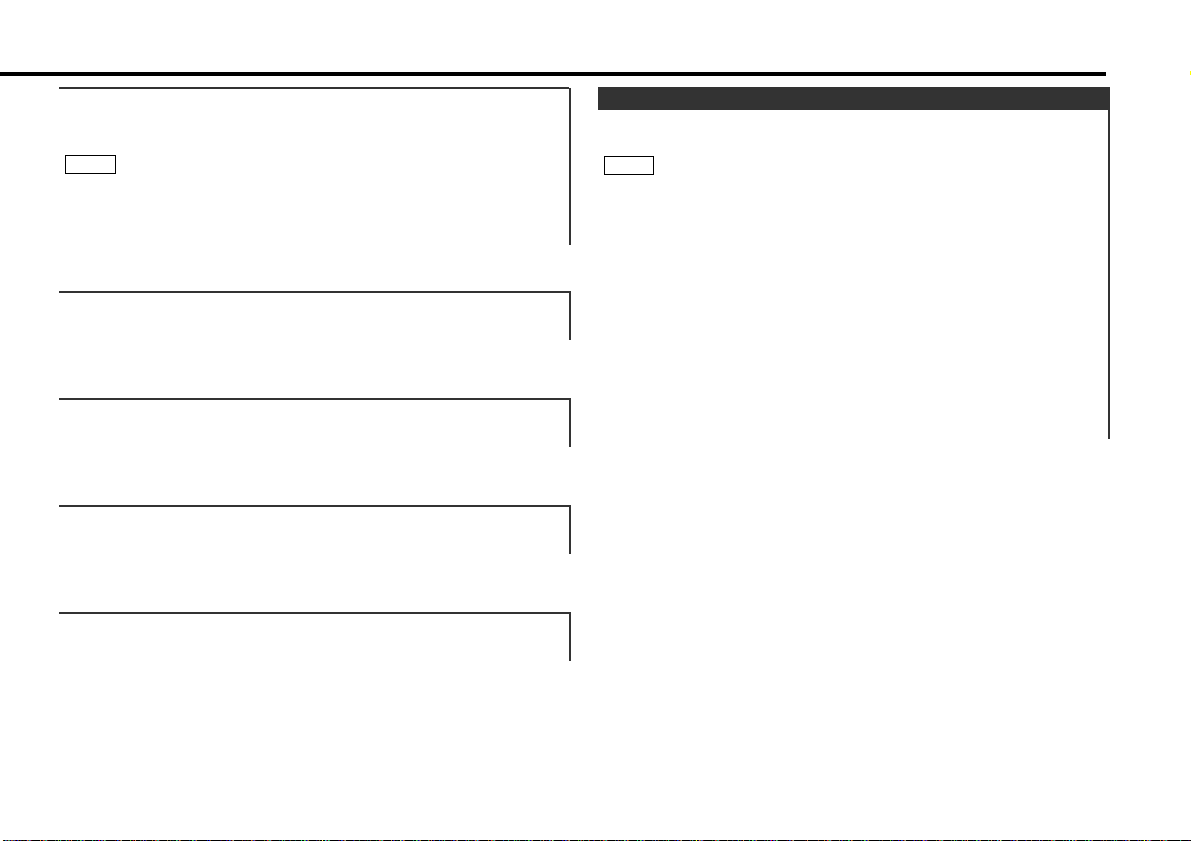
Shut down the audio system temporarily whenever an
incoming call is received.
The function will not work if a cable is not connected to the car
phone.
When the telephone rings:
When a call is received, "CALL" is displayed and all the unit
functions are temporarily interrupted.
Restoring Original Unit Source During Phone Call:
Press the SRC button.
"CALL" disappears from the display, and the volume of the
original source is restored gradually.
Turning TEL Mute Function Off After Phone Call:
Hang the phone up.
"CALL" disappears from the display.
The original source (i.e., the one used before the phone call) is
returned to automatically, and the volume restored gradually.
NOTE
TEL Mute
"FAD" : Adjust the fader level.
Setting values: Front 15 – Rear 15
"BAL" : Adjust the balance level.
Setting values: Left 15 – Right 15
"TRE" : Adjust the treble level.
Setting values: - 8 – + 8
"BAS" : Adjust the bass level.
Setting values: - 8 – + 8
— 7 —
"DB" : Recalling the kenwood preset sound setting
Press the preset buttons (#1-5).
Settings: #1;FLAT, #2;ROCK, #3;POPS, #4;JAZZ, #5;EASY
You can call the following settings with this function; bass
centre frequency, bass level, bass quality factor, bass extension,
treble centre frequency, and treble level setting.
NOTE
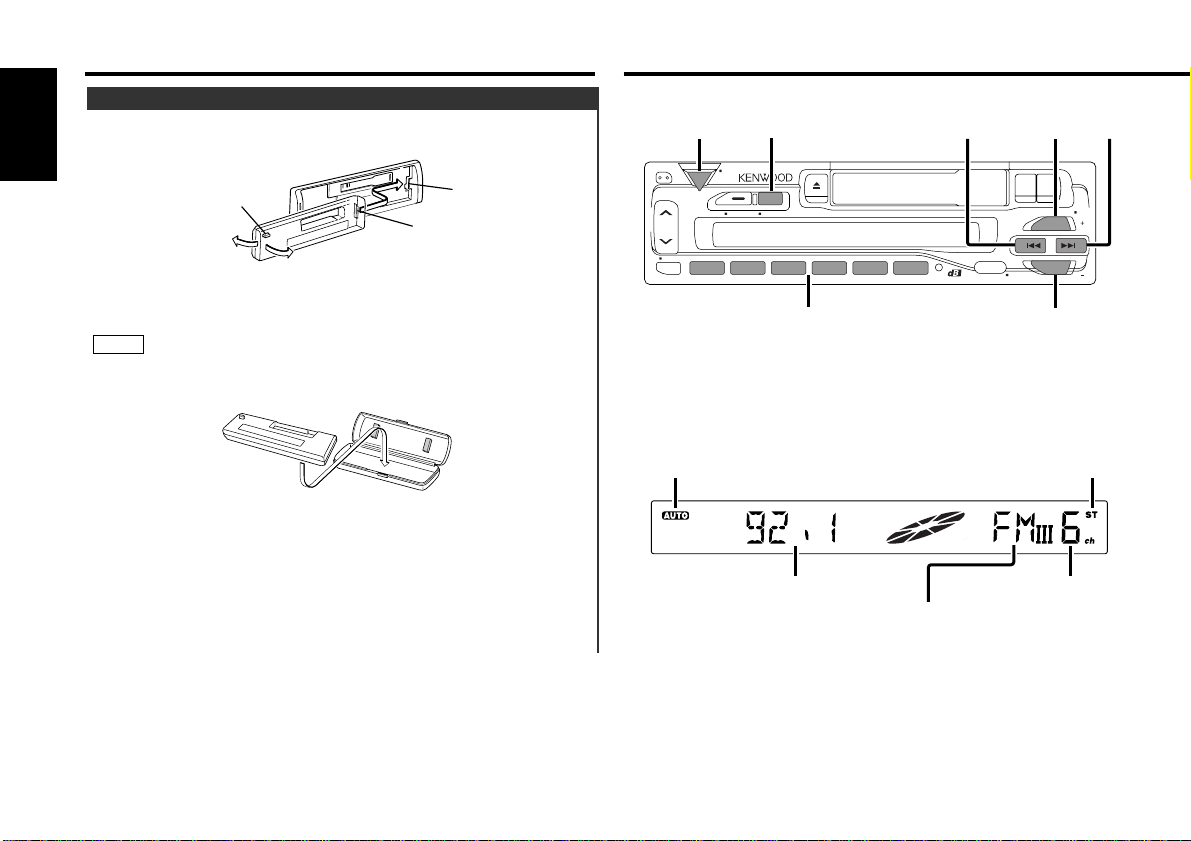
Tuner features
The faceplate of the unit can be detached and taken with you,
helping to deter theft.
Removing Faceplate:
Press the release button.
The faceplate is unlocked, allowing you to detach it.
• The faceplate is a precision piece of equipment and can be
damaged by shocks or jolts. For that reason, keep the faceplate
in its special storage case whilst detached.
• Do not expose the faceplate or its storage case to direct
sunlight or excessive heat or humidity. Also avoid places with
too much dust or the possibility of water splashing.
Reattaching Faceplate:
Align the projections on the unit with the grooves on the
faceplate.
Push the faceplate in until it clicks.
The faceplate is locked in place, allowing you to use the unit.
2
1
NOTE
Projections
Grooves
Release button
Theft Deterrent Faceplate
General features
— 8 —
English
AUTO indicator
Frequency
ST indicator
Band display
Preset station number
SRC
SRC
40Wx40Wx4
HIGH POWER
LOUD
ATT
CLK
PWR
OFF
CLK
VOL ADJ NAME SETTI
SCAN RDM REP TC/D.SCN M.RDM
1
23456
#1 ~ 6
4
FM
¢
FF
REW
PR OG
PTY
DISC
FM
AUD
AM
MENU
AM
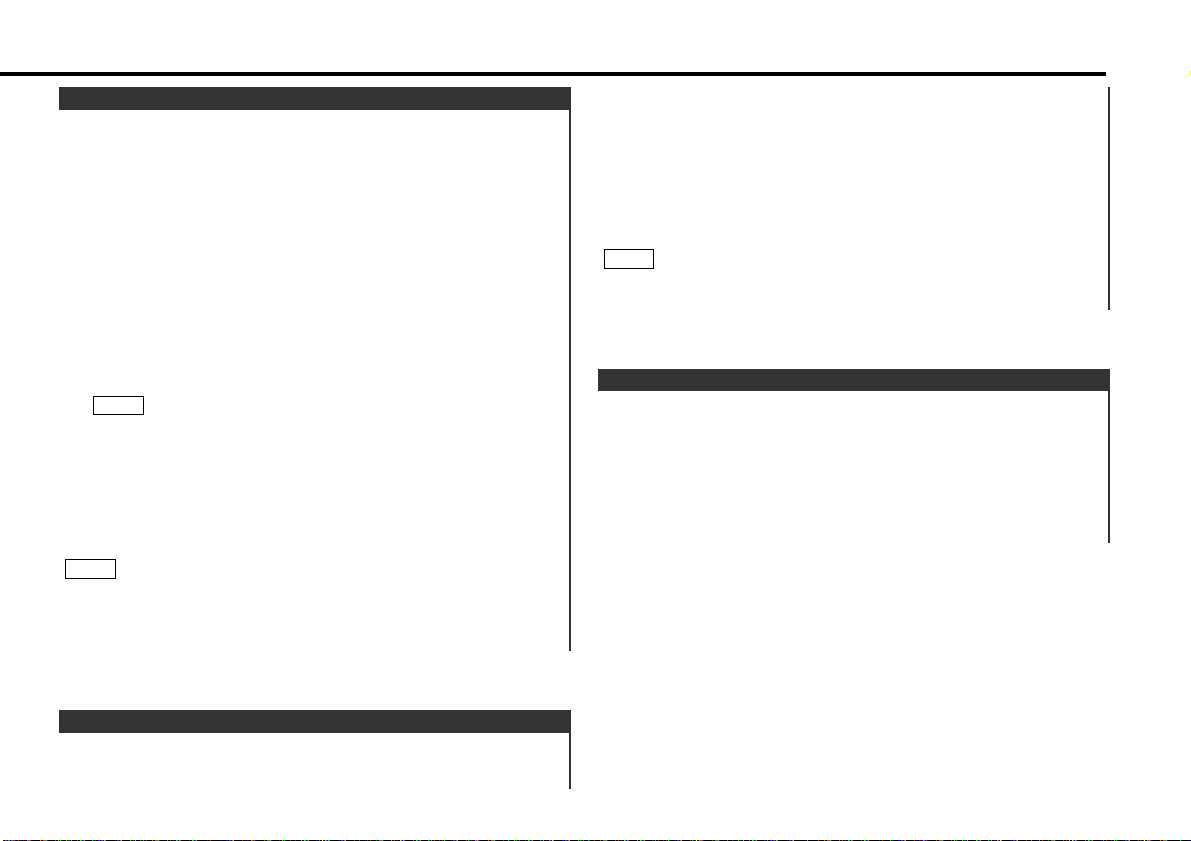
Turning clock display On/Off:
Each time you press the CLK button, the display switches
between the Programme Service name (during RDS station
reception) and clock.
Displaying Frequencies:
Hold down the CLK button for one second or more.
The frequency for the RDS station will be displayed for five
seconds instead of the station name.
Clock display
Select the band/ station that you want to have stored.
Hold down the button (#1-6) that you want to use for the
station, for two seconds or more.
The button number blinks once in the display to indicate that
the data has been stored.
Recalling a Preset Station:
Press the preset station button (#1-6) for the desired station.
The number of the recalled station is displayed.
You can store 6 stations in each of the FM1, FM2, FM3, and AM
(MW and LW) bands.
NOTE
2
1
Store the frequency of the station currently being listened to.
You can then recall that station with a single touch of a button.
Station Preset Memory
Press the SRC button repeatedly until the tuner mode is
obtained. "TUNER" is displayed only when the tuner mode is
selected.
Press either the FM or AM button to select the band.
Each time you press the FM button, the band switches
between the FM1, FM2 and FM3.
Press the AM button to select the MW and LW bands.
• Auto Seek Tuning
Press the ¢ button to seek increasing frequencies.
Press the 4 button to seek decreasing frequencies.
• Preset station seek tuning
Press the ¢ button to move to the next preset station (i.e.,
the one with the next highest number), and the 4 button to
move to the last preset station (i.e., the one with the next
lowest number).
If the frequencies stored at the preset numbers receive
stations which were not originally memorized when traveling
long distances, the preset number is not displayed. In such
cases, pressing the 4/¢ button to use preset station seek
will receive channel 1.
• Manual Tuning
Press the ¢ button to increase the frequency by one step.
Press the 4 button to decrease the frequency by one step.
• The ST indicator lights up when stereo broadcasts are being
received.
• Please see the menu settings about selecting tuning mode.
(page22)
NOTE
NOTE
3
2
1
Tuning
— 9 —

When an emergency transmission (announcing disasters, etc.)
is sent, all current functions are interrupted to allow the
warning to be received.
Alarm
Stations that offer <Enhanced Other Network> also transmit
information about other RDS stations that have traffic
information. When you are tuned to a station that is not
transmitting traffic information, but another RDS station starts
transmitting a traffic bulletin, the tuner automatically switches
to the other station for the duration of the bulletin.
Enhanced Other Network
RDS is a digital information system that lets you receive signals
besides those of regular radio programmes, such as network
information being transmitted from radio stations.
When listening to an RDS station (ie, a station with RDS
capability), the programme service name of the station is
displayed along with the frequency, advising you quickly which
station is being received.
RDS (Radio Data System) stations also transmit frequency data
for the same station. When you are making long trips, this
function automatically switches to the particular frequency with
the best reception for the particular network of stations that
you want to listen to. The data is automatically stored,
allowing you to switch quickly to another RDS stations,
broadcasting the same programme, that has better reception.
These include stations stored in the station preset memory that
you often listen to.
RDS (Radio Data System)
RDS features
— 10 —
English
PTY indicator
TI indicator
SRC
TI / VOL ADJ
CLK
4
FM / PTY
¢
PWR
SRC
OFF
40Wx40Wx4
HIGH POWER
LOUD
ATT
CLK
VOL ADJ NAME SETTI
SCAN RDM REP TC/D.SCN M.RDM
1
23456
AUD
FF
REW
PR OG
PTY
DISC
FM
AM
MENU
AM
