Kenwood KOS-A300 - CarPortal Media Controller Instruction Manual
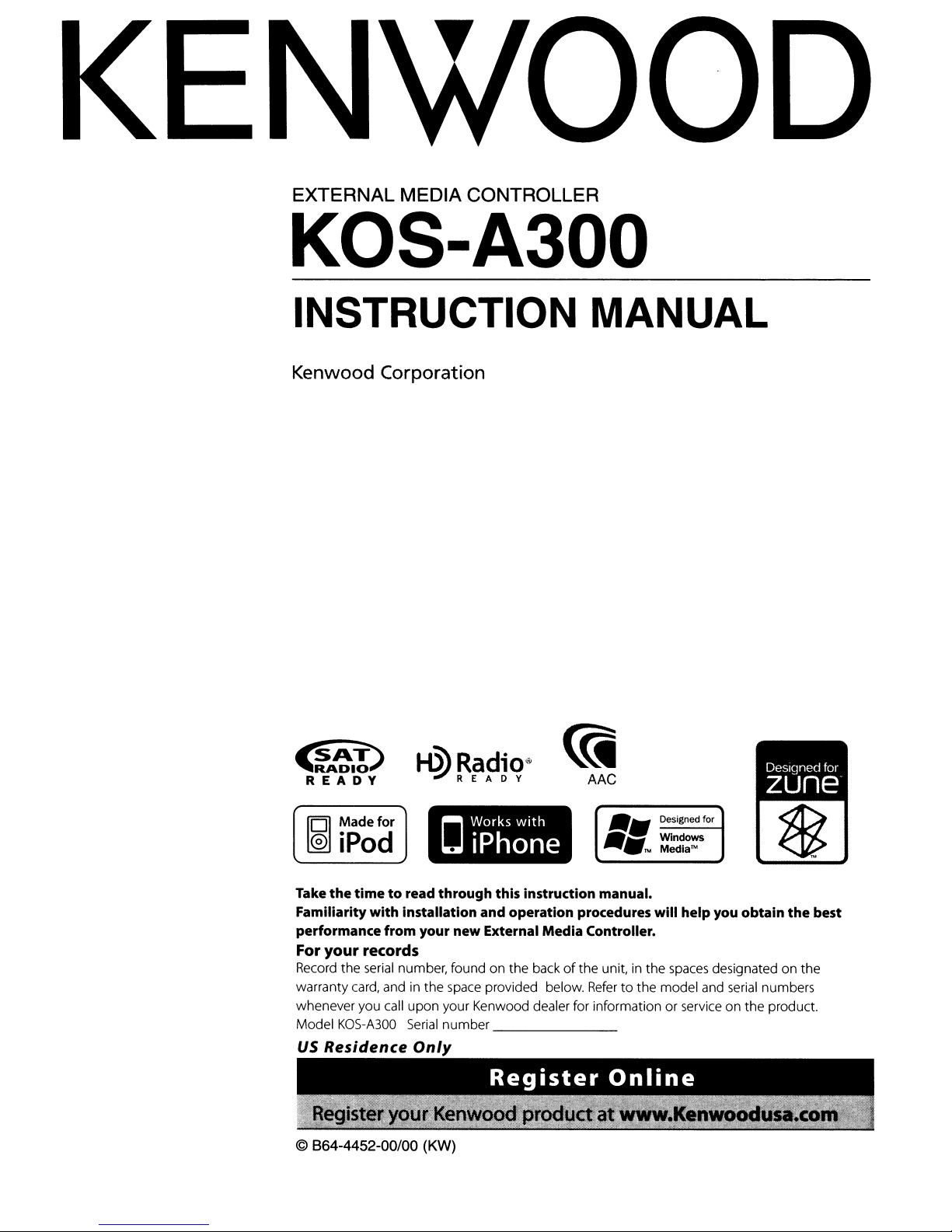
EXTERNAL
MEDIA
CONTROLLER
KOS-A300
INSTRUCTION MANUAL
Kenwood Corporation
~
'~~I~.-I
READY
IOl
Madefor
@J
iPod
Take
the
timetoread through this instruction manual.
Familiarity with installation and operation procedures will help you obtain
performance from your
For
your
records
Record the serial number, found on the backofthe unit, in the spaces designated on the
warranty card, and in the space provided below.
whenever you call upon your Kenwood dealer for information or service on the product.
KOS-A300
Model
US
Residence
© 864-4452-00/00 (KW)
H>'Radio®
"!JREADY
new
External Media Controller.
Serial
number
Only
~
AAC
_.
_.
Refertothe model and
_
Designed for
Windows
TM
Media'"
serial
the
numbers
best
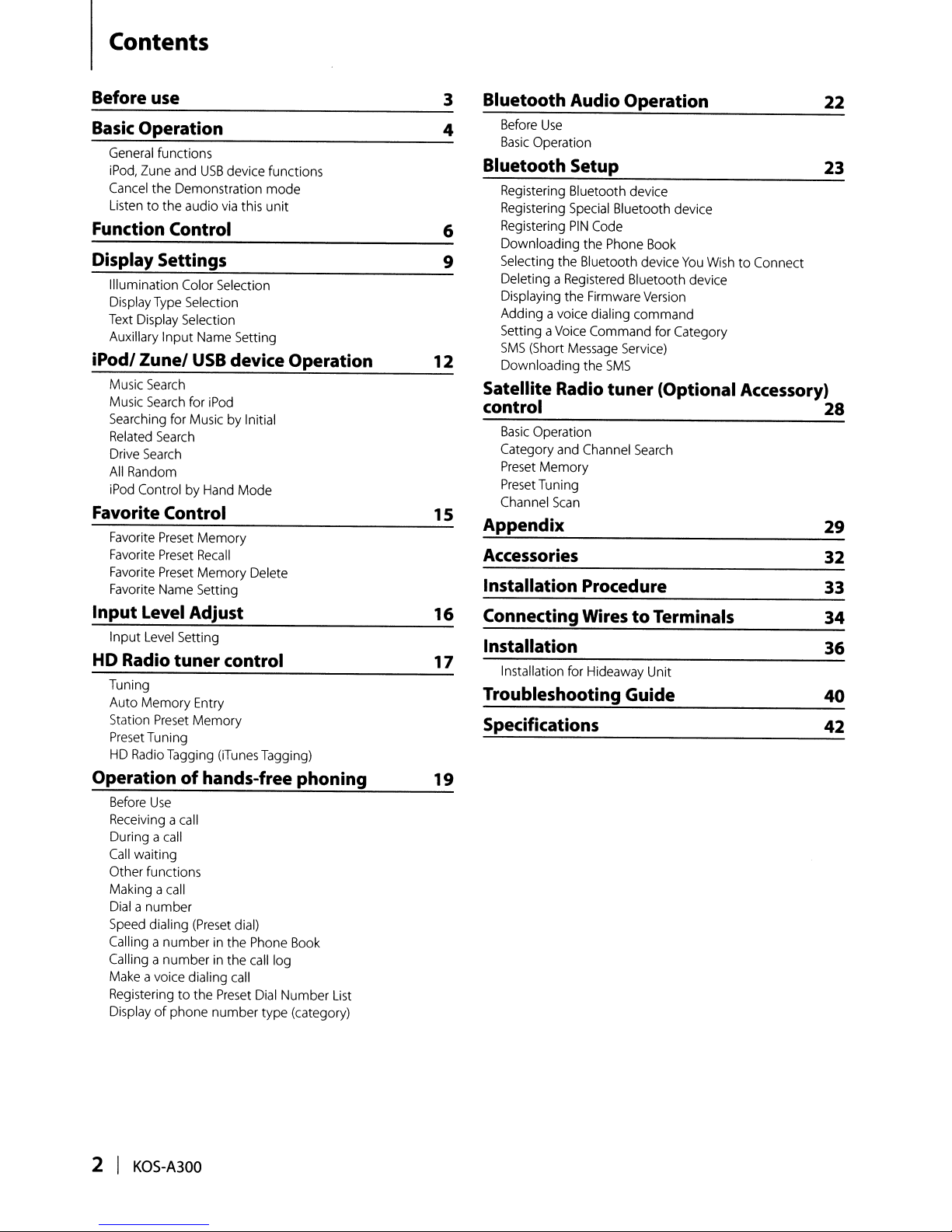
Contents
Before use
Basic
Operation
General
iPod,
Cancel
Listen
functions
Zune
and
USB
device functions
the Demonstration mode
to the audio
via
this unit
Function Control
Display Settings
Illumination
Display
Text
Auxiliary Input
iPodl Zunel
Music
Music
Searching
Related
Drive
All
Random
iPod
Color
Selection
Type
Selection
Display
Selection
Name
USB
Search
Search
for
iPod
for
MusicbyInitial
Search
Search
ControlbyHand
Setting
device Operation
Mode
Favorite Control
Favorite
Favorite
Favorite
Favorite
Preset
Preset
Preset
Name
Memory
Recall
Memory
Setting
Delete
Input Level Adjust
Input
Level
Setting
HD Radio tuner control
Tuning
Preset
Tagging
Entry
Memory
(iTunes
Tagging)
Auto Memory
Station
PresetTuning
HD
Radio
Operationofhands-free phoning
Before
Use
Receivingacall
During a
Call
Other functions
Making a
Dial
Speed
Calling
Calling
Make
Registering
Display
call
waiting
call
a number
dialing
(Preset
dial)
anumberinthe
anumberinthe
avoice dialing
to the
of phone number type (category)
call
Preset
Phone
call
log
Dial
Book
Number
List
12
15
16
17
19
3
Bluetooth Audio Operation
Before
4
Basic
Use
Operation
Bluetooth Setup
Registering
Registering
6
9
Registering
Downloading the
Selecting
Deleting a
Displaying the
Adding a
Setting a
SMS
Downloading the
Bluetooth device
Special
PIN
Code
Phone
the Bluetooth device
Registered
Firmware
voice
dialing command
Voice
Command for Category
(Short
Message
SMS
Bluetooth device
Book
You
Bluetooth device
Version
Service)
Wish
Satellite Radio tuner (Optional Accessory)
control
Basic
Operation
and
Category
Preset
Memory
Preset
Tuning
Channel
Channel
Scan
Search
Appendix
Accessories
Installation Procedure
Connecting Wires
to
Terminals
Installation
Installation
for
Hideaway
Unit
Troubleshooting Guide
Specifications
22
23
to Connect
28
29
32
33
34
36
40
42
2 I
KOS-A300
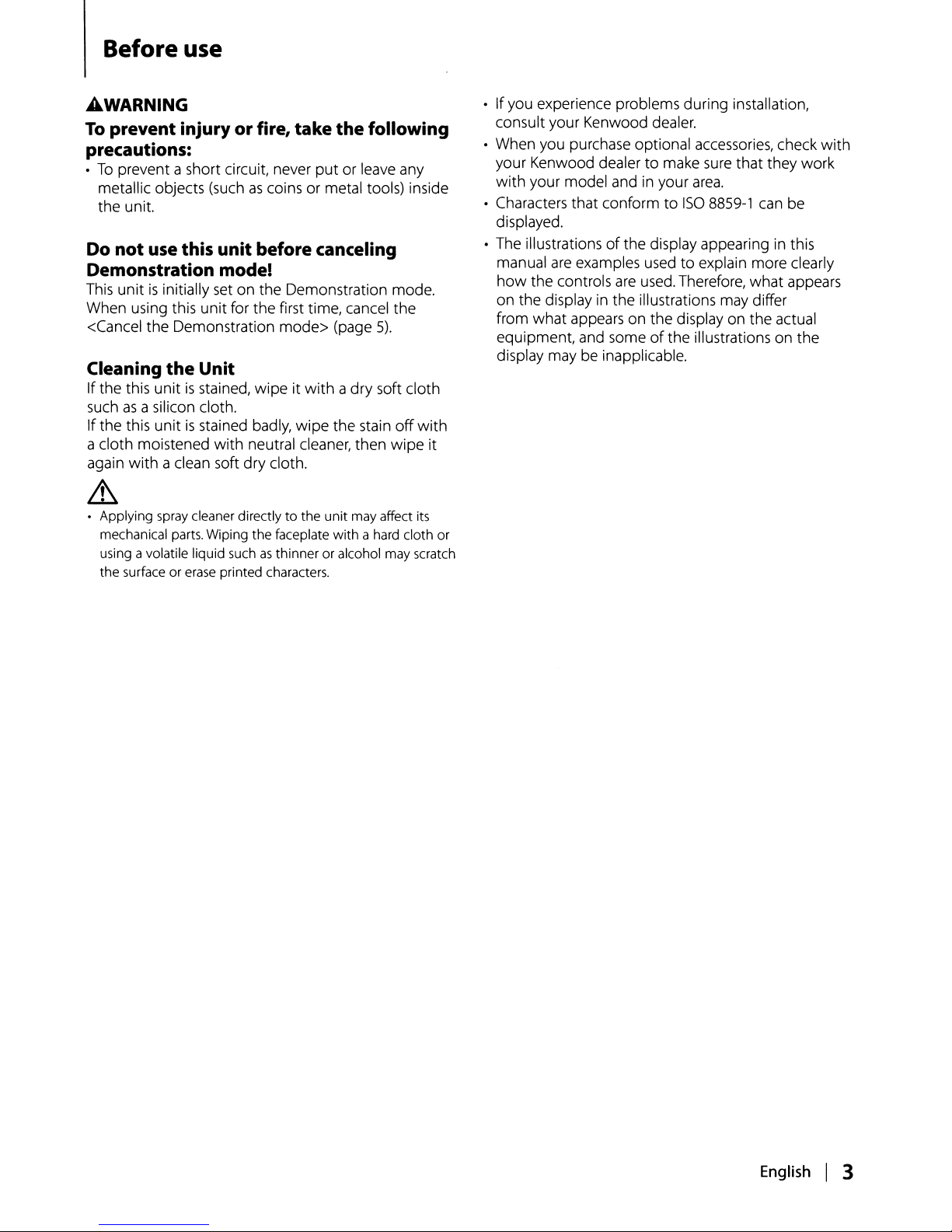
Before use
£WARNING
To
prevent injuryorfire, take the following
precautions:
•Toprevent a short circuit, never
metallic objects (such
the unit.
Do
not
use this unitbefore canceling
as
coins or metal tools) inside
put
or leave any
Demonstration mode!
This unitisinitially set on the Demonstration mode.
When using this unit for the first time, cancel the
<Cancel the Demonstration
Cleaning
Ifthe this unitisstained, wipe it
such
If the this unit
a cloth moistened
again
the
Unit
as
a silicon cloth.
is
stained badly, wipe the stain
with
with
a clean soft dry cloth.
mode>
neutral cleaner, then wipe it
(page
withadry
5).
soft cloth
off
with
~
• Applying spray cleaner directlytothe unit may affect its
with
mechanical parts. Wiping the faceplate
as
using a volatile liquid such
the surface or erase printed characters.
thinner or alcohol may scratch
a hard cloth or
• If you experience problems during installation,
consult your Kenwood dealer.
• When you purchase optional accessories, check
your Kenwood dealertomake
with your model and in your
• Characters that conform to
displayed.
of
• The illustrations
manual
how
on the display in
from what appears on the display on the actual
equipment, and some
display may be inapplicable.
are
examples usedtoexplain more clearly
the controls
the display appearing in this
are
used. Therefore, what appears
the
illustrations may differ
of
sure
that they work
area.
ISO
8859-1
the illustrations on the
can be
with
English
I 3
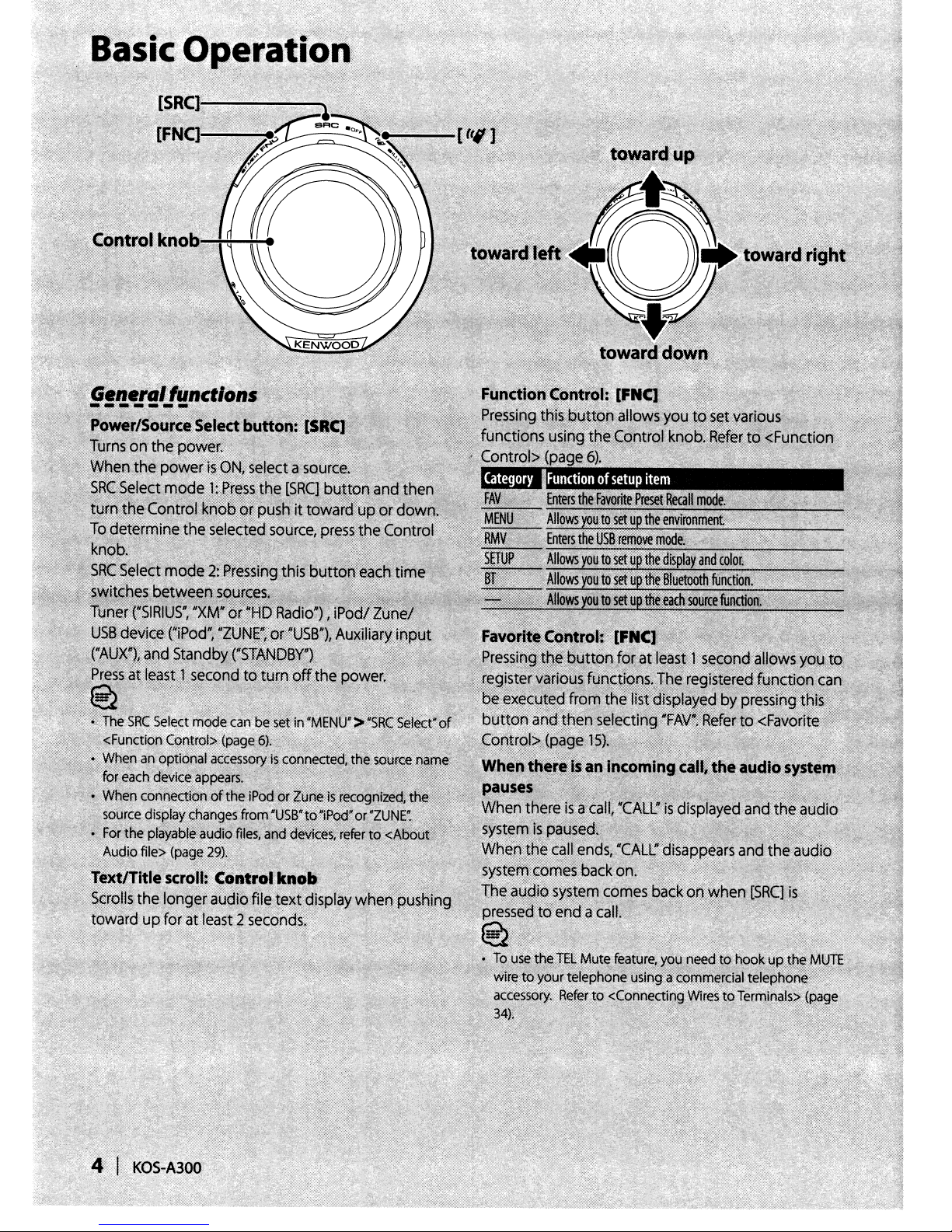
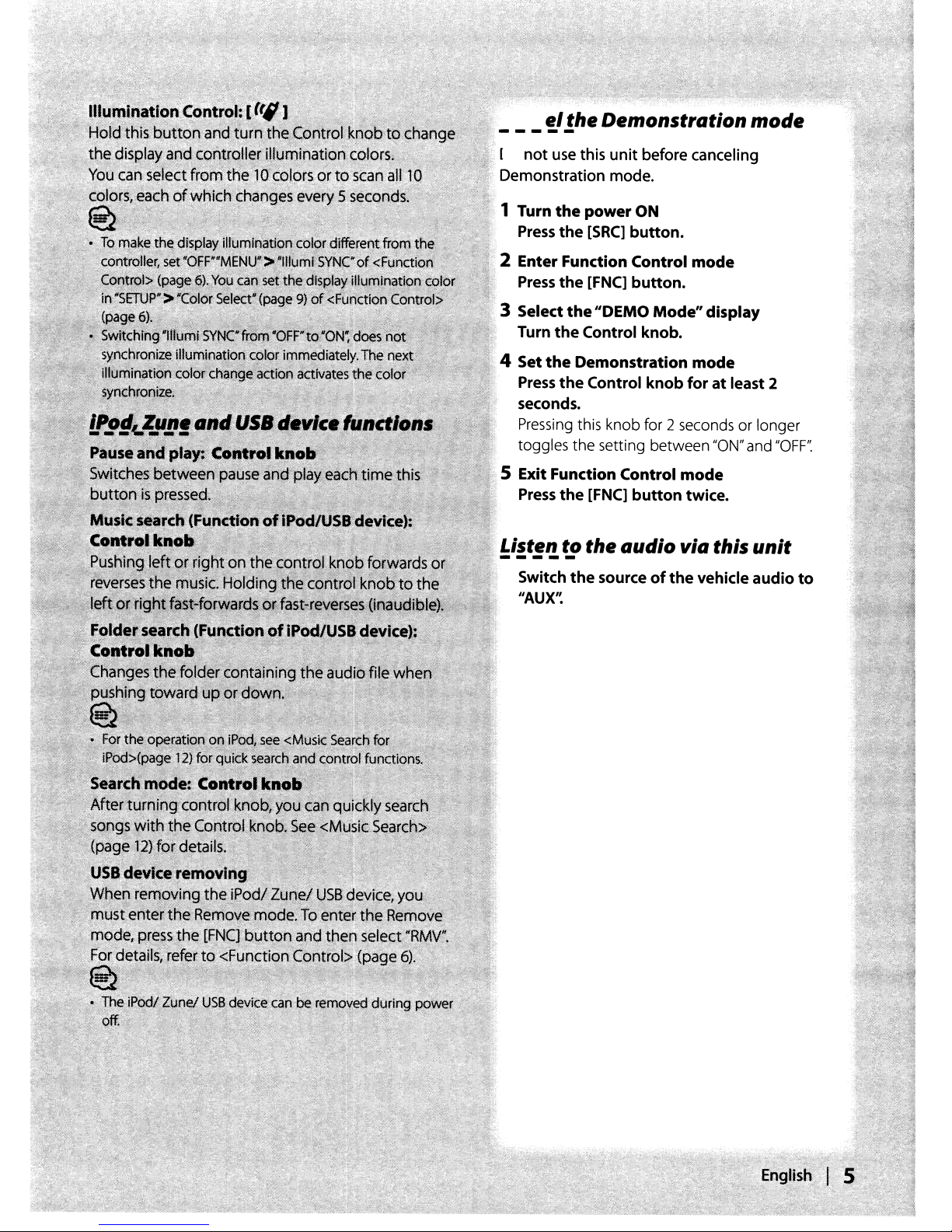
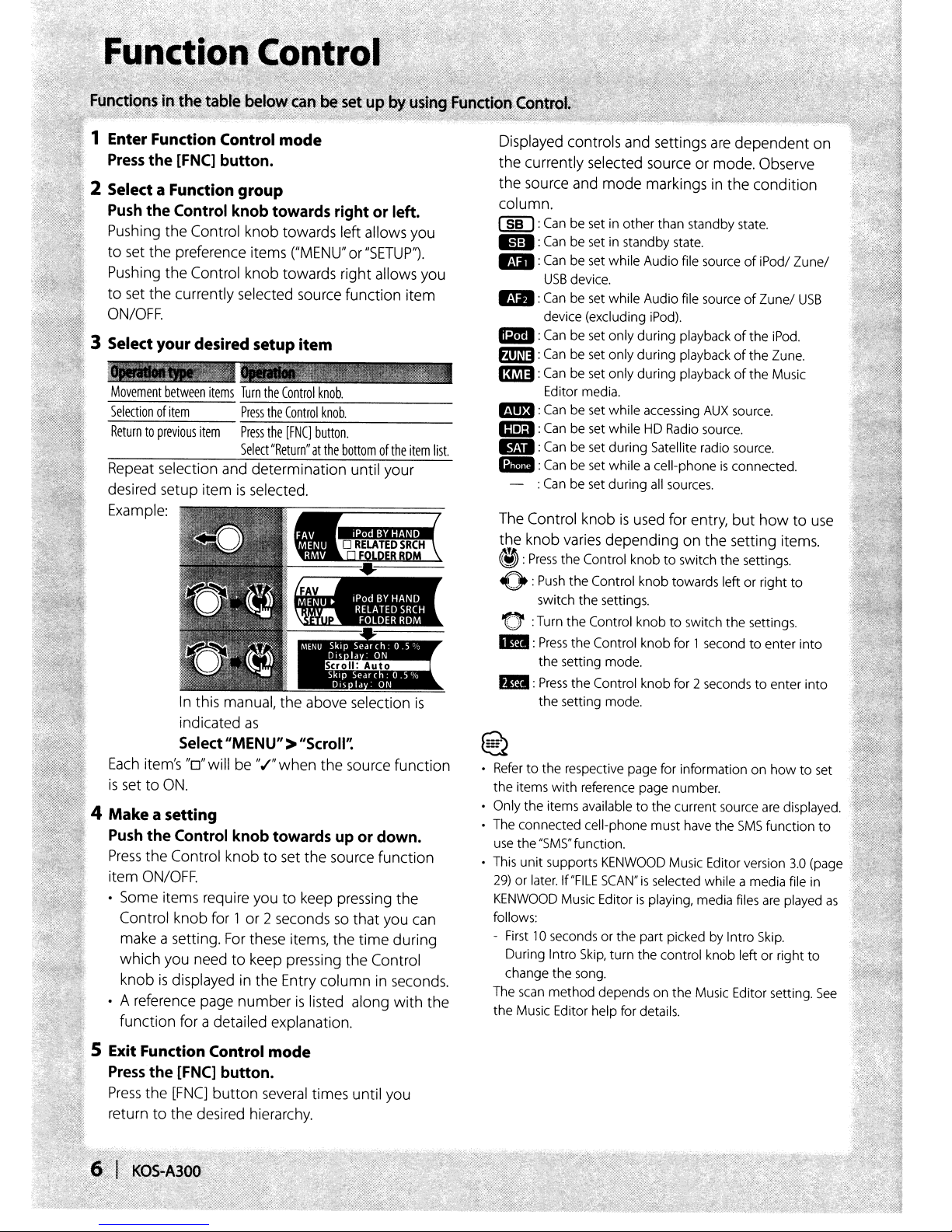
1 Enter Function Control mode
Press
the
[FNC]
button.
2 Select a Function group
Push
the
Control
Pushing the Control knob towards left allows you
to
set
the preference items
Pushing the Control knob towards right allows you
to
set the currently selected source function item
ON/OFF.
3 Select your desired setup item
Movement
Selectionofitem
Returntoprevious
Repeat selection and determination until your
desired setup item
Example:
Each
is
between
In
indicated
Select
item's
settoON.
4 Make a setting
Push
the
Control
Press
the Control knob to set the source function
item
ON/OFF.
• Some items require you to keep pressing the
Control knob for 1 or 2 seconds
make a setting.
which you need to keep pressing the Control
is
knob
• A reference page number
function for adetailed explanation.
displayed in the Entry column in seconds.
knob
towards
items
Turn
the
Control
----:'--...,..,-~------
Press
the
Control
item
Press
the
[FNC]
Select"Return"atthe
is
selected.
this manual, the above selection
as
"MENU"
"0"
will be ",/"when the source function
knob
towardsupor
For
these items, the time during
rightorleft.
("MENU"or"SETUP").
knob.
knob.
button.
bottomofthe
>
"Scroll'~
down.
so
that you
is
listed along with the
item
is
can
list.
Displayed controls and settings
the currently selected source or mode. Observe
the source and mode markings
column.
(][J
:
Can
be set in
1m!:
Can
be set in standby state.
ED:
Can
be set while Audio file sourceofiPod/
USB
device.
Ell:
Can
be set while Audio file sourceofZune/
device (excluding iPod).
am
:
Can
be set only during playbackofthe iPod.
flmI):
Can
be set only during playbackofthe Zune.
13m:
Can
be set only during playbackofthe Music
Editor media.
E!!I3
:
Can
be set while accessing
aIm1
:
Can
be set while HD Radio source.
EI
:
Can
be set during Satellite radio source.
IilB
:
Can
be set while a cell-phoneisconnected.
- :
Can
be set during
The Control knobisused for entry,
the knob varies depending on the setting items.
@:
Press
the Control knobtoswitch the settings.
():Push
the
switch the settings.
other
than standby state.
all
Control knob towards leftorright
o :Turn the Control knob
..
:
Press
the Control knob for 1 secondtoenter into
the setting mode.
fill:
Press
the Control
the setting mode.
~
~
Refertothe respective page for information on
the items
Only the items available
• The connected cell-phone must have the
use the
• This unit supports
29)
KENWOOD
follows:
- First 10 seconds or the part picked by Intro
The
the Music Editor help for details.
with
reference page number.
"SMS"
function.
or later. If"FILE
Music Editorisplaying, media files
During Intro
change the song.
scan
Skip,
method
knob
to
the current source
KENWOOD
SCAN"isselected while a media file in
turn the control knob leftorright
depends on the Music Editor setting.
are
dependent on
in
the condition
AUX
source.
sources.
but
howtouse
to
switch the settings.
for 2 secondstoenter into
howtoset
are
SMS
function
Music Editor version
are
Skip.
Zune/
USB
to
displayed.
to
3.0
(page
played
as
to
See
S
Exit
Function Control mode
Press
the
[FNC]
button.
Press
the
[FNC]
button
return to the desired hierarchy.
several
times until you
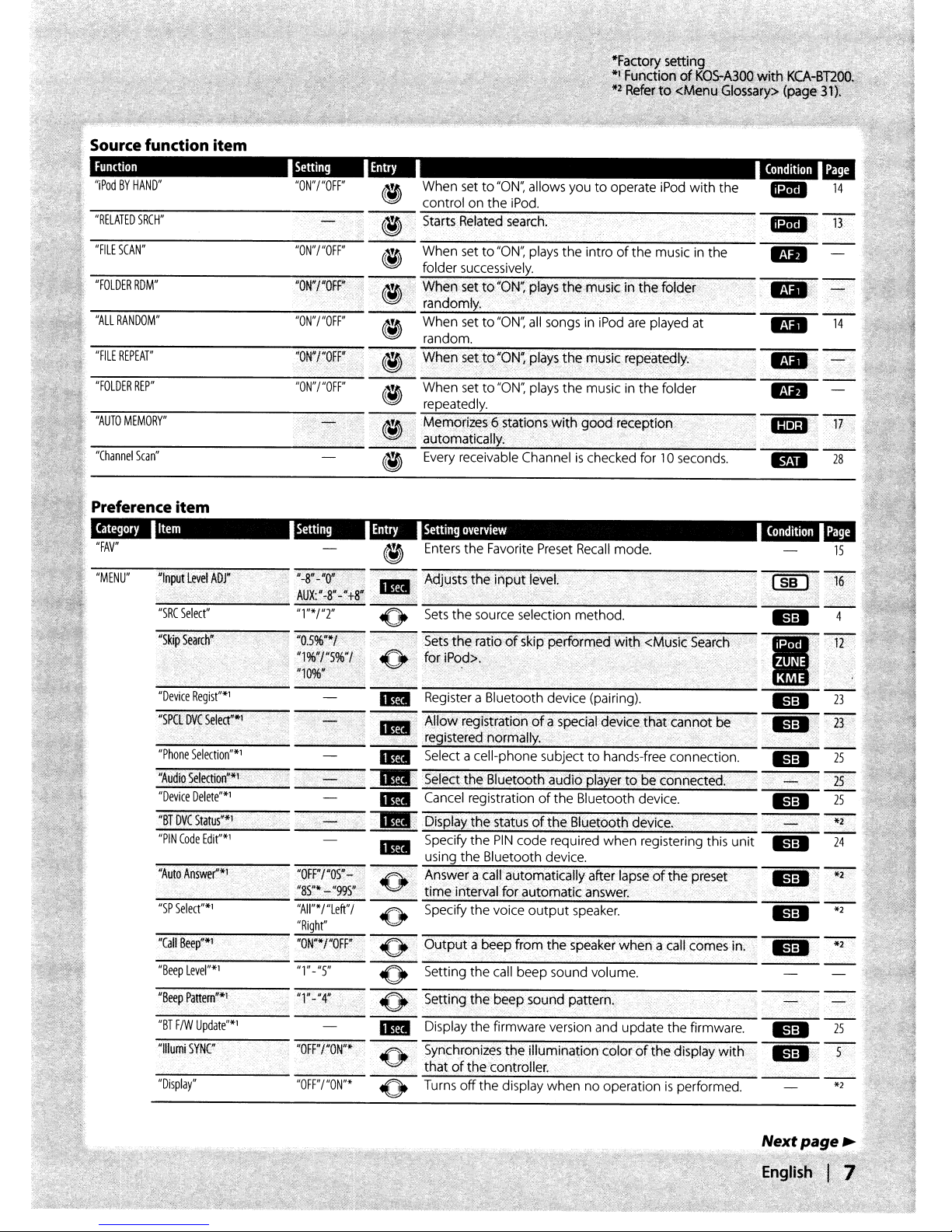
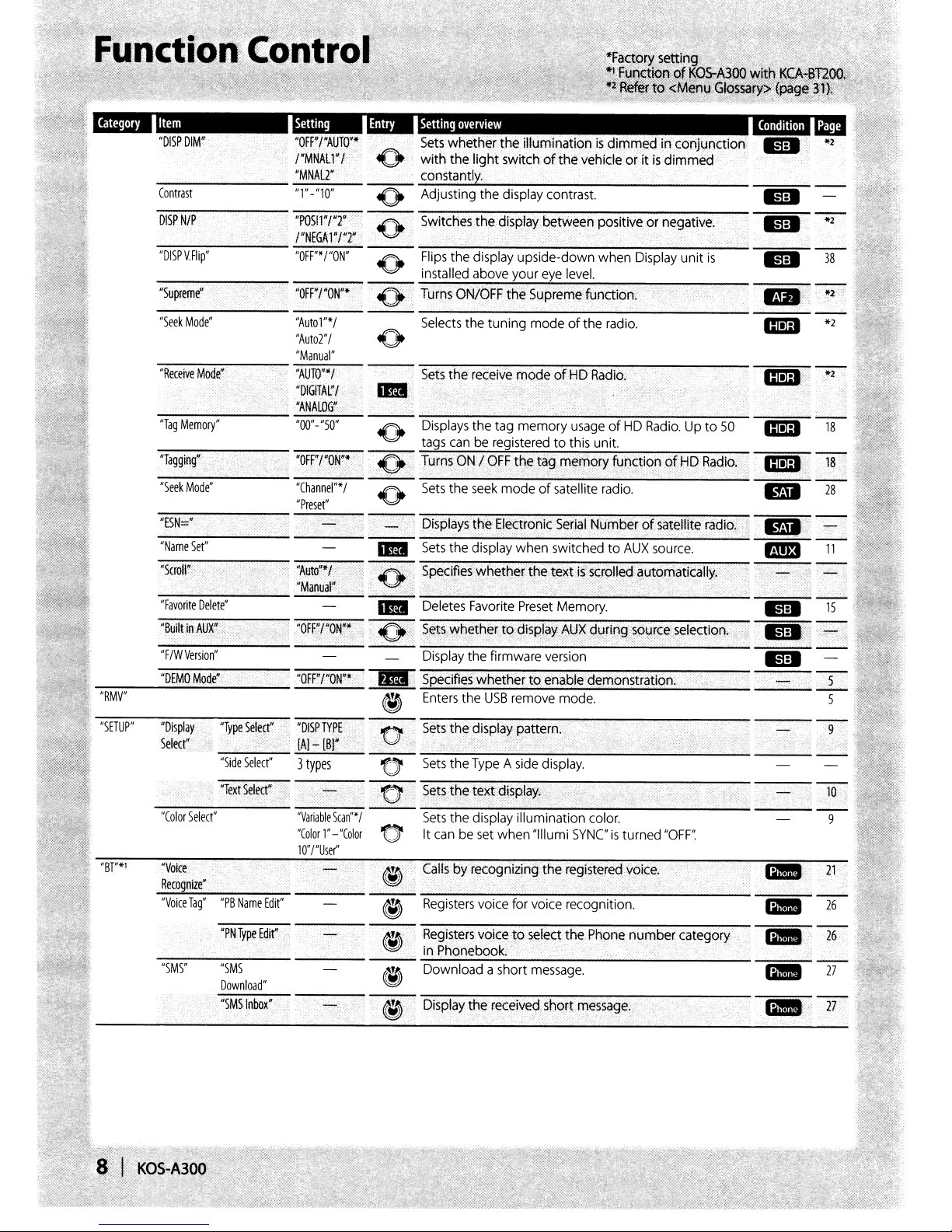
DISPN/P
ImJ
lID
*2
"Supreme"
"Seek
Mode"
""""R:-e-ce-ive"""M"""o"""de""","-'
-"T-ag-M-e~m-or~y'~'
"Tagging"
"Name
"ScroW:
---'-,..,
------------.....;.
Set"
;,
"Autol"*/
"Auto2"l
"Manual"
"AUTO"*r
"DIGITAr/
"ANALOG~
"00"-"50"
..
Sets
the
reeeive
rnodeofl-:jQ
Radio:,...•.','
:."',.-
.
","
ImJ
mI'
1mB
1mB
1mB
ID
BI
rm:t
38
*2
"BT"*1
"Display;
Selecri'\'
"Color
Select"
'Voice
RecogviZe"
"Voice
Tag"
"SMS"
"Type
"Side
"Text
"PB
Name
"PN
Type
Seleet",:
, ,
Select"
Select"
Edit"
Edit"
"DISP
TYPE
'0
[Al-
[Bl~
3
types
:<
"
"Variable
"Color"-"Color
lO"/"User"
5can"*
/
.0<
,Set~~Dt;~~spla~p~;~~ern·r.
-'
-'
-'-''-'
...
'
o
10'
o It
-_._._.,
'~
-'-""""""""""-'--'--'--'-";';"''';';''''';';''''';';'''-'';';''''';';'''-'--'---'-
Sets
"SetsJpe
Sets
canbeset
Registers
Registersvoice
in
Phonebook: .
Download a short
@
Display
,.'
the
TypeAside
t~xt~isplay.;.
the
display
voice
the
received
illumination
when
"Iliumi
for
voice
t,o
select
message,
display,
SYNCisturned
recognition,
the
.,
.'....
short
message:
color.
Phone
"
"OFF':
number category
" . ' ,,
" '
..;.;...'--'-'--'-
1i1Bl'
..
..
fBI
..
9
21
26
'
27
27
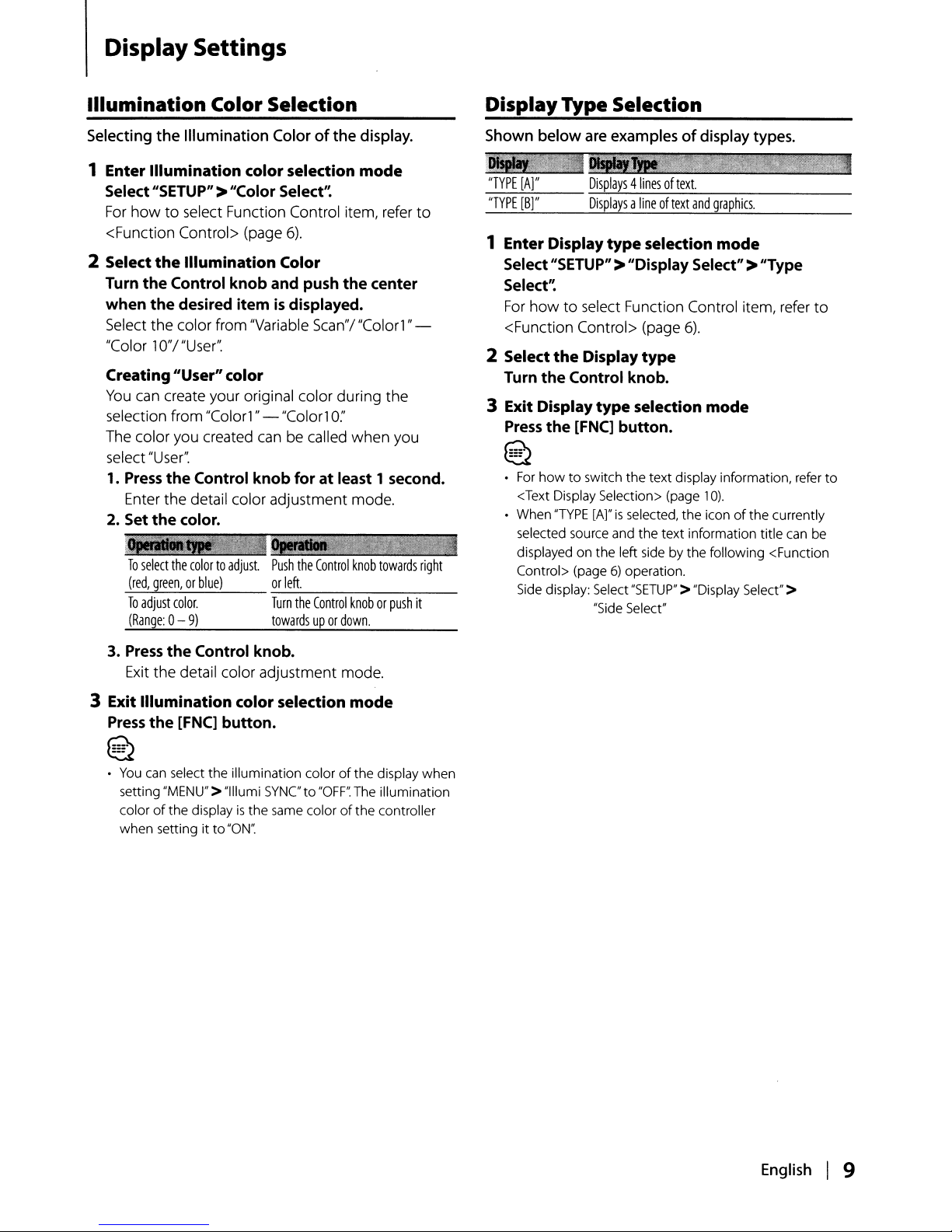
Display Settings
Illumination Color Selection
Selecting the Illumination Color
1 Enter
Illumination
Select"SETUP">"Color Select':
For
howtoselect Function Control item, refer
color selection
<Function Control> (page
2 Select
Turn
when
Select
the
Illumination
the
Control
the
desired itemisdisplayed.
the
color from "Variable Scan"/
knob
"Color 1O"I"User".
Creating"User"color
You
can create your original color during the
selection from "Color1" -
The color you created
"User".
select
1.
Press
the
Control knob foratleast 1 second.
canbecalled when you
Enter the detail color adjustment mode.
2. Set
the
color.
r
To
select
the
colortoadjust.
(red,
green,orblue)
To
adjust
color.
(Range:0-9)
ofthe
6).
Color
and push
"Color1
the
0:'
display.
mode
center
"Color1"-
to
DisplayType Selection
Shown below are examplesofdisplay types.
'WilIR4I
"TYPE
tA]"
"TYPE
[B]"
1 Enter Display
Select"SETUP" >"Display Select">"Type
Select':
For
howtoselect Function Control item, refer
<Function Control> (page
2 Select
Turn
the
3 Exit Display
Press
~
•
For
howtoswitch
<Text Display Selection> (page
• When
selected source and the
displayed
Control> (page
Side display: Select
Displays4linesoftext.
Displaysalineoftext
type
the
Display
Control knob.
type
the
[FNCl button.
"TYPE
[A]"isselected,
on
the
"Side Select"
and
graphics.
selection
mode
6).
type
selection
the
text display information, refer
left side by the following <Function
6)
operation.
"SETUP"
mode
10).
the
iconofthe
text
information title can be
>"Display Select" >
currently
,JI
to
to
3.
Press
the
Control knob.
Exit the detail color adjustment mode.
3 Exit
Illumination
Press
the
[FNCl button.
~
~
•
You
can select the illumination colorofthe
setting "MENU"
color
of
the displayisthe
when
setting it
color selection
>"Iliumi SYNC
same colorofthe
to
"OW
to
mode
"OFF':
The illumination
display when
controller
English I 9
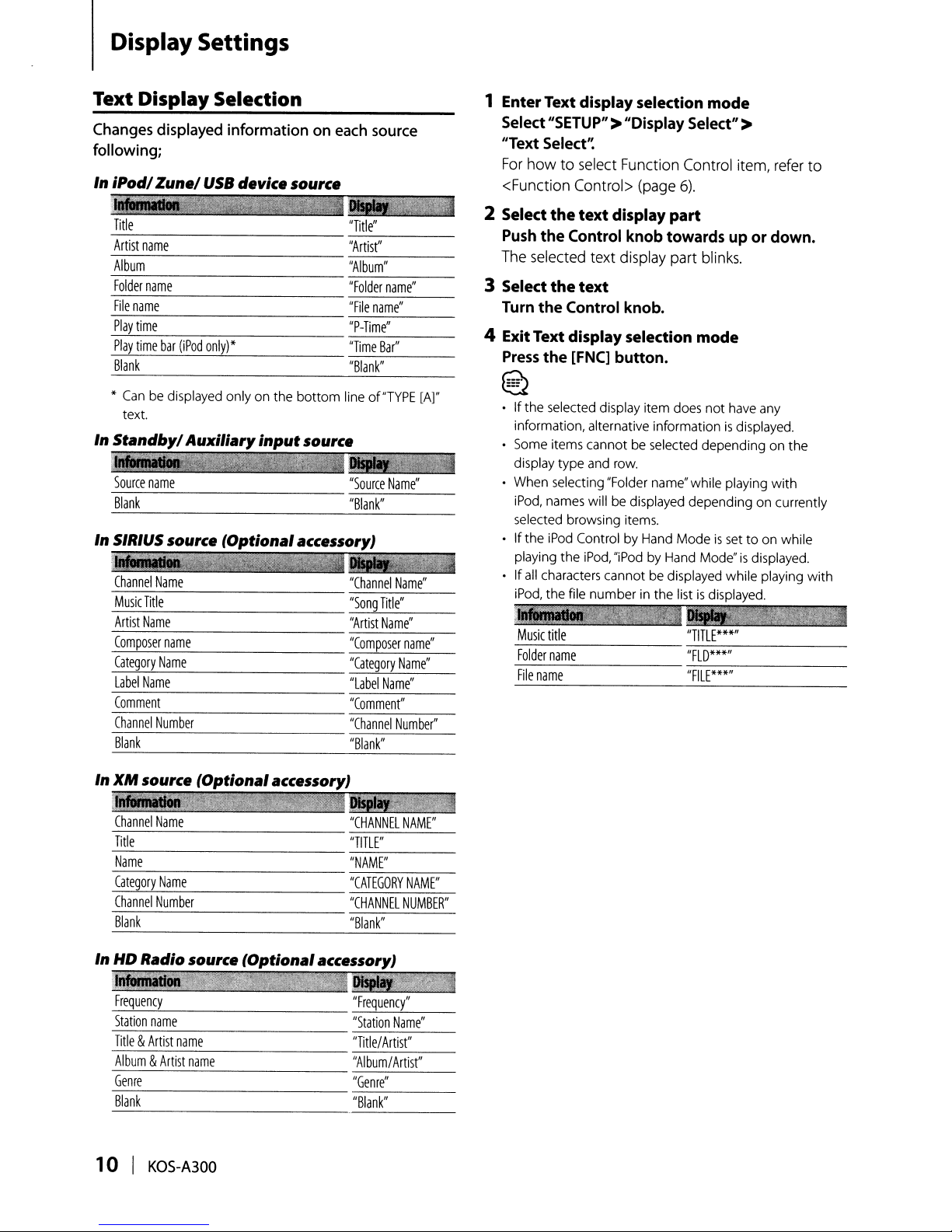
Display Settings
Text Display Selection
Changes displayed information on each source
following;
In iPodl
In
In SIRIUS source (Optional accessory)
Zunel
*
Can
be displayed only on the
text.
Standbyl
Source
name
Blank
Channel
Music
Title
Artist
Name
Composer
Category
Label
Name
Comment
Channel
Blank
USB
Auxiliary
Name
name
Name
Number
device source
bottom
input
source
u
lineof"TYPE
[AJ"
1 Enter Text display selection
Select"SETUP" >"Display Select" >
"Text
Select'~
For
howtoselect Function Control item, refer
<Function Control> (page
2 Select
Push
The selected text display part blinks.
3 Select
Turn
4 Exit Text display selection
Press
the
text
display
the
Control knob towards upordown.
the
text
the
Control knob.
the
[FNC] button.
mode
6).
part
mode
~
•Ifthe selected display item does
information, alternative information
• Some items cannot be selected depending
display type and row.
• When selecting "Folder name" while playing
iPod, names will be displayed depending on currently
selected browsing items.
• If the iPod Control by Hand
playing the iPod, "iPod by Hand Mode"
If
all characters cannot be displayed while playing
•
iPod, the file
:_--
Music
Folder
File
name
title
name
number
in the listisdisplayed.
not
have any
is
displayed.
Modeissettoon while
is
"TITLE***"
--------
"FLD***"
=:c-=:-::-------
"FILE***"
on
the
with
displayed.
to
with
In
XM
source (Optional accessory)
1
__
Channel
Name
Title
Name
Category
Name
Channel
Number
Blank
InHDRadio source (Optionalaccessory)
Frequency
-----
Station
name
Title&Artist
Album&Artist
Genre
Blank
10 I
name
name
KOS-A300
-
"CHANNEL
"TITLE"
_.::..::..-_---
"NAME"
------
"CATEGORY
"CHANNEL
"Blank"
"Frequency"
"Station
"Title/Artist"
"Album/Artist"
"Genre"
-----
"Blank"
--'-----
NAME"
NAME"
NUMBER"
Name"
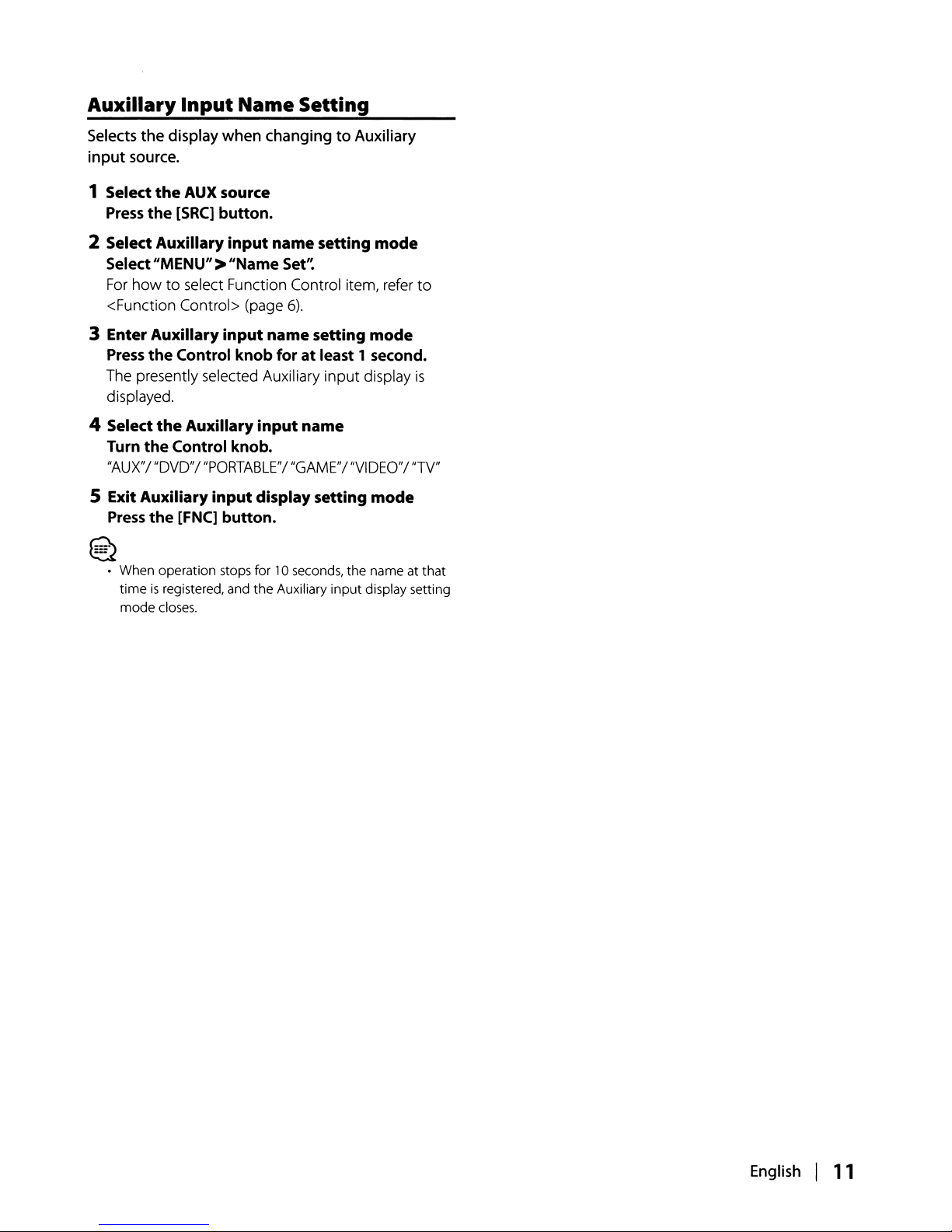
Auxiliary
Selects the display when changingtoAuxiliary
input
source.
Input
Name Setting
1 Select
Press
2 Select
Select"MENU">"Name
For
<Function Control> (page
3 Enter
Press
The presently selected Auxiliary
displayed.
4 Select
Turn
"AUX"/
5 Exit
Press
~
~
• When operation stops
the
AUX source
the
[SRC]
button.
Auxiliary
howtoselect Function Control item, refer
Auxiliary
the
Control
the
the
Control knob.
"DVD"/
Auxiliary
the
[FNC]
is
registered, and the Auxiliary
time
mode
closes.
input
input
knob
Auxiliary
"PORTABLE"/
input
button.
name
Set/~
6).
name
foratleast 1 second.
input
name
"GAME"/
display
for'
0 seconds, the name at that
setting
setting
input
"VIDEO"/
setting
input
mode
to
mode
display
is
"TV"
mode
display setting
English I
11
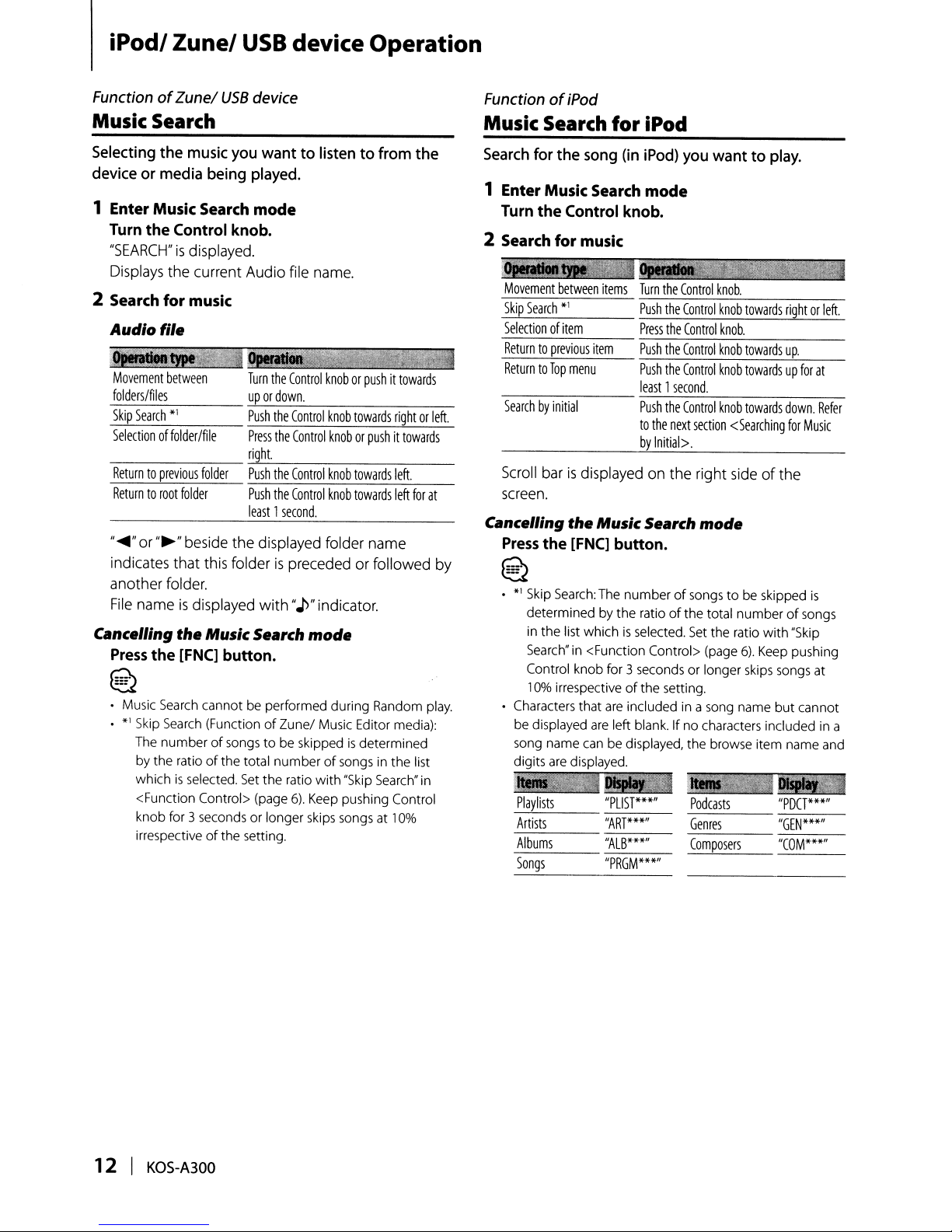
iPodl Zunel
USB
device Operation
FunctionofZune/
USB
device
Music Search
Selecting
deviceormedia
1 Enter Music
Turn
"SEARCH"isdisplayed.
Displays
2
Search
Audio file
the
music
you
being
Search
the Control
the current Audio file
for
knob.
music
wanttolistentofrom
played.
mode
name.
jlllllllll-_-
Movement
folders/files
Skip
Selectionoffolder/file
_____
Returntoprevious
Returntoroot
"
......"or
indicates that
another
File
Cancelling the Music Search
Press
@2
• Music Search cannot be performed during Random play.
•
between
Search
*1
folder
"~"
beside
folder.
nameisdisplayed with
Turn
the
Control
knoborpushittowards
upordown.
-'-----------
Push
the
Control
knob
Press
the
Control
knoborpushittowards
.,...,...,._
~rigLh.c...t.
-,-,-------,--,-_-----,----,---:
folder
Push
the
Control
knob
Push
the
Control
knob
least1second.
the displayed folder
this
folderisprecededorfollowed
",J>"
indicator.
mode
the
[FNC]
button.
*1
Skip
Search
(FunctionofZune/
The
numberofsongstobe skippedisdetermined
of
is
selected.
the total
Set
the ratio
or
longer skips songs at
by the ratio
which
<Function Control> (page
knob for 3 seconds
irrespectiveofthe sening.
Music Editor media):
numberofsongs in the list
with
6).
Keep pushing Control
towards
rightorleft.
towards
left.
towards
left
name
"Skip Search" in
10%
the
for
FunctionofiPod
Music Search
Search
for
the
1 Enter Music
Turn
the Control
2
Search
Movement
---
Skip
Selectionofitem
Returntoprevious
ReturntoTop
-------
Searchbyinitial
_
at
by
Scroll
screen.
Cancelling
Press
~
~
•
• Characters that
for
between
Search
*1
barisdisplayedonthe right
the
*1
Skip
Search:
determined by the ratioofthe total
in the list which
Search" in <Function Control> (page
Control knob for 3 seconds
10%
irrespectiveofthe sening.
be displayed are left blank.
song name can be displayed, the browse item name and
digits are displayed.
Playlists
----
Artists
Albums
Songs
for
iPod
song
(in
iPod)
Search
music
item
menu
the
[FNC]
mode
knob.
items
Turn
the
=-:....:.:-.:=-.:..:....:..:.:..:....:..:--'-'-----,--,------,-~
Push
the
Press
the
Push
the
Push
the
least1second.
Push
the
to
the
next
by
Initial>.
Music Search mode
button.
The
numberofsongstobe
is
selected.
are
included in a song name
Ifnocharacters included in a
"PLlST***"
"ART***"
"ALB***"
"PRGM***"
you
wanttoplay.
Control
knob.
Control
knob
towards
Control
knob.
Control
knob
towards
Control
knob
towardsupfor
Control
knob
towards
section
<Searching
side
ofthe
skipped
numberofsongs
Set
the ratio
6).
Keep pushing
or
longer skips songs at
Pod
casts
Genres
-----
Composers
rightorleft.
up.
down.
for
with
"Skip
but
cannot
"PDCT***"
"GEN***"
"COM***"
at
Refer
Music
is
12 I
KOS-A300
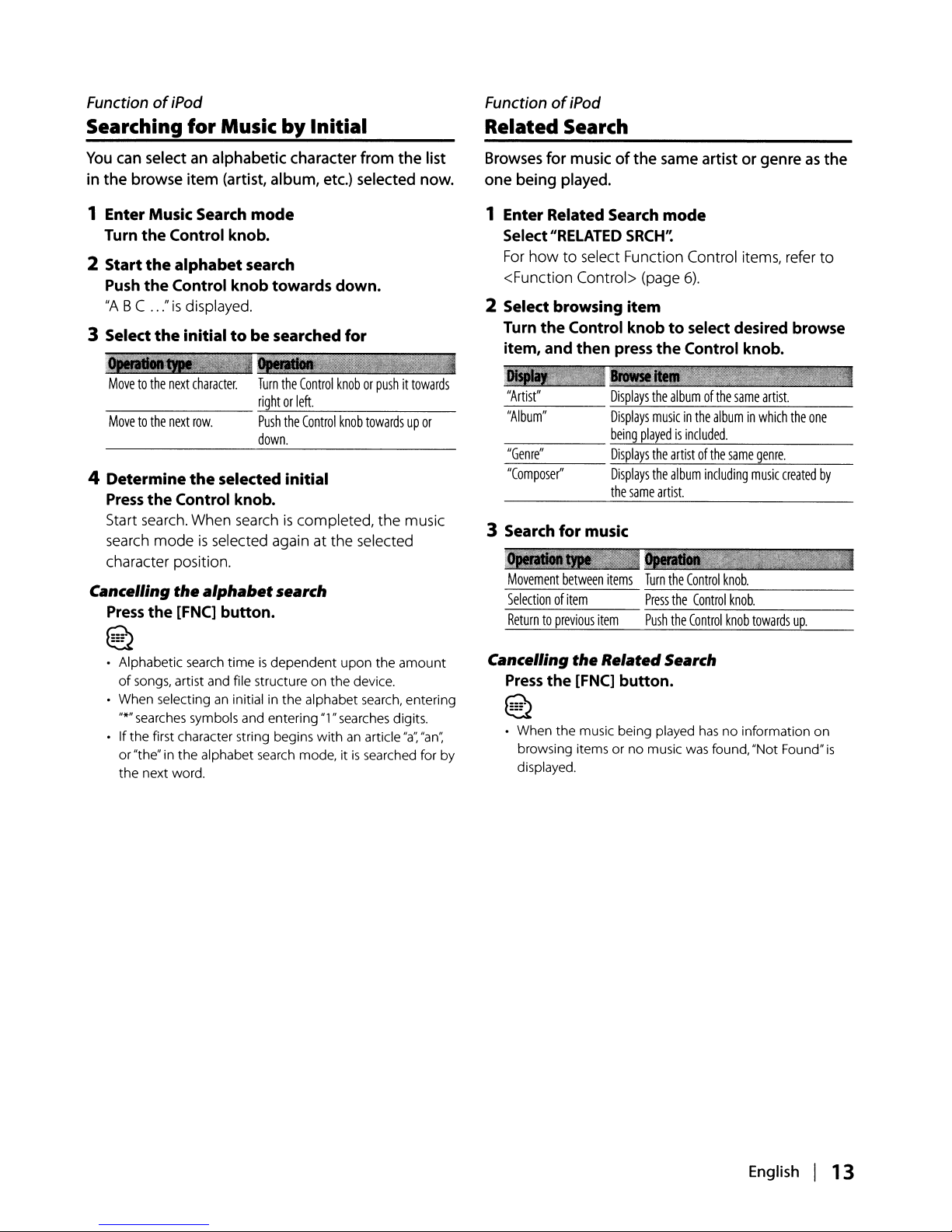
FunctionofiPod
Searching for Music by Initial
You
can select an alphabetic character from the
in
the browse item (artist, album, etc.) selected now.
list
FunctionofiPod
Related Search
Browses
one being played.
for music ofthe same artist or genreasthe
1 Enter Music Search
Turn
the
Control knob.
2
Start
the
alphabet
Push
the
Control knob towards
"A
BC ..."isdisplayed.
3 Select
---
--------
4
Determine
Press
Start
search
character position.
the
initialtobe
Movetothe
Movetothe
next
character.
next
row.
the
the
Control knob.
search.
When
modeisselected again at the selected
mode
search
down.
searched
Turn
the
rightorleft.
Push
the
down.
selected initial
searchiscompleted, the music
for
Control
knoborpushittowards
Control
knob
towardsupor
Cancelling the alphabetsearch
Press
the
[FNC] button.
@2
• Alphabetic search
of
songs, artist and file structure on
• When selecting an initial in the alphabet search, entering
"*" searches symbols and entering "1" searches digits.
• Ifthe first character string begins
or"the" in
the
the
next word.
timeisdependent
alphabet search mode, itissearched for by
upon
the
the
device.
withanarticle
amount
"a",
"an';
1 Enter Related Search
Select
For
<Function Control> (page
"RELATED
how to select Function Control items,
2 Select browsing
Turn
the
Control knobtoselect desired browse
item, and
_
"Artist"
"Album"
_____
"Genre"
"Composer"
3 Search
Movement
Selectionofitem
Returntoprevious
Cancelling
Press
~
~
• When the music being played
browsing itemsorno
displayed.
then
for
music
between
item
the
RelatedSearch
the
[FNC] button.
press
...
Displays
Displays
being
Displays
Displays
the
items
mode
SRCH'~
6).
item
the
-
the
albumofthe
musicinthe
playedisincluded.
the
artistofthe
the
album
same
artist.
Turn
the
.:,::.:.:....::.:.:..~::..:.:....:.::.:.::..:::------
Press
the
Push
the
music
Control knob.
same
artist.
albuminwhich
same
genre.
including
music
Control
knob
.
Control
knob.
Control
knob
towards
hasnoinformation
was
found,"Not Found"
refer
the
one
created
up.
on
to
by
is
English I 13
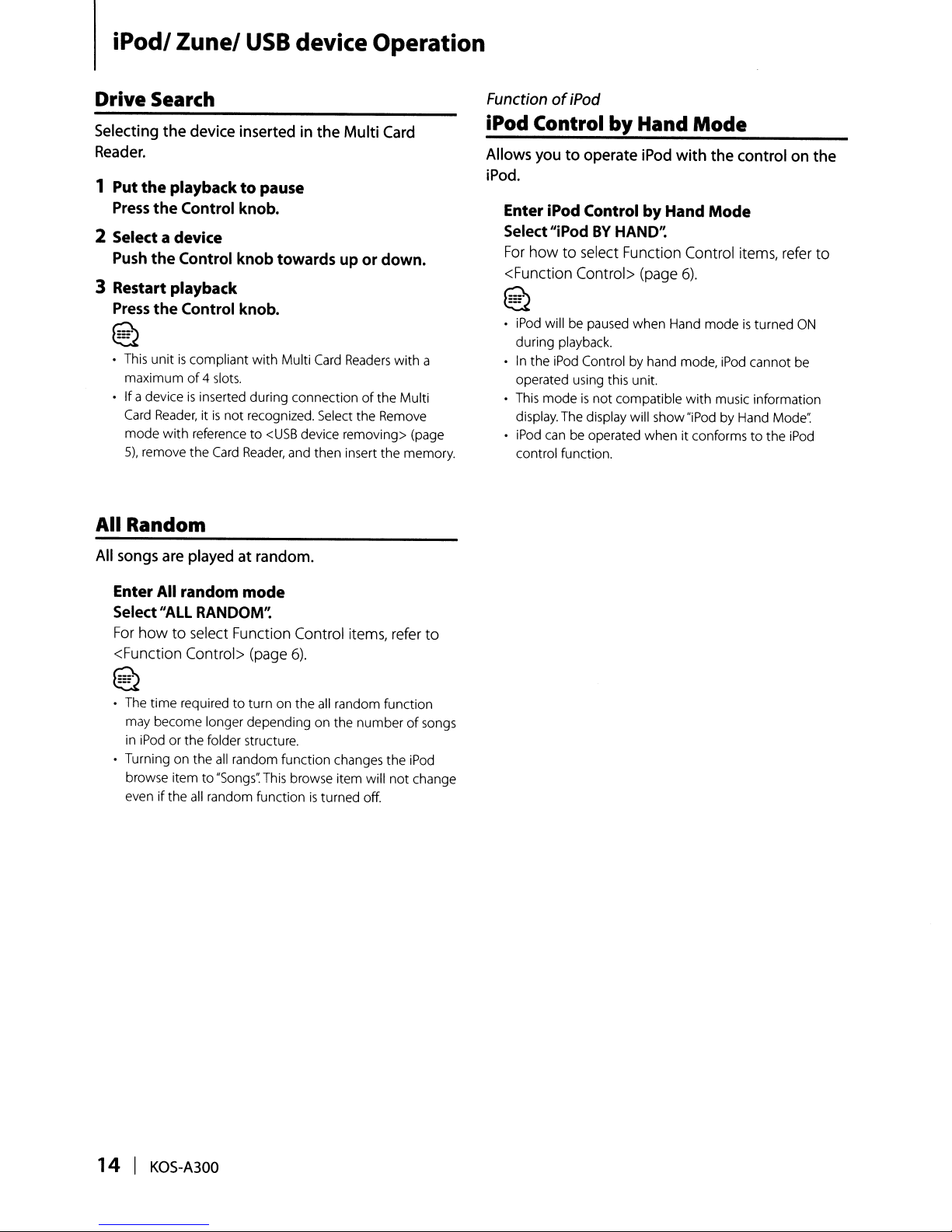
iPodl
Zunel
USB
device Operation
Drive Search
Selecting
Reader.
the
device
insertedinthe
1 Put the playback to pause
Press
the
Control
knob.
2 Select a device
Push
the
Control
knob
towards upordown.
3 Restart playback
Press
the
Control
knob.
@2
•
This
unitiscompliant with Multi
maximum
• If a device
Card
mode
5),
All Random
of
is
Reader,itis
with
referenceto<USB
remove the
4 slots.
inserted during connectionofthe Multi
not recognized. Select the Remove
Card
Reader,
Multi
Card
Card
Readers
device removing> (page
and then insert the memory.
with a
FunctionofiPod
iPod Control by Hand
Allows
youtooperate
iPod
Mode
with
the
controlonthe
iPod.
Enter
iPod
Control by Hand Mode
Select
"iPod
BY
HAND'~
For
howtoselect Function Control items, refer to
<Function Control> (page
~
~
• iPod will be paused when Hand modeisturned
during playback.
In
the
iPod
•
operated using this unit.
•
This
display. The display will show "iPod by Hand Mode':
• iPod
control function.
Control by hand mode, iPod cannot be
modeisnot
can
be operated when it conformstothe
compatible
6).
with
music information
ON
iPod
All
songs
are
playedatrandom.
Enter
All
random mode
Select
"ALL
RANDOM'~
For
how
to select Function Control items, refer to
<Function Control> (page
Q
~
• The time requiredtoturn on the
may become longer depending
in
iPod
or the folder structure.
• Turning on the all random function changes the iPod
browse item
even if the all random function
to
"Songs".
6).
all
on
This
browse item will
is
random function
the
numberofsongs
turned off.
not
change
14
I
KOS-A300
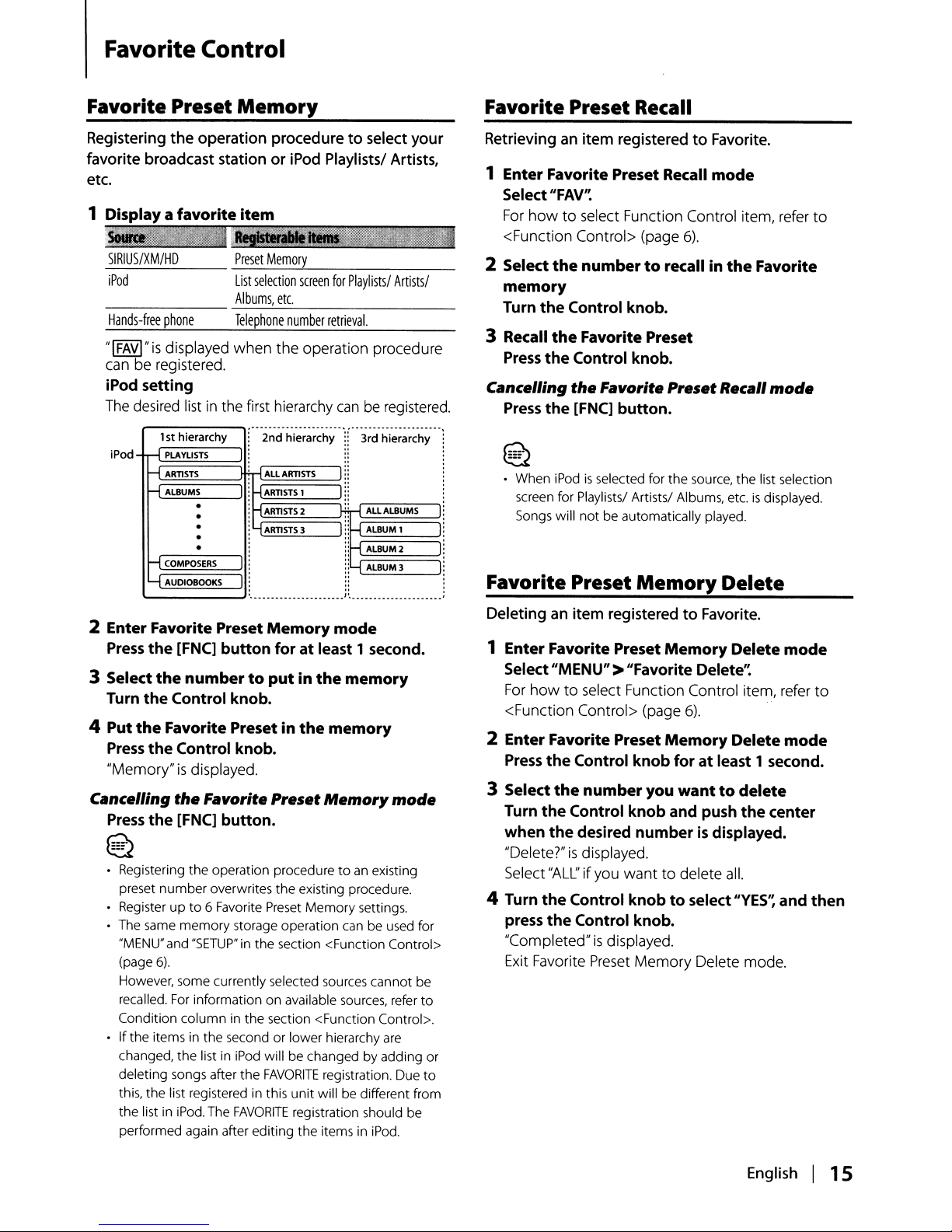
FavoriteControl
Favorite
Preset
Memory
Registering the operation proceduretoselect your
favorite broadcast station or iPod Playlists/ Artists,
etc.
1 Displaya
__
SIRIUS/XMIHD
iPod
-------
Hands-free
"IFAVI"
can be registered.
favorite
item
~.;IMI=··'"=-'
_~,.,=,
="WI~3IIIfIIIIIiI
_P.:..:.res.:..:.et.:..:.M,--,e.:..:.m.:..:.orLy
List
selection
screen
for
Playlists/
Artists/
Albums,
etc
phone
is
displayed when the operation procedure
Telephone
number
retrieval.
iPod setting
The
desired listinthe first hierarchy
f"
:
i
iH
:y ARTISTS) 1i
.
.~
iPod
1sthierarchy
~
PLAYLISTS
H
ARTISTS
H
ALBUMS
H
COMPOSERS
~
AUDIOBOOKS
•
•
•
•
•
2 Enter Favorite Preset
Press
the
[FNC]
button
3 Select
Turn
4 Put
Press
"Memory"isdisplayed.
Cancelling
Press
the
numbertoputinthe
the
Control knob.
the
Favorite Presetinthe
the
Control knob.
the
Favorite
the
[FNC]
button.
'i~~i
hi~;~~~-hy-
r1
ALL
ARTISTS
I-l
ARTISTS
ARTISTS
Memory
foratleast 1 second.
Preset
canberegistered.
-.!
r'
-
3;~i
hi~;~~~-hy-
I::
1
I"
2
~r-lrA:-:-ll:-::A-:-::LB-:-::UM-:-:S-"
il-i
ALBUM
1 I
:H
ALBUM2
iH
ALBUM) I
•
_.
..
•
_.1'•••••••_••
_.
••
mode
memory
memory
Memory
mode
~
Registering the operation proceduretoan existing
preset
number
Register
• The same
"MENU" and
(page
6).
However, some currently selected sources cannot be
recalled.
Condition
•
If
the items in the secondorlower hierarchy are
changed, the list in iPod will be changed by adding or
deleting songs after
this, the list registered in this
the list in iPod. The
performed again after editing the items in iPod.
overwrites
upto6 Favorite
memory
"SETUP"inthe
For
information on available sources, refer
column
the
existing procedure.
Preset
Memory
storage operation can be used for
section <Function Control>
in the section <Function Control>.
the
FAVORITE
FAVORITE
registration. Due
unit
will be different from
registration should be
settings.
to
to
Favorite
Preset Recall
Retrievinganitem registeredtoFavorite.
1 Enter Favorite Preset Recall
Select
For
<Function Control> (page
_
2 Select
"FAV'~
howtoselect Function Control item, refer
the
numbertorecallinthe
mode
to
6).
Favorite
memory
Turn
the
Control knob.
3 Recall
Press
Cancelling
Press
the
Favorite Preset
the
Control knob.
the
Favorite
the
[FNC]
button.
Preset
Recall
mode
--
~
~
• When iPodisselected for the source, the list selection
screen for Playlists/ Artists/ Albums, etc.
Songs will
I
_
Favorite
not
be automatically played.
Preset
Memory
Deletinganitem registeredtoFavorite.
1 Enter Favorite Preset
Select"MENU">"Favorite
For
howtoselect Function Control item, refer
<Function Control> (page
2 Enter Favorite Preset
Press
the
Control
3 Select
Turn
when
"Delete?"isdisplayed.
Select
4 Turn
press
"Completed"isdisplayed.
Exit Favorite Preset Memory Delete mode.
the
the
the
"ALL'
the
the
number
Control
desired
if
you
Control
Control
Memory
Delete'~
6).
Memory
knob
foratleast 1 second.
you
wanttodelete
knob
and push
number
wanttodelete
is displayed.
knobtoselect
knob
•
is
displayed.
Delete
Delete
Delete
the
center
aiL
"YES'~
and
mode
to
mode
then
English I
'5
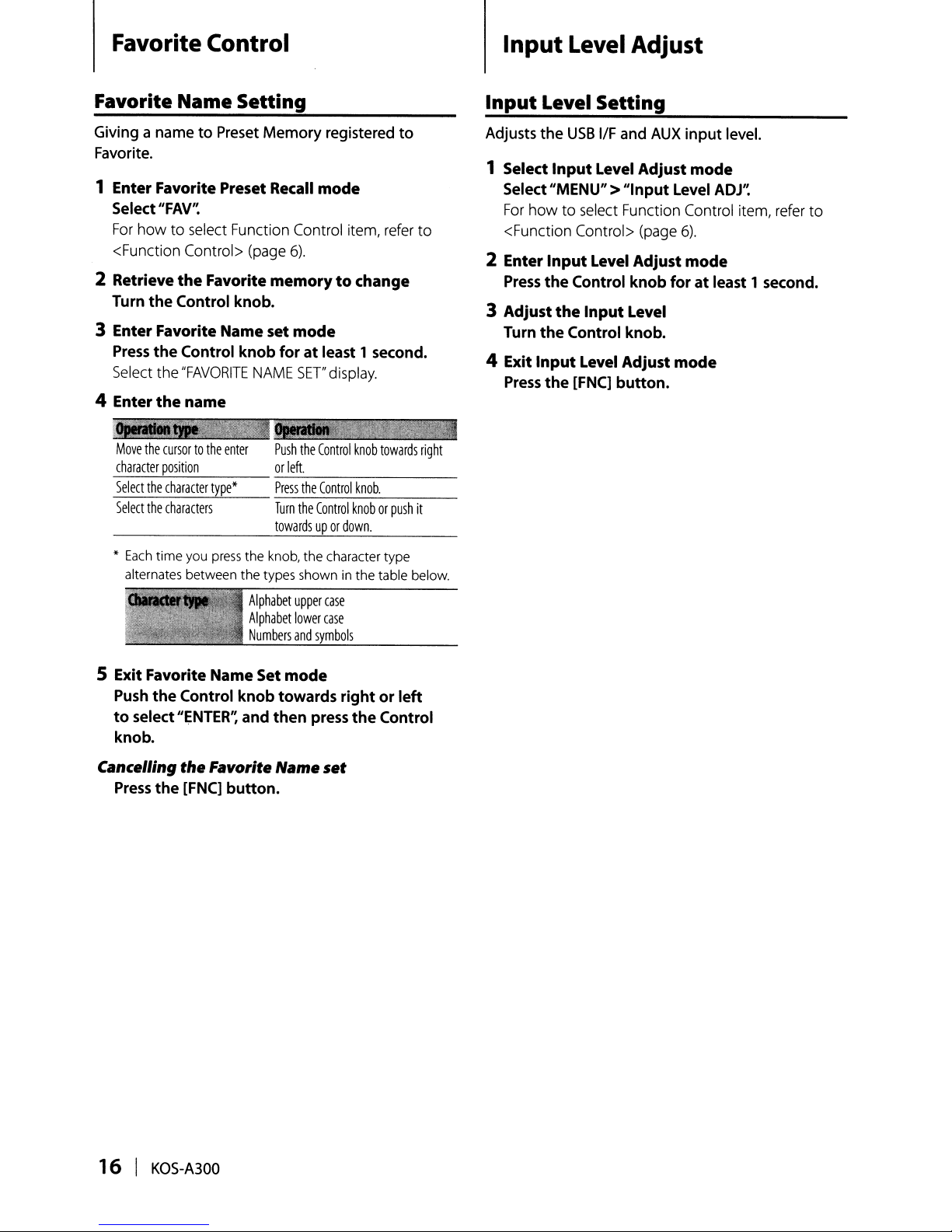
Favorite Control
Input
Level Adjust
Favorite
Giving a nametoPreset
Favorite.
Name
Setting
Memory registered
1 Enter Favorite Preset Recall
Select
"FAV'~
For
how to
<Function Control>
2 Retrieve
Turn the Control knob.
3 Enter Favorite Name set
Press
Select
4 Enter
!_---
Move
character
Select
Select
select
Function Control item,
the
Favorite
the Control knob
the
"FAVORITE
the
name
the
cursortothe
position
the
character
the
characters
enter
type*
(page
6).
memorytochange
mode
foratleast 1 second.
NAME
SET"
Push
or
left.
---------
Press
Turn
the
towardsupor
the
the
Control
mode
display.
Control
Control
down.
to
refer
knob
towards
knob.
knoborpush
to
right
it
Input
Adjusts the
1 Select
2 Enter
3
4 Exit
Level
Select"MENU" >
For
how to
<Function Control>
Input
Press
the
Adjust
Turn the Control knob.
Input
Press
the
Setting
USB
IIF
Input
Level
select
Level
Control knob
the
Input
Level
[FNC]
button.
and
AUX
input level.
Adjust
"Input
Function Control item,
(page
Adjust
Level
Adjust
mode
Level
ADJ'~
6).
mode
foratleast 1 second.
mode
refer
to
*
Each
time you
alternates between
press
the knob, the character type
the
types showninthe table below.
Alphabet
Alphabet
Numbers
5 Exit Favorite Name Set
Push
the Control knobtowards
to
select
knob.
Cancelling
Press
the
"ENTER'~
the
[FNC]
and then press
Favorite Name
button.
upper
lower
and
symbols
mode
case
case
rightorleft
the
set
Control
16 I
KOS-A300
