Page 1

GPS NAVIGATION SYSTEM
SYSTEME DE NAVIGATION GPS
SISTEMA DI NAVIGAZIONE GPS
SISTEMA DE NAVEGACIÓN GPS
SISTEMA DE NAVEGAÇÃO GPS
GPS-NAVIGATIONSSYSTEM
GPS-NAVIGATIESYSTEEM
KNA-G620T
GPS NAVIGATION
INSTRUCTION MANUAL
MANUEL D'INSTRUCTIONS
DE NAVIGATION DU GPS
MANUALE DI ISTRUZIONI
DEL NAVIGATORE GPS
MANUAL DE INSTRUCCIONES
DE NAVEGACIÓN GPS
MANUAL DO UTILIZADOR
DO SISTEMA DE
NAVEGAÇÃO GPS
HANDBUCH FÜR DAS
GPS-NAVIGATIONSSYSTEM
INSTRUCTIEHANDLEIDING
GPS-NAVIGATIE
© B64-4718-08
Page 2

Contents
Safety Precautions and Important
Information 4
Find It and Go! 9
Finding a Restaurant 9
Following Your Route 10
Adding a Via Point 10
Taking a Detour 10
Stopping the Route 10
Where To? 11
Searching Near Another Location 11
Go! Page Options 11
Finding an Address 11
Finding a Place by Spelling the Name 12
Using the On-Screen Keyboard 12
Finding Places in a Different Area 12
Narrowing Your Search 12
Favorites 13
Saving Places You Find 13
Saving Your Current Location 13
Setting a Home Location 14
Finding Saved Places 14
Editing Saved Places 14
Deleting a Favorite 14
Getting Started 8
Manual Conventions 8
Tips and Shortcuts 8
Help When You Need It 8
The Main Pages 15
Viewing the Map Page 15
Trip Computer 15
Turn List Page 16
Next Turn Page 16
Lane Assist Page 16
GPS Info Page 16
Creating and Editing Routes 17
Creating a New Custom Route 17
Editing Custom Routes 17
Saving and Modifying the Active Route 17
Navigating a Saved Route 17
Deleting All Saved Routes 17
Stopping Your Route 17
Adding a Detour to a Route 17
Using ecoRoute™ 18
Setting up ecoRoute 18
Viewing the Fuel Report 18
Calibrating the Fuel Economy 18
Adjusting the Fuel Price 18
Taking the ecoChallenge 19
Adjusting Your Vehicle Profile 19
Viewing the Mileage Report 19
Resetting ecoRoute Data 19
Calculating Routes that Use Less Fuel 19
2 GPS Navigation System Instruction Manual
Page 3

Traffic Information 20
Understanding FM TMC Traffic 20
Traffic in Your Area 20
Traffic on Your Route 20
Viewing the Traffic Map 20
Viewing Traffic Delays 20
Appendix 22
Updating the Software 22
Updating the Map Data 22
Custom POIs (Points of Interest) 23
Customizing the Settings 21
Customizing the Navigation System 21
Changing the System Settings 21
Changing the Map Settings 21
Changing the Navigation Settings 21
Adjusting the Display Settings 21
Updating the Time Settings 21
Setting the Languages 21
Adding Security 21
Adjusting the Volume 21
Icons Used in This Manual
Important precautions are described to prevent injuries, etc.
Special instructions, supplementary explanations, limitations, and reference pages are described.
English 3
Page 4

Safety Precautions and Important Information
Read this information carefully before starting to
operate the Kenwood Car Navigation System and
follow the instructions in this manual. Neither
Kenwood nor Garmin® shall be liable for problems
or accidents resulting from failure to observe the
instructions in this manual.
2WARNINGS
To prevent injury or fire, take the following
precautions:
• To prevent a short circuit, never put or leave any
metallic objects (such as coins or metal tools) inside
the unit.
• Do not watch or fix your eyes on the unit’s display
when you are driving for any extended period.
• Mounting and wiring this product requires skills and
experience. For safety’s sake, leave the mounting
and wiring work to professionals.
Failure to avoid the following potentially
hazardous situations could result in an
accident or collision resulting in death or
serious injury.
When navigating, carefully compare information
displayed on the navigation system to all available
navigation sources, including information from
street signs, visual sightings, and maps. For safety,
always resolve any discrepancies or questions
before continuing navigation.
Always operate the vehicle in a safe manner.
Do not become distracted by the navigation
system while driving, and always be fully aware
of all driving conditions. Minimize the amount of
time spent viewing the screen of the navigation
system while driving, and use voice prompts when
possible.
Do not enter destinations, change settings, or
access any functions requiring prolonged use of
the navigation system controls while driving. Stop
your vehicle in a safe and legal manner before
attempting such operations.
Keep the system volume at a low-enough level to
be able to hear outside noises while driving. If you
can no longer hear outside noises, you may be
unable to react adequately to the traffic situation.
This may cause accidents.
The navigation system will not display the correct
current position of the vehicle the first time it is
used after purchase, or if the vehicle battery is
disconnected. GPS satellite signals will soon be
received, however, and the correct position will be
displayed.
4 GPS Navigation System Instruction Manual
Be careful of the ambient temperature. Using the
navigation system at extreme temperatures can
lead to malfunction or damage. Also note that the
unit can be damaged by strong vibration, by metal
objects, or by water getting inside the unit.
2CAUTIONS
Failure to avoid the following potentially
hazardous situations may result in injury
or property damage.
The navigation system is designed to provide you
with route suggestions. It does not reflect road
closures or road conditions, weather conditions, or
other factors that may affect safety or timing while
driving.
Use the navigation system only as a navigational
aid. Do not attempt to use the navigation system
for any purpose requiring precise measurement of
direction, distance, location, or topography.
The Global Positioning System (GPS) is operated
by the United States government, which is solely
responsible for its accuracy and maintenance. The
government system is subject to changes that
could affect the accuracy and performance of all
GPS equipment, including the navigation system.
Although the navigation system is a precision
navigation device, any navigation device can be
misused or misinterpreted and, therefore, become
unsafe.
Information on disposal of old electrical
and electronic equipment (applicable for
EU countries that have adopted separate
waste collection systems)
Products with the symbol (crossed-out
wheeled bin) cannot be disposed as
household waste. Old electrical and
electronic equipment should be recycled
at a facility capable of handling these
items and their waste by products. Contact your
local authority for details in locating a recycle
facility nearest to you. Proper recycling and
waste disposal will help conserve resources while
preventing detrimental effects on our health and
the environment.
IMPORTANT INFORMATION
Vehicle Battery Preservation
This navigation system can be used when the
ignition key is turned to ON or ACC. To preserve the
battery, however, it should be used with the engine
running whenever possible. Using the navigation
system for a long time with the engine switched off
can cause the battery to run down.
Page 5

Map Data Information
One of the goals of Garmin is to provide customers
with the most-complete and accurate cartography
that is available to us at a reasonable cost. We use
a combination of governmental and private data
sources, which we identify in product literature and
copyright messages displayed to the consumer.
Virtually all data sources contain some inaccurate
or incomplete data. In some countries, complete
and accurate map information is either not
available or is prohibitively expensive.
Software License Agreement
BY USING THE KNA-G620T, YOU AGREE TO BE
BOUND BY THE TERMS AND CONDITIONS OF THE
FOLLOWING SOFTWARE LICENSE AGREEMENT.
PLEASE READ THIS AGREEMENT CAREFULLY.
Garmin grants you a limited license to use the
software embedded in this device (the “Software”)
in binary executable form in the normal operation
of the product. Title, ownership rights, and
intellectual property rights in and to the Software
remain in Garmin.
You acknowledge that the Software is the property
of Garmin and is protected under the United
States of America copyright laws and international
copyright treaties. You further acknowledge
that the structure, organization, and code of the
Software are valuable trade secrets of Garmin and
that the Software in source code form remains a
valuable trade secret of Garmin. You agree not to
decompile, disassemble, modify, reverse assemble,
reverse engineer, or reduce to human readable
form the Software or any part thereof or create any
derivative works based on the Software. You agree
not to export or re-export the Software to any
country in violation of the export control laws of
the United States of America.
NAVTEQ® End-user License Agreement
The software embedded in your Garmin product
(the “Software”) is owned by Garmin Ltd. or its
subsidiaries (“Garmin”). The third-party map data
embedded in or accompanying your Garmin
product (the “Data”) is owned by NAVTEQ North
America LLC and is licensed to Garmin. Both the
Software and Data are protected under copyright
laws and international copyright treaties. The
Software and Data are licensed, not sold. The
Software and Data are provided under the
following license and are subject to the following
terms and conditions which are agreed to by End
User (“you” or “your”), on the one hand, and Garmin
and its licensors (including their licensors and
suppliers) and affiliated companies on the other
hand.
IMPORTANT: CAREFULLY READ THIS LICENSE
BEFORE USING THIS PRODUCT. INSTALLING,
COPYING, OR OTHERWISE USING THIS PRODUCT
INDICATES YOUR ACKNOWLEDGMENT THAT
YOU HAVE READ THIS LICENSE AND AGREE TO
ITS TERMS. IF YOU DO NOT AGREE, RETURN THE
COMPLETE PRODUCT WITHIN 10 DAYS OF THE
DATE YOU ACQUIRED IT (IF PURCHASED NEW)
FOR A FULL REFUND TO ONE OF THE FOLLOWING:
(1) THE DEALER FROM WHICH YOU PURCHASED
THIS PRODUCT; (2) Garmin INTERNATIONAL, INC.
CUSTOMER SERVICE, 1200 EAST 151st STREET,
OLATHE, KS 66062, USA; (3) Garmin (EUROPE) LTD.,
LIBERTY HOUSE, HOUNSDOWN BUSINESS PARK,
SOUTHAMPTON, SO40 9LR, UNITED KINGDOM; OR
(4) Garmin CORPORATION CUSTOMER SERVICE, No.
68, JANGSHU 2nd ROAD, SIJHIH, TAIPEI COUNTY,
TAIWAN.
License Terms and Conditions
Garmin (“we” or “us”) provides you with storage
media containing the computer Software (the
“Software”) and the embedded or accompanying
digital map Data, including any “online” or
electronic documentation and printed materials
(together called the “Product” for purposes of this
License Agreement), and grants you a limited,
non-exclusive license to use the Product in
accordance with the terms of this Agreement. You
agree to use this Data together with the Garmin
product for solely personal, or if applicable, for
use in your business’ internal operations, and not
for service bureau, time-sharing, resale or other
similar purposes. Accordingly, but subject to the
restrictions set forth in the following paragraphs,
you may copy this Data only as necessary for your
use to (i) view it, and (ii) save it, provided that you
do not remove any copyright notices that appear
and do not modify the Software or Data in any
way. You agree not to otherwise reproduce, copy,
modify, decompile, disassemble, reverse engineer
or create derivative works of any portion of the
Product, and may not transfer or distribute it in
any form, for any purpose, except to the extent
permitted by mandatory laws.
Restrictions. Except where you have been
specifically licensed to do so by Garmin, and
without limiting the preceding paragraph, you may
not use this Data with any products, systems, or
applications installed or otherwise connected to
or in communication with vehicles, and which are
capable of dispatch, fleet management or similar
applications where the Data is used by a central
control center in dispatching a fleet of vehicles. In
addition, you are prohibited from renting or leasing
English 5
Page 6
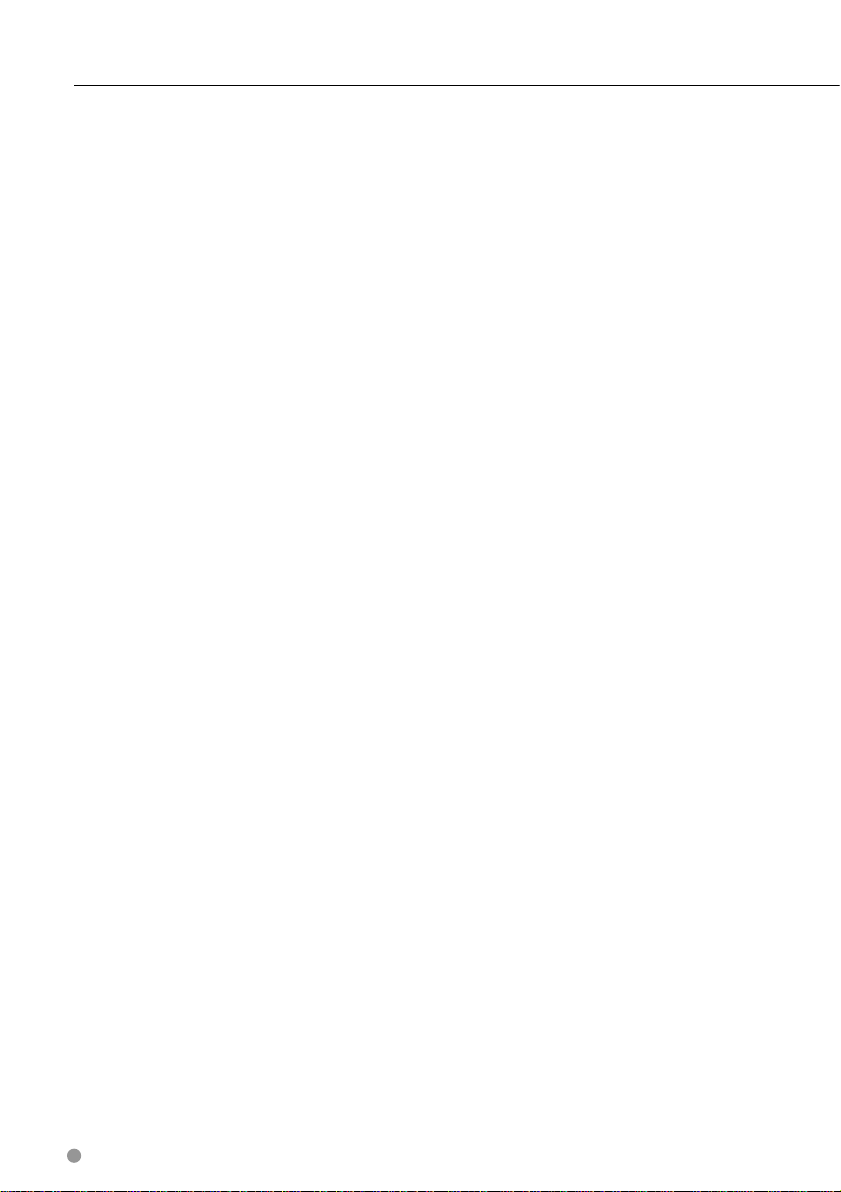
Safety Precautions and Important Information
the Data or the Garmin products containing the
Data to any other person or third party. Only those
rental car companies that are specifically authorized
by Garmin in writing to rent Garmin products
containing the Data to their rental customers are
permitted to rent out such products.
No Warranty. This Product (including the Data)
is provided to you “as is,” and you agree to use it
at your own risk. Garmin and its licensors (and
their licensors and suppliers) make no guarantees,
representations or warranties of any kind,
express or implied, arising by law or otherwise,
including but not limited to, content, quality,
accuracy, completeness, effectiveness, reliability,
merchantability, fitness for a particular purpose,
usefulness, use or results to be obtained from
the Product, or that the Data or server will be
uninterrupted or error-free.
Disclaimer of Warranty. Garmin AND ITS
LICENSORS (INCLUDING THEIR LICENSORS AND
SUPPLIERS) DISCLAIM ANY WARRANTIES, EXPRESS
OR IMPLIED, OF QUALITY, PERFORMANCE,
MERCHANTABILITY, FITNESS FOR A PARTICULAR
PURPOSE OR NONINFRINGEMENT. NO ORAL OR
WRITTEN ADVICE OR INFORMATION PROVIDED BY
Garmin OR ITS SUPPLIERS AND LICENSORS SHALL
CREATE A WARRANTY, AND YOU ARE NOT ENTITLED
TO RELY ON ANY SUCH ADVICE OR INFORMATION.
THIS DISCLAIMER OF WARRANTIES IS AN ESSENTIAL
CONDITION OF THIS AGREEMENT. Some States,
Territories and Countries do not allow certain
warranty exclusions, so to that extent the above
exclusion may not apply to you.
Disclaimer of Liability. Garmin AND ITS
LICENSORS (INCLUDING THEIR LICENSORS AND
SUPPLIERS) SHALL NOT BE LIABLE TO YOU: IN
RESPECT OF ANY CLAIM, DEMAND OR ACTION,
IRRESPECTIVE OF THE NATURE OF THE CAUSE
OF THE CLAIM, DEMAND OR ACTION ALLEGING
ANY LOSS, INJURY OR DAMAGES, DIRECT OR
INDIRECT, WHICH MAY RESULT FROM THE USE
OR POSSESSION OF THE INFORMATION; OR FOR
ANY LOSS OF PROFIT, REVENUE, CONTRACTS
OR SAVINGS, OR ANY OTHER DIRECT, INDIRECT,
INCIDENTAL, SPECIAL OR CONSEQUENTIAL
DAMAGES ARISING OUT OF YOUR USE OF OR
INABILITY TO USE THIS INFORMATION, ANY DEFECT
IN THE DATA OR INFORMATION, OR THE BREACH
OF THESE TERMS OR CONDITIONS, WHETHER IN
AN ACTION IN CONTRACT OR TORT OR BASED ON
A WARRANTY, EVEN IF Garmin OR ITS LICENSORS
HAVE BEEN ADVISED OF THE POSSIBILITY OF
SUCH DAMAGES. Garmin’S AND ITS LICENSORS’
TOTAL AGGREGATE LIABILITY WITH RESPECT
TO ITS OBLIGATIONS UNDER THIS AGREEMENT
OR OTHERWISE WITH RESPECT TO THE Garmin
6 GPS Navigation System Instruction Manual
PRODUCT OR THE DATA SHALL NOT EXCEED $1.00.
Some States, Territories and Countries do not allow
certain liability exclusions or damages limitations,
so to that extent the above may not apply to you.
Disclaimer of Endorsement. Reference to any
products, services, processes, hypertext links
to third parties or other Data by trade name,
trademark, manufacturer, supplier or otherwise
does not necessarily constitute or imply its
endorsement, sponsorship or recommendation
by Garmin or its licensors. Product and service
information are the sole responsibility of each
individual vendor. The NAVTEQ name and logo,
the NAVTEQ and NAVTEQ ON BOARD trademarks
and logos, and other trademarks and trade names
owned by NAVTEQ North America LLC may not be
used in any commercial manner without the prior
written consent of NAVTEQ.
Export Control. You agree not to export from
anywhere any part of the Data provided to you or
any direct product thereof except in compliance
with, and with all licenses and approvals required
under, applicable export laws, rules and regulations.
Indemnity. You agree to indemnify, defend
and hold Garmin and its licensors (including
their respective licensors, suppliers, assignees,
subsidiaries, affiliated companies, and the
respective officers, directors, employees,
shareholders, agents and representatives of each
of them) free and harmless from and against any
liability, loss, injury (including injuries resulting in
death), demand, action, cost, expense, or claim of
any kind or character, including but not limited
to attorney’s fees, arising out of or in connection
with any use or possession by you of the Product
(including the Data).
Entire Agreement. These terms and conditions
constitute the entire agreement between Garmin
(and its licensors, including their licensors and
suppliers) and you pertaining to the subject matter
hereof, and supersedes in their entirety any and
all written or oral agreements previously existing
between us with respect to such subject matter.
Governing Law.
(a) For European Union NAVTEQ Data
The above terms and conditions shall be governed
by the laws of the Netherlands, without giving
effect to (i) its conflict of laws provisions, or (ii)
the United Nations Convention for Contracts for
the International Sale of Goods, which is explicitly
excluded. You agree to submit to the jurisdiction of
the Netherlands for any and all disputes, claims and
actions arising from or in connection with the Data
provided to you hereunder.
(b) For North American NAVTEQ Data and other
Page 7
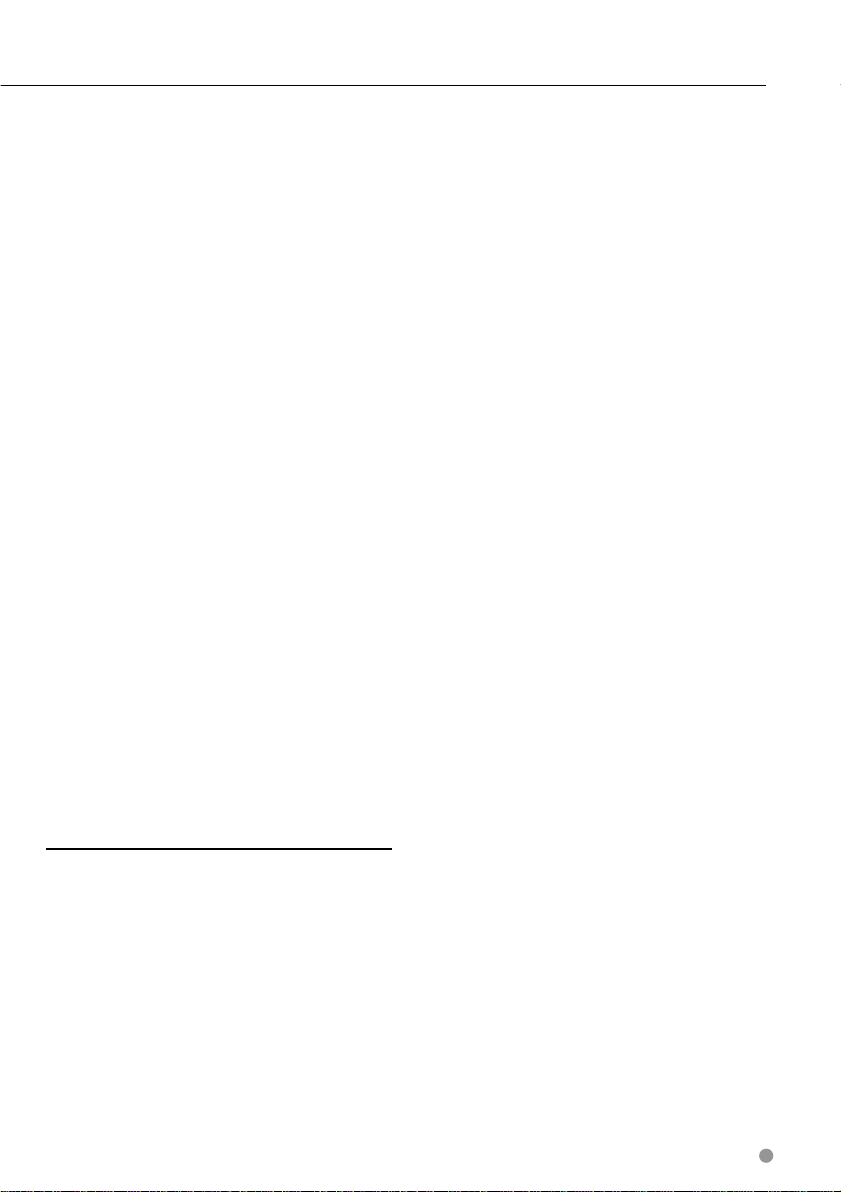
non-European Union NAVTEQ Data
The above terms and conditions shall be governed
by the laws of Illinois, without giving effect to (i) its
conflict of laws provisions, or (ii) the United Nations
Convention for Contracts for the International Sale
of Goods, which is explicitly excluded. You agree
to submit to the jurisdiction of Illinois for any
and all disputes, claims and actions arising from
or in connection with the Data provided to you
hereunder.
Government End Users. If End User is an agency,
department, or other entity of the United States
Government, or funded in whole or in part by
the U.S. Government, then use, duplication,
reproduction, release, modification, disclosure
or transfer of the Product and accompanying
documentation is subject to restrictions as set
forth in DFARS 252.227-7014(a)(1) (JUN 1995) (DOD
commercial computer software definition), DFARS
27.7202-1 (DOD policy on commercial computer
software), FAR 52.227-19 (JUN 1987) (commercial
computer software clause for civilian agencies),
DFARS 252.227-7015 (NOV 1995) (DOD technical
data – commercial items clause); FAR 52.227-14
Alternates I, II, and III (JUN 1987) (civilian agency
technical data and noncommercial computer
software clause); and/or FAR 12.211 and FAR 12.212
(commercial item acquisitions), as applicable.
In case of conflict between any of the FAR and
DFARS provisions listed herein and this License,
the construction that provides greater limitations
on the Government’s rights shall control. The
contractor/manufacturer is Garmin International,
Inc., 1200 East 151st Street, Olathe, KS 66062, USA
and NAVTEQ North America LLC, 222 Merchandise
Mart Plaza, Suite 900, Chicago, Illinois 60654.
Traffic Service End-user Subscriber
Agreement
The Traffic Service Provider holds the rights to
the traffic incident data and RDS/TMC network
through which it is delivered. You may not modify,
copy, scan, or use any other method to reproduce,
duplicate, republish, transmit, or distribute in any
way any portion of traffic incident data. You agree
to indemnify, defend, and hold harmless the Traffic
Service Provider (and its affiliates) and Garmin Ltd.
(and its subsidiaries) against any and all claims,
damages, costs, or other expenses that arise
directly or indirectly out of (a) your unauthorized
use of the traffic incident data or the RDS/TMC
network, (b) your violation of this End User
Subscriber Agreement and/or (c) any unauthorized
or unlawful activities by you in connection
herewith.
The Traffic Service Data is informational only. You
assume all risk of use. The Traffic Service Provider,
Garmin Ltd. (and its subsidiaries), and their
suppliers make no representations about content,
traffic and road conditions, route usability, or speed.
Garmin and its Traffic Service Provider(s) make no
warranty of fitness or compatibility of the traffic
data with the Garmin product and no warranty that
the traffic data will operate properly as integrated
and interfaced with the Garmin product. In
addition, Garmin and its Traffic Service Provider(s)
make no warranty with regard to the reliability,
accuracy, exhaustiveness and completeness of
the traffic data, which may contain inaccuracies
and/or errors from time to time. To the maximum
extent permitted by applicable law, any and all
warranties of any kind whatsoever with regard to
the traffic data are hereby expressly waived and
excluded, including, but not limited to, those of
merchantability, fitness for a particular purpose,
accuracy or completeness of the traffic data, and/or
a lack of viruses.
Garmin and its Traffic Service Provider(s) disclaim
all liability for any loss, injury, or damage resulting
from use of or inability to use the Garmin product
and traffic data as a result of weather difficulties,
the destruction of transmitters and/or other
broadcasting infrastructures, a natural disaster, and/
or a lack of reliability, completeness or accuracy
of the traffic data. In no event shall Garmin or
its Traffic Service Provider(s) be liable to you or
any other party for any compensatory, indirect,
incidental, special, or consequential damages
(including, without limitation, indirect, direct,
special, punitive, or exemplary damages for loss
of business, loss of profits, business interruption,
or loss of business information) arising out of the
use of or inability to use the Garmin product or the
traffic data, even if Garmin has been advised of the
possibility of such damages.
If you purchase or your Garmin product is preloaded with “lifetime” or “one-time” traffic, you will
receive traffic data for one (1) compatible Garmin
product until your product’s useful life expires
or Garmin no longer receives traffic data from its
Traffic Service Provider. Your traffic subscription
may not be transferred to another person or
another Garmin product. Garmin may terminate
this Agreement for any reason, including, but not
limited to, if Garmin finds that you have violated
any of the terms of this Agreement or the contract
between Garmin and its Traffic Service Provider
terminates.
English 7
Page 8

Getting Started
The first time you use your Kenwood Navigation System, you need to set up your system. For complete
audio system information, see the other Kenwood manuals. The Help menu provides additional
information.
Manual Conventions
When you are instructed to “touch” something,
use your finger to touch an item on the
screen.
The small arrows (>) used in the text indicate
that you should touch a series of items. For
example, if you see “touch Where To? >
Favorites” you should touch Where To?, and
then touch Favorites.
Tips and Shortcuts
To quickly return to the Menu page, touch and
hold .
Touch
hold these buttons to scroll faster.
and to see more choices. Touch and
⁄
• The screen shots shown in this manual may not exactly
match the screens on your navigation system. The
images used in this manual are intended for reference
only.
⁄
• After your KNA unit is installed and connected to your
display unit, press the reset button on your display unit
before using the KNA unit for the first time.
• Several screens may appear on your display unit before it
recognizes your KNA unit.
Help When You Need It
Touch Too ls > Help to get more information
about using your navigation system. Touch a
category to view information about a topic.
1 Touch Tools > Help.
2 To search the Help topics for a keyword,
touch Search.
8 GPS Navigation System Instruction Manual
Page 9

Find It and Go!
The Where To? page provides several different categories for you to use when searching for addresses,
cities, and other locations. The detailed map loaded in your navigation system contains millions of points of
interest, such as restaurants, hotels, and auto services.
Finding a Restaurant
1 Touch Where To?.
2 Select a category.
3 Select a subcategory.
5 Touch a place.
6 Touch Go!, or touch Press for More to see
the Review page.
4 Select a type.
English 9
Page 10

Find It and Go!
Following Your Route
Your route is marked with a magenta line. As you
travel, your navigation system guides you to your
destination with voice prompts, arrows on the
map, and directions at the top of the map. The
upper-left corner indicates the distance to your
next maneuver. If you depart from the original
route, your navigation system recalculates the
route and provides new directions.
Your route is marked with a highlighted line.
Follow the arrows.
Adding a Via Point
You can add a stop (Via Point) to your route. The
navigation system gives you directions to the
stop and to your final destination.
1 With a route active, touch > Where To?.
2 Search for the extra stop.
3 Touch Go!.
4 Touch Add As a Via Point to add this stop
before your destination.
If you want to add more than one stop to the
route, edit the current route. See page 17.
Taking a Detour
If a road on your route is closed, you can take a
detour.
1 With a route active, touch .
2 Touch Detour.
The navigation system attempts to get you back
on your original route as quickly as possible. If
the route you are currently taking is the only
reasonable option, the navigation system might
not calculate a detour.
A checkered flag marks your destination.
10 GPS Navigation System Instruction Manual
Stopping the Route
1 With a route active, touch .
2 Touch Stop.
Page 11

➍
➌
➋
➊
➎
➏
➐
➊
➋
➌
➍
➎
➏
➐
Where To?
The Where To? page provides several different categories you can use to search for locations.
➎
Searching Near Another Location
Your navigation system automatically searches for
places near your current location.
1 Touch Where To? > Near.
2 Select an option:
• Where I Am Now—search near your current location.
•
A Different City—search near the city you enter.
•
A Recent Destination—search near a recent
destination.
•
A Favorite Destination—search near a favorite
destination.
•
My Current Route—search along your route.
•
My Destination—search near your current destination.
3 Touch OK.
Go! Page Options
Touch an item in the search results list to view the
Go! page.
➊
➋
➌
➍
Touch to call this location, if a mobile
➊
phone with Bluetooth wireless technology
is connected.
Touch to save this location to your Favorites.
➋
Touch to create a turn-by-turn route to this
➌
location.
Touch to return to the previous page.
➍
➎
➏
➐
⁄
• The call functionality is not available on all models.
Touch Press for more to view more
information about the location.
Touch to switch between a 3D
➏
( three-dimensional) map and a 2D ( twodimensional) map.
➐
Touch to rotate the viewing angle in
3D view.
Finding an Address
The steps to find an address can vary depending
on the maps that are loaded on your navigation
system. Not all map data provides postal-code
searching.
1 Touch Where To? > Address.
2 Touch Change State/Country, if necessary.
3 Touch Search All.
OR
Touch
4 Enter the number of the address, and
5 Enter the street name, and touch Done.
6 Select the correct street in the list, if
Spell City. Enter the city using the
keyboard, and touch Done. Select the city.
touch Done.
necessary.
7 Touch the address, if necessary.
English 11
Page 12

Where To?
Finding a Place by Spelling the Name
If you know the name of the location you are
looking for, you can spell it using the on-screen
keyboard. You can also enter letters contained in
the name to narrow the search.
1 Touch Where To? > Points of Interest >
Spell Name.
2 Using the on-screen keyboard, enter
letters in the name.
3 Touch Done.
Using the On-Screen Keyboard
When an on-screen keyboard appears, touch a
letter or a number to enter it.
• Touch to add a space.
• Touch
• Touch
• Touch
• Touch
• Touch
and to move the cursor.
to delete the character, or touch and hold to
delete the entire entry.
to select words you have recently typed and
selected.
to change the keyboard language mode.
to enter special characters.
Finding Places in a Different Area
You can search for locations in a different area,
such as a different city or near your destination.
1 From the subcategories list, touch Near.
2 Select one of the search options.
Narrowing Your Search
To narrow your search, you can search near a
different city.
1 Touch Where To? > Near.
2 Touch A Different City.
3 Enter part of the name, and touch Done.
12 GPS Navigation System Instruction Manual
Page 13

Favorites
You can save all of your favorite places in Favorites. You can also save your home location in Favorites.
Saving Places You Find
1 After you have found a place you want to
save, touch Save on the Go! page.
2 Touch OK. The place is saved in Favorites.
Saving Your Current Location
1 Touch View Map.
2 Touch (vehicle icon).
3 Touch Save Location to save your current
location.
English 13
Page 14

Favorites
Setting a Home Location
You can set a Home Location for the place you
return to most often.
1 Touch Where To? > Go Home.
2 Select an option.
• Enter My Address—enter an address for the location
using the on-screen keyboard.
•
Use My current location—sets your current location as
your Home Location.
•
Choose from Recently Found—select a location from
your recently found locations.
After you set your Home Location, touch Where
To? > Go Home.
Finding Saved Places
1 Touch Where To?.
2 Touch Favorites.
3 Touch a category. Your saved locations are
listed.
Editing Saved Places
Deleting a Favorite
1 Touch Tools > My Data.
2 Touch Delete Favorite(s).
3 Select the Favorite to delete.
4 Touch Delete.
1 Touch Where To? > Favorites.
2 Touch the location you want to edit.
3 Touch Press for More.
4
Touch Edit.
5 Touch the item you want to edit.
• Change Name—enter a new name for the location
using the on-screen keyboard.
•
Change Map Symbol—touch a new symbol.
•
Change Phone Number—enter a phone number, and
touch Done.
•
Change Categories—create or change the category in
which this location is saved.
14 GPS Navigation System Instruction Manual
Page 15

The Main Pages
➍
➌
➋
➊
➐
➏
➎
➊
➋
➌
➍
➎
➏
➐
This section provides details about the Map Page, the Trip Computer, the Turn List, and the GPS Info Page.
Viewing the Map Page
Touch View Map to open the map. Touch an
area of the map to see additional information,
as shown below. The vehicle icon shows your
current location.
➏
➋
➌
➍
➊
➐
➎
➊ Distance to the next turn. Touch to view
and hear next turn details. Lane assistance
also displays in this area.
➋ While navigating a route, touch the text bar
to open the Turn List. See page 16.
➌ Touch to zoom in.
➍ Touch to zoom out.
➎ Touch to change the data field.
➏ Touch the Speed data field to open the Trip
Computer.
➐ Touch to view the Where Am I? page.
⁄
• A speed limit icon may appear as you travel on major
roadways. This icon displays the current speed limit of the
roadway.
Trip Computer
The Trip Computer displays your current speed
and provides helpful statistics about your trip. To
view the Trip Computer, touch the Speed field on
the Map page.
Resetting Trip Information
If you want accurate trip information, reset
the trip information before beginning a trip.
Touch
Reset to reset the information on the Trip
Computer page.
English 15
Page 16

➋
➊
➊
➋
The Main Pages
Turn List Page
When you are navigating a route, the Turn List
page displays turn-by-turn instructions for your
entire route and the distance between turns.
Touch the text bar on the top of the Map page to
view the Turn List page. Touch a turn on the list
to view the Next Turn page for that turn. Touch
Show Map to view the entire route on the map.
Next Turn Page
When you are navigating a route, the Next Turn
page shows the turn on the map and the distance
and time left before you reach the turn. To view
an upcoming turn on the map, touch the upperleft corner of the Map page, or touch any turn on
the Turn List page.
Lane Assist Page
When available, the Lane Assist page may display
a view of the upcoming junction and in which
lane you should be driving. To view the Lane
Assist page, touch the upper-left corner of the
Map page. You can also access the Lane Assist
page from the Next Turn page.
GPS Info Page
From the Nav Menu page, touch in the
upper left corner to view the GPS Info page.
➊
➋
16 GPS Navigation System Instruction Manual
➊ Sky view
➋ Satellite signal-strength bars
The sky view shows the satellites you are
receiving. The satellite signal-strength bars
indicate the strength of each satellite you are
receiving. A solid bar indicates that the GPS
satellite is ready for use.
Page 17
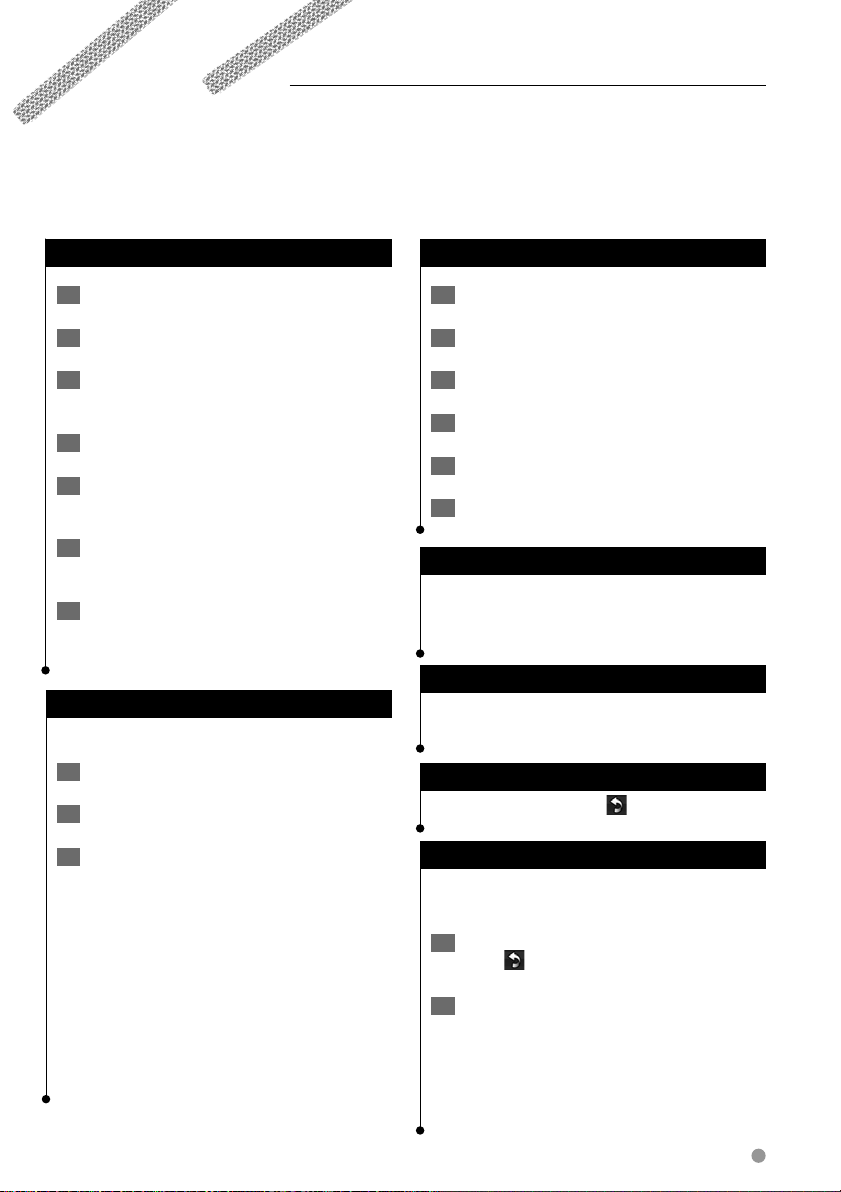
Creating and Editing Routes
This section describes how to create and customize your routes.
Creating a New Custom Route
1 Touch Where To? (or Too l s) > Routes > New.
2 Touch Add New Start Point.
3 Find a location for your starting point, and
touch Select.
4 Touch Add New End Point.
5 Find a location for your ending point, and
touch Select.
6 Touch + to add another location to your
route. Touch – to remove a location.
7 Touch Next to calculate your route and
view it on the map. Touch Save to save
your changes.
Editing Custom Routes
Touch Where To? (or Tools) > Routes.
1 Select the route you want to edit.
2 Touch Edit.
Saving and Modifying the Active Route
1 Touch Where To? (or Tools) > Routes.
Touch Active Route.
2
3 Touch Add or Remove Points.
4 Add, remove, or reorder the points.
5 Touch Next.
6 Touch Save.
Navigating a Saved Route
From the Main page, touch Where To? (or Tools)
> Routes. Touch the route you want to navigate,
and touch Go!.
Deleting All Saved Routes
Touch Tools > My Data > Delete Selected
Route(s) > Select All > Delete.
Stopping Your Route
With a route active, touch > Stop.
3 Touch the item to edit.
• Change Name—enter a new name, and touch Done.
•
Add or Remove Points—add or remove points from
the route.
•
Manually Reorder Points—change the order of points
along your route.
•
Optimally Reorder Points—automatically order the
points.
•
Recalculate—recalculates the route.
•
Delete—remove this route.
Your changes are saved automatically when you
exit any of the route edit pages.
Adding a Detour to a Route
If a road on your route is closed or congested
with traffic, you can take a detour.
1 With a route active on the Main Map,
touch .
2 Touch Detour.
The navigation system attempts to get you back
on your original route as quickly as possible. If
the route you are currently taking is the only
reasonable option, the navigation system might
not calculate a detour.
English 17
Page 18

Using ecoRoute™
The ecoRoute feature calculates your vehicle fuel economy, carbon footprint, and the fuel price of
navigating to a destination, and offers tools for improving fuel efficiency.
Setting up ecoRoute
Touch Tools > ecoRoute.
The data provided by the ecoRoute feature is
only an estimate. The data is not actually read
from your vehicle. To receive more-accurate
fuel reports for your specific vehicle and driving
habits, calibrate the fuel economy.
The first time you access the ecoRoute features,
you will be asked to enter fuel and mileage
information about your vehicle.
Viewing the Fuel Report
If you have entered your vehicle profile and
the current fuel price, your navigation system
calculates the average fuel economy for your
vehicle, your carbon footprint, and the cost of the
fuel consumed.
The fuel consumption data is based on estimates
for speed and acceleration for an average vehicle.
Touch Tools > ecoRoute > Fuel Report.
⁄
• To ensure that fuel data is always recorded, keep your
navigation system turned on while driving.
Calibrating the Fuel Economy
Calibrate the fuel economy to receive moreaccurate fuel reports for your specific vehicle and
driving habits. Calibrate when you fill up your fuel
tank.
1 Calculate your miles per gallon or
kilometers per liter (enter information
based on prompt).
2 Touch Tools > ecoRoute > Fuel Report >
Calibrate.
3 Touch and to enter the result from
step 1.
4 Touch OK.
Adjusting the Fuel Price
Enter fuel price information to calculate the fuel
cost of routes and to calculate the fuel reports.
1 Touch Tools > ecoRoute > Fuel Price.
2 Enter the current fuel price.
3 Touch Done.
18 GPS Navigation System Instruction Manual
Page 19

Taking the ecoChallenge
Touch Tools > ecoRoute > ecoChallenge > Start.
The ecoChallenge tool helps you maximize your
fuel economy by scoring your driving habits. The
higher your overall score for an ecoChallenge, the
more fuel you could save.
Your overall score is the average of three scores:
• Acceleration score—gain points for gradual
acceleration; lose points for rapid acceleration.
• Deceleration score—gain points for gradual braking;
lose points for hard braking.
• Speed score—gain points for driving at the best speed
for conserving fuel, which is 72–97 km/h (45–60 mph) for
most vehicles.
Adjusting Your Vehicle Profile
Touch Tools > ecoRoute > Vehicle Profile.
Viewing the Mileage Report
Mileage reports provide the distance, the time,
the average fuel economy, and the fuel cost of
navigating to a destination.
A mileage report is created for every route that
you drive. If you stop a route on your navigation
system, a mileage report is created for the
distance you traveled.
1 Touch Tools > ecoRoute > Mileage Report.
2 Select a report.
Resetting ecoRoute Data
1 Touch Tools > ecoRoute.
2 Select the category you want to reset.
3 Touch Reset.
Calculating Routes that Use Less Fuel
• Fuel Type—select a fuel type.
• City Fuel Economy—enter the average city fuel
economy for your vehicle.
• Hwy Fuel Economy—enter the average highway fuel
economy for your vehicle.
⁄
• For best results, calibrate your fuel economy instead of
adjusting the city and highway fuel economy here.
1 Touch Settings > Navigation > Route
Preference.
2 Select Less Fuel.
The Less Fuel route is calculated based on speed
limit and acceleration data.
English 19
Page 20

Traffic Information
Using the built-in FM traffic receiver, the navigation system can receive and use traffic information. When
a traffic message is received, you can see the event on the map and change your route to avoid the traffic
incident.
Understanding FM TMC Traffic
FM TMC traffic receivers receive traffic information
that is broadcast over the FM Radio Data System.
The FM TMC subscription activates automatically
after your navigation system acquires satellite
signals while receiving traffic signals from the
service provider. You can add other FM TMC
subscriptions at any time. Check the Garmin
Web site at www.garmin.com/fmtraffic for other
available services.
⁄
• The availability of FM TMC depends on your region and
may require the purchase of a subscription.
Traffic in Your Area
When you are receiving traffic information, a
traffic icon appears in the upper-left corner of
the Map page. The traffic icon changes color to
indicate the severity of traffic conditions on your
route or on the road you are currently traveling.
Color Description Meaning
Green Low severity Traffic is flowing
normally.
Yellow Medium
severity
Red High severity Traffic is heavily
Gray No data Traffic data has
Traffic is slightly
congested.
congested or
stopped.
not updated.
might still be routed through traffic if no better
alternative routes exist.
If a non-severe traffic delay occurs on your route,
the traffic icon shows how much time the delay
has added to your route. This time is already
included in your estimated arrival time.
To manually avoid traffic on your route:
1 On the Map page, touch the traffic icon.
2 Touch Traffic On Route.
3 Touch the arrows to view other traffic
delays on your route, if necessary.
4 Touch Avoid to avoid the traffic delay.
Viewing the Traffic Map
The traffic map shows color-coded traffic flow
and delays on nearby roads.
1 On the Map page, touch the traffic icon.
2 Touch Show Traffic Map to view the traffic
incidents on a map.
⁄
• To return to the normal map from the traffic map, touch
the traffic icon, and touch Show Normal Map.
Viewing Traffic Delays
1 On the Map page, touch the traffic icon.
Traffic on Your Route
When calculating your route, the navigation
system examines the current traffic and
automatically optimizes the route for the
fastest time, shortest distance, less fuel, or off
road. If a severe traffic delay occurs on your
route while you are navigating, the navigation
system automatically recalculates the route. You
20 GPS Navigation System Instruction Manual
2 Touch Traffic Search to view a list of traffic
delays.
3 Touch an item in the list to view the delay
on a map and details about the delay. If
there is more than one delay, touch the
arrows to view the additional delays.
Page 21

Customizing the Settings
This section describes how to customize the settings of your GPS navigation system.
Customizing the Navigation System
1 Touch Settings.
2 Touch the setting you want to change.
3 Touch the button below the setting name
to change it.
Changing the System Settings
Touch Settings > System.
• GPS Simulator—enable the simulator to turn off the
GPS mode and simulate navigation.
• Units—change the units of measure.
• Keyboard Layout—select a keyboard layout.
•
About—display the software version number, the unit
number, and the unit ID number.
Restore—restore the original system settings.
•
Changing the Map Settings
Touch Settings > Map.
• Map Detail—adjust the amount of detail shown on the
map. More detail may cause the map to redraw slower.
• Map View—select a map perspective.
• Vehicle—touch Change to change the icon used to
display your position on the map. Touch the icon you
want to use, and touch Done.
• Trip Log—show or hide the log of your travels. To clear
your trip log, touch
• Map Data Layout—changes the layout of the main
map.
• Map Info—view the maps loaded on your navigation
system and the map versions. Touch a map to enable
(check mark) or disable (no check mark) that map.
• Restore—restore the original map settings.
Tools > My Data > Clear Trip Log.
Adjusting the Display Settings
Touch Settings > Display.
• Color Mode—select Day for a light background, Night
for a dark background, or
between the two.
•
Restore—restore the original display settings.
Auto to automatically switch
Updating the Time Settings
Touch Settings > Time.
• Time Format—select a 12-hour, 24-hour, or UTC time
format.
•
Current Time—select Automatic to update the time
automatically. When Automatic is not selected, you can
adjust the time in 15-minute increments.
•
Restore—restore the original time settings.
Setting the Languages
Touch Settings > Language.
• Voice Language—select a voice.
•
Text Language—select a text language.
•
Keyboard—select the keyboard for your language. You
can also change the keyboard language mode from any
keyboard by touching the
•
Restore—restore the original languages.
Mode button.
Adding Security
Touch Settings > Security.
• Safe Mode—turn safe mode on or off. When your
vehicle is moving, safe mode disables all functions that
require significant operator attention and could become
a distraction while driving.
•
Restore—restore the original security settings.
Adjusting the Volume
Changing the Navigation Settings
Touch Settings > Navigation.
• Route Preference—select a preference for calculating
your route.
•
Avoidances—select the road types you want to avoid or
you would prefer to use on your routes.
• Voice Prompts—turn voice prompts on or off.
•
Restore—restore the original navigation settings.
1 Touch Volume.
2 Adjust the volume up or down.
3 Touch OK.
Touch Mute to mute the aduio output.
English 21
Page 22

Appendix
This appendix provides additional information about your navigation system, such as how to update the
software and map data.
Updating the Software
To update the navigation system software, you
must have a Secure Digital (SD™) card, an SD card
reader, and an Internet connection.
⁄
• The unit may restart when you insert an SD card.
1 Go to www.garmin.com/Kenwood. Select
Software Updates > Download.
2 Read and accept the terms of the Software
License Agreement.
3 Follow the instructions on the Web site to
complete the installation of the update
software.
Updating the Map Data
The navigation system will provide periodic
notification at startup when the preloaded maps
are considered out of date. You can purchase an
SD card of updated map data from Garmin or ask
your Kenwood dealer or Kenwood service center
for details.
1 Go to www.garmin.com/Kenwood. Select
Order Map Updates, and follow the Web
site checkout procedure.
2 After you receive your new map data SD
card, insert the card into your unit to use
the maps. The navigation system will
automatically recognize and use the maps
on the SD card.
⁄
• The unit may restart when you insert an SD card.
22 GPS Navigation System Instruction Manual
Page 23

Custom POIs (Points of Interest)
You can manually load custom points of interest
(POI) databases, available from various companies
on the Internet. Some custom POI databases
contain alert information for points such as safety
cameras and school zones. The navigation system
can notify you when you approach one of these
points.
2CAUTION
Garmin is not responsible for the consequences of
using a custom POI database, or for the accuracy of
the safety camera or other custom POI database.
After downloading your POI database, use the
Garmin POI Loader to install the POIs onto an SD
card. Use the SD card to load the POIs. The POI
Loader is available at www.garmin.com/products
/poiloader. Refer to the POI Loader Help file for
more information; click Help to open the Help
file.
⁄
• The unit may restart when you insert an SD card.
• Each time you load custom POIs to the navigation
system, any other custom POIs already saved in the
system will be overwritten.
Finding Custom POIs
To view a list of the custom POIs loaded in your
navigation system, touch
Custom POIs.
Where To? > Extras >
Deleting Custom POIs
1 To delete all custom POIs from your
navigation system, touch Tools > My Data
> Delete Custom POIs.
2 Touch Ye s to confirm.
English 23
Page 24

For the latest free software updates (excluding map data) throughout the
life of your Garmin products, visit the Garmin Web site at www.garmin.com/Kenwood.
© 2010 Garmin Ltd. or its subsidiaries
Garmin International, Inc.
1200 East 151st Street, Olathe, Kansas 66062, USA
Garmin (Europe) Ltd.
Liberty House, Hounsdown Business Park, Southampton, Hampshire, SO40 9LR, UK
Garmin Corporation
No. 68, Jangshu 2nd Road, Sijhih, Taipei County, Taiwan
www.garmin.com
Part Number 190-01160-90 Rev. A
Garmin® and the Garmin logo are trademarks of Garmin Ltd. or its subsidiaries, registered in
the USA and other countries. ecoRoute™ is a trademark of Garmin Ltd. or its subsidiaries. These
trademarks may not be used without the express permission of Garmin. NAVTEQ® is a trademark
of NAVTEQ Inc. or its affiliates and is registered in one or more countries, including the U.S. All
other company names and trademarks mentioned or referenced in this documentation are the
properties of their respective owners. All rights reserved.
Page 25

SYSTEME DE NAVIGATION GPS
KNA-G620T
MANUEL D'INSTRUCTIONS
DE NAVIGATION DU GPS
© B64-4718-08
Page 26

Table des matières
Précautions d'emploi et informations
importantes 4
Recherchez et roulez ! 9
Recherche d'un restaurant 9
Suivi d'un itinéraire 10
Définition d'une étape dans l'itinéraire 10
Suivi d'un détour 10
Arrêt de l'itinéraire 10
Où aller ? 11
Recherche à proximité d'une autre position 11
Options de la page Aller ! 11
Recherche d'une adresse 11
Recherche d'un lieu avec la fonction de recherche
par nom 12
Utilisation du clavier virtuel 12
Recherche de lieux dans une autre zone 12
Affinement de votre recherche 12
Favoris 13
Enregistrement des lieux trouvés 13
Enregistrement de votre position actuelle 13
Définition de la position d'origine 14
Recherche de lieux enregistrés 14
Modification de lieux enregistrés 14
Suppression d'un favori 14
Mise en route 8
Conventions du manuel 8
Conseils et raccourcis 8
Aide 24h/24 8
Pages principales 15
Affichage de la page Carte 15
Calculateur de voyage 15
Liste des changements de direction 16
Page du prochain changement de direction 16
Page Assistant de voies de circulation 16
Page Info GPS 16
Création et modification d'itinéraires 17
Création d'un itinéraire personnalisé 17
Modification des itinéraires personnalisés 17
Enregistrement et modification de l'itinéraire actif 17
Suivi d'un itinéraire enregistré 17
Suppression de tous les itinéraires enregistrés 17
Arrêt de l'itinéraire 17
Ajout d'un détour à l'itinéraire 17
Utilisation d'ecoRoute™ 18
Configuration d'ecoRoute 18
Affichage du rapport de carburant 18
Ajustement de la consommation 18
Réglage du prix du carburant 18
Utilisation de la fonction Eco Challenge 19
Réglage du profil de votre véhicule 19
Affichage du rapport kilométrique 19
Réinitialisation des données ecoRoute 19
Calcul des itinéraires les plus économiques 19
2 Manuel d'instructions du système de navigation GPS
Page 27

Informations sur le trafic 20
Présentation du service d'info-trafic FM TMC 20
Circulation dans votre région 20
Trafic sur votre itinéraire 20
Affichage de la carte du trafic 20
Affichage des problèmes de circulation 20
Annexes 22
Mise à jour du logiciel 22
Mise à jour des données cartographiques 22
Points d'intérêt personnalisés 23
Recherche de points d'intérêt personnalisés 23
Suppression des points d'intérêt personnalisés 23
Personnalisation des paramètres 21
Personnalisation du système de navigation 21
Modification des paramètres système 21
Modification des paramètres de carte 21
Modification des paramètres de navigation 21
Réglage des paramètres d'affichage 21
Mise à jour des paramètres de l'heure 21
Définition des langues 21
Ajout de paramètres de sécurité 21
Réglage du volume 21
Icônes utilisées dans ce manuel
Des précautions importantes sont données pour éviter les blessures, etc.
Des instructions spéciales, des explications supplémentaires, des restrictions d'utilisation et des références
sont fournies.
Français 3
Page 28

Précautions d'emploi et informations importantes
Veuillez lire attentivement les informations suivantes avant
d'utiliser le système de navigation routière Kenwood.
Suivez les instructions fournies dans le présent manuel.
Kenwood et Garmin® déclinent toute responsabilité en cas
de problème ou d'accident découlant du non-respect des
instructions figurant dans le présent manuel.
2AVERTISSEMENTS
Afin d'éviter tout risque de blessure ou
d'incendie, veuillez respecter les précautions
suivantes :
• Pour éviter un court-circuit, ne placez jamais d'objets
métalliques (pièces de monnaie, outils métalliques) dans
l'appareil.
• Ne vous attardez pas ou ne gardez pas les yeux fixés sur
l'écran pendant que vous conduisez.
• Le montage et le raccordement de cet appareil nécessitent
certaines compétences. Pour des raisons de sécurité, il
est préférable de confier le montage et le raccordement
électrique à des professionnels.
Si vous ne prenez pas de précautions pour éviter
les situations potentiellement dangereuses
énoncées ci-après, vous risquez un accident ou
une collision pouvant entraîner des blessures
graves, voire mortelles.
En cours de navigation, comparez soigneusement les
informations affichées sur le système de navigation à
toutes les sources de navigation existantes : panneaux de
signalisation, signaux visuels et cartes. Pour votre sécurité,
cherchez à résoudre tout dysfonctionnement ou problème
avant de poursuivre la navigation.
Conduisez toujours de la manière la plus sûre possible.
Ne vous laissez pas distraire par le système de navigation
lorsque vous conduisez et soyez toujours attentif aux
conditions de circulation. Regardez le moins possible
l'écran du système de navigation lorsque vous conduisez
et fiez-vous aux instructions vocales à chaque fois que cela
s'avère possible.
Lorsque vous conduisez, n'entrez pas de destinations,
ne modifiez pas les paramètres et n'accédez à aucune
fonction nécessitant une utilisation prolongée des
commandes du système de navigation. Garez-vous à un
endroit autorisé n'entravant pas la sécurité des autres
automobilistes avant d'effectuer toute opération de ce
type.
Maintenez le volume du système à un niveau
suffisamment faible pour entendre les bruits extérieurs
lors de la conduite. Si vous ne pouvez pas entendre les
bruits extérieurs, vous ne pourrez pas réagir correctement
en fonction de la circulation. Cela pourrait provoquer des
accidents.
Le système de navigation n'affichera pas correctement la
position actuelle du véhicule lors de la première utilisation
après l'achat ou si la batterie du véhicule est débranchée.
Toutefois, après quelques instants, les signaux satellites du
GPS seront reçus et la position correcte s'affichera.
4 Manuel d'instructions du système de navigation GPS
Prenez garde à la température ambiante. L'utilisation
du système de navigation à des températures
particulièrement élevées ou basses peut entraîner des
dysfonctionnements ou des dommages. Le système peut
également être endommagé par de fortes vibrations, par
des objets métalliques ou par une infiltration d'eau.
2MISES EN GARDE
Si vous ne prenez pas de précautions pour éviter
les situations potentiellement dangereuses
suivantes, ces dernières sont susceptibles de
causer des blessures ou des dommages.
Le système de navigation est conçu pour vous proposer
des itinéraires. Ces derniers ne tiennent pas compte
des routes fermées, de l'état des routes, des conditions
météorologiques ou de tout autre facteur susceptible
d'influer sur les conditions de sécurité ou la durée du trajet.
Le système de navigation doit exclusivement être utilisé
comme aide à la navigation. Ne tentez pas d'utiliser le
système de navigation à des fins exigeant une mesure
précise de l'orientation, de la distance, de la position ou de
la topographie.
Le système GPS (Global Positioning System) est un système
mis en place par le gouvernement des Etats-Unis, dont la
responsabilité se limite à sa précision et à son entretien. Ce
système est sujet à des modifications pouvant influer sur la
précision et la performance de tous les équipements GPS,
notamment du système de navigation. Bien que le
système de navigation soit un appareil de navigation
haute précision, tout appareil de navigation peut être mal
utilisé ou mal interprété et, donc, devenir peu sûr.
Informations sur la mise au rebut des appareils
électriques et électroniques usagés (applicables
dans les pays de l'Union européenne ayant
adopté un système de tri sélectif)
Les produits porteurs de ce symbole (poubelle
barrée) ne doivent pas être jetés avec les
ordures ménagères. Les appareils électriques
et électroniques usagés doivent être recyclés
dans un centre de traitement des déchets à
même d'effectuer un tri adapté. Contactez votre mairie
pour connaître le site de recyclage le plus proche. Une
mise au rebut et un recyclage adaptés contribuent à la
conservation des ressources et nous protègent contre
les effets nocifs des déchets sur notre santé et sur
l'environnement.
INFORMATIONS IMPORTANTES
Economie de la batterie du véhicule
Ce système de navigation peut être utilisé lorsque la clé
de contact est sur la position ON ou ACC. Toutefois, pour
économiser la batterie, utilisez-le le plus souvent possible
lorsque le moteur tourne. Une utilisation trop longue
du système de navigation avec le moteur coupé peut
provoquer l'usure de la batterie.
Page 29

Informations sur les données cartographiques
L'un des objectifs de Garmin consiste à offrir à ses clients la
cartographie la plus complète et la plus précise disponible,
et ce à un coût raisonnable. Nos données proviennent
à la fois de sources gouvernementales et de sources
privées identifiées dans les différentes documentations
accompagnant nos produits et dans les messages de
copyright affichés à l'attention du consommateur. La
quasi-totalité des sources de données contient une part
d'informations inexactes ou incomplètes. Dans certains
pays, des informations cartographiques complètes et
exactes sont soit indisponibles, soit proposées à un coût
prohibitif.
Contrat de licence du logiciel
EN UTILISANT LE KNA-G620T, VOUS ACCEPTEZ D'ETRE LIE
PAR LES TERMES DU CONTRAT DE LICENCE SUIVANT. LISEZ
ATTENTIVEMENT CE CONTRAT DE LICENCE.
Garmin concède une licence limitée pour l'utilisation
du logiciel intégré à cet appareil (le « Logiciel ») sous la
forme d'un programme binaire exécutable dans le cadre
du fonctionnement normal du produit. Tout titre, droit
de propriété ou droit de propriété intellectuelle dans et
concernant le Logiciel est la propriété de Garmin.
Vous reconnaissez que le Logiciel est la propriété de
Garmin et qu'il est protégé par les lois en vigueur aux
Etats-Unis d'Amérique et par les traités internationaux
relatifs au copyright. Vous reconnaissez également que la
structure, l'organisation et le code du Logiciel constituent
d'importants secrets de fabrication de Garmin et que le
code source du Logiciel demeure un important secret
de fabrication de Garmin. Vous acceptez de ne pas
décompiler, désassembler, modifier, assembler à rebours,
effectuer l'ingénierie à rebours ou transcrire en langage
humain intelligible le Logiciel ou toute partie du Logiciel,
ou créer toute œuvre dérivée du Logiciel. Vous acceptez
de ne pas exporter ni réexporter le Logiciel vers un pays
contrevenant aux lois de contrôle à l'exportation des EtatsUnis d'Amérique.
Contrat de licence utilisateur final NAVTEQ®
Le logiciel intégré dans votre produit Garmin (ci-après
désigné « Logiciel ») est la propriété de Garmin Ltd. ou
de ses filiales (conjointement appelées « Garmin »). Les
données cartographiques tierces intégrées à votre produit
Garmin ou l'accompagnant (définies ici sous le nom de
« Données ») sont la propriété de NAVTEQ North America
LLC et sont accordées sous licence à Garmin. Le Logiciel
et les Données mentionnés ci-dessus sont protégés par
les lois et les traités internationaux en matière de droits
d'auteur. Le Logiciel et les Données ne sont pas vendus
mais concédés sous licence. Le Logiciel et les Données
sont concédés selon les termes du contrat suivant et sont
soumis aux conditions générales suivantes, acceptés à la
fois par l'Utilisateur final (« vous/votre/vos ») et par Garmin,
ses fournisseurs (ainsi que leurs propres fournisseurs et
revendeurs) et leurs filiales.
IMPORTANT : LISEZ CE CONTRAT ATTENTIVEMENT
AVANT D'UTILISER CE PRODUIT. EN INSTALLANT, EN
COPIANT OU EN UTILISANT CE PRODUIT DE QUELQUE
MANIERE QUE CE SOIT, VOUS RECONNAISSEZ AVOIR
LU ET ACCEPTER LES TERMES ET DISPOSITIONS DE LA
PRESENTE LICENCE. SI VOUS ETES EN DESACCORD AVEC
LES TERMES ET CONDITIONS DU CONTRAT, RETOURNEZ
LE PRODUIT COMPLET DANS LES 10 JOURS SUIVANT SA
DATE D'ACHAT (PRODUIT NEUF UNIQUEMENT) POUR
UN REMBOURSEMENT INTEGRAL A L'UNE DES ADRESSES
SUIVANTES : (1) LE REVENDEUR AUPRES DUQUEL VOUS
AVEZ ACHETE CE PRODUIT ; (2) Garmin INTERNATIONAL.
INC. CUSTOMER SERVICE, 1200 EAST 151st STREET, OLATHE,
KS 66062, ETATS-UNIS ; (3) Garmin (EUROPE) LTD., LIBERTY
HOUSE, HOUNSDOWN BUSINESS PARK, SOUTHAMPTON,
HAMPSHIRE, SO40 9LR, ROYAUME-UNI ; OU (4) Garmin
CORPORATION CUSTOMER SERVICE, No. 68, JANGSHU 2nd
ROAD, SIJHIH, TAIPEI COUNTY, TAIWAN.
Conditions générales du contrat de licence
Garmin (« nous ») vous fournit un support de stockage
contenant le logiciel informatique (le « Logiciel ») et
les Données cartographiques numériques intégrées
ou jointes, ainsi que tout document imprimé et
documentation « en ligne » (conjointement appelés
le « Produit » dans le présent contrat de licence), et
vous accorde une licence limitée non exclusive vous
autorisant à utiliser le Produit conformément aux termes
et dispositions du présent Contrat de licence. Vous vous
engagez à utiliser ces données et le produit Garmin à
des fins personnelles uniquement ou, le cas échéant,
pour les opérations internes de votre société, et non pour
le service bureau, l'exploitation partagée, la revente ou
d'autres fins similaires. De même, mais conformément
aux restrictions énoncées dans les paragraphes suivants,
vous n'êtes autorisé à copier ces Données pour votre
utilisation personnelle que pour (i) les visualiser et (ii) les
enregistrer, à condition de ne pas supprimer les mentions
de droits d'auteur apparentes et de ne modifier le Logiciel
ou les Données en aucune façon. Vous vous engagez à ne
reproduire, copier, modifier, décompiler ou désassembler
d'aucune façon une partie quelconque de ce Produit, à
en reconstituer la logique ou à en créer des dérivés, et ne
pouvez pas les transférer ou les distribuer sous quelque
forme et pour quelque fin que ce soit, sauf dans la mesure
permise par la législation en vigueur.
Restrictions. A moins que vous n'en ayez reçu
l'autorisation expresse de Garmin, et sans que cela ne
limite le paragraphe précédent, vous n'êtes pas autorisé
à utiliser ces Données avec des produits, systèmes ou
applications installés ou autrement connectés à ou en
communication avec des véhicules, et possédant des
capacités de répartition, de gestion de parc de véhicules
ou d'applications similaires, dans lesquels les Données
Français 5
Page 30

Précautions d'emploi et informations importantes
sont utilisées par un centre de contrôle central dans la
répartition d'un parc de véhicules. En outre, il vous est
interdit de céder ou louer ces Données, ou tout produit
Garmin contenant ces Données à quelque personne ou
tiers. Seules les sociétés de location de véhicules ayant
reçu une autorisation expresse et écrite de Garmin sont
autorisées à louer à leurs clients les produits Garmin
contenant ces Données.
Aucune garantie. Ce Produit (Données comprises) vous
est fourni « en l'état » et vous vous engagez à l'utiliser à
vos risques et périls. Garmin et ses fournisseurs (et leurs
propres fournisseurs et revendeurs) excluent les garanties,
représentations ou déclarations de toutes sortes, explicites
ou implicites, légales ou autres, y compris et de manière
non limitative, les garanties de contenu, de qualité, de
précision, d'exhaustivité, d'efficacité, de fiabilité, de qualité
marchande, d'adéquation à un usage particulier, d'utilité,
d'utilisation ou de résultats obtenus à partir de ce Produit,
ou de fonctionnement sans erreur ou sans interruption des
Données ou du serveur.
Exclusion de garantie. Garmin ET SES FOURNISSEURS
(AINSI QUE LEURS PROPRES FOURNISSEURS ET
REVENDEURS) REJETTENT TOUTE GARANTIE, EXPLICITE
OU IMPLICITE, DE QUALITE, DE PERFORMANCES, DE
QUALITE MARCHANDE, D'ADEQUATION A UN USAGE
PARTICULIER OU D'ABSENCE DE CONTREFACON. AUCUNE
RECOMMANDATION OU INFORMATION ORALE OU
ECRITE FOURNIE PAR Garmin OU SES FOURNISSEURS
ET REVENDEURS NE SAURAIT REPRESENTER UNE
QUELCONQUE GARANTIE, ET NE DOIT EN AUCUN CAS ETRE
PRISE POUR ACQUISE. CETTE EXCLUSION DE GARANTIE
REPRESENTE UNE CONDITION ESSENTIELLE DU PRESENT
CONTRAT. Certains Etats, territoires et pays n'autorisent pas
certaines exclusions de garantie, les exclusions ci-dessus
ne vous concernent donc peut-être pas.
Exclusion de responsabilité. Garmin ET SES
FOURNISSEURS (AINSI QUE LEURS FOURNISSEURS ET
REVENDEURS) NE PEUVENT ETRE TENUS RESPONSABLES
ENVERS VOUS : D'UNE RECLAMATION, DEMANDE OU
ACTION, INDEPENDAMMENT DE LA CAUSE INTRINSEQUE
DE LA RECLAMATION, DEMANDE OU ACTION FAISANT
VALOIR DES PERTES, BLESSURES OU DOMMAGES, DIRECTS
OU INDIRECTS, POUVANT RESULTER DE L'UTILISATION
OU DE LA POSSESSION DE CES INFORMATIONS ; OU
DE LA PERTE DE BENEFICES, REVENUS, CONTRATS
OU GAINS, OU DE TOUT AUTRE DOMMAGE DIRECT,
INDIRECT, ACCESSOIRE, SPECIAL OU IMMATERIEL
DECOULANT DE L'UTILISATION OU DE L'INCAPACITE A
UTILISER CES INFORMATIONS, D'UNE INEXACTITUDE
DES INFORMATIONS, OU DE LA VIOLATION DE CES
CONDITIONS GENERALES, QUE CE SOIT POUR UNE FAUTE
CONTRACTUELLE, DELICTUELLE OU BASEE SUR UNE
GARANTIE, MEME SI Garmin OU SES FOURNISSEURS ONT
ETE AVERTIS DE LA POSSIBILITE DE TELS DOMMAGES.
LA RESPONSABILITE GLOBALE DE Garmin ET DE SES
FOURNISSEURS EU EGARD A LEURS OBLIGATIONS EN
VERTU DU PRESENT CONTRAT, OU AU PRODUIT ET AUX
DONNEES Garmin NE DOIT PAS EXCEDER 1 $. Certains
Etats, territoires et pays n'autorisent pas certaines
exclusions de responsabilité ou limitations de dommages,
les limitations ci-dessus ne vous concernent donc peutêtre pas.
Exclusion de promotion. Toute référence à des produits,
services, processus, liens hypertextes vers des tierces
parties ou autres Données par leur nom commercial,
marque commerciale, nom de fabricant, fournisseur ou
autre ne constitue ou n'implique pas nécessairement que
Garmin ou ses fournisseurs les approuvent, parrainent ou
recommandent. Les informations relatives aux produits et
aux services relèvent de la seule responsabilité de chacun
de leur fabricant. Le nom et le logo NAVTEQ, les marques
commerciales et les logos NAVTEQ et NAVTEQ ON BOARD
et les autres marques commerciales et noms commerciaux
appartenant à NAVTEQ North America LLC ne peuvent
pas être utilisés à des fins commerciales sans l'autorisation
écrite préalable de NAVTEQ.
Contrôle des exportations. Vous vous engagez à
n'exporter, d'où que ce soit, aucune partie des Données
qui vous ont été fournies et aucun produit dérivé direct,
autrement que conformément aux lois, réglementations
et restrictions sur les exportations applicables et ce, avec
toutes les licences et autorisations requises.
Indemnités. Vous vous engagez à indemniser, défendre et
dégager de toute responsabilité Garmin et ses fournisseurs
(ainsi que leurs fournisseurs, revendeurs, ayants cause,
filiales et sociétés affiliées, ainsi que les responsables,
directeurs, employés, actionnaires, agents et représentants
respectifs de chacun d'entre eux) pour des pertes,
blessures (y compris les blessures mortelles), demandes,
actions, coûts, dépenses ou réclamations de toute sorte et
de toute nature, y compris mais de manière non limitative,
les frais d'avocat, découlant de ou liés à votre utilisation ou
possession de ce Produit (Données incluses).
Accord intégral. Ces conditions générales constituent
l'accord intégral passé entre Garmin (et ses fournisseurs,
leurs fournisseurs et revendeurs) et vous concernant
l'objet du présent contrat, et remplacent tout accord
verbal ou écrit précédemment conclu entre vous et nous
concernant ledit objet.
Législation compétente.
(a) Données NAVTEQ - Union européenne
Les conditions générales susdécrites sont régies par la
législation en vigueur aux Pays-Bas et ne donnent lieu à
aucun (i) conflit de lois, ni à (ii) la Convention des Nations
unies sur les contrats relatifs à la vente internationale de
biens dont l'application est explicitement exclue. Vous
vous engagez à vous conformer à la juridiction des PaysBas pour tous litiges, réclamations ou actions découlant
des/liés aux Données qui vous sont fournies.
(b) Données NAVTEQ - Etats-Unis et hors Union
européenne
6 Manuel d'instructions du système de navigation GPS
Page 31

Les conditions générales susdécrites sont régies par
la législation en vigueur dans l'Etat de l'Illinois et
ne donnent lieu à aucun (i) conflit de lois, ni à (ii) la
Convention des Nations unies sur les contrats relatifs à
la vente internationale de biens dont l'application est
explicitement exclue. Vous vous engagez à vous conformer
à la juridiction de l'Etat de l'Illinois pour tous litiges,
réclamations ou actions découlant des/liés aux Données
qui vous sont fournies.
Utilisateurs finals du Gouvernement des Etats-Unis. Si
l'Utilisateur final est une agence, un département ou toute
autre entité gouvernementale américaine, ou encore s'il
est financé entièrement ou en partie par le Gouvernement
américain, alors l'utilisation, la reproduction, la publication,
la modification, la divulgation et le transfert du Produit et
de la documentation jointe sont soumis aux restrictions
énoncées dans le DFARS 252.227-7014(a)(1) (juin 1995)
(définition des logiciels commerciaux du Département de
la défense), DFARS 27.7202-1 (politique du Département
de la défense sur les logiciels commerciaux), FAR 52.22719 (juin 1987) (clause sur les logiciels commerciaux
pour les agences civiles), DFARS 252.227-7015
(novembre 1995) (données techniques du Département
de la défense – clause sur les articles commerciaux), FAR
52.227-14 Alternates I, II et III (juin 1987) (clause relative
aux données techniques et aux logiciels informatiques non
commerciaux d'agences civiles), et/ou FAR 12.211 et FAR
12.212 (acquisition d'articles commerciaux), selon le cas. En
cas de conflit entre les différentes provisions FAR et DFARS
mentionnées ici et dans l'accord de licence, la formulation
présentant les limitations les plus importantes pour les
droits du gouvernement doit alors s'appliquer. Les soustraitants/fabricants sont Garmin International, Inc., 1200
East 151st Street, Olathe, KS 66062, Etats-Unis et NAVTEQ
North America LLC, 222 Merchandise Mart Plaza, Suite 900,
Chicago, Illinois 60654, Etats-Unis.
Contrat d'abonnement utilisateur au service
d'info-trafic
Le fournisseur de service d'info-trafic détient les droits
sur les données d'incident de circulation et sur le réseau
RDS/TMC par lequel ces données sont transmises. Vous
vous engagez à ne pas modifier, copier, scanner ou utiliser
toute autre méthode pour reproduire, dupliquer, rééditer,
transmettre ou distribuer de quelque façon que ce soit
toute donnée d'incident de circulation. Vous vous engagez
à indemniser, défendre et dégager de toute responsabilité
le fournisseur de service d'info-trafic (et ses filiales)
et Garmin Ltd. (et ses filiales) contre les réclamations,
dommages, coûts ou autres dépenses provenant
directement ou indirectement (a) d'une utilisation non
autorisée de votre part des données d'incident de
circulation ou du réseau RDS/TMC, (b) d'une violation de
votre part du Contrat d'abonnement utilisateur final et/ou
(c) d'une activité de votre part, non autorisée ou illégale
liée au présent Contrat.
Les données du service d'info-trafic sont fournies à titre
d'information uniquement. Vous vous engagez à assumer
tout risque lié à leur utilisation. Le fournisseur de service
d'info-trafic, Garmin Ltd. (et ses filiales) et leurs fournisseurs
ne garantissent en aucun cas le contenu des données,
les conditions de la route et de circulation, les possibilités
d'utilisation ou la rapidité de l'itinéraire.
Garmin et le(s) fournisseur(s) de service d'info-trafic ne
garantissent aucunement l'adaptation ou la compatibilité
des données de trafic avec le produit Garmin et ne
peuvent garantir que les données de trafic fonctionneront
correctement avec le produit Garmin. En outre, Garmin et
le(s) fournisseur(s) de service d'info-trafic ne garantissent
en aucun cas la fiabilité, la précision ou l'exhaustivité des
données de trafic, ces dernières pouvant contenir des
inexactitudes et/ou des erreurs de temps à autre. Dans les
limites prévues par la loi en vigueur, toutes les garanties,
quelles qu'elles soient, concernant les données de trafic
sont expressément exclues et annulées par les présentes,
s'agissant notamment des garanties de qualité marchande,
d'adaptation à l'utilisation, de précision et d'exhaustivité
des données de trafic et/ou l'absence de virus.
Garmin et le(s) fournisseur(s) de service d'info-trafic
déclinent toute responsabilité en cas de perte, blessure
ou préjudice résultant de l'utilisation ou de l'impossibilité
d'utiliser le produit Garmin et les données de trafic du fait
des conditions météorologiques, de la destruction des
transmetteurs et/ou d'autres infrastructures d'émission,
d'une catastrophe naturelle et/ou d'un manque de fiabilité,
d'exhaustivité ou de précision des données de trafic. En
aucun cas Garmin ou le(s) fournisseur(s) de service d'infotrafic ne peuvent être tenus responsables, envers vous
ou un tiers, d'un quelconque préjudice compensatoire,
indirect, accidentel, spécial ou consécutif (notamment tout
préjudice direct, indirect, spécial, punitif ou exemplaire de
perte d'activité, perte de revenus, interruption d'activité ou
perte d'informations à usage professionnel) découlant de
l'utilisation ou de l'impossibilité d'utiliser le produit Garmin
ou les données de trafic, quand bien même Garmin aurait
été informé de l'éventualité de tels préjudices.
Que le produit Garmin soit préchargé avec un service
d'info-trafic par abonnement « à vie » ou « à durée limitée »
ou que vous vous procuriez ce service par la suite, vous
recevez des données sur la circulation pour un (1) produit
Garmin compatible jusqu'à l'expiration de votre produit
ou tant que Garmin reçoit des données sur le trafic de
son prestataire de service d'info-trafic. L'abonnement aux
services ne peut être transféré sur une autre personne
ni sur un autre produit Garmin. Garmin peut résilier ce
contrat pour quelque motif que ce soit, y compris, mais de
manière non limitative, si Garmin considère que vous avez
enfreint les termes de ce contrat ou en cas de résiliation
du contrat entre Garmin et le prestataire de service d'infotrafic.
Français 7
Page 32

Mise en route
Lors de la première utilisation du système de navigation Kenwood, vous devez configurer votre système. Pour des
informations complètes sur le système audio, consultez les autres manuels Kenwood. Le menu d'aide offre des
informations supplémentaires.
Conventions du manuel
Lorsque vous recevez l'instruction de « toucher » un
élément, touchez l'élément du doigt à l'écran.
Les petites flèches (>) utilisées dans le texte
indiquent que vous devez toucher une série
d'éléments. Par exemple, si vous voyez « Touchez
Où aller ? > Favoris », cela signifie que vous devez
Où aller ?, puis Favoris.
toucher
Conseils et raccourcis
Pour revenir rapidement à la page Menu, touchez et
maintenez votre pression.
Touchez
Appuyez sur ces boutons et maintenez-les enfoncés pour
accélérer le défilement.
et pour afficher davantage d'options.
⁄
• Les captures d'écran figurant dans le présent manuel peuvent
différer légèrement des écrans de votre système de navigation.
Les images utilisées dans le présent manuel sont fournies pour
référence uniquement.
⁄
• Une fois le KNA installé et connecté au système d'affichage,
appuyez sur le bouton Reset du système d'affichage avant d'utiliser
le KNA pour la première fois.
• Il est possible que plusieurs écrans s'affichent sur le système
d'affichage avant qu'il ne reconnaisse le KNA.
Aide 24h/24
Touchez Outils > Aide pour obtenir de plus amples
informations sur l'utilisation de votre système de
navigation. Touchez une catégorie pour afficher les
informations la concernant.
1 Touchez Outils > Aide.
2 Pour rechercher un mot clé dans les rubriques
d'aide, touchez
Rechercher.
8 Manuel d'instructions du système de navigation GPS
Page 33

Recherchez et roulez !
La page Où aller ? propose plusieurs catégories à utiliser lors de la recherche d'adresses, de villes et d'autres lieux. La carte
détaillée chargée dans votre système de navigation contient des millions de points d'intérêt comme des restaurants, hôtels
et centres auto.
Recherche d'un restaurant
1 Touchez Où aller ?.
2 Sélectionnez une catégorie.
3 Sélectionnez une sous-catégorie.
5 Touchez un lieu.
6 Touchez Aller ! ou Appuyer pour en savoir plus
pour afficher la page Review (Consulter).
4 Sélectionnez un type de restaurant.
Français 9
Page 34

Recherchez et roulez !
Suivi d'un itinéraire
Une ligne magenta marque votre itinéraire. Tout au long
de votre trajet, le système de navigation vous guide
jusqu'à votre destination avec des instructions vocales,
des flèches sur la carte et des indications en haut de
la carte. Le coin supérieur gauche de l'écran indique
la distance de la prochaine manœuvre. Si vous déviez
de l'itinéraire initial, le système de navigation recalcule
l'itinéraire et fournit de nouvelles indications.
Une ligne surlignée marque votre itinéraire.
Suivez les flèches.
Définition d'une étape dans l'itinéraire
Vous pouvez ajouter une étape (point de passage) à
votre itinéraire. Le système de navigation vous guide
jusqu'à cette étape, puis jusqu'à votre destination finale.
1 Dans un itinéraire actif, touchez > Où aller ?.
2 Recherchez l'étape supplémentaire.
3 Touchez Aller !.
4 Touchez Ajouter comme étape dans l'itinéraire
pour ajouter cette étape avant votre destination.
Pour ajouter plusieurs étapes à l'itinéraire, modifiez
l'itinéraire actuel. Voir page 17.
Suivi d'un détour
Si une route de votre itinéraire est barrée, vous pouvez
la contourner.
1 Dans un itinéraire actif, touchez .
2 Touchez Détour.
Le système de navigation tente de vous ramener
vers l'itinéraire initial le plus rapidement possible. Si
l'itinéraire suivi est la seule option possible, le système
de navigation ne calcule pas de détour.
Arrêt de l'itinéraire
Votre destination est signalée par un drapeau à
damiers.
10 Manuel d'instructions du système de navigation GPS
1 Dans un itinéraire actif, touchez .
2 Touchez Arrêter.
Page 35

➍
➌
➋
➊
➎
➏
➐
➊
➋
➌
➍
➎
➏
➐
Où aller ?
La page Où aller ? propose plusieurs catégories que vous pouvez utiliser pour rechercher des lieux.
➎
Recherche à proximité d'une autre position
Le système de navigation recherche automatiquement
les lieux à proximité de votre position actuelle.
1 Touchez Où aller ? > Proche de.
2 Sélectionnez une option :
• Ma position actuelle : effectue une recherche à proximité de
votre position actuelle.
•
Une autre ville : effectue une recherche à proximité de la ville
saisie.
•
Une destination récente : effectue une recherche à proximité
d'une destination récente.
•
Une destination favorite : effectue une recherche à proximité
d'une destination favorite.
•
Mon itinéraire actuel : effectue une recherche sur votre itinéraire.
•
Ma destination : effectue une recherche à proximité de votre
destination actuelle.
3 Touchez OK.
Options de la page Aller !
Touchez un élément de la liste des résultats de la
recherche pour afficher la page Aller !.
Touchez Appuyer pour en savoir plus pour
afficher d'autres informations sur la position.
Touchez pour basculer entre une carte 3D
➏
( en trois dimensions) et une carte 2D ( en deux
dimensions).
➐
Touchez pour faire pivoter l'angle de vue de
l'affichage 3D.
Recherche d'une adresse
La procédure à suivre pour rechercher une adresse
peut varier selon les cartes chargées sur le système de
navigation. Toutes les données cartographiques n'offrent
pas la recherche par code postal.
1 Touchez Où aller ? > Adresse.
2 Touchez Modifier l'Etat/le pays, le cas échéant.
➊
➋
➌
➍
Touchez pour appeler le numéro correspondant à
➊
cette position, si un téléphone portable équipé de
la technologie sans fil Bluetooth est connecté.
Touchez pour enregistrer cette position dans vos
➋
favoris.
Touchez pour créer un itinéraire détaillé jusqu'à
➌
cette position.
Touchez pour revenir à la page précédente.
➍
➎
➏
➐
⁄
• La fonction d'appel n'est pas disponible sur tous les modèles.
3 Touchez Tout rechercher.
OU
Touchez Saisir la ville. Saisissez la ville à l'aide
du clavier, puis touchez
ville.
4 Saisissez le numéro de l'adresse, puis touchez
Terminé.
5 Saisissez le nom de la rue, puis touchez Terminé.
6 Sélectionnez la rue dans la liste, le cas échéant.
7 Touchez l'adresse, le cas échéant.
Terminé. Sélectionnez la
Français 11
Page 36

Où aller ?
Recherche d'un lieu avec la fonction de
recherche par nom
Si vous connaissez le nom de la position recherchée,
vous pouvez le saisir à l'aide du clavier virtuel. Vous
pouvez également saisir des lettres contenues dans le
nom pour affiner la recherche.
1 Touchez Où aller ? > Points d'intérêt > Chercher
par nom
.
2 A l'aide du clavier virtuel, saisissez des lettres
contenues dans le nom.
3 Touchez Terminé.
Utilisation du clavier virtuel
Lorsqu'un clavier virtuel s'affiche, touchez les lettres ou
les chiffres pour les saisir.
• Touchez pour ajouter un espace.
• Touchez
• Touchez
• Touchez
• Touchez
• Touchez
et pour déplacer le curseur.
pour supprimer le caractère ; touchez et maintenez
votre pression pour supprimer complètement l'entrée.
pour sélectionner des mots récemment saisis et
sélectionnés.
pour modifier la langue du clavier.
pour saisir des caractères spéciaux.
Recherche de lieux dans une autre zone
Vous pouvez rechercher des emplacements dans une
zone différente, telle qu'une autre ville ou les environs
de votre destination.
1 Dans la liste de sous-catégories, touchez
Proche de.
2 Sélectionnez une option de recherche.
Affinement de votre recherche
Pour préciser votre recherche, vous pouvez effectuer une
recherche à proximité d'une autre ville.
1 Touchez Où aller ? > Proche de.
2 Touchez Une autre ville.
3 Saisissez une partie du nom et touchez Terminé.
12 Manuel d'instructions du système de navigation GPS
Page 37

Favoris
Vous pouvez enregistrer tous vos lieux favoris dans Favoris. Vous pouvez également enregistrer votre position d'origine
dans Favoris.
Enregistrement des lieux trouvés
1 Lorsque vous avez trouvé un lieu que vous
souhaitez enregistrer, touchez Enregistrer
sur la page Aller !.
2 Touchez OK. Le lieu est enregistré dans Favoris.
Enregistrement de votre position actuelle
1 Touchez Afficher carte.
2 Touchez (icône du véhicule).
3 Touchez Enregistrer la position pour enregistrer
votre position actuelle.
Français 13
Page 38

Favoris
Définition de la position d'origine
Vous pouvez définir l'endroit où vous vous rendez le plus
souvent comme votre position d'origine.
1 Touchez Où aller ? > Retour maison.
2 Sélectionnez une option.
• Saisir mon adresse : saisissez une adresse pour la position à l'aide
du clavier virtuel.
•
Utiliser ma position actuelle : définit votre position actuelle
comme position d'origine.
•
Choisir dans Destinations récentes : sélectionnez une position
dans vos destinations récentes.
Une fois votre position d'origine définie, touchez
Où aller ? > Retour maison.
Recherche de lieux enregistrés
1 Touchez Où aller ?.
2 Touchez Favoris.
3 Touchez une catégorie. Vos lieux enregistrés sont
répertoriés.
Modification de lieux enregistrés
1 Touchez Où aller ? > Favoris.
Suppression d'un favori
1 Touchez Outils > Mes données.
2 Touchez Supprimer le ou les favori(s).
3 Sélectionnez un favori à supprimer.
4 Touchez Supprimer.
2 Touchez la position à modifier.
3 Touchez Appuyer pour en savoir plus.
4 Touchez Modifier.
5 Touchez l'élément à modifier.
• Modifier nom : saisissez un nouveau nom pour la position à l'aide
du clavier virtuel.
•
Modifier le symbole cartographique : touchez un nouveau
symbole.
•
Modifier le n° de téléphone : saisissez un numéro de téléphone,
puis touchez Terminé.
•
Modifier les catégories : créez des catégories ou modifiez celle
dans laquelle la position est enregistrée.
14 Manuel d'instructions du système de navigation GPS
Page 39

Pages principales
➍
➌
➋
➊
➐
➏
➎
➊
➋
➌
➍
➎
➏
➐
Cette section contient des détails sur la page Carte, le calculateur de voyage, la liste des changements de direction et la
page Info GPS.
Affichage de la page Carte
Touchez Afficher carte pour ouvrir la carte. Touchez
une zone de la carte pour obtenir des informations
supplémentaires, comme expliqué ci-dessous. L'icône
du véhicule
indique votre position actuelle.
➏
➋
➌
➍
➊
➐
➎
➊ Distance jusqu'au prochain changement de
direction. Touchez pour afficher les détails du
prochain changement de direction et entendre
l'invite vocale. L'assistant de voies de circulation
s'affiche également dans cette zone.
➋ Pendant le suivi d'un itinéraire, touchez la barre
de texte pour ouvrir la liste des changements de
direction. Voir page 16.
➌ Touchez pour effectuer un zoom avant.
➍ Touchez pour effectuer un zoom arrière.
➎ Touchez pour modifier le champ de données.
➏ Touchez le champ de données Vitesse pour
ouvrir le calculateur de voyage.
➐ Touchez pour afficher la page Où suis-je ?.
⁄
• Une icône de limite de vitesse s'affiche lorsque vous roulez
sur les routes principales. Cette icône indique la limite de vitesse à
respecter sur la route que vous empruntez.
Calculateur de voyage
Le calculateur de voyage indique votre vitesse actuelle et
vous fournit des statistiques utiles sur votre trajet. Pour
afficher le calculateur de voyage, touchez le champ de
Vitesse sur la page Carte.
données
Réinitialisation des informations sur le trajet
Si vous souhaitez disposer d'informations détaillées
sur votre trajet, réinitialisez les informations du trajet
avant de prendre la route. Touchez
réinitialiser les informations contenues sur la page
Calculateur de voyage.
Réinitialiser pour
Français 15
Page 40

➋
➊
➊
➋
Pages principales
Liste des changements de direction
Lorsque vous suivez un itinéraire, la liste des
changements de direction affiche des instructions
détaillées pour l'ensemble de l'itinéraire, ainsi que
la distance à parcourir entre deux changements de
direction. Touchez la barre de texte en haut de la
page Carte pour ouvrir la liste des changements de
direction. Sélectionnez une direction dans la liste pour
afficher la page du prochain changement de direction
correspondant. Touchez Afficher carte pour afficher
l'itinéraire complet sur la carte.
Page du prochain changement de direction
Pendant le suivi d'un itinéraire, la page du prochain
changement de direction affiche le changement de
direction sur la carte, ainsi que la distance et le temps
estimés restants avant celui-ci. Pour afficher le prochain
changement de direction sur la carte, touchez le coin
supérieur gauche de la page Carte ou n'importe quel
changement de direction dans la liste des changements
de direction.
Page Assistant de voies de circulation
Le cas échéant, la page Assistant de voies de circulation
peut afficher la prochaine intersection et vous indiquer
la voie sur laquelle vous devez vous insérer. Pour afficher
la page Assistant de voies de circulation, touchez le
coin supérieur gauche de la page Carte. Vous pouvez
également accéder à la page Assistant de voies de
circulation sur la page du prochain changement de
direction.
Page Info GPS
Dans le coin supérieur gauche de la page Menu de
navigation, touchez
➊
pour afficher la page Info GPS.
➋
16 Manuel d'instructions du système de navigation GPS
➊ Vue du ciel
➋ Barres indiquant l'intensité du signal
La vue du ciel montre les satellites dont vous captez
le signal. Les barres indiquant l'intensité du signal
indiquent l'intensité du signal reçu de chaque satellite.
Une barre verticale indique qu'un satellite GPS est
disponible.
Page 41

Création et modification d'itinéraires
Cette section décrit comment créer et personnaliser vos itinéraires.
Création d'un itinéraire personnalisé
1 Touchez Où aller ? (ou Outils) > Itinéraires >
Nouveau.
2 Touchez Ajouter un point de départ.
3 Définissez une position comme point de départ,
puis touchez Sélectionner.
4 Touchez Ajouter une destination finale.
5 Définissez une position comme destination
finale, puis touchez Sélectionner.
6 Touchez + pour ajouter une autre position à
votre itinéraire. Touchez – pour supprimer une
position.
7 Touchez Suivant pour calculer votre itinéraire
et le visualiser sur la carte. Touchez Enregistrer
pour enregistrer vos modifications.
Modification des itinéraires personnalisés
Touchez Où aller ? (ou Outils) > Itinéraires.
1 Sélectionnez l'itinéraire à modifier.
2 Touchez Modifier.
3 Touchez l'élément à modifier.
• Modifier le nom : saisissez un nouveau nom, puis touchez
Terminé.
•
Ajouter ou supprimer des points : ajoutez ou supprimez des
points de l'itinéraire.
•
Réorganiser les points manuellement : modifiez l'ordre des
étapes de votre itinéraire.
•
Réorganiser les points de façon optimale : classez
automatiquement les étapes de l'itinéraire.
•
Recalculer : recalcule l'itinéraire.
•
Supprimer : supprimez cet itinéraire.
Vos modifications sont enregistrées automatiquement
lorsque vous quittez l'une des pages de modification de
l'itinéraire.
Enregistrement et modification de
l'itinéraire actif
1 Touchez Où aller ? (ou Outils) > Itinéraires.
2 Touchez Itinéraire actif.
3 Touchez Ajouter ou supprimer des points.
4 Ajoutez, supprimez ou réorganisez les points.
5 Touchez Suivant.
6 Touchez Enregistrer.
Suivi d'un itinéraire enregistré
Sur la page principale, touchez Où aller ? (ou Outils) >
Itinéraires. Touchez l'itinéraire à suivre, puis Aller !.
Suppression de tous les itinéraires enregistrés
Touchez Outils > Mes données > Supprimer les
itinéraires sélectionnés
Supprimer.
> Tout sélectionner >
Arrêt de l'itinéraire
Dans un itinéraire actif, touchez > Arrêter.
Ajout d'un détour à l'itinéraire
Si une route de votre itinéraire est barrée ou que le trafic
y est perturbé, vous pouvez la contourner.
1 Dans un itinéraire actif sur la carte principale,
touchez
2 Touchez Détour.
Le système de navigation tente de vous ramener
vers l'itinéraire initial le plus rapidement possible. Si
l'itinéraire suivi est la seule option possible, le système
de navigation ne calcule pas de détour.
.
Français 17
Page 42

Utilisation d' ecoRoute™
La fonction ecoRoute calcule la consommation de votre véhicule, le rejet de CO2 et le coût du trajet jusqu'à une destination
donnée. Elle offre également des outils permettant d'améliorer la consommation.
Configuration d'ecoRoute
Touchez Outils > ecoRoute.
Les données fournies par la fonction ecoRoute sont
uniquement des estimations. Les données ne sont
pas collectées directement à partir du véhicule.
Pour obtenir des rapports de carburant plus précis
correspondant à votre véhicule et à vos habitudes
de conduite, ajustez votre consommation.
La première fois que vous accédez à la
fonction ecoRoute, vous êtes invité à saisir des
informations sur votre véhicule (carburant et
kilométrage).
Affichage du rapport de carburant
Si vous avez renseigné le profil de votre véhicule et le
prix actuel du carburant, votre système de navigation
calcule la consommation moyenne de votre véhicule,
le rejet de CO2 et le coût du carburant consommé.
Les données de consommation sont basées sur les
estimations de vitesse et d'accélération d'un véhicule
moyen.
Touchez Outils > ecoRoute > Rapport de carburant.
⁄
• Pour vous assurer que les données de carburant sont toujours
enregistrées, gardez votre système de navigation allumé lorsque
vous conduisez.
Ajustement de la consommation
Ajustez votre consommation de carburant pour recevoir
des rapports de carburant plus précis tenant compte de
votre véhicule et de vos habitudes de conduite. Procédez
à l'ajustement lorsque vous faites le plein de carburant.
1 Calculez le nombre de miles par gallon ou de
kilomètres par litre (saisissez les informations à
l'invite).
2 Touchez Outils > ecoRoute > Rapport de
carburant > Ajuster.
3 Touchez et pour entrer les résultats de
l'étape 1.
4 Touchez OK.
Réglage du prix du carburant
Saisissez le prix du carburant pour calculer les dépenses
en carburant pour chaque itinéraire et pour générer les
rapports de carburant.
1 Touchez Outils > ecoRoute > Prix du carburant.
2 Saisissez le prix actuel du carburant.
3 Touchez Terminé.
18 Manuel d'instructions du système de navigation GPS
Page 43

Utilisation de la fonction Eco Challenge
Touchez Outils > ecoRoute > Eco Challenge >
Démarrer.
La fonction Eco Challenge vous permet d'optimiser votre
consommation en attribuant une note à vos habitudes
de conduite. Plus votre score général Eco Challenge est
élevé, plus vous économisez du carburant.
Votre score général est la moyenne de trois scores :
• Score d'accélération : vous gagnez des points en accélérant
progressivement, vous en perdez en accélérant brutalement.
• Score de décélération : vous gagnez des points en freinant
progressivement, vous en perdez en freinant brutalement.
• Score de vitesse : vous gagnez des points en roulant à la vitesse
la plus économique en carburant, qui se situe entre 70 et 100 km/h
(entre 45 et 60 mph) pour la plupart des véhicules.
Réglage du profil de votre véhicule
Touchez Outils > ecoRoute > Profil de véhicule.
Affichage du rapport kilométrique
Le rapport kilométrique indique la distance, la durée, la
consommation moyenne et le prix du carburant jusqu'à
votre destination.
Un rapport kilométrique est créé pour chaque itinéraire
que vous suivez. Si vous interrompez un itinéraire sur
votre système de navigation, un rapport kilométrique est
créé pour la distance que vous avez parcourue.
1 Touchez Outils > ecoRoute > Rapport
kilométrique.
2 Sélectionnez un rapport.
Réinitialisation des données ecoRoute
1 Touchez Outils > ecoRoute.
2 Sélectionnez la catégorie à réinitialiser.
3 Touchez Réinitialiser.
Calcul des itinéraires les plus économiques
• Type de carburant : sélectionnez un type de carburant.
• Consommation urbaine : saisissez la consommation urbaine
moyenne de votre véhicule.
• Consommation extra-urbaine : saisissez la consommation extra-
urbaine moyenne de votre véhicule.
⁄
• Pour de meilleurs résultats, ajustez votre consommation au lieu de
régler la consommation urbaine et extra-urbaine.
1 Touchez Paramètres > Navigation > Préférences
d'itinéraire.
2 Sélectionnez Economique.
L'itinéraire Economique est calculé en fonction des
données de limites de vitesse et d'accélération.
Français 19
Page 44

Informations sur le trafic
Grâce au récepteur d'info-trafic FM intégré, le système de navigation peut recevoir et traiter des informations sur le trafic.
A la réception d'un message signalant un incident de circulation, l'événement est indiqué sur la carte, vous permettant de
modifier votre itinéraire pour contourner l'incident.
Présentation du service d'info-trafic FM TMC
Les récepteurs d'info-trafic FM TMC reçoivent des
informations sur la circulation diffusées via le système
de radiocommunication de données FM. L'abonnement
FM TMC est automatiquement activé lorsque le système
de navigation acquiert des signaux satellite en recevant
des signaux sur le trafic du fournisseur de services. Vous
pouvez ajouter d'autres abonnements FM TMC à tout
moment. Consultez le site Web de Garmin à l'adresse
www.garmin.com/fmtraffic pour connaître les services
disponibles.
⁄
• La disponibilité du service d'info-trafic FM TMC est fonction de
votre région et peut nécessiter la souscription d'un abonnement.
Circulation dans votre région
Lorsque vous recevez des informations sur le trafic, une
icône de trafic apparaît dans le coin supérieur gauche de
la page Carte. L'icône de trafic change de couleur selon le
degré de gravité des problèmes de circulation sur votre
itinéraire ou la route sur laquelle vous conduisez.
Couleur Description Signification
Vert Faible
congestion
Jaune Congestion
moyenne
Rouge Congestion
importante
Gris Aucune
donnée
Le trafic reste fluide.
Le trafic est légèrement
perturbé.
Le trafic est fortement
perturbé, voire
interrompu.
Les données de trafic n'ont
pas été mises à jour.
En cas de problème de circulation peu important
sur votre itinéraire, l'icône de trafic affiche le temps
supplémentaire qu'il faut ajouter à votre itinéraire. Le
calcul de ce retard est inclus dans l'estimation de l'heure
d'arrivée.
Pour contourner le trafic sur votre itinéraire :
1 Sur la page Carte, touchez l'icône de trafic.
2 Touchez Trafic sur l'itinéraire.
3 Touchez les flèches pour afficher d'autres
problèmes de circulation sur votre itinéraire,
le cas échéant.
4 Touchez Eviter pour contourner le problème
de circulation.
Affichage de la carte du trafic
La carte de trafic indique l'état de la circulation et les
problèmes de circulation sur les routes à proximité au
moyen de codes couleur.
1 Sur la page Carte, touchez l'icône de trafic.
2 Touchez Afficher la carte de trafic pour afficher
les problèmes de circulation sur une carte.
⁄
• Pour revenir à la carte standard à partir de la carte du trafic,
touchez l'icône de trafic, puis Afficher la carte standard.
Affichage des problèmes de circulation
Trafic sur votre itinéraire
Lors du calcul de l'itinéraire, le système de navigation
prend en compte les conditions de circulation actuelles
et optimise automatiquement l'itinéraire pour qu'il soit
le plus rapide, le plus court, le plus économique possible
ou tout terrain. En cas de problème de circulation
important lors du suivi d'un itinéraire, le système de
navigation recalcule automatiquement l'itinéraire.
L'encombrement ne sera pas nécessairement contourné
si aucun autre itinéraire ne peut être proposé.
20 Manuel d'instructions du système de navigation GPS
1 Sur la page Carte, touchez l'icône de trafic.
2 Touchez Recherche de trafic pour afficher la liste
des problèmes de circulation.
3 Touchez un élément de la liste pour afficher le
problème sur une carte ainsi que des détails
sur le problème. S'il y a plusieurs problèmes de
circulation, touchez les flèches pour passer aux
autres ralentissements.
Page 45

Personnalisation des paramètres
Cette section décrit comment personnaliser les paramètres de votre système de navigation GPS.
Personnalisation du système de navigation
1 Touchez Paramètres.
2 Touchez le paramètre à modifier.
3 Touchez le bouton situé sous le nom du
paramètre pour le modifier.
Modification des paramètres système
Touchez Paramètres > Système.
• Simulateur GPS : activez le simulateur pour désactiver le mode
GPS et simuler une navigation.
• Unités : modifiez les unités de mesure.
• Configuration de clavier : sélectionnez la configuration du
clavier.
•
Info produit : affichez le numéro de version du logiciel, le numéro
de modèle de l'appareil et le numéro d'identification de l'appareil.
•
Restaurer : restaurez les paramètres système d'origine.
Modification des paramètres de carte
Touchez Paramètres > Carte.
• Détail cartographique : réglez le niveau de détail de la carte.
Une plus grande précision cartographique peut ralentir l'affichage
de la carte.
• Affichage carte : sélectionnez une perspective de carte.
• Véhicule : touchez Modifier pour modifier l'icône utilisée pour
afficher votre position sur la carte. Touchez l'icône à utiliser, puis
Terminé.
• Journal de trajet : affichez ou masquez le journal de vos trajets.
Pour effacer votre journal de trajet, touchez
données
> Effacer le journal de trajet.
• Configuration des données cartographiques : modifiez la
configuration de la carte principale.
• Info carte : affichez les cartes chargées sur votre système de
navigation et leur version. Touchez une carte pour l'activer (carte
cochée) ou la désactiver (carte non cochée).
• Restaurer : restaurez les paramètres de carte d'origine.
Outils > Mes
Modification des paramètres de navigation
Touchez Paramètres > Navigation.
• Préférences d'itinéraire : sélectionnez la méthode de calcul
d'itinéraire que vous préférez.
•
Contournements : sélectionnez les types de routes à éviter ou
que vous préférez prendre dans vos itinéraires.
• Instructions vocales : activez ou désactivez les instructions
vocales.
•
Restaurer : restaurez les paramètres de navigation d'origine.
Réglage des paramètres d'affichage
Touchez Paramètres > Affichage.
• Mode Couleur : sélectionnez Jour pour un environnement
lumineux,
Nuit pour un environnement sombre ou Auto pour
passer automatiquement de l'un à l'autre.
•
Restaurer : restaurez les paramètres d'affichage d'origine.
Mise à jour des paramètres de l'heure
Touchez Paramètres > Heure.
• Format d'heure : sélectionnez le format 12 heures, 24 heures ou
l'heure UTC.
•
Heure actuelle : sélectionnez Automatique pour mettre à jour
l'heure automatiquement. Lorsque l'option Automatique n'est
pas sélectionnée, vous pouvez régler l'heure par incréments de
15 minutes.
•
Restaurer : restaurez les paramètres de l'heure d'origine.
Définition des langues
Touchez Paramètres > Langue.
• Profil de voix : sélectionnez une voix.
•
Langue du texte : sélectionnez la langue du texte.
•
Clavier : sélectionnez le clavier de votre langue. Vous pouvez
également changer la langue du clavier sur tout type de clavier en
touchant le bouton
•
Restaurer : restaurez les langues d'origine.
Clavier.
Ajout de paramètres de sécurité
Touchez Paramètres > Sécurité.
• Mode Sécurité : activez ou désactivez le mode Sécurité. Lorsque
le véhicule se déplace, le mode Sécurité désactive toutes les
fonctions de l'appareil qui requièrent l'attention du conducteur
et qui risqueraient par conséquent de le distraire pendant la
conduite.
•
Restaurer : restaurez les paramètres de sécurité d'origine.
Réglage du volume
1 Touchez Volume.
2 Réglez le volume.
3 Touchez OK.
Touchez Silencieux pour désactiver le son.
Français 21
Page 46

Annexes
Cette annexe contient des informations supplémentaires concernant votre système de navigation, notamment concernant
la mise à jour du logiciel et des données cartographiques.
Mise à jour du logiciel
Pour mettre à jour le logiciel du système de navigation,
vous devez disposer d'une carte SD™, d'un lecteur de
carte SD et d'une connexion Internet.
⁄
• Il se peut que l'appareil redémarre lorsque vous insérez une
carte SD.
1 Accédez au site www.garmin.com/Kenwood.
Sélectionnez Software Updates (Mises à jour
logicielles) > Download (Télécharger).
2 Acceptez les conditions du contrat de licence.
3 Suivez les instructions données sur le site Web
pour effectuer l'installation du logiciel mis à jour.
Mise à jour des données cartographiques
De temps à autre, au démarrage, le système de
navigation vous indique que les cartes préchargées
sont obsolètes. Vous pouvez acheter auprès de Garmin
une carte SD des données cartographiques mises à jour
ou demander plus d'informations à votre revendeur
Kenwood ou au centre d'assistance Kenwood.
1 Accédez au site www.garmin.com/Kenwood.
Sélectionnez Order Map Updates (Commander
des mises à jour cartographiques), puis suivez la
procédure d'achat du site Web.
2 Une fois que vous avez reçu la nouvelle carte SD
contenant les données cartographiques, insérez
la carte dans votre appareil pour utiliser les
cartes. Le système de navigation reconnaît
et utilise automatiquement les cartes de la
carte SD.
⁄
• Il se peut que l'appareil redémarre lorsque vous insérez une
carte SD.
22 Manuel d'instructions du système de navigation GPS
Page 47

Points d'intérêt personnalisés
Vous pouvez charger manuellement des bases de
données de points d'intérêt personnalisés, disponibles
auprès de différentes entreprises sur Internet. Certaines
bases de données de points d'intérêt personnalisés
contiennent des informations d'alertes concernant
des points tels que les radars et les zones d'écoles. Le
système de navigation peut vous avertir lorsque vous
approchez de l'un de ces points.
2MISE EN GARDE
Garmin décline toute responsabilité quant aux
conséquences de l'utilisation d'une base de données de
points d'intérêt personnalisés ou quant à la précision des
bases de données d'alertes radars ou de points d'intérêt
personnalisés.
Une fois la base de données de points d'intérêt
téléchargée, utilisez POI Loader de Garmin afin
d'installer les points d'intérêt sur une carte SD.
Utilisez la carte SD pour charger les points d'intérêt
personnalisés. POI Loader est disponible à l'adresse
suivante : www.garmin.com/products/poiloader. Pour
plus d'informations, reportez-vous au fichier d'aide de
POI Loader. (Cliquez sur
d'aide.)
Help (Aide) pour ouvrir le fichier
⁄
• Il se peut que l'appareil redémarre lorsque vous insérez une
carte SD.
• A chaque fois que vous chargez des points d'intérêt personnalisés
dans votre système de navigation, les points d'intérêt personnalisés
déjà enregistrés dans le système sont effacés.
Recherche de points d'intérêt personnalisés
Pour afficher la liste des points d'intérêt personnalisés
chargés dans votre système de navigation, touchez
Où aller ? > Suppléments > Points d'intérêt
personnalisés.
Suppression des points d'intérêt personnalisés
1 Pour supprimer tous les points d'intérêt
personnalisés de votre système de navigation,
touchez
Outils > Mes données > Supprimer le ou
les point(s) d'intérêt personnalisé(s)
2 Touchez Oui pour confirmer.
.
Français 23
Page 48

Pour obtenir les dernières mises à jour gratuites des logiciels (à l'exclusion des données cartographiques)
tout au long du cycle de vie de vos produits Garmin, visitez le site Web de
Garmin à l'adresse www.garmin.com/Kenwood.
© 2010 Garmin Ltd. ou ses liales
Garmin International, Inc.
1200 East 151st Street, Olathe, Kansas 66062, Etats-Unis
Garmin (Europe) Ltd.
Liberty House, Hounsdown Business Park, Southampton, Hampshire, SO40 9LR, Royaume-Uni
Garmin Corporation
No. 68, Jangshu 2nd Road, Sijhih, Taipei County, Taïwan
www.garmin.com
Numéro de référence 190-01160-90 Rév. A
Garmin® et le logo Garmin sont des marques commerciales de Garmin Ltd. ou de ses filiales, déposées aux
Etats-Unis d'Amérique et dans d'autres pays. ecoRoute™ est une marque commerciale de Garmin Ltd. ou de
ses filiales. Elles ne peuvent être utilisées sans l'autorisation expresse de Garmin. NAVTEQ® est une marque
commerciale de NAVTEQ Inc. ou de ses filiales, déposée dans un ou plusieurs pays, notamment aux Etats-Unis.
Tous les autres noms ou marques mentionnés ou suggérés dans le présent document sont la propriété de leurs
détenteurs respectifs. Tous droits réservés.
Page 49

SISTEMA DI NAVIGAZIONE GPS
KNA-G620T
MANUALE DI ISTRUZIONI
DEL NAVIGATORE GPS
© B64-4718-08
Page 50

Sommario
Precauzioni di sicurezza e informazioni
importanti 4
Ricerca e raggiungimento di una
destinazione 9
Ricerca di un ristorante 9
Come seguire il percorso 10
Aggiunta di un punto intermedio 10
Come effettuare una deviazione 10
Interruzione del percorso 10
Dove si va? 11
Ricerca di località vicine 11
Opzioni della pagina Vai! 11
Ricerca di un indirizzo 11
Ricerca di una località mediante la scrittura
del nome 12
Uso della tastiera su schermo 12
Ricerca di località in un'area differente 12
Ricerca mirata 12
Mie Posizioni 13
Salvataggio delle località trovate 13
Salvataggio della posizione corrente 13
Impostazione della posizione CASA 14
Ricerca delle località salvate 14
Modifica delle località salvate 14
Eliminazione di una Mia Posizione 14
Operazioni preliminari 8
Convenzioni del manuale 8
Suggerimenti e collegamenti 8
Supporto immediato 8
Pagine principali 15
Visualizzazione della pagina Mappa 15
Computer di viaggio 15
Pagina Elenco svolte 16
Pagina Prossima svolta 16
Pagina Indicatore di corsia 16
Pagina Info GPS 16
Creazione e modifica dei percorsi 17
Creazione di un nuovo percorso personalizzato 17
Modifica dei percorsi personalizzati 17
Salvataggio e modifica del percorso attivo 17
Navigazione di un percorso salvato 17
Eliminazione di tutte le rotte salvate 17
Interruzione del percorso 17
Aggiunta di una deviazione al percorso 17
Uso di ecoRoute™ 18
Impostazione di ecoRoute 18
Visualizzazione del report dei consumi 18
Calibrazione dei consumi 18
Regolazione del prezzo del carburante 18
Uso di ecoChallenge 19
Regolazione del profilo del veicolo 19
Visualizzazione del report dei percorsi effettuati 19
Reimpostazione dei dati di ecoRoute 19
Calcolo dei percorsi più economici 19
2 Manuale di istruzioni del sistema di navigazione GPS
Page 51

Informazioni sul traffico 20
Informazioni sul traffico FM TMC 20
Eventi relativi al traffico nella propria area 20
Eventi relativi al traffico sul proprio percorso 20
Visualizzazione della mappa del traffico 20
Visualizzazione dei rallentamenti dovuti al traffico 20
Appendice 22
Aggiornamento del software 22
Aggiornamento dei dati della mappa 22
POI (punti di interesse) personali 23
Ricerca di POI (punti di interesse) personalizzati 23
Eliminazione di punti di interesse personali 23
Personalizzazione delle impostazioni 21
Personalizzazione del sistema di navigazione 21
Modifica delle impostazioni del sistema 21
Modifica delle impostazioni della mappa 21
Modifica delle impostazioni di navigazione 21
Regolazione delle impostazioni di visualizzazione 21
Aggiornamento delle impostazioni dell'ora 21
Impostazione delle lingue 21
Maggiore sicurezza 21
Regolazione del volume 21
Icone utilizzate nel presente manuale
Le precauzioni importanti vengono descritte per evitare lesioni alle persone, ecc.
Vengono inoltre descritte istruzioni speciali, ulteriori spiegazioni, limitazioni e pagine di riferimento.
Italiano 3
Page 52

Precauzioni di sicurezza e informazioni importanti
Leggere attentamente queste informazioni prima di
iniziare a utilizzare il sistema di navigazione per auto
Kenwood e seguire le istruzioni contenute nel presente
manuale. Kenwood e Garmin® non si assumono la
responsabilità per eventuali problemi o incidenti derivanti
dalla mancata osservanza delle istruzioni contenute nel
presente manuale.
2AVVERTENZE
Per evitare lesioni o incendi, rispettare le
seguenti precauzioni:
• Per evitare l'insorgere di corto circuiti, non posizionare
o lasciare oggetti metallici (ad esempio monete o altri
strumenti di metallo) all'interno dell'unità.
• Non guardare o fissare lo schermo dell'unità durante la
guida per nessun motivo.
• Per il montaggio e il cablaggio del prodotto sono richieste
particolari abilità ed esperienza. Per motivi di sicurezza,
si consiglia di lasciar eseguire il lavoro di montaggio e
cablaggio a personale esperto.
Il mancato rispetto delle indicazioni fornite
di seguito potrebbe causare incidenti e
tamponamenti gravi o mortali.
Durante la navigazione, confrontare attentamente le
informazioni visualizzate sul sistema di navigazione con
tutte le informazioni per la navigazione disponibili, inclusi
segnali stradali, rilevamenti visivi e mappe. Per motivi di
sicurezza, risolvere eventuali incongruenze o problemi
prima di continuare la navigazione.
Utilizzare il veicolo con prudenza. Non distrarsi per
guardare il sistema di navigazione e prestare sempre
la massima attenzione durante la guida. Non guardare
lo schermo del sistema di navigazione troppo a lungo
durante la guida e utilizzare le indicazioni vocali quando
è possibile.
Non inserire destinazioni, modificare le impostazioni o
accedere a funzioni che richiedono un uso prolungato
dei comandi del sistema di navigazione durante la guida.
Fermare il veicolo nelle apposite aree di sosta per eseguire
queste operazioni.
Tenere il volume del sistema a livelli moderati in modo da
poter sentire i rumori esterni durante la guida. La mancata
percezione dei rumori esterni potrebbe compromettere la
capacità di evitare situazioni potenzialmente pericolose e
causare incidenti.
Il sistema di navigazione non mostra la posizione corrente
corretta del veicolo la prima volta che viene utilizzato o
dopo la rimozione della batteria. La posizione del veicolo
viene visualizzata successivamente alla rapida ricezione dei
segnali satellitari GPS.
4 Manuale di istruzioni del sistema di navigazione GPS
Prestare attenzione alla temperatura dell'ambiente.
Utilizzare il sistema di navigazione a temperature estreme
può provocare anomalie o danni. Inoltre, l'unità può essere
danneggiata da vibrazioni eccessive o dal contatto con
oggetti metallici o acqua.
2ATTENZIONE
La mancata osservanza dei suggerimenti forniti
di seguito potrebbe causare danni a cose e
persone.
Il sistema di navigazione è stato progettato per fornire
una serie di suggerimenti in merito al percorso da seguire.
Non vengono indicate strade chiuse, condizioni stradali,
condizioni climatiche o altri fattori che possono influire
sulla sicurezza o i tempi di navigazione del percorso.
Utilizzare il sistema di navigazione solo per ricevere
indicazioni sul percorso da seguire. Non utilizzare il sistema
di navigazione per ottenere misurazioni precise della
direzione, della distanza, della posizione o della topografia.
Il GPS (Global Positioning System) viene gestito dal
Governo degli Stati Uniti, che è unico responsabile della
precisione delle informazioni fornite e della manutenzione
del sistema. Il sistema del governo è soggetto a modifiche
che possono influire sulla precisione e le prestazioni
dell'apparecchiatura GPS, incluso il sistema di navigazione.
Il presente navigatore è un dispositivo di navigazione ad
alta precisione. Come tutti i sistemi di navigazione, l'uso
improprio o l'interpretazione errata dei dati forniti può
compromettere la sicurezza.
Informazioni sullo smaltimento delle
apparecchiature elettriche ed elettroniche
obsolete (applicabili nei paesi UE che adottano
sistemi di raccolta differenziata dei rifiuti)
I prodotti con il simbolo (cassonetto con le
ruote sbarrato) non possono essere smaltiti
come rifiuti domestici. Le apparecchiature
elettriche ed elettroniche obsolete devono
essere riciclate presso strutture in grado
di gestire tali elementi e i relativi prodotti di scarto.
Contattare l'autorità locale per informazioni dettagliate
sulle strutture di riciclo più vicine. Il riciclo e il corretto
smaltimento dei materiali di scarto consente di preservare
le risorse ed evitare conseguenze dannose per la salute e
l'ambiente.
INFORMAZIONI IMPORTANTI
Conservazione della batteria del veicolo
Il sistema di navigazione può essere utilizzato quando
la chiave di accensione è posizionata su ON o su ACC.
Tuttavia, si consiglia di utilizzarlo con il motore acceso
per ridurre il consumo della batteria. L'uso prolungato
del sistema di navigazione con il motore spento potrebbe
ridurre la durata della batteria.
Page 53

Informazioni sui dati mappa
Uno degli obiettivi di Garmin è fornire ai clienti la
cartografia più completa e precisa possibile a un costo
contenuto. Vengono utilizzate una serie di fonti statali e
private, individuabili nella documentazione del prodotto
e nei messaggi relativi al copyright. Tutte le fonti di dati
possono contenere dati imprecisi e incompleti. In alcuni
paesi, le informazioni su mappe complete e precise non
sono disponibili o sono proibitive in termini di costi.
Contratto di licenza software
L'USO DELL'UNITÀ KNA-G620T COMPORTA L'ACCETTAZIONE
DEI TERMINI E DELLE CONDIZIONI ILLUSTRATI NEL
SEGUENTE CONTRATTO DI LICENZA SOFTWARE. LEGGERE
ATTENTAMENTE IL PRESENTE CONTRATTO.
Garmin concede una licenza limitata per l'utilizzo del
software integrato in questo dispositivo (il "Software") in
forma binaria eseguibile per il normale funzionamento
del prodotto. Il titolo e i diritti di proprietà e proprietà
intellettuale relativi al Software sono esclusivi di Garmin.
L'utente prende atto che il Software è di proprietà di
Garmin ed è protetto dalle leggi sul copyright in vigore
negli Stati Uniti d'America e dai trattati internazionali
sul copyright. L'utente riconosce inoltre che la struttura,
l'organizzazione e il codice del Software sono considerati
segreti commerciali di Garmin e che il Software in formato
sorgente resta un segreto commerciale di Garmin. L'utente
accetta di non decompilare, disassemblare, modificare,
decodificare o convertire in formato leggibile il Software o
parte di esso né di creare altri prodotti basati sul Software.
L'utente accetta di non esportare o riesportare il Software
in qualsiasi paese in violazione alle norme sul controllo
delle esportazioni in vigore negli Stati Uniti.
Contratto di licenza per l'utente finale di
NAVTEQ®
Il software integrato nel prodotto Garmin (il "Software")
è di proprietà di Garmin Ltd. o delle società affiliate
("Garmin"). I dati mappa di terzi integrati o di corredo
a questo prodotto Garmin (i "Dati") sono di proprietà
di NAVTEQ North America LLC e concessi in licenza a
Garmin. Il Software e i Dati sono tutelati dalle leggi sul
copyright e dai trattati internazionali. Il Software e i Dati
vengono concessi in licenza, non venduti. Il Software e i
Dati vengono forniti in conformità con la presente licenza
e sono soggetti ai termini e alle condizioni concordate tra
l'utente finale (l'"Utente"), da una parte, e Garmin, i relativi
licenziatari (ivi compresi i relativi licenziatari e fornitori) e le
società affiliate dall'altra.
IMPORTANTE: LEGGERE ATTENTAMENTE LA PRESENTE
LICENZA PRIMA DELL'UTILIZZO. CON L'INSTALLAZIONE,
LA COPIA O QUALSIASI ALTRO UTILIZZO DI QUESTO
PRODOTTO, L'UTENTE DICHIARA DI AVER LETTO E
COMPRESO QUANTO RIPORTATO NELLA PRESENTE
LICENZA E DI ACCETTARNE I TERMINI. IN CASO DI NON
ACCETTAZIONE DELLA SUDDETTA LICENZA, RESTITUIRE IL
PRODOTTO INTEGRO ENTRO 10 GIORNI DALLA DATA DI
ACQUISTO (SE ACQUISTATO NUOVO) PER OTTENERNE IL
RIMBORSO COMPLETO AD UNO DEI SEGUENTI RECAPITI:
(1) AL RIVENDITORE PRESSO IL QUALE È STATO
ACQUISTATO IL PRODOTTO; (2) A Garmin INTERNATIONAL,
INC. CUSTOMER SERVICE, 1200 EAST 151st STREET, OLATHE,
KS 66062, USA; (3) A Garmin (EUROPE) LTD, LIBERTY
HOUSE, HOUNSDOWN BUSINESS PARK, SOUTHAMPTON,
SO40 9LR, UK o (4) A Garmin CORPORATION CUSTOMER
SERVICE, No. 68, JANGSHU 2nd ROAD, SIJHIH, TAIPEI
COUNTY, TAIWAN.
Termini e condizioni della licenza
Garmin (la "Società") fornisce supporti di memorizzazione
contenenti il Software per computer (il "Software") e i
Dati mappa digitali integrati o di corredo, ivi compresi
la documentazione elettronica in linea e il materiale
stampato (denominati collettivamente il "Prodotto" ai
fini del presente Contratto di licenza), e concede una
licenza limitata e non esclusiva per l'utilizzo del prodotto
in conformità ai termini del presente contratto. L'utente
accetta l'utilizzo dei Dati insieme al prodotto Garmin
esclusivamente per l'uso personale o, se applicabile, per la
conduzione interna delle attività, ma non per agenzie di
servizi, proprietà condivise, rivendita o per altri fini simili. In
conformità a quanto dichiarato, ma entro i limiti illustrati
nei seguenti paragrafi, è consentito copiare i Dati necessari
per (i) la visualizzazione e (ii) il salvataggio, a condizione
che non vengano rimosse le notifiche relative al copyright
e non vengano apportate modifiche al Software o ai Dati
in alcun modo. L'utente accetta di non riprodurre, copiare,
modificare, decompilare, disassemblare, decodificare né
di creare altro materiale basato sul prodotto e di non
trasferire o distribuire il prodotto con alcun mezzo e per
qualsiasi scopo, salvo nella misura in cui ciò sia consentito
dalla legge.
Limitazioni. Salvo nel caso in cui l'utente sia stato
specificamente autorizzato da Garmin e fatto salvo
quanto stabilito nel paragrafo precedente, non è
consentito l'utilizzo di questi Dati insieme ad altri
prodotti, sistemi o applicazioni installate o altrimenti
collegate a veicoli, in grado di eseguire la spedizione,
la gestione di flotte auto, o ad applicazioni simili, in cui i
Dati vengano utilizzati da un centro operativo per l'invio
Italiano 5
Page 54

Precauzioni di sicurezza e informazioni importanti
di flotte auto. Il noleggio dei prodotti Garmin contenenti
i Dati è consentito solo alle aziende di autonoleggio
che dispongono di autorizzazione scritta da parte di
Garmin. Il noleggio dei prodotti Garmin contenenti i
Dati è consentito solo alle aziende di autonoleggio che
dispongono di autorizzazione scritta da parte di Garmin.
Condizioni di non garanzia. Il presente Prodotto
(ivi compresi i Dati) è fornito "così com'è" e l'utente ne
accetta l'utilizzo a proprio rischio. Garmin e i relativi
licenziatari (e i relativi licenziatari e fornitori) non forniscono
garanzie di alcun tipo, esplicita o implicita, di legge o
di qualsiasi tipo, incluse, in via esemplificativa, garanzie
sul contenuto, la qualità, l'accuratezza, la completezza,
l'efficienza, l'affidabilità, l'integrità, la commerciabilità,
l'idoneità per uno scopo specifico, l'uso o i risultati che
è possibile ottenere dal prodotto o il funzionamento
ininterrotto e privo di errori dei Dati o del server.
Esclusione di garanzia. Garmin E I RELATIVI LICENZIATARI
(IVI COMPRESI I RELATIVI LICENZIATARI E FORNITORI)
DECLINANO QUALSIASI RESPONSABILITÀ, ESPLICITA O
IMPLICITA, RELATIVAMENTE A QUALITÀ, PRESTAZIONI,
COMMERCIABILITÀ, IDONEITÀ PER UNO SCOPO SPECIFICO
O NON VIOLAZIONE. NESSUNA INFORMAZIONE FORNITA
IN FORMA VERBALE O SCRITTA DA Garmin O DAI SUOI
LICENZIATARI O FORNITORI POTRÀ RAPPRESENTARE UNA
GARANZIA E L'UTENTE NON È AUTORIZZATO A BASARSI
SU TALI INFORMAZIONI. LA PRESENTE ESCLUSIONE DI
GARANZIA COSTITUISCE PARTE INTEGRANTE DEL PRESENTE
CONTRATTO. Alcune giurisdizioni, territori e paesi non
riconoscono determinate esclusioni di garanzia, pertanto
la suddetta esclusione potrebbe non applicarsi al caso
specifico.
Esclusione di responsabilità. Garmin E I RELATIVI
LICENZIATARI (IVI COMPRESI I RELATIVI LICENZIATARI E
FORNITORI) NON SARANNO RESPONSABILI NEI CONFRONTI
DELL'UTENTE PER EVENTUALI RICHIESTE DI RISARCIMENTO,
AZIONI O PRETESE, INDIPENDENTEMENTE DALLA NATURA
DELLA CAUSA DELLE RICHIESTE DI RISARCIMENTO, AZIONE
O PRETESA, DERIVANTI DALLA PERDITA O DA DANNI
A PERSONE O COSE, DIRETTI O INDIRETTI, RISULTANTI
DALL'USO O DAL POSSESSO DELLE INFORMAZIONI; O
PER QUALSIASI PERDITA DI PROFITTI, RICAVI, CONTRATTI
O RISPARMI, O QUALSIASI ALTRO DANNO DIRETTO,
INDIRETTO, INTRINSECO, SPECIALE O CONSEQUENZIALE,
CAUSATO DALL'UTILIZZO O DALL'ERRATO UTILIZZO DELLE
INFORMAZIONI, A MOTIVO DI DIFETTI NEI DATI O NELLE
INFORMAZIONI O QUALORA L'UTENTE ABBIA VIOLATO I
PRESENTI TERMINI E CONDIZIONI, IN BASE A CONTRATTO,
COLPA O GARANZIA, ANCHE NEL CASO IN CUI Garmin O I
RELATIVI LICENZIATARI SIANO STATI A CONOSCENZA DELLA
POSSIBILITÀ DI TALI DANNI. LA RESPONSABILITÀ TOTALE
DI Garmin E DEI RELATIVI LICENZIATARI PER QUANTO
CONCERNE GLI OBBLIGHI PREVISTI DAL PRESENTE
CONTRATTO O IN ALTRO MODO CORRELATI AL PRODOTTO
Garmin O AI DATI NON DEVE SUPERARE L'IMPORTO
MASSIMO DI $1,00. Alcune giurisdizioni, territori e paesi
non riconoscono determinate esclusioni di responsabilità
o limitazioni ai danni, pertanto la suddetta esclusione
potrebbe non applicarsi al caso specifico.
Esclusione di impegno. Qualsiasi riferimento a prodotti,
servizi, processi, collegamenti ipertestuali di terze parti o
ad altri dati relativi a nomi di fabbrica, marchi, produttori,
fornitori o altro non costituisce o implica necessariamente
l'impegno, la garanzia o la raccomandazione da parte
di Garmin o dei relativi licenziatari. Le informazioni sui
prodotti e i servizi sono di responsabilità esclusiva dei
singoli fornitori. Il nome e il logo NAVTEQ, i marchi e i
logo NAVTEQ e NAVTEQ ON BOARD e gli altri marchi o
denominazioni commerciali di proprietà di NAVTEQ North
America LLC non possono essere utilizzati per qualsiasi fine
commerciale senza il previo consenso scritto di NAVTEQ.
Controllo delle esportazioni. L'Utente accetta di
non esportare alcuna parte dei Dati forniti o qualsiasi
altro prodotto derivato in modo diretto, salvo previa
concessione di tutte le licenze e le approvazioni richieste,
secondo le leggi, le norme e le disposizioni vigenti
sull'esportazione.
Indennità. L'Utente accetta di risarcire, difendere e
tutelare Garmin e i relativi licenziatari (ivi compresi
licenziatari, fornitori, assegnatari, filiali, società affiliate
e rispettivi funzionari, dirigenti, dipendenti, azionisti,
agenti e rappresentanti) da qualsiasi responsabilità,
perdita, lesioni a persone (anche mortali), pretesa,
azione, costo, spesa o richiesta di qualsiasi tipo o natura,
ivi compresi gli onorari derivanti da o relativi all'uso o al
possesso del Prodotto (ivi compresi i Dati).
Intero Accordo. I presenti termini e condizioni
costituiscono l'intero accordo tra Garmin (e i relativi
licenziatari, ivi compresi i licenziatari e i fornitori) e
l'Utente, relativo all'oggetto di cui sopra, e annulla e
sostituisce qualsiasi contratto precedente, fornito sia in
forma verbale che in forma scritta, relativo all'oggetto di
cui sopra.
Normativa applicabile.
(a) Per i Dati di NAVTEQ Europa
I termini e le condizioni di cui sopra saranno disciplinati
dalle leggi dei Paesi Bassi, fatta eccezione per (i) le
disposizioni relative a conflitti normativi o per (ii) la
Convenzione delle Nazioni Unite sui Contratti per la
Vendita Internazionale di Prodotti, espressamente esclusa.
L'Utente accetta di sottoporsi alla giurisdizione dei Paesi
Bassi per tutte le controversie, le richieste di risarcimento
e le azioni legali in dipendenza di o in relazione ai Dati
forniti.
(b) Per i Dati di NAVTEQ Nord America e Dati di NAVTEQ
6 Manuale di istruzioni del sistema di navigazione GPS
Page 55

relativi a paesi diversi dall'Unione europea
I termini e le condizioni di cui sopra saranno disciplinati
dalle leggi dell'Illinois, fatta eccezione per (i) le disposizioni
relative a conflitti normativi o per (ii) la Convenzione delle
Nazioni Unite sui Contratti per la Vendita Internazionale
di Prodotti, espressamente esclusa. L'Utente accetta
di sottoporsi alla giurisdizione dell'Illinois per tutte le
controversie, richieste di risarcimento e azioni legali in
dipendenza di o in relazione ai Dati forniti.
Utenti governativi. Se l'utente finale è un ente, un'autorità
o un'altra entità del Governo degli Stati Uniti o finanziato
integralmente o parzialmente dagli Stati Uniti, l'utilizzo, la
duplicazione, la riproduzione, la distribuzione, la modifica
o il trasferimento del Prodotto e della documentazione
accompagnatoria sono soggetti a limitazioni come
stabilito in DFARS 252.227-7014(a)(1) (GIU 1995)
(definizione del software commerciale per computer del
Dipartimento della Difesa, DOD), DFARS 27.7202-1 (politica
del Dipartimento della Difesa sul software commerciale
per computer), FAR 52.227-19 (GIU 1987) (clausole
commerciali del software per computer per agenzie civili),
DFARS 252.227-7015 (NOV 1995) (clausole commerciali
degli elementi dei dati tecnici del Dipartimento della
Difesa ); FAR 52.227-14 Alternati I, II e III (GIU 1987)
(clausole non commerciali del software per computer e
dei dati tecnici per enti civili); e/o FAR 12.211 e FAR 12.212
(acquisizioni commerciali degli elementi), se applicabile. In
caso di conflitto tra le disposizioni FAR e DFARS elencate
e la presente Licenza, prevale la struttura che fornisce le
maggiori limitazioni sui diritti del Governo. Il contraente/
produttore è Garmin International, Inc., 1200 East 151st
Street, Olathe, KS 66062, USA e NAVTEQ North America
LLC, 222 Merchandise Mart Plaza, Suite 900, Chicago,
Illinois 60654.
Contratto di sottoscrizione per l'utente finale
del servizio di informazioni sul traffico
Il Fornitore del servizio di infotraffico detiene tutti i diritti
relativi alle informazioni sul traffico e alla rete RDS/TMC
su cui vengono diffuse. La modifica, la copia, la scansione
e l'utilizzo di qualsiasi altro metodo per la riproduzione,
la duplicazione, la ripubblicazione, la trasmissione e la
distribuzione parziale o totale delle informazioni sul traffico
sono vietati. L'utente si impegna a risarcire, difendere
e dispensare il Fornitore del servizio di infotraffico (e le
relative affiliate) e Garmin Ltd. (e le relative affiliate) da
qualsiasi richiesta di risarcimento, costo o altra spesa
derivanti (a) dall'uso non autorizzato, diretto o indiretto,
delle informazioni sul traffico o della rete RDS/TMC, (b)
dalla violazione del presente Contratto di sottoscrizione
e/o (c) da qualsiasi attività non autorizzata o illegale
connessa.
I Dati sul traffico vengono diffusi esclusivamente a titolo
informativo. L'utente si assume tutti i rischi connessi al
loro utilizzo. Il Fornitore di servizi di infotraffico, Garmin Ltd.
(e le relative affiliate) e i relativi fornitori non forniscono
alcuna garanzia in merito ai contenuti, alle informazioni
sulle condizioni del traffico e delle strade, alla percorribilità
dei percorsi o alla velocità.
Garmin e i relativi Fornitori di servizi di infotraffico non
garantiscono in alcun modo l'idoneità o la compatibilità
dei dati relativi al traffico con il prodotto Garmin, né il
corretto funzionamento di questi una volta integrati e
associati al prodotto stesso. Inoltre, Garmin e i relativi
Fornitori di servizi di infotraffico non forniscono alcuna
garanzia in merito all'affidabilità, alla precisione e alla
completezza dei dati relativi al traffico, che potrebbero
presentare imprecisioni e/o errori. Nella misura massima
consentita dalle leggi in vigore, il presente documento
esclude esplicitamente qualsiasi tipo di garanzia e
responsabilità in merito ai dati sul traffico, incluse, a titolo
esemplificativo, le garanzie di commerciabilità, idoneità
a uno scopo specifico, precisione o completezza e/o
l'assenza di virus.
Garmin e i relativi Fornitori di servizi di infotraffico
escludono qualsiasi responsabilità per eventuali perdite,
lesioni personali o danni derivanti dall'uso o dall'incapacità
di utilizzare il prodotto Garmin e i dati relativi al traffico a
causa di condizioni meteorologiche avverse, rottura dei
trasmettitori e/o di altre infrastrutture di trasmissione,
catastrofi naturali e/o scarsa affidabilità, completezza
o precisione dei dati relativi al traffico. In nessun caso
Garmin o i relativi Fornitori di servizi di infotraffico saranno
ritenuti responsabili nei confronti dell'utente o di terze
parti per danni compensativi, indiretti, incidentali, speciali
o consequenziali (compresi, senza limitazioni, danni
diretti, indiretti, speciali, punitivi o risarcimenti esemplari
derivanti da perdita di profitto o utili, interruzione del ciclo
lavorativo o perdita di informazioni commerciali) derivanti
dall'uso o dall'incapacità di utilizzare il prodotto Garmin
o i dati relativi al traffico, anche qualora Garmin fosse a
conoscenza di tale possibilità.
Se si acquista un abbonamento singolo o permanente
per le segnalazioni sul traffico o il proprio prodotto Garmin
ne è già provvisto, si riceveranno dati sul traffico per un
(1) prodotto Garmin compatibile per tutta la durata del
prodotto o finché Garmin riceve dati sul traffico dal proprio
provider di servizi di infomobilità. L'abbonamento per le
segnalazioni sul traffico non può essere trasferito a terzi
o a un altro prodotto Garmin. Garmin si riserva il diritto
di concludere il presente contratto per qualsiasi ragione,
incluse, tra le altre, la violazione dei termini dello stesso
o la conclusione del contratto tra Garmin e il provider di
servizi di infomobilità.
Italiano 7
Page 56

Operazioni preliminari
La prima volta che si utilizza il sistema di navigazione Kenwood, è necessario configurare il sistema. Per informazioni
complete sul sistema audio consultare i manuali degli altri prodotti Kenwood. Nel menu Aiuto sono disponibili ulteriori
informazioni.
Convenzioni del manuale
Quando viene richiesto di "toccare" un elemento,
utilizzare il dito per toccarlo sullo schermo.
Le parentesi angolari (>) utilizzate nel testo indicano
che occorre toccare una serie di elementi. Ad
esempio, se viene indicato "toccare
Mie Posizioni" è necessario toccare il tasto Dove
, quindi il tasto Mie Posizioni.
si va?
Dove si va? >
Suggerimenti e collegamenti
Per tornare rapidamente alla pagina Menu,
tenere premuto
Toccare
Tenere premuti questi pulsanti per scorrere più
rapidamente.
.
e per visualizzare altre opzioni.
⁄
• Le screen shot riportate in questo manuale potrebbero non
corrispondere esattamente alle schermate visualizzate sul sistema
di navigazione. Le immagini in questo manuale sono utilizzate solo
per riferimento.
⁄
• Dopo aver installato l'unità KNA e averla collegata all'unità del
display, premere il pulsante Reset sull'unità del display prima di
usare l'unità KNA per la prima volta.
• Sull'unità del display potrebbero essere visualizzate più schermate
prima che venga riconosciuta l'unità KNA.
Supporto immediato
Toccare Strumenti > Aiuto per maggiori informazioni
sull'uso del sistema di navigazione. Toccare una categoria
per visualizzare le informazioni su un argomento.
1 Toccare Strumenti > Aiuto.
2 Per cercare gli argomenti dell'Aiuto per parola
chiave, toccare
Cerca.
8 Manuale di istruzioni del sistema di navigazione GPS
Page 57

Ricerca e raggiungimento di una destinazione
Nel menu Dove si va? sono disponibili diverse categorie da utilizzare per la ricerca di indirizzi, città e altre posizioni.
La mappa dettagliata caricata sul sistema di navigazione contiene milioni di punti di interesse, ad esempio ristoranti,
alberghi e stazioni di servizio.
Ricerca di un ristorante
1 Toccare Dove si va?.
2 Selezionare una categoria.
3 Selezionare una sottocategoria.
5 Toccare una località.
6 Toccare Vai! o Maggiori informazioni per aprire
la pagina di revisione.
4 Selezionare un tipo.
Italiano 9
Page 58

Ricerca e raggiungimento di una destinazione
Come seguire il percorso
Il percorso è contrassegnato da una linea magenta.
Durante il viaggio, il sistema di navigazione segnala la
destinazione con istruzioni vocali, frecce sulla mappa e
indicazioni sulla parte superiore della mappa. L'angolo
superiore sinistro indica la distanza dalla prossima
svolta. Se ci si allontana dal percorso originale, il sistema
di navigazione ricalcola il percorso e fornisce nuove
indicazioni.
Il percorso è contrassegnato da una linea evidenziata.
Seguire le frecce.
Aggiunta di un punto intermedio
È possibile aggiungere una sosta (punto intermedio) al
percorso. Il sistema di navigazione fornisce le indicazioni
per raggiungere prima il punto desiderato per la sosta,
quindi la destinazione finale.
1 Con un percorso attivo, toccare > Dove si va?.
2 Individuare la sosta da aggiungere.
3 Toccare Vai! .
4 Toccare Aggiungi come punto intermedio per
aggiungere la sosta prima della destinazione.
Per aggiungere più soste, modificare il percorso attivo.
Vedere a pagina 17.
Come effettuare una deviazione
Se una strada lungo il percorso è chiusa, è possibile
effettuare una deviazione.
1 Con un percorso attivo, toccare .
2 Toccare Deviazione.
Il sistema di navigazione tenta di tornare al percorso
originale nel minor tempo possibile. Se il percorso che
si sta seguendo è l'unica opzione possibile, il sistema di
navigazione potrebbe non calcolare alcuna deviazione.
Interruzione del percorso
1 Con un percorso attivo, toccare .
2 Toccare Stop.
Una bandierina a scacchi indica la destinazione.
10 Manuale di istruzioni del sistema di navigazione GPS
Page 59

➍
➌
➋
➊
➎
➏
➐
➊
➋
➌
➍
➎
➏
➐
Dove si va?
Nel menu Dove si va? sono disponibili diverse categorie da utilizzare per la ricerca delle posizioni.
➎
Ricerca di località vicine
Il sistema di navigazione ricerca automaticamente le
località in prossimità della posizione corrente.
1 Toccare Dove si va? > Vicino.
2 Selezionare un'opzione:
• Dove mi trovo ora - Consente di ricercare le località in prossimità
della posizione corrente.
• Un'altra Città - Consente di ricercare le località vicine alla città
inserita.
• Una destinazione recente - Consente di ricercare una località in
prossimità di una destinazione recente.
• Una destinazione preferita - Consente di ricercare una località in
prossimità di una destinazione preferita.
• Il mio Percorso corrente - Consente di ricercare le località lungo
il percorso.
• La mia Destinazione - Consente di ricercare le località in
prossimità della destinazione corrente.
3 Toccare OK.
Opzioni della pagina Vai!
Nell'elenco dei risultati della ricerca, toccare un elemento
per visualizzare la pagina Vai!.
➊
➋
➌
➍
Toccare per richiamare la posizione, se è collegato
➊
un telefono cellulare con tecnologia wireless
Bluetooth.
Toccare per salvare la posizione in Mie Posizioni.
➋
Toccare per creare un percorso con indicazione
➌
delle svolte fino alla posizione desiderata.
Toccare per tornare alla pagina precedente.
➍
➎
➏
➐
Toccare Maggiori informazioni per visualizzare
ulteriori informazioni sulla posizione.
Toccare per passare da una mappa
➏
3D ( tridimensionale) a una mappa 2D
( bidimensionale) e viceversa.
➐
Toccare per ruotare l'angolazione di
visualizzazione nella vista 3D.
Ricerca di un indirizzo
La procedura per trovare un indirizzo può variare a
seconda delle mappe caricate sul sistema di navigazione.
Non tutti i dati della mappa consentono la ricerca per
codice di avviamento postale.
1 Toccare Dove si va? > Indirizzo.
2 Toccare Cambia Stato/Paese, se necessario.
3 Toccare Ricerca tutto.
OPPURE
Toccare Scrivi città. Inserire il nome della città
con la tastiera, quindi toccare
la città.
4 Inserire il numero civico e toccare Fatto.
5 Inserire il nome della via e toccare Fatto.
6 Selezionare la via corretta dall'elenco, se
necessario.
7 Toccare l'indirizzo, se necessario.
Fatto. Selezionare
⁄
• La funzionalità di chiamata non è disponibile in tutti i modelli.
Italiano 11
Page 60

Dove si va?
Ricerca di una località mediante la scrittura
del nome
Se si conosce il nome della posizione desiderata,
è possibile inserirlo utilizzando la tastiera visualizzata
sullo schermo. Per restringere la ricerca, è possibile
inserire alcune delle lettere incluse nel nome.
1 Toccare Dove si va? > Punti di Interesse > Scrivi
2 Utilizzando la tastiera su schermo, inserire le
3 Toccare Fatto.
.
Nome
lettere che compongono il nome.
Uso della tastiera su schermo
Quando viene visualizzata la tastiera su schermo, toccare
una lettera o un numero per inserire il relativo carattere.
• Toccare per aggiungere uno spazio.
• Toccare e per spostare il cursore.
• Toccare per eliminare l'ultimo carattere inserito o tenere
premuto per eliminare l'intera voce.
• Toccare per selezionare le parole digitate in precedenza.
• Toccare per modificare il modo della lingua della tastiera.
• Toccare per inserire i caratteri speciali.
Ricerca di località in un'area differente
È possibile cercare le posizioni in un'area differente,
ad esempio in un'altra città o vicino la destinazione
specificata.
1 Nell'elenco di sottocategorie, toccare Vicino.
2 Selezionare una delle opzioni di ricerca.
Ricerca mirata
Per restringere la ricerca, è possibile cercare vicino a
un'altra città.
1 Toccare Dove si va? > Vicino.
2 Toccare Un'altra Città.
3 Inserire parte del nome, quindi toccare Fatto.
12 Manuale di istruzioni del sistema di navigazione GPS
Page 61

Mie Posizioni
È possibile salvare le località preferite in Mie Posizioni. È anche possibile salvare la posizione della propria casa in Mie
Posizioni.
Salvataggio delle località trovate
1 Una volta trovata una località che si desidera
salvare, toccare Salva nella pagina Vai!.
2 Toccare OK. La località viene salvata in Mie
Posizioni.
Salvataggio della posizione corrente
1 Toccare Mappa.
2 Toccare (icona del veicolo).
3 Toccare Salva posizione per salvare la posizione
corrente.
Italiano 13
Page 62

Mie Posizioni
Impostazione della posizione CASA
È possibile impostare come posizione CASA il luogo in
cui ci si reca più spesso.
1 Toccare Dove si va? > Vai a CASA.
2 Selezionare un'opzione.
• Inserisci indirizzo - Consente di inserire un indirizzo per la
posizione utilizzando la tastiera su schermo.
• Usa mia posizione corrente - Consente di impostare la posizione
corrente come posizione CASA.
• Scegli da Ultimi trovati - Consente di selezionare una posizione
tra le ultime trovate.
Dopo aver impostato la posizione CASA, toccare Dove si
> Vai a CASA.
va?
Ricerca delle località salvate
1 Toccare Dove si va?.
2 Toccare Mie Posizioni.
3 Toccare una categoria. Viene visualizzato un
elenco delle posizioni salvate.
Modifica delle località salvate
1 Toccare Dove si va? > Mie Posizioni.
2 Toccare la posizione che si desidera modificare.
3 Toccare Maggiori informazioni.
4 Toccare Modifica.
5 Toccare la voce che si desidera modificare.
• Cambia Nome - Consente di inserire un nuovo nome per la
posizione mediante la tastiera visualizzata sullo schermo.
• Cambia simbolo mappa - Consente di toccare un nuovo
simbolo.
• Modifica Numero Telefono - Consente di inserire un numero di
telefono e toccare Fatto.
• Modifica categorie - Consente di creare e modificare la categoria
in cui viene salvata la posizione.
Eliminazione di una Mia Posizione
1 Toccare Strumenti > Dati utente.
2 Toccare Elimina Mie Posizioni.
3 Selezionare la posizione da eliminare.
4 Toccare Elimina.
14 Manuale di istruzioni del sistema di navigazione GPS
Page 63

Pagine principali
➍
➌
➋
➊
➐
➏
➎
➊
➋
➌
➍
➎
➏
➐
In questa sezione vengono forniti dettagli sulla pagina Mappa, sul computer di viaggio, sull'elenco delle svolte e sulla
pagina Info GPS.
Visualizzazione della pagina Mappa
Toccare Mappa per aprire la mappa. Toccare un'area
della mappa per visualizzare ulteriori informazioni,
come mostrato di seguito. L'icona del veicolo
la posizione corrente.
➊
➐
➎
➊ Distanza dalla svolta successiva. Toccare per
visualizzare e ascoltare i dettagli sulla svolta
successiva. In quest'area viene anche visualizzato
l'indicatore di corsia.
➋ Durante la navigazione di un percorso, toccare
la barra di testo per aprire l'elenco delle svolte.
Vedere pagina 16.
➌ Toccare per ingrandire l'immagine.
➍ Toccare per ridurre l'immagine.
➎ Toccare per modificare il campo dati.
➏ Toccare il campo dati Velocità per aprire il
computer di viaggio.
➐ Toccare per visualizzare la pagina Dove mi
trovo?.
➏
➋
mostra
➌
➍
⁄
• Quando si percorrono strade principali, potrebbe essere
visualizzata un'icona di limite di velocità che indica
il limite di velocità corrente.
Computer di viaggio
Il computer di viaggio indica la velocità corrente e
fornisce informazioni utili sul viaggio. Per visualizzare
il computer di viaggio, toccare il campo
mappa.
Reimpostazione delle informazioni di viaggio
Per indicazioni precise, reimpostare le informazioni sul
viaggio prima di iniziarne uno nuovo. Toccare Reimposta
per reimpostare i dati presenti nella pagina del computer
di viaggio.
Velocità sulla
Italiano 15
Page 64

➋
➊
➊
➋
Pagine principali
Pagina Elenco svolte
Quando si segue un percorso, la pagina dell'elenco
delle svolte riporta istruzioni dettagliate relative alle
svolte dell'intero percorso e la distanza tra le svolte.
Per visualizzare la pagina Elenco svolte, toccare la
barra di testo nella parte superiore della pagina Mappa.
Toccare una svolta nell'elenco per visualizzare la pagina
Prossima svolta corrispondente. Toccare Mappa per
visualizzare l'intero percorso sulla mappa.
Pagina Prossima svolta
Quando si segue un percorso, la pagina Prossima svolta
consente di visualizzare la svolta sulla mappa, la distanza
dalla svolta e il tempo necessario per raggiungerla.
Per visualizzare la prossima svolta sulla mappa, toccare
l'angolo superiore sinistro della pagina Mappa oppure
toccare una svolta qualsiasi nella pagina Elenco svolte.
Pagina Indicatore di corsia
Quando è disponibile, la pagina Indicatore di corsia
indica i prossimi incroci e in quale corsia si deve guidare.
Per visualizzare la pagina Indicatore di corsia, toccare
l'angolo superiore sinistro della pagina Mappa. È anche
possibile accedere alla pagina Indicatore di corsia dalla
pagina Prossima svolta.
Pagina Info GPS
Nella pagina Menu Nav, toccare nell'angolo
superiore sinistro per visualizzare la pagina Info GPS.
➊
➋
16 Manuale di istruzioni del sistema di navigazione GPS
➊ Vista cielo
➋ Indicatori di potenza del segnale satellitare
La vista cielo consente di visualizzare i satelliti che è
possibile ricevere. Gli indicatori di potenza del segnale
satellitare indicano la potenza di ciascun satellite che
è possibile ricevere. Un indicatore fisso indica che il
satellite GPS è pronto per l'uso.
Page 65

Creazione e modifica dei percorsi
In questa sezione viene descritta la procedura per creare e personalizzare i percorsi.
Creazione di un nuovo percorso personalizzato
1 Toccare Dove si va? (o Strumenti) > Percorsi >
Nuovo.
2 Toccare Agg. nuovo punto partenza.
3 Individuare una posizione per il punto di
partenza e toccare Seleziona.
4 Toccare Agg. nuovo punto arrivo.
5 Individuare una posizione per il punto di arrivo e
toccare Seleziona.
6 Toccare + per aggiungere un'altra posizione al
percorso. Toccare – per rimuovere una posizione.
7 Toccare Successivo per calcolare il percorso e
visualizzarlo sulla mappa. Toccare Salva per
salvare le modifiche.
Modifica dei percorsi personalizzati
Toccare Dove si va? (o Strumenti) > Percorsi.
1 Selezionare il percorso che si desidera
modificare.
2 Toccare Modifica.
3 Toccare la voce da modificare.
• Cambia Nome - Consente di inserire un nuovo nome e toccare
Fatto .
• Aggiungi/Rimuovi punti - Consente di aggiungere o rimuovere
punti dal percorso.
• Riordinamento punti manuale - Consente di modificare l'ordine
dei punti lungo il percorso.
• Riordinamento punti ottimizzato - Consente di ordinare
automaticamente i punti.
• Ricalcola - Consente di ricalcolare il percorso.
• Elimina - Consente di rimuovere il percorso.
Le modifiche vengono salvate automaticamente quando
si esce dalle pagine di modifica dei percorsi.
Salvataggio e modifica del percorso attivo
1 Toccare Dove si va? (o Strumenti) > Percorsi.
2 Toccare Percorso attivo.
3 Toccare Aggiungi o rimuovi punti.
4 Aggiungere o rimuovere punti o modificarne
l'ordine.
5 Toccare Avanti.
6 Toccare Salva.
Navigazione di un percorso salvato
Nella pagina principale, toccare Dove si va?
Strumenti) > Percorsi. Selezionare il percorso
(o
che si desidera seguire, quindi toccare
Vai!.
Eliminazione di tutte le rotte salvate
Toccare Strumenti > Dati utente > Elimina percorsi
selezionati
> Seleziona tutto > Elimina.
Interruzione del percorso
Con un percorso attivo, toccare > Stop.
Aggiunta di una deviazione al percorso
Se una strada lungo il percorso è chiusa o trafficata,
è possibile effettuare una deviazione.
1 Con un percorso attivo sulla mappa principale,
toccare
2 Toccare Deviazione.
Il sistema di navigazione tenta di tornare al percorso
originale nel minor tempo possibile. Se il percorso che
si sta seguendo è l'unica opzione possibile, il sistema di
navigazione potrebbe non calcolare alcuna deviazione.
.
Italiano 17
Page 66

Uso di ecoRoute™
La funzione ecoRoute calcola i consumi del veicolo, l'emissione di CO2 e il prezzo del carburante relativi alla navigazione
verso una destinazione e offre gli strumenti necessari a ottimizzare il rendimento del consumo.
Impostazione di ecoRoute
Toccare Strumenti > ecoRoute.
I dati forniti dalla funzione ecoRoute sono solo
stime. I dati non vengono effettivamente recuperati
direttamente dal veicolo. Per ricevere rapporti sui
consumi più precisi relativi alle abitudini di guida e al
veicolo specifico, calibrare i consumi.
Quando si accede alle funzioni ecoRoute per la prima
volta, sarà richiesto di inserire le informazioni sul
carburante e sul chilometraggio del veicolo.
Visualizzazione del report dei consumi
Se sono stati immessi il profilo del veicolo e il prezzo
corrente del carburante, il sistema di navigazione calcola
il consumo medio del veicolo, l'emissione di CO2 e il
costo del carburante utilizzato.
I dati sui consumi di carburante si basano sulle previsioni
di velocità e accelerazione di un veicolo medio.
Toccare Strumenti > ecoRoute > Report consumi.
⁄
• Per assicurarsi che i dati sul carburante vengano sempre registrati,
tenere acceso il sistema di navigazione durante la guida.
Calibrazione dei consumi
Eseguire una calibrazione dei consumi per ricevere
report più accurati, specifici per le abitudini di guida e il
veicolo in uso. Eseguire la calibrazione a serbatoio pieno.
1 Calcolare le miglia per gallone o i chilometri per
litro (immettere le informazioni su richiesta).
2 Toccare Strumenti > ecoRoute > Report
consumi > Calibra.
3 Toccare e per immettere il risultato della
fase 1.
4 Toccare OK.
Regolazione del prezzo del carburante
Queste informazioni consentono di calcolare il costo del
carburante relativo ai percorsi e il report consumi.
1 Toccare Strumenti > ecoRoute > Prezzo
carburante.
2 Immettere il prezzo corrente del carburante.
3 Toccare Fatto.
18 Manuale di istruzioni del sistema di navigazione GPS
Page 67

Uso di ecoChallenge
Toccare Strumenti > ecoRoute > ecoChallenge >
Avvia.
Lo strumento ecoChallenge consente di ottimizzare i
consumi tramite un punteggio calcolato sulla base delle
abitudini di guida. Maggiore è il punteggio totale di una
misurazione delle prestazioni di guida, maggiore è il
risparmio di carburante.
Il punteggio totale rappresenta la media di tre punteggi
separati:
• Punteggio accelerazioni - Consente di guadagnare o perdere
punti rispettivamente per le accelerazioni graduali e rapide.
• Punteggio decelerazioni - Consente di guadagnare o perdere
punti rispettivamente per le frenate graduali o brusche.
• Punteggio velocità - Consente di guadagnare punti quando
si guida alla velocità ottimale per la riduzione del consumo di
carburante, corrispondente a 72–97 Km/h (45–60 mph) per la
maggior parte dei veicoli.
Regolazione del profilo del veicolo
Toccare Strumenti > ecoRoute > Profilo veicolo.
• Tipo carburante - Consente di selezionare un tipo di carburante.
• Consumo urbano - Consente di inserire il consumo urbano
medio del veicolo.
• Consumo extraurbano - Consente di immettere il rendimento
medio del consumo extraurbano del veicolo.
⁄
• Per ottenere risultati ottimali, calibrare i consumi anziché regolare il
rendimento dei consumi urbano ed extraurbano.
Visualizzazione del report dei percorsi
effettuati
I report dei percorsi effettuati forniscono la distanza,
il tempo, i consumi medi e il costo del carburante relativi
alla navigazione verso una destinazione.
Per ciascun percorso effettuato, viene creato un report
dei percorsi effettuati. Se si interrompe il percorso sul
sistema di navigazione, viene creato il report dei percorsi
effettuati per la distanza percorsa.
1 Toccare Strumenti > ecoRoute > Report percorsi
effettuati.
2 Selezionare un report.
Reimpostazione dei dati di ecoRoute
1 Toccare Strumenti > ecoRoute.
2 Selezionare la categoria che si desidera
reimpostare.
3 Toccare Reimposta.
Calcolo dei percorsi più economici
1 Toccare Impostazioni > Navigazione > Preferenze
percorso.
2 Selezionare Meno carburante.
Il percorso più economico viene calcolato in base al
limite di velocità e ai dati di accelerazione.
Italiano 19
Page 68

Informazioni sul traffico
Con il ricevitore infotraffico FM, il sistema di navigazione è in grado di ricevere e utilizzare le informazioni sul traffico.
Quando si riceve un messaggio contenente informazioni sul traffico, è possibile visualizzare l'evento sulla mappa e
cambiare strada per evitare l'ingorgo.
Informazioni sul traffico FM TMC
I ricevitori infotraffico FM TMC ricevono informazioni sul
traffico mediante il sistema FM RDS (Radio Data System).
L'abbonamento si attiva automaticamente una volta che
il sistema di navigazione ha acquisito il segnale satellitare
durante la ricezione delle segnalazioni sul traffico dal
provider del servizio. È possibile aggiungere ulteriori
abbonamenti ai servizi di infotraffico FM TMC (Traffic
Message Channel) in qualsiasi momento. Per visualizzare
gli altri servizi disponibili, visitare il sito Web Garmin
all'indirizzo www.garmin.com/fmtraffic.
⁄
• La disponibilità di FM TMC varia a seconda della regione e
potrebbe essere necessario acquistare un abbonamento.
Eventi relativi al traffico nella propria area
Quando si ricevono informazioni sul traffico, nell'angolo
superiore sinistro della pagina Mappa viene visualizzata
un’icona dedicata. L'icona del traffico assume un colore
diverso a seconda delle condizioni del traffico presenti
lungo il proprio itinerario o la strada correntemente
percorsa.
Colore Descrizione Significato
Verde Gravità bassa Il traffico è scorrevole.
Giallo Gravità media Il traffico è leggermente
Rosso Gravità
elevata
Grigio Nessun dato I dati sul traffico non sono
Eventi relativi al traffico sul proprio percorso
Durante il calcolo del percorso, il sistema di navigazione
analizza la situazione del traffico corrente e ottimizza
automaticamente il percorso per minor tempo, distanza
più breve, percorso più economico o linea retta. Se
durante la navigazione si verifica un rallentamento
dovuto al traffico, il sistema di navigazione ricalcola
automaticamente il percorso. Se non è disponibile
congestionato.
Il traffico è notevolmente
congestionato o
completamente fermo.
aggiornati.
un'alternativa migliore, è possibile che venga indicato il
percorso lungo il quale vi è l'ingorgo.
In caso di lievi rallentamenti lungo il percorso, l'icona del
traffico visualizza il ritardo accumulato lungo il percorso.
Tale ritardo è già incluso nell'ora di arrivo prevista.
Per evitare manualmente ingorghi sul proprio
percorso:
1 Nella pagina Mappa, toccare l'icona del traffico.
2 Toccare Traffico sul percorso.
3 Se necessario, toccare la freccia per visualizzare
altri rallentamenti lungo il percorso.
4 Toccare Evita per evitare il rallentamento.
Visualizzazione della mappa del traffico
La mappa del traffico visualizza il flusso del traffico con
codici a colori e i rallentamenti nelle strade circostanti.
1 Nella pagina Mappa, toccare l'icona del traffico.
2 Toccare Mappa traffico per visualizzare sulla
mappa gli eventi legati al traffico.
⁄
• Per tornare alla mappa normale dalla mappa traffico, toccare
l'icona del traffico e scegliere Mappa normale.
Visualizzazione dei rallentamenti dovuti al
traffico
1 Nella pagina Mappa, toccare l'icona del traffico.
2 Toccare Ricerca traffico per visualizzare l'elenco
dei rallentamenti dovuti al traffico.
3 Per visualizzare il rallentamento sulla mappa e
i relativi dettagli, toccare una voce nell'elenco.
Se è presente più di un rallentamento, toccare le
frecce per visualizzare ulteriori rallentamenti.
20 Manuale di istruzioni del sistema di navigazione GPS
Page 69

Personalizzazione delle impostazioni
In questa sezione viene descritto come personalizzare le impostazioni del sistema di navigazione GPS.
Personalizzazione del sistema di navigazione
1 Toccare Impostazioni.
2 Toccare l'impostazione che si desidera
modificare.
3 Toccare il pulsante sotto il nome
dell'impostazione per modificarla.
Modifica delle impostazioni del sistema
Toccare Impostazioni > Sistema.
• Simulatore GPS - Consente al simulatore di disattivare la modalità
GPS per simulare la navigazione.
• Unità - Consente di modificare le unità di misura.
• Layout tastiera - Consente di scegliere un layout per la tastiera.
• Info - Mostra il numero di versione del software e il numero di
modello e ID dell'unità.
• Reimposta - Consente di ripristinare le impostazioni di sistema
iniziali.
Modifica delle impostazioni della mappa
Toccare Impostazioni > Mappa.
• Map Detail (Dettaglio Mappa) - consente di regolare il livello di
dettaglio della mappa. Un livello di dettaglio elevato comporta
un'elaborazione più lenta della mappa.
• Modalità Mappa - Consente di selezionare una prospettiva della
mappa.
• Veicolo - Toccare Cambia per modificare l'icona utilizzata per
visualizzare la posizione corrente sulla mappa. Toccare l'icona da
utilizzare, quindi toccare Fatto.
• Registro di viaggio - Consente di visualizzare o nascondere il
registro dei viaggi. Per cancellare il registro di viaggio, toccare
Strumenti > Dati utente > Cancella registro di viaggio.
• Layout dei Dati Mappa - Consente di modificare il layout della
mappa principale.
• Info - Consente di visualizzare le mappe caricate sul sistema di
navigazione e le relative versioni. Toccare una mappa per attivarla
(viene visualizzato un segno di spunta) o disattivarla (il segno di
spunta viene rimosso).
• Reimposta - Consente di ripristinare le impostazioni iniziali della
mappa.
Modifica delle impostazioni di navigazione
Toccare Impostazioni > Navigazione.
• Preferenze Percorso - Consente di selezionare una preferenza
per il calcolo del percorso.
• Elementi da evitare - Consente di selezionare i tipi di strade che
si desidera evitare o percorrere per i propri percorsi.
• Indicazioni vocali - Consente di attivare o disattivare i comandi
vocali.
• Reimposta - Consente di ripristinare le impostazioni di
navigazione iniziali.
Regolazione delle impostazioni di
visualizzazione
Toccare Impostazioni > Schermo.
• Modo colore - Consente di selezionare Giorno per uno sfondo
luminoso, Notte per uno sfondo scuro o Auto per passare
automaticamente da uno sfondo all'altro.
• Reimposta - Consente di ripristinare le impostazioni dello
schermo iniziali.
Aggiornamento delle impostazioni dell'ora
Toccare Impostazioni > Orario.
• Formato orario - Consente di selezionare il formato a 12 ore,
a 24 ore o UTC.
• Ora corrente - Selezionare l'opzione Automatica per aggiornare
l'ora automaticamente. Se l'opzione Automatica non è selezionata,
è possibile regolare l'ora in incrementi di 15 minuti.
• Reimposta - Consente di ripristinare le impostazioni dell'ora
iniziali.
Impostazione delle lingue
Toccare Impostazioni > Lingua.
• Lingua Voce - Consente di selezionare una voce.
• Lingua testo - Consente di selezionare una lingua per il testo.
• Tastiera - Consente di selezionare la tastiera relativa alla propria
lingua. È inoltre possibile modificare la lingua della tastiera
toccando il pulsante Modo da qualsiasi tastiera.
• Reimposta - Consente di ripristinare le impostazioni iniziali della
lingua.
Maggiore sicurezza
Toccare Impostazioni > Sicurezza.
• Modo Sicuro - Consente di attivare o disattivare il modo
sicuro. Quando il veicolo è in movimento, è possibile utilizzare
questa funzione per disabilitare tutte le funzioni che richiedono
l'attenzione del conducente e possono distrarre durante la guida.
• Reimposta - Consente di ripristinare le impostazioni di sicurezza
iniziali.
Regolazione del volume
1 Toccare Volume.
2 Aumentare o diminuire il volume.
3 Toccare OK.
Toccare Disattiva per disattivare l'uscita audio.
Italiano 21
Page 70

Appendice
In questa appendice vengono fornite ulteriori informazioni sul sistema di navigazione, ad esempio la procedura di
aggiornamento del software e dei dati mappa.
Aggiornamento del software
Per aggiornare il software del sistema di navigazione,
è necessario disporre di una scheda SD™ (Secure Digital),
di un lettore di schede SD e di una connessione a
Internet.
⁄
• Quando si inserisce una scheda SD, l'unità potrebbe riavviarsi.
1 Visitare il sito Web www.garmin.com/Kenwood.
Selezionare Software Updates > Download
(Aggiornamenti software > Scarica).
2 Leggere e accettare i termini del contratto di
licenza software.
3 Seguire le istruzioni indicate sul sito Web per
completare l'installazione del software di
aggiornamento.
Aggiornamento dei dati della mappa
Il sistema di navigazione invierà notifiche periodiche
all'avvio nel caso in cui le mappe precaricate vadano
aggiornate. È possibile acquistare una scheda SD
con dati mappa aggiornati direttamente da Garmin.
Altrimenti, per ulteriori informazioni rivolgersi al
rivenditore Kenwood o al centro di assistenza
Kenwood.
1 Visitare il sito Web www.garmin.com/Kenwood.
Selezionare Order Map Updates (Ordina
aggiornamenti mappa), quindi seguire la
procedura di pagamento nel sito Web.
2 Dopo aver ricevuto la scheda SD con i nuovi dati
mappa, inserire la scheda nell'unità per usare
le mappe. Il sistema di navigazione riconosce
e utilizza automaticamente le mappe sulla
scheda SD.
⁄
• Quando si inserisce una scheda SD, l'unità potrebbe riavviarsi.
22 Manuale di istruzioni del sistema di navigazione GPS
Page 71

POI (punti di interesse) personali
È possibile caricare manualmente i database dei
POI (punti di interesse), disponibili nei siti Internet di
diverse aziende. Alcuni database dei POI contengono
informazioni di avviso relative alla posizione di autovelox
e scuole. Il sistema di navigazione è in grado di avvisare il
conducente quando si avvicina a uno di questi punti.
2ATTENZIONE
Garmin non è responsabile delle conseguenze
derivanti dall'uso di un database dei POI personali
né della precisione dei database degli autovelox o
dei POI personali.
Dopo aver scaricato un database dei POI, utilizzare
Garmin POI Loader per installare i POI su una scheda
SD. Utilizzare la scheda SD per caricare i POI. Il
programma POI Loader è disponibile all'indirizzo
www.garmin.com/products/poiloader. Per ulteriori
informazioni, fare riferimento al file di
Loader (per aprire il file della guida, fare clic sul relativo
pulsante).
Aiuto di POI
⁄
• Quando si inserisce una scheda SD, l'unità potrebbe riavviarsi.
• Ogni volta che si caricano POI personali sul sistema di navigazione,
gli altri POI personali salvati sul sistema vengono sovrascritti.
Ricerca di POI (punti di interesse)
personalizzati
Per visualizzare un elenco di POI personali caricati sul
sistema di navigazione, toccare
Punti di interesse personali.
Dove si va? > Extra >
Eliminazione di punti di interesse personali
1 Per eliminare tutti i punti di interesse personali
dal sistema di navigazione, toccare
Dati utente > Elimina punti di interesse
.
personali
2 Toccare Sì per confermare.
Strumenti >
Italiano 23
Page 72

Per gli ultimi aggiornamenti software gratuiti (esclusi i dati relativi alle mappe) dei
prodotti Garmin, visitare il sito Web Garmin all'indirizzo www.garmin.com/Kenwood.
© 2010 Garmin Ltd. o società a liate
Garmin International, Inc.
1200 East 151st Street, Olathe, Kansas 66062, USA
Garmin (Europe) Ltd.
Liberty House, Hounsdown Business Park, Southampton, Hampshire, SO40 9LR Regno Unito
Garmin Corporation
No. 68, Jangshu 2nd Road, Sijhih, Taipei County, Taiwan
www.garmin.com
Codice prodotto 190-01160-90 Rev. A
Garmin® e il logo Garmin sono marchi di Garmin Ltd. o società affiliate, registrati negli Stati Uniti e in altri Paesi.
ecoRoute™ è un marchio di Garmin Ltd. o società affiliate. L'uso di tali marchi non è consentito senza consenso
esplicito da parte di Garmin. NAVTEQ® è un marchio di NAVTEQ Inc. o delle società affiliate ed è registrato
in uno o più paesi, inclusi gli Stati Uniti. Tutti gli altri nomi di aziende o marchi citati o a cui si fa riferimento
appartengono ai rispettivi proprietari. Tutti i diritti riservati.
Page 73

SISTEMA DE NAVEGACIÓN GPS
KNA-G620T
MANUAL DE
INSTRUCCIONES DE
NAVEGACIÓN GPS
© B64-4718-08
Page 74

Contenido
Precauciones de seguridad e
información importante 4
Búsqueda de lugares 9
Búsqueda de restaurantes 9
Seguimiento de la ruta 10
Añadir un punto de vía 10
Tomar un desvío 10
Detención de la ruta 10
Destino 11
Búsqueda cerca de otra ubicación 11
Opciones de la página Ir 11
Búsqueda de direcciones 11
Búsqueda de un lugar escribiendo el nombre 12
Uso del teclado en pantalla 12
Búsqueda de lugares en un área distinta 12
Delimitación de la búsqueda 12
Favoritos 13
Almacenamiento de los lugares encontrados 13
Almacenamiento de la ubicación actual 13
Establecimiento de una ubicación de inicio 14
Búsqueda de lugares guardados 14
Edición de lugares guardados 14
Eliminación de un favorito 14
Inicio 8
Convenciones del manual 8
Sugerencias y accesos directos 8
Ayuda cuando la necesites 8
Las páginas principales 15
Visualización de la página Mapa 15
Procesador de trayecto 15
Página Lista de giros 16
Página Siguiente giro 16
Página Indicación de carriles 16
Página de información GPS 16
Creación y edición de rutas 17
Creación de una nueva ruta personalizada 17
Edición de rutas personalizadas 17
Almacenamiento y modificación de la ruta
activa 17
Navegación por una ruta guardada 17
Eliminación de todas las rutas guardadas 17
Detención de la ruta 17
Añadir un desvío a una ruta 17
Uso de ecoRoute™ 18
Configuración de ecoRoute 18
Visualización del informe sobre combustible 18
Calibración del consumo económico 18
Ajuste del precio del combustible 18
Realización del ecoChallenge 19
Ajuste del perfil del vehículo 19
Visualización del informe sobre kilometraje 19
Restablecimiento de datos de ecoRoute 19
Cálculo de rutas que consumen menos
combustible 19
2 Manual de instrucciones del sistema de navegación GPS
Page 75

Información sobre el tráfico 20
Acerca del receptor de tráfico FM TMC 20
Tráfico en la zona 20
Tráfico en la ruta 20
Visualización del mapa de tráfico 20
Visualización de retenciones de tráfico 20
Apéndice 22
Actualización del software 22
Actualización de la cartografía 22
Puntos de interés (POI) personalizados 23
Búsqueda de puntos de interés (POI)
personalizados 23
Eliminación de los puntos de interés (POI)
personalizados 23
Personalización de la configuración 21
Personalización del sistema de navegación 21
Cambio de la configuración del sistema 21
Cambio de la configuración del mapa 21
Cambio de la configuración de navegación 21
Ajuste de la configuración de la pantalla 21
Actualización de la configuración de la hora 21
Configuración de los idiomas 21
Añadir seguridad 21
Ajuste del volumen 21
Iconos utilizados en este manual
Se describen precauciones importantes para evitar lesiones, etc.
Se describen instrucciones especiales, explicaciones adicionales, limitaciones y páginas de referencia.
Español 3
Page 76

Precauciones de seguridad e información importante
Lee esta información detenidamente antes de
empezar a utilizar el sistema de navegación para coche
Kenwood y sigue las instrucciones que aparecen en el
manual. Ni Kenwood ni Garmin® se harán responsables
de los problemas o accidentes derivados del uso no
acorde a las instrucciones de este manual.
2ADVERTENCIAS
Para evitar lesiones o incendios, toma las
siguientes precauciones:
• Para evitar cortocircuitos, no pongas ni dejes nunca
ningún objeto metálico (como monedas o utilidades
metálicas) en el interior de la unidad.
• No mires ni fijes la vista en la pantalla de la unidad
durante mucho tiempo mientras estés conduciendo.
• Para montar y conectar el cableado de este
producto se necesita contar con la experiencia y los
conocimientos necesarios. Por motivos de seguridad,
deja que las tareas de montaje y cableado las realicen
profesionales.
No evitar las siguientes situaciones de
posible riesgo puede provocar accidentes o
colisiones que tengan como consecuencia la
muerte o lesiones graves.
Al navegar, compara atentamente la información
que aparece en el sistema de navegación con todas
las fuentes de navegación disponibles, como la
información de carteles, señales y mapas. Para mayor
seguridad, resuelve cualquier discrepancia o duda
antes de continuar con la navegación.
Conduce siempre el vehículo de forma segura. No
dejes que el sistema de navegación te distraiga
mientras conduces. Presta siempre total atención
a todas las condiciones de conducción. Reduce el
tiempo que empleas en visualizar la pantalla del
sistema de navegación mientras conduces. En la
medida de lo posible, utiliza las indicaciones de voz.
No introduzcas destinos, cambies configuraciones
o accedas a ninguna función que requiera un
uso prolongado de los controles del sistema de
navegación mientras conduces. Detén el vehículo
de forma segura y en un lugar permitido antes de
efectuar dichas operaciones.
Mantén el volumen del sistema a un nivel lo
suficientemente bajo como para poder escuchar el
ruido exterior mientras conduces. Si ya no puedes
escuchar el ruido exterior, es posible que no puedas
reaccionar de forma adecuada a la situación vial. Esto
puede ser causa de accidentes.
El sistema de navegación no mostrará la posición
actual correcta del vehículo la primera vez que se
utilice tras su compra, o bien si se ha desconectado
la batería del vehículo. Sin embargo, las señales del
satélite GPS se recibirán en breve y se mostrará la
posición correcta.
Ten cuidado con la temperatura ambiental. Utilizar el
sistema de navegación con temperaturas extremas
puede dar lugar a un funcionamiento incorrecto o
provocar daños. Ten también en cuenta que la unidad
puede dañarse con vibraciones intensas, objetos
metálicos o filtraciones de agua.
2PRECAUCIONES
No evitar las siguientes situaciones de riesgo
potencial puede provocar lesiones o daños
materiales.
El sistema de navegación se ha diseñado con el fin
de proporcionar sugerencias para tu ruta. No refleja
cierres de carreteras, las condiciones de las mismas,
condiciones del tiempo ni otros factores que puedan
influir en la seguridad y el tiempo de conducción.
Utiliza el sistema sólo como ayuda para la ruta.
No intentes utilizar el sistema de navegación para
cualquier otro propósito que requiera mediciones
precisas de la dirección, la distancia, la ubicación o la
topografía.
El funcionamiento del sistema GPS (del inglés, Global
Positioning System, Sistema de posicionamiento global) corre a cargo del gobierno de los Estados Unidos,
que es el único responsable de su precisión y mantenimiento. El sistema del gobierno está sujeto a cambios
que pueden afectar a la precisión y al rendimiento de
todos los equipos GPS, incluido el sistema de navegación. Aunque dicho sistema es un dispositivo de
navegación preciso, cualquier dispositivo de este tipo
se puede utilizar de forma errónea o malinterpretar y,
por tanto, dejar de ser seguro.
Información acerca de la eliminación de antiguos equipos eléctricos y electrónicos (aplicable en países de la UE que hayan adoptado
sistemas de recogida selectiva de residuos)
Los productos con el símbolo (cubo de
basura tachado) no se pueden eliminar
como residuo doméstico. Los equipos
eléctricos y electrónicos antiguos se deben
reciclar en instalaciones que gestionen estos
elementos y sus residuos. Ponte en contacto con la
autoridad local para obtener detalles para localizar una
planta de reciclaje cercana. Un reciclaje y tratamiento
de residuos correcto ayudará a conservar los recursos
al mismo tiempo que evita efectos perjudiciales para
nuestra salud y el medio ambiente.
INFORMACIÓN IMPORTANTE
Conservación de la batería del vehículo
Este sistema de navegación se puede utilizar cuando
la llave de contacto se gira a ON o ACC. No obstante,
debería utilizarse con el motor en marcha siempre
que sea posible para conservar la batería. La batería
se puede agotar si se utiliza el sistema de navegación
durante mucho tiempo con el motor apagado.
4 Manual de instrucciones del sistema de navegación GPS
Page 77

Información sobre cartografía
Uno de los objetivos de Garmin es proporcionar a
los clientes la cartografía más completa y precisa
disponible a un precio razonable. Utilizamos una serie
de fuentes de datos privadas y gubernamentales,
que identificamos en la documentación del producto
y avisos de copyright para el cliente. Prácticamente
todas las fuentes de datos contienen algunos datos
inexactos o incompletos. En algunos países, la
información completa y precisa de mapas no está
disponible o lo está a un precio muy elevado.
Acuerdo de licencia del software
AL UTILIZAR EL DISPOSITIVO KNA-G620T, TE
COMPROMETES A RESPETAR LOS TÉRMINOS Y
CONDICIONES DEL SIGUIENTE ACUERDO DE LICENCIA
DE SOFTWARE. EL USUARIO DEBERÁ LEER ESTE
ACUERDO ATENTAMENTE.
Garmin concede al usuario una licencia limitada para
utilizar el software incluido en este dispositivo (el
“Software”) en formato binario ejecutable durante el
uso normal del producto. La titularidad, los derechos
de propiedad y los derechos de propiedad intelectual
del Software seguirán perteneciendo a Garmin.
El usuario reconoce que el Software es propiedad
de Garmin y que está protegido por las leyes de
propiedad intelectual de Estados Unidos y tratados
internacionales de copyright. También reconoce
que la estructura, la organización y el código del
Software son secretos comerciales valiosos de Garmin
y que el Software en su formato de código fuente
es un secreto comercial valioso de Garmin. Por la
presente el usuario se compromete a no descompilar,
desmontar, modificar, invertir el montaje, utilizar
técnicas de ingeniería inversa o reducir a un formato
legible para las personas el Software o cualquier
parte de éste ni crear cualquier producto derivado a
partir del Software. Asimismo, se compromete a no
exportar ni reexportar el Software a ningún país que
contravenga las leyes estadounidenses de control de
las exportaciones.
Acuerdo de licencia para usuarios finales de
NAVTEQ®
El software incluido en el producto de Garmin (el
“Software”) es propiedad de Garmin Ltd. o sus
subsidiarias (“Garmin”). La cartografía de otros
fabricantes incluidos o que acompañan al producto
de Garmin (los “Datos”) son propiedad de NAVTEQ
North America LLC y Garmin cuenta con su licencia.
Tanto el Software como los Datos están protegidos
por las leyes y tratados de copyright internacionales.
El Software y los Datos se ofrecen bajo licencia, no
se venden. El Software y los Datos se rigen por el
siguiente acuerdo de licencia y están sujetos a los
siguientes términos y condiciones aceptados por el
usuario final (el “Usuario”), de una parte, y Garmin y los
otorgantes de la licencia (incluidos sus otorgantes y
proveedores), así como sus filiales, de la otra.
IMPORTANTE: EL USUARIO DEBERÁ LEER
DETENIDAMENTE ESTE ACUERDO DE LICENCIA ANTES
DE USAR EL PRODUCTO. LA INSTALACIÓN, COPIA O
USO DE ESTE PRODUCTO INDICA LA CONFIRMACIÓN
DE QUE EL USUARIO HA LEÍDO ESTE ACUERDO
Y ACEPTA SUS TÉRMINOS. SI NO ESTUVIERA DE
ACUERDO, DEVUELVA TODO EL PRODUCTO PARA
OBTENER EL REEMBOLSO COMPLETO EN LOS DIEZ
(10) DÍAS POSTERIORES A LA FECHA DE COMPRA (SI
ES UNA COMPRA NUEVA) A UNA DE LAS ENTIDADES
INDICADAS A CONTINUACIÓN: (1) EL DISTRIBUIDOR
DONDE ADQUIRIÓ EL PRODUCTO; (2) Garmin
INTERNATIONAL. INC. CUSTOMER SERVICE, 1200
EAST 151st STREET, OLATHE, KS 66062, EE. UU., (3)
Garmin (EUROPE) LTD., LIBERTY HOUSE, HOUNSDOWN
BUSINESS PARK, SOUTHAMPTON, SO40 9LR, REINO
UNIDO O (4) Garmin CORPORATION CUSTOMER
SERVICE, No. 68, JANGSHU 2nd ROAD, SIJHIH, TAIPEI
COUNTY, TAIWÁN.
Términos y condiciones de la licencia
Garmin (“nosotros”) le proporciona al usuario un
soporte de almacenamiento que contiene el Software
(el “Software”), así como los Datos de mapas digitales
incorporados o que lo acompañan, incluida cualquier
documentación “en línea” o electrónica o cualquier
material impreso (denominados en conjunto el
“Producto” para este acuerdo de licencia) y le concede
una licencia limitada, no exclusiva, para utilizar
el Producto de acuerdo con los términos de este
Acuerdo. El usuario acepta dar a estos Datos, junto
con el producto de Garmin, un uso exclusivamente
personal o, si fuera aplicable, utilizarlos para
operaciones empresariales internas y nunca en oficinas
de servicios, en tiempo compartido, para su reventa o
con otros propósitos similares. Por lo tanto, y siempre
sujeto a las restricciones que aparecen en los párrafos
siguientes, el usuario puede copiar estos Datos sólo
para (i) visualizarlos y (ii) guardarlos, siempre y cuando
no elimine ningún aviso de copyright que aparezca y
no modifique el Software o los Datos en modo alguno.
El usuario acepta no reproducir, copiar, modificar,
descompilar, desmontar, aplicar ingeniería inversa ni
crear ningún producto derivado a partir de ninguna
parte del Producto y no transferirlo ni distribuirlo de
ningún modo para ningún propósito, a menos que
estas restricciones estén expresamente permitidas por
las leyes vigentes.
Restricciones. A menos que Garmin haya otorgado
específicamente una licencia al usuario y sin limitación
del párrafo anterior, el usuario no podrá utilizar estos
Datos con ningún producto, aplicación ni sistema
instalado, conectado o que esté en comunicación
con vehículos y que sirva para gestión o despacho de
flotas o para aplicaciones similares en las que los Datos
sean utilizados por un centro de control para gestionar
una flota de vehículos. Además se prohíbe alquilar
o arrendar los Datos o los productos de Garmin que
contengan Datos a cualquier otra persona o terceros
Español 5
Page 78

Precauciones de seguridad e información importante
proveedores. Sólo se permite el alquiler de dichos
productos a las empresas de alquiler de coches a las
que Garmin autorice específicamente por escrito para
alquilar a sus clientes los productos de Garmin que
contengan Datos.
Sin garantía. Este Producto (incluidos los Datos) se
proporciona “tal cual” y el usuario acuerda utilizarlo
bajo su responsabilidad. Ni Garmin ni sus otorgantes
de licencias (ni sus otorgantes y proveedores)
constituyen ninguna garantía, emiten declaración
alguna ni otorgan garantía de ningún tipo, ya sea
expresa o implícita, provenga de una ley o no,
sobre, entre otros, el contenido, la calidad, precisión,
integridad, efectividad, fiabilidad, comerciabilidad,
idoneidad para un fin determinado, utilidad o el uso
de los resultados que se obtengan de los Productos,
ni garantizan que los Datos o el servidor no sufrirán
interrupciones ni estarán libres de fallos.
Renuncia de garantía. Garmin Y SUS OTORGANTES
DE LICENCIAS (INCLUIDOS SUS OTORGANTES Y
PROVEEDORES) RENUNCIAN A CUALQUIER GARANTÍA,
YA SEA EXPRESA O IMPLÍCITA, SOBRE LA CALIDAD,
RENDIMIENTO, COMERCIABILIDAD, IDONEIDAD
PARA UN FIN DETERMINADO O NO VIOLACIÓN.
NINGUNA NOTIFICACIÓN ORAL NI ESCRITA NI
NINGUNA INFORMACIÓN PROPORCIONADA POR
Garmin O SUS PROVEEDORES U OTORGANTES DE
LICENCIAS PODRÁ ENTENDERSE COMO GARANTÍA Y EL
USUARIO NO DEBE CONFIAR EN NINGUNA DE ESTAS
NOTIFICACIONES O INFORMACIONES. ESTA RENUNCIA
DE GARANTÍA ES CONDICIÓN ESENCIAL DENTRO DE
ESTE ACUERDO. Algunos estados, territorios y países no
permiten ciertas exenciones de garantías, por lo que es
posible que la exención anterior no sea de aplicación
para el usuario.
Renuncia de responsabilidad. NI Garmin NI
SUS OTORGANTES DE LICENCIAS (INCLUIDOS
SUS OTORGANTES Y PROVEEDORES) SERÁN
RESPONSABLES FRENTE AL USUARIO EN LO RELATIVO
A RECLAMACIONES, DEMANDAS O ACCIONES
LEGALES, INDEPENDIENTEMENTE DE LA NATURALEZA
DE LA CAUSA DE LA RECLAMACIÓN, DEMANDA O
ACCIÓN LEGAL ALEGANDO PÉRDIDA, DAÑOS O
PERJUICIOS, YA SEAN DIRECTOS O INDIRECTOS, QUE
PUEDAN PRODUCIRSE POR EL USO O POSESIÓN
DE LA INFORMACIÓN O POR LA PÉRDIDA DE
BENEFICIOS, INGRESOS, CONTRATOS O AHORROS
O CUALQUIER OTRO TIPO DE DAÑO DIRECTO,
INDIRECTO, FORTUITO, ESPECIAL O DERIVADO QUE
SURJA DEL USO O LA INCAPACIDAD DE UTILIZAR
ESTA INFORMACIÓN, CUALQUIER DEFECTO EN LOS
DATOS O INFORMACIÓN O EL NO CUMPLIMIENTO DE
ESTOS TÉRMINOS Y CONDICIONES, YA SEA POR UNA
ACCIÓN DERIVADA DEL DERECHO CONTRACTUAL O
EXTRACONTRACTUAL O BASADA EN UNA GARANTÍA,
AUNQUE Garmin O SUS OTORGANTES HAYAN SIDO
AVISADOS DE LA POSIBILIDAD DE DICHOS DAÑOS. LA
RESPONSABILIDAD AGREGADA TOTAL DE Garmin Y DE
SUS OTORGANTES DE LICENCIAS CON RESPECTO A LAS
OBLIGACIONES QUE SE DERIVAN DE ESTE ACUERDO
6 Manual de instrucciones del sistema de navegación GPS
O DE OTRA NATURALEZA Y QUE TENGAN RELACIÓN
CON EL PRODUCTO DE Garmin O LOS DATOS NO
SUPERARÁ LA CANTIDAD DE 1,00 $. Algunos estados,
territorios y países no permiten ciertas exenciones de
responsabilidad o limitaciones de daños, por lo que es
posible que la exención anterior no sea de aplicación
para el usuario.
Renuncia de promoción. Toda referencia a productos, servicios, procesos, hipervínculos a terceros u otros
Datos mediante nombre comercial, marca comercial,
fabricante, proveedor o cualquier otro medio no
constituye necesariamente ni implica un respaldo,
promoción o recomendación por parte de Garmin o
de los otorgantes de la licencia. La información sobre
servicios y productos corre por cuenta exclusiva de
cada proveedor individual. El nombre y el logotipo
de NAVTEQ, las marcas comerciales y logotipos de
NAVTEQ y NAVTEQ ON BOARD y otras marcas y nombres comerciales de NAVTEQ North America LLC no
podrán ser utilizados con propósitos comerciales sin
contar con el consentimiento por escrito de NAVTEQ.
Control de exportaciones. El usuario acepta no
exportar ninguna parte de los Datos que le han sido
proporcionados ni ningún producto directo de ellos a
menos que cumpla y cuente con todas las licencias y
aprobaciones necesarias de las leyes y normativas de
exportación aplicables.
Indemnización. El usuario acepta indemnizar, defender y eximir a Garmin y a los otorgantes de la licencia
(incluidos sus respectivos otorgantes, proveedores,
cesionarios, filiales, empresas afiliadas y sus correspondientes responsables, directores, empleados,
accionistas, agentes y representantes de cada uno de
ellos) frente a cualquier responsabilidad, pérdida, daño
(incluidos los que causen la muerte), demanda, acción,
coste, gasto o reclamación del carácter que sea, incluidos, sin limitarse a ello, los costes procesales que sur jan
de o estén relacionados con el uso o posesión del
Producto por parte del usuario (incluidos los Datos).
Acuerdo completo. Estos términos y condiciones
constituyen el acuerdo completo entre Garmin (y sus
otorgantes de licencias, incluidos sus otorgantes y
proveedores) y el usuario relativo al objeto del acuerdo
aquí indicado y sustituye en su totalidad a cualquier
acuerdo oral o escrito suscrito anteriormente por las
partes en relación con el objeto del acuerdo.
Ley aplicable.
(a) Para los Datos de NAVTEQ en la Unión Europea
Los términos y condiciones anteriores se regirán
e interpretarán según la legislación de los Países
Bajos sin que sean de aplicación (i) las disposiciones
sobre conflictos de leyes ni el (ii) Convenio de
las Naciones Unidas sobre los Contratos de
Compraventa Internacional de Mercaderías, que queda
explícitamente excluido. El usuario acuerda someterse
a la jurisdicción de los Países Bajos ante cualquier
conflicto, reclamación o acción que surja o esté
relacionado con los Datos proporcionados mediante el
presente documento.
Page 79

(b) Para los Datos de NAVTEQ en EE. UU. y otros Datos
de NAVTEQ en estados no pertenecientes a la Unión
Europea
Los términos y condiciones anteriores se regirán e
interpretarán según la legislación de Illinois sin que
sean de aplicación (i) las disposiciones sobre conflictos
de leyes ni el (ii) Convenio de las Naciones Unidas
sobre los Contratos de Compraventa Internacional de
Mercaderías, que queda explícitamente excluido. El
usuario acepta someterse a la jurisdicción de Illinois
ante cualquier conflicto, reclamación o acción que
surja o esté relacionado con los Datos proporcionados
mediante el presente documento.
Usuarios finales gubernamentales. Si el usuario final es
una agencia, departamento o cualquier organismo del
Gobierno de los Estados Unidos o ha sido financiado
en su totalidad o en parte por el Gobierno de los
Estados Unidos, el uso, duplicación, reproducción,
publicación, modificación, revelación o transferencia
del Producto y la documentación que lo acompaña
está sujeto a las restricciones establecidas en DFARS
252.227-7014(a)(1) (JUN 1995) (sobre la definición de
software comercial del Departamento de Defensa),
DFARS 27.7202-1 (sobre la política del software
comercial del Departamento de Defensa), FAR
52.227-19 (JUN 1987) (cláusula de software comercial
para agencias civiles), DFARS 252.227-7015 (NOV 1995)
(sobre datos técnicos del Departamento de Defensa:
cláusula sobre elementos comerciales); FAR 52.227-14
entradas I, II y III (JUN 1987) (cláusula sobre software no
comercial y datos técnicos de agencias civiles) o FAR
12.211 y FAR 12.212 (sobre adquisiciones de elementos
comerciales), según sea de aplicación. En caso de
conflicto entre las disposiciones de FAR y DFARS que
aquí se exponen y esta Licencia, tendrá prioridad la
interpretación que establezca mayores limitaciones a
los derechos del Gobierno. El contratante/fabricante
es Garmin International, Inc., 1200 East 151st Street,
Olathe, KS 66062, EE. UU. y NAVTEQ North America
LLC, 222 Merchandise Mart Plaza, Suite 900, Chicago,
Illinois 60654.
Acuerdo de suscripción para usuarios finales
del servicio de tráfico
El Proveedor de servicios de tráfico es titular de los
derechos de los datos de problemas de tráfico y de
la red RDS/TMC mediante la que se transmiten. El
usuario no podrá modificar, copiar, escanear o utilizar
cualquier otro método para reproducir, duplicar, volver
a publicar, transmitir o distribuir de ningún modo
cualquier parte de los datos de problemas de tráfico.
El usuario acepta indemnizar, defender y eximir de
toda responsabilidad al Proveedor de servicios de
tráfico (y sus filiales) y a Garmin Ltd. (y sus subsidiarias)
ante cualquier demanda, daño, coste u otros gastos
derivados directa o indirectamente de (a) su uso no
autorizado de los datos de los problemas de tráfico
o la red RDS/TMC, (b) su incumplimiento de este
Acuerdo de suscripción para usuarios finales o (c)
cualquier actividad no autorizada o ilegal realizada en
relación con cualquiera de los aspectos mencionados.
Los Datos del servicio de tráfico son meramente
informativos. El usuario acepta todos los riesgos
derivados del uso. El Proveedor de servicios de tráfico,
Garmin Ltd. (y sus subsidiarias) y los proveedores
de ambos no son responsables del contenido, las
condiciones del tráfico y la carretera, la utilización de
las rutas o la velocidad.
Garmin y sus Proveedores de servicios de tráfico no
garantizan la adecuación o compatibilidad de los
datos de tráfico con el producto de Garmin y tampoco
garantizan que los datos de tráfico funcionarán
correctamente al integrarlos y al realizar la conexión
con el producto de Garmin. Además, Garmin y sus
Proveedores de servicios de tráfico no garantizan la
fiabilidad, exactitud, exhaustividad e integridad de
los datos de tráfico, que a veces pueden contener
imprecisiones y/o errores eventuales. Por la presente y
hasta el límite máximo permitido por la ley en vigor, se
rechaza y excluye cualquier garantía de cualquier tipo
en lo que se refiere a los datos de tráfico, incluyendo,
sin limitarse a ello, las garantías de comerciabilidad,
idoneidad para un fin determinado, exactitud e
integridad de los datos de tráfico y/o ausencia de virus.
Garmin y sus Proveedores de servicios de tráfico
declinan toda responsabilidad por pérdidas, daños o
perjuicios derivados del uso o de la incapacidad del
uso del producto de Garmin y los datos de tráfico
debido a problemas meteorológicos, destrucción de
los transmisores y/o cualquier otra infraestructura
de retransmisión, desastres naturales y/o ausencia
de fiabilidad, integridad o exactitud de los datos de
tráfico. En ningún caso se podrá responsabilizar a
Garmin o a sus Proveedores de servicios de tráfico
ante el usuario o ante cualquier otra parte por
daños y perjuicios, ya sean indirectos, fortuitos,
especiales o derivados (incluyendo, sin limitarse a
ello, daños indirectos, directos, especiales, punitivos
o ejemplares por pérdida de negocio, de beneficios,
por interrupción de negocio o pérdida de información
empresarial) que procedan del uso o de la incapacidad
de uso del producto de Garmin o los datos de tráfico,
incluso si se ha advertido a Garmin de la posibilidad de
estos daños.
Si el producto de Garmin incluye una suscripción de
tráfico "indefinida" o "única" precargada, o si el usuario
adquiere las suscripciones por separado, recibirá datos
de tráfico para un (1) producto de Garmin compatible
hasta que caduque la vida útil del producto o hasta
que Garmin deje de recibir datos de su proveedor de
servicios de tráfico. La suscripción de tráfico no podrá
ser transferida a ninguna otra persona ni a ningún
otro producto de Garmin. Garmin podrá terminar este
acuerdo por cualquier motivo, incluyendo, sin limitarse
a ello, que Garmin estime la violación por parte del
usuario de cualquiera de los términos de este acuerdo,
o bien que finalice el contrato entre Garmin y el
proveedor de servicios de tráfico.
Español 7
Page 80

Inicio
La primera vez que utilices el sistema de navegación Kenwood, deberás configurar el sistema. Para una
información más detallada sobre el sistema de audio, consulta otros manuales de Kenwood. El menú Ayuda
proporciona información adicional.
Convenciones del manual
Cuando se te indique que “toques” algo, toca uno
de los elementos que aparecen en pantalla con
el dedo.
Las flechas pequeñas (>) utilizadas en el texto
indican que debe tocar una serie de elementos.
Por ejemplo, si se te indica “toca
Favoritos”, debes tocar el botón Destino y,
a continuación,
Favoritos.
Destino >
Sugerencias y accesos directos
Para regresar rápidamente a la página Menú, mantén
pulsado
Toca
pulsados estos botones para desplazarse más rápido.
.
y para ver más opciones. Mantenga
⁄
• Las capturas de pantalla que se muestran en este manual
puede que no coincidan exactamente con las que aparecen
en el sistema de navegación. Las imágenes usadas en este
manual se ofrecen sólo como referencia.
⁄
• Una vez que la unidad KNA esté instalada y conectada a la
unidad de visualización, pulsa el botón Reset de la unidad de
visualización antes de usar la unidad KNA por primera vez.
• Pueden aparecer varias pantallas en la unidad de visualización
antes de que reconozca la unidad KNA.
Ayuda cuando la necesites
Toc a Utilidades > Ayud a para obtener más
información sobre el uso de tu sistema de
navegación. Toca una categoría para ver
información sobre un tema.
1 Toc a Utilidades > Ayuda.
2 Para buscar temas con una palabra clave,
toca
Buscar.
8 Manual de instrucciones del sistema de navegación GPS
Page 81

Búsqueda de lugares
La página Destino ofrece varias categorías diferentes que puedes utilizar al buscar direcciones, ciudades y otras
ubicaciones. El mapa detallado cargado en el sistema de navegación contiene millones de puntos de interés como,
por ejemplo, restaurantes, hoteles y servicios para automóviles.
Búsqueda de restaurantes
1 Toc a Destino.
2 Selecciona una categoría.
3 Selecciona una subcategoría.
5 Toca un lugar.
6 Toc a Ir o Pulsa para más información para ver
la página de revisión.
4 Selecciona un tipo.
Español 9
Page 82

Búsqueda de lugares
Seguimiento de la ruta
La ruta se marca con una línea magenta. A medida
que te desplazas, el sistema de navegación te guía
a tu destino mediante indicaciones de voz, flechas
en el mapa e instrucciones en la parte superior
del mapa. La esquina superior izquierda indica la
distancia a la siguiente maniobra. Si te sales de la
ruta original, el sistema de navegación calcula de
nuevo la ruta y te ofrece nuevas indicaciones.
Tu ruta se marca con una línea resaltada.
Sigue las flechas.
Añadir un punto de vía
Puedes añadir una parada (punto de vía) a la ruta. El
sistema de navegación te da instrucciones para llegar
al punto de parada y, a continuación, al destino final.
1 Con una ruta activa, toca > Destino.
2 Busca la parada adicional.
3 Toc a Ir.
4 Toc a Añadir como Punto de vía para añadir
esta parada antes del destino.
Si deseas añadir más de una parada a la ruta, edita la
ruta actual. Consulta la página 17.
Tomar un desvío
Si la carretera de la ruta está cortada, podrás tomar
un desvío.
1 Con una ruta activa, toca .
2 Toc a Desvío.
El sistema de navegación intentará guiarte de vuelta
a la ruta original tan pronto como sea posible. Si la
ruta que estás siguiendo constituye la única opción
razonable, es posible que el sistema de navegación
no calcule ningún desvío.
La bandera de cuadros indica el destino.
10 Manual de instrucciones del sistema de navegación GPS
Detención de la ruta
1 Con una ruta activa, toca .
2 Toc a Detener.
Page 83

➍
➌
➋
➊
➎
➏
➐
➊
➋
➌
➍
➎
➏
➐
Destino
La página Destino presenta varias categorías diferentes para encontrar ubicaciones.
➎
Búsqueda cerca de otra ubicación
El sistema de navegación busca automáticamente
lugares cercanos a la ubicación actual.
1 Toc a Destino > Próximo a.
2 Selecciona una opción:
• Donde estoy ahora: busca cerca de la ubicación actual.
•
Una ciudad distinta: busca cerca de la ciudad que indiques.
•
Un destino reciente: busca cerca de un destino reciente.
•
Un destino favorito: busca cerca de un destino favorito.
•
Mi ruta actual: busca a lo largo de la ruta.
•
Mi destino: busca cerca del destino actual.
3 Toc a Aceptar.
Opciones de la página Ir
Para ver la página Ir, toca un elemento de la lista de
resultados.
Toca Pulsa para más información para ver
más información sobre la ubicación.
Toca para cambiar de un mapa en 3D ( tres
➏
dimensiones) a uno en 2D ( dos dimensiones).
➐
Toca para girar el ángulo de visión en la
vista 3D.
Búsqueda de direcciones
Los pasos para buscar una dirección pueden
variar según los mapas cargados en el sistema de
navegación. La opción de búsqueda de código
postal no está disponible en todos los datos de
mapa.
➊
➋
➌
➍
Toca para llamar a esta ubicación, si se conecta
➊
un teléfono móvil con tecnología inalámbrica
Bluetooth.
Toca para guardar esta ubicación en Favoritos.
➋
Toca para crear una ruta giro a giro a esta
➌
ubicación.
Toca para volver a la página anterior.
➍
➎
➏
➐
⁄
• La función de llamada no está disponible en todos los
modelos.
1 Toc a Destino > Dirección.
2 Toc a Cambiar región/país, si es necesario.
3 Toc a Buscar todo.
O bien:
Toc a
4 Introduce el número de la dirección y toca
5 Introduce el nombre de la calle y toca Hecho.
6 Si es necesario, selecciona la calle correcta en
7 Si es necesario, toca la dirección.
Deletrear ciudad. Introduce la ciudad
con el teclado y toca
ciudad.
Hecho
.
la lista.
Hecho. Selecciona la
Español 11
Page 84

Destino
Búsqueda de un lugar escribiendo el
nombre
Si conoces el nombre de la ubicación que estás
buscando, puedes escribirlo usando el teclado en
pantalla. También puedes introducir letras que
contenga el nombre para delimitar la búsqueda.
1 Toc a Destino > Puntos de Interés > Deletrear
nombre
.
2 Introduce las letras del nombre con el teclado
en pantalla.
3 Toc a Hecho.
Uso del teclado en pantalla
Cuando aparezca un teclado en pantalla, toca una
letra o un número para introducirlos.
• Toca para añadir un espacio.
• Toca
y para mover el cursor.
• Toca
para borrar el carácter o mantenlo pulsado para
borrar toda la entrada.
• Toca
para seleccionar palabras que hayas escrito y
seleccionado recientemente.
• Toca
• Toca
para cambiar el modo de idioma del teclado .
para introducir caracteres especiales.
Búsqueda de lugares en un área distinta
Puedes buscar ubicaciones en áreas distintas, como
una ciudad diferente o cerca de tu destino.
1 En la lista de subcategorías, toca Próximo a.
2 Selecciona una de las opciones de búsqueda.
Delimitación de la búsqueda
Para delimitar la búsqueda, puedes buscar cerca de
una ciudad diferente.
1 Toca Destino > Próximo a.
2 Toca Una ciudad distinta.
3 Introduce parte del nombre y toca Hecho.
12 Manual de instrucciones del sistema de navegación GPS
Page 85

Favoritos
Puedes guardar todos tus lugares favoritos en Favoritos. También puedes guardar la ubicación de inicio en
Favo rito s.
Almacenamiento de los lugares encontrados
1 Cuando encuentres un lugar que desees
guardar, toca Guardar en la página Ir.
2 Toca Aceptar. El lugar se guardará en
Favoritos.
Almacenamiento de la ubicación actual
1 Toca Ver mapa.
2 Toc a (icono de vehículo).
3 Toca Guardar ubicación para guardar la
ubicación actual.
Español 13
Page 86

Favoritos
Establecimiento de una ubicación de inicio
Puedes establecer el lugar al que vuelvas más a
menudo como ubicación de inicio.
1 Toca Destino > Ir a inicio.
2 Selecciona una opción.
• Introducir mi dirección: introduce una dirección para la
ubicación usando el teclado en pantalla.
•
Usar mi ubicación actual: establece tu ubicación actual
como la ubicación de inicio.
•
Seleccionar entre Últimos encontrados: selecciona
una ubicación de entre las ubicaciones encontradas
recientemente.
Una vez establecida la ubicación de inicio, toca
Destino > Ir a inicio.
Búsqueda de lugares guardados
1 Toca Destino.
2 Toca Favoritos.
3 Toca una categoría. Se muestran las
ubicaciones guardadas.
Edición de lugares guardados
1 Toca Destino > Favoritos.
Eliminación de un favorito
1 Toca Utilidades > Mis datos.
2 Toca Borrar Favorito(s).
3 Selecciona el favorito que desees borrar.
4 Toca Borrar.
2 Toca la ubicación que desees editar.
3 Toca Pulsa para más información.
4 Toca Editar.
5 Toca el elemento que desees editar.
• Cambiar nombre: introduce un nuevo nombre para la
ubicación usando el teclado en pantalla.
•
Cambiar símbolo de mapa: toca un nuevo símbolo.
•
Cambiar número de teléfono: introduce un número de
teléfono y toca Hecho.
•
Cambiar categorías: crea o cambia la categoría en la que se
ha guardado esta ubicación.
14 Manual de instrucciones del sistema de navegación GPS
Page 87

Las páginas principales
➍
➌
➋
➊
➐
➏
➎
➊
➋
➌
➍
➎
➏
➐
En esta sección se proporcionan detalles sobre las páginas Mapa, Procesador de trayecto, Lista de giros y de
información GPS.
Visualización de la página Mapa
Toca Ver mapa para abrir el mapa. Toca una zona
del mapa para ver información adicional, tal y como
se indica a continuación. El icono de vehículo
muestra tu ubicación actual.
➊
➐
➎
➊ Distancia al siguiente giro. Toca para ver y
escuchar los detalles del siguiente giro. En esta
área también se muestran las indicaciones de
carriles.
➋ Durante la navegación por una ruta, toca
la barra de texto para abrir la Lista de giros.
Consulta la página 16.
➌ Toca para acercar la imagen.
➍ Toca para alejar la imagen.
➎ Toca para cambiar los campos de datos.
➏ Toca el campo de datos Velocidad para abrir
la página Procesador de trayecto.
➐ Toca para ver la página ¿Dónde estoy?.
➏
➋
➌
➍
⁄
• Si viajas por carreteras principales, puede aparecer un icono
de límite de velocidad . Este icono indica el límite de
velocidad actual que se aplica a la carretera.
Procesador de trayecto
El procesador de trayecto indica la velocidad actual y
ofrece estadísticas útiles sobre el trayecto. Para ver el
Procesador de trayecto, toca el campo
la página Mapa.
Restablecimiento de la información del trayecto
Para ver información precisa del trayecto, restablece
dicha información antes de emprender el viaje. Toca
Restablecer para restablecer la información de la
página Procesador de trayecto.
Velocidad de
Español 15
Page 88

➋
➊
➊
➋
Las páginas principales
Página Lista de giros
Mientras te desplazas por una ruta, en la página Lista
de giros se muestran instrucciones giro a giro de
toda la ruta y la distancia entre giros. Toca la barra de
texto en la parte superior de la página Mapa para ver
la página Lista de giros. Toca un giro de la lista para
ver la página Siguiente giro de ese giro. Toca
mapa
para ver la ruta completa en el mapa.
Mostrar
Página Siguiente giro
Durante la navegación por una ruta, en la página
Siguiente giro se muestra el giro en el mapa, así
como la distancia y el tiempo que quedan para llegar
a él. Para ver uno de los próximos giros del mapa,
toca en la esquina superior izquierda de la página
Mapa o cualquier giro de la página Lista de giros.
Página Indicación de carriles
La página Indicación de carriles puede mostrar una
vista de los próximos cruces y en qué carril debes
situarte, cuando esté disponible. Para ver la página
Indicación de carriles toca en la esquina superior
izquierda de la página Mapa. También puedes
acceder a la página Indicación de carriles desde la
página Siguiente giro.
Página de información GPS
En la página Menú, toca en la esquina superior
izquierda para ver la página de información GPS.
➊
➋
➊ Vista del cielo
➋ Barras de intensidad de señal de los satélites
16 Manual de instrucciones del sistema de navegación GPS
La vista del cielo muestra los satélites que se reciben.
Las barras de intensidad de señal de los satélites
indican la intensidad de los satélites que se reciben.
Una barra rellena indica que el satélite GPS está listo
para su uso.
Page 89

Creación y edición de rutas
En esta sección se describe cómo crear y personalizar las rutas.
Creación de una nueva ruta personalizada
1 Toca Destino (o Utilidades) > Rutas > Nueva.
2 Toca Añadir nuevo punto de inicio.
3 Busca una ubicación para el punto de inicio y
toca Seleccionar.
4 Toca Añadir nuevo punto final.
5 Busca una ubicación para el punto final y toca
Seleccionar.
6 Toca + para añadir otra ubicación a la ruta.
Toca - para eliminar una ubicación.
7 Toca Siguiente para calcular la ruta y verla
en el mapa. Toca Guardar para guardar tus
cambios.
Edición de rutas personalizadas
Toca Destino (o Utilidades) > Rutas.
1 Selecciona la ruta que desees editar.
2 Toca Editar.
3 Toca el elemento que desees editar.
• Cambiar nombre: introduce un nuevo nombre y toca
Hecho.
•
Añadir o borrar puntos: añade o borra puntos de la ruta.
•
Reordenar puntos manualmente: cambia el orden de los
puntos a lo largo de la ruta.
•
Reordenar puntos óptimamente: ordena los puntos
automáticamente.
•
Recalcular: recalcula la ruta.
•
Borrar: borra esta ruta.
Los cambios se guardan automáticamente al salir de
cualquiera de las páginas de edición de la ruta.
Almacenamiento y modificación de la ruta
activa
1 Toca Destino (o Utilidades) > Rutas.
2 Toca Ruta activa.
3 Toca Añadir o borrar puntos.
4 Añade, borra o reordena los puntos.
5 Toca Siguiente.
6 Toca Guardar.
Navegación por una ruta guardada
En la página principal, toca Destino (o Utilidades) >
Rutas. Toca la ruta que desees seguir y toca Ir.
Eliminación de todas las rutas guardadas
Toc a Utilidades > Mis datos > Borrar ruta(s)
seleccionada(s)
> Seleccionar todo > Borrar.
Detención de la ruta
Con una ruta activa, toca > Detener.
Añadir un desvío a una ruta
Si la carretera de la ruta está cortada o tiene
retenciones de tráfico, podrás tomar un desvío.
1 Con una ruta activa en el mapa principal,
toca
.
2 Toca Desvío.
El sistema de navegación intentará guiarte de vuelta
a la ruta original tan pronto como sea posible. Si la
ruta que estás siguiendo constituye la única opción
razonable, es posible que el sistema de navegación
no calcule ningún desvío.
Español 17
Page 90

Uso de ecoRoute™
La función ecoRoute calcula el consumo económico de tu vehículo, la emisión de carbono y el precio del
combustible necesario para ir a un destino. Además, ofrece utilidades para mejorar el rendimiento del
combustible.
Configuración de ecoRoute
Toca Utilidades > ecoRoute.
Los datos que proporciona la función ecoRoute
son sólo cálculos aproximados. Realmente no son
datos extraídos del vehículo. Para recibir informes
sobre combustible más precisos para tu vehículo
y tus hábitos de conducción específicos, calibra el
consumo económico.
La primera vez que accedas a las funciones de
ecoRoute, se te pedirá que introduzcas información
sobre el combustible y el kilometraje del vehículo.
Visualización del informe sobre combustible
Si has introducido el perfil de tu vehículo y el precio
actual del combustible, el sistema de navegación
calcula el consumo económico medio del vehículo,
la emisión de carbono y el coste del combustible
consumido.
Los datos de consumo de combustible se basan
en los cálculos de la velocidad y aceleración de un
vehículo medio.
Toca
Utilidades > ecoRoute > Informe sobre
combustible
.
Calibración del consumo económico
Calibra el consumo económico para recibir
informes sobre combustible más precisos para tu
vehículo y tus hábitos de conducción específicos.
Realiza la calibración cuando llenes el depósito de
combustible.
1 Calcula las millas por galón o los kilómetros
por litro (introduce la información en función
del aviso).
2 Toca Utilidades > ecoRoute > Informe sobre
combustible > Calibrar.
3 Toc a y para introducir el resultado
del paso 1.
4 Toca Aceptar.
Ajuste del precio del combustible
Introduce el precio del combustible para calcular el
coste del combustible de las rutas y para calcular los
informes sobre combustible.
1 Toca Utilidades > ecoRoute > Precio del
combustible.
2 Introduce el precio actual del combustible.
3 Toc a H echo .
⁄
• Para garantizar que siempre se registren los datos de
combustible, mantén encendido el sistema de navegación
mientras conduces.
18 Manual de instrucciones del sistema de navegación GPS
Page 91

Realización del ecoChallenge
Toca Utilidades > ecoRoute > ecoChallenge >
Iniciar.
La utilidad ecoChallenge puntúa tus hábitos de
conducción para ayudarte a optimizar el consumo
económico. Cuantos más puntos consigas en un
ecoChallenge, más combustible podrás ahorrar.
Tu puntuación total es la media de tres
puntuaciones:
• Puntuación por aceleración: obtén puntos por acelerar de
forma gradual; pierde puntos por una aceleración rápida.
• Puntuación por desaceleración: obtén puntos por frenar
de forma gradual; pierde puntos por frenar bruscamente.
• Puntuación por velocidad: obtén puntos por conducir
a la mejor velocidad para ahorrar combustible, que es
72–97 km/h (45–60 mph) para la mayoría de los vehículos.
Ajuste del perfil del vehículo
Toca Utilidades > ecoRoute > Perfil del vehículo.
• Tipo de combustible: selecciona un tipo de combustible.
• Consumo económico en ciudad: introduce el consumo
económico medio en ciudad del vehículo.
• Consumo económico en carretera: introduce el consumo
económico medio en carretera del vehículo.
⁄
• Para obtener los mejores resultados, calibra el consumo
económico en lugar de ajustar el consumo económico en
ciudad y en carretera en este paso.
Visualización del informe sobre kilometraje
Los informes sobre kilometraje proporcionan la
distancia, el tiempo, el consumo económico medio
y el coste del combustible necesarios para ir a un
destino.
Para cada ruta que realices se crea un informe sobre
kilometraje. Si detienes una ruta en el sistema de
navegación, se creará un informe sobre kilometraje
de la distancia recorrida.
1 Toca Utilidades > ecoRoute > Informe sobre
kilometraje.
2 Selecciona un informe.
Restablecimiento de datos de ecoRoute
1 Toca Utilidades > ecoRoute.
2 Selecciona la categoría que desees
restablecer.
3 Toca Restablecer.
Cálculo de rutas que consumen menos
combustible
1 Toc a Configuración > Navegación >
Preferencia de ruta.
2 Selecciona Menos combustible.
La ruta que consume menos combustible se
calcula según el límite de velocidad y los datos
de aceleración.
Español 19
Page 92

Información sobre el tráfico
El uso de un receptor de tráfico FM incorporado permite al sistema de navegación recibir y utilizar información
sobre el tráfico. Cuando recibes un mensaje sobre el tráfico, puedes visualizar el evento en el mapa y cambiar la
ruta para evitar el problema.
Acerca del receptor de tráfico FM TMC
Los receptores de tráfico FM TMC reciben la
información del tráfico que se transmite por el
sistema de datos de radio FM. La suscripción al
servicio FM TMC se activa automáticamente una
vez que el sistema de navegación obtenga las
señales de satélite mientras recibe las señales sobre
el tráfico emitidas por tu proveedor de servicios.
Puedes añadir otras suscripciones al servicio FM TMC
en cualquier momento. Consulta el sitio Web de
Garmin en www.garmin.com/fmtraffic para obtener
información acerca de los servicios disponibles.
⁄
• La disponibilidad de FM TMC depende de la región y puede
ser necesario que adquieras una suscripción.
Tráfico en la zona
Cuando recibes información de tráfico, aparece un
icono de tráfico en la esquina superior izquierda de
la página Mapa. El icono de tráfico cambia de color
para indicar la gravedad de los problemas de tráfico
en la ruta o en la carretera por la que conduces en
ese momento.
Color Descripción Significado
Verde Gravedad baja El tráfico es fluido.
Amarillo Gravedad media Hay retenciones.
Rojo Gravedad alta Hay bastantes
Gris No hay datos Los datos de
Tráfico en la ruta
Al calcular la ruta, el sistema de navegación examina
el tráfico actual y optimiza automáticamente la
ruta para vía rápida, distancia más corta, menos
combustible o fuera de carretera. Si se producen
retenciones de tráfico importantes en la ruta
mientras te desplazas por ella, el sistema de
navegación recalcula la ruta de forma automática.
retenciones o
el tráfico está
detenido.
tráfico no se han
actualizado.
Es posible que la unidad siga dirigiéndote a través
del tráfico si no hay ninguna ruta alternativa que sea
mejor.
Si se producen retenciones de tráfico de baja
gravedad en la ruta, el icono de tráfico muestra el
tiempo adicional que tardarás en recorrer la ruta a
causa de la retención. Este tiempo ya está incluido en
la hora aproximada de llegada.
Para evitar tráfico en la ruta de forma manual:
1 En la página Mapa, toca el icono de tráfico.
2 Toca Tráfico en la ruta.
3 Si es necesario, toca las flechas para ver otras
retenciones de tráfico en la ruta.
4 Toca Evitar para evitar la retención de tráfico.
Visualización del mapa de tráfico
El mapa de tráfico muestra los sentidos y las
retenciones de tráfico en carreteras cercanas
con códigos de color.
1 En la página Mapa, toca el icono de tráfico.
2 Toca Mostrar mapa de tráfico para ver los
problemas de tráfico en un mapa.
⁄
• Para volver a la versión normal del mapa de tráfico, toca el
icono de tráfico y toca Mostrar mapa normal.
Visualización de retenciones de tráfico
1 En la página Mapa, toca el icono de tráfico.
2 Toca Búsqueda de tráfico para ver una lista
de retenciones de tráfico.
3 Toca un elemento de la lista para ver
la retención en el mapa y los detalles
sobre dicha retención. Si hay más de una
retención, toca las flechas para ver las demás
retenciones.
20 Manual de instrucciones del sistema de navegación GPS
Page 93

Personalización de la configuración
En esta sección se describe cómo personalizar la configuración del sistema de navegación GPS.
Personalización del sistema de navegación
1 Toca Configuración.
2 Toca el parámetro que desees cambiar.
3 Toca el botón situado debajo del nombre del
parámetro para modificarlo.
Cambio de la configuración del sistema
Toca Configuración > Sistema.
• Simulador GPS: permite al simulador apagar el modo GPS y
simular la navegación.
• Unidades: cambia las unidades de medida.
• Disposición del teclado: selecciona un tipo de teclado.
•
Acerca de: muestra el número de versión de software, el
número de la unidad y el número de ID de la unidad.
•
Restablecer: restaura la configuración original del sistema.
Cambio de la configuración del mapa
Toca Configuración > Mapa.
• Nivel de detalle: ajusta el nivel de detalle del mapa. Si
se muestran más detalles, el mapa podría cargarse más
lentamente.
• Vista del mapa: selecciona una perspectiva del mapa.
• Vehículo: toca Cambiar para cambiar el icono utilizado para
mostrar tu posición en el mapa. Toca el icono que deseas
utilizar y, a continuación, Hecho.
• Registro de trayecto: muestra u oculta el registro de tus
viajes. Para borrar el registro de trayecto, toca
Mis datos > Suprimir registro de trayecto.
• Disposición de datos de mapas: cambia la disposición del
mapa principal.
• Información de mapa: permite ver los mapas cargados en
el sistema de navegación y sus versiones. Toca un mapa para
activarlo (marca de verificación) o desactivarlo (sin marca de
verificación).
• Restablecer: restaura la configuración original del mapa.
Utilidades >
Cambio de la configuración de navegación
Toca Configuración > Navegación.
• Preferencia de ruta: selecciona una preferencia para calcular
la ruta.
•
Elementos a evitar: selecciona los tipos de carretera que
desees evitar o que prefieras utilizar en tus rutas.
• Indicaciones de voz: activa o desactiva las indicaciones de
voz.
•
Restablecer: restaura la configuración original de
navegación.
Ajuste de la configuración de la pantalla
Toc a Configuración > Pantalla.
• Modo de color: selecciona Día para un fondo luminoso,
Noche para un fondo oscuro o Automático para cambiar
automáticamente entre los dos.
•
Restablecer: restaura la configuración original de la pantalla.
Actualización de la configuración de la hora
Toc a Configuración > Hora.
• Formato horario: selecciona entre los formatos de
12 ó 24 horas, o el formato horario UTC.
•
Hora actual: selecciona Automática para que la hora
se actualice automáticamente. Si no has seleccionado
Automática, puedes ajustar la hora en incrementos de
15 minutos.
•
Restablecer: restaura la configuración original de la hora.
Configuración de los idiomas
Toc a Configuración > Idioma.
• Idioma de la voz: selecciona un idioma para la voz.
•
Idioma del texto: selecciona un idioma del texto.
•
Teclado: selecciona el teclado para tu idioma. También
puedes cambiar el modo de idioma del teclado desde
cualquier teclado si tocas el botón Modo.
•
Restablecer: restaura la configuración original de idioma.
Añadir seguridad
Toc a Configuración > Seguridad.
• Modo seguro: permite activar o desactivar el modo seguro.
Cuando el vehículo está en marcha, el modo seguro desactiva
todas las funciones que requieren la atención del operador y
que podrían distraerte mientras conduces.
•
Restablecer: restaura la configuración original de seguridad.
Ajuste del volumen
1 Toca Volumen.
2 Sube o baja el volumen.
3 Toca Aceptar.
Toc a Silenciar para silenciar la salida de audio.
Español 21
Page 94

Apéndice
En este apéndice se proporciona información adicional sobre el sistema de navegación, por ejemplo, cómo
actualizar el software y la cartografía.
Actualización del software
Para actualizar el software del sistema de
navegación, debes disponer de una tarjeta
Secure Digital (SD™), un lector de tarjetas
SD y conexión a Internet.
⁄
• Puede que la unidad se reinicie cuando introduzcas una
tarjeta SD.
1 Visita www.garmin.com/Kenwood. Selecciona
Software Updates > Download.
2 Lee y acepta los términos del Acuerdo de
licencia del software.
3 Sigue las instrucciones que aparecen en el
sitio Web para completar la instalación del
software de actualización.
Actualización de la cartografía
El sistema de navegación proporcionará
notificaciones periódicas al iniciarse cuando se
considere que los mapas previamente cargados
están obsoletos. Puedes adquirir en Garmin una
tarjeta SD con cartografía actualizada o consultar
los detalles en tu distribuidor o centro de servicio
Kenwood.
1 Visita www.garmin.com/Kenwood. Selecciona
la opción para solicitar actualizaciones de
mapas y sigue el procedimiento de pago del
sitio Web.
2 Cuando recibas la nueva tarjeta SD con
datos de mapas, insértala en la unidad para
utilizar los mapas. El sistema de navegación
reconocerá y utilizará automáticamente los
mapas contenidos en la tarjeta SD.
⁄
• Puede que la unidad se reinicie cuando introduzcas una
tarjeta SD.
22 Manual de instrucciones del sistema de navegación GPS
Page 95

Puntos de interés (POI) personalizados
Puedes cargar de forma manual bases de datos de
puntos de interés (POI) personalizados disponibles
en varias compañías de Internet. Algunas bases de
datos de puntos de interés personalizados contienen
información sobre alertas de puntos como radares y
zonas escolares. El sistema de navegación te puede
notificar que te acercas a uno de estos puntos.
2PRECAUCIÓN
Garmin no se hace responsable de las consecuencias
del uso de bases de datos de puntos de interés
personalizados o de la precisión de las bases de
datos de radares u otro tipo de puntos de interés
personalizados.
Tras descargar la base de datos de puntos de
interés, utiliza la aplicación POI Loader de Garmin
para instalarlos en la tarjeta SD. Utiliza la tarjeta SD
para cargar los POI. El programa POI Loader está
disponible en www.garmin.com/products/poiloader.
Consulta el archivo de ayuda de POI Loader para
obtener más información; haz clic en
abrir dicho archivo.
Ayud a para
⁄
• Puede que la unidad se reinicie cuando introduzcas una
tarjeta SD.
• Cada vez que cargues POI personalizados en el sistema de
navegación, se sobrescriben los que ya estaban guardados en
el mismo.
Búsqueda de puntos de interés (POI)
personalizados
Para obtener una lista de los POI personalizados
cargados en el sistema de navegación, toca
Destino > Extras > POI personalizados.
Eliminación de los puntos de interés (POI)
personalizados
1 Para eliminar todos los puntos de interés
personalizados del sistema de navegación,
toca
Utilidades > Mis Datos > Borrar POI
personalizados
2 Toc a Sí para confirmar.
.
Español 23
Page 96

Para obtener las últimas actualizaciones gratuitas del software (excluyendo la cartografía)
a lo largo de la vida de los productos de Garmin que hayas adquirido, visita el sitio
Web de Garmin en www.garmin.com/Kenwood.
© 2010 Garmin Ltd. o sus subsidiarias
Garmin International, Inc.
1200 East 151st Street, Olathe, Kansas 66062, EE. UU.
Garmin (Europe) Ltd.
Liberty House, Hounsdown Business Park, Southampton, Hampshire, SO40 9LR, Reino Unido
Garmin Corporation
No. 68, Jangshu 2nd Road, Sijhih, Taipei County, Taiwán
www.garmin.com
Número de publicación 190-01160-90 Rev. A
Garmin® y el logotipo de Garmin son marcas comerciales de Garmin Ltd. o sus subsidiarias, registradas en
Estados Unidos y otros países. ecoRoute™ es una marca comercial de Garmin Ltd. o sus subsidiarias. Estas
marcas comerciales no se podrán utilizar sin autorización expresa de Garmin. NAVTEQ® es una marca
comercial de NAVTEQ Inc. o sus filiales y está registrada en uno o más países incluyendo EE. UU. Todos los
demás nombres de compañías y marcas comerciales mencionadas o a los que se hace referencia en esta
documentación pertenecen a sus respectivos propietarios. Todos los derechos reservados.
Page 97

SISTEMA DE NAVEGAÇÃO GPS
KNA-G620T
MANUAL DO UTILIZADOR
DO SISTEMA DE
NAVEGAÇÃO GPS
© B64-4718-08
Page 98

Conteúdos
Precauções de segurança e informações
importantes 4
Localize e Siga! 9
Encontrar um restaurante 9
Seguir a sua rota 10
Adicionar um ponto de percurso 10
Fazer um desvio 10
Parar a rota 10
Para Onde? 11
Procurar perto de outra posição 11
Siga! Opções de página 11
Encontrar um endereço 11
Encontrar um local introduzindo o nome 12
Utilizar o teclado no ecrã 12
Encontrar locais numa área diferente 12
Limitar a sua pesquisa 12
Favoritos 13
Guardar os locais encontrados 13
Guardar a sua posição actual 13
Definir uma posição Casa 14
Encontrar locais guardados 14
Editar locais guardados 14
Eliminar um Favorito 14
Como começar 8
Convenções do manual 8
Sugestões e atalhos 8
Ajuda sempre ao seu dispor 8
As páginas principais 15
Ver a página de Mapa 15
Computador de Viagem 15
Página de Lista de Curvas 16
Página de Próxima Curva 16
Página de Indicação da faixa de rodagem 16
Página de Informação GPS 16
Criar e editar rotas 17
Criar uma Nova Rota Personalizada 17
Editar rotas personalizadas 17
Guardar e modificar a rota activa 17
Navegar uma Rota Guardada 17
Eliminar todas as rotas guardadas 17
Parar a sua rota 17
Adicionar um desvio a uma rota 17
Utilizar o ecoRoute™ 18
Configurar o ecoRoute 18
Ver o registo de combustível 18
Calibrar a economia de combustível 18
Ajustar o preço do combustível 18
Participar no ecoChallenge 19
Ajustar o perfil do veículo 19
Ver o registo de quilómetros 19
Repor dados ecoRoute 19
Calcular rotas que utilizam menos combustível 19
2 Manual de Instruções do Sistema de Navegação GPS
Page 99

Informações de trânsito 20
Entender os receptores FM de tráfego TMC 20
Trânsito na sua área 20
Trânsito na sua rota 20
Ver o mapa de tráfego 20
Ver atrasos de tráfego 20
Anexo 22
Actualizar o software 22
Actualizar os dados do mapa 22
POIs (Pontos de Interesse) personalizados 23
Encontrar POIs personalizados 23
Eliminar POIs personalizados 23
Personalizar as definições 21
Personalizar o Sistema de Navegação 21
Mudar as definições do Sistema 21
Mudar as definições do mapa 21
Mudar as definições de navegação 21
Mudar as definições do ecrã 21
Actualizar as definições de hora 21
Configurar os idiomas 21
Adicionar definições de segurança 21
Ajustar o volume 21
Ícones usados neste manual
As precauções importantes são descritas de modo a evitar ferimentos, etc.
Descrevem-se instruções especiais, explicações suplementares, limitações e páginas de referência.
Português 3
Page 100

Precauções de segurança e informações importantes
Leia estas informações com atenção antes de utilizar o
sistema de navegação automóvel Kenwood e siga as
instruções dadas neste manual. A Kenwood e a Garmin®
não poderão ser responsabilizadas por problemas ou
acidentes resultantes do incumprimento das instruções
deste manual.
2AVISOS
Para evitar ferimentos ou incêndios, tome as
seguintes precauções:
• Para evitar um curto-circuito, não introduza nem deixe
objectos metálicos (como moedas ou ferramentas
metálicas) no interior da unidade.
• Não observe nem fixe o olhar no ecrã da unidade por
períodos prolongados enquanto conduz.
• A montagem e ligação deste produto requerem perícia
e experiência. Em nome da segurança, a montagem e a
ligação devem ser realizadas por profissionais.
Não evitar as seguintes situações
potencialmente perigosas pode resultar em
acidente ou colisão e, consequentemente, morte
ou ferimentos graves.
Durante a navegação, compare cuidadosamente as
informações apresentadas no sistema de navegação
com todas as fontes de navegação disponíveis, incluindo
informações de sinais de trânsito, marcos visuais e mapas.
Por razões de segurança, esclareça quaisquer discrepâncias
antes de continuar a navegação.
Conduza sempre em segurança. Não se distraia com
o sistema de navegação durante a condução e esteja
sempre consciente das condições de condução. Durante a
condução, reduza o tempo dedicado ao visionamento do
ecrã do sistema de navegação e utilize os comandos de
voz sempre que possível.
Durante a condução, não introduza destinos, não mude
definições, nem aceda a funções que exijam a utilização
prolongada dos comandos do sistema de navegação.
Encoste o veículo de uma forma legal e segura antes de
efectuar tais operações.
Mantenha o volume do sistema num nível suficientemente
baixo, que lhe permita ouvir ruídos exteriores durante
a condução. Se não conseguir ouvir ruídos exteriores,
poderá não reagir de forma adequada ao tráfego. Daí
podem resultar acidentes.
Na sua primeira utilização, o sistema de navegação não
apresenta a posição actual do veículo. O mesmo ocorre
caso se tenha desligado a bateria do veículo. Todavia, os
sinais de satélite GPS serão recebidos em breve e a sua
posição actual será apresentada.
Esteja atento à temperatura ambiente. A utilização do
sistema de navegação em temperaturas extremas pode
causar avaria ou danos. Note ainda que a unidade pode
ser danificada por vibrações fortes, objectos metálicos ou
entrada de água no seu interior.
2PRECAUÇÕES
Não evitar as seguintes situações
potencialmente perigosas pode resultar
em ferimentos ou danos materiais.
O sistema de navegação para lhe dar sugestões de rota.
Não tem em conta cortes de estrada ou o estado do piso,
condições meteorológicas ou outros factores que possam
afectar a segurança ou os horários de condução.
Utilize o sistema apenas como auxiliar de navegação.
Não tente utilizar o sistema de navegação para fins que
exijam a medição precisa da direcção, distância, local ou
topografia.
O Sistema de Posicionamento Global (GPS) é operado
pelo governo dos Estados Unidos da América, único
responsável pela sua precisão e manutenção. O sistema
está sujeito a mudanças que poderão afectar a precisão e
o desempenho de todos os dispositivos de GPS, incluindo
este sistema de navegação. Embora o sistema seja um
dispositivo de navegação preciso, todos os dispositivos de
navegação são susceptíveis de utilização ou interpretação
incorrectas e, assim sendo, de se tornarem factores de
insegurança.
Informações acerca da eliminação de
equipamento eléctrico ou electrónico antigo
(aplicável para países da UE que adoptaram
sistemas de recolha de resíduos separados)
Produtos com o símbolo (cruz sobre contentor
com rodas) não podem ser eliminados como
resíduos domésticos. O equipamento eléctrico
e electrónico antigo deve ser reciclado em
instalações capazes de tratar destes itens e
dos seus resíduos. Contacte a autoridade local para mais
detalhes sobre como localizar centros de reciclagem perto
de si. Uma reciclagem e eliminação de resíduos adequados
ajudam a conservar os recursos, assim como a evitar os
efeitos nocivos para a nossa saúde e para o ambiente.
INFORMAÇÕES IMPORTANTES
Preservação da bateria do veículo
Este sistema de navegação pode ser utilizado quando
a chave de ignição se encontra ligada ou em posição
ACC (acessório). Contudo, para preservar a bateria,
recomendamos a sua utilização com o motor em
funcionamento sempre que possível. A utilização do
sistema de navegação durante longos períodos de tempo
com o motor desligado pode esgotar a bateria.
4 Manual de Instruções do Sistema de Navegação GPS
