Page 1
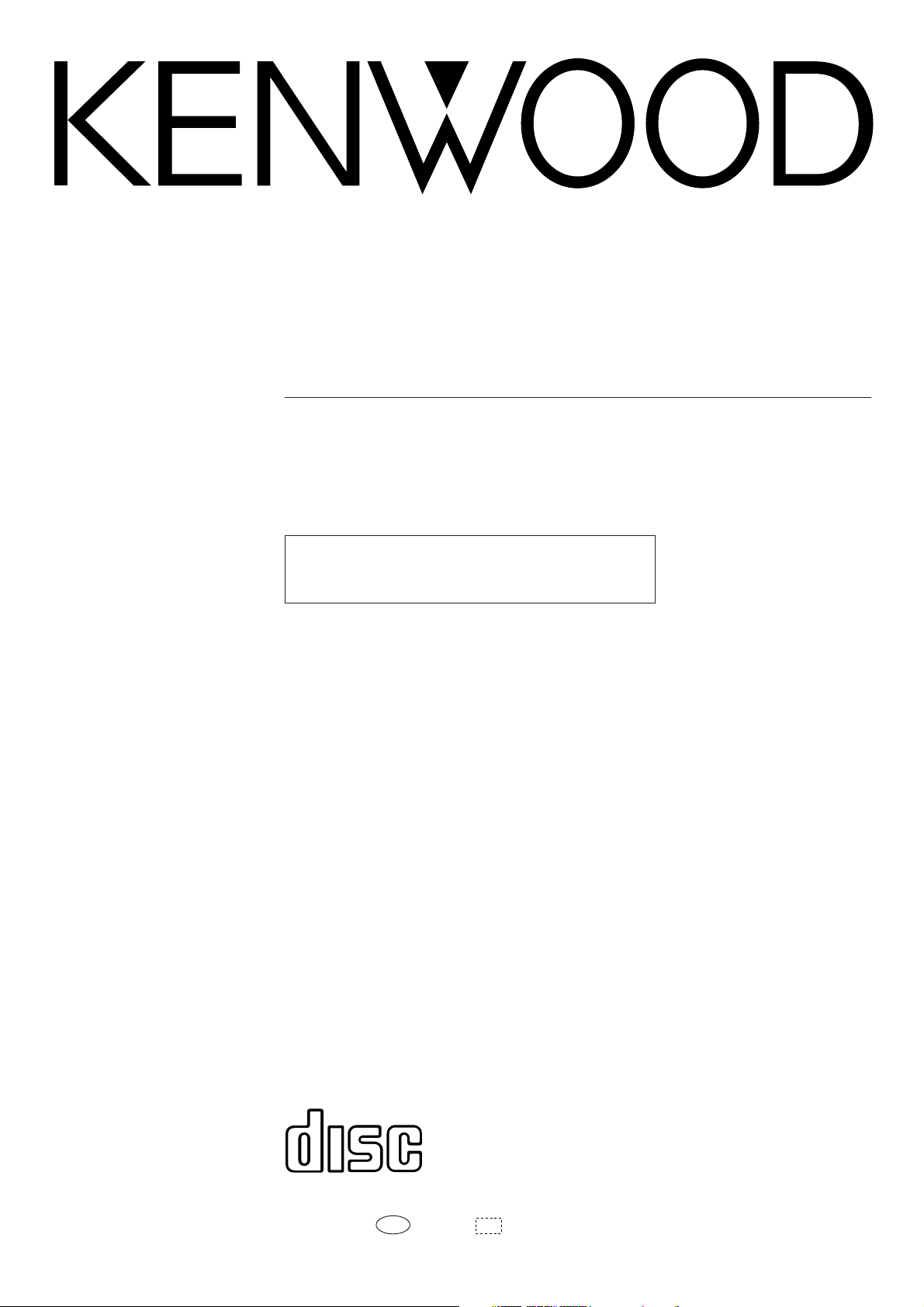
CD PLAYER
DP-5090
DP-4090
INSTRUCTION MANUAL
KENWOOD CORPORATION
This instruction manual is used for two models.
Model availability and features (functions) may differ
depending on the country and sales area.
COMPACT
DIGITAL AUDIO
B60-3043-00 MA ( T, M )
98/12 11 10 9 8 7 6 5 4 3 2 1 97/12 11 10 9 8 7 6 5
I D
Page 2
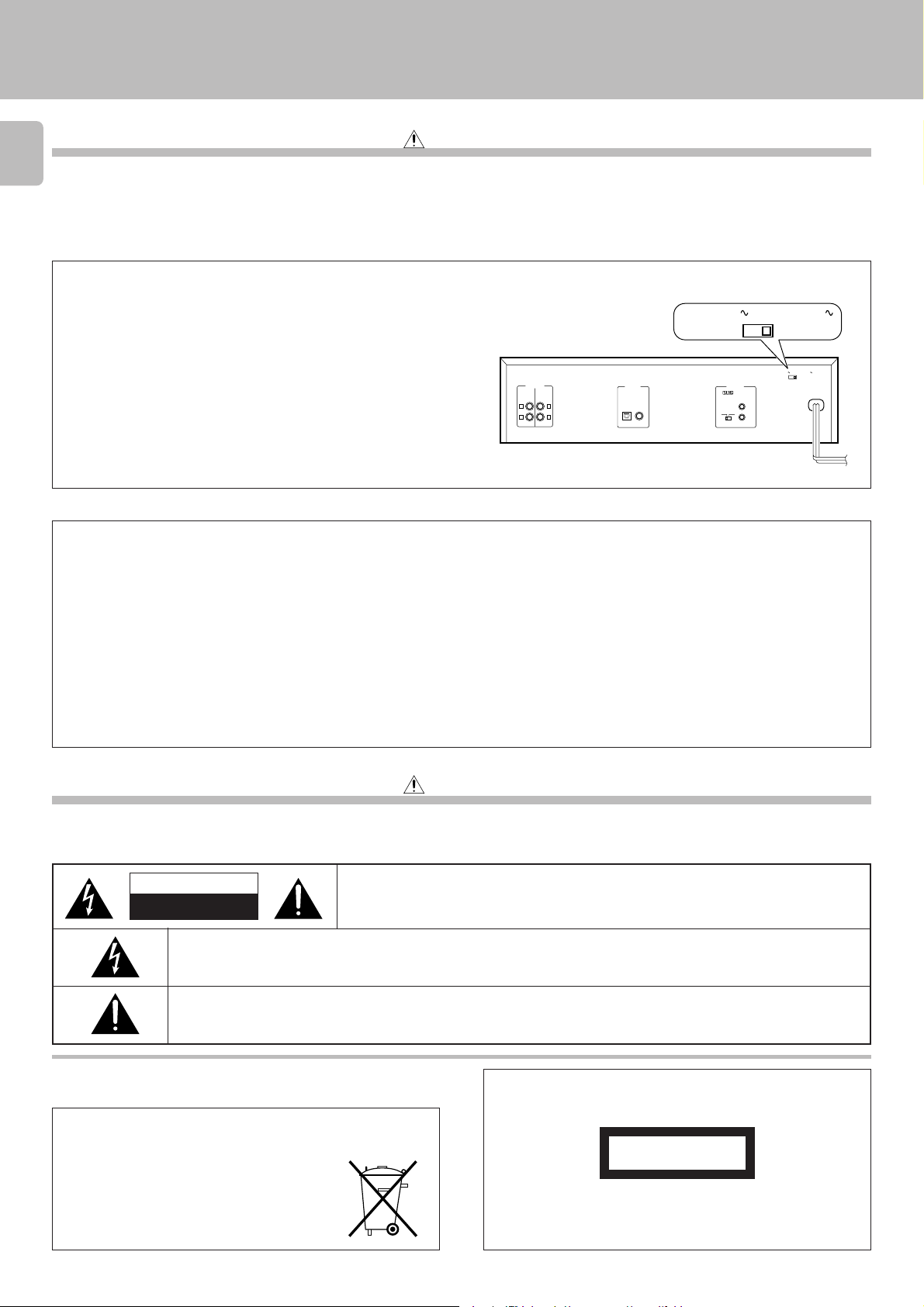
Introduction
LRL
R
LINE 1 LINE 2
OUTPUT
DIGITAL
OUTPUT
SYSTEM
CONTROL
OPTICAL COAXIAL
SL16 XS 8
ƒ
AC110-220V 2 3AC220-240V
AC110-220V
23AC220-240V
DP-5090/4090 (En)
Before applying power
Caution : Read this section carefully to ensure safe operation.
2
Units are designed for operation as follows.
U.S.A. and Canada ................................................................AC 120 V only
Australia ..................................................................................AC 240 V only
*AC voltage selection
The AC voltage selector switch on the rear panel is set to the voltage that
prevails in the area to which the unit is shipped. Before connecting the
power cord to your AC outlet, make sure that the setting position of this
switch matches your line voltage. If not, it must be set to your voltage in
accordance with the following direction.
Note:
Our warranty does not cover damage caused by excessive line voltage due to improper setting of the AC voltage selector switch.
For the United Kingdom
Factory fitted moulded mains plug
1. The mains plug contains a fuse. For replacement, use only a 13-Amp ASTA-approved (BS1362) fuse.
2. The fuse cover must be refitted when replacing the fuse in the moulded plug.
3. Do not cut off the mains plug from this equipment. If the plug fitted is not suitable for the power points in your home or the cable is too short to reach
a power point, then obtain an appropriate safety approved extension lead or adapter, or consult your dealer.
If nonetheless the mains plug is cut off, remove the fuse and dispose of the plug immediately, to avoid a possible shock hazard by inadvertent
connection to the mains supply.
Europe and U.K. .....................................................................AC 230 V only
China ......................................................................................... AC 220 V only
*Other countries............................ AC 110-120 / 220-240 V switchable
AC voltage selector switch
Move switch lever to match your line voltage
with a small screwdriver or other pointed tool.
IMPORTANT
The wires in the mains lead are coloured in accordance with the following code:
Blue : Neutral
Brown : Live
Do not connect those leads to the earth terminal of a three-pin plug.
Safety precautions
Caution : Read this section carefully to ensure safe operation.
WARNING : TO PREVENT FIRE OR ELECTRIC SHOCK, DO NOT EXPOSE THIS
APPLIANCE TO RAIN OR MOISTURE.
CAUTION
RISK OF ELECTRIC SHOCK
DO NOT OPEN
THE LIGHTNING FLASH WITH ARROWHEAD SYMBOL, WITHIN AN EQUILATERAL TRIANGLE, IS INTENDED TO ALERT
THE USER TO THE PRESENCE OF UNINSULATED “DANGEROUS VOLTAGE” WITHIN THE PRODUCT’S ENCLOSURE
THAT MAY BE OF SUFFICIENT MAGNITUDE TO CONSTITUTE A RISK OF ELECTRIC SHOCK TO PERSONS.
THE EXCLAMATION POINT WITHIN AN EQUILATERAL TRIANGLE IS INTENDED TO ALERT THE USER TO THE
PRESENCE OF IMPORTANT OPERATING AND MAINTENANCE (SERVICING) INSTRUCTIONS IN THE LITERATURE
ACCOMPANYING THE APPLIANCE.
CAUTION: TO REDUCE THE RISK OF ELECTRIC SHOCK, DO NOT REMOVE COVER (OR
BACK). NO USER-SERVICEABLE PARTS INSIDE, REFER SERVICING TO QUALIFIED
SERVICE PERSONNEL.
The marking of products using lasers
(Except for some areas)
REQUIREMENT BY NEDERLAND GAZETTE
Batteries are supplied with this product. When
they empty, you should not throw away. Instead,
hand them in as small chemical waste.
CLASS 1
LASER PRODUCT
The marking is located on the rear panel and says that the component uses laser beams that have been classified as Class 1. It means
that the unit is utilizing laser beams that are of a weaker class. There
is no danger of hazardous radiation outside the unit.
Page 3

DP-5090/4090 (En)
Unpacking
Unpack the unit carefully and make sure that all accessories are put aside so they will not be lost.
Examine the unit for any possibility of shipping damage. If your unit is damaged or fails to operate, notify your dealer immediately. If your unit was shipped
to you directly, notify the shipping company without delay. Only the consignee (the person or company receiving the unit) can file a claim against the carrier
for shipping damage.
We recommend that you retain the original carton and packing materials for use should you transport or ship the unit in the future.
Keep this manual handy for future reference.
Special features
3
CD-TEXT support
¶ The text information (disc title, track titles, names of the artists, songwriters, composers,
etc.) recorded on the CDs can be easily called and displayed in alphanumerics. (Some
Japanese words and text may not be displayed.)
Advanced technologies incorporated in pursuit
of improved sound quality and stability
Convenient features for dubbing CD onto tape
Easy operation functions
¶ D.R.I.V.E. (Dynamic Resolution Intensive Vector Enhancement) IC is built in for drastic re-
duction of distortion at small signal level.
¶ High-performance new D/A converter achieving a 24-bit resolution. (DP-5090 only)
¶ CD peak search for setting the recording level that does not cause distortion.
¶ Edit function for rearranging tracks according to the tape length so that no music is inter-
rupted in the middle.
¶ Auto space function. %
¶ Easy operation functions allow systematic operation with other KENWOOD components
connected through the system control connection.
Accessories
Audio cord ........................ (1) System control cord ............ (1)
Remote control unit ......... (1) Batteries (R6/AA) .............. (2)
RC-P0505
REMOTE CONTROL UNIT
@#
(
*
6
AC plug adaptor .............. (1)
Use to adapt the plug on the power cord
to the shape of the wall outlet.
(Accessory only for regions where use is
necessary.)
Contents
Introduction.................................................................. 2
Before applying power ................................................ 2
Safety precautions ....................................................... 2
Special features ................................................................... 3
System connections .................................................... 4
To use the headphone ......................................................... 5
Maintenance................................................................. 7
Controls and indicators ............................................... 8
Operation of remote control unit ............................... 9
Normal play (TRACK mode)...................................... 10
Playing tracks in order from track No.1 .......................... 10
Playback from desired track ............................................. 11
Skipping tracks .................................................................. 11
Searching ........................................................................... 11
Searching for tracks by title (TITLE SEARCH) ......... 12
Displays ...................................................................... 13
Time display on CD player (TIME DISPLAY) .................... 13
Selecting the text information display
(TEXT DISPLAY) ................................................................. 13
Caution: Read the pages marked carefully to ensure safe operation.
Displaying all the text information (ALL INFO.) ............. 13
Programmed play (PGM mode)................................ 14
To check or change the programmed tracks .................. 15
To add a track to the program ......................................... 15
To clear tracks from the program .................................... 15
Repeated playback .................................................... 16
To repeat only the programmed tracks ........................... 16
To repeat the entire disc ................................................... 16
Playback in random order (Random playback) ....... 17
Editing......................................................................... 18
To check the edited contents ........................................... 19
Playing or recording the edited contents ....................... 19
To clear the edited contents .............................................19
Peak search ........................................................................ 19
Timer operations........................................................ 20
In case of difficulty..................................................... 21
Specifications ............................................................. 23
Page 4
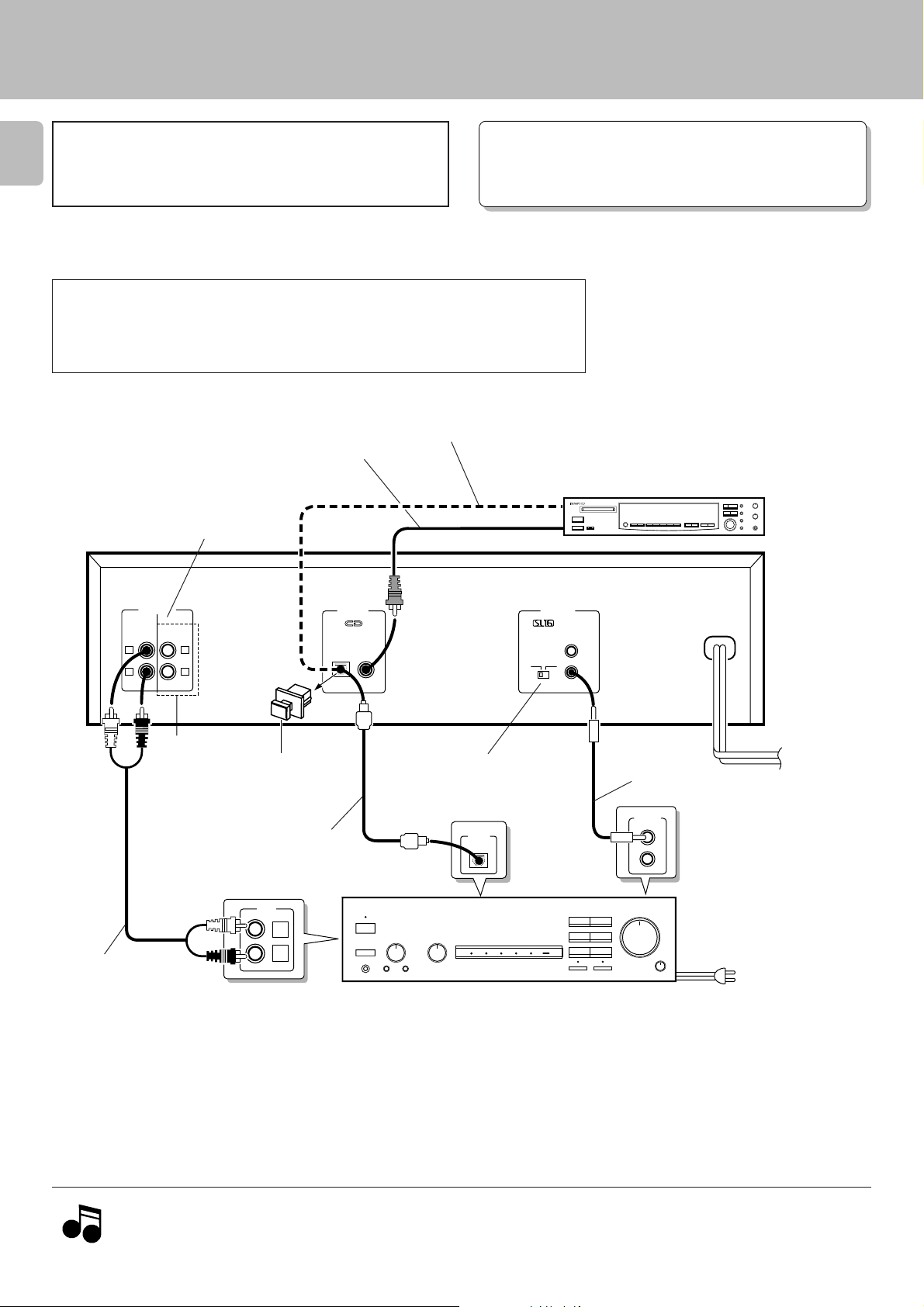
System connections
DP-5090/4090 (En)
Caution:
4
Do not plug in the power lead until all connections are completed.
Make connections as shown below.
When connecting the related system components, refer also to the
instruction manuals of the related components.
Caution regarding placement
To maintain proper ventilation, be sure to leave a space around the unit (from the largest outer
dimensions including projections) equal to, or greater than, shown below.
Left and right panels: 10 cm Rear panel: 10 cm
Commercially-available
optical fiber cable
75Ω coaxial cable with RCA PIN.
(Commercially-available)
(DP-5090 only)
LINE 1 and LINE 2 output are the same
pair of signals. Use these jacks to connect
the unit to other system components.
OUTPUT
LINE 1 LINE 2
L
R
L
R
DIGITAL
OUTPUT
TEXT
OPTICAL COAXIAL
DIGITAL INPUT
Malfunction of microcomputer
If operation is not possible or erroneous display appears even
though all connections have been made properly, reset the
microcomputer referring to “In case of difficulty”.
(OPTICAL)
(COAXIAL)
SL16 XS 8
Digital component (MD, DAT, etc.)
AC110-220V 2 3AC220-240V
SYSTEM
CONTROL
ƒ
¡
Audio cord
(Except for DP-4090)
Remove the protection cap
when using the DIGITAL
OUTPUT (OPTICAL) jack.
Commercially-available
optical fiber cable
CD
SL 16/XS8
6
switch
DIGITAL
INPUT
OPTICAL
L
R
System control cord
SYSTEM
CONTROL
Digital amplifier
(or ordinary amplifier,
␣ ␣ ␣ receiver, etc.)
To AC outlet
To wall AC outlet
Notes
Notes
1. Connect all cords firmly. If connections are loose there could be loss of sound or noise produced.
2. When plugging and unplugging connection cords, be sure to first remove the power cord from the AC outlet. Plugging/unplugging
connection cords without removal of the power cord can cause malfunctions or damage to the unit.
Page 5
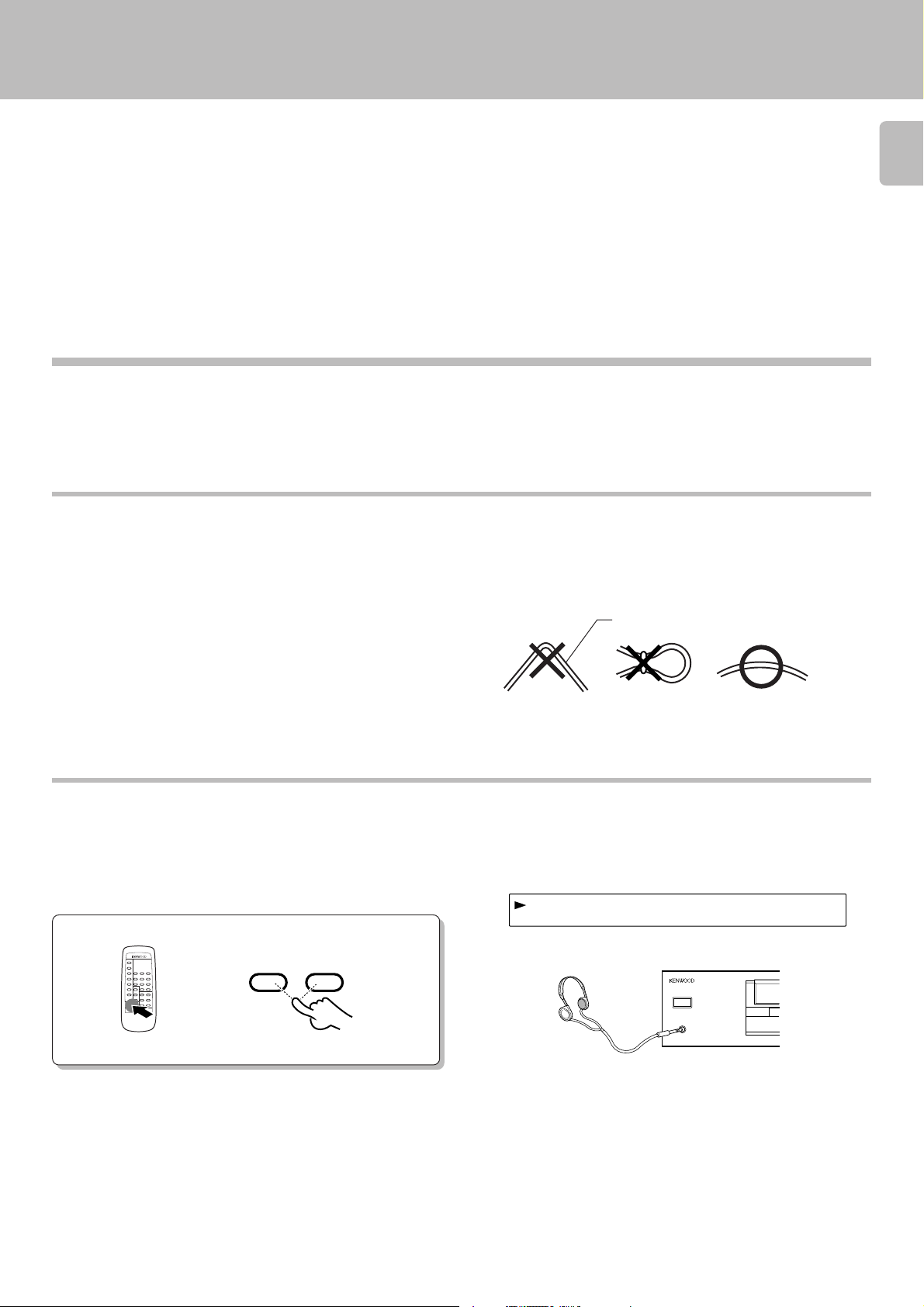
OTUUPT 1-d2B
Connection to a general-use amplifier
Use the provided audio cords to connect the OUTPUT jacks of this
unit to the CD input jacks (or AUX jacks) of the amplifier.
Connection to digital amplifier or MD
Connect the DIGITAL OUTPUT (OPTICAL or COAXIAL) jack to the
digital input jack of the amplifier, DAT recorder, MD recorder, etc.,
using an optical fiber cable or coaxial cable which are commercially
available in audio stores.
÷ When using an optical fiber cable to connect this unit to a digital
amplifier, insert the plug straight into the jack until a snap sound is
heard.
÷ Be careful not to bend, coil, or bundle the optical fiber cable.
÷ Optical fiber cables available on the market may not always be able to
be used with this player. If your cord cannot be used with this unit,
consult the store from which you purchased the cord or your nearest
dealer.
DP-5090/4090 (En)
5
Optical fiber cable
Adjusting the output levels of the output jacks
and headphone output
The OUTPUT level (UP/DOWN) keys of the remote control unit can
adjust the output levels from the LINE/OUT and PHONES jacks of
the unit.
OUTPUT
DOWN UP
REMOTE CONTROL UNIT
RC-P0505
To use the headphone
Connect a stereo headphone to the PHONES jack of the CD player.
Adjust the sound volume using the remote control unit.
Output level
COMPACT DISC PLAYER DP-5090
POWER
-
ON
–
OFF
PHONES
÷ It is not favorable for the sound quality to decrease the output level from
this unit too much. Use these keys for coordination with other line
levels.
÷ Adjusting the headphone output level also changes the LINE/OUT
level. Do not adjust the output level from this unit particularly during
recording.
Page 6
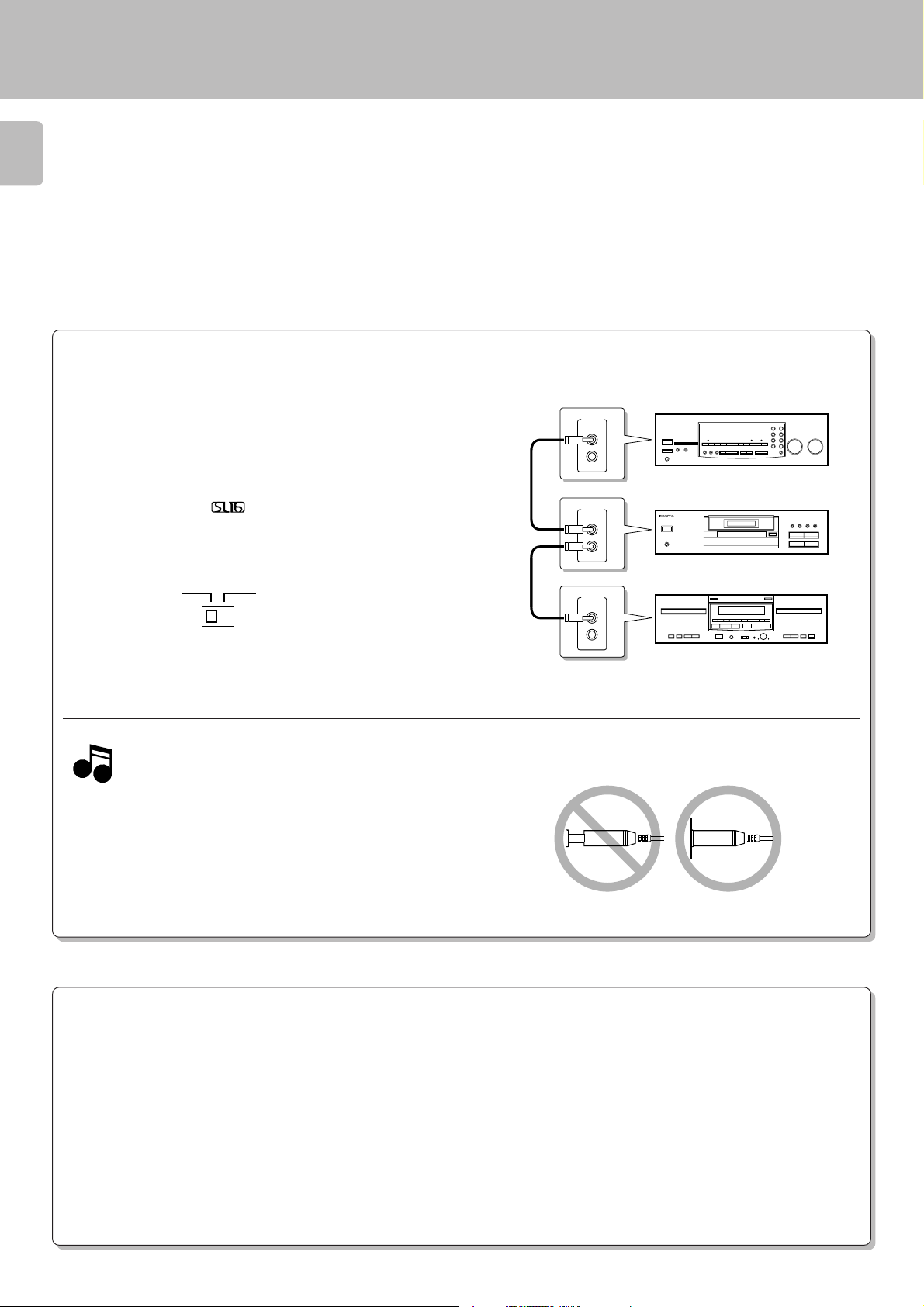
6
SYSTEM CONTROL CONNECTIONS
DP-5090/4090 (En)
Connecting system control cords after connecting a KENWOOD
audio component system lets you take advantage of convenient
system control operations.
There are two KENWOOD system control modes. Make connections according to the groups of terminal symbols shown below.
[XS8] Mode : lets you combine F, f, and ƒ terminals
[SL16] Mode : for
terminals only
This unit is compatible with both [XS8] and [SL16] modes.
Select the mode according to the connected components. 4
SL16 XS 8
j
÷ Do this operation after completing all connections.
(Ensure that the power is OFF.)
Notes
Notes
1. If your amplifier or receiver does not have a system control terminal,
do not connect any system control cords to the system control terminals on the other components.
2. Do not connect system control cords to any components other than
those specified by KENWOOD. It may cause a malfunction and damage your equipment.
3. Be sure the system control plugs are inserted all the way in to the
system control terminals.
SYSTEM
CONTROL
SYSTEM
CONTROL
SYSTEM
CONTROL
Amplifier or receiver
This unit
Cassette deck
SYSTEM CONTROL OPERATIONS
Remote Control
Lets you operate this unit with the system remote control unit supplied with the amplifier or receiver.
Automatic Operation (Except [XR] equipment)
Automatically switches the input selector on the amplifier or receiver when you start playback from this unit.
Synchronized Recording (Except [XR] equipment)
Lets you synchronize recording with the start of playback when recording from CD. Also, the simple CCRS operation lets you make great recordings
from CD.
See the operating instructions supplied with your cassette deck for details.
Page 7
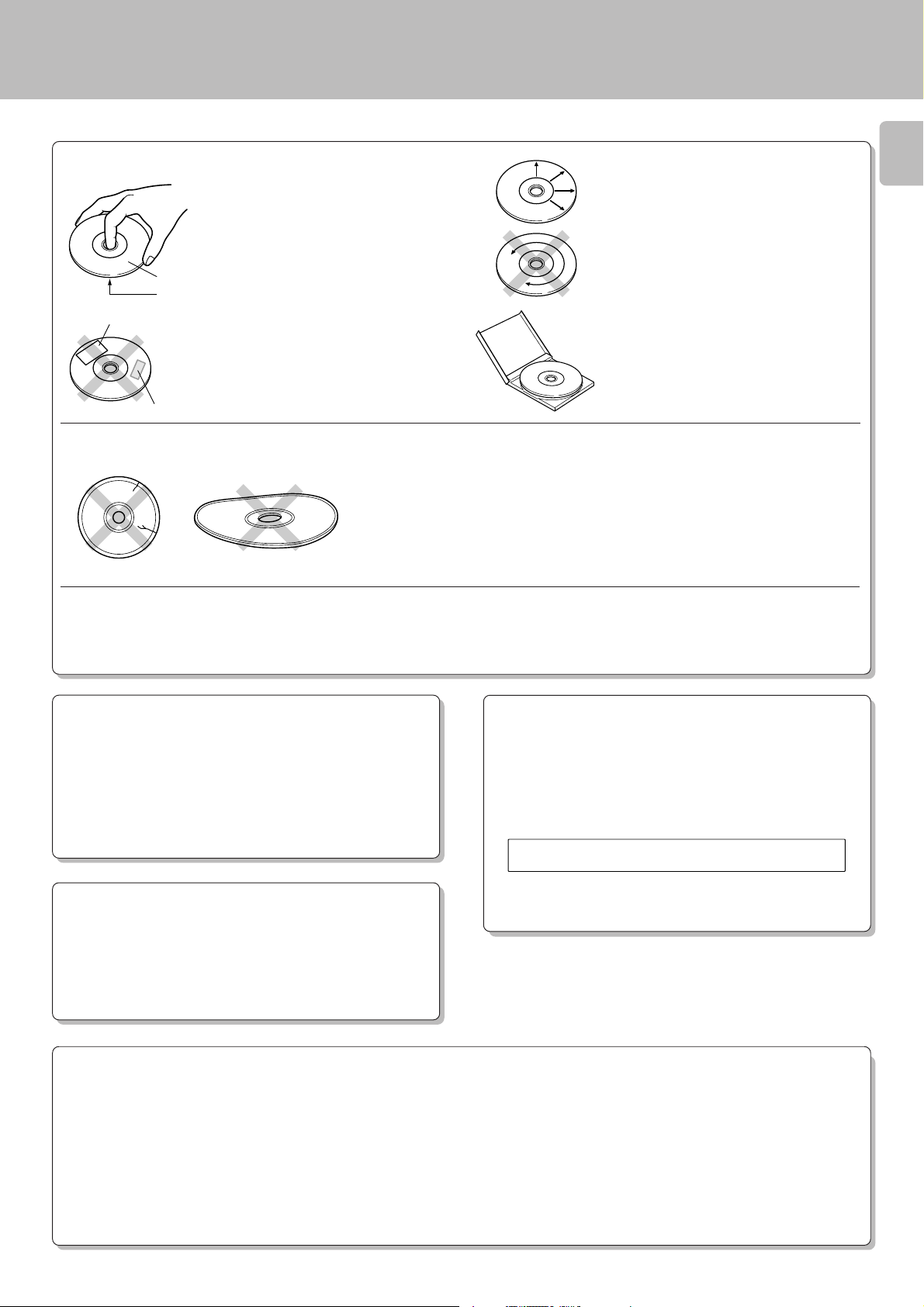
Maintenance
NO IDCS
DP-5090/4090 (En)
Disc handling precautions
Handling
Hold compact discs so that you do not
touch the playing surface.
Label side
Playing side
Sticker
Sticky paste
÷ Do not attach paper or tape to either
the playing side or the label side of
compact discs.
÷ The paste left on the label surface after
a sticker has been peeled off is a factor
which may cause malfunction. If the
surface is sticky due to remaining paste,
be sure to clean it with alcohole before
use.
Caution on disc used
7
Cleaning
If fingerprints or foreign matter become
attached to the disc, lightly wipe the
disc with a soft cotton cloth (or similar)
from the center of the disc outwards
in a radial manner.
Storage
When a disc is not to be played for a
long period of time, remove it from the
CD player and store it in its case.
Never play a cracked or warped disc.
During playback, the disc rotates at high speed in the player.
Therefore, to avoid danger, never use a cracked or deformed disc or a
disc repaired with tape or adhesive agent.
Do not use cleaning discs.
Please do not use commercially available cleaning discs, they may damage the internal mechanism.
Discs which can be played with this unit
Cleaning
Do not use volatile solvents such as alcohol, paint thinner, gasoline,
or benzine, etc. to clean the cabinet. Use a clean dry cloth.
Do not use contact cleaners because it could cause a malfunction.
Be specially careful against contact cleaners containing oil, for they
may deform the plastic components.
CD accessories
The CD accessories (stebilizer, protection sheet, protection ring, etc.)
which are marketed for improving the sound quality or protecting discs
as well as the disc cleaner should not be used with this system because they may cause malfunction.
CD (12 cm, 8 cm) (CD-TEXT support), CDV (only the audio
part)
÷ With CD-G (CD Graphics) discs, this unit can play only the audio.
Note related to transportation and movement
Before transporting or moving this unit, carry out the following
operations.
1. Turn the power ON but do not load a disc.
2. Verify that the display shown appears.
3. Wait a few seconds and turn the power OFF.
Beware of condensation
When water vapor comes into contact with the surface of cold material, water drops are produced. If condensation occurs, correct operation may not be possible, or the unit may not function correctly.
This is not a malfunction, however, the unit should be dried. (To do
this, turn the POWER switch ON and leave the unit as it is for several
hours.)
Be especially careful in the following conditions:
÷ When the unit is brought from a cold place to a warm place, and there
is a large temperature difference.
÷ When a heater starts operating.
÷ When the unit is brought from an air - conditioned place to a place of
high temperature with high humidity.
÷ When there is a large difference between the internal temperature of
the unit and the ambient temperature, or in conditions where
condensation occurs easily.
Page 8
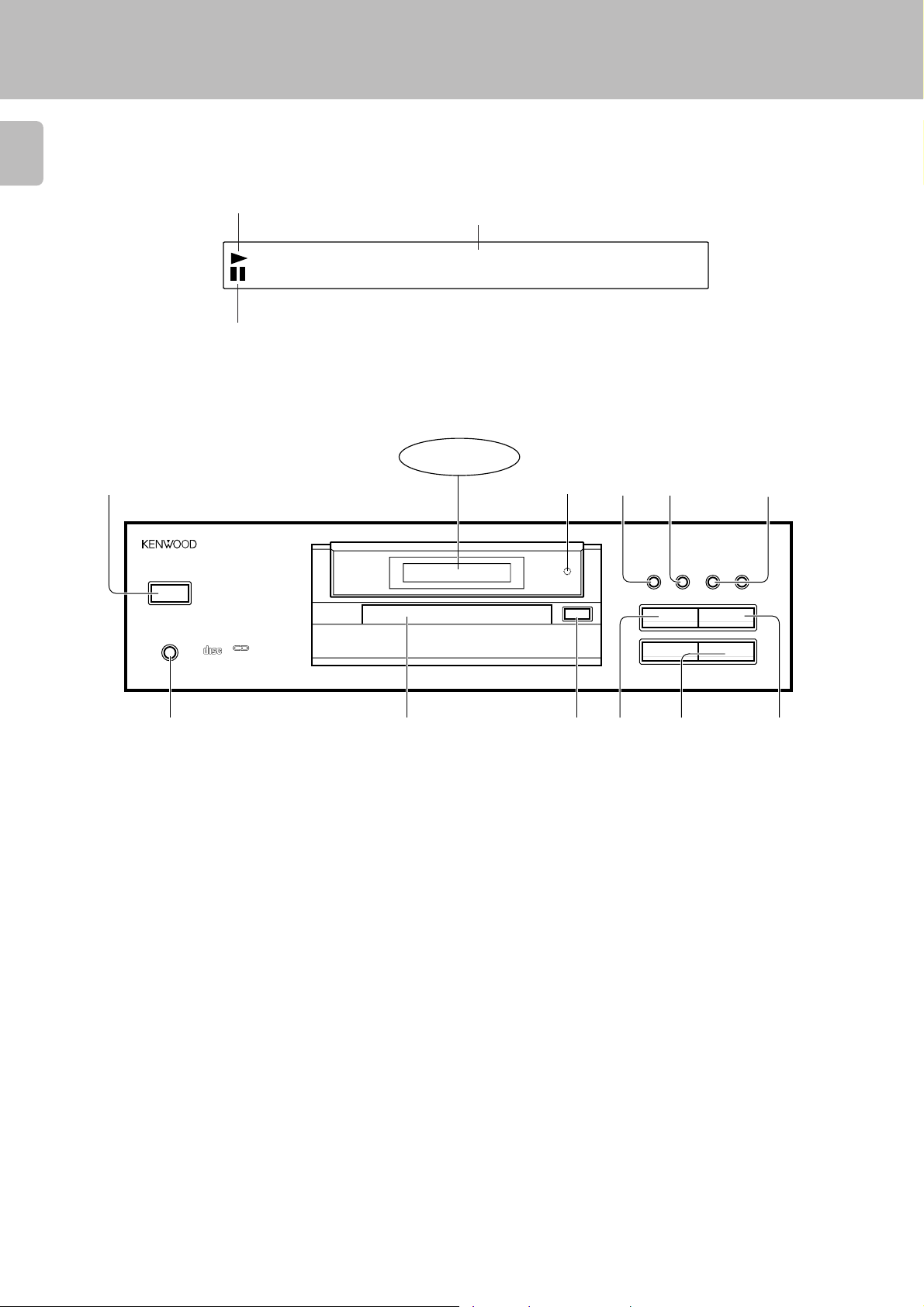
Controls and indicators
8
DP-5090/4090 (En)
Play indicator
Text information display
(The displays given in this manual are approximations only.
They may differ from what actually appears on the display.)
•• •• •• •• •• •• •• •
Pause indicator
»
DISPLAY
1 2
POWER
-ON –OFF
PHONES
DIGITAL AUDIO
COMPACT
TEXT
3
0
4
TEXT DISPLAY PEAK SEARCH
76
5
SEARCH
¡
1
¢4
76
The keys with the same name as those on the remote control
unit operate the same way as the remote control unit.
1 POWER switch 0
Turns the power ON/OFF.
2 Remote control light sensor 9
3 TEXT DISPLAY key #
Used to select the CD-TEXT information display.
4 PEAK SEARCH key (
5 Search keys (1,¡) !
Fast forwards or fast reverses the track.
9
80
!
6 PHONES jack 5
Use to connect (optional) headphones.
7 Door (disc tray) 0
Load the disc to be played back.
8 Open/Close key (0) 0
Opens and closes the door (disc tray).
9 STOP key (7) 0
0 Skip keys (4,¢) !
Press to skip to the beginning of another track.
! PLAY/PAUSE key (6) 0
Each time the key is pressed, playback and pause switch
each other.
Page 9

Operation of remote control unit
1
2
The keys with the same name as those on the main unit operate the same way as the main unit.
The keys marked * are provided only on the remote control unit.
DP-5090/4090 (En)
9
DISC SELECTOR
1 2
4
5
12
45
TEXT
DISPLAY
0 +10
7
TITLE
SEARCH
4
OUTPUT
REMOTE CONTROL UNIT
1
RC-P0505
3
DISC SKIP
3
6
9
6
¢
¡
4
5
1
2
3
RANDOM
REPEAT
P.MODE
TIME
DISPLAY
EDIT 7 8
CHECK
CLEAR ALL INFO.
DOWN UP
Loading batteries
1 Program-related and other keys
* RANDOM key &
* REPEAT key ^
* P.MODE key $
* TIME DISPLAY key #
* EDIT key *
* CHECK key %(
* CLEAR key %(
2 Selector keys relating to text informa-
tion
TEXT DISPLAY key #
* ALL INFO. key #
* TITLE SEARCH key @
Model: RC-P0505
Infrared ray system
*3 OUTPUT (DOWN, UP) key 5
11
*4 Numeric keys (
1 ~
11
00
0 ,
00
+10
) !
5 Basic function keys
Stop key (7) 0
Play/Pause key (6) 0
Skip (4,¢) keys !
Search keys (1,¡) !
1 Remove the cover. 2 Insert batteries. 3 Close the cover.
2
1
÷ Insert two AA-size (R6) batteries as
indicated by the polarity marking.
Operation
After plugging in the power cord, press the POWER switch
of the main unit to turn the power ON. When the power is
turned ON, press the key of the function to be operated.
306m30
Operating range
÷ When pressing more than one remote control key successively,
press the keys securely by leaving an interval of 1 second or more
between keys.
REMOTE CONTROL UNIT
RC-P0505
(Approx.)
Remote control
light sensor
Notes
Notes
1. The supplied batteries are intended for use in operation checks. Therefore, their lives may be shorter than ordinary batteries.
2. When the remote-controllable distance gets shorter than before, replace both batteries with new ones.
3. Malfunction may occur if direct sunlight or the light of a high-frequency lighting fluorescent lamp enters the remote control light sensor.
In such a case, change the system installation position to prevent the malfunction.
Page 10

Normal play (TRACK mode)
COLES •
10:132
Use the following procedure to play a CD in the original order
of tracks from track No. 1.
10
REMOTE CONTROL UNIT
RC-P0505
: Keys and control used in the operations described on this page.
Playing tracks in order from track No. 1
Press the POWER switch to ON.
1
POWER
-ON
–OFF
÷ Playback starts when a disc has been loaded.
DP-5090/4090 (En)
COMPACT DISC PLAYER DP-5090
Load a disc.
2
Start playback.
3
Open the door.
1
Place a disc.
2
Disc tray
Close the door.
3
6
0
0
Label side
÷ Do not touch the played side of disc.
÷ Loading two discs together will cause malfunctioning.
÷ Place the disc properly along the groove on the tray. (If the disc is not
placed horizontally, malfunction will result.)
÷ A single CD (8 cm disc) can also be played.
÷ Ordinary CD single (8 cm) disc adapters sold in audio stores cannot be
used with this unit.
÷ In the case of a CD-TEXT disc, the disc’s title is scrolled on the display.
Lights up.
Track NO. being played
Elapsed time of track being played
6
÷ Each press pauses and plays the CD alternately.
÷ In the case of a CD-TEXT disc, the track’s title is scrolled on the display.
What is then displayed is in accordance with the TEXT DISPLAY mode.
#
To stop playbackTo pause playback
7
10
Lights up.
Page 11

DP-5090/4090 (En)
COMPACT DISC PLAYER DP-5090
REMOTE CONTROL UNIT
RC-P0505
: Keys and control used in the operations described on this page.
11
Playback from desired track
Select the desired track No.
12
45
REMOTE CONTROL UNIT
RC-P0505
78
0 +10
Skipping tracks
To skip
backward
Searching
Remote control unit only
3
6
9
¢4
To skip
forward
Press the numeric keys as shown below....
To enter track No. 23 : 003
To enter track No. 40 : 0000)
÷ Playback starts from the selected track and continues on the subse-
quent tracks.
÷ The track in the direction of the pressed key is skipped, and the selected
track will be played from the beginning.
÷ When the 4 key is pressed once during playback, the track being
played will be played from the beginning.
Backward
search
1
Forward
search
SEARCH
¡
÷ Playback starts from the position where the key is released.
What is the “normal play TRACK mode”?
The normal play TRACK mode refers to the state in which the PGM, EDIT and RANDOM mode displays are off.
To set the unit to the TRACK mode:
Press the P.MODE key when the ”PGM“ or ”EDIT“ display is lighted.
Press the RANDOM key when the ”RNDM“ display is lighted.
Goes off. Goes off.Goes off.
REMOTE CONTROL UNIT
RC-P0505
P.MODE
RANDOM
GP0M1 DETI NRMD
Page 12
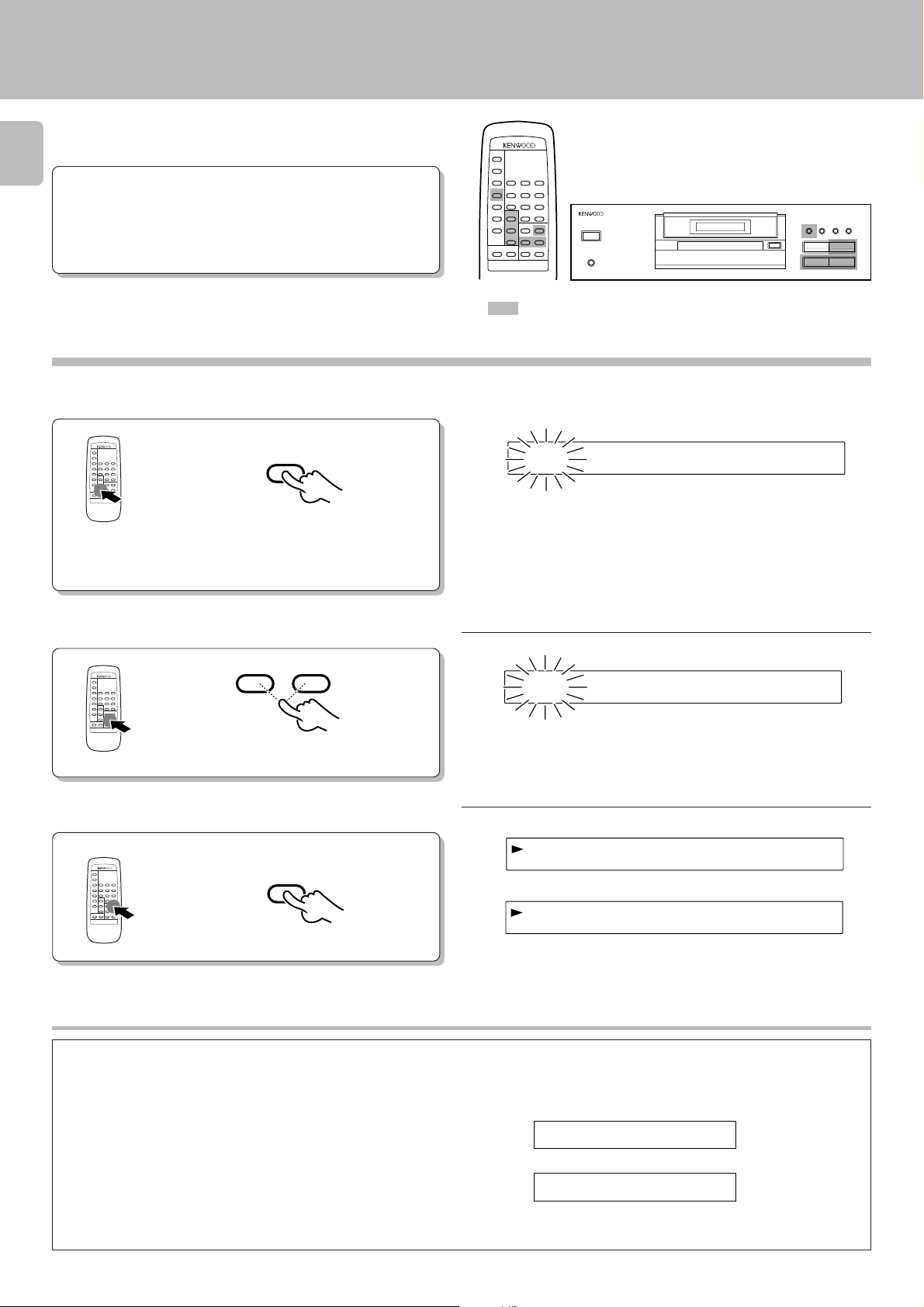
Searching for tracks by title (TITLE SEARCH)
TTIELXZY
20:132
In the case of a CD-TEXT disc, the tracks to be heard can be
searched by title.
12
DP-5090/4090 (En)
Preparation
Press the TITLE SEARCH key.
1
REMOTE CONTROL UNIT
RC-P0505
Select the name of the track (title) to be heard.
2
÷ Load a disc (CD-TEXT support) in the CD
player.
÷ Check that the unit is in the normal play
TRACK mode.
TITLE
SEARCH
To stop the search, press
the TITLE SEARCH key again.
!
COMPACT DISC PLAYER DP-5090
REMOTE CONTROL UNIT
RC-P0505
: Keys and control used in the operations described on this page.
Blinks.
10TTIELACBEDF
Track title
÷ In the case of a non-CD-TEXT disc, the ”NO CD TEXT“ display will
appear for approx. 3 seconds.
REMOTE CONTROL UNIT
RC-P0505
Start playback.
3
REMOTE CONTROL UNIT
RC-P0505
4
The track number
skips backward.
¢
The track number
skips forward.
6
Display scrolling
Some track titles contain so much text information that
the full titles will not fit on the display. In cases like this,
the letters on the display move from right to left so that the
non-visible part of the title is revealed. This type of display
movement is known as “scrolling display.”
20TTIELXZY
If no keys are operated for more than a second, the track title is scrolled on
the display.
➡
The letters move toward the left.
Track NO. being played Elapsed time of track being played
÷ What is displayed will differ depending on the item which has been
selected by TEXT DISPLAY. #
Display example
01CA
BCDEFGHIJKLMNOPQ...
➡
Scroll display
01LM N O P Q ...
Page 13

Displays
DP-5090/4090 (En)
Time display on CD player (TIME DISPLAY)
Each press of the TIME DISPLAY key changes the displayed contents.
TIME
DISPLAY
REMOTE CONTROL UNIT
RC-P0505
Remote control unit only
1 : Elapsed time of track being played
2 : Remaining time of track being played
3 : Elapsed time of entire disc (T lights up.)
4 : Remaining time on entire disc (T lights up.)
÷Only the display 1 and 2 will be displayed in RANDOM and EDIT
modes.
Selecting the text information display (TEXT DISPLAY)
In the case of a CD-TEXT disc, the displays shown below can be
selected.
TEXT
DISPLAY
REMOTE CONTROL UNIT
RC-P0505
In the stop mode When the key is pressed once, the 1 “Disc
÷ If the key is released while 2 ”Disc Artist“ is displayed, 1 ”Disc
Title“ returns to the display.
13
12:3
2-3:7
324:5T
-632:5T
Title” is scrolled on the display; when it is
pressed repeatedly, the display is changed.
(In the PGM mode, the displays are the same
as for play mode.)
1 Disc Title : Disc title
2 Disc Artist : Singer (or performer)
3 TIME : Track number, time display
iDcsTtiel:AB
➡
Scroll display
:ACBED.F..
÷ When there is no text information to be displayed “– – – – –” is
scrolled on the display.
÷ In the case of a non-CD-TEXT disc, the ”NO CD TEXT“ display will
appear for approx. 3 seconds.
Displaying all the text information (ALL INFO.)
In the play mode When the key is pressed once, the 1 “Track
Title” is scrolled on the display; when it is
pressed repeatedly, the display is changed.
(This operation can be performed even when
operation has stopped in the PGM mode.)
1 Track Title : Track title
2 Track Artist : Singer (or performer)
3 Disc Title : Disc title
4 Disc Artist : Singer (or performer)
5 TIME : Track number, time display
÷ If the key is released at any point while 2 ”Track Artist“ to 4 ”Disc
Artist“ is displayed, 1 ”Track Title“ returns to the display.
Remote control unit only
In the case of a CD-TEXT disc, the text information shown below is displayed automatically during normal play (TRACK mode).
Each item is displayed in turn each time the key is pressed.
ALL INFO.
REMOTE CONTROL UNIT
RC-P0505
➡
Scroll display
rAargnre:ACBD
To skip to the next track while the items are being displayed:
Press the ¢ key.
÷ The display can be returned to a previous item by pressing the 4
key.
÷ ALL INFO. is released when any other key is pressed while items
are being displayed.
When the key is repeatedly pressed while an item is being displayed,
the display is forcibly moved to the next item.
1 Disc/Track Title : Disc and track titles
2 Disc/Track Artist : Singer (or performer)
3 Disc/Track Songwriter : Songwriter
4 Disc/Track Composer : Composer
5 Disc/Track Arranger : Arranger
6 Disc/Track Message : Message from sponsor or artist
7 ID INFO. : Record company, release date, etc.
8 Genre INFO. : Genre information
9 ALL INFO. END : (Release)
÷ Items from 1 to 6 are displayed in the sequence of disc and track.
÷ When there is no text information to be displayed “– – – – –” is scrolled
on the display.
÷ In the case of a non-CD-TEXT disc, the ”NO CD TEXT“ display will
appear for approx. 3 seconds.
Page 14

Programmed play (PGM mode)
GP0M1 NT.O??
GP0M1 NT.O52AB
«
GP0M1 BADCFEHG
GP0M1 NT.O52
Use the following procedure to program desired tracks in a
desired order. (up to 32 tracks)
14
DP-5090/4090 (En)
Preparation
Press so that the “PGM” indicator lights.
1
REMOTE CONTROL UNIT
RC-P0505
Program desired tracks.
2
÷ Load a disc in the CD player.
Do this operation in the stop mode.
P.MODE
1 Select the desired track No.
Press the numeric keys as shown below....
To enter track No. 25: 005
12
3
COMPACT DISC PLAYER DP-5090
REMOTE CONTROL UNIT
RC-P0505
: Keys and control used in the operations described on this page.
Blinks.
REMOTE CONTROL UNIT
RC-P0505
REMOTE CONTROL UNIT
RC-P0505
Start playback.
3
REMOTE CONTROL UNIT
RC-P0505
45
78
Go to step 2 within 8 seconds.
6
9
0 +10
2 Set the entry.
P.MODE
3 Repeat steps 1 and 2 above.
6
In the case of a CD-TEXT disc, the track’s title is scrolled on the display.
÷ Tracks can also be selected by pressing the 4 or ¢ key.
÷ Up to 32 tracks can be programmed. When “FULL” is displayed, no
more tracks can be programmed.
÷ If you make a mistake, press the CLEAR key and enter the track No.
from the beginning.
÷ When the total playing time of the programmed tracks exceeds 100
minutes, the remaining time on the disc will not be displayed any more.
÷ When the 4 or ¢ key is pressed during playback, the track will be
skipped in the direction of the pressed button.
÷ When the 4 key is pressed once during playback, the play position
returns to the beginning of the current track being played.
To stop playback
7
REMOTE CONTROL UNIT
RC-P0505
÷ The programmed contents remain in memory.
Page 15

DP-5090/4090 (En)
GP0M1 NT.O52
To check or change the programmed tracks
1 Press the CHECK key.
Press until the track No. to
be changed is displayed.
3
6
9
0 +10
REMOTE CONTROL UNIT
RC-P0505
REMOTE CONTROL UNIT
REMOTE CONTROL UNIT
CHECK
2 Select the new track No.
12
45
RC-P0505
78
3 Set the entry.
P.MODE
RC-P0505
Auto space function
During programming of tracks, a non-recorded space of a few
seconds will be automatically created between tracks. By recording tracks with these spaces on tape, the search and repeat
play operations of tape using the DPSS function (which works
by searching the non-recorded spaces) can be performed reliably.
÷ Even when the performances of two tracks are continuous (which
occurs with classical or live recording music), the spaces will be
created if they have different track Nos.
Remote control unit only
Blinks.
÷ Perform only step 1 to simply check the program.
÷ In the case of a CD-TEXT disc, the track’s title is scrolled on the display.
÷ Each time the key is pressed, the program No. and the track No. on CD
are displayed.
Example
↓
÷ Press it while the “PGM 01” indicator blinks.
÷ The track being played cannot be changed.
15
To add a track to the program
Remote control unit only
1 Select the desired track No.
REMOTE CONTROL UNIT
RC-P0505
12
45
78
3
6
9
0 +10
2 Press the P.MODE key.
To clear tracks from the program
Press to clear tracks from the end.
CLEAR
REMOTE CONTROL UNIT
RC-P0505
To clear all track.
P.MODE
REMOTE CONTROL UNIT
RC-P0505
÷ When a track No. is selected, the track will be added to the end of the
existing program.
Remote control unit only
÷ Each time the key is pressed, the last track in the program is cleared.
÷ The tracks which are programmed earlier than the track being played
cannot be cleared.
÷ Selected tracks can be also completely cleared just by operating the 0
key.
÷ The entire program is cleared.
Page 16

Repeated playback
GP0M1 NT.O??
EREPTAON
EREPTAON
DP-5090/4090 (En)
Preparation
÷ Load a disc in the CD player.
16
To repeat only the programmed tracks
Program desired tracks.
1
(Perform steps 1 and 2 on page 14.)
Switch REPEAT ON.
2
REPEAT
COMPACT DISC PLAYER DP-5090
REMOTE CONTROL UNIT
RC-P0505
: Keys and control used in the operations described on this page.
÷ All of the programmed tracks will be repeated.
÷ In case only one track is programmed, only that track will be repeated.
÷ Up to 32 tracks can be programmed. When “
more tracks can be programmed.
FULL” is displayed, no
REMOTE CONTROL UNIT
RC-P0505
REMOTE CONTROL UNIT
RC-P0505
The current status is displayed when the
key is pressed once.
When it is pressed while the status is
displayed, the repeat ON status can be set
to OFF (or vice versa).
Start playback.
3
To repeat the entire disc
Press so that the “PGM” indicator
1
goes off.
REMOTE CONTROL UNIT
RC-P0505
Switch REPEAT ON.
2
6
P.MODE
REPEAT
To cancel repeated playback
Press the REPEAT key twice. (REPEAT ON → OFF)
GP0M1
\
10
REMOTE CONTROL UNIT
RC-P0505
REMOTE CONTROL UNIT
RC-P0505
The current status is displayed when the
key is pressed once.
When it is pressed while the status is
displayed, the repeat ON status can be set
to OFF (or vice versa).
Start playback.
3
6
To cancel repeated playback
Press the REPEAT key twice. (REPEAT ON → OFF)
Page 17

Playback in a random order (Random playback)
<<><E<21>><>>
NRMD005
«
As tracks are selected at random, you can enjoy listening to
for a long time.
DP-5090/4090 (En)
17
Preparation
™
Check that the unit is in the normal play TRACK
1
mode.
Press the RANDOM key.
2
REMOTE CONTROL UNIT
RC-P0505
÷ Load a disc in the CD player.
RANDOM
!
COMPACT DISC PLAYER DP-5090
REMOTE CONTROL UNIT
RC-P0505
: Keys and control used in the operations described on this page.
During track selection: ”>“ and ”<“ move from the outside to the inside.
The number here changes.
In case track No. 5 is selected
To select another track in the middle of playing one
¢
÷ Each time a track ends, the same operation as above is repeated, and
the track selected next is played.
÷ Random play stops after all of the tunes have been played once.
÷ The random playback can also be repeated by pressing the REPEAT
key.
To cancel random playback
RANDOM
REMOTE CONTROL UNIT
RC-P0505
÷ Pressing the 4 key once returns to the beginning of the track being
played.
REMOTE CONTROL UNIT
RC-P0505
÷ Press the RANDOM key to start normal playback.
Page 18

Editing
DETIA 1-2:3
The following procedure allows to record a CD within the
specified tape length so that no music is interrupted in the
18
middle at the ends of sides A and B.
DP-5090/4090 (En)
Preparation
Light the “EDIT” indicator.
1
REMOTE CONTROL UNIT
RC-P0505
Enter the recording time of the tape.
2
REMOTE CONTROL UNIT
RC-P0505
÷ Load a disc in the CD player.
÷ Check that the unit is in the normal play
TRACK mode.
Do this operation in the stop mode.
EDIT
Go to step 2 within 8 seconds.
If more than 8 seconds have elapsed,
press the key again.
When using the numeric keys:
12
45
78
0 +10
3
6
9
!
COMPACT DISC PLAYER DP-5090
REMOTE CONTROL UNIT
RC-P0505
: Keys and control used in the operations described on this page.
Blinks.
DETIC?-?
Press the numeric keys as shown below.
30-minute tape : 000)
46-minute tape : 00006
DETIC4-6
When using the TIME DISPLAY key:
2 Set the entry.
EDIT
➡
REMOTE CONTROL UNIT
RC-P0505
1 Select the time.
TIME
DISPLAY
The CD contents are edited as follows.
(1) The tape recording time input is divided by two, and tracks that can
be accommodated in file A (which refers to tracks on tape side A) are
selected in order of their track Nos.
(2) In a few seconds, the time left on tape side A is displayed, then file
B (tracks on tape side B) is edited in the same manner.
1. While you can edit with a different time setting to that of the tape you are using, part of the tape may be left with nothing recorded on it, or
Notes
Notes
the last track on side A or side B may be cut short.
2. The EDIT function may not operate properly for discs having only one track or having tracks of long duration such as classical music.
÷ Recording within 99 minutes can be specified in minutes (2 digits).
÷ If you commit a mistake in time entry, press the P.MODE key and
restart the procedure from the beginning.
÷ By pressing the TIME DISPLAY key the set time-length intervals will
change in this order:
÷ The interval length can be adjusted with the skip keys 4 and ¢ in
units of one minute (to a maximum of 99 minutes).
Editing in the FILE A
"
46=54=60=74=90=??
=
"
DETIA01
The selected track numbers are displayed in sequence.
Remaining time display.
Page 19

To check the edited contents
EPKA
DP-5090/4090 (En)
19
CHECK
REMOTE CONTROL UNIT
RC-P0505
Playing or recording the edited contents
6
REMOTE CONTROL UNIT
RC-P0505
To clear the edited contents
Press any one of these keys.
DETIA01
÷ When the CHECK key is pressed, track numbers and remaining time
in the file A are displayed first, then those in the file B.
Press the 6 key to start playback according to the edited
content. The playback pauses at the beginning of the track
Note
Note
edited for tape side B. Press the 6 key again to continue
playback.
When recording the edited content onto a tape, it is recommended
to use the synchro recording or CCRS recording function of
KENWOOD cassette decks.
÷ Do not adjust the output level from this unit particularly during record-
ing.
÷ For details, see the instruction manual of the cassette deck.
REMOTE CONTROL UNIT
RC-P0505
P.MODE
CLEAR
0
÷ The edited data is cleared entirely.
Peak search
This function identifies the highest peak level of the entire recording on a CD before recording the CD on the cassette deck.
With this unit, after the peak level of each track recorded on the CD has been searched, the section of the music containing the highest peak level will be
played repeatedly so that the recording level of the cassette deck or MD (analog recording) can be adjusted easily.
This feature is particularly convenient when using a cassette deck with manual recording level adjustment which does not have the automatic recording
level adjustment function.
(This unit cannot perform peak search recording when used with a cassette deck equipped with the peak search function.)
PEAK SEARCH
÷ After a high-speed search of all tracks, the searched peak level section
will be repeated at normal speed.
÷ The peak level is detected by sampling the section which seems to
contain the maximum level in the disc. However, it may happen that the
transient maximum level is not detected. Therefore, it is recommended
to set the recording level by leaving a certain margin above the detected
peak level.
To cancel Peak search:
Press the 7 key.
Page 20

Timer operations
Timer playback of CD can be started at any time using an
audio timer which is available in audio stores.
20
Preparation
÷ Connect the power cords of the associated
components so that their power can be turned
ON through the audio timer.
(Also, be sure to read carefully the instruction
manual of the timer.)
DP-5090/4090 (En)
This unit
System control cord Audio cord
Amplifier
Turn the powers of the associated components
1
ON.
Preparation
2
Load a disc in the CD player. 0
Label side
Set the amplifier volume.
3
Play the disc.
1
6
12 : 00
Audio timer
÷ If the amplifier is not connected to the CD player through a system
control cord, select the "CD" input with the input selector.
To wall AC outlet
Adjust the amplifier volume.
2
Stop the disc.
3
7
Set the timer ON time.
4
Set the timer so that it supplies
power at the specified time.
Turn OFF the power output from the audio timer.
5
Notes
Notes
1. Some amplifiers cannot be used with a timer. Before using a amplifier, check it.
2. When operating the unit other than CD player using an audio timer, be sure to remove the disc from the CD player.
÷ With some audio timer models, the power is automatically turned OFF
when the timer ON time is set. With such a model, skip step 5 below.
÷ Do not touch the POWER switches of the amplifier and CD player.
÷ When the set time comes, the disc playback starts automatically.
Page 21

In case of difficulty
DP-5090/4090 (En)
What appears to be a malfunction may not always be serious. If your unit should not perform as expected, consult the
table below to see if the problem can be corrected before seeking help from your dealer or service representative.
Operation to reset
21
The microcomputer may fall into malfunction (impossibility to operate, erroneous display, etc.) when the connection cords are unplugged while power is ON or due to an
external factor. In this case, execute the following method
to reset the microcomputer and return it to normal condition.
CD player unit
Symptom Cause Remedy
The power is not turned on with the
POWER switch ON.
Disc is loaded, player does not play.
No sound.
÷ Power plug is loosely connected.
÷ With the power plug connected to the switched
AC outlet of an amplifier, the power of the
amplifier is turned off.
÷ Disc is loaded upside down.
÷ Disc is loose.
÷ Disc is dirty.
÷ Disc is cracked.
÷ Condensation has occurred on the optical lens
unit.
÷ Play mode is not entered.
÷ Disc is too dirty.
÷ Disc is cracked.
÷ The connection cords are inserted loosely.
÷ Output level is attenuated too low.
Set the POWER switch to OFF, and after several seconds, set the POWER switch back to ON.
÷ Insert the power plug firmly to the AC outlet.
÷ Turn the amplifier’s power ON.
÷ Load the disc again with its label side up.
÷ Insert the disc properly.
÷ Wipe off the dust on the surface of the disc
referring to ”Disc handling precautions“.
÷ Replace the disc with a new one.
÷ Leave the player for about 1 hour so that the
condensation is removed.
÷ Press the 6 key.
÷ Wipe off the dust on the disc surface referring
to ”Disc handling precautions“.
÷ Replace the disc with a new one.
÷ Connect all connection cords firmly.
÷ Adjust the output level with OUTPUT key on
the remote control unit. 5
7
7
7
Music is interrupted. (Sound is skipped.)
Play begins as soon as the power is
turned on.
Remote control unit
Symptom Cause Remedy
Remote control operation is not possible.
÷ Disc is too dirty.
÷ Disc is cracked.
÷ Oscillation is applied to this unit.
÷ This unit is designed so that play begins auto-
matically when the power is turned on if a disc
is already loaded.
÷ Batteries are exhausted.
÷ The remote control unit is too far away from
the main system, controlling angle is too large,
or there is an obstacle in between.
÷ Wipe off the dust on the disc surface referring
to ”Disc handling precautions“.
÷ Replace the disc with a new one.
÷ Try selecting a place where no strong vibra-
tions occur by changing the installation place,
etc.
÷ If automatic play is not required, remove the
disc from the player before turning the power
OFF.
÷ Replace with new batteries.
÷ Operate the remote control unit within the con-
trollable range.
7
9
9
Page 22

22
DP-5090/4090 (En)
Page 23

Specifications
DP-5090
DP-5090/4090 (En)
DP-4090
[ Format ]
System ............................ Compact disc digital audio system
Laser ........................................................Semiconductor laser
[ D/A Convertors ]
D/A Conversion ............................1 Bit (24 bit Fine D.R.I.V.E.)
Oversampling ................................................. 32 fs (1411 kHz)
[ Audio ]
Frequency response ............................. 4 Hz ~ 20 kHz, ±0.5 dB
Signal to noise ratio.................................... More than 114 dB
Dynamic range ............................................ More than 100 dB
Total harmonic distortion + noise
............................................... Less than 0.002% (at 1 kHz)
Channel separation ....................More than 100 dB (at 1 kHz)
Wow & flutter ......................................... Unmeasurable Limit
Output level/impedance
Variable................................................... (Max.) 2 V/0.3 kΩ
Digital output
Coaxial ........................................................0.5 V p-p / 75 Ω
Optical ................................................ –15 dBm ~ –21 dBm
(Wave length 660 nm)
Headphone output (Max.) ................................. 20 mW (32 Ω)
[ Format ]
System ............................ Compact disc digital audio system
Laser ........................................................Semiconductor laser
[ D/A Convertors ]
D/A Conversion .............................................. 1 Bit (D.R.I.V.E.)
Oversampling ..................................................... 8 fs (352 kHz)
[ Audio ]
Frequency response ............................. 4 Hz ~ 20 kHz, ±0.5 dB
Signal to noise ratio.................................... More than 100 dB
Dynamic range .............................................. More than 95 dB
Total harmonic distortion + noise
............................................... Less than 0.005% (at 1 kHz)
Channel separation ......................More than 95 dB (at 1 kHz)
Wow & flutter ......................................... Unmeasurable Limit
Output level/impedance
Variable................................................... (Max.) 2 V/0.3 kΩ
Digital output
Coaxial ........................................................0.5 V p-p / 75 Ω
Optical ................................................ –15 dBm ~ –21 dBm
(Wave length 660 nm)
Headphone output (Max.) ................................. 20 mW (32 Ω)
23
[ General ]
Power consumption..........................................................12 W
Dimensions ........................................ W: 440 mm (17-5/16")
H: 127 mm (5")
D: 366 mm (14-7/16")
Weight (Net) ..................................................... 5.0 kg (11.0 lb)
1. KENWOOD follows a policy of continuous advancements in development. For this reason specifications may be changed without notice.
Notes
Notes
2. The full performance may not be exhibited in an extremely cold location (under a water-freezing temperature).
[ General ]
Power consumption..........................................................12 W
Dimensions ........................................ W: 440 mm (17-5/16")
H: 127 mm (5")
D: 366 mm (14-7/16")
Weight (Net) ..................................................... 4.8 kg (10.5 lb)
Page 24

For your records
Record the serial number, found on the back of the unit, in the spaces
designated on the warranty card, and in the space provided below. Refer
to the model and serial numbers whenever you call upon your dealer for
information or service on this product.
Model Serial Number
