KENWOOD CD-425 User Manual

MULTIPLE COMPACT DISC PLAYER
DPF-J6030
CD-4700M
CD-4260M
CD-425M
INSTRUCTION MANUAL
KENWOOD CORPORATION
This unit is designed for home use only. If the unit is
used in a location other than at home, such as in a
shop (for commercial use), in a car or in a ship, etc.,
and is damaged, a service fee may be charged even
during the warranty period.
This instruction manual is used to describe multiple
models listed above.
Model availability and features (functions) may differ
depending on the country and sales area.
COMPACT
COMPACT
DIGITAL AUDIO
TEXT
B60-4454-08 00 (K, P, T)
AP
9909
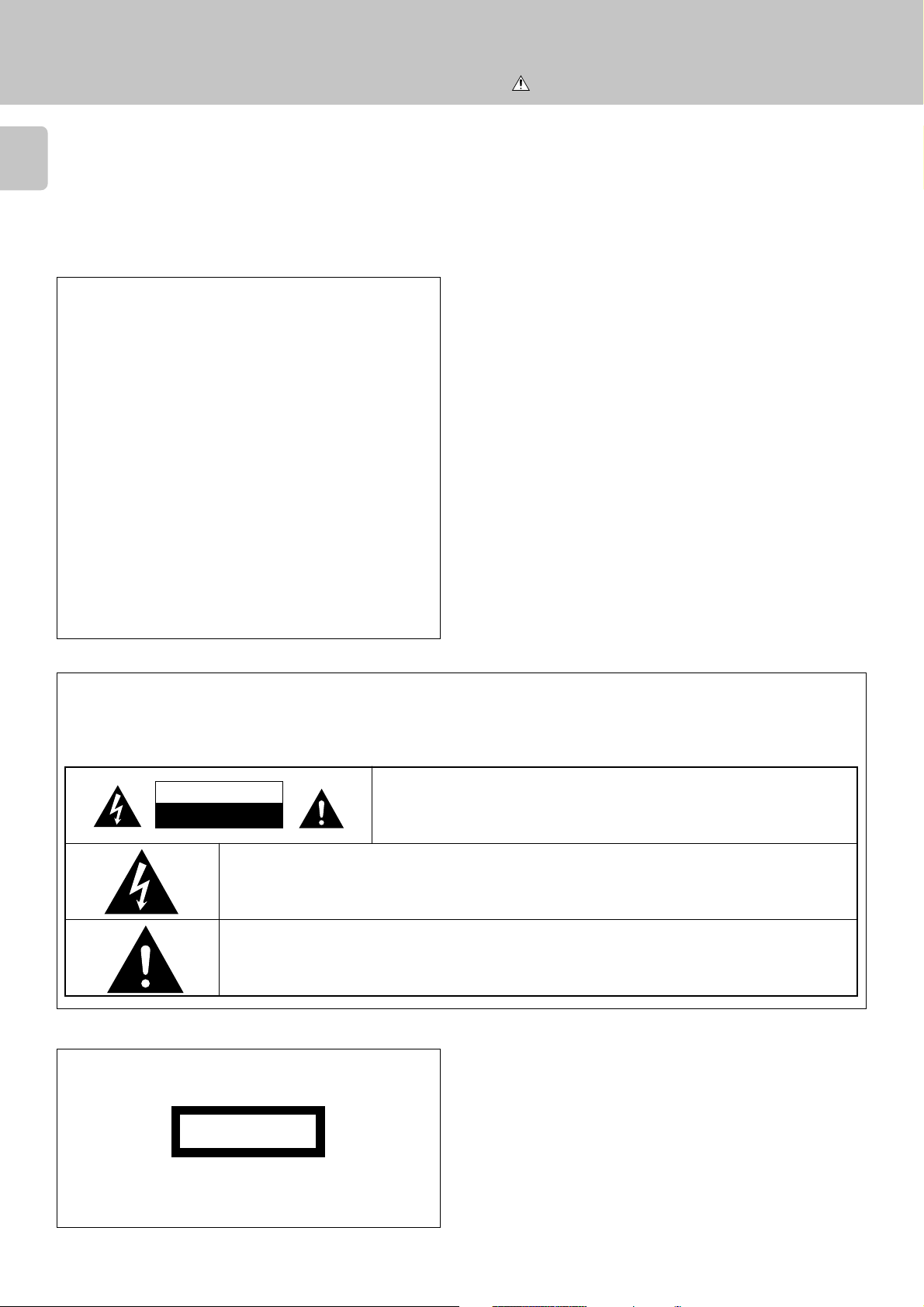
Before applying power
2
Units are designed for operation as follows.
U.S.A. and Canada ...................................................................AC 120 V only
Europe and U.K. ........................................................................ AC 230 V only
For the United Kingdom
Factory fitted moulded mains plug
Chapter 1Chapter 2Chapter 3Chapter 4Chapter 5Chapter 6Chapter 7
1.The mains plug contains a fuse. For replacement, use only a 13Amp ASTA-approved (BS1362) fuse.
2.The fuse cover must be refitted when replacing the fuse in the
moulded plug.
3.Do not cut off the mains plug from this equipment. If the plug
fitted is not suitable for the power points in your home or the cable
is too short to reach a power point, then obtain an appropriate
safety approved extension lead or adapter, or consult your dealer.
If nonetheless the mains plug is cut off, remove the fuse and dispose of the plug immediately, to avoid a possible shock hazard by
inadvertent connection to the mains supply.
Caution : Read this page carefully to ensure safe operation.
Your New Kenwood 200-Disc Mega-Changer
IMPORTANT: The wires in the mains lead are coloured in accord-
Do not connect those leads to the earth terminal of a three-pin plug.
ance with the following code:
Blue : Neutral
Brown : Live
Safety precautions
WARNING : TO PREVENT FIRE OR ELECTRIC SHOCK, DO NOT EXPOSE THIS APPLIANCE TO
RAIN OR MOISTURE.
CAUTION
RISK OF ELECTRIC SHOCK
DO NOT OPEN
THE LIGHTNING FLASH WITH ARROWHEAD SYMBOL, WITHIN AN EQUILATERAL TRIANGLE, IS INTENDED TO
ALERT THE USER TO THE PRESENCE OF UNINSULATED “DANGEROUS VOLTAGE” WITHIN THE PRODUCT’S
ENCLOSURE THAT MAY BE OF SUFFICIENT MAGNITUDE TO CONSTITUTE A RISK OF ELECTRIC SHOCK TO
PERSONS.
THE EXCLAMATION POINT WITHIN AN EQUILATERAL TRIANGLE IS INTENDED TO ALERT THE USER TO THE
PRESENCE OF IMPORTANT OPERATING AND MAINTENANCE (SERVICING) INSTRUCTIONS IN THE LITERATURE
ACCOMPANYING THE APPLIANCE.
CAUTION: TO REDUCE THE RISK OF ELECTRIC SHOCK, DO NOT REMOVE COVER
(OR BACK). NO USER-SERVICEABLE PARTS INSIDE. REFER SERVICING TO QUALIFIED SERVICE PERSONNEL.
The marking of products using lasers
(Except for some areas)
CLASS 1
LASER PRODUCT
The marking is located on the rear panel and says that the component uses laser beams that have been classified as Class 1. It means
that the unit is utilizing laser beams that are of a weaker class. There
is no danger of hazardous radiation outside the unit.
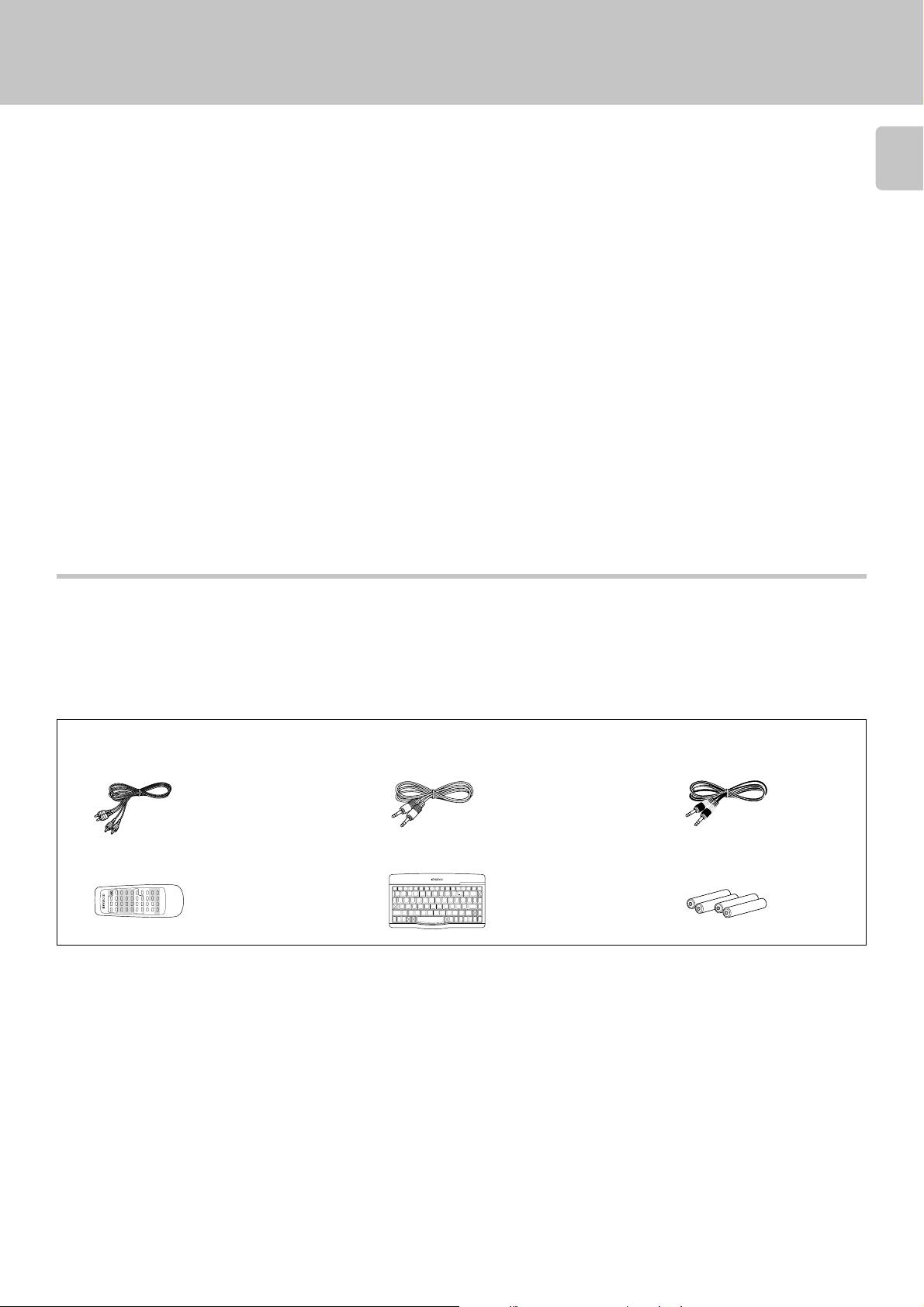
Your New Kenwood 200-Disc CD Changer
Your New Kenwood 200-Disc Mega-Changer
Welcome to your new Kenwood 200-Disc CD Changer.
CD-4700M is sold in USA. CD-4260M and CD-425M are sold in USA and Canada. DPF-J6030 is sold in other countries.
This CD changer offers the following exciting features :
÷ 200-disc capacity
÷ PC LINK function, which allows you to connect your PC to the CD player and download disc titles and
track data from an Intenet site and register them in the CD player. This function can also be used to input
title data directly from the PC to the CD player or control it from the PC.
÷ 10-key remote and infrared remote keyboard
÷ Digital audio output
÷ CD Text, which displays text from encoded CDs on the unit’s display
÷ Disc and Track Naming, which allows you to program your own names for discs and tracks
÷ Music Type File, which lets you organize your discs into specific musical types (such as Classical, Jazz,
Rock), and then play them by type
÷ User File, which lets you organize your discs into user file name (such as father, mother, children), and
then play them by name
Your new changer can play the following disc types :
÷ Standard 12 cm CDs
÷ CDV (Video) and CDG (Graphics), although it will not display the video portion
You may not play 8 cm CD “singles.”
Unpacking
Unpack your new CD changer carefully and make sure that all the accessories are present:
If any accessories are missing, or if the changer is damaged or fails to operate, notify your dealer immediately. If your
changer was shipped to you directly, notify your shipper immediately. Kenwood recommends that you retain the
original carton and packing materials in case you need to move or ship the changer in the future.
3
Chapter 1 Chapter 2 Chapter 3 Chapter 4 Chapter 5 Chapter 6 Chapter 7
Keep this manual handy for future reference.
Accessories
Audio cable ..................... (1)
10-key Remote ................ (1)
'
W
G
K
O
S
6
SET
MODE
ENTER
POWER
CHARACTER
)
/
V
Z
F
J
N
R
7
768
324
C
+100+100
4¢1
DOWN UPLEFT RIGHT
RANDOM DISPLAY
B
E
REPEAT
D
A
BEST
CONFIRM
SELECTION.
(
.
I
U
Y
M
Q
¡
RC-P0713
SPACE CHARAC.DELETE
CURSOR
DISC SKIP
REMOTE CONTROL UNIT
–
H
P
9
5
1
T
X
L
DISC
DOWN UP
/CLEAR /CHECK /P.MODE
SELECTOR.
System control cable .............. (1)
Infrared Remote Keyboard ......(1)
REMOTE CONTROL UNIT RC-KB2
POWER CONFIRM BEST
TITLE
USER
REPEAT RANDOM DISPLAY
+10 +100
SEL.
INPUT
FILE
764¢1¡
NAME
DELETE
()
@
!
#
$
%
^
&
✱
-
2
1
3
4
DISC
QWERTYUI OP
SEL
ASDFGHJKL
ZXCVBNM
ROOM
CONT
SUB
B
PLAY
OUT
MONIT.
+
5
6
7
8 9
0
=
CHECK CLEAR
P.MODE
,
,,
ENTER SET
:
,
;
MODE
SHIFTSHIFT
>
<
?
,
/
.
ROOM
CURSORRCURSOR
CHARAC.
CHARAC.
DISC
SPACE
DISC
B
L
SRCH
SRCH
SKIP
SKIP
DOWN
UP
UP
DOWN
Communication cable ..... (1)
Batteries (R6/AA) ............ (4)

Table of Contents
4
Before applying power ............................................... 2
Safty precautions ......................................................2
Your New Kenwood 200-Disc CD Changer ............ 3
Caution : Read the pages marked carefully to ensure safe operation.
Your New Kenwood 200-Disc Mega-Changer
Chapter 1 : Setting Up Your New CD Changer ........... 5
Connecting to Other Devices ................................................ 6
Chapter 1Chapter 2Chapter 3Chapter 4Chapter 5Chapter 6Chapter 7
System Control Chaining ........................................................ 8
Setting Up the 10-Key Remote and Keyboard .................... 9
10-Key Remote ..........................................................9
Keyboard ....................................................................9
Chapter 2 : Getting to know Your New CD Changer ...... 10
Front Panel .............................................................................. 11
Front Panel Displays ...............................................12
10-Key Remote and Keyboard ............................................. 13
10-Key Remote ........................................................13
Keyboard ..................................................................14
Chapter 3 : Loading and Playing Discs ..................... 16
Preparation ............................................................................. 17
Loading discs in the carousel ................................17
Normal play (TRACK mode) ................................................. 19
Playing tracks in order from track No.1 ...............19
Playback from desired track ..................................21
Repeated playback (REPEAT mode)................................... 22
Playback in a random order (RANDOM mode) ............... 23
Programming tracks in desired order (PGM mode).............24
Timer operation ...................................................................... 26
Chapter 4 : Specifying and Using Disc or Track Data ... 27
Registration of Title ............................................................... 28
Assigning Title (TITLE INPUT mode) .................... 28
To change or delete a title .....................................30
Listening to music by genre (MUSIC TYPE mode) .............. 31
Registration of music type (MUSIC TYPE SET mode)
.................................................................................................
Playing the music type (MUSIC TYPE PLAY mode) ....32
Reorganizing discs to desired groups (USER FILE mode) .. 33
Registration of user file (USER FILE SET mode) ..... 33
Playing the user file (USER FILE PLAY mode) ..... 34
Assigning user file names (FILE NAME INPUT mode)
...................................................................................35
To clear the user file (USER FILE CLEAR mode) ......... 36
Disc search (DISC SEARCH mode) ..................................... 37
Searching a disc by the disc title
(CHARAC. SEARCH mode) .....................................37
Searching the music type (M.TYPE SEARCH mode) .. 38
Searching the user file (U.FILE SEARCH mode) ..39
Listening to your favorite titles (BEST SELECTION mode) ....... 40
Registration of best selection file .........................40
Playing the best selection file ............................... 40
31
Chapter 5 : In case of difficulty ............................... 41
In case of difficulty................................................................ 41
Important items ...................................................................... 42
Chapter 6 : Warnings and Specifications............. 43
Warnings ................................................................................. 43
Specifications ........................................................................ 44
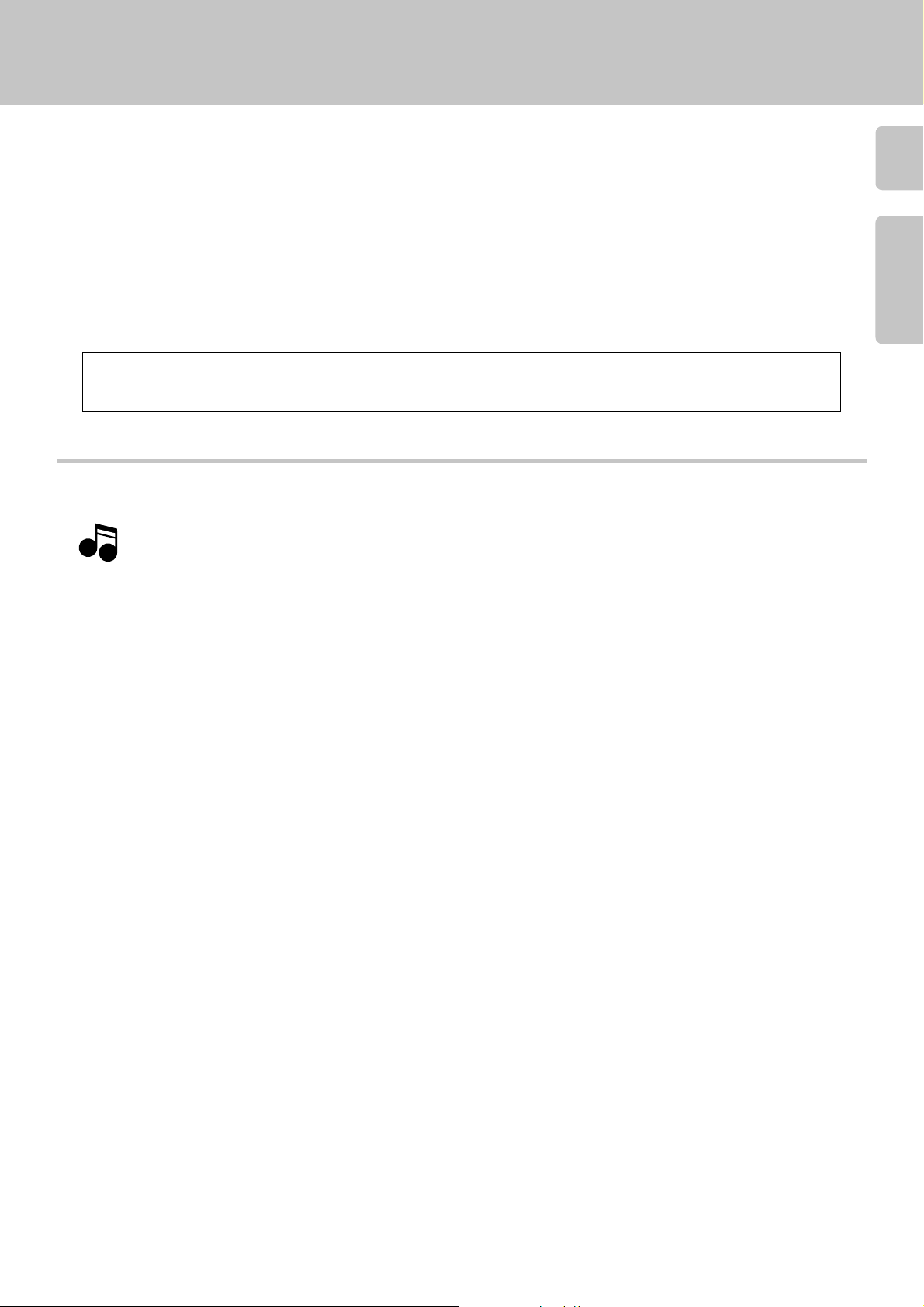
Chapter 1 : Setting Up Your New CD Changer
Connecting to Other Devices
Welcome to the Kenwood CD-4700M/CD-4260M/CD-425M/DPF-J6030 Instruction manual.
The Instruction manual contains all the information you need to know to set up and operate your new CD changer safely and
enjoyably.
This chapter guides you through the connection and setup of your new CD changer and its remote.
Refer to the following pages for details on these issues :
÷ Connecting to a Other Devices 6
÷ System Control Chaining 8
÷ Setting Up the 10-Key Remote and Keyboard 9
Your CD changer includes a standard remote and a remote keyboard (for easier text entry). You can use either device
to control the changer. For the sake of simplicity, this manual provides standard remote instructions for all functions
except text entry.
Before You Begin
Be sure to read the notes on this page before you begin setting up the changer.
Notes
Notes
1. All cables (except the digital optical cable and RS-232C cord) should have been supplied with your new CD changer.
See “Unpacking”. 3
5
Chapter 1 Chapter 2 Chapter 3 Chapter 4 Chapter 5 Chapter 6 Chapter 7
If you need to purchase additional or replacement cables, visit any home electronics store or the Kenwood USA Web site at
http://www.kenwoodusa.com. You can also call 1-800-KENWOOD. (For U.S.A. and Canada only)
2. Do not plug in the CD changer’s power cord until you have finished making connections to your receiver or amplifier.
3. If you exposed your changer to a great difference in temperature (for example, if you purchased it in winter from a store with an
unheated warehouse) or if the humidity in the room changes, condensation may form inside the unit. If this occurs, connect the
unit, turn it on, and leave it on but unused for a few hours. This will evaporate the condensation and return your changer to working
order. Restart the changer before using it again.
4. Clean your CD changer with a soft, dry cloth. Avoid solvents of any kind, as they may damage the cabinet components.
5. Do not use CD accessories such as protection sheets or disc cleaners with your new CD changer.
6. Kenwood recommends having your CD changer’s precision optical pickup inspected periodically. Depending on the operation
environment (humidity, dust, smoke, etc.), this pickup should operate approximately 1,000 hours before requiring inspection.
To schedule inspection, consult the store where you purchased the changer or visit the Kenwood USA Web site’s Support area.
7. Be sure to locate your changer on a level and stationary surface, or it will not be able to play discs properly.
8. Your CD changer continues to store the following information for at least 3 weeks after you unplug its power cord:
÷ Power status (on or off)
÷ Disc and track names
÷ Music Type assignments
÷ User File assignments
÷ Best Selection assignments
After that you must reset this information according to the instructions in this manual.
9. Once you have set up the changer and loaded discs, you should not move it without doing the following:
(1) Remove all the discs from the unit and close the disc door.
(2) Look at the display. “NO DISC” should appear steadily (i.e., it should not be flashing).
(3) Turn off the CD changer.
(4) A few seconds after the display appears, disconnect the CD changer from the receiver and unplug the CD changer from the
wall outlet or power strip.
q

Connecting to Other Devices
Connecting to Other Devices
Make connections as shown below.
When connecting the related system components, refer also to the instruction manuals of the related components.
6
Do not plug in the power lead until all connections are completed.
Chapter 1Chapter 2Chapter 3Chapter 4Chapter 5Chapter 6Chapter 7
*1
DIGITAL OUT jack (OPTICAL)
Remove the protective cap before using the DIGITAL OUT jack.
DIGITAL OUT
OPTICAL
TEXT
Remove the cap
OUTPUT
LR
DIGITAL OUT
OPTICAL
TEXT
SYSTEM
CONTROL
SL16
TEXT
RS 232C
D-Sub 9 pin connector
System
control
cable
Digital component (MD,DAT, etc.)
DIGITAL INPUT (OPTICAL)
Optical digital cable
(Commercially-avaliable)
To wall AC
outlet
Communication
cable
Optical digital cable
(Commercially-avaliable)
RS-232C cable “Reverse type”
(Commercially-avaliable)
Connect a PC to use the
PC LINK function.
Audio cable
CD
Receiver or Amplifier, etc.
* 1
Note on the SL16 TEXT jack
When using a KENWOOD Receiver equipped with the SL16 TEXT
jack, connect it to the Receiver using the communication cable
provided with this unit. This makes it possible to display the
disc and track titles on the LCD remote control unit (provided
with the Receiver).
If your receiver has the SL16/XS8 mode select switch,
Note
Note
set the connected receiver to the [SL16] mode.
SYSTEM
CONTROL
OPTICALTEXT
DTS Disclaimer clause
When playing DTS-encoded CDs, excessive noise will be exhibited from the analog stereo outputs. To avoid possible
damage to the audio system, the consumer should take proper
precautions when the analog stereo outputs of the CD player
is connected to an amplification system. To enjoy DTS Digital
Surround™ playback, an external 5.1 channel DTS Digital Surround™ decoder system must be connected to the digital output (S/P DIF, AES/EBU, or TosLink) of the CD player.
NotesNotes
Notes
Downloaded from:
1. Connect all cables firmly. If connections are loose, there could be loss of sound or noise produced.
2. When plugging and unplugging connection cables, be sure to first remove the power cord from the AC outlet. Plugging/unplugging
connection cables without removal of the power cable can cause malfunctions or damage to the unit.
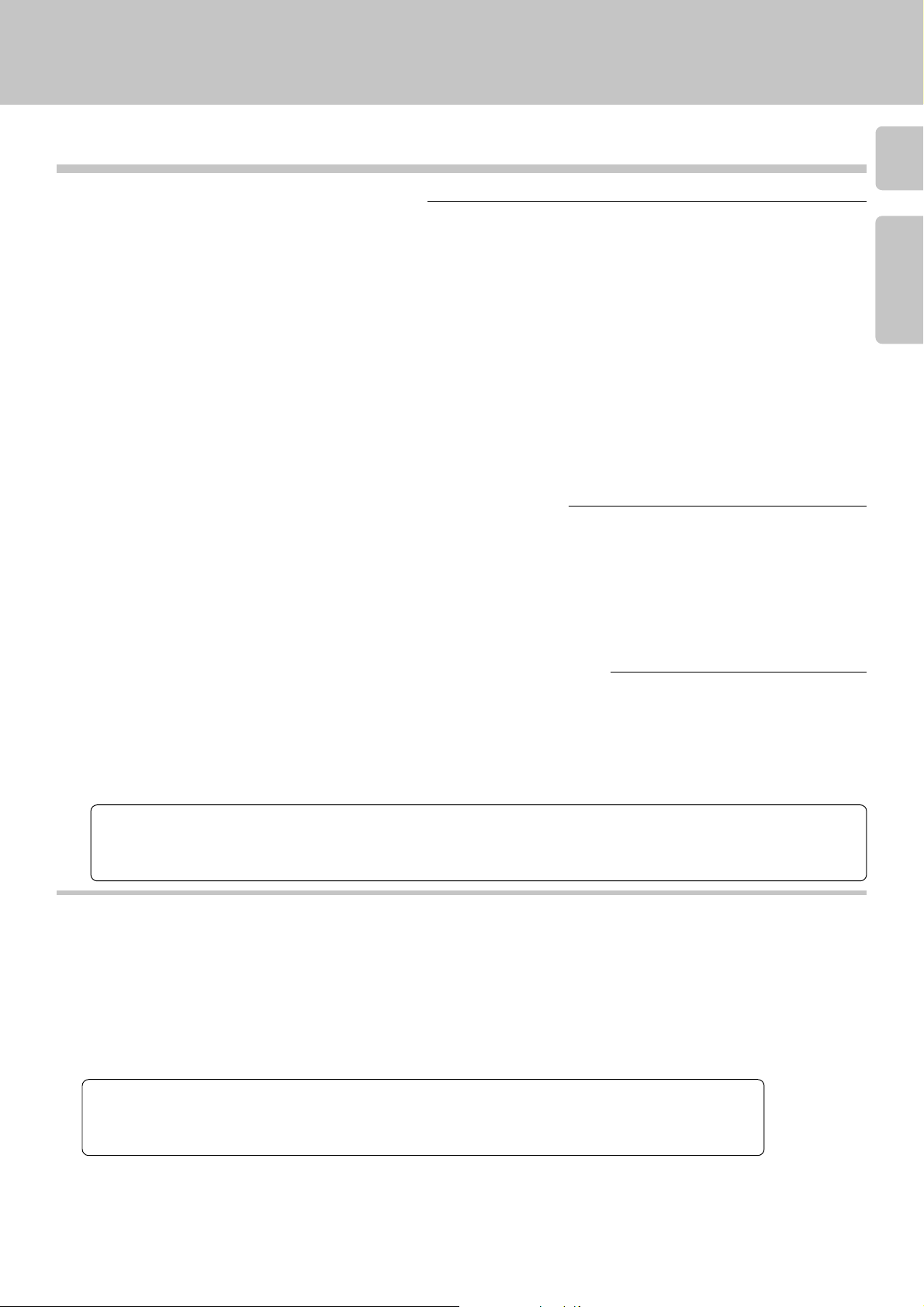
Connecting to Other Devices
To Connect the Changer to a Kenwood Receiver
1.Unplug the receiver from the wall outlet or power strip.
2.Connect the audio cable from output on the CD changer to the receiver as shown to the left. If you are connecting the
CD changer to a receiver that supports listening (such as the VR-4900/KRF-V9993D shown in the illustration), connect
audio cable for output to the appropriate jacks on the receiver.
3.Connect an optional optical digital cable from the changer to the receiver as shown to the left. If your receiver does
not support digital output, skip this step.
If you do not connect a digital cable or if your receiver does not support digital output and DTS decoding, DTS discs
do not play on your changer.
4.Connect the system control cable from the changer to the receiver jack as shown to the left. If your receiver has the
SL16/XS8 mode select switch, set the connected receiver to the [SL16] mode. If you are connecting more than one
Kenwood device with a system control cable, see “What If I Have Several Kenwood Devices ?” for more information.
5.Connect the SL16 text cable (communication cable) from the changer to the receiver’s jack as shown to the left.
6.Plug the changer’s power cable into a wall outlet or power strip.
7.Plug the receiver’s power cord back into a wall outlet or power strip.
To Connect the Changer to a Non-Kenwood Receiver or Preamplifier
1. Unplug the receiver or pleamplifier from the wall outlet or power strip.
2. Connect the audio cable(s) from output on the CD changer to the receiver or pleamplifier as shown to the left.
3. Connect an optional optical digital cable from the changer to the receiver as shown to the left. If your receiver does
not support digital output and DTS decoding, skip this step. If you do not connect a digital cable or if your receiver
does not support digital output, DTS discs do not play on your changer.
4. Plug the changer’s power cable into a wall outlet or power strip.
5. Plug the receiver’s power cable back into a wall outlet or power strip.
7
Chapter 1 Chapter 2 Chapter 3 Chapter 4 Chapter 5 Chapter 6 Chapter 7
8
To Connect the Digital Output Directly to a Digital Recorder (MD, DAT, etc.)
If your receiver does not support digital output, but you want to record discs to a digital format, you can connect the CD changer
directly to a digital recording device, such as an MD or DAT recorder.
1. Unplug the digital recorder from the wall outlet or power strip.
2. Connect the digital cable from the changer to the recorder.
3. Plug the changer’s power cable into a wall outlet or power strip.
4. Plug the recorder’s power cable back into a wall outlet or power strip.
Malfunction of microcomputer
If operation is not possible or erroneous display appears even though all connections have been made properly, reset the microcomputer
referring to “In case of difficulty”. q
In regard to PC LINK function
By connecting a PC to the CD player, disc and track title data can be downloaded from an on-line CD database site of Internet and registered in the CD
player. The PC can also be used for direct title inputs or control of the CD player.
Software
To use this function, download its software from the following WWW site: http://www.kenwoodusa.com
Connection cable
Connect the CD changer to the PC using an RS-232C connection cable (Reverse type) which is available in computer stores.
CD changer side connector – D-sub 9-pin connector (Female)
PC side connector – Use a cable equipped with a connector matching the computer in use.
RS-232C cables include the Reverse type cable for use in communications between PCs and the Straight
type cable for use in connection between a PC and modem.
Use a Reverse type cable in the connection between the CD changer and PC.
The PC LINK function is not available if a Straight type cable is used.
PC operating environment
This program has been designed to run on a PC which runs the Microsoft Windows 95 or Windows 98, uses a Pentium or newer CPU and has
a free memory space of 32 MB or more.
Windows 95 and Windows 98 are either registered trademarks or trademarks of Microsoft Corporation in the United States and/or other countries.
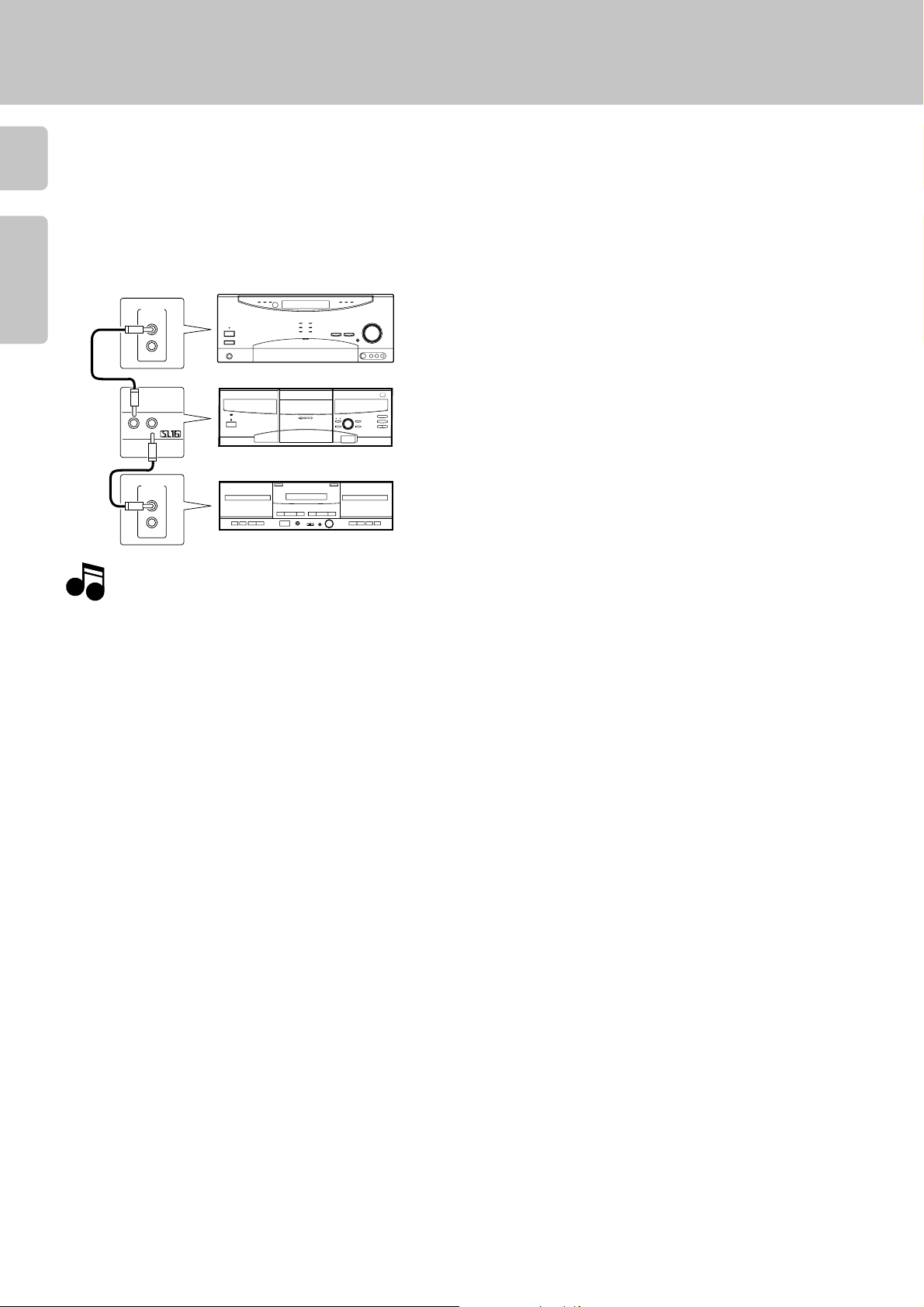
System Control Chaining
What if I Have Several Kenwood Devices?
8
System control allows you to :
÷ control connected devices via the receiver’s remote control
÷ switch the receiver’s input automatically to a connected device when you start playback from that device
÷ synchronize recording a CD or MD automatically when you start playback from those connected devices
Receiver or Amplifier
Chapter 1Chapter 2Chapter 3Chapter 4Chapter 5Chapter 6Chapter 7
SYSTEM
CONTROL
Connecting to Other Devices
Notes
Notes
This unit
SYSTEM
CONTROL
SYSTEM
CONTROL
1. If your amplifier or receiver does not support system control, do not connect the system control cable to any device.
2. Some CD players and cassette decks do not support the SL16 system control mode. Do not include these devices in a set of SL16 chained
connections.
3. Do not connect system control cables to any device not specified by Kenwood. Using system control functions with a device that does not
support them can damage the device.
4. Make sure system control plugs are firmly seated in the appropriate jacks.
Cassette deck or MD
This unit is compatible only with the [SL16] mode. The system
control operation is not available if the unit is connected in the
[XS8] connection mode.
÷ You can connect the system control cord to either system control
jack of the unit.
÷ If your component has the mode select switch, set the connected
components to the [SL16] mode.
(Ensure that the power plug is not connected.)
Downloaded from:

Setting Up the 10-key Remote and Keyboard
Connecting to Other Devices
10-key Remote
To load Batteries
1 Remove the cover. 2 Insert two AA batteries.
÷ Insert two AA-size (R6) batteries as
indicated by the polarity marking.
The 10-key remote operates in the following range:
Infrared Remote Sensor
PUSH OPEN
)
TIMER PLAY
OFF ON
STANDBY
POWER
ON/STANDBY
Infrared Remote
transmitter
DISPLAY
RANDOM
^
DISC SKIP
CONFIRM
&
REPEAT
$ ›
30° 30°
CONFIRM
POWER
A
B
C
BEST
RANDOM DISPLAY
REPEAT
SELECTION.
DEF
G
324
1
HJK
I
5
768
LMN
O
+100+100
9
PQR
S
.
/
–
'
T
U
V
W
DISC
(
)
SELECTOR.
MODE
XYZ
SPACE CHARAC.DELETE
SET
/CLEAR /CHECK /P.MODE
DISC SKIP
DOWN UP
ENTER
6
7
CURSOR
CHARACTER
DOWN UPLEFT RIGHT
4¢1
¡
REMOTE CONTROL UNIT
RC-P0713
6 m (20 ft.)
9
3 Close the cover.
Chapter 1 Chapter 2 Chapter 3 Chapter 4 Chapter 5 Chapter 6 Chapter 7
Remote Operating Range
If you use the remote outside of this range, the remote will not
operate correctly. As you use the remote, be aware of the following:
÷ The batteries that came with your new CD changer are intended to
be used for operation checks and setup. Therefore, they may not
last as long as ordinary batteries. Consider replacing them as soon
as you have verified that the remote operates correctly.
÷ When the remote’s operating range gets shorter, replace both
batteries.
÷ Do not install the CD changer where direct sunlight or high-
frequency fluorescent lighting can shine directly into the remote
sensor. This can decrease the operating range of your remote.
÷ When pressing more than one remote control button successively,
press the buttons securely by leaving an interval of 1 second or
more between buttons.
Keyboard
To load Batteries
1 Remove the cover. 2Insert two AA batteries. 3 Close the cover.
÷ Insert two AA-size (R6) batteries as
indicated by the polarity marking.
The keyboard operates in the following range:
Infrared Remote Sensor
PUSH OPEN
)
TIMER PLAY
OFF ON
STANDBY
POWER
ON/STANDBY
DISPLAY
RANDOM
^
DISC SKIP
CONFIRM
&
REPEAT
$ ›
30° 30°
Infrared Remote
REMOTE CONTROL UNIT RC-KB2
keyboard
3 m (10 ft.)
Keyboard Operating Range
If you use the remote outside of this range, the remote will not
operate correctly.
As you use the remote, be aware of the following:
÷ The batteries that came with your new CD changer are intended to
be used for operation checks and setup. Therefore, they may not
last as long as ordinary batteries. Consider replacing them as soon
as you have verified that the keyboard operates correctly.
÷ When the remote’s operating range gets shorter, replace both
batteries.
÷ Do not install the CD changer where direct sunlight or high-fre-
quency fluorescent lighting can shine directly into the remote
sensor. This can decrease the operating range of your keyboard.
÷ When pressing more than one remote control button successively,
press the buttons securely by leaving an interval of 1 second or more
between buttons.
Downloaded from:
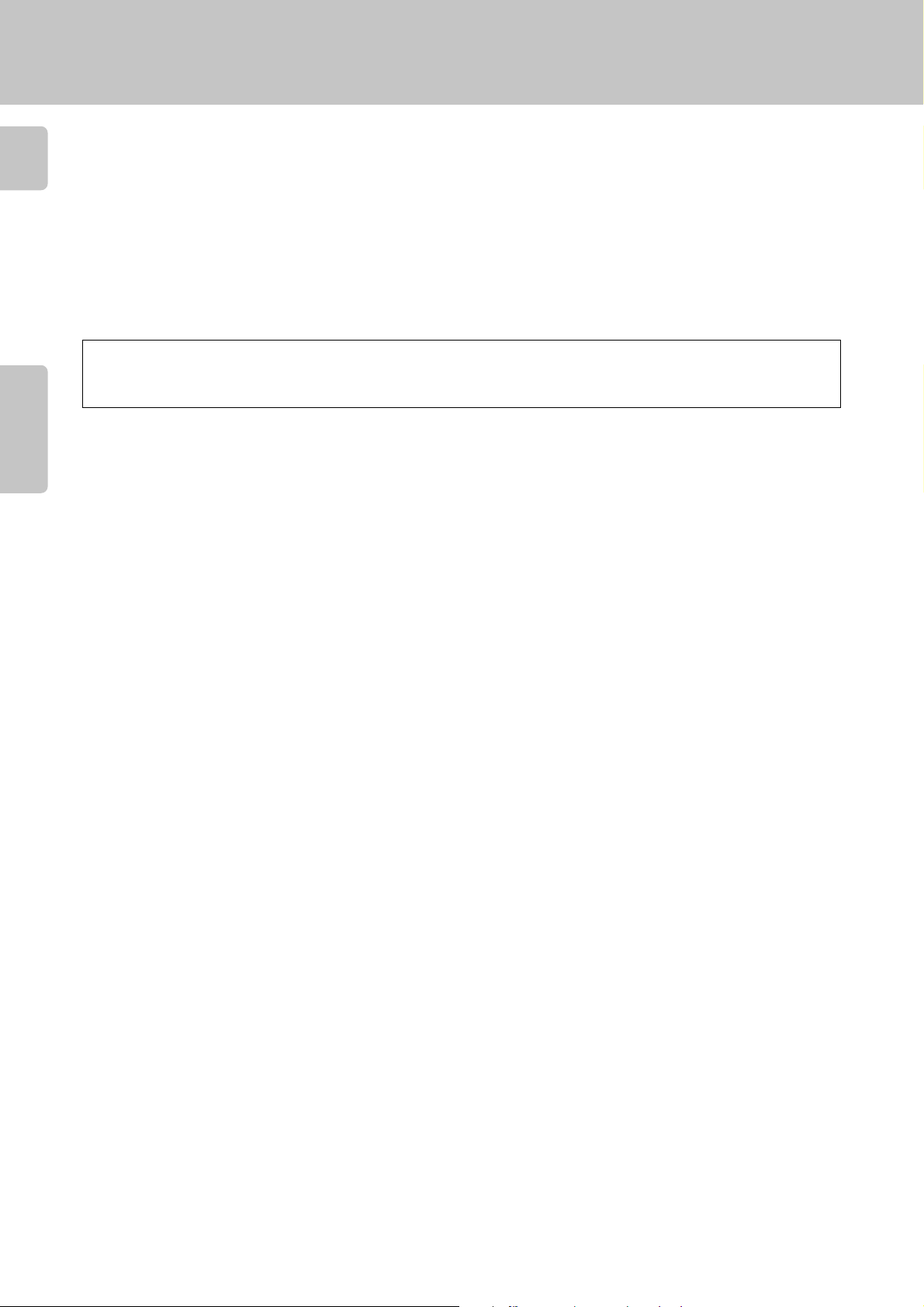
Chapter 2 : Getting to know Your New CD Changer
Your new CD changer contains the following sophisticated features :
10
÷ An easy-to-use front panel, remote and keyboard
See “Front Panel” !
See “10-key Remote” #
See “Keyboard” $
÷ Multiple front panel display format that allow you to view detailed information about the disc currently
Chapter 1Chapter 2Chapter 3Chapter 4Chapter 5Chapter 6Chapter 7
playing
See “Front Panel Displays” @
Your CD changer includes a standard remote and a remote keyboard (for easier text entry).
You can use either device to control the changer. For the sake of simplicity, this manual provides standard
remote instructions for all functions except text entry.
Operation of remote control unit
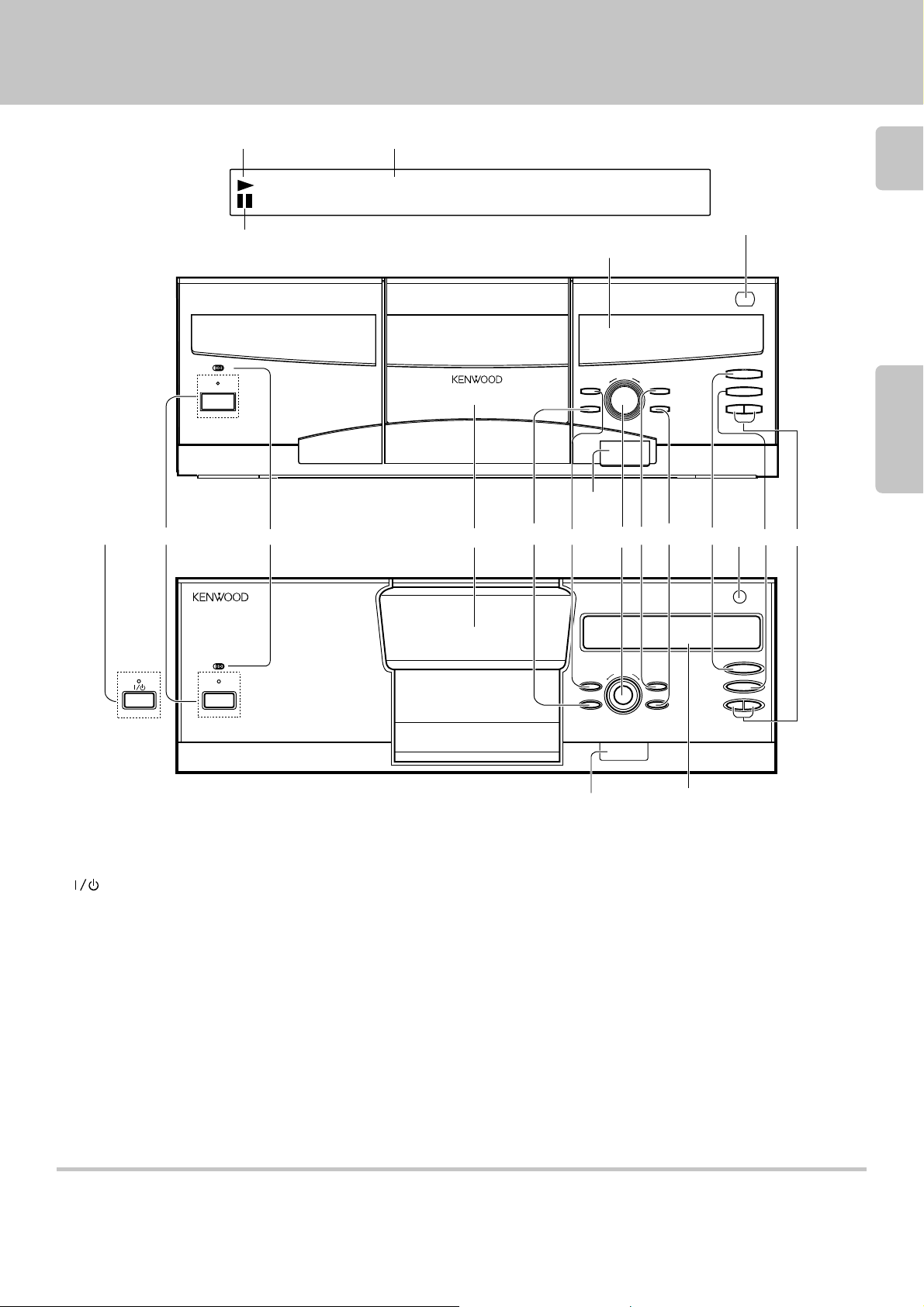
Front Panel
Operation of remote control unit
DISPLAY
1
Play indicator
Pause indicator
CD-4700M/CD-4260M
TIMER PLAY
OFF
ON
STANDBY
POWER
ON/STANDBY
1
2
Text information display
(The displays given in this manual are approximations only. They may differ
from what actually appears on the display.)
•• •• •• •• •• •• •• •
DISPLAY
PUSH OPEN
0
DISC SKIP
DISPLAY
RANDOM
#
543 67 98 !0
CONFIRM
REPEAT
11
0
Chapter 1 Chapter 2 Chapter 3 Chapter 4 Chapter 5 Chapter 6 Chapter 7
6
7
4 ¢
@
MULTIPLE COMPACT DISC PLAYER
TIMER PLAY
OFF
ON/STANDBYON/STANDBY
STANDBY
POWER
ON
200 DISC LOADING WITH TWIN PICK UP MECHANISM
STANDBY
CD-425M/DPF-J6030
1 POWER button/Standby indicator (For U.S.A. and
Canada)
button/STANDBY indicator (For other countries)
2 TIMER PLAY switch
3 Disc door
4 RANDOM button
5 DISPLAY button
6 DISC SKIP knob
Used for disc selection. Characters are selected at the time of
character input.
0
PUSH OPEN
6
7
4 ¢
DISPLAY
RANDOM
#
DISC SKIP
CONFIRM
REPEAT
DISPLAY
8 REPEAT button
9 Play/pause (6) button
0 Remote sensor
! Stop (7) button
@ Track skip button (4, ¢)
Press to skip to the beginning of another track.
Characters are selected at the time of title registration.
# LCD remote transmitter
The disc and track title data are output to the LCD remote control
unit (provided with a KENWOOD Receiver or optional) through this
window.
7 CONFIRM button
Standby mode
While the standby indicator of the unit is lit, a small amount of current is flowing into the unit’s internal circuitry to back up the memory. This condition is
referred to as the standby mode of the unit. While the unit is in the standby mode, it can be turned ON from the remote control unit.

Operation of remote control unit
12
Front Panel Displays
This display show information about the disc or track currently being played. Since some of the text information may be longer
than can be displayed on one line, the text information scrolls, if necessary.
Basic Info/Time Info
This display shows basic information like disc and track numbers as well as disc and track-specific time information (elapsed and remaining).
To change the display :
Press the DISPLAY button on the front panel, remote, or the keyboard until the information you want appears.
Chapter 1Chapter 2Chapter 3Chapter 4Chapter 5Chapter 6Chapter 7
The panel display shows the following :
1 Track title display (if the CD contains encoded title data or if you have entered title data)
OCCENTR NOISN CD T
2 Disc number/Track number display (the default if there is no title information)
IDC1S32TRCA0K1
3 Disc title display (if the CD contains encoded title data or if you have entered title data)
OLEEVOLEV I OLEV T
4 Elapsed time of current track
Disc # Track # Time
1D3E201 N0I2N 3:7
5 Remaining time of current track
Disc # Track # Time
1D3E201 N0I1-2:3
6 Elapsed time of current disc
Disc # Track # Time
÷In the TRACK mode, MUSIC TYPE
mode, USER FILE mode, informa-
tion is displayed in order of 3, 2
then 4.
÷ In the PGM mode, information is
displayed in order of 1, 2, 3 then
4.
During Stop
During Play
÷ In the TRACK mode, information is
displayed in order of 1, 2, 3, 4,
5, 6 then 7.
÷ In the PGM mode, RANDOM
mode, MUSIC TYPE, USER FILE
mode and BEST SELECTION
mode, information is displayed in
order of 1, 2, 3, 4 then 5.
Front Panel
1D3E201 -0 3:652T
7 Remaining time of current disc
Disc # Track # Time
1D3E201-0 2:354T
Complete CD-Text Info
In the case of a CD-TEXT disc, the text information shown below is displayed automatically during normal play (TRACK mode).
To view complete text information :
1. Press MODE button on the remote or keyboard.
2. Use DISC SKIP (DOWN/UP) button on the remote or keyboard to select “ALL INFORMATION”.
3. Press SET button on the remote or keyboard.
The display cycles through the following:
1 Disc/Track Title
2 Disc/Track Artist
3 Disc/Track Songwriter
4 Disc/Track Composer
5 Disc/Track Arranger
6 Disc/Track Message (such as a message from a sponsor or artist)
7 ID INFO. (such as record company, release date, etc.)
8 Genre INFO.
÷ Items from 1 to 6 are displayed in the sequence of disc and track.
÷ If there is no information for any given area, the panel display “-----”. If the disc does not have factory-encoded CD Text disc or track information,
“NO CD TEXT” appears for 3 seconds.
To view the next or previous information item, use DISC SKIP (DOWN/UP) button on the remote or keyboard.
To skip tracks, use Skip (4,¢)(DOWN/UP) button on the remote or keyboard.
To stop viewing text information, press MODE button on the remote or keyboard.
Note
NoteNote
Downloaded from:
With a CD-TEXT disc, disc and track titles can be displayed without the limit on the number of characters when “ALL INFORMATION”
is set. The disc and track titles are also displayed without the limit on the number of characters during playback or loading of a CD-TEXT
disc.
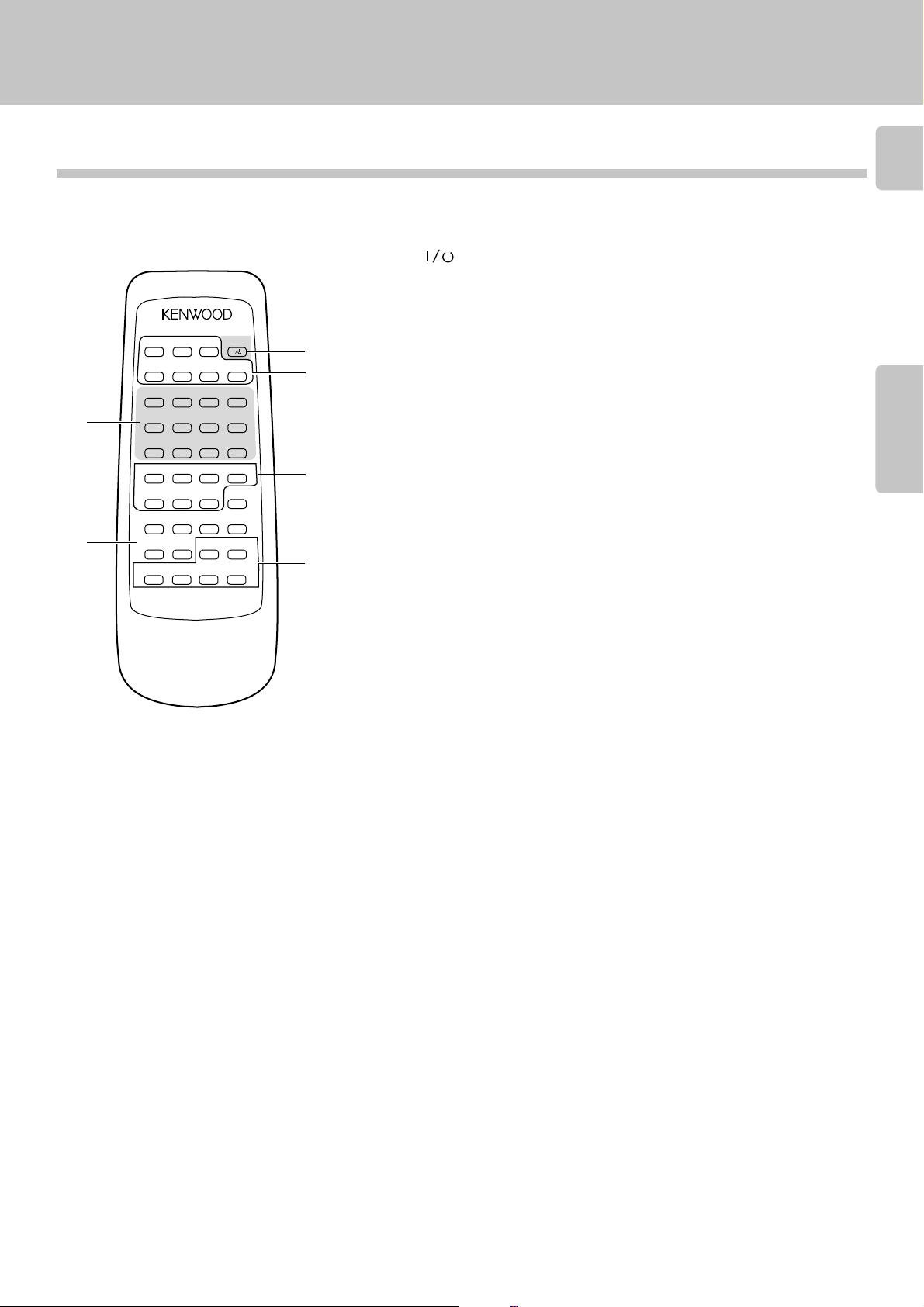
10-key Remote and Keyboard
All operations can be controlled from both the 10-Key Remote and Keyboard remote control units.
Operation of remote control unit
10-key Remote
The buttons with the same name as those on the main unit operate the same way as on the main unit.
The buttons marked * are provided only on the remote control unit.
1 POWER( )
2 Buttons for modes, display control and letters
÷ CONFIRM
÷ BEST SELECTION *
Used for best selection registration and playback.
÷ REPEAT
÷ RANDOM
÷ DISPLAY
3 Buttons for selecting discs and entering special characters
÷ DISC SELECTOR *
Press to select a disc number.
÷ Letter/special character buttons *
Used for selection of disc numbers, as well as for character input.
4 Buttons for basic operation
÷ Stop (7)
÷ ENTER/Play/Pause (6)
÷ Search (1, ¡), CURSOR (LEFT/RIGHT) *
Press to move the played position of disc at high speed. Used as cursor buttons at the time
of character input.
÷ Skip (4,¢), CHARACTER (DOWN/UP)
5
6
CONFIRM
A
B
BEST
SELECTION
D
1
5
L
9
P
T
DISC
SELECTOR
X
/CLEAR /CHECK /P.MODE
DOWN
LEFT
RANDOM DISPLAY
REPEAT
E
H
I
M
Q
.
–
U
(
Y
SPACE CHARAC.DELETE
DISC SKIP
UP
CURSOR
DOWN UP
RIGHT
¡
REMOTE CONTROL UNIT
RC-P0714
POWER
C
F
G
324
J
K
768
N
O
+100 +100
R
S
/
'
V
W
)
MODE
Z
SET
ENTER
6
7
CHARACTER
4¢1
1
2
3
4
13
Chapter 1 Chapter 2 Chapter 3 Chapter 4 Chapter 5 Chapter 6 Chapter 7
Model : RC-P0714
Infrared ray system
5 Buttons for entering numbers and letters *
Used for selection of disc numbers and track numbers, as well as for character input.
6 Buttons for programming and data entry
÷ MODE *
Press to switch the mode.
÷ DELETE/CLEAR *
Used to delete the entered contents. At the time of character input, characters are deleted.
÷ SPACE/CHECK *
Used to confirm the entered contents. Inserts a space at the time of character input.
÷ CHARAC./P. MODE *
Used for playback mode switching. At the time of character input, this button switches
between capital letters/small letters/numbers and special characters.
÷ SET *
Used for confirmation of mode settings. At the time of character input, one character is
confirmed and the cursor goes to the next digit.
÷ DISC SKIP (DOWN/UP)
Downloaded from:
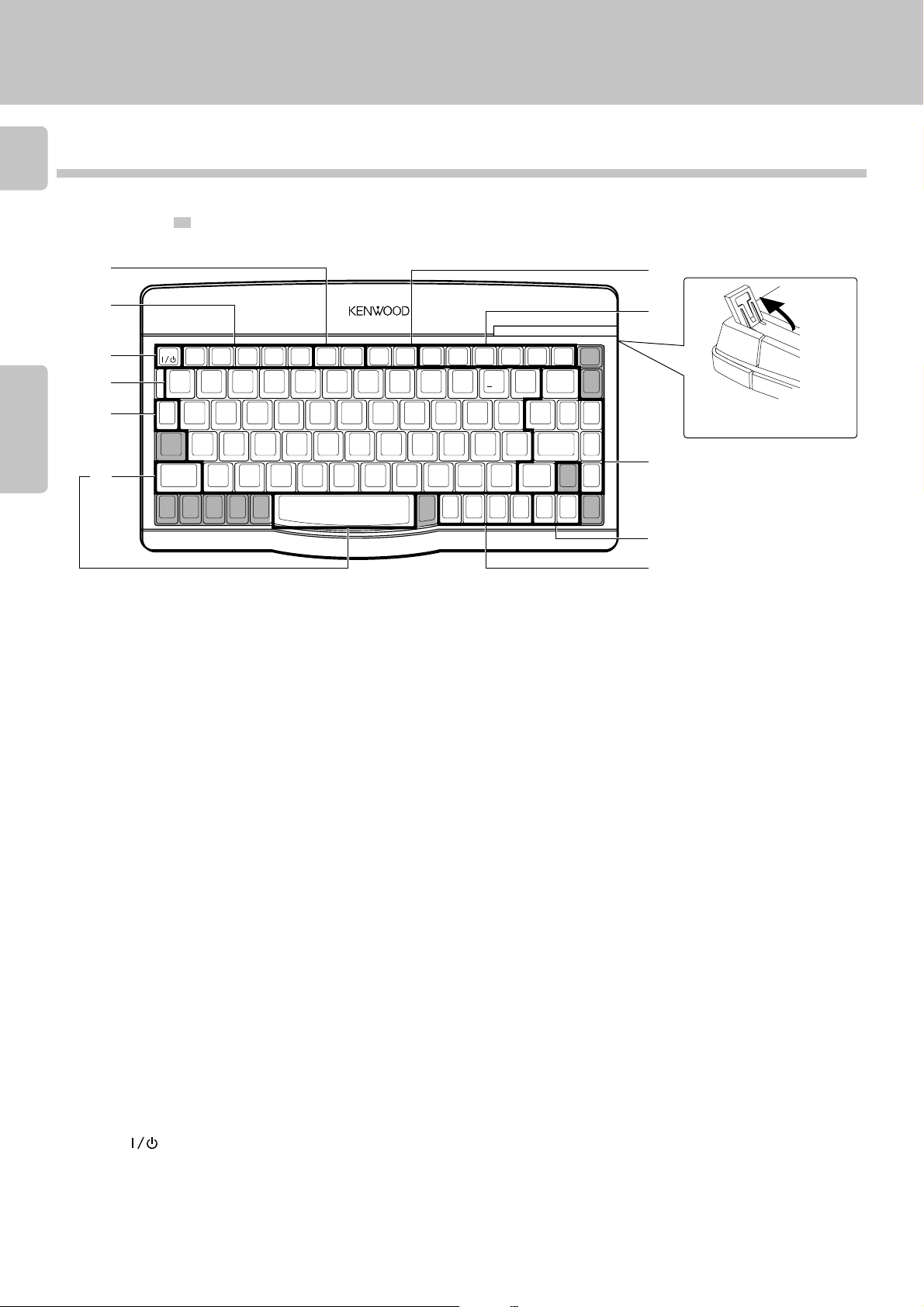
14
Keyboard
The buttons with the same name as those on the main unit operate the same way as on the main unit.
The buttons marked * are provided only on the remote control unit.
Buttons masked with
are not used with this unit.
Operation of remote control unit
10-key Remote and Keyboard
7
Chapter 1Chapter 2Chapter 3Chapter 4Chapter 5Chapter 6Chapter 7
2
5
1
3
6
POWER CONFIRM BEST
!
1
DISC
QWERT YUI OP
SEL
ROOM
CONT
B
PLAY
REPEAT RANDOM DISPLAY
SEL.
@
#
2
ASDFGHJKL
ZXCVBNM
SUB
OUT
MONIT.
$
3
4
SPACE
TITLE
INPUT
%
5
REMOTE CONTROL UNIT RC-KB2
^
6
Model : RC-KB2
Infrared ray system
1 Input buttons for numbers and letters *
Used for selection of disc numbers and track numbers, as well as
for character input.
÷ 0~9 *
2 Buttons related to playback mode and display
÷ CONFIRM
÷ BEST SEL. *
Used for best selection registration and playback.
÷ REPEAT
÷ RANDOM
÷ DISPLAY
3 Disc selection buttons
÷ +10 *
÷ +100 *
÷ DISC SEL. *
Press to select a disc number.
÷ DISC SKIP (DOWN/UP)
4 Buttons for basic operation and character input
÷ Stop (7)
÷ Play/Pause (6)
÷ Skip (4, ¢)
÷ Search (1, ¡) *
Press to move the played position of disc at high speed.
÷ CHARAC. SRCH UP/DOWN *
Characters are selected at the time of character input.
÷ CURSOR (L/R) *
Used as cursor buttons at the time of character input.
USER
FILE
NAME
&
7
+10 +100
764¢1¡
()
✱
8 9
<
,
CURSOR
L
-
0
:
;
>
?
/
.
CURSOR
CHARAC.
R
SRCH
UP
6 Buttons related to program and file registration
÷ MODE *
÷ SET *
÷ ENTER *
÷ SHIFT *
÷ P.MODE *
÷ CHECK *
÷ SPACE *
÷ DELETE *
÷ CLEAR *
7 Shortcut buttons to the TITLE INPUT mode and FILE
NAME INPUT mode.
(These buttons are provided only on the Keyboard.)
÷ TITLE INPUT *
÷ USER FILE NAME *
3
4
DELETE
+
=
CHECK CLEAR
P.MODE
,
,,
ENTER SET
,
6
CHARAC.
SRCH
DOWN
DISC
SKIP
DOWN
MODE
ROOM
DISC
B
SKIP
UP
SHIFTSHIFT
Adjust the keyboard height
as required.
3
4
Press to switch the mode.
Used for confirmation of mode settings. At the time of character
input, one character is confirmed and the cursor goes to the next digit.
Used for title confirmation.
(These buttons are provided only on the Keyboard.)
At the time of character input, this button switches between
capital letters/small letters/numbers and special characters.
Used for playback mode switching.
Used to confirm the entered contents.
Inserts a space at the time of character input.
At the time of character input, characters are deleted.
Used to delete the entered contents.
5 POWER (
Downloaded from:
)
