Page 1

MULTIPLE COMPACT DISC PLAYER
DPF-J3030
CD-423M
INSTRUCTION MANUAL
KENWOOD CORPORATION
This unit is designed for home use only. If the unit is
used in a location other than at home, such as in a
shop (for commercial use), in a car or in a ship, etc.,
and is damaged, a service fee may be charged even
during the warranty period.
This instruction manual is used to describe multiple
models listed above.
Model availability and features (functions) may differ
depending on the country and sales area.
COMPACTCOMPACT
DIGITAL AUDIODIGITAL AUDIO
TEXT
B60-4446-08 (EN)
Page 2

Before applying power
Units are designed for operation as follows.
2
U.S.A. and Canada ...................................................................AC 120 V only
Europe and U.K. ........................................................................AC 230 V only
Caution : Read this page carefully to ensure safe operation.
Before applying power
Safety precautions
WARNING : TO PREVENT FIRE OR ELECTRIC SHOCK, DO NOT EXPOSE THIS APPLIANCE TO
RAIN OR MOISTURE.
CAUTION
RISK OF ELECTRIC SHOCK
DO NOT OPEN
THE LIGHTNING FLASH WITH ARROWHEAD SYMBOL, WITHIN AN EQUILATERAL TRIANGLE, IS INTENDED
TO ALERT THE USER TO THE PRESENCE OF UNINSULATED “DANGEROUS VOLTAGE” WITHIN THE PRODUCT’S ENCLOSURE THAT MAY BE OF SUFFICIENT MAGNITUDE TO CONSTITUTE A RISK OF ELECTRIC
SHOCK TO PERSONS.
THE EXCLAMATION POINT WITHIN AN EQUILATERAL TRIANGLE IS INTENDED TO ALERT THE USER TO
THE PRESENCE OF IMPORTANT OPERATING AND MAINTENANCE (SERVICING) INSTRUCTIONS IN THE
LITERATURE ACCOMPANYING THE APPLIANCE.
The marking of products using lasers
(Except for some areas)
CLASS 1
LASER PRODUCT
CAUTION: TO REDUCE THE RISK OF ELECTRIC SHOCK, DO NOT REMOVE COVER
(OR BACK). NO USER-SERVICEABLE PARTS INSIDE. REFER SERVICING TO QUALIFIED SERVICE PERSONNEL.
The marking is located on the rear panel and says that the component uses laser beams that have been classified as Class 1. It means
that the unit is utilizing laser beams that are of a weaker class. There
is no danger of hazardous radiation outside the unit.
Page 3

Before applying power
Special features
CD player with 200-disc changer
Title registerable
Filing functions suitable for a 200-disc changer
Low standby power consumption
This unit can accommodate up to 200 discs and can be used like a
home jukebox.
In case of a disc not corresponding to CD-TEXT, you can register a
disc title or other information.
Disc search is possible by specifying the initial letter of the desired
disc title.
An enhanced filing function is provided to handle the large disc
capacity.
Music type: Discs are filed by 26 music genres.
8 user files: Discs can be registered in up to 8 user files. User
files can be named as desired.
Best selection: Only favorite tracks can be registered and played.
)
ª
£
¶
¤
The power consumption during standby is no more than 2 W.
3
Contents
Before applying power............................................... 2
Safety precautions.........................................................2
Special features .............................................................3
Quick-Start Guide......................................................... 5
System connections..................................................... 6
Controls and indicators ............................................... 8
Operation of remote control unit ............................... 9
Loading batteries ...........................................................9
Operation........................................................................9
Preparation .................................................................. 10
Loading discs in the carousel ..................................... 10
Normal play
Playing tracks in order from track No.1 .................... 12
Playback from desired track ....................................... 14
Displays........................................................................ 15
Programming tracks in desired order
Repeated playback
Playback in a random order
Registration of Title.................................................... 20
Assigning Title (TITLE INPUT mode) ................................. 20
To change or delete a title ..........................................22
(TRACK mode)
(REPEAT mode)
............................................ 12
(PGM mode)
.............................. 18
(RANDOM mode)
............ 19
...16
Caution : Read the pages marked carefully to ensure safe operation.
Listening to music by genre
Registration of music type (MUSIC TYPE SET mode) ...23
Playing the music type
(MUSIC TYPE mode)
(MUSIC TYPE PLAY mode) ....... 24
........ 23
Reorganizing discs to desired groups
(USER FILE mode) .............................................
Registration of user file (USER FILE SET mode) ........... 25
Playing the user file
Assigning user file names
To clear the user file
Disc search
Searching a disc by the disc title
Searching the music type
Searching the user file
(DISC SEARCH mode) ................................................
(USER FILE PLAY mode) ................26
(FILE NAME INPUT mode) ...27
(USER FILE CLEAR mode) .............28
(CHARAC.SEARCH mode) ......................... 29
(M.TYPE SEARCH mode) .... 30
(U.FILE SEARCH mode).............31
25
29
Listening to your favorite titles
(BEST SELECTION mode)................................
Registration of best selection file ..............................32
Playing the best selection file ....................................32
32
Timer operation........................................................... 33
Important items ........................................................... 34
In case of difficulty .................................................... 35
Specifications ............................................................. 36
Page 4

Before applying power
Unpacking
Unpack the unit carefully and make sure that all accessories are put aside so they will not be lost.
4
Examine the unit for any possibility of shipping damage. If your unit is damaged or fails to operate, notify your dealer immediately. If your unit was shipped
to you directly, notify the shipping company without delay. Only the consignee (the person or company receiving the unit) can file a claim against the carrier
for shipping damage.
We recommend that you retain the original carton and packing materials for use should you transport or ship the unit in the future.
Keep this manual handy for future reference.
Accessories
Audio cord ....................... (1) System control cord ........ (1)
Remote control unit ........ (1)
RC-P0714
REMOTE CONTROL UNIT
Batteries (R6/AA) ............ (2)
Page 5
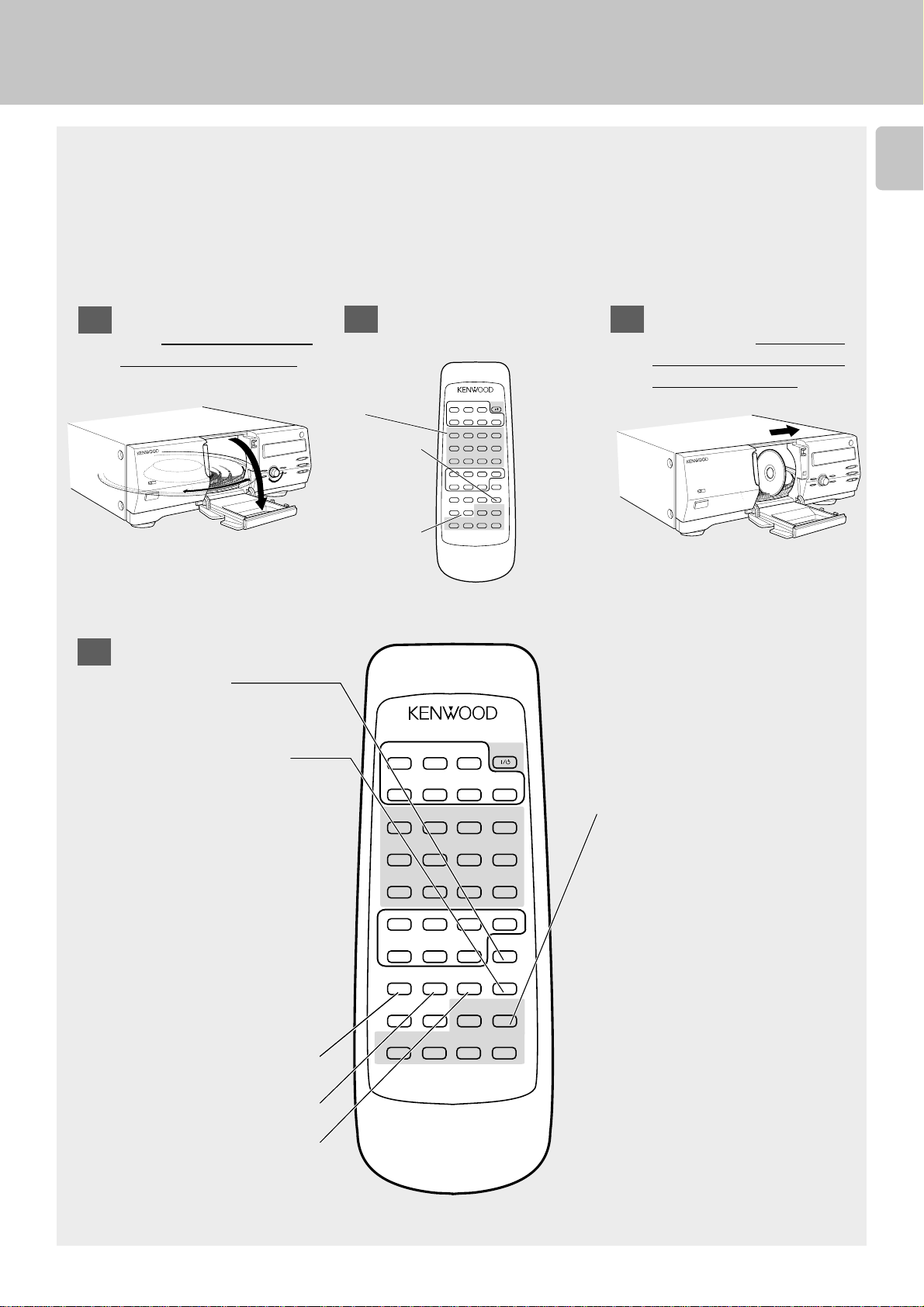
Quick-Start Guide
Before applying power
Naming Discs
Discs can be given disc names up to 25 characters.
Although the most convenient time to enter disc names is when you insert the discs into the player for the first time, (that way
the player keeps track of the disc names for you as you insert the discs), you can use this procedure to enter or change disc
names any time you want.
These instructions explain how to enter disc names when you insert the discs into the player for the first time.
Open the loading door
1
leave it open for
and
this entire operation.
Select an empty disc
2
slot.
Enter the disc
number directly
on the numeric
keys,
then press
OR:
Use the DISC
SKIP
UP) keys to se-
lect the disc.
SET.
(DOWN/
CONFIRM
A
B
BEST
REPEAT
SELECTON
D
E
1
H
I
L
M
9
P
Q
.
–
T
U
DISC
(
SELECTOR
Y
X
SPACE CHARAC.
DELETE
/CHECK /P.MODE
/CLEAR
DISC SKIP
DOWN
UP
CURSOR
LEFT
RIGHT
1¡
REMOTE CONTROL UNIT
RC-P0714
C
RANDOM
F
32
J
7685
N
+100 +100
R
/
V
)
Z
7
CHARACTER
DOWN
4¢
POWER
DISPLAY
G
4
K
O
S
'
W
MODE
SET
ENTER
6
UP
The disc tray
will rotate so
that the slot is
in the loading
position, and
the display will
show the disc
number:
DISCXXX
Insert a CD in the
3
empty slot.
Make sure
the label faces towards your right.
ACES
LABEL F
ARDS RIGHT
TOW
5
Enter the disc name.
4
1.
Press MODE.
Use the DISC SKIP(DOWN/
UP) to select title input
mode.
The display flashes:
TITLE INPUT
2.
Press SET.
The display reads:
D--- SELECT
then the disc number you
selected will flash:
DXXX
3.
Press SET again. The display will stop flashing and
will change to the alphanumeric character display:
• ≤ZABC
4.
Use the character keys to
select characters.
5.
If you make a mistake,
use
DELETE/CLEAR to
erase your last entry.
CONFIRM
A
B
BEST
SELECTON
D
1
H
5
L
9
P
–
T
DISC
SELECTOR
X
DELETE
/CLEAR
DISC SKIP
DOWN
CURSOR
LEFT
1¡
REMOTE CONTROL UNIT
RANDOM
REPEAT
E
I
M
+100 +100
Q
.
U
(
Y
SPACE CHARAC.
/CHECK /P.MODE
UP
RIGHT
DOWN
4¢
RC-P0714
C
F
32
J
76
N
R
/
V
)
Z
7
CHARACTER
POWER
DISPLAY
G
4
K
8
O
S
W
MODE
SET
ENTER
6
UP
8.
The selected character
flashes on the display.
(You can also use the
CHARACTER(DOWN/UP) to
select characters. After
selecting each character,
SET to enter it.)
press
9.
Press ENTER.
The display reads:
TITLE STORE!!
'
6.
Use SPACE/CHECK to en-
ter spaces.
7.
Use CHARAC./P.MODE to
shift between capital letters, lowercase letters
and numbers/symbols.
Page 6

System connections
System connections
Make connections as shown below.
When connecting the related system components, refer
6
also to the instruction manuals of the related components.
Do not plug in the power lead until all connections are completed.
Be sure to use this unit placed on a level surface.
Audio cord
OUTPUT
LR
DIGITAL OUT
OPTICAL
TEXT
SYSTEM
CONTROL
DIGITAL OUT
OPTICAL
Remove the protection cap when
using the DIGITAL
OUT (OPTICAL)
jack.
Malfunction of microcomputer
If operation is not possible or erroneous display appears even though
all connections have been made properly, reset the microcomputer
referring to “In case of difficulty”.
Digital component (MD,DAT, etc.)
DIGITAL INPUT
(OPTICAL)
Optical fiber cable
(Commercially-available)
fi
To wall AC
outlet
System control cord
L
R
CD
Optical fiber cable
(Commercially-available)
SYSTEM CONTROL
OPTICAL
Digital amplifier or receiver, etc.
DTS Disclaimer clause
When playing DTS-encoded CDs, excessive noise will be exhibited
from the analog stereo outputs. To avoid possible damage to the
audio system, the consumer should take proper pre-cautions when
the analog stereo outputs of the CD player is connected to an amplification system. To enjoy DTS Digital Surround™ playback, an
external 5.1 channel DTS Digital Surround™ decoder system must
be connected to the digital output (S/PDIF, AES/EBU, or TosLink) of
the CD player.
Notes
Notes
1. Connect all cords firmly. If connections are loose, there could be loss of sound or noise produced.
2. When plugging and unplugging connection cords, be sure to first remove the power cord from the AC outlet. Plugging/unplugging
connection cords without removal of the power cord can cause malfunctions or damage to the unit.
Page 7

System connections
Connection to digital amplifier or MD
Connect the DIGITAL OUT (OPTICAL) jack to the digital input jack
of the amplifier, DAT recorder, MD recorder, etc., using an optical
fiber cable which is commercially available in audio stores.
÷When using an optical fiber cable to connect this unit to a digital
amplifier, insert the plug straight into the jack until a snap sound is
heard.
÷Be careful not to bend, coil, or bundle the optical fiber cable.
÷Optical fiber cables available on the market may not always be able to
be used with this player. If your cord cannot be used with this unit,
consult the store from which you purchased the cord or your nearest
dealer.
Connection to a general-use amplifier
Use the provided audio cords to connect the OUTPUT jacks of this
unit to the CD input jacks (or AUX jacks) of the amplifier.
System control connections
Connecting system control cords after connecting a KENWOOD
audio component system lets you take advantage of convenient
system control operations.
This unit is compatible only with the [SL16] mode. The system
control operation is not available if the unit is connected in the
[XS8] connection mode.
If your component has the mode select switch, set the connected
components to the [SL16] mode.
SYSTEM
CONTROL
SYSTEM
CONTROL
7
Optical fiber cable
Amplifier or receiver
This unit
SYSTEM
CONTROL
Cassette deck or MD
÷You can connect the system control cord to either system control
jack of the unit.
÷Do this operation after completing all connections.
(Ensure that the power plug is not connected.)
1. If your amplifier or receiver does not have a system control
Notes
Notes
terminal, do not connect any system control cords to the
system control terminals on the other components.
2. Do not connect system control cords to any components
other than those specified by KENWOOD. It may cause a
malfunction and damage your unit.
3. Be sure the system control plugs are inserted all the way
in to the system control terminals.
System control operations
Remote Control
Lets you operate this unit with the system remote control unit supplied with the amplifier or receiver.
Automatic Operation
Automatically switches the input selector on the amplifier or receiver when you start playback from this unit.
Synchronized Recording
Lets you synchronize recording with the start of playback when recording from a CD. Also, the simple CCRS operation enables great recordings from
CDs.
See the operating instructions supplied with your cassette deck for details.
Page 8

Controls and indicators
8
Play indicator
•• •• •• •• •• •• •• •
Pause indicator
Text information display
(The displays given in this manual are approximations only. They may differ
from what actually appears on the display.)
DISPLAY
1
1
STANDBY
ON/STANDBY
2
TIMER PLAY
OFF ON
STANDBY
POWER
ON/STANDBY
MULTIPLE COMPACT DISC PLAYER
200 DISC LOADING WITH TWIN PICK UP MECHANISM
1 POWER key/STANDBY indicator (For the U.S.A. and
Canada)
key/STANDBY indicator (For other countries)
2 TIMER PLAY switch
Used for timer play ON/OFF.
3 Door panel
4 RANDOM key
Press to start random playback.
5 DISPLAY key
Switching between title display and time display.
6 DISC SKIP knob
Used for disc selection. Characters are selected at the time of character
input.
543 67 98 !0
0
PUSH OPEN
6
7
4 ¢
DISPLAY
RANDOM
DISC SKIP
CONFIRM
REPEAT
@
7 CONFIRM key
The present playback mode is displayed.
8 REPEAT key
Press to start repeated playback.
9 Play/Pause key (6)
0 Remote control light sensor
! Stop key (7)
@ Skip keys (4 ¢)
Press to skip to the beginning of another track. Characters are selected
at the time of character input.
Standby mode
While the standby indicator of the unit is lit, a small amount of current is flowing into the unit’s internal circuitry to back up the memory. This condition is
referred to as the standby mode of the unit. While the unit is in the standby mode, it can be turned ON from the remote control unit.
Page 9

Operation of remote control unit
The keys with the same name as those on the main unit operate the same way as on the main unit.
* are provided only on the remote control unit.
1
2
3
4
CONFIRM
B
A
BEST
REPEAT
SELECTION
D
E
1
H
I
5
L
M
0
9
Q
P
.
–
T
U
DISC
SELECTOR
(
X
Y
DELETE
SPACE
/CLEAR /CHECK
DISC SKIP
DOWN
UP
CURSOR CHARACTER
RIGHT
LEFT
1¡
REMOTE CONTROL UNIT
RC-P0714
Model: RC-P0714
Infrared ray system
POWER
C
RANDOM DISPLAY
F
G
324
J
K
768
N
O
+100
+10
R
S
/
'
V
W
MODE
)
Z
CHARAC.
SET
/P.MODE
ENTER
7
6
DOWN
UP
4¢
The keys marked
1 Input keys for numbers and letters *
Used for selection of disc numbers and
track numbers, as well as for character
input.
5
2 Keys related to playback mode and
display
CONFIRM key
BEST SELECTION key
*
Used for best selection registration and
playback.
REPEAT key
RANDOM key
DISPLAY key
3 Disc selection keys
6
Press to select a disc number.
DISC SELECTOR key
*
DISC SKIP(DOWN/UP) keys
4 Keys for basic operation and char-
acter input
Stop(7) key
ENTER; Play/pause(6) key
CHARACTER (DOWN/UP);
Skip (4/¢) keys
CURSOR(LEFT/RIGHT);
*
Search(1/¡) keys
Press to move the played position of disc
at high speed. Used as cursor keys at the
time of character input.
5 POWER ( ) key
6 Keys related to program and file
registration
MODE key
*
Press to switch the mode.
SET key
*
Used for confirmation of mode settings. At
the time of character input, one character is
confirmed and the cursor goes to the next
digit.
ENTER key
*
Used for title confirmation.
CHARAC./P.MODE key
*
Used for playback mode switching. At the
time of character input, this key switches
between capital letters/small letters/numbers and special characters.
SPACE/CHECK key
*
Used to confirm the entered contents.
Inserts a space at the time of character
input.
DELETE/CLEAR key
*
Used to delete the entered contents. At
the time of character input, characters are
deleted.
9
Loading batteries
1 Remove the cover. 2 Insert batteries.
÷Insert two AA-size (R6) batteries as
indicated by the polarity marking.
Operation
After plugging in the power cord, press the POWER ( )
key of the main unit to turn the power ON. When the power
is turned ON, press the key of the function to be operated.
÷When pressing more than one remote control key successively, press
the keys securely by leaving an interval of 1 second or more between
keys.
3 Close the cover.
30°6m30°
REMOTE CONTROL UNIT
RC-P0714
Remort control
light sensor
Operating range
(approx.)
Notes
Notes
1. The supplied batteries are intended for use in operation checks. Therefore, their lives may be shorter than ordinary batteries.
2. When the remote-controllable distance gets shorter than before, replace both batteries with new ones.
3. Malfunction may occur if direct sunlight or the light of a high-frequency lighting fluorescent lamp enters the remote control light
sensor. In such a case, change the system installation position to prevent the malfunction.
Page 10

Preparation
Up to 200 CDs can be loaded in the carousel. Disc exchange
also is possible during playback.
10
Never let your hand or any object enter inside the unit.
Loading discs in the carousel
Switch power ON.
1
Preparation
Press the POWER ( ) key.
STANDBY
POWER
ON/STANDBY
Open the door panel toward the front.
2
Press PUSH OPEN at the right top
of the door panel.
Load discs.
3
1 Turn the DISC SKIP knob and bring the slot with
the disc to be placed to the front.
Main unit
÷ Do not place any object on the open door panel.
IDCS001 E:132•
Carousel
2 Insert the disc vertically.
Insert one CD per slot all the way.
3 Repeat 1 and 2 to insert discs.
Disc slot
Insert CDs with the
label side facing toward your right.
The slot No. is displayed when the DISC SKIP knob is turned.
Insert discs with the label on the right side. Playback is not
Note
Note
possible when a disc is inserted the other way round.
÷Do not insert more than one disc in a slot.
÷When a disc not corresponding to CD-TEXT is inserted, searching for
this disc will be facilitated when the title is registered at the time of disc
insertion.
“Registration of Title ”
)
Page 11

Disc replacement
Discs can be replaced with the same procedure as “Loading discs
in the carousel”. In stopped condition, all discs can be exchanged.
However, when the door panel is opened while “DISC DETECTION” is being displayed, it may not be possible to remove the
disc which had been played. Accordingly, wait for the “DISC
DETECTION” indication to go out before opening the door panel.
When the disc information has been read in at the time of registration of disc information like title, music type, etc., the disc
information can be recalled even when the disc insertion place
is changed.
Close the door panel.
4
¡
PreparationPreparation
11
÷When a title has been registered and the door panel is closed, reading
operation is performed automatically.
The display flashes.
In regard to ALL DATA READ mode
The disc information for all discs will be read. We recommend to
execute this mode before playback after discs have been exchanged.
Close the door panel before operation.
1 Press the MODE key.
MODE
2 Select “ALL DATA READ”.
DISC SKIP
DOWN
3 Set the input.
UP
IDCSDTECEITO
Each press switches the modes as follows:
1 MUSIC TYPE
2 USER FILE
3 DISC SEARCH
4 TITLE INPUT
5 ALL DATA READ
6 ALL INFORMATION
LAL ADATRAE 3D
Search in progress or
reading information The display flashes.
DD SI CCERDANI 3G
When the disc is CD-TEXT
N
Notes
Notes
SET
÷ Repeat the above procedure so that the complete disc information is
read into the CD player.
÷ In the case of a non-CD-TEXT disc, the “D001:NO CD TEXT” display
will appear for approx. 3 seconds.
0D10:: DCTA XE 3T
To quit ALL DATA READ mode
Press the 7 key.
1. Please remove all CDs from the carousel before moving the unit.
2. If blinking “PLEASE WAIT” is displayed when the door panel is opened, do not attempt to change the disc.
Page 12

1D32 :132
Normal play
(TRACK mode)
12
Playing tracks in order from track No.1
Use the following procedure to play a CD in the original
order of tracks from track No.1.
Select the disc.
1
÷Each press of a key increases (or decreases)the disc number. Holding
the key depressed varies the disc numbers successively.
÷When the disc corresponds to CD-TEXT, or when the disc title has been
registered, the disc title will be displayed with scrolling. Discs can be
selected by the disc title.
“Registration of Title” )
DISC SKIP
DOWN UP
Previous disc
Next disc
Normal play (TRACK mode)
Start playback.
2
To pause playback
Go to step 2 within 8 sec.
ENTER
6
ENTER
6
Display when disc No. 123 is selected
To stop playback
7
÷Each press pauses and plays the CD alternately.
Page 13

Normal play (TRACK mode)
Direct disc selection
1 Press the DISC SELECTOR key.
DISC
SELECTOR
X
Within 8 seconds!
2 Input the disc number.
1
HIJK
5
LMN
9
PQRS
Within 8 seconds!
3 Start playback.
+100 +100
ENTER
6
324
768
O
13
Press the numeric keys in the following order...
Disc No. 63 : 6, 3
Disc No. 100 : 1, 0, 0
How to input numeric values
The input method for this product is of two different types. One
can either use the traditional KENWOOD +10 key approach, or
direct numeric input.
Special input method for CD player with 200-disc changer
To input 42 : 4, 2
To input 115 : 1, 1, 5
To input 200 : 2, 0, 0
Same input method as other KENWOOD products
To input 42 : +10, +10, +10, +10, 2
To input 115 : +100, +10, 5
To input 200 : +100, +100
What is the “normal play TRACK mode”?
Playback is made from the first track. The normal playback mode
is called TRACK mode. Press the CONFIRM key to confirm the
present mode.
CONFIRM
A
TRACK mode
RTCA 0KD1 21 :00T2
PGM mode
GP0M 01D1 31 :10T2
BEST SELECTION mode
EBTS10D1 01 :40T3
MUSIC TYPE mode
.MYTEP D1 hRtymh 2
USER FILE mode
.UIFELIFL1M
RANDOM mode
E
NO 0EIDCSR1 NAODM
REPEAT mode
To set the unit to the TRACK mode:
At the time of PGM mode :
Press the P.MODE key.
At the time of BEST SELECTION mode :
Press the 7 key during playback.
At the time of MUSIC TYPE mode or USER FILE mode :
Press the MODE key.
At the time of RANDOM mode :
Select “RANDOM OFF”.
At the time of REPEAT mode :
Select “REPEAT OFF”.
CHARAC.
/P.MODE
7
MODE
RANDOM
F
REPEAT
E
GP EREPTAO1:N 0T2
Page 14

14
1D32 :132
Playback from desired track
Select the disc.
1
1 Select the disc number.
DISC SKIP
DOWN UP
Previous disc Next disc
Within 8 seconds!
2 Set the input.
Normal play (TRACK mode)
Display when disc No. 123 is selected
÷The disc number can be selected directly by using the DISC SELECTOR
key and numeric keys in place of the DISC SKIP (DOWN/UP) keys.
÷When the disc corresponds to CD-TEXT, or when the disc title has been
registered, the disc title will be displayed with scrolling. Discs can be
selected by the disc title.
“Registration of Title” )
÷Repeat step 1 when it is required to change the disc number.
Select the track number.
2
1 Input the track number.
1
HIJK
5
LMN
9
PQRS
Within 8 seconds!
2 Set the input.
SET
Go to step 2 within 8 sec.
324
768
O
+100 +100
SET
Press the numeric keys in the following order...
Track No.8 : 8
Track No.14 : 1, 4
Track No.20 : 2, 0
Display when track No. 8 is selected
1D3208 :132
÷Playback starts.
÷When the disc corresponds to CD-TEXT, the track title is displayed.
Tracks can be selected by the track title.
÷Repeat step 2 when it is required to change the track number.
Skipping tracks
CHARACTER
DOWN
4¢
÷When the 4 key is pressed once during playback, the track being
played will be played from the beginning.
UP
To skip forwardTo skip backward
Searching
CURSOR
LEFT RIGHT
1¡
Backward search Forward search
÷Playback starts from the position where the key is released.
Page 15

Displays
Displays scrolling
Some track titles contain so much text information that the full
titles will not fit on the display. In cases like this, the letters on
the display move from right to left so that the non-visible part
of the title is revealed. This type of display movement is known
as “scrolling of display.”
Display example |Scroll display
1D32GOO TDLO 3DFSAIHON...
1D32FSAIHNODE H
Time display
Each press of the DISPLAY key changes the displayed contents.
DISPLAY
G
1
ASLIAY AW SYWSEET
2
IDCS21 E3RTCA1K0
3
OLEVLOW OLEV H
4
1D321E0 EW :132 H
5
1D321E0-W :273 H
6
1D321E02W :354T
7
1D321E03-:652T
VE
Track title display (only CD-TEXT)
Disc No., Track No. display
Disc title
Elapsed time of track being played
Remaining time of track being played
Elapsed time of entire disc
(T lights up.)
Remaining time of entire disc
(T lights up.)
Note
Note
During Stop
During Play
In the case of a CD-TEXT disc, the disc/track titles are displayed
in up 25 characters even when more than characters are stored.
÷In the TRACK mode, MUSIC TYPE mode and USER FILE
mode, information is displayed in order of 3, 2 then 4.
÷In the PGM mode, information is displayed in order of 1*,
2, 3 then 4.
*Only when a track in a CD-TEXT disc is programmed as
the first track.
÷In the TRACK mode, information is displayed in order of 1,
2, 3, 4, 5, 6 then 7.
÷In the PGM mode, RANDOM mode, MUSIC TYPE mode,
USER FILE mode and BEST SELECTION mode, information is displayed in order of 1, 2, 3, 4 then 5.
15
Displaying all the text information
In the case of a CD-TEXT disc, the text information shown below is displayed automatically during normal play (TRACK mode).
1 Press the MODE key.
MODE
The display flashes.
2 Select “ALL INFORMATION”.
DISC SKIP
DOWN
UP
3 Set the input.
SET
To jump to the next track or to return to the previous
track during display:
Return Jump
CHARACTER
DOWN
4¢
UP
To jump to the next item or to return to the previous
item during display:
Return Jump
DISC SKIP
DOWN UP
1 Disc/Track Title : Disc and track titles
2 Disc/Track Artist : Artist
3 Disc/Track Songwriter : Songwriter
4 Disc/Track Composer : Composer
5 Disc/Track Arranger : Arranger
6 Disc/Track Message : Message from sponsor or artist
7 ID INFO. : Record company, release date, etc.
8 Genre INFO. : Genre information
÷Items from 1 to 6 are displayed in the sequence of disc and track.
÷When there is no text information to be displayed “– – – – –” is scrolled
on the display.
÷In the case of a non-CD-TEXT disc, the “NO CD TEXT” display will
appear for approx. 3 seconds.
To end ALL INFORMATION during display
Press the MODE key.
LA 3LNIOFMRTAOIN
Page 16

GP0M E12D00T1 -- C
Programming tracks in desired order
Use the following procedure to select desired tracks (up to
32 tracks) from different discs and program them in the
16
desired order.
Preparation
÷Set the CD player to stop mode.
Press so that the “PGM” indicator lights.
1
CHARAC.
/P.MODE
Select the disc.
2
1 Select the disc number.
DISC SKIP
DOWN UP
Programming tracks in desired order (PGM mode)
(PGM mode)
GP 3MESELTCD1 SIC
GP0M E12D00 D1SIC
Previous disc Next disc
Within 8 seconds!
2 Set the input.
Select the track number.
3
1 Input the track number.
1
HIJK
5
LMN
9
PQRS
Within 8 seconds!
2 Set the input.
SET
Go to step 3 within 8 sec.
324
768
O
+100 +100
SET
÷The disc number can be selected directly by using the DISC SELECTOR
key and numeric keys in place of the DISC SKIP(DOWN/UP) keys.
÷When the disc corresponds to CD-TEXT, or when the disc title has been
registered, the disc title will be displayed with scrolling. Discs can be
selected by the disc title.
“Registration of Title” )
÷If you make a mistake, press the CLEAR key and enter the disc No. from
the beginning.
Press the numeric keys in the following order...
Track No.8 : 8
Track No.14 : 1, 4
Track No.20 : 2, 0
÷To program the entire disc, press the SET key without inputting the
track number. “ALL” will be displayed.
÷Program other tracks in the desired order by repeating steps 2 and 3.
÷Up to 32 tracks can be programmed. “FULL” is displayed when no
more tracks can be programmed.
÷If you make a mistake, press the CLEAR key and restart from step 2.
Start playback.
4
ENTER
6
Page 17

To check the programmed tracks
SPACE
/CHECK
Programming tracks in desired order (PGM mode)
17
GP0M E1D 02 D00T3
÷Each time the key is pressed, the program No. and the disc No. are
displayed.
÷The previous display resumes in a few seconds.
To add a track to the program
1 Set the CD player to stop mode.
2 Perform steps 2 and 3 of “Programming tracks in
desired order”.
To change a track in the program
1 Set the CD player to stop mode.
2 Press the CHECK key.
SPACE
/CHECK
3 Perform steps 2 and 3 of “Programming tracks in
desired order”.
To clear tracks from the program
^
^
÷When a track No. is entered, the track will be added to the end of the
existing program.
÷Press the CHECK key repeatedly until the program No, to be changed
is displayed.
GP0M E1D 02 D00T3
Example
÷Press it while the “PGM01” indicator blinks.
÷The track being played cannot be changed.
≠
To clear tracks from the end To clear all tracks
DELETE
/CLEAR
÷Each time the key is pressed, the last track in the program is cleared.
÷The tracks which are programmed earlier than the track being played
cannot be cleared.
÷When the P.MODE key is pressed during playback, playback in order of
tracks starts from the track being played.
CHARAC.
/P.MODE
Page 18

Repeated playback
18
To repeat only the desired tracks
(REPEAT mode)
Programming tracks in desired order (PGM mode)
1 Program the desired tracks by performing steps 1
to 3 of “Programming tracks in desired order”.
2 Switch REPEAT ON.
REPEAT
E
3 Start playback.
ENTER
6
To repeat one selected disc
1 Check that the unit is in the normal play TRACK
mode.
2 Select the disc number.
DISC SKIP
DOWN UP
÷Up to 32 tracks can be programmed by repeating steps 1.
^
GP EREPTAO2DN 0T3
÷The current status is displayed when the key is pressed once. When it
is pressed while the status is displayed, the repeat ON status can be set
to OFF (or vice versa).
÷All of the programmed tracks will be repeated.
÷In case only one track is programmed, only that track will be repeated.
To cancel repeated playback
Press the REPEAT key twice. (REPEAT ON → OFF)
#
÷The disc number can be selected directly by using the DISC SELECTOR
key and numeric keys in place of the DISC SKIP (DOWN/UP) keys.
Previous disc Next disc
Within 8 seconds!
3 Start playback.
ENTER
6
4 Switch REPEAT ON.
REPEAT
E
For random repetition
For music type repetition
For user file repetition
For best selection repetition
GP EREPTAO2DN 0T3
÷The current status is displayed when the key is pressed once. When it
is pressed while the status is displayed, the repeat ON status can be set
to OFF (or vice versa).
To cancel repeated playback
Press the REPEAT key twice. (REPEAT ON → OFF)
(
¢
§
¤
Page 19

Playback in a random order
Use the following procedure to activate random playback
which selects a track at random after every track. This feature may allow you to play CDs for long hours without
getting tired of.
Check that the unit is in the normal play TRACK
1
mode.
Select discs.
2
To select one disc
1 Select the disc number.
Previous disc Next disc
DISC SKIP
DOWN UP
#
(RANDOM mode)
÷The disc number can be selected directly by using the DISC SELECTOR
key and numeric keys in place of the DISC SKIP (DOWN/UP) keys.
Programming tracks in desired order (PGM mode)
19
Within 8 seconds!
2 Start playback.
ENTER
6
Each press switches the modes as follows:
1 ONE DISC RANDOM
2 ALL DISC RANDOM
3 RANDOM OFF
NO 3EIDCSRR NAODM
3 Select “ONE DISC RANDOM”.
RANDOM
F
The number here changes.
To select all discs
Select “ALL DISC RANDOM”.
RANDOM
F
÷Each time a track ends, the same operation as above is repeated, and
the track selected next is played.
÷Random play stops after all of the tracks have been played once.
For repeated playback
Press the REPEAT key to select “REPEAT ON”.
To select another track in the middle of playing one To cancel random playback
LA 3LIDCSRR NAODM
><<>< E<10>2><>
DOWN UP
4¢
For random music type
For random user file
CHARACTER
¢
§
Select “RANDOM OFF”.
7
÷Press the 7 key to stop playback.
÷Normal playback will be performed when RANDOM OFF is selected.
RANDOM
or
F
Page 20

Registration of Title
For discs not corresponding to CD-TEXT, a title can be given
to the disc (max. 25 characters). Operation is possible also
20
when the door panel is open. We recommend to register
titles while discs are being inserted.
Preparation
÷Set the CD player to stop mode.
÷Check that the unit is in the normal play
TRACK mode.
Registration of Title
#
Assigning Title
Switch to title input mode.
1
1 Press the MODE key.
MODE
2 Select “TITLE INPUT”.
DISC SKIP
DOWN
3 Set the input.
SET
Select the desired disc.
2
(TITLE INPUT mode)
÷When the MODE key is pressed during TITLE INPUT mode, the TITLE
INPUT mode is cancelled.
Each press switches the modes as follows:
1 MUSIC TYPE
2 USER FILE
3 DISC SEARCH
4 TITLE INPUT
5 ALL DATA READ
6 ALL INFORMATION
UP
The display flashes.
ITLT IENIUP NT ODM
-D--SC LECE NT ODM
1 Select the disc number.
DISC SKIP
DOWN UP
Previous disc Next disc
3 Set the input.
SET
1. For discs corresponding to CD-TEXT, a new title can not be registered.
2. As the entered title and the CD-TEXT title information are memorized, the information may be displayed even when a disc has been removed.
Notes
Notes
÷The disc number can be selected directly by using the numeric keys in
place of the DISC SKIP(DOWN/UP) keys.
÷During playback, the disc only being played can be selected.
Page 21

Registration of Title
In regard to disc information reading
The entered title is read in to the disc with the following
timing.
÷When the door panel is closed.
÷When the title input mode is exited while the door panel is closed.
The display flashes.
DD SI CCERDANI 3G
When there are discs for which the disc information already has been
read in, there may be no display.
Do not move or exchange discs until the disc information
has been read in.
Enter the disc title.
3
CONFIRM
A
B
C
BEST
SELECTION
D
1
H
5
L
REPEAT
E
I
M
RANDOM DISPLAY
G
F
324
J
K
768
N
O
21
÷One character is set and the cursor goes to the next digit.
÷Repeat this to enter the disc name.
÷If a desired character is not provided on the remote control keys, input
the character as follows. Press the CHARACTER (DOWN/UP) keys or
rotating the DISC SKIP knob until the desired character is displayed in
the flashing cursor position. Then, press the SET key.
9
P
–
T
DISC
SELECTOR
X
Store the disc title.
4
+100 +100
Q
R
.
/
U
V
()
Y
Z
ENTER
6
S
'
W
To change the character type
The type of characters which can be entered is switched
each time the CHARAC. key is pressed.
=
>
Flashing cursor
CAZB
ITLT IETSRO!E O! M
÷To register the disc name of another disc, repeat the entire procedure
from step 2 for it.
To quit TITLE INPUT mode
Press the MODE key.
1
=
CAZB
>
Capital letters : ABC.....XYZ.....
CHARAC.
/P.MODE
2
3
=
cazb
>
Small letters : abc.....xyz.....
=
201
>
Numbers/symbols : 0 1 2 3.....7 8 9
space ! " # $ % & ' () * + , - . / : ; < = >
? @ ^ _ ` 0.....
Page 22

Preparation
22
÷Close the door panel. !
To change or delete a title
Registration of Title
Perform steps 1 and 2 of “Assigning Title”.
1
Change or delete characters one by one.
2
Change
1 Move the cursor to the desired character (to be
changed).
2 Select a character.
CONFIRM
A
BEST
SELECTION
D
1
H
5
L
9
P
T
DISC
SELECTOR
X
3 Delete the unnecessary character.
(See “Deletion”.)
CURSOR
LEFT RIGHT
1¡
B
REPEAT
E
I
M
Q
.
–
U
()
Y
C
RANDOM DISPLAY
G
F
324
J
K
768
N
O
+100 +100
R
S
/
'
V
W
Z
)
÷Call the disc to be changed.
÷Deletion mode is cancelled when the MODE key is pressed.
OSENOBYDTC
>
=
CAZB
+ Move with the CURSOR(LEFT/RIGHT) keys =
÷If the title to be changed is too long to be displayed on the display
section, press the CURSOR(LEFT/RIGHT) keys to scroll the display so
that the characters hidden until then appear.
OSENOBYDTC
=
>
Flashing cursor
OMLN
÷If a desired character is not provided on the remote control keys, input
the character as follows. Press the CHARACTER (DOWN/UP) keys or
rotating the DISC SKIP knob until the desired character is displayed in
the flashing cursor position. Then, press the SET key.
Deletion
1 Move the cursor to the desired character (to be
deleted).
2 Press the DELETE key.
Execute title change or deletion.
3
CURSOR
LEFT RIGHT
1¡
DELETE
/CLEAR
ENTER
6
To enter a space
SPACE
/CHECK
÷When a title is to be deleted, delete all characters one by one.
To quit TITLE INPUT mode
Press the MODE key.
Page 23

Listening to music by genre
Discs can be registered separately by 26 types of music
genres.
Preparation
÷Close the door panel. !
÷Check that the unit is in the normal play
TRACK mode.
#
(MUSIC TYPE mode)
Listening to music by genre (MUSIC TYPE mode)
23
Registration of music type
Activate the music type set mode.
1
1 Press the MODE key.
MODE
2 Select “MUSIC TYPE”.
DISC SKIP
DOWN
3 Select “MUSIC TYPE SET”.
DOWN
Select the music type.
2
DOWN UP
Previous
type
DISC SKIP
DISC SKIP
UP
UP
Next type
SET
SET
SET
(MUSIC TYPE SET mode)
÷When the MODE key is pressed during MUSIC TYPE SET mode, the
MUSIC TYPE SET mode is cancelled.
Each press switches the modes as follows:
1 MUSIC TYPE
2 USER FILE
3 DISC SEARCH
4 TITLE INPUT
5 ALL DATA READ
6 ALL INFORMATION
The display flashes.
UMIS ICYTEP NTODM
The display flashes.
UMIS ICYTEPST TE M
Each press switches the modes as follows:
Adult Contemporary → Alternative Rock → Children’s Music →
Classical → Contemporary Christian → Country → Dance →
Easy Listening → Folk → Gospel → Hip Hop → Jazz → Latin →
Musical → New Age → Opera → Operetta → Pop Music → RAP
→ Reggae → Rock Music → Rhythm & Blues → Sound Effects
→ Sound Track → Spoken Word → World Music.....
When “Rock Music” is selected
Select the desired disc.
3
DISC SKIP
DOWN UP
Previous
disc
Next disc
SET
oRkcMC suci NTODM
÷When the selected disc corresponds to CD-TEXT and contains a genre
code, that genre code is registered as the music type.
To confirm the genre code ...
“Displaying all the text information”
÷The disc number can be selected directly by using the numeric keys in
place of the DISC SKIP(DOWN/UP) keys.
÷Repeat step 3 if it is required to register another disc in the music type
selected above.
÷To register another music type, exit the MUSIC TYPE SET mode once
and restart from the beginning.
To quit MUSIC TYPE SET mode
Press the MODE key.
%
Page 24

dAluC
t
otnt LPYA
empor
By registering one of music types to each disc, it is possible to enjoy playback of discs of a selected music type.
24
Random playback of only the discs belonging to a selected
music type is also available.
Listening to music by genre (MUSIC TYPE mode)
Preparation
÷Close the door panel. !
÷Register music type. £
÷Check that the unit is in the normal play
TRACK mode.
Playing the music type
Activate the music type play mode.
1
1 Press the MODE key.
2 Select “MUSIC TYPE”.
DISC SKIP
DOWN
3 Select “MUSIC TYPE PLAY”.
DISC SKIP
DOWN
MODE
UP
UP
SET
SET
#
(MUSIC TYPE PLAY mode)
÷When the MODE key is pressed during MUSIC TYPE PLAY mode, the
MUSIC TYPE PLAY mode is cancelled.
Each press switches the modes as follows:
1 MUSIC TYPE
2 USER FILE
3 DISC SEARCH
4 TITLE INPUT
5 ALL DATA READ
6 ALL INFORMATION
The display flashes.
UMIS ICYTEP NTODM
The display flashes.
UMIS ECTPY RELPYA
Select the music type.
2
Previous type Next type
Start playback.
3
DISC SKIP
DOWN UP
ENTER
6
When “Adult Contemporary” is selected
÷Playback is performed in increasing order of the disc numbers to which
the selected music type has been registered. Skipping to the next disc
is possible by pressing the ¢ key.
÷Each time the CHECK key is pressed, the registered disc numbers are
displayed in increasing order of the disc numbers.
For repeated playback
Press the REPEAT key to select “REPEAT ON”.
For random playback
Press the RANDOM key.
÷Select “RANDOM OFF” or press the 7 key to quit random playback.
To clear the music type registered for a disc
Press the CLEAR key during playback of the disc to be
deleted.
1D22TPYE LCAER
To quit MUSIC TYPE PLAY mode
Press the MODE key.
.MYTEPMT DO SEFOF
Page 25

Reorganizing discs to desired groups
Eight user files are available for registering desired discs.
This makes the user possible to create files registering the
discs of a favorite artist(s) or the user's favorite discs.The
user files can be named as desired.
Reorganizing discs to desired groups (USER FILE mode)
(USER FILE mode)
25
Preparation
÷Close the door panel. !
÷Check that the unit is in the normal play
TRACK mode.
Registration of user file
Activate the user file set mode.
1
1 Press the MODE key.
MODE
2 Select “USER FILE”.
DISC SKIP
DOWN
3 Select “USER FILE SET”.
DOWN
DISC SKIP
UP
UP
SET
SET
#
(USER FILE SET mode)
÷When the MODE key is pressed during USER FILE SET mode, the
USER FILE SET mode is cancelled.
Each press switches the modes as follows:
1 MUSIC TYPE
2 USER FILE
3 DISC SEARCH
4 TITLE INPUT
5 ALL DATA READ
6 ALL INFORMATION
The display flashes.
SUREFA LI EE HM
The display flashes.
Select the desired user file.
2
DISC SKIP
DOWN UP
Previous
file
Select the desired disc.
3
DISC SKIP
DOWN UP
Previous
disc
Next file
Next disc
SET
SET
SUREFA LI EEES HT M
Each press switches the modes as follows:
USER FILE 1 → USER FILE 2→ USER FILE 3 → USER FILE 4 →
USER FILE 5 → USER FILE 6 → USER FILE 7 → USER FILE 8.....
÷If user file names have already been registered, their names are
displayed in place of the above.
“Assigning user file names”
÷The disc number can be selected directly by using the numeric keys in
place of the DISC SKIP(DOWN/UP) keys.
÷Repeat step 3 if it is required to register another disc in the user file
selected above.
÷To register another user file, exit the USER FILE SET mode once and
restart from the beginning.
÷The same disc can be registered in more than one user files.
÷If the CHECK key is pressed while the disc number is blinking, the music
type of the disc is displayed provided that its music type has been
registered.
To quit USER FILE SET mode
Press the MODE key.
¶
Page 26

When user files have been registered for the discs, it is
possible to enjoy playback of discs of the selected user file.
26
Random playback for a selected user file is also possible.
Reorganizing discs to desired groups (USER FILE mode)
Preparation
÷Close the door panel. !
÷Register user file. ∞
÷Check that the unit is in the normal play
TRACK mode.
Playing the user file
Activate the user file play mode.
1
1 Press the MODE key.
2 Select “USER FILE”.
DISC SKIP
DOWN
3 Select “USER FILE PLAY”.
DISC SKIP
DOWN
MODE
UP
UP
#
(USER FILE PLAY mode)
÷When the MODE key is pressed during USER FILE PLAY mode, the
USER FILE PLAY mode is cancelled.
Each press switches the modes as follows:
1 MUSIC TYPE
2 USER FILE
3 DISC SEARCH
SET
SET
4 TITLE INPUT
5 ALL DATA READ
6 ALL INFORMATION
The display flashes.
The display flashes.
SUREFA LI EE HM
SUREFA LI EELP HA MY
Select the user file.
2
Previous file Next file
Start playback.
3
DISC SKIP
DOWN UP
ENTER
6
When “USER FILE 1” is selected
SUREFA LI EE1 HM
Each press switches the modes as follows:
USER FILE 1 → USER FILE 2→ USER FILE 3 → USER FILE 4 →
USER FILE 5 → USER FILE 6 → USER FILE 7 → USER FILE 8.....
÷If user file names have already been registered, their names are
displayed in place of the above.
“Assigning user file names”
÷Playback is performed in increasing order of the disc numbers they
were registered for the respective user file. Skipping to the next disc
is done when the ¢ key is pressed.
÷Each time the CHECK key is pressed, the registered disc numbers are
displayed in increasing order of the disc numbers.
For repeated playback
Press the REPEAT key to select “REPEAT ON”.
For random playback
Press the RANDOM key.
÷Select “RANDOM OFF” or press the 7 key to quit random playback.
To clear the user file registered for a disc
Press the CLEAR key during playback of the disc to be
deleted.
¶
1D22IDCS
To quit USER FILE PLAY mode
Press the MODE key.
.UIFELMT DO SEFOF
C ELRA
Page 27

Reorganizing discs to desired groups (USER FILE mode)
SUREFA LI EE HM
IFELNA MA EE HM
IPNTU
ANEMTSROE
!
!
Preparation
÷Close the door panel. !
÷Register user file. ∞
÷Check that the unit is in the normal play
TRACK mode.
#
Assigning user file names
Activate the file name input mode.
1
1 Press the MODE key.
2 Select “USER FILE”.
DISC SKIP
DOWN
3 Select “FILE NAME INPUT”.
DISC SKIP
DOWN
MODE
UP
UP
SET
SET
27
(FILE NAME INPUT mode)
÷When the MODE key is pressed during FILE NAME INPUT mode, the
FILE NAME INPUT mode is cancelled.
Each press switches the modes as follows:
1 MUSIC TYPE
2 USER FILE
3 DISC SEARCH
4 TITLE INPUT
5 ALL DATA READ
6 ALL INFORMATION
The display flashes.
The display flashes.
Select the desired user file.
2
DISC SKIP
DOWN UP
Previous file Next file
Enter the file name.
3
Store the file name.
4
ENTER
6
To change or delete a file name
1 Perform steps 1 and 2 above.
2 For the character correction and deletion proce-
dure, see "To change or delete a title".
3 Press the ENTER key.
SET
Each press switches the modes as follows:
USER FILE 1 → USER FILE 2→ USER FILE 3 → USER FILE 4 →
USER FILE 5 → USER FILE 6 → USER FILE 7 → USER FILE 8.....
÷If user file names have already been registered, their names are
displayed in place of the above.
÷ For the character input procedure, see step 3 in "Assigning Title".
¡
To quit FILE NAME INPUT mode
Press the MODE key.
™
ENTER
6
Page 28

Reorganizing discs to desired groups (USER FILE mode)
SUREFA LI EE HM
SUREFA LI EELCAER
IFELCA ELRAO?K
IFELCA ELRA!
Preparation
28
To clear the user file
The following procedure clears the registration of all discs in the user files and the user file names. The user file names return
the default names after clear.
Activate the user file clear mode.
1
1 Press the MODE key.
2 Select “USER FILE”.
DISC SKIP
DOWN
÷Close the door panel. !
÷Register user file. ∞
÷Check that the unit is in the normal play
TRACK mode.
(USER FILE CLEAR mode)
MODE
UP
SET
#
÷When the MODE key is pressed during USER FILE CLEAR mode, the
USER FILE CLEAR mode is cancelled.
Each press switches the modes as follows:
1 MUSIC TYPE
2 USER FILE
3 DISC SEARCH
4 TITLE INPUT
5 ALL DATA READ
6 ALL INFORMATION
3 Select “USER FILE CLEAR”.
DISC SKIP
DOWN
Select the user file to be deleted.
2
1 Select the user file to be deleted.
DOWN UP
Previous file Next file
2 Set the input.
UP
DISC SKIP
SET
SET
SET
The display flashes.
The display flashes.
Each press switches the modes as follows:
USER FILE 1 → USER FILE 2→ USER FILE 3 → USER FILE 4 →
USER FILE 5 → USER FILE 6 → USER FILE 7 → USER FILE 8.....
÷If user file names have already been registered, their names are
displayed in place of the above.
The display flashes.
To quit USER FILE CLEAR mode
Press the MODE key.
Page 29

Disc search
(DISC SEARCH mode)
Disc search (DISC SEARCH mode)
Preparation
÷Input the title. )
÷Check that the unit is in the normal play
TRACK mode.
Searching a disc by the disc title
#
(CHARAC. SEARCH mode)
By inputting the initial letter of the desired disc title, discs which have the disc titles beginning with that character can be
searched in sequence.
Activate the character search mode.
1
1 Press the MODE key.
MODE
÷When the MODE key is pressed during CHARAC.SEARCH mode, the
CHARAC.SEARCH mode is cancelled.
Each press switches the modes as follows:
1 MUSIC TYPE
2 Select “DISC SEARCH”.
DISC SKIP
DOWN
UP
SET
2 USER FILE
3 DISC SEARCH
4 TITLE INPUT
5 ALL DATA READ
6 ALL INFORMATION
The display flashes.
3 Select “CHARAC. SEARCH”.
DISC SKIP
DOWN
UP
SET
IDCSSC AECR NH ODM
The display flashes.
29
HCRACA A.ESRAHC M
Input the initial letter of the disc title to be
2
searched.
When initial letter “A” is selected.
A< RA E>ESRAHC?CM
CONFIRM
A
B
BEST
SELECTION
D
1
H
5
L
9
P
–
T
DISC
SELECTOR
X
C
RANDOM DISPLAY
REPEAT
E
F
324
I
J
768
M
N
+100 +100
Q
R
.
/
U
V
()
Y
Z
G
K
O
S
'
W
SET
To search the next disc To play the searched disc
÷The initial letters of disc titles are searched insensitively to the upper-
case and lowercase.
÷Lowercase characters cannot be input in the CHARAC. SEARCH mode.
÷If a desired character is not provided on the remote control keys, input
the character as follows. Press the CHARACTER (DOWN/UP) keys or
rotating the DISC SKIP knob until the desired character is displayed in
the flashing cursor position. Then, press the SET key.
÷The type of characters which can be entered is switched each time the
CHARAC. key is pressed.
÷The disc titles beginning the specified character will be scrolled in the
display.
÷If there is no disc title beginning with the specified character, “NO
ENTRY” will be displayed.
To quit CHARAC.SEARCH mode
Press the MODE key.
Note
Note
DISC SKIP
DOWN
UP
SET
If disc is searched while the door panel is left open, the carousel rotates to move the search target disc on the front. If the search target
disc is being played, "DXXX BUSY!" is displayed.
Page 30

Disc search (DISC SEARCH mode)
Preparation
30
Searching the music type
The discs registered in the specified music type can be searched in sequence.
Activate the music type search mode.
1
1 Press the MODE key.
2 Select “DISC SEARCH”.
DOWN
3 Select “M. TYPE SEARCH”.
DOWN
÷Register music type.
÷Check that the unit is in the normal play
TRACK mode.
MODE
DISC SKIP
DISC SKIP
UP
UP
SET
SET
£
#
(M.TYPE SEARCH mode)
÷When the MODE key is pressed during M.TYPE SEARCH mode, the
M.TYPE SEARCH mode is cancelled.
Each press switches the modes as follows:
1 MUSIC TYPE
2 USER FILE
3 DISC SEARCH
4 TITLE INPUT
5 ALL DATA READ
6 ALL INFORMATION
The display flashes.
IDCSSC AECR NH ODM
The display flashes.
.MYTEP . ESRAHC M
Select the music type to be searched.
2
Each press switches the modes as follows:
Adult Contemporary → Alternative Rock → Children’s Music →
Classical → Contemporary Christian → Country → Dance →
Easy Listening → Folk → Gospel → Hip Hop → Jazz → Latin →
DISC SKIP
Previous
type
DOWN UP
Next type
SET
To search the next disc To play the searched disc
DISC SKIP
DOWN
UP
Musical → New Age → Opera → Operetta → Pop Music → RAP
→ Reggae → Rock Music → Rhythm & Blues → Sound Effects
→ Sound Track → Spoken Word → World Music.....
÷If there is no disc registered in the specified music type, “NO ENTRY”
will be displayed.
To quit M.TYPE SEARCH mode
Press the MODE key.
SET
Note
Note
If disc is searched while the door panel is left open, the carousel rotates to move the search target disc on the front. If the search target disc
is being played, "DXXX BUSY!" is displayed.
Page 31

Disc search (DISC SEARCH mode)
Preparation
Searching the user file
The discs registered in the specified user file can be searched in sequence.
Activate the user file search mode.
1
1 Press the MODE key.
2 Select “DISC SEARCH”.
3 Select “U.FILE SEARCH”.
÷Register user file.
÷Check that the unit is in the normal play
TRACK mode.
MODE
DISC SKIP
DOWN
DOWN
DISC SKIP
UP
UP
SET
SET
∞
#
(U. FILE SEARCH mode)
÷When the MODE key is pressed during U.FILE SEARCH mode, the
U.FILE SEARCH mode is cancelled.
Each press switches the modes as follows:
1 MUSIC TYPE
2 USER FILE
3 DISC SEARCH
4 TITLE INPUT
5 ALL DATA READ
6 ALL INFORMATION
The display flashes.
31
IDCSSC AECR NH ODM
The display flashes.
.UIFELSAECRH
Select the user file to be searched.
2
Each press switches the modes as follows:
USER FILE 1 → USER FILE 2→ USER FILE 3 → USER FILE 4 →
USER FILE 5 → USER FILE 6 → USER FILE 7 → USER FILE 8.....
DISC SKIP
DOWN UP
Previous
file
Next file
To search the next disc To play the searched disc
DISC SKIP
DOWN
UP
SET
÷If user file names have already been registered, their names are
displayed in place of the above.
“Assigning user file names”
÷If there is no disc registered in the specified user file, “NO ENTRY” will
be displayed.
To quit U. FILE SEARCH mode
Press the MODE key.
SET
¶
Note
Note
If disc is searched while the door panel is left open, the carousel rotates to move the search target disc on the front. If the search target
disc is being played, "DXXX BUSY!" is displayed.
Page 32

Listening to your favorite titles
EBTSS0 LECEITNO 3
You can select only your favorite titles and register them
as the best selection. Use the following procedure to reg-
32
ister favorite tracks in the best selection file while playing
a CD.
Registration of best selection file
Play the track to be registered.
1
(BEST SELECTION mode)
ENTER
6
Register it in the best selection file.
2
BEST
SELECTION
D
Register other favorite tracks by performing
3
steps
1
and 2 for each of them.
Playing the best selection file
Preparation
÷Set the CD player to stop mode.
÷Check that the unit is in the normal play TRACK
mode.
#
÷Only the track being played can be registered.
EBTS10DY 01 L40T3
÷Up to 32 tracks can be registered. “FULL” is displayed when no more
disc is acceptable.
Press the BEST SELECTION key.
BEST
SELECTION
D
To delete the registered best selection file
1 Play the track to be cleared.
2 Press the CLEAR key.
DELETE
/CLEAR
÷The tracks are played in the order they are registered.
÷Each time the CHECK key is pressed, the disc numbers and track
numbers are displayed in the order they are registered.
For repeated playback
Press the REPEAT key to select “REPEAT ON”.
To quit BEST SELECTION mode
Press the 7 key during playback.
÷The recorded contents remain stored even when BEST SELECTION
mode is quit.
÷This is done during BEST SELECTION mode.
EBTS20CL ELRA 0N3
Page 33

Timer operation
Timer operation
As this unit incorporate the timer standby function, playback can be started at desired moment if a commercially
available audio timer is combined with this unit.
Preparation
÷Close the door panel. !
÷Connect the system components so that
their power can be switched on by the timer.
÷Read the instruction manual of the timer
carefully.
Set the power switches of the system compo-
1
nents to the ON positions.
Select the disc to be played.
2
1 Select the disc number.
DISC SKIP
DOWN UP
Previous disc Next disc
Audio timer
12:00
Amplifier or receiver
This unit
÷The disc number can be selected directly by using the DISC SELECTOR
key and numeric keys in place of the DISC SKIP(DOWN/UP) keys.
To AC outlet
Audio cord
33
Within 8 seconds!
2 Play the disc.
ENTER
6
Set the listening volume.
3
1 Adjust the volume on the amplifier or receiver.
2 Stop playback.
Set the timer for the desired ON time.
4
Set the TIMER PLAY switch to ON.
5
÷Read the instruction manual of the timer carefully.
Main unit
TIMER PLAY
OFF ON
÷When the set time comes, playback will start automatically.
÷The playback mode will be TRACK mode.
Page 34

Important items
34
Disc handling precautions
Handling
Hold the discs so that you do not touch the
playing surface.
Label side
Playing side
Sticker
Do not attach paper or tape to either the playing side or the label side of the discs.
Sticky paste
Discs which can be played with this unit
CD (12 cm), and the audio part of CDV, CD-G, CD-EG and CD-EXTRA.
Use discs that comply with the IEC standard, for example a disc carrying
COMPACTCOMPACT
the
÷An 8 cm CD cannot be played back.
marking on the label surface.
DIGITAL AUDIODIGITAL AUDIO
Never play a cracked or warped disc
During playback, the disc rotates at high speed in the player.
Therefore, to avoid danger, never use a cracked or deformed disc or a
disc repaired with tape or adhesive agent.
Please do not use discs which are not round because they may cause a
malfunction.
Cleaning
If fingerprints or foreign matter become attached to the disc, lightly wipe the disc with
a soft cotton cloth (or similar) from the center of the disc outwards in a radial manner.
Storage
When a disc is not to be played for a long
period of time, remove it from the player and
store it in its case.
Maintenance of the unit
When the front panel or case becomes dirty, wipe with a soft, dry
cloth. Do not use thinner, benzine, alcohol, etc. for these agents may
cause discoloration.
Caution on condensation
Condensation (of dew) may occur inside the unit when there is a
great difference in temperature between this unit and the outside.
This unit may not function properly if condensation occurs. In this
case, leave the unit for a few hours with the power left ON, and
restart the poeration after the condensation has dride up.
Be specially cautious against condensatin in a following
circumsatance:
When this unit is carried from a place to another across a large
difference in temperature, when the humidity in the room where
this unit is installed increases, etc.
Disc accessories
The disc accessories (stabilizer, protection sheet, protection ring, etc.)
which are marketed for improving the sound quality or protecting discs
as well as the disc cleaner should not be used with this system because
they may cause malfunction.
In regard to contact cleaner
Do not use contact cleaners because it could cause a malfunction.
Be specially careful not to use contact cleaners containing oil, for
they may deform the plastic component.
Note related to transportation and movement
Before transporting or moving this unit, carry out the following operation:
1. Remove all discs from the carousel and close the door panel.
2. Confirm that the flashing “NO DISC” display has changed to steady
lighting, and then switch off the power.
NO IDCS
3. Wait a few seconds, then disconnect the power plug.
Memory backup function
Stored contents for at least
3 weeks after power plug is
unplugged from the AC outlet.
Power status (ON or OFF),
Title registration contents
Music type registration contents
User file registration contents
Best selection registration contents
As an ENERGY STAR
tion has determined that this products meets the
ENERGY STAR
This product can save energy. Saving energy re-
duces air pollution and lowers utility bills.
®
®
guidelines for energy efficiency.
Partner, Kenwood Corpora-
Page 35

In case of difficulty
Operation to reset
The microcomputer may malfunction (impossibility to operate,
erroneous display, etc.) when the connection cords are unplugged while power is ON or due to an external factor. In this
case, execute the following method to reset the microcomputer
and return it to normal condition.
Unplug the power cord from the power socket and plug the
power cord into the socket again.
Remote control unit
Symptom Cause Remedy
Remote control operation is not possible.
÷Batteries are exhausted.
÷The remote control unit is too far away from
the main system, controlling angle is too large,
or there is an obstacle in between.
CD Player
Symptom Cause Remedy
No power is applied with the POWER( )
key ON.
÷Power plug is loosely connected.
÷With the power plug connected to the
switched AC outlet of an amplifier, the power
of the amplifier is turned off.
To reset the registered contents
The registered contents for title, music type, user file and best
selection can be reset by the following procedure.
Unplug the power cord from the power socket, and while
holding the 7 key depressed, plug the power cord into the
socket again.
÷Replace with new batteries. 9
÷Operate the remote control unit within the
controllable range.
÷Insert the power plug firmly to the AC outlet.
÷Insert the power plug to the wall AC outlet.
9
35
Sound is not heard with the 6 key on.
Music is interrupted. (Sound is skipped.)
Disc selection is not possible.
Disc begins to play when power is switched
ON.
÷Disc is loose.
÷Condensation occured on the optical lens
unit.
÷Disc is too dirty.
÷Disc is cracked.
÷The connection cords are inserted loosely.
÷Disc is too dirty.
÷Disc is cracked.
÷Oscillation is applied to this unit.
÷RANDOM mode or BEST SELECTION mode
is selected.
÷MISIC TYPE PLAY mode or USER FILE PLAY
mode is selected.
÷The TIMER PLAY switch is set to ON.
÷Insert disc properly.
÷Leave the player for about 1 hour so that the
condensation is removed.
÷Wipe off the dust on the disc surface referring
to “Disc handling precautions”.
÷Replace the disc with a new one.
÷Connect all connection cords firmly.
÷Wipe off the dust on the disc surface referring
to “Disc handing precautions”.
÷Replace the disc with a new one.
÷Try selecting a place where no strong vibra-
tions occur by changing the installation place,
etc.
÷Press the
BEST SELECTION mode.
÷Press the MODE key to quit MUSIC TYPE
PLAY mode or USER FILE PLAY mode.
77
7 key to quit RANDOM mode or
77
0
›
›
6
›
(¤
¢§
÷Set the TIMER PLAY switch to OFF unless
timer playback is required.
‹
Page 36

Specifications
[Format]
System ......................................... Compact disc digital audio system
Laser .................................................................... Semiconductor laser
36
[D/A Convertors]
D/A Conversion .............................................................................. 1 Bit
Oversampling ............................................................... 8 fs (352.8 kHz)
[Audio]
Frequency response ........................................ 4 Hz ~ 20 kHz, ± 0.5 dB
Signal to noise ratio ............................................... More than 103 dB
Dynamic range .......................................................... More than 95 dB
Total harmonic distortion + noise
............................................................ Less than 0.005% (at 1 kHz)
Channel separation .................................. More than 95 dB (at 1 kHz)
Wow & flutter ...................................................... Unmeasurable Limit
Output level/impedance
Fixed ............................................................................... 2.0 V/1 kΩ
Digital output
Optical ......................–15 dBm ~ –21 dBm (Wave length 660 nm)
Notes
Notes
1. KENWOOD follows a policy of continuous advancements in development. For this reason specifications may be changed without notice.
2. The full performance may not be exhibited in an extremely cold location (under a water-freezing temperature).
[Laser]
Wave length............................................................... 760 nm - 800 nm
Laser power class ............................................................. Class 1 (IEC)
[General]
Power consumption ..................................................................... 10 W
Dimensions W : 440 mm (17-5/16")
H : 163 mm (6-7/16")
D : 479 mm (18-7/8")
Weight (Net) ..................................................................... 7 kg (15.4 lb)
For the U.S.A.
FCC WARNING
This equipment may generate or use radio frequency energy. Changes or modifications to this equipment may cause harmful interference unless
the modifications are expressly approved in the instruction manual. The user could lose the authority to operate this equipment if an unauthorized
change or modification is made.
NOTE:
This equipment has been tested and found to comply with the limits for a Class B digital device, pursuant to Part 15 of the FCC Rules. These limits
are designed to provide reasonable protection against harmful interference in a residential installation. This equipment may cause harmful interference to radio communications, if it is not installed and used in accordance with the instructions. However, there is no guarantee that interference
will not occur in a particular installation. If this equipment does cause harmful interference to radio or television reception, which can be determined
by turning the equipment off and on, the user is encouraged to try to correct the interference by one or more of the following measures:
– – Reorient or relocate the receiving antenna.
– – Increase the separation between the equipment and receiver.
– – Connect the equipment into an outlet on a circuit different from that to which the receiver is connected.
– – Consult the dealer or an experienced radio / TV technician for help.
For the U.S.A.
CAUTION:
Use of controls or adjustments or performance of procedures other than
those specified herein may result in hazardous radiation exposure.
In compliance with Federal Regulations, following are reproductions
of labels on, or inside the product relating to laser product safety.
KENWOOD CORPORATION
2967-3, ISHIKAWA-CHO, HACHIOJI-SHI,
TOKYO, JAPAN
KENWOOD CORP. CERTIFIES THIS EQUIPMENT CON-
FORMS TO DHHS REGULATIONS NO. 21 CFR 1040.10,
CHAPTER 1, SUBCHAPTER J.
Location: Back Panel
For your records
Record the serial number, found on the back of the unit, in the spaces
designated on the warranty card, and in the space provided below. Refer
to the model and serial numbers whenever you call upon your dealer for
information or service on this product.
Model Serial Number
