Kent Scientific CODA Owner's Manual

!
Non-Invasive!Blood!Pressure!System!
!
!
!
!
!"#$%&'()*#+*,((
-.%(/012(32%.+124+5(
!
!
!
!
!
!
!
!
!
!
!
!
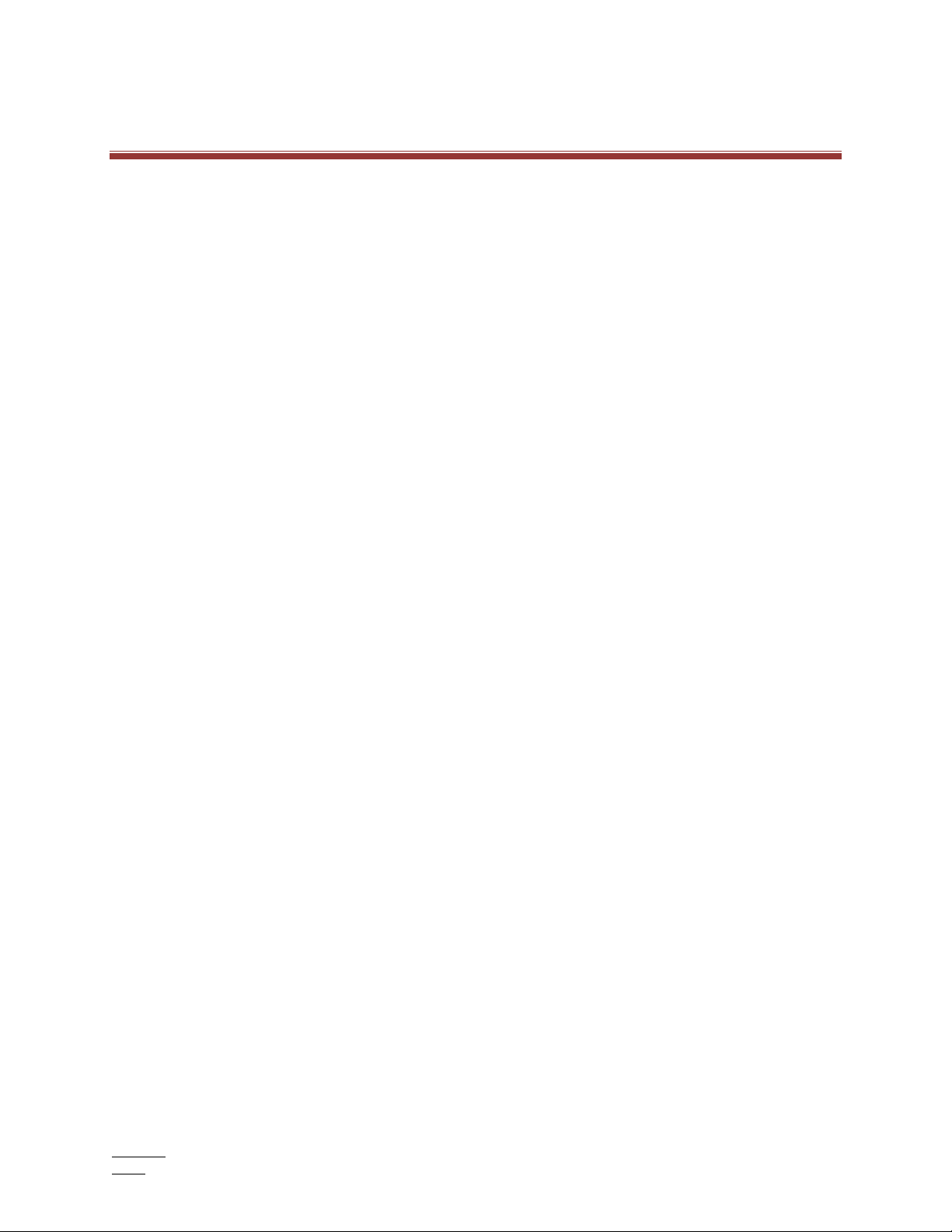
©!2016!Kent!Scientific!Corporation.!Documentation!Version!2.00.02,!For!Software!Version!4.1,!June!16,!2016.!
Windows!is!a!registered!trademark!of!Microsoft!Corporation !in !the !U n ite d !Sta te s!a nd !o th e r!co u n trie s.!
CODA!is!a!trademark!of!Kent!Scientific!Corporation.!
Table&of&Contents&
!
Part&1:&CODA&System&User’s&Guide&
System!Requirements!–!1!
Included!Equipment!–!2!
The!CODA!Controller!–!3!
Getting!Started!–!4!
Install!the!CODA!Software!–!4!!
Install!the!CODA!System!Hardware!–!5!!
Connect!Your!Animals!to!the!CODA!System!–!6!
Using!the!CODA!Software!–!8!
Terminology!–!8!
User!Interface!–!8!
Setting!Up!and!Running!Experiments!–!9!
While!Your!Experiment!Runs!–!15!
Status!Codes!!–!16!
Monitoring!Experiments!–!17!
Replacing!a!Cuff!Bladder!–!17!
Sample!Displays!–!18!!
Running!More!Sessions!of!an!Existing!Experiment!–!19!
!
Part&2:&Software&Reference&
File!Menu!–!20!
File!>!New!>!Experimen t!(E xp e riment!Wizard)!–!20!
File!>!New!>!Session!(Session!Wizard)!–!20!
File!>!Open!(Experimen t!Manager)!–!20!
File!>!Exit!–!23!
Tools!Menu!–!24!
Tools!>!Device!Manager!!–!24!!
Tools>!Experiment!Manager!–!26!
Tools!>!User!and!Animal!Manager!!–!26!
Tools!>!Backup/Restore!–!26!
Help!Menu!–!26!
!
Part&3:&Theory&of&Operation&
Concepts!of!Non-Invasive!Blood!Pressure:!Ta il!C u ff!Method!!–!27!
!
Part&4:&General&Information&
Warranty,!Guarantee!and!Contact!Information!–!32!!
System!Specifications!–!33!
Cleaning!and!Decontamination!–! 34!
Troubleshooting!–!35!
Quick!Start!Guide!–!36!
Cuff!Testing!Instructions!–!38!
Calibration!Verification!Kit!Instructions!–!39!
Return!Procedure!–!40&
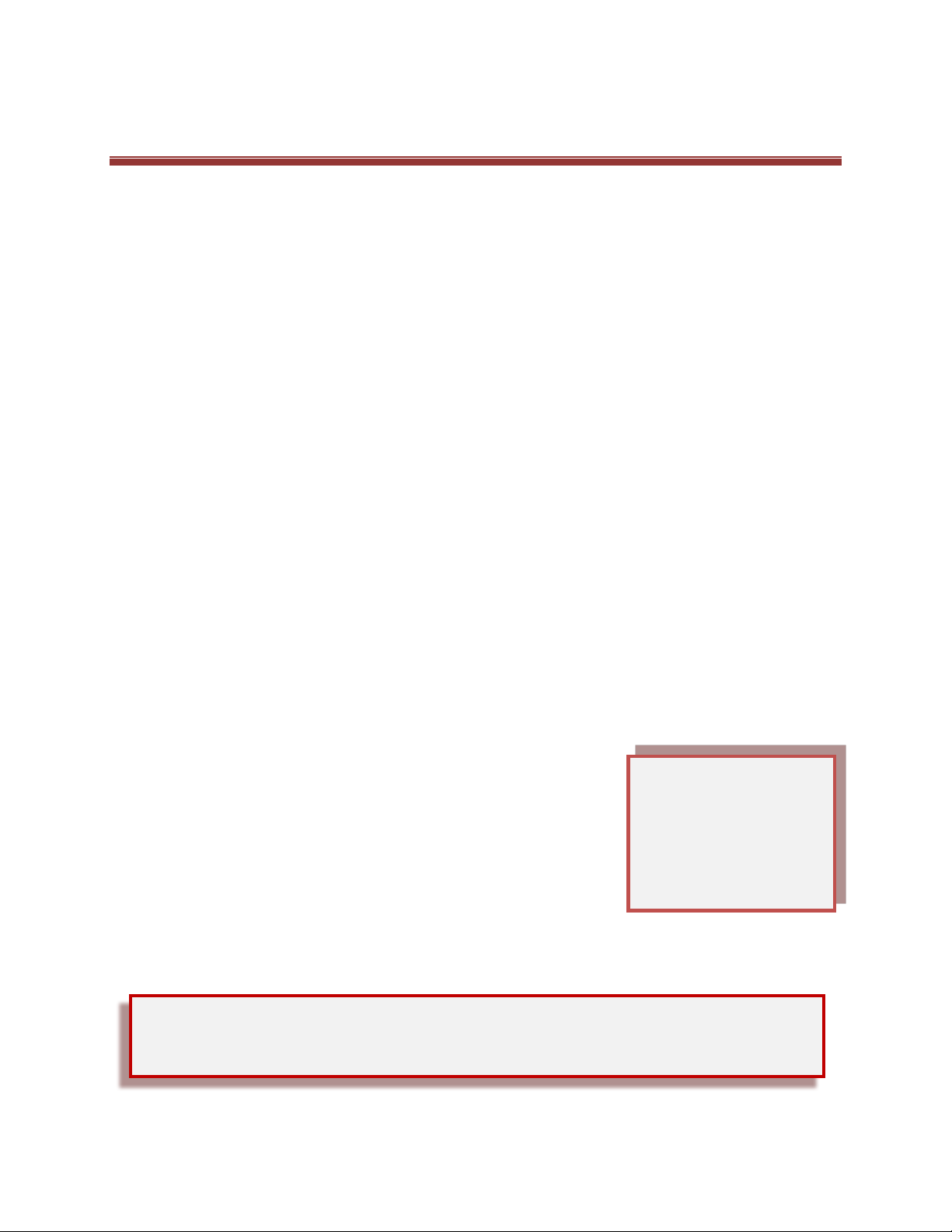
!
!
1!
Part&1:&CODA&System&User’s&Guide&
The!CODA™!Non-Invasive!Bloo d !P re ss u re !S ys te m!monitors!blood!p r es su r e!in!mice,!rats,!gerbils!and!
other!small!animals!with!tails.!65(0'(#.5(7$'01#$78(0#5$#7$7(.%(*+52.%09$ 7 (: .% (+ '$ (0# (2 + ;*#(*44,0<*50.#'=(
!
CODA!provides!the!highest!degree!of!accuracy,!versatility,!sensitivity!and!reproducibility!for!your!
studies.!Using!the!principle!of!Volume!Pressure!Recording !(VP R),!th e !C ODA!automatically!performs!
multiple!rapid,!simultaneous!measurements!of!six!physiological!parameters:!systolic!blood!pressure,!
diastolic!blood!pressure,!mean!pressure,!heart!rate,!tail!blood!flow!and!tail!blood!volume.!See!page!27!
for!more!about!types!of!blood!pressure!recording.!!
!
32$()$52.7((
An!occlusion!tail!cuff!is!inflated!to!impede!the!blood!flow!to!the!tail.!The!cuff!is!deflated!slowly!and!a!
second!tail!cuff,!incorporating!the!VPR!sensor,!measures!the!physiological!characteristicsof!the!
returning!blood!flow.!As!the!blood!retu rns!to !the!tail,!the !VPR !sen sor!cu ff!m ea sure s!the !ta il!swelling!th at!
results!from!arterial!pulsations!from!the!blood!flow.!Systolic!blood!pressure!is!automatically!measured!
at!the!first!appearance!of!tail!swelling.!Diastolic!blood!pressure!is!automatically!measured!when!the!
increasing!rate!of!swelling!ceases!in!th e!tail.!
System&Requirements&
To!run!the!CODA!Software,!you!will!need:(!
£ a!computer!running!Windows®!7,!8!or!10—64!bit!with:!
§ 2.0GHz!or!higher!processor!
§ 2GB!RAM!
§ 2!USB!ports!
§ CD-ROM!
§ video!ca rd !a t!le as t!1 0 2 4 !x! 768!resolution!
§ internet!co n n e ct ion!
£ a!CODA!Controller!connected!to!the!computer!by!USB!
£ a!mouse!or!touchpad!
£ at!least!one!of!these!CODA!Systems:!
§ CODA!Monitor!!—!!for!one!animal!at!a!time!
§ CODA!High!Throughput!—!!for!2,!4,!6!or!8!animals!at!a!
time!
!
!
! &
Our!email!newsletter!will!keep!you!up!to!dat e!on !any !
'.:5"*%$(+47*5$'
.!Sign!up!at!
((((
"""=>$#5'<0$#50:0<=<.;!or!contact!Kent!Scientific!at!???@ABC@???B=!
D!3E(
This!Owner’s!Manual!is!
for!users!running!CODA!
software!and!using!a!
F.7*(/012(32%.+124+5(
F.#5%.,,$%.!
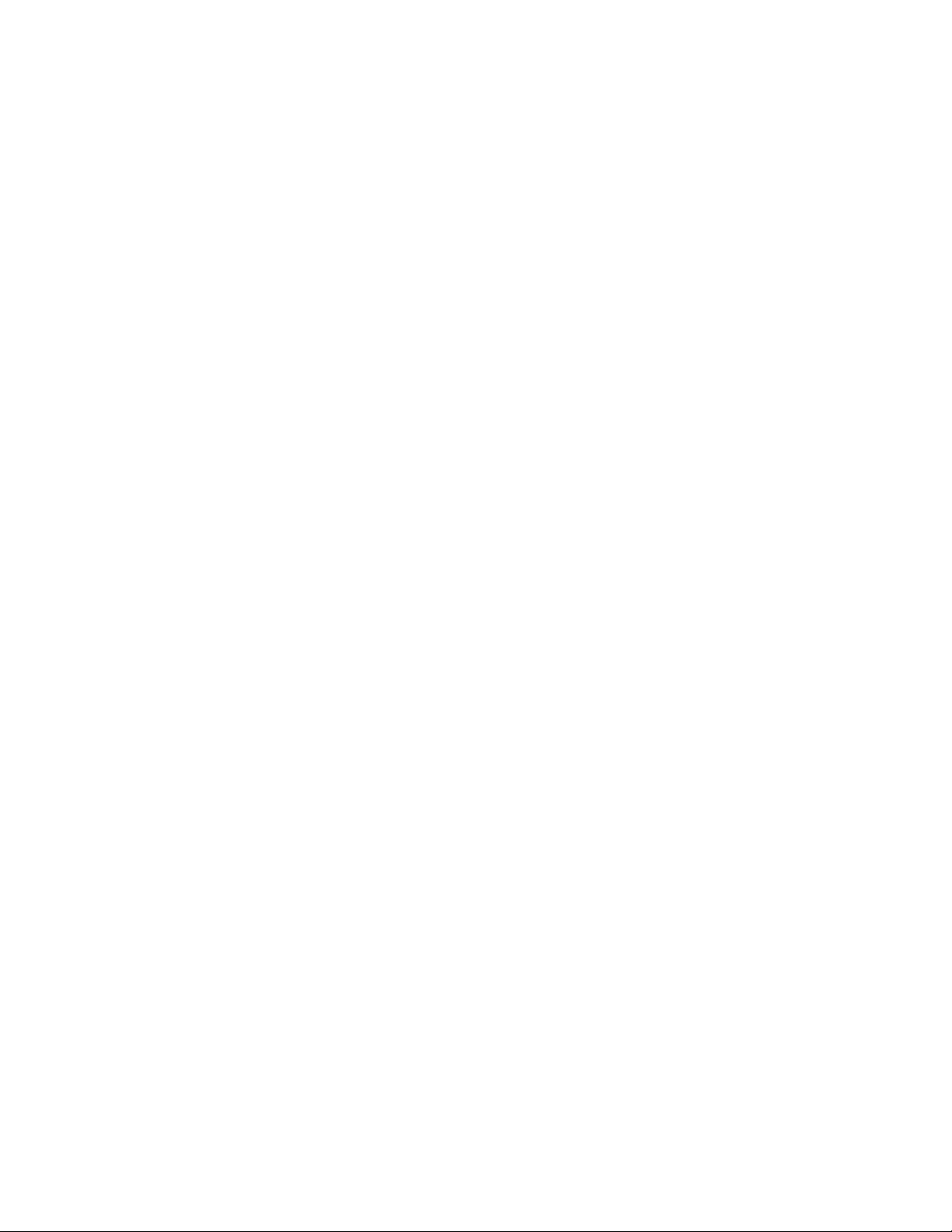
!
!
2!
Included&Equipment&
Your!CODA!System!will!include!different!equipment,!depending!upon!exactly!what!you!have!ordered.!!
You!also!have!the!option!of!ordering!a!laptop!with!pre-installed!CODA!software!from!Kent!Scientific.!!
!
CODA!Systems!include:!
£
High!Throughput!CODA!Controller!with!capability!of!up!to!8!Channels—1!
£
Pow er!supply—1!
£
COD A!Controller!stand—1!
£
Occlusion!Cuff!Kit(s)
u
—1!kit!of!2!cuffs!per!Channel!
£
VPR!Cuff!Kit(s)
u
—1!kit!of!at!least!1!cuff!per!Channel!
£
Cuff!replacement!bladders
uu
—12!per!cuff!
£
Replacement!O-Rings!or!Caps—1!pair!per!cu ff!
£
Rodent!Holders
uuu
—1!per!Channel!
£
Animal!Warming!Platform
uuuu
—1!for!1!to!4!channels,!2!for!5!to!8!Channels!
£
COD A!Cover!–1!for!each!Animal!Warming!Platform!
£
In fr ar ed !T h e rmometer—1!
!
!
!
!
u
Each!Cuff!Kit!will!be!sized!for!either!Mouse!or!Rat!according!to!your!order!specification.!
uu
See!page!38!for!Cuff!Testing!Instructions.!
uuu
Rodent!Holder!size!will!match!your!order!specification.!
uuuu
Each!Animal!Warming!Platform!holds!up!to!4!animal!holders.!
! &
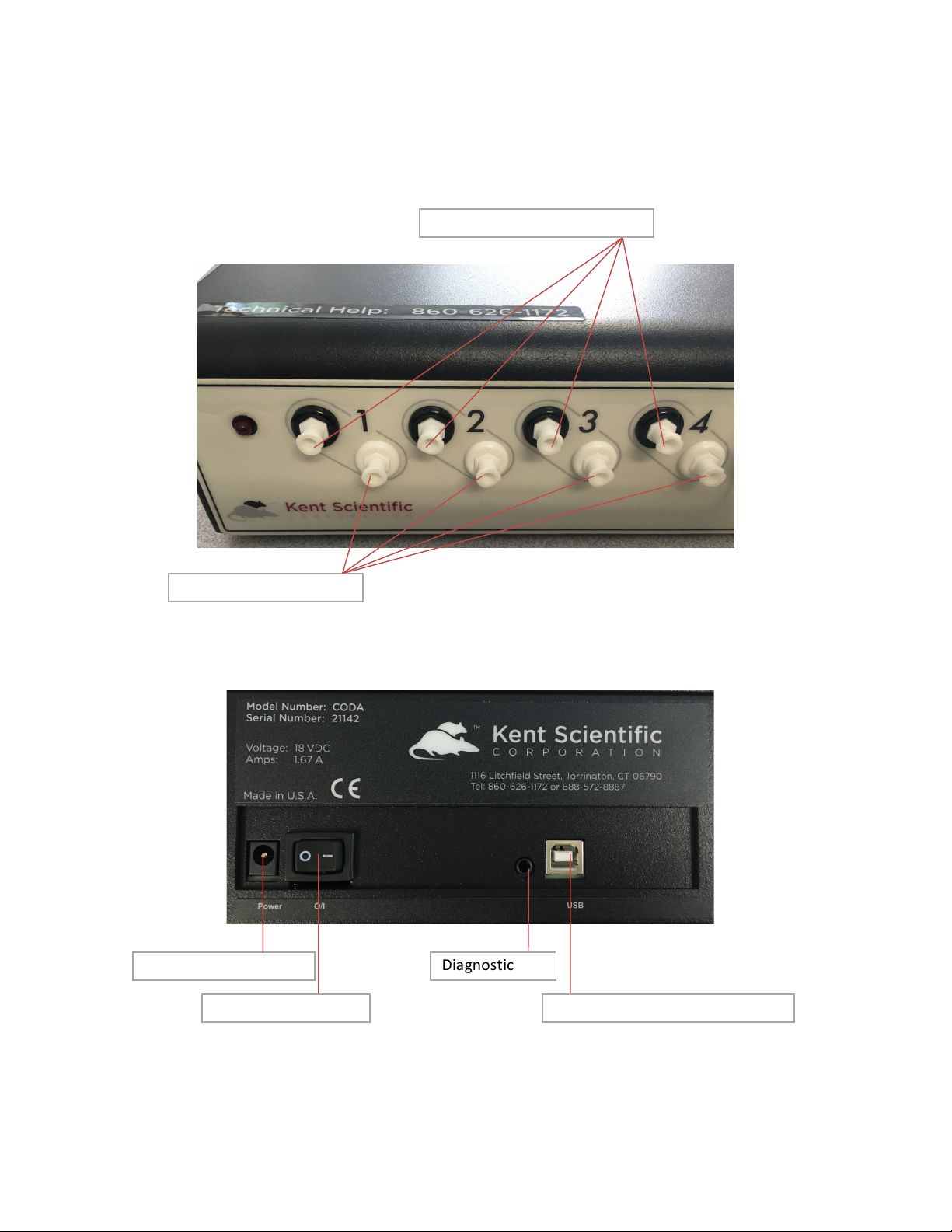
!
!
3!
The&CODA&Controller&
These!pictures!show!the!CODA!High!Throughput!Controller.!
!
-%.#5(G*#$,(
!
!
!
!
(
(
(
(
(
(
(
(
(
(
(
(
(
(
(
(
(
(
H$*%(G*#$,(
!
!
!
!
!
!
!
!
!
!
!
!
!
!
!
!
!
!
!
! !
!Power!supply!connector!
!USB!port!for!computer!connection!
!Diagnostic!port!
!Power!On/Off!switch!
!!Occlusion!cuff!port!connectors
!!VPR!cuff!port!connectors!
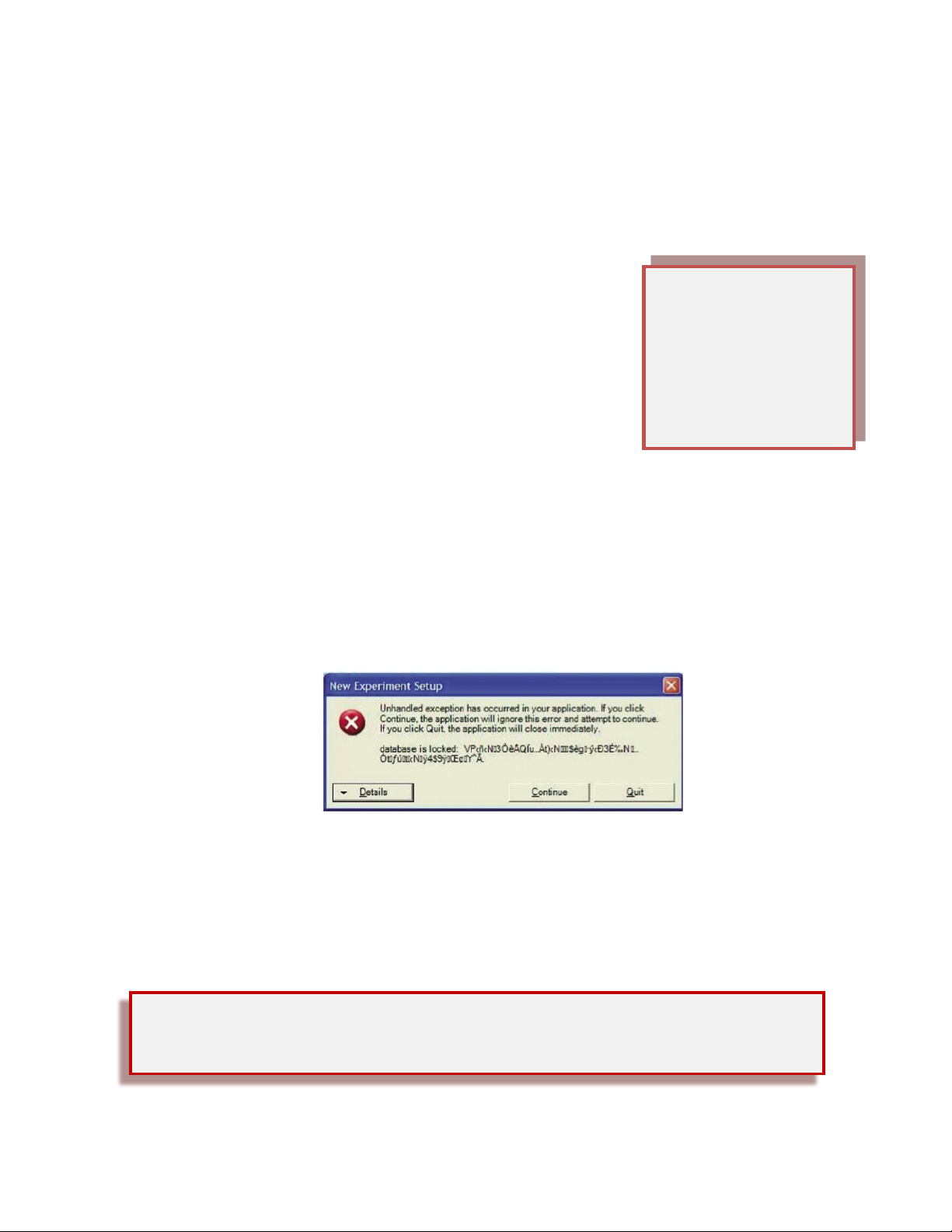
!
!
4!
Getting&Started&
Four!steps!are!required!to!prepare!your!CODA!System!for!use:!
I5$4(JK!Install!the!CODA!software.!See!instructions!below.!
I5$4(CK!Install!the!CODA!System!hard w are.!See!page!5.!
I5$4(LK!Configure!your!experiment!using!the!CODA!software.!See!page!9.!
I5$4(MK!Connect!your!animals!to!the!CODA!System.!See!page!6.!
Before!you!begin!your!experiment,!we!recommend!training!your!animal!
to!use!the!holders!in!three!or!four!fifteen!minute !sessio ns.!
!
Step&1:&Install&the&CODA&Software&
To!install!your!CODA!software:!
1. Close!all!open!applications!on!your!PC.!
2. Insert!the!CODA!so ft w a re !d is k!into !the!C D!d rive!of!yo ur!P C.!
3. Navigate!to!the!CD!drive!and!run!setup.exe.!
4. Follow!the!on-screen!directions!to!install!your!CODA!software.!
If!your!PC!does!not !h av e !a!C D!drive,!please!call!Kent!Scientific.!!
!
H$10.#*,(*#7(N*#1+*1$(I$550#1'(
You!will!need!to!adjust!some!of!your!Regional!and!Language!settings!if!you!are!installing!the!
CODA!software!onto!a!computer!purchased!outside!the!United!States!or!if!you!see!this!or!a!
similar!error!during!installation:!
!
!
!
!
!
!
!
1. Open!the!Windows!Control!Panel!and!select!Regional and Language Options.!!
2. At!the!Regional Options!tab,!select!the!language!setting!that!most!closely!matches!
your!location—for!example,!French (France)—and!click!Customize.!
3. In!both!the!Numbers!and!the!Currency!tabs,!set!Decimal Symbol!to!be!a!point!(=).!!
!
!
! !
For!additional!help,!refer!to!the!
Quick!Start!Guide
,!Cuff!Testing!Instructions
!and!Calibration!
Verification!Instructions
!in!the!
Troubleshooting
!section!beginning!on!page!35.!!
Skip!Step!1!if…!
…you!have!purchased!
the!optional!laptop!from!
Kent!along!with!your!
CODA!System.!In!that!
case,!the!CODA!software!
is!already!installed.!!
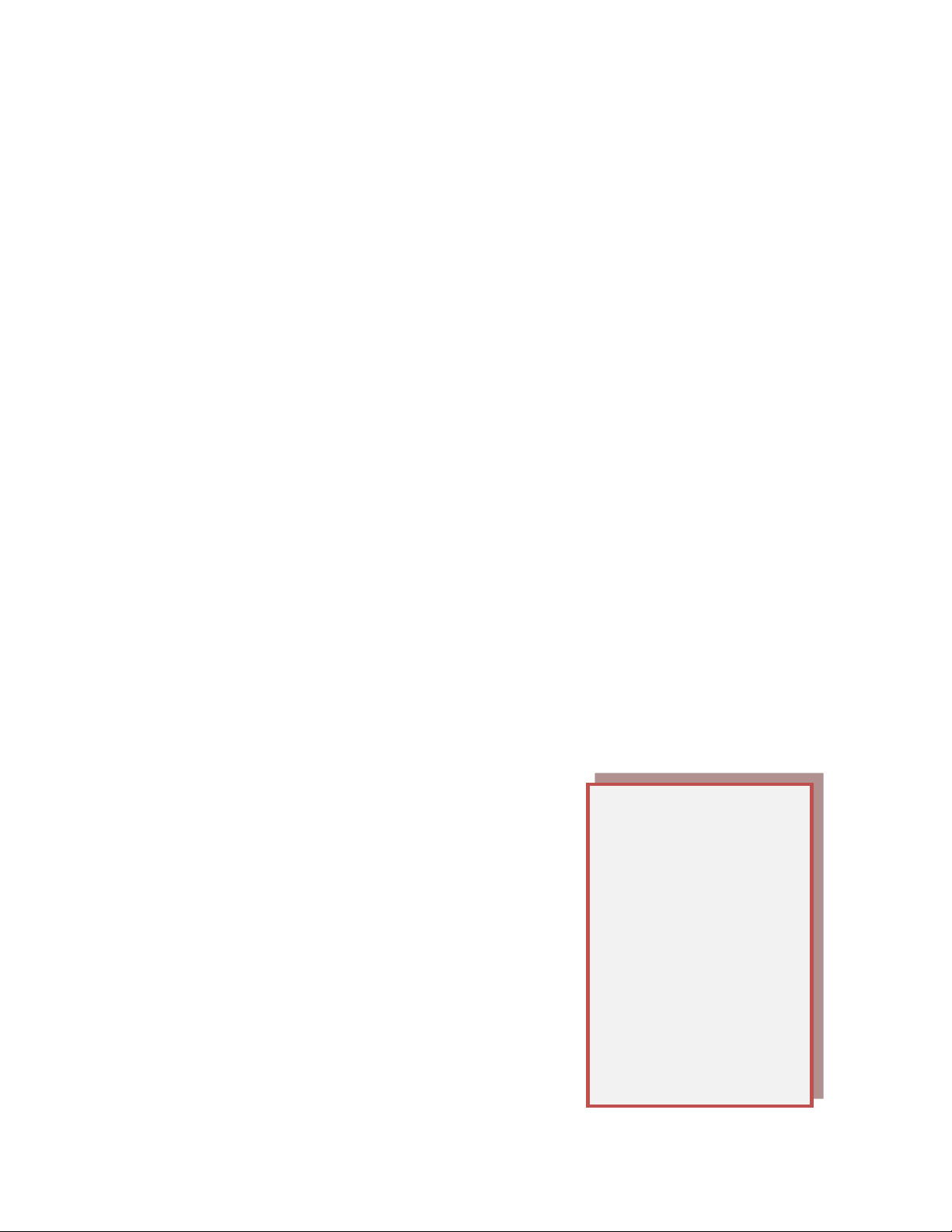
!
!
5!
Step&2:&Install&the&CODA&System&Hardware&
To!install!your!CODA!hardware:!
1. Choose!an!appropriate!location.!Proper!temperature!is!essential!for!accurate!NIBP!
measurements.!The!room!should!be!at!or!above!26°C.!A!room!that!is!too!cool!will!prevent!an!
animal!from!thermoregulating,!resulting!in!reduced!tail!blood!flow,!which!makes!accurate!
reading!difficult.!Keep!in!mind!that!cold!stee l!tables !or!air!con ditio nin g!ven ts!ca n!affe ct!roo m !
temperature.!!
2. Plug!the!CODA!Controller!into!a!standard!wall!outlet.!
3. Connect!the!Controller!to!a!USB!port!of!your!computer.!
4. Remove!the!caps!from!the!Controller!VPR!ports!you!intend!to!use.!See!page!3.!They!should!!be!
put!back!in!place!when!the!system!is!not!in!use.!
5. Attach!a!VPR!Cuff!to!each!VPR!port.!
6. Repeat!steps!4!and!5!for!the!O-Cuff!port(s).!!
7. Power!the!Controller!on.!
8. Set!up!the!Animal!Warming!Platform!by!plugging!it!into!a!stand a rd !w a ll!o u tle t.!T h is!will!cause!it!
to!come!on!automatically.!!
(
O'0#1(52$(P#0;*,(Q*%;0#1(G,*5:.%;(
Each!Animal!Warming!Platform!accommodates!up!to!four!animals.!Your!CODA!System!may!
include!one!or!two!Warming!Platforms,!depending!upon!the!size!of!your!Controller.!
!
Begin!warming!on!all!four!channels!by!pressing!the!START/STOP!button.!Press!it!again!to!stop!
warming.!All!controls!apply!to!all!four!channels;!channels!cannot!be!controlled!independently.!
!
The!Platform!will!turn!off!automatically!after!1!hour,!shown!as!1.0!in!the!time!selection!area.!Use!
the!UP!and!DOWN!buttons!on!the!right!side!of!the!
Platform!to!change!the!time!for!automatic!shut-off!in!
increments!of!half!an !ho u r.!T h e !a va ilab le !ra n ge !is !0.0!to!
9.5!(zero!to!nine!and!a!half!hours).!Note!that!setting!the!
time!to!0.0!stops!warming!on!all!four!channels.!!
!
Three!temperature!levels!are!available:!
§ Level!1!≅!32°C!
§ Level!2!≅!35°C!
§ Level!3!≅!38°C!
D.5$K!These!temperatures!are!approximate!and!depend!
upon!your!operating!environment.!
! &
When!warming!is!active,!
the!green!LED!light!
associated!with!a!
channel!will!flash!when!
that!channel!reaches!
the!set!temperature.!
When!the!temperature!
of!a!channel!falls!below!
the!set!level!by!more!
that!0.5°C,!the!light!
glows!steadily!to!
indicate!that!warming!is!
active!again.!
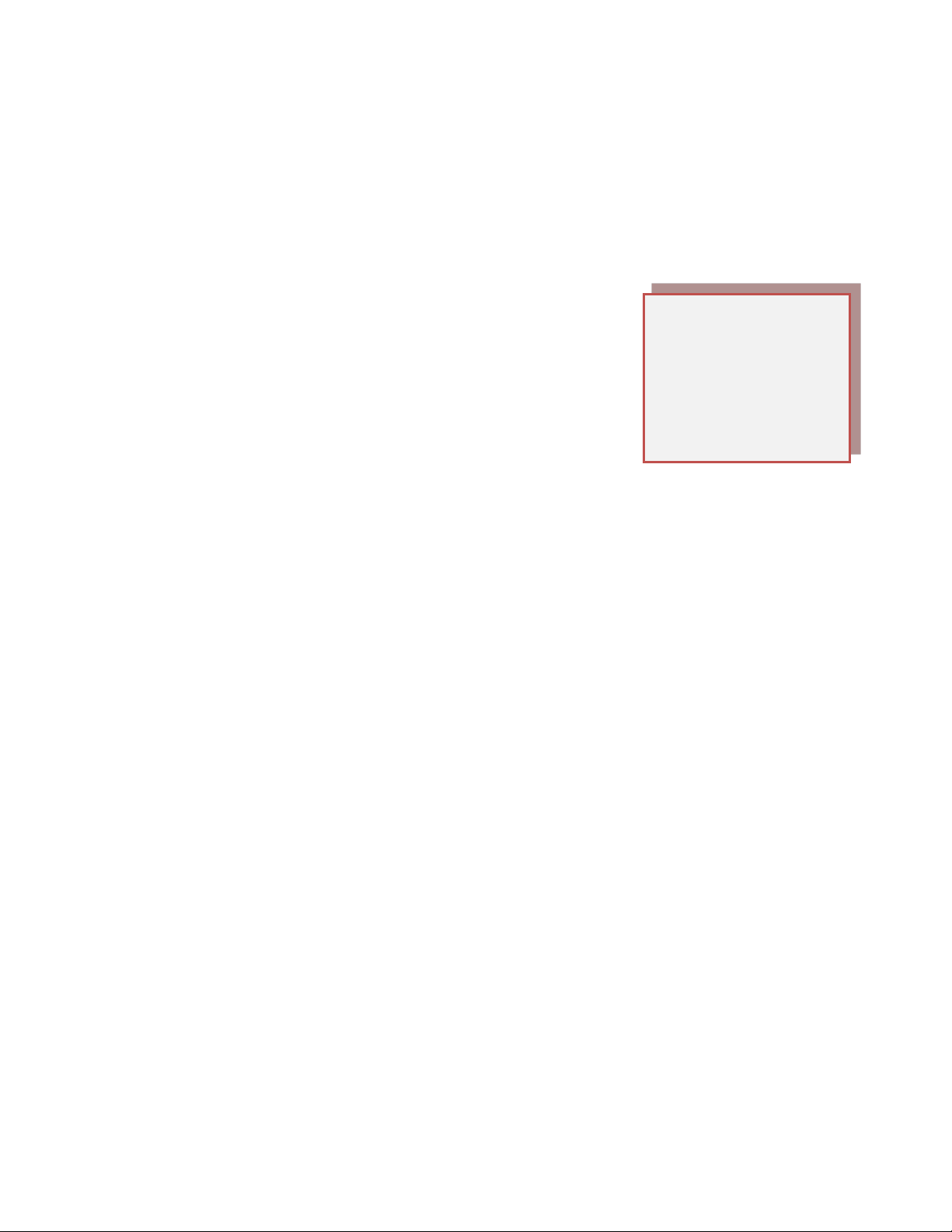
!
!
6!
Step&3:&Configure&Your&Experiment&
The!CODA!software!will!lead!you!through!the!necessary !st ep s !to !c on fig u re !yo u r!e x pe riments.!See!Setting!
Up!and!Running!Experiments!beginning!on!page!9!for!details.!!
!
Step&4:&Connect&Your&Animals&to&the&CODA&System&
Before!you!begin!your!experiment,!we!recommend!training!your!animal!to!use!the!holder!in!three!or!
four!fifteen!minute!sessions.!
1. Set!the!Animal!Warming!Platform!to!level!3!by!pressing!the!UP!
button!to!go!up!from!the!default!level!of!2.!
2. Temporarily!cover!the!Warming!Platform!with!the!CODA!Cover!
to!retain!the!warmth.!
3. Visually!inspect!all!cuff!bladders!and!replace!any!bladder!that!is!
starting!to!yellow!or!crack.(!
4. Place!the!animal!in!the!holder,!if!you!are!using!it:!
0= Rem ove!the!rear!gate!of!the!animal!holder.!(
00= Slide!the!nose!cone!close!to!the!front!of!the!holder!and!tighten!the!thumb!nut.((
000= Place!the!animal!into!the!ho ld er .!A llo w !th e !a nimal!to!enter!the!holder !fre ely ,!u s in g !as!little!
force!as!possible!to!get!the!animal!into!the!holder.((
0R= Make!sure!that!the!tail!of!the!animal!extends!out!of!the!rear!of!the!holder.((
R= Replace!the!rear!gate!on!the!holder!and!tighten!the!thumb!nut.((
R0= Remove!the!Cover!from!the!Animal!Warming!Platform!and!place!the!animal!holder!in!the!V!
groove!on!the!Platform.!(
R00= Adjust!the!nose!cone!so!that!the!animal’s!movement!is!limited!and!the!animal!appears!
comfortable.!Ensure!that!the!animal!cannot!turn!around!inside!the!holder!and!lock!the!
nose!cone!in!place!by!positioning!the!nut!in!the!groove.(
5. Place!the!cuffs!on!the!animal,!following!the!same!procedure!if!you!are!or!are!not!using!a!holder:!
0= Slide!the!Occlusion!Cuff!up!near!to!the!base!of!the!animal’s!tail.!It!should!slide!freely,!but!fit!
closely!when!not!pressurized.!If!you!encounter!res ista n c e!while!sliding!the!cuff!up !t h e !ta il,!
stop!and!do!not!force!the!cuff!further.!Forcing!the!cuff!will!only!compress!the!animal’s!
underlying!arteries!and!veins!resulting!in!poor!or!non-existent!blood!pressure!readings.!
Position!it!as!close!to!the!base!of!the!tail!as!possible!without!force.(
See!pictures!on!next!page.!
! !
IMPORTANT)
When!you!use!the!holder,!
ensure!that!the!animal’s!!
head!is!not!turned!and!its!
body!is!not!compressed!in!
any!way.!
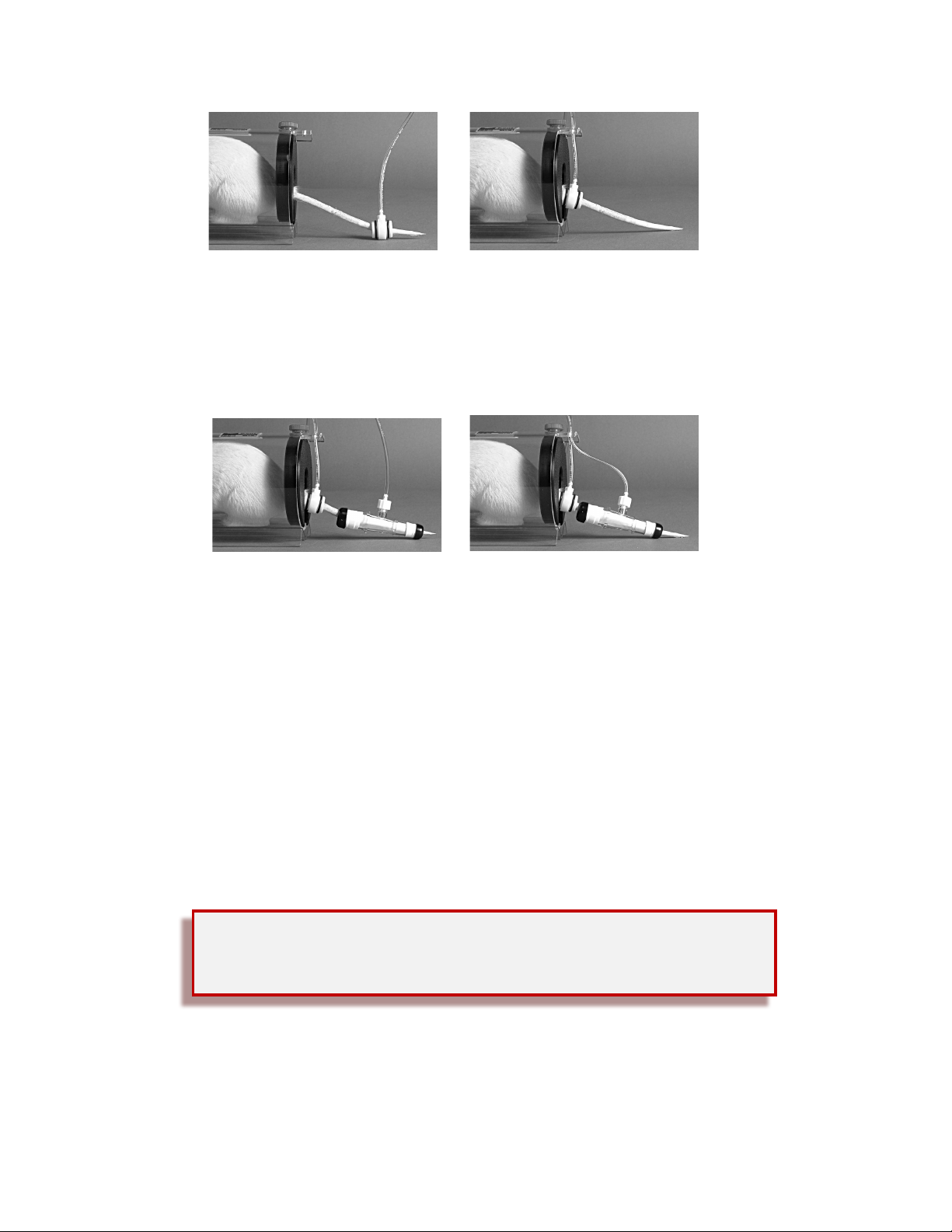
!
!
7!
!!!!!!!!!!!!!!!!!!!!!!!!! !!!!!!!! !
!
!
00= Slide!the!VPR!cuff!up!the!tail,!with!the!larger!diameter!end!first,!until!you!reach!the!
Occlusion!Cuff.!If!you!feel!resistance!while!sliding!the!VPR!Cuff!up!the!tail,!do!not!force!it!
into!position.!Simply!u se !a !cu ff !on e !s ize !lar ge r. !Tail!swelling!can!be!sensed!on!any!part!of!
the!tail!as!long!as!there!is!a!sufficient!portion!of!the!tail!in!the!VPR!Cuff.(
!!!!!!!!!!!!!!!!!!!!!!!!!! !!!!!!! !
!
!
iii. Secure!the!Occlusion!Cuff!tubing!inside!the!groove!located!in!back!of!the!black!fastener!on!
top!of!the!holder.!This!will!assist!in!keep in g !th e !cu ff !in!p o s itio n .!T o !m a in ta in !th e !po s itio n !o f!
the!VPR!Cuff,!secure!the!VPR!Cuff!tubing!inside!the!groove!located!in!back!of!the!black!
fastener!on!top!of!the!holder.!!!
!
Before!you!start!measurements,!lift!the!CODA!cover!and!measure!the!animal’s!tail!temperature!by!
pointing!the!infrared!thermometer!at!the!tail’s!base.!The!temperature!should!be!between!32!and!35°C.!
Do!not!start!the!experiment!If!the!temperature!is!not!at!least!32°C.&Make!sure!the!entire!length!of!the!
animal’s!tail!rests!on!the!warming!surface.!You!can!use!the!CODA!Cover!over!the!tail!to!help!maintain!
optimal!temperature!for!measuring!blood!pressure.!
!
!
!
! !
See!Replacing!a!Cuff!Bladder!on!page!17!for!information!about!changing!a!
leaking!bladder.!!
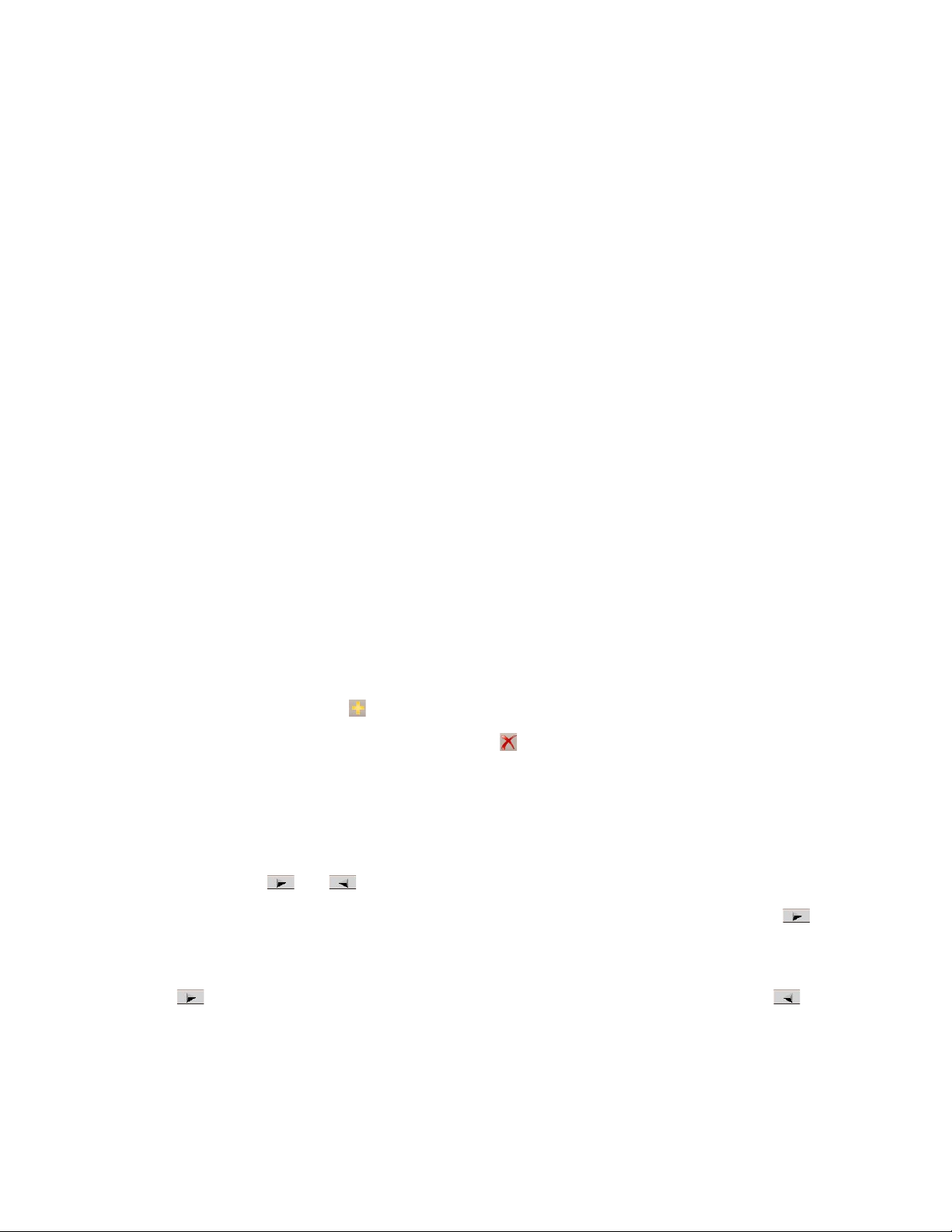
!
!
8!
Using&the&CODA&Software&
!
3$%;0#.,.1S(
The!CODA!Software!uses!these!terms:!
£ User!–!any!person!involved!in!CODA!experiments,!such!as!a!researcher!or!scientist!
£ Key User!–!the!main!person!associated!with!a!given !exp erim e nt!
£ Animal –!any!animal!associated!with!experiments!
£ Animal!Type –!the!sensitivity!level!of!an!animal,!either!Mouse!(higher)!or!Rat!(lower)!
£ Animal Group!–!a!group!of!individual!Animals!assigned!to!a!User!
£ Cycle!–a!single!performance!of!a!measurement!!
£ Set!!–!a!group!of!Cycles!in!the!same!Experiment!
£ Session — one!or!more!Sets!of!Cycles!in!a!single!Experiment!
£ Experiment!!–!!a!collection!of!Sessions!
&
O'$%(6#5$%:*<$(
The!general!CODA!user!interface!will!be!familiar!to!Windows!users.!You!will!see!the!usual!menus,!icon s,!
drop-down!lists,!dialog!boxes,!etc.!CODA!uses!a!variety!of!screen!styles!and!input!fields.!For!example,!In!
some!case,!you!choose!in formation!from!a!d rop-down!box.!In!others,!you!type!directly!into!an!en try!
field.!The!User!and!Animal!Manager!uses!a!slightly!different!form!for!input:!!
!
£ 3.(*77(*(#$"($#5%S:!Click! ,!then!type!in!the!pop-up!box.!!
£ 3.(7$,$5$(*#($#5%S:!Click!on!an!entry,!then!click! .!!!
£ 3.($705(*#($#5%S:!Click!the!entry!twice!(do!not!double-click)!and!type!the!new!information.!
!
!
P%%."(T+55.#'(
Some!screens!contain! !and! !buttons.!!
Use!these!buttons!to!select!items!from!a!list!by!click!an!item!from!the!list!on!the!left!and!clicking! !to!
add!to!the!list!on!the!right.!!
You!can!add!items!individually,!or!use Shift-click!or Ctrl-click!to!highlight!several!items!and!add!them!all!
with!one! !click.!To!remove!items!from!the!list,!highlight!them!in!the!right -side!box!and!click! .!
!
! &
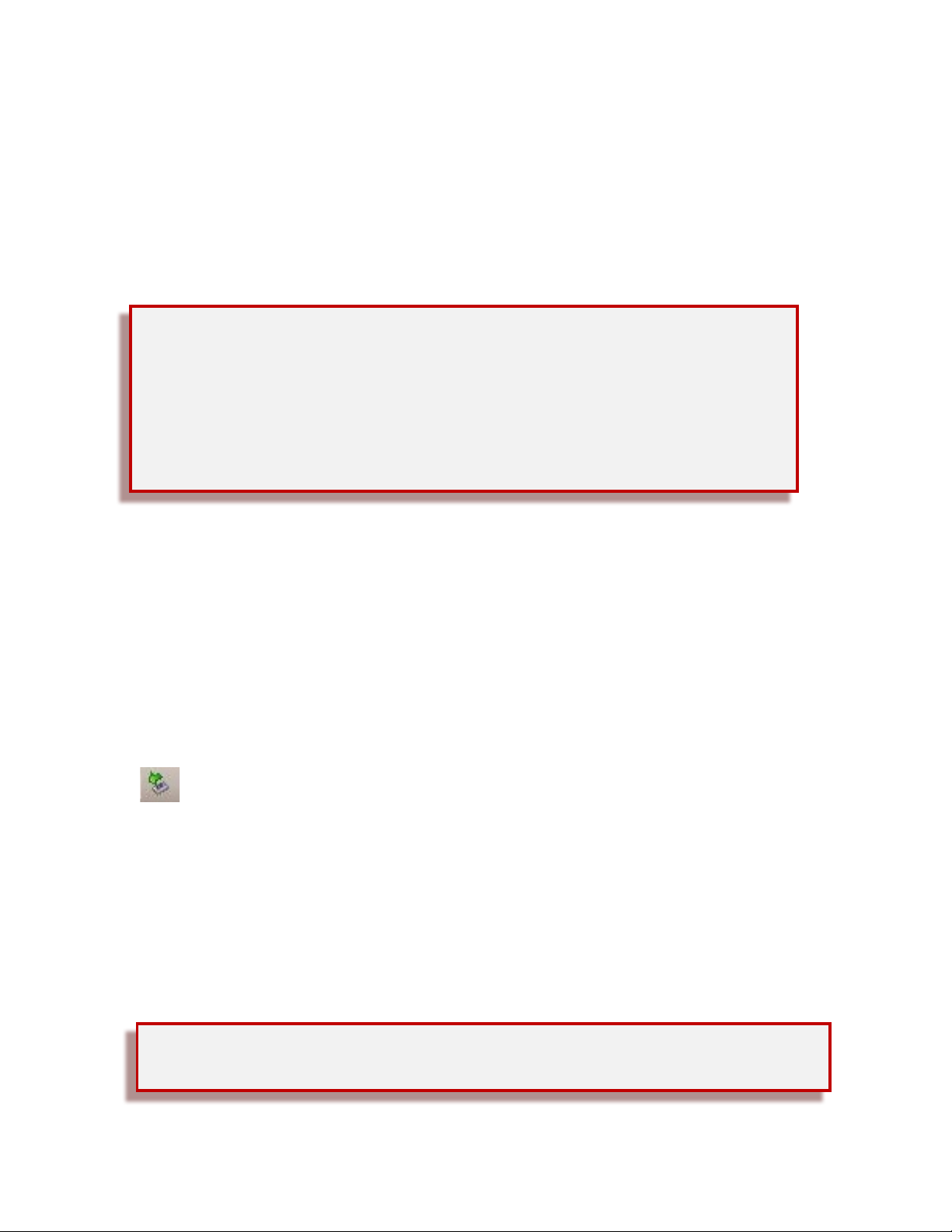
!
!
9!
Setting&Up&and&Running&Experiments&
To!run!an!experiment,!you!must!go!through!this!software!sequence:!
J= Select!the!CODA!device(s)!to!use.&
C= Create!or!add!to!your!lists!of!Users,!if!necessary.
L= Create!the!Experiment!and!run!a!Session!of!that!Experiment.((Once!you!have!created!an!
experiment,!you!can!return!to!it!later!to!run!new!sessions.!
!
!
!
J= Select&CODA&Devices(
When!you!open!the!CODA!Software,!the!Device!Manager!appears.!Click!Use All Displayed Devices!to!
proceed!using!the!detected!CODA!device(s).!If!you!do!not!want!to!use!all!the!detected!devices,!highlight!
those!you!do!not!want!to!use!and!click!Remove.! To!change!your!selections!while!you!are!running!the!
CODA!software,!simply!open!the!Device!Manager!and!modify!your!choices.!
!
To!open!the!Device!Manager:!!
Tools > Device Manager!!
or!
!!
!
For!more!information!about!using!the!Device!Manager,!see!page!24.!
!
C= Create&a&List&of&Users&and&Animals&
You!must!create!a!database!of!Users,!Animals!and!Animal Groups!for!your!Experiments.!You!will!be!selecting!
items!from!these!cat eg o rie s!f or !ea c h!in d iv id ua l!e xp e riment!you!create.!Create!your!database!with!the!
User!and!Animal!Manager.!You!may!enter!the!information!for!your!upcoming!Experiment only!or!
information!that!you !plan!to!use!in!future!experiments!as!well.!
!
! !
Running&Multiple& Experiments&&
You!may!cr eate!as!many!Experiments!as!you’d!like!and!open!Sessions!for!them!whenever!
you!need!to.!However,!only!one!Experiment!at!a!time!may!be!running!!on!a!given!
Controller!and!in!a!given!instance!of!the!CODA!software.!Open!multiple!instances!of!the!
CODA!Software!to!run!multiple!Experiment!sessions!simultaneously,!assigning!the!
appropriate!CODA!Controllers!to!each!instance!of!the!software.!See!page!24(
for!more.!
Important!!Click
Save!or!Save & Close!after!any!addition,!edit!or!deletion!to!save!your!changes.!
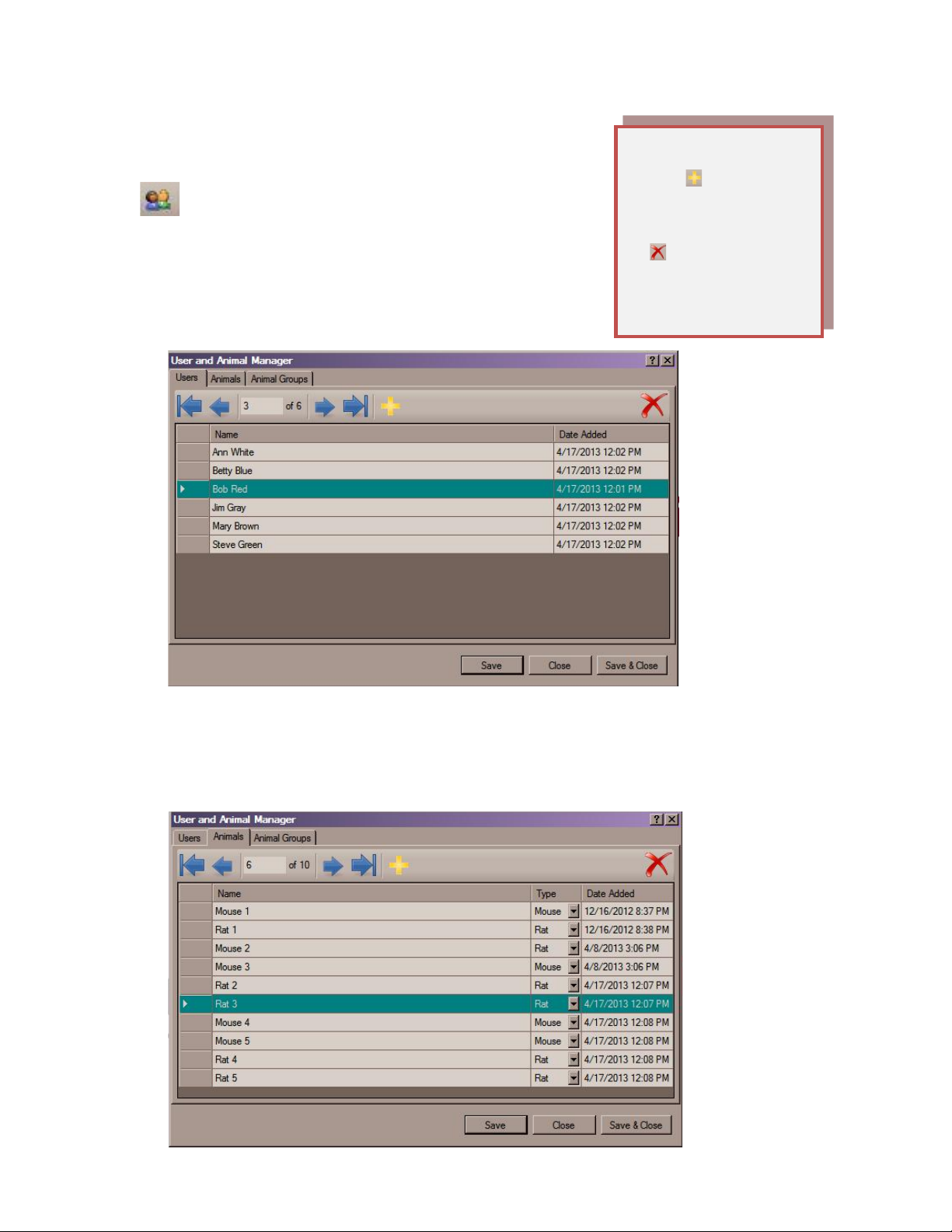
!
!
10!
To!open!the!User!and!Animal!Manager:!!!
Tools > User and Animal Manager
or!
!!
!
!
!
There!are!three!tabs!in!the!User!and!Animal!Manager:!!
£ O'$%'K((Enter!the!names!of!any!Users!for!the!Experiment!you!
will!create.!!
!
!
!
!
!
!
!
!
!
!
!
!
£ P#0;*,'K(!Enter!the!Animals!for!your!Experiment!and!assign!them!to!an!Animal!Type,!which!is!a!
sensitivity!level,!either!Mouse!or!Rat.!!
!
!
!
!
!
!
!
!
! !
P5(P,,(3*U'K(
• Click! ,!then!type!to!
add.!
• Click!an!entry,!then!
!to!delete.!
• Click!an!entry!twice!
and!type!to!edit.!

!
!
11!
£ P#0;*,(V%.+4'K((Create!one!or!more!groupings!of!Animals!to!accommodate!the!way !you r!Users!
are!associated!with!Animals for Experiments.!Specify!a!name!for!an!Animal Group!and!any!
descriptive!information!you'd!like.!A!dropdown!box!lets!you!assign!a!User!to!the!group.!Click!OK!
when!you!are!finished.!Make!sure!that!the!group!you!just!created!is!highlighted!before!you!
make!any!selections!from!the!list.!!
!
!
!
!
!
!
!
!
!
!
!
!
!
The!CODA!software!requires!that!you!create!at!least!one!Animal Group.!You!can!put!all!your!
Animals!into!a!single!group,!or!you!can!break!your!animals!into!groupings!to!be!associated!with!
individual!Users.!An!individual!Animal!can!be!assigned!to!more!than!one!group!if!multiple!Users
will!be!working!with!some!of!the!same!animals.!
!
!
)
!
L= Create&and&Run&an&Experiment&&&
Before!you!can!run!an!Experiment,!you!must!create!it,!giving!it!a!name!and !assigning!O'$%'!and!P#0;*,'!
to!it.!Once!you!have!created!an!Experiment,!you!can!return!to!it!at!any!time!for!additional!sessions.!
! !
PU.+5(W$,$50#1(O'$%'(.%(P#0;*,'!
A!deleted!entry!that!has!never!been!part!of!any!CODA!experiment!is!removed!from!the!
database.!!A!deleted!entry!that!has!been!part!of!an!experiment!is!marked!inactive!but!
remains!in!the!database!so!it!will!be!available!to!the!CODA!soft ware!for!g enerating!repor ts.!
You!can!reactivate!a!deleted!entry!by!adding!it!again!with!the!same!name.!

!
!
12!
To!begin!creating!a!new!Experiment,!open!the!Experiment Wizard:!!
File > New > Experiment
or!
!
!
!
The!Experiment!Wizard!is!a!series!of!four!screens.!To!create!an!
Experiment!successfully!and!save!it,!you!must!enter!the!required!
information!on!all!fou r!sc re e ns !an d!start!the!Experim ent.!If!you!do!not!
end!the!Experiment!Wizard!by!pressing!Start!to!begin!a!running!your!
Experiment,!your!information!wi ll!n o t !b e !sa v e d . !!
!
EX4$%0;$#5(Q09*%7K(I<%$$#(J(
(
(
(
(
!
!
!
!
!
!
!
!
!
!
!
At!Screen!1!of!the!Experiment!Wizard:!
£ Name!your!Experiment.!
Type!any!combination!of!up!to!50!letters,!numbers,!symbols!and!spaces!in!the Experiment Name!
field.!
!
£ Assign!a!Key User.!
Choose!the!main!person!to!be!associated!with!the!Experiment from!the!dropdown!list!in!the Key
User!field.!If!the!User!you!need!is!not!in!the!list,!click!Manage Users!to!open!the!Users!and!Animals!
Manager!and!add!the!name!you!need.!
!
£ Associate!any!other!personnel!with!the!Experiment.!!
Select!names!from!the!shaded!box!un de r Additional Users!and!click! !to!add!them!to!the!list.!!
When!you!are!finished,!click!Next!for!the!second!screen!of!the!Experimen t!W izard.!
! !
!
If!the!New!choice!of!the!
File!menu!is!grayed,!
check!that!your!CODA!
device!is!connected,!
turned!on!and!
communicating.!See!
page!24(for!more.!
