Page 1
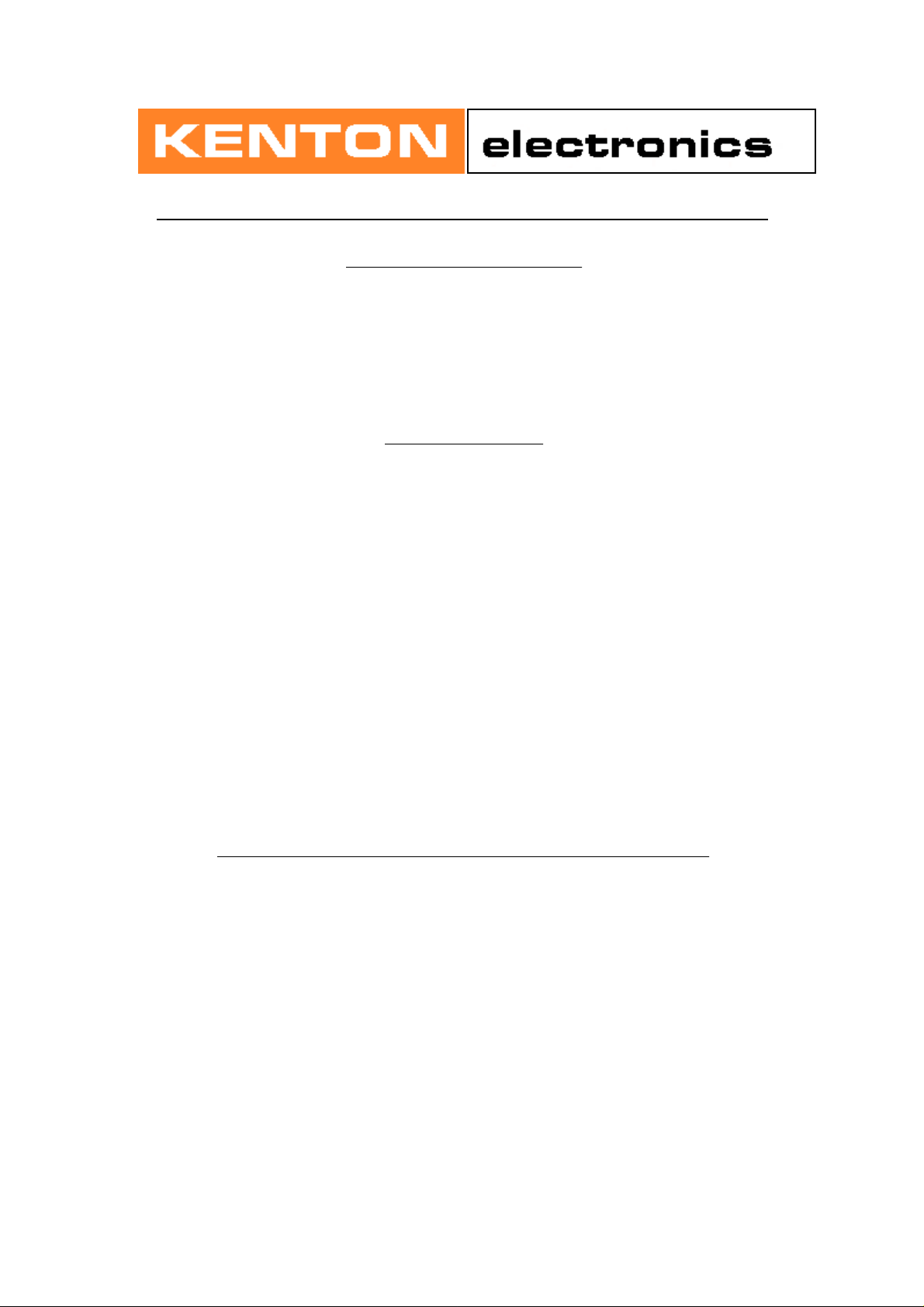
INSTRUCTIONS FOR MIDI INTERFACE KORG POLY 6
USING THE MIDI INTERFACE
When you turn on the synthesizer for the first time, you will be in omni-on mode for receive (all channels)
and channel 1 for transmit - See next page for factory default settings When you select a transmit or
receive channel, this will be stored in memory and will be remembered for when you subsequently turn
on the synth - all parameters listed on the next page are stored.
If you want to put the machine back to the factory default settings at any time, switch the synth on
whilst holding the red push button pressed - hold for a couple of seconds then release.
RED PUSH BUTTON
Three modes are available by pushing the red push button. Before you press the red button however,
make sure that no notes are pressed on the synth otherwise the results may be unpredictable.
1) PATCH CHANGE MODE
Pressing once only enters patch change mode. Any key then selects a patch change which it sends
through MIDI. You are then automatically returned to playing mode.
2) SET-UP MODE
Setting MIDI channels and assignments. Give the red push button two short presses (half a second each)
- then release. Follow this with a note or sequence of notes as detailed on page 2. After selecting a
channel you will be automatically returned to playing mode but after making assignments you will need
to press the ENTER key (Top C) to return to playing mode. This is to enable you to make the multiple k ey
presses required when re-assigning sources to destinations. (N.B. set-ups are stored in non volatile
memory).
3) TRANSPOSE MODE
Press and hold the red push button for four seconds - then release. Middle C will sound on the synth and
continue to sound until you press a key. The note that you press will be the new middle C for MIDI IN.
You can set any value up to two octaves up or down. Settings outside this range will be ignored. Note
that transpose mode cannot be entered from program mode.
ASSIGNING MIDI CONTROL SOURCES TO DESTINATIONS
SOURCES DESTINATIONS
AFTERTOUCH off / modulation (d)/ p.bend / vcf / not used
CONTROLLER X off / vcf (d) / not used
CONTROLLER Y off / vcf / not used (d)
VELOCITY off (d) / vcf / vca
MIDI VOLUME off / vca (d)
Sources can control more than one destination at once, but a destination can only be controlled by
one source at a time. Thus if velocity is currently controlling VCF and then you switch aftertouch to VCF,
velocity will then control nothing until re-assigned.
C Receive channel 1 [ Bottom C ] MIDI note number 36
Db " " 2
D " " 3
Eb " " 4
E" " 5
(d)=factory default
Page 2

F " " 6
Gb " " 7
G " " 8 Selecting a receive channel
Ab " " 9 will automatically put the
A " " 10 MIDI into omni off mode.
Bb " " 11 That is, it will receive on
B " " 12 the selected channel only.
C " " 13
Db " " 14
D " " 15
Eb " " 16
E Omni on mode (default)
F Transmit channel 1 (default)
Gb " " 2 The transmit channel can be
G " " 3 changed independently of the
Ab " " 4 of the receive channel, and
A " " 5 can be set even during omni
Bb " " 6 on mode.
B " " 7
C " " 8 [ Middle C ] MIDI note number 60
Db " " 9
D " " 10
Eb " " 11
E " " 12
F " " 13
Gb " " 14
G " " 15
Ab " " 16
A Transmit Key on velocity decrease :
Bb " " " " normal (default) : not stored
B " " " " increase :
C Transmit Key off velocity decrease :
Db " " " " normal (default) : not stored
D " " " " increase :
Eb program change OFF
E " " ON (default)
F p.bend & mod wheel OFF
Gb p.bend ON (default)
G mod wheel ON (default)
Ab controller Y ignored (see page 3 re controller Y)
A " vcf
Bb " not used (default)
B controller X ignored (see page 3 re controller X)
C " vcf (default)
Db " not used
D aftertouch ignored
Eb " modulation (default)
E " p.bend (up only)
F " vcf
Gb " not used
G velocity ignored (default)
Ab " vcf
A " vca
Bb MIDI volume ignored
B " vca (default)
C ENTER key Press and release. [ Top C ] MIDI note no. 96
NOTES
1) Controller X can be any MIDI controller. After pressing the red push button twice to enter SET-UP
mode, operate the required MIDI controller before pressing the C or Db key that will assign it. If you do
not operate a controller before pressing the C or Db key, then controller X will respond to MIDI controller
16 - that is General purpose controller 1 (10 hexadecimal) 0
Page 3

2) Controller Y can be any MIDI controller. After pressing the red push button twice to enter SET-UP
mode, operate the required MIDI controller before pressing the A or Bb key that will assign it. If you d o
not operate a controller before pressing the A or Bb key, then controller Y will respond to MIDI controller
17 - that is General purpose controller 2 (11 hexadecimal)
3) Controller X/Y will take priority over other control messages, so if controller X/Y is the mod wheel, mo d
wheel messages will operate whatever controller X/Y is currently assigned to, instead of operating
modulation.
4) Transmit/Receive channel and omni-on setting will return you directly to playing mode, all other keys
will let you stay in SET-UP mode until you press the ENTER key (Top C)
5) The ENTER key (Top C) also resets all controllers to their default values - off in most cases - on for
volume - centre for pitch bender.
6 )After pressing the red push button twice to enter set-up mode, the first assignment that you make for
any given source (after-touch for example) will cancel all other destinations currently assigned to that
source - if you want to make multiple assignments, you will have to do this in the same set-up session, in
other words, before you press top C.
- For example - irrespective of what aftertouch was previously assigned to, pressing F (and release) will
assign it to VCF only - to make aftertouch also bend pitch, you will have to press E ( and release) before
pressing the top C which will ENTER the information and store it in n.v. memory.
OTHER SET-UPS WILL REMAIN UNALTERED UNLESS SPECIFICALLY CHANGED
7) Control change commands recognised - (numbers in decimal)
121 reset all controllers 01 modulation wheel
123 all notes off 07 Main volume
124 omni mode off (always poly) 64 sustain pedal
125 omni mode on (always poly) 94 select transpose mode
126 (mono mode) = all notes off 95 select set-up mode
127 (poly mode) = all notes off
nnn Controller X (user defined where nnn = any controller)
nnn Controller Y (user defined where nnn = any controller)
Controller X default = 16 Controller Y default = 17
8) Other commands recognised - (numbers in hexadecimal)
8nH notes off 9nH notes on & velocity
BnH control change (see above) CnH program change
DnH channel pressure (aftertouch) EnH pitch-bend change
FEH active sensing
MIDI CONTROL OF RED PUSH BUTTON
The red push button can be "pressed" via MIDI as MIDI switch number 95 (5Fh) for regular program m o de
or 94 (5Eh) for transpose mode. The selection of the push button is enough, it doesn't matter if it is being
turned on or off.
In hexadecimal BX - 5F - 00 = program mode
In hexadecimal BX - 5E - 00 = transpose mode
Where X is the current MIDI channel.
[N.B. whilst in program/transpose modes the MIDI is in omni on mode]
MIDI CONNECTORS
MIDI IN should be connected to a MIDI OUT or a MIDI THRU similarly MIDI OUT should be connected only
to a MIDI IN and a MIDI THRU should also be connected only to a MIDI IN.
MIDI OUT is the signal from the synthesizer (or drum machine etc.) that is to be sent to another
instrument. MIDI IN is a received signal that contains MIDI information from another synth, and MIDI THRU
Page 4

is an exact copy of information arriving at the MIDI IN socket. This allows several instruments to be
connected together.
If you want to wire your own MIDI cables the following information may be useful.
1) Although a 5 pin connector is used, only two connections plus an
earth connection are required.
2) If you look at the din plug from the wiring side you will see that the pins are numbered. From left t o
right (or clockwise) these are 1 - 4 - 2 - 5 - 3.
3) The pins numbered 1 & 3 are not used.
4) The screen (earth) is connected to pin 2 (centre pin)
5) Pin 4 of one plug should be connected to pin 4 of the other
6) Pin 5 of one plug should be connected to pin 5 of the other
7) You should now have a working MIDI lead
8) It is preferable to label one end of the cable MIDI IN & the other end MIDI OUT, to avoid confusion.
WARRANTY
All Kenton MIDI Kits come with a 12 month (from purchase date) back to base warranty, (i.e. customer
must arrange and pay for carriage to and from Kenton Electronics).
Copyright (c) KENTON Electronics & John Price 1986-2001
Brookfarm House, Station Road, South Wimbledon, London, SW19 2LP, UK.
Tel +44 (0)20 8544 9200 Fax +44 (0)20 8544 9300
www.kenton.co.uk
e. & o. e. KGP64114/9109261850/JKP
